Nokia Asha 205 User Guide

Nokia Asha 205 User Guide
Issue 1.0 EN

Contents
Keys and parts.................................................................................................5
Insert a SIM card and battery..........................................................................7
Insert a memory card......................................................................................8
Charge the battery..........................................................................................9
Lock the keys ................................................................................................10
Copy content from your old phone...............................................................10
Explore your phone.......................................................................................12
Shortcut keys................................................................................................13
Indicators on your phone..............................................................................13
Make or answer a call....................................................................................15
Call the last dialled number..........................................................................16
View your missed calls..................................................................................16
Change the volume........................................................................................17
Save a name and phone number...................................................................17
Make calls quickly..........................................................................................19
Check your voicemail....................................................................................20
Keys on the keyboard ...................................................................................21
Write text.......................................................................................................21
2

Copy, cut or paste text..................................................................................22
Use predictive text........................................................................................23
Send a message.............................................................................................24
Personalise your home screen......................................................................25
Add shortcuts to your home screen.............................................................26
Change your ringtone....................................................................................27
Set an alarm...................................................................................................28
Add an appointment......................................................................................29
Listen to the radio.........................................................................................30
Play a song.....................................................................................................31
Take a photo..................................................................................................32
Share your content using Nokia Slam...........................................................33
Send a photo using Bluetooth.......................................................................34
Record a video...............................................................................................35
Browse the web.............................................................................................36
Add a bookmark............................................................................................37
Set up your mail account...............................................................................38
Send a mail.....................................................................................................38
3

Set up chat in your phone.............................................................................40
Chat with your friends...................................................................................41
Restore original settings...............................................................................42
Update phone software using your phone...................................................43
Back up content to a memory card...............................................................44
Access codes..................................................................................................45
Troubleshooting............................................................................................47
General information......................................................................................48
4

Keys and parts
1Charger connector
2Earpiece
3 Headset connector (3.5 mm)
4 Screen
5End/Power key
6 Scroll key
7Microphone
8Keyboard
9 Left and right shortcut keys
10 Call key
11 Selection keys
5
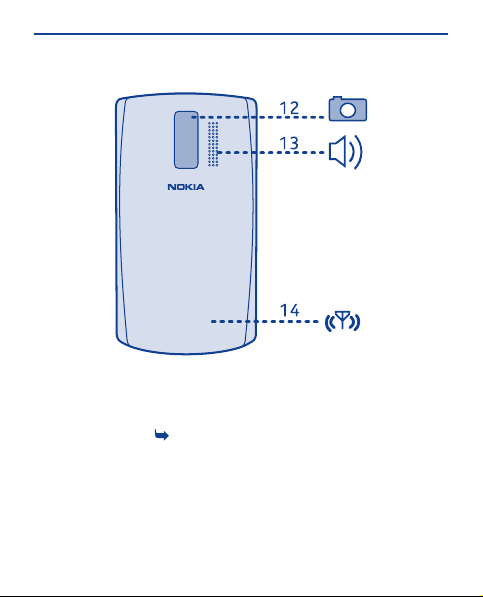
12 Camera lens. Before using the
camera, remove the protective
tape from the lens.
13 Loudspeaker
14
Antenna area. See
"Feature-specific instructions".
Your phone uses S40 software.
1 in
6

Insert a SIM card and battery
1
Switch the phone off, and remove the
back cover.
2
If the battery is in the phone, lift it
out.
3
Lift the SIM card holder, and place the
SIM in the holder with the contact
area face down. See
3.
4
Line up the battery contacts, and
push the battery in.
5
Press the back cover down until it
locks into place.
6
To switch on, press and hold until
the phone vibrates.
7
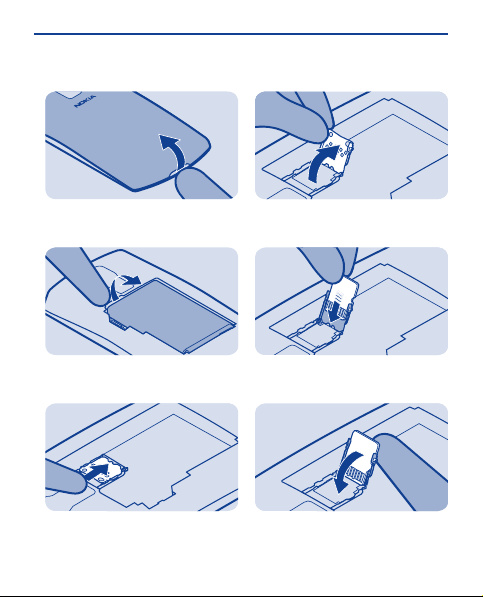
Insert a memory card
1
Switch the phone off, and remove the
back cover.
2
If the battery is in the phone, lift it
out.
3
Slide the memory card holder
towards the bottom of the phone.
4
Lift the holder.
5
Put a compatible memory card in with
the contact area face down.
6
Lower the holder.
8

Charge the battery
7
Slide the holder to its original
position.
8
Line up the battery contacts, and
push the battery in.
9
Replace the back cover. See 2.
1
Plug the charger into a wall outlet.
2
Connect the charger to the phone.
See
4.
3
Battery full? Unplug from the phone,
then from the wall outlet.
9

Lock the keys
Copy content from your old phone
Lock the keys when not using your
phone.
1
Select Menu, and press the function
key.
2
To unlock, select Unlock, and press
the function key.
Easily get your contacts, calendar,
and other stuff to your new phone.
1
Switch Bluetooth on in both phones.
2
Select
Select Menu > Settings.
10

3
My shortcuts
Sync and backup Copy from device
Connectivity
Call
Select Sync and backup > Copy from
device.
Contacts
4
Calendar
Tex t me ss age s
Multimedia msg.
Notes
Select what you want to copy, and
select Done.
Nokia XX
5
My laptop
Select your old phone from the list of
found devices.
Sync with server
Create backup
Restore backup
SelectSelect
Done
Connect
Enter passcode:
6
OK
If asked, create a one-time passcode
(such as 123), and select OK.
7
Does code match with code on
other device?
Yes
Check that the codes match on both
phones.
8
Follow the instructions shown on
both phones.
11
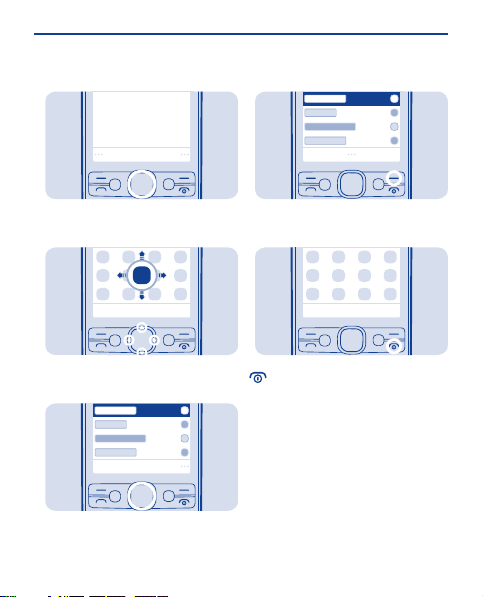
Explore your phone
1
Menu
To see the features and apps in your
phone, press Menu.
2
To go to an app or feature, press the
scroll key up, down, left, or right.
3
Select
To open the app or select the feature,
press Select.
4
Back
To go back to the previous view, press
Back.
5
To go back to the home screen, press
.
12
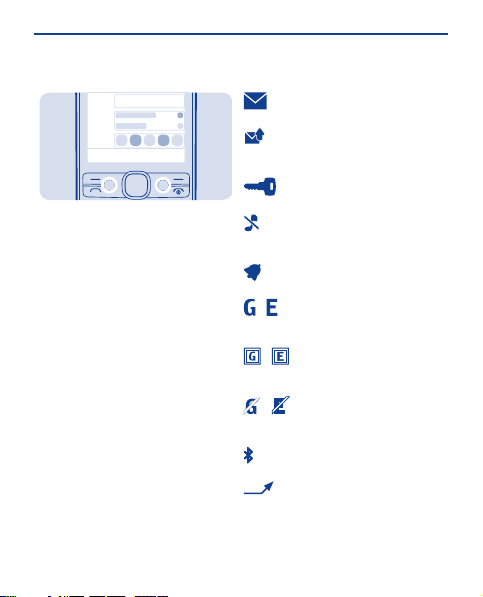
Shortcut keys
Indicators on your phone
09:00
Use the left shortcut key to open a
social app or web browser and the right
shortcut key to open messaging
quickly. The available options may
vary.
When you press the right shortcut key
for the first time, select what it opens.
To later set what the key opens, select
Menu > Settings and My shortcuts.
— You have unread messages.
— You have unsent, cancelled, or
failed messages.
— The keys are locked.
— The phone doesn't ring when
somebody calls or sends a message.
— An alarm is set.
/ — The phone is connected to a
GPRS or EGPRS network.
/ — A GPRS or EGPRS
connection is open.
/ — The GPRS or EGPRS
connection is on hold.
— Bluetooth is on.
— All incoming calls are
forwarded to another number.
13

— A headset is connected to the
phone.
14
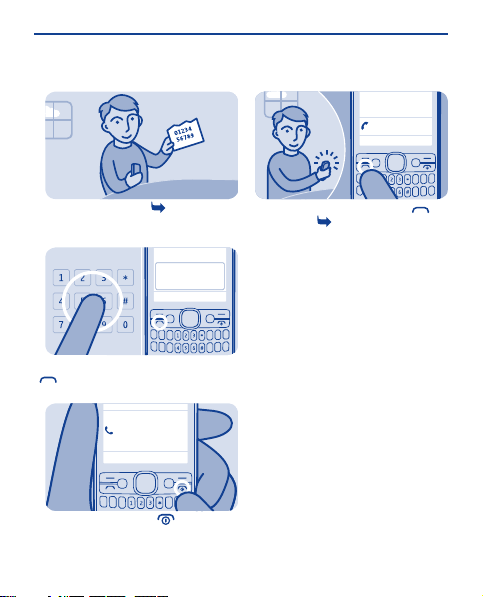
Make or answer a call
Call your friend. See 5.
1
123456789
Type in the phone number, and press
.
2
In call
123456789
To end the call, press .
3
987654321
Calling
When your phone rings, press to
answer. See
6.
15

Call the last dialled number
1
On the home screen, press .
2
09:00
123456789
Toda y, 08 :29
987654321
Toda y, 07 :29
View your missed calls
1
1 missed call
123456789
View
On the home screen, select View. See
7.
2
123456789
Toda y, 15 :00
Select the number, and press .
To call back, select the number, and
press
.
Names
Add new
Log
Options
Tip: To view missed calls later, select
Menu > Contacts > Log > Missed
calls.
Synchron ise all
Exit
16
Back

Change the volume
Save a name and phone number
Is the volume too loud during a call or
when listening to the radio?
1
Scroll up or down.
2
Better.
Add new contacts to your phone.
1
Select
Select Menu > Contacts.
Names
2
Add new
Log
Synchronise all
Select
Select Add new.
17

Number:
3
Jim Brown
6
9876543210
OK
Type in the phone number, then
select OK.
4
Last name:
Brown
Save
Write the first and last name, then
select Save.
5
Names
Add new
Log
Synchronise all
Select
To edit details, select Names and a
contact.
Anna
Dad
Jim Brown
Mum
Call
9876543210
Send message
Send mail
Select
Select
Jim
Select
To search for a contact, start writing
the contact's name in the search box.
7
Options
Call
9876543210
Send message
Send mail
Contact details
View conversations
Add detail
Add image
Delete co ntact
Select
Select Options > Contact details.
18
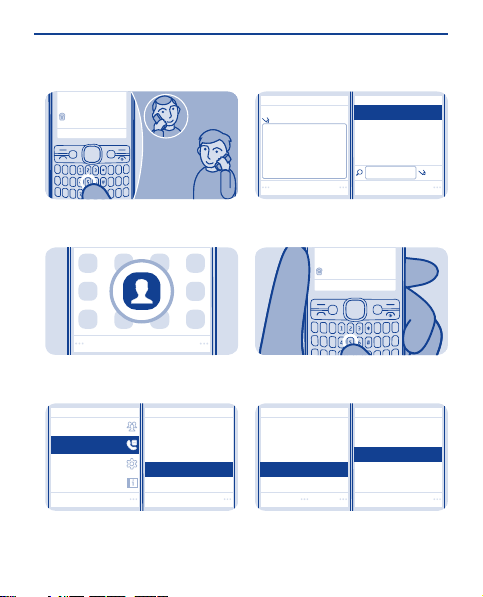
Make calls quickly
Found:
Mike
987654321
Call someone often? Set their
number as a speed dial.
1
Select
Select Menu > Contacts.
2
Groups
Speed dials
Settings
Service numbers
Select
Select More > Speed dials and a free
slot, then select Assign.
(empty)
2.
(empty)
3.
(empty)
4.
(empty)
5.
(empty)
6.
Assign
3
Phone number:
Search
Mike
Anna
Dad
Mum
Select
Select Search and a contact.
(empty)
2.
(empty)
3.
(empty)
4.
5.M ike
(empty)
6.
Options
Found:
Mike
9876543210
Change
Delete
Call
Select
4
To call, press and hold a number key
on the home screen.
Tip: To change a speed dial, select
Options > Change.
19

Check your voicemail
When you can't answer, you can
forward calls to your voicemail.
1
Select
Select Menu > Messaging.
2
Delete messages
Message settings
Voicemails
Info messages
Select
Select More > Voicemails > Listen
to voicemails.
Listen to voicemails
Voice mailbox number
123456789
Select
3
When setting up voicemail, type in
your voice mailbox number.
Tip: To quickly call your voicemail,
press and hold 1 on the home screen.
Mailboxnumber:
Calling
Voice mailbox
123456789
20

Keys on the keyboard
1Keyboard
2 Function key
3Shift key
4Sym key
5Space key
6Ctrl key
7Enter key
8 Backspace key
Write text
With the keyboard you can write your
messages in no time.
Set the writing language
Select Options > Writing language
and the language you want. To change
the writing language, you can also
press the function key and the ctrl key.
Switch to number mode
Press the function key twice. To go
back to letter mode, press the
function key.
Switch between character cases
Press the shift key.
Tip: To type in several upper case
letters, press the shift key twice.
Type in the number or character
printed at the top right corner of a key
Press and hold the key. This feature is
not available for all languages.
Delete a character
Press the backspace key
21
.

Copy, cut or paste text
Type in a special character or symbol
Press the sym key, and select the
symbol.
Type in an accented character
While pressing and holding the sym
key, press the character key
repeatedly.
Move the cursor to the next row or
text box
Press the enter key.
Type in a space
Press the space key.
Want to edit your text more quickly?
Copy, cut, and paste to rearrange text
easily.
Copy or cut
1. Press and hold the shift key, and
scroll to highlight a word, phrase, or
section of text. To select all the text,
while pressing and holding the ctrl key,
press A.
2. Press and hold the ctrl key, and
press C (copy) or X (cut).
Paste
Press and hold the ctrl key, and press
V.
22
