
User’s Guide
9362065
Issue 1 EN

DECLARATION OF CONFORMITY
We, NOKIA CORPORATION declare under our sole responsibility that the product
NHL-10 is in conformity with the provisions of the following Council Directive:
1999/5/EC. A copy of the Declaration of Conformity can be found from
http://www.nokia.com/phones/declaration_of_conformity/
Copyright © 2003 Nokia. All rights reserved.
Reproduction, transfer, distribution or storage of part or all of the contents in this document in any form
without the prior written permission of Nokia is prohibited.
Nokia and Nokia Connecting People are registered trademarks of Nokia Corporation. Other product and
company names mentioned herein may be trademarks or tradenames of their respective owners.
Nokia tune is a sound mark of Nokia Corporation.
This product includes software licensed from Symbian Ltd © 1998-2003
© 1998-2003 Symbian Ltd. All rights reserved. Symbian and Symbian OS are trademarks of Symbian Ltd.
All rights reserved.
Java™ and all Java-based marks are trademarks or registered trademarks of Sun
Microsystems, Inc.
USE OF THIS PRODUCT IN ANY MANNER THAT COMPLIES WITH THE MPEG-4 VISUAL
STANDARD IS PROHIBITED, EXCEPT FOR USE DIRECTLY RELATED TO (A) DATA OR
INFORMATION (i) GENERATED BY AND OBTAINED WITHOUT CHARGE FROM A CONSUMER
AND (B) OTHER USES SPECIFICALLY AND SEPARATELY LICENSED BY MPEG LA, L.L.C.
Stac ®, LZS ®, ©1996, Stac, Inc., ©1994-1996 Microsoft Corporation. Includes one or more U.S. Patents:
No. 4701745, 5016009, 5126739, 5146221, and 5414425. Other patents pending.
Hi/fn ®, LZS ®,©1988-98, Hi/fn. Includes one or more U.S. Patents: No. 4701745, 5016009, 5126739,
5146221, and 5414425. Other patents pending.
Part of the software in this product is © Copyright ANT Ltd. 1998. All rights reserved.
m-Router Connectivity Components © 2000-2002 Intuwave Limited. All rights reserved.
(www.intuwave.com) US Patent No 5818437 and other pending patents. T9 text input software Copyright
(C) 1997-2003. Tegic Communications, Inc. All rights reserved.
Bluetooth is a registered trademark of Bluetooth SIG, Inc.
NOT THEREBY ENGAGED IN A BUSINESS ENTERPRISE, AND (ii) FOR PERSONAL USE ONLY;

Nokia operates a policy of continuous development. Nokia reserves the right to make changes and
improvements to any of the products described in this document without prior notice.
Under no circumstances shall Nokia be responsible for any loss of data or income or any special,
incidental, consequential or indirect damages howsoever caused.
The contents of this document are provided ‘as is’. Except as required by applicable law, no warranties of
any kind, either express or implied, including, but not limited to, the implied warranties of
merchantability and fitness for a particular purpose, are made in relation to the accuracy, reliability or
contents of this document. Nokia reserves the right to rev ise t his docu ment or wi thdr aw it a t any time
without prior notice
The availability of particular products may vary by region. Please check with the Nokia dealer nearest to
you.
9362065
Issue 1 EN

Contents
For your safety ....................................................................................................14
1. General information........................................................................................17
Standby mode............................................................................................................................................. 17
Indicators related to actions...............................................................................................................18
Data connection indicators.................................................................................................................19
Menu............................................................................................................................................................. 20
Rearranging the Menu..........................................................................................................................21
Switching between applications........................................................................................................22
Options lists ................................................................................................................................................22
Help ............................................................................................................................................................... 22
Navigation bar - moving horizontally ................................................................................................. 23
Actions common to all applications ....................................................................................................23
Searching for items ...............................................................................................................................25
Volume control...........................................................................................................................................25
Loudspeaker.............................................................................................................................................26
Activating the loudspeaker..............................................................................................................26
Turning off the loudspeaker ............................................................................................................ 27
Headset mode .........................................................................................................................................27
Keyguard ......................................................................................................................................................27
Shared memory ..........................................................................................................................................27
2. Your phone.......................................................................................................28
Making a call ..............................................................................................................................................28
Making a call using the Contacts directory ...................................................................................29
Calling your voice mailbox ..................................................................................................................29
Changing the voice mailbox number............................................................................................ 29
Copyright © 2003 Nokia. All rights reserved.
4

Speed dialling a phone number ......................................................................................................... 30
Making a conference call ....................................................................................................................30
Answering a call ........................................................................................................................................31
Options during a call............................................................................................................................. 31
Call waiting (network service)............................................................................................................32
Settings for call diverting ....................................................................................................................33
Log - Call register and general log....................................................................................................... 33
Recent calls register..............................................................................................................................34
Call duration............................................................................................................................................35
GPRS data counter.................................................................................................................................36
Viewing the general log ....................................................................................................................... 36
3. Personal information.......................................................................................38
Contacts .......................................................................................................................................................38
Creating contact cards .........................................................................................................................38
Copying contacts between the SIM card and phone memory ..................................................39
Editing contact cards............................................................................................................................39
Inserting an image in a contact card............................................................................................39
Viewing a contact card ........................................................................................................................40
Assigning default numbers and addresses .................................................................................. 40
Voice dialling .......................................................................................................................................41
Assigning speed dialling keys.......................................................................................................... 43
Adding a ringing tone for a contact card or group ..................................................................44
Managing contact groups ................................................................................................................... 44
Creating contact groups...................................................................................................................45
Adding members to a group............................................................................................................45
Calendar .......................................................................................................................................................45
Creating calendar entries ....................................................................................................................46
Editing calendar entries....................................................................................................................46
Copyright
© 2003 Nokia. All rights reserved.
5

Deleting calendar entries ................................................................................................................. 47
Calendar entry fields..........................................................................................................................47
Calendar views ....................................................................................................................................48
Setting calendar alarms .......................................................................................................................50
To-do............................................................................................................................................................. 51
Importing data from compatible Nokia phones ...............................................................................52
4. Multimedia.......................................................................................................53
Camera..........................................................................................................................................................53
Taking pictures........................................................................................................................................ 53
Self-timer.............................................................................................................................................. 54
Settings ................................................................................................................................................. 55
Camera mode affects image size and orientation .................................................................... 55
Images and memory consumption ................................................................................................57
Viewing images .......................................................................................................................................... 58
Zooming on a saved image .................................................................................................................59
Keyboard shortcuts................................................................................................................................59
Video recorder ............................................................................................................................................60
Recording a video clip ..........................................................................................................................60
Setting up your Video recorder ..........................................................................................................61
RealOne Player™ ........................................................................................................................................61
Playing media files................................................................................................................................. 62
Shortcuts during play........................................................................................................................63
Changing the settings...........................................................................................................................64
Gallery........................................................................................................................................................... 64
Opening files............................................................................................................................................65
Other default folders............................................................................................................................. 66
Picture messages folder.................................................................................................................... 66
Wallpapers folder ...............................................................................................................................66
Copyright © 2003 Nokia. All rights reserved.
6

Downloading files .................................................................................................................................. 66
Uploading images to an image server (network service)............................................................ 67
Set up the image server.................................................................................................................... 67
5. Messaging ........................................................................................................68
Messaging - General information.........................................................................................................70
Opening a received message...............................................................................................................70
Adding a recipient to a message ....................................................................................................... 70
Sending options......................................................................................................................................71
Writing text................................................................................................................................................. 71
Using traditional text input ................................................................................................................ 71
Using predictive text input..................................................................................................................73
Tips on using predictive text input................................................................................................74
Copying text ............................................................................................................................................75
Editing options........................................................................................................................................ 76
Creating and sending new messages................................................................................................... 77
Writing and sending text messages.................................................................................................. 77
Creating and sending picture messages ...................................................................................... 78
Multimedia messages ...........................................................................................................................79
Settings needed for multimedia messaging................................................................................79
Creating multimedia messages.......................................................................................................80
Removing an object from a multimedia message.....................................................................81
Working with different media objects.......................................................................................... 82
E-mail........................................................................................................................................................ 82
Settings needed for e-mail ..............................................................................................................82
Writing and sending e-mail messages .........................................................................................82
Inbox - receiving messages ....................................................................................................................84
Options in different message viewers.............................................................................................. 84
Viewing multimedia messages in Inbox .......................................................................................... 85
Copyright
© 2003 Nokia. All rights reserved.
7

Multimedia message objects...........................................................................................................85
Sounds in a multimedia message ..................................................................................................86
Viewing a multimedia presentation..................................................................................................86
Receiving smart messages................................................................................................................... 87
Service messages (network service).................................................................................................. 88
Viewing service messages in Inbox ...............................................................................................88
Viewing service messages in the browser ................................................................................... 89
My folders ................................................................................................................................................... 89
Remote mailbox (network service) .......................................................................................................89
Opening the mailbox.............................................................................................................................90
Viewing e-mail messages when online ........................................................................................ 90
Viewing e-mail messages when offline ....................................................................................... 91
Retrieving e-mail messages from the mailbox..............................................................................91
Opening e-mail messages....................................................................................................................93
Disconnecting from mailbox............................................................................................................... 93
Viewing e-mail attachments ..............................................................................................................93
Saving attachments separately ...................................................................................................... 94
Deleting e-mail messages....................................................................................................................95
Undeleting e-mail messages when offline.................................................................................. 95
Outbox ..........................................................................................................................................................96
Viewing messages on a SIM card..........................................................................................................96
Cell broadcast (network service) ...........................................................................................................97
Service command editor.......................................................................................................................... 97
Messaging settings ...................................................................................................................................98
Settings for text messages ..................................................................................................................98
Settings for multimedia messages ....................................................................................................99
Settings for e-mail.............................................................................................................................. 101
Settings for Mailboxes ................................................................................................................... 101
Copyright © 2003 Nokia. All rights reserved.
8
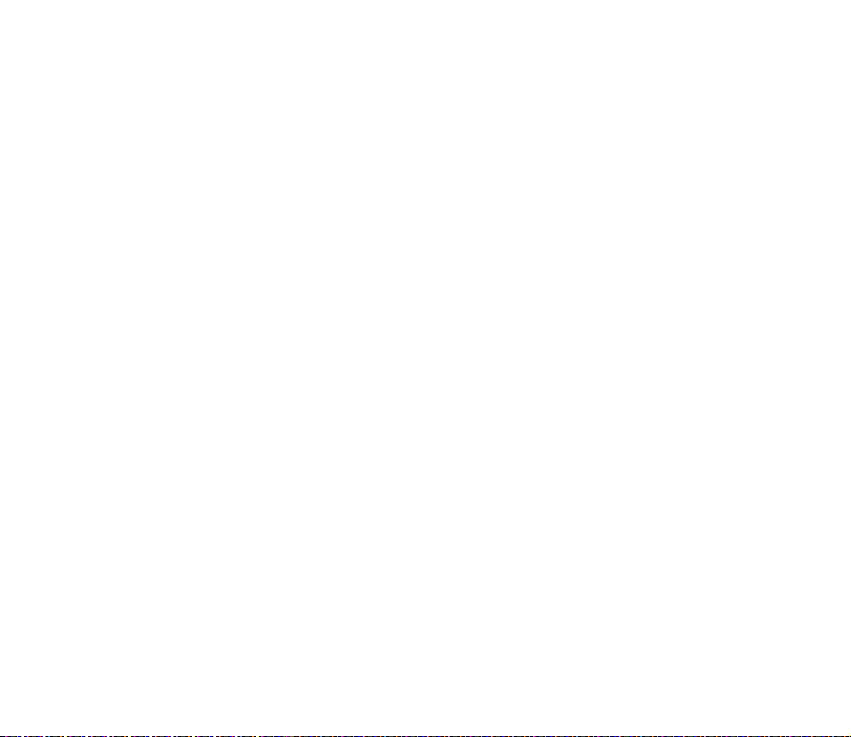
Settings for service messages.......................................................................................................... 103
Settings for Cell broadcast............................................................................................................... 104
Settings for the Other folder ........................................................................................................... 104
6. Tools .............................................................................................................. 105
Settings ..................................................................................................................................................... 105
Changing general settings................................................................................................................ 105
Phone settings ..................................................................................................................................... 105
Call settings.......................................................................................................................................... 107
Connection settings ........................................................................................................................... 109
General information about data connections and access points ...................................... 109
Creating an access point ............................................................................................................... 111
Access points .................................................................................................................................... 112
GPRS.................................................................................................................................................... 115
Data call ............................................................................................................................................. 116
Date and time ...................................................................................................................................... 116
Security .................................................................................................................................................. 117
Phone and SIM ................................................................................................................................. 117
Certif. management ........................................................................................................................ 120
Call barring (network service) ......................................................................................................... 121
Network ................................................................................................................................................. 122
Enhancement settings ....................................................................................................................... 123
File manager ............................................................................................................................................ 124
Finding files .......................................................................................................................................... 124
Receiving files via Infrared............................................................................................................... 124
Viewing memory consumption........................................................................................................ 125
Voice commands..................................................................................................................................... 125
Adding a voice command to an application................................................................................ 127
Adding an application to the list ................................................................................................ 127
Copyright
© 2003 Nokia. All rights reserved.
9
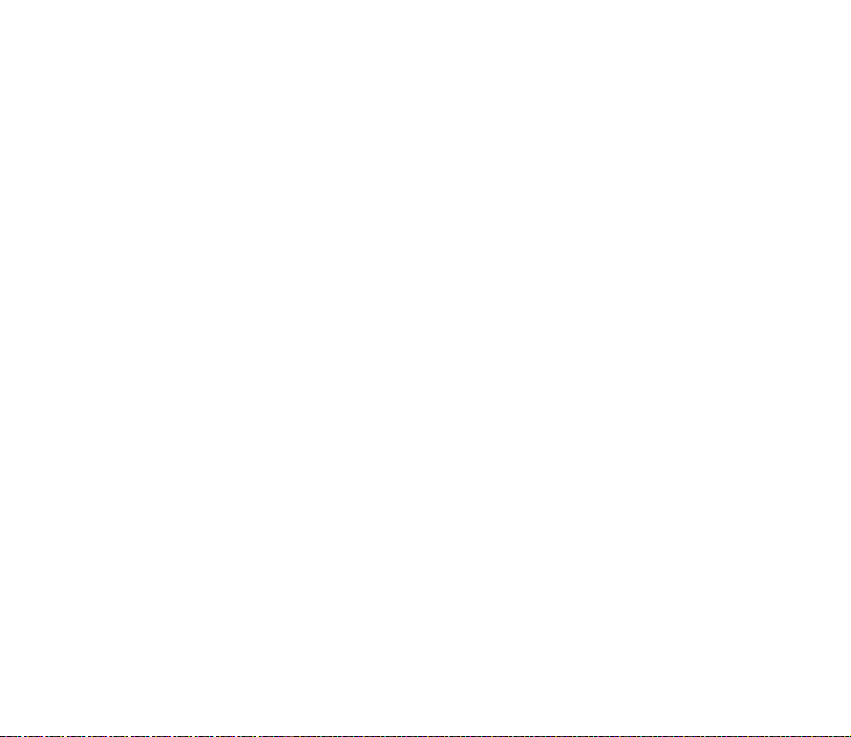
Starting an application using a voice command ....................................................................... 128
Replaying, erasing, or changing a voice command ................................................................... 128
7. Personalisation.............................................................................................. 129
Profiles....................................................................................................................................................... 129
Changing the profile .......................................................................................................................... 129
Customising profiles........................................................................................................................... 130
Themes....................................................................................................................................................... 131
Editing themes..................................................................................................................................... 132
Restoring themes............................................................................................................................. 133
Go to........................................................................................................................................................... 133
Adding shortcuts ................................................................................................................................. 134
8. Extras............................................................................................................. 135
Wallet ....................................................................................................................................................... 135
Entering the wallet code................................................................................................................... 136
Storing personal card details........................................................................................................... 136
Creating personal notes .................................................................................................................... 137
Creating a wallet profile ................................................................................................................... 138
Retrieving information from wallet to your browser ............................................................... 139
Viewing ticket details ........................................................................................................................ 139
Wallet settings..................................................................................................................................... 140
Resetting the wallet and wallet code ........................................................................................... 140
Calculator ................................................................................................................................................. 140
Converter .................................................................................................................................................. 141
Converting units.................................................................................................................................. 141
Setting a base currency and exchange rates .............................................................................. 142
Notes.......................................................................................................................................................... 143
Clock........................................................................................................................................................... 143
Copyright © 2003 Nokia. All rights reserved.
10
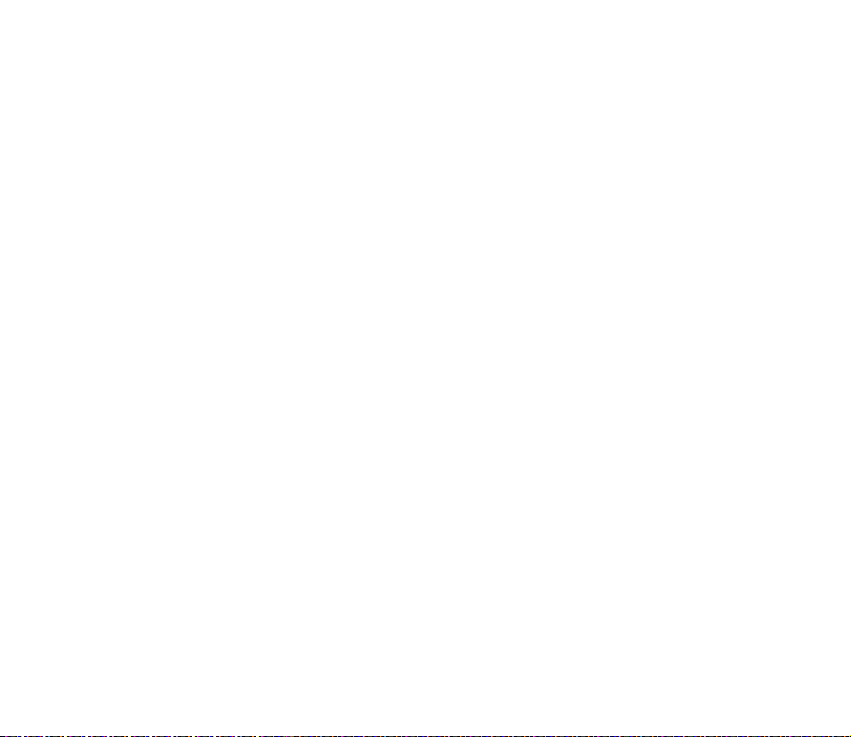
Changing clock settings .................................................................................................................... 143
Setting an alarm.................................................................................................................................. 144
Personalising the alarm tone ....................................................................................................... 144
Recorder .................................................................................................................................................... 145
Games ........................................................................................................................................................ 145
Memory card............................................................................................................................................ 145
Format memory card.......................................................................................................................... 146
Backing up and restoring information.......................................................................................... 146
Memory card password ..................................................................................................................... 147
Unlocking a memory card ............................................................................................................. 147
Checking memory consumption .....................................................................................................148
9. Services and Applications ............................................................................ 149
Services (Mobile browser).................................................................................................................... 149
Basic steps for accessing .................................................................................................................. 149
Setting up the phone for the browser service ............................................................................ 150
Receiving settings in a smart message ..................................................................................... 150
Keying in the settings manually.................................................................................................. 150
Making a connection ......................................................................................................................... 151
Viewing bookmarks............................................................................................................................. 151
Adding bookmarks manually ........................................................................................................ 152
Browsing................................................................................................................................................ 153
Keys and commands used in browsing...................................................................................... 153
Saving bookmarks............................................................................................................................ 154
Viewing saved pages....................................................................................................................... 154
Downloading ........................................................................................................................................ 155
Purchasing an item ......................................................................................................................... 155
Checking an item before downloading ..................................................................................... 157
Ending a connection .......................................................................................................................... 157
Copyright
© 2003 Nokia. All rights reserved.
11

Browser settings.................................................................................................................................. 157
Application manager ............................................................................................................................. 159
Installing applications - general information............................................................................. 160
Installing applications.................................................................................................................... 161
Installing Java™................................................................................................................................ 161
Removing an application .................................................................................................................. 162
10.Connectivity ................................................................................................ 163
Bluetooth connection............................................................................................................................ 163
Activating Bluetooth application for the first time .................................................................. 164
Bluetooth settings .............................................................................................................................. 165
Sending data via Bluetooth ............................................................................................................. 165
Paired devices view ............................................................................................................................ 168
Pairing with a device...................................................................................................................... 168
Cancelling pairing............................................................................................................................ 168
Setting a device to be authorised or unauthorised ............................................................... 169
Receiving data via Bluetooth .......................................................................................................... 169
Closing the Bluetooth connection ................................................................................................. 169
Infrared connection ............................................................................................................................... 170
Sending and receiving data via infrared ...................................................................................... 170
Connection manager ............................................................................................................................. 171
Viewing connection details.............................................................................................................. 172
Ending connections ............................................................................................................................ 173
Connecting your phone to a compatible computer...................................................................... 173
Using the CD-ROM ............................................................................................................................. 173
Using your phone as a modem........................................................................................................ 174
Sync - remote synchronisation........................................................................................................... 174
Creating a new synchronisation profile........................................................................................ 175
Synchronising data............................................................................................................................. 176
Copyright © 2003 Nokia. All rights reserved.
12
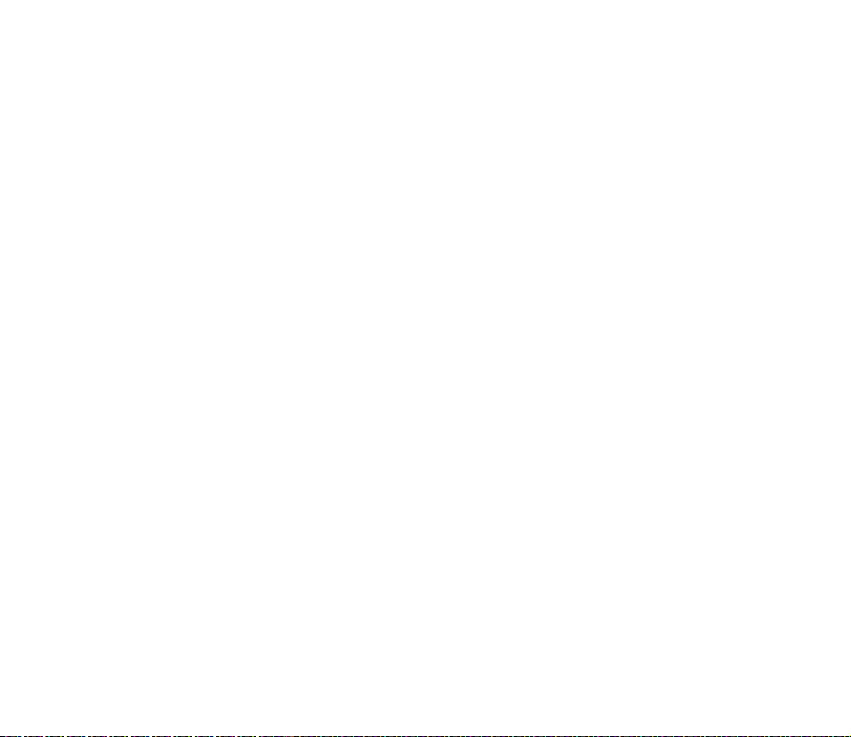
11.Troubleshooting .......................................................................................... 177
Q&A ............................................................................................................................................................ 178
12.Battery information.................................................................................... 183
Charging and Discharging.................................................................................................................... 183
Care and maintenance ..................................................................................... 185
Important safety information.......................................................................... 186
Index.................................................................................................................. 192
Copyright
© 2003 Nokia. All rights reserved.
13

For your safety
Read these simple guidelines. Breaking the rules may be dangerous or illegal. Further
detailed information is given in this manual.
Do not switch the phone on when wireless phone use is prohibited or when it
may cause interference or danger.
ROAD SAFETY COMES FIRST
Don't use a hand-held phone while driving.
INTERFERENCE
All wireless phones may get interference, which could affect performance.
SWITCH OFF IN HOSPITALS
Follow any regulations or rules. Switch the phone off near medical equipment.
SWITCH OFF IN AIRCRAFT
Wireless devices can cause interference in aircraft.
SWITCH OFF WHEN REFUELLING
Don't use the phone at a refuelling point. Don't use near fuel or chemicals.
SWITCH OFF NEAR BLASTING
Don't use the phone where blasting is in progress. Observe restrictions, and
follow any regulations or rules.
USE SENSIBLY
Use only in the normal position. Don't touch the antenna unnecessarily.
Copyright © 2003 Nokia. All rights reserved.
14

QUALIFIED SERVICE
Only qualified personnel may install or repair phone equipment.
ENHANCEMENTS AND BATTERIES
Use only approved enhancements and batteries. Do not connect incompatible
products.
WATER-RESISTANCE
Your phone is not water-resistant. Keep it dry.
BACKUP COPIES
Remember to make backup copies of all important data.
CONNECTING TO OTHER DEVICES
When connecting to any other device, read its user's guide for detailed safety
instructions. Do not connect incompatible products.
CALLING
Ensure the phone is switched on and in service. Enter the phone number,
including the area code, then press . To end a call, press . To answer a call,
press .
EMERGENCY CALLS
Ensure the phone is switched on and in service. Press as many times as
needed (e.g. to exit a call, to exit a menu, etc.) to clear the display. Enter the
emergency number, then press . Give your location. Do not end the call until
told to do so.
When using the features in this device, obey all laws and honour privacy and legitimate
rights of others.
Copyright
© 2003 Nokia. All rights reserved.
15

■ Network services
The wireless phone described in this guide is approved for use on the EGSM 900 and GSM
1800 and 1900 networks.
A number of features included in this guide are called network services. These are special
services that you arrange through your wireless service provider. Before you can take
advantage of any of these network services, you must subscribe to them through your
service provider and obtain instructions for their use from your service provider.
This phone supports WAP 2.0 protocols (HTTP and SSL) that run on TCP/IP protocols. Some
features of this phone, such as MMS, browsing, e-mail, remote SyncML, and content
downloading via browser or over MMS, require network support for these technologies.
Note: Some networks may not support all language-dependent characters and/or
services.
■ Chargers and enhancements
WARNING! Use only batteries, chargers and enhancements approved by the phone
manufacturer for use with this particular phone model. The use of any other types may
invalidate any approval or warranty applying to the phone, and may be dangerous.
Note: Check the model number of any charger before use with this device. This
device is intended for use when supplied with power from ACP-12 and LCH-12.
For availability of approved enhancements, please check with your dealer.
When you disconnect the power cord of any enhancement, grasp and pull the plug, not the
cord.
Copyright © 2003 Nokia. All rights reserved.
16

1. General information
Your Nokia 6600 provides various functions that are handy for daily use, such as
Camera, Video recorder, Messaging, E-mail, Wallet, Clock, Calculator, and
Calendar.
WARNING! All of the features in this device, other than the alarm clock require the
phone to be switched on to use the features. Do not switch the device on when wireless
phone use may cause interference or danger.
Stickers in the sales package
• The stickers included on the warranty card, in the sales package, contain
important information for service and customer support purposes. The sales
package also includes instructions on how you should use these stickers.
■ Standby mode
The indicators described below are shown when the phone is ready for use, with
no characters keyed in. In this state, the phone is in ‘standby mode’.
A Shows the signal strength of the cellular network at your current location. The
higher the bar, the stronger the signal. The antenna symbol is replaced with
the GPRS symbol when GPRS connection has been set to When available and a
connection is available in the network or in the current cell. See ‘Packet data
(General Packet Radio Service, GPRS)’, p. 110.See ‘GPRS’, p. 115.
Copyright
© 2003 Nokia. All rights reserved.
17

B Shows an analogue or a digital clock. See ‘Date and
time’, p. 116.
C Indicates in which cellular network the phone is
currently being used.
D Shows the battery charge level. The higher the bar,
the more power left in the battery.
E Navigation bar: shows the currently active profile. If
the selected profile is General, the current date is
displayed instead of the profile name. See ‘Navigation
bar - moving horizontally’, p. 23.
F Shows the current shortcuts assigned for the selection keys and .
G Background image: You can select any image to be used as a background image
in standby mode. See ‘Themes’, p. 131.
Note: Your phone has a screen saver. If there are no actions for one minute,
the display is cleared and a screen saver becomes visible. To deactivate the screen
saver, press any key.See ‘Themes’, p. 131.
Indicators related to actions
One or more of the following icons may be shown when the phone is in standby
mode:
- Indicates that you have received new messages to the Inbox in Messaging.
If the indicator is blinking, the phone memory is low and you must delete some
data. See ‘Memory low’, p. 177.
Copyright © 2003 Nokia. All rights reserved.
18

- Indicates that you have received new e-mail.
- Indicates that you have received one or several voice messages. See
‘Calling your voice mailbox’, p. 29.
- Indicates that there are messages waiting to be sent in Outbox. See
‘Messaging - General information’, p. 70.
- Shown when Ringing type has been set to Silent, Message alert tone to Off,
and Chat alert tone to Off in the currently active profile.
- Indicates that the phone’s keypad is locked. See the Getting Started guide.
- Indicates that you have an active alarm.
- Indicates that Bluetooth is active. When data is transmitted via Bluetooth,
is shown.
- Indicates that all calls to the phone are diverted. - Indicates that all
calls to the phone are diverted to a voice mailbox. See ‘Settings for call diverting’,
p. 33. If you have two phone lines, the divert indicator for the first line is and
for the second line . See ‘Line in use (network service)’, p. 108.
- Indicates that you can make calls using phone line 2 only (network service).
See ‘Line in use (network service)’, p. 108.
Data connection indicators
• When an application is establishing a data connection, one of the indicators
below blinks in standby mode.
• When an indicator is shown continuously, the connection is active.
Copyright
© 2003 Nokia. All rights reserved.
19

for a data call, for a high speed data call,
The GPRS symbol is shown instead of the antenna symbol when there is an
active GPRS connection, when there are multiple GPRS connections, and for
when the GPRS connection is put on hold during voice calls.
for a fax call,
for a Bluetooth connection, and
for an infrared connection.
■ Menu
• Press (Menu key) to display the main Menu. In the Menu, you can
access all the applications in your phone.
Options in the Menu: Open, List view / Grid view, Move, Move to folder,
New folder, App. downloads, Memory details, Help and Exit.
Moving in the Menu
• Move the joystick up , down , left and
right (shown with blue arrows 1 to 4) to
navigate the Menu.
Opening applications or folders
• Scroll to an application or a folder and press the
centre of the joystick (shown with blue arrow
5) to open it.
3
2
5
1
4
Copyright © 2003 Nokia. All rights reserved.
20

Closing applications
• Backstep by pressing Back or Exit as many times as needed to return to
standby mode or select Options→ Exit.
If you press and hold , the phone returns to standby mode and the application is
left open in the background.
Note: Pressing will always end a call, even if another application is active
and displayed.
When you switch the phone off correctly, using the Power key, the phone will
attempt to save any unsaved data and close any applications that are still open.
Hence the process may take a short time.
Rearranging the Menu
You can rearrange the Menu icons as required. You can place more rarely used
applications in folders and move applications that you use more often from a
folder to the main Menu. You can also create new folders.
1. Scroll to the item you want to move and select Options→ Move. A check mark
is placed beside the application.
2. Move the selection where you want the application to be and press OK.
Copyright
© 2003 Nokia. All rights reserved.
21

Switching between applications
If you have several applications open and want to
switch from one application to another, press and hold
(Menu key). The application switching window
opens showing a list of applications that are currently
open. Scroll to an application and press to go to it.
Note: If memory is getting low, the phone may
close some applications. The phone saves any unsaved
data before an application is closed.
■ Options lists
Options: These lists tell you which commands are available in different
views and situations.
Note: The available commands change depending on the view you are in.
■ Help
Your Nokia phone has a help function that you can access from any
application that has the Options selection, and can be accessed using
the key. You can also access the help function from the main menu.
Copyright © 2003 Nokia. All rights reserved.
22

■ Navigation bar - moving horizontally
In the navigation bar, you can see:
• small arrows or tabs that tell you if there are more
views, folders, or files you can move to.
• editing indicators. See ‘Writing text’, p. 71.
• other information, for example, 2/14 means that the current picture is the
second of 14 pictures in the folder. Press to see the next picture.
■ Actions common to all applications
• Opening items for viewing - When you are viewing a list of files or folders, to
open an item, scroll to an item and press , or select Options→ Open.
• Editing items - To open an item for editing, you sometimes need to first open
it for viewing and then select Options→ Edit, if you want to change its
contents. Use the joystick to scroll through all fields of the item.
• Renaming items - To give a new name to a file or folder, scroll to it and select
Options→ Rename.
• Removing, deleting items - Scroll to the item and select Options→ Delete or
press . To delete many items at a time, you first need to mark them. See the
next paragraph: ‘Marking an item’.
• Marking an item - There are several ways to select items when you are in a list.
Copyright
© 2003 Nokia. All rights reserved.
23

• To select one item at a time, scroll to it and select Options→ Mark/
Unmark→ Mark or press and at the same time. A check mark is
placed next to the item.
• To select all items in the list, select Options→ Mark/Unmark→ Mark all.
• Marking multiple items - Press and hold , then move the joystick down
or up. As the selection moves, a check mark is placed next to the items. To
end the selection, stop the scrolling with the joystick and then release .
After you have selected all the items you want, you can move or delete
them by selecting Options→ Move to folder or Delete.
• To unmark an item, scroll to it and select Options→ Mark/Unmark→ Unmark
or press and at the same time.
• Creating folders - To create a new folder, select Options→ New folder. You
are asked to give a name to the folder (max. 35 letters).
• Moving items to a folder - To move items to a folder or between folders,
select Options→ Move to folder (not shown if there are no folders available).
When you select Move to folder, a list of available folders opens and you can
also see the root level of the application (for moving an item out of a folder).
Select the location you want the item to be moved to and press OK.
• Sending items - To send items, to compatible devices, scroll to the item that
you want to send, select Options→ Send. Select the method, the choices are
Via multimedia, Via Bluetooth, Via infrared, and Via e-mail.
• If you select to send the item in an e-mail or a multimedia message, an
editor opens. Press to select the recipient(s) from the Contacts
Copyright © 2003 Nokia. All rights reserved.
24

directory or write the phone number or e-mail address of the recipient in
the To: field. Add text or sound and select Options→ Send. See ‘Creating
and sending new messages’, p. 77.
• Via infrared. See ‘Sending and receiving data via infrared’, p. 170.
• Via Bluetooth. See ‘Sending data via Bluetooth’, p. 165.
Searching for items
You can search for a name, file, folder, or shortcut by using the search
field. In some situations the search field is not visible automatically, but
you can activate it by selecting Options→ Find or just by starting to key in letters.
1. To search for an item, start to key in text in the
search field. The phone immediately starts to
search for matches and moves the selection to the
best match.
To make the search more accurate, key in more
letters and the selection moves to the item that
best matches the letters.
2. When the correct item is found, press to open
it.
■ Volume control
• When you have an active call or are listening to a sound, press or to
increase or decrease the volume level, respectively.
Copyright
© 2003 Nokia. All rights reserved.
25

Voice volume icons:
- for earpiece mode,
- for loudspeaker mode.
Loudspeaker
Your phone has a loudspeaker for handsfree use. The loudspeaker allows you to
speak and listen to the phone from a short distance without having to hold the
phone to your ear, for example, having it on a table nearby. The loudspeaker can
be used during a call, with sound and video applications, and when viewing
multimedia messages. Sound and video applications use the loudspeaker by
default. Using the loudspeaker makes it easier to use other applications while in a
call.
Activating the loudspeaker
To change to using the loudspeaker during an already active
call, select Options→ Activate loudsp.. A tone is played, is
shown in the navigation bar, and the volume indicator changes.
Note: The loudspeaker cannot be activated when you have connected a
headset to the phone.
Important: Do not hold the phone near to your ear when the loudspeaker is
in use, because the volume may be extremely loud.
The loudspeaker needs to be activated separately each time for phone calls, but
the sound applications, such as Recorder, use the loudspeaker by default.
Copyright © 2003 Nokia. All rights reserved.
26
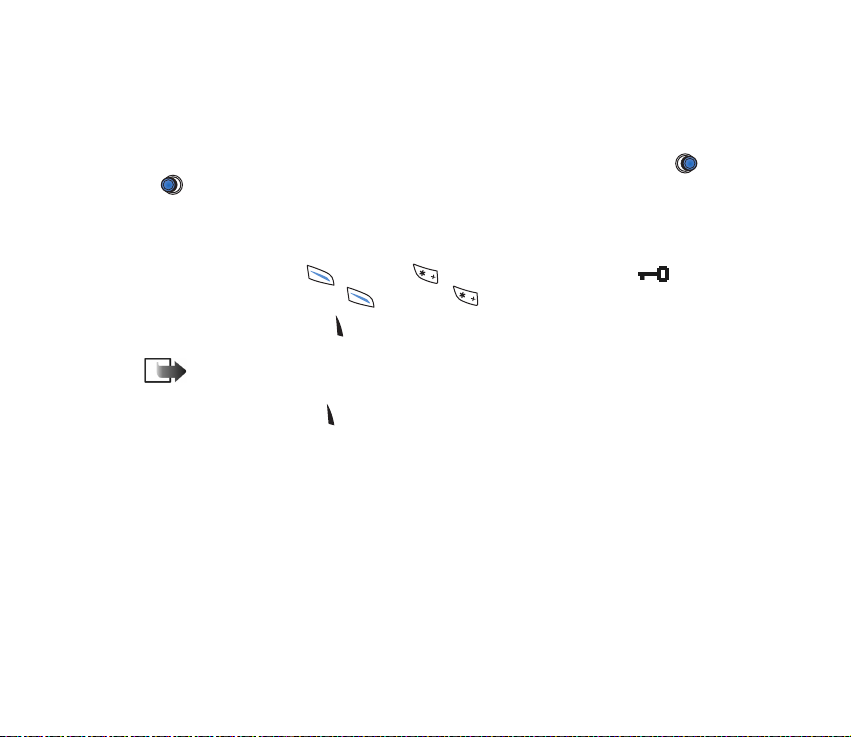
Turning off the loudspeaker
• When you have an active call, select Options→ Activate handset.
Headset mode
To adjust the volume level when a headset is connected to your phone, press
or or use the headset’s keys, if available.
■ Keyguard
Use the keyguard (keypad lock) to help prevent accidental key presses.
In standby mode, press and then . When the keys are locked,
appears on the display. Press and then to unlock the keys.
When keyguard is on, press to answer a call. During a call, the phone can be
operated in the normal way.
Note: When keyguard is on, calls may be possible to the emergency number
programmed into your phone (e.g. 112 or other official emergency number). Just key in the
emergency number and press . The number is displayed only after you have keyed in its last
digit.
■ Shared memory
The following features in your phone use shared memory: contacts, text messages, and
multimedia messages, images and ringing tones, Video recorder, RealOne Player
and to-do notes, and downloaded applications. Using any of these features leaves less
memory for other features. This is especially true with heavy use of any of the features. For
example, saving many images may take all of the shared memory and your phone may
display that the memory is full. In this case, delete some of the information or entries
reserving the shared memory.
TM
, calendar
Copyright
© 2003 Nokia. All rights reserved.
27

2. Your phone
■ Making a call
1. In standby mode, key in the phone number,
including the area code. Press or to move
the cursor. Press to remove a number.
• For international calls, press twice for the
international prefix (the + character replaces
the international access code) and then key in
the country code, the area code without 0, and
the phone number.
Note: Calls described here as
international may in some cases be made
between regions of the same nation.
2. Press to call the number.
3. Press to end the call (or to cancel the call attempt).
Note: Pressing will always end a call, even if another application is active
and displayed.
You can make a call using your voice so that you do not need to look at the display
to key in the number. See ‘Voice dialling’, p. 41.
Copyright © 2003 Nokia. All rights reserved.
28

Making a call using the Contacts directory
1. To open the Contacts directory, go to Menu→ Contacts.
2. To find a contact, scroll to the desired name, or key in the first letters of the
name. The Search field opens automatically and matching contacts are listed.
3. Press to start the call.
If the contact has more than one phone number, scroll to the number and press
to start the call.
Calling your voice mailbox
The voice mailbox (network service) is an answering service where callers who are
unable to reach you can leave you voice messages.
• To call your voice mailbox, press and in standby mode.
• If the phone asks for the voice mailbox number, key it in and press OK. You can
obtain this number from your service provider.
See ‘Settings for call diverting’, p. 33.
Each phone line may have its own voice mailbox number. See ‘Line in use (network
service)’, p. 108.
Changing the voice mailbox number
To change the phone number of your voice mailbox, go to Menu→ Tools→ Voice
mailbox and select Options→ Change number. Key in the number (obtained from
your service provider) and press OK.
Copyright
© 2003 Nokia. All rights reserved.
29

Speed dialling a phone number
To view the speed dialling grid, go to Menu→ Tools→ Speed dial.
1. Assign a phone number to one of the speed dialling keys ( - ). See
‘Assigning speed dialling keys’, p. 43.
2. To call the number: In standby mode, press the corresponding speed dialling
key and . If the Speed dialling function is set to On: Press and hold the
corresponding speed dialling key until the call is started.
Making a conference call
Conference calling is a network service that allows you
to make a conference call with a maximum of six
participants, including yourself.
1. Make a call to the first participant.
2. To make a call to a new participant, select
Options→ New call. Key in or search the memory
for the phone number of the participant and press
OK. The first call is automatically put on hold.
3. When the new call has been answered, join the first
participant in the conference call. Select
Options→ Conference.
4. To add a new person to the call, repeat step 2 and then select Options→
Conference→ Add to conference.
Copyright © 2003 Nokia. All rights reserved.
30

• To have a private conversation with one of the participants: Select
Options→ Conference→ Private. Scroll to the desired participant and press
Private. The conference call is put on hold in your phone, and the other
participants can still continue talking with each other while you have a
private discussion with one participant only. Once you have finished the
private conversation, press Cancel to return to the conference call.
• To drop one participant from the conference call, select Options→
Conference→ Drop participant, then scroll to the participant and press
Drop.
5. To end the active conference call, press .
■ Answering a call
• To answer an incoming call, press .
• To end the call, press .
If you do not want to answer a call, press . The caller
will hear a ’line busy’ tone.
When a call comes in, press Silence to quickly mute
the ringing tone.
Options during a call
Press Options during a call for some of the following
options:
Copyright
© 2003 Nokia. All rights reserved.
31

Mute or Unmute, End active call, End all calls, Hold or Unhold, New call,
Conference, Private, Drop participant, Answer, and Reject.
Swap is used to switch between the active call and the call on hold.
Transfer is used to connect an incoming call or a call on hold with an active call
and to disconnect yourself from both calls.
Send DTMF is used to send DTMF tone sequences, for example, passwords or bank
account numbers.
Note: You may not have all of these options. Contact your service provider
for more details.
1. Key in the digits with - . Each keystroke generates a DTMF tone,
which is transmitted while the call is active. Press repeatedly to produce:
*, p (inserts a pause of approximately two seconds before, or between DTMF
characters.), and w (if you use this character, the remaining sequence is not
sent until you press Send again during the call). Press to produce #.
2. To send the tone, press OK.
Call waiting (network service)
If you have activated the Call waiting service, the network will notify you of a new
incoming call while you have a call in progress.
1. During a call, press to answer the waiting call. The first call is put on hold.
To switch between the two calls, press Swap.
2. To end the active call, press .
Copyright © 2003 Nokia. All rights reserved.
32

Settings for call diverting
When this network service is activated, you can direct your incoming calls to
another number, for example, to your voice mailbox number. For details, contact
your service provider.
Go to Menu→ Tools→ Settings→ Call divert.
• Select one of the divert options, for example, select If busy to divert voice calls
when your number is busy or when you reject incoming calls.
• Select Options→ Activate to set the divert setting on, Cancel to set the divert
setting off, or Check status to check whether the divert is activated or not.
• To cancel all active diverts, select Options→ Cancel all diverts.
See ‘Indicators related to actions’, p. 18.
Note: You cannot have barring of incoming calls and call diverting active at
the same time. See ‘Call barring (network service)’, p. 121.
■ Log - Call register and general log
Press in standby mode or go to Menu→ Log.
In the log you can monitor phone calls, text messages, packet data
connections, and fax and data calls registered by the phone. You can filter the log
to view just one type of event and create new contact cards based on the log
information.
Copyright
© 2003 Nokia. All rights reserved.
33

Note: Connections to your remote mailbox, multimedia messaging centre,
or browser pages are shown as data calls or packet data connections in the
general communications log.
Recent calls register
Go to Menu→ Log→ Recent calls.
The phone registers the phone numbers of missed, received, and dialled calls, and
the approximate duration of your calls. The phone registers missed and received
calls only if the network supports these functions, and the phone is switched on
and within the network’s service area.
Options in the Missed, Received, Dialled views: Call, Create message, Use
number, Delete, Clear list, Add to Contacts, Help, and Exit.
Missed calls and received calls
To view a list of the last 20 phone numbers from which somebody has tried to call
you without success (network service), go to Log→ Recent calls→ Missed calls.
Tip! When you see a note in standby mode about missed calls, press Show
to access the list of missed calls. To call back, scroll to the number or name you
want and press .
To view a list of the 20 numbers or names from which you have most recently
accepted calls (network service), go to Log→ Recent calls→ Received calls.
Copyright © 2003 Nokia. All rights reserved.
34

Dialled numbers
To view the 20 phone numbers that you have most
recently called or attempted to call, go to Log→
Recent calls→ Dialled nos..
Erasing recent call lists
• To clear all recent call lists, select Options→ Clear
recent calls in the Recent calls main view.
• To clear one of the call registers, open the register
you want to erase and select Options→ Clear list.
• To clear an individual event, open a register, scroll to the event, and press .
Call duration
Go to Menu→ Log→ Call duration.
Allows you to view the duration of your incoming and outgoing calls.
Note: The actual time invoiced for calls by your service provider may vary, depending
upon network features, rounding-off for billing, and so forth.
Erasing call duration timers - Select Options→ Clear timers. For this you need
the lock code. See ‘Security’, p. 117.
Copyright
© 2003 Nokia. All rights reserved.
35

GPRS data counter
Go to Log→ GPRS counter.
The GPRS data counter allows you to check the amount of data sent and received
during packet data (GPRS) connections. For example, you may be charged for your
GPRS connections by the amount of data sent and received.
Viewing the general log
Go to Menu→ Log and press .
In the general log, for each communication event, you
can see the sender or recipient name, phone number,
name of the service provider, or access point.
Note: Sub-events, such as a text message sent
in more than one part and packet data connections,
are logged as one communication event.
Filtering the log
1. Select Options→ Filter. A list of filters opens.
2. Scroll to a filter and press Select.
Erasing the contents of the log
• To erase all the log contents, Recent calls register, and Messaging delivery
reports permanently, select Options→ Clear log. Confirm by pressing Yes.
Copyright © 2003 Nokia. All rights reserved.
36

Packet data counter and connection timer
• To view how much data, measured in kilobytes, has been transferred and how
long a certain GPRS connection has lasted, scroll to an Incoming or Outgoing
event with the access point icon and select Options→ View details.
Log settings
• Select Options→ Settings. The list of settings opens.
• Log duration - The log events remain in the phone memory for a set number
of days after which they are automatically erased to free memory.
Note: If you select No log, all the log contents, Recent calls register,
and Messaging delivery reports are permanently deleted.
• Show call duration. See ‘Call duration’, p. 35.
Copyright
© 2003 Nokia. All rights reserved.
37

3. Personal information
■ Contacts
To open Contacts, press in standby mode or go to Menu→
Contacts.
In Contacts, you can store and manage contact
information, such as names, phone numbers, and
addresses.
You can also add a personal ringing tone, voice tag, or
a thumbnail image to a contact card. You can create
contact groups, which allow you to send text
messages or e-mail to many recipients at the same
time.
Options in the Contacts directory: Open, Call,
Create message, New contact, Edit, Delete, Duplicate,
Add to group, Belongs to groups, Mark/Unmark, Copy to SIM direct., Go to web
address, Send, Contacts info, SIM directory, Settings, Help, and Exit.
Creating contact cards
1. Open Contacts and select Options→ New contact. An empty contact card
opens.
Copyright © 2003 Nokia. All rights reserved.
38

2. Fill in the fields you want and press Done. The contact card is saved in the
phone memory and closed, after which you can see it in the Contacts directory.
Copying contacts between the SIM card and phone memory
• To copy names and numbers from a SIM card to your phone, select Options→
SIM directory, scroll to the name(s) you want to copy and select Options→
Copy to Contacts.
• If you want to copy a phone, fax, or pager number from Contacts to your SIM
card, go to Contacts, open a contact card, scroll to the number, and select
Options→ Copy to SIM direct.
Editing contact cards
Options when editing a contact card: Add thumbnail / Remove thumbnail,
Add detail, Delete detail, Edit label, Help, and Exit.
See ‘Actions common to all applications’, p. 23.
Inserting an image in a contact card
To attach a small thumbnail image to a contact card, open a contact card, select
Options→ Edit and then select Options→ Add thumbnail. The thumbnail image is
also shown when the contact is calling you. After you attach a thumbnail image to
a contact card, you can select Add thumbnail to replace the image with a different
thumbnail or Remove thumbnail to remove the thumbnail from the contact card.
Copyright
© 2003 Nokia. All rights reserved.
39

Viewing a contact card
The contact information view ( ) shows all
information inserted in the contact card.
The name field is always displayed in the contact
information view, but other fields are only displayed if
they contain information.
Options when viewing a contact card, when the
selection is on a phone number: Call, Create message,
Edit, Delete, Defaults, Add voice tag / Voice tags, Assign
speed dial / Remove speed dial, Ringing tone, Copy to
SIM direct., Send, Help, and Exit.
Assigning default numbers and addresses
If a contact has several phone numbers or e-mail addresses, to speed up calling
and sending messages, you can define certain numbers and addresses to be used
as the default.
• Open a contact card and select Options→ Defaults. A pop-up window opens,
listing the different options.
Example: Scroll to Phone number and press Assign. A list of phone numbers
in the selected contact card is shown. Scroll to the one you want to have as the
default and press . When you return back to the contact card view, you can see
the default number’s name underlined.
Copyright © 2003 Nokia. All rights reserved.
40

Voice dialling
You can make a phone call by saying a voice tag that has been added to a contact
card.
Voice tags
Any spoken word(s) can be a voice tag.
• When recording, hold the phone at a short distance away from your mouth.
After the starting tone, say clearly the word, or words, you want to record as a
voice tag.
Before using voice dialling, note that:
• Voice tags are not language dependent. They are dependent on the speaker's voice.
• Voice tags are sensitive to background noise. Record and use them in a quiet
environment.
• Very short names are not accepted. Use long names and avoid similarnames for different
numbers.
Note: You must say the name exactly as you said it when you recorded it. This may
be difficult in, for example, a noisy environment or during an emergency, so you should not
rely solely upon voice dialling in all circumstances.
Adding a voice tag to a phone number
Note: Voice tags can only be added to phone numbers stored in the phone’s
memory. See ‘Copying contacts between the SIM card and phone memory’, p. 39.
1. In the Contacts main view, scroll to the contact that you want to add a voice
tag to, and press to open the contact card.
Copyright
© 2003 Nokia. All rights reserved.
41

2. Scroll to the number that you want to add the voice tag to, and select
Options→ Add voice tag.
3. The text Press ’Start’, then speak after tone is displayed.
• Press Start to record a voice tag. The phone sounds a starting tone and the
note Speak now is displayed.
4. Say the voice tag. The phone will stop recording after approximately 5 seconds.
5. After recording, the phone plays the recorded tag and the note Playing voice
tag is displayed.
6. When the voice tag has been successfully saved, the note Voice tag saved is
displayed and a beep sounds. A symbol can be seen next to the number in
the contact card.
Making a call using a voice tag
1. In standby mode, press and hold . A short tone is played and the note
Speak now is displayed.
2. When you are making a call by saying a voice tag, hold the phone at a short
distance away from your mouth and face and say the voice tag clearly.
3. The phone plays the original voice tag, displays the name and number, and
after a few seconds dials the number of the recognised voice tag.
• If the phone plays the wrong voice tag, or to retry voice dialling, press Retry.
Note: When an application using a data call or GPRS connection is sending
or receiving data, you cannot make a call by using voice dialling. To make a call by
using a voice tag, end all active data connections.
Copyright © 2003 Nokia. All rights reserved.
42

Replaying, erasing, or changing a voice tag
To replay, erase, or change a voice tag, scroll to the item that has a voice tag
(indicated by ), select Options→ Voice tag, and then either:
• Playback - to listen to the voice tag again, or
• Delete - to erase the voice tag, or
• Change - to record a new voice tag. Press Start to record.
Assigning speed dialling keys
Speed dialling is a quick way to call frequently used
numbers. You can assign speed dialling keys to eight
phone numbers. Number 1 is reserved for the voice
mailbox.
1. Open the contact card for which you want a speed
dialling key and select Options→ Assign speed dial.
The speed dialling grid opens, showing you the
numbers from 1-9.
2. Scroll to a number and press Assign. When you
return to the contact information view, you can see
the speed dial icon next to the number.
• To call the contact by speed dialling, go to standby mode and press the speed
dialling key and .
Copyright
© 2003 Nokia. All rights reserved.
43

Adding a ringing tone for a contact card or group
You can set a ringing tone for each contact card and group. When that contact or
group member calls you, the phone plays the chosen ringing tone (if the caller’s
telephone number is sent with the call and your phone recognises it).
1. Press to open a contact card or go to the Groups list and select a contact
group.
2. Select Options→ Ringing tone. A list of ringing tones opens.
3. Use the joystick to select the ringing tone you wish to use for the contact or
group and press Select.
• To remove the ringing tone, select Default tone from the list of ringing tones.
Note: For an individual contact, the phone will always use the ringing tone
that was assigned last. So, if you first change a group ringing tone and then the
ringing tone of a single contact that belongs to that group, the ringing tone of the
single contact will be used when the contact calls you the next time.
Managing contact groups
You can create contact groups, which can, for example, be used as distribution
lists for sending text messages and e-mail. A ringing tone may be added to a
group. See ‘Adding a ringing tone for a contact card or group’, p. 44.
Options in the Groups list view: Open, New group, Delete, Rename, Ringing
tone, Contacts info, Settings, Help, and Exit.
Copyright © 2003 Nokia. All rights reserved.
44

Creating contact groups
1. In the Contacts directory, press to open the
Groups list.
2. Select Options→ New group.
3. Write a name for the group or use the default name
Group 1 and press OK.
Adding members to a group
1. In the Contacts directory, scroll to the contact you
want to add to a group and select Options→ Add to
group:. A list of available groups opens.
2. Scroll to the group to which you want to add the contact and press .
■ Calendar
Go to Menu→ Calendar
In Calendar, you can keep track of your appointments, meetings,
birthdays, anniversaries, and other events. You can also set a calendar alarm to
remind you of upcoming events. Calendar uses shared memory. See ‘Shared
memory’, p. 27.
Copyright
© 2003 Nokia. All rights reserved.
45

Creating calendar entries
1. Select Options→ New entry and select:
• Meeting to remind you of an appointment that has a specific date and
time.
• Memo to write a general entry for a day.
• Anniversary to remind you of birthdays or special dates. Anniversary
entries are repeated every year.
2. Fill in the fields. See ‘Calendar entry fields’, p. 47.Use the joystick to move
between fields. Press to change between upper and lower case,and
predictive text.
3. To save the entry, press Done.
Editing calendar entries
Options when editing a calendar entry: Delete,
Send, Help, and Exit.
1. In the Day view, scroll to the entry and press to
open it.
2. Edit the entry fields and press Done.
• If you are editing a repeated entry, choose how you
want the changes to take effect: All occurrences all repeated entries are changed / This entry only only the current entry will be changed.
Copyright © 2003 Nokia. All rights reserved.
46

Deleting calendar entries
• In the Day view, scroll to the entry you want to delete and select Options→
Delete or press . Press Yes to confirm.
• If you are deleting a repeated entry, choose how you want the change to take
effect: All occurrences - all repeated entries are deleted / This entry only - only
the current entry will be deleted.
Calendar entry fields
• Subject / Occasion - Write a description of the event.
• Location - the place of a meeting, optional.
• Start time, End time, Start date, and End date.
• Alarm - Press to activate the fields for Alarm time and Alarm date.
• Repeat - Press to change the entry to be repeating. Shown with in the
Day view.
• Repeat until - You can set an ending date for the repeated entry, for example,
the ending date of a weekly course you are taking. This option is shown only if
you have selected to repeat the event.
• Synchronisation - If you select Private, after synchronisation the calendar
entry can be seen only by you and it will not be shown to others with online
access to view the calendar. This is useful when, for example, you synchronise
your calendar with a calendar on a compatible computer at work. If you select
Public, the calendar entry is shown to others who have access to view your
calendar online. If you select None, the calendar entry will not be copied when
you synchronise your calendar.
Copyright
© 2003 Nokia. All rights reserved.
47

Calendar views
Press in the Month, Week, or Day views to automatically highlight today’s
date.
To write a calendar entry, press any digit key ( - ) in any calendar view. A
Meeting entry is opened and the characters you keyed in are added to the Subject
field.
Synchronisation icons in Month view:
- Private, - Public, - None, and - the day has more than one entry.
Calendar entry icons in Day and Week views:
- Memo, and - Anniversary.
Copyright © 2003 Nokia. All rights reserved.
48

Month view
In the Month view, one row equals one week. Today’s date is underlined. Dates
that have calendar entries are marked with a small triangle at the bottom right
corner. There is a frame around the currently selected date.
• To open the Day view, scroll to the date you want to open and press .
• To go to a certain date, select Options→ Go to date. Write the date and press
OK.
Week view
In the Week view, the calendar entries for the selected week are shown in seven
day boxes. Today’s day of the week is underlined. Memos and Anniversaries icons
are placed before 8 o’clock. Meeting entries are marked with coloured bars
according to starting and ending times.
• To view or edit an entry, scroll to the cell that has an entry and press to
open the Day view, then scroll to the entry and press to open it.
Options in the different calendar views: Open, New entry, Week view /
Month view, Delete, Go to date, Send, Settings, Help, and Exit.
Day view
In the Day view, you can see the calendar entries for the selected day. The entries
are grouped according to their starting time. Memos and Anniversaries are placed
before 8 o’clock.
• To open an entry for editing, scroll to it and press .
• Press to go to the next day or press to go to the previous day.
Copyright
© 2003 Nokia. All rights reserved.
49

Settings for calendar views
Select Options→ Settings and select:
• Calendar alarm tone - To select a personalised alarm tone, or no tone at all.
• Default view - To select the view that is shown first when you open Calendar.
• Week starts on - To change the starting day of the week.
• Week view title - To change the title of the Week view to be the week number
or the week dates.
Setting calendar alarms
1. Create a new Meeting or Anniversary entry, or open a previously created entry.
2. Scroll to Alarm and press , then select On to open the Alarm time and Alarm
date fields.
3. Set the alarm time and date.
4. Press Done. An alarm indicator is shown next to the entry in the Day view.
Stopping a calendar alarm
• The alarm duration is one minute. To stop the alarm, press Stop. If you press
any other key, the alarm is set to snooze.
Copyright © 2003 Nokia. All rights reserved.
50

■ To-do
Go to Menu→ To-do.
In To-do you can keep a list of tasks that you need to do. The To-do list uses shared
memory. See ‘Shared memory’, p. 27.
1. To start to write a to-do note, press any digitkey ( - ). The editor opens
and the cursor blinks after the letters you have keyed in.
2. Write the task in the Subject field. Press to add
special characters.
• To set the due date for the task, scroll to the Due
date field and key in a date.
• To set a priority for the to-do note, scroll to the
Priority field and press .
3. To save the to-do note, press Done. If you remove
all characters and press Done, the note will be
deleted, even if you edit a previously saved note.
• To open a to-do note, scroll to it and press .
• To delete a to-do note, scroll to it and select Options→ Delete or press .
• To mark a to-do note as completed, scroll to it and select Options→ Mark as
done.
• To restore a to-do note, select Options→ Mark as not done.
Copyright
© 2003 Nokia. All rights reserved.
51

■ Importing data from compatible Nokia phones
You can move calendar, contacts, and to-do data from compatible Nokia phones
to your phone using the PC Suite Data Import application. Instructions for using
the application can be found in the help function of PC Suite on the CD-ROM.
Copyright © 2003 Nokia. All rights reserved.
52

4. Multimedia
■ Camera
Press Camera in standby mode or go to Menu→ Camera.
With the camera you can take pictures of people or events while on the move. The
images are automatically saved in the Gallery application, where you can rename
them and organise them in folders. You can also send images in a multimedia
message, as an e-mail attachment, or via a Bluetooth or infrared connection. The
camera produces JPEG images.
Taking pictures
Note: Obey all local laws governing the taking of pictures. Do not use this feature
illegally.
Options before taking a picture: Capture, Go to Gallery, Self-timer,
Settings, Help, and Exit.
1. Press Camera in standby mode. The Camera application opens and you can see
the view to be captured.
You can see the viewfinder and the cropping lines, which show you the image
area to be captured. You can also see the image counter, which shows you how
many images, depending on the selected picture quality, fit in the memory of
your phone or memory card, if you use one.
Copyright
© 2003 Nokia. All rights reserved.
53

2. Press to zoom in on your subject before taking
the picture. Press to zoom out again. The zoom
indicator on the display shows the zoom level.
3. To take a picture, press . Do not move the phone
before the Camera application starts to save the
image. The image is saved automatically in the
Gallery. See ‘Gallery’, p. 64.
Note: The resolution of a zoomed picture is
lower than that of a non-zoomed picture, but the
image remains the same size. You may notice the
difference in image quality if viewed on a PC, for example.
Note: Camera goes into battery saving mode if there have been no key
presses within a minute. To continue taking pictures, press .
Options after a picture has been taken: New image, Delete, Send, Rename
image, Go to Gallery, Settings, Help, and Exit.
After the image has been saved:
• If you do not want to save the image, select Options→ Delete.
• To return to the viewfinder to take a new picture, press .
You can insert an image into a contact card. See ‘Inserting an image in a contact
card’, p. 39.
Self-timer
Use the self-timer to delay the taking of a picture, so that you can include yourself
in the picture.
Copyright © 2003 Nokia. All rights reserved.
54

1. Select Options→ Self-timer.
2. Select the delay 10 second s, 20 seconds, or 30 seconds.
3. Press Activate. The camera will take the picture after the selected delay has
elapsed.
Settings
In the Camera application settings, you can adjust the image quality setting,
change the default image name, and change the memory location of saved
images.
1. Select Options→ Settings.
2. Scroll to the setting you want to change:
• Image quality - High, Normal, and Basic. The better the image quality, the
more memory the image consumes. See ‘Images and memory consumption’,
p. 57.
• Default image name - By default, Camera names images in the format
‘Image.jpg’. Default image name allows you to set a name for the images
stored.
• Memory in use - Select whether you want to store your images in the phone
memory or on the memory card, if you use one.
Camera mode affects image size and orientation
With the different Camera modes, you can affect the size and orientation of the
picture to be taken. When you are taking a picture, press or to change
between the different modes. Choose:
Copyright
© 2003 Nokia. All rights reserved.
55

• Standard when you want to take normal landscape pictures,
• Portrait whe n yo u want to take a smaller icon-sized, vertical picture, which
can be added to a contact card, or
• Night when the lighting is dim and the Camera needs a longer exposure time
for the picture to be of good quality. Note that, in dim conditions, any
movement while taking a picture may cause it to get blurred. The image size
and orientation is the same for Standard and Night.
• When you are taking a picture in Standard or Night mode, the viewfinder
resolution is 160x120 pixels, and in Portrait mode, 80x96.
• The pictures taken in Standard or Night mode are saved in 640x480 pixel (VGA)
format and those taken in Portrait mode are saved in 80x96 pixel format.
• When you are viewing images, they are scaled to fit the display, which has
176x208 pixels. This means that Standard and Night mode pictures will appear
Copyright © 2003 Nokia. All rights reserved.
56

more detailed when viewed on a higher resolution screen, for example, a
computer or when zoomed in Images.
Images and memory consumption
Your phone has approximately 6 MB (megabytes) of free memory for images,
contact information, calendar, messages, and so on. See ‘Shared memory’,
p. 27.Portrait pictures (always taken in High quality) are so small that they take up
very little memory. Pictures taken using the High quality setting and those taken
in Night mode take up the most memory.
If 1 MB of memory is used for images only, it would fit approximately 22 Normal
quality pictures taken in Standard mode. In the table below, you can see
approximately how many images would fit in 1 MB of memory.
Image quality
Picture type Basic Normal High
Standard 55 22 15
Night502518
Portrait - - >300
Copyright
© 2003 Nokia. All rights reserved.
57

■ Viewing images
Pictures taken with the Camera are stored as images in the Gallery. See ‘Gallery’,
p. 64.
Select an image from the list of images in the Images folder in the Gallery to start
the image viewer and display the image.
When viewing an image, pressing or takes you to the next or previous
image in the current folder.
Options when viewing an image: Send, Set as wallpaper, Rotate, Zoom in,
Zoom out, Full screen, Delete, Rename, View details, Add to ’Go to’, Help, and Exit.
In the images thumbnail view:
1. Press or to move between the phone and memory card.
2. To browse the list of images, press and .
3. Press to open an image. When the image is open, you can see the name of
the image.
You can view animated GIF files in the same way as other images.
Copyright © 2003 Nokia. All rights reserved.
58

Zooming on a saved image
1. Select Options→ Zoom in or Zoom out. You can see
the zooming ratio at the top of the display. See
‘Keyboard shortcuts’, p. 59.
2. Press to return to the initial view. The
zooming ratio is not stored permanently.
If you zoom in on GIF animations while they are
playing, the animation will freeze until normal zoom is
resumed, when play will continue.
Full screen
When you select Options→ Full screen, the panes around the image are removed
so that you can see more of the image. Press to return to the initial view.
Moving the focus
When you are zooming an image, or viewing an image in full screen mode, use the
joystick to move the focus to the left, right, up, or down, so that you can take a
closer look at one part of the image, for example, its upper right corner.
Keyboard shortcuts
• Rotate 90 degrees: - anticlockwise, - clockwise. The rotation
status is not stored permanently.
• - zoom in, - zoom out, press and hold to return to the normal view.
• - change between full screen and normal view.
Copyright
© 2003 Nokia. All rights reserved.
59

■ Video recorder
Goto Menu→ Video recorder.
Note: Obey all local laws governing the taking of videos. Do not use
this feature illegally.
With the Video recorder you can record video clips, on your phone or on a memory
card, if you use one. You can also send video clips that you have recorded.
Video recorder uses shared memory. See ‘Shared memory’, p. 27.
Options in the Video recorder main view: Record, Go to Gallery, Settings,
About product, Help, and Exit.
Recording a video clip
You can record video clips up to 95 kB in size, which relates to approximately 10
seconds in duration, so that it can be conveniently sent as a multimedia message.
Video clips are recorded in the 3GPP file format with the .3gp file extension.
• Open the Video recorder and press to start
recording.
• To pause recording at any time, press . Press
again, to resume recording.
• Press to zoom in on your subject before, or
during, recording. Press to zoom out again.
Copyright © 2003 Nokia. All rights reserved.
60

The video clip is saved to either the phone’s memory or the memory card,
depending on the setting of your Memory in use. See ‘Setting up your Video
recorder’, p. 61.
• To immediately play the video clip you just recorded, select Options→ Play.
• To play previously saved video clips, go to the Gallery. See ‘Gallery’, p. 64.
Options in Video recorder when you have recorded a clip: Play, New video
clip, Send, Rename, Delete, Go to Gallery, Settings, About product, Help, and Exit.
Setting up your Video recorder
Use the following settings to define how videos are recorded.
• Select Options→Settings and choose:
• Image size - Select Small or Large. Large reduces frame rate.
• Audio - Select On or Off. On reduces the maximum recording duration.
• Default video name - Define a default name.
• Memory in use - Select Phone memory or Memory card.
■ RealOne Player™
Go to Menu→ RealOne Player.
Note: Obey all local laws regarding video playback. Do not use this
feature illegally.
With RealOne Player™, you can play local media files stored in the phone memory,
or memory card, or stream media files over the air from a streaming link. The
Copyright
© 2003 Nokia. All rights reserved.
61

streaming link can be activated during a browsing session or stored in the phone
memory, or memory card.
Media files are video, music or audio clips. Files with extensions .3gp, .amr, .mp4,
.rm, .ram, .ra and .rv. are supported by RealOne Player.
RealOne Player does not necessarily support all file formats or all the variations of
a file formats. For example, RealOne Player will attempt to open all .mp4 files.
However, some .mp4 files may include content that is not compliant with 3GPP
standards and, therefore, is not supported by this phone. In this case, the
operation might fail and result in partial playback or in an error message.
RealOne Player uses shared memory. See ‘Shared memory’, p. 27.
Options in RealOne Player when a clip has been selected: Play, Continue,
Stop, Mute, Unmute, Clip details, Send, Settings, Help, and Exit.
Playing media files
• To play a media file stored in your phone’s memory
or memory card, select Options→ Open and:
• Most recent clips - to play one of the last 6 files
played in RealOne Player, or
• Saved clip - to play a file saved in the Gallery.
See ‘Gallery’, p. 64.
Scroll to a file and press to play the file.
• To stream content over the air:
Copyright © 2003 Nokia. All rights reserved.
62

• Select a streaming link saved in the Gallery. Before your live content begins
streaming, your phone will connect to the site and load the file.
• Open the link to a file in the browser.
To stream li ve content , yo u mu st f irst configure your default access point. See
‘Access points’, p. 112.
Note: Many service providers will require you to use an Internet access point (IAP)
for your default access point. Other service providers allow you to use a WAP
access point. Contact your service provider for more information.
Note: In RealOne Player, you can only open an rtsp:// URL address. You cannot
open an http:// URL address, however RealOne Player will recognise an http link to
a .ram file since a .ram file is a text file containing an rtsp link.
Shortcuts during play
When a media file is playing use the joystick to seek (move quickly through the
media file), and to mute the sound, as follows:
Press and hold to seek forwards, or press and hold to seek backwards
through the media file.
Press and hold until the indicator is displayed to mute the sound.
Press and hold until you see the indicator to turn on the sound.
Copyright
© 2003 Nokia. All rights reserved.
63

Changing the settings
Select Options→ Settings then either Video or Connection.
Press or to move between the different setting tabs for Video and
Connection.
Select Video to change the following list of settings:
• Contrast - Open the slider view to change the contrast.
• Repeat - Choose On to have the playing video or audio file restart
automatically once it has finished.
Select Connection to change the connection settings.
■ Gallery
Go to Menu→ Gallery.
Use the Gallery to store and organise your images,
sound clips, and video clips, streaming links and RAM
files.
Gallery uses shared memory. See ‘Shared memory’,
p. 27.
Open the Gallery to see a list of the folders in the
phone memory. Press to see the folders on the
memory card, if you use one.
Copyright © 2003 Nokia. All rights reserved.
64

Select a folder Images, Sound clips, or Video clips (or other folder that you have
created) and press to open it.
In the open folder you can see:
• an icon depicting the type of each file in the folder, or in the case of an image,
a small thumbnail picture; a preview of the image,
• the name of the file,
• the date and time a file was saved, or the size of the file, and
• subfolders, if present.
Options: Open (folder or item), Send, Delete, Create new, Move to folder,
Copy to folder, New folder, Mark/Unmark, Edit, Rename, Gallery downloads, Image
uploader, Receive via infrared, View details, Add to ’Go to’, Settings, Help, and Exit.
You can browse, open, and create folders, mark, copy and move items to folders.
See ‘Actions common to all applications’, p. 23.
Opening files
Select any file and press to open it. Each file will open in its corresponding
application as follows:
• Images - open in the Image viewer. See ‘Viewing images’, p. 58.
• Sound clips - open and play in the Recorder application. See ‘Recorder’, p. 145.
• Video clips, RAM files, and streaming links - open and play in the RealOne
Player application. See ‘RealOne Player™’, p. 61.
• Subfolders - open to display contents.
Copyright
© 2003 Nokia. All rights reserved.
65

Other default folders
Picture messages folder
Use this folder to store pictures sent to you in picture messages.
• Select the folder Images→ Picture msgs..
Options in the Picture messages folder: Open, Send, Delete, Mark/Unmark,
Rename, View details, Help, and Exit.
To save a picture that you have received in a picture message, go to Messaging→
Inbox, open the message, and select Options→ Save picture.
Wallpapers folder
Use this folder to store pictures that you want to use as background images.
• Select the folder Images→ Wallpapers.
Downloading files
To download files into the Gallery using the browser:
• Select Options→ Gallery downloads and choose from Graphic downloads,
Video downloads, or Sound downloads. The browser opens and you can choose
a bookmark for the site to download from. See ‘Viewing bookmarks’, p. 151.
To download files, you must first configure your default access point. See ‘Access
points’, p. 112.
Once items have been downloaded, the browser closes and the phone returns to
the Gallery view.
Copyright © 2003 Nokia. All rights reserved.
66

Note: Many service providers will require you to use an Internet access
point (IAP) for your default access point. Other service providers allow you to use a
WAP access point. Contact your service provider for more information.
Uploading images to an image server (network service)
You can send your pictures to an image server to allow others to share your
pictures online.
Note: You can only upload .JPG files to an image server.
Before you can upload images, you must enter the settings for the image server.
See ‘Set up the image server’, p. 67.You can get these settings from your service
provider.
1. Select Options→ Image uploader.
2. To begin an upload, mark the images, or the entire folder that you want to
upload, and select Upload.
3. Enter a name for the folder on the image server that the images will be stored
in and press .
Set up the image server
1. Select Settings→ Image servers and press . Fill in the details for each
field. See ‘Access points’, p. 112.
2. Press .
Copyright
© 2003 Nokia. All rights reserved.
67

5. Messaging
Go to Menu→ Messaging.
In Messaging you can create, send, receive, view, edit, and organise:
•text messages,
• multimedia messages,
• e-mail messages, and
• smart messages, special text messages containing data.
Text messages and multimedia messages use shared memory. See ‘Shared
memory’, p. 27.
You can also receive messages and data via an infrared or Bluetooth connection,
receive service messages, cell broadcast messages, and send service commands.
Options in the Messaging main view: Create message, Connect (shown if
you have defined settings for the mailbox), or Disconnect (shown if there is an
active connection to the mailbox), SIM messages, Cell broadcast, Service
commands, Settings, Help, and Exit.
When you open Messaging, you can see the New message function and a list of
default folders:
Inbox - contains received messages except e-mail and cell broadcast
messages. E-mail messages are stored in the Mailbox. You can read cell broadcast
messages by selecting Options→ Cell broadcast.
Copyright © 2003 Nokia. All rights reserved.
68

My folders - for organising your messages into folders.
Mailbox - When you open this folder, you can either connect to your remote
mailbox to retrieve your new e-mail messages or view your previously retrieved email messages offline. See ‘Viewing e-mail messages when online’, p. 90. After
you have defined settings for a new mailbox, the name given to that mailbox will
replace Mailbox in the main view. See ‘Settings for e-mail’, p. 101.
Drafts - stores draft messages that have not been sent.
Sent - stores the last 15 messages that have been sent. You can change the
number of messages to be saved . See ‘Settings for the Other folder’, p. 104.
Note: Messages or data that have been sent via an infrared or Bluetooth
connection are not saved in the Draft or Sent folders.
Outbox - is a temporary storage place for messages waiting to be sent.
Reports- you can request the network to send you a delivery report of the
text messages, smart messages, and multimedia messages you have sent. To turn
on delivery report reception, select Options→ Settings→ Text message or
Multimedia message, scroll to Receive report, and select Yes .
Note: Receiving a delivery report of a multimedia message that has been
sent to an e-mail address might not be possible.
Note: Before you create a multimedia message, write an e-mail, or connect
to your remote mailbox, you must have the correct connection settings in place.
See ‘Settings needed for e-mail’, p. 82.See ‘Settings needed for multimedia
messaging’, p. 79.
Copyright
© 2003 Nokia. All rights reserved.
69

■ Messaging - General information
The message status is always either draft, sent, or received. Messages can be saved
to the Drafts folder before they are sent. Messages are temporarily placed in the
Outbox to wait for sending. After a message has been sent, you can find a copy of
the message in the Sent folder. Received and sent messages are in read-only state
until you select Reply or Forward, which copies the message to an editor. Note
that you cannot forward e-mail messages you yourself have sent, and that
restrictions may apply to forwarding received messages.
Opening a received message
• When you receive a message, and the note 1 new message is shown in
standby mode, press Show to open the message.
• If you have more than one new message, press Show to open the Inbox to see
the message headings. To open a message in Inbox, scroll to it and press .
Adding a recipient to a message
When you create a message, there are several ways to add a recipient:
• add recipients from the Contacts directory. To open the Contacts directory,
press or in the To: or Cc: fields, or select Options→ Add recipient. Scroll
to a contact and press to mark it. You can mark several recipients at a
time. Press OK to return to the message. The recipients are listed in the To: field
and automatically separated with a semicolon (;).
• write the phone number or e-mail address of the recipient in the To: field, or
Copyright © 2003 Nokia. All rights reserved.
70

• copy the recipient information from another application and then paste it to
the To: field. See ‘Copying text’, p. 75.
Press to delete a recipient to the left of the cursor.
Note: If you write many phone numbers or e-mail addresses in the To: field,
you must remember to add a semicolon (;) between each item to separate them
from each other. When you retrieve recipients from the Contacts directory, the
semicolon is added automatically.
Sending options
To change how a message is sent, select Options→ Sending options when you are
editing a message. When you save the message, its sending settings are also
saved.
■ Writing text
You can key in text in two different ways, using the method traditionally used in
mobile phones or another method called predictive text input.
To set predictive text input on or off, press twice quickly when writing text.
Using traditional text input
The indicator is shown on the top right of the display when you are writing
text using traditional text input.
Copyright
© 2003 Nokia. All rights reserved.
71

• Press a number key ( - ), repeatedly until the desired character
appears. Note that there are more characters available for a number key than
are printed on the key.
Icons: and indicate the selected case. means that
the first letter of the next word is written in upper case, and all other letters
will automatically be written in lower case. indicates number mode.
• To insert a number, press and hold the number key.
To switch between letter and number mode, press and hold .
• If the next letter is located on the same key as the present one, wait until the
cursor appears (or press to end the time-out period), and then key in the
letter.
• If you make a mistake, press to remove a character. Press and hold to
clear more than one character.
• The most common punctuation marks are available under . Press
repeatedly to reach the desired punctuation mark.
Press to open a list of special characters. Use the joystick to move through
the list and press Select to select a character. To insert multiple special
characters, press to select, scroll to the next character, press again.
Continue until you have entered all characters, and press Select to return to
the message.
• To insert a space, press . To move the cursor to the next line, press
three times.
• To switch between upper and lower case, press .
Copyright © 2003 Nokia. All rights reserved.
72

Using predictive text input
To activate predictive text input, press and select
Dictionary on. This will activate predictive text input
for all editors in the phone. The indicator is
shown at the top of the display.
1. Write the desired word by pressing the keys -
. Press each key only once for one letter. The
word changes after every key press.
For example, to write ‘Nokia’ when the English
dictionary is selected, press
for N, for o, for k, for i, and for a.
The word suggestion changes after each key press.
2. When you have finished the word, check that it is correct.
• If the word is correct, you can confirm it by pressing or by pressing
to insert a space. The underlining disappears and you can begin to
write a new word.
• If the word is not correct, you have the following options:
• Press repeatedly to view the matching words the dictionary has
found one by one.
• Press and select Dictionary→ Matches to view a list of matching
words. Scroll to the word you want to use and press to select it.
Copyright
© 2003 Nokia. All rights reserved.
73

•If the ? character is shown after the word, the word you intended to write is
not in the dictionary. To add a word to the dictionary, press Spell, key in the
word (max. 32 letters) using traditional text input, and press OK. The word
is added to the dictionary. When the dictionary becomes full, a new word
replaces the oldest added word.
• To remove the ? and clear characters one by one from the word, press .
Tips on using predictive text input
• To erase a character, press . Press and hold to clear more than one
character.
• To change between the different character cases Abc, abc, and ABC, press .
Note that if you press twice quickly the predictive text input is turned off.
• To insert a number in letter mode, press and hold the desired number key, or
press and select number mode, key in the numbers you want, and press OK.
• The most common punctuation marks are available under . Press
repeatedly to reach the desired punctuation mark.
Press and hold to open a list of special characters. Use the joystick to scroll
through the list and press Select to select a character. Or press and select
Insert symbol. To insert multiple special characters, press to select, scroll
to the next character, press again. Continue until you have entered all
characters, and press Select to return to the message.
Note: The predictive text input will try to guess which commonly used
punctuation mark (.,?!‘) is needed. The order and availability of the
punctuation marks depend on the language of the dictionary.
Copyright © 2003 Nokia. All rights reserved.
74

• Press repeatedly to view the matching words the dictionary has found one
by one.
When a word has been entered with predictive text on, you can press , select
Dictionary and select:
• Matches - to view a list of words that correspond to your key presses. Scroll to
the desired word and press .
• Insert word - to add a word (max. 32 letters) to the dictionary by using
traditional text input. When the dictionary becomes full, a new word replaces
the oldest added word.
• Edit word- to open a view where you can edit the word, available only if the
word is active (underlined).
• Off - to turn off predictive text input for all editors in the phone.
Writing compound words
• Write the first half of a compound word and confirm it by pressing . Write
the last part of the compound word and complete the compound word by
pressing to add a space.
Copying text
If you want to copy text to the clipboard, the following are the easiest methods:
1. To select letters and words, press and hold . At the same time, press or
. As the selection moves, text is highlighted.
To select lines of text, press and hold . At the same time press or .
Copyright
© 2003 Nokia. All rights reserved.
75

2. To end the selection, release pressing the joystick while still holding .
3. To copy the text to the clipboard, while still holding , press Copy.
Or, release and then press it once to open a list of editing commands, for
example, Copy or Cut.
If you want to remove the selected text from the document, press .
4. To insert the text into a document, press and hold and press Paste.
Or, press once and select Pas te.
Editing options
When you press , the following options appear (depending on the editing
mode and situation you are in):
• Dictionary (predictive text input),
• Alpha mode / Number mode (traditional text input),
• Cut, Copy - available only if text has been selected first,
• Paste - available only when text has been either cut or copied to the clipboard,
• Insert symbol, and
• Writing language: - changes the input language for all editors in the phone.
See ‘Phone settings’, p. 105.
Copyright © 2003 Nokia. All rights reserved.
76

■ Creating and sending new messages
Note: When sending messages, your phone may display the word "Sent". This is an
indication that the message has been sent by your phone to the message centre number
programmed into your phone. This is not an indication that the message has been received
at the intended destination. For more details about messaging services, check with your
service provider.
You can start to create a message in two ways:
• By selecting New message→ Create:→ Text
message, Multimedia message, or E-mail in the
Messaging main view, or
• Start to create a message from an application that
has the option Send. In this case the file that was
selected (such as an image or text) is added to the
message.
Writing and sending text messages
Options in the text message editor: Send, Add recipient, Insert, Delete,
Check contacts, Message details, Sending options, Help, and Exit.
1. Select New message. A list of message options opens.
2. Select Create:→ Text message. The editor opens with the cursor in the To: field.
Press to select recipient(s) from the Contacts directory or write the phone
number of the recipient.
Copyright
© 2003 Nokia. All rights reserved.
77

Press to add a semicolon (;) to separate each recipient. Press to move
to the message field.
3. Write the message. In the navigation bar, you can see the message length
indicator counting backwards from 160. For example, 10 (2) means that you
can still add 10 characters for the text to be sent as two messages.
4. To send the message, select Options→ Send or press .
Note: Your phone supports the sending of multiple text messages at the
same time, therefore, the normal 160 character limit for one text message can be
exceeded. If your text exceeds 160 characters, it will be sent in two or more
messages and message sending may cost you more.
Creating and sending picture messages
Your phone allows you to send and receive picture
messages. Picture messages are text messages that
contain small black-and-white graphics. There are
several default pictures available in the Images→
Picture messages folder in the Gallery.
Note: This function can be used only if it is supported
by your network operator or service provider. Only phones
that offer picture message features can receive and display
picture messages.
Options in the picture message editor: Send,
Add recipient, Insert, Remove picture, Delete, Check contacts, Message details,
Help, and Exit.
Copyright © 2003 Nokia. All rights reserved.
78

To send a picture message:
1. There are two possibilities, either:
•Go to Menu→ Gallery→ Images→ Picture messages and select a picture to
be sent. Select Options→ Send, or
• Select Messaging→ New message→ Create:→ Text message and select
Options→ Insert→ Picture.
2. Enter recipient information and add text.
3. Select Options→ Send or press .
Note: Each picture message is made up of several text messages. Therefore,
sending one picture message may cost more than sending one text message.
Multimedia messages
A multimedia message can contain a combination of text, images, video and
sound clips.
Note: Multimedia messages can be used only if supported by your network
operator or service provider. Only devices that offer multimedia messages or email features can receive and display multimedia messages.
Settings needed for multimedia messaging
You may receive the settings as a smart message from your network operator or
service provider. See ‘Receiving smart messages’, p. 87.
For availability of and subscription to data services, please contact your network
operator or service provider.
Copyright
© 2003 Nokia. All rights reserved.
79

•Go to Messaging→ Options→ Settings→ Multimedia message. Open Access
point in use and select the access point you created. See ‘Settings for
multimedia messages’, p. 99.
Creating multimedia messages
Note: When you are sending a multimedia message to any phone other
than Nokia 6600, it is recommended to use a smaller image size and a sound clip
that is no longer than 15 seconds. The default setting is Image size: Small. When
you are sending a multimedia message to an e-mail address or another Nokia
6600, if possible, use the larger image size (network dependent). To change the
setting, select Messaging→ Options→ Settings→ Multimedia message→ Image
size→ Large.
Options in the multimedia message editor: Send, Add recipient, New
presentation, Insert, Remove, Move, Preview message, Objects, Delete, Check
contacts, Message details, Sending options, Help, and Exit.
1. In Messaging, select New message→ Create:→
Multimedia message and press .
2. Press to select the recipient(s) from the
Contacts directory or write the phone number or email address of the recipient in the To: field. Add a
semicolon (;) to separate each recipient. Press
to move to the next field.
3. You can add the different objects of the multimedia
message in any order you want.
Copyright © 2003 Nokia. All rights reserved.
80

• To add an image, select Options→ Insert→ Image or New image.
• To add a sound, select Options→ Insert→ Sound clip or New sound clip.
When sound has been added, the icon is shown in the navigation bar.
• To write text, press .
• If you select Insert→ Image, Sound clip, or Video clip, a list of items opens.
Scroll to the item you wish to add and press Select.
Note: If you chose Image, Sound clip, or Video clip, first you need to
select whether the image is stored in the phone’s memory or the memory
card, if one is used.
• If you select Insert→ New image, Camera opens and you can take a new
picture. Press Delete to remove the picture and take another instead.
• If you select Insert→ New sound clip, Recorder opens and you can record a
new sound. The sound is automatically saved and a copy is inserted in the
message.
4. To add a new slide, select Options→ Insert→ Slide.
5. To send the message, select Options→ Send or press .
Important: Copyright protections may prevent some images, ringtones, and other
content from being copied, modified, transferred or forwarded.
Removing an object from a multimedia message
To remove a multimedia object, select Options→ Remove→ Image, Sound clip, or
Video clip. Press to remove text.
Copyright
© 2003 Nokia. All rights reserved.
81

Working with different media objects
To see all the different media objects included in a
multimedia message, open a multimedia message and
select Options→ Objects to open the Objects view.
In the Objects view, you can change the order of the
different objects, delete objects, or open an object in a
corresponding application.
Options in the Objects view: Open, Insert, Place
images first / Place text first, Remove, Help, and Exit.
Settings needed for e-mail
Before you can send, receive, retrieve, reply to, and forward e-mail to a separate
e-mail account, you must:
• Configure an Internet access point (IAP) correctly. See ‘Connection settings’,
p. 109.
• Define your e-mail settings correctly. See ‘Settings for e-mail’, p. 101.
Note: Follow the instructions given by your remote mailbox and Internet
service provider.
Writing and sending e-mail messages
Options in the e-mail editor: Send, Add recipient, Insert, Attachments,
Delete, Check contacts, Message details, Sending options, Help, and Exit.
Copyright © 2003 Nokia. All rights reserved.
82

1. Select New message→ Create:→ E-mail. The editor opens.
2. Press to select the recipient(s) from the Contacts directory or write the email address of the recipient in the To: field. Add a semicolon (;) to separate
each recipient. If you want to send a copy of your e-mail to someone, write the
address in the Cc: field. Press to move to the next field.
3. Write the message. If you want to add an attachment to the e-mail, select
Options→ Insert→ Image, Sound clip, Video clip, or Note. will appear in the
navigation bar to indicate that the e-mail has an attachment. Template adds
pre-written text to the e-mail.
You can also add an attachment to an e-mail by selecting Options→
Attachments in an open e-mail. The Attachments view opens where you can
add, view, and remove attachments.
Note: If you chose Image, first you need to select whether the image is
stored in the phone’s memory or the memory card, if one is used.
4. To remove an attachment, scroll to the attachment and select Options→
Remove.
5. To send the e-mail, select Options→ Send or press .
Important: Copyright protections may prevent some images, ringtones, and other
content from being copied, modified, transferred or forwarded.
Note: E-mail messages are automatically placed in Outbox before sending.
In case something goes wrong while the phone is sending the e-mail, the e-mail is
left in Outbox with the status Failed.
Copyright
© 2003 Nokia. All rights reserved.
83

■ Inbox - receiving messages
Options in Inbox: Open, Create message, Delete, Message details,
Move to folder, Mark/Unmark, Help, and Exit.
Messages and data can be received via text message, multimedia message, an
infrared connection, or a Bluetooth connection. When there are unread messages
in Inbox, the icon changes to .
In Inbox, the message icons tell you what kind of a message it is. Here are some of
the icons that you may see:
for an unread text message and for an unread smart message,
for an unread multimedia message,
for an unread service message,
for data received via infrared,
for data received via Bluetooth, and
for an unknown message type.
Options in different message viewers
The available options depend on the type of message you have opened for
viewing:
• Save picture - saves the picture to thePicture messages folder in the Gallery.
• Reply - copies the address of the sender to the To: field. Select Reply→ To all to copy the address of the sender and Cc. field recipients to the new message.
• Forward - copies the message contents to an editor.
Copyright © 2003 Nokia. All rights reserved.
84

• Call - call by pressing .
• View image - allows you to view and save the image.
• Play sound clip - allows you to listen to the sound in the message.
• Objects - shows you a list of all the different multimedia objects in a
multimedia message.
• Attachments - shows you a list of files sent as e-mail attachments.
• Message details - shows detailed information about a message.
• Move to folder / Copy to folder - allows you to move or copy message(s) to My
folders, Inbox, or other folders you have created.
• Add to Contacts - allows you to copy the phone number or e-mail address of
the message sender to the Contacts directory. Choose whether you want to
create a new contact card or add the information to an existing contact card.
• Find - Searches the message for phone numbers, e-mail addresses, and
Internet addresses. After the search, you can make a call or send a message to
the found number or e-mail address, or save the data to Contacts or as a
bookmark.
Viewing multimedia messages in Inbox
Multimedia message objects
Options in the Objects view: Open, Save, Send, Call, and Exit.
• To see what kinds of media objects have been included in the multimedia
message, open the message and select Options→ Objects. In the Objects view
Copyright
© 2003 Nokia. All rights reserved.
85

you can view files that have been included in the multimedia message. You can
choose to save the file in your phone or to send it, for example, via infrared to
another device.
Important: Multimedia message objects may contain viruses or otherwise be
harmful to your phone or PC. Do not open any attachment if you are not sure of the
trustworthiness of the sender. See ‘Certif. management’, p. 120.
Sounds in a multimedia message
Sound objects in a multimedia message are indicated by in the navigation
bar.
• If you want to listen to a sound again after all the objects have been shown
and the playing of the sound has stopped, select Options→ Play sound clip.
Viewing a multimedia presentation
When you have received a multimedia message that includes a presentation,
select Play presentation, the presentation will open and start.
A multimedia message containing presentation content can still be viewed as a
standard multimedia message.
Objects within the presentation may not start automatically. If, for example, a
video does not play when the presentation starts, move to the video clip object
using the joystick and press . All objects can be selected individually and opened.
Copyright © 2003 Nokia. All rights reserved.
86

Receiving smart messages
Your phone can receive many kinds of smart messages, text messages that contain
data (also called Over-The-Air (OTA) messages). To open a received smart
message, open Inbox, scroll to the smart message ( ), and press .
• Picture message - to save the picture in the Picture messages folder in the
Gallery for later use, select Options→ Save picture.
• Business card - to save the contact information, select Options→ Save
business card.
Note: If certificates or sound files are attached to business cards, they
will not be saved.
• Ringing tone - to save the ringing tone to the Gallery, select Options→ Save.
• Operator logo - to save the logo, select Options→ Save. The operator logo can
now be seen in standby mode instead of the network operator’s own
identification.
• Calendar entry - to save the invitation to Calendar, select Options→ Save to
Calendar.
• Browser message - to save the bookmark, select Options→ Save to bookmarks.
The bookmark is added to the Bookmarks list in browser services.
If the message contains both browser access point settings and bookmarks, to
save the data select Options→ Save all. Or, select Options→ View details to
view the bookmark and access point information separately. If you do not want
to save all data, select a setting or bookmark, open the details, and select
Copyright
© 2003 Nokia. All rights reserved.
87

Options→ Save to Settings or Save to bookmarks depending on what you are
viewing.
• E-mail notification - Tells you how many new e-mails you have in your remote
mailbox. An extended notification may list more detailed information such as
subject, sender, attachments, and so on.
• In addition, you can receive a text message service number, voice mailbox
number, profile settings for remote synchronisation, access point settings for
the browser, multimedia messaging or e-mail, access point login script
settings, or e-mail settings.
To save the settings, select Options→ Save to SMS sett., Save to Voice mail,
Save to Settings, or Save to e-mail sett..
Service messages (network service)
You can order service messages (pushed messages) from service providers. Service
messages can be notifications of, for example, news headlines and they may
contain a text message or address of a browser service. For availability and
subscription, contact your service provider.
Viewing service messages in Inbox
Options when viewing a service message: Download message, Move to
folder, Message details, Help, and Exit.
1. In Inbox, scroll to a service message ( ) and press .
2. To download or view the service, press Download message. The phone starts to
make a data connection, if needed.
Copyright © 2003 Nokia. All rights reserved.
88

3. Press Back to return to Inbox.
Viewing service messages in the browser
When you are browsing, select Options→ Read service msgs. to download and
view new service messages.
■ My folders
In My folders you can organise your messages into folders, create new
folders, and rename and delete folders.
Templates folder
• You can use text templates to avoid rewriting messages that you send often. To
create a new template, select Options→ New template.
■ Remote mailbox (network service)
When you open this folder, you can either connect to your remote
mailbox to:
• retrieve new e-mail headings or messages, or
• view your previously retrieved e-mail headings or messages offline.
If you select New message→ Create:→ E-mail or Mailbox in the Messaging main
view and you have not set up your e-mail account, you will be prompted to do so.
See ‘Settings needed for e-mail’, p. 82.
Copyright
© 2003 Nokia. All rights reserved.
89

When you create a new mailbox, the name you give to the mailbox automatically
replaces Mailbox in the Messaging main view. You can have several mailboxes
(max. six).
The Settings wizard program included in PC Suite for this phone can help you
configure access point and mailbox settings. You can also copy existing settings,
for example, from your computer to your phone. See the CD-ROM supplied in the
sales package.
Opening the mailbox
When you open the mailbox, you can choose whether you want to view the
previously retrieved e-mail messages and e-mail headings offline or connect to
the e-mail server.
• When you scroll to your mailbox and press , the phone asks you if you want
to Connect to mailbox? Select Ye s to connect to your mailbox or No to view
previously retrieved e-mail messages offline.
• Another way to start a connection is to select Options→ Connect.
Viewing e-mail messages when online
When you are online, you are continuously connected to a remote mailbox via a
data call or a packet data connection. See ‘Data connection indicators’, p. 19.See
‘GSM data calls’, p. 110.See ‘Packet data (General Packet Radio Service, GPRS)’,
p. 110.
Copyright © 2003 Nokia. All rights reserved.
90

Note: If you are using the POP3 protocol, e-mail messages are not updated
automatically in online mode. To see the newest e-mail messages, you need to
disconnect and then make a new connection to your mailbox.
Viewing e-mail messages when offline
When you view e-mail messages offline, your phone is not connected to the
remote mailbox. This mode may help you to save on connection costs. See ‘GSM
data calls’, p. 110.
To view e-mail messages offline, you must first retrieve e-mail messages from
your mailbox, see the next section.
You can continue reading the retrieved e-mail headings and/or the retrieved email messages offline. You can write new e-mail messages, reply to the retrieved
e-mail messages, and forward e-mail messages. You can order the e-mail
messages to be sent the next time you connect to the mailbox. When you open
Mailbox the next time and you want to view and read the e-mail messages offline,
answer No to the Connect to mailbox? query.
Options when viewing e-mail headings: Open, Create message, Connect /
Disconnect, Reply, Retrieve e-mail, Delete, Message details, Mark as read, Sort by,
Copy to folder, Mark/Unmark, Help, and Exit.
Retrieving e-mail messages from the mailbox
• If you are offline, select Options→ Connect to start a connection to a remote
mailbox.
Copyright
© 2003 Nokia. All rights reserved.
91

The remote mailbox view is similar to the Inbox folder
in Messaging. You can move up and down in the list by
pressing or . The following icons are used to
show the status of the e-mail:
- new e-mail (offline or online mode). The content
has not been retrieved from the mailbox to your phone
(the arrow in the icon is pointing outwards).
- new e-mail, the content has been retrieved from
the mailbox (arrow pointing inwards).
- for e-mail messages that have been read.
- for e-mail headings that have been read and the message content has been
deleted from the phone.
1. When you have an open connection to a remote mailbox, select Options→
Retrieve e-mail→:
• New - to retrieve all new e-mail messages to your phone.
• Selected - to retrieve only the e-mail messages that have been marked. Use
the Mark/Unmark→ Mark / Unmark commands to select messages one by
one. See ‘Actions common to all applications’, p. 23.
• All - to retrieve all messages from the mailbox.
To cancel retrieving, press Cancel.
2. After you have retrieved the e-mail messages, you can continue viewing them
online. Select Options→ Disconnect to close the connection and to view the
e-mail messages offline.
Copyright © 2003 Nokia. All rights reserved.
92

Opening e-mail messages
Options when viewing an e-mail message: Reply, Forward, Delete,
Attachments, Message details, Move to folder / Copy to folder, Add to Contacts,
Find, Help, and Exit.
• When you are viewing e-mail messages either in online or offline mode, scroll
to the e-mail you want to view and press to open it. If the e-mail message
has not been retrieved (arrow in the icon is pointing outwards) and you are
offline and select Open, you will be asked if you want to retrieve this message
from the mailbox. The data connection is left open after the e-mail has been
retrieved. Select Options→ Disconnect to end the data connection.
Disconnecting from mailbox
When you are online, select Options→ Disconnect to end the data call or GPRS
connection to the remote mailbox. See ‘Data connection indicators’, p. 19.
Viewing e-mail attachments
Options in the Attachments view: Open, Retrieve, Save, Send, Delete, Help,
and Exit.
• Open a message that has the attachment indicator and select Options→
Attachments to open the Attachments view. In the Attachments view, you can
retrieve, open, or save attachments, in supported formats. You can also send
attachments, via infrared or Bluetooth.
Copyright
© 2003 Nokia. All rights reserved.
93

Important: E-mail attachments may contain viruses or otherwise be harmful to your
phone or PC. Do not open any attachment if you are not sure of the trustworthiness of the
sender. See ‘Certif. management’, p. 120.
Retrieving attachments to the phone
• If the attachment has a dimmed indicator, it has not been retrieved to the
phone. To retrieve the attachment, scroll to it and select Options→ Retrieve.
Note: If your mailbox uses the IMAP4 protocol, you can decide whether to
retrieve e-mail headings only, messages only, or messages and attachments. With
the POP3 protocol, the options are e-mail headings only or messages and
attachments. See ‘Settings for e-mail’, p. 101.
Opening an attachment
1. In the Attachments view, scroll to an attachment and press to open it.
• If you are online, the attachment is retrieved directly from the server and
opened in the corresponding application.
• If you are offline, the phone asks if you want to retrieve the attachment to
the phone. If you answer Yes, a connection to the remote mailbox is started.
2. Press Back to return to the e-mail viewer.
Saving attachments separately
To save an attachment, select Options→ Save in the Attachments view. The
attachment is saved in the corresponding application. For example, sounds can be
saved in the Gallery, and text files (.TXT) in Notes.
Note: Attachments, such as images, can be saved on the memory card, if
one is used.
Copyright © 2003 Nokia. All rights reserved.
94

Deleting e-mail messages
• To delete an e-mail from the phone while still retaining it in the remote
mailbox:
Select Options→ Delete→ Phone only.
Note: The phone mirrors the e-mail headings in the remote mailbox. So,
although you delete the message content, the e-mail heading stays in your phone.
If you want to remove the heading as well, you have to first delete the e-mail
message from your remote mailbox and then make a connection from your phone
to the remote mailbox again to update the status.
• To delete an e-mail from both the phone and the remote mailbox:
Select Options→ Delete→ Phone and server.
Note: If you are offline, the e-mail will be deleted first from your phone.
During the next connection to the remote mailbox, it will be automatically
deleted from the remote mailbox.
If you are using the POP3 protocol, messages marked to be deleted are removed
only after you have closed the connection to the remote mailbox.
Undeleting e-mail messages when offline
To cancel deleting an e-mail from both the phone and server, scroll to an e-mail
that has been marked to be deleted during the next connection ( ), and select
Options→ Undelete.
Copyright
© 2003 Nokia. All rights reserved.
95

■ Outbox
Outbox is a temporary storage place for messages that are waiting to
be sent.
Status of the messages in Outbox:
• Sending - A connection is being made and the message is being sent.
• Waiting / Queued - For example, if there are two similar types of messages in
Outbox, one of them is waiting until the first one is sent.
• Resend at (time) - Sending has failed. The phone will try to send the message
again after a time-out period. Press Send if you want to restart the sending
immediately.
• Deferred - You can set documents to be ‘on hold’ while they are in Outbox.
Scroll to a message that is being sent and select Options→ Defer sending.
• Failed - The maximum number of sending attempts has been reached. If you
were trying to send a text message, open the message and check that the
Sending settings are correct.
■ Viewing messages on a SIM card
In the Messaging main view, select Options→ SIM messages.
Before you can view SIM messages, you need to copy them to a folder in your
phone. See ‘Actions common to all applications’, p. 23.
Copyright © 2003 Nokia. All rights reserved.
96

■ Cell broadcast (network service)
In the Messaging main view, select Options→ Cell broadcast.
You may be able to receive messages on various topics, such as weather
or traffic conditions from your service provider. For available topics and relevant
topic numbers, contact your service provider. In the main view you can see:
• the status of the topic: - for new, subscribed messages and - for new,
unsubscribed messages.
• the topic number, topic name, and whether it has been flagged ( ) for followup. You will be notified when messages belonging to a flagged topic have
arrived.
Options in Cell broadcast: Open, Subscribe /Unsubscribe, Hotmark /
Unhotmark, Topic, Settings, Help, and Exit.
Note: A packet data (GPRS) connection may prevent cell broadcast
reception. Contact your network operator for the correct GPRS settings. See
‘Packet data (General Packet Radio Service, GPRS)’, p. 110.
■ Service command editor
In the Messaging main view, select Options→ Service commands.
You can send service requests, such as activation commands for network services
(also known as USSD commands), to your service provider. For more information,
contact your service provider. To send a request:
• in standby mode or when you have an active call, key in the command
number(s) and press Send, or
Copyright
© 2003 Nokia. All rights reserved.
97

• if you need to enter letters as well as numbers, select Messaging→ Options→
Service commands.
■ Messaging settings
The Messaging settings have been divided into groups according to the different
message types.
Settings for text messages
Go to Messaging and select Options→ Settings→ Text message to open the
following list of settings:
• Message centres - Lists all the message centres that have been defined.
Options when editing message centre settings: New msg. centre, Edit,
Delete, Help, and Exit.
• Msg. centre in use (Message centre in use)- Defines which message centre is
used for delivering text messages and smart messages such as picture
messages.
• Receive report (delivery report)- When this network service is set to Yes, the
status of the sent message (Pending, Failed, Delivered) is shown in the Reports.
• Message validity - If the recipient of a message cannot be reached within the
validity period, the message is removed from the message service centre. Note
that the network must support this feature. Maximum time is the maximum
amount of time allowed by the network.
Copyright © 2003 Nokia. All rights reserved.
98

• Message sent as - The options are Text, Fax, Paging, and E-mail. For further
information, contact your network operator.
Note: Change this option only if you are sure that your message centre
is able to convert text messages into these other formats.
• Preferred connection - You can send text messages via the normal GSM
network or via GPRS, if supported by the network. See ‘Packet data (General
Packet Radio Service, GPRS)’, p. 110.
• Reply via same ctr. (network service) - By setting this option to Yes, if the
recipient replies to your message, the return message is sent using the same
message service centre number. Note that this may not work between all
operators.
Settings for multimedia messages
Go to Messaging and select Options→ Settings→ Multimedia message to open
the following list of settings:
• Access point in use (Must be defined) - Select which access point is used as the
preferred connection for the multimedia message centre. See ‘Settings needed
for multimedia messaging’, p. 79.
Note: If you receive multimedia message settings in a smart message and
save them, the received settings are automatically used for the Access point. See
‘Receiving smart messages’, p. 87.
• Multimedia reception - Select:
Copyright
© 2003 Nokia. All rights reserved.
99

Only in home net. - if you want to receive multimedia messages only when you
are in your home network. When you are outside your home network,
multimedia message reception is turned off.
Always on - if you always want to allow the reception of multimedia messages.
Off - if you do not want to receive multimedia messages or advertisements at
all.
Important:
• If the settings Only in home net. or Always on have been selected,
your phone can make an active data call or GPRS connection without
your knowledge.
• On receiving msg. - Select:
Retr. immediately - if you want the phone to try to retrieve multimedia
messages instantly. If there are messages with Deferred status, they will be
retrieved as well.
Defer retrieval - if you want the multimedia messaging centre to save the
message to be retrieved later. When you want to retrieve the message, set On
receiving msg. to Retr. immediately.
Reject message - if you want to reject multimedia messages. The multimedia
message centre will delete the messages.
• Allow anon. messages - Select No, if you want to reject messages coming from
an anonymous sender.
• Receive adverts - Define whether you want to allow reception of multimedia
message advertisements or not.
Copyright © 2003 Nokia. All rights reserved.
100
