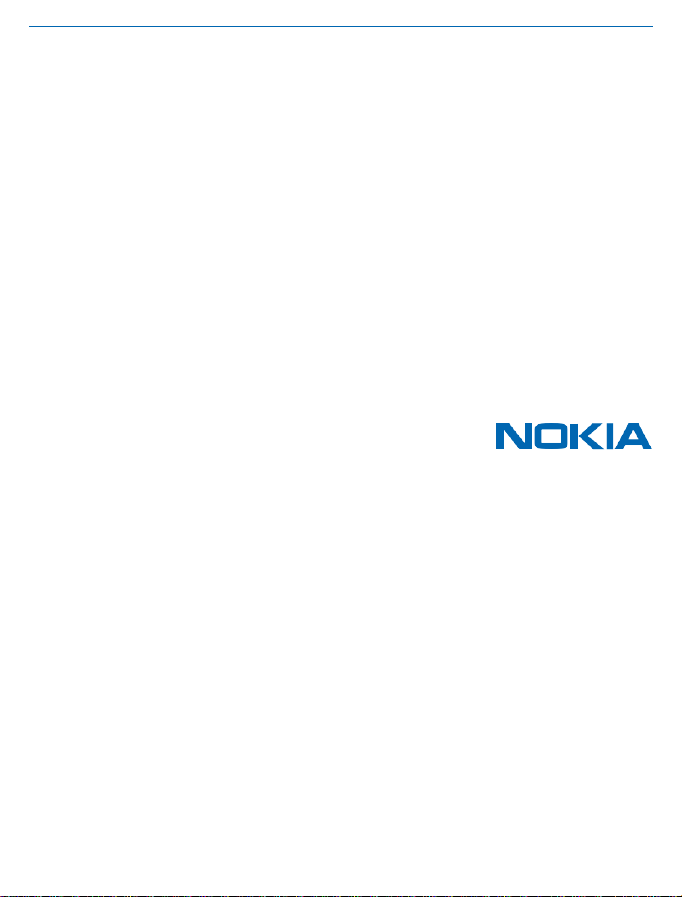
EN
User Guide
Nokia 130
Issue 1.1
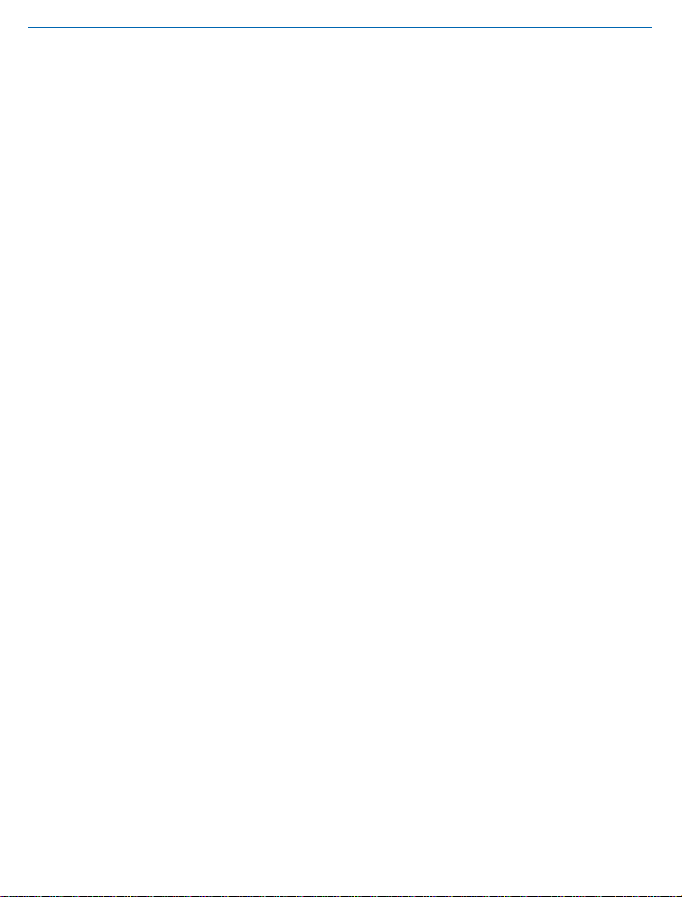
User Guide
Nokia 130
Contents
For your safety 3
Get started 4
Keys and parts 4
Insert the SIM and memory card and
battery 4
Charge the battery 6
Lock or unlock the keys 6
Basics 8
Explore your phone 8
Change the volume 9
Change the wallpaper 9
Set the ringtone 9
Write text 10
Use predictive text 10
People & messaging 11
Make a call 11
Save a name and phone number 11
Send and receive messages 11
Entertainment 12
Listen to music 12
Listen to the radio 12
Play a video 12
Office 13
Set an alarm 13
Add a calendar reminder 13
Change the time and date 13
Phone management 14
Share your content using Slam 14
Copy content between your phone and
computer 14
Remove private content from your phone 14
© 2016 HMD Global. All rights reserved.
Access codes 15
Product and safety info 16
2
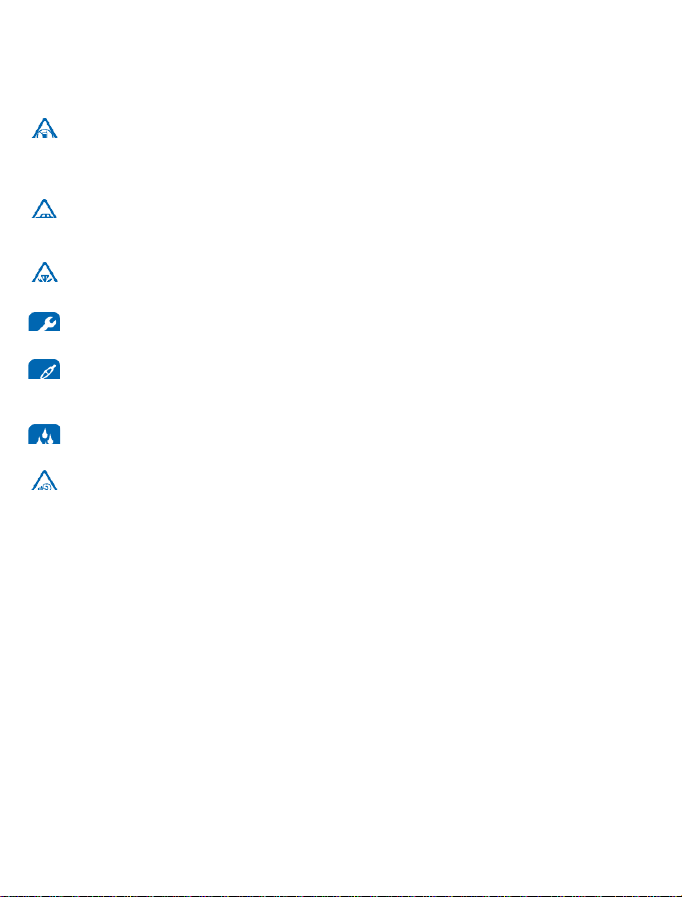
For your safety
Read these simple guidelines. Not following them may be dangerous or illegal.
SWITCH OFF IN RESTRICTED AREAS
Switch the device off when mobile phone use is not allowed or when it may cause interference
or danger, for example, in aircraft, in hospitals or near medical equipment, fuel, chemicals, or
blasting areas. Obey all instructions in restricted areas.
ROAD SAFETY COMES FIRST
Obey all local laws. Always keep your hands free to operate the vehicle while driving. Your first
consideration while driving should be road safety.
INTERFERENCE
All wireless devices may be susceptible to interference, which could affect performance.
QUALIFIED SERVICE
Only qualified personnel may install or repair this product.
BATTERIES, CHARGERS, AND OTHER ACCESSORIES
Use only batteries, chargers, and other accessories approved by HMD Global for use with
this device. Do not connect incompatible products.
KEEP YOUR DEVICE DRY
Your device is not water-resistant. Keep it dry.
PROTECT YOUR HEARING
To prevent possible hearing damage, do not listen at high volume levels for long periods.
Exercise caution when holding your device near your ear while the loudspeaker is in use.
© 2016 HMD Global. All rights reserved.
3
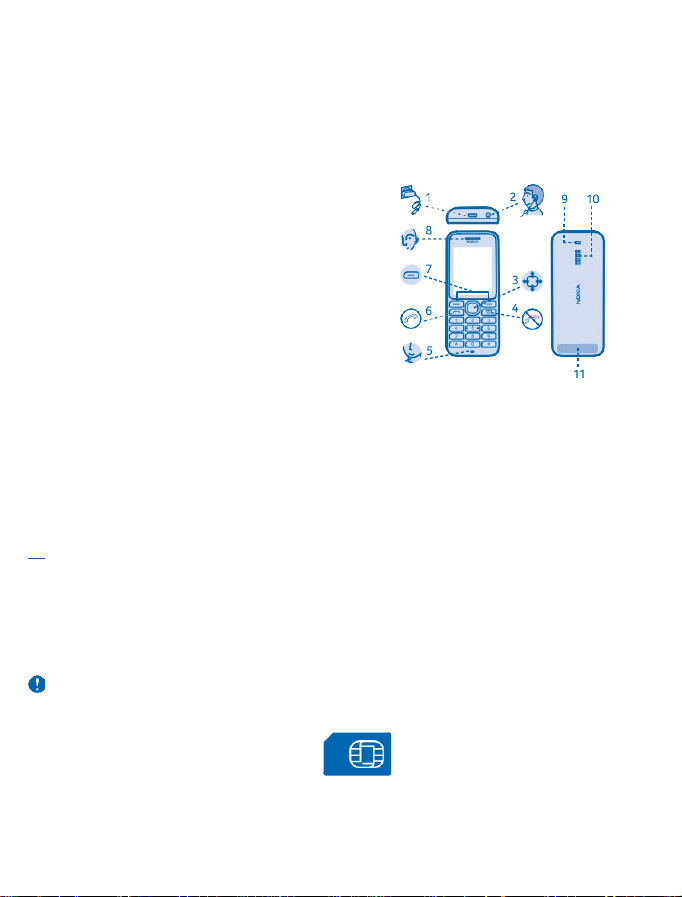
Get started
Get started with the basics, and have your phone up and running in no time.
Keys and parts
Explore the keys and parts of your new phone.
1 Charger connector
2 Headset connector (3.5 mm)
3 Scroll key
4 End/Power key
5 Microphone
6 Call key
7 Selection keys
8 Earpiece
9 Flashlight
10 Loudspeaker
11 Antenna area
Avoid touching the antenna area while the
antenna is in use. Contact with antennas affects the communication quality and may reduce battery
life due to higher power level during operation.
Do not connect to products that create an output signal, as this may damage the device. Do not
connect any voltage source to the audio connector. If you connect an external device or headset,
other than those approved for use with this device, to the audio connector, pay special attention to
volume levels.
Some of the accessories mentioned in this user guide, such as charger, headset, or data cable, may
be sold separately.
Note: You can set the phone to ask for a security code. The pre-set code is 12345, but you can
change it to protect your privacy and personal data. Note, however, that when you change the
code, you need to remember the new code, as HMD Global is not able to open or bypass it.
Insert the SIM and memory card and battery
Learn how to insert the battery and SIM and memory cards.
Important: This device is designed to be used with a standard SIM card (see figure) only. Use of
incompatible SIM cards may damage the card or the device, and may corrupt data stored on the
card. Please consult your mobile operator for the use of a SIM card that has a mini-UICC cutout.
© 2016 HMD Global. All rights reserved.
4
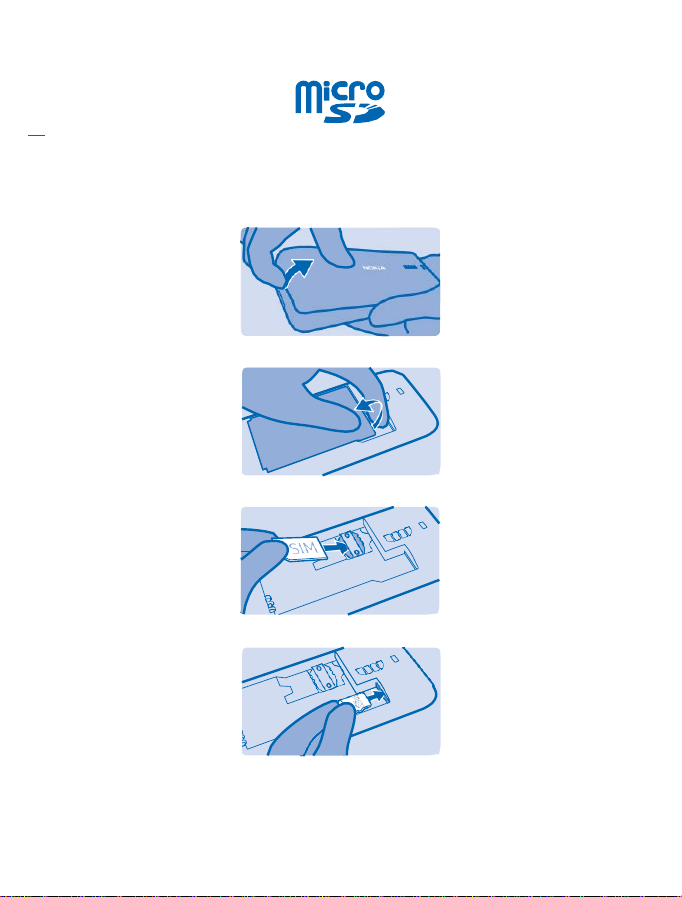
Use only compatible memory cards approved for use with this device. Incompatible cards may
damage the card and the device and corrupt data stored on the card.
Note: Switch the device off and disconnect the charger and any other device before removing
any covers. Avoid touching electronic components while changing any covers. Always store and
use the device with any covers attached.
1. Press the back cover with your thumb, carefully lift the bottom edge of the back cover with your
fingers, and remove the cover.
2. If the battery is in the phone, lift it out.
3. Slide the SIM in with the contact area face down.
4. Push the memory card into the memory card slot.
5. Line up the battery contacts, and put the battery in.
© 2016 HMD Global. All rights reserved.
5
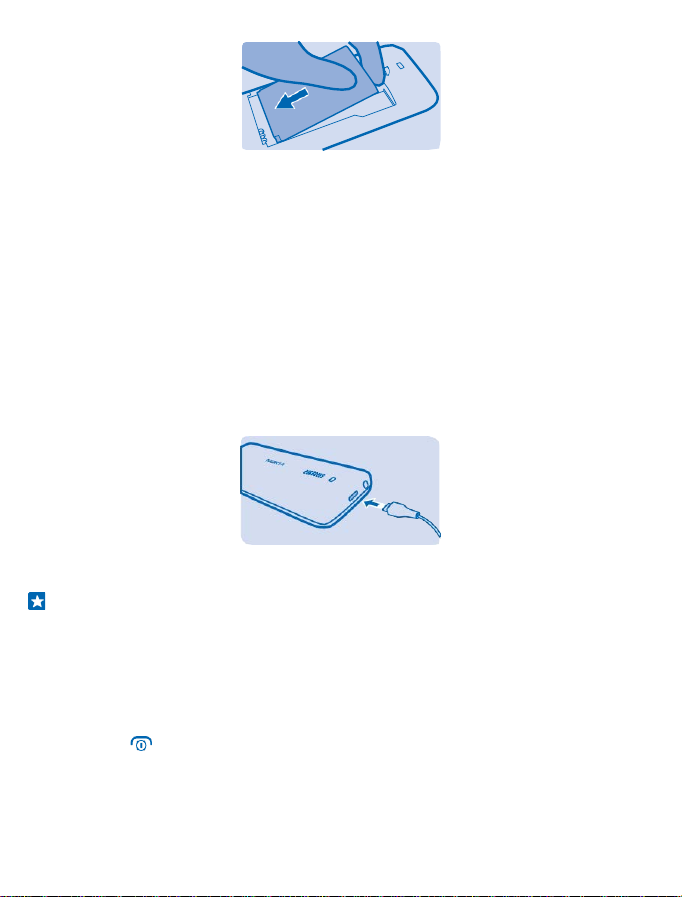
6. Replace the back cover.
Remove the SIM card
Open the back cover, remove the battery, press the release spring, and slide the SIM out.
Remove the memory card
Open the back cover, remove the battery, and pull the memory card out.
Switch your phone on
Press and hold the power key.
Charge the battery
Your battery has been partially charged at the factory, but you may need to recharge it before you
can use your phone.
1. Plug the charger into a wall outlet.
2. Connect the charger to the phone. When done, unplug the charger from the phone, then from the
wall outlet.
If the battery is completely discharged, it may take up to 20 minutes before the charging indicator
is displayed.
Tip: You can use USB charging when a wall outlet is not available. Data can be transferred while
charging the device. The efficiency of USB charging power varies significantly, and it may take
a long time for charging to start and the device to start functioning.
Make sure your computer is switched on.
Lock or unlock the keys
To avoid accidentally pressing the keys, use keypad lock.
1. Quickly press .
© 2016 HMD Global. All rights reserved.
6

2. Select Lock.
Lock
Unlock the keypad
Press , and select Unlock.
© 2016 HMD Global. All rights reserved.
7

Basics
Menu
Select
Back
Learn how to get the most out of your new phone.
Explore your phone
Explore your phone with a simple key press.
See the apps and features of your phone
Press Menu.
Go to an app or feature
Press the scroll key up, down, left, or right.
Open an app or select a feature
Press Select.
Go back to the previous view
Press Back.
© 2016 HMD Global. All rights reserved.
8

Go back to the home screen
Press .
Switch the flashlight on
On the home screen, quickly press the scroll key up twice.
Go to Menu Music
To switch the flashlight off, press up once.
Do not shine the light in anyone’s eyes.
Change the volume
Trouble hearing your phone ringing in noisy environments, or calls too loud? You can change the
volume to your liking.
Scroll left or right to change the volume during a call or when listening to the radio.
Change the wallpaper
You can change the background of your home screen to your liking.
1. Select Menu > Settings > Display settings > Wallpaper.
2. Select a wallpaper.
Set the ringtone
Set a ringtone for your phone.
1. Select Menu > Settings > Tone settings.
2. Select Ringing tone.
© 2016 HMD Global. All rights reserved.
9

3. Pick a ringtone, and select OK.
Write text
Writing with the keypad is easy and fun.
Press a key repeatedly until the letter is shown.
Type in a space
Press 0.
Type in a special character or punctuation mark
Press *.
Switch between character cases
Press # repeatedly.
Type in a number
Press and hold a number key.
Use predictive text
To speed up your writing, your phone can guess what you are starting to write. Predictive text is based
on a built-in dictionary. This feature is not available for all languages.
1. Select Opt. > Dictionary and the language.
2. Start writing a word. When the word you want is shown, press 0.
Change a word
Press * repeatedly until the word you want is shown.
Add a new word to the dictionary
If the word you want isn't in the dictionary, write the word, press * repeatedly to skip all unwanted
words, select Spell, and write the word.
Switch between predictive and traditional text
Press # repeatedly.
Switch predictive text off
Select Opt. > Dictionary > Dictionary off.
© 2016 HMD Global. All rights reserved.
10

People & messaging
Contact your friends and family using your phone.
Make a call
Learn how to make a call with your new phone.
1. Type in the phone number.
To type in the + character, used for international calls, press * twice.
2. Press .
3. To end the call, press .
Answer a call
Press .
Save a name and phone number
Save and organise your friends' phone numbers. Or why not spice up your contacts list by assigning
different tones for your contacts?
1. Select Menu > Contacts > Add contact.
2. Select where to save the contact.
3. Write the name, and type in the number.
Tip: To save a phone number in the dialler, type in the number, and select Opt. > Save.
Send and receive messages
Keep in touch with your friends and family through text messages.
1. Select Menu > Messages.
2. Select Create message.
3. Write your message.
Tip: To insert special characters, such as a smiley or symbol, select Opt. > Insert options.
4. Select Opt. > Send. Type in a phone number, or select Search and a recipient from your contacts
list.
Tip: You can also press to send the message.
You can send text messages that are longer than the character limit for a single message. Longer
messages are sent as two or more messages. Your service provider may charge accordingly.
Characters with accents, other marks, or some language options, take more space, and limit the
number of characters that can be sent in a single message.
Read a message
On the lock screen, select Read.
Tip: To read the message later, select Menu > Messages > Inbox.
© 2016 HMD Global. All rights reserved.
11
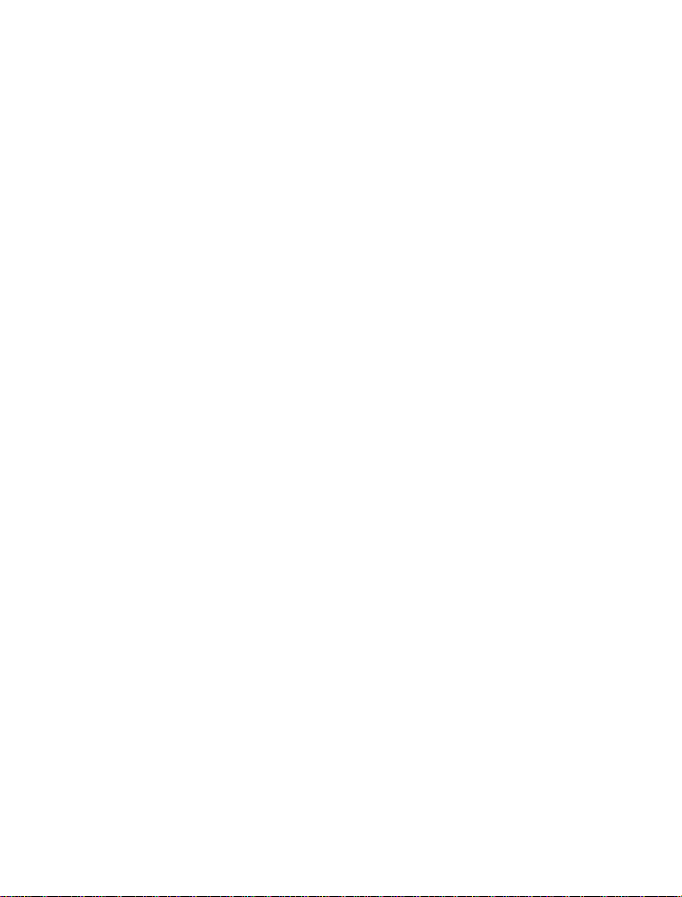
Entertainment
Having a spare moment and in need of entertainment? Learn how to listen to music or the radio on
your phone.
Listen to music
You can listen to your MP3 music files with the music player. To play music, you need to store the
music files on a memory card.
1. Select Menu > Music > Music player.
2. Select Opt. > All songs.
3. Select a song.
Listen to the radio
Enjoy your favourite FM radio stations on the go.
To listen to the radio, you need to connect a compatible headset to the device. The headset acts as
an antenna.
1. Connect a headset, and select Menu > Radio.
2. To go to the previous or next channel, scroll up or down.
3. To close the radio, select Stop.
Play a video
Watch your favourite videos wherever you are.
1. Select Menu > Videos.
2. Select the video you want to play.
Not all video formats are supported.
Pause or resume playback
Press the scroll key, and select Pause or Play.
Rewind or fast-forward
Press and hold the scroll key up or down.
© 2016 HMD Global. All rights reserved.
12
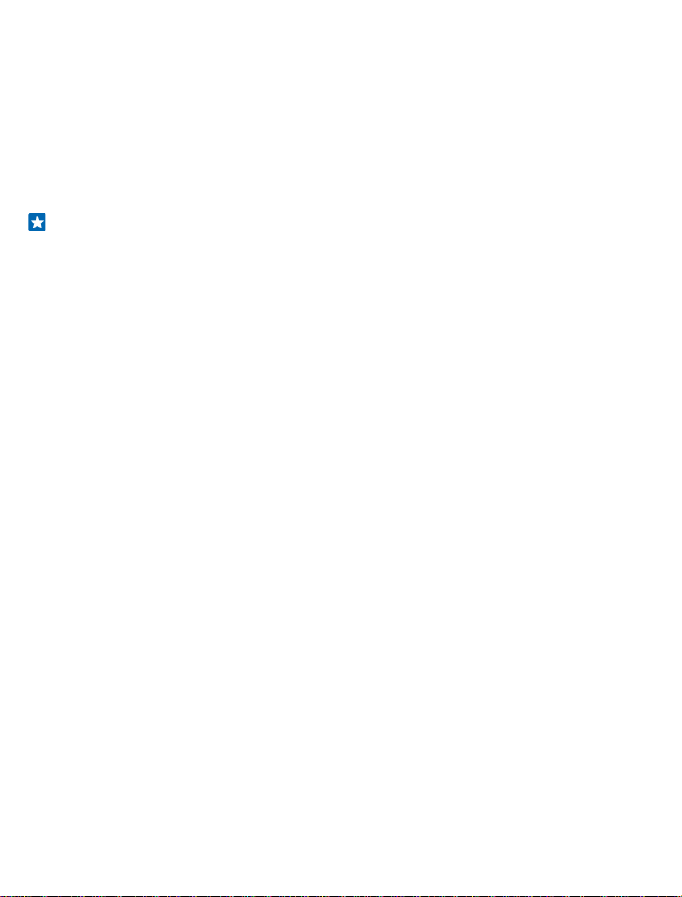
Office
Learn how to use the alarm clock to keep yourself organised.
Set an alarm
Use your phone as an alarm clock.
1. Select Menu > Clock > Set alarms.
2. Select an alarm.
Tip: You can set up to 5 different alarms.
3. To set the hour, scroll up or down. To set the minutes, scroll right and then up or down.
4. Select OK.
Add a calendar reminder
Need to remember an event? Add it to your calendar.
1. Select Menu > Extras > Calendar.
2. Select a date and Opt. > Add reminder.
3. Edit the reminder text, and select OK.
4. If you want to be reminded by an alarm, select Alarm on, and set the alarm time. Otherwise, select
Alarm off.
Delete a calendar entry
Go to the date of the entry, and select it. Then select View today, the reminder you want to delete,
and Opt. > Delete.
Change the time and date
You can set your phone clock manually.
1. Select Menu > Settings > Time settings.
2. To set the time, select Clock > Set the time, use the scroll key to set the time, and select OK.
3. To set the date, select Date setting, use the scroll key to set the date, and select OK.
© 2016 HMD Global. All rights reserved.
13

Phone management
Learn how to manage the personal data in your phone and share content using USB and Bluetooth.
Share your content using Slam
Share things, such as contacts, easily with friends and family. Just move your phone close to another
phone and content is transferred using Bluetooth.
1. Switch Bluetooth on in the receiving phone, and make sure the phone is visible to other phones.
2. Select, for example, a contact. Press the options key, and select Share > Via Slam.
3. Move your phone close to the other phone.
Slam searches for the nearest phone, and sends the item to it.
Operating the device in hidden mode is a safer way to avoid malicious software. Do not accept
Bluetooth connection requests from sources you do not trust. You can also switch the Bluetooth
function off when you are not using it.
Copy content between your phone and computer
Copy photos, videos, music, and other content created by you (and stored on the memory card)
between your phone and computer.
To copy content from the phone memory, you need to have a memory card inserted in your phone.
1. Connect your phone to a compatible computer with a compatible USB cable.
2. Select Mass storage.
3. On your computer, open a file manager, such as Windows Explorer, and browse to your phone. You
can see the content stored on the memory card.
4. Drag and drop items between your phone and computer.
Remove private content from your phone
If you buy a new phone, or otherwise want to dispose of or recycle your phone, here’s how you can
remove personal info and content.
When removing private content from your phone, pay attention to whether you are removing content
from the phone memory or the SIM card.
1. To remove messages, select Menu > Messages > Delete messages.
2. Go to the folder you want to empty, and select Delete all or All read. To remove all messages from
your phone, empty all the folders separately.
3. To remove contacts, select Menu > Contacts > Delete > Delete all and the location.
4. To remove call info, select Menu > Call register > Delete recent call lists > All.
5. Check that all your personal content has been removed.
Content and info stored on the memory card is not removed.
Remove all content from your phone and restore the original settings
To reset your phone to its original settings and to remove all your data, on the home screen, type in
*#7370#.
© 2016 HMD Global. All rights reserved.
14

Access codes
Ever wondered what the different codes on your phone are for?
PIN or PIN2 code
(4-8 digits)
PUK or PUK2 These are required to unblock a PIN or PIN2 code.
Security code (lock code, password)
IMEI
These protect your SIM card against
unauthorised use or are required to access some
features.
You can set your phone to ask for the PIN code
when you switch it on.
If you forget the codes or they aren't supplied
with your card, contact your network service
provider.
If you type in the code incorrectly 3 times in a
row, you need to unblock the code with the PUK
or PUK2 code.
If not supplied with your SIM card, contact your
network service provider.
This helps you protect your phone against
unauthorised use.
You can set your phone to ask for the lock code
that you define. The default lock code is 12345.
Keep the code secret and in a safe place,
separate from your phone.
If you forget the code and your phone is locked,
your phone will require service. Additional
charges may apply, and all the personal data on
your phone may be deleted.
For more info, contact the nearest care point for
your phone, or your phone dealer.
This is used to identify phones in the network.
You may also need to give the number to your
care point services.
To view your IMEI number, dial *#06#.
© 2016 HMD Global. All rights reserved.
15

Product and safety info
Network services and costs
You can only use your device on the GSM 900, 1800 MHz networks. You need a subscription with a service provider.
You may also need to subscribe to some features.
Emergency calls
1. Make sure the device is switched on.
2. Check for adequate signal strength.
You may also need to do the following:
• Put a SIM card in the device, if supported by your device.
• Switch the call restrictions off in your device, such as call barring, fixed dialling, or closed user group.
• If the device keys are locked, unlock them.
3. Press the end key repeatedly, until the home screen is shown.
4. Type in the official emergency number for your present location. Emergency call numbers vary by location.
5. Press the call key.
6. Give the necessary info as accurately as possible. Do not end the call until given permission to do so.
When you switch your device on for the first time, you are asked to create your Nokia account. To make an emergency call during
the account setup, press the call key.
Important: Activate both cellular and internet calls, if your phone supports internet calls. The phone may attempt to make
emergency calls both through cellular networks and through your internet call service provider. Connections in all
conditions cannot be guaranteed. Never rely solely on any wirel ess phone for essential communications like medical
emergencies.
Take care of your device
Handle your device, battery, charger and accessories with care. The following suggestions help you keep your device operational.
• Keep the device dry. Precipitation, humidity, and all types of liquids or moisture can contain minerals that corrode electronic
circuits. If your device gets wet, remove the battery, and let the device dry.
• Do not use or store the device in dusty or dirty areas.
• Do not store the device in high temperatures. High temper atures may damage the device or battery.
• Do not store the device in cold temperatures. When the device warms to its normal temperature, moisture can form inside
the device and damage it.
• Do not open the device other than as instructed in the user guide.
• Unauthorised modifications may damage the device and violate regulations governing radio devices.
• Do not drop, knock, or shake the device or the battery. Rough handling can break it.
• Only use a soft, clean, dry cloth to clean the surface of the device.
• Do not paint the device. Paint can prevent proper operation.
• For optimal performance, switch the device off and remove the battery from time to time.
• Keep the device away from magnets or magnetic fields.
• To keep your important data safe, store it in at least two separate places, such as your device, memory card, or computer,
or write down important info.
Recycle
Always return your used electronic products, batteries, and packaging materials to dedicated collection points. This way you
help prevent uncontrolled waste disposal and promote the recycling of materials. All materials of the device can be recovered
as materials and energy.
© 2016 HMD Global. All rights reserved.
16

Crossed-out wheeled-bin symbol
The crossed-out wheeled-bin symbol on your product, battery, literature, or packaging reminds you that all electrical and
electronic products and batteries must be taken to separate collec tion at the end of their working life. Do not dispose of these
products as unsorted municipal waste: take them for recycling. For info on your nearest recycling point, check with your local
waste authority, or go to www.nokia.com/mobile-support.
Battery and charger info
Use your device only with an original BL-5C rechargeable battery.
Charge your device with AC-18 charger. Charger plug type may vary.
HMD Global may make additional battery or charger models available for this device.
Battery and charger safety
Always switch the device off and unplug the charger before removing the battery. To unplug a charger or an accessory, hold and
pull the plug, not the cord.
When your charger is not in use, unplug it. If left unused, a fully charged battery will lose its charge over time.
Always keep the battery between 15°C and 25°C (59°F and 77°F) for optimal performance. Extreme temperatures reduce the
capacity and lifetime of the battery. A device with a hot or cold battery may not work temporarily.
Accidental short-circuiting can happen when a metallic object touches the metal strips on the battery. This may damage the
battery or the other object.
Do not dispose of batteries in a fire as they may explode. Obey l ocal regulations. Recycle when possible. Do not dispose as
household waste.
Do not dismantle, cut, crush, bend, puncture, or otherwise damage the battery in any way. If a battery leaks, do not let liquid
touch skin or eyes. If this happens, immediately flush the affected areas with water, or seek medical help. Do not modify, attempt
to insert foreign objects into the battery, or immerse or expose it t o water or other liquids. Batteries may explode if damaged.
Use the battery and charger for their intended purposes only. Improper use, or use of unapproved or incompatible batteries or
chargers may present a risk of fire, explosion, or other hazard, and may invalidate any approval or warranty. If you beli eve the
battery or charger is damaged, take it to a service centr e before continuing to use it. Never use a damaged battery or charger.
Only use the charger indoors. Do not charge your device during a lightning storm.
Small children
Your device and its accessories are not toys. They may contain small parts. Keep them out of the reach of small children.
Medical devices
Operation of radio transmitting equipment, including wireless phones, may interfere with inadequately shielded medical devices'
function. Consult a physician or the medical device's manufacturer to determine if it is adequately shielded from external radio
energy.
Implanted medical devices
To avoid potential interference, manufacturers of implanted medical devices recommend a minimum separation of 15.3
centimetres (6 inches) between a wireless device and the m edical device. Persons who have such devices should:
• Always keep the wireless device more than 15.3 centimetres (6 inches) from the medical device.
• Not carry the wireless device in a breast pocket.
• Hold the wireless device to the ear opposite the medical dev ice.
• Switch the wireless device off if there is any reason to suspect that interference is taking place.
© 2016 HMD Global. All rights reserved.
17

• Follow the manufacturer directions for the implanted medical device.
If you have any questions about using your wireless device with an implanted medical device, consult your health care provider.
Hearing
Warning: When you use the headset, your ability to hear outside sounds may be affected. Do not use the headset where
it can endanger your safety.
Some wireless devices may interfere with some hearing aids.
Protect your device from harmful content
Your device may be exposed to viruses and other harmful content. Take the following precautions:
• Be cautious when opening messages. They may contain malicious software or otherwise be harmful to your device or
computer.
• Be cautious when accepting connectivity requests, browsing the internet, or downloading content. Do not accept Bluetooth
connections from sources you do not trust.
• Only install and use services and software from sources that you trust and that offer adequate security and protection.
• Install antivirus and other security software on your device and any connected computer. Only use one antivirus app at a
time. Using more may affect performance and operation of the device and/or computer.
• If you access preinstalled bookmarks and links to third party internet sites, take the appropriate precautions. HMD
Global does not endorse or assum e liability for such sites.
Vehicles
Radio signals may affect improperly installed or inadequately shielded electronic systems in vehicles. For more info, check with
the manufacturer of your vehicle or its equipment.
Only qualified personnel should install the device in a vehicle. Faulty installation may be dangerous and invalidate your warranty.
Check regularly that all wireless device equipment in your vehicle is mounted and operating properly. Do not store or carry
flammable or explosive materials in the same compartment as the device, its parts, or accessories. Do not place your device or
accessories in the air bag deployment area.
Potentially explosive environments
Switch your device off in potentially explosive environments, such as near petrol pumps. Sparks may cause an explosion or fire
resulting in injury or death. Note restrictions in areas with fuel; chemical plants; or where blasting operations are in progress.
Areas with a potentially explosive environment may not be clear ly marked. These usually are areas where you are advised to
switch your engine off, below deck on boats, chemical transfer or storage facilities, and where the air contains chemicals or
particles. Check with the manufacturers of vehicles using liquefied petroleum gas (such as propane or butane) if this device can
be safely used in their vicinity.
Certification information (SAR)
This mobile device meets guidelines for expo sure to radio waves.
For information on SAR, see the printed user guide.
Copyrights and other notices
DECLARATION OF CONFORMI TY
Hereby, HMD Global Oy (Ltd.) declares that this RM-1037 product is in compliance with the essential requirements and other
relevant provisions of Directive 1999/5/EC. A copy of the Dec laration of Conformity can be found at
www.nokia.com/mobile-declaration-of-conformity.
© 2016 HMD Global. All rights reserved.
18

The availability of products, features, apps and services may vary by region. HMD Global may, in its sole discretion, change,
correct or discontinue any of its services in whole or in part. For more info, contact your dealer or your service provider. This
device may contain commodities, technology or software subject to export laws and regulations from the US and other countries.
Diversion contrary to law is prohibited.
The contents of this document are provided "as is". Except as required by applicable law, no warranties of any kind, either express
or implied, including, but not limited to, the implied warranties of merchantability and fitness for a particular purpose, are made
in relation to the accuracy, reliability or contents of this document. HMD Global reserves the right to rev ise this document or
withdraw it at any time without prior notice.
To the maximum extent permitted by applicable law, under no circumstances shall HMD Global or any of its licensors be
responsible for any loss of data or income or any special, incidental, consequential or indirect damages howsoever caused.
Reproduction, transfer or distribution of part or all of the contents in this document in any form without the prior written
permission of HMD Global is prohibited. HMD Global operates a policy of continuous development. HMD Global reserves the
right to make changes and improvements to any of the products described in this document without prior notice.
HMD Global does not make any representations, provide a warranty, or take any responsibility for the functionality, content, or
end-user support of third-party apps provided with your device. By using an app, you acknowledge that the app is provided as
is.
The availability of particular products, services and features may vary by region. Please check with your local dealer for further
details and availability of language options.
TM & © 2016 HMD Global. All rights reserved. Nokia is a trademark of Nokia Corporation. Third party products/names may be
TMs of their respective owners.
The Bluetooth word mark and logos are owned by the Bluetooth SIG, Inc. and any use of such marks by HMD Global Oy is under
license.
© 2016 HMD Global. All rights reserved.
19
