Page 1
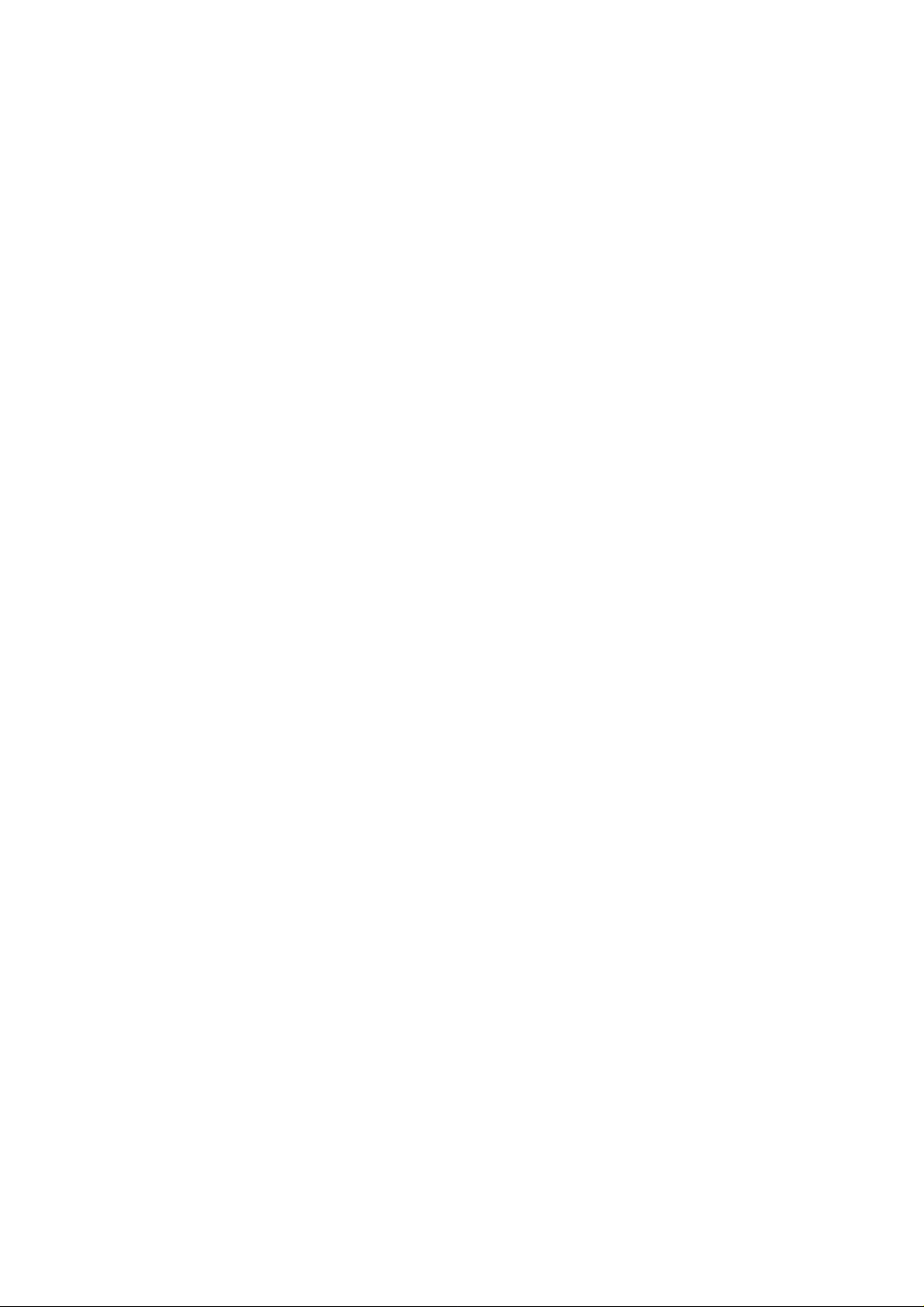
Customer Care Solutions
Technical Documentation
Service Software Instructions
ISSUE 1 02/2004 COMPANY CONFIDENTIAL 1
Copyright © 2003 Nokia. All Rights Reserved.
Page 2
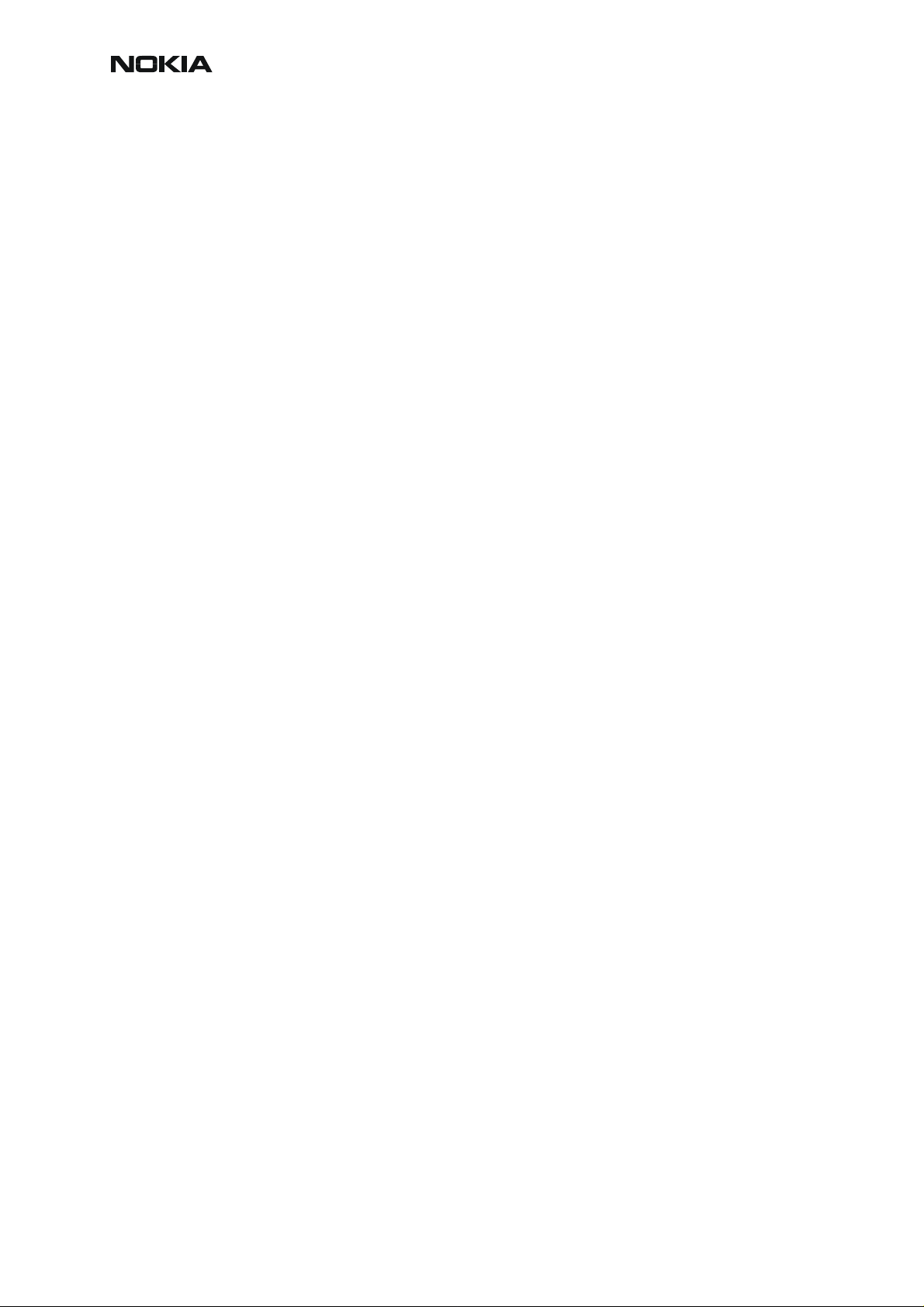
RM-4/RM-5
CCS Technical Documentation Service Software Instructions
[This page left intentionally blank]
2 COMPANY CONFIDENTIAL ISSUE 1 02/2004
Copyright © 2003 Nokia. All Rights Reserved.
Page 3
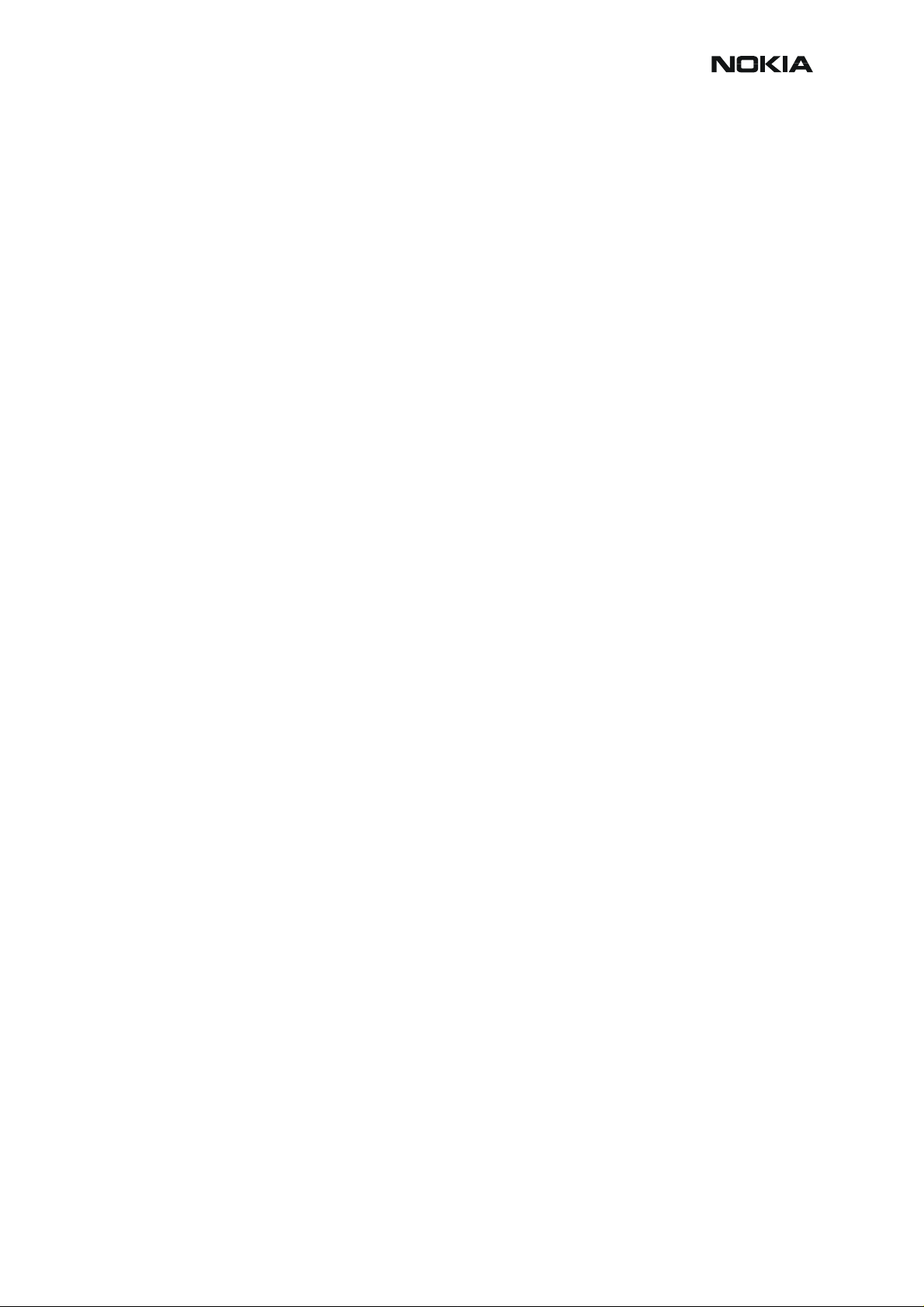
RM-4/RM-5
Service Software Instructions CCS Technical Documentation
Table of Contents
Page No
Quick Guide for Phoenix Service SW Installation ........................................................5
Phoenix Installation Steps in Brief ................................................................................ 5
Phoenix Service SW ......................................................................................................6
Before Installation ....................................................................................................... 6
Installing Phoenix .......................................................................................................8
Update Installation of Phoenix .................................................................................. 12
How to Uninstall Phoenix ......................................................................................... 13
Repair ........................................................................................................................ 15
Data Package for Phoenix (Product Specific) .............................................................17
Before installation ..................................................................................................... 17
Installation of Phoenix Data Package (Product Specific) ......................................... 17
How to Uninstall Data Package ................................................................................21
How to Configure Users .............................................................................................. 22
How to Manage Connections ...................................................................................... 24
Manual Settings ...................................................................................................... 25
How to Update Flash Support Files for FPS-8* and FLS-4* ...................................... 28
Before Installation ..................................................................................................... 28
Installing the Flash Support Files (Only Separate Installation package) .................. 28
How to Update The FPS-8* Flash Prommer SW .....................................................31
FPS-8 Activation and Deactivation .............................................................................34
Activation ..................................................................................................................34
Deactivation .............................................................................................................. 36
JBV-1 Docking Station SW .........................................................................................37
Before Installation ..................................................................................................... 37
Installing SW Needed for the JBV-1 SW Update ..................................................... 37
Quick Guide for Tuning RM-4/RM-5 Phones with Phoenix ...................................... 43
Service Tool Concept For Baseband Tunings .............................................................44
Baseband Tunings ....................................................................................................... 45
Energy Management Tuning ..................................................................................... 45
Service Tool Concept for RF Tunings .........................................................................47
Receiver tunings .......................................................................................................... 48
RX Channel Select Filter Calibration ....................................................................... 48
RX Calibration .......................................................................................................... 49
RX Band Filter Response Compensation .................................................................. 53
Transmitter Tunings .................................................................................................... 59
TX I/Q Tuning ..........................................................................................................59
TX Power Level Tuning ...........................................................................................63
ISSUE 1 02/2004 COMPANY CONFIDENTIAL 3
Copyright © 2003 Nokia. All Rights Reserved.
Page 4
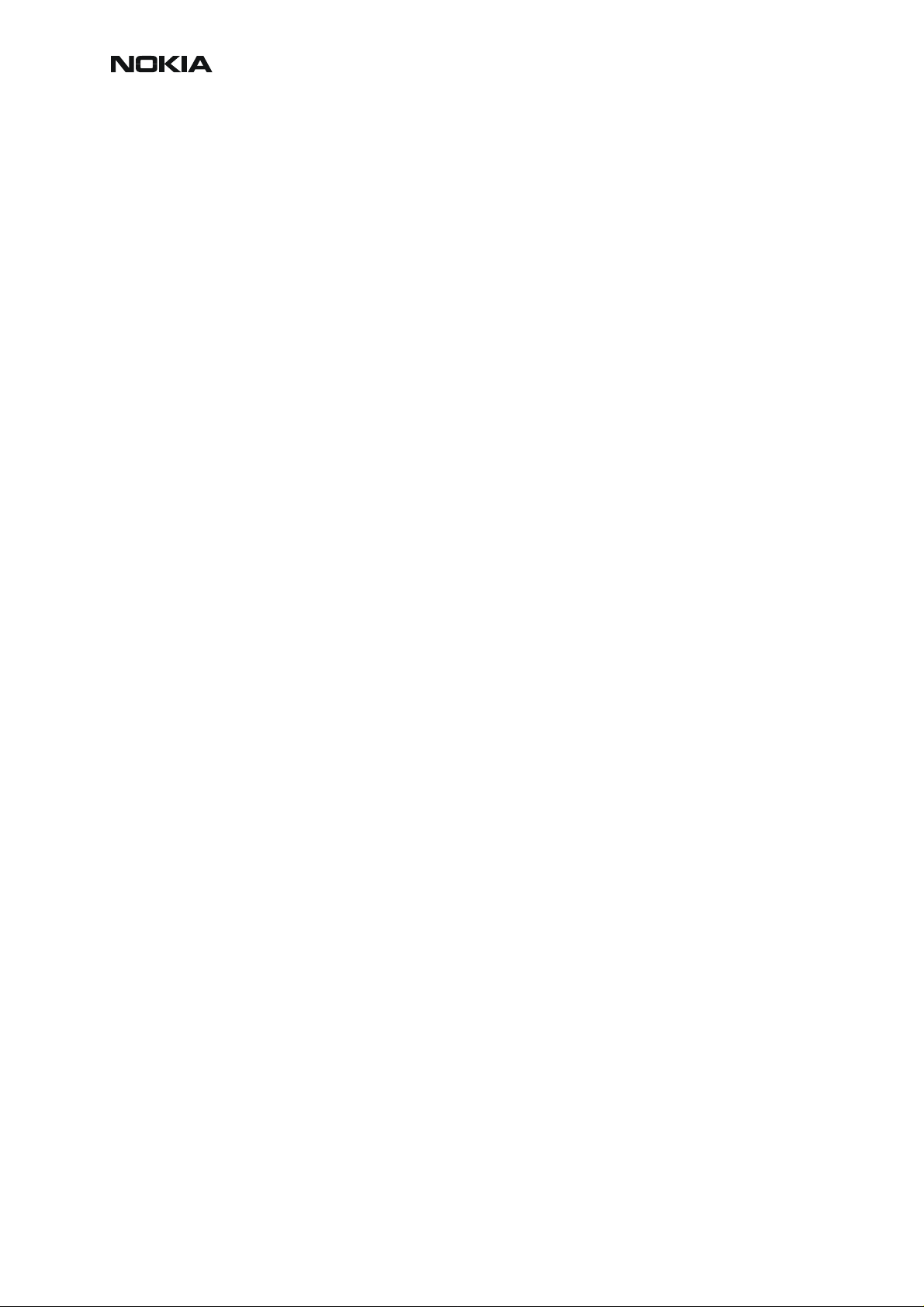
RM-4/RM-5
CCS Technical Documentation Service Software Instructions
[This page left intentionally blank]
4 COMPANY CONFIDENTIAL ISSUE 1 02/2004
Copyright © 2003 Nokia. All Rights Reserved.
Page 5
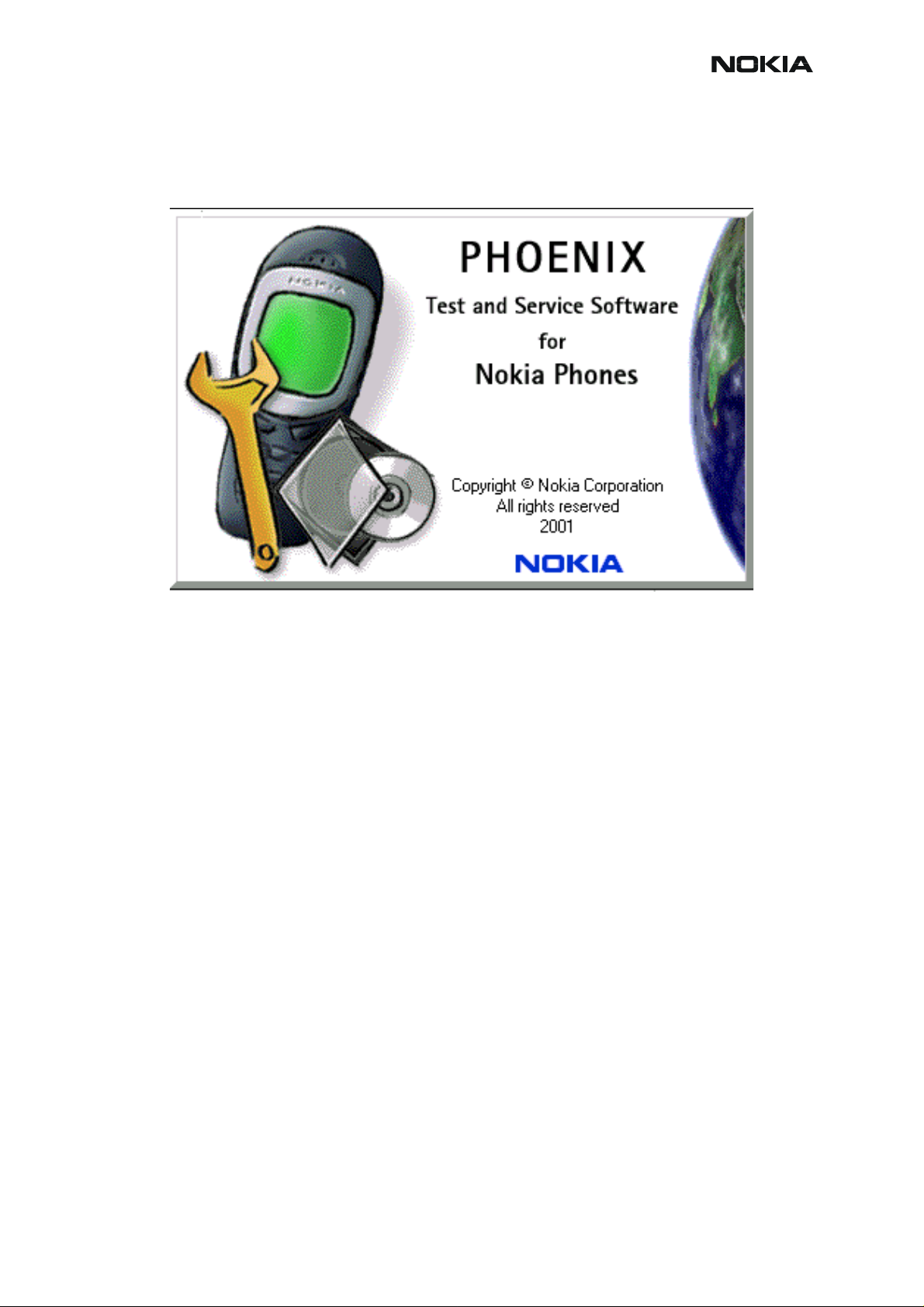
RM-4/RM-5
Service Software Instructions CCS Technical Documentation
Quick Guide for Phoenix Service SW Installation
Phoenix Installation Steps in Brief
DCT-4 generation Test and Service Software is called “Phoenix”
These are the basic steps to install the Phoenix:
• Connect a DK2 Dongle or FLS-4S POS Flash Device.
• Install the Phoenix Service SW.
• Install the Data Package for Phoenix.
• Configure users.
• Manage connection settings (depends on the tools you are using).
Phoenix is now ready for FLS-4S Point Of Sales Flash Device use.
If you use FPS-8:
• Update FPS-8 SW.
• Activate FPS-8.
• Update JBV-1 Docking Station SW (only when needed).
Phoenix is now ready to be used also with FPS-8 flash prommer and other tools.
ISSUE 1 02/2004 COMPANY CONFIDENTIAL 5
Copyright © 2003 Nokia. All Rights Reserved.
Page 6

RM-4/RM-5
CCS Technical Documentation Service Software Instructions
The Phoenix Service Software installation contains:
• Service software support for all phone models included in the package
• Flash update package files for FPS-8* and FLS-4S programming
devices
• All needed drivers for: DK2 dongle
FLS-4S point of sales flash device
USB devices
Separate installation packages for flash update files and drivers are also available, but it is not
necessary to use them unless updates appear between Phoenix Service SW releases. If separate update packages are used, they should be used after Phoenix and data packages have
been installed.
The phone model specific data package includes all changing product specific data:
• Product software Binary files
• Files for type label printing
• Validation file for the Faultlog repair data reporting system
• All product specific configuration files for Phoenix software components
Please refer to Service Manual and Technical Bulletins for more information concerning phone
model specific service tools and equipment setup.
Phoenix Service SW and phone data packages should only be used as complete installation
packages. Uninstallation should be made from Windows Control Panel.
Phoenix Service SW
Before Installation
• Check that a Dongle is attached to the parallel port of your computer.
• Download the installation package (e.g.
phoenix_service_sw_a12_2003_50_6_35.exe) to your computer (e.g.
C:\TEMP).
• Close all other programs.
• Run the application file (e.g.
phoenix_service_sw_a12_2003_50_6_35.exe) and follow instructions
on the screen.
Administrator rights may be required to be able to install Phoenix depending on the Operating
System.
6 COMPANY CONFIDENTIAL ISSUE 1 02/2004
Copyright © 2003 Nokia. All Rights Reserved.
Page 7

RM-4/RM-5
Service Software Instructions CCS Technical Documentation
If uninstalling or rebooting is needed at any point, you will be prompted by the Install Shield
program.
If at any point during installation you get this message, the dongle is not found and installation
can not continue.
Possible reasons may be defective or too old PKD-1Dongle (five digit serial number Dongle
when used with FPS-8 Prommer) or that the FLS-4S POS Flash Dongle is defective or power
to it is not supplied by external charger.
Check the COM /parallel ports used first! After correcting the problem, installation can be restarted.
ISSUE 1 02/2004 COMPANY CONFIDENTIAL 7
Copyright © 2003 Nokia. All Rights Reserved.
Page 8
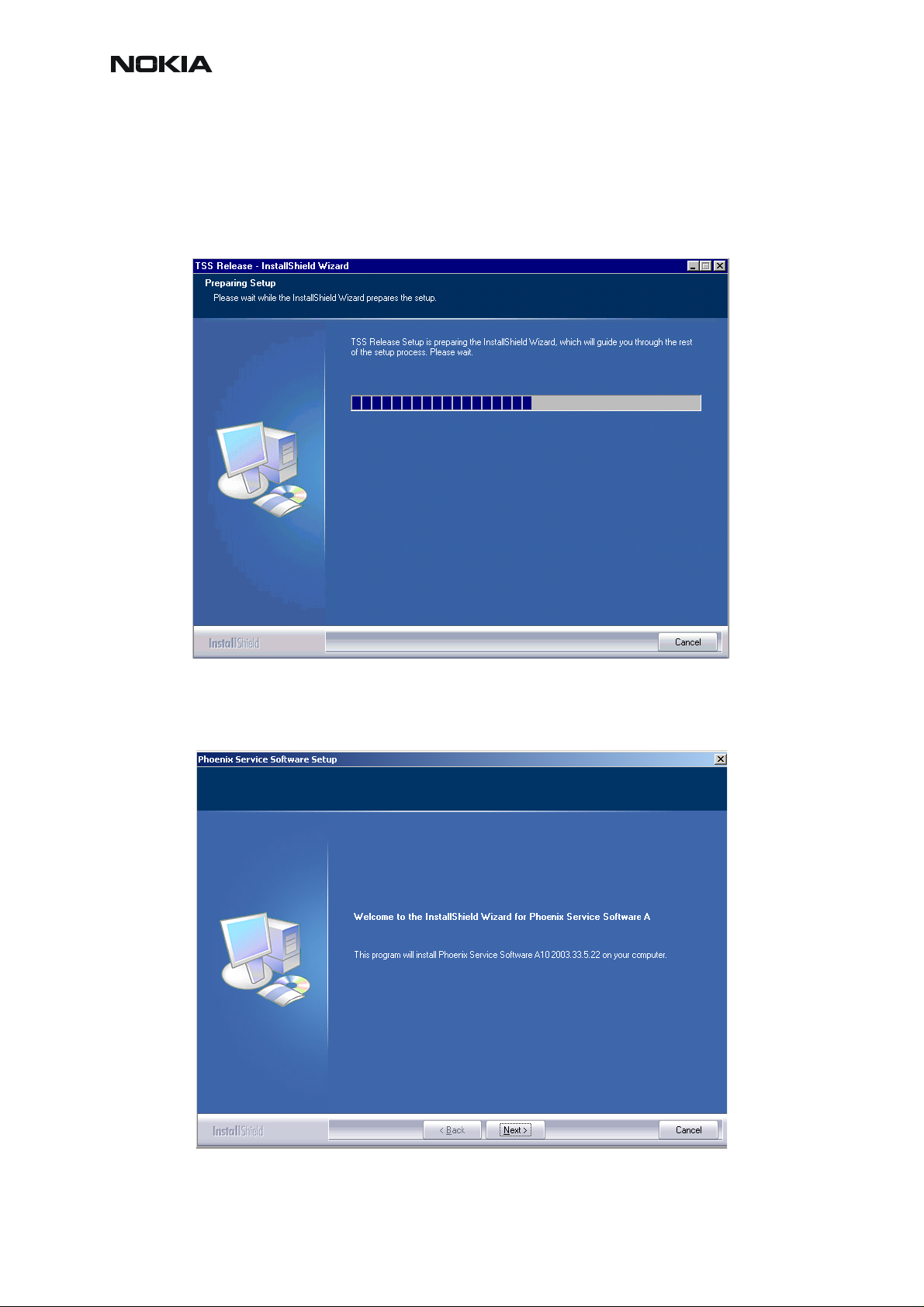
RM-4/RM-5
CCS Technical Documentation Service Software Instructions
Installing Phoenix
Run the phoenix_service_sw_a12_2003_50_6_35.exe to start the installation. Install Shield
will prepare.
Click "Next" in the Welcome dialog to continue.
8 COMPANY CONFIDENTIAL ISSUE 1 02/2004
Copyright © 2003 Nokia. All Rights Reserved.
Page 9
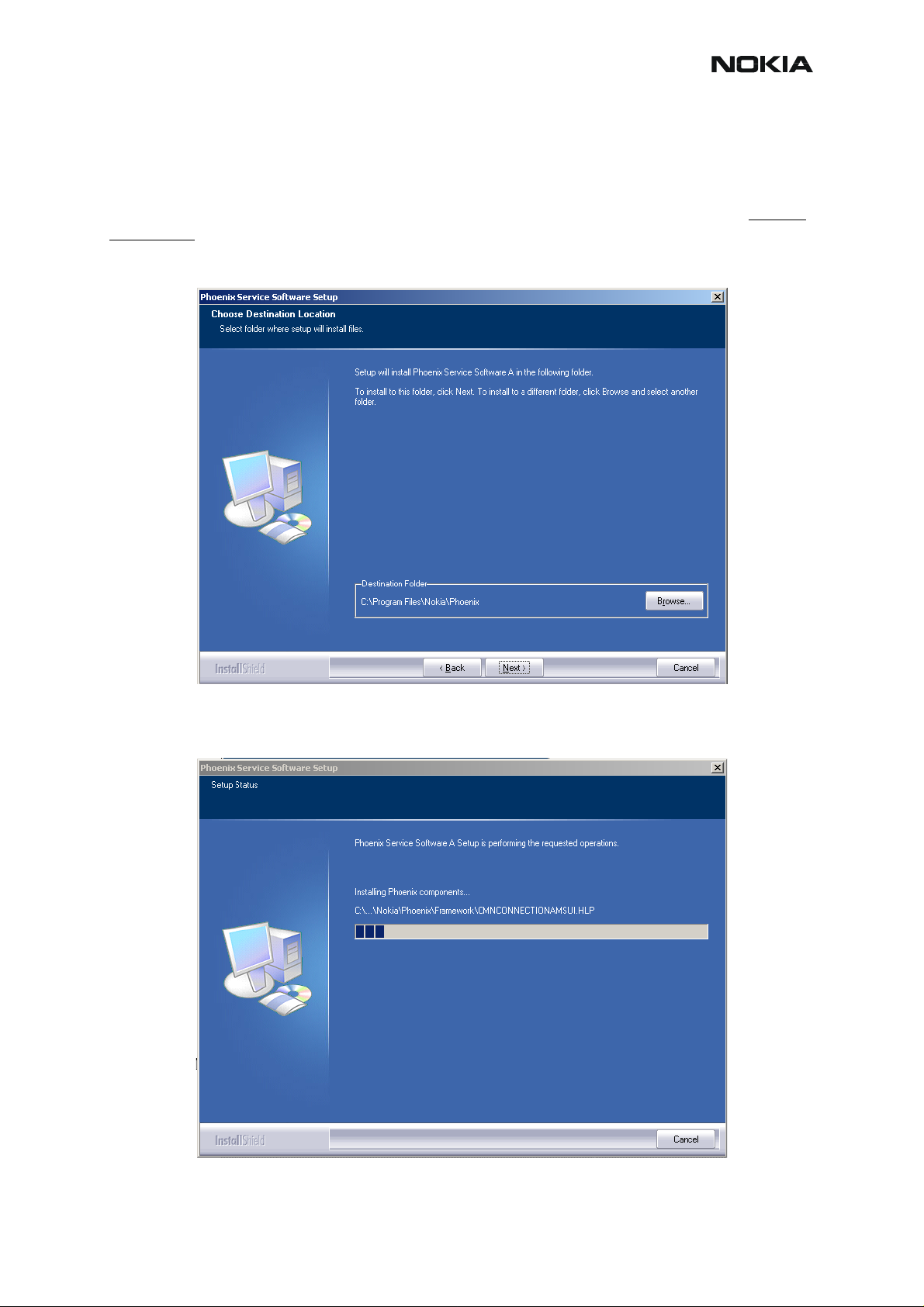
RM-4/RM-5
Service Software Instructions CCS Technical Documentation
Choose the destination folder, it is recommended to use the default folder C:\ProgramFiles\No-
kia\Phoenix.
Choose “Next” to continue. You may choose another location by selecting “Browse” (not recommended).
Setup copies the components, progress of the setup is shown. Please wait.
ISSUE 1 02/2004 COMPANY CONFIDENTIAL 9
Copyright © 2003 Nokia. All Rights Reserved.
Page 10
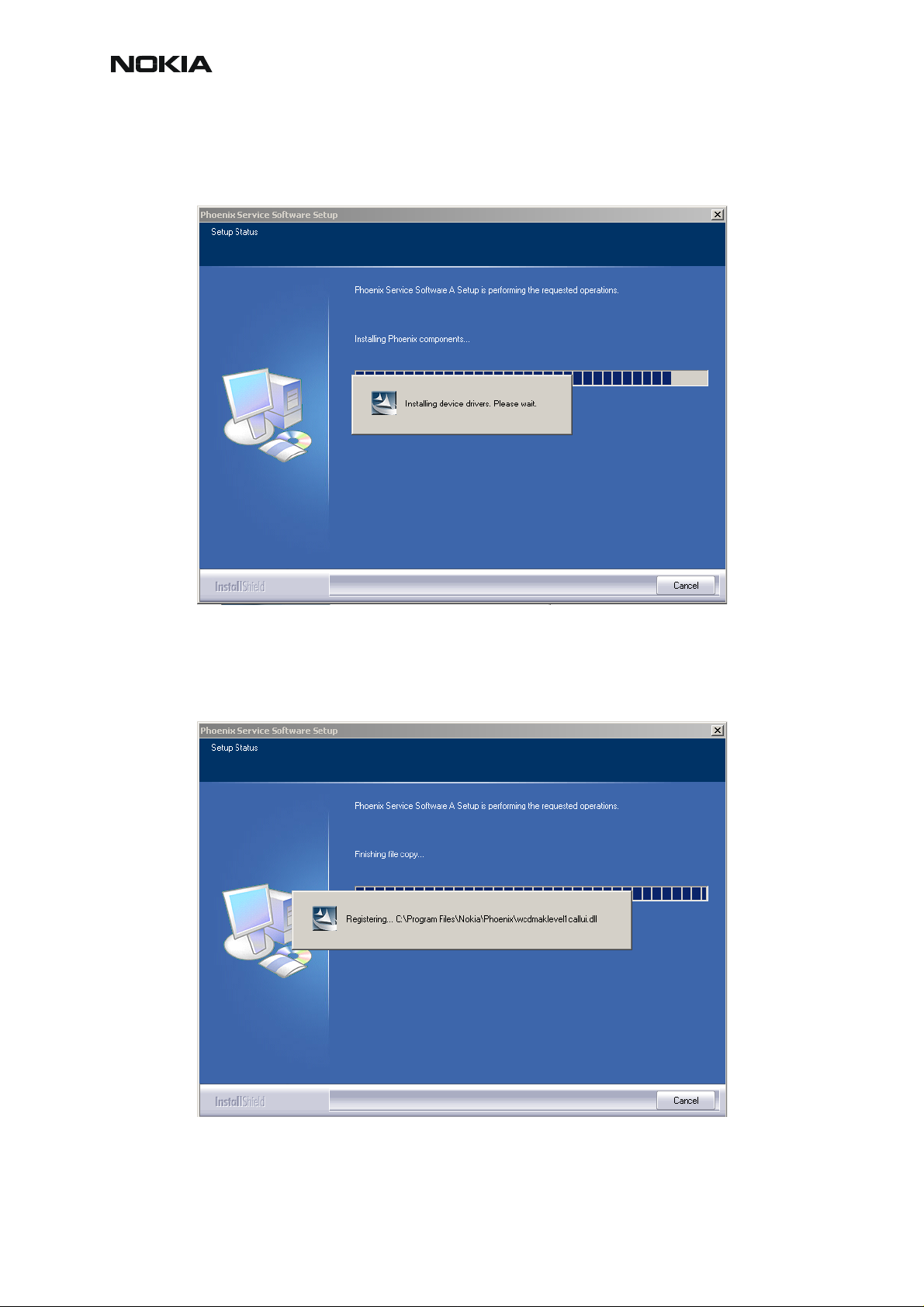
RM-4/RM-5
CCS Technical Documentation Service Software Instructions
Drivers will be installed and updated, please wait. The process may take several minutes to
complete.
If the operating system does not require rebooting (Windows 2000, XP) the PC components are registered right away.
10 COMPANY CONFIDENTIAL ISSUE 1 02/2004
Copyright © 2003 Nokia. All Rights Reserved.
Page 11
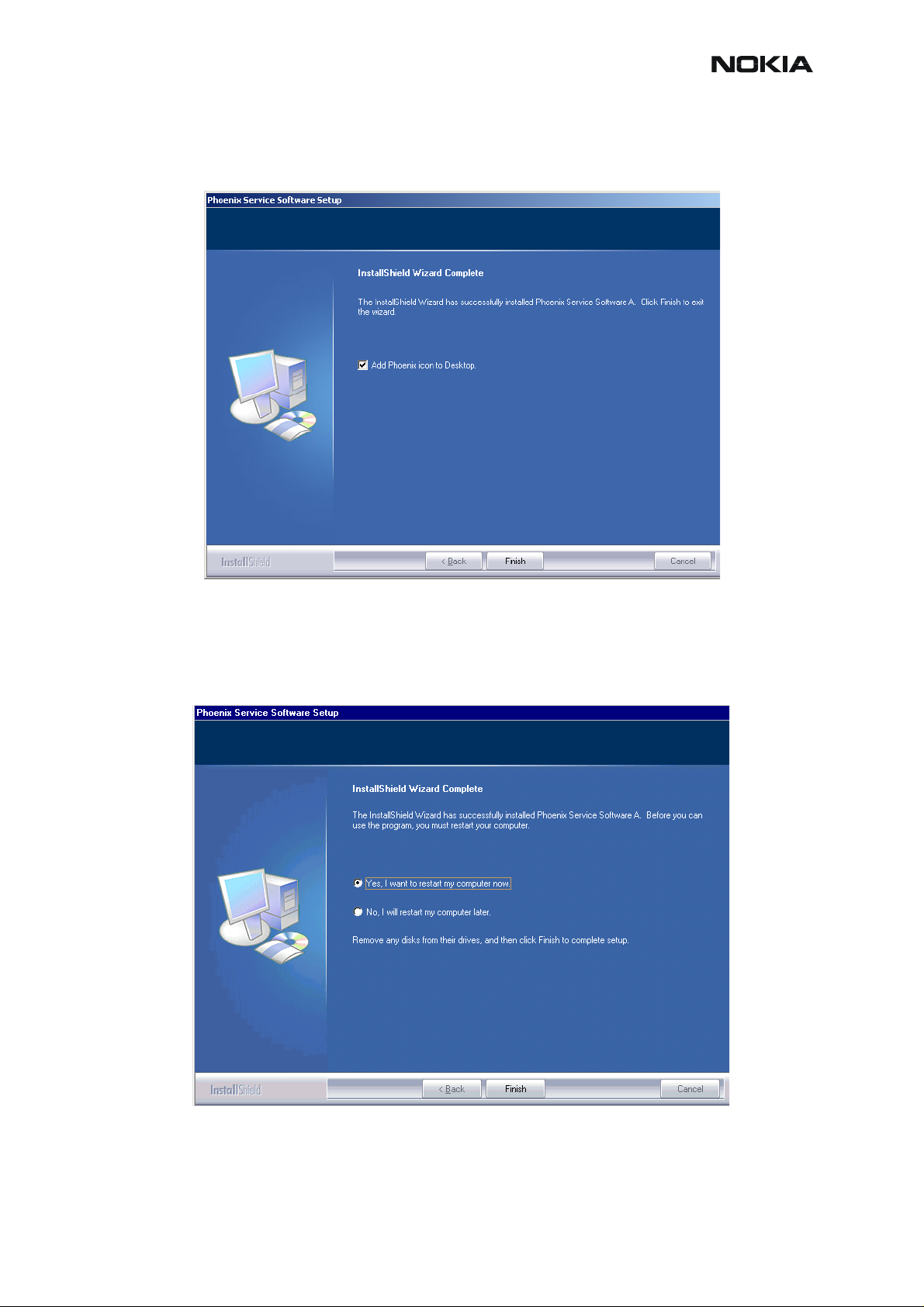
RM-4/RM-5
Service Software Instructions CCS Technical Documentation
Click "Finish" to finalize. Phoenix is ready for use.
If the operating system used requires restarting your computer (Windows 98, SE, ME) the
Install Shield Wizard will tell you about it. Select "Yes..." to reboot the PC immediately and
"No..." to reboot the PC manually afterwards.
ISSUE 1 02/2004 COMPANY CONFIDENTIAL 11
Copyright © 2003 Nokia. All Rights Reserved.
Page 12

RM-4/RM-5
CCS Technical Documentation Service Software Instructions
After the reboot, components are registered and Phoenix is ready for use. Note that Phoenix
doesn't work, if components are not registered.
Now the installation of Phoenix Service SW is ready and it can be used after
• installing the phone model specific Phone Data Package for Phoenix
• configuring users and connections
FLS-4S can be used right away.
FPS-8* can be used after updating Flash Update Package files to it.
Update Installation of Phoenix
If you already have the Phoenix Service SW installed on your computer, sooner or later there
will be need to update it when new versions are released.
Always use the latest available versions of both the Phoenix Service SW and the Phone Specific Data Package . Instructions can be found in phone model specific Technical Bulletins and
Phone Datapackage readme.txt files (shown during installation).
To update the Phoenix, you need to take exactly the same steps as when installing it for the
first time.
• Download the installation package to your computer hard disk.
• Close all other programs.
• Run the application file (e.g.
phoenix_service_sw_a12_2003_50_6_35.exe).
Newer version of Phoenix will be installed.
Driver versions will be checked and if need be, updated.
When you update the Phoenix from an old to a new version (e.g. a11_2003_41_5_28 to
a12_2003_50_6_35 ), the update will take place automatically without uninstallation
If you try to update the Phoenix with the same version that you already have (e.g.
a12_2003_50_6_35 to a12_2003_50_6_35 ) you are asked if you want to uninstall the version
of Phoenix you have on your PC. In this case, you can choose between total uninstallation and
repair just like when you choose to uninstall Phoenix service software from the Windows control
panel.
If you try to install an older version (e.g. downgrade from a12_2003_50_6_35 to
a11_2003_41_5_28 installation will be interrupted.
12 COMPANY CONFIDENTIAL ISSUE 1 02/2004
Copyright © 2003 Nokia. All Rights Reserved.
Page 13
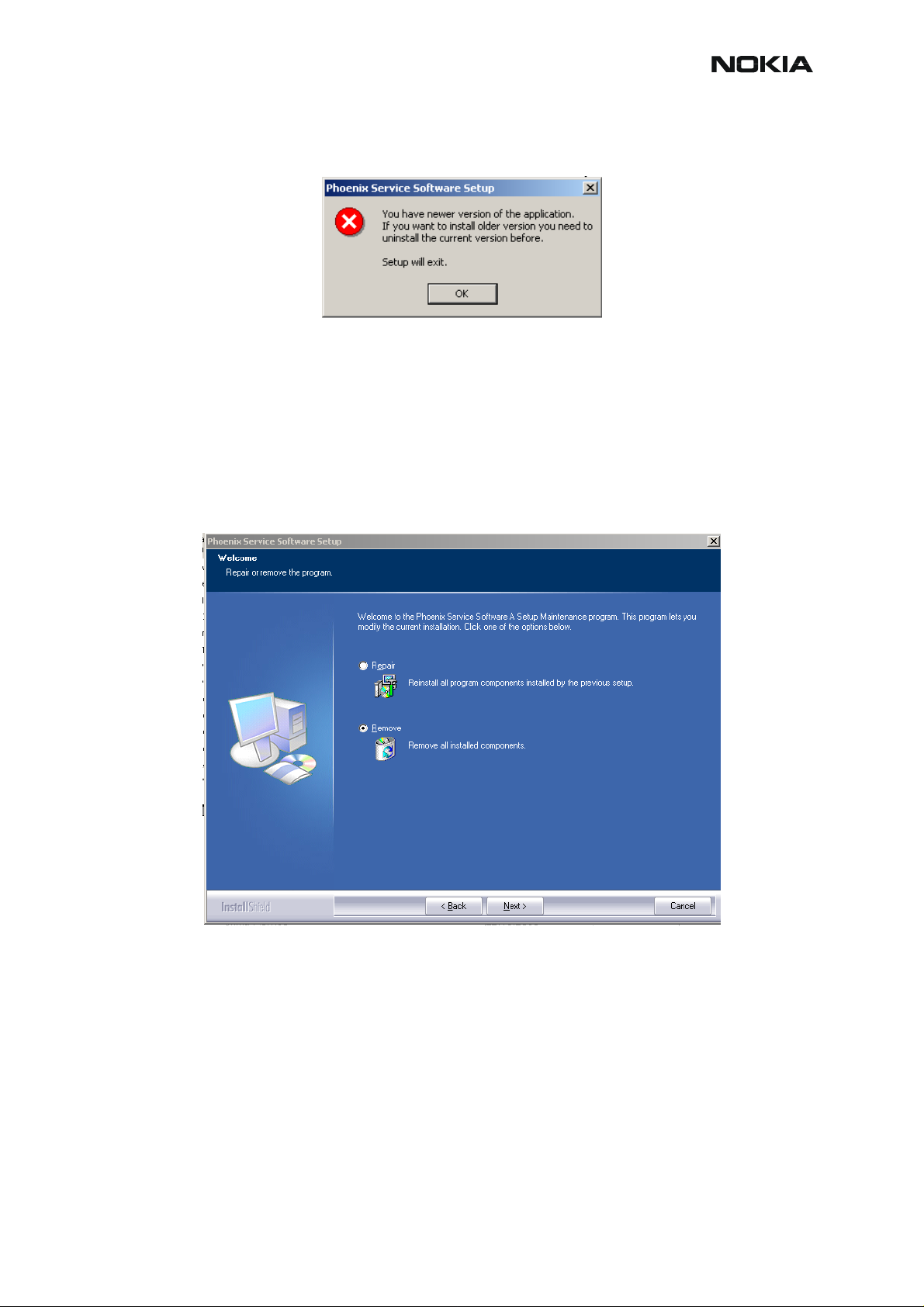
RM-4/RM-5
Service Software Instructions CCS Technical Documentation
Please always follow the instructions on the screen.
How to Uninstall Phoenix
Uninstallation can be done manually from Windows Control Panel - Add / Remove Programs.
Choose “Phoenix Service Software” and click "Add/Remove". Choose “Remove” to uninstall
Phoenix.
ISSUE 1 02/2004 COMPANY CONFIDENTIAL 13
Copyright © 2003 Nokia. All Rights Reserved.
Page 14
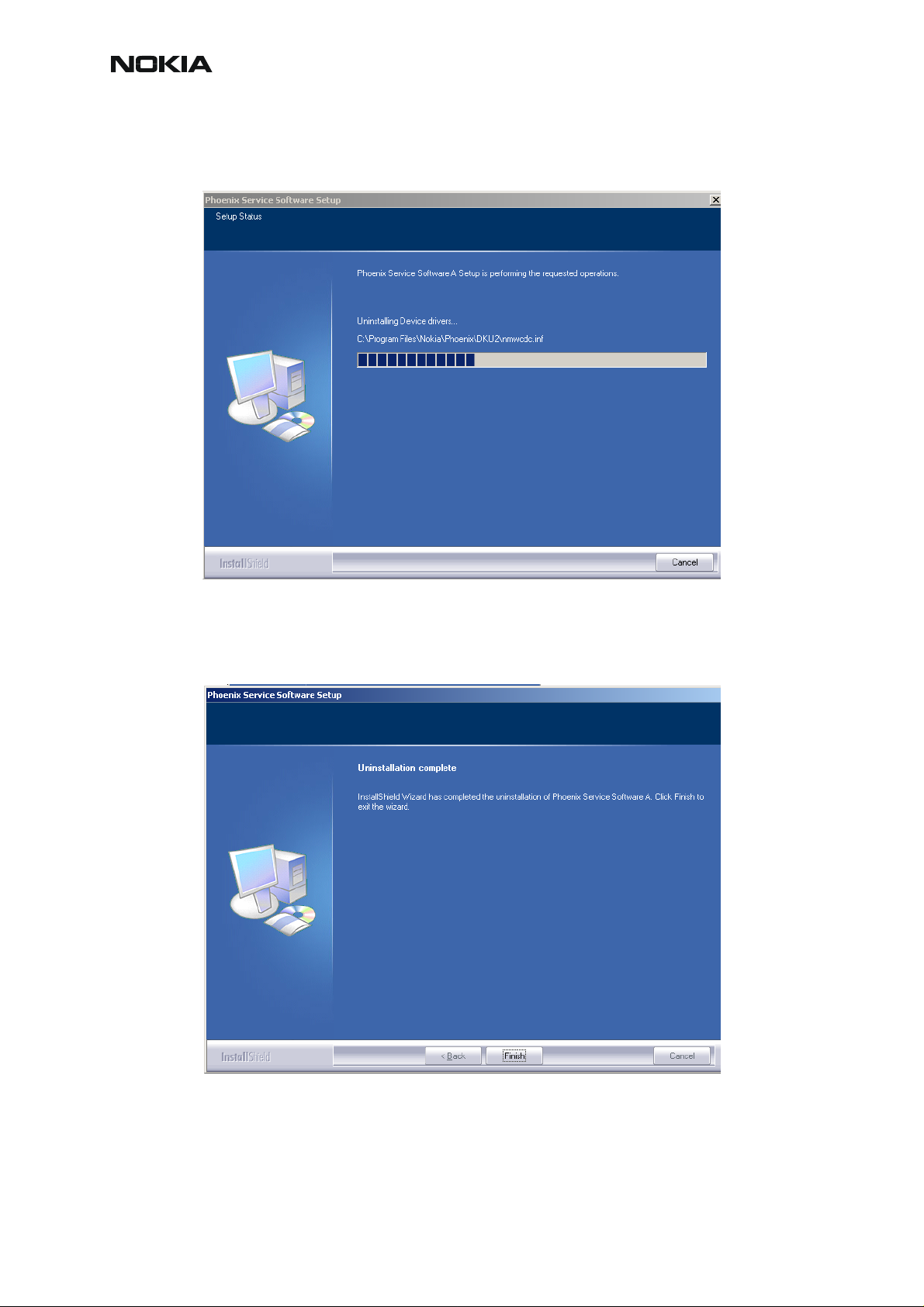
RM-4/RM-5
CCS Technical Documentation Service Software Instructions
Progress of the uninstallation is shown.
If the operating system does not require rebooting, select “Finish” to complete.
14 COMPANY CONFIDENTIAL ISSUE 1 02/2004
Copyright © 2003 Nokia. All Rights Reserved.
Page 15
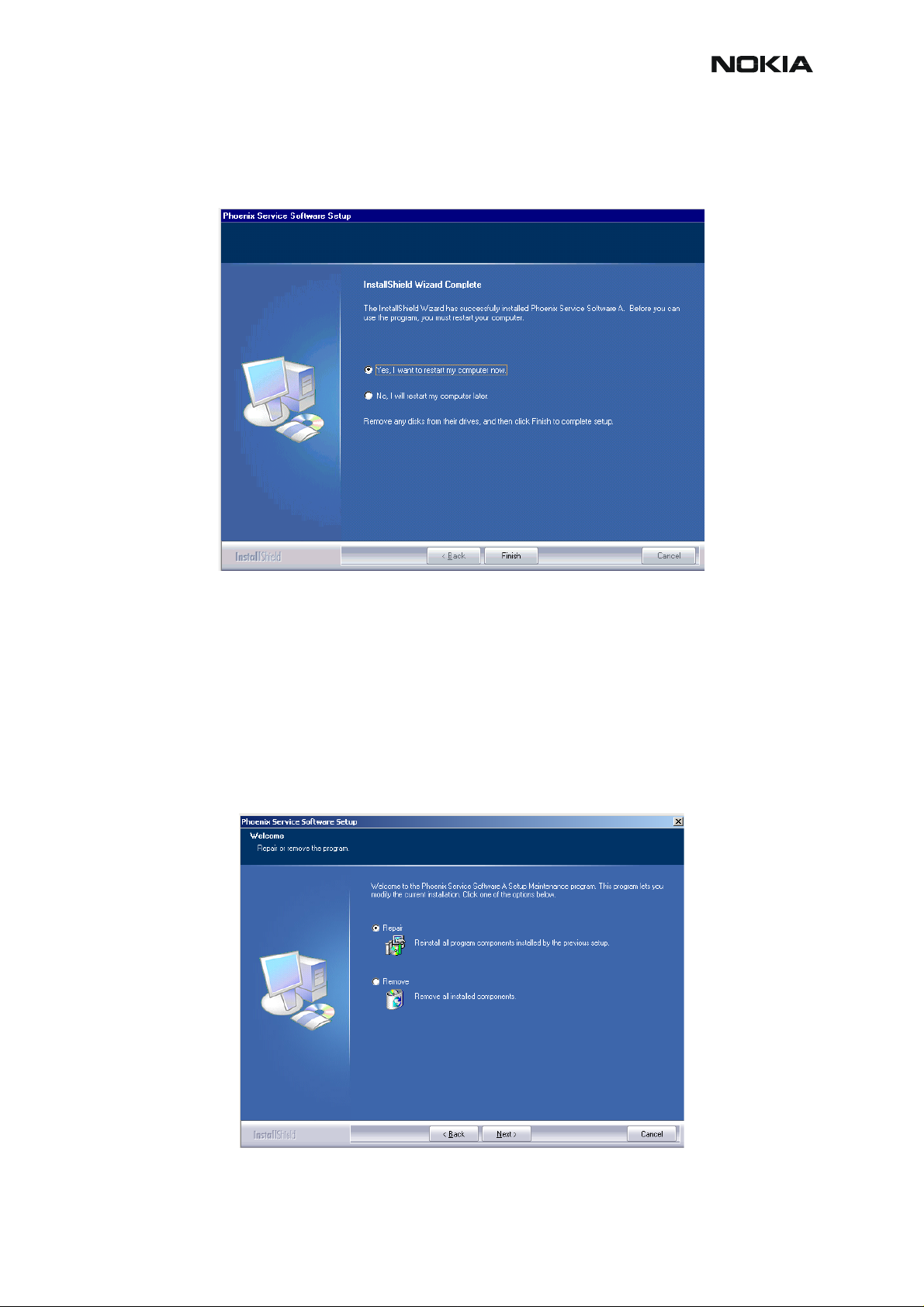
RM-4/RM-5
Service Software Instructions CCS Technical Documentation
If the operating system used requires rebooting, Install Shield Wizard will tell you about it.
Select "Yes..." to reboot the PC immediately and "No..." to reboot the PC manually afterwards.
Repair
If you experience any problems with the service software or suspect that files have been lost,
you can use the repair function before completely reinstalling Phoenix. Note that the original
installation package (e.g. phoenix_service_sw_a12_2003_50_6_35.exe) must be found on
your PC when you run the repair setup.
Run Windows Control Panel - Add / Remove Programs, choose “Phoenix Service Software”
and click "Add/Remove". In the following view choose “Repair”.
ISSUE 1 02/2004 COMPANY CONFIDENTIAL 15
Copyright © 2003 Nokia. All Rights Reserved.
Page 16
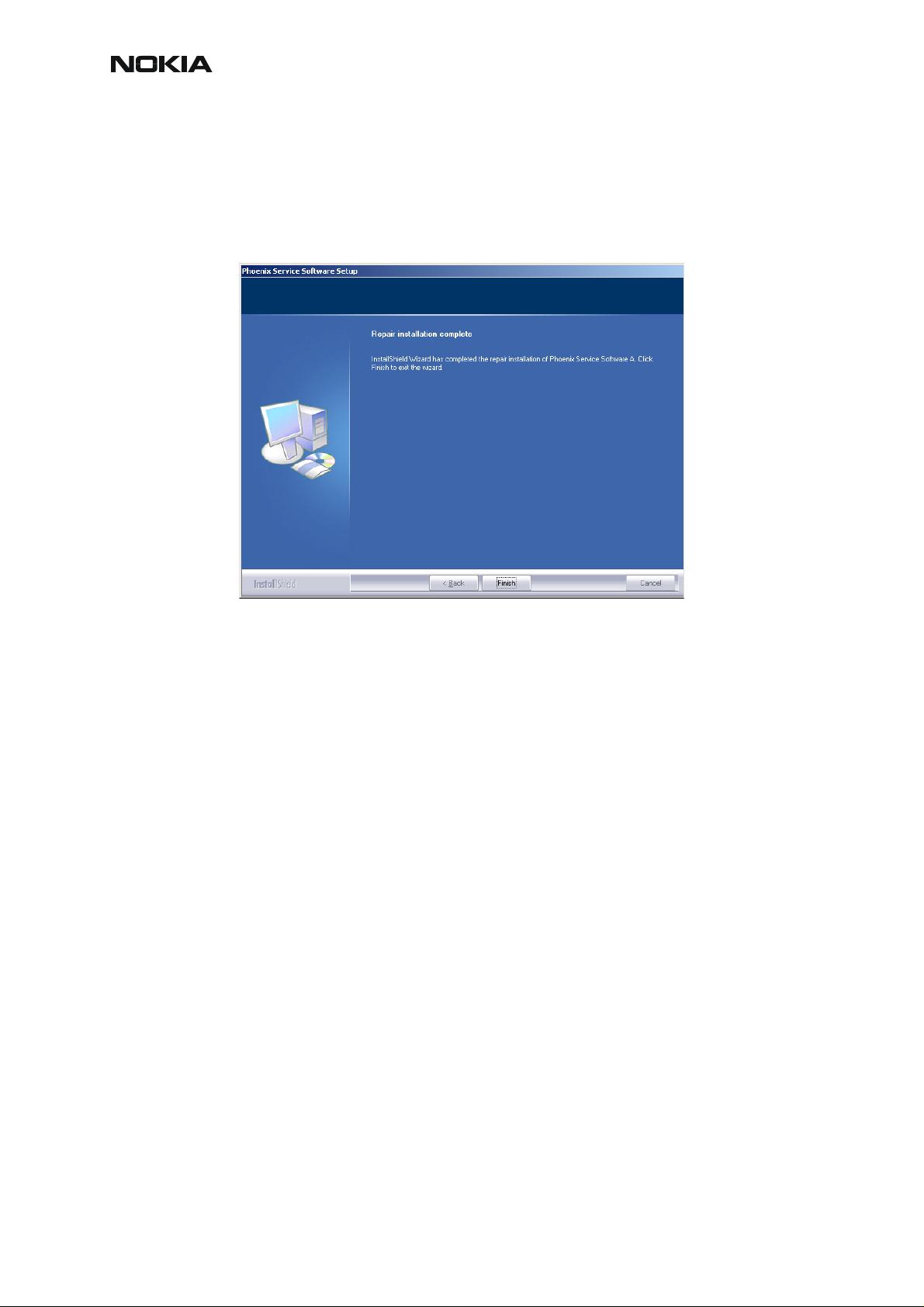
RM-4/RM-5
CCS Technical Documentation Service Software Instructions
Phoenix will reinstall components and register them. The procedure is the same as in the update installation.
Choose “Finish” to complete.
16 COMPANY CONFIDENTIAL ISSUE 1 02/2004
Copyright © 2003 Nokia. All Rights Reserved.
Page 17
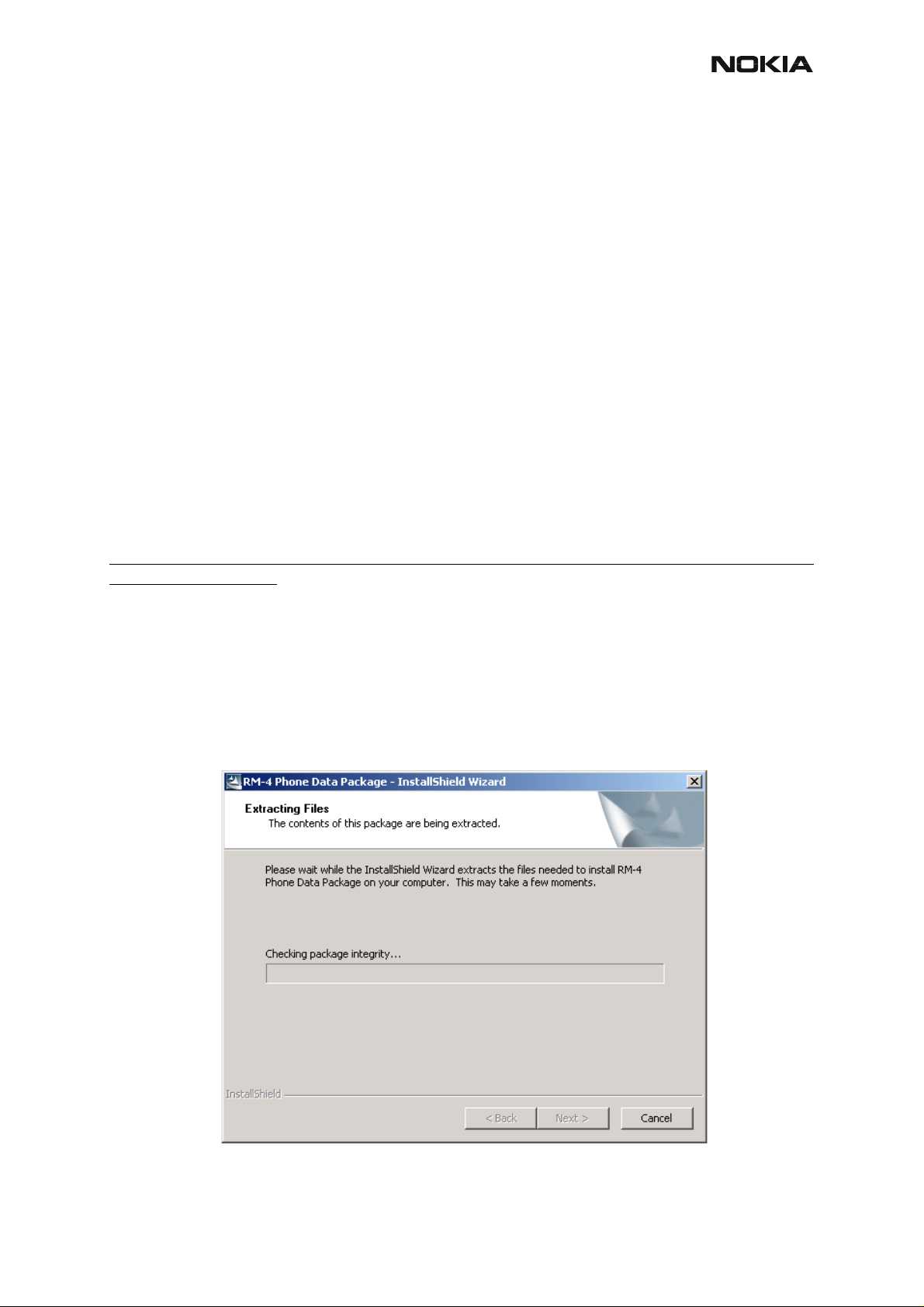
RM-4/RM-5
Service Software Instructions CCS Technical Documentation
Data Package for Phoenix (Product Specific)
Before installation
Product Data Package contains all product specific data to make the Phoenix Service Software
and tools usable with a certain phone model.
• Check that the Dongle is attached to the parallel port of your computer.
• Install Phoenix Service SW.
• Download the installation package (e.g. RM-
4_dp_v_8_00_MCUSW3_42.exe) to your computer (e.g. C:\TEMP).
• Close all other programs.
• Run the application file (e.g. RM-4_dp_v_8_00_MCUSW3_42.exe) and
follow instructions on the screen.
Please note that very often the Phoenix Service SW and the Phone Specific Data Package for
Phoenix come in pairs, meaning that certain version of Phoenix can only be used with certain
version of Data Package. Always use the latest available versions of both. Instructions can be
found in phone model specific Technical Bulletins and readme.txt files of the data packages.
Installation of Phoenix Data Package (Product Specific)
Run the RM-4_dp_v_8_00_MCUSW3_42.exe to start installation.
When you choose “Next” the files needed for installation will be extracted. Please wait.
ISSUE 1 02/2004 COMPANY CONFIDENTIAL 17
Copyright © 2003 Nokia. All Rights Reserved.
Page 18
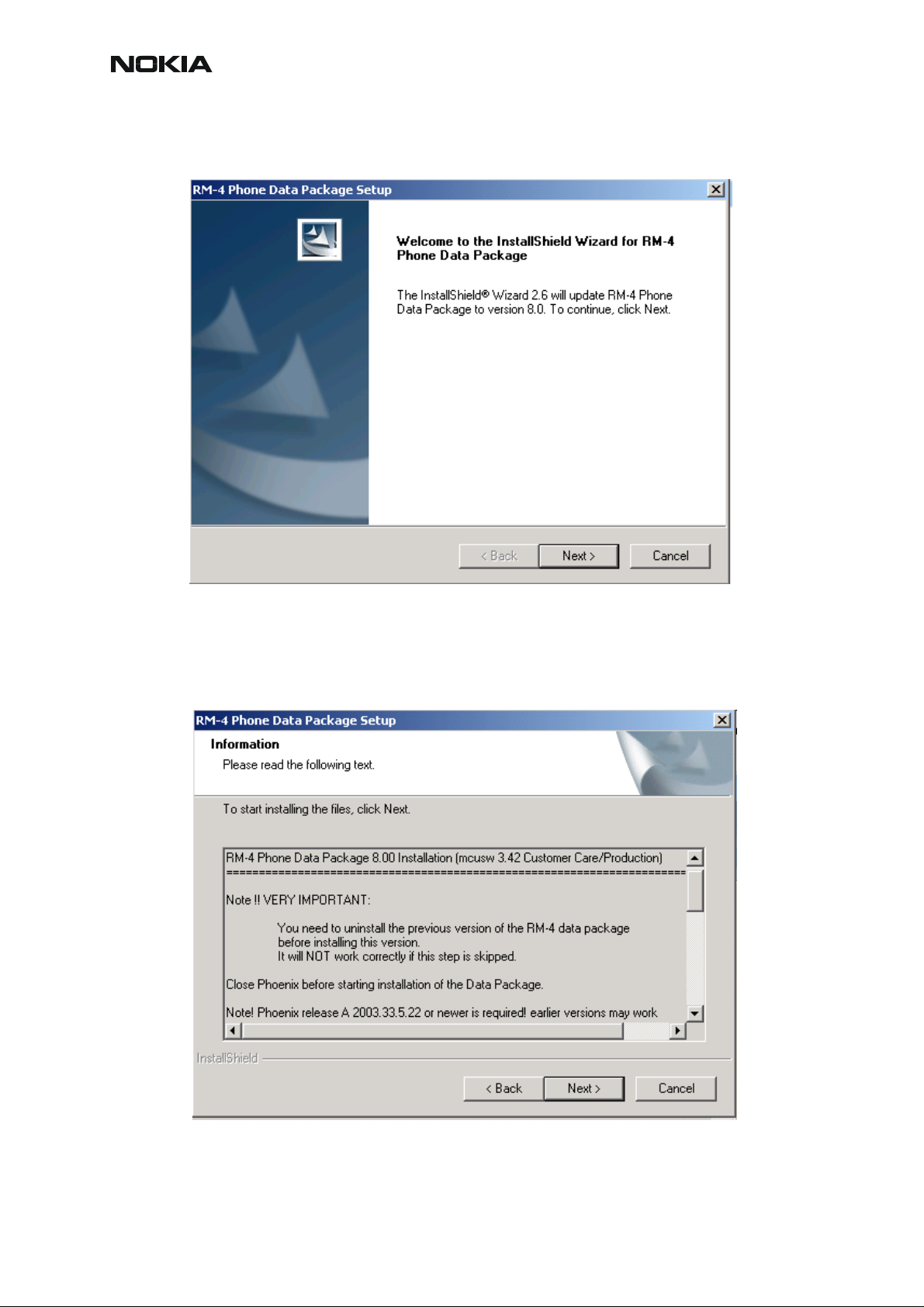
RM-4/RM-5
CCS Technical Documentation Service Software Instructions
Choose “Next” to continue.
In this view you can see the contents of the Data Package. Read the text carefully. There
should be information about the Phoenix version needed with this data package. Choose
“Next”.
.
18 COMPANY CONFIDENTIAL ISSUE 1 02/2004
Copyright © 2003 Nokia. All Rights Reserved.
Page 19
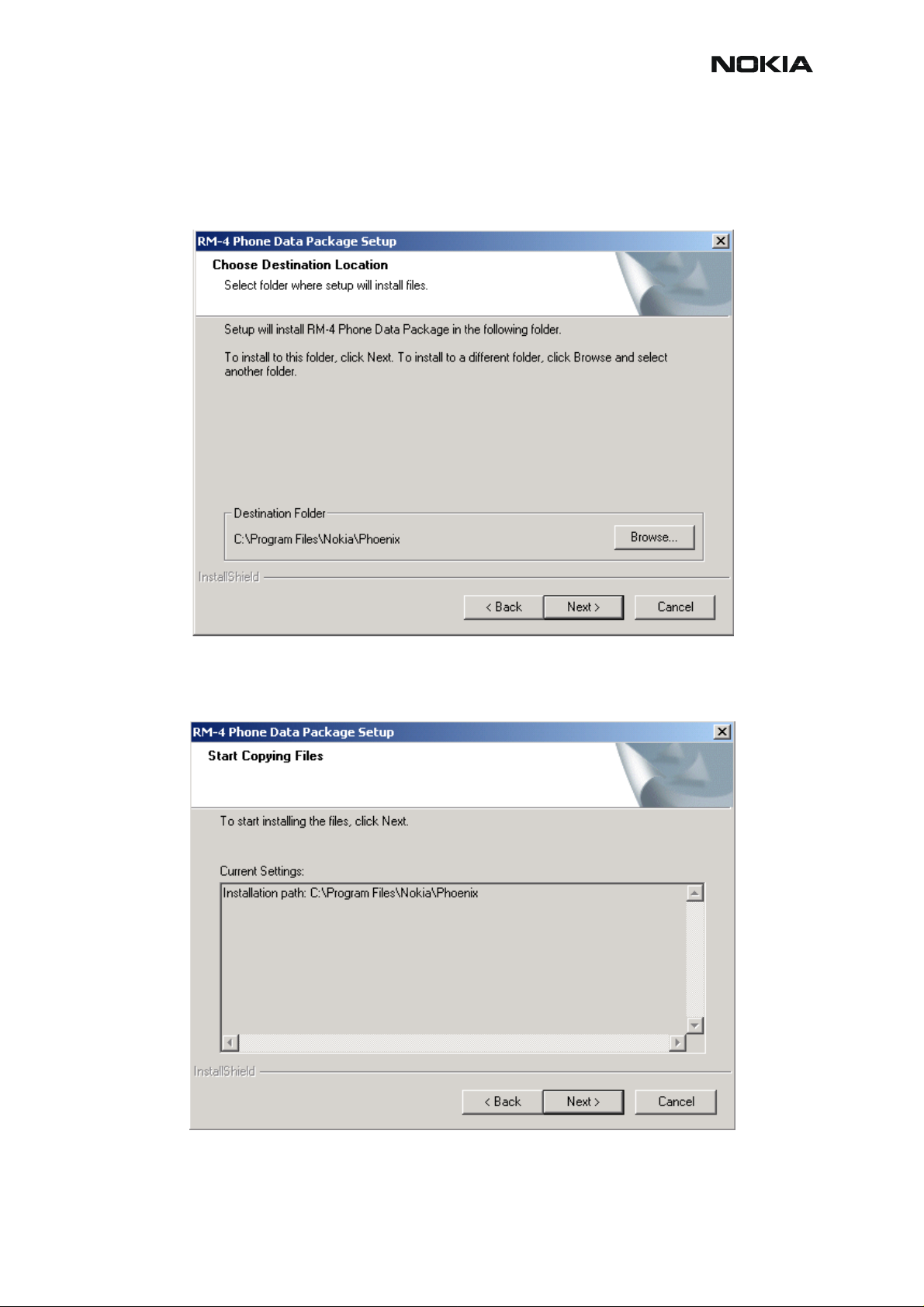
RM-4/RM-5
Service Software Instructions CCS Technical Documentation
Confirm location and choose “Next” to continue. The install shield checks where the Phoenix
application is installed and the directory is shown. Choose “Next” to continue.
.
Choose “Next” to start copying the files.
Phone model specific files will be installed. Please wait.
ISSUE 1 02/2004 COMPANY CONFIDENTIAL 19
Copyright © 2003 Nokia. All Rights Reserved.
Page 20
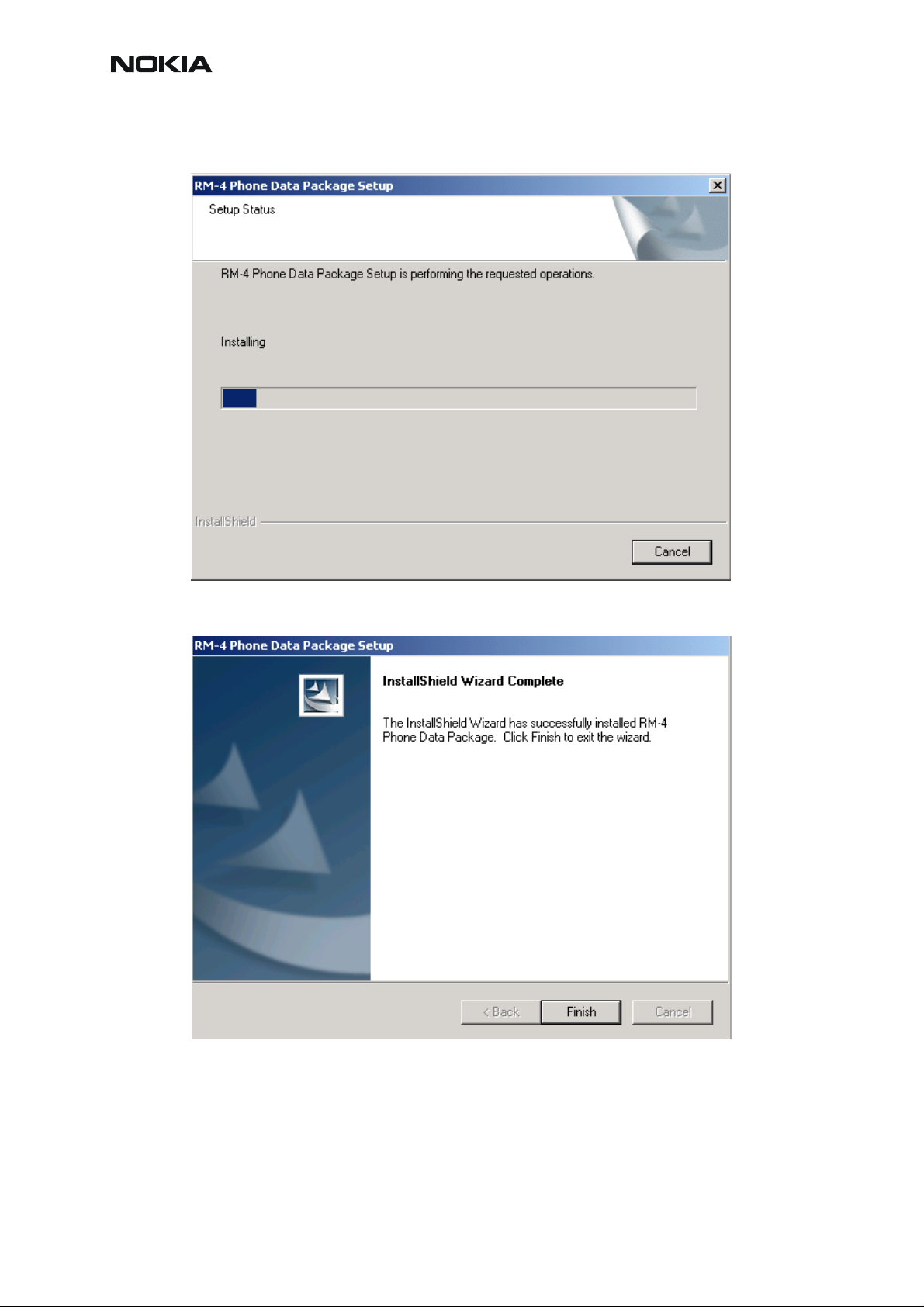
RM-4/RM-5
CCS Technical Documentation Service Software Instructions
Choose “Finish” to complete the installation.
You now have all phone model specific files installed in your Phoenix Service SW.
Now Phoenix can be used to for example flash phones and print type labels after
• configuring users and
• managing connections.
20 COMPANY CONFIDENTIAL ISSUE 1 02/2004
Copyright © 2003 Nokia. All Rights Reserved.
Page 21

RM-4/RM-5
Service Software Instructions CCS Technical Documentation
FLS-4S can be used right away.
FPS-8* can be used after updating Flash Update Package files to it.
How to Uninstall Data Package
Uninstallation can also be done manually from Windows Control Panel / Add / Remove Programs/“RM-4 Phone Data Package”.
If you try to install the same version of Phoenix Data Package that you already have, you are
asked if you want to uninstall the version you have on your PC. Answer “OK” to uninstall, “Cancel” if you don’t want to uninstall.
Older versions of data packages don’t need to be uninstalled unless instructions to do so are
given in the readme.txt of the data package and bulletins concerning the release. Please read
all related documents carefully.
Once the previously installed Data package is uninstalled, choose “Finish”.
Run the RM-4_dp_v_8_00_MCUSW3_42.exe again in case you want to continue the installation from the beginning.
ISSUE 1 02/2004 COMPANY CONFIDENTIAL 21
Copyright © 2003 Nokia. All Rights Reserved.
Page 22

RM-4/RM-5
CCS Technical Documentation Service Software Instructions
How to Configure Users
Start Phoenix Service SW and Login. To add new user choose “Edit”. If user ID is already configured, choose your own user ID from the list and choose “OK”
Choose “Add” to continue.
22 COMPANY CONFIDENTIAL ISSUE 1 02/2004
Copyright © 2003 Nokia. All Rights Reserved.
Page 23

RM-4/RM-5
Service Software Instructions CCS Technical Documentation
Type in your name and initials and choose “OK”.
User has now been created, choose “OK”.
You are now able to login with this username, choose “OK”.
ISSUE 1 02/2004 COMPANY CONFIDENTIAL 23
Copyright © 2003 Nokia. All Rights Reserved.
Page 24

RM-4/RM-5
CCS Technical Documentation Service Software Instructions
How to Manage Connections
Start Phoenix Service SW and Login.
Choose “Manage Connections” from the “File” Menu.
Existing connections can be selected, edited, deleted and new ones created by using this dialog.
A connection can be created either manually or by using a Connection Wizard.
To add new connection, choose “Add” and select if you want to create it manually or by using
the Wizard.
Choose “Next” to continue.
24 COMPANY CONFIDENTIAL ISSUE 1 02/2004
Copyright © 2003 Nokia. All Rights Reserved.
Page 25

RM-4/RM-5
Service Software Instructions CCS Technical Documentation
In the next dialogs you will be asked to select some settings for the connection..
Manual Settings
A) For FLS-4S POS Flash Device, choose the following connection settings:
• Media: FBUS
• COM Port: Virtual COM Port used by FLS-4 Please check this always!
(To check, please go to Windows / Control Panel / FLS Virtual Port / Configuration)
B) For FPS-8 Flash Prommer, choose the following connection settings:
• Media: FPS-8
• Port Num: COM Port where FPS-8 is connected
• COMBOX_DEF_MEDIA: FBUS
Choose “Finish” to complete.
ISSUE 1 02/2004 COMPANY CONFIDENTIAL 25
Copyright © 2003 Nokia. All Rights Reserved.
Page 26

RM-4/RM-5
CCS Technical Documentation Service Software Instructions
If you use the Wizard, connect the tools and a phone to your PC and the wizard will automatically try to configure the correct connection.
Activate the connection you want to use by clicking it and use up/down arrows to move it on
top of the list. Choose “Apply”. The connection is now selected and can be used after closing
the “Manage Connections” window.
The selected connection will be shown on the right hand bottom corner of the screen.
To use the selected connection, connect the phone to Phoenix with correct service tools. Make
sure that it is switched on and select “Scan Product”.
26 COMPANY CONFIDENTIAL ISSUE 1 02/2004
Copyright © 2003 Nokia. All Rights Reserved.
Page 27

RM-4/RM-5
Service Software Instructions CCS Technical Documentation
When the product is found, Phoenix will load product support and when everything is ready,
the name of the loaded product support module and its version will be shown on the bottom of
the screen.
ISSUE 1 02/2004 COMPANY CONFIDENTIAL 27
Copyright © 2003 Nokia. All Rights Reserved.
Page 28

RM-4/RM-5
CCS Technical Documentation Service Software Instructions
How to Update Flash Support Files for FPS-8* and FLS-4*
Before Installation
• Install Phoenix Service SW .
• Install phone model Specific Datapackage for Phoenix.
The flash support files are delivered in the same installation package with Phoenix data packages or newer Phoenix packages beginning from September 2003.
Normally, it is enough to install the Phoenix and phone data package only because the Phoenix
installation always includes the latest flash update package files for FLS-4S / FPS-8*.
Separate installation package for flash support files is available, and the files can be updated
according to these instructions if updates appear between Phoenix / data package releases.
Installing the Flash Support Files (Only Separate Installation package)
If you are not using separate installation package, you can skip this section and continue from
the following section after installing a new Phone Data package.
Start by double clicking flash_update_03_07_000.exe. The installation begins.
If the same version of Flash Update package already exists, and you want to reinstall them, the
previous package is first uninstalled. Restart installation after that.
28 COMPANY CONFIDENTIAL ISSUE 1 02/2004
Copyright © 2003 Nokia. All Rights Reserved.
Page 29

RM-4/RM-5
Service Software Instructions CCS Technical Documentation
If you try to downgrade the existing version to older ones, the setup will be aborted. If you really
want to downgrade, uninstall newer files manually from Control Panel and then rerun the instalation.
If an older version exists on your PC and it needs to be updated, Choose “Next” to continue
installation.
ISSUE 1 02/2004 COMPANY CONFIDENTIAL 29
Copyright © 2003 Nokia. All Rights Reserved.
Page 30

RM-4/RM-5
CCS Technical Documentation Service Software Instructions
It is highly recommended to install the files to the default destination folder C:\Program
Files\Nokia\Phoenix. Choose “Next” to continue. When installing the flash update files for the
first time you may choose another location by selecting “Browse” (not recommended)..
Installation continues.
Choose “Finish” to complete the procedure.
FLS-4 can be used right after the Flash Update Package is installed.
FPS-8* flash prommer must be updated by using Phoenix!
30 COMPANY CONFIDENTIAL ISSUE 1 02/2004
Copyright © 2003 Nokia. All Rights Reserved.
Page 31

RM-4/RM-5
Service Software Instructions CCS Technical Documentation
How to Update The FPS-8* Flash Prommer SW
Start Phoenix Service Software and login, manage the connection correctly for the FPS-8* flash
prommer
Select ”FPS-8 maintenance” from the ”Flashing” menu.
ISSUE 1 02/2004 COMPANY CONFIDENTIAL 31
Copyright © 2003 Nokia. All Rights Reserved.
Page 32

RM-4/RM-5
CCS Technical Documentation Service Software Instructions
When a new FPS-8 flash update package is installed, you will be asked to update the files to
your FPS-8 Prommer. Select ”Yes” to update files.
The Update procedure takes a couple of minutes, please wait until you are notified that the
update has been successful. Choose “OK” and close “FPS8 Maintenance” UI.
32 COMPANY CONFIDENTIAL ISSUE 1 02/2004
Copyright © 2003 Nokia. All Rights Reserved.
Page 33

RM-4/RM-5
Service Software Instructions CCS Technical Documentation
The view after successful prommer software update:
FPS-8 sw can also be updated by pressing the ”Update” button and selecting the appropriate
fps8upd.ini file under C:\Program Files\Nokia\Phoenix\Flash.
All files can be loaded separately to FPS-8. To do this, just press the right mouse button in the
”Flash box files” window and select the file type to be loaded.
More information and help can be found from the “Help” dialog.
ISSUE 1 02/2004 COMPANY CONFIDENTIAL 33
Copyright © 2003 Nokia. All Rights Reserved.
Page 34

RM-4/RM-5
CCS Technical Documentation Service Software Instructions
FPS-8 Activation and Deactivation
• Before the FPS-8 can be successfully used for phone programming, it
must be first activated.
• If there is a need to send the FPS-8 box to somewhere e.g. for repair,
the box must be first deactivated.
Activation
Before FPS-8 can be successfully used for phone programming, it must be first activated.
Fill in first “FPS-8 activation request” sheet, in the FPS-8 sales package and follow the in struc-
tions on the sheet.
When activation file is received (e.g. 00000.in), copy it to the C:\ProgramFiles\Nokia\Phoe-
nix\BoxActivation directory on your computer.
(This directory is created when Phoenix is installed).
Start Phoenix Service Software.
Select ”FPS-8 maintenance” from ”Flashing”.
.
34 COMPANY CONFIDENTIAL ISSUE 1 02/2004
Copyright © 2003 Nokia. All Rights Reserved.
Page 35

RM-4/RM-5
Service Software Instructions CCS Technical Documentation
Select “Activate” from the “FPS8 Maintenance” – UI. The box will be activated when you
choose “Activate”.
If you save the activation file you to some other directory on your PC, please browse to find it.
The box will be activated when you choose “Open”.
Turn the FPS-8 power off and on to complete the activation.
ISSUE 1 02/2004 COMPANY CONFIDENTIAL 35
Copyright © 2003 Nokia. All Rights Reserved.
Page 36

RM-4/RM-5
CCS Technical Documentation Service Software Instructions
Deactivation
Start Phoenix Service Software.
Select ”FPS-8 maintenance” from the ”Flashing” menu as when activating prommer or updating
sw.
Select “Deactivate” from the “FPS8 Maintenance” UI.
Confirm the deactivation by choosing “Yes”, the box will be deactivated.
.
Turn FPS-8 power off and on to complete the deactivation.
36 COMPANY CONFIDENTIAL ISSUE 1 02/2004
Copyright © 2003 Nokia. All Rights Reserved.
Page 37

RM-4/RM-5
Service Software Instructions CCS Technical Documentation
JBV-1 Docking Station SW
The JBV-1 Docking Station is a common tool for all DCT-4 generation products.
In order to make the JBV-1 usable with different phone models, a phone spe cific Docking St a-
tion Adapter is used for different service functions.
The JBV-1 Docking Station contains Software (Firmware) which can be updated.
You need the following equipment to be able to update JBV-1 software:
• PC with USB connection
• Operating System supporting USB (Not Win 95 or NT)
• USB Cable (Can be purchased from shops or suppliers providing PC
hardware and accessories)
• JBV-1 Docking Station
• External Power Supply 11-16V
Before Installation
• Download the Jbv1_18_update.zip file to your computer (e.g.
C:\TEMP) from your download web site.
• Close all other programs.
• Follow instructions on the screen.
Installing SW Needed for the JBV-1 SW Update
Note: DO NOT CONNECT THE USB CABLE / JBV-1 TO YOUR COMPUTER YET!
Run the Jbv1_18_update.zip file and start SW installation by double clicking Setup.exe.
Files needed for the JBV-1 Package setup program will be extracted.
ISSUE 1 02/2004 COMPANY CONFIDENTIAL 37
Copyright © 2003 Nokia. All Rights Reserved.
Page 38

RM-4/RM-5
CCS Technical Documentation Service Software Instructions
The installation begins, please read the information shown and Choose “Next” to continue.
Use the suggested destination folder for installing the JBV-1 SW Package and choose “Next”
to continue.
38 COMPANY CONFIDENTIAL ISSUE 1 02/2004
Copyright © 2003 Nokia. All Rights Reserved.
Page 39

RM-4/RM-5
Service Software Instructions CCS Technical Documentation
Select “Full” Installation and choose “Next” to continue.
A Program Folder will be created . Choose “Next” to continue, Software files will be installed.
ISSUE 1 02/2004 COMPANY CONFIDENTIAL 39
Copyright © 2003 Nokia. All Rights Reserved.
Page 40

RM-4/RM-5
CCS Technical Documentation Service Software Instructions
After a successful installation, choose “Finish” to complete.
YOU CAN NOW CONNECT THE USB CABLE / JBV-1 TO YOUR COMPUTER!
Connect power to JBV-1 (11-16V DC) from an external power supply, then connect the USB
Cable between JBV-1 USB connector and PC.
The next step is to install or update the JBV-1 USB drivers which are delivered with the JBV-1
SW installation package. They can be found in folder:
C:\Program Files\Nokia\ JBV-1 Firmware Update\JBV-1USB driver
If there is no previously installed JBV-1 Firmware update package installed on your computer,
Windows will detect the connected USB cable and drivers for the new HW. You will be prompted about this, please follow the instructions and allow Windows to search and install the best
Drivers available.
If there is a previously installed JBV-1 Firmware update package (v 17 or older) on your computer, please update the JBV-1 USB Driver. Please see the readme.txt file under C:\Program
Files\Nokia\ JBV-1 Firmware Update\JBV-1USB driver for instructions on how to update the
JBV-1 USB Driver.
After you have installed or updated the JBV-1 USB driver, the actual JBV-1 SW update can
begin.
Go to folder C:\Program Files\Nokia\JBV-1 Firmware Update\JBV-1 Firmware Update and
start JBV-1 Update SW by double clicking fwup.exe.
JBV-1 Firmware update starts and shows the current status of the JBV-1 connected.
If the firmware version read from your JBV-1 is not the latest one available (v. 17 or older) , it
needs to be updated to version 18 by choosing “Update Firmware”.
40 COMPANY CONFIDENTIAL ISSUE 1 02/2004
Copyright © 2003 Nokia. All Rights Reserved.
Page 41

RM-4/RM-5
Service Software Instructions CCS Technical Documentation
If you simply want to check the SW version, choose “Refresh Status”.
To update your JBV-1 to new version 18, choose the file JBV1v18.CDE and “Open”.
Please wait, it takes a while until you can hear a “click” from the JBV-1.
The older sw file JBV1v17.CDE is visible in this view only if the previous JBV-1 SW package
has been installed on your computer.
After a Successful update, current JBV-1 status will be shown after you choose “OK”.
ISSUE 1 02/2004 COMPANY CONFIDENTIAL 41
Copyright © 2003 Nokia. All Rights Reserved.
Page 42

RM-4/RM-5
CCS Technical Documentation Service Software Instructions
You have now updated the software of your JBV-1 docking station and it is ready for use.
If you have several docking stations you need to update, disconnect the Power & USB cables
from the previous one and connect them to the next docking sta tion. Choose “Refresh Status”
to see the current SW version and then “Update Firmware” to update the SW.
After you have updated all docking stations, close the “JBV-1 Firmware Update” dialog.
42 COMPANY CONFIDENTIAL ISSUE 1 02/2004
Copyright © 2003 Nokia. All Rights Reserved.
Page 43

RM-4/RM-5
Service Software Instructions CCS Technical Documentation
Quick Guide for Tuning RM-4/RM-5 Phones with Phoenix
• If baseband tunings are needed, they should be made before the
RF tunings.
• RF tunings must be made in the same order as shown in this document. The order of the menu items in the Phoenix service software may
be different.
• Avoid unnecessary tuning – factory tuning values are always the most
accurate ones.
• Views in this document may change as the service software is developed. Please refer to the Phoenix help files, phone model specific service manual and bulletins for help.
ISSUE 1 02/2004 COMPANY CONFIDENTIAL 43
Copyright © 2003 Nokia. All Rights Reserved.
Page 44

RM-4/RM-5
Service Software Instructions CCS Technical Documentation
Service Tool Concept For Baseband Tunings
EM calibrations should be carried out in JBV-1 Docking Station equipped with DA-10 Adapter.
Power to JBV-1 should be supplied from an external DC power supply, not
Maximum input voltage is 16 V DC, nominal input for tunings is +12V DC.
.
FPS-8 prommer.
ISSUE 1 02/2004 COMPANY CONFIDENTIAL 44
Copyright © 2003 Nokia. All Rights Reserved.
Page 45

RM-4/RM-5
Service Software Instructions CCS Technical Documentation
Baseband Tunings
Energy Management Tuning
External power supply needed.
EM Calibration is used for calibrating Battery and Charger settings of the phone.
Preparation for EM Calibration:
• Connect the DC Cable SCB-3 between JBV-1 and Vin of phone for
charger calibration.
• Connect 12…15 V from Power Supply to JBV-1.
NOTE! Check that connection is F-BUS (doesn't work with M-BUS!).
Select Tuning => Energy Management Calibration
Energy Management values to be calibrated are checked.
Select “Read from Phone” to show current values in the phone memory and to check that the
communication with phone works.
ISSUE 1 02/2004 COMPANY CONFIDENTIAL 45
Copyright © 2003 Nokia. All Rights Reserved.
Page 46

RM-4/RM-5
Service Software Instructions CCS Technical Documentation
Select “Calibrate” to run selected calibrations..
Limits for Energy Management Calibrations:
If values shown are within limits select “Save To Phone” to save values to phone.
NOTE! Only values of checked tunings (Battery size, Battery Temperature etc…) will be saved.
Close the “Energy Management Calibration” dialog to end tuning.
ISSUE 1 02/2004 COMPANY CONFIDENTIAL 46
Copyright © 2003 Nokia. All Rights Reserved.
Page 47

RM-4/RM-5
Service Software Instructions CCS Technical Documentation
Service Tool Concept for RF Tunings
All RF tunings must be carried out in the MJ-15 Module Jig.
JBV-1 Docking station is equipped with DA-10 Docking Station Adapter and SA-41 RF adapter
can only be used for quick testing, not tuning .
Power to MJ-15 or JBV-1 should be supplied from an external DC power supply, not
prommer.
Remember cable attenuation when setting required RF levels.
MJ-15 input voltages:
• Maximum + 12 VDC
• Nominal input for RF tunings is + 8 V DC
FPS-8
ISSUE 1 02/2004 COMPANY CONFIDENTIAL 47
Copyright © 2003 Nokia. All Rights Reserved.
Page 48

RM-4/RM-5
Service Software Instructions CCS Technical Documentation
Receiver tunings
RX Channel Select Filter Calibration
Extra equipment / external RF signal is not needed.
This calibration must be done before other RX calibrations.
This function is used to calibrate RX channel select filter in GSM Phones.
Rx Channel select filter is tuned only in one (the lowest) band = Single calibration for both
bands.
Select Tuning => Rx Channel select filter calibration
Press “Tune" to start the tuning.
Values will be saved to phone when the “Save to Phone” tick box is checked.
If the “Save to Phone” tick box is not checked, the values are not saved to the phone when
you stop the tuning or exit the dialog.
Tuning values should be 0…31
ISSUE 1 02/2004 COMPANY CONFIDENTIAL 48
Copyright © 2003 Nokia. All Rights Reserved.
Page 49

RM-4/RM-5
Service Software Instructions CCS Technical Documentation
Select “Stop”
Close the “RX Channel Select Filter Calibration“ dialog to end the tuning.
RX Calibration
RF generator is needed.
This tuning performs RX Calibration.
RX Calibration starts at EGSM (GSM900), then continues to RX Calibration at GSM1800 band.
AFC tuning is carried out while the EGSM (GSM900) band RX Calibration is performed.
Remember to take jig and cable attenuations into account!
Select Tuning => Rx calibration
Press "Start" to begin.
ISSUE 1 02/2004 COMPANY CONFIDENTIAL 49
Copyright © 2003 Nokia. All Rights Reserved.
Page 50

RM-4/RM-5
Service Software Instructions CCS Technical Documentation
Set the RF generator to required frequency => OK.
Tuning values and ADC readings will be shown.
ISSUE 1 02/2004 COMPANY CONFIDENTIAL 50
Copyright © 2003 Nokia. All Rights Reserved.
Page 51

RM-4/RM-5
Service Software Instructions CCS Technical Documentation
Table 1: Typical values and limits in (GSM900) RX Calibration
EGSM
(GSM900)
Typical
value
Limits
VCXO cal. 571 128…767
AFC value 3034 2950…3150
Slope C1 2819 1500…3500
Slope C2 -487 -700…-300
Slope C3 1 Always 1
RSSI0 62.4 57…67
RSSI1 68.4 63…73
RSSI2 74.4 69…79
RSSI3 80.4 75…85
RSSI4 86.4 81…91
RSSI5 96.4 91…101
RSSI6 102.4 97…107
RSSI7 108.4 103…113
RSSI8 114.4 109…119
RSSI9 120.4 115…125
RSSI10 126.4 121…131
RSSI11 132.4 127…137
RSSI12 138.4 133…143
RSSI13 144.4 139…149
RSSI14 150.4 145…155
Tuning will automatically move to the next band (GSM 1800) when you press “Save & Contin-
ue”.
ISSUE 1 02/2004 COMPANY CONFIDENTIAL 51
Copyright © 2003 Nokia. All Rights Reserved.
Page 52

RM-4/RM-5
Service Software Instructions CCS Technical Documentation
When asked, set the RF generator to required GSM 1800 frequency => OK.
Tuning values and ADC readings will be shown.
Table 2: Typical values and limits in (GSM1800) RX Calibration
GSM1800
Typical
value
Limits
RSSI0 60.1 55…65
RSSI1 66.1 61…71
RSSI2 72.1 67…77
RSSI3 78.1 73…83
RSSI4 84.1 79…89
RSSI5 93.1 87…97
RSSI6 99.1 93…103
RSSI7 105.1 99…109
RSSI8 111.1 105…115
RSSI9 117.1 111…121
RSSI10 123.1 117…127
RSSI11 129.1 123…133
RSSI12 135.1 129…139
RSSI13 141.1 135…145
RSSI14 147.1 141…151
Tuning will be completed when you press “Save & Continue”.
ISSUE 1 02/2004 COMPANY CONFIDENTIAL 52
Copyright © 2003 Nokia. All Rights Reserved.
Page 53

RM-4/RM-5
Service Software Instructions CCS Technical Documentation
Close the “RX – Calibration” dialog to end tuning.
RX Band Filter Response Compensation
RF generator is needed.
Tuning must be performed for all bands.
RX Band Filter Response Compensation starts at EGSM (GSM900), then continues at
GSM1800 band.
NOTE! Remember to do RX calibration before doing Rx Band Filter Response Compensation!
Remember to take jig and cable attenuations into account!
Select Tuning => Rx Band Filter Response Compensation.
Select "Manual tuning" and “Start”.
You will be asked to supply nine different RF frequencies to the phone.
ISSUE 1 02/2004 COMPANY CONFIDENTIAL 53
Copyright © 2003 Nokia. All Rights Reserved.
Page 54

RM-4/RM-5
Service Software Instructions CCS Technical Documentation
Set the 1st required frequency and level => OK.
Set the 2nd required frequency and level => OK.
Set the 3rd required frequency and level => OK.
ISSUE 1 02/2004 COMPANY CONFIDENTIAL 54
Copyright © 2003 Nokia. All Rights Reserved.
Page 55

RM-4/RM-5
Service Software Instructions CCS Technical Documentation
Set the 4th required frequency and level => OK.
Set the 5th required frequency and level => OK.
Set the 6th required frequency and level => OK.
ISSUE 1 02/2004 COMPANY CONFIDENTIAL 55
Copyright © 2003 Nokia. All Rights Reserved.
Page 56

RM-4/RM-5
Service Software Instructions CCS Technical Documentation
Set the 7th required frequency and level => OK.
Set the 8th required frequency and level => OK.
Set the 9th required frequency and level => OK.
Tuning values and ADC readings will be shown.
ISSUE 1 02/2004 COMPANY CONFIDENTIAL 56
Copyright © 2003 Nokia. All Rights Reserved.
Page 57

RM-4/RM-5
Service Software Instructions CCS Technical Documentation
Table 3: Typical values and limits in Rx Band Filter Response Compensation
EGSM900
Channel
Input frequency
(MHz)
Measured level
difference (dB)
Limits (dB)
965 923.26771 -0.516 -10…+5
975 925.26771 0.875 -5…+5
987 927.66771 1.469 -5…+5
1009 932.06771 1.656 -5…+5
37 942.46771 -0.094 -5…+5
90 953.06771 1.781 -5…+5
114 957.86771 0.719 5…+5
124 959.86771 -0.625 -5…+5
136 962.26771 -2.141 -10…+5
Tuning will automatically move to the next band (GSM 1800) when you press “Save & Con-
tinue”.
Repeat the same steps as for the EGSM900 band above.
Table 4: Typical values and limits in Rx Band Filter Response Compensation
GSM1800
Channel
Input frequency
(MHz)
Measured level
difference (dB)
Limits (dB)
497 1802.26771 -0.672 -10…+5
512 1805.26771 0.109 -5…+5
535 1809.86771 0.781 -5…+5
606 1824.06771 0.781 -5…+5
700 1842.86771 -0.266 -5…+5
791 1861.06771 0.234 -5…+5
870 1876.86771 0.563 -5…+5
885 1879.86771 -0.016 -5…+5
908 1884.46771 -2.141 -10…+5
ISSUE 1 02/2004 COMPANY CONFIDENTIAL 57
Copyright © 2003 Nokia. All Rights Reserved.
Page 58

RM-4/RM-5
Service Software Instructions CCS Technical Documentation
Tuning will be completed when you press “Save & Continue”.
Close the “RX Band Filter Response Compensation” dialog to end the tuning.
ISSUE 1 02/2004 COMPANY CONFIDENTIAL 58
Copyright © 2003 Nokia. All Rights Reserved.
Page 59

RM-4/RM-5
Service Software Instructions CCS Technical Documentation
Transmitter Tunings
TX I/Q Tuning
Spectrum analyzer is needed.
Tx IQ Tuning allows changing the Tx I DC Offset, Tx Q DC Offset, Amplitude difference and
Phase difference.
TX I/Q tuning starts at GSM900, then continues to RX Calibration at GSM1800 band.
Remember to take jig and cable attenuations into account!
Select Tuning => TX IQ Tuning
Select “Start”.
The tuning is carried out by setting each of the sliders to the desired value. The sliders can be
changed only when the tuning is ongoing.
The order of tuning should be same as the order of the sliders e.g. the Tx I DC Offset is tuned
first and Phase difference is tuned last.
Use <= , =>, PgUp or PgDn keys.
ISSUE 1 02/2004 COMPANY CONFIDENTIAL 59
Copyright © 2003 Nokia. All Rights Reserved.
Page 60

RM-4/RM-5
Service Software Instructions CCS Technical Documentation
Set the spectrum analyzer to the required settings => OK.
Tune the LO leak to the minimum with TXI/TXQ DC offset control (f0 on spectrum analyzer
screen).
Tune wrong sideband to minimum using Amplitude/Phase difference controls (f0+68kHz on
spectrum analyzer screen).
ISSUE 1 02/2004 COMPANY CONFIDENTIAL 60
Copyright © 2003 Nokia. All Rights Reserved.
Page 61

RM-4/RM-5
Service Software Instructions CCS Technical Documentation
GS MPOW Thu Aug 30 11: 43: 45 2001
REF 32. 0 dBm ATT 4 0 d B
10dB/
REF OFS
11. 5 dB
RBW
3kHz
VBW
3kHz
SWP
2. 0 s
CENTER 897. 4000 MHz SPAN 200. 0 kHz
A_ wr i t eB_bl ank
Table 5: Typical TX IQ Tuning Values and tuning limits GSM 900
I DC Offset -2.5…+0.5 -6…+6
Q DC Offset -2.5…+0.5 -6…+6
Amplitude difference -0.2…+0.2 -1…+1
Phase difference 88.0°….92.0° 80°…100°
Tuning will automatically move to the next band (GSM 1800) when you press “Save & Contin-
ue”.
ISSUE 1 02/2004 COMPANY CONFIDENTIAL 61
Copyright © 2003 Nokia. All Rights Reserved.
Page 62

RM-4/RM-5
Service Software Instructions CCS Technical Documentation
Set the spectrum analyzer to the required settings and repeat the same steps as for the
EGSM900 band above.
Repeat the same steps as for EGSM900 band.
ISSUE 1 02/2004 COMPANY CONFIDENTIAL 62
Copyright © 2003 Nokia. All Rights Reserved.
Page 63

RM-4/RM-5
Service Software Instructions CCS Technical Documentation
Table 6: Typical TX IQ Tuning Values and tuning limits GSM1800:
I DC Offset -3.0…0.0 -6…+6
Q DC Offset -1.5…+1.0 -6…+6
Amplitude difference -0.5…+0.0 -1…+1
Phase difference 90.0°…97.0° 80°…100°
Tuning values and ADC readings will be shown and tuning will be completed when you press
“Save & Continue”.
Choose “OK” to close the “TX I/Q Tuning” dialog.
TX Power Level Tuning
Power Meter (or Spectrum analyzer) is needed.
With Tx Power Level Tuning, the coefficients are adjusted for each power level.
Power level tuning starts at EGSM (GSM900), then continues at the GSM1800 band.
Select Tuning => Tx power level tuning.
Remember to take jig and cable attenuations into account!
ISSUE 1 02/2004 COMPANY CONFIDENTIAL 63
Copyright © 2003 Nokia. All Rights Reserved.
Page 64

RM-4/RM-5
Service Software Instructions CCS Technical Documentation
Select “Start”.
Tuning is started automatically from the EGSM 900 band, “High” PA mode.
Tuning channel and frequency are shown at the bottom of the dialog.
The coefficient table lists the power level, coefficient, target dBm and DAC value for each pow-
er level.
The tuned power level can be chosen by using up and down arrows or the mouse.
The current power level is shown with inverse colors.
The tuning value can be adjusted with “-“ and “+” keys
ISSUE 1 02/2004 COMPANY CONFIDENTIAL 64
Copyright © 2003 Nokia. All Rights Reserved.
Page 65

RM-4/RM-5
Service Software Instructions CCS Technical Documentation
Tune base level and power levels BASE, 19,15 and 5 to target level.
When the tuning values are correct, choose “Save & Continue”. If all coefficients are within
specified limits, tuning will continue on the GSM1800 band “High” PA mode.
Repeat the same steps as for the EGSM900 band above.
Tune the base level
and power levels 15,11 and 0 to the target level.
Table 7: Typical values: GSM1800
Power level PA high mode
0 0.650…0.710
11 15 0.190…0.210
Base 0.140…0.150
If the values shown are within limits, select “Save & Continue”. Values are saved to the phone
memory.
Close the “TX Power Level Tuning” dialog to end tuning.
ISSUE 1 02/2004 COMPANY CONFIDENTIAL 65
Copyright © 2003 Nokia. All Rights Reserved.
Page 66

RM-4/RM-5
CCS Technical Documentation Service Software Instructions
[This page left intentionally blank]
66 COMPANY CONFIDENTIAL ISSUE 1 02/2004
Copyright © 2003 Nokia. All Rights Reserved.
