Page 1
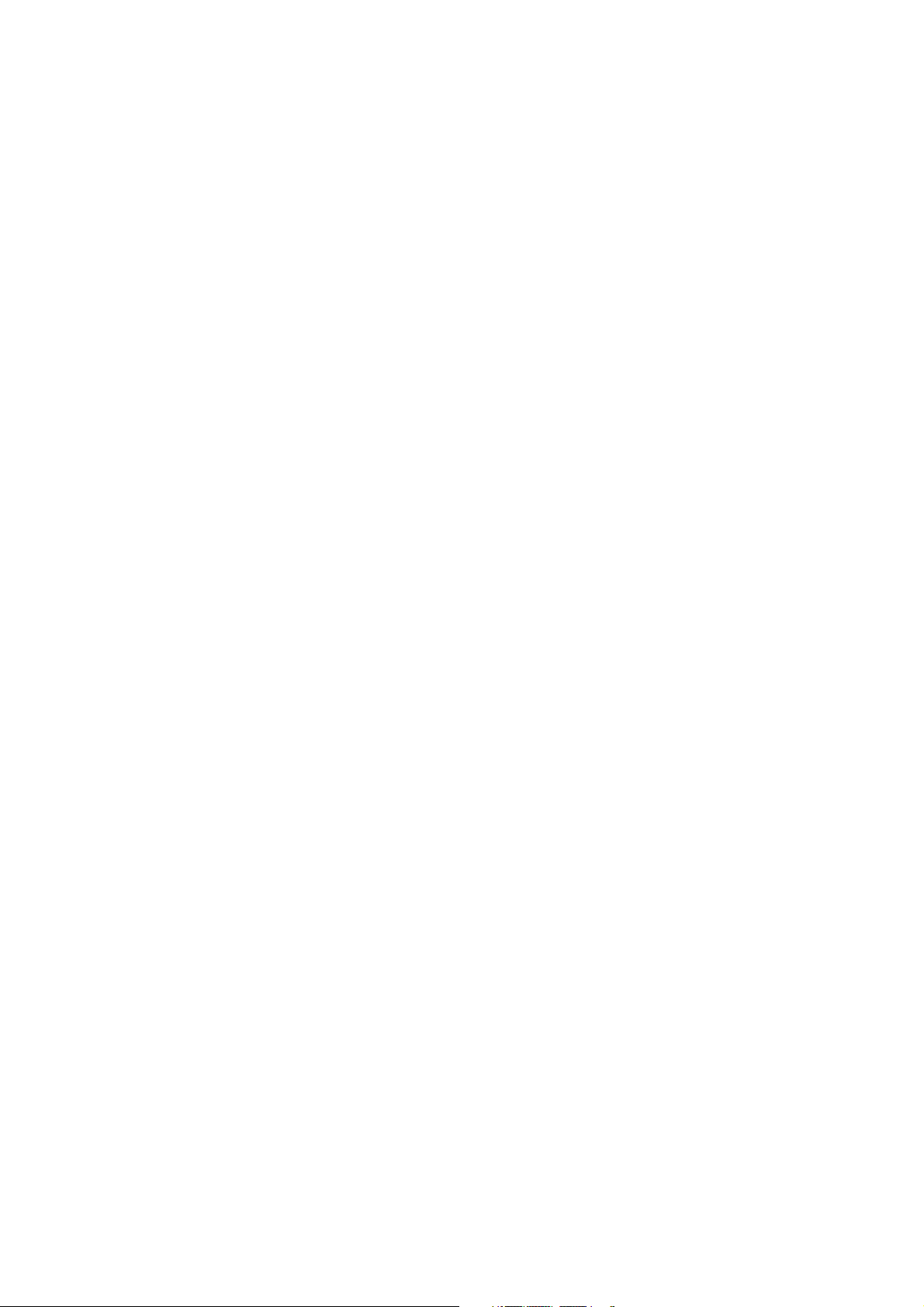
CNS-9701A
CNS-9701J
CNS-9701K
CENTRAL MONITOR
CNS-9701
0634-001842C
Page 2
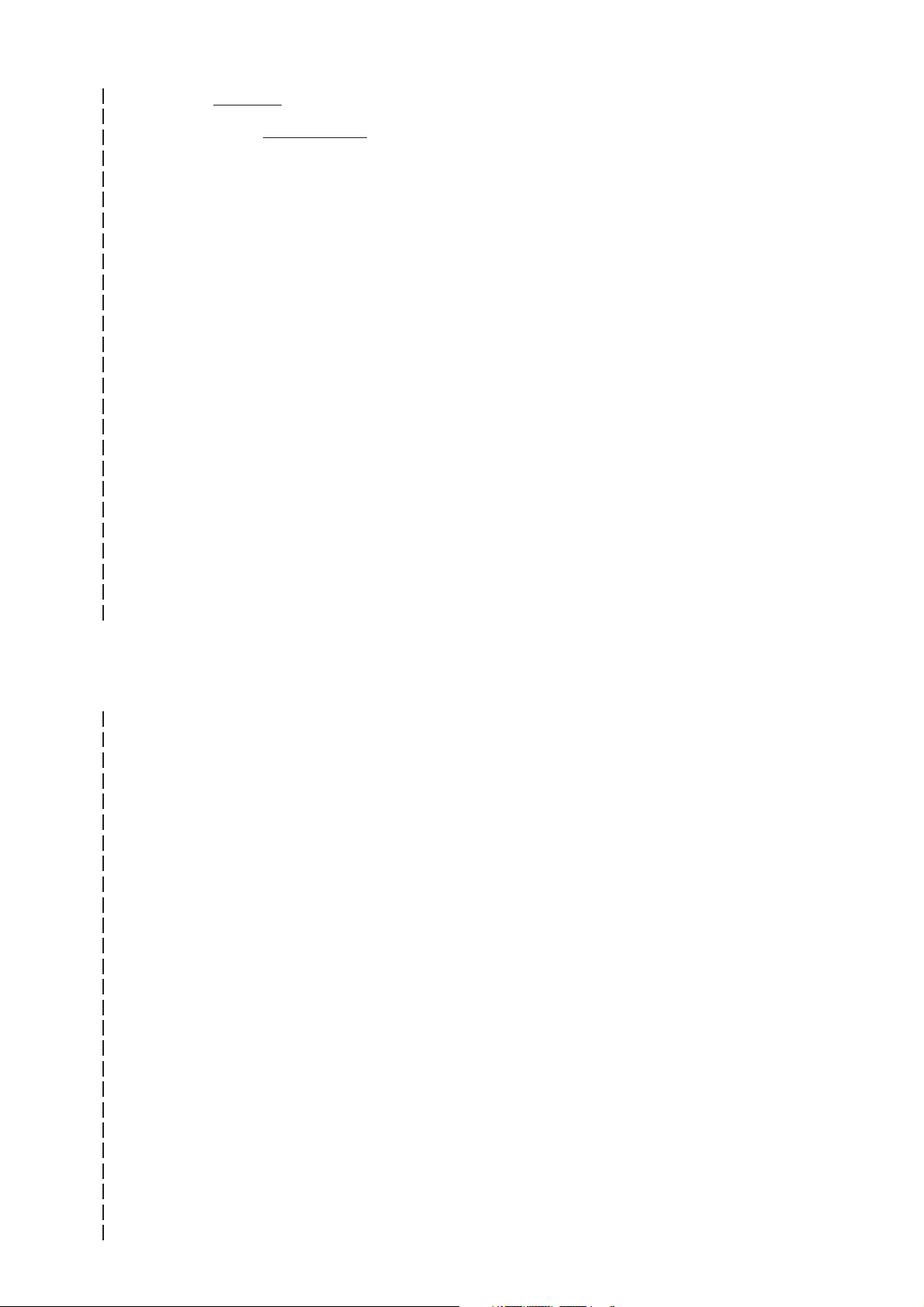
Model: CNS-9701
Manual code no.: 0634-001842C
We welcome your comments about this manual. Your comments and suggestions help us improve
our manuals. Please circle the number for each of the following statements corresponding to your
evaluation and add comments in the space provided.
Fax or send your completed comment card to:
Fax: +81 (3) 5996-8100
International Div., Sales Promotion Section, Nihon Kohden Corp., 1-31-4, Nishiochiai Shinjuku-ku,
Tokyo 161-8560, Japan
This manual is organized. 1 2 3 4 5
I can find the information I want. 1 2 3 4 5
The information is accurate. 1 2 3 4 5
I can understand the instructions. 1 2 3 4 5
The illustrations are appropriate and helpful. 1 2 3 4 5
cutting line
The manual length is appropriate. 1 2 3 4 5
Reader Comment Card
Strongly Agree Neutral Disagree Strongly
Agree Disagree
Comments:
Thank you for your cooperation. We appreciate it very much.
Name:
Occupation/Position:
Hospital/Company:
Address:
Phone:
Page 3

CONTENTS
Contents
GENERAL HANDLING PRECAUTIONS ......................................................................... i
WARRANTY POLICY .................................................................................................... ii
EMC RELATED CAUTION............................................................................................ iii
Conventions Used in this Manual and Instrument ......................................................... v
Warnings, Cautions and Notes ............................................................................v
Explanations of the Symbols in this Manual and Instrument...............................v
Section 1 General .................................................................................. 1C.1
Introduction .......................................................................................................................... 1.1
General Information on Servicing .........................................................................................1.2
Service Policy, Service Parts and Patient Safety Checks ....................................................1.4
Service Policy ............................................................................................................1.4
Service Parts ............................................................................................................. 1.4
Maintenance Equipments and Tools ........................................................................... 1.4
Important Safety Information ............................................................................................... 1.5
General .......................................................................................................................1.5
Installation ................................................................................................................. 1.6
UPS ........................................................................................................................... 1.6
Network ...................................................................................................................... 1.7
Turning the Power On/Off ...........................................................................................1.8
Discharge and Receiving Channel Change ................................................................. 1.8
Temporary Discharge ..................................................................................................1.9
Patient Transfer ..........................................................................................................1.9
Alarm ......................................................................................................................... 1.9
ECG Monitoring ........................................................................................................1.10
NIBP Measurement ..................................................................................................1.10
Maintenance ............................................................................................................ 1.11
Specification ...................................................................................................................... 1.12
Display ..................................................................................................................... 1.12
Waveform Display Items .......................................................................................... 1.12
Alphanumeric Display Items .................................................................................... 1.12
Sound ....................................................................................................................... 1.12
Alarm Function .........................................................................................................1.12
Trend ........................................................................................................................ 1.13
Waveform Sensitivity ............................................................................................... 1.13
Overview .................................................................................................................. 1.13
Remote Setting ........................................................................................................ 1.13
Full Disclosure ......................................................................................................... 1.13
File Saving ...............................................................................................................1.13
2-ch recorder, WS-971R (option) ............................................................................... 1.14
Laser Printer (local purchase)................................................................................... 1.14
Power Requirements ................................................................................................ 1.14
Environment ............................................................................................................. 1.15
Electromagnetic Compatibility .................................................................................. 1.15
Service Manual CNS-9701 C.1
Page 4

CONTENTS
Safety ...................................................................................................................... 1.15
Dimensions and Weight ............................................................................................ 1.15
Panel Descriptions..............................................................................................................1.16
Central Monitor Main Unit MU-971RA/RJ/RK ........................................................... 1.16
Front Panel ..................................................................................................... 1.16
Rear Panel ..................................................................................................... 1.17
LCD Unit VL-971R/RK .............................................................................................. 1.18
Front ............................................................................................................... 1.18
Rear ............................................................................................................... 1.18
Recorder Unit WS-971R............................................................................................ 1.19
Composition ....................................................................................................................... 1.20
Options..................................................................................................................... 1.20
Connection Diagram ........................................................................................................... 1.21
Section 2 Troubleshooting ................................................................... 2C.1
General ................................................................................................................................. 2.1
System ................................................................................................................................. 2.3
Network ................................................................................................................................ 2.4
Measurement Value .............................................................................................................. 2.5
Alarm .................................................................................................................................... 2.5
Admitting/Discharging .......................................................................................................... 2.6
All Beds Screen/Individual Bed Screen ................................................................................2.7
Trend Window .......................................................................................................................2.8
Tabular Trend Window ........................................................................................................... 2.8
Hemodynamics List Window .................................................................................................2.8
Arrhythmia Recall Window ....................................................................................................2.9
ST Recall Window ................................................................................................................ 2.9
Full Disclosure Window....................................................................................................... 2.10
ECG 12 Lead Analysis Window ..........................................................................................2.10
Report Window ................................................................................................................... 2.11
Recording ...........................................................................................................................2.11
Overview Bed Screen ......................................................................................................... 2.12
Parameter Setup ................................................................................................................ 2.12
Power Problem ................................................................................................................... 2.13
Display Problem ................................................................................................................. 2.14
Touch Screen Problem ....................................................................................................... 2.16
Sound Problem ................................................................................................................... 2.16
Keyboard Problem .............................................................................................................. 2.17
Mouse Problem .................................................................................................................. 2.17
Hard Disk Problem ............................................................................................................. 2.17
CD-ROM Drive or Floppy Disk Drive Problem .................................................................... 2.18
2-channel Recorder Unit Problem ....................................................................................... 2.18
Error Messages .................................................................................................................. 2.19
Messages From Bedside Monitors/Multiple Patient Receiver ...................................2.19
Messages about Measurement Conditions of Each Parameter ...................... 2.19
Other ..............................................................................................................2.24
Messages From Central Monitor .............................................................................. 2.25
WS-971R Recorder Unit ................................................................................. 2.25
C.2 Service Manual CNS-9701
Page 5

CONTENTS
Laser Printer .................................................................................................. 2.25
Other ..............................................................................................................2.25
Hard Disk Replacement Flow ............................................................................................. 2.26
How to Recover the BIOS Initial Settings .......................................................................... 2.27
BIOS Default Setting (Vorax5000) .................................................................. 2.28
BIOS Default Setting (Vorax5001) .................................................................. 2.30
Section 3 Board/Unit Description ........................................................ 3C.1
Power Supply Unit (by NIPRON) .......................................................................................... 3.1
Motherboard (by A-OPEN) ....................................................................................................3.1
CPU (1 GHz Pentium 3 or 2.4 GHz Pentium 4) Box .............................................................3.1
256 MB Memory DIMM S-DRAM or DDR266 .......................................................................3.2
40 GB Hard Disk (by IBM) .................................................................................................... 3.2
CD-ROM Drive (by SAMSUNG) ........................................................................................... 3.2
Graphic Board RADEON 32 or RADEON 7000 (by ATI)........................................................3.2
PC Chassis IW-V500 or IW-V500G ....................................................................................... 3.3
Fan for Chassis .................................................................................................................... 3.3
Mouse ..................................................................................................................................3.3
RS232C Interface Board CYBER SERIAL ............................................................................ 3.3
Section 4 Disassembly and Assembly............................................... 4C.1
Before You Begin ..................................................................................................................4.1
Warnings and Caution .................................................................................................4.1
Required Tools ............................................................................................................ 4.1
Disassembling the Main Unit ................................................................................................ 4.2
Replacing the Motherboard .........................................................................................4.2
Replacing the Lithium Battery on the Motherboard ................................................... 4.10
Replacing the CPU ................................................................................................... 4.10
Replacing the Internal Memory ................................................................................. 4.10
Replacing the Hard Disk ...........................................................................................4.11
Replacing the Graphic Board .................................................................................... 4.11
Replacing the Fans...................................................................................................4.11
Replacing the Floppy Disk Drive .............................................................................. 4.12
Replacing the Power Supply Unit ............................................................................. 4.12
Replacing the CD Drive ............................................................................................ 4.12
Disassembling the Optional VL-971R Display Unit ............................................................. 4.13
Replacing the LCD Assembly................................................................................... 4.13
Removing the Display Unit Chassis ......................................................................... 4.15
Replacing the Touch Screen ..................................................................................... 4.19
Disassembling the Optional WS-971R Recorder Unit.......................................................... 4.20
Removing the Recorder Sub Assy ........................................................................... 4.20
Removing the AC Inlet Socket .................................................................................4.21
Removing the RS232C Interface Board ....................................................................4.22
Removing the Power Supply Unit ............................................................................. 4.22
Removing the Front Panel ........................................................................................ 4.22
Replacing the LED ................................................................................................... 4.23
Replacing the Platen Roller/Bushings/Gear .............................................................. 4.24
Service Manual CNS-9701 C.3
Page 6

CONTENTS
Cleaning the Thermal Array Head/Paper Sensor .......................................................4.25
Operation Check after Assembling the Recorder Unit .............................................. 4.25
Section 5 Maintenance ......................................................................... 5C.1
To Be Replaced Periodically .................................................................................................5.1
Maintenance Check Items and Schedule ............................................................................. 5.1
External and Connection ............................................................................................5.2
Display .......................................................................................................................5.2
Sound ......................................................................................................................... 5.2
Operation ................................................................................................................... 5.3
Data Storage .............................................................................................................. 5.3
Network Communication ............................................................................................. 5.4
Recorder ..................................................................................................................... 5.4
Laser Printer .............................................................................................................. 5.4
UPS ........................................................................................................................... 5.5
Safety ........................................................................................................................ 5.5
Section 6 Adjustment............................................................................ 6C.1
Adjusting the VL-971R Display Unit ......................................................................................6.1
Automatic Adjustment ................................................................................................ 6.1
Manual Adjustment .................................................................................................... 6.2
Section 7 Replaceable Parts List......................................................... 7C.1
MU-971RA/RJ/RK Main Unit (Vorax5000) .............................................................................7.2
MU-971RA/RJ/RK Main Unit (Vorax5001) .............................................................................7.4
VL-971R/RK Optional Display Unit ....................................................................................... 7.6
WS-971R Optional Recorder Unit .........................................................................................7.8
Section 8 Network Settings .................................................................. 8C.1
Network Setting Flowchart ................................................................................................... 8.2
Setting the IP Address on Each Instrument .........................................................................8.3
Manually Setting the IP Address of the Central Monitor .............................................8.3
Installing the Laser Printer (Network Printer) ........................................................................8.6
Connecting the Network System ........................................................................................ 8.12
Start the System ................................................................................................................ 8.12
Checking the Network Connection on the Central Monitor .................................................. 8.13
Assigning the Group Name and Bed Name ........................................................................ 8.14
Assigning a Bed Name/CNS Name .......................................................................... 8.15
Assigning a CNS Name to a Central Monitor ................................................. 8.15
Registering Group Names in the Central Monitor ...................................................... 8.15
Assigning a Group Name ......................................................................................... 8.16
Checking the Bed Name and Group Name Setting ................................................... 8.16
Selecting the Monitored Beds ............................................................................................ 8.17
Changing Settings of System Setup, Patient Setting and Setup ........................................8.19
Adding an Instrument to the Network During System Operation ......................................... 8.20
C.4 Service Manual CNS-9701
Page 7
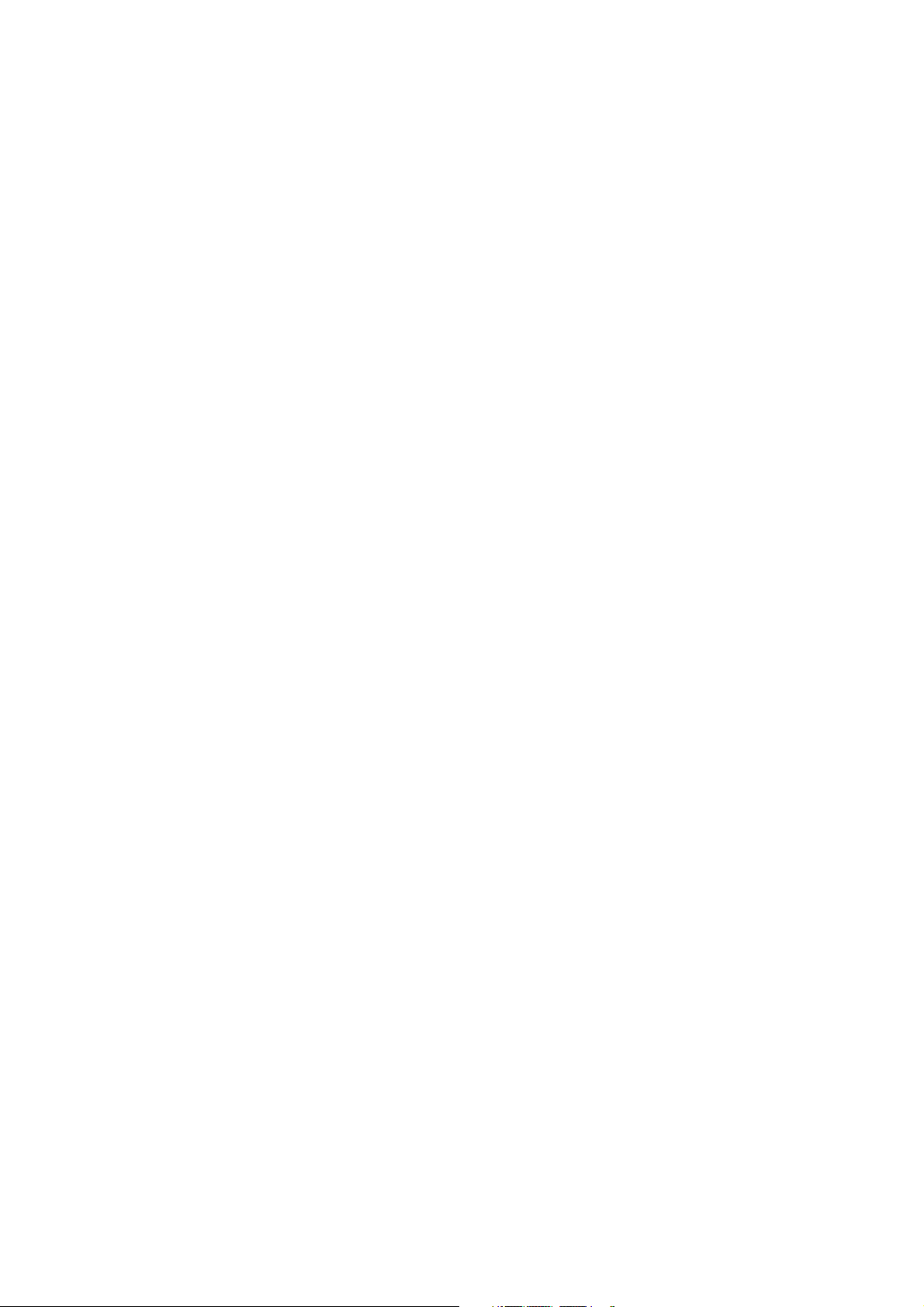
CONTENTS
Section 9 Connector Pin Assignment ................................................ 9C.1
Sockets at the Rear of the Main Unit ................................................................................... 9.1
SOUND Socket ..........................................................................................................9.1
TOUCH1/TOUCH2 Socket .......................................................................................... 9.1
VIDEO1/VIDEO2 Socket ........................................................................................... 9.2
RECORDER Socket ...................................................................................................9.2
PROTECT KEY Socket .............................................................................................. 9.2
Service Manual CNS-9701 C.5
Page 8
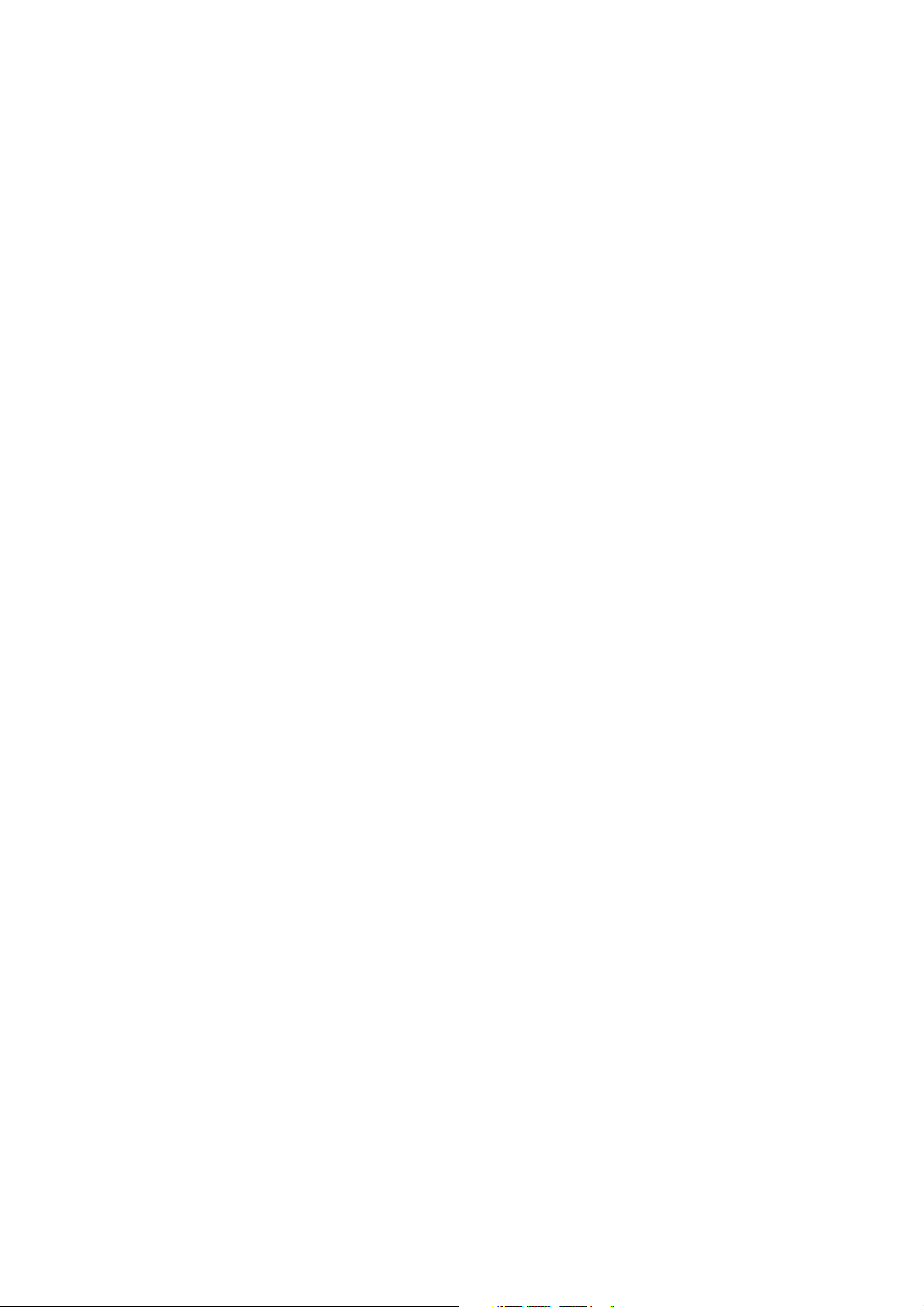
CONTENTS
This page is intentionally left blank.
C.6 Service Manual CNS-9701
Page 9

GENERAL HANDLING PRECAUTIONS
This device is intended for use only by qualified medical personnel.
Use only Nihon Kohden approved products with this device. Use of non-approved products or in
a non-approved manner may affect the performance specifications of the device. This includes,
but is not limited to, batteries, recording paper, pens, extension cables, electrode leads, input
boxes and AC power.
Please read these precautions thoroughly before attempting to operate the instrument.
1. To safely and effectively use the instrument, its operation must be fully understood.
2. When installing or storing the instrument, take the following precautions:
(1) Avoid moisture or contact with water, extreme atmospheric pressure, excessive humidity and temperatures, poorly
ventilated areas, and dust, saline or sulphuric air.
(2) Place the instrument on an even, level floor. Avoid vibration and mechanical shock, even during transport.
(3) Avoid placing in an area where chemicals are stored or where there is danger of gas leakage.
(4) The power line source to be applied to the instrument must correspond in frequency and voltage to product
specifications, and have sufficient current capacity.
(5) Choose a room where a proper grounding facility is available.
3. Before Operation
(1) Check that the instrument is in perfect operating order.
(2) Check that the instrument is grounded properly.
(3) Check that all cords are connected properly.
(4) Pay extra attention when the instrument is in combination with other instruments to avoid misdiagnosis or other
problems.
(5) All circuitry used for direct patient connection must be doubly checked.
(6) Check that battery level is acceptable and battery condition is good when using battery-operated models.
4. During Operation
(1) Both the instrument and the patient must receive continual, careful attention.
(2) Turn power off or remove electrodes and/or transducers when necessary to assure the patient’s safety.
(3) Avoid direct contact between the instrument housing and the patient.
5. To Shutdown After Use
(1) Turn power off with all controls returned to their original positions.
(2) Remove the cords gently; do not use force to remove them.
(3) Clean the instrument together with all accessories for their next use.
6. The instrument must receive expert, professional attention for maintenance and repairs. When the instrument is
not functioning properly, it should be clearly marked to avoid operation while it is out of order.
7. The instrument must not be altered or modified in any way.
8. Maintenance and Inspection:
(1) The instrument and parts must undergo regular maintenance inspection at least every 6 months.
(2) If stored for extended periods without being used, make sure prior to operation that the instrument is in perfect
operating condition.
Service Manual CNS-9701 i
Page 10

(3) Technical information such as parts list, descriptions, calibration instructions or other information is available for
qualified user technical personnel upon request from your Nihon Kohden distributor.
9. When the instrument is used with an electrosurgical instrument, pay careful attention to the application and/or
location of electrodes and/or transducers to avoid possible burn to the patient.
10. When the instrument is used with a defibrillator, make sure that the instrument is protected against defibrillator
discharge. If not, remove patient cables and/or transducers from the instrument to avoid possible damage.
WARRANTY POLICY
Nihon Kohden Corporation (NKC) shall warrant its products against all defects in materials and workmanship for one year
from the date of delivery. However, consumable materials such as recording paper, ink, stylus and battery are excluded from
the warranty.
NKC or its authorized agents will repair or replace any products which prove to be defective during the warranty period,
provided these products are used as prescribed by the operating instructions given in the operator’s and service manuals.
No other party is authorized to make any warranty or assume liability for NKC’s products. NKC will not recognize any other
warranty, either implied or in writing. In addition, service, technical modification or any other product change performed by
someone other than NKC or its authorized agents without prior consent of NKC may be cause for voiding this warranty.
Defective products or parts must be returned to NKC or its authorized agents, along with an explanation of the failure.
Shipping costs must be pre-paid.
This warranty does not apply to products that have been modified, disassembled, reinstalled or repaired without Nihon
Kohden approval or which have been subjected to neglect or accident, damage due to accident, fire, lightning, vandalism,
water or other casualty, improper installation or application, or on which the original identification marks have been
removed.
In the USA and Canada other warranty policies may apply.
CAUTION
United States law restricts this device to sale by or on the order of a physician.
ii Service Manual CNS-9701
Page 11
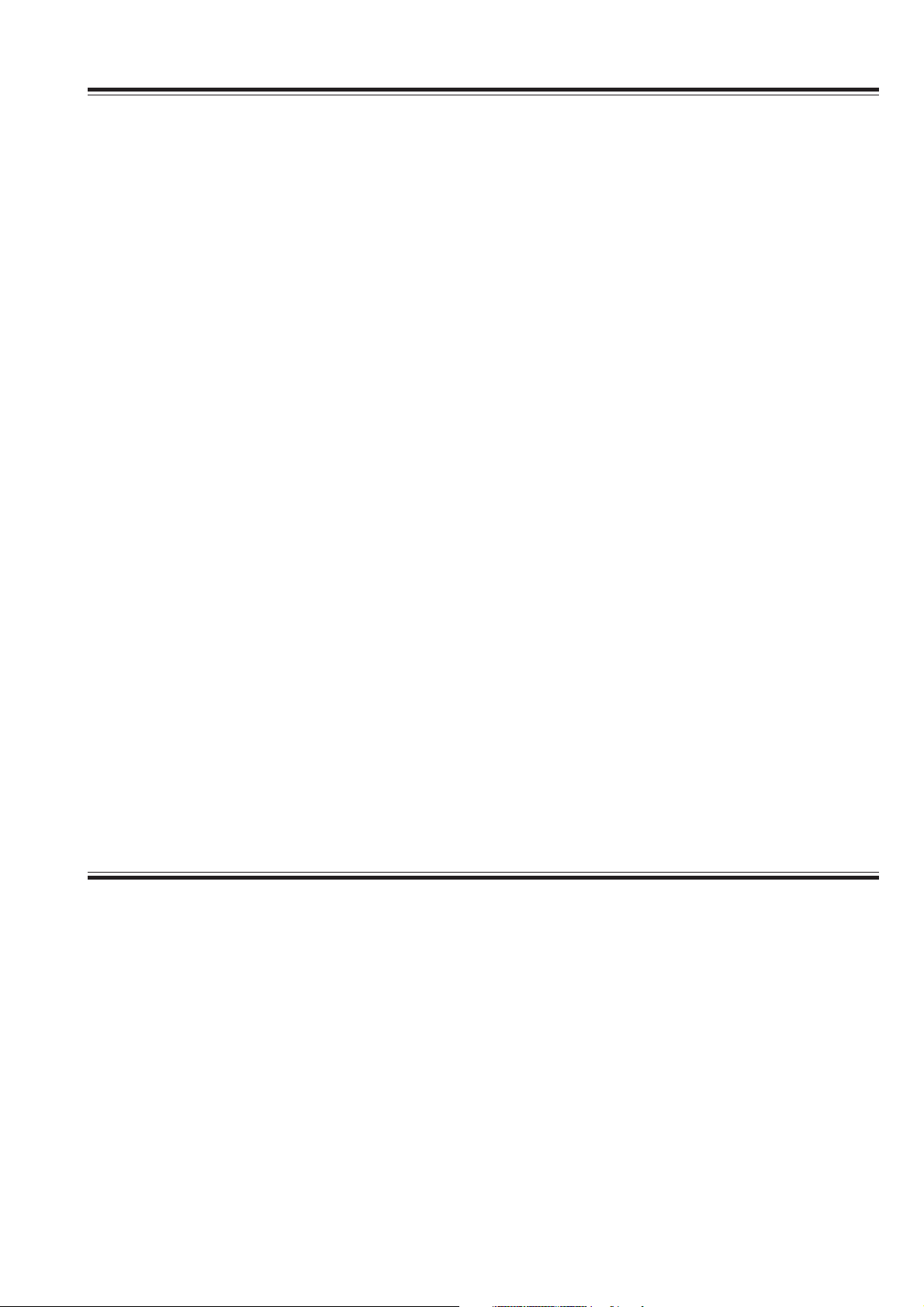
EMC RELATED CAUTION
This equipment and/or system complies with the International Standard IEC 60601-1-2 for electromagnetic
compatibility for medical electrical equipment and/or system. However, an electromagnetic environment
that exceeds the limits or levels stipulated in the IEC 60601-1-2, can cause harmful interference to the
equipment and/or system or cause the equipment and/or system to fail to perform its intended function or
degrade its intended performance. Therefore, during the operation of the equipment and/or system, if
there is any undesired deviation from its intended operational performance, you must avoid, identify and
resolve the adverse electromagnetic effect before continuing to use the equipment and/or system.
The following describes some common interference sources and remedial actions:
1. Strong electromagnetic interference from a nearby emitter source such as an authorized radio station
or cellular phone:
Install the equipment and/or system at another location if it is interfered with by an emitter source such
as an authorized radio station. Keep the emitter source such as cellular phone away from the
equipment and/or system.
2. Radio-frequency interference from other equipment through the AC power supply of the equipment
and/or system:
Identify the cause of this interference and if possible remove this interference source. If this is not
possible, use a different power supply.
3. Effect of direct or indirect electrostatic discharge:
Make sure all users and patients in contact with the equipment and/or system are free from direct or
indirect electrostatic energy before using it.
4. Electromagnetic interference with any radio wave receiver such as radio or television:
If the equipment and/or system interferes with any radio wave receiver, locate the equipment and/or
system as far as possible from the radio wave receiver.
If the above suggested remedial actions do not solve the problem, consult your Nihon Kohden Corporation
subsidiary or distributor for additional suggestions.
The CE mark is a protected conformity mark of the European Community. The products herewith comply
with the requirements of the Medical Device Directive 93/42/EEC.
The CE mark only applies to the CNS-9701K series central monitors.
This equipment complies with EUROPEAN STANDARD EN-60601-1-2 (1993) which requires EN-55011, class
A. Class A EQUIPMENT is allowed in domestic establishments when used under the jurisdiction of a
health care professional.
Service Manual CNS-9701 iii
Page 12

In IEC 60601-1-2 Medical Electronic Equipment, Part 1: General Requirements for Safety, 2. Collateral
Standard: Electromagnetic compatibility-Requirements and test. Section 36. 202. 2 Radiated radio-
frequency electromagnetic fields, PATIENT COUPLED EQUIPMENT and/or SYSTEMS applicable IMMUNITY
test methods are under consideration at SC62A/WG13. The 3 V/m IMMUNITY level may be inappropriate
especially when measuring SpO2 because physiological signals can be much smaller than those induced
by a 3 V/m electromagnetic field.
When measuring SpO2, various interference may produce false waveforms which look like pulse
waveforms. SpO2 value and pulse rate may be measured from these false waveforms, causing the alarm to
function improperly.
When installing the monitor, avoid locations where the monitor may receive strong electromagnetic
interference such as radio or TV stations, cellular phone or mobile two-way radios.
iv Service Manual CNS-9701
Page 13
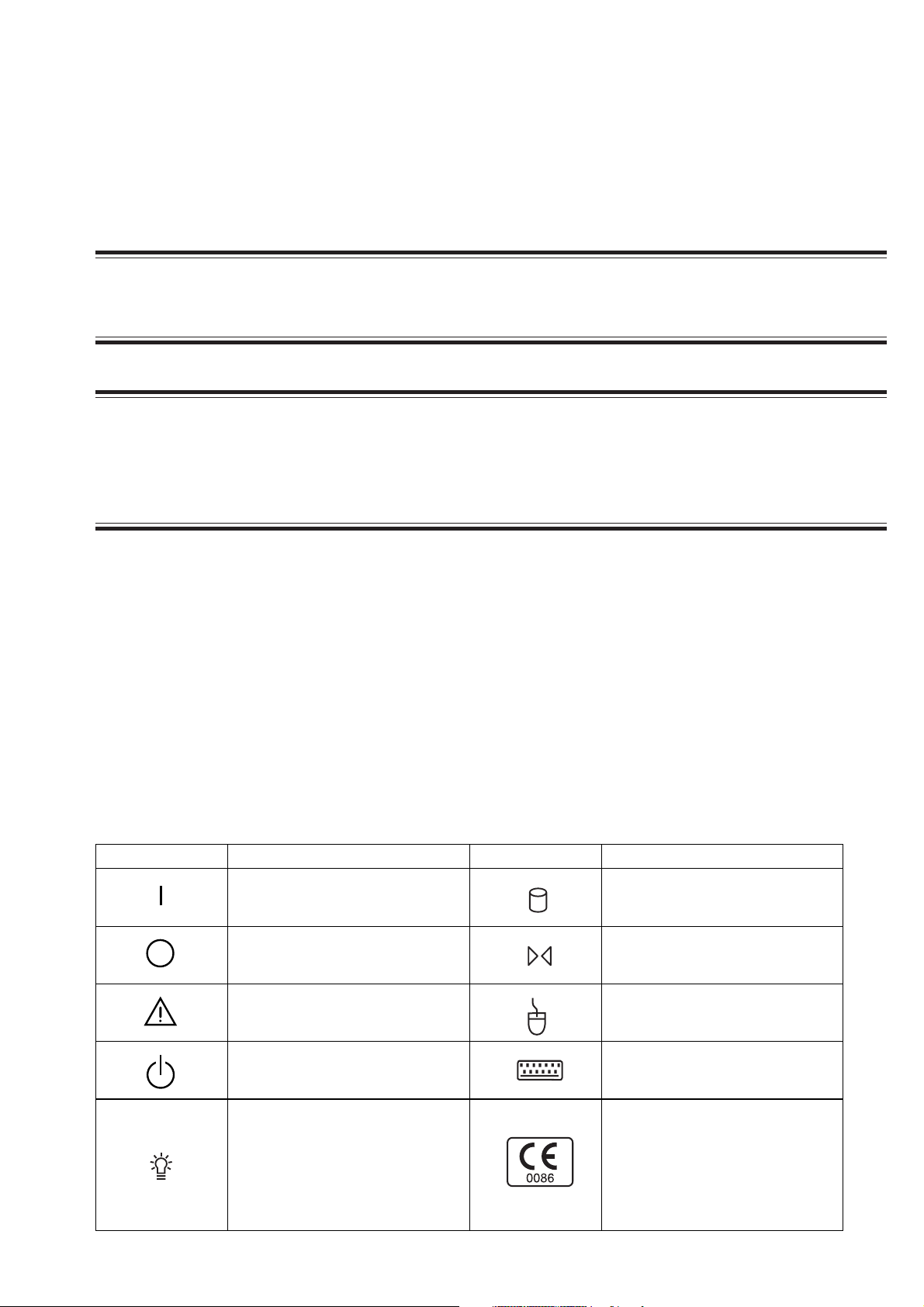
Conventions Used in this Manual and Instrument
Warnings, Cautions and Notes
Warnings, cautions and notes are used in this manual to alert or signal the reader to specific information.
WARNING
A warning alerts the user to possible injury or death associated with the use or misuse of the instrument.
CAUTION
A caution alerts the user to possible injury or problems with the instrument associated with its use or
misuse such as instrument malfunction, instrument failure, damage to the instrument, or damage to other
property.
NOTE
A note provides specific information, in the form of recommendations, prerequirements, alternative
methods or supplemental information.
Explanations of the Symbols in this Manual and Instrument
The following symbols found in this manual/instrument bear the respective descriptions as given.
On MU-971RA/RJ/RK central monitor main unit
Symbol Description Symbol Description
Power ON Hard disk lamp
Power OFF Reset
Attention, consult operator’s
manual
Mouse socket
System start/shutdown Keyboard socket
(Only for CNS-9701K)
The CE mark is a protected
conformity mark of the European
Power lamp (Power ON)
Service Manual CNS-9701 v
Community. The products herewith
comply with the requirements of the
Medical Device Directive
93/42/EEC.
Page 14
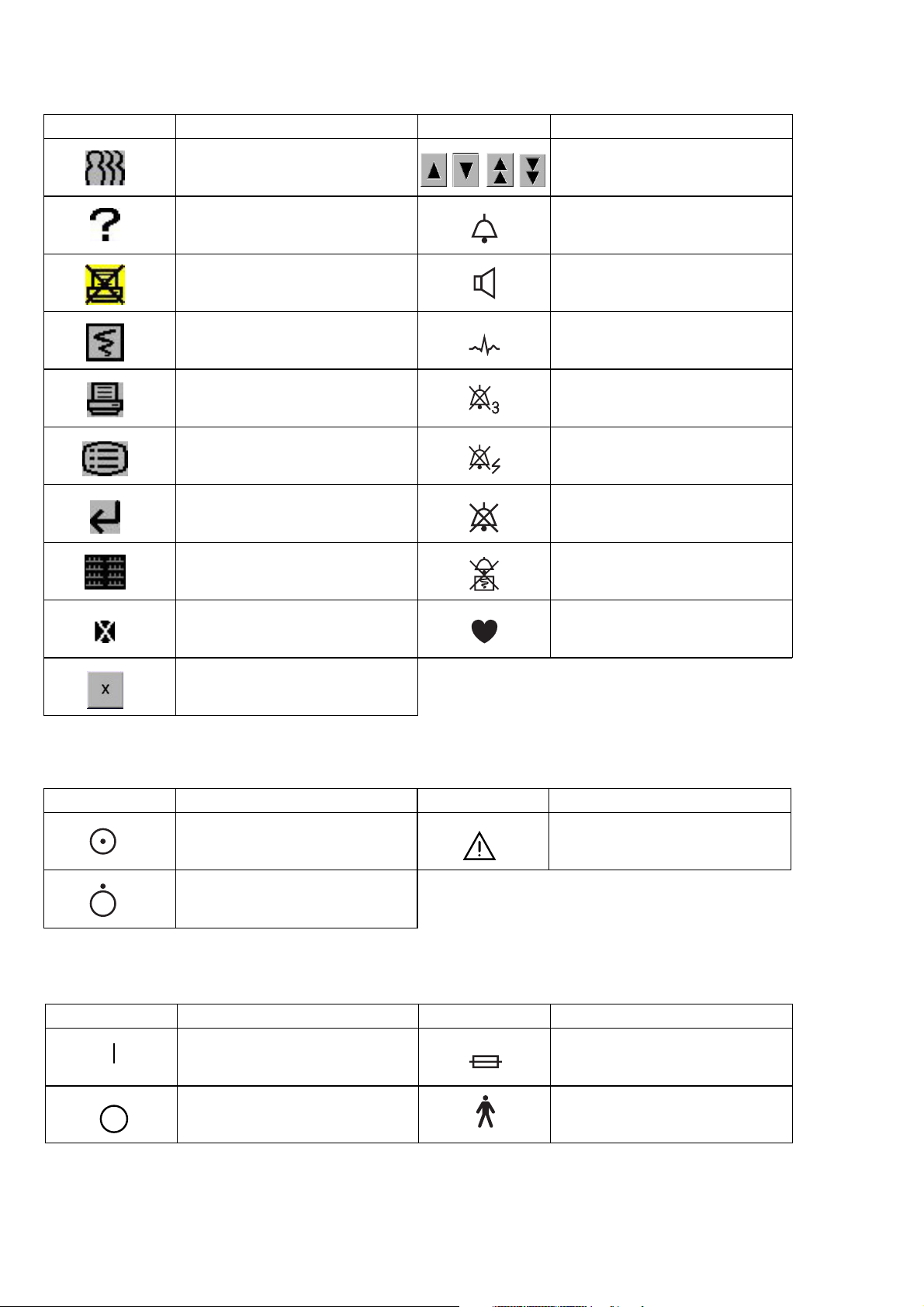
On Screen
Symbol Description Symbol Description
Overview Adjust setting/Scroll data
Help Alarm
Print Stop Speaker
Delayed recording start Electrocardiogram
Alarm suspend/silence with
Print mark/Print
remaining minutes at the central
monitor
Menu (System Setup) Alarm suspend at the transmitter
Previous All alarm off, vital sign alarm off
All Beds Alarm recording off
Deletion mark QRS sync mark
Close a window
On VL-971R/RK LCD unit
Symbol Description Symbol Description
Power on
Attention, consult operator’s
manual
Power off
On WS-971R Recorder Unit
Symbol Description Symbol Description
Power on Fuse
Power off Type B applied part
For the symbol marks on the locally purchaced LCD display, laser printer and UPS, refer to each instruction manual.
vi Service Manual CNS-9701
Page 15

Section 1 General
Introduction ......................................................................................................................... 1.1
General Information on Servicing ........................................................................................1.2
Service Policy, Service Parts and Patient Safety Checks ...................................................1.4
Service Policy ...........................................................................................................1.4
Service Parts ............................................................................................................ 1.4
Maintenance Equipments and Tools ..........................................................................1.4
Important Safety Information .............................................................................................. 1.5
General ......................................................................................................................1.5
Installation ................................................................................................................ 1.6
UPS .......................................................................................................................... 1.6
Network .....................................................................................................................1.7
Turning the Power On/Off ..........................................................................................1.8
Discharge and Receiving Channel Change ................................................................ 1.8
Temporary Discharge .................................................................................................1.9
Patient Transfer .........................................................................................................1.9
Alarm ........................................................................................................................ 1.9
ECG Monitoring .......................................................................................................1.10
NIBP Measurement .................................................................................................1.10
Maintenance ........................................................................................................... 1.11
Specification ..................................................................................................................... 1.12
Display .................................................................................................................... 1.12
Waveform Display Items ......................................................................................... 1.12
Alphanumeric Display Items ................................................................................... 1.12
Sound ...................................................................................................................... 1.12
Alarm Function ........................................................................................................1.12
Trend ....................................................................................................................... 1.13
Waveform Sensitivity .............................................................................................. 1.13
Overview ................................................................................................................. 1.13
Remote Setting ....................................................................................................... 1.13
Full Disclosure ........................................................................................................ 1.13
File Saving ..............................................................................................................1.13
2-ch recorder, WS-971R (option) .............................................................................. 1.14
Laser Printer (local purchase).................................................................................. 1.14
Power Requirements ............................................................................................... 1.14
Service Manual CNS-9701 1C.1
Page 16
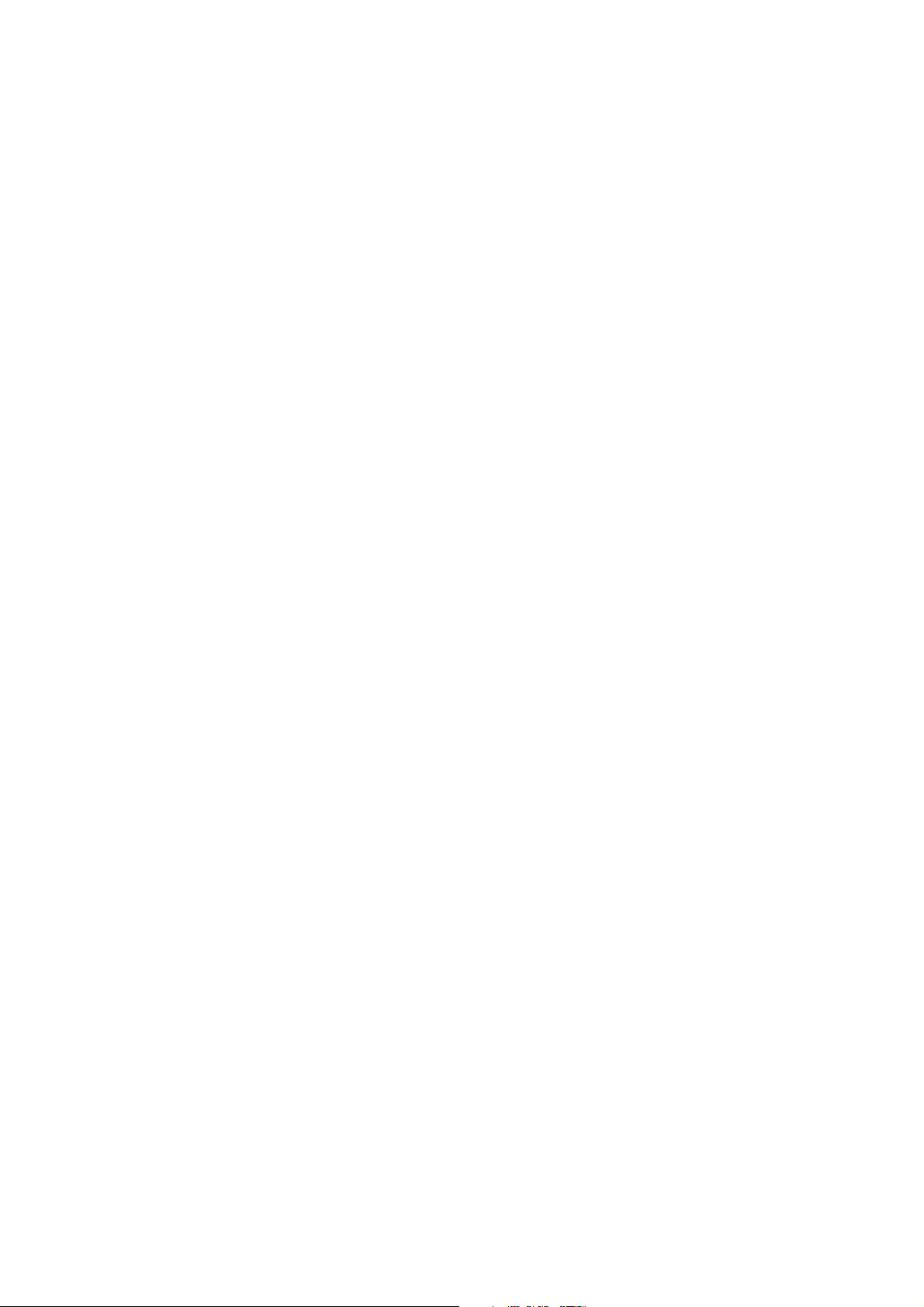
Environment ............................................................................................................ 1.15
Electromagnetic Compatibility ................................................................................. 1.15
Safety ..................................................................................................................... 1.15
Dimensions and Weight ........................................................................................... 1.15
Panel Descriptions.............................................................................................................1.16
Central Monitor Main Unit MU-971RA/RJ/RK .......................................................... 1.16
Front Panel .................................................................................................... 1.16
Rear Panel .................................................................................................... 1.17
LCD Unit VL-971R/RK ............................................................................................. 1.18
Front .............................................................................................................. 1.18
Rear .............................................................................................................. 1.18
Recorder Unit WS-971R........................................................................................... 1.19
Composition ...................................................................................................................... 1.20
Options.................................................................................................................... 1.20
Connection Diagram .......................................................................................................... 1.21
1C.2 Service Manual CNS-9701
Page 17

Introduction
1. GENERAL
This service manual provides useful information to qualified service personnel to
understand, troubleshoot, service, maintain and repair the CNS-9701A/J/K Central
Monitor (referred to as “monitor” in this service manual).
All replaceable parts or units of this monitor and its optional units are clearly listed
to help you locate the parts quickly.
The “Maintenance” section in this service manual only describes the maintenance
that should be performed by qualified service personnel. The Maintenance section
in the operator’s manual describes the maintenance that can be performed by the
user.
The information in the operator’s manual is primarily for the user. However, it is
important for service personnel to thoroughly read the operator’s manual and
service manual before starting to troubleshoot, service, maintain or repair this
monitor. This is because service personnel need to understand the operation of the
monitor in order to effectively use the information in the service manual.
Service Manual CNS-9701 1.1
Page 18
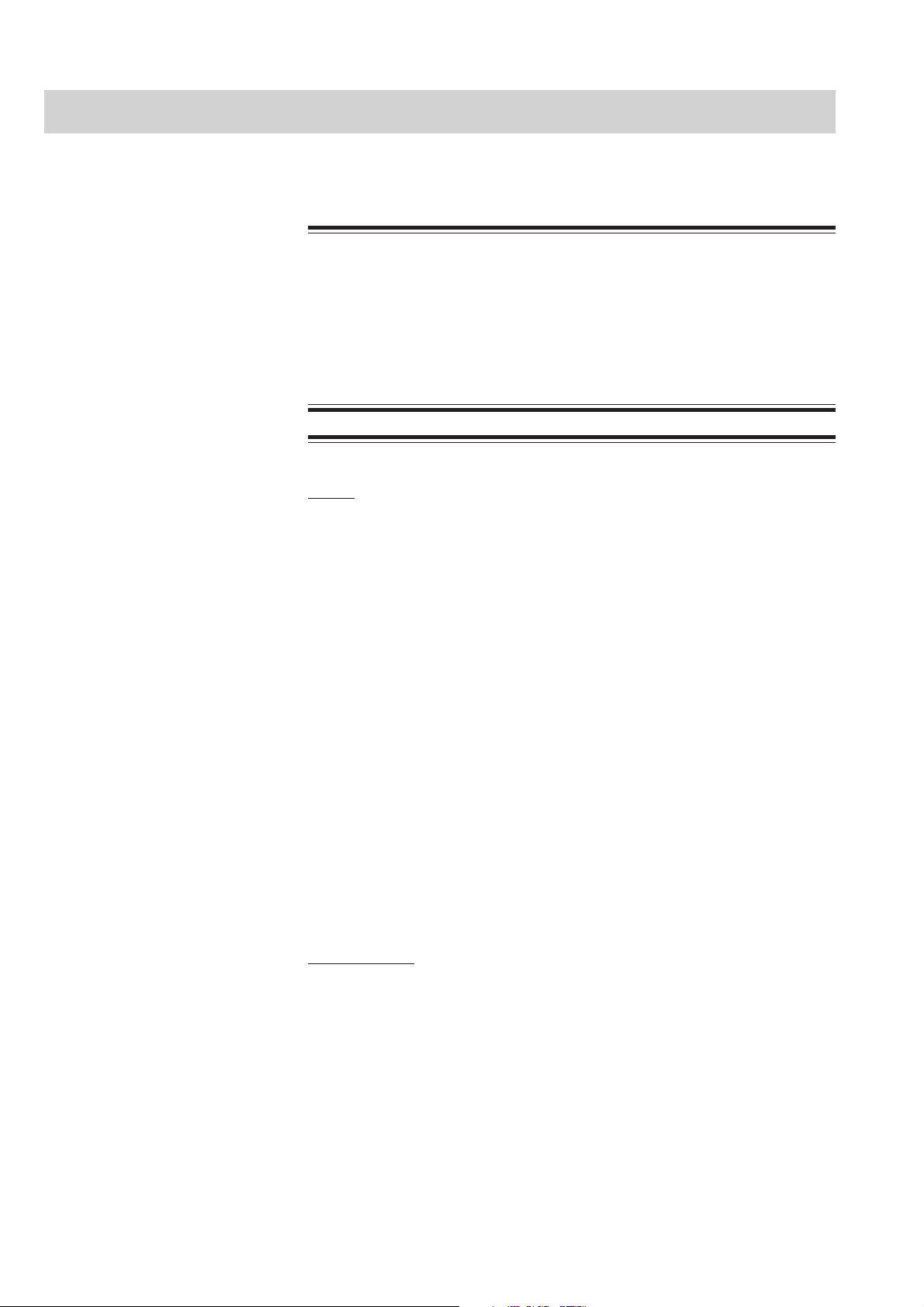
1. GENERAL
General Information on Servicing
Note the following information when servicing the monitor.
To avoid the possibility of injury to yourself or damage to the
monitor, do not install or remove any component while the power is
on. When disassembling, make sure that the monitor is turned off
and the power cord is disconnected from the monitor and AC outlet.
There is a high voltage circuit on the power unit.
Safety
• There is the possibility that the outside surface of the monitor, such
as the operation keys, could be contaminated by contagious germs
so disinfect and clean the monitor before servicing it. When
servicing the monitor, wear rubber gloves to protect yourself from
infection.
WARNING
CAUTIONS
• There is the possibility that when the lithium battery or LCD unit is
broken, a solvent could flow out or a toxic substance inside it could
come out. If the solvent or toxic substance contacts the eyes or skin,
wash immediately and thoroughly with water and see your physician.
Never rub your eyes, otherwise you may lose your eyesight.
• To avoid accidental electrostatic discharge which could damage the
components of the monitor, use a grounded wrist strap when
installing or removing any component of the monitor.
• Use a pair of clean cotton gloves when replacing the LCD unit. If it is
damaged, your hand may get injured.
Liquid ingress
The monitor is not waterproof, so do not install the monitor where
water or liquid can get into or fall on the monitor. If liquid
accidentally gets into the monitor or the monitor accidentally falls
into liquid, disassemble the monitor, clean it with clean water and dry
it completely. After reassembling, do the patient safety checks and
function/performance checks to verify that there is nothing wrong. If
there is something wrong with the monitor, contact your Nihon
Kohden representative for repair.
1.2 Service Manual CNS-9701
Page 19

1. GENERAL
Environmental Safeguards
Depending on the local laws in your community, it may be illegal to
dispose of the lithium battery in the regular waste collection. Check
with your local officials for proper disposal procedures.
Disinfection and cleaning
To disinfect the outside surface of the monitor, wipe it with a non-
abrasive cloth moistened with any of the disinfectants listed below.
Do not use any other disinfectants or ultraviolet rays to disinfect the
monitor.
- Chlorohexidine gluconate solution: 0.5%
- Benzethonium chloride solution: 0.2%
- Glutaraldehyde solution: 2.0%
- Benzalkonium chloride: 0.2%
- Hydrochloric alkyl diaminoethylglycine: 0.5%
Transport
• Use the specified shipment container and packing material to
transport the monitor. If necessary, double pack the monitor. Also,
put the monitor into the shipment container after packing so that the
buffer material does not get inside the monitor.
• When transporting a board or unit of the monitor, be sure to put it in
a conductive bag. Never use an aluminum bag to transport a board
or unit. Also, never use a styrene foam or plastic bag which
generates static electricity to wrap the board or unit of the monitor.
Handling the monitor
• Because the outside surface of the monitor is made of resin, the
outside surface of the monitor is easily damaged. So when handling
the monitor, remove clutter from around the monitor and be careful
to not damage the monitor or get it dirty.
• Because most of the boards in the monitor are multilayer boards with
surface mount electrical devices (SMD), a special tool is required to
remove and solder the electrical devices on it. To avoid damaging
other electrical components, do not remove and solder SMD
components yourself.
Measuring and Test Equipment
Maintain the accuracy of the measuring and test equipment by
checking and calibrating it according to the check and calibration
procedures.
Lithium Battery
• Before disposing of the battery, check with your local solid waste
officials for details in your area for recycling options or proper
disposal. The battery is recyclable. At the end of its useful life, under
various state and local laws, it may be illegal to dispose of this
battery into the municipal waste stream.
Service Manual CNS-9701 1.3
Page 20
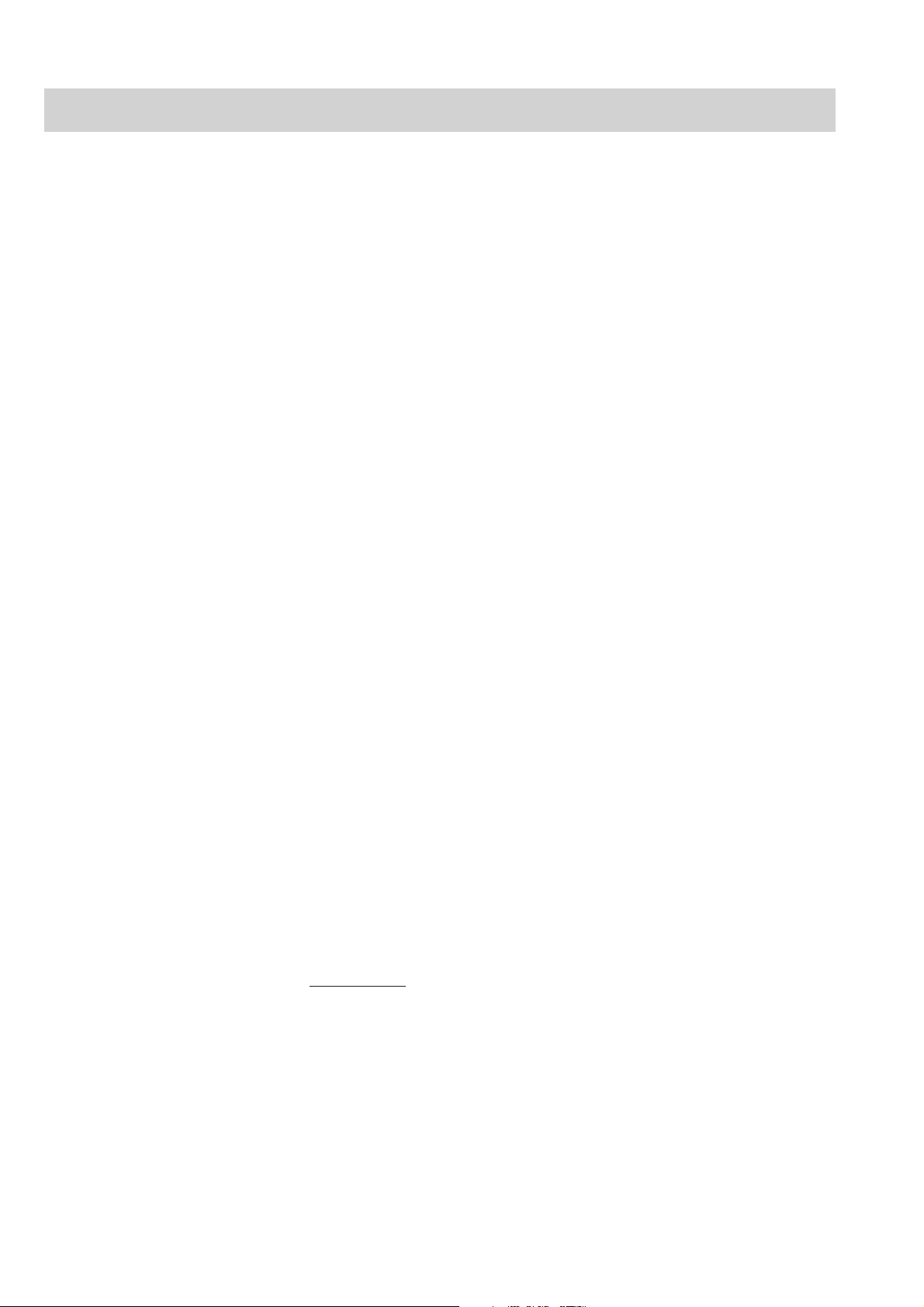
1. GENERAL
Service Policy, Service Parts and Patient Safety Checks
Service Policy Our technical service policy for this monitor is to replace the faulty unit, board or
part or damaged mechanical part with a new one. Do not perform electrical device
or component level repair of the multilayer board or unit. We do not support
component level repair outside the factory for the following reasons:
• Most of the boards are multilayer boards with surface mount electrical
devices, so the mounting density of the board is too high.
• A special tool or high degree of repair skill is required to repair the multilayer
boards with surface mount electrical devices.
Only disassemble the monitor or replace a board or unit in an environment where
the monitor is protected against static electricity.
As background knowledge for repair, pay special attention to the following:
• To reduce the repair time, consider the problem before starting repair.
• To clarify the source of the troubles, use the information from the diagnostic
check function of the monitor and the information described in the
troubleshooting section.
Service Parts
Maintenance Equipments
and Tools
Refer to “Replaceable Parts List” of this manual for the service parts for technical
service that we provide.
NOTE
When ordering parts or accessories from your Nihon Kohden
representative, please quote the NK code number and part name
which is listed in this service manual, and the name or model of the
unit in which the required part is located. This will help us to
promptly attend to your needs. Always use parts and accessories
recommended or supplied by Nihon Kohden Corporation to assure
maximum performance from your monitor.
Test equipment
When repairing or calibrating the monitor, the following test equipment is required.
• Digital voltmeter: standard type (An oscilloscope can be used instead of the
digital voltmeter.)
1.4 Service Manual CNS-9701
Page 21
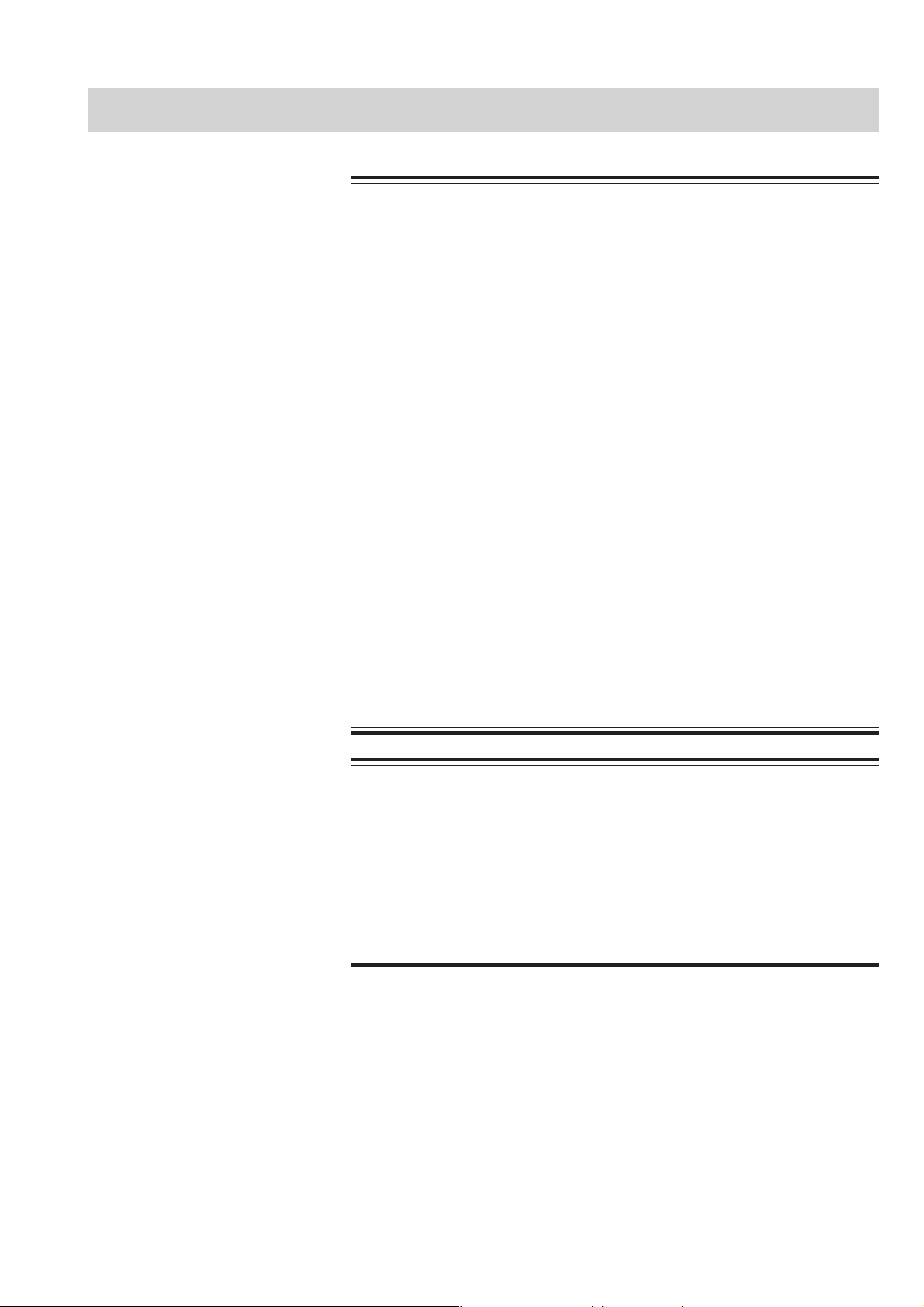
Important Safety Information
General
••
• Never use the central monitor in the presence of any flammable
••
anesthetic gas, concentrated oxygen or hyperbaric oxygen. Failure
to follow this warning may result in explosion.
••
• Never use the central monitor in a high-pressure oxygen medical
••
care tank. Failure to follow this warning may cause explosion or fire.
••
• Do not install any software other than specified by Nihon Kohden
••
and run it in the central monitor. Otherwise Nihon Kohden does not
warrant normal operation of the CNS-9701 system program.
••
• Do not install the CNS-9701 system software into a personal
••
computer which is not specified by Nihon Kohden and use it for
monitoring.
- If the personal computer does not satisfy the performance
specifications which are required by Nihon Kohden, the system
software may not function normally.
- If the personal computer does not satisfy the safety standards
which are required by Nihon Kohden, the patient and operator may
get electrical shock through another instrument in the network.
••
• While the central monitor is on, do not insert any CD-ROM or floppy
••
disk into it. Nihon Kohden does not warrant the normal operation of
the central monitor in the case that an application or software
installation starts automatically.
1. GENERAL
WARNING
CAUTION
••
• If any liquid might have gotten into the central monitor, take it out of
••
service and contact your Nihon Kohden distributor or
representatives.
••
• While the central monitor is on, do not touch unused sockets.
••
Failure to follow this caution may damage the monitor by static
electricity and may cause malfunction.
Service Manual CNS-9701 1.5
Page 22
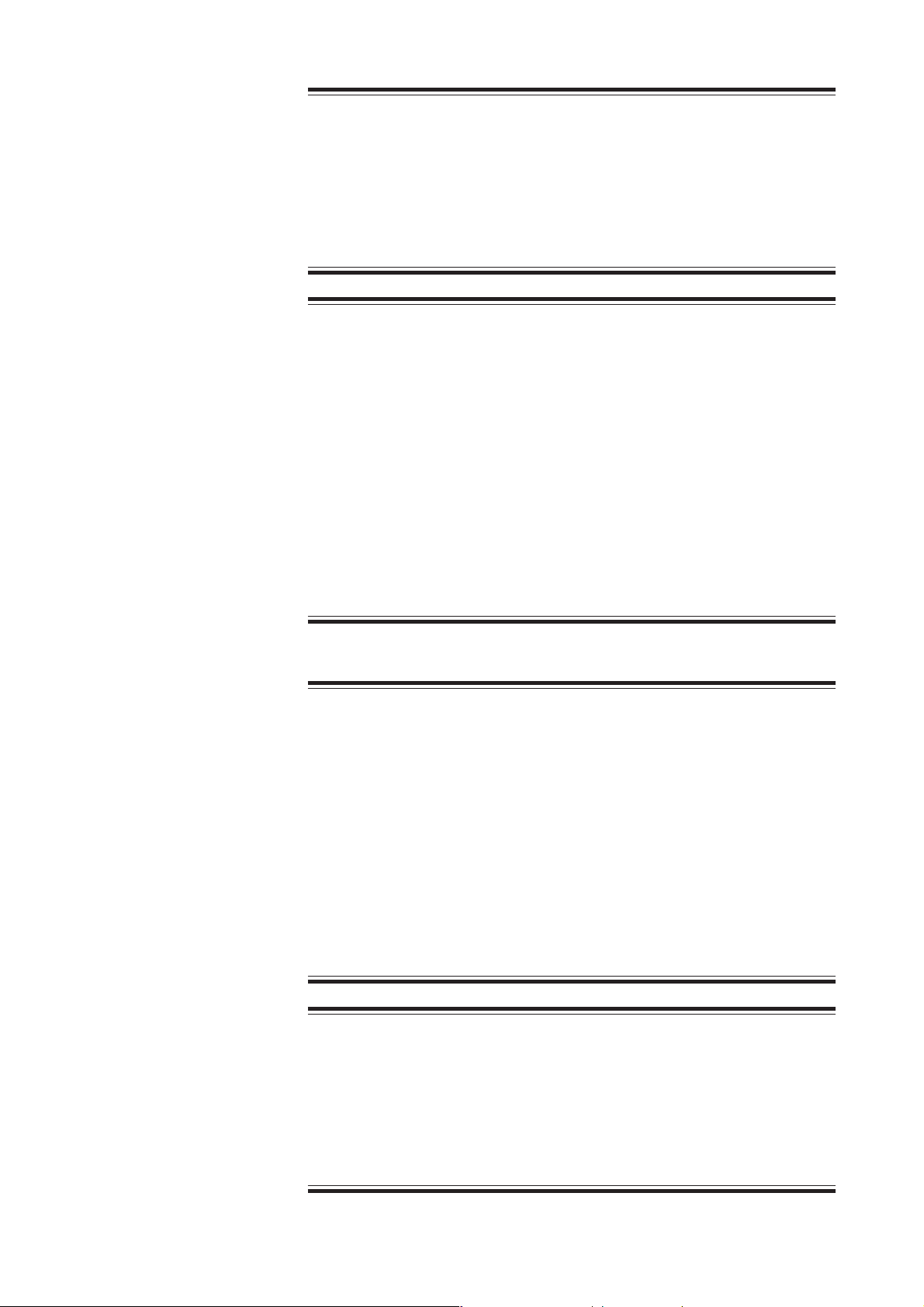
1. GENERAL
Installation
WARNING
Install the central monitor and external instruments outside the
patient environment (IEC 60601-1-1 2.204). If they are installed inside
the patient environment, the patient or operator may receive
electrical shock. For installation, contact your Nihon Kohden
distributor or representative.
CAUTION
••
• Only use the provided power cord. Using other power cords may
••
result in electrical shock or other injury to the patient and operator.
••
• Before connecting or disconnecting instruments, turn each
••
instrument off and disconnect each power cord from the AC socket.
Failure to follow this caution may cause electrical shock.
••
• Connect only the specified instruments to the central monitor by
••
following the specified procedure. Otherwise, electrical leakage
current may harm the patient and operator.
••
• Do not let connection cables stick out; run them along the floor or
••
wall. If people trip over the cable, the monitor may tip over and it
may cause injury.
UPS
WARNING
••
• Install the UPS outside the patient environment (IEC 60601-1-1 2.204).
••
If it is installed inside the patient environment, the safety standards
which are required by Nihon Kohden are not satisfied and it may
cause electrical shock to the patient or operator.
••
• Use a UPS which satisfies the safety standards specified by IEC and
••
UL. Otherwise, lack of safety may cause electrical shock to the
patient or operator.
••
• Periodically check the life of the UPS battery. Replace the battery
••
when the lifetime expires. If the battery is used beyond its lifetime,
liquid leakage, smoke, fire or explosion may occur.
CAUTION
••
• Make sure that the UPS is properly grounded. Otherwise the
••
operator may receive electrical shock.
••
• To assure an uninterrupted power supply, we recommend using the
••
specified UPS. A sudden loss of power supply or an extreme power
surge can damage the central monitor and delete stored data.
1.6 Service Manual CNS-9701
Page 23

Network
1. GENERAL
WARNING
••
• Connect the central monitor to the network as specified in the
••
Network and System Installation Guide. Otherwise the patient and
operator may get electrical shock or other injury. For connecting the
network, contact your Nihon Kohden distributor or representatives.
••
• Check the software version number of the monitor before connecting
••
it to the network. Different software versions have different
communication methods. When there is more than one
communication method in the network, communication may
malfunction.
••
• Install the external instruments including the printer and hubs
••
outside the patient environment (IEC 60601-1-1 2.204). If they are
installed inside the patient environment, the patient or operator may
receive electrical shock. For installation, contact your Nihon Kohden
distributor or representatives.
CAUTION
••
• Network settings and Windows 2000 system settings must only be
••
set by a qualified service personnel. Contact your Nihon Kohden
distributor or representatives.
••
• The network must be managed by the network administrator. Make
••
sure that each monitor in the network has a different IP address.
Otherwise, data communication cannot be performed properly and it
causes incorrect monitoring. When adding a monitor to an already
operating network, set the IP address on the monitor before
connecting the monitor to the network.
Service Manual CNS-9701 1.7
Page 24

1. GENERAL
Turning the Power On/Off
WARNING
••
• Do not turn off the display to which the sound cable is connected.
••
Otherwise there is no alarm sound.
••
• Do not adjust the sound volume at the display unit. If you decrease
••
the display unit volume to the minimum, there is no alarm sound.
••
• When monitoring with two displays, do not turn off either display.
••
Otherwise some monitored beds cannot be monitored.
CAUTION
••
• Follow the specified procedure to turn off the central monitor.
••
Otherwise, patient data will be deleted and data in the hard disk and
the hard disk itself may be damaged.
••
• After turning the power on, confirm that there is a test sound from
••
the built-in speaker of the display.
Discharge and Receiving
Channel Change
WARNING
••
• Check that the channel number of the appropriate transmitter is
••
displayed on the central monitor screen. Otherwise data of a
different patient will be monitored or no signal will be received by the
central monitor.
••
• Do not use the same channel for different patients. Otherwise two
••
patients’ data will be lost due to mutual modulation interference or
another patient’s data may appear on the monitor screen.
CAUTION
••
• When admitting a new patient, first delete all data of the previous
••
patient. Otherwise, the data of the previous patient and new patient
will be mixed together and cause misunderstanding of the patient
history.
••
• When you change the receiving channel to monitor a new patient,
••
first delete all data of the previous patient. Otherwise, the data of the
previous patient and new patient will be mixed together and cause
misunderstanding of the patient history.
1.8 Service Manual CNS-9701
Page 25

Temporary Discharge
Patient Transfer
1. GENERAL
WARNING
When a temporarily discharged patient comes back, resume
monitoring for the patient. During temporary discharge, there is no
display of measurement values, alarm function and data saving.
CAUTION
••
• Keep the original bedside monitor and the destination bedside
••
monitor power on and connected to the network until the transfer
completes. Otherwise transfer fails and the data is lost. After
transfer, confirm that the data was correctly transferred to the
destination bedside monitor.
••
• When the patient is transferred more than once between different
••
central monitors in the network, the data saved on the original
central monitor is deleted.
Alarm
WARNING
••
• When the Alarm Suspend key on the transmitter is pressed, all alarm
••
functions for the patient are suspended.
••
• Even if the alarm is set to ON, there is no arrhythmia alarm when
••
arrhythmia analysis is turned OFF at the bedside monitor and/or
central monitor.
••
• Before you start monitoring a new patient, confirm alarm settings.
••
Alarm settings return to Alarm Master 1 settings when a bed is
discharged or a receiving channel is changed.
••
• Securely connect the sound cable. There is no sound if the cable
••
comes off.
CAUTION
••
• When the upper or lower alarm limit is set to OFF, there will be no
••
upper or lower alarm for that limit. When it is set to OFF, frequently
observe the patient.
••
• Alarm does not occur for an arrhythmia whose alarm is set to OFF.
••
There is no indication that the alarm is set to OFF. Be careful when
you set the alarm to OFF.
Service Manual CNS-9701 1.9
Page 26

1. GENERAL
ECG Monitoring
CAUTION
••
• If there is any doubt about the arrhythmia analysis, make the central
••
monitor relearn the patient’s VPC. Otherwise, an important
arrhythmia may be overlooked.
••
• The central monitor does not perform ECG analysis. Therefore, the
••
QRS sound at the central monitor may not synchronize with patient’s
actual QRS when complicated arrhythmias occur or during pacing.
••
• The ST level transmitted from a transmitter is not designed to be
••
accurate enough for diagnosis. Do not rely on the ST level displayed
on the central monitor.
••
• The QRS sound at the central monitor has a delay of approximately
••
several seconds because of network connection.
••
• When the full disclosure waveform is expanded to actual size, it may
••
be distorted because it has been compressed then expanded. When
reading the expanded ECG waveforms, be aware of this distortion.
••
• Turn the pacing detection to ON when monitoring a pacemaker
••
patient. Otherwise QRS and pacemaker spike may not be
distinguished and pacemaker failure may not be recognized.
NIBP Measurement
WARNING
••
• When performing long term measurements at intervals less than 2.5
••
minutes, periodically check the state of the patient, blood vessels
and limb for adequate circulation. Congestion may occur at the
measurement site.
••
• When performing periodic measurements for a long term,
••
periodically check the circulation condition.
CAUTION
Before you remotely start and stop NIBP measurement from the central
monitor, confirm the state of the patient at the bedside monitor.
Carefully start and stop NIBP measurement from the central monitor.
1.10 Service Manual CNS-9701
Page 27
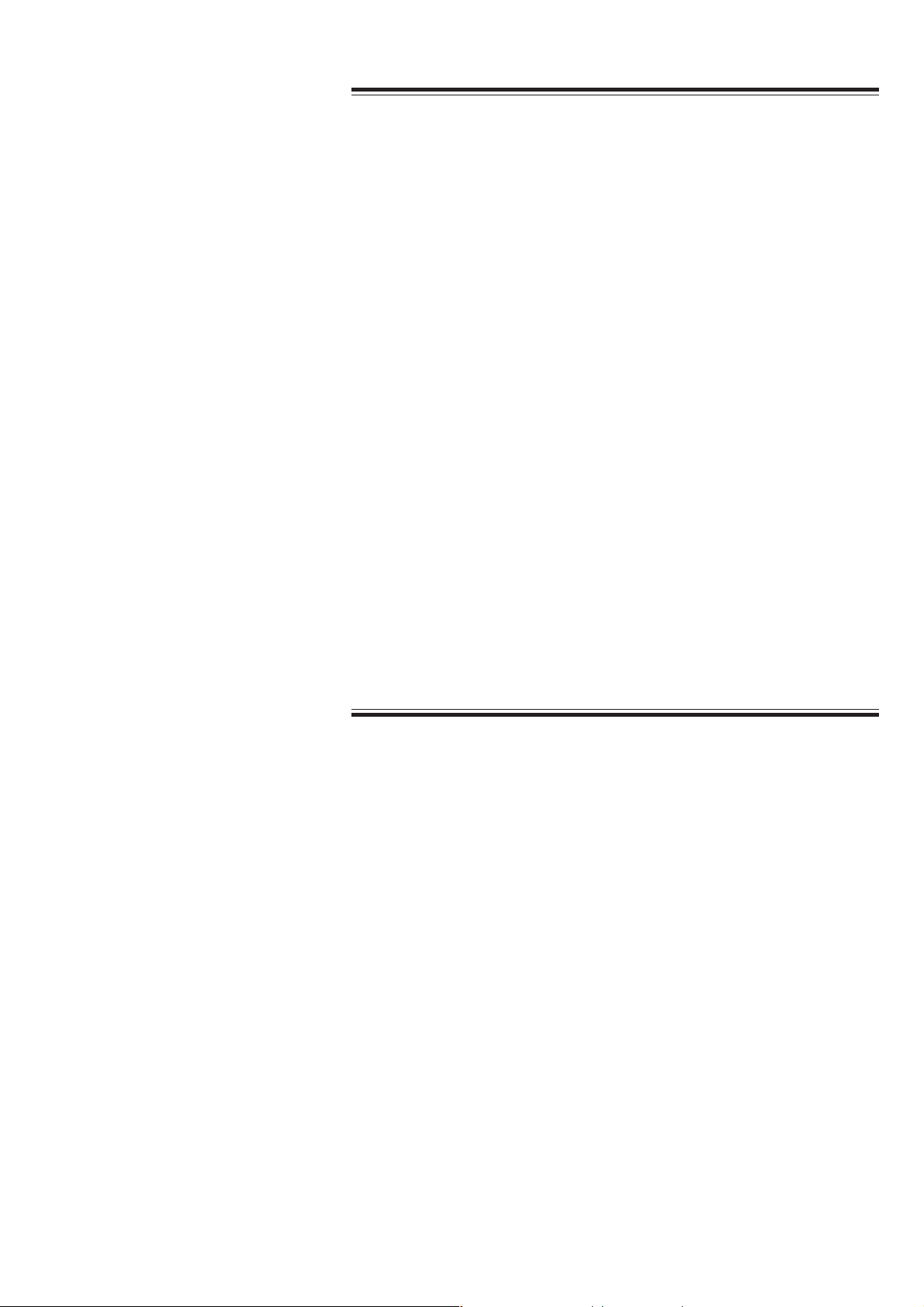
Maintenance
1. GENERAL
CAUTION
••
• Before maintenance (inspection, cleaning, disinfection), turn the
••
central monitor power off and disconnect the power cord from the
AC outlet. Otherwise the operator may receive electrical shock or the
central monitor may malfunction.
••
• Do not disassemble or repair the central monitor. Disassembly and
••
repair must be performed by qualified service personnel.
••
• Software upgrade must only be done by qualified service personnel
••
or a person with technical knowledge. If upgrade is not done
correctly, the central monitor may freeze.
••
• Do the regular inspection according to the cycle specified by Nihon
••
Kohden. Otherwise, deterioration and loss of function are
overlooked and it results in incorrect monitoring.
••
• Restart the central monitor once every three months. Otherwise the
••
operation becomes unstable and monitoring may stop. During
restarting, patients monitored by the central monitor must be
monitored by another instrument.
••
• Replace the hard disk once every two years. If the hard disk gets
••
damaged, monitoring is incorrect and all data saved in the central
monitor is lost.
For the VL-971R/RK LCD unit
••
• Follow your hospital regulations to handle blood or bodily fluids on
••
the display.
••
• Be careful not to let any liquid get inside the display.
••
Service Manual CNS-9701 1.11
Page 28
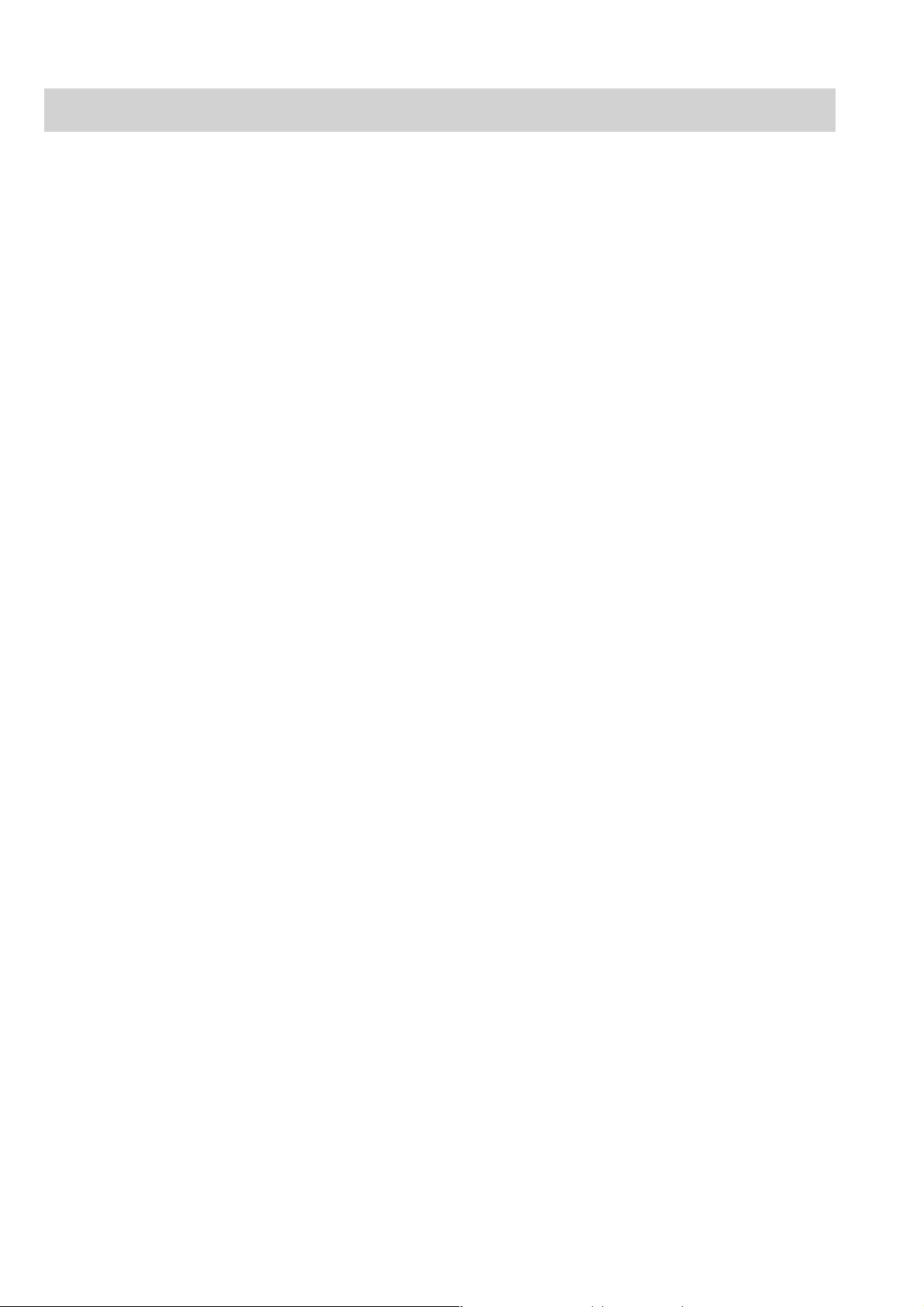
1. GENERAL
Specification
Display
Waveform Display Items
Number of patients on the display 16 patients max
With overview bed function, 16 patients plus
one other patient.
Number of transmitters 16 transmitters max
Display type 18 inch color TFT
Waveform display method Non-fade, fixed method
Number of waveform traces Single display: 24 traces max (On the All
Beds screen, displaying 12
patients)
Dual display: 32 traces max (On the All
Beds screen, displaying 16
patients)
Sweep speed 25 mm/s, 50 mm/s, 6.25 mm/s (respiration
measurement)
Sweep time All Beds screen (8 patients): 4.48 s
All Beds screen (4 patients): 11.56 s
Individual Bed screen: 10.28 s
ECG1 - 12, IBP (1- 8), respiration wave, EEG, CO2, external input, pulse (SpO2),
Flow/Paw, anesthetic gas (O2, CO2, N2O, Agent), others depending on the
connected bedside monitor or transmitter
Alphanumeric Display
Items
Sound
Alarm Function
Heart rate, VPC rate, respiration rate, pulse rate, IBP (systolic, diastolic, mean),
NIBP (systolic, diastolic, mean), temperature or ∆T or blood temperature, EtCO2,
tcPO2, tcPCO2, SpO2, ST level, FiO2, CO, CCO, respirator, anesthetic gas, BIS,
Sv_O2, Flow/Paw, N2O, O2, agent, others depending on the connected bedside
monitor or transmitter
Synchronization source ECG
Alarm sound Crisis, Warning, Advisory
Sound volume changeable for Heart rate sync mark and sound
Alarm decision is done at each bedside monitor and multiple patient receiver. The
central monitor only displays the alarm and generates sound by receiving the alarm
information from bedside monitors and multiple patient receivers.
Alarm type Crisis, Warning, Advisory
Alarm items Vital Sign: Heart rate, VPC rate, Respiration rate, Pulse
rate, ST level, BP (sys, dia, mean), NIBP (sys,
dia, mean), temperature or ∆T or blood
temperature, EtCO2, tcPO2, tcPCO2, SpO2, FiO2,
CCO, others depending on the connected
bedside monitor or transmitter
1.12 Service Manual CNS-9701
Page 29
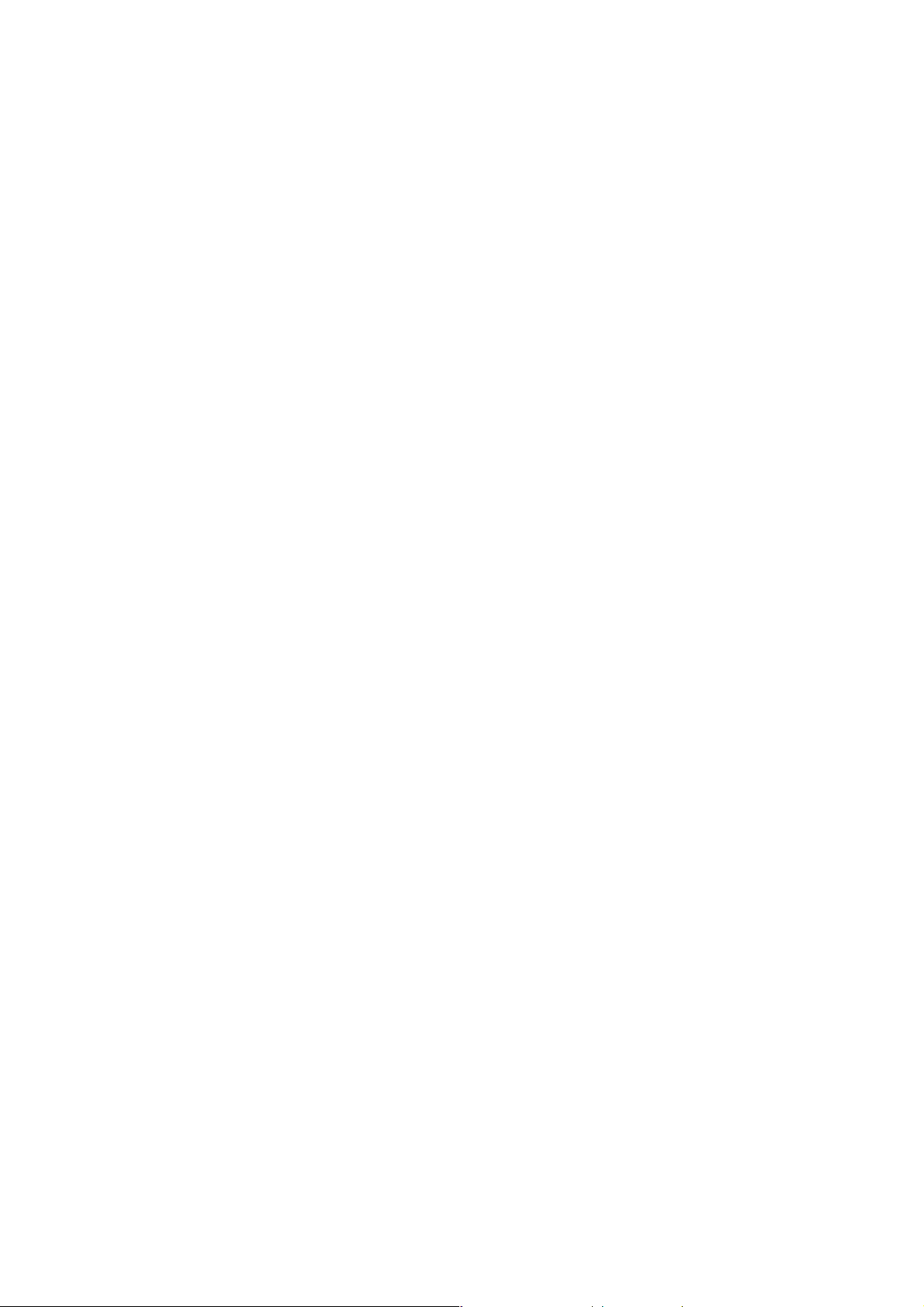
1. GENERAL
Arrhythmia: ASYSTOLE, V FIB, V TACHY, EXT TACHY,
EXT BRADY, VPC RUN, COUPLET, MULTI
FORM, EARLY VPC, BIGEMINY, TACHY,
BRADY, PROLONGED RR, FREQ. VPC
Apnea
Alarm display Highlighted numeric display, highlighted message for
arrhythmia
Alarm occurrence Alarm occurs when any one of the bedside monitors that the
central monitor are monitoring generates alarm.
Alarm suspend Available (for beds connected via the QI-910R interface)
Alarm silence Available (except for beds connected via the QI-910R
interface)
Alarm recording Available
Trend
Waveform Sensitivity
Overview
Trend parameters Depends on the connected bedside monitor or
transmitter
Trend display times 1, 8, 24, 72 h
Trend display formats Trendgraph and tabular trend
Events related to trendgraph ASYSTOLE, V FIB, V TACHY, VPC RUN,
COUPLET, Off/Noise
ECG display sensitivity ×1/4, ×1/2, ×3/4, ×1, ×1.5, ×2, ×4
Respiration curve sensitivity ×1/4, ×1/2, ×3/4, ×1, ×1.5, ×2, ×4
BP display scale (mmHg) 0-20, 0-50, 0-100, 0-200, 50-200, 50-250, 0-300
mmHg
Displays user-selectable vital signs, up to 12 ECG waveforms, trend data, alarm
events, and status messages associated with the selected overview bed.
The overview bed can be any bed in the network that the central monitor is not
continuously monitoring.
Remote Setting
Full Disclosure
File Saving
Service Manual CNS-9701 1.13
Alarm setting of bedside monitors and multiple patient receivers
Individual setting of bedside monitors and multiple patient receivers
Channel setting of multiple patient receivers
Saves 72 hours of full disclosure waveform data for up to six waveforms and
displays them on the Full Disclosure window.
(When the QP-973P Full Disclosure Filing Program Kit is installed.)
Trend
Arrythmia recall file
Hemodynamic data list
ST recall
Page 30
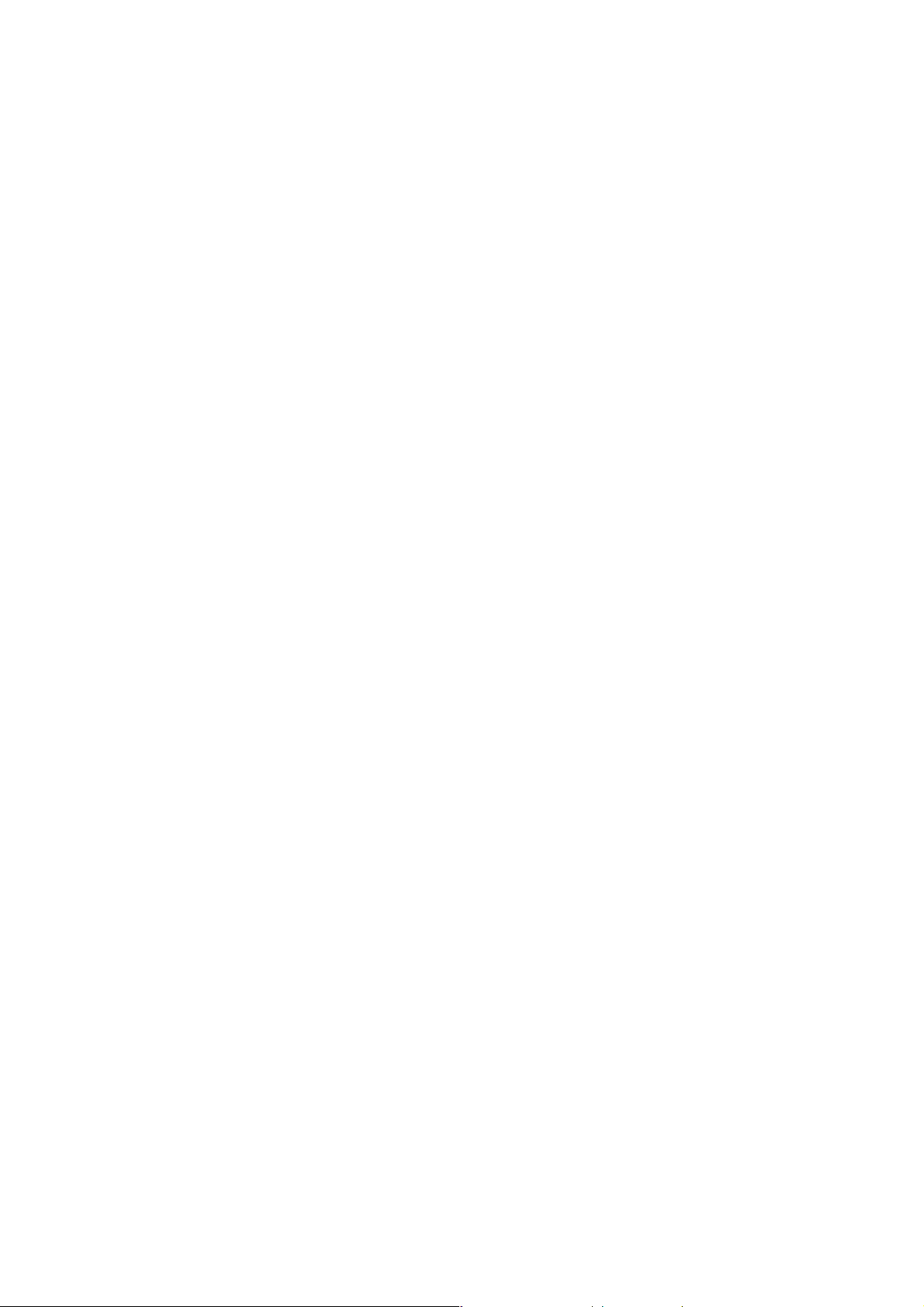
1. GENERAL
Full disclosure data (only when the QP-973P Full Disclosure Filing Program Kit is
installed.)
ECG 12Lead analysis result filing (only when the QP-974P 12 Lead ECG
Interpretation Filing Program Kit is installed.)
Caliper data
2-ch recorder, WS-971R
(option)
Laser Printer (local
purchase)
Recording method Thermal array recording
Number of channels 2
Recording paper 50 mm width (FQW50-3-100)
Paper speed 25 mm/s
Printed items Patient information, date and time, waveform and
measurement data, record type, paper speed
Record type
Manual recording: Delayed waveform recording, Freeze recording, Dual
delayed waveform recording, Dual delayed waveform
freeze recording, Arrhythmia recall recording, ST recall
recording, Expanded full disclosure waveform
recording
Automatic recording: Periodic recording, Alarm recording
Call recording
Remote delayed waveform recording
Paper size A4/Letter
Record type
Manual recording: Multi-Wave printing, Multi-Wave Freeze printing, ECG
12 Lead printing, Trendgraph printing, Tabular Trend
printing, Arrhythmia Recall recording, Hemodynamics
List printing, ST Recall recording (ST recall files with
printing mark), Full Disclosure Waveform printing,
Expanded Full Disclosure Waveform printing, ECG 12
Lead Analysis Result printing, Report printing
Power Requirements
1.14 Service Manual CNS-9701
MU-971RA/RJ/RK Main Unit
Line voltage AC 100 to 240 V ± 10%
Line frequency 50 or 60 Hz
Power consumption AC 230VA or less
VL-971R/RK LCD Unit
Line voltage AC 100 to 240 V ± 10%
Line frequency 50 or 60 Hz
Power consumption AC 150VA or less
Page 31

1. GENERAL
Environment
Electromagnetic
Compatibility
Safety
Operating temperature 10 to 35°C
Operating humidity 30% to 80% (no condensing)
Operating atmospheric pressure 70 to 106 kPa
Storage temperature −20to +60°C
Storage humidity 20% to 90% (no condensing)
Storage atmospheric pressure 70 to 106 kPa
MU-971RJ/RK main unit: EMI EN55022 C Class B
Immunity EN55024 1998
VL-971R/RK LCD Unit IEC-60601-1-2 1993
MU-971RA/RJ/RK main unit
Safety standard IEC60950 3rd Ed.
Type of protection against electric shock
Class I
Degree of protection against electric shock
Type B applied parts
Degree of protection against harmful ingress of water
IPX0 (ordinary equipment)
Degree of safety of application in the presence of a flammable anaesthetic
mixture with air, oxygen or nitrous oxide
Not suitable for use in the presence of a
flammable anaesthetic mixture with air,
oxygen or nitrous oxide
Mode of operation: Continuous operation
Equipment types (classification) Indoor stationary equipment
Dimensions and Weight
VL-971R/RK LCD Unit
Safety standard IEC 60601-1 1995
Type of protection against electric shock
Class I
Degree of protection against electric shock
Type B applied parts
Degree of protection against harmful ingress of water
IPX1
Degree of safety of application in the presence of a flammable anaesthetic
mixture with air, oxygen or nitrous oxide
Not suitable for use in the presence of a
flammable anaesthetic mixture with air,
oxygen or nitrous oxide
Mode of operation: Continuous operation
Main unit 180 (W) × 352 (H) × 405 (D) mm, approx.16 kg
LCD unit (without protrusion) 457 (W) × 472 (H) × 247 (D) mm, approx.11 kg
Service Manual CNS-9701 1.15
Page 32

1. GENERAL
Panel Descriptions
Central Monitor Main Unit
MU-971RA/RJ/RK
WARNING
While the central monitor is on, do not insert any CD-ROM or floppy
disk into it. Nihon Kohden does not warrant the normal operation of
the central monitor in the case that an application or software
installation starts automatically.
CAUTION
While the central monitor is on, do not touch unused sockets.
Failure to follow this caution may damage the monitor by static
electricity and may cause malfunction.
Front Panel
Power switch
Turns main unit on or off when the main power switch on the rear
panel is on ( ).
Power switch cover
For attaching, refer to CNS-9701 installation guide.
Hard disk lamp
Lights when the hard disk is being accessed.
Reset switch
Normally not used.
1.16 Service Manual CNS-9701
Page 33

1. GENERAL
Rear Panel
NETWORK socket
RECORDER socket
NOTE
••
• Do not remove the covers from the unused sockets on the rear panel
••
of the central monitor main unit.
••
• Do not touch the sockets on the rear panel of the main unit or cables
••
around the sockets. Otherwise, static electricity may cause
malfunction of the monitor.
<Volax5000> <Volax5001>
AC SOURCE socket
Main power switch
-240
KEYBOARD socket
-240
MOUSE socket
PROTECT KEY socket
RECORDER socket
SOUND socket
NETWORK socket
VIDEO1/VIDEO2 socket
TOUCH 1/TOUCH 2 socket
Name Description
AC SOURCE socket Connects to a UPS via the power cord provided with the central monitor
main unit.
Main power switch Turns on or off to supply power to the main unit. Under normal
conditions keep this switch turned on ( ).
KEYBOARD socket Connects to the keyboard.
MOUSE socket Connects to the mouse.
NETWORK socket Connects to network system via a network cable.
SOUND socket Connects to the SOUND socket on the VL-971R/RK LCD unit.
PROTECT KEY socket Connects to the protection key via the connection cable provided with the
central monitor main unit. This protection key can be connected to the
protection keys for the QP-971P/972P/973P/974P program kits.
RECORDER socket Connects to the WS-971R recorder unit.
VIDEO1/VIDEO2 socket Connects to the VIDEO socket on the LCD unit via the RGB connection
cable provided with the LCD unit.
TOUCH 1/TOUCH 2 socket Connects the TOUCHSCREEN socket on the LCD unit via the
touchscreen connection cable provided with the LCD unit.
Service Manual CNS-9701 1.17
Page 34

1. GENERAL
LCD Unit VL-971R/RK
WARNING
Do not turn off the display to which the sound cable is connected.
Otherwise alarm sound does not occur.
Front
Touchscreen display
Rear
DC IN socket
Connects to the AC adapter cord
AC adapter (100 to 240 V)
Connects to a UPS via the power
cord provided with the display
unit.
Menu/Select
Up/Right
1.18 Service Manual CNS-9701
M
Video Source
S
Down/Left
SOUND socket
Connects to the SOUND socket on the
central monitor main unit via the sound
cable provided with the central monitor.
Power switch
Turns on ( ) or off ( ) the LCD
unit. Under normal conditions
keep this switch turned on.
TOUCHSCREEN socket
Connects the TOUCH 1/TOUCH 2 socket on the
central monitor main unit via the touchscreen
connection cable provided with the LCD unit.
VIDEO socket
Connects to the VIDEO1/VIDEO2 socket on the
central monitor main unit via the RGB connection
cable provided with the LCD unit.
Page 35

Recorder Unit WS-971R
POWER lamp
Lights when the power is on.
CHECK RECORDER lamp
Lights when communication
between the recorder unit and
central monitor is disconnected
or when there is abnormality in
the recorder unit.
1. GENERAL
Fuse holder
Two fuses (1A) are contained.
Fuse must be replaced by
qualified service personnel.
Power switch
Turns the power ON ( ) or OFF
( ).
Usually, keep the power ON.
Paper magazine release lever
Press to open the magazine.
Paper magazine
Contains the recording paper.
Power socket
Connects to a UPS with a power
cord provided with the central
monitor main unit and supplies
power (100 to 240 V) to the
recorder unit.
PC socket
Connects to the RECORDER socket on the
rear panel of the central monitor main unit
with the recorder cable provided with the
central monitor main unit.
Service Manual CNS-9701 1.19
Page 36

1. GENERAL
t
Composition
Options
CNS-9701A
CNS-9701J
CNS-9701K
QP-971P 12 Patient Examination Program Kit
QP-972P 16 Patient Examination Program Kit
QP-973P Full Disclosure Filing Program Kit
QP-974P 12 Lead ECG Interpretation Filing Program Ki
MU-971RA Central monitor main unit for A version
MU-971RJ Central monitor main unit for J version
MU-971RK Central monitor main unit for K version
VL-971R LCD unit (Option)
VL-971RK
WS-971R Recorder unit (Option)
1.20 Service Manual CNS-9701
Page 37

Connection Diagram
1. GENERAL
Mouse
Protection key
Keyboard
LCD unit (VL-971R/RK)
Central monitor main unit
(MU-971RA/RJ/RK)
Recorder unit
WS-971R
AC adapter
UPS
Laser printer
To network system
To the AC outlet
on the wall
To the Grounding terminal
on the wall
To the AC outlet on the wall and
equipotential grounding system
Service Manual CNS-9701 1.21
Page 38

1. GENERAL
When using two displays
Main display
Sub display
LCD unit (VL-971R/RK)
Central monitor main unit
(MU-971RA/RJ/RK)
1.22 Service Manual CNS-9701
Page 39

Section 2 Troubleshooting
General ................................................................................................................................ 2.1
System ................................................................................................................................ 2.3
Network ............................................................................................................................... 2.4
Measurement Value ............................................................................................................. 2.5
Alarm ...................................................................................................................................2.5
Admitting/Discharging ......................................................................................................... 2.6
All Beds Screen/Individual Bed Screen ...............................................................................2.7
Trend Window ......................................................................................................................2.8
Tabular Trend Window .......................................................................................................... 2.8
Hemodynamics List Window ................................................................................................2.8
Arrhythmia Recall Window ...................................................................................................2.9
ST Recall Window ...............................................................................................................2.9
Full Disclosure Window...................................................................................................... 2.10
ECG 12 Lead Analysis Window .........................................................................................2.10
Report Window .................................................................................................................. 2.11
Recording .......................................................................................................................... 2.11
Overview Bed Screen ........................................................................................................ 2.12
Parameter Setup ............................................................................................................... 2.12
Power Problem .................................................................................................................. 2.13
Display Problem ................................................................................................................2.14
Touch Screen Problem ...................................................................................................... 2.16
Sound Problem .................................................................................................................. 2.16
Keyboard Problem ............................................................................................................. 2.17
Mouse Problem ................................................................................................................. 2.17
Hard Disk Problem ............................................................................................................ 2.17
CD-ROM Drive or Floppy Disk Drive Problem ................................................................... 2.18
2-channel Recorder Unit Problem ...................................................................................... 2.18
Error Messages .................................................................................................................2.19
Messages From Bedside Monitors/Multiple Patient Receiver ..................................2.19
Messages about Measurement Conditions of Each Parameter ..................... 2.19
Other .............................................................................................................2.24
Messages From Central Monitor ............................................................................. 2.25
WS-971R Recorder Unit ................................................................................ 2.25
Laser Printer ................................................................................................. 2.25
Service Manual CNS-9701 2C.1
Page 40

Other .............................................................................................................2.25
Hard Disk Replacement Flow ............................................................................................ 2.26
How to Recover the BIOS Initial Settings ......................................................................... 2.27
BIOS Default Setting (Vorax5000) ................................................................. 2.28
BIOS Default Setting (Vorax5001) ................................................................. 2.30
2C.2 Service Manual CNS-9701
Page 41

General
2. TROUBLESHOOTING
Use the troubleshooting tables to locate, identify, and solve a problem in the
instrument. The problems are divided into general problem areas. Each category
has its own troubleshooting table for fast and easy troubleshooting.
• System
• Network
• Measurement Value
• Alarm
• Admitting/Discharging
• All Beds Screen/Individual Bed Screen
• Trend Window
• Tabular Trend Window
• Hemodynamics List Window
• Arrhythmia Recall Window
• ST Recall Window
• Full Disclosure Window
• ECG 12 Lead Analysis Window
• Report Window
• Recording
• Overview Bed Screen
• Parameter Setup
• Power Problem
• Display Problem
• Touch Screen Problem
• Sound Problem
• Keyboard Problem
• Mouse Problem
• Hard Disk Problem
• CD-ROM Drive or Floppy Disk Drive Problem
• 2-channel Recorder Unit Problem
If these sections do not solve the problem, contact your Nihon Kohden
representative.
NOTE
Before contacting your Nihon Kohden representative for technical
support, please provide additional detailed information on the problem.
This will allow your Nihon Kohden representative to provide you with
the best support.
Service Manual CNS-9701 2.1
Page 42

2. TROUBLESHOOTING
How to use the troubleshooting table
1. Determine which troubleshooting table to use.
2. In the “Problem” column, find the trouble item that matches the problem.
3. Do the action recommended in the “Action” column.
4. If the problem is not solved, do the action for the next possible cause or
criteria.
5. If none of the actions solve the problem, contact your Nihon Kohden
representative.
2.2 Service Manual CNS-9701
Page 43

System
Trouble Possible Cause/Criteria Action
The touch screen keys do not
function.
The mouse disappears off the
screen.
The “System Setup” key cannot
be touched.
Display position is not correct. The screen is out of
No display on the second
display
An application error occurs
when you start the central
monitor system program and the
system does not start.
Cannot display data saved in the
NFS-9000 network file server. ---
The pressed position and activated
position do not match.
The central monitor is operated in
dual display mode.
The central monitor is operated in
dual display mode and the System
Setup screen is open at the other
display.
synchronization.
Settings on the Display Properties
window of Windows 2000 are not
set properly.
2. TROUBLESHOOTING
Reboot the display with the following
procedure.
1. Confirm the cable connection for the
touch screen.
2. Turn off the LCD display and then turn
it on again.
3. Perform touch screen initialization and
calibration at the Touchscreen Setting
window of the System Setup.
If the trouble remains after actions 1 to 3,
exit the central monitor program and
restart Windows 2000.
To stop dual display mode, do the
following:
1. On the Monitor Setting window of the
System Setup, set “Number of
Displays” to Single Display.
2. On the Display Properties window of
Windows 2000, set “Display2” to OFF,
then reboot the system.
VL-971R/RK LCD unit:
Set the correct screen frequency using the
smart synchronization function.
Locally purchased LCD unit:
Select the correct screen frequency
referring to the LCD unit operation
manual.
On the Display Properties window of
Windows 2000, set “Display2” to ON, then
reboot the system. (When the product is
shipped, this setting is set to OFF.)
Confirm that the Display Properties
window of Windows 2000 is set as below.
When the central monitor is operated in the
dual display mode, confirm both display 1
and 2.
Screen Area: 1280 × 1024
Colors: True color
On the Windows setting window, set
display 1 to the left and 2 to the right.
At present, the CNS-9701 central monitor
cannot display data saved in the NFS-9000
network file server.
Service Manual CNS-9701 2.3
Page 44

2. TROUBLESHOOTING
Trouble Possible Cause/Criteria Action
Data is deleted when the central
monitor power is turned off.
The system crashes when trying
to review the past data.
The system crashes periodically
such as once a day.
• Slow operation
• It takes time to read out the
saved data.
• Malfunction
Faulty hard disk Contact your Nihon Kohden distributor or
representative. The central monitor may
lose its function as a monitor.
Clock errorIncorrect date and time
If the clock becomes incorrect after
adjusting the clock and turning the
central monitor power on again,
the back up battery is weak.
Windows is unstable. Shut down the central monitor system
Contact your Nihon Kohden distributor or
representative.
program and restart it. For a stable
operation, restart the central monitor
system program once every three months.
Network
Trouble Possible Cause/Criteria Action
A desired bed is not displayed in
the selected group.
Cannot find 8000 series beds in
the network
The lamp near the NETWORK
socket on the main unit does not
light and the main unit cannot
communicate with any
instrument connected to the
network.
The bedside monitor or multiple
patient receiver for that bed is
turned off.
The desired bed belongs to another
group.
---
The network cable is loose at the
socket.
The network circuit on the
motherboard has a failure.
The hub connected to the main unit
through the network cable has a
failure.
Turn on the bedside monitor or multiple
patient receiver.
On the Monitor Setting window, check
other groups to find the desired bed.
Check group names of each bedside
monitor and multiple patient receiver.
8000 series beds connected to the network
via the CNS-9301/9302 central monitor
belong to the same group as the CNS9301/9302 central monitor.
Check that the network cable and its
connectors at both ends have no damage
and check the continuity. After these
checks, firmly connect the cable between
the main unit and hub.
Replace the motherboard with a new one.
Replace the hub with a new one.
2.4 Service Manual CNS-9701
Page 45

Measurement Value
Trouble Possible Cause/Criteria Action
Heart rate is not counted
correctly.
Arrhythmia is not measured
correctly.
Heart rate and arrhythmia are
not measured correctly.
Noise on the ECG waveform Hum interference on the ECG
The ST value is inaccurate. The ST analysis point is not set
Respiration is not measured
correctly.
Waveform too large or too small
QRS detection threshold is
changed.
QRS and pacemaker spikes are not
distinguished.
QRS detection is set to “Manual”. Set QRS detection to “Auto”, or confirm
ECG learning is not correct. Relearn patient’s ECG.
ECG lead that is inappropriate for
analysis is selected.
waveform.
properly.
Waveform too large or too small
Respiration sensitivity is changed.
Respiration measurement is set to
OFF.
2. TROUBLESHOOTING
Adjust the QRS detection sensitivity.
Turn pacing detection ON.
that the QRS detection lead and threshold
in manual detection are set properly.
Change the ECG lead used for analysis.
Set the hum filter to ON.
Confirm that the ST analysis point setting
is properly set for ST analysis.
Set the proper sensitivity.
Turn the respiration measurement ON.
Alarm
Trouble Possible Cause/Criteria Action
No alarm.
All alarms for a bed cannot be
turned ON/OFF together.
Each alarm setting of the Personal
Setup is set to OFF.
Arrhythmia analysis is turned OFF
at the bedside monitor and/or
central monitor.
AllalarmsaresettoOFFatthe
bedside monitor.
---
Turn the alarms ON for the bed.
Turn arrhythmia analysis ON on both the
bedside monitor and central monitor.
Turn all alarms ON at the bedside monitor.
This operation cannot be done at the
central monitor.
This operation is not available at the
central monitor.
Service Manual CNS-9701 2.5
Page 46

2. TROUBLESHOOTING
Admitting/Discharging
Trouble Possible Cause/Criteria Action
Cannot transfer a patient’s data.
Cannot change the receiving
channel.
Cannot admit/discharge a
patient.
Cannot select a bedside monitor
as a transfer destination bedside
monitor.
The patient’s data before patient
transfer is lost.
The patient’s data before patient
transfer cannot be reviewed.
The message “Transferring” is
displayed on the screen but it
does not change to
“Completed”.
All patient’s data is lost after
patient transfer.
ST recall data is lost after
patient transfer.
You are trying to do this operation
on a central monitor where the
patient’s data is not saved.
You are trying to do this operation
on a central monitor where the
patient’s data is not saved.
The bedside monitor is turned off. Turn on the bedside monitor.
The bedside monitor is turned off. Turn on the bedside monitor.
The patient was transferred
between bedside monitors in
different CNS groups more than
once.
The central monitor where the
patient’s data is saved is turned off.
During patient transfer, the central
monitor was turned off. Or, there
was trouble on the network and the
transfer failed.
You transferred an 8000 series bed
that was a monitored bed of a
CNS-9301/9302 central monitor.
Do this on the central monitor where the
patient’s data is saved.
Do this on the central monitor where the
patient’s data is saved.
To save the patient’s data in the first
central monitor, do not transfer the patient
to a bedside monitor in a third CNS group
after the patient is transferred to a bedside
monitor in a second CNS group.
Turn on the central monitor where the
patient’s data before the patient transfer is
saved.
Admit the patient at the destination
bedside monitor. The lost data cannot be
restored.
You cannot transfer ST recall data of an
8000 series bed that was a monitored bed
of a CNS-9301/9302 central monitor.
2.6 Service Manual CNS-9701
Page 47

All Beds Screen/Individual Bed Screen
Trouble Possible Cause/Criteria Action
Numericdataandmessages
disappear for a moment.
Waveform is not displayed.
Numeric data is not displayed.
The desired waveform or
numeric data cannot be selected.
Some waveforms are not
displayed.
The desired parameter cannot be
displayed.
Cannot find a key to freeze a
waveform or relearn ECG.
The display is refreshed. This is
normal.
The bed is discharged. Admit the patient.
The bed is set to temporary discharge. Resume monitoring.
The bedside monitor or the multiple
patient receiver is turned off.
The currently measured lead/label is
different from the lead/label to be
displayed on the screen.
The waveform is not selected as the
displayed waveform.
The bed is not registered as a
monitored bed.
Network is disconnected. Confirm the network connection.
The bedside monitor is an 8000 series
bed connected to the network via the
CNS-9301/9302 central monitor.
The parameter of the numeric data is
not selected as the displayed
parameter.
The label of the currently measured
numericdataisdifferentfromthe
label to be displayed.
A vital alarm occurred in a parameter
that is not set to a displayed
parameter and its numeric data took
the place of a numeric data that is set
to the displayed parameter.
The waveform or numeric data is not
measured.
Some of the patient waveforms
cannot be displayed on this central
monitor while another central monitor
that is connected to a multiple patient
receiver or a signal exchanger
displays the individual bed screen of
the patient.
The parameter is a parameter that
cannot be displayed.
Those functions are not assigned to
function keys.
2. TROUBLESHOOTING
---
Turn on the bedside monitor or the
multiple patient receiver.
Confirm the setting so that the currently
measured lead/label matches the
lead/label to be displayed on the screen.
Set the waveform to the displayed
waveform.
Register the bed to the monitored bed.
Several types of waveforms cannot be
displayed on 8000 series bedside
monitors.
Set the parameter of the numeric data to
the displayed parameter.
Confirm the setting so that the label of
the currently measured numeric data
matches the label to be displayed.
The numeric data of a parameter whose
vital alarm is currently occurring has a
higher priority to be displayed.
Measure the waveform or numeric data.
Confirm the setting so that the currently
measured lead/label matches the
lead/label to be displayed on the screen.
Register the desired parameter on the
Parameters window of the System
Setup. A parameter registered at the
Parameters window of the System Setup
is displayed on setting keys even when
it is not currently measured.
Display the All Beds screen at the
central monitor where the patient’s data
is saved.
Refer to Section 15 “Parameter Priority”
for the list of parameters that can be
displayed on the central monitor.
Assign these functions to function keys.
Service Manual CNS-9701 2.7
Page 48

2. TROUBLESHOOTING
Trend Window
Trouble Possible Cause/Criteria Action
Trend data is not displayed. The central monitor where the
Trend data is not saved. The central monitor where the
Tabular Trend Window
bed’s data is saved is turned off.
bed’sdataissavedwasturnedoff
during measurement.
Turn on the central monitor where the
bed’s data is saved.
Trend data is not created when the central
monitor where the bed’s data is saved is
turned off.
Trouble Possible Cause/Criteria Action
Tabular trend data is not
displayed.
Cannot select a parameter you
want to add to the tabular trend
NIBPnumericdataisnot
displayed.
Tabular trend data is not saved. The central monitor where the
The central monitor where the
bed’s data is saved is turned off.
The parameter is not registered at
the Parameters window of the
System Setup.
When an NIBP measurement is
delayed or remeasured and its
measurement timing does not
match the selected tabular trend
interval, that NIBP data will not
appear on the tabular trend.
bed’sdataissavedwasturnedoff
during measurement.
Hemodynamics List Window
Turn on the central monitor where the
bed’s data is saved.
Register the parameter at the Parameters
window of the System Setup.
Set the tabular trend display interval to 1
min. The NIBP tabular trend and all NIBP
measurements are displayed.
Tabular trend data is not created when the
central monitor where the bed’s data is
saved is turned off.
Trouble Possible Cause/Criteria Action
Hemodynamics data is not
displayed.
Hemodynamics data is not
saved.
2.8 Service Manual CNS-9701
The central monitor where the
bed’s data is saved is turned off.
The central monitor where the
bed’sdataissavedwasturnedoff
during measurement.
The bedside monitor cannot output
hemodynamics data to the
network.
Turn on the central monitor where the
bed’s data is saved.
Hemodynamics data is not created when
the central monitor where the bed’s data is
saved is turned off.
Hemodynamics data that can be reviewed
at the central monitor is data created at the
BSM-4100 series bedside monitor version
02-09 or later.
Page 49

Arrhythmia Recall Window
Trouble Possible Cause/Criteria Action
Arrhythmia recall files are not
created.
Arrhythmia recall files for a
particular arrhythmia are not
created
Arrhythmia recall files for
unnecessary arrhythmias are
created.
Arrhythmia recall files are
deleted.
Arrhythmia recall files are not
displayed.
Arrhythmia recall files are not
saved.
When the multi waveform
display is selected, the desired
waveforms cannot be displayed.
Multi waveform cannot be
displayed.
The arrhythmia analysis is set to
OFF.
Recall file creation for the
arrhythmia is set to OFF.
Recall file creation for the
arrhythmia is set to ON.
The number of arrhythmia recall
files for one bed exceeded the limit
and older files are deleted.
You touch “Delete” when several
files have a deletion mark.
The bedside monitor is turned off. Turn the bedside monitor or multiple
The central monitor where the
bed’s data is saved is turned off.
The arrhythmia types to be
displayed on the screen are not
selected.
The central monitor where the
bed’s data is saved was turned off
during measurement.
Stored waveforms and displayed
waveforms are not selected for full
disclosure waveform.
The QP-973P Full Disclosure
Filing Program Kit is not installed.
2. TROUBLESHOOTING
Turn the arrhythmia analysis to ON.
Turn the setting to ON.
Turn the setting to OFF.
Deleted files cannot be recovered.
patient receiver on.
Turn on the central monitor where the
bed’s data is saved.
Select the arrhythmias to be displayed on
the screen.
Arrhythmia recall files are not created
when the central monitor where the bed’s
data is saved is turned off.
Waveforms displayed for the multi
waveform display are synchronized with
the displayed waveform settings on the
Full Disclosure window. Set at “Stored
Waves” and “Displayed Waves” on the
Full Disclosure window.
Install the QP-973P Full Disclosure Filing
Program Kit.
ST Recall Window
Trouble Possible Cause/Criteria Action
ST recall files for 72 hours
cannot be saved.
ST recall files are not saved.
Service Manual CNS-9701 2.9
The interval of ST recall file
creation is set to 30 seconds.
The central monitor where the
bed’s data is saved is turned off.
The bedside monitor cannot output
ST recall files to a network.
With the creation interval of 30 seconds,
the total number of files exceeds the limit.
To save recall file for 72 hours, set the
creation interval to 1 min or more.
Turn on the central monitor where the
bed’s data is saved.
The central monitor cannot save or display
ST recall files of the following bedside
monitors:
• BSM-4100 series bedside monitor
whose version is not 02-09 or later
• 8000 series bed that is a monitored bed
of a CNS-9301/9302 central monitor.
Page 50

2. TROUBLESHOOTING
Full Disclosure Window
Trouble Possible Cause/Criteria Action
Full disclosure waveform is not
displayed.
The desired full disclosure
waveform is not displayed.
The desired waveform cannot be
selected for a stored waveform.
The central monitor where the
bed’s data is saved is turned off.
The QP-973P Full Disclosure
Filing Program Kit is not installed.
The QP-973P Full Disclosure
Filing Program Kit is not installed
in the central monitor where the
bed’s data is saved.
The full disclosure waveform is
not saved.
The parameter is not measured. Measure the parameter.
Turn on the central monitor where the
bed’s data is saved.
Install the QP-973P Full Disclosure Filing
Program Kit.
Choose a central monitor with the QP973P Full Disclosure Filing Program Kit
installed for the central monitor where the
bed’s data is saved.
Choose the waveform for the stored
waveform on the Full Disclosure window.
The waveforms that are selected
for the stored waveform are not
saved.
On the Full Disclosure window,
the arrhythmia waveform is not
indicated with the preset color.
This central monitor is not the
central monitor where the bed’s
data is saved.
The central monitor where the
bed’sdataissavedwasturnedoff
during measurement.
The currently measured lead/label
is different from the lead/label to
be saved.
Arrhythmia analysis is set to OFF
at the bedside monitor and/or the
central monitor.
The arrhythmia alarm is set to OFF
at the bedside monitor and/or the
central monitor.
Noise interference
Poor electrode attachment
condition
This setting is only available at the central
monitor where the bed’s data is saved or
the BSS-9800 bedside station (central
mode).
Full disclosure waveform is not saved
when the central monitor where the bed’s
data is saved is turned off.
Make the currently measured lead/label
match the lead/label to be saved.
Turn arrhythmia analysis to ON at the
bedside monitor and central monitor. You
cannot set color to an arrhythmia that does
not have color.
Turn the arrhythmia alarm to ON at the
bedside monitor and central monitor. You
cannot set color to an arrhythmia that does
not have color.
You cannot set color to an arrhythmia that
does not have color.
ECG 12 Lead Analysis Window
Trouble Possible Cause/Criteria Action
ECG 12 Lead analysis files are
not displayed.
2.10 Service Manual CNS-9701
The QP-974P 12 Lead ECG
Interpretation Filing Program Kit is
not installed.
The bedside monitor cannot output
ECG 12 lead analysis files to a
network.
Install the QP-974P 12 Lead ECG
Interpretation Filing Program Kit.
The central monitor can display ECG 12
lead analysis files of the BSM-4100 series
bedside monitor only when the bedside
monitor version is 03-02 or later.
Page 51

Report Window
Trouble Possible Cause/Criteria Action
Report printing starts
automatically.
The report printing mode is set to
“Auto”.
Recording
Trouble Possible Cause/Criteria Action
In the following recordings,
waveforms that you do not want
to record are recorded.
- Manual recording
- Periodic recording
- Alarm recording
- Call recording
In the following recording,
waveforms that you do not want
to record are recorded.
- Dual waveform recording
In the following recording,
waveforms that you do not want
to record are recorded.
- Remote delayed waveform
recording
Alarm recording is not
performed for a particular
arrhythmia.
Vital sign alarm recording is not
performed.
not performed.
ST alarm recording is not
performed.
Periodic recording is not
performed.
Call recording is not performed. Call recording is set to OFF on the
Trend data are not printed for
the report printing.
Dual waveform recording is not
performed. (Only one waveform
is recorded/printed.)
Waveform is not printed on the
screen copy.
Waveforms displayed on the All
Beds screen are recorded.
Recorded waveform is not selected
on the Recording window of the
Setup.
Recorded waveform is selected at
the bedside monitor.
Recall file creation for the
arrhythmia is set to OFF.
Vital sign alarm recording is set to
OFF.
Arrhythmia alarm recording is set
to OFF.
Arrhythmia analysis is set to OFF
at the bedside monitor.
ST alarm recording is set to OFF. Set ST alarm recording to ON.
Periodic recording is set to OFF on
the Recording window of the
Setup.
Recording window of the Setup.
Report settings are not correct. Set the correct settings on the Report
On the Recording window of the
Setup, “Second Wave” at
“Recording Pattern” is set to
NONE.
Waveform cannot be printed on the
screen copy.
2. TROUBLESHOOTING
Set the mode to “Manual”.
---
Select the desired waveform on the
Recording window of the Setup.
---
Turn the setting to ON.
Set vital sign alarm recording to ON.
Set arrhythmia alarm recording to ON.Arrhythmia alarm recording is
Turn arrhythmia analysis to ON at the
bedside monitor.
Set periodic recording to ON.
Set call recording to ON.
window.
Set a desired waveform for “Second
Wave” at “Recording Pattern”.
---
Service Manual CNS-9701 2.11
Page 52

2. TROUBLESHOOTING
Overview Bed Screen
Trouble Possible Cause/Criteria Action
Some waveforms are not
displayed.
The desired bed cannot be
selected for the Overview Bed
screen.
The alarm for the overview bed
does not occur.
Cannot silence an overview bed
alarm.
An overview bed alarm of an
unintended bed occurs.
When the individual bed screen of
a patient is displayed on a central
monitor that is connected to a
multiple patient receiver or a signal
exchanger, some of the patient
waveforms cannot be displayed on
the Overview Bed of another
central monitor.
The bed is an 8000 series bed.
No bedside monitor is selected at
the Overview Bed screen.
An overview bed alarm cannot be
silenced at the central monitor.
Display the All Beds screen at the central
monitor that saves the data of the bedside
monitor you want to display.
To display data of an 8000 series bed on
this central monitor, a central monitor on
the network must be monitoring the bed.
Select a desired bed as an overview bed.
To stop overview bed alarm, stop
monitoring any overview bed by touching
“Stop monitoring” on the Overview Bed
Menu screen.
Parameter Setup
Trouble Possible Cause/Criteria Action
Available settings differ among
bedside monitors.
Available settings depend on the
bedside monitor model and
connection method.
---
2.12 Service Manual CNS-9701
Page 53

Power Problem
Problem Possible Cause Action
- When the main unit is
turned on, the power lamp
on the front panel does not
light.
- When the display unit is
turned on, the LCD does
not light.
- The main unit or display
unit frequently turns itself
off.
In power failure, the UPS does
not cover the power requirement
of the central monitor.
2. TROUBLESHOOTING
To replace the board or unit with a new one, refer to Section 4 “ Disassembly and
Assembly”.
AC power is not obtained from the
power cord.
The power cord is loose between
the AC outlet and AC inlet of the
main unit or display unit through
the AC adapter.
The power supply unit in the main
unit or AC adapter for the display
unit has a failure.
The battery in the UPS is
completely discharged.
UPS has a failure. Replace the UPS with a new one.
Check that the AC power is obtained from
the AC outlet on the facility wall.
Disconnect the power cord between the
AC outlet and AC inlet of the main unit or
AC adapter, and connect the power cord
between them again.
Replace the power supply unit or AC
adapter with a new one.
Replace the battery with a new one.
Service Manual CNS-9701 2.13
Page 54

2. TROUBLESHOOTING
Display Problem
Problem Possible Cause Action
The “NO SIGNAL” message
appears on the black screen of
the display unit.
- The screen is out of
synchronization.
- The screen is flickering.
- The screen display position
is not correct.
A "No boot device" message
appears and Windows 2000 does
not start.
CAUTION
To replace the hard disk with a new one, refer to “Hard Disk Flow” in
this section and “Replacing the Hard Disk” in Section 4 “Disassembly
and Assembly”.
The RGB cable has poor contact
betweenthedisplayunitandmain
unit.
The RGB signals are not output
from the graphic board in the main
unit.
The main unit is not turned on.
The horizontal or vertical
synchronization setting is not
adjusted properly.
The hard disk is damaged. Replace the hard disk with a new one.
The hard disk is not recognized
due to incorrect BIOS setting.
Disconnect the RGB cable and firmly
connect the RGB cable between them.
Replace the graphic board with a new one.
Check the problem items shown in the
above "Power problem" table.
Perform the synchronization adjustment at
the display unit.
Set the BIOS setting correctly.
A "HDD Problem Call Nihon
Kohden" message appears and
the hard disk lamp is lit.
The screen is only one color
such as
- The screen color is only
blue.
- The screen color is only
red.
- The screen color is only
yellow.
- The screen is not clearly
displayed.
- The screen display position
varies.
- The screen is distorted.
- The screen dims.
The hard disk is damaged. Replace the hard disk with a new one.
(To use the central monitor temporarily,
turn the main unit off and on. But note that
this problem will appear again some time.)
The RGB cable has an internal
break.
The graphic board in the main unit
has a failure.
The display unit has a failure. Replace the unit with a new one.
Adjustment*1of the display unit is
required.
2
A failure of the display unit*
graphic board of the main unit.
or
Check the continuity with a multimeter.
Replacethecablewithanewoneifthe
cable has a break.
Replace the board with a new one.
Adjust the display unit according to
"Adjustment" section.
Replace the defective board*3with a new
one.
2.14 Service Manual CNS-9701
Page 55

Problem Possible Cause Action
- The display color balance
has something wrong.
- The screen background
color is not black.
2. TROUBLESHOOTING
A failure of the display unit*2or
graphic board of the main unit.
Replace the defective board*3with a new
one.
Internal break in the RGB cable Check the continuity with a multimeter.
Replace the cable with a new one if the
cable has a break.
1
Adjustment*
required.
of the display unit is
Adjust the display unit according to
"Adjustment" section.
No screen is displayed but the
backlight lamp is not lit.
Failure of the AC adapter in the
display unit.
Check that the AC adapter outputs +12 V.
If this voltage is not output, replace the AC
adapter with a new one.
No screen is displayed but the
backlight lamp is lit.
Failure of the backlight lamp or
inverter of the LCD assembly.
If NDS logo appears at the center
of the screen when you turn on the
display unit only, the display unit
works.
If NDS logo does not appear at the
center of the screen when you turn
Replace the LCD assembly with a new
one.
Check that the RGB signals are output
from the main unit. Adjust the display unit
synchronization according to the
"Adjustment" section.
Replace the LCD control board or LCD
assembly with a new one.
on the display unit only, the
display unit does not work.
1
*
The VL-971R display unit is adjusted at the factory so that the display unit accepts the RGB signals from most of
the RADEON graphic boards used in the main unit. But some of the boards require adjustment of the display unit.
*2 Most of these problems can be caused by a failure of the LCD control board in the display unit because the RGB
outputs from the graphic board are controlled by an IC on the graphic board.
*3 To judge which board has a failure, connect another PC to the display unit or another RGB display unit to the
main unit.
Service Manual CNS-9701 2.15
Page 56

2. TROUBLESHOOTING
Touch Screen Problem
Problem Possible Cause Action
The touch screen does not work.
The RS232C straight cable has
poor contact between the display
unit and main unit.
The touch screen control board has
afailure.
The touch screen is damaged.
The film cable of the touch screen
has a break.
Check the continuity of the cable with a
multimeter and check the connection.
Replace the board with a new one.
Replace the touch screen with a new one.
- Effective area varies on the
touch screen.
- The touch screen sometimes
works.
The pressed position and
activated position do not match.
Sound Problem
Problem Possible Cause Action
The main unit intermittently
generates a beep sound.
No alarm and QRS sounds.
The touch screen control board has
an error due to noise.
The display unit is moved to upper
or lower location.
The position data is changed by
noise.
A key on the keyboard is pressed
and held.
Poor contact of the speaker cable. Check the continuity of the speaker cable
Failure of the speakers in the
display unit.
Turn off the display unit and turn it on to
initialize the display unit.
If there is still the same problem or it
occurs again, replace the board with a new
one.
Calibrate the touch screen at the
Touchscreen Setting window of the System
Setup.
Release the key.
and connector connection.
Replace the speakers with new ones.
Failure of the motherboard in the
main unit.
Abnormal low noise from the
main unit.
2.16 Service Manual CNS-9701
Dust or lint on the cooling fan for
the CPU or in the power supply
unit.
Replace the motherboard with a new one.
Clean the fans with an air compressor.
Page 57

Keyboard Problem
Problem Possible Cause Action
2. TROUBLESHOOTING
No keyboard keys work.
Some keyboard keys do not
work.
Mouse Problem
Problem Possible Cause Action
When you move the mouse, the
cursor on the screen does not
move.
The keyboard cable is loose at the
socket on the main board.
The keyboard cable is damaged. Replace the keyboard with a new one.
Failure of the key switches. Replace the keyboard with a new one.
The mouse cable is loose at the
socket on the main unit.
Mouse failure. Replace the mouse with a new one.
Disconnect the cable from the socket on
the main board and connect the cable to
the socket tightly.
Disconnect the cable from the socket on
the main board and connect the cable to
the socket tightly.
Hard Disk Problem
Problem Possible Cause Action
appears and Windows 2000 does
not start.
A "HDD Problem Call Nihon
Kohden" message appears and
the hard disk lamp is lit.
Following to the shut down
procedure in the operator's
manual, you shut down the
central monitor but the screen
does return to Windows 2000.
Metallic sound from the hard
disk.
CAUTION
To replace the hard disk with a new one, refer to “Hard Disk Flow” in
this section and “Replacing the Hard Disk” in Section 4 “Disassembly
and Assembly”.
The hard disk is damaged. Replace the hard disk with a new one.A "No boot device" message
The BIOS setting is changed by
noise so the hard disk is not
recognized.
The hard disk is damaged. Replace the hard disk with a new one.
The hard disk is damaged. Replace the hard disk with a new one.
The bearing for the spindle motor
in the hard disk is worn out.
Set the correct BIOS setting again.
(To use the central monitor temporarily,
turn the main unit off and on. But note that
this problem will appear again some time.)
Replace the hard disk with a new one.
Service Manual CNS-9701 2.17
Page 58

2. TROUBLESHOOTING
CD-ROM Drive or Floppy Disk Drive Problem
Problem Possible Cause Action
The access lamp lights but the
drive cannot read the data on a
disk.
The access lamp does not light
during access and the drive
cannot read the data on a disk.
The drive is dusty. Clean the drive with a cleaning disk or air
The drive has a failure. Replace the drive with a new one. After
Poor connection between the drive
and motherboard.
2-channel Recorder Unit Problem
compressor.
replacement, check that the new drive is
recognized when the main unit is turned
on.
Check the connection between the drive
and motherboard.
Problem Possible Cause Action
The recording paper is loaded
but the “RECORDER OUT OF
PAPER” message appears on the
screen.
The printing intensity is not
even.
The paper magazine is
completely closed but the
“RECORDER DOOR OPEN”
message appears on the screen.
Missing dot on recordings from
the recorder unit.
The paper detection sensor is dirty. Clean the paper detection sensor with a
cotton swab moistened with alcohol.
The platen roller is worn out. Replace the roller with a new one.
The magazine open detection
switch has a failure.
The thermal array head has a
failure.
Replace the switch with a new one.
Replace the head with a new one.
2.18 Service Manual CNS-9701
Page 59

Error Messages
2. TROUBLESHOOTING
Error messages are categorized into two types, messages sent from bedside
monitors/multiple patient receiver and messages generated at the central monitor.
Messages From Bedside
Monitors/Multiple Patient
Receiver
Messages about Measurement Conditions of Each Parameter
The central monitor receives error messages from bedside monitors and multiple
patient receiver and displays them on the screen. Here is the message list. For
causes and countermeasures for each message, refer to the bedside monitor/
multiple patient receiver operator’s manual.
Some messages displayed at the bedside monitor/multiple patient receiver are not
displayed on the central monitor.
Parameter Message
ECG
CHECK LEADS
CHG ELECTRODE
NOISE
SMALL QRS
RHYTHM CHG
LEARNING
LOW mV
HIGH mV
AUTO LEAD CHG
CANNOT ANALYZE
PAC I NG
Parameter Message
Arrhythmia
ASYSTOLE
V. F I B
Vf/VT
EXT.TACHY
EXT.BRADY
V. TA C H Y
VPC RUN
COUPLET
EARLY VPC
MULTIFORM
BIGEMINY
FREQ.VPC
TACHYCARDIA
BRADYCARDIA
PROLONGED RR
FREQ.SVPC
NON-FUNCTION
NON-CAPTURE
PAC E FA ILURE
IRREGULAR RR
VPC
SVPC
RHYTHM CHG
NEW FORM
NEW NORMAL BEAT
Service Manual CNS-9701 2.19
Page 60

2. TROUBLESHOOTING
Parameter Message
SpO2
Module Failure
Too Many Params
Connector Off
Probe Off
Probe Disconnect
Probe Broken
No Pulse
Light Interfer.
Pulse Search
Check Probe Site
M (Unstable Pulse)
Small Pulse
Check Label
Probe Off
Probe Broken
Hardware Control
Noise
Cal Start
Cal Complete
Parameter Message
RESP
Module Failure
Too Many Params
Connector Off
Check Sensor
Check Label
Power Off
Resp Off
Parameter Message
NIBP
Module Failure
Too Many Params
Connector Off
Safety Valve Open
No pulse
Meas Time Out
Check Cuff/Hose
Systolic Over
High Cuff Pressure
Re-measuring
Please Wait
Small Pulse
Zeroing
Noise
Check Sensor
Cannot Measure
Check Cuff/Hose
2.20 Service Manual CNS-9701
Page 61

Parameter Message
PRESS
Module Failure
Too Many Params
Check Label
Connector Off
Check Sensor
Out of Range
Zero Imbalance
Zero Unstable
Zero Out of Range
Zeroing Complete
Noise
Parameter Message
Temp
Module Failure
Too Many Params
Check Label
Connector Off
Check Sensor
2. TROUBLESHOOTING
Parameter Message
CO2
Module Failure
Too Many Params
Check Label
Connector Off
Check Sensor
Line Block
Parameter Message
FiO2
Module Failure
Too Many Params
Check Label
Connector Off
Check Sensor
Sensor Run Down?
Cal?
Calibration Error
Calibrating
Parameter Message
FLOW
Module Failure
Too Many Params
Check Label
Connector Off
Check Sensor
Change Sensor
Calibrating
Service Manual CNS-9701 2.21
Page 62

2. TROUBLESHOOTING
Parameter Message
SvO2
Module Failure
Too Many Params
Check Label
OM2 Disconnected
Check OM2
OM2 Failure
Check OM2 Light
OM2 Error
Out of Range
Auto Zero
Calibration Error
Parameter Message
CCO
Unit Failure
Too Many Params
Check Label
Connector Off
Check Catheter
Catheter Location
Meas Failure
Com Error
Alarm
Standby
Tb Out of Range
Unstable Tb
Signal Adapting
CO<1.0L/m
Parameter Message
ANES
Unit Failure
Too Many Params
Check Label
Illegal Module
SAM Failure
Moisture Detected
Over Temp
SAM Not Installed
Com Error
GAS Liquefied
Check Sampl Line
Blocked Sampl Line
Install Aquaknot
Remove Aquaknot
Alarm
Check
Sensor Failure
O2 Sensor Failure
Calibrating(Zero)
Warming Up
DES??
Standby
Calibrating
Calibration Error
Apnea
2.22 Service Manual CNS-9701
Page 63

Parameter Message
tcPO2/tcPCO2
Parameter Message
BIS
Module Failure
Com Error
Alarm
ConnectorOff
Module Failure
Too Many Params
Check Label
Connector Off
Check Sensor
DSC Failure
Com Error
Alarm
Imp. Checking
High Impedance
2. TROUBLESHOOTING
Parameter Message
CNIBP
Unit Failure
Connector Off
Check Sensor
Com Error
Pulse Search
Sensor Expired
Check
Out of Range
Parameter Message
EEG
Module Failure
Too Many Params
Check Label
Connector Off
Check Sensor
Alarm
Parameter Message
VENT Alarm
Service Manual CNS-9701 2.23
Page 64

2. TROUBLESHOOTING
Other
Trouble Possible Cause/Criteria Action
SIGNAL LOSS Weak electric field strength of a
BATTERY Weak transmitter battery Replace the batteries with new ones.
CALL
MONITOR OFF
OFF The bed is discharged. ---
wireless telemeter.
The CALL button on the
transmitter was pressed.
The selected bedside monitor
power is OFF or is disconnected
from the network.
The multiple patient receiver for
the transmitter is disconnected
from the network.
Check the followings:
• Remaining charge of the transmitter
battery
• Transmitter antenna lead condition
• Distance between the multiple patient
receiver and transmitter
---
---
---
SIGNAL LOSS, BATTERY and CALL are displayed only when receiving data from a transmitter.
2.24 Service Manual CNS-9701
Page 65

Messages From Central
g
Monitor
WS-971R Recorder Unit
Trouble Possible Cause/Criteria Action
RECORDER DOOR OPEN The recorder unit door is not
RECORDER OUT OF PAPER No recording paper in the recorder
RECORDER POWER OFF OR
DISCONNECTED
2. TROUBLESHOOTING
Close the door completely.
closed completely.
Set recording paper in the recorder unit.
unit.
The recorder unit is disconnected. Connect the recorder unit.
The recorder unit is turned OFF. Turn the recorder unit power ON.
If there is recording paper in the recorder
unit and the message still appears, the
paper detection sensor is malfunctioning.
Clean the sensor part in the recorder unit.
Laser Printer
Trouble Possible Cause/Criteria Action
Printer is OFF LINE The laser printer is not registered. Contact your Nihon Kohden distributor or
representative.
Printer is OUT OF PAPER No paper in the laser printer. Set paper in the printer. Refer to the printer
manual.
Job Error Error in the printer. Refer to the printer manual.
Paper tray is open The laser printer cover is not
closed completely.
Other
Trouble Possible Cause/Criteria Action
OFF The bed is discharged. ---
Temporary Discharge The bed is temporarily discharged. To resume monitoring, touch “Resume” on
Close the cover completely.
the Pause window of the Admit/Dischar
of the Personal Setup.
e
Service Manual CNS-9701 2.25
Page 66

2. TROUBLESHOOTING
Hard Disk Replacement Flow
When you order a new hard disk for replacement, the new hard disk has the OS
(Windows 2000) and central monitor system program installed at the factory.
Therefore, you do not have to install these. Replace the old hard disk with the new
one according to the following procedure.
1. Write down the following settings.
- IP address of the personal computer used as the central monitor main unit.
- The central monitor settings which are different from the factory default
- IP address of the network printer
2. Save the printer driver software on a storage media such as floppy disk or CD-
R if you use a printer which is not recommended by us.
settings.
3. Replace the old hard disk with the new one according to the “Replacing the
Hard Disk” in Section 4 “Disassembly and Assembly”.
4. Connect the display unit, keyboard, mouse and protection key to the central
monitor main unit. Refer to “Connection Diagram of Central Monitor” in
Section 1.
5. Turn on the peripheral units and main unit. The main unit automatically
recognizes the hardware components. The hardware information stored in the
new hard disk changes to the actual hardware information. The central
monitor system program automatically runs.
6. Shut down the central monitor according to the shutdown procedure in the
operator’s manual.
7. If a restart request dialog box appears on the screen, restart Windows 2000.
8. Check that there is no restart request dialog box on the screen. If the restart
request dialog box is still there, repeat the restart of Windows 2000 until the
restart request dialog box does not appear. The number of restart request
dialog box appearances depends on the hardware composition of the central
monitor.
9. Run the central monitor system program.
10. Set the IP address on the central monitor. Refer to “Setting the IP Address on
Each Instrument” in Section 8 “Network Settings”.
11. Connect the central monitor to the network. Refer to “Network and System”
installation guide. On the central monitor, check that each instrument is
connected to the network. Refer to “Checking the Network Connection on the
Central Monitor” in Section 8 “Network Settings”.
2.26 Service Manual CNS-9701
Page 67

12. Install the network printer drive into the central monitor under Windows 2000.
Refer to “Installing the Laser Printer (Network Printer)” in Section 8 “Network
Settings”.
13. Assign the central monitor name under Windows 2000 and assign the group
name under the central monitor system program if necessary. Refer to
“Assigning the Group Name and Bed Name” in Section 8 “Network Settings”.
14. If some settings which are different from the factory default settings are used,
change the corresponding default settings to the necessary settings at the
central monitor. Refer to “Changing Setting of System Setup, Patient Setting
and Setup” in Section 8 “Network Settings”.
How to Recover the BIOS Initial Settings
2. TROUBLESHOOTING
When the BIOS (Basic Input/Output System) settings are lost because the lithium
battery on the motherboard is completely discharged, the following message
appears on the screen at the beginning of the boot.
BIOS Checksum Error - Default loaded
To recover the BIOS initial settings, replace the lithium battery with a new one or
press the F1 key on the keyboard each time the message appears.
If there is an electric shock such as lightning, the BIOS setting can be lost. The
above message appears on the screen if the BIOS settings are lost. To recover the
BIOS initial settings, press the F1 key on the keyboard.
If the BIOS settings are lost for any other reasons, perform the following procedure
to recover the BIOS initial settings.
1. Connect a keyboard to the central monitor main unit.
2. Turn on the main unit. The self-check program runs.
3. Press the Delete key on the keyboard during the run of the self-check program.
The BIOS setting screen appears. If the BIOS setting screen does not appear,
turn off the main unit and remove the lithium battery from the motherboard.
Start this procedure from step 2.
4. Select “Load Setup Defaults”.
5. Select “Save & Exit Setup” to exit the BIOS setting screen.
Service Manual CNS-9701 2.27
Page 68

2. TROUBLESHOOTING
BIOS Default Setting (Vorax5000)
The BIOS setting may differ depending on the production lot.
Standard CMOS features
Advanced BIOS Features
Date/Time Current date and time
IDE Primary Master AUTO (Indicates the recognized hard
disk model)
IDE Primary Slave AUTO (Indicates the recognized hard
disk model)
IDE Secondary Master AUTO (IDE Secondary Master)
AUTO (Access mode)
IDE Secondary Slave AUTO (IDE Secondary Master)
AUTO (Access mode)
Drive A 1.44 MB 3.5 inch
Drive B None
VIDEO EGA/VGA
HALT On All Errors
Virus Warning Disabled
CPU Internal Cache Enabled
External Cache Enabled
CPU L2 Cache ECC checking Enabled
Processor Number Feature Enabled
Quick POWER ON Self test Enabled
First Boot Device A:
Second Boot Device C:
Third Boot Device CDROM
Boot Other Device Enabled
Swap Floppy Disk Disabled
Boot Up Floppy Seek Disabled
Boot up NumLock Status Off
TypematicRateSetting Disabled
Security Option Setup
OS select for DRAM > 64MB Non-OS2
Show Logo On Screen Disabled
Advanced Chipset Features
SDRAM CAS Latency Time 3
SDRAM Cycle Time Tras/Trc 7/9
SDRAM RAS-to CAS Delay 3
SDRAM RAS Precharge Time 3
SM I/O Buffer Control Normal
System BIOS Cashable Disabled
Video BIOS Cashable Disabled
Delayed Transaction Enabled
AGP MODE AUTO
2.28 Service Manual CNS-9701
Page 69

2. TROUBLESHOOTING
Integrated Peripherals
On-Chip Primary PCI IDE Enabled
On-Chip Secondary PCI IDE Enabled
IDE Primary Master PIO Auto
IDE Primary Slave PIO Auto
IDE Secondary Master PIO Auto
IDE Secondary Slave PIO Auto
IDE Primary Master UDMA Auto
IDE Primary Slave UDMA Auto
IDE Secondary Master UDMA Auto
IDE Secondary Slave UDMA Auto
USB Controller Enabled
USB Keyboard support Disabled
Init Display First PCI Slot
AC97 Audio Auto
OnBoard CNR LAN Enabled
IDE HDD Block Mode Enabled
POWER ON Function Button Only
OnBoard FDC Controller Enabled
OnBoard Serial Port 1 3F8/IRQ4
OnBoard Serial Port 2 2F8/IRQ3
UART Mode Select Normal
Onboard Parallel Port 378/IRQ7
Parallel Port Mode SPP
AC PWR Auto Recovery Former Status
Game Port Address 201
Midi Port Address 330
Midi Port IRQ 5
Power Management Setup
ACPI Function Enabled
ACPI Suspend Type S1
Power Management User Define
Video Off Method V/H SYNC + Blank
Vid eo Off In Suspend Yes
Suspended Type CPU Sleep Mode
Modem Use IRQ 3
Suspend Mode Disabled
HDD Power Down Disabled
Soft Off by Power Button Instant Off
Wake On P CI Car d By O S
Wake On Modem Disabled
Wake On LAN Disabled
Wake On RTC By O S
Primary IDE 0 Disabled
Primary IDE 1 Disabled
Secondary IDE 0 Disabled
Secondary IDE 1 Disabled
FDD, COM, LPT Port Disabled
PCI PIRQ [A-D]# Disabled
Service Manual CNS-9701 2.29
Page 70

2. TROUBLESHOOTING
PnP Configurations
PC Health Status
PASSWORD
Standard CMOS features
Reset Configuration Data Disable
Resources Controlled by Auto (ESCD)
PCI/VGA Palette Snoop Disabled
Assign IRQ For VGA Enable
Assign IRQ For USB Enable
Shut down Temperature Disabled
-None
BIOS Default Setting (Vorax5001)
The BIOS setting may differ depending on the production lot.
Date/Time Current date and time
IDE Primary Master AUTO (Indicates the recognized hard
disk model)
IDE Primary Slave AUTO (Indicates the recognized hard
disk model)
IDE Secondary Master AUTO (IDE secondary Master)
AUTO (Access mode)
IDE Secondary Slave AUTO (IDE Secondary slave)
AUTO (Access mode)
Drive A 1.44 MB 3.5 inch
Drive B None
VIDEO EGA/VGA
HALT On All Errors
Advanced BIOS Features
Virus Warning Disabled
CPU L1 & L2 Cache Enabled
Quick POWER ON Self Test Enabled
First Boot Device A:
Second Boot Device C:
Third Boot Device CDROM
Boot Other Device Enabled
Swap Floppy Disk Disabled
Boot Up Floppy Seek Disabled
Boot up NumLock Status ON
Gate A20 Option Normal
TypeMedia Rate Setting Disabled
Security Option Setup
APIC Mode Enabled
Report No FDD for WIN 95 No
Show Logo On Screen Disabled
2.30 Service Manual CNS-9701
Page 71

2. TROUBLESHOOTING
Advanced Chipset Features
Integrated Peripherals
Dram Read Thermal Mgmt Disabled
System BIOS Cacheable Disabled
Video BIOS Cacheable Disabled
Video RAM Cacheable Disabled
Memory Hole At 15M-16M Disabled
Delayed Transaction Enabled
CPU Auto Throttling Delay 16Min
AGPApertureSize(MB) 64
On-Chip Primary PCI IDE Enabled
IDE Primary Master PIO Auto
IDE Primary Slave PIO Auto
IDE Primary Master UDMA Auto
IDE Primary Slave UDMA Auto
On-Chip Secondary PCI IDE Enabled
IDE Secondary Master PIO Auto
IDE Secondary Slave PIO Auto
IDE Secondary Master UDMA Auto
IDE Secondary Slave UDMA Auto
USB Controller Enabled
USB Keyboard support Disabled
USB Mouse Support Disabled
AC97 AUDIO Auto
AC97 MODEM Auto
Init Display First PCI Slot
OnBoard LAN Conroller Enabled
IDE HDD Block Mode Enabled
POWER ON Function Button Only
Onboard FDC Controller Enabled
Onboard Serial Port 1 3F8/IRQ4
Onboard Serial Port 2 2F8/IRQ3
UART Mode Select Normal
Onboard Parallel Port 378/IRQ7
Parallel Port Mode SPP
PWRON After PWR-fail Former-sts
Game Port Address 201
Midi Port Address 330
Midi port IRQ 10
Case Opened Warning Disabled
Power Management Setup
ACPI Suspend Type S1 (POS)
Power Management User Define
Video Off Method V/H SYNC + Blank
Vid eo Off In Suspend Yes
Suspended Type Stop Grant
Modem Use IRQ 3
Suspend mode Disabled
HDD Power Down Disabled
Soft-Off by PWR-BTTN Instant-Off
Wake-Up By PCI Card Disabled
Power On By Ring Disabled
Resume By Alarm Disabled
Primary IDE 0 Disabled
Primary IDE 1 Disabled
Secondary IDE 0 Disabled
Secondary IDE 1 Disabled
FDD, COM, LPT Port Disabled
PCI PIRQ [A-D] Disabled
Service Manual CNS-9701 2.31
Page 72

2. TROUBLESHOOTING
PnP/PCI Configuration
PC Health Status
CPU/PCI Clock Control
PASSWORD
Reset Configuration Data Disabled
Resources Controlled By Auto (ESCD)
PCI/VGA Palette Snoop Disabled
Shutdown Temperature Disabled
Spread Spectrum Disabled
Fixed AGP/PCI Freq. Disabled
CPU Clock 133
Memory Frequency For Auto
DRAM Timing Selectable Manual
CAS Latency Time 2.5
Active to Precharge Delay 6
DRAM RAS# to CAS# Delay 3
DRAM RAS# Precharge 3
-None
2.32 Service Manual CNS-9701
Page 73

Section 3 Board/Unit Description
Power Supply Unit (by NIPRON) ......................................................................................... 3.1
Motherboard (by A-OPEN) ...................................................................................................3.1
CPU (1 GHz Pentium 3 or 2.4 GHz Pentium 4) Box ............................................................3.1
256 MB Memory DIMM S-DRAM or DDR266 ......................................................................3.2
40 GB Hard Disk (by IBM) ................................................................................................... 3.2
CD-ROM Drive (by SAMSUNG) .......................................................................................... 3.2
Graphic Board RADEON 32 or RADEON 7000 (by ATI) ....................................................... 3.2
PC Chassis IW-V500 or IW-V500G ...................................................................................... 3.3
Fan for Chassis ................................................................................................................... 3.3
Mouse ................................................................................................................................. 3.3
RS232C Interface Board CYBER SERIAL ...........................................................................3.3
Service Manual CNS-9701 3C.1
Page 74

This page is intentionally left blank.
3C.2 Service Manual CNS-9701
Page 75

Power Supply Unit (by NIPRON)
The power supply unit accepts AC line voltages of 100 to 240 V AC. The fan in the
power supply unit automatically changes the rotation speed according to the
temperature of the power supply unit.
Motherboard (by A-OPEN)
The motherboard has the following functions.
- CPU socket for the CPU (1 GHz Pentium 3 or 2.4 GHz Pentium 4) chip
- Floppy disk drive interface
- ATA/66M interface for hard disk drive
- Ethernet interface
- Sound drive circuit
- RS232C serial data interface (2 ports provided)
- Parallel data interface
- PCI bus (3 PCI sockets provided)
- AGP bus (Not used)
- Game control interface (Not used)
- USB interface (Not used)
Since each component on the motherboard is individually checked in the aging
test at the manufacturer, the motherboard has higher reliability than the
commercially available same model.
3. BOARD UNIT/DESCRIPTION
CPU (1 GHz Pentium 3 or 2.4 GHz Pentium 4) Box
This box consists of the CPU chip and fan for the CPU.
Service Manual CNS-9701 3.1
Page 76

3. BOARD/UNIT DESCRIPTION
256 MB Memory DIMM S-DRAM or DDR266
One chip 256 MB memory for working area is used. In future, a compatible
memory which has more working area may be used.
40 GB Hard Disk (by IBM)
An IBM hard disk with IDE interface is used. A compatible hard disk which has
more data storage may replace the current hard disk in future.
CD-ROM Drive (by SAMSUNG)
A CD-ROM drive with IDE interface is used.
Graphic Board RADEON 32 or RADEON 7000 (by ATI)
The graphic board has a PCI interface. Two same graphic boards are installed in
the main unit so that they allow you to use the two displays in dual mode.
If one of the two boards has a failure, the other board can be used for the display
unit of the central monitor. To use the board, assign the board as “1” in screen
properties in Windows 2000. Only the RADEON 32 (for Vorax5000) and RADEON
7000 (for Vorax5001) graphic boards are compatible because the CNS system
program was designed for these graphic boards only.
3.2 Service Manual CNS-9701
Page 77

PC Chassis IW-V500 or IW-V500G
The front panel, right and left side panels and top cover are included in the chassis.
Note that the labels on these panels are not included in the chassis.
Fan for Chassis
A silent type fan is used. The size is 80 mm square. The current fan may be
replaced with a compatible one in future.
3. BOARD UNIT/DESCRIPTION
Mouse
A Microsoft PS-2 mouse is used. If you use a third party mouse of lower quality, the
mouse may cause a problem. Therefore, use the recommended mouse.
RS232C Interface Board CYBER SERIAL
There are two serial data communication ports on the board. The board has a PCI
interface and is used for the serial data communication with the touch screen. If
this board or touch screen has a failure, you can work the central monitor using the
mouse and keyboard without the touch screen function.
Service Manual CNS-9701 3.3
Page 78

3. BOARD/UNIT DESCRIPTION
This page is intentionally left blank.
3.4 Service Manual CNS-9701
Page 79

Section 4 Disassembly and Assembly
Before You Begin ................................................................................................................. 4.1
Warnings and Caution ................................................................................................4.1
Required Tools ........................................................................................................... 4.1
Disassembling the Main Unit ............................................................................................... 4.2
Replacing the Motherboard ........................................................................................4.2
Replacing the Lithium Battery on the Motherboard ..................................................4.10
Replacing the CPU ..................................................................................................4.10
Replacing the Internal Memory ................................................................................ 4.10
Replacing the Hard Disk ..........................................................................................4.11
Replacing the Graphic Board ................................................................................... 4.11
Replacing the Fans..................................................................................................4.11
Replacing the Floppy Disk Drive ............................................................................. 4.12
Replacing the Power Supply Unit ............................................................................ 4.12
Replacing the CD Drive ........................................................................................... 4.12
Disassembling the Optional VL-971R Display Unit ............................................................ 4.13
Replacing the LCD Assembly.................................................................................. 4.13
Removing the Display Unit Chassis ........................................................................ 4.15
Replacing the Touch Screen .................................................................................... 4.19
Disassembling the Optional WS-971R Recorder Unit......................................................... 4.20
Removing the Recorder Sub Assy .......................................................................... 4.20
Removing the AC Inlet Socket ................................................................................4.21
Removing the RS232C Interface Board ...................................................................4.22
Removing the Power Supply Unit ............................................................................ 4.22
Removing the Front Panel ....................................................................................... 4.22
Replacing the LED .................................................................................................. 4.23
Replacing the Platen Roller/Bushings/Gear ............................................................. 4.24
Cleaning the Thermal Array Head/Paper Sensor ......................................................4.25
Operation Check after Assembling the Recorder Unit ............................................. 4.25
Service Manual CNS-9701 4C.1
Page 80

This page is intentionally left blank.
4C.2 Service Manual CNS-9701
Page 81

Before You Begin
Warnings and Caution
4. DISASSEMBLY AND ASSEMBLY
The procedures in this section tell how to remove, replace and install the major
components in the instrument.
Removing, replacing and installing the major components should be done by
qualified service personnel.
WARNING
••
• To avoid the possibility of injury to yourself or damage to the
••
instrument, do not install or remove any component or change the
internal switch settings while the power is on. After the power is off,
wait a few minutes before disassembling the instrument.
••
• To avoid accidental discharge of static electricity, which could
••
damage the instrument components, use a wrist ground strap when
installing or removing any component.
Fuses cut off the power when an abnormality occurs in the instrument.
Eliminate the malfunction before replacing the fuse. Use the correct
fuse only. The fuse rating is shown on the holder.
Required Tools Anti-static bench mat
Anti-static wrist strap
Flat-blade screwdriver (insulated type)
Phillips screwdriver (insulated type)
Allen wrench or hexagon keys
Hex socket driver
Tweezers
Nippers
Cable tie
CAUTION
Service Manual CNS-9701 4.1
Page 82

4. DISASSEMBLY AND ASSEMBLY
Disassembling the Main Unit
Before performing the following procedure, shut down the main unit according to the
operator’s manual and disconnect the power cord from the main unit.
Replacing the Motherboard
1. <Vorax5000>
Remove the 2 screws which secure the side panel to the main unit. Remove the
side panel from the main unit.
-240
<Vorax5001>
Remove the 2 screws which secure the side panel to the main unit.
Release the 2 hooks which secure the side panel to the main unit by pulling the
hooks outward, as shown by the arrows in the following figure. Remove the side
panel from the main unit.
-240
NOTE in Assembling the Main Unit
To attach the side panel to the main unit, put the lower edge of the side
panel into the guide rail of the main unit chassis.
4.2 Service Manual CNS-9701
Page 83

4. DISASSEMBLY AND ASSEMBLY
2. Remove the 3 screws which secure the 2 graphic boards and serial interface board
to the chassis. Remove the 3 boards from the main unit.
3. Remove the screw which secures the disk case to the chassis as shown below.
4. Disconnect the flat cable between the hard disk and motherboard. At the
motherboard, disconnect the floppy disk drive flat cable.
CAUTION
If disconnecting the flat cable at the floppy disk drive, note the flat
cable connector direction because the connector has no mechanism to
prevent wrong connection.
If you forget the connector direction, align the pink line of the flat cable
and the pin No. 1 of the socket.
NOTE in Assembling the Main Unit
Connect the blue connector of the hard disk flat cable to the IDE1
socket on the motherboard.
Service Manual CNS-9701 4.3
Page 84

4. DISASSEMBLY AND ASSEMBLY
5. Disconnect each power supply cable from the hard disk and floppy disk drive.
6. Remove the disk case from the main unit by pulling the hook of the disk case and
sliding the hook rearward as shown below.
NOTE in Assembling the Main Unit
To attach the disk case to the main unit, continue pulling the hook and
slide it in the hole of the chassis frontward until the hook clicks.
7. Disconnect the power supply cable from the motherboard.
4.4 Service Manual CNS-9701
Page 85

4. DISASSEMBLY AND ASSEMBLY
8. Disconnect the connection cable from the front panel which has the power switch,
power indicator, hard disk operation indicator and reset switch.
Power switch
Black
White White
Power LED
Green
White
Red
Hard disk operation LED
9. Disconnect the following cables from the motherboard.
Reset switch
Orange
White
- CD-IN cable which connects to the CD drive.
- FAN1 cable which connects to the fan on the rear panel.
- COM2 black cable which connects to the RECORDER socket (COM2 port)
on the rear panel.
CD-IN
COM2
FAN1
DIMM1
NOTE in Assembling the Main Unit
To connect a flat cable to the motherboard, align the pink line of the
flat cable and the pin No. 1 of the socket.
Service Manual CNS-9701 4.5
Page 86

4. DISASSEMBLY AND ASSEMBLY
Hook
10. Remove the 6 screws which secure the motherboard to the chassis. Remove the
motherboard from the main unit.
NOTE in Assembling the Main Unit
To attach the motherboard to the main unit, tighten the 6 screws while
pushing the motherboard to the rear panel until the 6 holes of the
motherboard match the screw holes of the chassis.
11. Depress the white hooks which fasten the DIMM board to the socket. Remove the
DIMM board from the motherboard.
Hook
NOTE in Assembling the Main Unit
To attach the DIMM board to the motherboard, insert the DIMM board
into the DIMM1 socket on the motherboard. Latch the DIMM board with
the hooks.
<Vorax5000> When the main unit is Vorax5001, go to step 12 of <Vorax5001>.
12. Disconnect the brown connector of the CPU fan cable from the motherboard.
CPU fan
13. Release the 4 hooks of the CPU fan as shown below by inserting a small flat-
blade screwdriver between the longer hook of the CPU fan and heat sink. Remove
the CPU fan from the motherboard.
4.6 Service Manual CNS-9701
Page 87

4. DISASSEMBLY AND ASSEMBLY
NOTE in Assembling the Main Unit
To attach the CPU fan to the motherboard, latch the 2 short hooks of the
CPU fan on the heat sink and press the other 2 long hooks of the CPU fan
to the heat sink.
Hook 2
Long hook
14. Pull up the green lever for fastening the heat sink. Insert a small flat-blade
screwdriver between hook 2 of the green lever and the CPU socket and release the
hook by rotating the screwdriver. Remove the heat sink from the motherboard.
Short hook
Long hook
Green lever for fastening the heat sink
Heat sink
Short hook
Small flat-blade screwdriver
NOTE in Assembling the Main Unit
To attach the heat sink to the CPU socket lever, put the heat sink on the
CPU and latch the hook 1 on the heat sink and press the hook 2 on the
heat sink until the hook 2 clicks, or put the heat sink on the CPU and
latch the hooks 1 and 2 on the CPU socket. Put the green lever back to
the original position.
Hook 2
Heat sink
Green lever
Hook 1
Service Manual CNS-9701 4.7
Page 88

4. DISASSEMBLY AND ASSEMBLY
15. Pull the lever of the CPU socket upward and remove the CPU from the
motherboard.
NOTE in Assembling the Main Unit
To attach the CPU to a new motherboard, check the correct direction of
the CPU as shown below.
16. Replace the motherboard with a new one. Check that the new motherboard has
the same jumper settings as the old one as shown below. Assemble the main unit
by reversing the above procedure. Turn on the main unit and check the operation
using the display unit connected to the main unit.
JP14: Short-circuit between pins 1 and 2
JP23: Short-circuit between pins 1 and 2
JP28: Short-circuit between pins 1 and 2
JP29: Short-circuit between pins 1 and 2
<Vorax5001>
12. Disconnect the CPU fan cable from the motherboard.
4.8 Service Manual CNS-9701
Page 89

Lever
4. DISASSEMBLY AND ASSEMBLY
13. Release the 4 hooks of the CPU fan by pulling the 2 levers near the CPU fan
upward. Remove the CPU fan and heat sink from the motherboard.
Lever
NOTE in Assembling the Main Unit
To attach the CPU fan to the motherboard, check the following.
- Appropriate volume of silicone grease is on the bottom of the
heat sink which faces the top of the CPU.
- The 2 levers near the CPU fan are pulled upward.
Latch the 4 hooks of the CPU fan on each catch of the lower housing
for the CPU fan and heat sink, and put the 2 levers back to the original
position.
Lever of the CPU socket
14. Pull the lever of the CPU socket upward as shown below and remove the CPU
from the motherboard.
Catches
NOTE in Assembling the Main Unit
- To attach the CPU to a new motherboard, check the correct
direction of the CPU and check that the lever of the CPU socket
is pulled upward.
- After checking that the CPU is correctly inserted into the CPU
socket, put the lever back to the original position.
15. Replace the motherboard with a new one. Check that the new motherboard has
the same jumper settings as the old one. Assemble the main unit by reversing the
above procedure. Turn on the main unit and check the operation using the display
unit connected to the main unit.
Service Manual CNS-9701 4.9
Page 90

4. DISASSEMBLY AND ASSEMBLY
Replacing the Lithium
Battery on the
Motherboard
Replacing the CPU
Replacing the Internal
Memory
After removing the motherboard from the main unit according to the “Replacing
the Motherboard” section, replace the lithium battery with a new one.
CR-2032 Lithium Battery (3 V): 372321A
This battery allows the memory for the BIOS setting to keep the setting data and
allows the real time clock IC to update the date and time while the main unit is
turned off.
If the battery is used up and the main unit is completely turned off with the main
power switch set to off or with the power cord disconnected, the BIOS setting data
in the memory is lost and the date and time are reset to the initial condition. To
recover the BIOS initial setting data, refer to “How to Recover the BIOS Initial
Setting” in Section 2.
After removing the motherboard from the main unit according to the “Replacing
the Motherboard” section, replace the CPU with a new one. Refer to <Vorax5000>
steps 12 to 15 or <Vorax5001> steps 12 to 14 of the “Replacing the Motherboard”
section.
After removing the motherboard from the main unit according to the “Replacing
the Motherboard” section, replace the internal memory with a new one. Refer to
step 11 of the “Replacing the Motherboard” section.
About the internal memory of the Vorax5001 main unit, the following procedure is
required after the replacement.
1. Put the motherboard back to the original position and check that the main
power switch on the rear panel of the main unit is set to off and the power
supply cable is not connected to the motherboard.
2. Remove the JP14 jumper attached to pins 1 and 2 on the motherboard.
Motherboard for Vorax5001
I/O ports
CPU
NORMAL
CLEAR
3. Attach the JP14 jumper to pins 2 and 3 on the motherboard. Wait approx. 30
seconds to initialize the BIOS settings.
4.10 Service Manual CNS-9701
Page 91

4. DISASSEMBLY AND ASSEMBLY
4. Put the JP14 jumper back to the original position (pins 1 and 2). Connect the
power supply cable to the motherboard and assemble the main unit.
5. Turn on the main unit and display unit. The self-check program runs. Press the
Delete key on the keyboard while the self-check program is running. The BIOS
setting screen appears.
6. Set the BIOS settings according to the “BIOS Default Setting (Vorax5001)” list
in “How to Recover the BIOS Initial Settings” in Section 2 “Troubleshooting”.
Replacing the Hard Disk
Before disassembling the main unit to replace the hard disk with a new one,
perform the procedure described in “Hard Disk Replacement Flow” in Section 2.
1. After removing the disk case from the main unit according to the “Replacing
the Motherboard” steps 1 to 6, remove the 4 screws which secure the hard disk
to the disk case. Replace the hard disk with a new one.
2. Check that the jumper setting of the new hard disk is shown below. This setting
which shows “Device0 (Master) in the IBM hard disk IC35L040AVER07 is
the factory default setting. Windows2000 and CNS system software are
installed in the hard disk at the factory.
3. Assemble the main unit by reversing the above procedure.
Replacing the Graphic
Board
Replacing the Fans
Replace the graphic board with a new one. Refer to “Replacing the Motheboard
steps 1 and 2.
Note that you can use another graphic board to temporarily solve the display
problem until the new board arrives because there are two of the same graphic
boards in the main unit.
There are five fans in the main unit.
- Fan attached on the rear panel
Remove the 2 screws which secure the fan to the rear panel and replace the fan
with a new one.
- Fan attached inside the power supply unit
The fan in the power supply unit is not replaceable. A fan failure requires
replacement of the power supply unit. Refer to “Replacing the Power Supply
Unit” section.
- Fan attached to the CPU on the motherboard
Replace the fan with a new one according to “Replacing the Motherboard”.
Service Manual CNS-9701 4.11
Page 92

4. DISASSEMBLY AND ASSEMBLY
- Fan attached to the video IC on the graphic board
Remove the graphic board from the main unit according to “Replacing the
Motherboard” steps 1 to 2. Remove the screw which secures the fan to the heat
sink for video IC and replace the fan with a new one.
Replacing the Floppy Disk
Drive
Replacing the Power
Supply Unit
Replacing the CD Drive
Remove the screw which secures the drive to the disk case and replace the the drive
with a new one. When attaching the disk case to the chassis after the replacement,
match the drive opening and front panel opening.
NOTE in Assembling the Main Unit
To mount the floppy disk drive to the disk case, use hole No. 3 of the
disk case.
1. Remove the 5 screws which secure the both side panels and top panel to the
chassis. Remove the both side panels and top panel from the main unit.
2. Disconnect all the power supply cables from the power supply unit. When
assembling the main unit after replacing the power supply unit, refer to the
“Replacing the Motherboard” section.
3. Remove the 3 screws which secure the power supply unit to the rear panel and
replace the power supply unit with a new one. Assemble the main unit by
reversing the above procedure.
1. Remove the 4 screws which secure both side panels to the chassis. Remove
both side panels from the main unit.
2. Disconnect the following 3 cables from the CD drive.
- Hard disk flat cable (for IDE connection) connected to the motherboard
- Power supply cable (4 wires) connected to the power supply unit
- CD-audio cable (3 wires) connected to the motherboard
3. Remove the 4 screws which secure the CD drive to the chassis and replace the
CD drive with a new one. Assemble the main unit by reversing the above
procedure.
4.12 Service Manual CNS-9701
Page 93

4. DISASSEMBLY AND ASSEMBLY
Disassembling the Optional VL-971R Display Unit
To disassemble the display unit, the following tools are necessary.
- Phillips screwdriver for 3 mm in dia. screw
- Phillips screwdriver for 4 mm in dia. screw
- Hex socket driver for 1/4 inch (6.2 mm) nut
Replacing the LCD Assembly
1. Put the display unit face down on a table. The table must be covered with a
clean, soft and smooth cloth to avoid damaging or making the screen dirty.
2. Remove the 12 screws (3 mm in dia.) which secure the rear cover to the front
cover.
3. Turn the display unit face up on the table. Carefully separate the front cover
from the display unit with the touch screen flat cable connected to the display
unit.
CAUTION
If a stress is given to the touch screen flat cable, the flat cable can be
easily damaged. If the flat cable is damaged, the touch screen must be
replaced with a new one.
Service Manual CNS-9701 4.13
Page 94

4. DISASSEMBLY AND ASSEMBLY
4. Remove the 12 nuts which secure the LCD assembly to the display unit
chassis.
5. Slightly pull the LCD assembly upward and disconnect the digital RGB flat
cable and power supply cable at the LCD assembly. Remove the LCD
assembly from the display unit. The LCD assembly contains the LCD,
backlight lamp and inverter for backlight lamp. These parts cannot be replaced
individually. The entire LCD assembly is the minimum replaceable unit.
Digital RGB
cable
Power supply
cable
Digital RGB
input socket
Digital RGB
cable tie
Power supply
input socket
NOTE in Assembling the Display Unit
To connect the digital RGB flat cable to the LCD assembly, align the pink
line of the flat cable and pin No. 1 of the socket on the LCD assembly.
4.14 Service Manual CNS-9701
Page 95

4. DISASSEMBLY AND ASSEMBLY
Removing the Display Unit
Chassis
6. Remove the 4 screws (3 mm in dia.) and 6 screws (4 mm in dia.) which secure
the chassis to the rear cover.
Refer to the following
CAUTION.
Lower edge of
the chassis
CAUTION
If the display unit has a separate wire from the power supply cable for
the inverter, cut the wire to separate the chassis from the rear cover.
When assembling the display unit, solder the cut wire together.
7. Pull the lower edge of the chassis upward until you can disconnect the cables
from the boards on the chassis backside. Disconnect all cables from the boards
and remove the chassis from the display unit.
Chassis LCD control board inside
Touch screen control board
Audio board
<Backside of chassis>
Service Manual CNS-9701 4.15
Page 96

4. DISASSEMBLY AND ASSEMBLY
The following picture shows the cables which must be connected to the corresponding
boards or assembly when you assemble the display unit. Refer to the cable list and
partial connection diagram as shown below.
AA’ BCDE
Index Signal Cable Board/assembly to be connected
RS-232C Flat cable, 4 wires LCD control board
A
RS-232C Flat cable, 10 wires Touch screen control board
A'
Analog RGB Flat cable, 16 wires LCD control board
B
Supply voltages 4 wires LCD control board
C
Supply voltages and
D
sound signals
Supply voltages for inverter ? wires LCD assembly
E
Supply voltages for touch
F
screen control board
Left audio signal 2 wires From audio board to speaker (left)
G
Right audio signal 2 wires From audio board to speaker (right)
H
Digital RGB 30 wires LCD control board
I
Key status signals 5 wires From key switch assembly to LCD
J
Touch screen signals Flat cable, 5 wires Touch screen control board
K
From key switch
assembly
To LCD assembly
J
I
3 wires for power supply
4 wires for sound signals
4 wires to 2 wires From LCD control board to touch
5
pins
30
pins
Audio board
screen control board
control board
pins
5
pins
4
pins
4
5
pins
2
pins
pins
4
LCD control board
pins
6 pins
16 pins
4
A
F
To speaker L
Audio board
3 pins
From main unit
To speaker R
G
H
2 pins each
D D
Ground terminal*
B C
From main unit
From main unit
5 pins
10 pins
2 pins
Touch screen
control board
*Must be attached to the heat sink on the LCD control board
with the screw for the heat sink.
K
To touch screen
A'
From main unit
4.16 Service Manual CNS-9701
Page 97

4. DISASSEMBLY AND ASSEMBLY
CAUTION in Assembling the Display Unit
Check that the following three things are performed when assembling
the display unit.
- Touch screen flat cable
To connect the touch screen flat cable to the touch screen control board,
align the red line of the flat cable and the pin No. 1 of the socket on the
board.
Pin No.1
- Connection cable between the LCD control board and key switch
assembly on the rear cover
To connect the connection cable to the LCD control board, pass the
connection cable through the shield case and connect the cable to the
board as shown below.
Shield case
(LCD control board is in this case)
Connects to the key switch assembly
To connect the connection cable to the cable of the key switch assembly,
align the connectors’ pin No. 1 which is printed on the connectors. After
connecting the connectors, cover the connectors with a heat shrink tube
or insulation tape.
Service Manual CNS-9701 4.17
Page 98

4. DISASSEMBLY AND ASSEMBLY
12 V DC output
20) Key switch assembly
on the rear cover
3) LCD control board
10) Digital RGB cable
15) Touch screen
control board
TOUCHSCREEN
socket
DC IN socket
VIDEO s ocket
11) Connection cable
13) Power supply cable
4) Audio board
9) Speaker
9) Speaker
SOUND
socket
19) Power switch
16) Power supply cable
2) Touch
screen
(100 V to 240 V AC)
12) AC adapter
- Ground wire from the base
A ground wire (green/yellow) which comes from the base must be
connected to the chassis with the screw (4 mm in dia.) as shown below.
Ground wire
1) LCD assembly
(LCD, backlight lamp and
inverter for backlight lamp
included.)
8. Replace the boards or speakers if necessary. Refer to the following connection
diagram.
9. Assemble the display unit by reversing the above procedure.
17) Serial data cable
4.18 Service Manual CNS-9701
18) Analog RGB
Page 99

4. DISASSEMBLY AND ASSEMBLY
Replacing the Touch
Screen
When replacing the touch screen with a new one, the following parts should also be
replaced with new ones.
- Front cover: 1 pc.
- Plastic bracket for positioning of touch screen: 4 pcs.
1. Glue the 4 plastic brackets on the front cover to properly position the touch
screen on the front cover.
2. Attach the touch screen to the front cover with two-sided tape* so that the
touch screen is surrounded by the 4 brackets as shown below.
*3M™ Double Coated Urethane Foam Tape 4052 is recommended.
3. Put the assembled front cover back to the original position. Refer to
“Replacing the LCD Assembly” steps 1 to 3.
Service Manual CNS-9701 4.19
Page 100

4. DISASSEMBLY AND ASSEMBLY
Disassembling the Optional WS-971R Recorder Unit
Removing the Recorder
Sub Assy
1. Remove the 4 screws which secure the rubber feet to the bottom of the recorder
unit.
2. Hold the front panel and slide the enclosure backward. Remove the enclosure
from the recorder unit. The inner block appears.
3. Open the paper magazine with the paper magazine release lever. There are 2
screws which secure the recorder sub assy to the recorder chassis through the
bracket. Remove the 2 screws and remove the bracket from the recorder unit.
4.20 Service Manual CNS-9701
