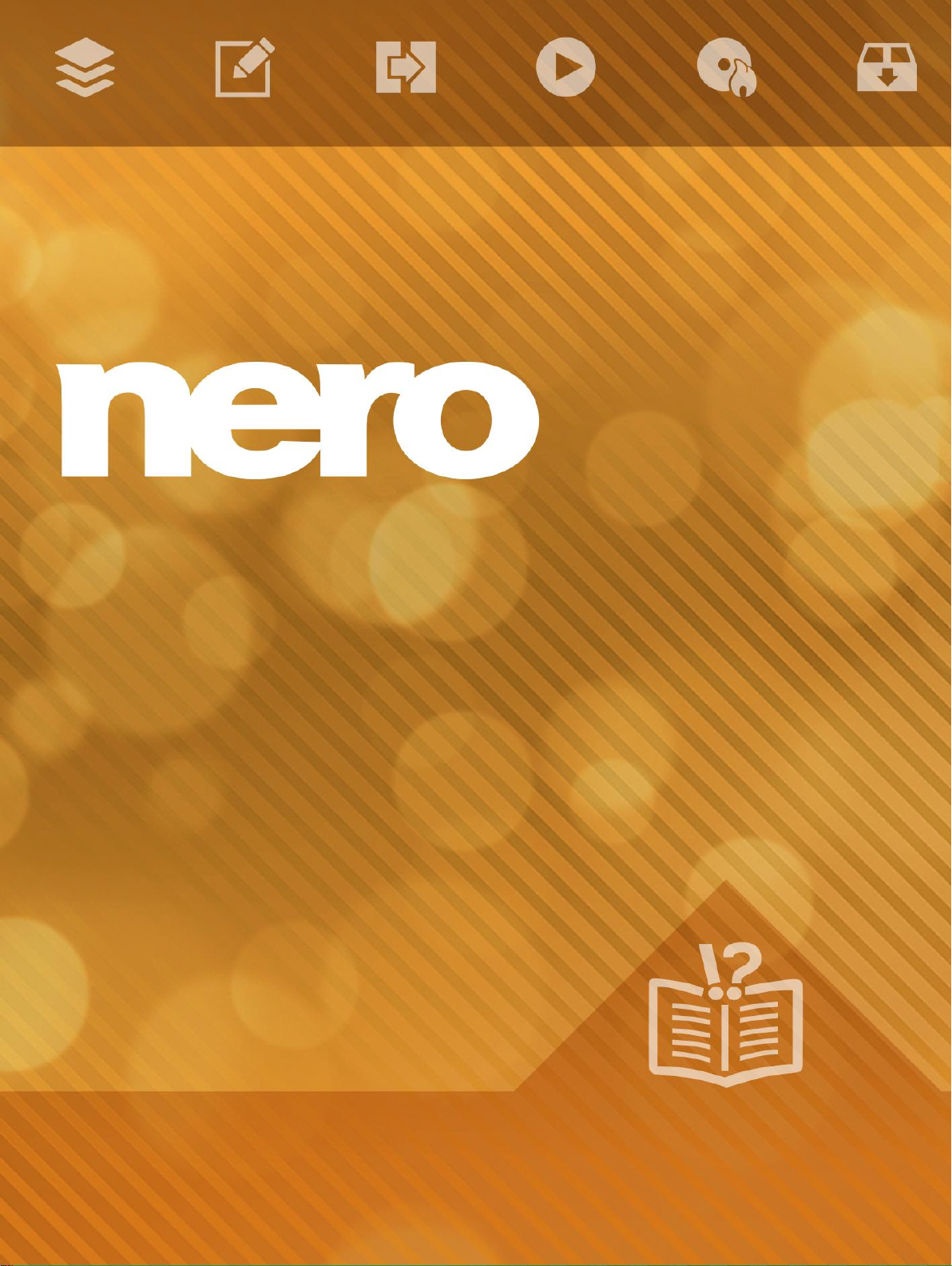
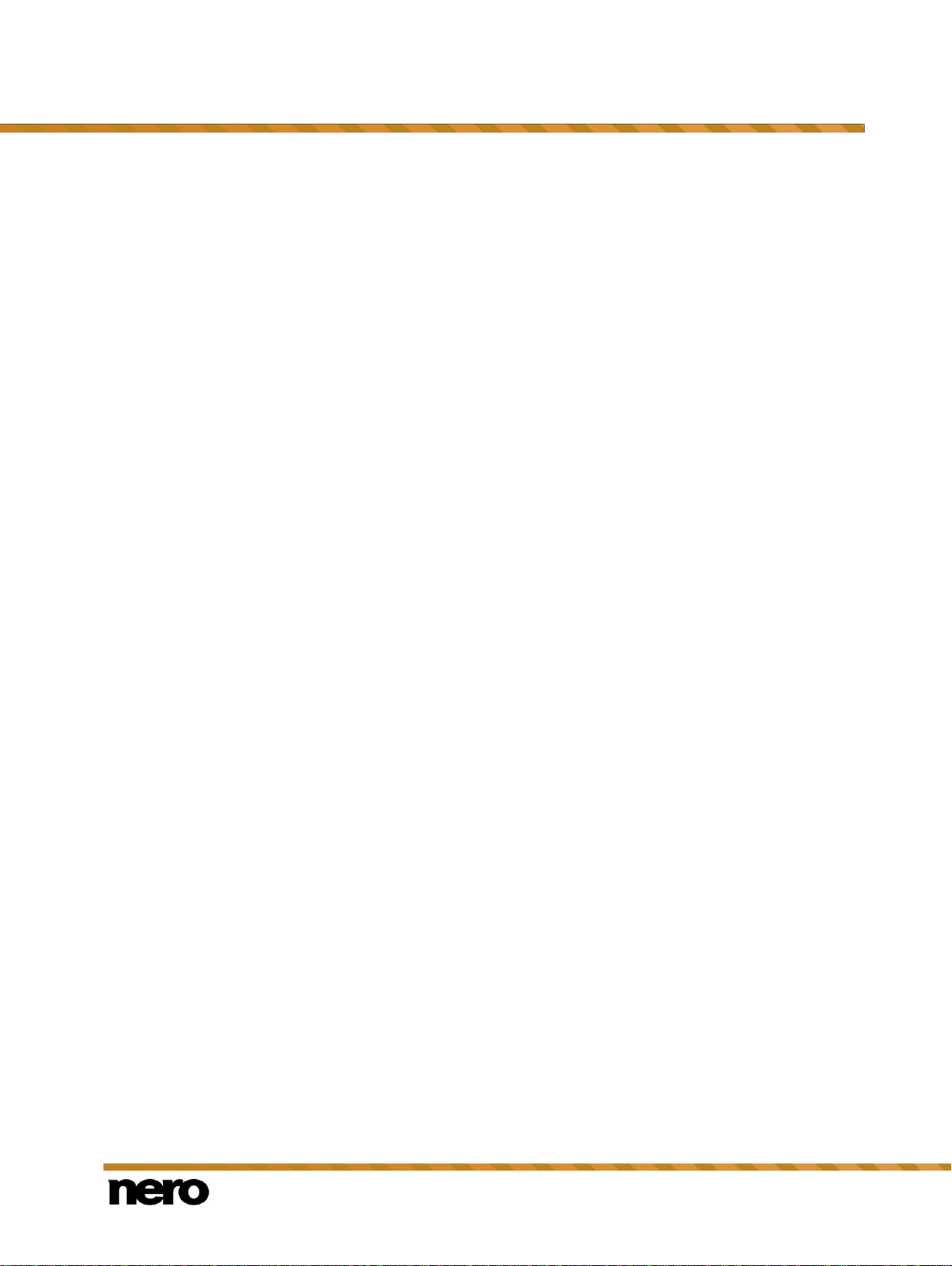
Nero Video
2
Copyright and Trademark Information
This document and all its contents herein are subject to and protected by international copyright and other intellectual property rights
and are the property of Nero AG and its subsidiaries, affiliates or licensors. All rights reserved. No part of this document may be
reproduced, transmitted or transcribed without the express written permission of Nero AG. All trade names and trademarks and/or
service marks are the property of their respective owners. The trademarks mentioned are expressly named for information purposes
only. Nero AG rejects any claims that transcend the clauses of the guarantee rights to the fullest extent. Nero AG does not undertake
any liability for the correctness of the content of this document. The contents of the software supplied, as well as of this document,
may be changed without prior warning. Some applications of the Nero Suites require technologies developed by third-party
manufacturers. These technologies need to be activated online (free of charge) or by sending an activation fax to have unlimited use
of the respective functionality. Nero will then undertake to release the data necessary to activate technologies licensed by third-party
manufacturers for use with the product. It is therefore necessary to have an Internet connection or a fax machine.
Unless you own the copyright or have permission from the copyright owner, you may be violating national or international copyright
laws and be subject to payment of damages and other remedies, if you duplicate, reproduce, modify, or distribute copyrighted
material. If you are unsure of your rights you should contact your legal advisor.
Copyright © 2014 Nero AG and its licensors. All rights reserved.
Nero, Nero BackItUp, Nero Digital, Nero Simply Enjoy, Nero SmoothPlay, Nero StartSmart, Nero Surround, Burn-At-Once,
LayerMagic, Liquid Media, SecurDisc, the SecurDisc Logo, Superresolution, UltraBuffer, Nero Burning ROM, Nero Express, Nero
BurnRights, Nero ControlCenter, Nero CoverDesigner, Nero Blu-ray Player, Nero WaveEditor, Nero SoundTrax, Nero BurnRights,
Nero SoundTrax, Nero BackItUp, Nero Video, Nero Recode, SecurDisc Viewer, Nero RescueAgent, Nero AirBurn, Nero MediaHome
Receiver, Nero Disc to Device, Nero MediaBrowser, Nero MediaHome, NeroKwik, Nero MediaHome WiFi Sync, Nero
MediaHomeUnlimited, Nero MediaHome Burning, Nero MediaHome Playback, Nero MediaHome DVD Pack, Nero MediaHome
Sync, Nero MediaHome Streaming, Nero MediaHome HD Burn, Nero MediaHome Faces, Nero MediaHome Play to TV and Nero
Themes are common law trademarks or registered trademarks of Nero AG.
Portions of the Software utilize Microsoft Windows Media Technologies. Copyright © 1999-2002. Microsoft Corporation. All Rights
Reserved.
This product contains portions of imaging code owned by Pegasus Software LLC, Tampa, FL.
Gracenote, CDDB, MusicID, MediaVOCS, the Gracenote logo and logotype, and the "Powered by Gracenote" logo are either
registered trademarks or trademarks of Gracenote in the United States and/or other countries.
Manufactured under license from Dolby Laboratories. Dolby, Pro Logic, and the double-D symbol are registered trademarks of Dolby
Laboratories, Inc. Confidential unpublished works. Copyright 2011 Dolby Laboratories. All rights reserved.
Manufactured under license under U.S. Patent Nos: 5,956,674; 5,974,380; 6,487,535 & other U.S. and worldwide patents issued &
pending. DTS, the Symbol, & DTS and the Symbol together are registered trademarks & DTS Digital Surround, DTS 2.0+Digital Out
and the DTS logos are trademarks of DTS, Inc. Product includes software. © DTS, Inc. All Rights Reserved.
AVCHD and AVCHD logo, AVCHD Lite and AVCHD Lite logo are trademarks of Panasonic Corporation and Sony Corporation.
Facebook is a registered trademark of Facebook, Inc.
Yahoo! and Flickr are registered trademarks of Yahoo! Inc.
My Space is a trademark of MySpace, Inc.,
Google, Android and YouTube are trademarks of Google, Inc.
The Android robot is reproduced or modified from work created and shared by Google and used according to terms described in the
Creative Commons 3.0 Attribution License.
Apple, Apple TV, iTunes, iTunes Store, iPad, iPod, iPod touch, iPhone, Mac and QuickTime are trademarks of Apple Inc. registered
in the U.S and other countries.
IOS is a trademark or registered trademark of Cisco in the U.S. and is used by Apple under license.
Blu-ray Disc, Blu-ray, Blu-ray 3D, BD-Live, BONUSVIEW, BDXL, AVCREC and the logos are trademarks of the Blu-ray Disc
Association.
DVD Logo is a trademark of Format/Logo Licensing Corp. registered in the U.S., Japan and other countries.
Bluetooth is a trademark owned by Bluetooth SIG, Inc.
The USB logo is a trademark of Universal Serial Bus Implementers Corporation.
ActiveX, ActiveSync, Aero, Authenticode, Bing, DirectX, DirectShow, Internet Explorer, Microsoft, MSN, Outlook, Windows, Windows
Mail, Windows Media, Windows Media Player, Windows Mobile, Windows.NET, Windows Server, Windows Vista, Windows XP,
Windows 7, Xbox, Xbox 360, PowerPoint, Silverlight, the Silverlight logo, Visual C++, the Windows Vista start button, and the
Windows logo are trademarks or registered trademarks of Microsoft Corporation in the United States and other countries.
FaceVACS and Cognitec are either registered trademarks or trademarks of Cognitec Systems GmbH.
DivX and DivX Certified are registered trademarks of DivX, Inc.
DVB is a registered trademark of the DVB Project.
NVIDIA, GeForce, ForceWare, and CUDA are trademarks or registered trademarks of NVIDIA.
Sony, Memory Stick, PlayStation, and PSP are trademarks or registered trademarks of Sony Corporation.
HDV is a trademark of Sony Corporation and Victor Company of Japan, Limited (JVC).
3GPP is a trademark of European Telecommunications Standards Institute (ETSI)
Adobe, Acrobat, Reader, Premiere, AIR, and Flash are trademarks or registered trademarks of Adobe Systems, Incorporated.
AMD Athlon, AMD Opteron, AMD Sempron, AMD Turion, ATI Catalyst, ATI Radeon, ATI, Remote Wonder, and TV Wonder are
trademarks or registered trademarks of Advanced Micro Devices, Inc.
Linux is a registered trademark of Linus Torvalds.
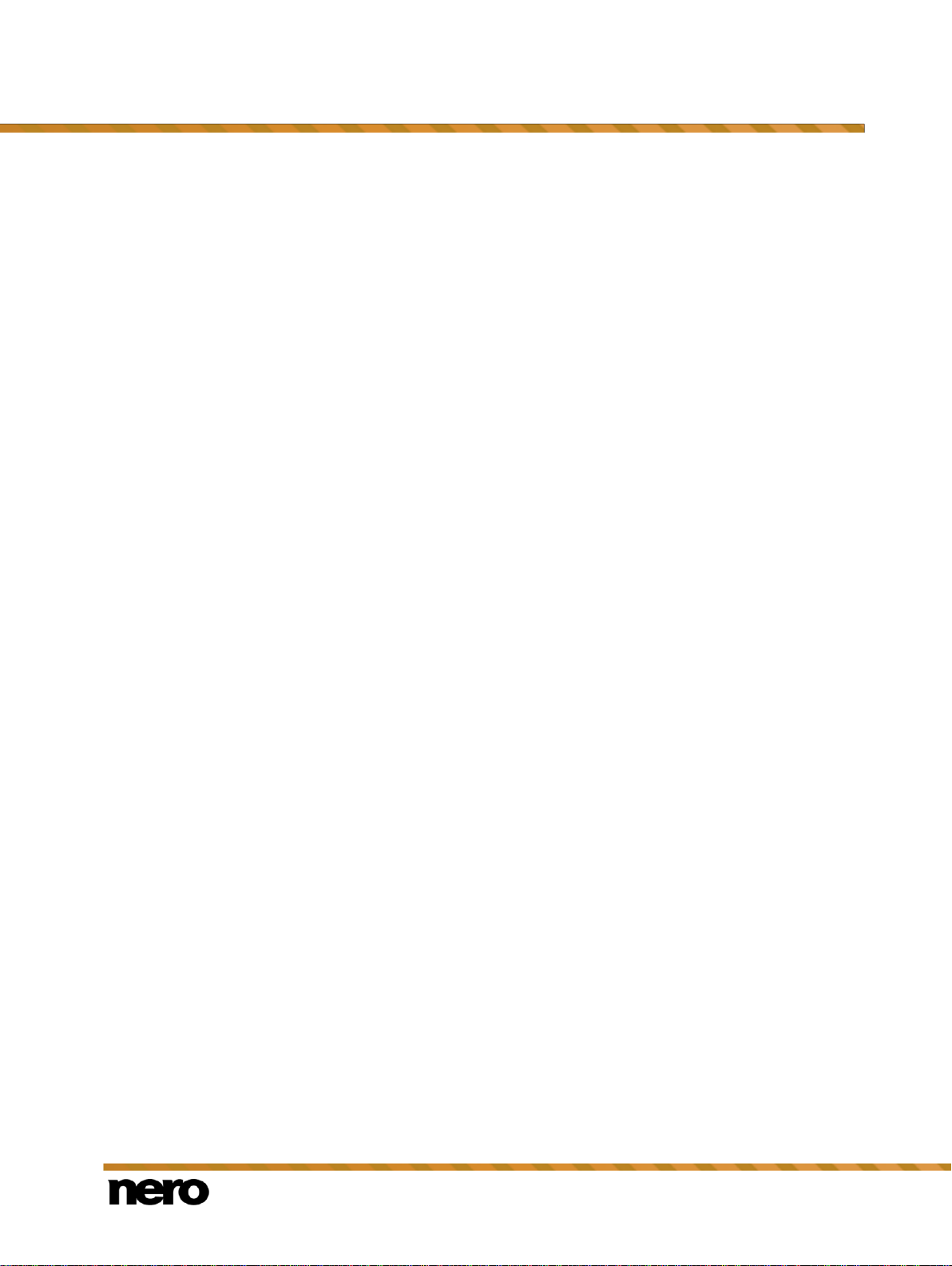
Nero Video
3
CompactFlash is a registered trademark of SanDisk Corporation
UPnP is a registered trademark of UPnP Implementers Corporation.
Ask and Ask.com are registered trademarks of IAC Search & Media.
IEEE is a registered trademark of The Institute of Electrical and Electronics Engineers, Inc.
Philips is a registered trademark of Koninklijke Philips Electronics.N.V.
InstallShield is a registered trademark of Macrovision Corporation.
Unicode is a registered trademark of Unicode, Inc.
Check Point is a registered trademark of Check Point Software Technologies Ltd.
Labelflash is a trademark of Yamaha Corporation
LightScribe is a registered trademark of the Hewlett-Packard Development Company, L.P.
Intel, Intel Media SDK, Intel Core, Intel XScale and Pentium are trademarks or registered trademarks of Intel Corporation in the U.S.
and/or other countries.
MP3 SURROUND, MP3PRO and their logos are trademarks of Thomson S.A.
This product is furnished under U.S. and foreign patents owned and licensed by AT&T Corp.
Other product and brand names may be trademarks of their respective owners and do not imply affiliation with, sponsorship, or
endorsement by owners. Other product and brand names may be trademarks of their respective owners and do not imply affiliation
with, sponsorship, or endorsement by owners.
Nero AG reserves the right to change specifications without notice. Use of this product is subject to the acceptance of the End User
License Agreement upon installation of the software. www.nero.com
Nero AG, Rueppurrer Str. 1a, 76137 Karlsruhe, Germany.
Copyright © 2014 Nero AG and its licensors. All rights reserved.
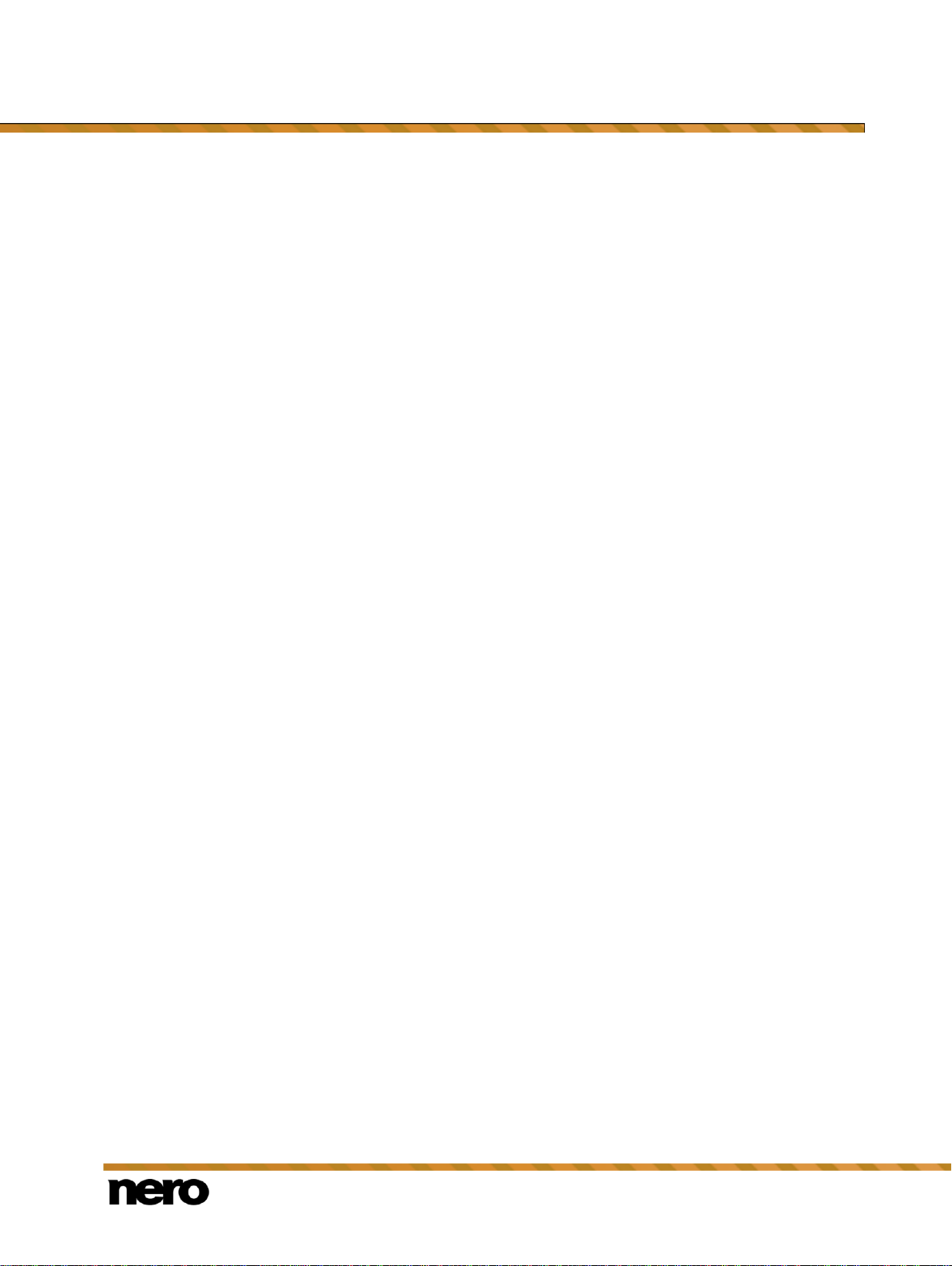
Nero Video
4
Table of Contents
1
Start Successfully
8
1.1
About the Manual
8
1.2
About Nero Video
8
1.3
Versions of Nero Video
9
1.4
System Requirements
9
1.5
Starting the Program
9
2
Application Workflow and Interface
11
2.1
Working with Nero Video
11
2.1.1
Saving a Project
13
2.1.2
Opening a Project
14
2.2
Header Bar
14
2.2.1
Tools
16
2.2.1.1
Erasing a Rewritable Disc
16
2.2.1.2
Displaying Disc Info
17
2.2.1.3
Finalizing a Disc
17
2.2.1.4
Burning a Disc Image
18
2.2.2
Options
18
2.2.2.1
Application Settings Window
18
2.2.2.2
Recording Format Options Window
20
2.2.2.3
Nero MediaBrowser
24
2.3
Drag Your Files Here Area
27
3
Capturing and Importing From Camera and External Devices
28
3.1
Capturing and Importing
28
3.1.1
Capturing of Digital and Analog Videos
28
3.1.2
Import of AVCHD Footage
28
3.2
Capture Video Screen
29
3.2.1
Preview Scan Window
31
3.2.2
Video Device Properties Window
32
3.2.3
Audio Device Properties Window
33
3.3
Setting a TV Card
33
3.4
Capturing Video to Hard Drive
35
3.4.1
Pre-Scanning Video Captures
38
3.5
Record Directly to Disc
39
4
Editing Videos
41
4.1
Video Editing
41
4.1.1
Movie Options Window
42
Table of Contents

Table of Contents
Nero Video
5
4.1.2
Preview Area
44
4.1.3
Media Area
45
4.1.3.1
Nero Seamless Music
46
4.1.3.2
Nero VideoShuffle Templates
46
4.1.4
Effect Palette
46
4.1.4.1
Tilt Shift Effect
47
4.1.4.2
Text Effects
48
4.1.4.3
Properties Area
49
4.1.5
General Handling in Express Editing
52
4.1.6
General Handling in the Advanced Editing Mode
54
4.1.7
Track Handling in the Advanced Editing Mode
58
4.1.8
Clip Handling in the Advanced Editing Mode
59
4.1.9
Arranging Screen
61
4.1.10
Toolbar
62
4.1.10.1
Nero RhythmSnap
63
4.1.10.2
Nero Picture in Picture (PiP) Effects
64
4.1.10.3
Movie Wizard
67
4.1.10.4
Ad Spotter Window
69
4.1.10.5
Music Grabber Window
71
4.1.11
Preview and Trim Window
73
4.1.12
Fit Slide Show to Music Feature
75
4.1.13
Fit Music to Project Feature
75
4.1.14
Handling of Windows Live Movie Maker Projects
76
4.1.15
Switching Between the Editing Modes
76
4.2
Making Movie
77
4.2.1
Choosing a Movie Template
79
4.2.2
Recording a Narration File
80
4.2.3
Detecting Video Scenes
80
4.2.4
Detecting Commercials
81
4.2.5
Searching for Music Clips
82
4.3
Movie Editing in Express Editing
83
4.3.1
Moving and Positioning Files (Express Editing)
83
4.3.2
Fitting the Display Duration of Pictures (Express Editing)
84
4.3.3
Inserting Nero Picture in Picture Templates (Express Editing)
84
4.3.4
Inserting Transitions (Express Editing)
85
4.3.5
Adding an Effect (Express Editing)
85
4.3.6
Adding a Text Effect (Express Editing)
86
4.4
Movie Editing in Advanced Editing
87
4.4.1
Moving and Positioning Files (Advanced Editing)
87
4.4.2
Cutting and Trimming Audio and Video Clips (Advanced Editing)
88
4.4.3
Fitting the Display Duration of Pictures (Advanced Editing)
89
4.4.4
Inserting Nero Picture in Picture Templates (Advanced Editing)
90
4.4.5
Inserting Transitions (Advanced Editing)
91
4.4.6
Editing Transitions (Advanced Editing)
91
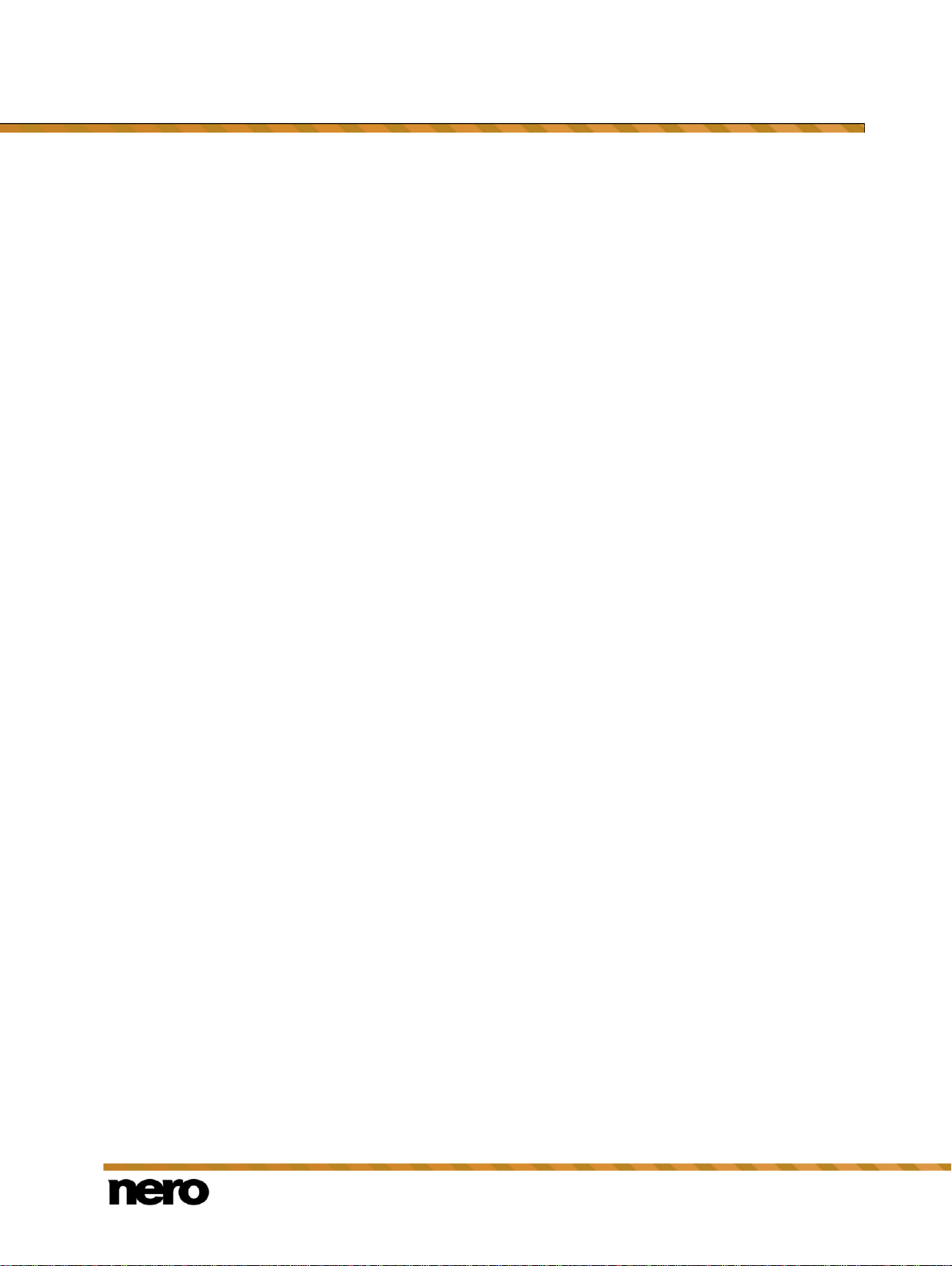
Table of Contents
Nero Video
6
4.4.7
Adding an Effect (Advanced Editing)
92
4.4.8
Editing Effects (Advanced Editing)
93
4.4.9
Adding a Text Effect (Advanced Editing)
94
4.4.10
Creating Chapters in Timeline (Advanced Editing)
95
5
Exporting Videos
97
5.1
Export Video Screen
97
5.2
Exporting Video to File
100
5.3
Exporting Audio to File
101
5.4
Exporting Video to Camera
102
5.5
Exporting Video to Web
102
5.6
Exporting Video to Send it as E-Mail
103
6
Disc Project Creation
105
6.1
Content Screen
105
6.2
Creating and Editing a Disc Project
108
6.2.1
Creating Chapters Manually
111
6.2.2
Creating Chapters Automatically
111
6.2.3
Editing Chapters
112
7
Menu Creation
113
7.1
Edit Menu Screen
113
7.1.1
Templates Tab
116
7.1.2
Customize Tab
117
7.1.2.1
Template Settings Palette
119
7.1.2.2
Properties for Background and Intro Video Palette
119
7.1.2.3
Button Properties
122
7.1.2.4
Properties of Graphic Objects
125
7.1.2.5
Content Palette
126
7.1.2.6
Buttons and Graphic Objects Palettes
127
7.1.2.7
Disc/Project Palette
127
7.1.2.8
Select Start Position Window
129
7.1.2.9
Edit Background Audio Window
130
7.1.2.10
Select Poster Frame Window
131
7.1.2.11
Shadow Settings Window
131
7.1.3
Save as Template Window
132
7.2
Levels
133
7.3
Creating Menu
133
8
Disc Project Preview
135
8.1
Preview Screen
135

Table of Contents
Nero Video
7
8.2
Showing a Preview
136
9
Burn Options
138
9.1
Burn Options Screen
138
9.2
Burning a Disc
140
9.3
Burning an Image File
142
9.4
Writing to Hard Drive Folders
143
10
Glossary
145
11
Index
149
12
Contact
153
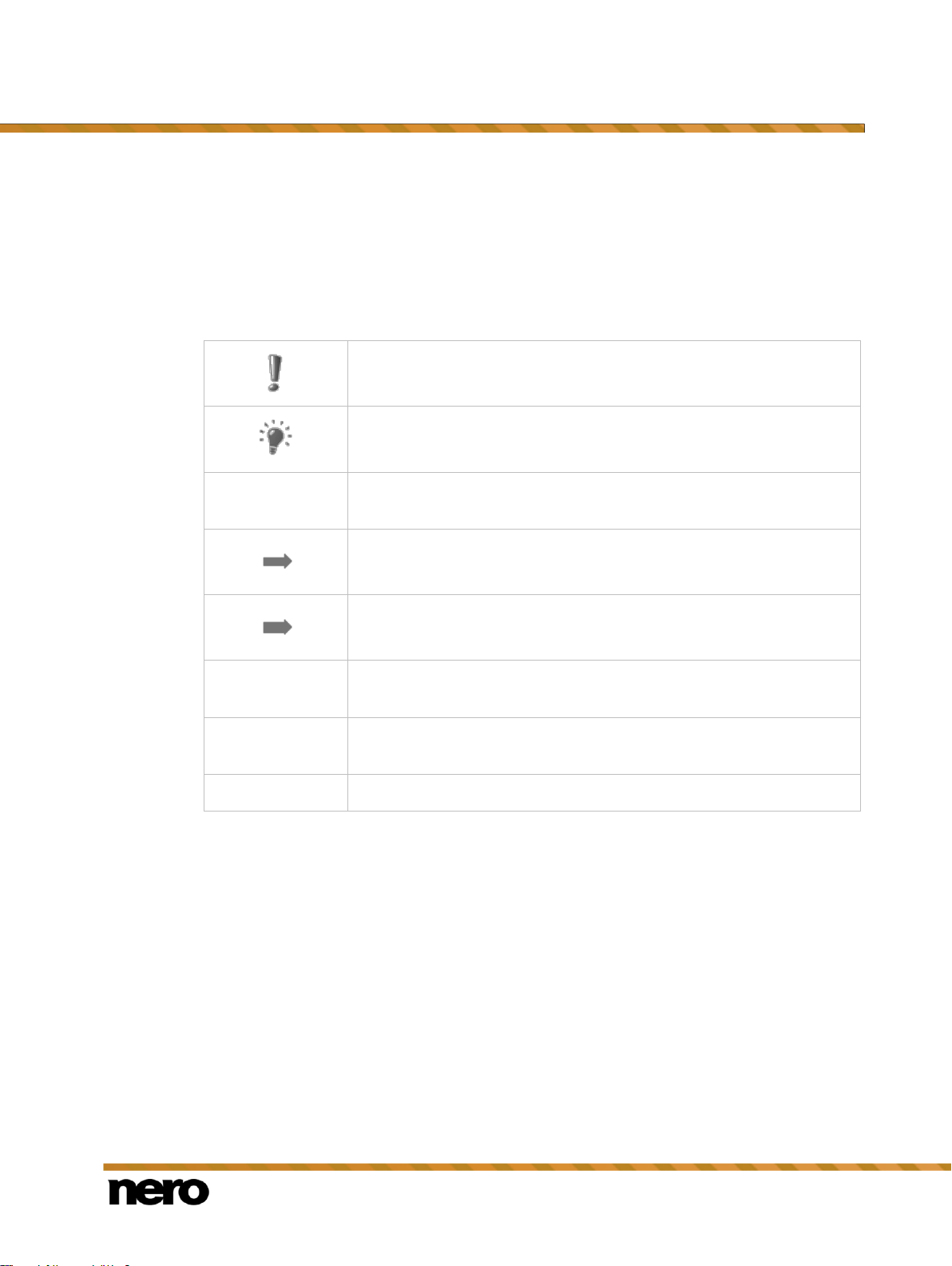
Nero Video
8
1 Start Successfully
Indicates warnings, preconditions or instructions that have to be
precisely followed.
Indicates additional information or advice.
1. Start …
The number at the beginning of a line indicates a prompt for action.
Carry out these actions in the order specified.
Indicates an intermediate result.
Indicates a result.
OK
Indicates text passages or buttons that appear in the program
interface. They are shown in boldface.
(see…)
Indicates references to other chapters. They are executed as links and
are shown in red and underlined.
[…]
Indicates keyboard shortcuts for entering commands.
1.1 About the Manual
This manual is intended for all users who want to learn how to use Nero Video. It is processbased and explains how to achieve a specific objective on a step-by-step basis.
To make best use of this documentation, please note the following conventions:
Start Successfully
1.2 About Nero Video
Nero Video is a powerful editing and authoring program designed for both beginners and
advanced users. It allows you to capture, import, trim, and arrange your media. Two different
modes within the same interface allow you to choose between single-track and multi-track
editing. In the Express Editing mode, you can create projects fast and easily: Trim and
arrange your clips and add effects for great results in no time. For full control, use the
Advanced Editing mode with its multi-track timeline, even more effects, keyframes, and
much more.
With hundreds of video effects, themes, and a picture-in-picture effect generator, Nero Video
allows you to create pro-looking movies and slide shows. Use keyframes on your effects, or
create your own effect templates to give your projects a special look. Add transitions and text
effects to complete your projects.
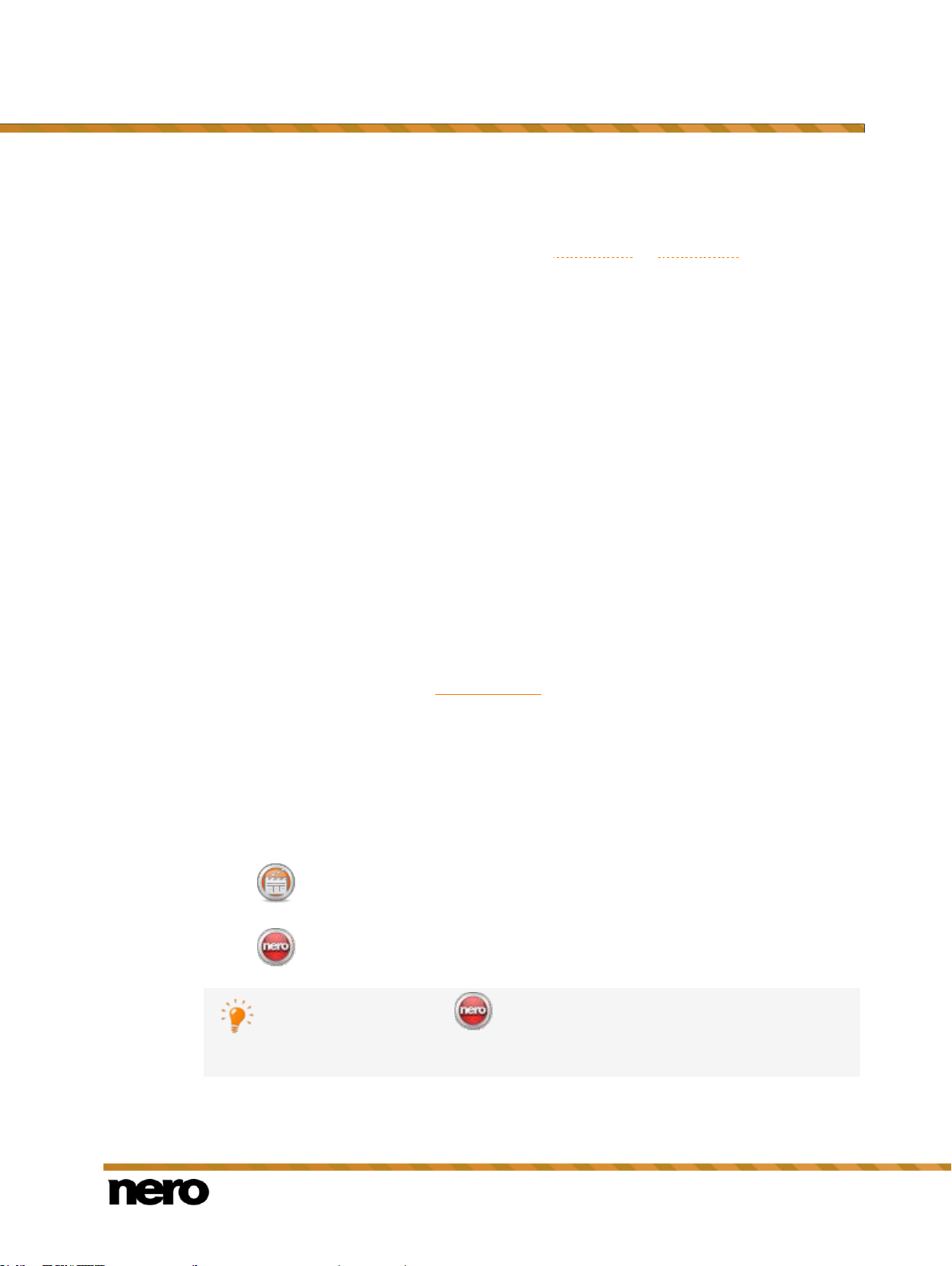
Nero Video
9
When authoring your video projects, create chapter marks for a quick and easy navigation
The application launcher Nero 2015 provides easy access to Nero
applications, offers information about the main use cases, and links to tutorials
and other interesting Web sites by Nero.
on disc, and choose your favorite menu from the many 2D and 3D menu templates. You can
also create your own, fully customized menu before burning your project to disc or disc
image. Share your projects by burning them onto DVD-Video or Blu-ray disc. If you simply
want to share the main movie of your project, use one of the various export options such as
the Export to Web feature.
With Nero 4K video editing, you now have Ultra HD support on hand: import, edit and output
high-quality movies with this powerful feature.
Capture, edit, author, export – when it comes to media, Nero Video is your tool for pro-
looking, great results!
1.3 Versions of Nero Video
Nero Video is available in different versions with a varying feature range. Depending on the
Nero product you purchased, your version of Nero Video may be limited and may not include
the full feature range.
Essentials or OEM software may also differ from the full version in a more or less broad
functional range. Note that the feature limitations of your Essentials version depend on the
co-contractor's choice.
Start Successfully
1.4 System Requirements
Nero Video is part of the Nero product you have installed. Its system requirements are the
same. Detailed system requirements of this and all other Nero products can be found in the
Support section on our Web site www.nero.com.
1.5 Starting the Program
There are several ways to open Nero Video, depending on various factors such as the
product you have installed and the operating system you are using.
On Windows 7 and earlier versions of Windows, you can start Nero Video via:
Start (the start icon) > (All) Programs > Nero > Nero 2015 > Nero Video
the Nero Video 2015 desktop icon if you use Nero Video 2015 as a standalone
product
the Nero 2015 desktop icon if you use Nero 2015
On Windows 8, you can start Nero Video via:
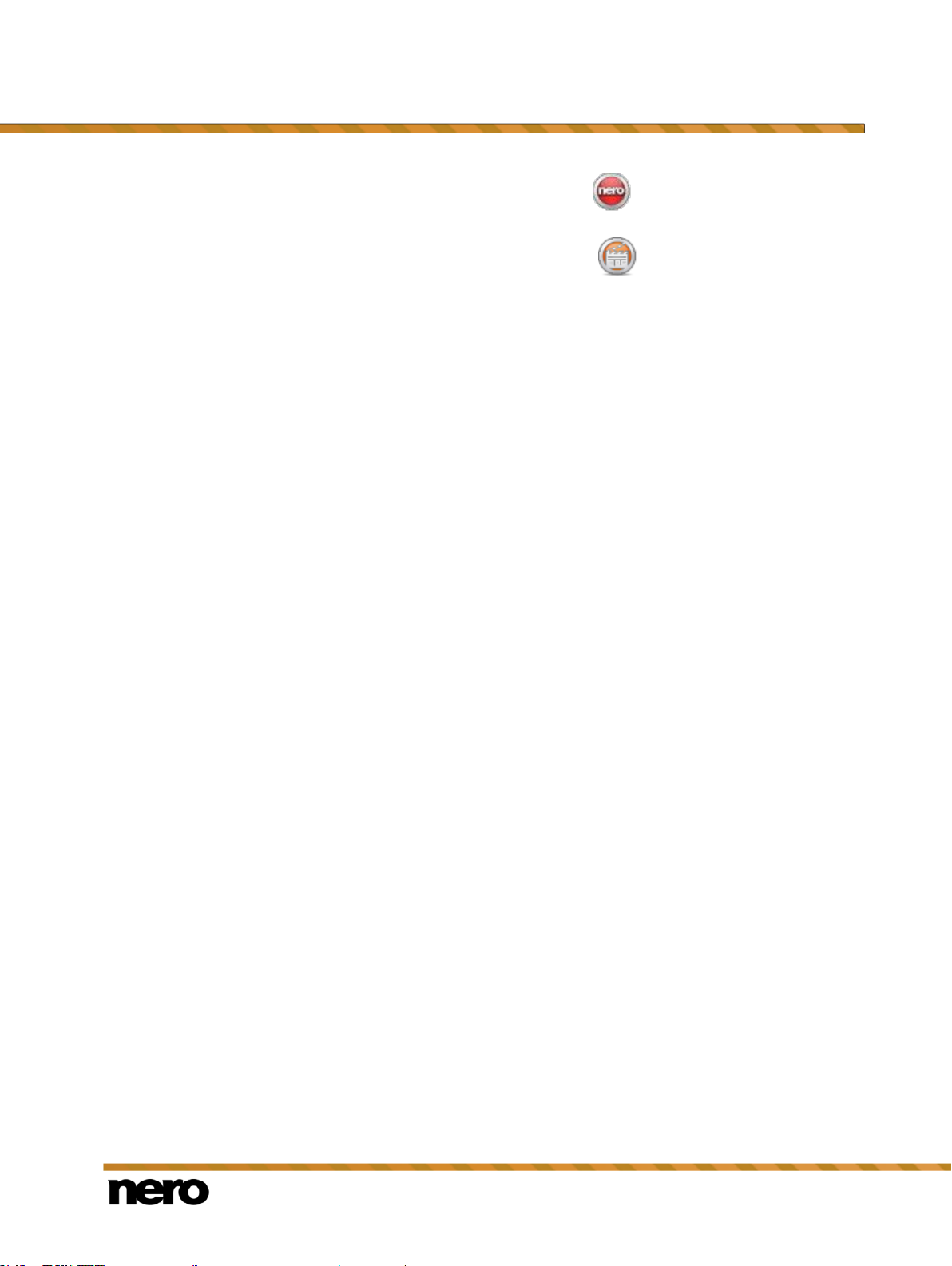
Start Successfully
Nero Video
10
the Nero 2015 tile (Windows 8 Start screen) or the Nero 2015 desktop icon
(Windows 8 desktop) if you use Nero 2015
the Nero Video tile (Windows 8 Start screen) or the Nero Video 2015 desktop icon
(Windows 8 desktop) if you use Nero Video 2015 as a standalone product

Nero Video
11
2 Application Workflow and Interface
Clicking the Help menu in the header bar opens a menu that offers the option of
accessing online help as well as viewing the version number and other
registration data.
2.1 Working with Nero Video
The user interface for Nero Video consists of a main window with a header bar, the Drag
your files here area, and several selection lists. The order of the selection lists reflects the
general functional principle of Nero Video: input – edit – output (Capture & Import – Edit –
Create & Export).
Basically, working with Nero Video starts with the selection of a task on the Home screen.
You then complete the task by navigating through the different steps that are displayed in a
separate screen for each individual step.
To go to the next or previous screen, click the Next or Back button in the navigation bar. If
necessary, you will be prompted to save the project, as the changes you have made will
otherwise be lost.
A project consists essentially of four steps:
Selecting a task
Select what you would like to do by moving the cursor over the menu item.
Application Workflow and Interface
Start screen
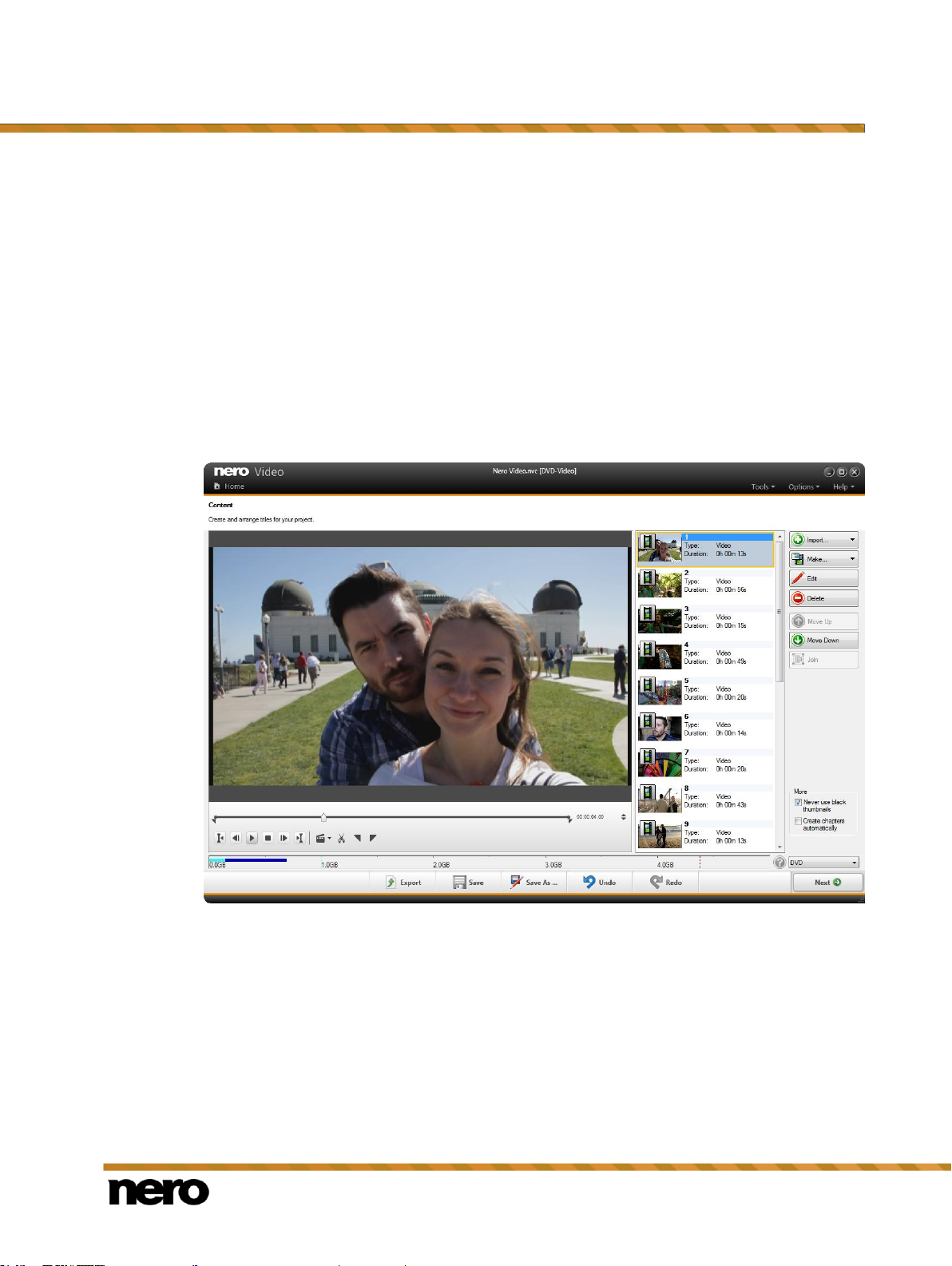
Application Workflow and Interface
Nero Video
12
This manual contains a chapter for each task that describes all of the steps required for its
completion.
Completing a task
Depending on the task, you will have to go through various steps until you reach the end.
Each individual step consists of a new screen. To help you to know where you are and what
you need to do, each screen comes with a name and a brief description. In addition, each
screen furthermore contains tooltips, detailed information, and explanations for the various
buttons, icons, and menus.
Both Undo and Redo buttons are available on screens in which you can perform different
actions. These buttons allow you to quickly undo or redo the last performed action. In this
way, you can try out a number of features in Nero Video risk-free without having to discard
the entire project if you do not like the change.
Content screen
For each screen, the manual contains a chapter in which all areas are described in detail.
Burning
Burning marks the end of a project. For this you should define the burning parameters and
click the Burn button. Depending on the type of project you are working on and the burner
connected to the system, a number of different entries are available for selection.
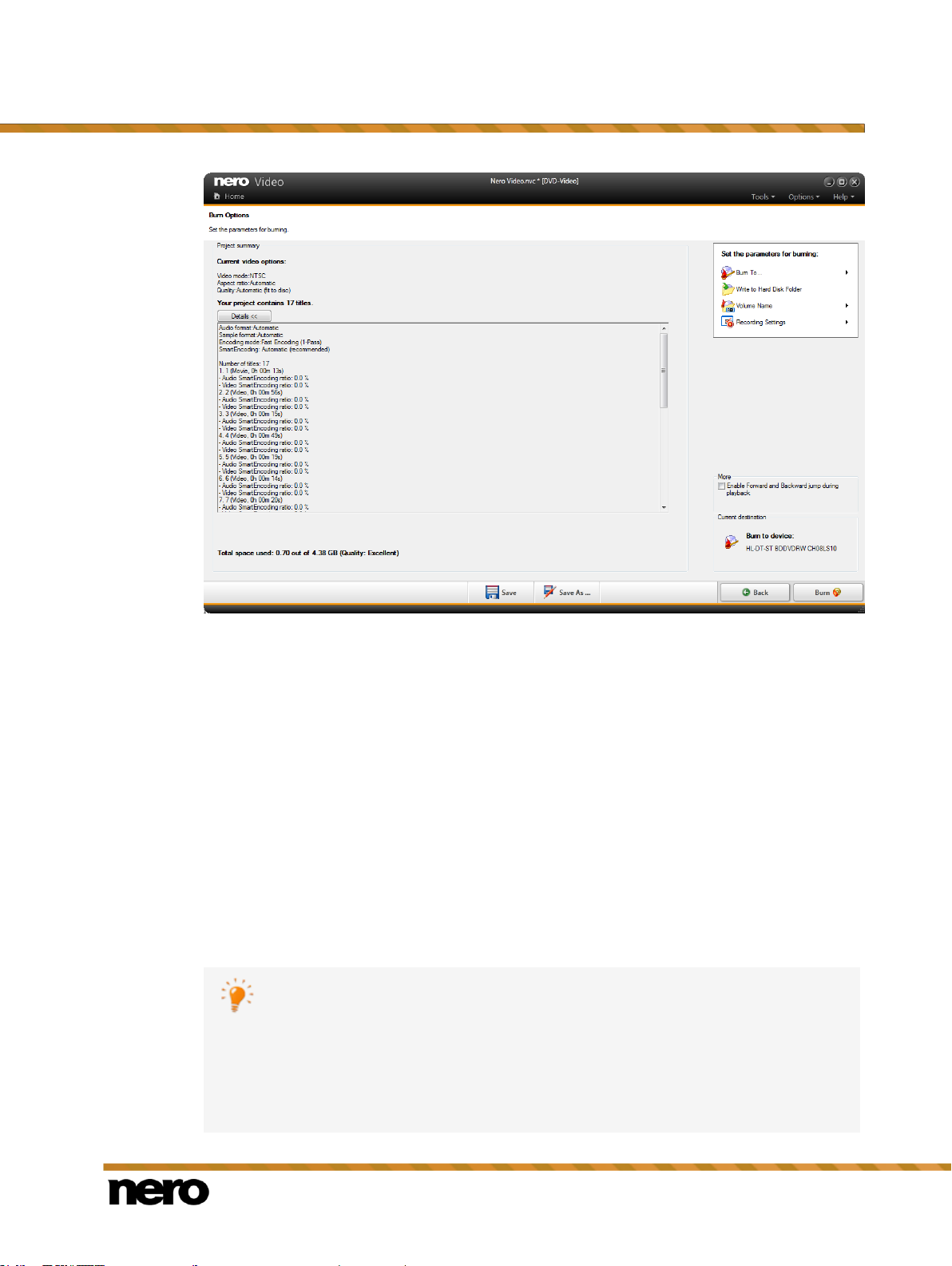
Application Workflow and Interface
Nero Video
13
A project file (*.nvc) saves the project data – information about file paths and
layout – after you have started work on your project. This means that you can
interrupt your work at any time and resume the project at a later point or burn it on
disc. The contents of a project file can only be opened with Nero Video. The file
size of a saved project is significantly smaller than a disc image.
A Disc image (image file) is the precise picture of the project data to be burned.
You can burn the finished image as often as you like at a later stage, but it
requires just as much space on the hard drive as the project to be burned.
After burning
Once you have finished burning you can decide what you would like to do next: launch the
media player and view your project or create covers and labels for the disc using Nero
CoverDesigner. Of course, you can also save the project or start a new one.
See also
Creating and Editing a Disc Project →108
Saving a Project →13
Burn Options Screen →138
2.1.1 Saving a Project
Once you have started working with your project, occasionally you may want to interrupt your
work, resume it at a later time, or burn it.
Burn Options screen
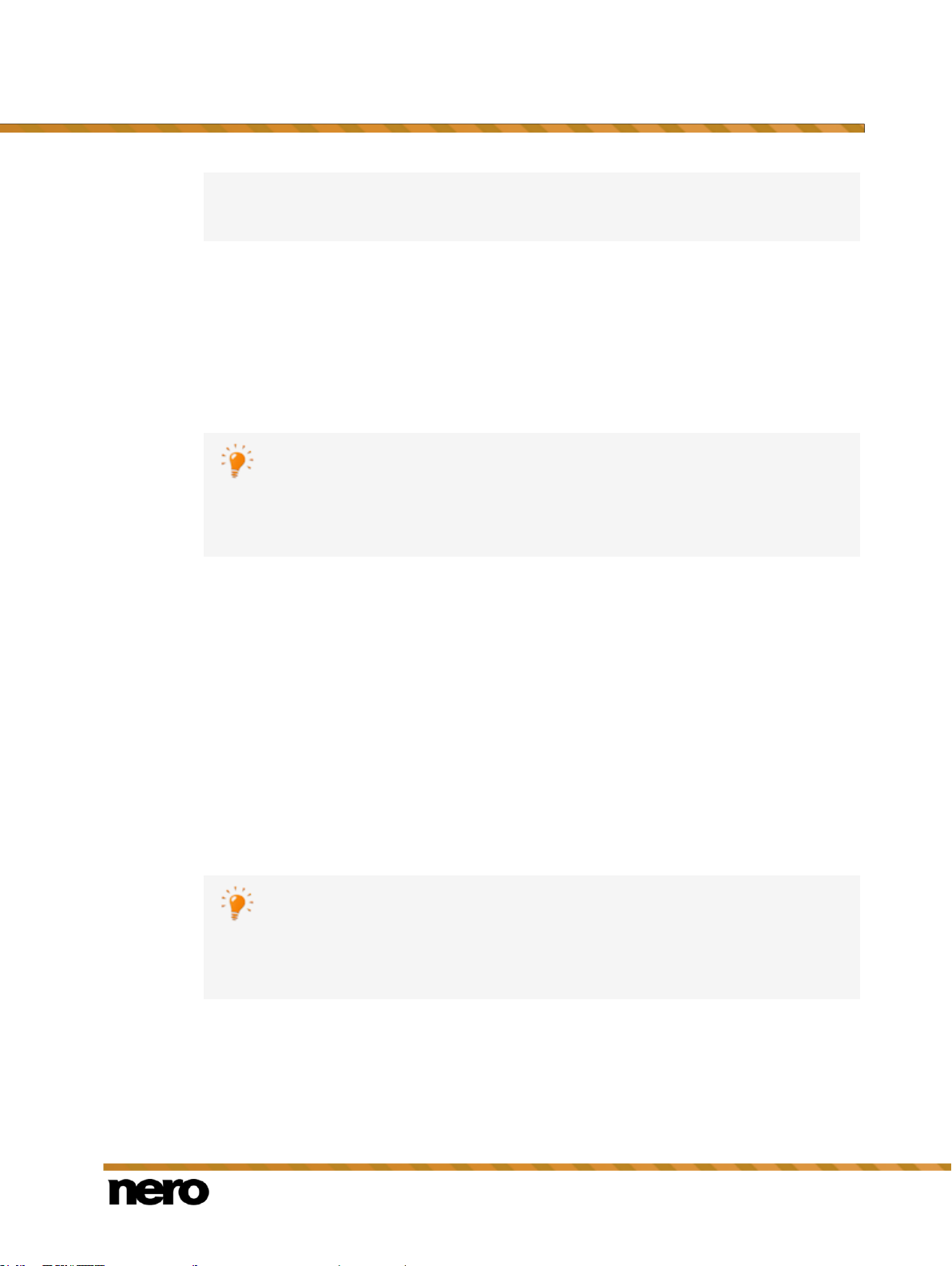
Application Workflow and Interface
Nero Video
14
As well as being burned to disc or as a disc image, some projects can also be
captured to hard drive folders, memory stick or SD card, provided there is enough
space.
Nero Video does not allow you to start multiple projects within one project. You
can only create and edit projects one after another. Therefore, it is not possible to
load two project files (*.nvc or *.wlmp files) into one single project. If you have two
different projects that you want to combine, export one of them to a video file via
the Export button and add the resulting video file to the project which has not
been exported.
Nero Video does not allow you to start multiple projects within one project. You
can only create and edit projects one after another. Therefore, it is not possible to
load two project files (*.nvc or *.wlmp files) into one single project. If you have two
different projects that you want to combine, export one of them to a video file via
the Export button and add the resulting video file to the project which has not
been exported.
To save a project, proceed as follows:
1. Click the Save button in the lower task bar of the main window.
The Save As window is opened.
2. Enter the desired file name in the File name input field and click the Save button.
You have saved the project and can open it again later to continue working on it or
burn it.
2.1.2 Opening a Project
To open a saved project, proceed as follows:
1. On the Home screen, select the desired project type by clicking the respective entry in the
Edit selection list (Open Nero Video Project or Open Windows Live Movie Maker
Project).
A window is opened.
2. Browse to the location where your project file is stored.
3. Select the project file and click the Open button.
The project is opened in the video editing screen.
You have opened an existing project and can now continue to edit it or burn it.
2.2 Header Bar
The header bar in Nero Video offers various tools, options and help topics. It also allows you
to return to the Home screen from any point within the application by clicking the Home
button.
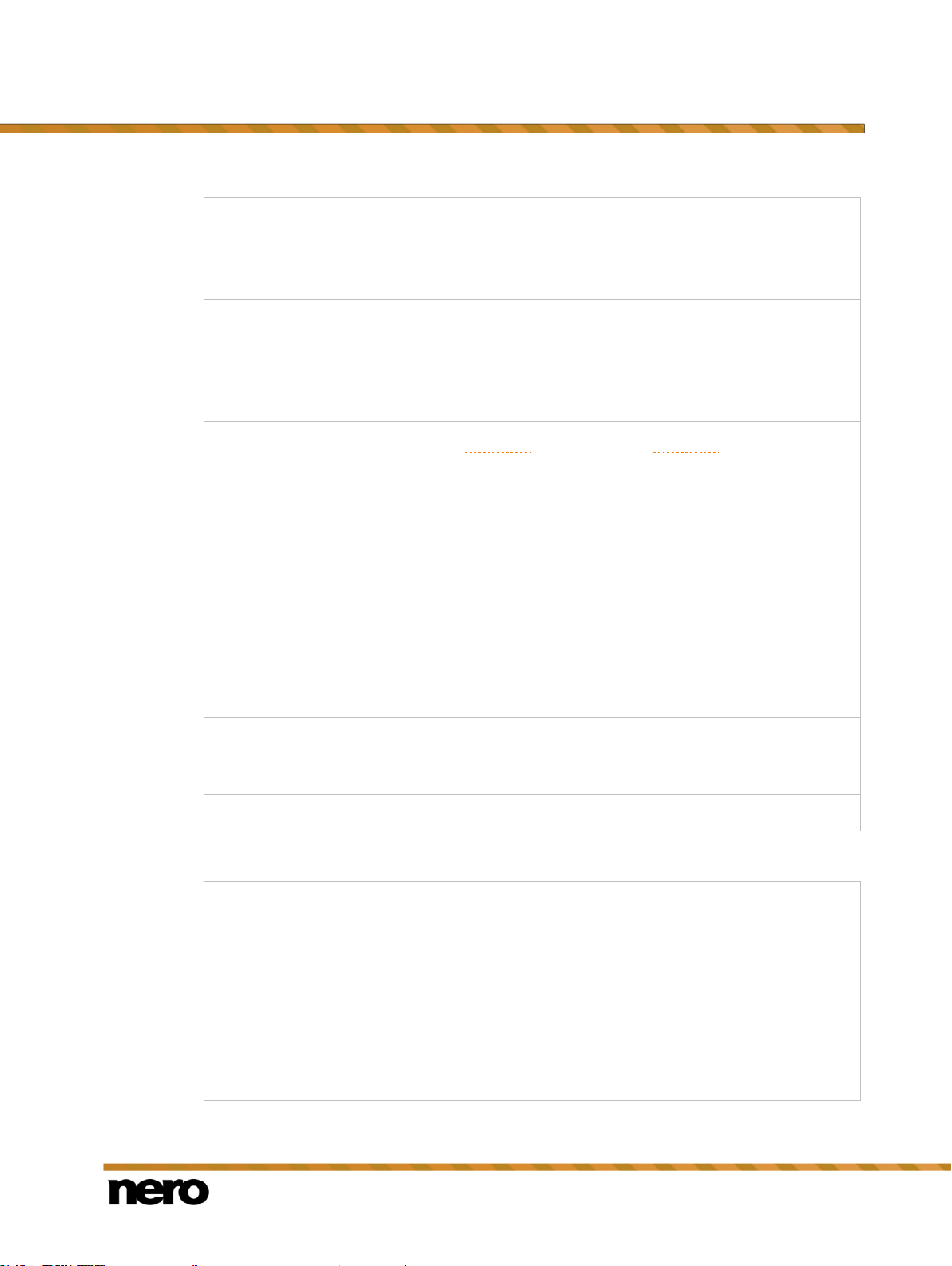
Nero Video
15
The following entries are available in the Tools menu:
Erase Disc
Erases rewritable discs. The Erase Rewritable Disc window is
opened; the erasing method is adjustable.
Before a disc can be erased, the burner must contain a rewritable
disc.
Disc Info
Shows information about the inserted disc (e.g. type of disc,
available storage capacity, number of sessions, and tracks). The
Disc Info window is opened.
Insert the disc that you want to know more about and select the drive
in which it is located.
Finalize Disc
Finalizes the DVD-VFR (video mode) or DVD+VR disc. The Disc
Finalization window is opened.
Make Covers and
Labels
Starts Nero CoverDesigner.
Only available if Nero CoverDesigner is installed.
Note that Nero CoverDesigner is not installed automatically with
Nero 2015. However, it can be downloaded for free from the
Download section at www.nero.com or via Nero ControlCenter and
used together with Nero 2015.
Nero CoverDesigner is used to create and print labels and booklets
for burned discs. Please see the separate Nero CoverDesigner user
manual for full instructions on how to make professional-looking
covers and labels.
Burn Disc Image
Opens the Open window which allows you to browse for and select
an image file. After you have opened an image file, the Burn
Options screen is displayed.
Nero MediaHome
Starts Nero MediaHome.
Application
Settings
Opens the Application Settings window which allows you to
configure general settings regarding the application. This includes
e.g. the folders in which files are saved and the default duration
settings for transitions etc.
Recording Format
Options
Edits the default options when creating a video. The Recording
Format Options window is opened.
As long as no disc format has been selected, the video options for all
supported formats are shown. After selecting a disc format, only the
tab for the current disc format is displayed.
Application Workflow and Interface
The following entries are available in the Options menu:
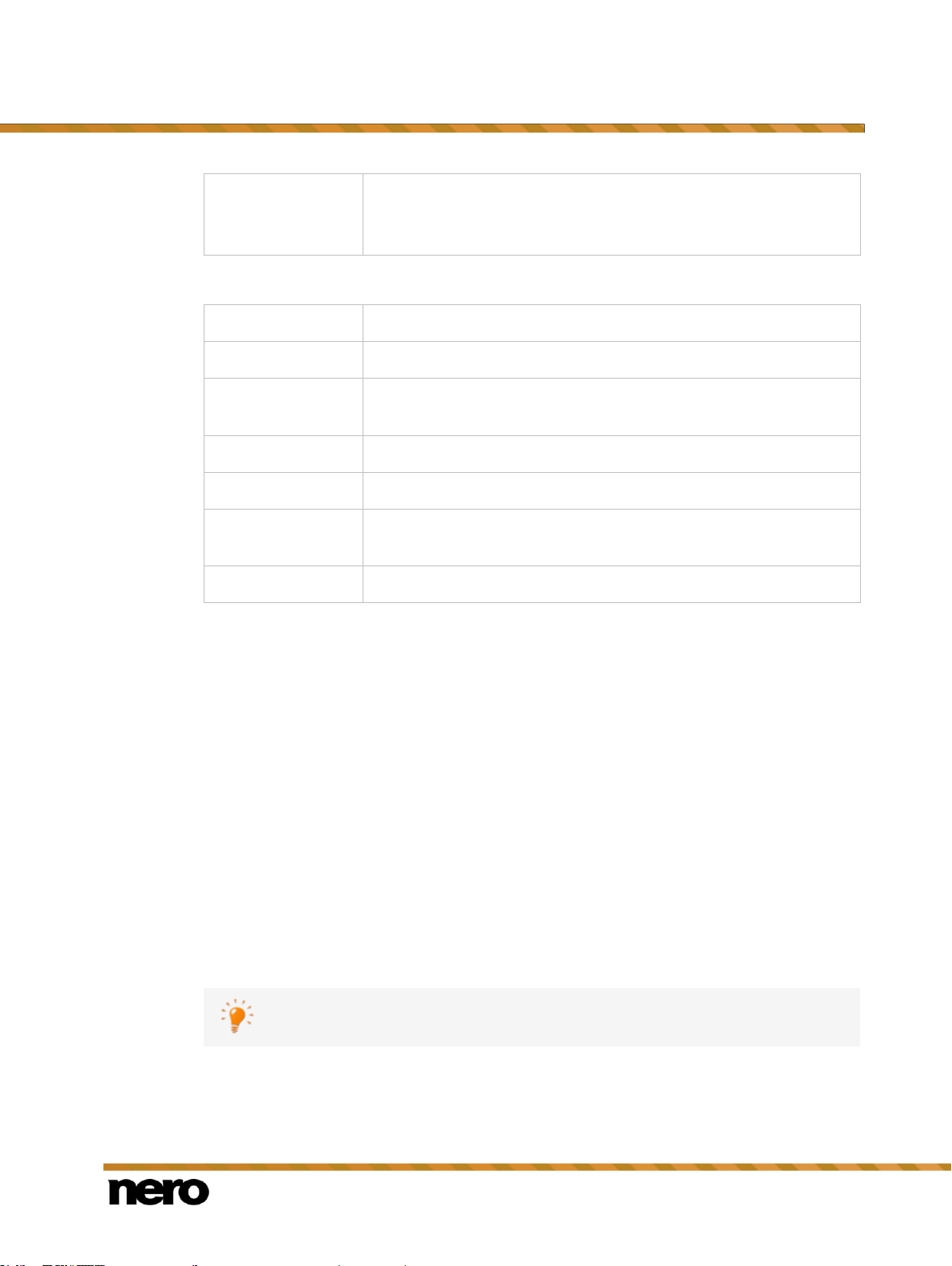
Nero Video
16
Movie Options
Opens the Movie Options window in which you can define all
settings for the content area.
Only available on the video editing screen.
Help Topics (F1)
Opens the help file.
Online Tutorials
Links to the video tutorials on the official Nero Web site.
Keyboard
Shortcuts
Opens the Keyboard shortcuts window which shows all keyboard
shortcuts available in Nero Video.
Download Content
Allows you to download additional media content.
Upgrade
Allows you to view upgrade information on your Nero product.
Nero on the Web
Opens your Web browser with the official Nero Web site being
displayed.
About Nero Video
Opens the About Nero Video window.
The Tools options (Erase Disc, Disc Info and Finalize Disc) can be started from
the Tools menu in the header bar at any time.
The following entries are available in the Help menu:
Application Workflow and Interface
2.2.1 Tools
2.2.1.1 Erasing a Rewritable Disc
Using Nero Video you can erase rewritable discs, i.e. discs with the RW specification, as
long as your recorder supports this feature. Two erase methods are available for this
purpose:
Quick erasing does not remove the data physically from the disc, but instead only makes it
inaccessible by erasing the references to existing content. The data can be restored!
Full erasing removes the data from the disc by overwriting it with zeros. The contents cannot
be restored with conventional methods. Repeated full erasing increases the probability that
third parties will not be able to reconstruct the contents.
To erase a rewritable disc, proceed as follows:
1. In the header bar, select the Tools > Erase Disc menu entry.
The Erase Rewritable Disc window is opened.
2. In the top drop-down menu, select the burner in which the disc has been inserted.
3. Click the Erase button.

Nero Video
17
The erase procedure starts.
Sometimes it can take a long time to erase a rewritable disc completely.
The Tools options (Erase Disc, Disc Info and Finalize Disc) can be started from
the Tools menu in the header bar at any time.
Nero Video is available in different versions with a varying feature range.
Depending on the Nero product you purchased, your version of Nero Video may
be limited and may not include the full feature range.
If you have a limited version of Nero Video without the features mentioned here,
you can upgrade your Nero product at www.nero.com to get the full version of
Nero Video with all features.
The Tools options (Erase Disc, Disc Info and Finalize Disc) can be started from
the Tools menu in the header bar at any time.
You have erased a rewritable disc.
2.2.1.2 Displaying Disc Info
To display information about a disc that has been inserted, proceed as follows:
1. In header bar, select the Tools > Disc Info menu entry.
The Disc Info window is opened.
2. Select the burner in which the disc has been inserted from the drop-down menu.
Application Workflow and Interface
You have displayed information on the disc that is inserted.
2.2.1.3 Finalizing a Disc
To finalize a DVD-VR/-VFR (video mode)/+VR/+R or DVD+RW disc with videos and to
prevent further processing, proceed as follows:
1. In the header bar, select the Tools > Finalize Disc menu entry.
The Disc Finalization window is opened.
2. Insert the disc you want to finalize and select the drive where the disc is located in the
Select a recorder drop-down menu.
3. Click the Refresh button to display information about the disc you have inserted.
4. In the Menus to create on the disc drop-down menu, choose whether you want to create a
new menu on your disc, keep an existing menu or not create a menu at all.
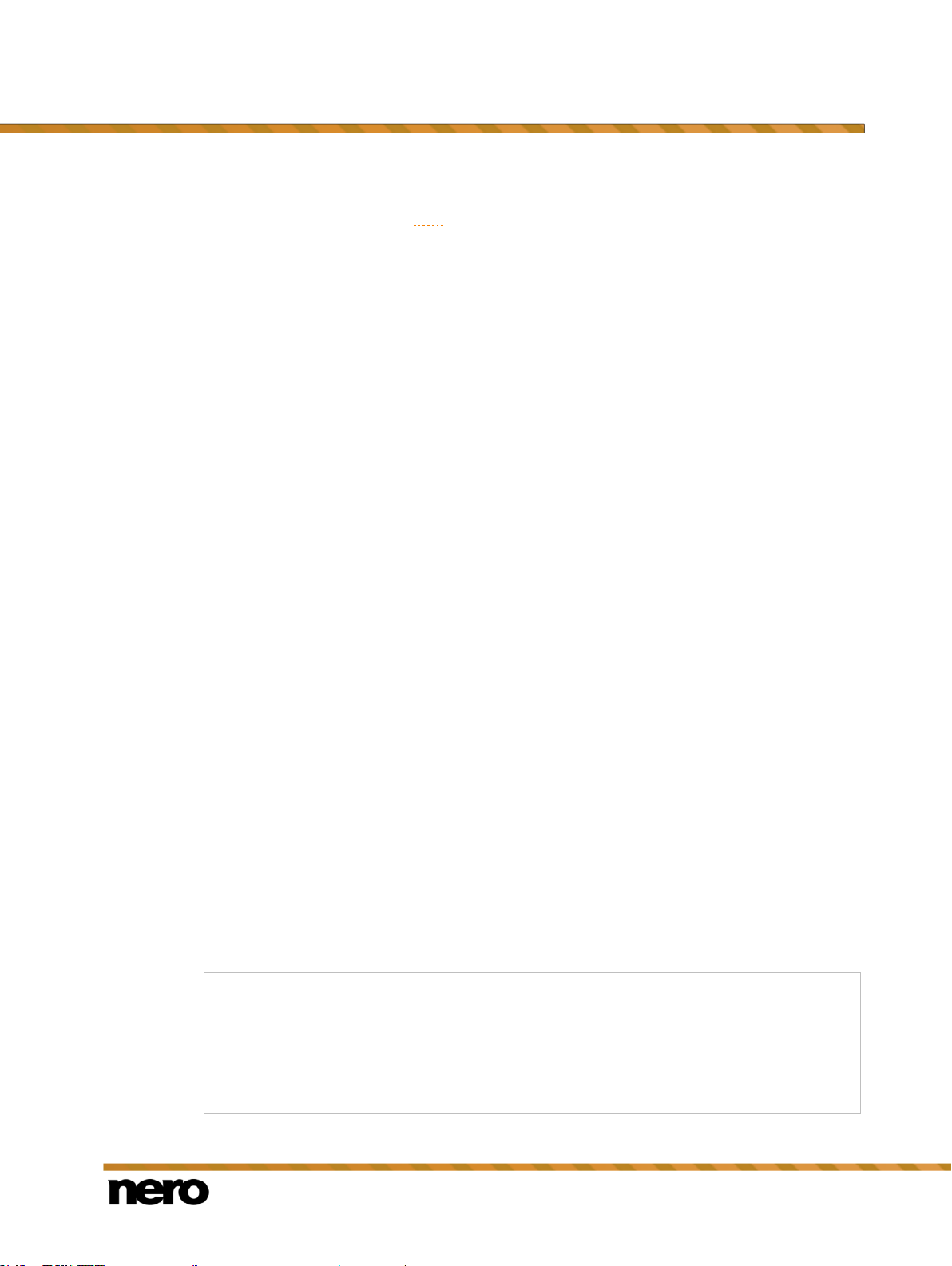
Nero Video
18
5. Click the Start button.
Drop-down menu
Display tool tips
Verbose - When you move the cursor over a pop-
up menu, it displays its function and provides a
detailed explanation as a tooltip.This entry is
selected by default.
Brief - When you move the cursor over a pop-up
menu, it displays its function.
You have finalized a DVD.
2.2.1.4 Burning a Disc Image
To burn a disc image, proceed as follows:
1. On the Home screen, select the Tools > Burn Disc Image menu entry.
A window is opened.
2. Select the desired image file type in the drop-down menu.
3. Browse to the location where your image file is stored.
4. Select the image file and click the Open button.
The image file is opened in the Burn Options screen.
You have opened a disc image and can now burn it.
2.2.2 Options
Application Workflow and Interface
2.2.2.1 Application Settings Window
The Application Settings window contains the General, Folders and Editing tabs. You
can customize Nero Video to your own personal requirements here.
You can open the Application Settings window via the Options menu in the header bar.
See also
General Tab →18
Folders Tab →19
Editing Tab →19
2.2.2.1.1 General Tab
The General tab is divided into the Format of saved media files and Options areas.
The Pictures drop-down menu is available in the Format of saved media files area. Here
you can define the graphics format in which Nero Video saves media files from external
devices and snapshots of videos. Portable Network Graphics (*.png) is selected in the
default setting.
The following setting options are available in the Options area:
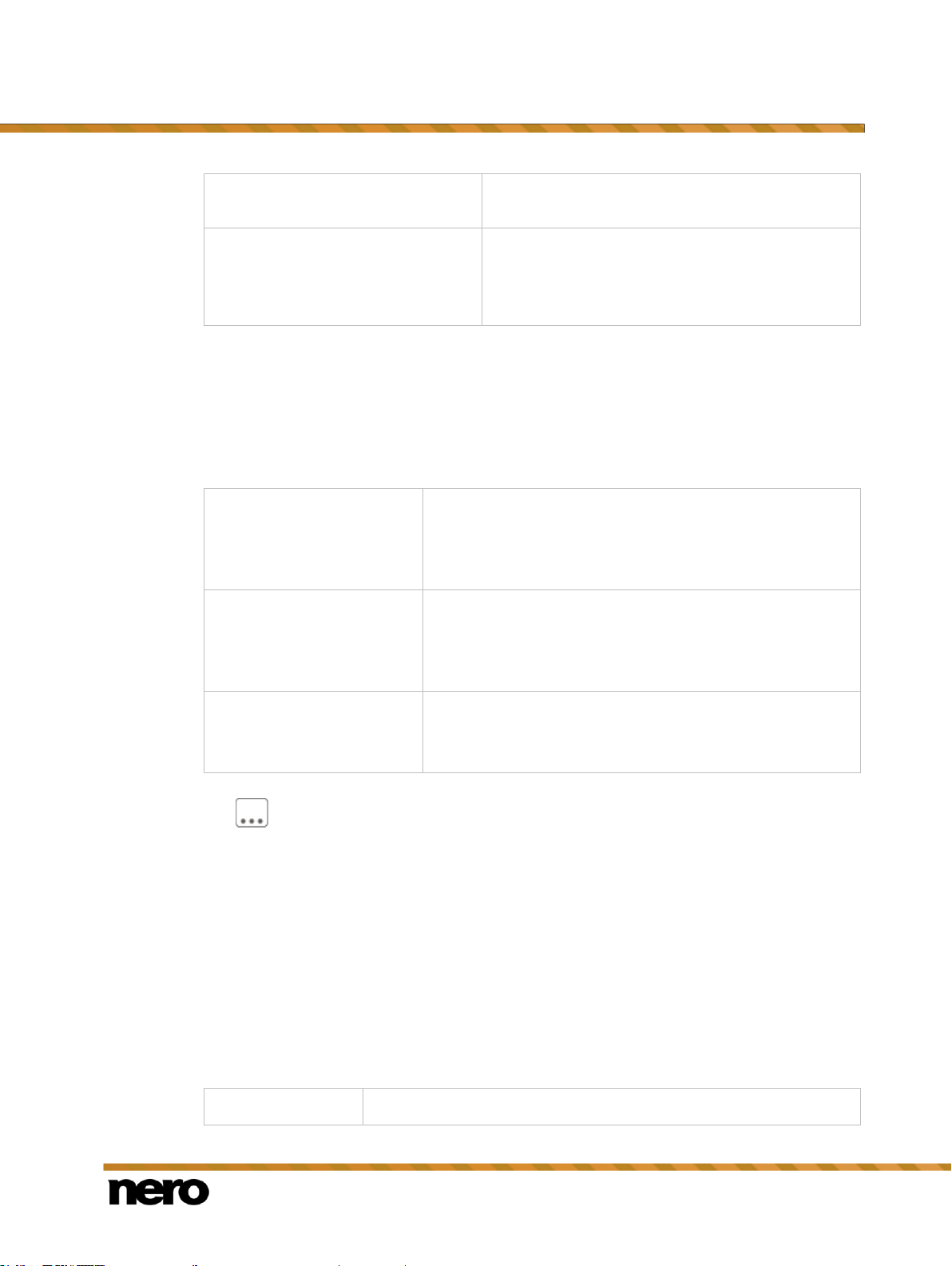
Nero Video
19
None - Does not show anything when the cursor is
moved over a pop-up menu.
Check box
List recently used projects on
Home screen
Lists recently used projects on the Home screen for
a quick overview of what you have been working on
recently. In addition, you can open your recent
projects from there with one click.
Temporary files
Defines the folder in which temporary files are stored.
The folder should be located on a drive with plenty of free
drive space. The temp folder of the user who is logged on is
used by default.
Saved picture files
Defines the folder in which imported picture files and video
snapshots are stored.
The My Pictures folder of the user who is logged on is used
by default.
Imported video files
Defines the folder in which imported video files are stored.
The NeroVideo subfolder of My Documents of the user
who is logged on is used by default.
Pictures
Sets the default duration of still pictures when you drag them to a
See also
Application Settings Window →18
2.2.2.1.2 Folders Tab
The following input fields are available in the Directories area of the Folders tab:
Application Workflow and Interface
The button opens a window in which the folder can be selected for the respective files.
See also
Application Settings Window →18
2.2.2.1.3 Editing Tab
The Editing tab is divided into the Default Durations area and the Nero Background
Rendering area.
In the Default Durations area, the default duration for still pictures, effects and transitions is
listed. For all controls a minimum and maximum value is defined. If you choose a value out
of range, the application automatically replaces your input by the next allowed value.
The following input fields are available:
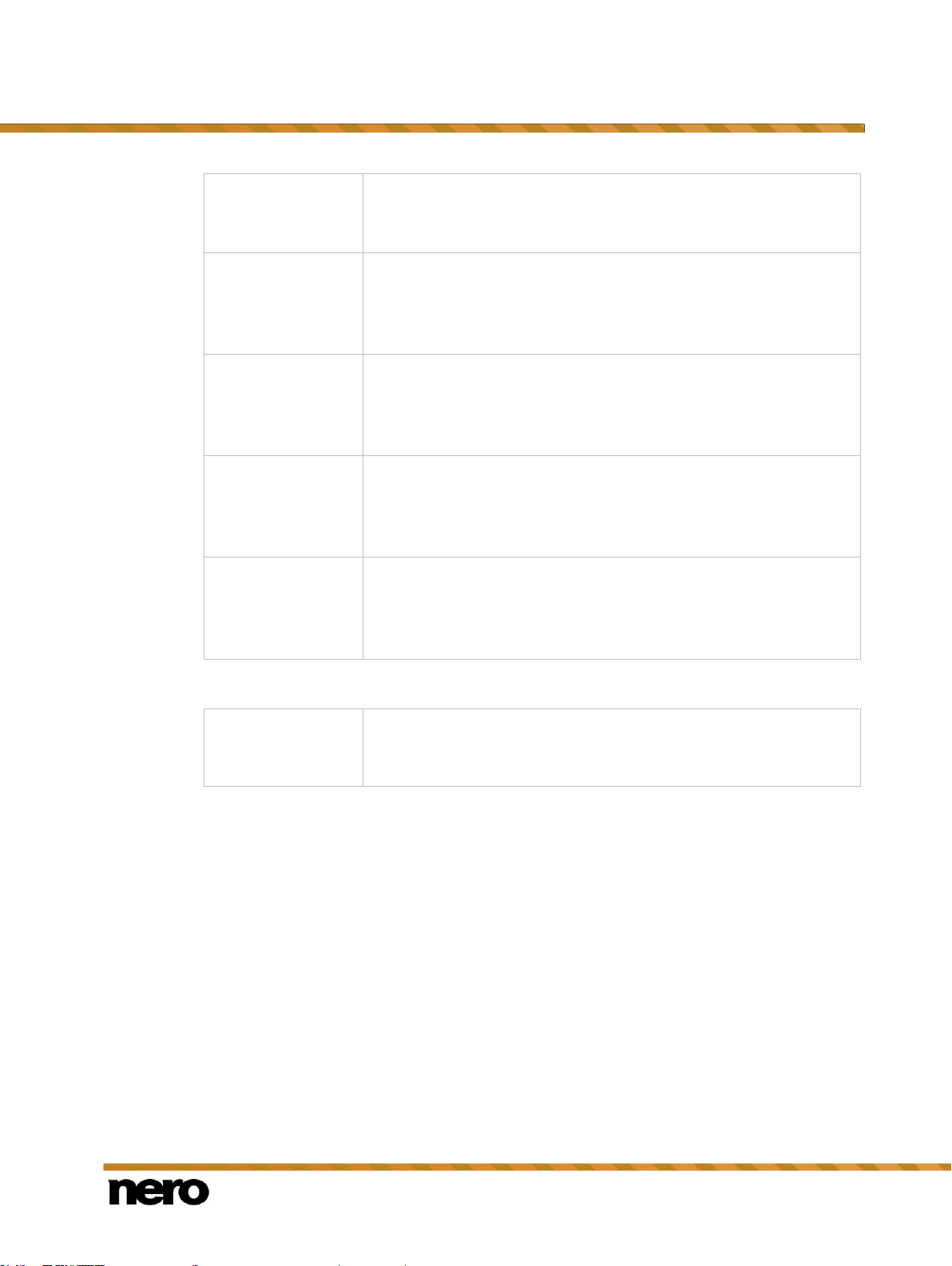
Application Workflow and Interface
Nero Video
20
track in the timeline in the video editing screen.
The minimum possible duration is 1 second, the maximum is 60
seconds. Default duration is 4 seconds.
Text effects
Sets the default duration of text effects when you drag them to a
track in the timeline in the video editing screen.
The minimum possible duration is 1 second, the maximum is 60
seconds. Default duration is 4 seconds.
Master effects
Sets the default duration of video effects when you drag them to the
Master Effects track in the timeline in the video editing screen.
The minimum possible duration is 1 second, the maximum is 60
seconds. Default duration is 4 seconds.
Video Transitions
Sets the default duration of video transitions when you drag them to
a track in the timeline in the video editing screen.
The minimum possible duration is 1 second, the maximum is 10
seconds. Default duration is 1 second.
Audio Transitions
Sets the default duration of audio transitions when you drag them to
a track in the timeline in the video editing screen.
The minimum possible duration is 1 second, the maximum is 10
seconds. Default duration is 1 second.
Enable Nero
Background
Rendering
If this check box is selected, time-consuming effects are rendered in
the background to ensure smooth preview capacity while you edit
your project.
The following check box is available in the Nero Background Rendering area:
See also
Application Settings Window →18
2.2.2.2 Recording Format Options Window
You can change the settings that affect the encoding of future projects in the Recording
Format Options window. The tabs for all supported formats are displayed until you have
selected a disc format. After selecting a disc format, only the respective format appears.
You can open the Recording Format Options window at any time from the Options menu
in the header bar. The window is also opened if you select Custom Capturing and
customize the video settings when recording a video.
See also
General Tab →21
[Disc Format] Tab →22
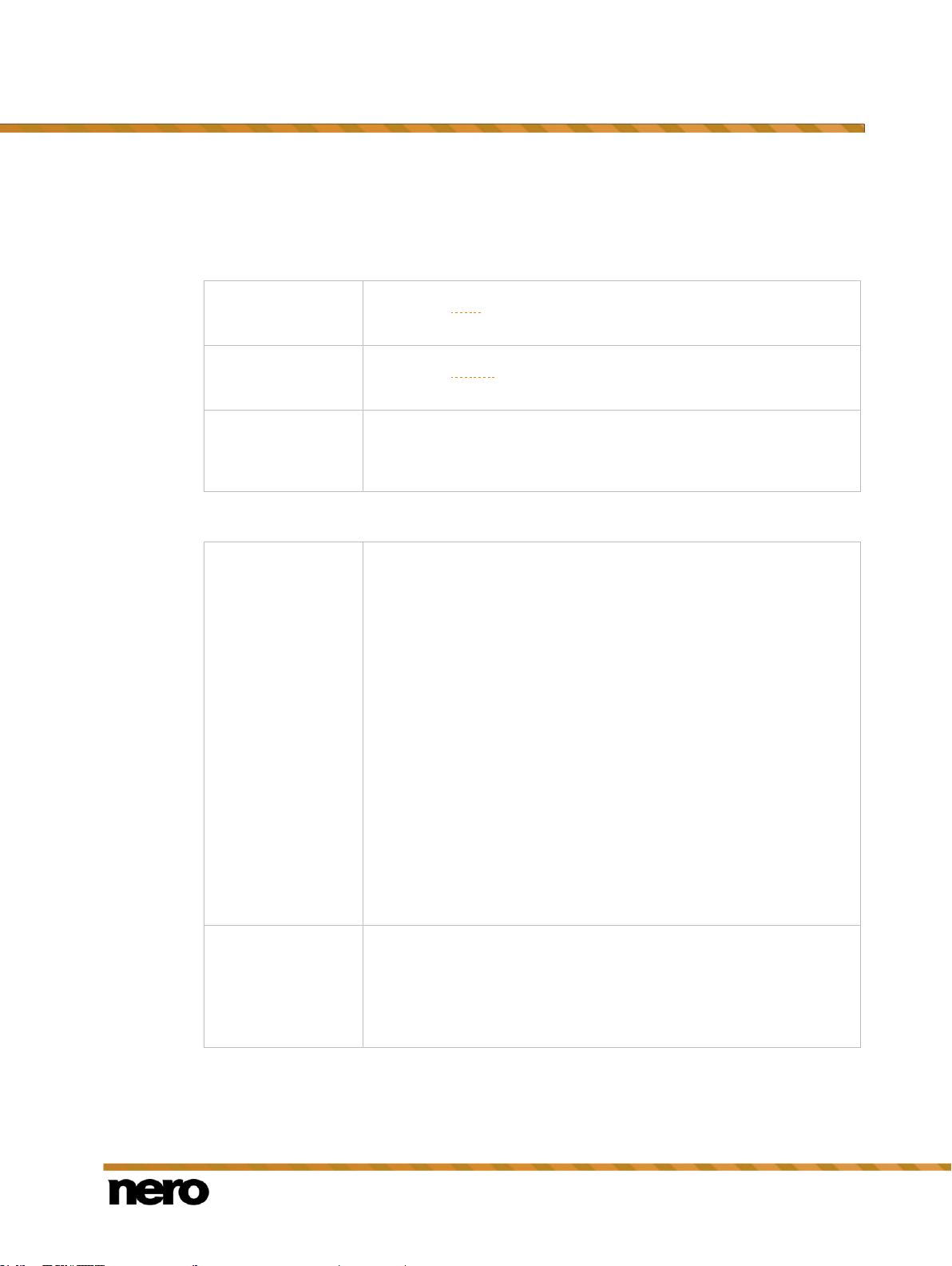
Nero Video
21
2.2.2.2.1 General Tab
PAL
Selects the PAL video mode, which is used in Europe as well as in
Australia, South America, and many African and Asian countries.
NTSC
Selects the NTSC video mode, which is used in extensive parts of
America and some East Asian countries.
[Country]
Automatically sets the correct video mode for the selected country.
If you are unsure about the video mode that is used in your country,
select your country from the country list.
Drop-down menu
SmartEncoding
Allows you to select the SmartEncoding option that is used when
exporting or burning video projects.
Automatic (recommended): Determines automatically whether
video and audio material is re-encoded. Nero Video checks, among
other things, how much space is available for the project and then
determines which compatible segments are re-encoded. This saves
a lot of time for large-scale projects, so that you achieve your goal
much faster.
In some cases, video and audio material which is not 100%
compatible with the target format will nevertheless not be reencoded, depending on the source material and the project settings.
The resulting disc or output file might not be playable on every
player. To make sure that only video and audio material which is
100% compatible with the target format will not be re-encoded, select
the Standard check box.
The Automatic entry is selected by default.
Disable: Deactivates SmartEncoding. Video and audio material
which is already compatible with the target format is still re-encoded.
Check box
Standard
With this option, only video and audio material which is 100%
compatible with the target format is not re-encoded.
Only available if the Automatic (recommended) SmartEncoding
option has been selected.
This check box is cleared by default.
The General tab is divided into the Video mode and SmartEncoding areas.
In the Video mode area, the color transmission system is defined specifically. This
guarantees that videos can be displayed on the existing playback devices. The following
entries are available in the drop-down menu:
The following settings options are available in the SmartEncoding area:
Application Workflow and Interface
See also
Recording Format Options Window →20
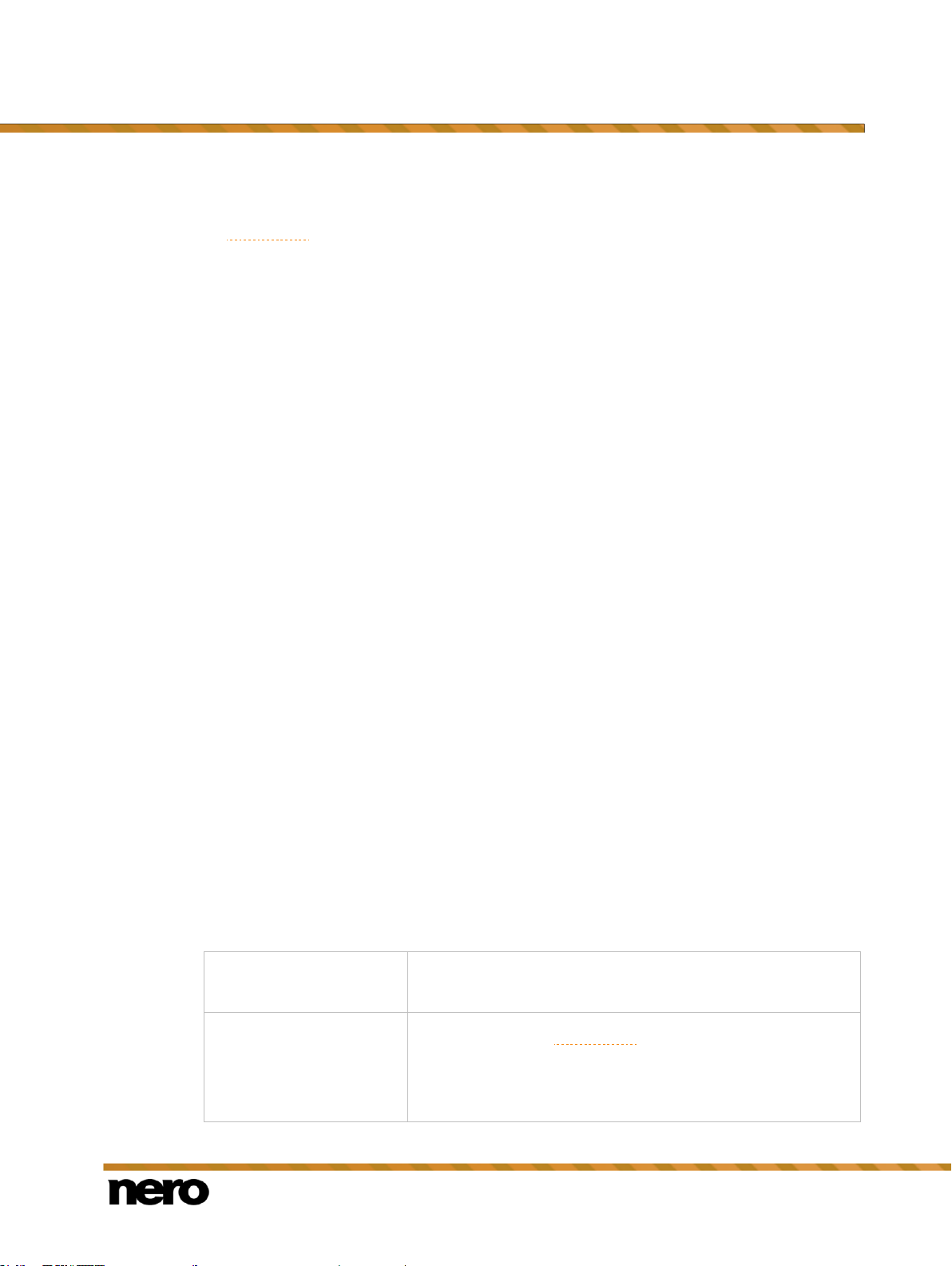
Nero Video
22
2.2.2.2.1.1 SmartEncoding
Drop-down menu
Video format
Defines the video mode. This guarantees that videos can be
displayed on the existing playback devices.
Drop-down menu
Aspect ratio
Defines the desired aspect ratio.
The entry Automatic that automatically recognizes the aspect
ratio for every title on the basis of the starting material is
selected by default.
SmartEncoding is a feature in Nero Video which can effectively shorten the time required
for transcoding (converting) your video projects.
Video files can be created using different codecs. Each codec involves a certain file format.
Depending on the target format you choose for your project in Nero Video, the video files you
have used in your project might not be compliant to the target format. Therefore, these video
files will have to be transcoded (converted) into the target format. This can be a very timeconsuming process.
The SmartEncoding feature analyzes the video files that you have added to your project
and checks if they are compliant or partially compliant to the selected target format. Parts
which are compliant to the target format will not be re-encoded; this can save a lot of time. If
the SmartEncoding feature is enabled, it is applied when you export your project to a video
file, or when you burn your project onto a disc or save it onto hard drive. When you export
your project to a video file, Nero Video automatically preselects the target format which
requires the least re-encoding of your project.
The following target formats are supported by the SmartEncoding feature:
MPEG-1
MPEG-2 SD
MPEG-2 HD
MPEG-2 HD 24p
AVCHD
AVCHD 24p
AVCHD 1080/60p, 50p
MPEG-2 HD to Blu-ray Disc
MPEG-2 HD 24p to Blu-ray Disc
AVC to Blu-ray Disc
AVC 24p to Blu-ray Disc
Application Workflow and Interface
2.2.2.2.2 [Disc Format] Tab
On the tab of a respective disc format the video options can be customized within the scope
of the profile play.
The following setting options are available:

Application Workflow and Interface
Nero Video
23
Drop-down menu
Sample format
Please note that only experienced users should change this
setting.
Progressive - Uses the progressive or full-screen procedure
in which actual full pictures are used for generating the picture.
Interlaced (top field first) - Uses the interlaced or line jump
procedure, in which a picture is made up of two separate half
pictures, and transmits the top half picture first.
Interlaced (bottom field first) - Uses the interlaced or line
jump procedure in which a picture is made up of two separate
fields, and transmits the bottom field first.
Automatic - Encodes the file in the sample format in which
the original exists. This entry is selected by default.
Check box
Motion-adaptive
Deinterlacing
If the check box is selected, then motion adaptive conversion
is used in order to improve the picture quality of the videos
and slide shows.
This check box is cleared by default.
Check box
Motion-adaptive Frame
Rate Conversion
If the check box is selected, then motion adaptive conversion
is used in order to improve the picture quality of the videos
and slide shows.
This check box is cleared by default.
Drop-down menu
Quality setting
Automatic (fit to disc) - Automatically uses the best possible
encoding quality in relation to the available storage capacity.
Other settings for bit rate and resolution are not available. This
entry is selected by default.
High Quality, Standard Play, Standard Play Plus, Long
Play, Extended Play, Super Long Play - Sets the respective
preset quality profile with defined bit rate and resolution.
Custom - Enables user-defined settings. Manual setting of the
bit rate and resolution is available only for this entry.
Slider
Bit rate
Determines the bit rate of the resulting video. The bit rate
affects the quality of the video. The bit rate can be determined
with the aid of the slider or by customizing the value of the
input field.
Drop-down menu
Resolution
Selects the resolution from a list of resolutions possible for the
disc type and defines the resolution of the resulting videos.
The drop-down menu is only activated if the Custom entry has
been selected from the Quality setting drop-down menu. The
Automatic entry is selected in the default settings.
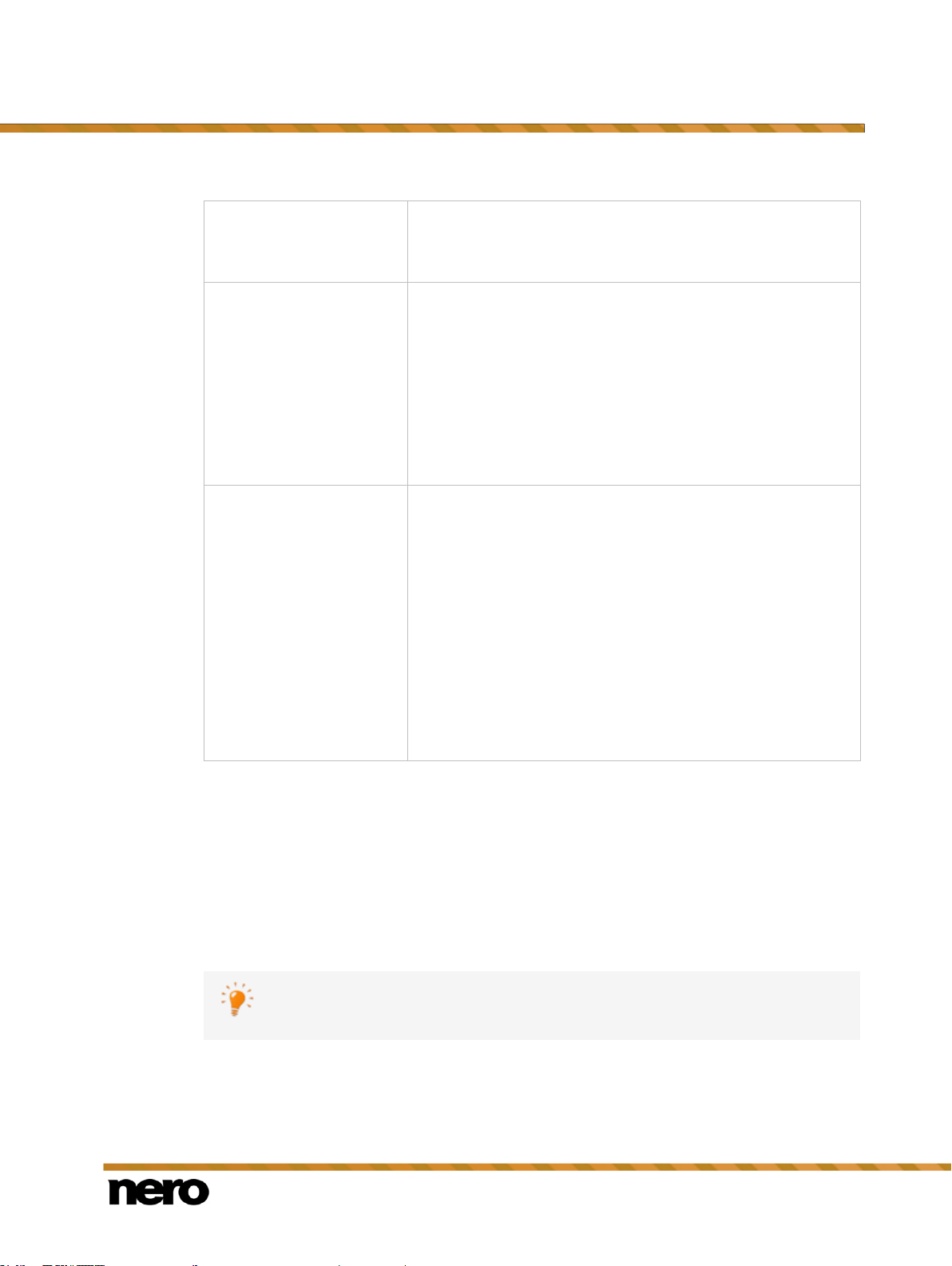
Application Workflow and Interface
Nero Video
24
Slider/Input field
Encoding quality fine
tuning
Determines the quality level of the encoder to be used. The
encoding quality can be determined with the aid of the slider or
by customizing the value in the input field.
Drop-down menu
Encoding mode
Fast encoding (1-pass) - Encodes the video in a single pass.
Encoding is faster, but the quality is inferior.
High Quality (2-pass VBR) - Encodes the video in two
passes with variable data rate. Encoding takes longer, but the
quality is better. VBR stands for Variable Bit Rate and means
that individual periods in a video are encoded using different,
suitable data rates: Scenes with a lot of movement are
encoded with a higher bit rate than scenes with less
movement.
Drop-down menu
Audio formats
Chooses which audio format is used when recoding the
project. The Automatic entry is selected by default.
Dolby Digital (AC-3) 5.1 - Encodes audio data in the Dolby
Digital audio format with 6 channel surround sound. (5.1
means: 5 channels with the full frequency range and one bass
channel.)
Dolby Digital (AC-3) 2.0 - Encodes audio data in the Dolby
Digital audio format in stereo.
MPEG Audio - Encodes audio in MPEG-1 (layer 2). This
option is only available in PAL video mode.
LPCM - Encodes audio data in LPCM. This option is only
available in NTSC video mode.
Nero MediaBrowser and the media library come with Nero MediaHome and are
installed together. You will find further information in the Nero MediaHome
manual.
See also
Recording Format Options Window →20
2.2.2.3 Nero MediaBrowser
Nero MediaBrowser is a tool which you can use to easily find, view and access media files
and add them to your project. More precisely, with Nero MediaBrowser you can access a
media library which contains all your media files that were indexed by Nero MediaHome.
Nero MediaBrowser is designed to be accessed in several Nero applications, but is also
available as a standalone application.
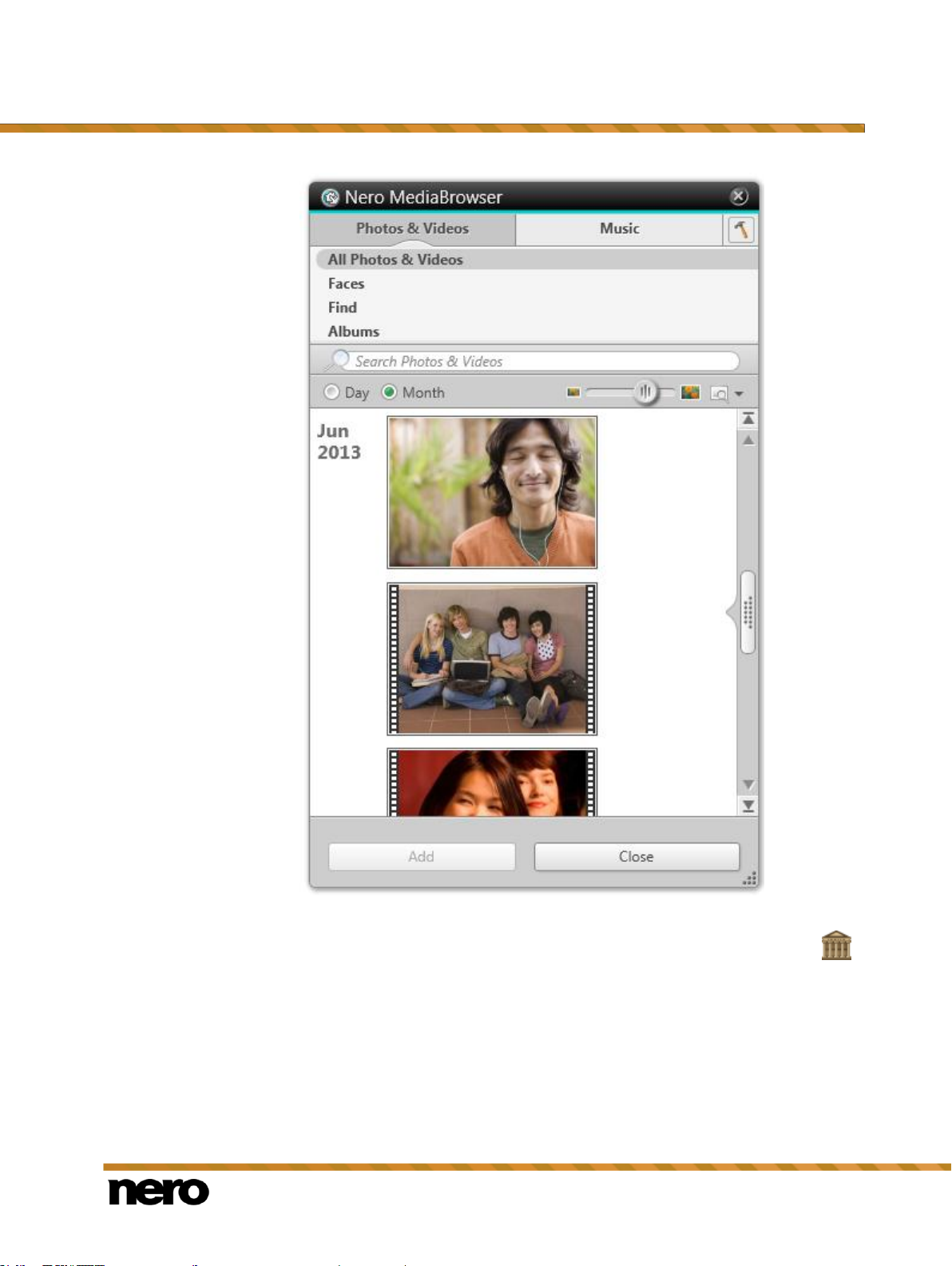
Application Workflow and Interface
Nero Video
25
Nero MediaBrowser
To use Nero MediaBrowser within a Nero application, open Nero MediaBrowser via the
button. When you double-click a media file or select it and click the Add button in Nero
MediaBrowser, the media file will be added to your current project.
To use Nero MediaBrowser with a non-Nero application, open Nero MediaBrowser via the
Windows start menu or its tile, depending on your operating system. You will then be able to
add media files to any active application by dragging the desired media file onto the
application. When you double-click a media file in Nero MediaBrowser, it is opened in its
default program.
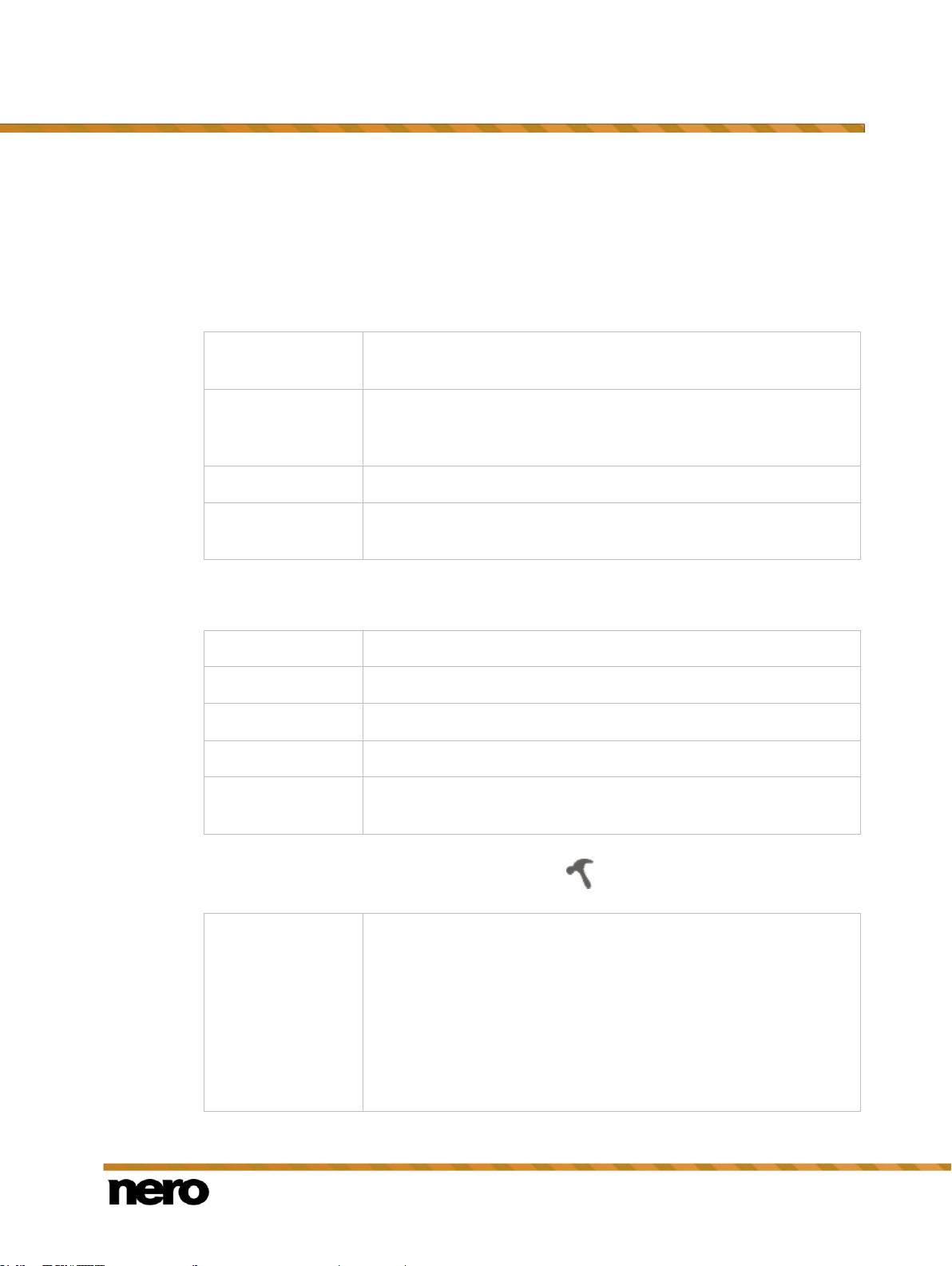
Application Workflow and Interface
Nero Video
26
All Photos &
Videos
Displays all photos and videos sorted in chronological order by
creation date.
Faces
Displays all photos in which faces of persons have been detected
and named listed in alphabetical order. Faces are grouped into
stacks; you can access one of the stacks by double clicking it.
Find
Displays all existing tags enabling you to create a query.
Album
Displays the content of smart albums (e.g. Recently added) and
user generated albums.
Albums
Displays all audio tracks sorted in alphabetical order by album.
Artists
Displays all audio tracks sorted in alphabetical order by artist.
Genres
Displays all audio tracks sorted in alphabetical order by genre.
Titles
Displays all audio tracks sorted in alphabetical order by title.
Playlist
Displays the content of smart playlists (e.g. Recently played) and
user generated playlists.
Library
Displays the Library settings area.
All monitored folders are displayed in the respective Watched
folders or drives area. If you want to add additional media folders,
click the Add Manually button and select the desired folder from the
navigation tree. Click the Add Automatically button to have Nero
MediaHome perform a search for new media folders on your
computer. To exclude certain media types (music, videos, or photos)
from a folder, click the respective button to the right of the folder. To
delete a folder from the application's watchlist, hover your cursor
Nero MediaBrowser features the same categories (Photos & Videos, and Music) as Nero
MediaHome. There are different views available for each category: Clicking one of the
entries in the upper part of the list (for example Faces) displays the same view as when
clicking the corresponding tabs in Nero MediaHome. Also, the same scroll bar as in Nero
MediaHome is used. This is either the standard scroll bar or the dynamic scroll bar.
The following views are available for the Photos & Videos category, referring to the
corresponding views in Nero MediaHome:
The following views are available for the Music category, referring to the corresponding
views in Nero MediaHome:
The Options window is opened when you click the button on the upper task bar. The
options refer directly to Nero MediaHome.
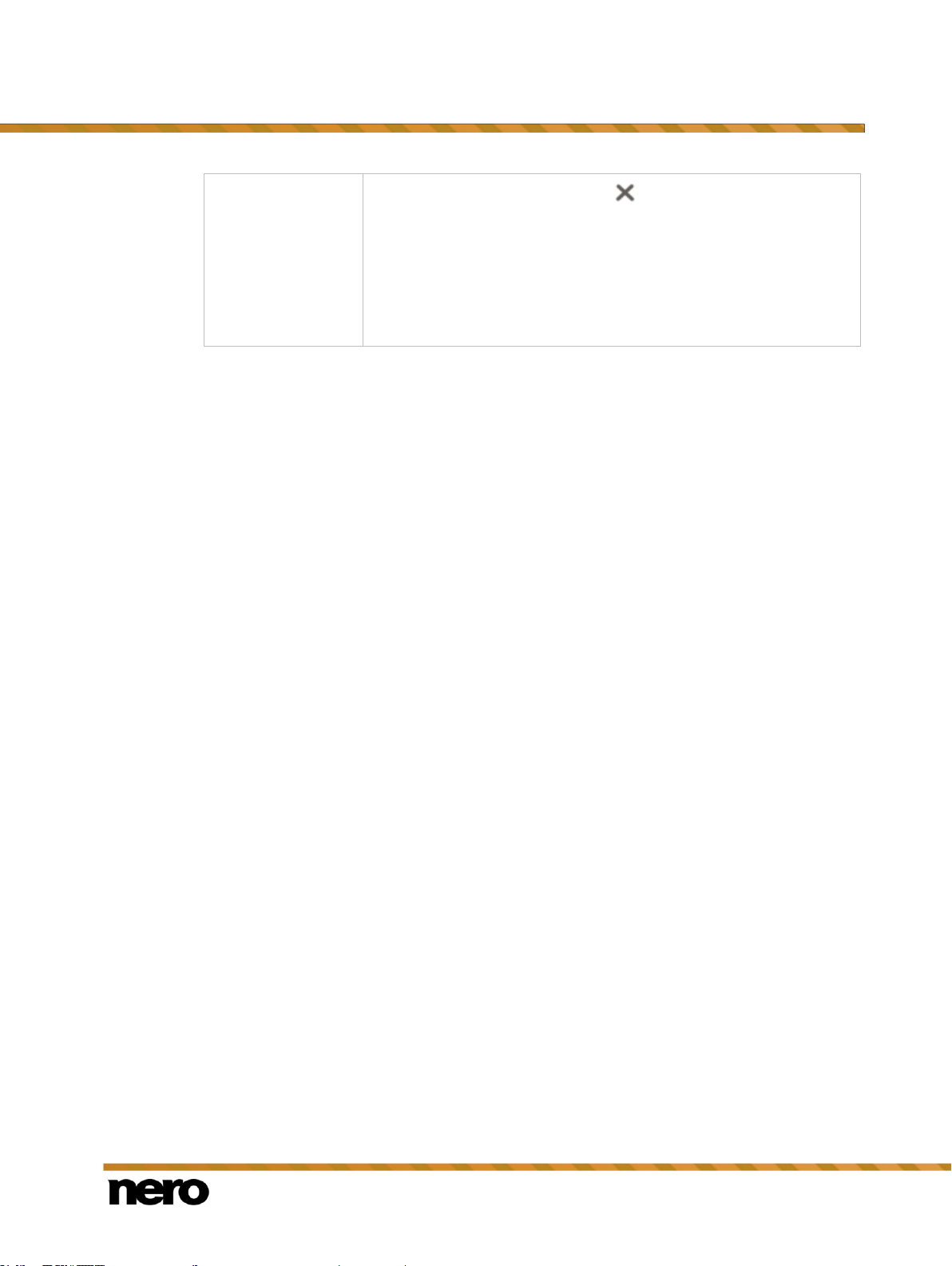
Nero Video
27
over the listed folder and click the button.
You can also just drag files or folders to Nero MediaHome. A window
automatically opens and asks if you want to add the folder(s) to the
library.
In the General area you can select to list your external playlists
(such as iTunes) as entries in the navigation tree of Nero
MediaHome.
2.3 Drag Your Files Here Area
The Drag your files here area is located on the Home screen of Nero Video. It allows you
to start video projects simply by dropping photos or media clips onto the designated area.
Depending on the file format of the items you drop onto the area, you will either be asked
what kind of project you want to start, or the video editing screen will be displayed directly.
The following rules apply when you drop media clips onto the area:
Video clips: You will be asked if you want to edit the video clip or burn a video disc. If you
decide to burn a video disc, you can select the desired disc type in the next window.
If you want Nero Video to remember the type of project you selected last time when
dropping a video clip, select the Remember my selection check box.
Audio clips: The video editing screen will be displayed directly.
Photos: The video editing screen will be displayed directly.
Application Workflow and Interface
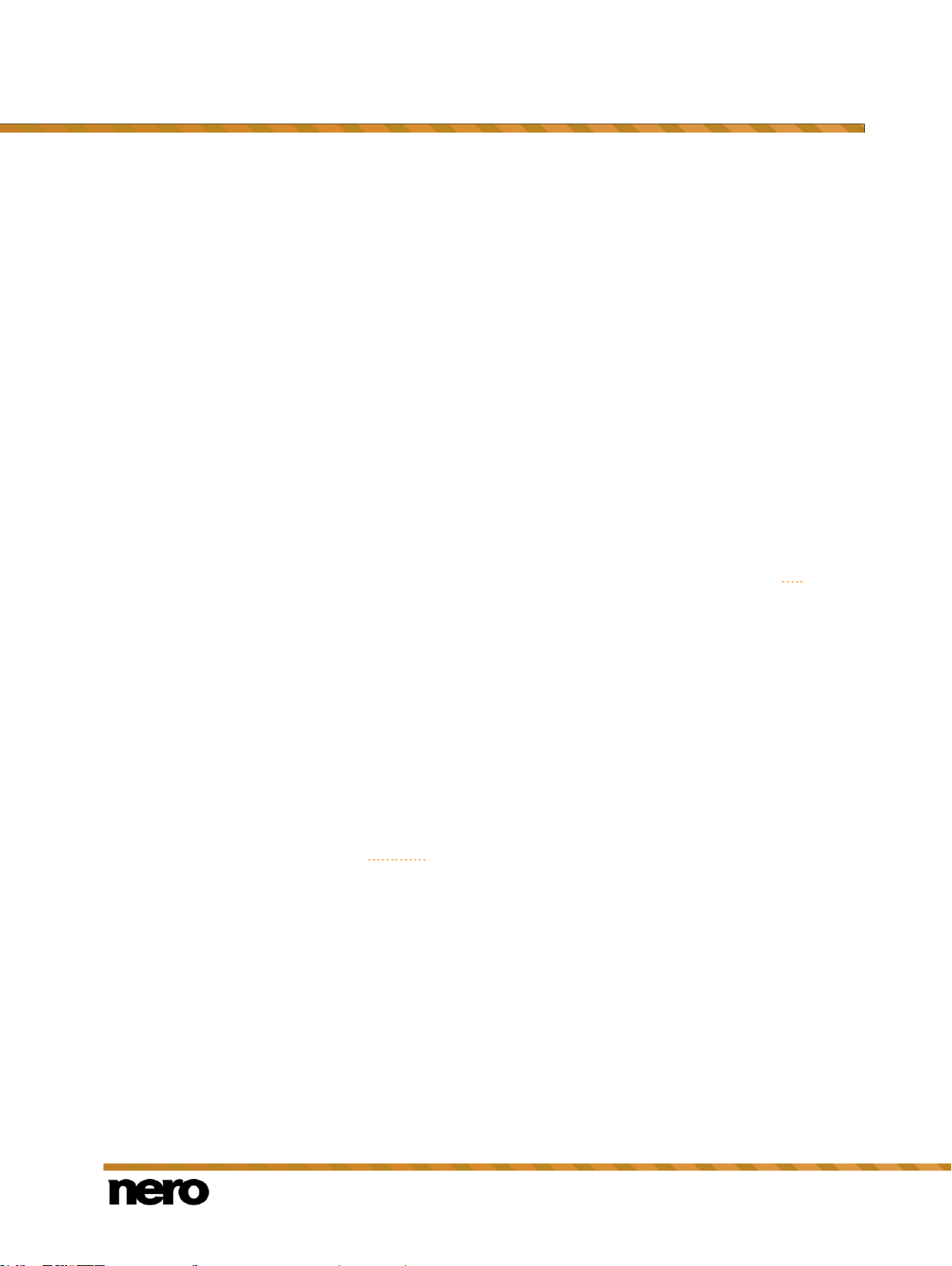
Capturing and Importing From Camera and External Devices
Nero Video
28
3 Capturing and Importing From Camera and External
Devices
3.1 Capturing and Importing
Nero Video provides a convenient interface for capturing and importing video footage as well
as for viewing and recording digital TV broadcasts. Depending on what device the video
footage or broadcast comes from, either capturing or importing is involved to transfer the
video to your computer.
If you want to transfer video from an external capture device to your computer to use it in a
project at a later time, proceed as described in Capturing Video to Hard Drive.
If you want to create a disc and capture/import a video for this specific project, you should
select the relevant option in the Create & Export category (e.g. Blu-ray Disc or DVD) on
the Home screen, and then click the Import > Capture button in the Content screen. This
way, you can capture the video and work on your project simultaneously.
3.1.1 Capturing of Digital and Analog Videos
Capturing is a way of transferring audio and video from an external source (e.g. a DV
camera) onto your PC and creating a digital video file in the process. Depending on the
external source, a certain hardware setup is required. Nero Video provides the software
interface required for capturing.
Analog Video Tape
Video footage on analog video tape (VHS, S-VHS, Video8, Hi8) has to be converted to a
digital format when it is transferred to the PC. For the capturing process, connect your
camera to a built-in video capture card or external A/D video capture device; these devices
convert the analog video signal into a digital one.
Digital Video Tape
Video footage on digital video tape (DV, HDV, Digital8) is transferred to the PC without any
quality loss (i.e. in so-called native quality) as there is no signal conversion involved during
the capturing process. To capture digital video tape footage, you need to connect your
camera to your PC via FireWire (also called iLink or IEEE 1394).
Digital TV
Digital TV is viewed and captured on the PC via a TV capture device. It comes in different
flavors and standards: Standard definition (SD) digital TV (terrestrial/satellite/cable) makes
use of MPEG-2 formats and comes in different television standards, e.g. Europe (DVB) and
USA (ATSC). High Definition (HD) broadcasting in most cases is transferred via MPEG-4
formats that provide higher compression rates with HD quality.
3.1.2 Import of AVCHD Footage
AVCHD cameras save video recordings directly to a disc, flash drive, or internal hard drive
(MPEG-4 format). As digital files are created during this process, you can simply import the
footage by using the appropriate option in Nero Video.
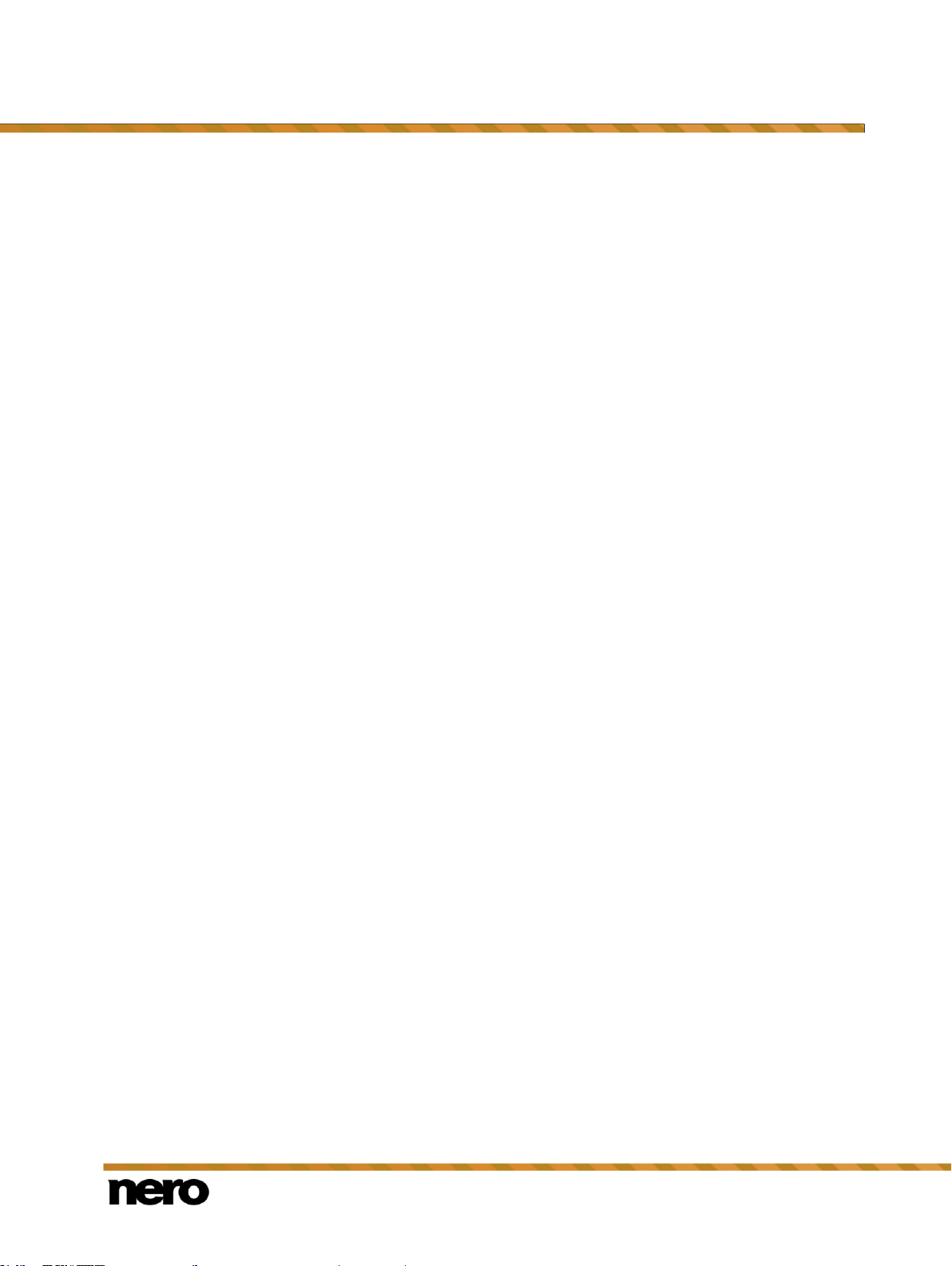
Nero Video
29
For AVCHD cameras that record to DVD, insert the camera DVD into your computer's DVD
drive and import the video footage with the Import from AVCHD > Disc entry in the Capture
& Import selection list on the Home screen.
For AVCHD cameras that record to hard drive, connect the camera to your PC and import
the video footage with the Import from AVCHD > Hard Drive entry in the Capture & Import
selections list on the Home screen.
For AVCHD cameras that record to flash drive, connect the memory card to your computer
via the corresponding interface and then import the video footage with the Import from
AVCHD > Camera entry in the Capture & Import selection list on the Home screen.
3.2 Capture Video Screen
The Capture Video screen is displayed when you select the Capture from Camera or TV
entry of the Capture selection list on the Home screen.
On the Capture Video screen all the connected devices are shown on the Capture device
selection menu. Besides the desired capture device the capture template can be selected
here.
For detail settings and the capture procedure, the screen is divided into two areas, the
preview area on the left and the information area that shows the most important settings of
the target file.
Clicking the Configure button opens the window for adjusting the detail settings of the video
options.
Clicking the respective button on the right screen margin opens the Video Device
Properties or Audio Device Properties window. You can change the detail settings in both
windows, if the connected capture device offers configuration options.
Capturing and Importing From Camera and External Devices

Capturing and Importing From Camera and External Devices
Nero Video
30
Native capturing
Optimizes all parameters based on the selected capture device and
captures the video in the format specified by the capture device.
The Native capturing option button is selected in the default
settings. Capturing in the default settings is recommended.
Custom capture
template
Adjusts the detail settings of the parameters. You can select the
desired target format.
Button
Starts playback.
Button
Stops playback.
Button
Starts capture.
Capture Video screen
The following option buttons are available for the selection of the capturing template:
In the preview area you can use the Position buttons next to the time code display to move
to a certain position within the video title. Furthermore, the following setting options are
available:

Capturing and Importing From Camera and External Devices
Nero Video
31
Button
/
Rewinds/Fast forwards the video.
Button
Switches to full screen mode. You can return to window mode by
pressing the Esc key.
Button
Set the timer that enables specifying the capturing start time, end
time and capturing time.
Button
Scans the tape and shows a thumbnail in the scene gallery for each
recognized scene. Here the desired scene for capturing can be
selected.
Only available for DV-/HDV cameras in the VCR mode.
Button
/
Switches to the next/previous channel.
Only available for TV cards.
Slider
Increases or decreases the speed in the playback of the preview of
DV-/HDV camera by up to 6 times. As soon as the slider is released
it automatically jumps back to the central position and plays the tape
back at the normal speed.
Only available for DV-/HDV cameras in the VCR mode.
Jog dial
Navigates through the capture on a frame-by-frame basis.
Only available for DV-/HDV cameras in the VCR mode.
Activate the Enable capture device audio playback check box in the lower right part of the
screen if you want to enable playback on the capture device. This setting does not affect
playback of captured video files.
See also
Preview Scan Window →31
Video Device Properties Window →32
Audio Device Properties Window →33
Capturing Video to Hard Drive →35
Record Directly to Disc →39
3.2.1 Preview Scan Window
In the Capture Pre-scan window it is possible to pre-scan the tape of your DV-/HDV
camera.
The window is divided into a preview area on the left and the scene gallery on the right in
which a thumbnail is shown for each recognized scene. Here the desired scenes for capture

Capturing and Importing From Camera and External Devices
Nero Video
32
Start Scan
Starts the scan process and shows a thumbnail of each recognized
scene in the scene gallery.
Delete
Removes the marked scenes from the scene gallery.
Merge
Connects marked scenes.
Capture
Begins the transmission of the chosen scenes to the hard drive.
Cancel
Cancels the procedure and closes the window.
Format
Sets the frame rate, color compression process and output format to
correspond to the way the video is to be burned onto the disc.
In the case of analog capture devices, clicking the Configure button
starts the device test. You can select the video source here (video,
composite or S-video).
General
Sets values such as brightness, sharpness or contrast using the sliders.
Channels
Displays all available channels of the selected device. Here you can
select the required channel for your capture.
Clicking the Manage TV Channel Groups button displays the last
screen of the TV wizard again, and you can edit, add or remove groups
and assigned channels. The TV wizard screen displays the available
channels and groups of all installed capture devices.
If you click the Channel Setting button, you can once again configure a
TV card on a step-by-step basis using the TV wizard.
can be chosen.
In the case that you have not customized the setting for the capture in the Capture Video
screen or if you wish to change the settings, all the options for the choice of the capture
template are also available here.
The Native Capturing option button is selected in the default settings. Capturing in the
default settings is recommended.
The following buttons are available:
See also
Capture Video Screen →29
Pre-Scanning Video Captures →38
3.2.2 Video Device Properties Window
The following tabs are available in the Video Device Properties window:

Capturing and Importing From Camera and External Devices
Nero Video
33
Device settings
Defines the audio source.
Audio input
Defines the audio inputs (e.g. CD player, line, microphone). Click
the icon to display the available options.
To set up a capture device for digital and analog video, a recording card that
meets the requirements of the manufacturer must be installed or must be already
integrated in the PC at the factory.
Nero Video provides simultaneous support for multiple TV cards, TV cards with
dual tuner, and/or hybrid tuner cards. You will find a list of supported TV cards on
our web page under www.nero.com.
See also
Capture Video Screen →29
Setting a TV Card →33
3.2.3 Audio Device Properties Window
The following areas are available in the Audio Device Properties window.
See also
Capture Video Screen →29
3.3 Setting a TV Card
If you have connected a TV card to your PC and open the Capture Video screen for the first
time, all connected devices are displayed in the Capture device drop-down menu.
The following requirement must be fulfilled:
▲ A TV card is connected to your PC and switched on.
To configure a TV card using the TV wizard, proceed as follows:
1. Select the Capture from Camera or TV selection list entry on the Home screen.
The Capture Video screen is displayed.
2. If you have several devices connected to your PC, select the required device in the Capture
device drop-down menu.
3. Click the button.
The Video Device Properties window opens.
4. Click the Channels tab.
5. Click the Channel Setting button.

Capturing and Importing From Camera and External Devices
Nero Video
34
When configuring DVB-S TV cards, you must select the satellite instead of the
country in the Select your satellite configuration field.
When configuring DVB-C TV cards, you must select the appropriate frequency
range instead of the country.
The Select source type drop-down menu is not available when configuring digital
TV cards (DVB-T, DVB-S, DVB-C).
Nero Video regards TV channels with the same name – so-called "physical"
channels – on different tuner cards as the same "logical" channel. This means
that a logical channel can contain one or more physical channels.
The channels are automatically coordinated with each other during the channel
search. Only the logical channels will be displayed in Nero Video following
configuration in the TV wizard.
The first screen of the TV wizard, Analog TV Channel Search, is displayed. This wizard
prompts you to make all the necessary entries step by step.
6. Select your country in the Select country drop-down menu.
7. Choose between Antenna and Cable as the signal source in the Select source type drop-
down menu.
8. Click the Start Search button to start the search.
The search starts. You are kept informed about the search progress and the number of
channels found in the Search Status area.
9. Click the Next button.
The second screen of the TV wizard, TV Channel Edit, is displayed. You can order,
rename or remove the channels as required.
10. Click the Up and/or Down buttons.
The order of the available channels is changed.
11. Highlight the channels you do not want and click the Remove button.
The channels are deleted.
12. If you want to coordinate the channels of a number of TV cards with each other:
1. Highlight a desired channel and click the Rename button.
The Rename Channel window is opened.
2. Enter the name you want in the Rename Channel text field and click the OK button.
The channel is renamed.
13. Click the Next button.
The third screen of the TV wizard, Manage TV Channel Groups, is displayed. You can
sort the channels in existing topic groups or in groups according to your requirements.

Capturing and Importing From Camera and External Devices
Nero Video
35
To set up a capture device for digital and analog video, a recording card that
meets the requirements of the manufacturer must be installed or must be already
integrated in the PC at the factory.
You need a lot of free space on your hard drive to capture a video. Make sure that
there is enough space available to capture the entire video. Capturing video from
a capture card requires about 3-30MB of hard disk space per second depending
on the resolution and the data format of your video. A DV capture via a FireWire
card (IEEE 1394) uses up to 3.6 MB of hard drive space per second.
14. Click the Add button on the TV Channel Groups tab.
The Add Group window is opened.
15. Enter the desired name of the group in the Add Group text field and click the OK button.
The group is created.
16. Click the TV Channels to Groups tab.
17. Select the group you want to edit in the Modify your groups drop-down menu.
18. Highlight the channels you want to assign to this group in the Available Channels area and
click the >> button.
The highlighted channels are shown in the Modify your groups area.
19. Click the Down and/or Up buttons.
The order of the channels within the group is adjusted.
20. Click the Finish button.
The TV wizard is closed and the Capture Video screen is displayed.
You have configured the TV card.
See also
Video Device Properties Window →32
3.4 Capturing Video to Hard Drive
The following requirements must be fulfilled:
▲ No applications are running that place a high demand on the processor.
▲ There are no applications running in full-screen mode.
▲ The workstation is not blocked during the entire capture process.
▲ There is sufficient space on your hard drive.
To capture a video on the hard drive, proceed as follows:
1. Connect the digital or analog capture device to the PC using the corresponding cables and
switch it on.
2. Select the Capture from Camera or TV selection list entry on the Home screen.

Capturing and Importing From Camera and External Devices
Nero Video
36
The capture device may be in Camera mode or in VCR mode.
In Camera mode, the video signals are continuously transferred from the capture
device to the PC, and you can view the current video signal in the preview area.
In the case of a DV video camera, everything in the picture area frame of the
video camera is displayed in the preview dialog box.
A TV card is always in Camera mode as there is a constant video signal coming
in and there is no way of pausing, rewinding/fast forwarding or restarting the video
signal.
In VCR mode, the video already exists on tape (or another medium). To capture
that video you need to insert the tape into your video device and play it back. You
can also rewind/fast forward through the whole tape to play back specific scenes.
Digital video cameras can be set to either Camera mode or VCR mode. Please
check the manufacturer's instructions on how to do this.
Analog video cameras are automatically in VCR mode.
Depending on whether the capture device is in Camera or VCR mode, some
buttons are not available.
Native capturing transfers the video without losing information during conversion
in the format specified by the capture device.
The Native capturing option button is selected in the default settings. Capturing
with Native capturing is recommended.
The Capture Video screen and a window are displayed. The window recommends the
Native capturing choice.
3. Select the capture device in the Capture device drop-down menu.
4. Choose between the Native capturing and Custom capture template option buttons in the
upper right section of the window.
5. If the Custom capture template option button is selected:
1. Select the desired format in the drop-down menu.
The Profile drop-down menu appears in the Details area.
2. Select the desired Profile.
The output file settings are displayed in the Details area under Output File.
3. If you want to adjust the detail settings, click the Configure button.
6. If you use an analog capture device, start the playback on the capture device.
A window is opened.
4. Make the desired detail settings and click the OK button.
The output file settings are adjusted.
If you are using a digital capture device and it is in VCR mode, control the tape using the
buttons.
You will see the current scene in the preview area.

Capturing and Importing From Camera and External Devices
Nero Video
37
You can scan the tape of your DV/HDV camera in advance. A thumbnail of each
scene is displayed. Here you can select the desired scene for your capture.
Clicking the button opens the Pre-scan capture window.
7. Check playback from the capture device in the preview area.
8. If you want to change the video settings:
1. Click the button.
The Video Device Properties window is opened.
2. Make the desired settings and close the window.
The video settings are adjusted.
9. If you want to select an external audio source for capture:
1. Click the button.
The Audio Device Properties window is opened.
2. Make the desired settings and close the window.
The audio settings are adjusted.
10. If you want to save the video file to a folder other than the default folder:
1. Click the Browse button.
The Choose a location for your captured files window is opened.
2. Browse to the desired location.
3. Click the Save button.
11. Click the button.
Capturing starts and the picture that was recently captured appears.
12. Click the same button again to stop capturing.
A selection list is displayed. It contains captured files that have not yet been assigned to
a project.
13. If you want to capture other videos from the same source, repeat the previous two steps.
14. If you want to view the captured video:
1. Select the desired video in the selection list.
2. Click the button.
The captured video is displayed in the preview area.
15. Click the Next button.
The screen with the menu Select what you want to do next is displayed.
You have captured a video on the hard drive and can now edit it.
See also
Capture Video Screen →29
Pre-Scanning Video Captures →38

Nero Video
38
3.4.1 Pre-Scanning Video Captures
To set up a capture device for digital and analog video, a recording card that
meets the requirements of the manufacturer must be installed or must be already
integrated in the PC at the factory.
You need a lot of free space on your hard drive to capture a video. Make sure that
there is enough space available to capture the entire video. Capturing video from
a capture card requires about 3-30MB of hard disk space per second depending
on the resolution and the data format of your video. A DV capture via a FireWire
card (IEEE 1394) uses up to 3.6 MB of hard drive space per second.
Scans the tape of your DV/HDV camera and shows a thumbnail of each recognized scene in
the scene gallery. Here the desired scene for the capture can be selected.
The following requirements must be fulfilled:
▲ No applications are running that place a high demand on the processor.
▲ There are no applications running in full-screen mode.
▲ The workstation is not blocked during the entire capture process.
▲ There is sufficient space on your hard drive.
▲ A DV/HDV camera is connected to the PC by means of the corresponding cables and is
in the VCR mode.
▲ The Capture Video screen is displayed.
To scan a video before capture and to take over selected scenes to the hard drive, proceed
as follows:
1. Click the button.
Capturing and Importing From Camera and External Devices
The Pre-Scan window is opened.
2. Click the Start Pre-Scan button.
The tape is scanned. Progress can be followed in the window.
A thumbnail is shown for every scene in the scene gallery in the Pre-Scan window.
3. If individual scenes are not to be taken over on the hard drive, select the desired scenes in
the scene gallery and click the Delete button.
The scenes are removed from the scene gallery.
4. If individual scenes are to be combined into one, mark the desired scenes in the scene
gallery and click the Combine button.
The scenes are combined into one.
5. In the case that you have not customized the settings for the capture in the Capture Video
screen or if you wish to change the settings, carry out your wishes now.
6. Click the Capture button.
The capture is started and the desired scenes are transmitted.
A selection list is displayed in the Capture Video screen. The list box shows captured
files that are not assigned to a project.

Nero Video
39
You have scanned a video before capture and taken over selected scenes from the
Nero Video is available in different versions with a varying feature range.
Depending on the Nero product you purchased, your version of Nero Video may
be limited and may not include the full feature range.
If you have a limited version of Nero Video without the features mentioned here,
you can upgrade your Nero product at www.nero.com to get the full version of
Nero Video with all features.
To set up a capture device for digital and analog video, a recording card that
meets the requirements of the manufacturer must be installed or must be already
integrated in the PC at the factory.
If you have installed a DVD-RW/+RW burner and insert a DVD-RW or DVD+RW
disc, you can use Nero Video to create editable DVD disc formats and DVDVideo: DVD-VFR (video mode) and DVD+VR.
In comparison to DVD-Video, the advantage of these disc formats is that the
content can be changed later on. This means that you can edit the movies, insert
new passages, delete scenes that you do not want to see, or overwrite the disc.
However, a disadvantage is that you cannot create individual menus.
The DVD-VFR (video mode) and DVD+VR disc formats are compatible with DVDVideo and can be played on nearly any commercial DVD player.
hard drive.
See also
Capturing Video to Hard Drive →35
Preview Scan Window →31
3.5 Record Directly to Disc
If you create an editable DVD by means of a capture device, you can transfer the desired
data (e.g. camera captures) directly to disc, i.e. without buffering.
Capturing and Importing From Camera and External Devices
The following requirements must be fulfilled:
▲ A capture device for digital or analog video is installed and connected to the PC.
▲ No applications are running that place a high demand on the processor.
▲ There are no applications running in full-screen mode.
▲ The workstation is not blocked during the entire capture process.
To create an editable DVD directly via a capture device, proceed as follows:
1. Insert a rewritable disc into the disc burner.
2. Turn the capture device on and launch Nero Video.
3. Select the Record Directly to Disc selection list entry on the Home screen.
4. If more than one disc burner is installed on your PC, select the disc burner in which you

Capturing and Importing From Camera and External Devices
Nero Video
40
have inserted the rewritable disc in the drop-down menu.
The Capture Video screen is displayed.
5. If the TV card has not yet been configured, proceed as described in the Setting a TV Card
chapter.
6. Proceed as described in the Capturing Video to Hard Drive chapter.
You have created an editable disc directly via a capture device.
See also
Capture Video Screen →29

Nero Video
41
4 Editing Videos
Nero Video is available in different versions with a varying feature range.
Depending on the Nero product you purchased, your version of Nero Video may
be limited and may not include the full feature range.
If you have a limited version of Nero Video without the features mentioned here,
you can upgrade your Nero product at www.nero.com to get the full version of
Nero Video with all features.
4.1 Video Editing
The video editing screen is displayed when you select one of the entries of the Edit selection
list or the Import File entry of the Capture & Import selection list on the Home screen.
Additionally, you can access the video editing screen via the Edit button on the Content
screen.
In the video editing screen you can compile media files into a movie or slide show, cut videos
that you have added and/or work with effects and transitions according to your requirements.
You can also add comments and audio clips for background music.
Editing Videos
Video editing screen

Editing Videos
Nero Video
42
The video editing screen offers two different modes for video editing: the Express Editing
mode and the Advanced Editing mode. Creating and editing your projects in one mode or
the other differs in many points.
Both modes are available on the video editing screen. You can switch between the two
modes via the Express Editing and Advanced Editing buttons on the left of the screen.
These buttons also show which mode you are currently in: The button of the active mode is
highlighted.
The displays of both modes are designed similarly – they include a preview area in the upper
left of the screen, and various palettes on the upper right of the screen. The content area in
the lower part of the screen is changed dynamically, according to the mode you have
selected. A toolbar separates the upper part from the lower part of the video editing screen
and is valid for both modes.
The size of the preview, palettes, and content area can be changed the same way you would
change the size of a window – simply move the cursor to the border between two areas and
wait for the cursor to change into a double-sided arrow. You can then move the border to
make the areas larger or smaller.
The Express Editing mode is kept easy and does not offer as many possibilities as the
Advanced Editing mode. It includes only one main video/picture track in the content area,
with two additional audio tracks for Music and Narration. The Express Editing mode is
recommended for users who are not too experienced with video editing yet, or for more
experienced users who want to create a simple project with very little effort.
The Advanced Editing mode offers multiple video and audio tracks and more editing
options in general. It is suitable for more elaborate projects including the use of keyframes.
See also
Switching Between the Editing Modes →76
Making Movie →77
Movie Editing in Advanced Editing →87
Movie Editing in Express Editing →83
4.1.1 Movie Options Window
In the Movie Options window you can set up all settings for the content area.
When you click the Make > Movie or Slide Show button in the Content screen, the Movie
Options window is opened automatically before the video editing screen is displayed
according to the chosen settings.
In the video editing screen, you can reopen the Movie Options window to change the
current setting options by selecting the Movie Options entry from the Options menu in the
header bar. Please consider that the content in the content area is adapted to your changes.

Editing Videos
Nero Video
43
Input field
Movie name
Defines or changes the name of the movie which is used as the title
name in the Content screen and which is visible on buttons in the
menu when burning the movie to a disc.
Option buttons
Resolution
Selects the resolution from a list of possible resolutions and defines
the resolution of the resulting video.
Ideally, you should use the settings with which your source material
was recorded.
Drop-down menu
Frame rate
Allows you to select the frame rate.
Depending on the resolution you have selected, different frame rate
options are available. TV resolutions do not offer as many different
frame rate options as HDTV resolutions do.
Ideally, you should use the settings with which your source material
was recorded.
Drop-down menu
Audio
Chooses which audio format is used.
The Stereo (2 Channel) option button is selected by default.
Movie Options window
Various setting options are provided on the left. A summary of the selected settings is shown
in an Information display on the right. The following setting options are available:
Clicking the Advanced Settings button in the lower left of the screen opens the Advanced
Settings window. You should only change the expert settings if you are sufficiently familiar
with this area of video encoding. The Advanced Settings button is only available for

Nero Video
44
changes; it is not available for the initial content area set up.
Button with pop-up
menu
Playback quality
Allows you to define the preview playback quality of your project.
Depending on the option you have selected in the Movie Options
window, the Low, Medium, and High entries are available.
Button
Switches to full screen mode.
A control panel is displayed in the lower area of the full screen. To
return to window mode, press the Esc key on your keyboard.
Button with pop-up
menu
Tools
Allows you to select the desired editing tools: You can choose to
display rulers, guide lines, as well as a safe area which marks the
outer 10 percent of the total menu width and height as protected
from title editing and the outer 5 percent of the total menu width and
height as generally protected.
The Snap to Guide tool sets the clip to the guide if you come near a
guide. The Snap to Object tool sets clips to each other if you come
at 10 pixels to the snap line of an object with another one. Snap lines
are left, right, bottom, top, horizontal center, and vertical center of
both clips.
Button
Creates a snapshot of the displayed position in the video title.
Button
/
Jumps to the next or previous edit (from all tracks).
Button
/
Jumps to the next or previous frame.
Button
Stops the playback of the movie.
Button
/
Begins/pauses the playback of the movie.
4.1.2 Preview Area
You can preview your project and edit (scale, rotate) clips in the preview area in the upper
left of the video editing screen. Shift the current position by dragging the timeline slider on
the time scale.
The following setting options are available in the preview area:
Editing Videos

Nero Video
45
Jog wheel
Navigates through the project on a frame-by-frame basis.
Videos
Provides imported video clips and subclips.
You can create subclips from your videos via the Scene Detection
entry in the context menu. The whole source clip stays available on
the tab after pre-trimming, the resulting subclips are listed below.
Pictures
Provides imported pictures.
Audio
Provides imported audio clips.
Nero VideoShuffle
Provides Nero VideoShuffle templates.
Only available in the Express Editing mode.
The Download Content button allows you to download the Nero Content Pack.
The Nero Content Pack includes additional content such as theme packs, disc
menus, and effects to enhance your various projects in Nero Video. Note that the
Download Content button is only displayed if the additional content is not yet
installed.
4.1.3 Media Area
On the My Media palette in the upper right of the video editing screen you can search for the
desired media clips. Here, you can also import clips that can then be added to the project.
Click the Import drop-down menu on the right to import more clips from various sources, e.g.
from Nero MediaBrowser or an AVCHD camera, into Nero Video. Click the Capture entry to
display the Capture Video screen.
The different media types are displayed on single tabs. You can arrange the media within
these tabs by selecting the desired entry in the Arrange by drop-down menu. Use the Show
drop-down menu to narrow the selection of files that is displayed.
You can choose to see your media listed in thumbnail view (Large thumbnails or Small
thumbnails) or List view; the Small thumbnails view is activated by default.
Editing Videos
The following tabs are available on the My Media palette:
Double-click any video clip, picture, or self-imported audio clip to open a Preview window in
which you can pre-trim the item into subclips and view metadata information such as the
storage path. To preview Nero Seamless Music clips, select List view and click the Play
button displayed in the lower left corner of the preview picture.

Nero Video
46
4.1.3.1 Nero Seamless Music
Nero Video is available in different versions with a varying feature range.
Depending on the Nero product you purchased, your version of Nero Video may
be limited and may not include the full feature range.
If you have a limited version of Nero Video without the features mentioned here,
you can upgrade your Nero product at www.nero.com to get the full version of
Nero Video with all features.
The Nero Seamless Music category on the Audio tab offers audio clips which dynamically
adapt their duration to the length of your project. This means that the audio clips are not
simply shortened or stretched – while their duration is adapted, their inner structure and
dynamic is kept so that they still have an intro, main part, and outro. To make use of this
feature, simply drag an audio clip of the Nero Seamless Music category onto the timeline;
the audio clip duration and structure will be adjusted automatically.
4.1.3.2 Nero VideoShuffle Templates
The Nero VideoShuffle tab on the My Media palette provides templates which – when
dragged to the content area – work like a sample project which you can fill with your own
media. The templates include an intro, outro, text, music, transitions, and placeholders for
your video clips and pictures. Simply drag the desired video clip or picture from the My
Media palette onto a placeholder to fill your project.
The overall template duration as well as the video clip/picture duration are defined per
template and cannot be changed. It is recommended that you use video clips no shorter than
6 seconds. If a video clip is longer than that, a certain part is automatically selected to be
used in the project. If you want to change the part that is used, double-click the video clip to
open a separate window which allows you to select the desired part with a slider.
The Nero VideoShuffle tab is only available in the Express Editing mode. However, after
inserting a Nero VideoShuffle template, it is possible to switch to the Advanced Editing
mode. Note that all items will be ungrouped when switching modes, so you can completely
modify the project.
Editing Videos
4.1.4 Effect Palette
All transitions, as well as audio, video and text effects, clip art and backgrounds are available
– split by category – on the Effect Palette in the upper right area of the video editing screen.
In the Express Editing mode, the different categories are available on single tabs. The
Show drop-down menu to the right of the tabs lists the subcategories of each category. In
the Advanced Editing mode, the different categories are available in a navigation tree. To
view the subcategories, click the button in front of the respective category.
In both modes, you can add single items of the categories to the Favorites subcategory via
the context menu. You can also choose between the Large thumbnails view and the List
view via the respective buttons.

Nero Video
47
The following categories are available:
Video Effect
Offers various effects which can be applied to video clips or pictures.
These effects also include Express Video Effects which e.g.
brighten the items in your project or increase or reduce their contrast
with values defined in per cent. This way, you do not have to edit the
single properties of each item manually – you can simply apply a
matching Express Video Effect to enhance your video clips or
pictures. Other Express Video Effects are e.g. the Fast Motion or
Slow Motion effects.
The My Effects subcategory allows you to select the video effects
which you have previously customized and saved.
Audio Effect
Offers various effects which can be applied to video or audio clips.
These effects also include Express Audio Effects which e.g. reduce
or increase the bass or the treble of the items in your project in
values defined in dB. Reverb and Vintage effects are also available.
This way, you can enhance your video or audio clips or simulate that
they were recorded under different conditions.
The My Effects subcategory allows you to select the audio effects
which you have previously customized and saved.
Text
Offers various text effects which can be applied to video clips and
pictures.
The My Texts subcategory allows you to select the text effects which
you have previously customized and saved.
Transition
Offers various transitions for video clips and pictures. They allow you
to create a smooth transition from one video clip or picture to the
other.
The My Transitions subcategory allows you to select the transitions
which you have previously customized and saved.
Clip Art
Offers various clip arts which can be applied on top of video clips or
pictures.
Backgrounds
Offers various backgrounds which can e.g. be used as an empty
intro or outro picture on top of which you can put text, or as a
background for self-made picture-in-picture effects.
Editing Videos
4.1.4.1 Tilt Shift Effect
The Tilt Shift Effect is one of the various Video Effects offered in Nero Video. The effect is
available in different predefined versions in the Express Video Effects subcategory and as
a customizable effect in the Camera subcategory.

Nero Video
48
The Tilt Shift Effect makes the people and objects in your video clips and pictures appear
Style Presets
Offers pre-defined font templates. The latest three customized and
saved text effects are also displayed there.
Font Type
Offers the usual font type settings which allow you to change the
font, font size, font style, etc. Additionally, it allows you to edit the
Filling, Text border, and Text effects settings via drop-down
menus.
Area
Color selection
Allows you to select a predefined filling color or border color template
for the selected font, or No filling/No border at all.
Entry
More colors
Allows you to select a color that is not available in the color selection
area.
Entry
Gradient color
Allows you to select a Gradient color template for the font filling or
the font border, or No gradient at all. Additionally, you can define
your own gradient template with settings options such as Angle, Top
color, and Bottom color.
Entry
Texture
Allows you to select a predefined Texture template for the selected
font or No texture at all. Additionally, you can insert a picture which
is used then for texturing the font. If desired, you can select the Tile
picture check box; otherwise, the picture is simply stretched to fit.
as miniature scale models. The optical illusion is achieved by focusing on a certain area of
the clip or picture while blurring the surroundings of this area. At the same time, color
saturation, contrast, and speed are increased to give the people and objects a toy or “plastic”
look.
Although the Tilt Shift Effect can be applied to any video clip or picture, the effect works
better if the video clip or pictures have been taken under certain conditions. It is
recommended that you use long shot and place yourself above (i.e. on a higher level than)
the people and objects when taking the video clip or pictures – just as if you were already
looking at a miniature scenery.
4.1.4.2 Text Effects
The Font Settings window is opened when you double-click an applied text effect in the
content area. It allows you to customize the selected text effect by providing Style Presets
as well as many different Font Type settings. Additionally, you can save the customized text
effect for future access.
The following areas are available in the Font Settings window:
Editing Videos
The following setting options are available in the Filling and Text border drop-down menus:

Nero Video
49
The following entry is additionally available in the Text border drop-down menu:
Thickness
Allows you to define the border thickness in pt (i.e. points, the unit of
measure for fonts). The available thickness ranges from 0pt to 100pt.
Shadows
Allows you to select a predefined Outer Shadow or Inner Shadow
template for the font, or No shadow at all. Additionally, you can
create your own shadow template with setting options such as
Color, Distance, and Transparency.
Nero Video is available in different versions with a varying feature range.
Depending on the Nero product you purchased, your version of Nero Video may
be limited and may not include the full feature range.
If you have a limited version of Nero Video without the features mentioned here,
you can upgrade your Nero product at www.nero.com to get the full version of
Nero Video with all features.
The Properties area is only available in the Advanced Editing mode.
Audio Level
Standard audio effect that allows you to adjust the volume of a
respective clip.
Available for audio and video clips only.
Anchor Point
Sets the position of the anchor point of the clip. You can either
choose a predefined position by activating one of the Corner buttons
on the right or select your own position in the input fields on the left.
The center point is selected by default.
The following entries are available in the Text effects drop-down menu:
4.1.4.3 Properties Area
Editing Videos
The Properties area on the Effect Palette in the upper right of the screen shows the
properties of selected or highlighted objects you dragged and dropped to the content area of
your project from the My Media palette or Effect Palette. The specific properties of the
single transitions and effects are displayed here and the basic effects of pictures, audio clips,
and video clips are listed by default.
If you want to edit an object you dragged and dropped to the content area, it has to be
selected and the timeline slider has to be positioned on the clip. Otherwise, all setting
options in the Properties area remain gray.
The following basic effects are available:

Editing Videos
Nero Video
50
Available for video clips and pictures only.
Position
Positions the clip at the desired position or sets it horizontally or
vertically centered. You can also position a selected clip in the
preview area in the upper left of the screen.
Available for video clips and pictures only.
Scale
Scales (enlarges or downsizes) either the whole item or selected key
frames by entering the desired percentage into the input fields. The
Fit to screen template is selected by default; it will change to
Custom if you enter any percentage into the input fields. The Scale
and Fit and Original Size templates are also available.
The lock is closed by default, horizontal and vertical scale can only
be adapted proportionally. Click the icon to unlock and enter different
values.
You can also scale a selected clip in the preview area in the upper
left of the screen.
Available for video clips and pictures only.
Rotation
Selects the level of rotation by the number entered in the Rotation
input field: positive for clockwise and negative for counter-clockwise.
You can also rotate a selected clip in the preview area in the upper
left of the screen. Click the lower left corner of the preview frame and
keep the mouse key pressed while you drag the clip to the desired
level.
Available for video clips and pictures only.
Opacity
Adapts the transparency either of the whole clip or - with the help of
key frames - of defined positions.
Available for video clips and pictures only.
Button
/
Enables or disables additional effects temporarily. If you activate the
button for one of the basic effects, it will be performed in its default
setting (e.g. Opacity = 100%).
Additionally, you can easily drag and drop more or optional effects from the Effect Palette to
a clip. All additional effects are listed below the basic effects in the lower part of the
Properties area. If multiple clips are selected in the content area of your project, the same
effect is assigned to each of the selected clips and listed in each clip's respective list of
effects in the Properties area. Effects are rendered top to bottom. You can modify the order
of optional effects per drag-and-drop function.
Clicking the button at the left side of any effect's headline expands an extended area
which shows the respective effect's setting options. You can adjust these individual
properties. The following setting options are always available:

Editing Videos
Nero Video
51
Check box and
controls
Use key frames
Select the check box to add a key frames track for the respective
effect below the respective main clip in the content area.
As long as you have not chosen individual key frame positions on a
track, the effect settings are valid for the whole clip. Once you
created single key frames, effect settings are valid for chosen
positions. A single key frame at the start and at the end of the clip is
always added by default.
You can add, select and/or delete single key frames with help of the
controls. (Only available when the Use key frames check box is
selected.)
Click the Create key frame button to add a key frame to the chosen
timeline slider position. Click the Go to the next key frame/Go to
the previous key frame buttons to select the key frames on the
timeline. If you click the main button again, a highlighted key frame is
deleted (Delete key frame).
Additionally, you can choose from three interpolation methods. The
Linear interpolation method sets a constant alteration rate from
single key frame to key frame; this method is set by default. The
Bezier interpolation method sets a smooth step-up from key frame to
key frame that softly fades away. The Hold interpolation method
abruptly changes to a chosen value without gradual transition.
Button
Delete
Removes the effect from the item in your project.
Not available for basic effects.
Save
Allows you to save a customized version of the effect or transition.
After saving, you can choose the customized effect from the My
Effects , My Texts, or My Transitions subcategories.
Button
/
Enables / disables a transition temporarily.
Input field
Duration
Displays and defines the duration of the transition.
The duration is set to one second by default.
The following button is additionally available for the effects and transitions of the Video
Effect, Audio Effect, Text, and Transition categories:
Only one transition can be applied to a video clip or picture at once. If you drop a second
transition, the first transition is replaced. Clicking the button at the left side of any
transition's headline expands an extended area which shows the respective transition's
setting options. You can adjust these individual properties. The following setting options are
always available:

Nero Video
52
Buttons
Alignment
Defines if a transition is aligned more to the left (end at cut), more to
the right (start at cut), or if it stays centered between two clips.
A transition is centered between two clips by default.
Button
Delete
Removes the transition.
You can also press the Del key on your keyboard to delete a
selected transition from your project.
See also
Editing Transitions (Advanced Editing) →91
Editing Effects (Advanced Editing) →93
4.1.5 General Handling in Express Editing
The Express Editing mode in the video editing screen is displayed by default when you
select the Make > Slide Show entry in the Content screen.
The content area of the Express Editing mode includes three tracks:
The main track with a display for Text, Video/Picture, Audio, and the respective
transitions in between
The Music track
The Narration track
Editing Videos
Video editing screen - Express Editing mode

Editing Videos
Nero Video
53
Button
Alters the preview area so that you can enter your text and change
the font, the size, and the color of the text.
Only available if a text effect has been applied.
Sliders
Allow you to change the duration of the text effect, i.e. for how many
seconds or minutes the text effect is visible. Move the sliders to
adjust the duration.
Only usable if the respective text effect is selected.
Button
Allows you to apply a text effect to the previous or next video clip or
picture.
Not available between two items which already share the same text
effect.
Button
in the text line
Allows you to split a text effect which has been applied to two
consecutive video clips or pictures.
Only available between two items which share the same text effect.
Button
Opens the Trim window which allows you to trim a video clip or
adjust the length of a picture. You can also see the metadata of the
selected item.
Button
Opens a window for the selected video clip or picture which allows
you to change the Scale or the Rotation of the selected item.
If an effect is applied to the selected item, an additional option is
displayed which allows you to apply this effect to all items or to
delete it.
Button
Allows you to split a video clip or picture.
The main track offers a thumbnail view for every video clip or picture which is added to the
project. Video clips are always indicated by filmstrips to distinguish them from pictures. Every
first (non-black) frame is displayed as a thumbnail. Below each thumbnail the duration and
title of the clip are displayed.
You can drag and drop new clips or pictures from the My Media palette to the placeholders
at the end of the track as well as transitions from the Effect Palette. To change the position
of a clip or picture, simply drag the respective item to the new position and drop it between
two other items. Transitions can be placed between any two clips. You can move, trim or
delete narrations and soundtracks; all other items in the track keep their position.
The content area of the Express Editing mode offers many options which allow you to edit
your project and the included items in a convenient way. These options can mainly be
accessed via various buttons on and around the added items by hovering the cursor over
them. Additionally, right-clicking an item in a track opens a context menu which offers
several further options, depending on what kind of item has been selected.
Generally, the following setting options are available on the tracks in the content area,
depending on what items you have added to your project:

Editing Videos
Nero Video
54
on a video
clip or picture
The item is split at the position of the time slider. If the time slider is
not positioned on the item to be split, the button will not be
available.
Button
at the end of
an audio clip
Allows you to split an audio clip.
If the time slider is positioned on the item to be split, the item is split
at that exact position. If the time slider is positioned at the very
beginning of the item to be split, or not positioned on this item at all,
the item is split in the middle.
Button
Allows you to set the volume of the video or audio clip.
Only available for video clips with included audio and for audio clips.
Button
Opens the Trim window which allows you to trim the audio part of
the selected video or audio clip. You can also see the audio
metadata of the selected item.
Only available for video and audio clips.
Nero Video is available in different versions with a varying feature range.
Depending on the Nero product you purchased, your version of Nero Video may
be limited and may not include the full feature range.
If you have a limited version of Nero Video without the features mentioned here,
you can upgrade your Nero product at www.nero.com to get the full version of
Nero Video with all features.
See also
Movie Editing in Express Editing →83
4.1.6 General Handling in the Advanced Editing Mode
The Advanced Editing mode in the video editing screen is displayed by default if the last
project you edited was done in the Advanced Editing mode. Otherwise, you can access this
mode by clicking the Advanced Editing button in the video editing screen.

Editing Videos
Nero Video
55
Button
Hide Track / Show
Track
Allows you to deactivate the preview of whole tracks.
A cleared check box in Video tracks deactivates the preview of video
tracks. A disabled loudspeaker in Audio tracks deactivates the
preview of audio tracks.
Video editing screen - Advanced Editing mode
A time cursor can be dragged or moved by scrubbing the mouse cursor on the time scale to
display respective frames in the preview window in the upper left of the screen. The time
cursor sticks to its position when you insert clips.
If you want to edit an object you dragged and dropped to the content area, it has to be
selected and the time cursor has to be positioned on the clip. Otherwise, all setting options in
the Properties area remain gray.
A time display in the upper left of the tab shows the time position in the time format
hh:mm:ss:ff. It corresponds to the current position of the time cursor. Clicking the display
changes the view into an input field. Enter a respective time and press the Enter key on your
keyboard to jump to the given position. You can also enter a time difference. (For example +
500 - equal to + 5:00 - jumps to the current position plus five seconds.)
If you want to adapt the area of your compilation that will actually be transcoded or exported
into a video, you can activate the Enable WorkSpace entry in the context menu of the time
scale and move the Workspace Mark In and Workspace Mark Out markers to shorten the
active (white) workspace. However, files to the left and right of the markers (gray space) stay
fully available for editing.
The following setting options are available in the left columns of the content area:

Editing Videos
Nero Video
56
Button
Lock Track /
Unlock Track
Locks the entire track so that further editing is prevented.
For example, when you add or move clips by pressing the Shift
button, clips in locked tracks are not shifted to the right.
Button
Switch to minimal
timeline view
Allows you to adjust the height view of the different tracks. All tracks
are displayed in small height.
In addition, you can adjust the height of the tracks manually by
dragging the separator to the respective position.
Button
Switch to mixed
timeline view
Allows you to adjust the height view of the different tracks. The video
tracks are displayed in extended height and all audio tracks are
displayed in smaller height.
In addition, you can adjust the height of the tracks manually by
dragging the separator to the respective position.
The tracks are displayed in mixed timeline view by default.
Button
Switch to extended
timeline view
Allows you to adjust the height view of the different tracks. All tracks
are displayed in extended height.
In addition, you can adjust the height of the tracks manually by
dragging the separator to the respective position.
Drop-down menu
New Track
Creates a new track in the content area. Tracks are rendered from
bottom to top. You can choose if you want to add a pure video track,
a pure audio track or a video track with audio.
You can also create a new track by moving selected clips beyond the
top video or audio track. Drop the clips when a white insert line
appears.
Button
Show all objects in
the timeline
Adjusts the content area view to display the full range of the clips in
the project.
Slider
Zoom
Zooms into the timeline view or zooms out to give an overview.
Create Chapter
Marker
Allows you to create a new chapter marker at a selected time cursor
position on the time scale. A position marker for each created
chapter is displayed on the time scale. If you add chapters between
existing ones, the consecutive numbering is adapted.
The following setting options are available on the lower task bar of the content area:
You can choose from several tools that change the mouse cursor to suit your respective
editing needs on the timeline. The following setting options are available in the right border
area of the content area:

Editing Videos
Nero Video
57
Renaming single chapters is possible via the Rename Chapter
Marker entry in the context menu. You can jump from position
marker to position marker with a click on the < Go to next chapter
marker / Go to previous chapter marker > arrows.
Selected chapters can be deleted by clicking the Delete Chapter
Marker button. An additional Delete all Chapter Markers entry is
available via the context menu.
Standard Tool
Allows you to select clips in the timeline. Press the Shift key on your
keyboard to select multiple clips.
Selected clips are highlighted. Associated clips are selected and
highlighted automatically.
Rectangular
Marquee
Selects multiple clips by dragging the mouse on the timeline. This
has the same effect as clicking single clips while pressing the Shift
key on your keyboard.
Keep the button pressed to display the Select track tool, Select
track backward tool, and Select track forward tool entries. The
appearance of the cursor is changing according to the selected tool.
Select track
forward tool
Selects all clips to the right of the point you click in a track.
Keep the button pressed to display the Select track tool, Select
track backward tool and Rectangular Marquee entries.
Select track
backward tool
Selects all clips to the left of the point you click in a track.
Keep the button pressed to display the Select track tool,
Rectangular Marquee, and Select track forward tool entries.
Select track tool
Selects all clips in the track you click.
Keep the button pressed to display the Rectangular Marquee,
Select track backward tool, and Select track forward tool entries.
Cutter
Cuts a clip in two parts. If a video contains an associated audio clip,
the audio clip is also cut.
Keep the button pressed to display the Roll Tool and Slip Tool
entries.
Roll Tool
Adjusts the out point and the in point of two adjacent clips
simultaneously. Only the touch or edit point between the two clips
moves while the total display duration of both clips on the timeline is
retained.
Click in an area of 10 dots to the left or right of the touch point of two
adjacent clips to select both clips and change into the "roll mode". By
scrubbing the mouse, the edit point is rolled.
Of course, an edit point cannot be rolled outside the total duration of
a respective clip. The roll tool might be useful if you want to fit two

Editing Videos
Nero Video
58
clips into a shorter timeline gap and still need to find the perfect
cutout combination to use.
Keep the button pressed to display the Slip Tool and Cutter entries.
Available for video clips only.
Slip Tool
Changes the in and out point of a cut clip on the timeline. When
scrubbing the clip, the total duration of the file is shown. Surrounding
clips are not affected.
Adjusting the visible segment of a clip by scrubbing to the left and
right does not change its position or duration on the timeline. Instead,
scrubbing changes what cutout appears in the timeline.
Of course, if the total duration of the file is the same as the duration
of the clip in the timeline, slipping will not have an effect. The slip tool
might be useful if you want to fit a clip into a timeline gap and still
need to decide which outcut of the source file is the best to fill the
space.
Keep the button pressed to display the Cutter and Roll Tool entries.
Available for video clips only.
Magnet
Aligns a dragged clip to another in the timeline if its border hovers an
area within 10 dots left or right to the border of the other clip. You
can also align dragged clips to clips in other tracks.
A catch marker is displayed if the clips are aligned to each other.
Catch markers are only displayed if the Magnet is activated.
The Magnet is activated by default.
Colored markers can be applied to single clips (Label) as well as single positions
within a clip (Nero Clip Marker). They are available via the Label and Nero Clip
Marker entry in the context menu. These markers in various colors serve only as
an orientation guide for labeling single clips or positions.
When you no longer need a certain label, select the transparent label via the
Label entry in the context menu. To remove a clip marker, select it in the timeline
and press the DEL key to delete it.
See also
Track Handling in the Advanced Editing Mode →58
Clip Handling in the Advanced Editing Mode →59
Preview and Trim Window →73
Movie Editing in Advanced Editing →87
4.1.7 Track Handling in the Advanced Editing Mode
The content area in the Advanced Editing mode contains a number of tracks which are

Editing Videos
Nero Video
59
Master Effects
Contains the master effects. Effects applied to this track are always
rendered to the resulting video output of all tracks.
The Master Effects track is always on top of all other tracks. It
cannot be renamed or deleted.
Video 2
Contains the video clips and pictures of the second track.
Video 2 and Audio 2 are associated or linked by default.
Audio 2
Contains the audio clips of the second track.
Video 2 and Audio 2 are associated or linked by default.
Video 1
Contains the video clips and pictures of the first track.
Video 1 and Audio 1 are associated or linked by default.
Audio 1
Contains the audio clips of the first track.
Video 2 and Audio 2 are associated or linked by default.
Music
Contains pure audio clips (e.g. for the use of background music).
Narration
Contains pure audio clips (e.g. for the use of narration clips).
If clips are linked to the one you selected in the timeline (like a video clip with
included audio), the linked clip is also highlighted. Both clips in a link are affected
when you trim, move, or copy one of them. You can detach the link via the Unlink
rendered from bottom to top. New pure video tracks and combination tracks are added
above the current top track. New pure audio tracks are added below the recent bottom track.
Double-clicking a track's title column selects the name so that you can rename it.
You can delete empty tracks via the respective entry in the context menu. The function
automatically deletes all empty tracks in the tracks area. In any event, the default tracks
always remain.
The following tracks are available by default:
See also
General Handling in the Advanced Editing Mode →54
4.1.8 Clip Handling in the Advanced Editing Mode
When you drag a clip from the media area to a track in the content area, the clip's duration is
displayed. The duration is determined by the timescale setting - the opacity setting is set to
50% so that the items underneath are visible. The preview area in the upper left of the video
editing screen temporarily shows the frame at the position of the insert marker instead of the
frame at the position of the timeline slider.
You can drag multiple video clips or pictures from the media area to a track in the content
area. The dropped items are then arranged successively and aligned to each other.

Editing Videos
Nero Video
60
Audio & Video entry in the context menu. Vice versa, if one independent video
and one audio clip are selected, you can apply a link via the Link Audio & Video
entry in the context menu. It is not possible to link multiple audio clips to one
video clip.
Video clip with
included audio
When dropped in a combination track, video and audio are added.
When dropped in a video track, video is added and audio is ignored.
When dropped in an audio track, audio is added and video is
ignored.
Video clip without
audio
When dropped in a combination track, video is added and audio
stays empty.
When dropped in a video track, video is added.
When dragged over an audio track, a Forbidden cursor is shown.
Audio clip without
video
When dropped in a combination track, audio is added and video
stays empty.
When dropped in an audio track, audio is added.
When dragged over a video track, a Forbidden cursor is shown.
Selecting clips
Clicking a clip selects and highlights the respective clip in the
timeline.
Linking and
unlinking clips
If clips are linked to the one you selected in the timeline (like a video
clip with included audio), the linked clip is also highlighted. Both clips
in a link are affected when you trim, move, or copy one of them.
You can detach the link via the Unlink Audio & Video entry in the
context menu. Vice versa, if one independent video and one audio
clip are selected, you can apply a link via the Link Audio & Video
entry in the context menu. It is not possible to link multiple audio clips
to one video clip.
Fitting clips into
gaps (Shifting)
If necessary, the width of a dragged clip is adjusted to fit into the gap
it is dropped to. In this case, the end of the clip is truncated.
To fit a clip into a gap without cutting it, keep the Shift key on your
keyboard pressed while dropping the clip. All items in all tracks to the
right of the insert marker's position are shifted to the right. The offset
is according to the duration of the dropped clip.
This way it is also possible to divide a clip on a track by dropping a
You can insert clips into the content area in various combinations. The following basic rules
or consequences apply for dragged clips:
You can insert clips into the content area and edit them there in various ways. The following
basic rules or consequences apply for clip handling:

Editing Videos
Nero Video
61
new clip in the middle of the existing clip. The right part is shifted to
the right together with all other track objects to the right of the insert
marker.
Moving clips (Copy
and paste)
A selected clip can be moved within a track or between tracks.
Basically the same rules apply for moving as for inserting per dragand-drop function.
Selected clips can be copied to the clipboard (simultaneously press
the Ctrl + C keys on your keyboard) and pasted to another timeline
position (simultaneously press the Ctrl + V keys on your keyboard).
The clips are inserted at the position of the timeline slider.
Trimming clips
A clip is added in full length (or in its pre-trimming length if you have
trimmed it before).
The default length of a picture is 4 seconds. You can trim a clip down
to a minimum of 1 frame and to the maximum of the respective
media file. To display left or right trim cursors, hover your standard
mouse cursor over the sides of a selected clip. A preview of the
potentially first or last frame is shown in the preview area. Doubleclick any clip to open a Trim window in which you can trim the item
on an exact frame by frame basis.
If two clips (audio and video) are associated with each other, both
clips are trimmed.
Deleting clips
Selected clips can be deleted by pressing the Del key on your
keyboard. Press the Shift + Del keys on your keyboard to remove
selected clips and to also shift all remaining clips to the left.
See also
General Handling in the Advanced Editing Mode →54
4.1.9 Arranging Screen
The Arranging Screen allows you to easily rearrange the content you have added to your
project. It is opened when you click the button in the content area. The screen then
expands and covers the whole video editing screen.
The Arranging Screen gives you an overview of the video clips and pictures you have
added to the content area. Each item is displayed as a thumbnail. With the thumbnail
overview, you can easily decide whether you want to change the order of the video clips and
pictures. If you want to change the order, you can simply drag the respective item to the
desired position. When you are finished, click the button to return to the normal view
of the video editing screen.
When you edit your project in the Arranging Screen, the following rules apply:

Nero Video
62
Only one track is shown in the Arranging Screen – the main track in the Express
Drop-down menu
Nero RhythmSnap
Allows you to start the rhythm detection for audio clips that you have
added to your project. Additionally, you can e.g. add new rhythm
markers or remove all rhythm markers.
Button
Nero PiP
Opens the Nero PiP Effects window in which you can choose
between various Nero Picture in Picture Effect templates. These
templates allow you to create multitrack overlay projects in just a few
steps.
The templates are sorted by the number of elements, i.e.
placeholders, available per template. Each template has a certain
number of placeholders which you can replace with the desired video
clips or pictures after inserting the template.
You can also change the duration and insert setting options in this
window.
Button
Themes
Opens the Themes window in which you can choose files and set up
basic editing options for your movie. You will find templates for
various themes such as birthday or wedding.
Each template amends your project by a theme-based intro and
The Arranging Screen only shows video clips and pictures, even if these items include
Linked audio is moved with a video clip or picture only if it is in the same track.
Unlinked audio and linked audio clips added to another track than the video clip or
You can right-click an item in the Arranging Screen to open a context menu. This
Gaps are closed automatically when deleting or trimming an item in the Arranging
See also
Moving and Positioning Files (Express Editing) →83
4.1.10 Toolbar
The toolbar is located between the palettes area on the upper right and the content area in
the lower part of the video editing screen.
Editing Videos
Editing mode, and the first track from below (usually the Video 1 track) in the Advanced
Editing mode.
audio or have audio clips linked to them.
picture will not be moved.
context menu allows you to Trim or Delete the selected item.
Screen.
The following setting options are available in the toolbar:

Editing Videos
Nero Video
63
outro video and automatically inserts various suitable (text) effects,
transitions, as well as background music into the content area.
Drop-down menu
Fit Music
Offers the Fit Slide Show to Music and the Fit Music to Project
entries.
The Fit Slide Show to Music feature allows you to extend or
shorten your slide show automatically so that it has the same
duration as the music you have added to your project.
The Fit Music to Project feature allows you to automatically adjust
the duration of the added music to the duration of the project.
Button
Record Audio
Opens the Audio Recording Settings window in which you can
record a narration (a spoken comment) for single clips in the content
area.
By default, the narration is recorded to the Narration track at the
position of the timeline slider but it can be moved to any free audio
track position.
Button
Duration
Opens the Duration window in which you can choose between three
Insert mode options and the corresponding duration. The Shift entry
is selected by default.
The Auto fill gap option button is only available when a gap is left
between a single selected clip and the following item on a track.
Drop-down menu
Movie Detection
Scene Detection - Starts a scene detection of a selected clip in the
content area. The detected subclips are inserted back into the track,
thereby replacing the source clip. They can be edited separately.
Ad Spotter - Opens the Ad Spotter window in which all settings can
be defined so that Nero Video can search for and delete commercial
sequences in your captured files from your project.
Music Grabber - Opens the Music Grabber window in which all the
settings can be defined to search for music clips in movies.
Only available if a single clip is selected in the content area.
4.1.10.1 Nero RhythmSnap
The Nero RhythmSnap feature allows you to detect the rhythm of audio clips that you have
added to your project. The single beats of the rhythm are visualized as markers in the
respective track and work like a magnet: when you drag video clips or pictures onto the
content area and get close to a rhythm marker, the dragged item “snaps” to this marker. With
this feature, you can e.g. create slide shows in which the pictures change to the rhythm of
the music.
You can access the rhythm detection feature and relevant editing options via the
menu as well as the context menu. The following entries are

Editing Videos
Nero Video
64
Rhythm Detection
Starts the rhythm detection of the marked audio clip. After the
detection is completed, the Nero RhythmSnap window is opened.
Readjust
Videos/Pictures to
Rhythm
Readjusts the video clips/pictures to the detected rhythm markers.
The duration you have set for pictures is kept or only slightly altered
so that the structure of your project will be kept.
Add New Rhythm
Marker
Allows you to manually add new rhythm markers. Move the position
marker to the desired position before selecting this entry.
Remove all Rhythm
Markers
Allows you to remove all rhythm markers at once.
Display with slider
Detected rhythm
markers
Displays the number of detected rhythm markers. The slider allows
you to change the amount of rhythm markers which will be inserted.
Check box
Use transitions
between videos /
pictures
Inserts a transition between two items when you snap them together
at the position of a detected rhythm marker.
Rhythm detection also works for audio tracks of video clips. Note that you have to
unlink the video from the audio track before you can use the Readjust
Videos/Pictures to Rhythm function. To unlink video and audio, select the
Unlink Video and Audio entry in the context menu of a video clip.
Nero Video is available in different versions with a varying feature range.
Depending on the Nero product you purchased, your version of Nero Video may
be limited and may not include the full feature range.
If you have a limited version of Nero Video without the features mentioned here,
you can upgrade your Nero product at www.nero.com to get the full version of
Nero Video with all features.
available:
The Nero RhythmSnap window is opened when you select the Rhythm Detection menu
entry. The following setting options are available:
4.1.10.2 Nero Picture in Picture (PiP) Effects
The Nero Picture in Picture Effects feature allows you to easily create multitrack overlay
projects with animated picture-in-picture effects in just a few steps. You can choose between
many different templates in the Nero PiP Effects window. Each template has a certain

Nero Video
65
number of placeholders and is specifically animated; some of them also have different
backgrounds to choose from.
The templates are sorted by their number of placeholders. Depending on the mode you are
in, the display differs after you have selected a template and inserted it into your project. In
the Advanced Editing mode, each placeholder occupies one video track in the content
area. In the Express Editing mode, the template is represented by one thumbnail in the
content area, but the single placeholders are visible in the preview area. To replace the
placeholders with video clips and pictures, you can drag the desired items from the My
Media palette and drop them onto the respective placeholders in the preview area or in the
content area. Additionally, you can also edit an item in the content area first before dropping
it onto a placeholder.
See also
Inserting Nero Picture in Picture Templates (Express Editing) →84
Inserting Nero Picture in Picture Templates (Advanced Editing) →90
Nero PiP Effects Window →65
4.1.10.2.1 Nero PiP Effects Window
The Nero PiP Effects window is opened after clicking the Nero PiP button, with the
Template tab being displayed. It allows you to choose between various Nero Picture in
Picture Effect templates and to watch an animated preview of them.
Editing Videos
Nero PiP Effects window – Template tab

Editing Videos
Nero Video
66
Area
Template selection
Displays the available Nero Picture in Picture Effect templates
and allows you to choose one. The templates are divided according
to the number of elements, i.e. placeholders, within the respective
template.
Area
Preview
Displays an animated preview of the Nero Picture in Picture Effect
template you have selected in the template selection area.
Drop-down menu
Background
Displays the available backgrounds for the Nero Picture in Picture
Effect template you have selected in the template selection area
and allows you to choose one.
Only available if backgrounds are available for the selected Nero
Picture in Picture Effect template.
Duration/Insert
mode
Includes the Duration input field and, if you are in the Advanced
Editing mode, the Insert mode drop-down menu.
The Duration input field allows you to define the duration of the
The following setting options are available on the Template tab of the Nero PiP Effects
window:
On the Settings tab of the Nero PiP Effects window, you can define the insert setting
options for the Nero Picture in Picture Effect templates.
The following option buttons are available on the Settings tab:
Nero PiP Effects window – Settings tab

Editing Videos
Nero Video
67
selected Nero Picture in Picture Effect template. Every Nero
Picture in Picture Effect template has a default and a minimum
duration.
The Insert mode drop-down menu allows you to choose between
three insert setting options. They determine how the Nero Picture in
Picture Effect template is inserted into the timeline.
Use gap: This is the default setting. Inserts the template into the gap
to the right of the time cursor.
Only available if the gap has at least the length of the template you
want to insert.
Overwrite: Inserts the template according to the duration you have
selected, without adjusting its length to the gap. If the template is
longer than the gap to the right of the time cursor, the video
clips/audio clips/pictures or parts of these items to the right of the
template are overwritten by the template.
Shift: Shifts the video clips/audio clips/pictures to the right of the
time cursor and positions them after the template.
Auto fill gap
Inserts the template into the gap to the right of the time cursor. The
duration of the template is automatically adjusted and cannot be
manually modified.
Only available if the time cursor is placed in a gap that has at least
the length of the template you want to insert. If the time cursor is
placed at the end of the last video clips/audio clips/pictures in the
timeline, the default duration of the template is used.
The Download Content button allows you to download the Nero Content Pack.
The Nero Content Pack includes additional content such as theme packs, disc
menus, and effects to enhance your various projects in Nero Video. Note that the
Download Content button is only displayed if the additional content is not yet
installed.
Nero Video is available in different versions with a varying feature range.
Depending on the Nero product you purchased, your version of Nero Video may
be limited and may not include the full feature range.
If you have a limited version of Nero Video without the features mentioned here,
See also
Inserting Nero Picture in Picture Templates (Advanced Editing) →90
Nero Picture in Picture (PiP) Effects →64
4.1.10.3 Movie Wizard

Editing Videos
Nero Video
68
you can upgrade your Nero product at www.nero.com to get the full version of
Nero Video with all features.
The Download Content button allows you to download the Nero Content Pack.
The Nero Content Pack includes additional content such as theme packs, disc
menus, and effects to enhance your various projects in Nero Video. Note that the
Download Content button is only displayed if the additional content is not yet
installed.
Input field
Opening title
Shows the default text for the intro title of the selected template. You
can modify the text. Other text attributes such as font and alignment
are pre-defined by the template and can be modified after the
In the Themes window you can choose themes and set up basic editing options for your
movie. The window is opened when you click the Themes button in the upper right of the
content area in the video editing screen.
A list of categories and respective templates is available on the left. The category palettes
can be expanded to display the templates in a thumbnail view. By default, the wizard
chooses the first template of the first category which is not listed in the Basic category. Of
course, if Basic is your only template category, the first basic template is set by default.
Additionally, the following setting options are available in the Titles area on the right:
Themes window

Editing Videos
Nero Video
69
template has been inserted in the timeline.
In case the selected template does not contain an intro section, the
input field is grayed out.
Input field
Closing title
Shows the default text for the outro text of the selected template.
You can modify the text. In contrast to the intro text, line breaks are
allowed. Other text attributes such as font and alignment are predefined by the template and can be modified after the template has
been inserted in the timeline.
In case the selected template does not contain an outro section, the
input field is grayed out.
Check box
Apply Pan & Zoom
effects to still
pictures
Enables Pan & Zoom effects for slides. If disabled, the wizard
ignores Pan & Zoom effects.
If the selected template does not contain a Pan & Zoom effect group
or a Pan & Zoom effect for still pictures, the check box remains gray.
Check box
Apply scene
detection to video
clips
Runs a scene detection before applying the selected theme. If
disabled, no scene detection is performed.
The check box is cleared by default.
Check box
Apply theme music
If the check box is selected, the theme music defined in the template
is added to the content area. If the check box is cleared, the Movie
Wizard does not add the theme music to your project.
If the selected template does not contain theme music, this check
box as well as the balance slider underneath are grayed out.
The check box is cleared by default.
Slider
Balance
Specifies the volume level of the theme music (such as intro and
outro sounds) in contrast to the volume level of all other audio clips
which are already available in the timeline.
If you do not move the slider, both Music and My Clips have the
same audio level.
The following setting options are available in the Modify Original Movie area on the right:
The following setting options are available in the Music area on the right:
4.1.10.4 Ad Spotter Window
In the Ad Spotter window all settings can be defined for Nero Video to be able to search for
commercials in your captured files and to remove them directly from the project.
Carry out the desired settings in the left top Settings area. The Sensitivity slider defines the

Editing Videos
Nero Video
70
Starts playback.
Pauses playback.
Stops playback.
/
Shortens the video sequence by removing the part between the start
and the position marking or the position and the end marking. You
can also customize the video sequence by moving the start and end
markings on the scroll bar.
sensitivity of the auto recognition. A higher sensitivity has the result that small indications to
advertising sequences in the video are also recognized as hits and are then shown in the
results. The found video and commercial sequences are shown on a film strip. The
commercial sequences have a red border.
Ad Spotter window
At the top right of the window, sequences that are found can be played back in the preview
area and detailed corrections can be carried out.
In the preview area, with the aid of the position marker on the scroll bar, you can move to a
specific position within the video clip. You can also use the Position buttons next to the time
code display. Start and end markings appear for the found commercial and video
sequences. Furthermore, the following buttons are available:

Nero Video
71
This item is only displayed if you have placed the position mark on
the scroll bar. Otherwise a gray button is shown.
Button
Start
Starts the search in the selected video clip.
Check box
Combine
If the check box is selected, then all the found commercial
sequences are compiled into one sequence. This also applies to the
video sequences.
Button
Generate
Inserts the video without the commercial sequences back into its
previous place in the project.
Button
Cancel
Cancels the procedure and closes the window.
In addition, the following setting options are available in the window:
Editing Videos
See also
Detecting Commercials →81
4.1.10.5 Music Grabber Window
In the Music Grabber window all settings for identifying music clips in video clips can be
selected. Recognized music clips can be inserted into the project or can be saved as a pure
audio file that is separate from the video. In the saving, Nero Video supports the WAV, MP3,
WMA, and Ogg formats.
Define your desired settings in the Settings area in the top left area. The Sensitivity slider
defines the sensitivity of the auto-recognition. A higher sensitivity has the result that also
small indications to music clips will be recognized as hits and shown as results. The found
music sequences are shown on a film strip. At the top right in the preview area, found
sequences can be played back and, if necessary, detailed corrections can be carried out.

Editing Videos
Nero Video
72
Starts playback.
Pauses playback.
Stops playback.
/
Shortens the music clip between the start and position markings or
the position and the end markings. The music clip can also be
customized by moving the start and end markings on the scroll bar.
This item is only displayed if the position marking is placed on the
picture scroll bar. Otherwise a gray button is shown.
Start
Starts the search in the selected video clip.
Add to project
Cuts out found sequences from the whole movie and inserts the
desired music clips into the project.
Music Grabber window
In the preview area with the aid of the position marker on the scroll bar you can move to a
specific position within the video title. You can also use the Position buttons next to the time
code display. A start and end marking is shown on the picture list of the preview area for
each found music clip. Furthermore, the following buttons are available:
Additionally, the following buttons are available in the window:

Nero Video
73
Save to file(s)
Saves desired music clips as pure audio files.
In the saving, Nero Video supports WAV, MP3, WMA, and Ogg
formats.
Cancel
Cancels the procedure and closes the window.
See also
Searching for Music Clips →82
4.1.11 Preview and Trim Window
Double-clicking any item in the media area or in the content area opens the Preview or Trim
window. Two tabs are available in both windows. You can use the setting options in these
windows to pre-trim or trim audio and video clips as well as pictures in your timeline.
On the Metadata tab information like file name, file size, or the storage path is displayed.
Depending on the media file type you selected, the setting options on the second tab are
adapted accordingly. A preview or waveform view is available on all three item tabs.
Click the OK button in the lower right to save the changes and close the window.
Editing Videos
On the Video and Audio tab, you can shift the current position by dragging the timeline
slider on the time scale. Clicking the buttons in the left-most and right-most position of the
time scale moves the scale. You can set desired Mark In and Mark Out points by moving
the respective buttons directly on the time scale or with help of the input fields below. Keep
Preview / Trim window

Editing Videos
Nero Video
74
Slider
Zoom
Zooms into the time scale view or zooms out to give an overview.
Button
/
Jumps to the Mark In/Mark Out position on the time scale.
Button
/
Jumps to the next or previous frame.
Button
Begins the playback of the video or audio clip.
Jog wheel
Navigates through the preview on a frame-by-frame basis.
Buttons
/
Defines the start/end position of the active video or audio clip by
placing the mark in/mark out point at the position of the time cursor.
However, items on the time scale left of the mark in and right of the
mark out remain fully available for editing.
Input field
Mark In/Mark Out
Defines the start/end position of the active video or audio clip via the
entered values.
However, items on the time scale left of the Mark In and right of the
Mark Out remain fully available for editing.
Input field
Length
Shows the display duration of the selected item.
If in the Trim window you change the duration to a new length that is
longer than the available free space on the respective timeline track,
an information window offers you to either overwrite or move the
following clip.
Button
Make Subclips
Creates subclips from your video or audio clips. The whole source
clip stays available after pre-trimming. The resulting subclips are
listed below.
Only available in the Preview window.
Input field
Length
Shows the display duration of the selected item.
Additionally, the following rule is valid for the Advanced Editing
the button pressed and move the currently chosen length on the time scale to find the
best cut from the full video or audio clip.
The following setting options are available on the Video and Audio tab:
The following setting option is available on the Picture tab:

Nero Video
75
mode: If in the Trim window you change the duration to a new length
that is longer than the available free space on the respective track,
an information window offers you to either overwrite or move the
following clip.
See also
General Handling in the Advanced Editing Mode →54
4.1.12 Fit Slide Show to Music Feature
The Fit Slide Show to Music feature allows you to extend or shorten your slide show
automatically so that it has the same duration as the music you have added to your project.
Note that your project can only contain pictures, but no video clips.
With the Fit Slide Show to Music feature, Nero Video will adjust the duration of each picture
in your slide show so that the duration of the slide show as a whole matches the duration of
your music.
If the music duration is longer than the slide show duration, the following rule applies:
Based on the total duration of the music, Nero Video will calculate how many seconds have
to be added to each picture to make the slide show duration match the music duration. It
does not matter if the pictures all have the same duration or different durations; Nero Video
will calculate an average value that has to be added to each picture so that the total duration
of the music is reached.
If the music duration is shorter than the slide show duration, the following rule applies:
Based on the total duration of the music, Nero Video will calculate how many seconds have
to be removed from each picture to make the slide show duration match the music duration.
It does not matter if the pictures all have the same duration or different durations; Nero Video
will calculate an average value that has to be removed from each picture so that the total
duration of the music is reached. Note that the minimum duration of a picture is 2 seconds –
if the slide show is still too long for the music, you will be asked what you want to do in order
to match the music duration (e.g. remove some pictures).
You can select the Fit Slide Show to Music feature from the Fit Music drop-down menu in
the toolbar or the context menu in the content area. Make sure to right-click next to an item,
but not the item directly to open the corresponding context menu. Also note that pictures and
music must be added to the content area; otherwise the feature will be grayed out.
Editing Videos
4.1.13 Fit Music to Project Feature
The Fit Music to Project feature allows you to automatically adjust the duration of the
added music to the duration of the project. The project is not limited to pictures and can also
contain video clips.
With the Fit Music to Project feature, the music will either be cut at the end of a project or it
will be looped until the project is finished. If you have added several audio clips, Nero Video
will automatically apply matching audio fades, i.e. a fade-in effect for the first audio clip, a
crossfade effect between two audio clips, and a fade-out effect for the last audio clip.

Nero Video
76
You can select the Fit Music to Project feature from the Fit Music drop-down menu in the
Windows Live Movie Maker is a Microsoft program which allows you to create
slide show and video projects. These projects can be saved as a *.wlmp project
file in Windows Live Movie Maker.
Note that Windows Live Movie Maker is only available on Windows Vista and
Windows 7 operating systems.
Nero Video does not allow you to start multiple projects within one project. You
can only create and edit projects one after another. Therefore, it is not possible to
load two project files (*.nvc or *.wlmp files) into one single project. If you have two
different projects that you want to combine, export one of them to a video file via
the Export button and add the resulting video file to the project which has not
been exported.
Nero Video is available in different versions with a varying feature range.
Depending on the Nero product you purchased, your version of Nero Video may
be limited and may not include the full feature range.
If you have a limited version of Nero Video without the features mentioned here,
you can upgrade your Nero product at www.nero.com to get the full version of
Nero Video with all features.
toolbar or from the context menu in the content area. Make sure to right-click next to an item,
but not the item directly to open the corresponding context menu. Also note that
pictures/videos and music must be added to the content area; otherwise the function will be
grayed out.
4.1.14 Handling of Windows Live Movie Maker Projects
Nero Video allows you to import *.wlmp projects created with Windows Live Movie Maker.
These projects are treated as any other project you have created with Nero Video - they can
be edited, saved, exported, and burned, according to your wishes.
You can open a Windows Live Movie Maker project via the Edit > Open Windows Live
Movie Maker Project selection list on the Nero Video Home screen. Before entering the
video editing screen, you will be asked whether you want to edit your project in the Express
Editing mode or the Advanced Editing mode. After that, the video editing screen is
displayed, and you can work on the project as usual.
Editing Videos
4.1.15 Switching Between the Editing Modes
When editing a project in the video editing screen, switching between the Express Editing
and the Advanced Editing modes is generally possible. When you start in the Express
Editing mode, but find that you need more tracks or features to edit your project, you can
switch to the Advanced Editing mode and continue editing your project. However, as soon

Editing Videos
Nero Video
77
Nero Video is available in different versions with a varying feature range.
Depending on the Nero product you purchased, your version of Nero Video may
be limited and may not include the full feature range.
If you have a limited version of Nero Video without the features mentioned here,
you can upgrade your Nero product at www.nero.com to get the full version of
Nero Video with all features.
If you are in the Content screen and want to create a movie or slide show for
your project, click the Make > Movie or Slide Show button.
as you start editing in the Advanced Editing mode, you can only go back to the Express
Editing mode without transferring the changes you made in the Advanced Editing mode.
Generally, the following rules apply when switching between the two modes:
If your project is empty, you can switch between the two modes without any
consequences.
If you start in the Express Editing mode, edit your project, then switch to the Advanced
Editing mode, you can save your Express Editing project status in an *.nvc project file.
You can then always go back to that status, even after editing your project in the
Advanced Editing mode.
If you edit a project in the Advanced Editing mode which you initially started in the
Express Editing mode and want to switch back to the Express Editing mode, your
changes to the project will not be transferred to the Express Editing mode. However,
you can save your Advanced Editing project status in an *.nvc project file. You can then
always go back to that status, even after editing your project in the Express Editing
mode.
If you edited a project in a certain mode, this mode will be displayed when closing and
re-opening the project.
If you started a project in the Advanced Editing mode, switching to the Express Editing
mode is possible, but the content of your project will not be transferred. You will start with
an empty content area in the Express Editing mode. When you switch back to the
Advanced Editing mode, you can resume the project you started in the Advanced
Editing mode.
4.2 Making Movie
To make a movie or slide show, proceed as follows:
1. In the Home screen, select the Make Slide Show, Make Express Movie, or Make
Advanced Movie option.
The Movie Options window is opened.

Editing Videos
Nero Video
78
With two pure sound tracks, you can also place several audio clips on top of one
another in Nero Video. For example, a narration (a spoken comment) can be
provided on the Narration track while music plays simultaneously on the Music
track.
If you want to add transitions between individual media items or add narrations,
effects, or text effects to your project, follow the detailed descriptions in the
respective subchapters.
2. Enter a title for the movie in the Movie name input field.
The name is used as the title name in the Content screen and visible on buttons in the
menu when burning the movie to a disc.
3. Choose the adequate settings options for the content area and click the OK button.
The video editing screen is displayed according to the chosen settings. If media files are
already available, they are displayed on the My Media palette in the media area at the
top right.
4. If you want to add media files that are on your computer, click the Import > Import File
entry in the upper right of the My Media palette.
A window is opened.
5. Select the desired media files and click the Open button.
The files are added to the media area. For a better overview, different media types are
automatically arranged in single tabs.
6. Select video clips that you want to add to your movie and drag them from the Videos tab to
desired positions on a track.
7. Select pictures that you want to add to your movie or slide show and drag them from the
Pictures tab to the desired positions on a track.
Video clips and pictures are added to the content area.
8. If you want to add background music to your movie or slide show, drag audio clips from the
Audio tab on the My Media palette to the desired position on a track.
9. If you are satisfied with the movie or slide show, click the Next button in the lower right
corner of the main window. You can examine the status of your composition in the preview
area at any time.
The Select what you want to do next screen is displayed.
You have made a movie or slide show and can now add additional titles to your
project or create a menu.
See also
Detecting Commercials →81
Searching for Music Clips →82
Detecting Video Scenes →80
Moving and Positioning Files (Advanced Editing) →87

Nero Video
79
Cutting and Trimming Audio and Video Clips (Advanced Editing) →88
Nero Video is available in different versions with a varying feature range.
Depending on the Nero product you purchased, your version of Nero Video may
be limited and may not include the full feature range.
If you have a limited version of Nero Video without the features mentioned here,
you can upgrade your Nero product at www.nero.com to get the full version of
Nero Video with all features.
Fitting the Display Duration of Pictures (Advanced Editing) →89
Choosing a Movie Template →79
Inserting Transitions (Advanced Editing) →91
Editing Transitions (Advanced Editing) →91
Adding an Effect (Advanced Editing) →92
Editing Effects (Advanced Editing) →93
Adding a Text Effect (Advanced Editing) →94
Recording a Narration File →80
Creating Chapters in Timeline (Advanced Editing) →95
4.2.1 Choosing a Movie Template
Editing Videos
In the Themes window you can choose files and set up basic editing options for your movie.
You will find templates for various themes such as birthday or wedding. Each template
amends your project with a theme-based intro and outro video and automatically inserts
various suitable (text) effects, transitions and background music into the content area.
The following requirements must be fulfilled:
▲ The video editing screen is displayed.
▲ You have inserted at least one video clip into the content area.
To use a theme-based template, proceed as follows:
1. Click the Themes button.
The Themes window is opened. A list of categories and respective templates is
available on the left. The category palettes can be expanded to display the templates in
a thumbnail view.
2. Select the desired theme on the left.
3. Add your desired intro title in the Opening title input field on the left. Other text attributes
such as font and alignment are pre-defined by the template and can be modified after the
template has been inserted in the timeline.
4. Add your desired outro title in the Closing title input field on the left. In case the selected
template does not contain an intro or outro section, the input fields are grayed out.
5. If you want to add theme music that is defined in the template to the content area, select the
Apply theme music check box in the Music area.
6. Move the Balance slider to adjust the volume level of the theme music added by the

Nero Video
80
template in contrast to all other audio clips available in the timeline.
7. Click the OK button.
The items of the theme-based template as well as the intro and outro video are inserted
into the content area.
You have selected a theme-based template.
See also
Making Movie →77
Movie Wizard →67
4.2.2 Recording a Narration File
You can record a narration (a spoken comment) for single clips in the content area. By
default, the narration is recorded to the Narration track at the position of the timeline slider,
but it can be moved to any free audio track position.
The following requirement must be fulfilled:
▲ The video editing screen is displayed.
To record an audio comment and add it to your project, proceed as follows:
1. Move the timeline slider to the desired position on the timeline.
2. Click the Record Audio button.
Editing Videos
The Audio Recording Settings window is opened.
3. If you want to change the storage location or need to change the device settings for the
audio input, make all preparations for the recording now.
4. Click the OK button.
The recording starts.
5. Record your speech.
You can see the recording time in the lower right of the progress window.
6. Click the button to stop recording.
A window informs you about the successful creation and saving of the audio file.
7. Click the OK button.
The recording is added to the timeline.
You have recorded an audio comment and added it to your project.
See also
Making Movie →77
4.2.3 Detecting Video Scenes
The following requirement must be fulfilled:
▲ The desired video title is displayed in the video editing screen.

Nero Video
81
To detect scenes in a video clip, proceed as follows:
1. Select the desired video clip in the timeline.
2. Click the Movie Detection > Scene Detection button.
The Scene Detection window is opened.
3. If you want to change the sensitivity settings of the analysis:
1. Move the Sensitivity slider to a higher or lower percentage.
2. Move the Minimum Scene Length slider to a shorter or longer scene length setting.
4. Click the Start button.
The chosen video file is analyzed. The number of detected scenes is displayed in the
Results area of the window.
5. Click the Apply button.
The clip in the timeline is cut into single scenes.
You have detected scenes in a video clip and can now edit the independent scenes.
See also
Making Movie →77
Editing Videos
4.2.4 Detecting Commercials
In Nero Video it is possible to search for commercials in a captured file and to remove them
directly from your project.
The following requirement must be fulfilled:
▲ The desired video clip is displayed in the video editing screen.
To search for commercials and to remove them from your video clip, proceed as follows:
1. Select the respective clip in the content area.
2. Click the Movie Detection > Ad Spotter button.
The Ad Spotter window is opened.
3. If you wish to increase the sensitivity of the auto-recognition (High) or reduce it (Low),
customize the slider.
4. Click the Start button.
The video clip is searched for commercial sequences.
The number of found commercial sequences is shown above the film strip. The
individual video and commercial sequences are highlighted on the film strip. The
commercial sequences have a red border.
On the scroll bar in the preview area the individual sequence start and end markings are
also shown. Here, detailed corrections can be carried out if necessary.
5. Click the Generate button.
The video clip is inserted without the commercial sequences at the previous position in
the project.

Nero Video
82
You have removed the Web sequences from your movie.
See also
Making Movie →77
Ad Spotter Window →69
4.2.5 Searching for Music Clips
In Nero Video you can search for music sequences in a video clip. Recognized music
sequences can be added to your project as music clips (similar to a music video) or saved
separately from the video clip as a pure audio file. In the saving, Nero Video supports the
WAV, MP3, WMA, and Ogg formats.
The following requirement must be fulfilled:
▲ The desired video clip is displayed in the video editing screen.
To search for music sequences in a video clip, proceed as follows:
1. Click the Movie Detection > Music Grabber button.
The Music Grabber window is opened.
2. If you wish to increase the sensitivity of the auto-recognition (High) or reduce it (Low),
customize the slider.
3. Click the Start button.
Editing Videos
The video clip is searched for music sequences.
The number of music sequences is shown above the film strip. The individual music
sequences are highlighted on the film strip. On the scroll bar in the preview area the
individual music sequence start and end markings are also shown. Here, detailed
corrections can be carried out if necessary.
4. If you wish to incorporate the found music sequences into your project as music clips, click
the Add to project button.
The found music sequences will be cut out and inserted into your project as music clips.
5. If you wish to save the music sequences as pure audio files:
1. Click the Save to file(s) button and select the desired format.
A browser window is opened.
2. In the displayed directory tree select the desired storage location and click the OK
button.
The audio file is exported and saved.
You have searched for music sequences in a video clip.
See also
Making Movie →77
Movie Options Window →42
Music Grabber Window →71

Nero Video
83
4.3 Movie Editing in Express Editing
Nero Video is available in different versions with a varying feature range.
Depending on the Nero product you purchased, your version of Nero Video may
be limited and may not include the full feature range.
If you have a limited version of Nero Video without the features mentioned here,
you can upgrade your Nero product at www.nero.com to get the full version of
Nero Video with all features.
The Express Editing mode allows you to create simple, yet professional-looking projects
with little effort. The Express Editing mode is kept easy and therefore does not offer as many
possibilities as the Advanced Editing mode. The Express Editing mode includes only one
main video/picture track in the content area, with two additional audio tracks for Music and
Narration. You can add effects, transitions, and text to the items in your project and do
some basic trimming. For a multitrack effect, you can use the Nero PiP feature.
4.3.1 Moving and Positioning Files (Express Editing)
The following requirements must be fulfilled:
Editing Videos
▲ The desired items are displayed in the video editing screen.
▲ You are in the Express Editing mode.
To move and reposition single video clips, pictures, narration or background music clips in
the content area, proceed as follows:
1. If you want to reposition a video clip or picture on the main track:
1. Drag the selected item on the timeline.
While dragging, a slim time cursor shows where the item will be positioned when you
drop it. The timeline in the content area moves back or forth when you drag the item to
the border area.
2. Drop the item to the desired position.
The item is repositioned.
2. If you want to move a narration or background music clip on the respective tracks:
1. Drag the selected item on the timeline.
The timeline in the content area moves back or forth when you drag the item to the
border area. You can also move the item from the Narration up to a position on the
Music track and vice versa.
2. Drop the item to the desired position.
The item is repositioned.
You have arranged all video clips, pictures, narration, or background music clips in
your project. You can now also customize the specific properties of selected effects
or add a theme-based template.

Nero Video
84
You can also move and reposition your video clips and pictures via the Arranging
Screen. The Arranging Screen is opened when you click the button in the
content area. It gives you an overview of the video clips and pictures you have
added to your project. Each item is displayed as a thumbnail. If you want to
change the order of the video clips and pictures, you can simply drag the
respective item to the desired position.
See also
Arranging Screen →61
4.3.2 Fitting the Display Duration of Pictures (Express Editing)
You can adjust the display time for the pictures of a project or slide show as desired. You
can specify a default display time for still pictures, effects, and transitions that you add to the
project in the Default Duration Values area of the Application Settings window. In
addition, you can adjust the display time of the pictures already added to the content area to
this new default value.
The following requirements must be fulfilled:
Editing Videos
▲ The desired files are displayed in the video editing screen.
▲ You are in the Express Editing mode.
To adjust the display duration of single or multiple pictures in a project, proceed as follows:
1. If you want to adjust the display duration of a single picture, select the respective item in the
timeline.
2. If you want to adjust the display duration of selected pictures, keep pressing the Ctrl key on
your keyboard and select all respective items in the timeline.
3. Click the Duration button.
The Duration window is opened.
4. Enter the desired display duration in the Duration input field.
5. Click the OK button.
The display duration is adapted in the timeline.
You have adjusted the display duration of single or multiple pictures in a project.
4.3.3 Inserting Nero Picture in Picture Templates (Express Editing)
With the Nero Picture in Picture Effects feature, you can insert Nero Picture in Picture
Effect templates into the timeline.
The following requirements must be fulfilled:
▲ The video editing screen is displayed.
▲ You are in the Express Editing mode.
To insert a Nero Picture in Picture Effect template into the timeline, proceed as follows:
1. Click the Nero PiP button.

Editing Videos
Nero Video
85
The Nero PiP Effects window is opened with the Template tab being displayed.
2. Select the desired template in the template selection area on the left side of the window.
An animated preview of the selected template is displayed on the right side of the
window.
3. If backgrounds are available for the selected template, select the desired background in the
Background drop-down menu.
4. To change the duration for the selected template, click the Settings tab and enter the
desired duration value in the Duration input field.
5. Click the OK button.
The Nero Picture in Picture Effect template is inserted in the timeline. It is
displayed as one thumbnail. You can now replace the placeholders with the desired
video clips and pictures by dragging them from the My Media palette or the content
area and dropping them onto the respective placeholders in the preview area.
See also
Nero Picture in Picture (PiP) Effects →64
4.3.4 Inserting Transitions (Express Editing)
Transitions can be used to link the individual video clips or pictures that were added to a
project.
The following requirements must be fulfilled:
▲ The desired files are displayed in the video editing screen.
▲ You are in the Express Editing mode.
To insert a transition, proceed as follows:
1. Click the Transition tab on the Effect Palette.
The subcategories of transitions are listed in the Show drop-down menu on the right of
the tab.
2. Choose a desired subcategory of transitions from the Show drop-down menu on the right of
the tab.
The transition types of the selected group are displayed.
3. Drag the desired transition from the Effect Palette to the respective placeholder between
two clips.
Items with transitions are identified in the content area by a colored icon. Items without a
transition are indicated in the content area by a gray icon.
You have inserted a transition.
4.3.5 Adding an Effect (Express Editing)
You can overlay the added video clips, audio clips, or pictures of a project with effects.
The following requirements must be fulfilled:
▲ The desired items are displayed in the video editing screen.

Nero Video
86
▲ You are in the Express Editing mode.
To add effects to your project, proceed as follows:
1. Click the Video Effects or the Audio Effects tab on the Effect Palette.
The subcategories of effects are listed in the Show drop-down menu on the right of the
tab.
2. Choose a desired subcategory of effects from the Show drop-down menu on the right of the
tab.
The effect types of the selected group are displayed.
3. Drag the desired effect from the Effect Palette to the respective item on the timeline.
The effect is added to the selected item in the content area.
You have added effects to your project.
4.3.6 Adding a Text Effect (Express Editing)
You can overlay the added video clips or pictures of a project with text effects. Depending on
the selected text effect, you can customize the various detail settings.
The following requirements must be fulfilled:
Editing Videos
▲ The video editing screen is displayed.
▲ You are in the Express Editing mode.
To add a text effect to your project, proceed as follows:
1. Click the Text tab on the Effect Palette.
The subcategories of text effects are listed in the Show drop-down menu on the right of
the tab.
2. Choose a desired subcategory of text effects from the Show drop-down menu on the right
of the tab.
The text effect types of the selected group are displayed.
3. Drag the desired text effect from the Effect Palette to an empty text field in the main track.
The text effect is added to the content area.
4. Click the button on the right side of the text field in the content area.
The preview area is altered and shows the setting options for the respective text effect.
5. Enter the desired text in the text input field in the middle of the preview area.
6. If you want to change the font and its corresponding settings, click the Fonts button.
The Fonts window is opened.
7. Select the desired font, size, and color.
8. Click the button to close the Fonts window.
The text you have entered is adjusted according to the changes you have made in the
Fonts window.
9. Click the Done button in the upper left of the preview area.

Nero Video
87
All changes you have made to the text and its font are applied.
Nero Video is available in different versions with a varying feature range.
Depending on the Nero product you purchased, your version of Nero Video may
be limited and may not include the full feature range.
If you have a limited version of Nero Video without the features mentioned here,
you can upgrade your Nero product at www.nero.com to get the full version of
Nero Video with all features.
If necessary, the width of a dragged clip is adjusted according to fit into the gap in
which it is dropped to. In this case, the end of the clip is truncated.
To fit a clip into a gap without cutting it, keep the Shift key on your keyboard
You have added a text effect to your project.
4.4 Movie Editing in Advanced Editing
The Advanced Editing mode allows you to create projects with multiple video and audio
tracks and offers many editing options. It is suitable for more elaborate projects including the
use of keyframes. You can also edit effects and transitions, cut the clips of your project
conveniently, and create chapters within your project.
Editing Videos
4.4.1 Moving and Positioning Files (Advanced Editing)
The following requirements must be fulfilled:
▲ The desired files are displayed in the video editing screen.
▲ You are in the Advanced Editing mode.
To move and reposition single video clips, pictures, narration or background music clips in
the content area, proceed as follows:
1. To reposition a video clip, picture, narration or background music clip on the respective
track, drag the selected item on the timeline.
When you drag a clip from the media area to a track in the timeline, the clip's duration is
displayed. The duration is determined by the timescale setting - the opacity setting is set
to 50% so that the objects underneath are visible. The preview area in the upper left of
the video editing screen temporarily shows the frame at the position of the insert marker
instead of the frame of the timeline slider.
The catch marker aligns a dragged clip to another in the timeline if the clip's border
hovers over an area within 10 dots left or right to the border of the other. You can align
dragged clips to clips in other tracks, too.
The timeline in the content area moves back or forth when you drag the item to the
border area. You can also move item file from one track to another.
2. Drop the item to the desired position.
The item is repositioned.

Editing Videos
Nero Video
88
pressed while dropping the clip. All objects in all tracks right to the position of the
insert marker are shifted to the right. The offset is according to the duration of the
dropped clip.
This way it is also possible to divide a timeline clip by dropping a new clip in the
middle of the existing clip. The right part is shifted to the right together with all
other track objects to the right of the insert marker.
If you want to detach the link of a video clip to its audio file to edit or move them
independently, click the Unlink Audio & Video entry in the context menu.
You can also move and reposition your video clips and pictures via the Arranging
Screen. The Arranging Screen is opened when you click the button in the
content area. It gives you an overview of the video clips and pictures you have
added to your project. Each item is displayed as a thumbnail. If you want to
change the order of the video clips and pictures, you can simply drag the
respective item to the desired position.
You have arranged all video clips, pictures, narration, or background music clips in
your compilation. You can now also customize the specific properties of selected
effects or add a theme based template.
See also
Making Movie →77
Arranging Screen →61
4.4.2 Cutting and Trimming Audio and Video Clips (Advanced Editing)
When cutting or trimming audio or video clips in Nero Video, the original file is not changed;
instead the cut information is stored in the project.
The following requirements must be fulfilled:
▲ The desired clips are displayed in the video editing screen.
▲ You are in the Advanced Editing mode.
To cut or trim an audio or video clip, proceed as follows:
1. If you want to cut a clip:
1. Select the respective clip in the content area.
2. Click the button in the right border area of the content area.
The standard mouse cursor changes into a cutter.
3. Move the mouse cursor or cutter to the desired cutting position on the timeline.
In case of video clips, the exact cutting position is displayed in the preview area.
4. Click the left mouse button.
The clip is cut at the desired position. Both parts are listed in the content area.

Nero Video
89
5. Click the Standard tool button in the right border area of the content area to change
Trimmed parts in your clips are temporarily disabled. If you want to enable the
trimmed parts again, simply drag back the clip to its full size.
Double-click any item to open a Trim window in which you can trim the item on an
exact frame-by-frame basis.
back to the standard mouse cursor.
2. If you want to trim a clip at the start or end:
1. Select the respective clip in the content area.
2. Move the mouse cursor over the left (start) or right (end) border area of the clip.
The icon is displayed.
3. Keep the left mouse button pressed and shorten the clip by dragging the mouse.
In case of video clips, the exact trimming position is displayed in the preview area.
4. Release the mouse button at the desired position.
The clip is trimmed according to your requirements.
Editing Videos
You have cut or trimmed an audio or video clip.
See also
Making Movie →77
Preview and Trim Window →73
4.4.3 Fitting the Display Duration of Pictures (Advanced Editing)
You can adjust the display time for the pictures of a project or slide show as desired. You
can specify a default display time for still pictures, effects, and transitions that you add to the
compilation in the Default Duration Values area of the Application Settings window. In
addition, you can adjust the display time of the pictures already added to the content area to
this new default value.
The following requirements must be fulfilled:
▲ The desired items are displayed in the video editing screen.
▲ You are in the Advanced Editing mode.
To adjust the display duration of single or multiple pictures in a project, proceed as follows:
1. If you want to adjust the display duration of a single picture, select the respective item in the
timeline.
2. If you want to adjust the display duration of selected pictures, keep pressing the Ctrl key on
your keyboard and select all respective items in the timeline.
3. If you want to adjust the display duration of your slide show project in a timeline track:
1. Click the Select track tool in the right border area of the content area.
All items in the track are selected.

Nero Video
90
4. Click the Duration button.
Additionally to the duration itself, you can choose between three insert settings
options. The Shift entry is selected by default. All items to the right of your
selected picture are shifted to the right. The Overwrite entry adapts the display
duration without moving the following items in the timeline. (If no items are
available to the right, the entry remains gray.) The Use Gap entry adapts the
duration by filling the gap between the selected and the following item in the
timeline. (As long as no gap is left, the entry remains gray.)
The Duration window is opened.
5. Enter the desired display duration in the Duration input field.
6. Click the OK button.
The display duration is adapted in the timeline.
You have adjusted the display duration of single or multiple pictures in a project.
See also
Making Movie →77
Editing Videos
4.4.4 Inserting Nero Picture in Picture Templates (Advanced Editing)
With the Nero Picture in Picture Effects feature, you can insert Nero Picture in Picture
Effect templates into the timeline.
The following requirements must be fulfilled:
▲ The video editing screen is displayed.
▲ You are in the Advanced Editing mode.
To insert a Nero Picture in Picture Effect template into the timeline, proceed as follows:
1. Click the Nero PiP button.
The Nero PiP Effects window is opened with the Template tab being displayed.
2. Select the desired template in the template selection area on the left side of the window.
An animated preview of the selected template is displayed on the right side of the
window.
3. If backgrounds are available for the selected template, select the desired background in the
Background drop-down menu.
4. To change the duration or the insert settings for the selected template, click the Settings
tab.
1. If you want to change the duration and insert settings manually, select the Duration /
Insert mode option button.
2. Enter the desired duration value in the Duration input field and select the desired insert
setting option in the Insert mode drop-down menu.
3. If you want Nero Video to automatically calculate the duration of the template, select the
Auto fill gap option button.

Nero Video
91
5. Click the OK button.
The Nero Picture in Picture Effect template is inserted in the timeline. You can
now replace the placeholders with the desired video clips and pictures by dragging
them from the My Media palette or the content area and dropping them onto the
respective placeholders either in the content area or in the preview area.
See also
Nero Picture in Picture (PiP) Effects →64
Nero PiP Effects Window →65
4.4.5 Inserting Transitions (Advanced Editing)
Transitions can be used to link the individual video clips, audio clips, or pictures that were
added to a project.
The following requirements must be fulfilled:
▲ The desired items are displayed in the video editing screen.
▲ You are in the Advanced Editing mode.
To insert a transition, proceed as follows:
1. Click the Transition category on the Effect Palette.
Editing Videos
The subcategories of transitions are listed in the navigation tree.
2. Choose a desired subcategory of transitions from the navigation tree.
The transition types of the selected group are displayed.
3. Drag the desired transition from the Effect Palette onto the respective item.
The transition is added in front of the selected item in the content area.
You have inserted a transition.
See also
Making Movie →77
4.4.6 Editing Transitions (Advanced Editing)
Transitions can be used to link the individual video clips, audio clips, or pictures that were
added to a project.
The following requirements must be fulfilled:
▲ The desired transition is added in front of a selected item in the content area of the
video editing screen.
▲ You are in the Advanced Editing mode.
To edit the properties of a transition in a project, proceed as follows:
1. Select the transition in the content area.

Editing Videos
Nero Video
92
If you want to simply remove a selected transition, press the Del key on your
keyboard.
2. Click the Effect Palette.
3. In the Properties area, click the button at the left side of the transition's headline.
An extended area is displayed which shows the respective transition's setting options.
The duration is set to one second by default, but it can be adapted to your specific
needs.
4. If you want to adapt the duration of the transition, insert the desired length into the Duration
input field.
A transition is centered between two clips by default but it is possible to move it.
5. If you want to change the alignment more to the left (end at cut) or right (start at cut), click
the respective button in the transition's headline.
6. Adapt the respective transition's settings in the expanded area to your requirements.
The changes are adjusted in the content area.
You have edited the properties of a transition in your project.
See also
Making Movie →77
4.4.7 Adding an Effect (Advanced Editing)
You can overlay the added video clips, audio clips, or pictures of a project with effects.
Depending on the selected effect, you can customize properties such as intensity and speed.
The following requirements must be fulfilled:
▲ The desired items are displayed in the video editing screen.
▲ You are in the Advanced Editing mode.
To add effects to your project, proceed as follows:
1. Click the Video Effects or the Audio Effects category on the Effect Palette.
The subcategories of effects are listed in navigation tree.
2. Choose a desired subcategory of effects from the navigation tree.
The effect types of the selected group are displayed.
3. Drag the desired effect from the Effect Palette to the respective video clip, audio clips, or
picture on the timeline.
The effect is added to the selected item in the content area.
All additional effects of an item are listed below the basic effects in the lower area of the
Properties area. You can customize the specific properties of the effects here.

Nero Video
93
A Master Effects track is also available in the content area. Effects applied to this
track are always rendered to the resulting video output of all tracks.
To add a master effect, simply position a desired effect on the Master Effects
track (like you would add any video clip to the timeline) and customize it like other
effects.
The basic effects of video clips, audio clips, or pictures and the additional effects
you added are customized the same way.
If you want to delete an existing key frame, select the respective key frame and
click the Delete key frame button. Use the buttons to the left and right (Go to the
previous key frame / Go to the next key frame) to navigate from key frame to
key frame.
You have added effects to your project.
See also
Making Movie →77
4.4.8 Editing Effects (Advanced Editing)
The following requirements must be fulfilled:
Editing Videos
▲ The desired items are displayed in the video editing screen.
▲ You are in the Advanced Editing mode.
To customize the properties of single effects, proceed as follows:
1. Select the item with the respective effect you want to edit in the content area.
2. Click the Effect Palette.
The list of basic effects and all additional effects added to the item is displayed in the
Properties area. Effects are rendered top to bottom, you can modify the order of
optional effects with the drag-and-drop function.
As long as you have not chosen individual key frame positions on a track, the effect
settings are valid for the whole item.
3. If you want to create single key frames that will only enable the effect settings for those
positions that were chosen:
1. Select the Use key frames check box in the effect's headline.
A key frames track is displayed below the respective main item in the content area.
Additional controls are displayed next to the check box in the Properties area.
2. Position the timeline slider on the timeline and click the Create key frame button to add
a single key frame.
The key frame is displayed on the key frames track.
3. Repeat the previous step to add more key frames.

Nero Video
94
4. If you want to (temporarily) disable an additional effect in your project, disable the option
A Master Effects track is also available in the content area. Effects applied to this
track are always rendered to the resulting video output of all tracks.
To add a master effect, simply position a desired effect on the Master Effects
track (like you would add any video clip to the timeline) and customize it like other
effects.
button to the left of the effect's name in the headline. Enable the option button once more to
activate the effect again.
5. Click the button on the left side of any effect's headline.
An extended area is displayed which shows the effect's individual setting options.
6. Adapt the respective effect's settings in the expanded area to your requirements.
The changes are adjusted in the content area.
You have customized the properties of single effects in your project.
See also
Making Movie →77
4.4.9 Adding a Text Effect (Advanced Editing)
You can overlay the added video clips or pictures of a project with text effects. Depending on
the text effect selected, you can customize the various detail settings.
Editing Videos
The following requirements must be fulfilled:
▲ The video editing screen is displayed.
▲ You are in the Advanced Editing mode.
To add a text effect to your project, proceed as follows:
1. Click the Text category on the Effect Palette.
The subcategories of text effects are listed in the navigation tree.
2. Choose a desired subcategory of text effects from the navigation tree.
The text effect types of the selected group are displayed.
3. Drag the desired text effect from the Effect Palette to a video track on the timeline. You can
position the effect in the content area to run parallel with a specific item.
The text effect is added to the content area.
4. Position the timeline slider on the text effect in the timeline and double-click the text effect.
The preview area is altered and shows the setting options for the respective text effect.
5. Enter the desired text in the text input field in the middle of the preview area.
6. If you want to change the font and its corresponding settings, click the Fonts button.
7. The Fonts window is opened.
8. Select the desired font, size, and color.

Editing Videos
Nero Video
95
9. Click the button to close the Fonts window.
The text you have entered is adjusted according to the changes you have made in the
Fonts window.
10. Click the Done button in the upper left of the preview area.
All changes you have made to the text and its font are applied.
11. If you want to change other settings of the text effect, click the button to the left of the Text
Effect headline in the Properties area of the Effect Palette.
An extended area is displayed which shows the setting options for the respective text
effect.
12. Make any additional settings as desired, depending on the selected effect.
The text effect is adjusted to your requirements.
13. If you want to change the duration or position of your text effect, proceed as described in the
Moving clips chapter.
You have added a text effect to your project.
See also
Making Movie →77
4.4.10 Creating Chapters in Timeline (Advanced Editing)
You can manually add chapters to the content area of your project. You can edit and rename
chapters as well as reposition or remove individual chapter markings.
The following requirements must be fulfilled:
▲ The video editing screen is displayed.
▲ You are in the Advanced Editing mode.
To create and edit chapters, proceed as follows:
1. Position the timeline slider on the timeline and click the Create Chapter Marker button in
the right border area of the content area.
A position marker for a new chapter is displayed above the time scale.
2. Repeat the previous step to add more chapters.
A position marker is added for each chapter. If you add chapters between existing ones,
the consecutive numbering is adapted.
3. If you want to move an existing chapter, select the respective position marker and drag it to
the desired position. Use the buttons to the left and right (Go to the previous chapter
marker / Go to the next chapter marker) to navigate from chapter to chapter.
The chapter is moved to the desired position. You can move the position of the individual
chapter markers within the compilation up to the next chapter mark.
4. If you want to rename an existing chapter:
1. Double-click the respective position marker on the timeline.
The chapter name display is changed into an input field.

Editing Videos
Nero Video
96
An additional Rename Chapter Marker entry is available via the context menu.
An additional Delete all Chapter Markers entry is available via the context menu.
2. Enter the desired chapter name.
The chapter is renamed.
5. If you want to delete a chapter, select the respective position marker and click the Delete
Chapter Marker button. Use the buttons to the left and right (Go to the previous chapter
marker / Go to the next chapter marker) to navigate from chapter to chapter.
The chapter is deleted.
You have created and edited the chapters.
See also
Making Movie →77

Nero Video
97
5 Exporting Videos
Export video to file
Exports a movie to a video file.
Export audio to file
Exports the audio track from a video to an audio file.
The WMA, WAV, and Ogg formats are available.
The exported audio file can be edited externally and re-
5.1 Export Video Screen
The Export Video screen is displayed when you click the Export button in the lower task
bar of the main window. It can be divided into three areas: the preview area for playing the
movie back, a selection area to the right of that, which lists the export options, and the
Format and Profile drop-down menus in the area below that.
All data that results for the output file is displayed in the Output file area. You can click the
Browse button to select the storage location for the output file. If you want to add the output
file to the Nero MediaHome library, simply select the relevant check box.
Adapted format and profile drop-down menus are available for each export option. Click the
Configure button to open a window to adjust the detail settings.
Depending on the export template chosen, the output format, aspect ratio, quality settings,
bit rate, resolution, encoding mode and/or audio quality will change.
Exporting Videos
The following export options are available in the selection area:
Export Video screen

Exporting Videos
Nero Video
98
imported into Nero Video.
Export video to camera
Exports a movie to a tape in the camera.
Nero Video automatically sets all parameters according
to the attached camera and the Format and Profile
drop-down menus are not available.
Only available if a camera is connected to your PC and
is switched on.
Export to Web
Exports a movie to the Internet in a file size adjusted
accordingly.
Communities normally limit the maximum length of a
video file to 10 minutes with a maximum file size of 100
MB. If the movie is too long, an error message is
displayed and Nero Video cancels the procedure.
Export video and send it as an
e-mail attachment
Exports a movie, adjusted to an appropriate file size, to
send as an e-mail attachment.
The MPEG-1 and MP4 formats are available. You can
choose between 1 MB, 2 MB, 5 MB or Custom.
The export file can be attached to a new e-mail from the
default e-mail application or saved to the hard drive.
AVI
Contains all codecs provided by your operating system.
AVI (DV)
AVI-DV type 1 and 2
WMV
Pocket PC; Broadband; Portable Device; DVD Quality; HD 720p;
HD 1080p and HD 1080i
Custom - All parameters are set to a medium value but can be
customized within the scope of the WMV play.
Flash Video
Flash Video (FLV)
MPEG-1
VCD compatible - All parameters in the video options are
predefined and cannot be changed, with the exception of the frame
rate.
Custom - All parameters are predefined in accordance with VCD,
but can be customized within the capabilities of the MPEG-1 format.
MPEG-2
DVD-Video compatible and SVCD compatible
HDV HD1; HDV HD2 (1080i); HDTV 1080i, Editable Blu-ray Disc
If you have selected the Export video to file export option, the following export templates
are available:

Exporting Videos
Nero Video
99
compatible
Custom - All parameters are predefined in accordance with DVD-
Video.
The parameters of all profiles are predefined and can be customized
within the capabilities of the MPEG-2 format.
MP4
PSP, MPEG4 3GPP; MPEG4
The parameters of all profiles are predefined and can be customized
within the capabilities of the respective profile.
AVC
PSP AVC; PSP AVC (480x272), PSP AVC (720x480), PSP AVC
(640x480), PS3 AVC, iPod/iPhone AVC, AVC
The parameters of all profiles are predefined and can be customized
within the capabilities of the respective profile.
AVC NVIDIA CUDA
PSP AVC; PSP AVC (480x272), PSP AVC (720x480), PSP AVC
(640x480), PS3 AVC, iPod/iPhone AVC, AVC
The parameters of all profiles are predefined and can be customized
within the capabilities of the respective profile.
To use the CUDA technology, a supported NVIDIA graphic card
must be connected to the PC.
AVC Intel(R) Media
SDK
PSP AVC; PSP AVC (480x272), PSP AVC (720x480), PSP AVC
(640x480), PS3 AVC, iPod/iPhone AVC, AVC
The parameters of all profiles are predefined and can be customized
within the capabilities of the respective profile.
To use the Intel(R) Media SDK technology, a supported Intel(R)
graphic card must be connected to the PC.
AVC AMD App
Acceleration
PSP AVC; PSP AVC (480x272), PSP AVC (720x480), PSP AVC
(640x480), PS3 AVC, iPod/iPhone AVC, AVC
The parameters of all profiles are predefined and can be customized
within the capabilities of the respective profile.
To use the AMD App Acceleration technology, a supported ATI
graphic card must be connected to the PC.
AVCHD / Blu-ray
AVCHD compatible, Blu-ray Video compatible
To burn a disc in AVCHD disc format, a supported DVD burner must
be connected to the PC.
To burn a Blu-ray disc, a supported Blu-ray burner must be
connected to the PC.

Nero Video
100
See also
In the Select what you want to do next selection, choose the Export option.
Exporting Video to File →100
Exporting Video to Camera →102
Exporting Video to Send it as E-Mail →103
Exporting Audio to File →101
Exporting Video to Web →102
5.2 Exporting Video to File
In the Export Video screen, you have various options for exporting a movie that you created
in Nero Video in addition to burning it to disc.
The following requirement must be fulfilled:
▲ The Content or video editing screen is displayed.
To export a movie as a file to the hard drive, proceed as follows:
1. Click the Export button in the lower task bar of the main window.
The Export Video screen is displayed.
Exporting Videos
2. Select the Export video to file export option in the selection area.
The drop-down menus for output format and profile are displayed accordingly.
3. Select the desired format in the Format drop-down menu and the desired profile in the
Profile drop-down menu.
The selected export template primarily specifies the output type and playback quality.
4. If you want to make changes to the export settings:
1. Click the Configure button.
A window is opened.
2. Make the desired changes and click the OK button.
5. If you want to save the video to another folder and/or under a name other than the name
displayed in the Output File display panel:
1. Click the Browse button.
The Select a location for the video file window is opened.
2. Browse to the desired location.
3. Enter the desired file name in the File Name input field and click the Save button.
6. Click the Export button.
The export starts. Progress while exporting is displayed in the same window. Once the
export is complete, a window is opened.
7. Click the OK button.
