Page 1
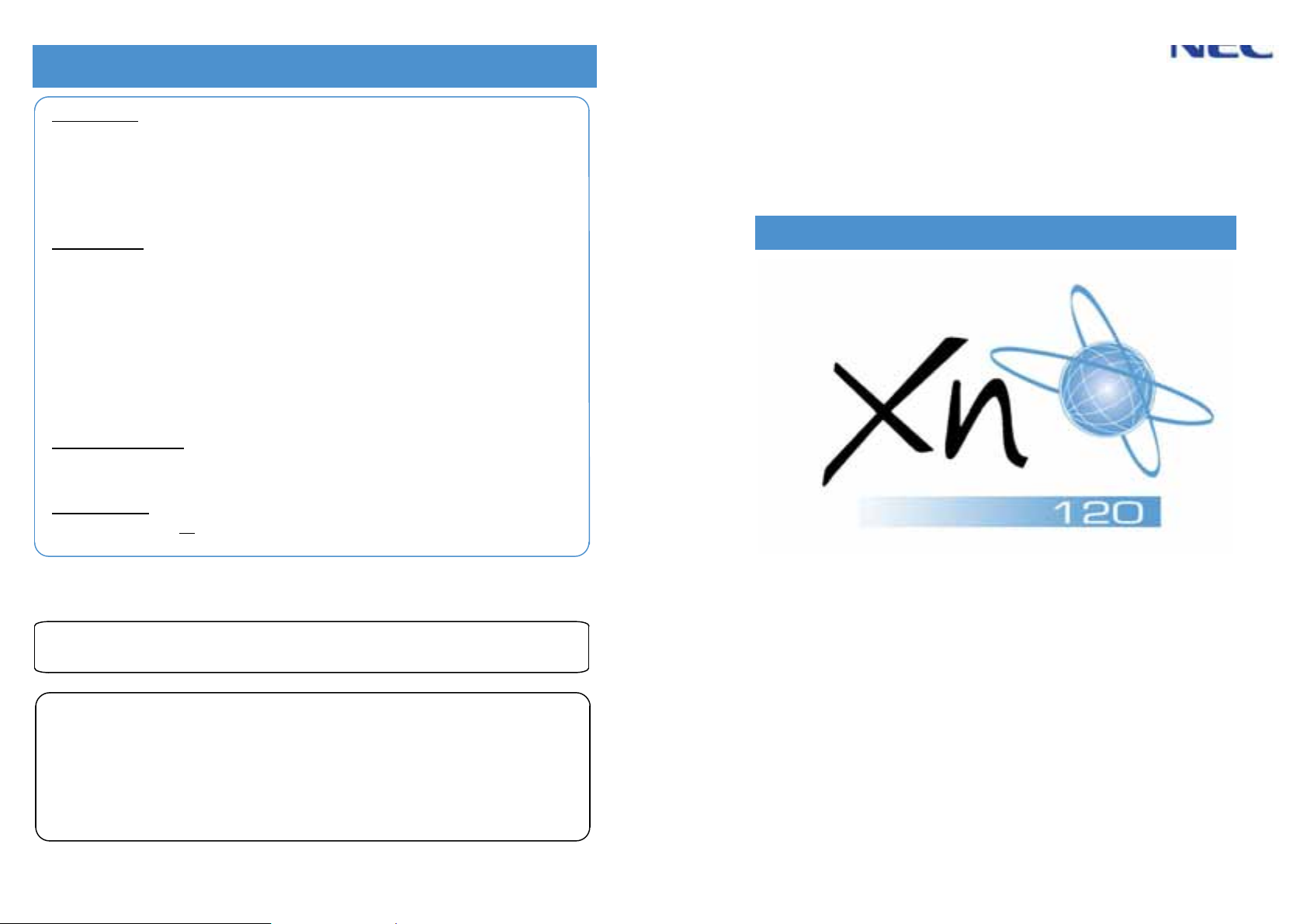
XN120 Vision
and XN120 Talk
Hard of Hearing Options
is ringing, the CALL key is flashing red and the display will show
This guide was downloaded from
www.purplepenguincomms.com
Volume Controls
You can increase the volume of the ringing by pressing the VOL.p button while your phone is ringing or
when the phone is idle by pressing SPK and dialling 829.
You can increase the volume of the handset earpiece by pressing the VOL.p button when the handset is
off hook.
There are three volume settings (Low - Med - High).
Visual indications
The indicator lamp at the top corner of the XN120 Vision and Talk phone will flash RED to indicate various
call types:
· Intercom Call. Your phone
· Outside Call. Your phone is ringing, the display may show the callers name/number or RINGING.
· Message Waiting. See Message Waiting in this guide.
· You may have a new Voice Mail Message. See the separate Voice Mail and Voice Response
The LCD display of the XN120 Vision phone will show the callers name and number for internal calls and
also where available for outside calls.
Hearing Aid Compatibility
The earpiece within the handset of the XN120 Vision and Talk handset has a built in inductive coupler and
is compatible with hearing aids that have the ‘T’ setting.
Additional Options
The ringing tone/pitch can not be changed on the XN120 Vision or Talk phones.
Consult the system supplier/installer for additional volume settings or equipment that may help.
Ensure your phone is set to RING mode. See Answering an Intercom Call in this guide.
FROM and the callers name/number.
System User Guide.
Intelligent Hybrid System
Regulatory Notice.
Refer to the Getting Started Guide (991409-5) supplied with the XN120 Main Unit for the Declaration of Conformity related to
the product.
Nothing contained in this manual shall be deemed to be, and this manual does not constitute, a warranty of, or representation
with respect to, any of the equipment covered. This manual is subject to change without notice and NEC Infrontia Ltd has no
obligation to provide any updates or corrections to this manual. Further, NEC Infrontia Ltd also reserves the right, without prior
notice, to make changes in equipment design or components as it deems appropriate. No representation is made that this
manual is complete or accurate in all respects and NEC Infrontia Ltd shall not be liable for any errors or omissions. In no event
shall NEC Infrontia Ltd be liable for any incidental or consequential damages in connection with the use of this manual. This
document contains proprietary information that is protected by copyright. All rights are reserved. No part of this document may
be photocopied or reproduced without prior written consent of NEC Infrontia Ltd.
NEC Infrontia Ltd
www.necinfrontia.co.uk
Copyright © 2004 by NEC Infrontia Ltd
All Rights Reserved.
Telephone User Guide
Issue 1.1 January 2005
991405-5
Page 2
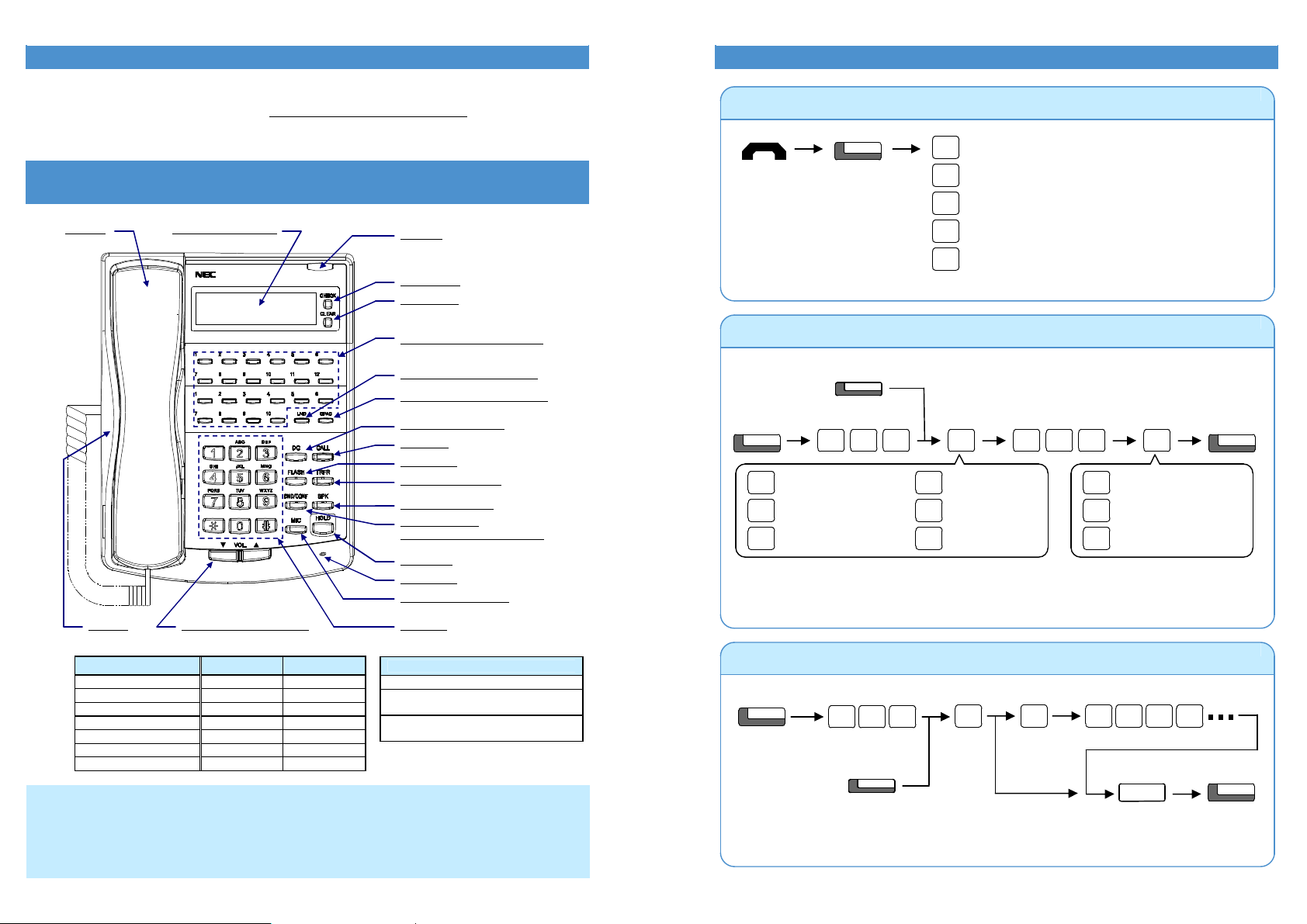
1 10
For more conve
nient use
…
Handsfree Options
Before using Your Telephone
…
DND/CONF
(On-Hook)
When you set
a
Call Forward,
the
DND/
CONF Key
’
s lamp flashes and
Internal Dial Tone pattern changes.
(
SC.
851+17)
When you set
a
Call Forward,
the
DND/CONF Key
’
s lamp flashes and
the
Internal Dial Tone pattern
CALL
HOLD SPK
To
Extension Number
CFW Type
(
SC.
851+16)
Thank you for purchasing the NEC XN120 system.
Due to the flexibility built into the system, your Dialling Codes and Feature Capacities may differ from those
in this guide. Check with your Supplier / System Administrator and make a note of any differences.
Using Your Multiline Telephone…
Handset
Alphanumeric Display
Indicator
CHECK Key
CLEAR Key
Speaker
VOL (Volume Control) Key
Programmable Function Keys
LND (Last Number Dial) Key
OPAC (Operation Access) Key
DC (Dial Control) Key
CALL Key
FLASH Key
TRFR (Transfer) Key
SPK (Speaker) Key
DND/CONF Key
(Do Not Disturb / Conference)
HOLD Key
Microphone
MIC (Microphone) Key
Dial Keys
Do Not Disturb (DND)
DND : Trunk Incoming Call
1
DND : Intercom Incoming Call
2
DND : Trunk & Intercom Incoming Call
3
DND : Transferred (CFW) Call
4
DND : Cancel
0
u When you set DND, the DND/CONF Key’s lamp is lit and the Internal Dial Tone pattern changes.
Call Forward / Follow Me
Call Forward
(Select) Key
CFW
CALL
8 8
8 ? ?
Busy / No Answer
2
Follow Me
3
Immediate
4 0
u
u When using a Call Forward (Select) Key, press the key and wait to cancel a Call Forward setting, then
press the key and wait again to restore the previous Call Forward setting.
Condition
6
7
No Answer
Dual Ring
Cancel
? ? ?
FWD All Calls
2
FWD Outside Calls only
3
FWD Intercom Calls only
4
SPK
Functions XN120 Vision XN120 Talk
Programmable Keys 12 12
Additional Prg. Keys 10 10
Display Yes No
CHECK/CLEAR Keys Yes No
Handsfree Yes No (Talkback)
Accept DLS Console Yes No
Wall Mount Kit Yes (Built-in) Yes (Built-in)
Compatible Headsets
Plantronics S12 (Adapter and headset)
Plantronics M12E Vista Base with any
H-series headset.
Other headsets may not operate
correctly
- Handsfree lets you place and answer calls by pressing “SPK” instead of using the handset.
- With Automatic Handsfree, you can press the CALL Key without lifting the handset. Normally, you have
Automatic Handsfree.
- Use Handsfree Answerback to answer a voice-announced Intercom call by speaking toward your phone
without lifting the handset.
Call Forward Off-Premise
7 31
Call Forward
(Device) Key
u
changes.
Telephone Number
6
Cancel
? ? ? ?0
Page 3

9
Hold / Transferring Calls
If your phone has
a
DSS or One
-
Touch key
for the extension user who is to receive the call
, just press it
(Talking)
HOLD
(Announce)
(Talking)
HOLD
When an
Intercom
call is placed on hold
, the call
is
held as
“
Exclusive
Hold”
on your phone.
(Flashing)
Hold Retrieve
(
Flashing)
System
programming
is
required
to use Exclusive Hold. Ask your
NEC Authorised
Supplier for details.
(Talking)
Trunk Key
(Flashing)
Hold Retrieve
(Flashing)
Exclusive Hold Key
(
SC.
851+45
)
2
For Your Convenience
An existing
Appear
ance Key
cannot be overwritten without
the Appearance Key
first being erased
.
1
1
1
Func
tion
Keys
with one or two colour LEDs programmed as DSS keys will provide
extension status
Placing a Call on Hold / Retrieving a Held Call
u
u While your outside call is on System Hold, other extension users can take the call off Hold.
Placing a Call on Exclusive Hold
u
u While your outside call is on Exclusive Hold, other extension users can not take the call off Hold.
Trunk Key
CALL
CALL
Programming a Function Key
Programmable Function Keys can be assigned as Appearance Keys (e.g. Trunks) or General Keys (e.g.
DSS/One-Touch). Press the Function Key to activate the assigned function without dialling the Service Code.
CALL
u
u Programmable Function Keys (General Key Code) can be erased by entering Service Code 00.
General Key Code
8
5
Function Key
Service
Code
? ?
Additional Data
?
Common Service Codes:
01
DSS/One-Touch Key
03
DND Key
04
Background Music (ON/OFF)
05
Headset Key
08
Incoming Caller ID List
19
External Zone Paging
20
External All Call Paging
21
Internal Zone Paging
22
Internal All Call Paging
27
Abbreviated Dial – Common/Personal
28
Abbreviated Dial – Group
10
Call Forward – Immediate
11
Call Forward – Busy
12
Call Forward – No Answer
13
Call Forward – Busy/No Answer
14
Call Forward – Dual Ring
15
Call Forward – Follow Me
16
Call Forward – Select Option
17
Call Forward – Device
29
Repeat Redial
30
Saved Number Redial
31
Memo Dial
SPK
Retrieving a Held Outside Call (if your extension doesn’t have trunk keys)
CALL
Transferring a Call to another Extension
(To answer own held Trunk)
Trunk No.
you want to retrieve
? ?7 7 2
TRFR
Extension Number
? ? ?
TRFR
u
instead of “HOLD + Extension Number” in the operation above.
Programming a DSS/One-Touch Key
Programmable Function Keys can be assigned as DSS (Direct Station Selection) or One-Touch Keys. You can
place an Outside or Intercom call by pressing this key without dialling the number.
CALL
8
5 0
Telephone Number
Trunk
9
? ?
Extension Number
? ? ?
u
indication, Idle=Off, Busy=lit. This is known as Busy Lamp Field (BLF) indication.
u When storing an outside telephone number, the Trunk Access Code (normally 9) must be added to the
start of the number. Up to 36 digits can be stored.
u To program another key, press the next Programmable Function Key instead of the SPK Key to finish.
Function Key
HOLD SPK
Page 4

8 3
Answering Calls
For Your Convenience
Common/Personal Abbreviated Dialling Bins are numbered as follows (by default):
Telephone Number
CALL
HOLD
Name
(12 characters)
HOLD SPK
(Common
/Personal
A
bbv.)
(Group A
bbv.)
Bin No.
When enter
ing
a name, use
the
Dial Pad Keys
on your telephone
to enter letters as
shown
below.
Clear the character entry to the left, one character at a time (Backspace Key)
.
1 @ [ ] ^ _ ‘ { }
¥
D E F d e f 3
J K L j k l 5
P Q R S p q r s 7
W X Y Z w x y z 9
+ , - . / : ; < = > ?
1 2 3 4 5 6 7 8 9 10 11 12 13
Number of Key
Presses
(Ringing)
SPK
Voice Mode
Ring Mode
(Voice)
Intercom Call Mode can be set at your phone as follows
: “
Ring” = CALL + 823,
“
Voice” = CALL + 821
.
(Ringing)
SPK
Trunk Key
(Flashing)
SPK
Ringing
Non-Ringing
Confirm status of
the
MIC Key if you want to answer Handsfree
[
MIC On
=
Light On, MIC Off = Light
Off
].
CALL
Pickup for
CALL
In same
(
SC.
851+24)
In other
Call Pickup for other Group Key
(
SC.
851+25)
Programming Abbreviated Dialling Bins
8 5
3
? ? ?
8 5
4
? ?
Answering an Outside Call
Extension
Extension
? ?
u
2-digit dialling: Common = 00-79, Personal = 80-99, or
3-digit dialling: Common = 000-899, Personal = 990-919.
u System programming is required to allow Group Abbreviated Dialling. Ask your NEC Authorised Supplier.
u Up to 36 digits dialling can be stored in each abbreviated dialling bin.
u To clear an abbreviated dialling bin (number & name), press the “CLEAR” key after dialling the Bin No..
u Applicable to XN120 Vision Phones only.
Entering a Name into an Abbreviated Dialling Bin
For example, press the “2” key once for “A”, twice for “B”, etc…
1
A B C a b c 2
2
3
G H I g h i 4
4
5
M N O m n o 6
6
7
T U V t u v 8
8
9
0 ! “ # $ % & ‘ ( )
0
#
DND/CONF
Accepts a character and move the cursor one place to the right. Press twice to insert a “space”.
u
(XN120 Vision Phones Only)
Answering an Intercom Call
Extension
Speak toward
your phone
u
u Confirm status of the MIC Key if you want to answer Handsfree [MIC On = Light On, MIC Off = Light Off].
Extension
Picking up another Extension’s Call
Group
Call Pickup Key
CALL
Groups
Specified
Extension
u System programming is required to allow Group Call Pickup. Ask your NEC Authorised Supplier for details.
68 7
68 9
1
Extension Number
?7 5 ? ?
Page 5

4 7
Placing Calls
If your call doesn
’
t go through
…
Pressing CALL key after dia
l
ling an extension number is also possible.
CALL
9
Listen for
Dial Tone before dia
l
ling a Telephone Number.
Trunk Key
The system periodically
redials the call. Repeat duration is programmable. Ask your
NEC Authorised
CHECK
VOL
(Check Name)
You can check who lef
t a message
waiting indication for you
, and then answer.
CALL
SPK
DC LND
(
SC.
851+29)
CALL
SPK
Checking & Answering a Message Waiting Indication
(On-Hook)
u Applicable to XN120 Vision Telephones only.
Cancelling a Message Waiting Indication (at originating extension)
8 14
8 7
1
Extension Number
you want to cancel MW
? ? ?
Clearing All Message Waiting Indications (at any extension)
u Clears all messages you have left for other extensions and messages other extension have left for you.
8 7
3
Repeat Dialling <Outside Call>
Placing an Outside Call <Quick Access>
Telephone Number
? ? ? ?
u
u You can have function keys for Trunks or Trunk Groups. Ask your Supplier.
Placing an Outside Call <Access Code>
CALL Telephone Number
u Listen for Dial Tone before dialling the Telephone Number.
Trunk Code
? ? ? ?
Placing an Intercom Call <Dial Access>
Extension Number
? ? ?
(Hear Busy Tone
or No answer)
Repeat Dial Key
[Flashes red when set.]
[Press flashing key to cancel.]
u
Supplier for details.
u You should lift the handset when the called party answered.
u You can cancel this function by pressing “DC” and “LND” during idle condition.
u Does not reserve line. Will select other available line when original line is in use.
u
u Your call will ring or voice-announce. If you hear ringing, wait for an answer. If you hear a beep, begin
speaking. Dialling “1” changes voice/ring mode (where the destination is an XN120 Telephone).
Page 6

6 5
If your call doesn
’
t go through
… Placing Calls Quickly
Intercom
numbers
can also be stored
under Last Number Redial
. Ask your
NEC Authorised
Supplier for
LND VOL
Redial List
(Find desired number)
(On-Hook)
CALL LND
Common/Personal Abbreviated Dia
lling Bins are numbered as follows (by default):
Common
A
bbv.
Group A
bbv.
Bin No.
Group
CALL
Group A
bbv.
Key
The Telephone / Extension Number shall be pre
-
registered to a One
-
Touch / DSS Key (
refer
to P
age 2).
One-Touch / DSS Key
<Camp On>
For
Intercom
Call, when you hear ringing, wait for the called party to answer.
When you set a MW, the called party
’s MW
Indicator starts to flash, and y
our
MW
Indicator is lit Red.
Set
(
SC.
851+38)
Answer
(
SC.
851+38)
Camp On Key
8
<Callback>
(
SC.
851+35)
When
Camp On
set
Camp On Key
5
Using Abbreviated Dialling <Outside Calls>
/Personal
CALL
DC
Common/Personal
Abbv. Bin No.
? ? ?
Abbv.
18 4
? ? ?
u
2-digit dialling: Common = 00-79, Personal = 80-99, or
3-digit dialling: Common = 000-899, Personal = 990-919.
u System programming is required to provide Group Abbreviated Dialling. Ask your NEC Authorised
Supplier for details.
(SC.851+28)
Using One-Touch Keys <Outside/Intercom Calls>
u
u Trunk Access Code (Dial “0”) should be added as the first digit of the Telephone Number.
Setting Camp On / Callback / Trunk Queuing
0
(Hear Busy Tone,
No Answer, or
Trunk Unavailable)
[Lit Red when set]
u
u <Callback> For Intercom Call, when your phone starts the ringing, lift handset and wait for the called
For Trunk Queuing, when you hear Dial Tone, begin dialling the telephone number.
party to answer.
For Trunk Queuing, when your phone starts the ringing, lift handset, hear Dial Tone and
begin dialling the telephone number.
<Camp On>
Wait without
hanging up
Wait for the
system to call
you back
Cancelling Camp On / Callback / Trunk Queuing
8 07
Or press the
Camp On Key
(SC.851+35)
Set / Answer a Message Waiting
Last Number Redial < Outside/Intercom Calls>
The system retains the last 10 numbers dialled which can be viewed and dialled.
(XN120 Vision Phones Only)
u
details.
8 14
Hear Intercom
Busy Tone or
No Answer
Your phone’s
Indicator is
flashing in Red
u
u When you answer a MW, the MW Indicator will automatically go off when the called party answers.
MW Key
8 14
MW Key
