Page 1
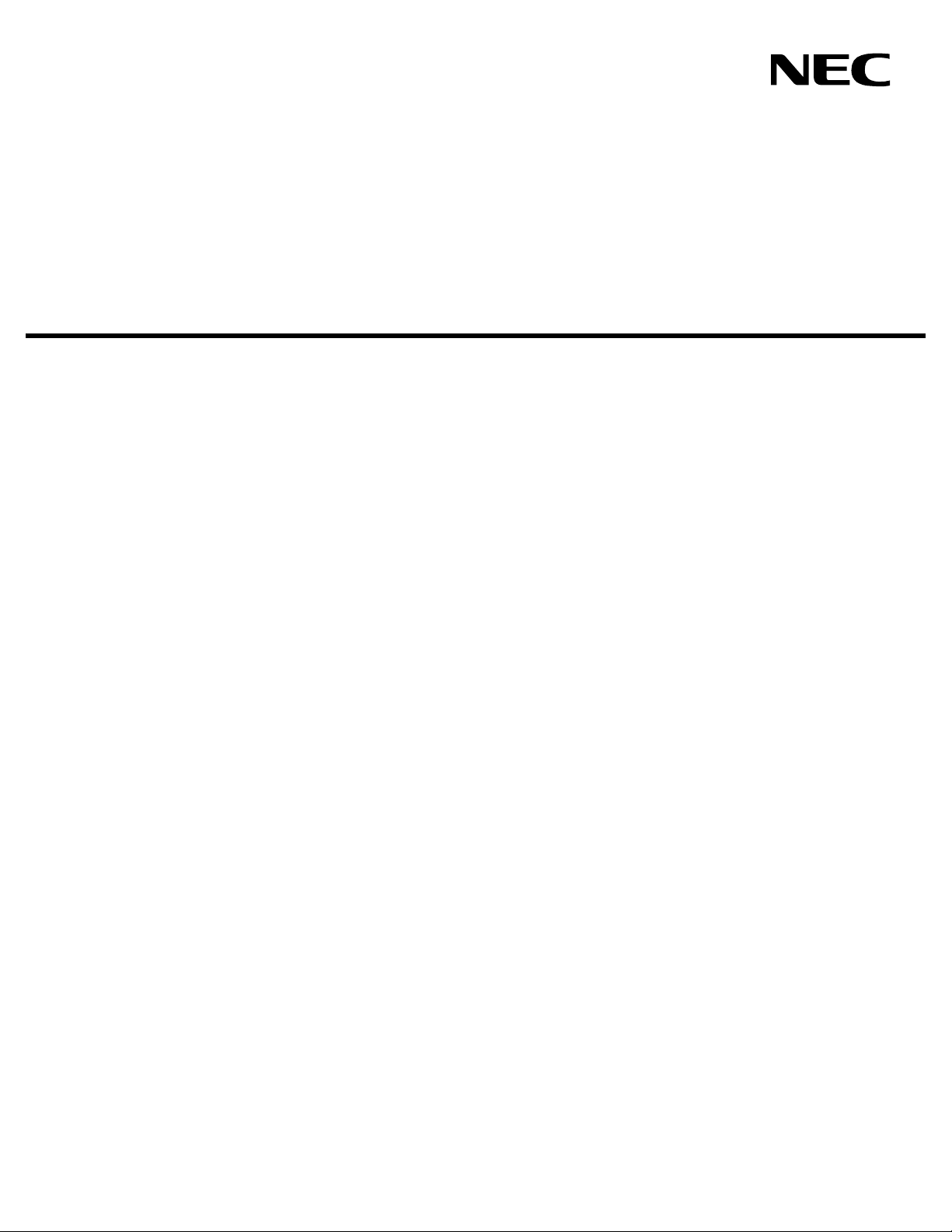
SENTRY
USER GUIDE
NEC America, Inc.
NDA-30079-001
Revision 1.0
September, 1998
Stock # 241676
Page 2
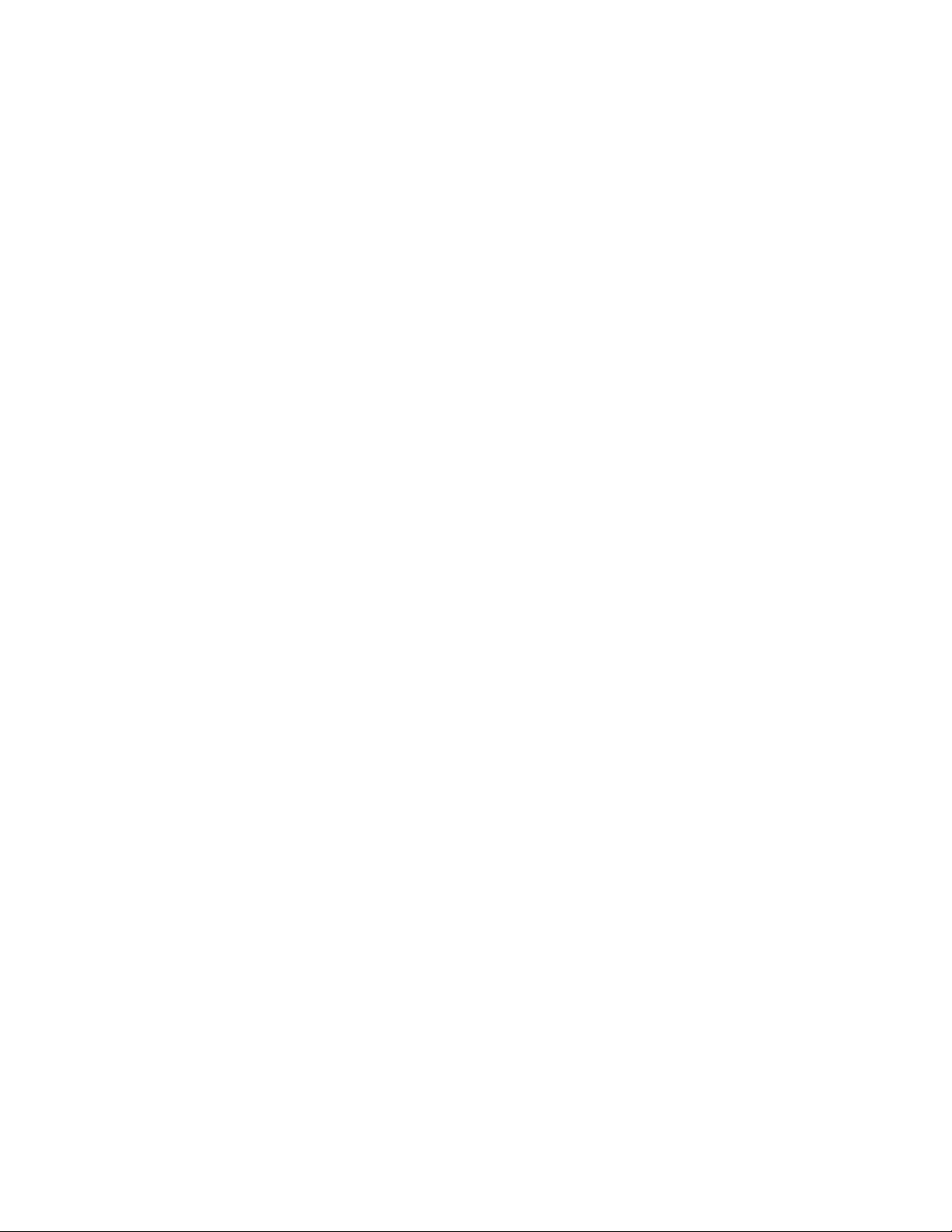
LIABILITY DISCLAIMER
NEC America reserves the right to change the specifications, functions,
or features in this document at any time without notice. NEC America
has prepared this document for use by its employees and customers. The
information contained herein is the property of NEC America and shall
not be reproduced without prior written approval from NEC America.
Copyright 1998
NEC America, Inc.
Page 3
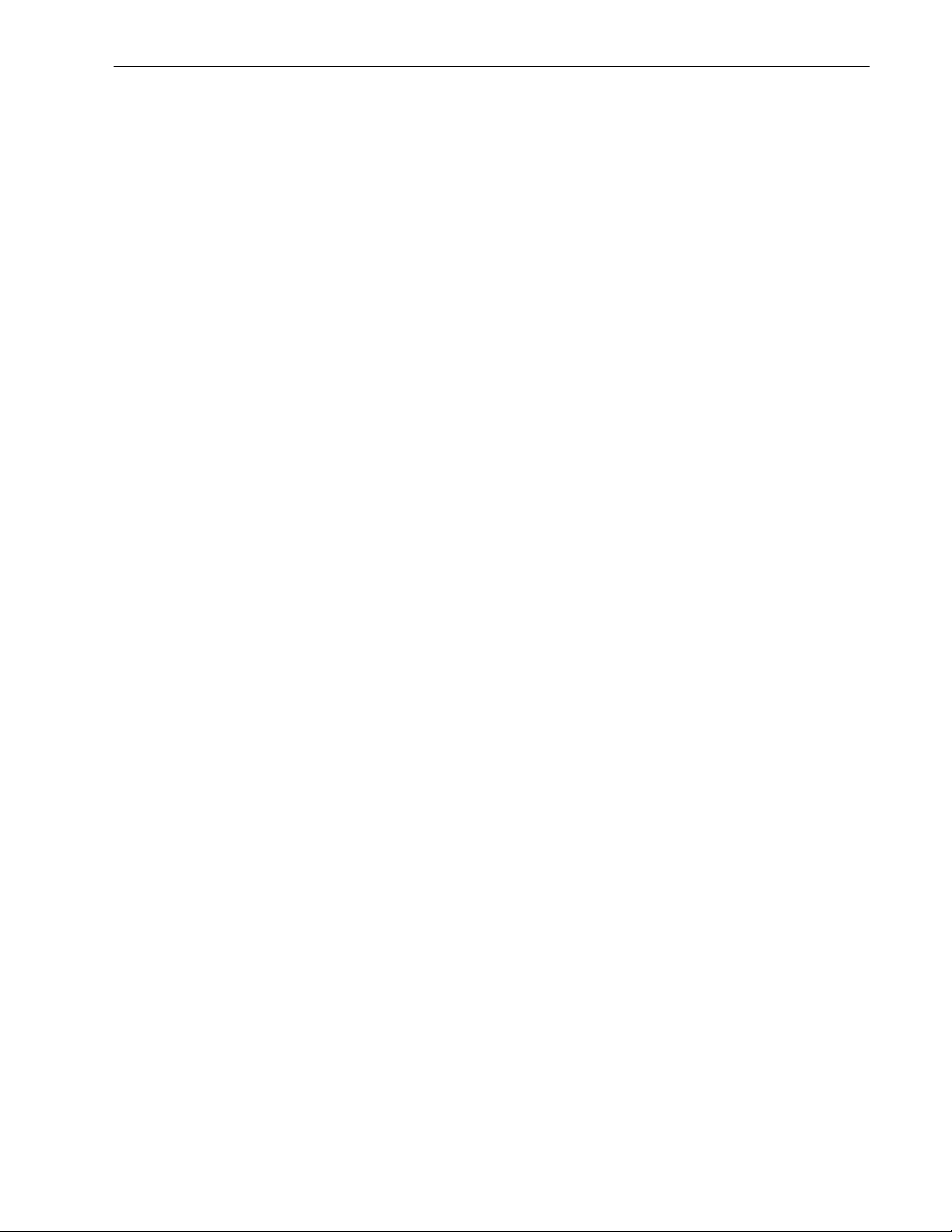
Sentry User Guide CONTENTS
TABLE OF CONTENTS
Page
Chapter 1 - Introduction . . . . . . . . . . . . . . . . . . . . . . . . . . . . . . . . . . . . . . . . . . . . . . . . . . 1
What Sentry Alarm Control Terminal Does. . . . . . . . . . . . . . . . . . . . . . . . . . . . . . . . . . . . . . . . . . . 1
Unique Configuration Options. . . . . . . . . . . . . . . . . . . . . . . . . . . . . . . . . . . . . . . . . . . . . . . . . . . . . 1
Applications. . . . . . . . . . . . . . . . . . . . . . . . . . . . . . . . . . . . . . . . . . . . . . . . . . . . . . . . . . . . . . . . . . . 1
Chapter 2 - Using Sentry Alarm Control Terminal . . . . . . . . . . . . . . . . . . . . . . . . . . . . . 3
Logging In . . . . . . . . . . . . . . . . . . . . . . . . . . . . . . . . . . . . . . . . . . . . . . . . . . . . . . . . . . . . . . . . . . . . 3
Screen Layout. . . . . . . . . . . . . . . . . . . . . . . . . . . . . . . . . . . . . . . . . . . . . . . . . . . . . . . . . . . . . . . . . 5
Title Bar . . . . . . . . . . . . . . . . . . . . . . . . . . . . . . . . . . . . . . . . . . . . . . . . . . . . . . . . . . . . . . . . . . . . 5
Feature Windows. . . . . . . . . . . . . . . . . . . . . . . . . . . . . . . . . . . . . . . . . . . . . . . . . . . . . . . . . . . . . 5
Status Window. . . . . . . . . . . . . . . . . . . . . . . . . . . . . . . . . . . . . . . . . . . . . . . . . . . . . . . . . . . . . . . 7
Message Bar . . . . . . . . . . . . . . . . . . . . . . . . . . . . . . . . . . . . . . . . . . . . . . . . . . . . . . . . . . . . . . . . 7
Using the Automatic Mode Feature . . . . . . . . . . . . . . . . . . . . . . . . . . . . . . . . . . . . . . . . . . . . . . . . 8
Using the Terminal . . . . . . . . . . . . . . . . . . . . . . . . . . . . . . . . . . . . . . . . . . . . . . . . . . . . . . . . . . . . . 9
Displaying Function Key Assignments. . . . . . . . . . . . . . . . . . . . . . . . . . . . . . . . . . . . . . . . . . . . . 9
Displaying Color Assignments . . . . . . . . . . . . . . . . . . . . . . . . . . . . . . . . . . . . . . . . . . . . . . . . . . 10
Changing Window Focus. . . . . . . . . . . . . . . . . . . . . . . . . . . . . . . . . . . . . . . . . . . . . . . . . . . . . . 11
Previous Window Focus . . . . . . . . . . . . . . . . . . . . . . . . . . . . . . . . . . . . . . . . . . . . . . . . . . . . . 11
Next Window Focus . . . . . . . . . . . . . . . . . . . . . . . . . . . . . . . . . . . . . . . . . . . . . . . . . . . . . . . . 11
Status Window Focus . . . . . . . . . . . . . . . . . . . . . . . . . . . . . . . . . . . . . . . . . . . . . . . . . . . . . . . 11
Hiding the Status Window . . . . . . . . . . . . . . . . . . . . . . . . . . . . . . . . . . . . . . . . . . . . . . . . . . . . . 12
Showing the Status Window . . . . . . . . . . . . . . . . . . . . . . . . . . . . . . . . . . . . . . . . . . . . . . . . . . . 12
Scrolling Feature Windows . . . . . . . . . . . . . . . . . . . . . . . . . . . . . . . . . . . . . . . . . . . . . . . . . . . . 13
Hiding Feature Windows . . . . . . . . . . . . . . . . . . . . . . . . . . . . . . . . . . . . . . . . . . . . . . . . . . . . . . 14
Showing Feature Windows . . . . . . . . . . . . . . . . . . . . . . . . . . . . . . . . . . . . . . . . . . . . . . . . . . . . 15
Showing Active Features. . . . . . . . . . . . . . . . . . . . . . . . . . . . . . . . . . . . . . . . . . . . . . . . . . . . . . 16
Removing Caller Information from Feature Window . . . . . . . . . . . . . . . . . . . . . . . . . . . . . . . . . 17
Select and Remove Individual Caller Information. . . . . . . . . . . . . . . . . . . . . . . . . . . . . . . . . . 17
Remove all Idle Caller Information fr om a Feature Window . . . . . . . . . . . . . . . . . . . . . . . . . . 18
Remove all Caller Information from a Feature Window . . . . . . . . . . . . . . . . . . . . . . . . . . . . . 19
Clearing the Message Bar. . . . . . . . . . . . . . . . . . . . . . . . . . . . . . . . . . . . . . . . . . . . . . . . . . . . 20
Logging Off . . . . . . . . . . . . . . . . . . . . . . . . . . . . . . . . . . . . . . . . . . . . . . . . . . . . . . . . . . . . . . . . . . 21
Chapter 3 - Emergency Conference. . . . . . . . . . . . . . . . . . . . . . . . . . . . . . . . . . . . . . . . 23
Overview. . . . . . . . . . . . . . . . . . . . . . . . . . . . . . . . . . . . . . . . . . . . . . . . . . . . . . . . . . . . . . . . . . . . 23
Definitions . . . . . . . . . . . . . . . . . . . . . . . . . . . . . . . . . . . . . . . . . . . . . . . . . . . . . . . . . . . . . . . . . 23
Caller. . . . . . . . . . . . . . . . . . . . . . . . . . . . . . . . . . . . . . . . . . . . . . . . . . . . . . . . . . . . . . . . . . . . 23
Destination Party. . . . . . . . . . . . . . . . . . . . . . . . . . . . . . . . . . . . . . . . . . . . . . . . . . . . . . . . . . . 23
Idle . . . . . . . . . . . . . . . . . . . . . . . . . . . . . . . . . . . . . . . . . . . . . . . . . . . . . . . . . . . . . . . . . . . . . 23
Active . . . . . . . . . . . . . . . . . . . . . . . . . . . . . . . . . . . . . . . . . . . . . . . . . . . . . . . . . . . . . . . . . . . 23
Full . . . . . . . . . . . . . . . . . . . . . . . . . . . . . . . . . . . . . . . . . . . . . . . . . . . . . . . . . . . . . . . . . . . . . 23
Override . . . . . . . . . . . . . . . . . . . . . . . . . . . . . . . . . . . . . . . . . . . . . . . . . . . . . . . . . . . . . . . . . 24
Call Transfers. . . . . . . . . . . . . . . . . . . . . . . . . . . . . . . . . . . . . . . . . . . . . . . . . . . . . . . . . . . . . . . 24
Blind Call Transfers. . . . . . . . . . . . . . . . . . . . . . . . . . . . . . . . . . . . . . . . . . . . . . . . . . . . . . . . . 24
Screened Call Transfers. . . . . . . . . . . . . . . . . . . . . . . . . . . . . . . . . . . . . . . . . . . . . . . . . . . . . 24
Procedure . . . . . . . . . . . . . . . . . . . . . . . . . . . . . . . . . . . . . . . . . . . . . . . . . . . . . . . . . . . . . . . . . 25
Chapter 4 - Annoyance Trap. . . . . . . . . . . . . . . . . . . . . . . . . . . . . . . . . . . . . . . . . . . . . . 27
NDA-30079 Revision 1.0 Page i
Page 4
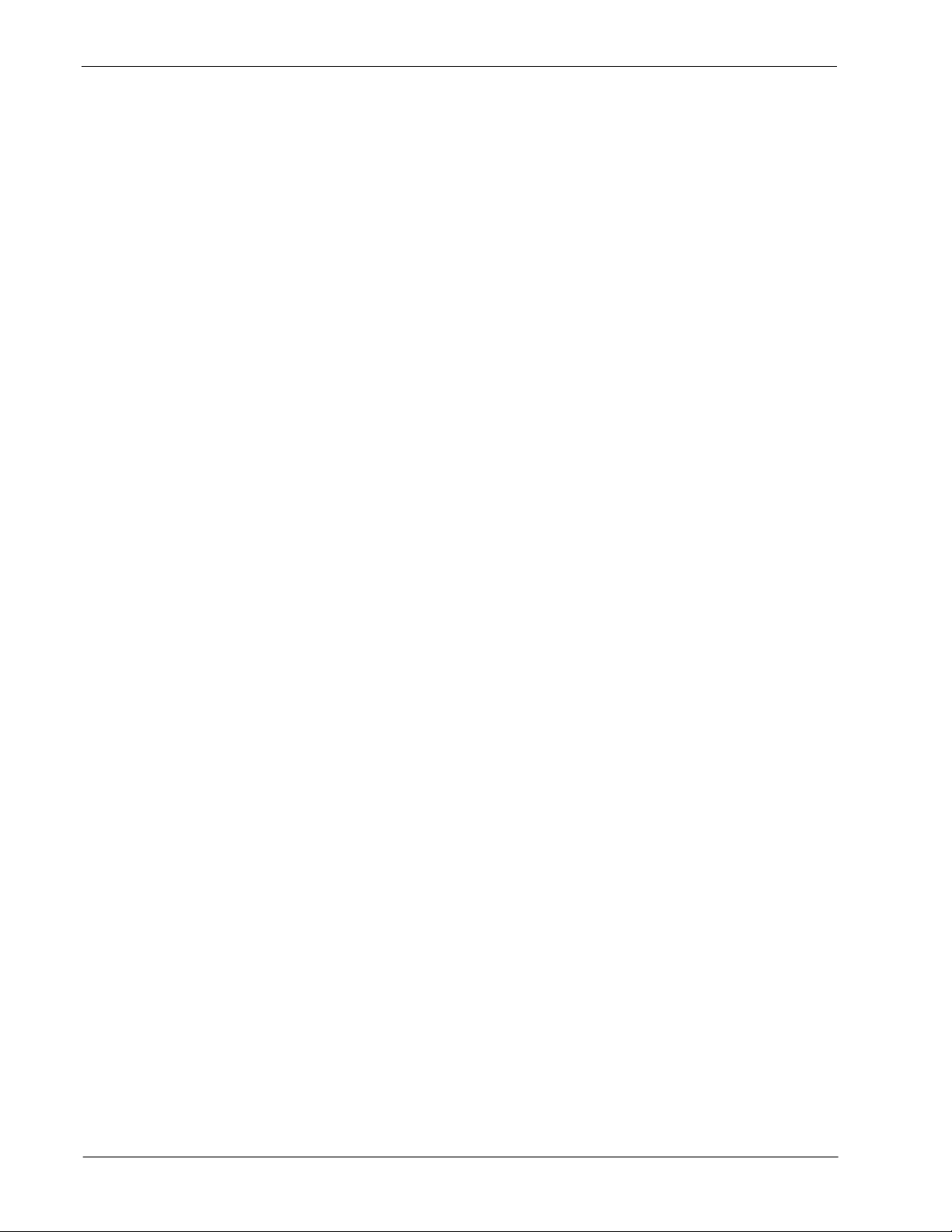
CONTENTS Sentry User Guide
Page
Overview. . . . . . . . . . . . . . . . . . . . . . . . . . . . . . . . . . . . . . . . . . . . . . . . . . . . . . . . . . . . . . . . . . . . 27
How Annoyance Trap Works. . . . . . . . . . . . . . . . . . . . . . . . . . . . . . . . . . . . . . . . . . . . . . . . . . . 27
Annoyance Trap with Sentry Alarm Control Terminal . . . . . . . . . . . . . . . . . . . . . . . . . . . . . . . . 27
Using Annoyance Trap. . . . . . . . . . . . . . . . . . . . . . . . . . . . . . . . . . . . . . . . . . . . . . . . . . . . . . . . . 28
When You Receive an Annoying Call . . . . . . . . . . . . . . . . . . . . . . . . . . . . . . . . . . . . . . . . . . . . 28
term
phone. . . . . . . . . . . . . . . . . . . . . . . . . . . . . . . . . . . . . . . . . . . . . . . . . . . . . . . . . . . . . . . 28
D
Analog (single line) phone . . . . . . . . . . . . . . . . . . . . . . . . . . . . . . . . . . . . . . . . . . . . . . . . . . . 28
Annoyance Trap with Alarm Control Terminal. . . . . . . . . . . . . . . . . . . . . . . . . . . . . . . . . . . . . . 29
Chapter 5 - Executive Override . . . . . . . . . . . . . . . . . . . . . . . . . . . . . . . . . . . . . . . . . . . 31
Overview. . . . . . . . . . . . . . . . . . . . . . . . . . . . . . . . . . . . . . . . . . . . . . . . . . . . . . . . . . . . . . . . . . . . 31
How Executive Override Works . . . . . . . . . . . . . . . . . . . . . . . . . . . . . . . . . . . . . . . . . . . . . . . . . 31
Override Type . . . . . . . . . . . . . . . . . . . . . . . . . . . . . . . . . . . . . . . . . . . . . . . . . . . . . . . . . . . . . 31
Warning Tone . . . . . . . . . . . . . . . . . . . . . . . . . . . . . . . . . . . . . . . . . . . . . . . . . . . . . . . . . . . . . 31
Join Method . . . . . . . . . . . . . . . . . . . . . . . . . . . . . . . . . . . . . . . . . . . . . . . . . . . . . . . . . . . . . . 32
Override Security . . . . . . . . . . . . . . . . . . . . . . . . . . . . . . . . . . . . . . . . . . . . . . . . . . . . . . . . . . 32
History Logging. . . . . . . . . . . . . . . . . . . . . . . . . . . . . . . . . . . . . . . . . . . . . . . . . . . . . . . . . . . . 32
Using Executive Override . . . . . . . . . . . . . . . . . . . . . . . . . . . . . . . . . . . . . . . . . . . . . . . . . . . . . . . 33
Basic Override . . . . . . . . . . . . . . . . . . . . . . . . . . . . . . . . . . . . . . . . . . . . . . . . . . . . . . . . . . . . . . 33
From a D
Automatic Override . . . . . . . . . . . . . . . . . . . . . . . . . . . . . . . . . . . . . . . . . . . . . . . . . . . . . . . . . . 34
From a D
Monitor. . . . . . . . . . . . . . . . . . . . . . . . . . . . . . . . . . . . . . . . . . . . . . . . . . . . . . . . . . . . . . . . . . . . 35
From a D
term
phone . . . . . . . . . . . . . . . . . . . . . . . . . . . . . . . . . . . . . . . . . . . . . . . . . . . . . . . . 33
term
phone . . . . . . . . . . . . . . . . . . . . . . . . . . . . . . . . . . . . . . . . . . . . . . . . . . . . . . . . 34
term
phone . . . . . . . . . . . . . . . . . . . . . . . . . . . . . . . . . . . . . . . . . . . . . . . . . . . . . . . . 35
Page ii NDA-30079 Revision 1.0
Page 5
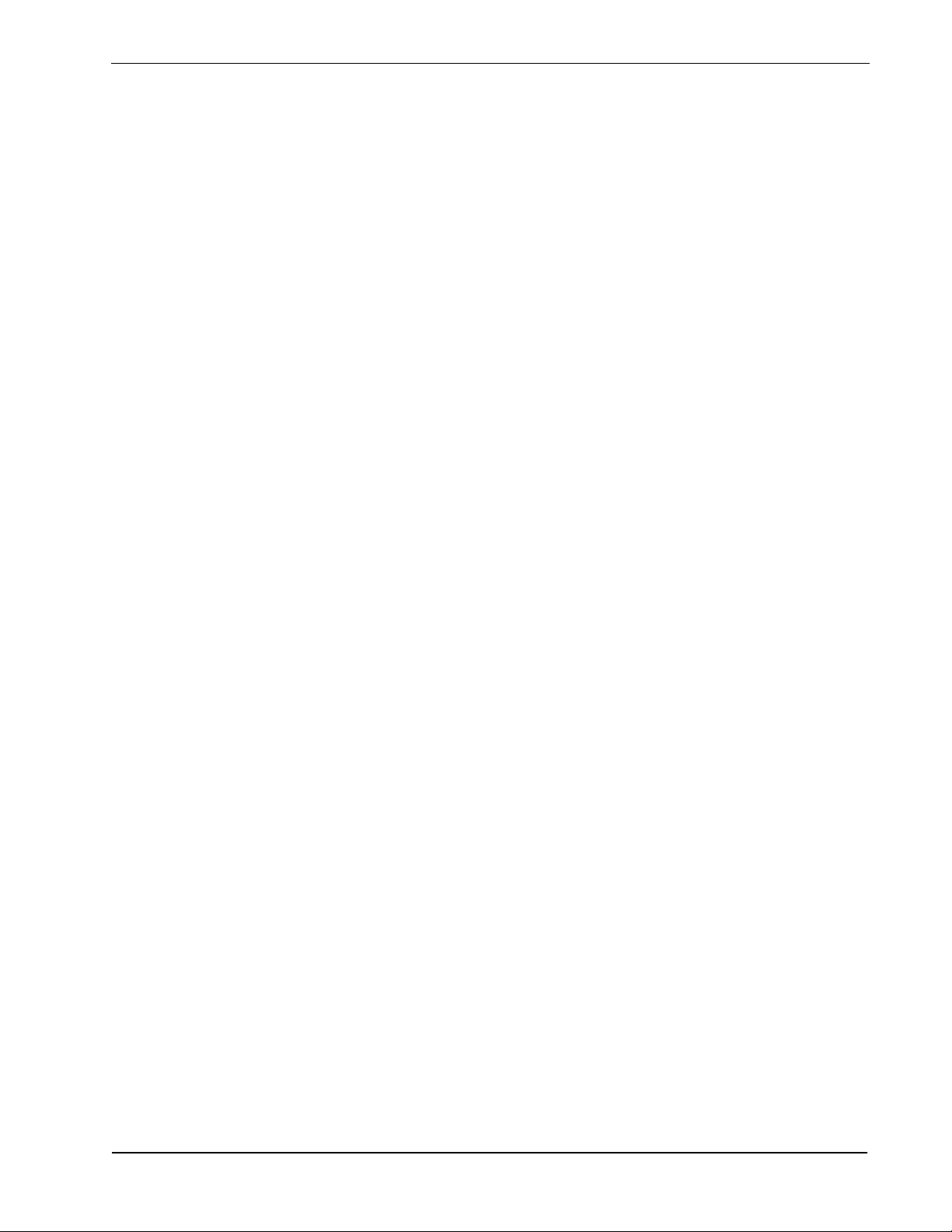
Sentry Installation Guide FIGURES
LIST OF FIGURES
Figure Title Page
2-1 Log In screen. . . . . . . . . . . . . . . . . . . . . . . . . . . . . . . . . . . . . . . . . . . . . . . . . . . . . . . . . 3
2-2 NEC Sentry screen . . . . . . . . . . . . . . . . . . . . . . . . . . . . . . . . . . . . . . . . . . . . . . . . . . . . 4
2-3 NEC Sentry main screen. . . . . . . . . . . . . . . . . . . . . . . . . . . . . . . . . . . . . . . . . . . . . . . . 5
2-4 Function Key Assignment Display. . . . . . . . . . . . . . . . . . . . . . . . . . . . . . . . . . . . . . . . . 9
2-5 Color Assignment Display . . . . . . . . . . . . . . . . . . . . . . . . . . . . . . . . . . . . . . . . . . . . . . 10
2-6 Window Focus. . . . . . . . . . . . . . . . . . . . . . . . . . . . . . . . . . . . . . . . . . . . . . . . . . . . . . . 11
2-7 Hiding the Status Window. . . . . . . . . . . . . . . . . . . . . . . . . . . . . . . . . . . . . . . . . . . . . . 12
2-8 Showing the Status Window . . . . . . . . . . . . . . . . . . . . . . . . . . . . . . . . . . . . . . . . . . . . 12
2-9 Changing Feature Windows . . . . . . . . . . . . . . . . . . . . . . . . . . . . . . . . . . . . . . . . . . . . 13
2-10 Showing a Feature Window . . . . . . . . . . . . . . . . . . . . . . . . . . . . . . . . . . . . . . . . . . . . 14
2-11 Showing Feature Windows . . . . . . . . . . . . . . . . . . . . . . . . . . . . . . . . . . . . . . . . . . . . . 15
2-12 Showing Active Features. . . . . . . . . . . . . . . . . . . . . . . . . . . . . . . . . . . . . . . . . . . . . . . 16
2-13 Select and Remove Individual Caller Information. . . . . . . . . . . . . . . . . . . . . . . . . . . . 17
2-14 Remove all Idle Callers . . . . . . . . . . . . . . . . . . . . . . . . . . . . . . . . . . . . . . . . . . . . . . . . 18
2-15 Remove all Caller Information. . . . . . . . . . . . . . . . . . . . . . . . . . . . . . . . . . . . . . . . . . . 19
2-16 Clearing the Message Bar. . . . . . . . . . . . . . . . . . . . . . . . . . . . . . . . . . . . . . . . . . . . . . 20
2-17 Log Off Validation . . . . . . . . . . . . . . . . . . . . . . . . . . . . . . . . . . . . . . . . . . . . . . . . . . . . 21
4-1 Annoyance Trap on Alarm Control Terminal. . . . . . . . . . . . . . . . . . . . . . . . . . . . . . . . 29
5-1 Executive Override Options. . . . . . . . . . . . . . . . . . . . . . . . . . . . . . . . . . . . . . . . . . . . . 32
NDA-30080 Revision 1.0 Page iii
Page 6
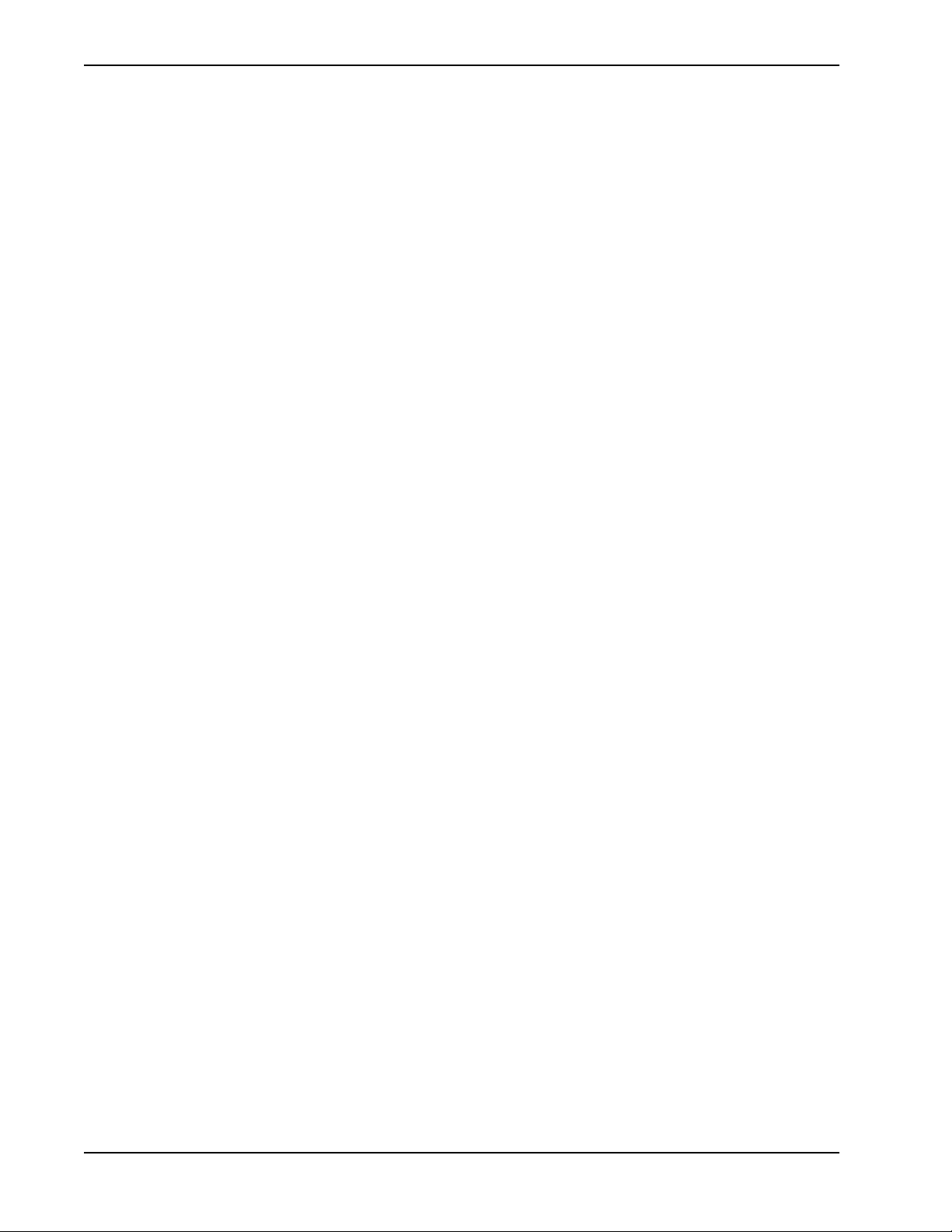
FIGURES Sentry Installation Guide
This Page Left Blank.
Page iv NDA-30080 Revision 1.0
Page 7
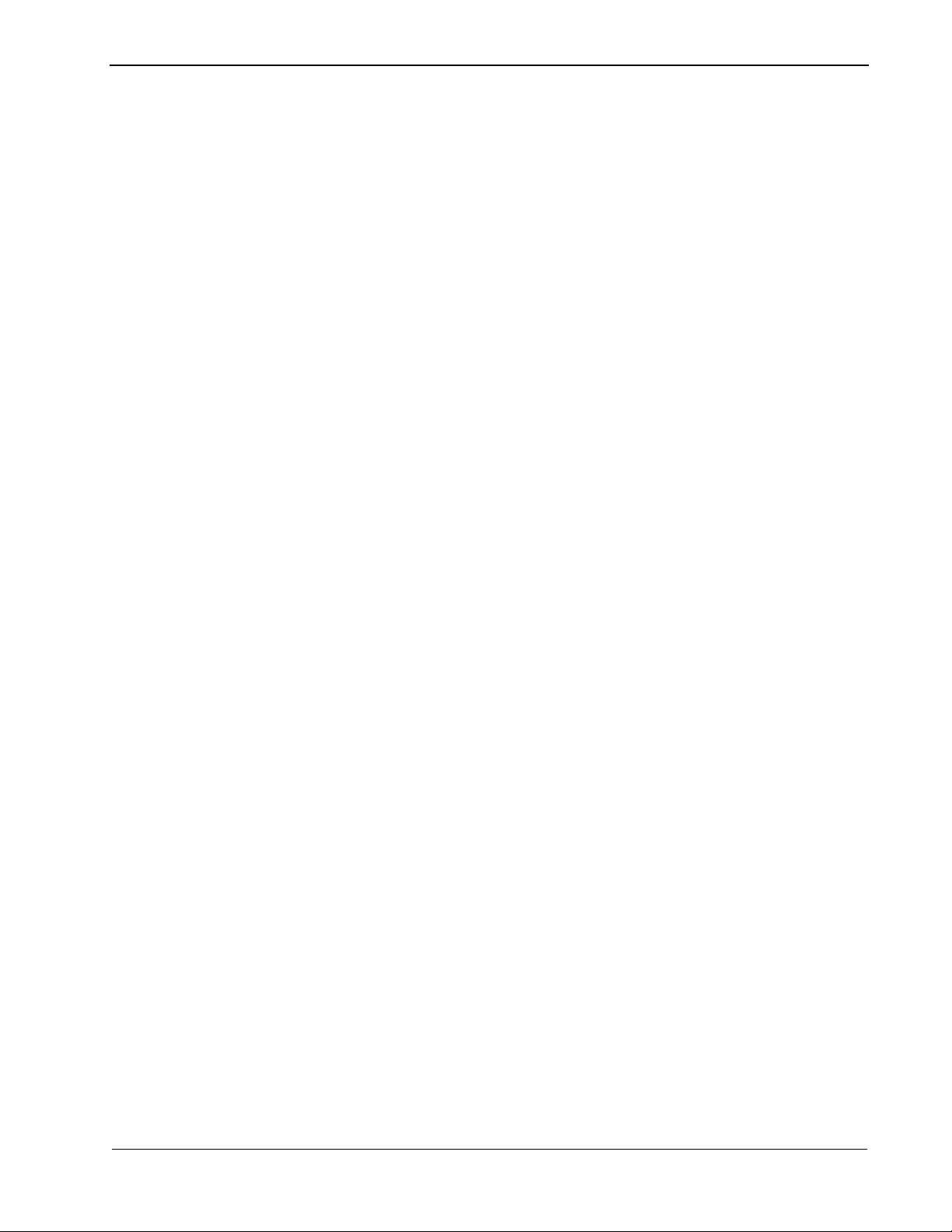
Sentry User Guide Introduction
Chapter 1 Introduction
This chapter provides an overview of the Sentry Alarm Control Terminal.
What Sentry Alarm Control Terminal Does
You can use the Sentry Alarm Cont rol Terminal with one o r more Sentry OAI
Monitor applications, such as Emergency Conference and Annoyance Trap, to
monitor conference calls and to identify annoying callers.
The Sentry Alarm Control Terminal allows you to monitor emergency conferences
while they are actually happening (real-time). For example, if someone calls the
extension assigned for reporting a fire, you will see the caller’s location and
extension, and whether or not the call has been answered.
Unique Configuration Options
Each terminal can be configu red separat ely. For example, i f your job is to monitor
only fire emergency calls, your terminal can be configured with only that option.
Another terminal may be conf igured to includ e all opti ons from all applicat ions. It
just depends on the needs of the person using the terminal.
Applications
You can also configure the way your Sentry Alarm Control Terminal screens and
windows work, as well as function ke y assignments. Color assignments allow easy
recognition of each fe ature on the terminal. Color opti ons such as bold and blinking
text allow you to see which features are active and visible.
The Sentry Alarm Control Termin al comes with default settings for screen setup
and color. You wil l se e the defa ult s ettings for th e Sent ry Ala rm Contr ol Te rminal
screens in the next chapter. If you want to change default settings, see your
administrator or refer to the Sentry Alarm Control Installation Guide.
The following applications, in addition to Sentry Alarm Control Terminal, are
documented in this guide:
• Emergency Conference (see Chapter 3)
• Annoyance Trap (see Chapter 4)
• Executive Override (see Chapter 5)
NDA-30079 Revision 1.0 Page 1
Page 8
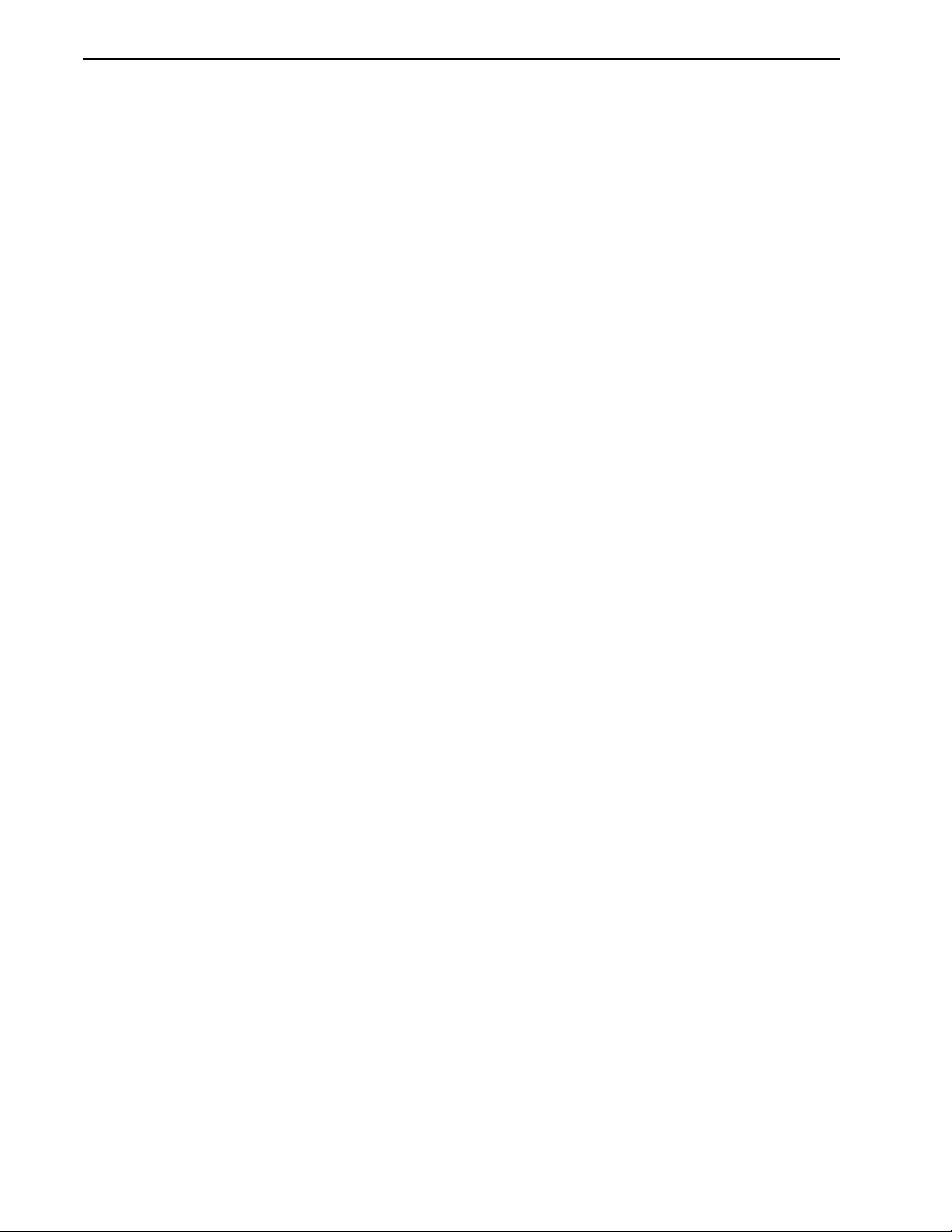
Introduction Sentry User Guide
This Page Left Blank.
Page 2 NDA-30079 Revision 1.0
Page 9
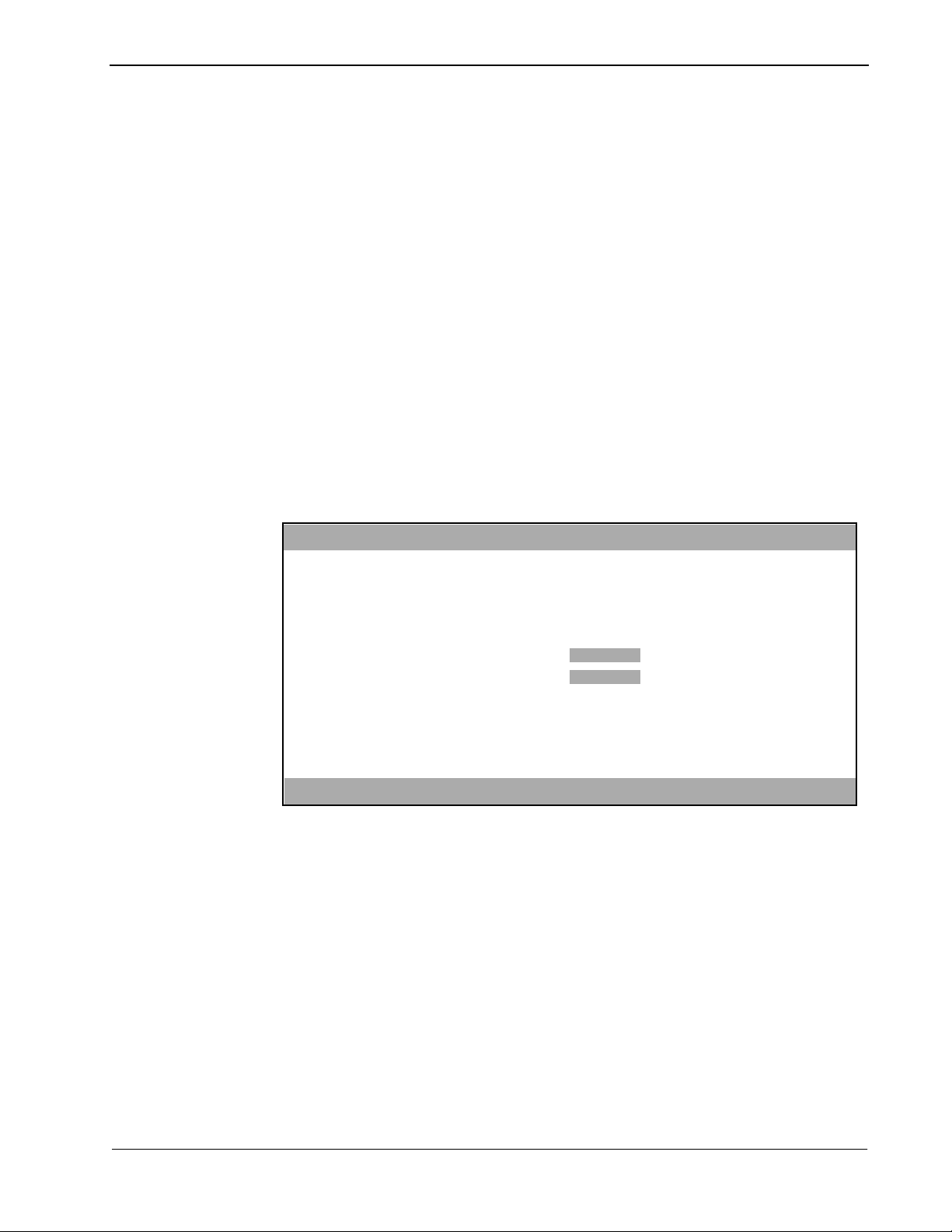
Sentry User Guide Using Sentry Alarm Control Terminal
Chapter 2 Using Sentry Alarm Control Terminal
This chapter describes the procedures for using the Sentry Alarm Control
Terminal.
Logging In
As with many of the Sentry Alarm Control Terminal features, the Log In screen is
optional. If your terminal is configured to show the Log In screen, use the
following steps to log in:
1. When the Log In screen displays, (Figure 2-1, “Log In screen” on page 3) the
cursor appears in t he Login Name f ield. Type your log in name and press Enter.
2. T y pe your passwo rd in th e P asswor d f ield and pres s Enter. You will not see the
password when you type it.
The NEC Sentry main screen (Figure 2-2, “NEC Sentry screen” on page 4)
displays.
Note:
If you don’t know your log in name or password, see your administrator
.
Default Operator ***NEC SENTRY*** 05/01/96 14:25:46
Login Name:
Password:
Press Enter to accept input or <Esc> to cancel.
Figure 2-1 Log In screen
NDA-30079 Revision 1.0 Page 3
Page 10
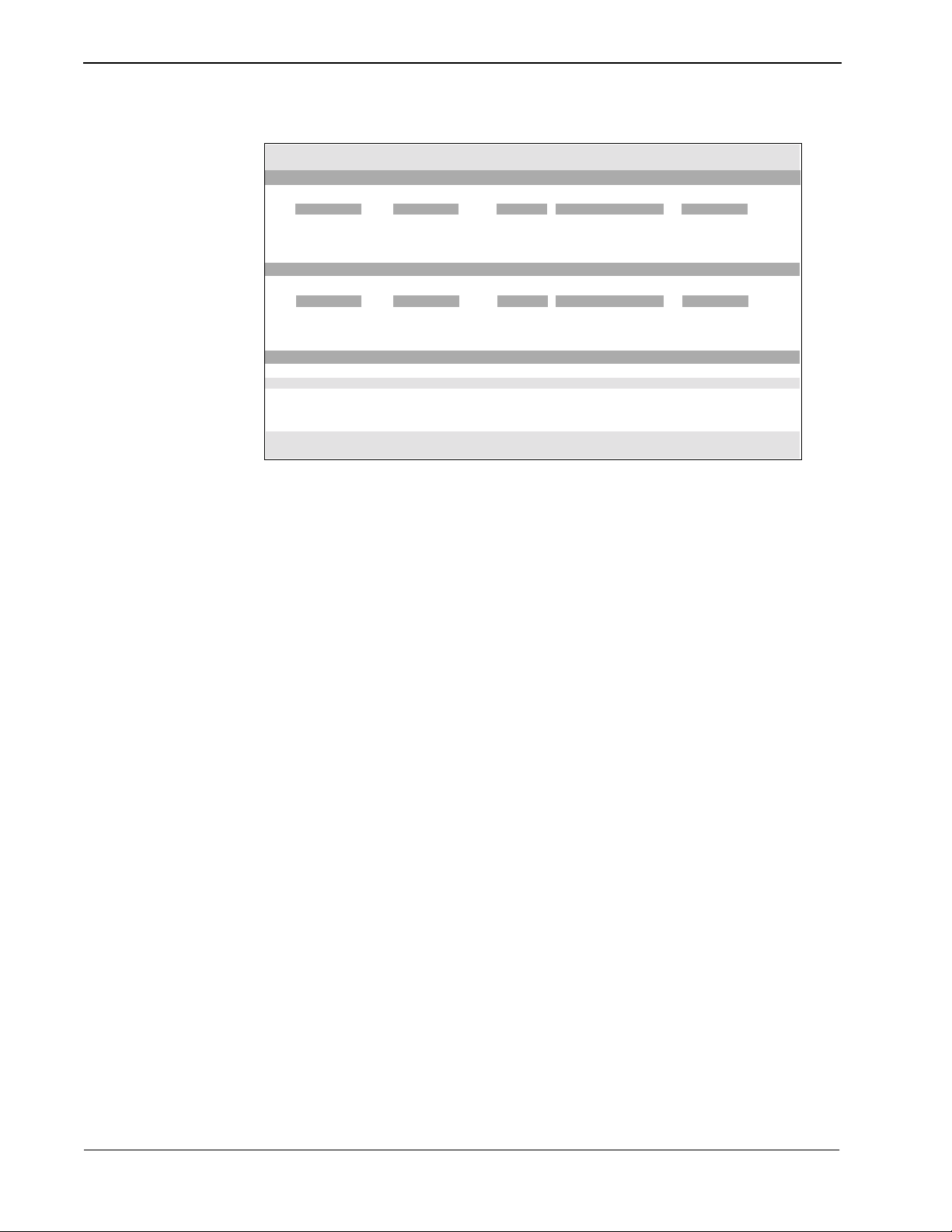
Using Sentry Alarm Control Terminal Sentry User Guide
Default Operator ***NEC SENTRY*** 05/01/96 14:25:46
Administrative (211) 2 Callers
Date Time Ext Location Status
01/01/96 09:40:10 2400 Administration Released
01
01/01/96 09:40:15 4477 Building A Released
02
Fire Emergency (222) 2 Callers
Date Time Ext Location Status
01/01/96 09:40:10 2400 Administration Released
01
01/01/96 09:40:15 4477 Building A Released
02
Security Feature Ext Ring Answer Release Queue Abandon Total
Administrative 211 1 1 0 0 0 2
Fire/Emergency 222 0 0 2 0 0 2
Watch Call 333 0 0 0 0 0 0
Annoyance Trap *69 0 0 0 0 0 0
No Dial Alarm 0 0 0 0 0 0
Figure 2-2 NEC Sentry screen
Page 4 NDA-30079 Revision 1.0
Page 11
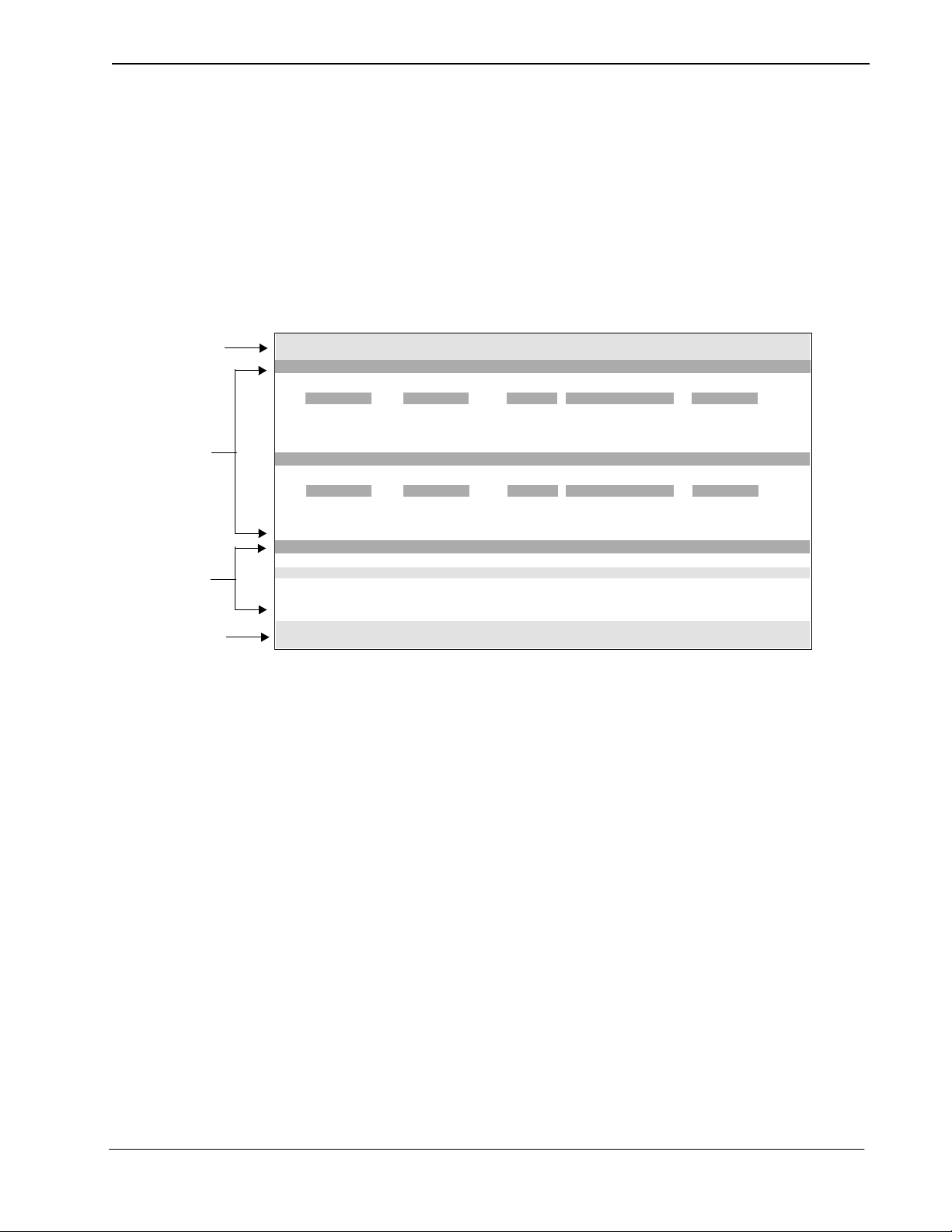
Sentry User Guide Using Sentry Alarm Control Terminal
Screen Layout
You can customize the l ayout of t he Sent ry Al arm Cont rol Te rminal scre ens, such
as the format of windows on the screen and th e type of inf or mati on dis pl ayed . To
show you the differ ent parts of th e screen a nd what they do, th e default for mats are
illustrated in t his guide. See your administrator or refer to the Sent ry Alarm Control
Installati on Guide for information on customizing the screen layout.
Figure 2-3, “NEC Sentry main screen” on page 5 illustrates the default Sentry
Alarm Control Terminal screen layout.
Title Bar
Feature Windows
Status
Window
Message Bar
Title Bar
Default Operator ***NEC SENTRY*** 05/01/96 14:25:46
Administrative (211) 2 Callers
Date Time Ext Location Status
01/01/96 09:40:10 2400 Administration Released
01
01/01/96 09:40:15 4477 Building A Released
02
Fire Emergency (222) 2 Callers
Date Time Ext Location Status
01/01/96 09:40:10 2400 Administration Released
01
01/01/96 09:40:15 4477 Building A Released
02
Security Feature Ext Ring Answer Release Queue Abandon Total
Administrative 211 1 1 0 0 0 2
Fire/Emergency 222 0 0 2 0 0 2
Watch Call 333 0 0 0 0 0 0
Annoyance Trap *69 0 0 0 0 0 0
No Dial Alarm 0 0 0 0 0 0
Figure 2-3 NEC Sentry main screen
The default screen layout includes the following sections and windows:
The title bar is made up of one line at the top of the screen. The title bar includes
(from left to right):
• Terminal name
•“NEC Sent r y ” title
• Current da te and time
Feature Windows
The feature windows s how the real-time informat ion from a Sentry appli cation. For
example, you might see conference call information from the Emergency
Conference applicati on. If someon e calls the Fire Emergency co nferen ce number,
you see information such as how many callers are conferencing and what
extensions they are using. You can change the feature window to show another
Sentry application. Refer to Showing Feature Windows on page 15 for m ore
information.
NDA-30079 Revision 1.0 Page 5
Page 12
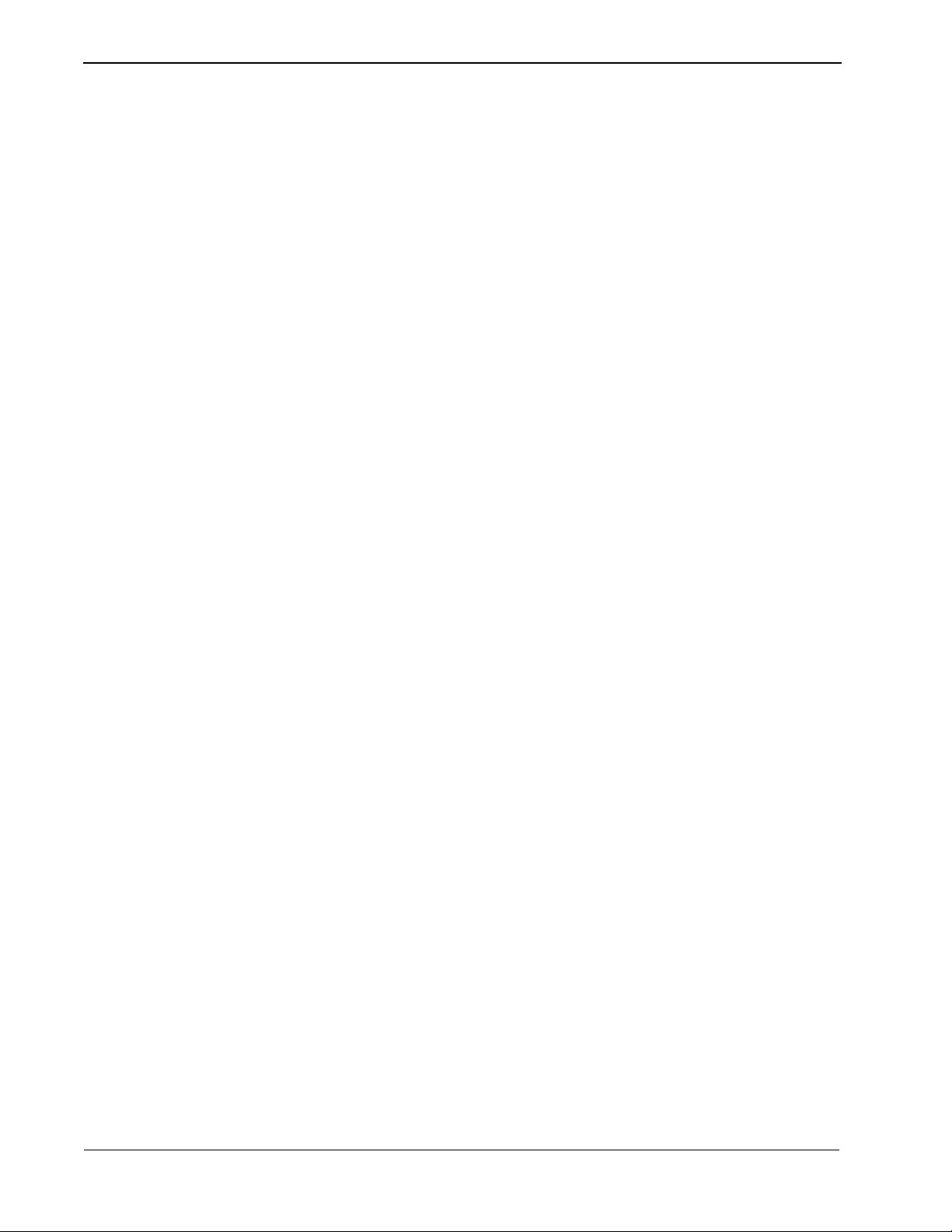
Using Sentry Alarm Control Terminal Sentry User Guide
Feature
Windows
(Continued)
The following informat ion is include d in the default configuration for feature wi ndows:
Security Feature (Unlabeled.) The name of the security feature, such as Fire
Emergency.
Monitored extension (Unlabeled.) The monitored exten sion number for the feat ure.
This is the number a use r di als to use the security featur e and
to initiate a conference call.
Number of callers (Unlabeled.) The total number of callers. This includes all
calls that have been placed, even if they are queued or
released.
Line number (Unlabeled.) The line number identifying the caller
information.
Date The date of the call.
Time The time of the most rece nt action on the call, suc h as when
the call was released.
Ext The caller’s extension. The format of the extension may be
one of the following:
Integer - (Example: 1000). The format used for a station
connected to the PBX or a station on another PBX via CCIS
with ANI data that can be converted to an integer.
Route/Trunk or CCIS - (Example: 004/001). Th e format
used for a call on route 4 / trunk 1. This call could be an
outside ca ll or CCIS.
Location The location of the caller’s extension.
If the call is a route/ trunk without ANI data, an outside cal l, or
CCIS, “Trunk” displays in this field.
If the outside ca ll has ANI data, “Trunk” displays , followed by
the caller’s telephone number. (Example: Trunk: (972) 555-
1212).
If a CCIS call with ANI cannot be converted to an integer, the
display would look similar to: CCIS 25#1000
Status The status of the call, which is one of the following:
Ringing - The caller’s phone is ringing or is calling another
extension.
Answered - The caller’s phone has been answered.
Released - The caller’s phone has been answered and
released.
Queued - The caller could not be connected because a line
was not available. The call is placed into a queue and will be
connected when a line is available.
Abandoned - The caller was queued and then hung up bef ore
a line was available.
Page 6 NDA-30079 Revision 1.0
Page 13
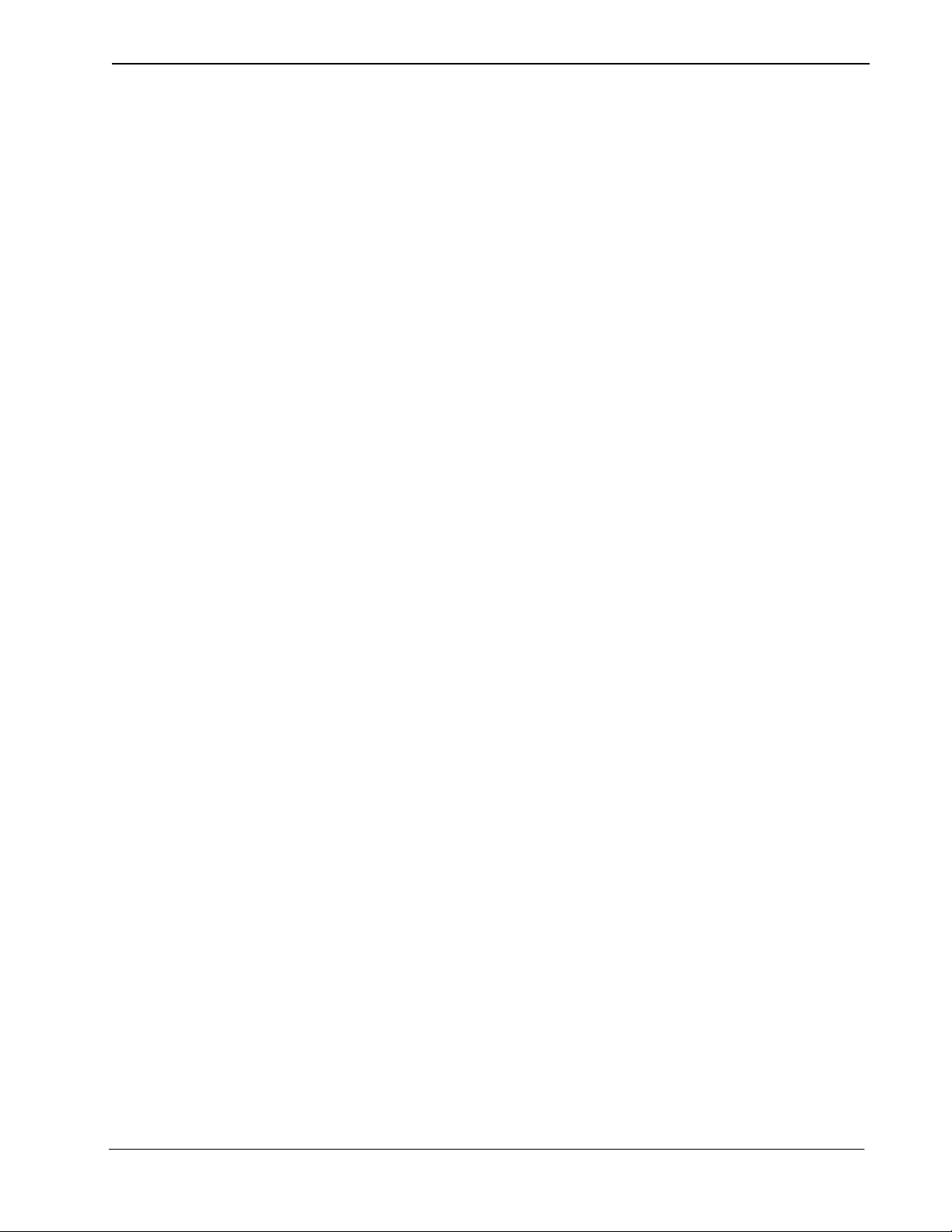
Sentry User Guide Using Sentry Alarm Control Terminal
Status Window
Message Bar
The status window provides a summary of the information for each feature window.
You can scroll the lines to find information about each security feature. You also can
hide and show the status window. Refer to Hiding the Status Window on page 12 for
more information.
The following information is included in the default configuration for the status
window:
Security Feature The name of the security feature, such as Fire Emergency.
Ext The extension number that a caller uses to activate a feature.
Ring The number of calls that are ringing.
Answer The number of calls that have been answered.
Release The number of calls that have been released.
Queue The number of queued callers.
Abandon The number of callers who abandoned the call (queued, but
hung up).
Total The total n umber of callers.
The message bar is at t he bottom of the default scre en conf ig uration. It displays status
and error messages. You can clear messages from the screen by pressing an assigned
function key. Refer to Clearing the Message Bar on page 20 for more information.
NDA-30079 Revision 1.0 Page 7
Page 14
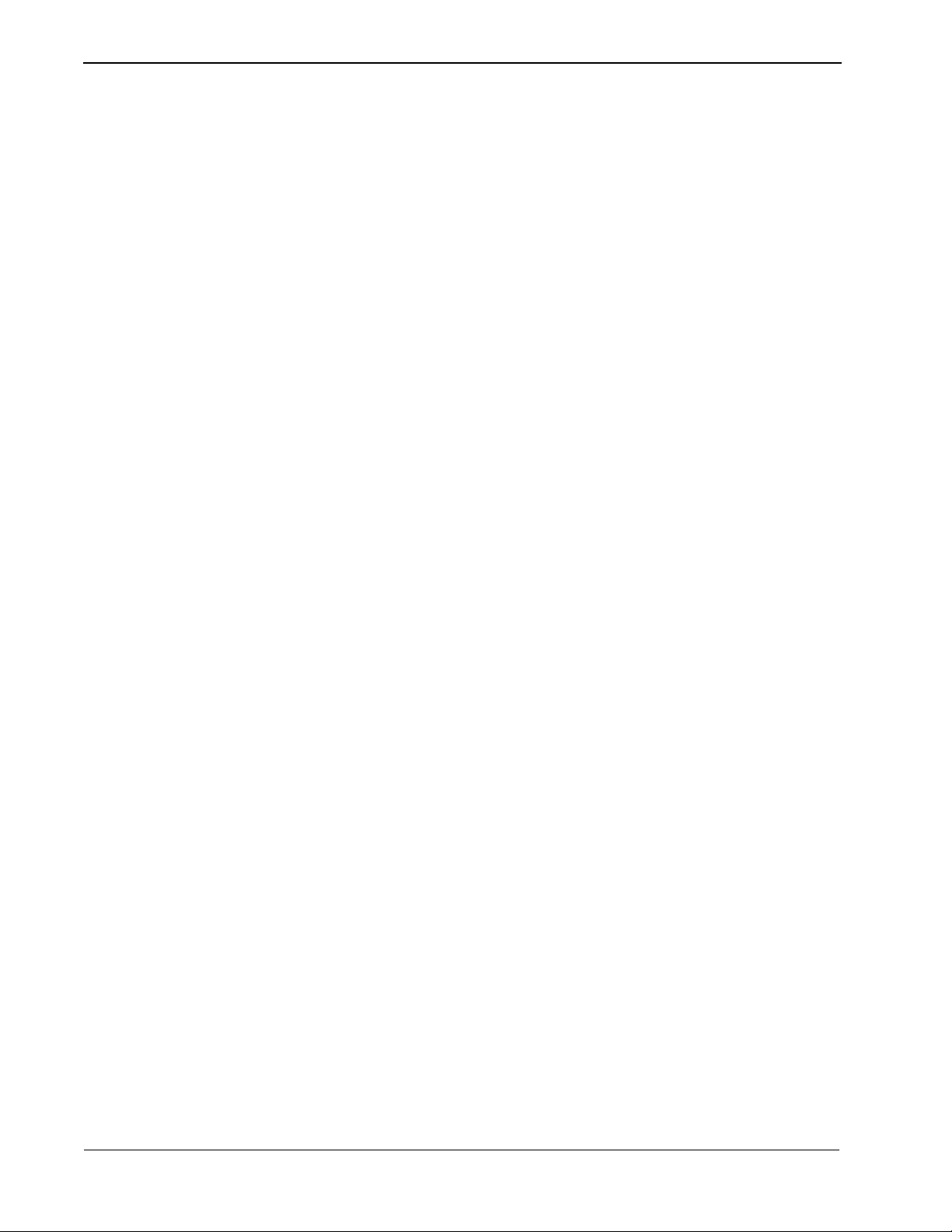
Using Sentry Alarm Control Terminal Sentry User Guide
Using the Automatic Mode Feature
Each Sentry Alarm Control Terminal may be configured to automatically pop up
feature windows contai ning ac tive c alle rs and t o hide featu re windo ws conta ining i dle
callers. A feature window is considered active if one or more callers are ringing,
answered, or queued. Each time a caller update message is re cei ve d, t h e t er minal uses
the following rules to determine whether or not a window should be visible:
• If the updated feature window has one or more active callers, then all feature
windows containing active callers are made visible, a nd the remaining feature
windows are hidden.
• If the updated feature window has no active callers, then it remains visible, and no
other feature wind o ws are affected. This ensures th at a fe ature windo w wil l remai n
visible after the last caller releases, and until another feature window becomes
active.
By default, the Automatic Mode feature is turned off. See your administrator or refer
to the Sentry Alarm Control Installation Guide for information on changing the
Automatic Mode setting .
Page 8 NDA-30079 Revision 1.0
Page 15

Sentry User Guide Using Sentry Alarm Control Terminal
Using the Terminal
You can use function keys for most of the options on the Sentry Alarm Control
Terminal screen. As with the screen layout, the function keys can be customized. See
your Administrator or refer to the Sentry Alarm Control Installation Guide for more
information.
Displaying Function Key Assignments
You can display fu nctio n key a ssignmen ts when ever y ou need to see t hem. To di spla y
the assignments:
1. Press the F12 k ey . (This is th e default ke y . Your administrator may assign a dif ferent
key.)
A window displays the function key assignments, as in Figure 2-4, “Function Key
Assignment Display” on page 9.
Default Operator ***NEC SENTRY*** 05/01/96 14:25:46
Administrative (211) 2 Callers
Date Time Ext Location Status
Normal Shift
01
01/01/96 09:40:10 2400 Administration Released
F1 Feature Window Show/Hide Status Window Show/Hide
02
01/01/96 09:40:15 4477 Building A Released
F2 Show Active Windows
F3 Remove Idle Callers Remove All Callers
F4
Fire Emergency (222) 2 Callers
F5 Previous Window Focus Scroll Windows Down
Date Time Ext Location Status
F6 Next Window Focus Scroll Windows Up
01/01/96 09:40:10 2400 Administration Released
01
F7 Status Window Focus
01/01/96 09:40:15 4477 Building A Released
02
F8
F9 Clear Message Bar
Security Feature Ext Ring Answer Release Queue Abandon Total
F10 Turn off Alarm
Administrative 211 1 1 0 0 0 2
F11 Color Assignments
Fire/Emergency 222 0 0 2 0 0 2
F12 Function Key Assignments Log Off
Watch Call 333 0 0 0 0 0 0
Annoyance Trap *69 0 0 0 0 0 0
Press any key to continue
No Dial Alarm 0 0 0 0 0 0
Function Key Assignments
Figure 2-4 Function Key Assignment Display
2. When you are finished looking at the function key assignments, press any key.
The window di splaying function k ey assignments disappears. You can press the F12
key (or the key assigned by your administrator) at any time to display it again.
Note:
NDA-30079 Revision 1.0 Page 9
The options assigned to the function keys, such as hiding and showing feature windows, are described in this chapter.
Page 16
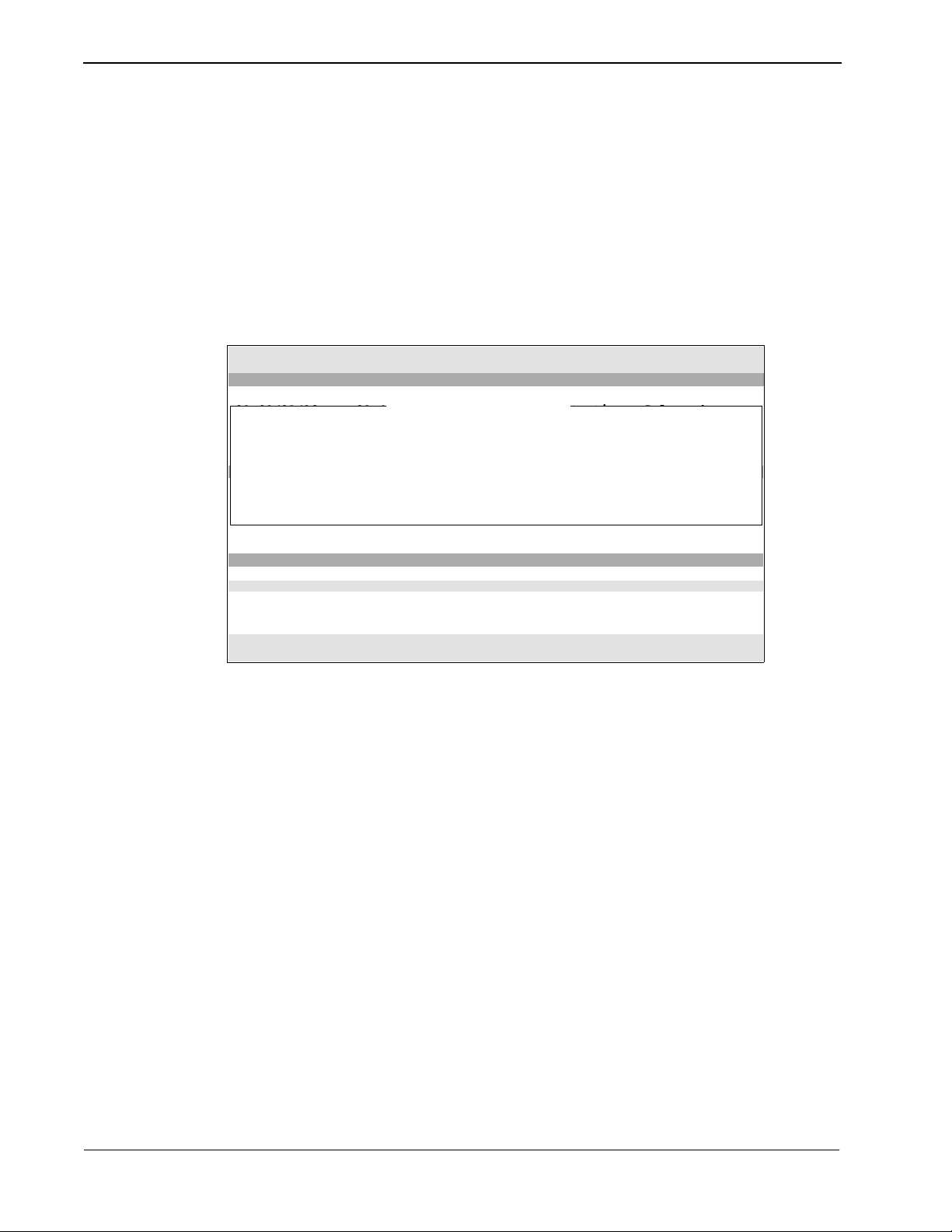
Using Sentry Alarm Control Terminal Sentry User Guide
Displaying Color Assignments
The Sentry Alarm Control Terminal uses color to help you identify features. For
example, information for the Fire Emergency feature might be displayed in red.
Highlighted and blinking text help you to determine the status of a feature.
You can display color assignments whenever you need to see them. To display the
color assignments:
1. Press the F11 k ey . (This is th e default ke y . Your administrator may assign a dif ferent
key.)
A window displays the color assignments, as in Figure 2-5, “Color Assignment
Display” on page 10.
Default Operator ***NEC SENTRY*** 05/01/96 14:25:46
Administrative (211) 2 Callers
Date Time Ext Location Status
01/01/96 09:40:10 2400 Administration Released
01
01/01/96 09:40:15 4477 Building A Released
02
Administrative Ringing Answer Release Queue Abandon Marked Marked Hi
Fire/Emergency Ringing Answer Release Queue Abandon Marked Marked Hi
Watch Call Ringing Answer Release Queue Abandon Marked Marked Hi
Fire Emergency (222) 2 Callers
Annoyance Trap Ringing Answer Release Queue Abandon Marked Marked Hi
Date Time Ext Location Status
No Dial Alarm Ringing Answer Release Queue Abandon Marked Marked Hi
01/01/96 09:40:10 2400 Administration Released
01
01/01/96 09:40:15 4477 Building A Released
02
Security Feature Ext Ring Answer Release Queue Abandon Total
Administrative 211 1 1 0 0 0 2
Fire/Emergency 222 0 0 2 0 0 2
Watch Call 333 0 0 0 0 0 0
Annoyance Trap *69 0 0 0 0 0 0
No Dial Alarm 0 0 0 0 0 0
Feature Color Assignments
Press any key to continue
Figure 2-5 Color Assignment Display
2. When you are finished looking at the color assignments, press any key.
The window displ aying color assignments disap pears. Y o u can press the F11 key (or
the key assigned by your administrator) at any time to display it again.
Page 10 NDA-30079 Revision 1.0
Page 17

Sentry User Guide Using Sentry Alarm Control Terminal
Changing Window Focus
This window
has focus .
The status
bar shows
the window
with focus.
When a you are using a window, that window is active or has focus. You can change
the focus of your windows b y pressing function ke ys. The high light bar is visibl e in the
window that has focus.
Default Operator ***NEC SENTRY*** 05/01/96 14:25:46
Administrative (211) 2 Callers
Date Time Ext Location Status
01
01/01/96 09:40:10 2400 Administration Released
02
01/01/96 09:40:15 4477 Building A Released
Fire Emergency (222) 2 Callers
Date Time Ext Location Status
01/01/96 09:40:10 2400 Administration Released
01
01/01/96 09:40:15 4477 Building A Released
02
Security Feature Ext Ring Answer Release Queue Abandon Total
Administrative 211 1 1 0 0 0 2
Fire/Emergency 222 0 0 2 0 0 2
Watch Call 333 0 0 0 0 0 0
Annoyance Trap *69 0 0 0 0 0 0
No Dial Alarm 0 0 0 0 0 0
Figure 2-6 Window Focus
Previous Window Focus
To change focus to the previous window, press the F5 key. (This is the default key.
Your administrator may assign a different key.)
The previous window now has focus.
Next Window Focus
To change focus to the next window, press the F6 key. (This is the default key. Your
administrator may assign a different key.)
The next window now has focus.
Status Window Focus
To change focus to the st atus win dow, press the F7 key. (This is the de fault key. Your
administrator may assign a different key.)
The status window now has focus.
Note:
Press F7 again (while status window has focus) to return to the feature window.
NDA-30079 Revision 1.0 Page 11
Page 18

Using Sentry Alarm Control Terminal Sentry User Guide
Hiding the Status Window
To hide the status window, press Shift +F1. (This is the default key. Your administr ator
may assign a different key.)
When you press Shift +F1, the Status Window reappears.
Default Operator ***NEC SENTRY*** 05/01/96 14:25:46
Administrative (211) 2 Callers
Date Time Ext Location Status
01
01/01/96 09:40:10 2400 Administration Released
02
01/01/96 09:40:15 4477 Building A Released
Fire Emergency (222) 2 Callers
Date Time Ext Location Status
01/01/96 09:40:10 2400 Administration Released
01
01/01/96 09:40:15 4477 Building A Released
02
Figure 2-7 Hiding the Status Window
Showing the Status Window
To show the status window, press Shift +F1 while the Status Window is hidden. (This
is the default key. Your administrator may assign a different key.)
If the status window is hidden when you press Shift +F1, it reapp ears.
Default Operator ***NEC SENTRY*** 05/01/96 14:25:46
Administrative (211) 2 Callers
Date Time Ext Location Status
01/01/96 09:40:10 2400 Administration Released
01
01/01/96 09:40:15 4477 Building A Released
02
Fire Emergency (222) 2 Callers
Date Time Ext Location Status
01/01/96 09:40:10 2400 Administration Released
01
01/01/96 09:40:15 4477 Building A Released
02
Security Feature Ext Ring Answer Release Queue Abandon Total
Administrative 211 1 1 0 0 0 2
Fire/Emergency 222 0 0 2 0 0 2
Watch Call 333 0 0 0 0 0 0
Annoyance Trap *69 0 0 0 0 0 0
No Dial Alarm 0 0 0 0 0 0
Figure 2-8 Showing the Status Window
Page 12 NDA-30079 Revision 1.0
Page 19

Sentry User Guide Using Sentry Alarm Control Terminal
Scrolling Feature Windows
Press Shift+ F6
to scroll this
window up.
Press Shift+ F5
to scroll this
window down.
Depending on how many features you use on your terminal, all the feature windows
may not fit on the screen at the same time. You can scroll up or down to view different
feature windows.
Default Operator ***NEC SENTRY*** 05/01/96 14:25:46
Administrative (211) 2 Callers
Date Time Ext Location Status
01/01/96 09:40:10 2400 Administration Released
01
01/01/96 09:40:15 4477 Building A Released
02
Fire Emergency (222) 2 Callers
Date Time Ext Location Status
01/01/96 09:40:10 2400 Administration Released
01
01/01/96 09:40:15 4477 Building A Released
02
Security Feature Ext Ring Answer Release Queue Abandon Total
Administrative 211 1 1 0 0 0 2
Fire/Emergency 222 0 0 2 0 0 2
Watch Call 333 0 0 0 0 0 0
Annoyance Trap *69 0 0 0 0 0 0
No Dial Alarm 0 0 0 0 0 0
Figure 2-9 Changing Feature Windows
NDA-30079 Revision 1.0 Page 13
Page 20

Using Sentry Alarm Control Terminal Sentry User Guide
Hiding Feature Windows
Highlight the
feature and press
the F1 key to hide
the visible
feature window.
After you hide
the window, the
bold feature in
the Status
window returns
to its regular
color.
You might want to hide a feature window so that you have roo m for other windows. To
hide a feature window:
1. Make sure the status windo w is sho wing and has focus. Refer to Changing Window
Focus on page 11 and Hidin g the Stat us Window on page 12 for more information.
2. Use the arrow keys to move the highlight bar to the feature you want to hide.
3. Press F1. (This is the default key. Your administrator may assign a different key.)
The feature window you selected is hidden. In t he st atus window, the feature’s line
color changes fr om b old (o r wh ate v e r c olor your a dminist rator a ssigne d to indica te
a visible window) to its standard color.
Default Operator ***NEC SENTRY*** 05/01/96 14:25:46
Administrative (211) 2 Callers
Date Time Ext Location Status
01/01/96 09:40:10 2400 Administration Released
01
01/01/96 09:40:15 4477 Building A Released
02
Fire Emergency (222) 2 Callers
Date Time Ext Location Status
01/01/96 09:40:10 2400 Administration Released
01
01/01/96 09:40:15 4477 Building A Released
02
Security Feature Ext Ring Answer Release Queue Abandon Total
Administrative 211 1 1 0 0 0 2
Fire/Emergency 222 0 0 2 0 0 2
Watch Call 333 0 0 0 0 0 0
Annoyance Trap *69 0 0 0 0 0 0
No Dial Alarm 0 0 0 0 0 0
Figure 2-10 Showing a Feature Window
Page 14 NDA-30079 Revision 1.0
Page 21

Sentry User Guide Using Sentry Alarm Control Terminal
Showing Feature Windows
Highlight the
feature and
press the F1 key
to show the
hidden feature
window.
When you show a feature window, it will be visible until you hide it. Refer to Hiding
Feature Windows on page 14 for more information about hiding the feature window.
To show a feature window:
1. Make sure the status windo w is sho wing and has focus. Refer to Changing Window
Focus on page 11 and Hidin g the Stat us Window on page 12 for more information.
2. Use the arrow keys to move the highlight bar to the feature you want to show.
3. Press F1 . (This is the default key. Your administrator may assign a different key.)
The feature windo w is dis p la yed . In the sta tus window , the f eat ur e’s color changes
to indicate that the feature is displayed. (In the default configuration, the feature is
displayed in bold.)
Default Operator ***NEC SENTRY*** 05/01/96 14:25:46
Administrative (211) 2 Callers
Date Time Ext Location Status
01/01/96 09:40:10 2400 Administration Released
01
01/01/96 09:40:15 4477 Building A Released
02
Watch Call (333) 3 Callers
Date Time Ext Location Status
01/01/96 09:40:10 2400 Administration Released
01
01/01/96 09:40:15 4477 Building A Released
02
01/01/96 09:40:15 4477 Ringing03
Security Feature Ext Ring Answer Release Queue Abandon Total
Administrative 211 2 2 2 0 0 2
Fire/Emergency 222 2 2 2 0 0 2
Watch Call 333 3 2 2 0 0 3
Annoyance Trap *69 0 0 0 0 0 0
No Dial Alarm 0 0 0 0 0 0
Building B
Figure 2-11 Showing Feature Windows
NDA-30079 Revision 1.0 Page 15
Page 22
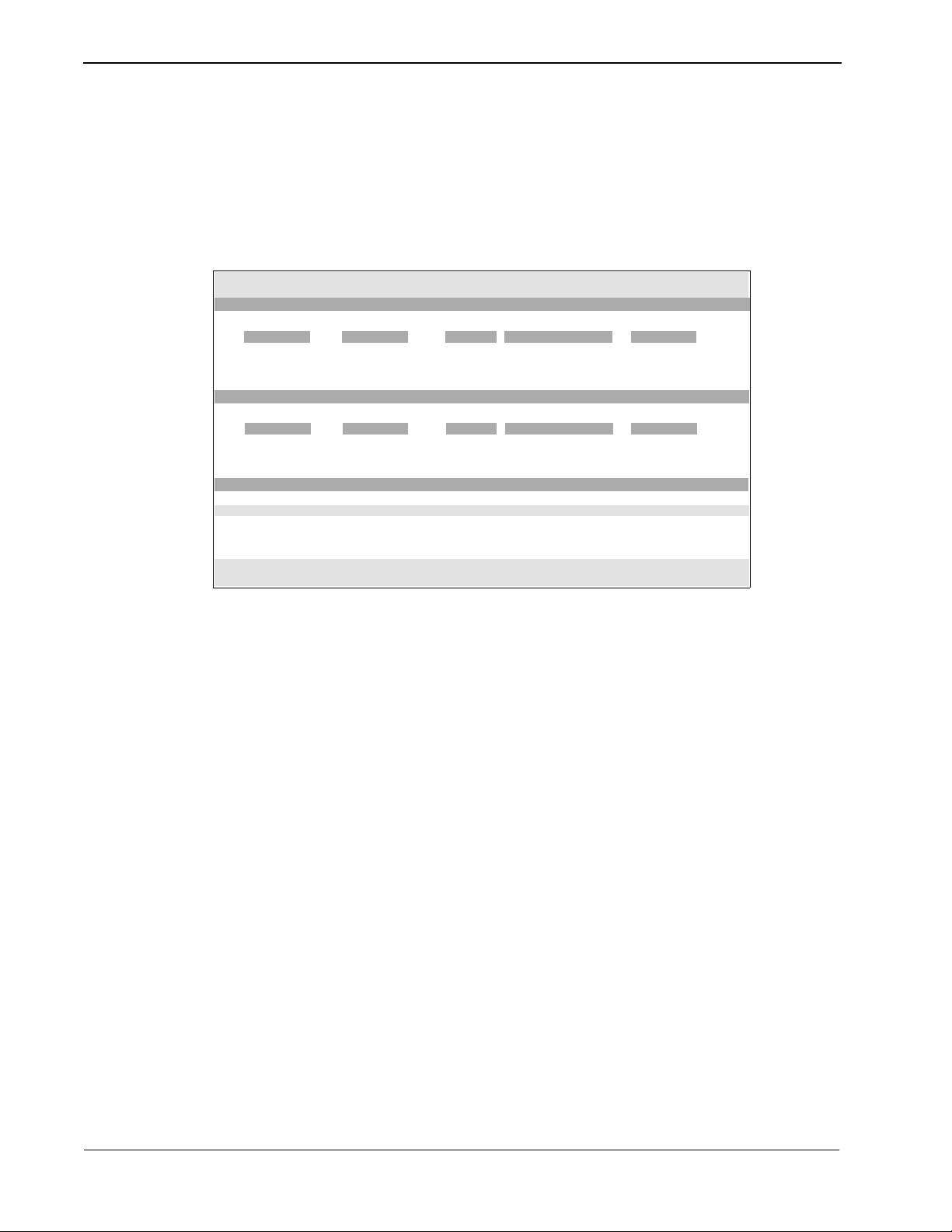
Using Sentry Alarm Control Terminal Sentry User Guide
Showing Active Features
A feature is considered active if at least one caller is ringing, answered, or queued.
To display active feature windows, press F2 . (This is the default key. Your
administrator may assign a different key.)
The active feature wind ows are displa yed. Any idle feat ure windows are hid den. In the
status window, the active features are highlighted.
Default Operator ***NEC SENTRY*** 05/01/96 14:25:46
Administrative (211) 2 Callers
Date Time Ext Location Status
01/01/96 09:40:10 2400 Administration Released
01
01/01/96 09:40:15 4477 Building A Released
02
01/01/96 09:40:15 4477 Building A Ringing03
Fire Emergency (222) 2 Callers
Date Time Ext Location Status
01/01/96 09:40:10 2400 Administration Released
01
01/01/96 09:40:15 4477 Building A Ringing
02
Security Feature Ext Ring Answer Release Queue Abandon Total
Administrative 211 1 2 2 0 0 3
Fire/Emergency 222 1 1 1 0 0 2
Watch Call 333 0 0 0 0 0 0
Annoyance Trap *69 0 0 0 0 0 0
No Dial Alarm 0 0 0 0 0 0
Figure 2-12 Showing Active Features
Page 16 NDA-30079 Revision 1.0
Page 23

Sentry User Guide Using Sentry Alarm Control Terminal
Removing Caller Information from Feature Window
After you have viewed caller information, you may want to remove the information
from the feature window. There ar e several ways to remov e caller info rmation:
• Remove individual lines of caller information.
• Remove all idle caller inform ation at the same time.
• Remove all caller information (regardless of whether or n ot it is idle) at the same
time.
Select and Remove Individual Caller Information
To remove individual lines of caller information:
1. Make sure focus is on the desired feature window. See Changing Window Focus on
page 11 for more information.
2. Use the arrow keys to move the highlight bar to the desired line of caller
information.
3. Press Enter to mark the line of in formation for removal.
The line changes color to indicate th at it is marked for removal. If you n eed to
review your terminal’s color assignments, see Displaying Color Assignments on
page 10.
Note 1:
Note 2:
To remove a mark, use the arrow keys to highlight the line and press
To remove marks from all highlighted lines in the win dow, press
Esc
Enter
.
again.
Highlight the line
of caller
information and
press Delete.
4. Repeat steps 2 and 3 until all desired lines are marked.
5. Press Delete to remove the marked lines.
You may receive a prompt to confirm that you want to delete the lines of
information.
6. Type Y to confirm the de lete.
A message displays the number of callers removed from the feature window.
Default Operator ***NEC SENTRY*** 05/01/96 14:25:46
Administrative (211) 2 Callers
Date Time Ext Location Status
01/01/96 09:40:10 2400 Administration Released
01
01/01/96 09:40:15 4477 Building A Released
02
Fire Emergency (222) 2 Callers
Date Time Ext Location Status
01/01/96 09:40:10 2400 Administration Released01
01/01/96 09:40:15 4477 Building A Released02
Security Feature Ext Ring Answer Release Queue Abandon Total
Administrative 211 1 1 0 0 0 2
Fire/Emergency 222 0 0 2 0 0 2
Watch Call 333 0 0 0 0 0 0
Annoyance Trap *69 0 0 0 0 0 0
No Dial Alarm 0 0 0 0 0 0
Figure 2-13 Select and Remove Individual Caller Information
NDA-30079 Revision 1.0 Page 17
Page 24

Using Sentry Alarm Control Terminal Sentry User Guide
Remove all Idle Caller Information from a Feature Window
You can remove idle callers from a feature window that has focus.
To remove idle caller information from a feature window:
1. Make sure focus is on the desired feature window or is on the status window with
the desired feature highli ght ed. See Changing Window Focus on page 11 for more
information.
2. Press F3 to remove the idle calle r informatio n in the feature window.
You may receive a prompt to confirm that you want to delete the lines of
information.
3. Type Y to confirm the de lete.
A message displays the number of callers removed from the feature window.
Default Operator ***NEC SENTRY*** 05/01/96 14:25:46
Administrative (211) 2 Callers
Date Time Ext Location Status
01/01/96 09:40:10 2400 Administration Released
01
01/01/96 09:40:15 4477 Building A Released
02
Highlight the
feature and press
the F3 key to
remove idle
caller
information from
the feature
window.
Fire Emergency (222) 2 Callers
Date Time Ext Location Status
01/01/96 09:40:10 2400 Administration Released
01
01/01/96 09:40:15 4477 Building A Released
02
Security Feature Ext Ring Answer Release Queue Abandon Total
Administrative 211 1 1 0 0 0 2
Fire/Emergency 222 0 0 2 0 0 2
Watch Call 333 0 0 0 0 0 0
Annoyance Trap *69 0 0 0 0 0 0
No Dial Alarm 0 0 0 0 0 0
Figure 2-14 Remove all Idle Callers
Page 18 NDA-30079 Revision 1.0
Page 25

Sentry User Guide Using Sentry Alarm Control Terminal
Remove all Caller Information from a Feature Window
You can remove all calle r information from a wi ndow that ha s focus, even if one or
more of the callers are active. Information about active callers will continue to be
monitored even if you remove the current information. If you remove a caller that is
ringing, the caller’s status is still updated and displayed if the call is answered, released,
etc.
To remove all caller informat ion from a spe cific feature window:
1. Make sure focus is on the desired feature window or is on the status window with
the desired feature highli ght ed. See Changing Window Focus on page 11 for more
information.
2. Press Shift +F3 to remove all caller information in th e feature window.
You may receive a prompt confirming that you want to delete the lines of
information.
3. Type Y to confirm the de lete.
A message displays the number of callers removed from the feature window.
Highlight the
feature and press
the Shift + F3 to
remove all caller
information from
the feature
window.
Default Operator ***NEC SENTRY*** 05/01/96 14:25:46
Administrative (211) 2 Callers
Date Time Ext Location Status
01/01/96 09:40:10 2400 Administration Released
01
01/01/96 09:40:15 4477 Building A Released
02
Fire Emergency (222) 2 Callers
Date Time Ext Location Status
01/01/96 09:40:10 2400 Administration Released
01
01/01/96 09:40:15 4477 Building A Released
02
Security Feature Ext Ring Answer Release Queue Abandon Total
Administrative 211 1 1 0 0 0 2
Fire/Emergency 222 0 0 2 0 0 2
Watch Call 333 0 0 0 0 0 0
Annoyance Trap *69 0 0 0 0 0 0
No Dial Alarm 0 0 0 0 0 0
Figure 2-15 Remove all Caller Information
NDA-30079 Revision 1.0 Page 19
Page 26
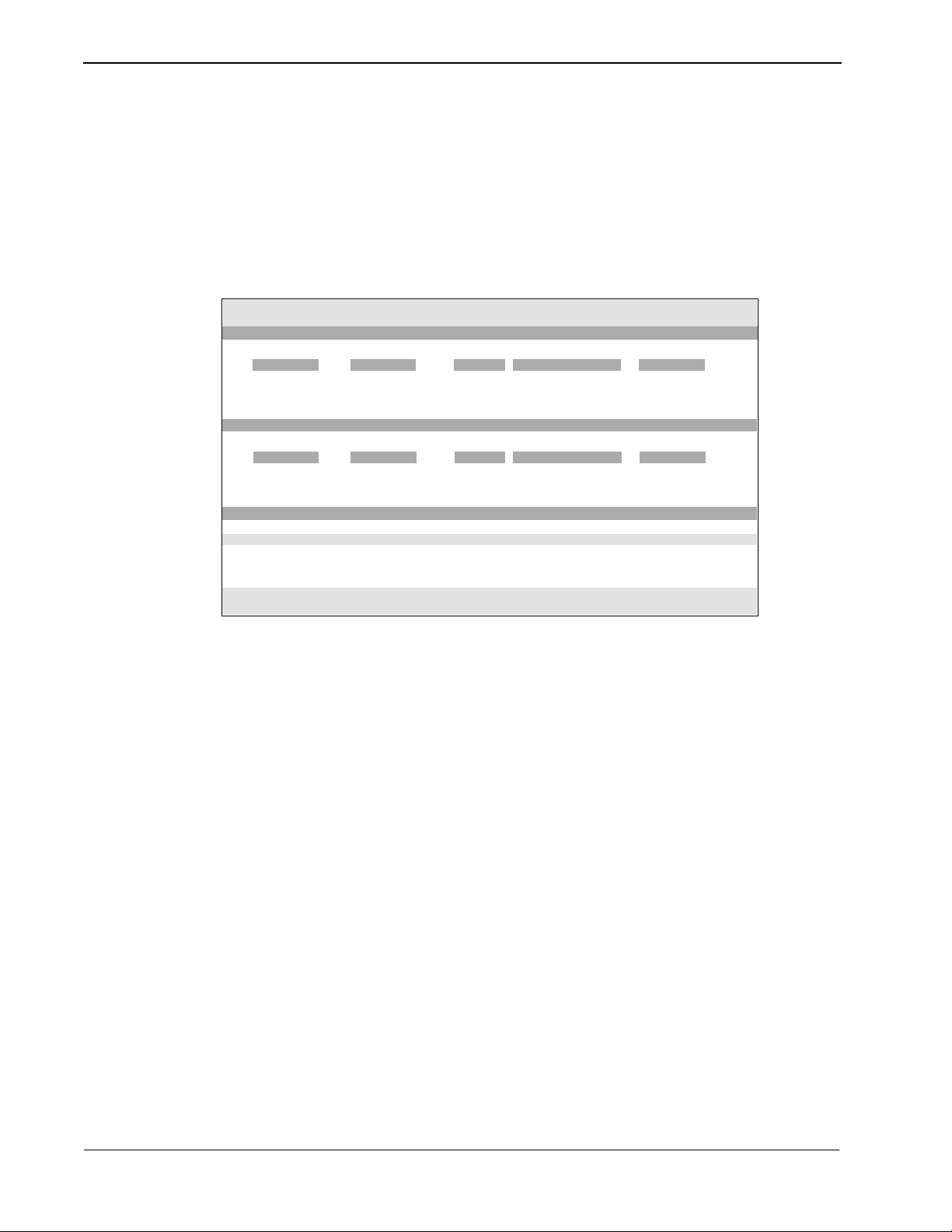
Using Sentry Alarm Control Terminal Sentry User Guide
Clearing the Message Bar
After a message is displaye d, it remains in the message ba r until you re move it or unti l
another message is displayed.
To clear the message bar, press F9 (or the key assigned by your administrator) to
remove the m essage.
The message bar clears.
Default Operator ***NEC SENTRY*** 05/01/96 14:25:46
Administrative (211) 2 Callers
Date Time Ext Location Status
01/01/96 09:40:10 2400 Administration Released
01
01/01/96 09:40:15 4477 Building A Released
02
Fire Emergency (222) 2 Callers
Date Time Ext Location Status
01/01/96 09:40:10 2400 Administration Released
01
01/01/96 09:40:15 4477 Building A Released
02
Security Feature Ext Ring Answer Release Queue Abandon Total
Administrative 211 1 1 0 0 0 2
Fire/Emergency 222 0 0 2 0 0 2
Watch Call 333 0 0 0 0 0 0
Annoyance Trap *69 0 0 0 0 0 0
No Dial Alarm 0 0 0 0 0 0
Figure 2-16 Clearing the Message Bar
Page 20 NDA-30079 Revision 1.0
Page 27

Sentry User Guide Using Sentry Alarm Control Terminal
Logging Off
To log off from your Sentry Alarm Control terminal:
1. Press Shift+F12. (This is the default ke y . Your administrator may assi gn a diffe rent
key.)
You may receive a prompt to confirm that you want to log off.
2. Type Y to log off.
The Log In screen ( Figure 2-1, “Log I n screen” on page 3) displays, if your terminal
is configured to show the Log In screen.
Default Operator ***NEC SENTRY*** 05/01/96 14:25:46
Administrative (211) 2 Callers
Date Time Ext Location Status
Log Off Validation
Do you really want to log off (Y/N)?
Security Feature Ext Ring Answer Release Queue Abandon Total
Administrative 211 1 1 0 0 0 2
Fire/Emergency 222 0 0 2 0 0 2
Watch Call 333 0 0 0 0 0 0
Annoyance Trap *69 0 0 0 0 0 0
No Dial Alarm 0 0 0 0 0 0
Figure 2-17 Log Off Validation
NDA-30079 Revision 1.0 Page 21
Page 28

Using Sentry Alarm Control Terminal Sentry User Guide
This Page Left Blank.
Page 22 NDA-30079 Revision 1.0
Page 29
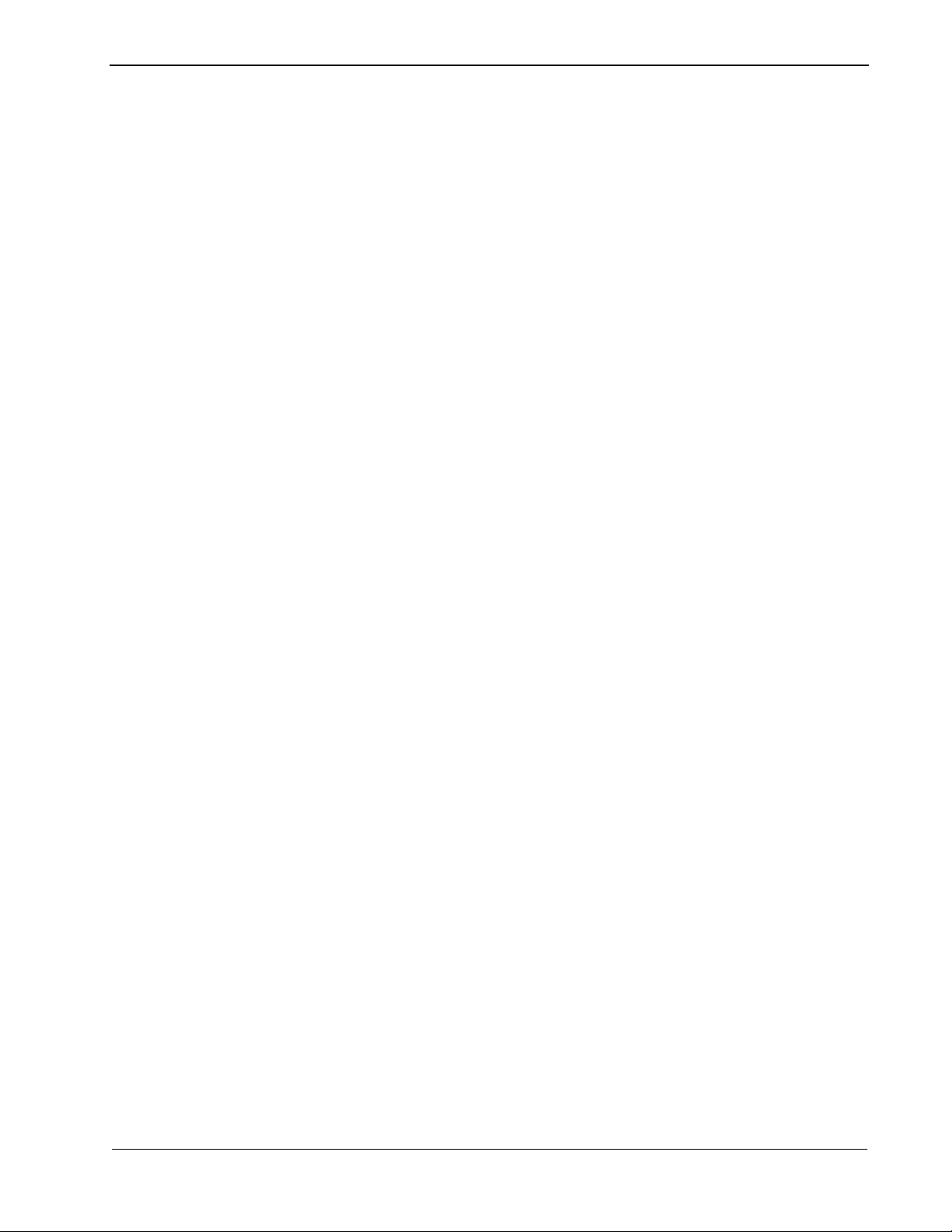
Sentry User Guide Emergency Conference
Chapter 3 Emergency Conference
This chapter describes how to use the Emergency Conference program. You can
run the Emergency Conference program without the Sentry Alarm Control
Terminal. The Sentry Alarm Control Terminal allows you to track Emergency
Conference activity while it is happening, and you can save Emergency
Conference events in a history log file.
Overview
The Emergency Conference program automatically connects you to a group of
conferenced extensions when you dial a designated emergency number. The
extensions that a re i nc luded in the conference call are s et u p when the number for
the emergency conference is defined. If you want to change the extensions
included in the conference, see your administrator or refer to the Sentry Alarm
Control Installation Guide.
The conference c all saves time by noti fying key p eople and al lowing them t o share
information and problem-s olv e during a single co nversa tion, i nstead of a serie s of
time-consuming calls.
Definitions
For example, if you work in the prison and call the number for a fire emergency,
you might be connected with prison administrators in addition to the fire station.
That way, all parties can talk about what steps need to be taken and can act as
quickly as possible.
To understand how Emergen cy Conferen ce works, the re are some te rms you nee d
to know.
Caller
The person dialing the emergency number to initiate the conference.
Destination Party
An extension number to be included in the conference.
Idle
When there are no parties on the conference line, the conference is idle.
Active
The conference line is active when there are parties on the conference line.
Full
The conference line is f ull when all availabl e extensions assigned to t he emergency
number are in use.
NDA-30079 Revision 1.0 Page 23
Page 30

Emergency Conference Sentry User Guide
Override
If a destination extension for a conference is busy when the conference is called,
the busy extension i s released and con nected to t he conference. Bot h parties on t he
busy extension hear a warning t one before their ca ll is re lease d and the des tinati on
extension is connected to the conference.
You can assign the Override function to one or more conference extensions;
however, it is recommended that you assign Override to the one conference
extension you think is the most important. Otherwise, you may have someone on
an emergency conferenc e cal l who i s cut off by over ri de f rom ano the r conference
call.
Call Transfers
The Emergency Conference app licat ion supp orts bl ind and sc reened call tr ansfe rs
of single line and D
term
stations to a conferenc e monitored number. The applic ation
prohibits the transfer of trunks to a monitored number.
Blind Call Transfers
A caller initiates a blind transfer by plac ing the connected part y on hold, dialing the
monitored number, and releasi ng before receiving an answer from the conference
application. If the held party is a single line station or D
term
, it becomes the new
calling par ty after the transferrin g party releases. Otherwise, the conference
application attemp ts to rec onne ct the hel d party with the transferring party. If this
connection fails, the application attempts to connect the held party to a
configurable error destination, which is usually the operator (“0”). If this
connection fails, the application releases the held party.
Screened Call Transfers
A caller initiate s a screened transf er by placing the c onnected party on hold, d ialing
the monitored number, and wai ting f or an a nswer. If the ca ller does not recei ve an
answer, the transferring party may cancel the transfer and reconnect to the held
party. When the transferring party receives an answer, it is connected to the
conference card set, and the held party remains on hold. When the transferring
party releases, the held party is immediately connected to the conference card set
if it is a single line stat ion or D
to reconnect the held party with the transferring party. If this connection fai ls, the
application will attempt to connect the held party to a configurable error
destination, which is usually the operator (“0”). If this connection fails, then the
application will release the held party.
term
. Otherwise, the c onfere nce a pplica tion atte mpts
Page 24 NDA-30079 Revision 1.0
Page 31
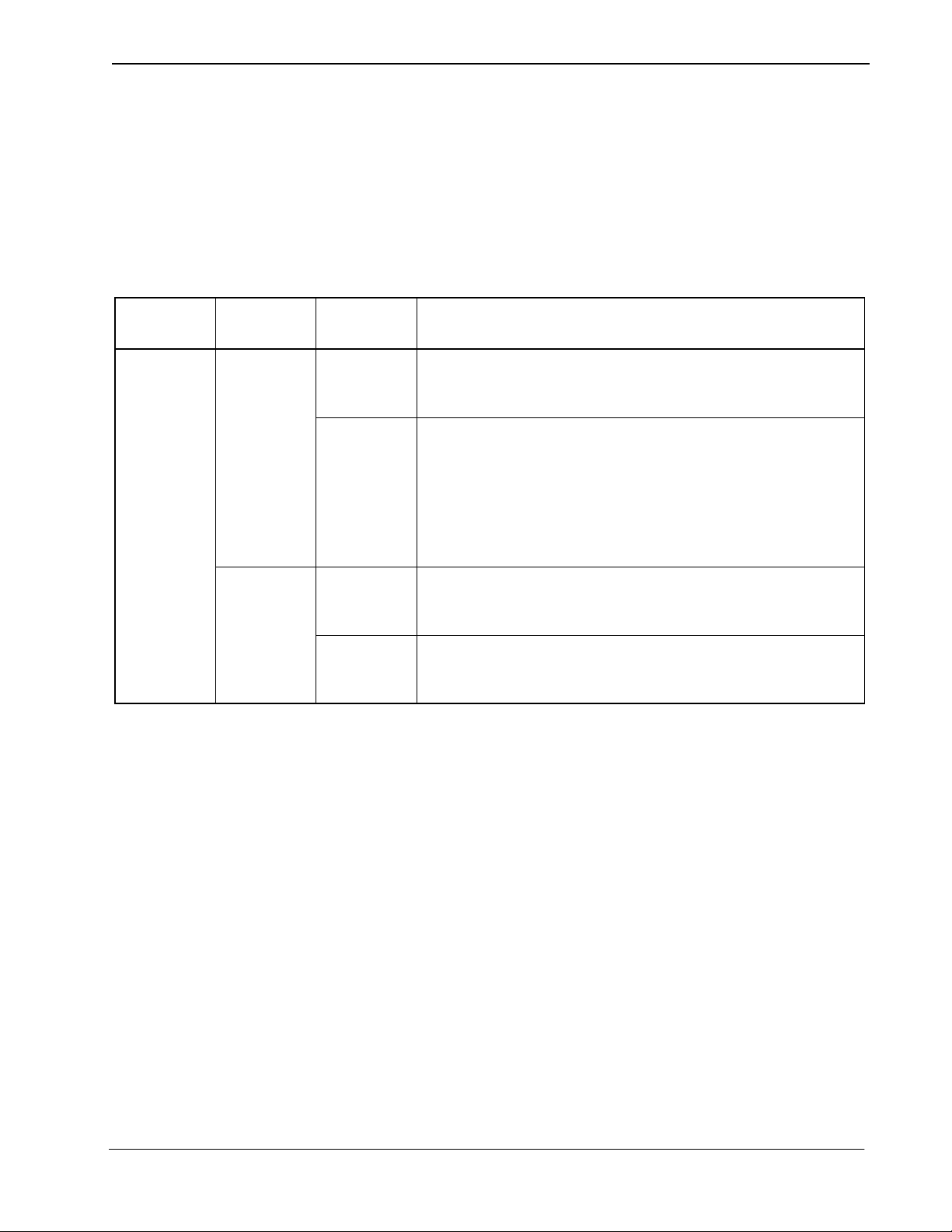
Sentry User Guide Emergency Conference
Procedure
Conference
Condition
Idle
To use the Emergency Conference program, just dial the emerge ncy number for the
agency or depart ment you want to reach. You will be connected to the emergency
conference and will be able to listen and talk to other parties. If any of the extension
lines are busy or the conference is full, the Emergency Conference program acts
according to how your administrator has set it up. The following table illustrates
the possible situations you may encounter.
Override
Setting
Not Busy/
Busy
Enabled Destination
not busy
Destination
busy
Table 3-1
Action
The caller dials the emergency number and hears ringing until
connected to the confer ence call. All parties are in cluded in the
conference call since no destination extensions are busy.
The caller dials the emergency number and hears ringing until
connected to the conference call. Busy destinations will be
included in the conference when the Override feature connects
them.
When destination extensions are busy, the parties on the busy
extension he ar a tone and are disconn ected, then the destination
party is connected to the emergency conference.
Disabled Destination
not busy
Destination
busy
The caller dials the emergency number and hears ringing until
connected to the confer ence call. All parties are in cluded in the
conference call since no destination extensions are busy.
If any of the dest ination extensi ons are busy when the emergency
call is placed, those extensions are not connected to the
conference call.
NDA-30079 Revision 1.0 Page 25
Page 32

Emergency Conference Sentry User Guide
Table 3-1
Conference
Condition
Active, Not
Full
Override
Setting
Not Busy/
Busy
Enabled Destination
not busy
Destination
busy
Action
The caller dials the emergency number, hears ringing, and is
connected to the confer ence call. All parties are in cluded in the
conference call since no destination extensions are busy.
Note:
When a call is placed to an active conference, destination
parties that were previously connected to the active conference, but have hung up, are not connected until a new conference is initiated.
The caller dials the emergency number, hears ringing, and is
connected to the conference call. Busy destinations will be
included in the conference when the Override feature connects
them.
When a destination extension is busy, the parties on the busy
extension hear a tone and are dis connect ed, then the destin ation
party is connected to the emergency conference.
An optional “beep” can be sent to signal the active conference
parties that a new party has joined the conversation.
Note:
When a call is placed to an active conference, destination
parties that were previously connected to the active conference, but have hung up, are not connected until a new conference is initiated.
Active, Full
Disabled The caller dials the emergency number, hears ringing, and is
connected to the conference call.
If any of the dest ination extensi ons are busy when the emergency
call is placed, those extensions are not connected to the
conference call.
Not
applicable
Not
applicable
Note:
The caller dials t he emer gen cy nu mber and he ars r ingin g unti l a
party in the conferenc e hangs up, th en the cal ler is conn ected t o
When a call is placed to an active conference, destination
parties that were previously connected to the active conference, but have hung up, are not connected until a new conference is initiated.
the conference.
Page 26 NDA-30079 Revision 1.0
Page 33

Sentry User Guide Annoyance Trap
Chapter 4 Annoyance Trap
Overview
This chapter desc ribes the Annoyan ce Trap feature , which can be moni tored on the
Sentry Alarm Control Terminal. If you need more information about the Alarm
Control Terminal, See “Using Sentry Alarm Control Terminal” on page 3.
How Annoyance Trap Works
Annoy ance Trap with Sentry Alarm Control Terminal
Annoyance trap allows the receiver of a prank call to “trap” the caller. For example,
a prisoner with acces s to a phon e may rep eatedl y dial an emer gency nu mber , such
as the prison fire station, just for en tertainment.
When the person answering the fire station’s phone realizes that the calls are a
prank, he or she can dial a short series of numbers (during the call) to identify the
caller.
If the phone disp lay is set u p t o show ca ller exten sio n numb ers, t he rec eiver of the
call sees the prank caller’s extension number on the phone display. The caller’s
extension is also displ ayed on th e Sentry Alarm Cont rol Ter minal, as des cribe d in
the following paragraphs.
If Annoyance Trap is used with Al arm Control Te rminal, an alar m can be set off to
alert the operator that Annoyanc e Trap is bei ng used to cat ch a caller . The operator
then can see the extension numbers (displayed on the terminal screen) for the
annoying caller and the receiver of the call.
Annoyance Trap can also be set up to automatically include the Alarm Control
Terminal operator in a conferenc e call wit h the a nnoying cal ler and t he receive r of
the call. This allows for mediation or other types of intervention.
NDA-30079 Revision 1.0 Page 27
Page 34

Annoyance Trap Sentry User Guide
Using Annoyance Trap
The following procedures describe how both a person who receives an annoying call
and an Alarm Control Terminal operator can use Annoyance Trap.
When You Receive an Annoying Call
When you receive an annoying call, follow these steps to use Annoyance Trap:
Annoyance Trap works only if the annoying caller is still on the line. Before the
annoying caller hangs up, do one of the follo wing, dependin g on the type of phone you
have:
term
D
phone
1. Press the TRF key. You will hear a beeping sound.
2. Dial the number assigned f or Annoyance T rap. This number is usual ly *69, but your
administrator may ha ve ass igned a dif ferent number. Check with your administrator
to be sure.
Analog (single line) phone
1. Flash hook to place the annoying caller on hold. You will hear a beeping sound.
2. Dial the number assigned f or Annoyance T rap. This number is usual ly *69, but your
administrator may ha ve ass igned a dif ferent number. Check with your administrator
to be sure.
If the caller i s st il l on the line when you perfo rm t he above steps, the Se ntr y Alarm
Control Terminal will show where the annoying call originated. For more
information, See “Annoyance Trap with Alarm Control Terminal” on page 29.
Page 28 NDA-30079 Revision 1.0
Page 35

Sentry User Guide Annoyance Trap
Annoyance T rap with Alarm Control Terminal
The operator for the Sent ry Alarm Control Terminal can view Annoya nce Trap activity
and also conference wit h the annoying caller and the receiver of the call. Following is
the procedure for the Alarm Control Terminal operator.
For general inform ation about using th e Alarm Control Terminal f unctions, See “Using
Sentry Alarm Control Terminal” on page 3. For information on showing the status
window, See “Showing the Status Window” on page 12. For information on showing
the Annoyance Trap feature window, See “Showing Feature Windows” on page 15.
1. If Annoyance Trap is not configured to se t off an alarm when an ann o yi ng caller is
trapped, go to the next step. If it is configur ed to set off an alarm, press F10 (or the
key assigned by your administrator) to turn off the alarm. See your administrator if
you are not sure whether an alarm will sound.
2. When an annoying caller is trapped, information about the call is displayed in the
Annoyance Trap feature window and the status window, as in Figure 4-1 on page
29. Bring the Annoy ance T rap fe ature windo w i nto focus t o vie w inform ation about
the call. You will see extension numbers and locations for both parties in the call.
The Class field describes the people on the Annoyance Trap call:
• caller - the person who dialed *69 (or the ke y assigned b y your administrat or) to
trap the annoying caller.
• source - the annoying caller.
• operator - the Alarm Control Terminal operator, if he or she is conf erenced into
the Annoyance Trap call.
Annoyance
Trap
Information.
The status
bar shows
summary
Information.
The Link field shows the extension with which the party is linked. This is helpful if
there is more than one Annoyance Trap call.
If your system is configured to include you in a conference with the Annoyance
Trap call, See “Emergency Conference” on p age 23.
Default Operator ***NEC SENTRY*** 05/01/96 14:25:46
Administrative (211) 2 Callers
Date Time Ext Location Status
01/01/96 09:40:10 2400 Administration Released
01
01/01/96 09:40:15 4477 Building A Released
02
Annoyance Trap (*69) 2 Callers
Date Time Ext Location Class Status Link
01/01/96 09:40:10
01
01/01/96 09:40:15
02
Security Feature Ext Ring Answer Release Queue Abandon Total
Administrative 211 1 1 0 0 0 2
Fire/Emergency 222 0 0 2 0 0 2
Watch Call 333 0 0 0 0 0 0
Annoyance Trap *69 2 2 0 0 0 2
No Dial Alarm 0 0 0 0 0 0
2600
4475
Administration Answered
Building B Answered
Caller
Source
2600
4475
Figure 4-1 Annoyance Trap on Alarm Control Terminal
NDA-30079 Revision 1.0 Page 29
Page 36

Annoyance Trap Sentry User Guide
This Page Left Blank.
Page 30 NDA-30079 Revision 1.0
Page 37

Sentry User Guide Executive Override
Chapter 5 Executive Override
Overview
This chapter describes the Executive Override application.
How Executive Override Works
Executive Override is a versatile application that allows you to “override” a twoparty phone conversation to monitor and/or join the conversation from a D
term
telephone.
term
To use Executive Override, you simpl y pres s a D
function key. Depending on
how the software is configured, you may also enter a brief access code.
Note:
Your system may be configured with more than one function key, and you might
also have more than one access code. Sometimes a combination of the function
code and access ke y determine whic h featur es of Executive Override you w ant to
use.
After you press a function key and any required access codes, you ar e prompted for
the extension number for the person whose call you want to monitor and/or join,
and are connected to the extension. For more information on using Executive
Override, see Using Executive Override on page 33.
The following paragraphs briefly describe the various features of Executive
Override.
Note:
These features ar e conf igured and assigned to function ke ys/access codes b y your
system administrator. If you are not sure which features are available, see your
system administrator for feature availability and function key/access code assignments.
Override Type
There are three ways to “override” a call after you initiate Executive Override:
• Basic - You immediately are connected with the desired extension, regardless
of whether that extension is busy or not.
• Automatic - You are connected to the e xtens ion i mmediately if it is no t b usy. If
it is busy, Executive Override waits for a set period of time. If the time expires
and the extension is still busy, Executive Override interrupts the call and
connects you to the extension. If the extension becomes idle before the time
expires, Executive Override connects you immediately.
• Monitor - You can silently listen to a conversation, with the option of joining
the conversation at any time.
Warning Tone
Depending on how you configure Executive Override, a warning tone may sound
when a person joins a call. The warning tone option is used only with Basic and
Automatic override types . The warning tone does not so und if you want to monitor
a call.
NDA-30079 Revision 1.0 Page 31
Page 38

Executive Override Sentry User Guide
Join Method
• Three Way - When you “override” an extension, you join the conversation for a
three-way call.
• Two Way - When you “override” an extension, you ar e on a t wo-way call with
the person whose extension you dialed. The other party is disconnected.
Figure 5-1 lists the possible feature combinations for Executive Override. Your
system can be configured to use one or more of these feature combinations. A
unique function key ( or fun ction k ey an d acces s code) is assi gned fo r ea ch fea ture
combination.
Override Type Warning Tone Join Method
Basic Yes Three Way
Basic Yes Two Way
Basic No Three Way
Basic No Two Way
Automatic Yes Three Way
Automatic Yes Two Way
Automatic No Three Way
Automatic No Two Way
Monitor Not Applicable Three Way
Monitor Not Applicable Two Way
Figure 5-1 Executive Override Options
Override Securit y
Executive Override contains special security features which limit who may use it
and how it may be used.
• Authorization Code - This is a unique value (up to 10 digits) assigned to
individuals who are authorized to use Exe cutive Ov erride. Enter this code on the
term
D
when performing an Executive Override.
• Protected Stati on - A station (telephone) th at is designated prot ected cannot be
monitored or joined using Executive Override.
• Secure Station - A station (telephone) that is secure does not require an
Authorization Code to use Executive Override.
History Logging
Executive Override provides the ability to log events to UNIX files and/or printers.
See your system admini strator an d the Sentry Al arm Control Ter minal Installat ion
Guide for more information.
Page 32 NDA-30079 Revision 1.0
Page 39
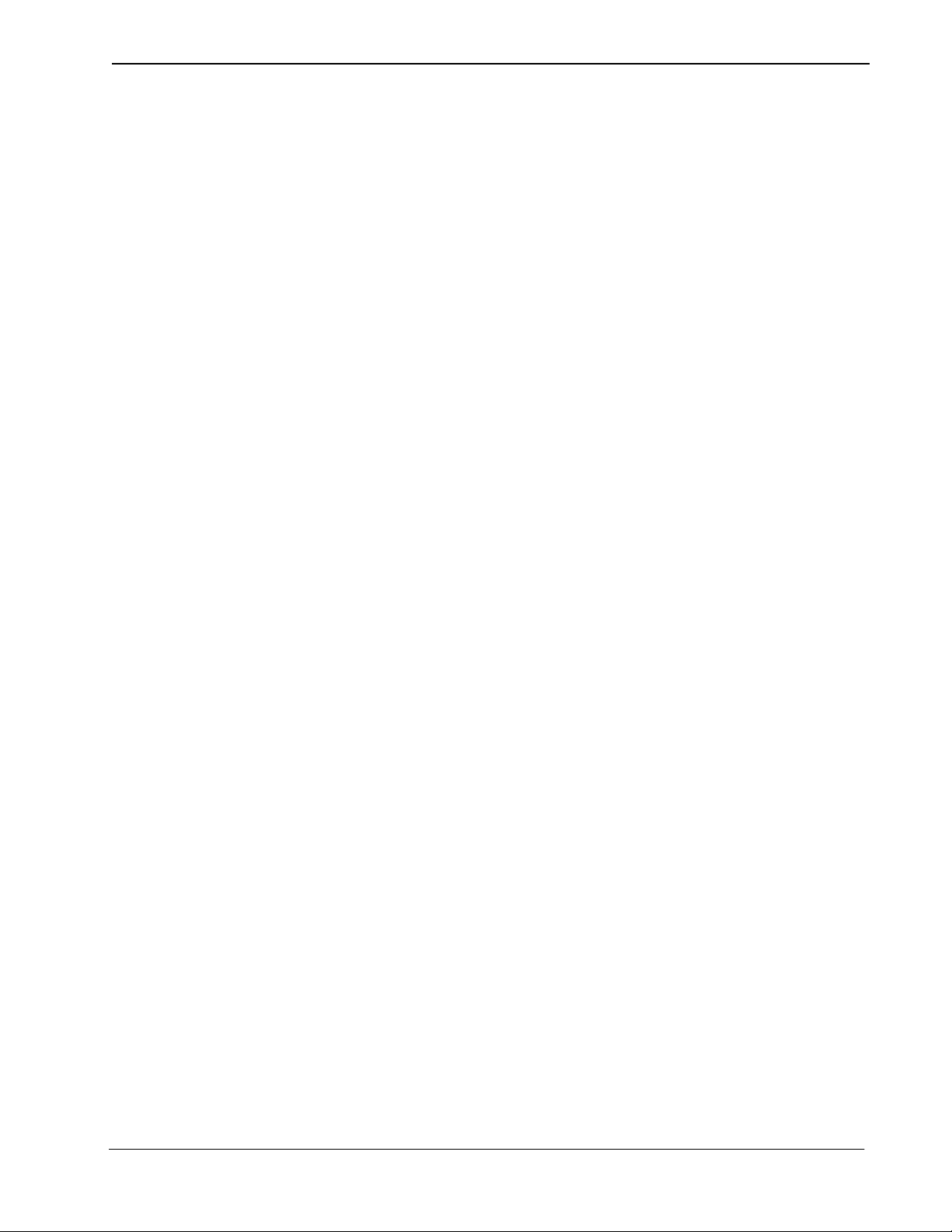
Sentry User Guide Executive Override
Using Executive Override
The following procedures are examples of how you can use Executive Override.
Basic Override
In this example, you are using a non-secure phone that requires an authorization
code. You will use the Ba sic Override feat ure to join a convers ation for a th ree-way
call. The person at the destination exten sion is already in c onversation with anot her
party. A warning ton e wi ll l et the parties know you are joinin g t hei r conversation.
From a D
term
phone
1. Press the function key assigned for a basic three-way override with warning
tone. The function key lights up and the LCD display gives the following
prompt:
ENTER AUTH #
2. Use the D
term
keypad to enter your authorization code, and press #. The LCD
display gives the following prompt:
ENTER DEST #
3. Use the D
term
keypad to enter the destination extension number, and press #.
The LCD display gives the following prompt:
PLEASE ANSWER
4. Answer your phone. The part ies you are jo ining hear the warning tone , and you
are connected with the call. The LCD display will show the following to indicate the conference call:
CNF
NDA-30079 Revision 1.0 Page 33
Page 40

Executive Override Sentry User Guide
Automatic Override
In this example, you are using a non-secure phone that requires an authorization
code. You will use the Automat ic Override f eature to joi n a conversati on for a twoway call. The person at the destination extension is already in conversation with
another party, but you wish to speak only with the person at the destination
extension. There is no warning tone.
From a D
term
phone
1. Press the function key assigned for an automatic two-way override with no
warning tone. Th e func tion k e y l ights up and th e LCD dis play g ives the follo wing prompt:
ENTER AUTH #
2. Use the D
term
keypad to enter your authorization code, and press #. The LCD
display gives the following prompt:
ENTER DEST #
3. Use the D
term
keypad to enter the destination extension number, and press #.
The LCD display shows this message:
CAMP ON
4. Since the destinatio n ex tensi on is b usy, Executive Ov err ide w aits a de signat ed
number of seconds and repeatedly calls the extension. After the designated
number of seconds, the destination extension is disconnected from its current
call (with no warning tone) and you are con nected to the destinati on ex tension.
The LCD display gives the following prompt:
PLEASE ANSWER
5. Answer your phone. You are connected wit h the person at the desti nation ext ension.
Page 34 NDA-30079 Revision 1.0
Page 41

Sentry User Guide Executive Override
Monitor
In this example , you are usin g a secure phone that doe s not requir e an authoriz ation
code. You will use the Monitor feature to listen to a conversation. The caller at the
destination extension is already in conversation with another party. There is no
warning tone.
From a D
term
phone
1. Press the function k ey assigne d for a monitored call. The LCD display gi ves the
following prompt:
ENTER DEST #
2. Use the D
term
keypad to enter the destination extension number, and press #.
The LCD display gives the following prompt:
PLEASE ANSWER
3. Answer your phone. You are connected with the cal l . The p ar ti es d o not hear a
warning tone. The LCD display will show
in the upper left corner and the
MON
destination number in the upper right corner to indicate the extension being
monitored.
4. If you wish to join t he conversation, press the function k ey assigned for a monitored call again. You will be connected to the parties you are monitoring and
all parties w ill hear two beeps.
NDA-30079 Revision 1.0 Page 35
Page 42

Executive Override Sentry User Guide
This Page Left Blank.
Page 36 NDA-30079 Revision 1.0
