Page 1

¾ ¾ ¾ ¾ ¾
¾ ¾ ¾ ¾ ¾
¾ ¾ ¾ ¾ ¾
¾ ¾ ¾ ¾ ¾
¾ ¾ ¾ ¾ ¾
¾ ¾ ¾ ¾ ¾
¾ ¾ ¾ ¾ ¾
¾ ¾ ¾ ¾ ¾
¾ ¾ ¾ ¾ ¾
NEC Storage S1300/S2300
Quick Reference Guide
Page 2

Page 3
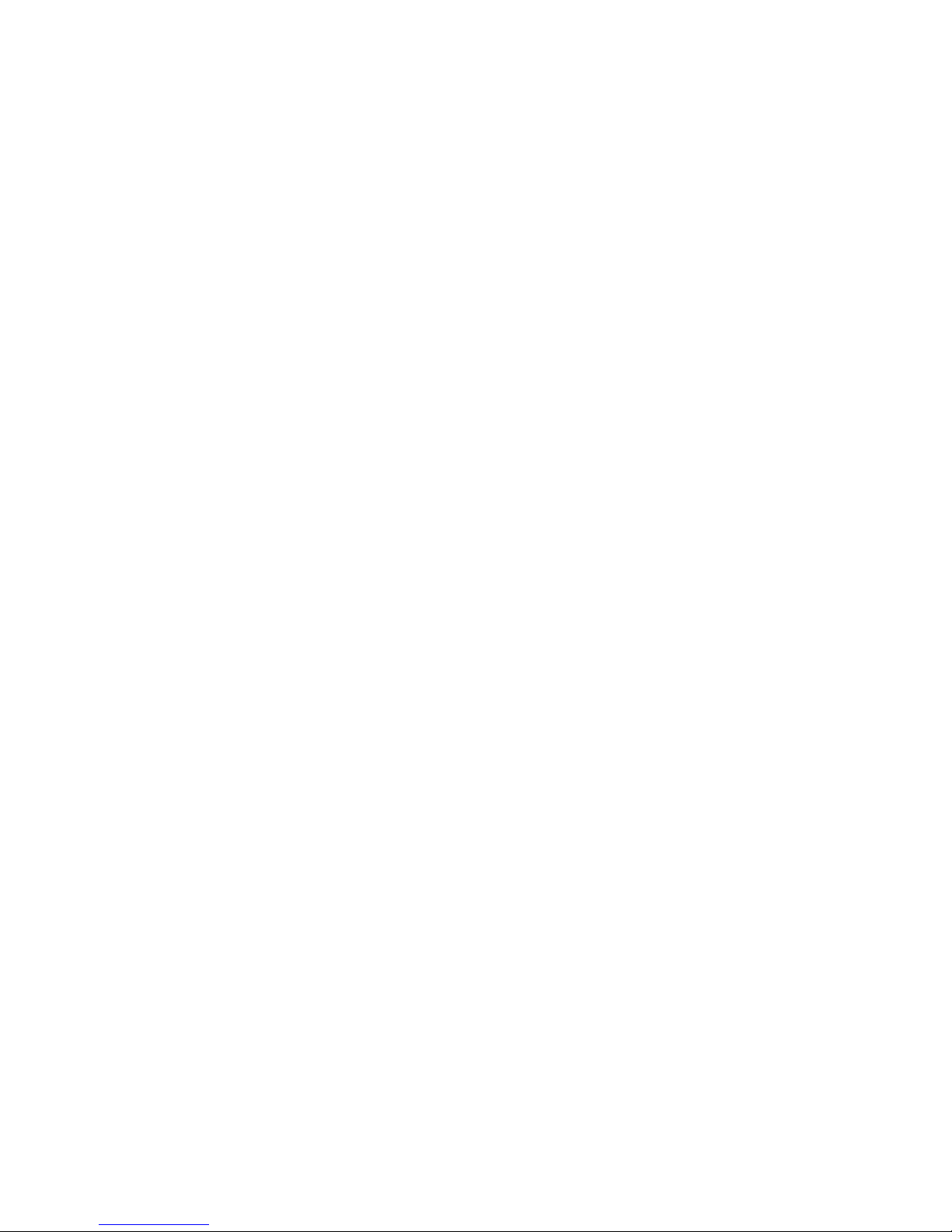
Proprietary Notice and Liability Disclaimer
The information disclosed in this document, including all designs and related
materials, is the valuable property of NEC Computers International and/or its
licensors. NEC Computers International and/or its licensors, as appropriate,
reserve all patent, copyright and other proprietary rights to this document,
including all design, manufacturing, reproduction, use, and sales rights thereto,
except to the extent said rights are expressly granted to others.
The NEC Computers International product(s) discussed in this document are
warranted in accordance with the terms of the Warranty Statement
accompanying each product. However, actual performance of each product is
dependent upon factors such as system configuration, customer data, and
operator control. Since implementation by customers of each product may vary,
the suitability of specific product configurations and applications must be
determined by the customer and is not warranted by NEC Computers
International.
To allow for design and specification improvements, the information in this
document is subject to change at any time, without notice. Reproduction of this
document or portions thereof without prior written approval of NEC Computers
International is prohibited.
PN: 6907740200
Trademarks
Microsoft®, Windows®, and Windows Server™ are either registered trademarks or
trademarks of Microsoft Corporation in the United States and/or other countries.
UNIX® is a registered trademark of The Open Group in the United States and other
countries.
All other product, brand, or trade names used in this publication are the trademarks or
registered trademarks of their respective trademark owners.
Copyright 2003
NEC Computers International B.V.
Nieuweweg 279
6603 BN Wijchen
The Netherlands
All Rights Reserved
Page 4
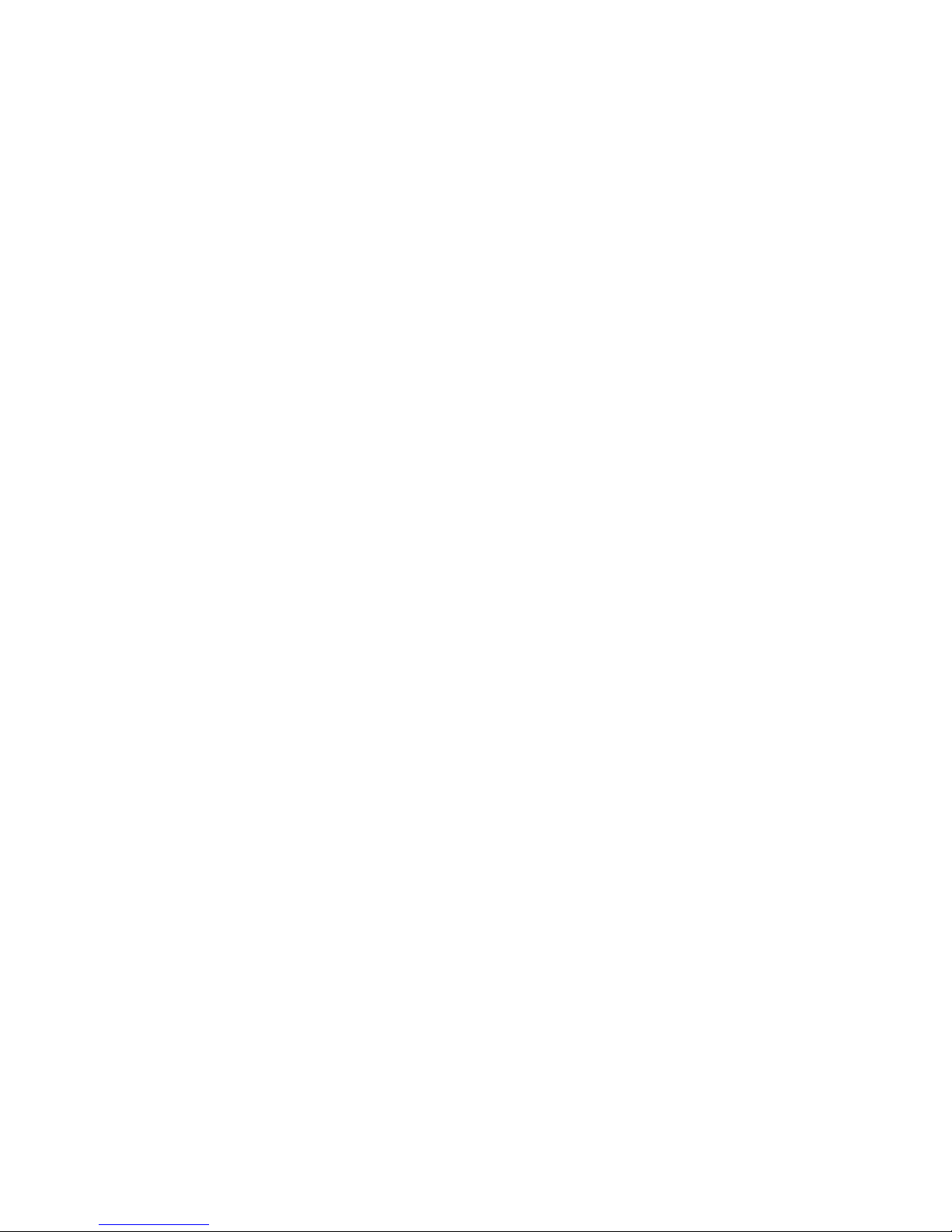
Page 5
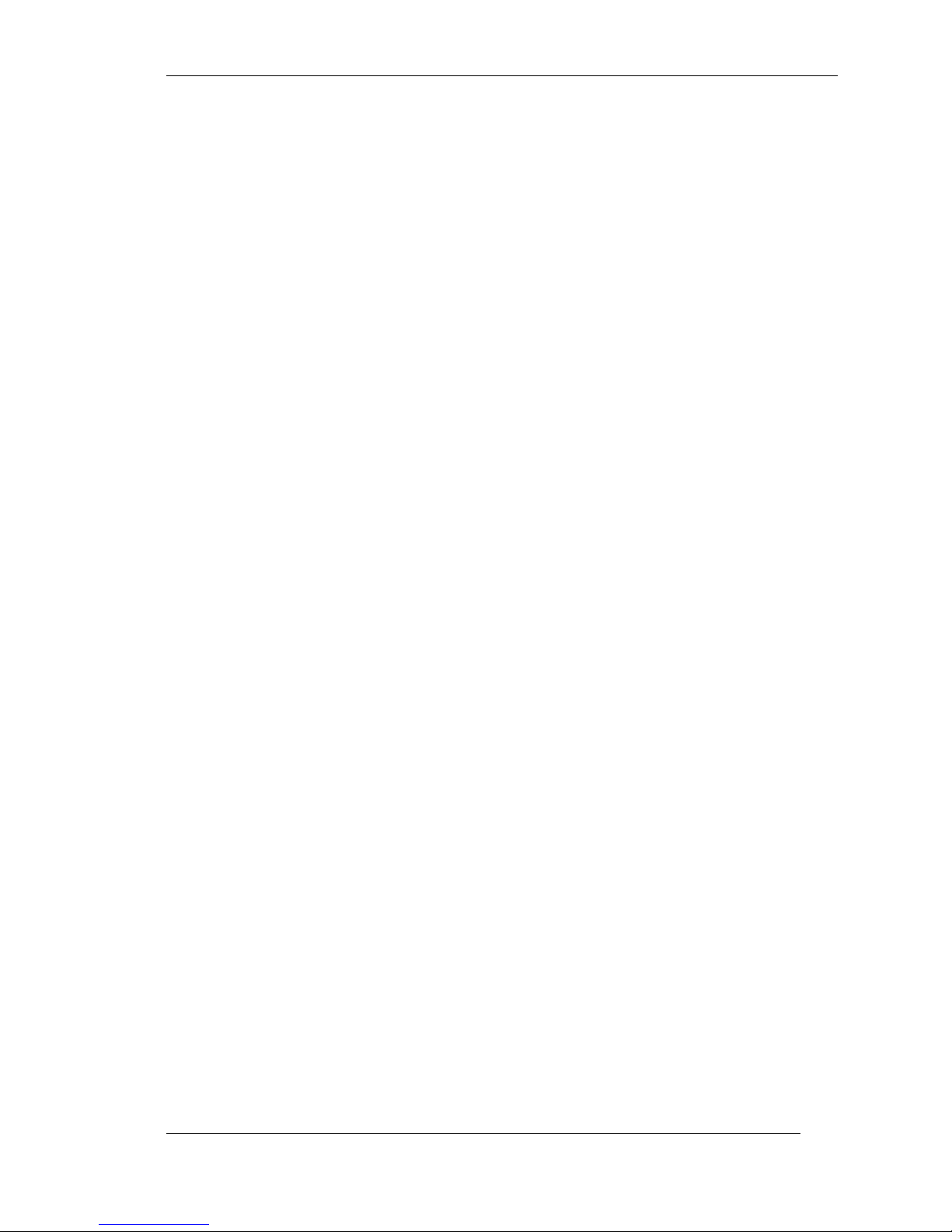
Contents iii
Contents
Getting Started.................................................................... 1-1
Using This Guide............................................................................. 1-2
Installing the System........................................................................ 1-3
NEC Storage S1300 ................................................................... 1-4
NEC Storage S2300 ................................................................... 1-5
Manual List.......................................................................... 2-1
Functional Enhancement Overview................................... 3-1
NEC Storage Manager ..................................................................... 3-2
NEC Storage Manager Configuration Settings............................3-3
NEC Storage AccessControl ............................................................ 3-3
NEC Storage PerformanceMonitor................................................... 3-3
NEC Storage ReplicationControl...................................................... 3-4
NEC Storage ReplicationControl SQL Option..................................3-4
System Configuration of NEC Storage Manager .............. 4-1
Overview......................................................................................... 4-2
Software.......................................................................................... 4-4
NEC Storage BaseProduct..........................................................4-5
NEC Storage Manager................................................................ 4-5
Hardware.........................................................................................4-6
NEC Storage 1000 Series ........................................................... 4-7
NEC Storage 2000 Series ........................................................... 4-8
Functions of NEC Storage Manager.................................. 5-1
Main Window of NEC Storage Manager..........................................5-2
Configuration Display Area........................................................ 5-2
Information List Display Area .................................................... 5-4
Message Display Area................................................................ 5-4
Status Bar................................................................................... 5-4
User Levels of NEC Storage Manager..............................................5-4
Page 6
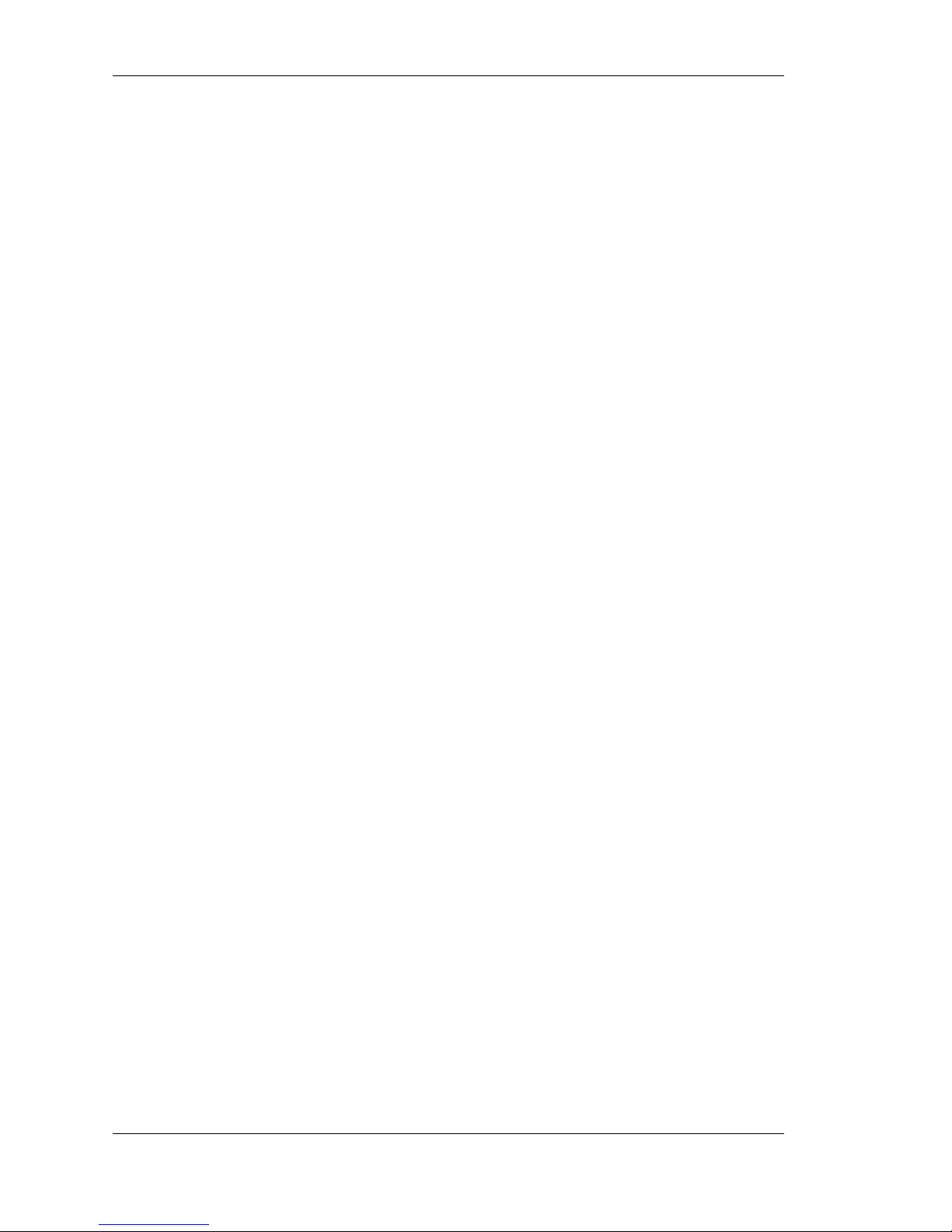
iv Contents
Basic Functions of NEC Storage Manager........................................ 5-5
Configuration Display................................................................ 5-5
State Monitoring........................................................................ 5-5
Nickname Setting....................................................................... 5-6
Fault Monitoring........................................................................ 5-6
Log Output ................................................................................ 5-6
Event Link................................................................................. 5-6
Extended Functions of NEC Storage Manager.................................. 5-7
NEC Storage AccessControl....................................................... 5-7
NEC Storage PathManager.......................................................... 5-8
NEC Storage PerformanceMonitor ............................................. 5-8
NEC Storage ReplicationControl................................................ 5-9
NEC Storage DynamicDataReplication ...................................... 5-9
NEC Storage ReplicationControl SQL Option ...........................5-10
Page 7
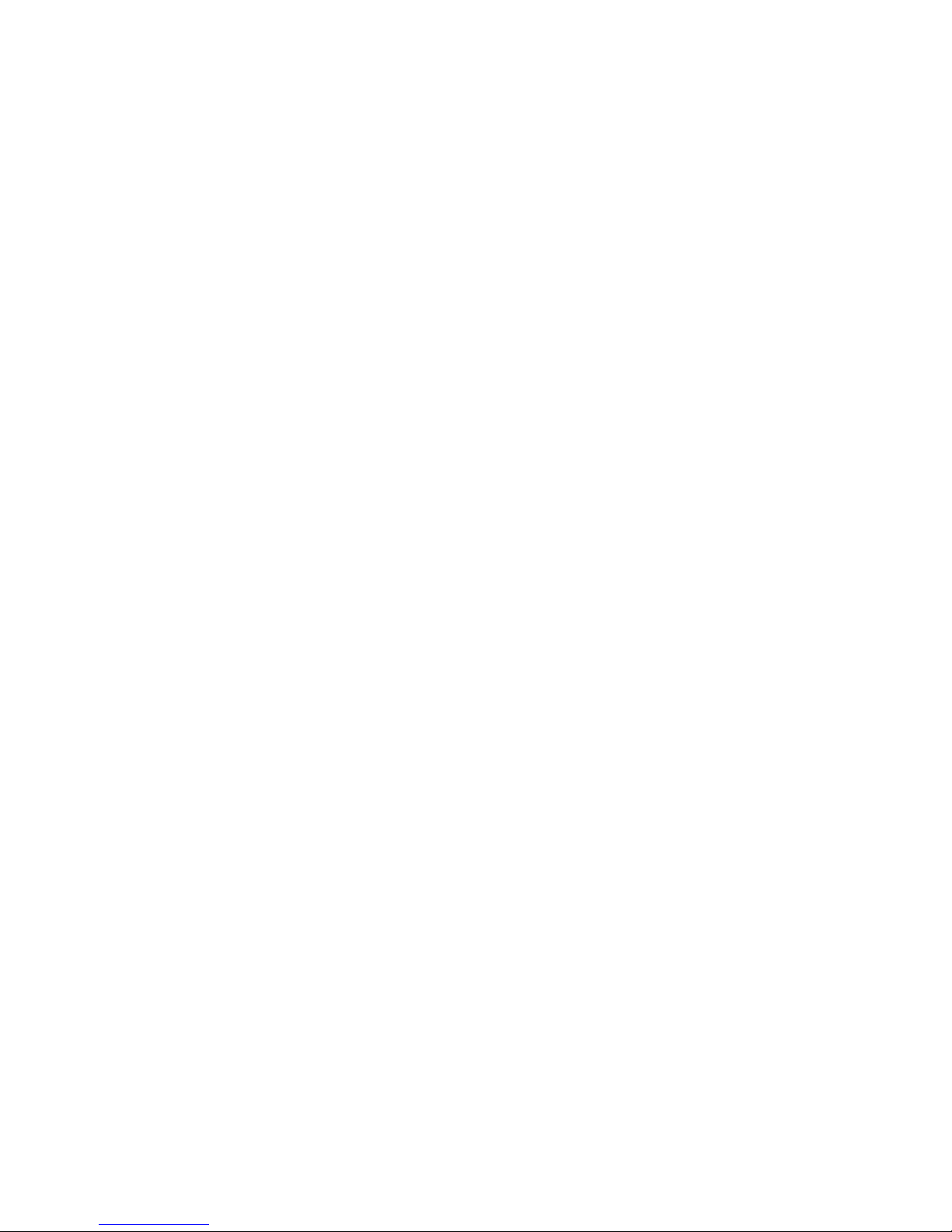
1
Getting Started
Page 8
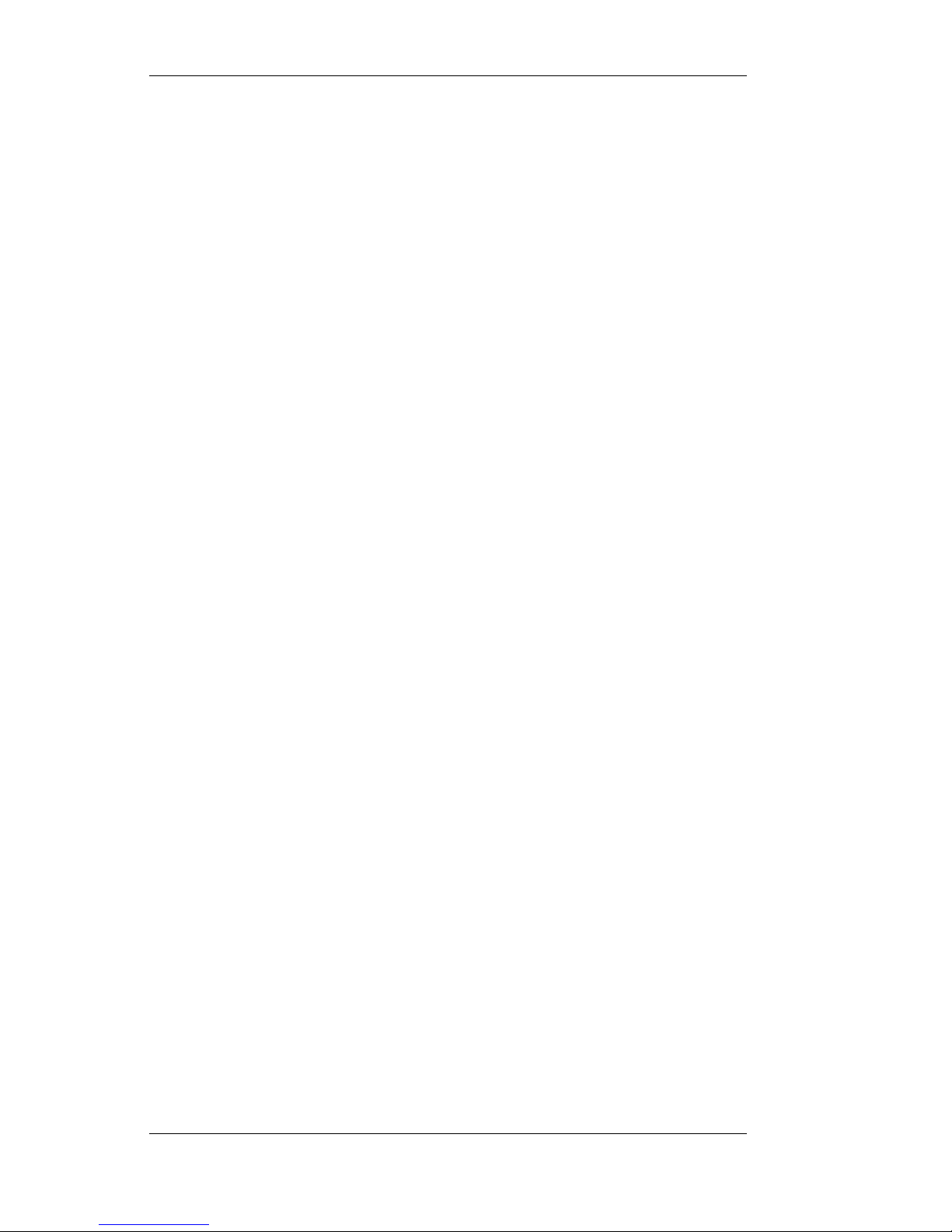
1-2 Getting Started
Using This Guide
This Quick Reference Guide gives an overview of the various software
programs that can be used to manage your disk array. Its goal is to help
you complete your installation successfully and become familiar with
the documentation included on the SAN STORAGE BUILDER CDROM that is shipped with your disk array unit. Refer to this guide to
learn where to find information on each of the software programs
available for your system.
Page 9
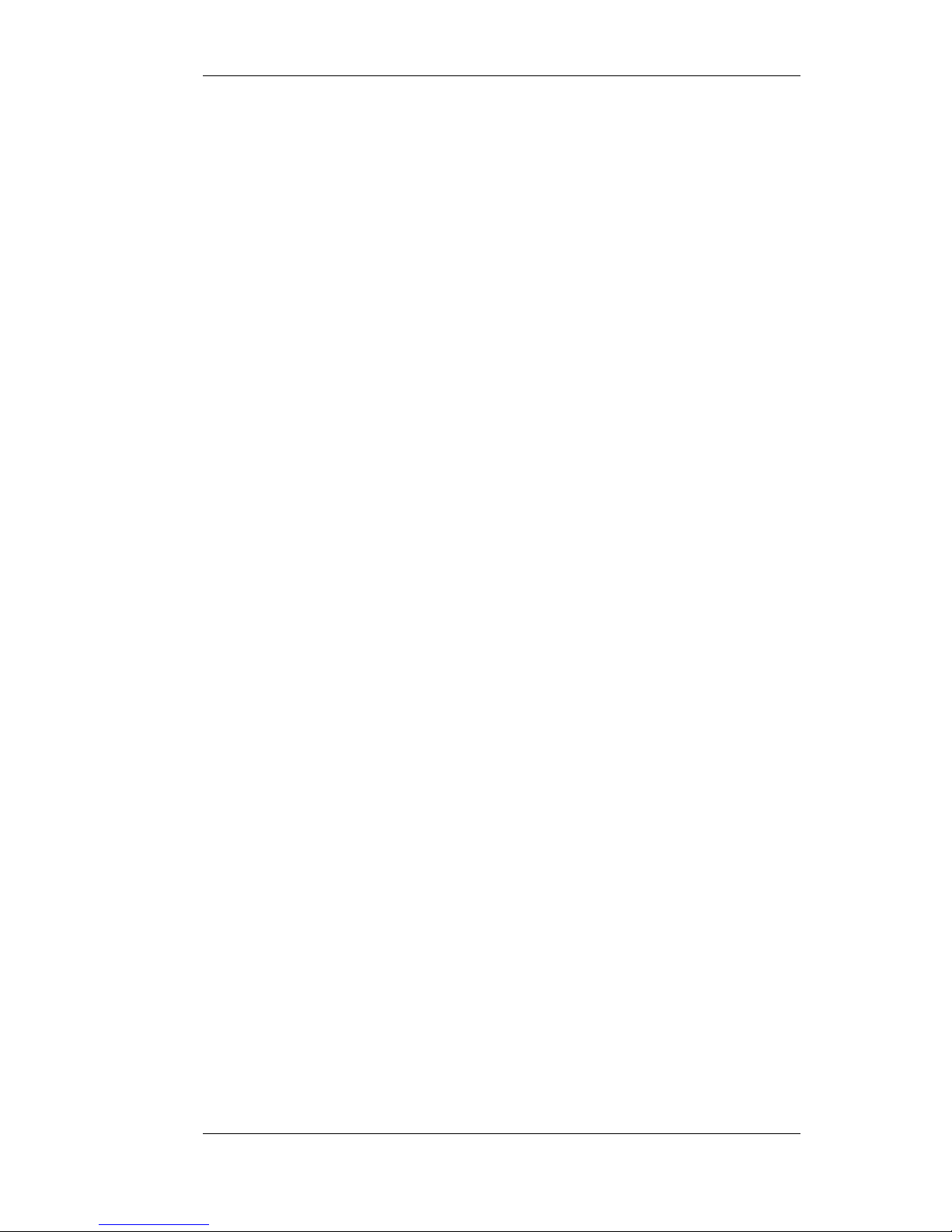
Getting Started 1-3
Installing the System
Follow the instructions contained in Chapter 2 “Setting Up the
System” of your User’s Guide to unpack and install your NEC Storage
S1300 or S2300.
Options ordered with your NEC Storage disk array unit are already
installed. If you have additional software or licenses for your NEC
Storage disk array unit, follow the installation procedures described in
the relevant user’s manuals, plus installation inserts and vendor
documents that came with the option.
Page 10
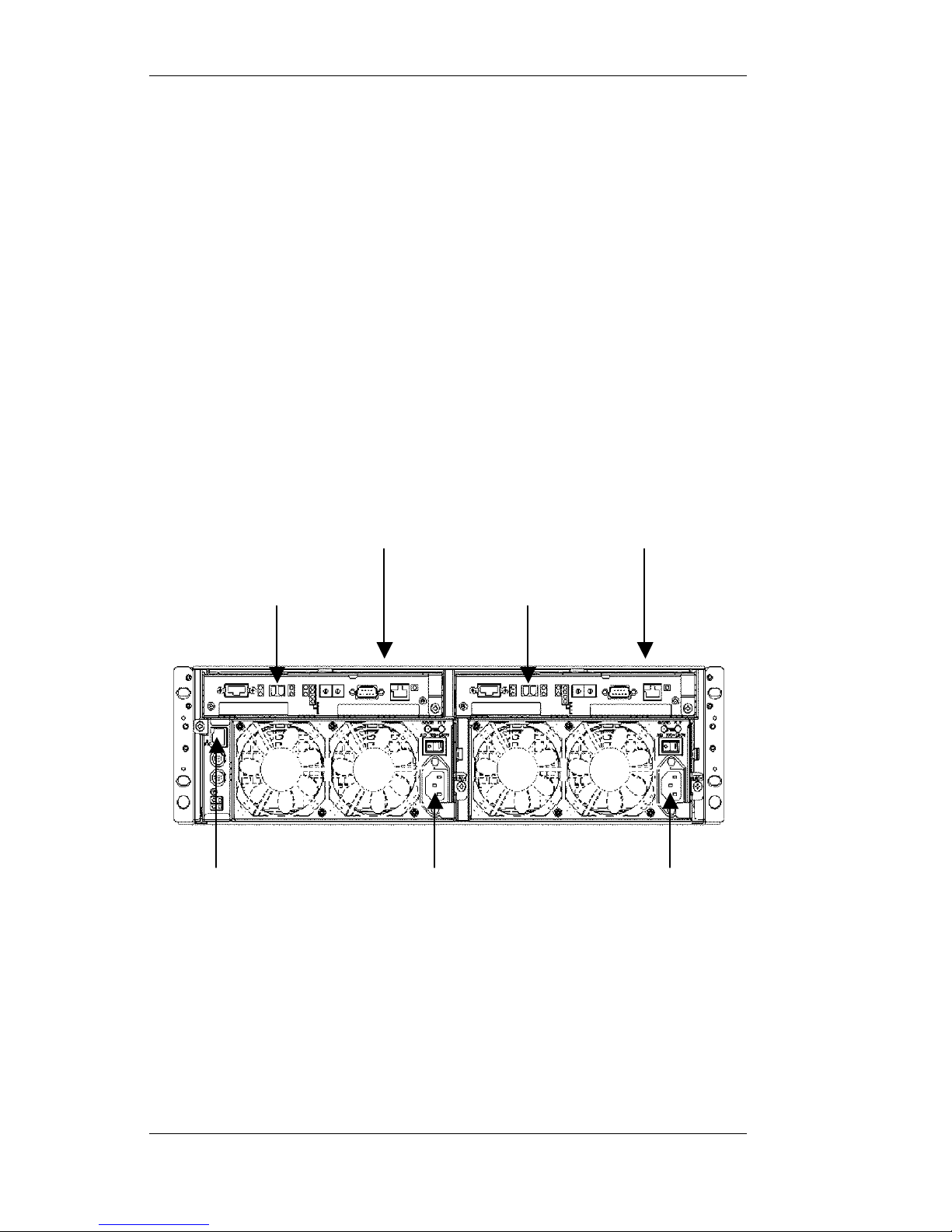
1-4 Getting Started
NEC Storage S1300
Follow the procedure below to connect your NEC Storage S1300:
n Connect the disk array unit to the host system using a Fibre
Channel (FC) cable. Connect the FC cable to the FC
connector located on the primary controller (on the right of
the unit).
n Connect the Ethernet cable to the LAN connector.
n Install 2 power cords between the input receptacles on the
power supply cages and AC wall outlets.
The figure below shows an NEC Storage S1300 configured with the
optional redundant controller seating on the left. In this case, 2 Fibre
Channel cables must be used to connect the NEC Storage S1300.
Figure 1-1 Connecting the NEC Storage S1300
PRIMARY CONTROLLER
Power connection
SECONDARY CONTROLLER
LAN connection
Fibre Channel connection Fibre Channel connection
Power connection
Page 11
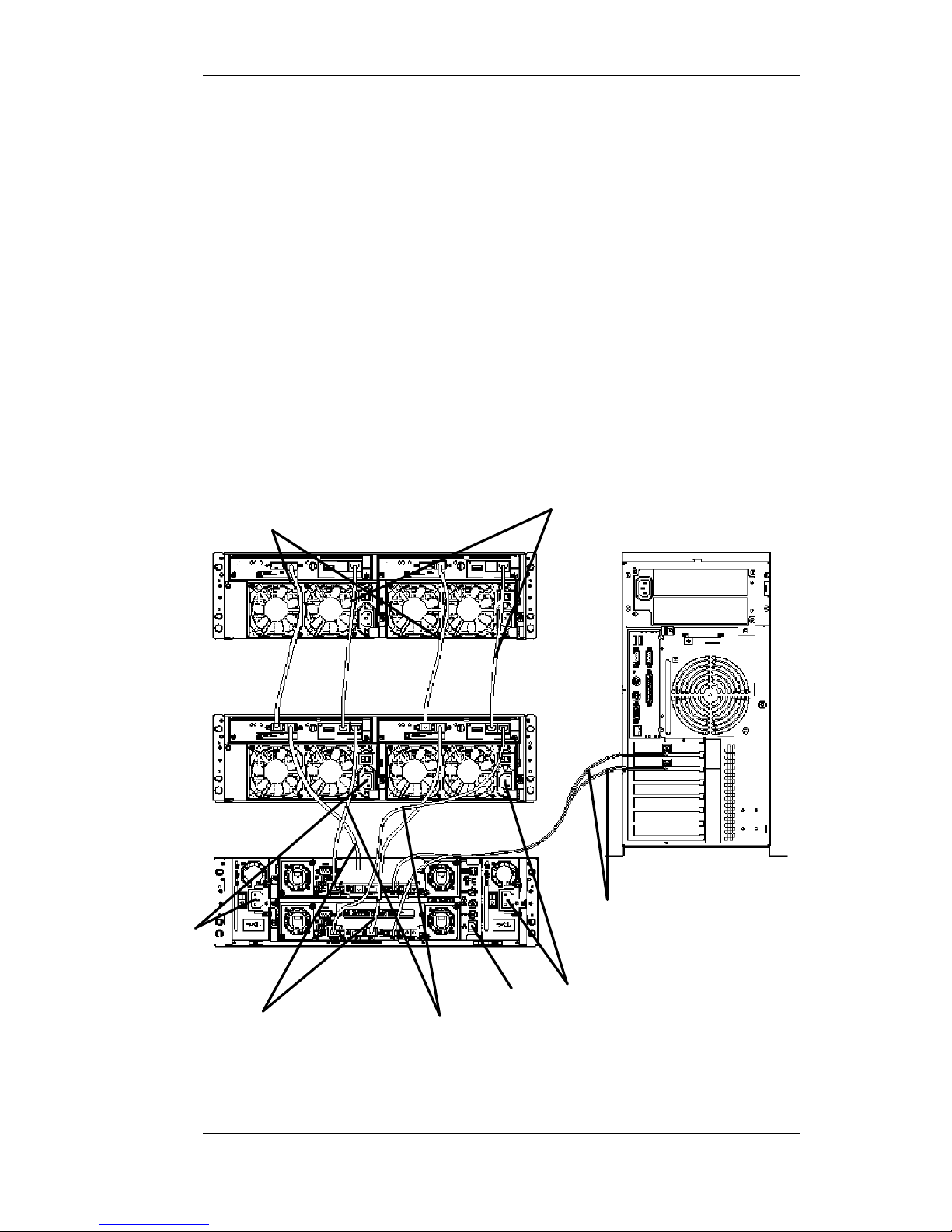
Getting Started 1-5
NEC Storage S2300
Follow the procedure below to connect your NEC Storage S2300:
n Connect the disk array controller unit (A) to the host
system (C) using two Fibre Channel (LC-LC) cables.
n Connect the disk array controller unit to the disk
enclosure (B) using two Fibre Channel (HSSDC) cables
and two diagnosis cables.
n Connect the Ethernet cable to the LAN connector.
n Install power cords between the input receptacles on the
rear of the units and AC wall outlets.
The figure below shows how to connect an NEC Storage S2300 disk
array unit to a host system and to an additional disk enclosure (D).
Figure 1-2 Connecting the NEC Storage S2300
FC cables (HSSDC)
Diagnosis cables
FC cables (LC-LC cables)
FC cables (HSSDC)
Diagnosis cables
Power connection
Power
connection
LAN connection
A B C D
Page 12
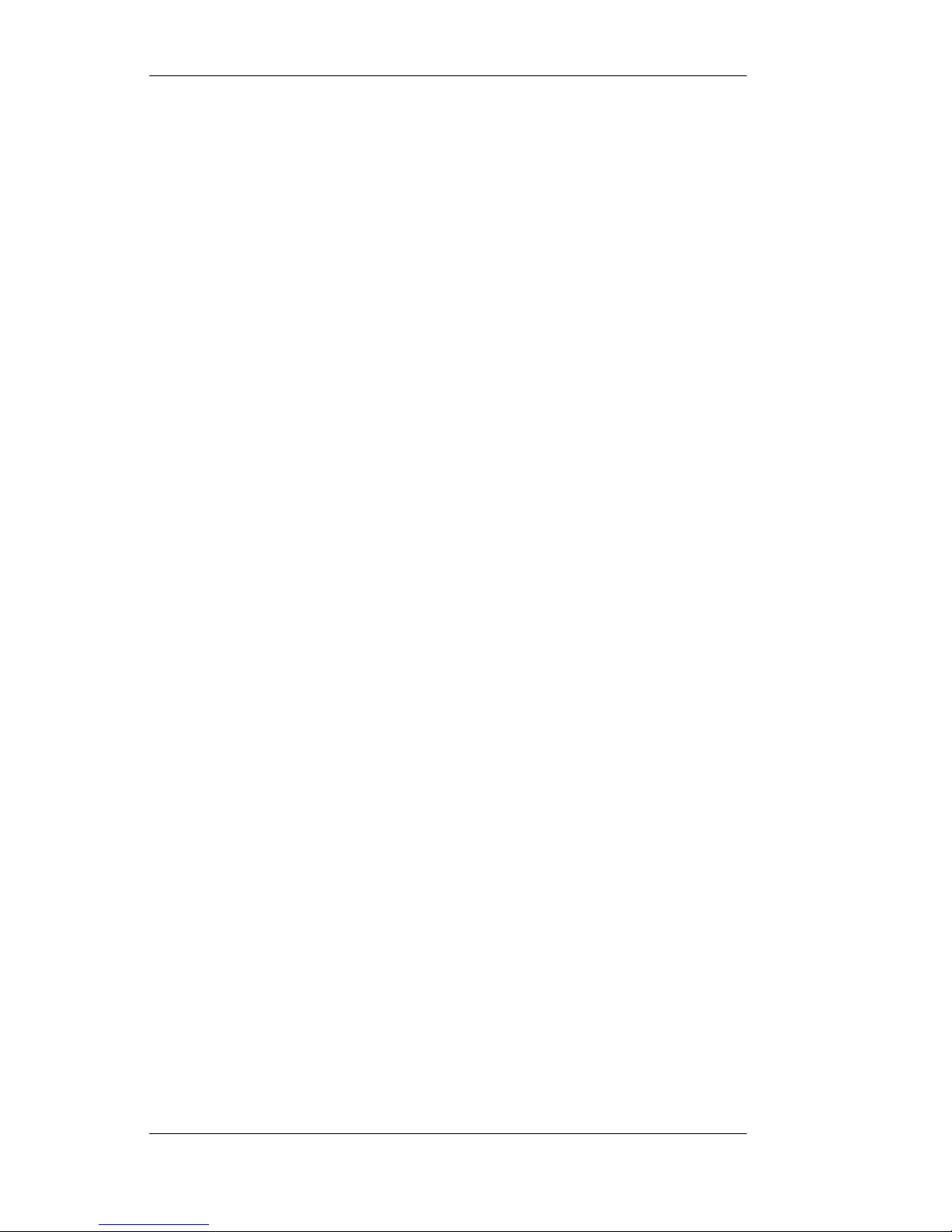
1-6 Getting Started
Page 13
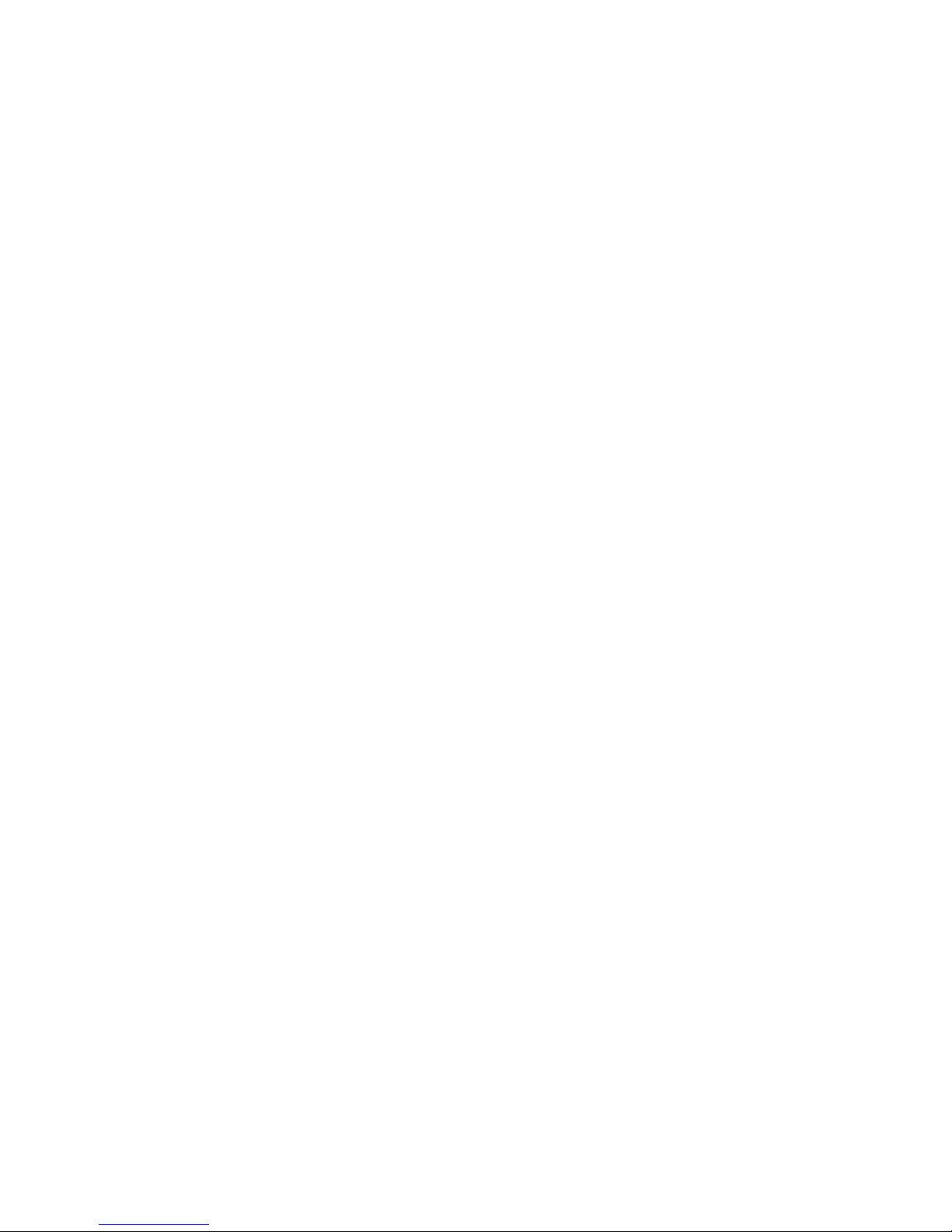
2
Manual List
Page 14
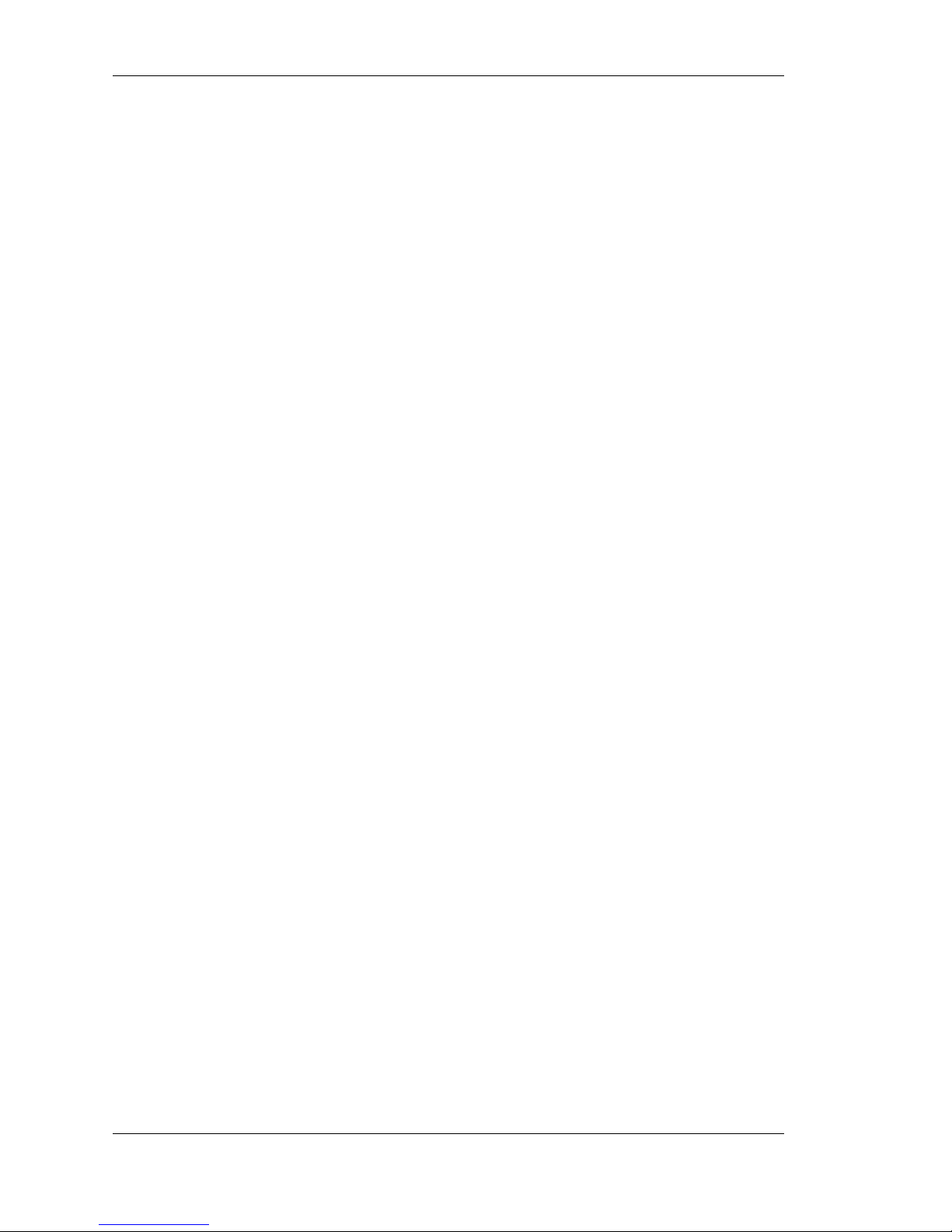
2-2 Manual List
Your NEC Storage S1300 or S2300 is shipped with the SAN STORAGE
BUILDER CD-ROM containing all the documentation necessary to use your
disk array unit. This chapter lists all the manuals included on the SAN
STORAGE BUILDER CD-ROM. Refer to these manuals (PDF files) as
needed.
n “NEC Storage S1300 User’s Guide” (S1300_UG_01.pdf) or
“NEC Storage S2300 User’s Guide” (S2300_UG_01.pdf)
This manual gives you basic instructions for installing, using and
troubleshooting your NEC Storage S1300 or S2300 system.
Refer to this manual to:
• Familiarize yourself with the system connectors, indicators,
main components and features.
• Install your NEC Storage S1300/S2300, for instructions on
unpacking, rack-mounting and connecting the unit.
• Upgrade your system, for instructions on adding hard disk
drives, additional disk enclosures, or other optional
components.
• Troubleshoot the NEC Storage S1300/S2300, for information
on fault LED indicators and how to replace defected devices.
Page 15
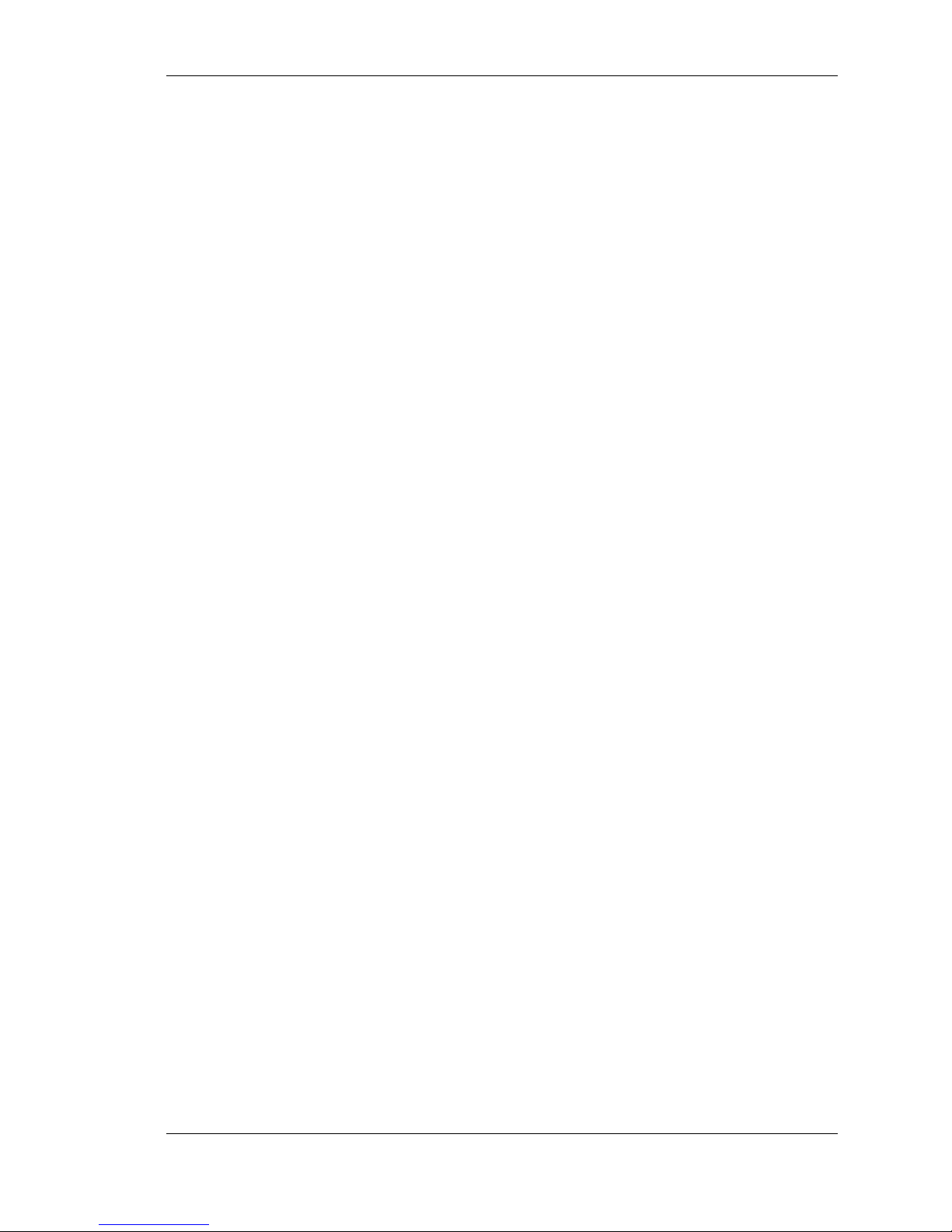
Manual List 2-3
n “NEC Storage Manager User’s Manual” (ISM_UG.pdf)
This manual provides you with essential guidelines for using your
management software NEC Storage Manager (also called iSM). It
consists of three sections.
• Section A, “Installing and Setting NEC Storage Manager”,
explains how to install NEC Storage Manager and make basic
settings. Refer to Section A to:
ð Install NEC Storage Manager on a server and on a client.
ð Use the following basic features of NEC Storage
Manager: configuration display, state monitoring,
nickname setting (disk array name, LD name, and port
name), error monitoring, log output, and event link.
ð Start/stop the server and client.
ð Use the volume list command.
ð Detect and diagnose software errors that may occur in the
server or client while NEC Storage Manager is running.
• Section B, “NEC Storage Manager: Graphical User Interface”,
explains how to configure the disk array through the GUI
(Graphical User Interface). Refer to Section B to:
ð Understand the storage configuration of the NEC Storage
series.
ð Bind/unbind logical disks. (Batch changing is also
permitted.)
ð Set nicknames (disk array name, LD name, and port
name). (Batch changing is also permitted.)
ð Batch change replication settings.
ð Set the platforms of ports.
ð Make the following settings for disk arrays: cross call
mode, auto assignment mode, auto repair mode, time
format, LUN expansion, disk array time, error log dump.
ð Specify the start of disk repair operations.
ð Set AccessControl.
Page 16

2-4 Manual List
ð Maintain and manage logical disks (e.g., assign/release
pooled spare disks to/from a business server).
• Section C, “NEC Storage Manager: Command Line Interface”,
explains how to configure the disk array through the CLI
(Command Line Interface). Refer to Section C to:
ð Understand the storage configuration of the NEC Storage
series.
ð Bind/unbind logical disks. (Batch changing is also
permitted.)
ð Make the following settings for disk arrays: cross call
mode, auto assignment mode, auto repair mode, time
format, LUN expansion, disk array time, error log dump.
ð Display information about disk configurations and the
disk arrays.
ð Specify the start of disk repair operations.
Note: If “NEC Storage AccessControl” is
installed, settings cannot be made through the
CLI. You must use the GUI.
n “NEC Storage Optional Software Manual” (ISM_Optional.pdf)
This manual contains instructions for using optional software
programs. It is composed of five sections.
• Section A, “NEC Storage PathManager User’s Manual”
explains how to use the path management function “NEC
Storage PathManager”. Refer to this section to:
ð Monitor path state.
ð Setup load balancing and clustering features.
ð Detect and troubleshoot path failures using Path Patrol.
ð Log errors under NEC ESMPRO.
Page 17

Manual List 2-5
• Section B, “NEC Storage PerformanceMonitor User’s Manual”,
explains how to use the performance monitoring function “NEC
Storage PerformanceMonitor”. Refer to this section to:
ð Collect the statistical information of performance.
ð Display the load state in real time.
ð Set a threshold for monitoring an overload.
• Section C, “NEC Storage Manager Data Replication User’s
Manual (Function Guide)”, explains how to use the data
replication features provided by “NEC Storage DynamicDataReplication” and “NEC Storage ReplicationControl” with all
operating systems. Refer to this section to:
ð Understand the data replication function.
ð Pair volumes.
ð Create/separate the replication volume of/from a master
volume.
ð Restore replication volumes.
ð Create volume lists.
ð Perform volume operations such as mounting or
unmounting a file system under Windows.
Note: Please note that “NEC Storage
DynamicDataReplication” cannot be used with the
NEC Storage S1300 disk array unit.
Page 18

2-6 Manual List
• Section D, “NEC Storage Manager Data Replication User’s
Manual (Installation and Operation Guide for Windows)”,
explains how to use the data replication features provided by
“NEC Storage DynamicDataReplication” and “NEC Storage
Replication-Control” with Windows. Refer to this section to:
ð Install NEC Storage ReplicationControl.
ð Understand the designs of systems or operation samples
of data replication.
ð Detect and diagnose data replication errors.
Note: Please note that “NEC Storage
DynamicDataReplication” cannot be used with the
NEC Storage S1300 disk array unit.
• Section E, “NEC Storage ReplicationControl SQL Option
User’s Manual”, describes the features of NEC Storage
ReplicationControl SQL Option and explains how to use them.
Refer to this section to:
ð Install NEC Storage ReplicationControl SQL Option.
ð Create backup copies of snapshots.
ð Restore snapshots.
ð Detect and diagnose errors that may occur while NEC
Storage ReplicationControl SQL Option is running.
• Section F, “NEC Storage Manager Data Replication Command
Reference”, describes commands related to data replication.
Refer to this section when using data replication features
through the CLI (Command Line Interface).
n “NEC Storage Manager Messages Handbook”
(ISM_Messages.pdf)
This manual lists and describes messages (errors, warnings, notices,
and information) displayed by NEC Storage Manager and corrective
actions. The messages are listed in ID order.
Page 19

3
Functional Enhancement
Overview
Page 20

3-2 Functional Enhancement Overview
This chapter lists the main new features of NEC Storage Manager Ver2.1
compared to Ver1.5. For details on revision history, refer to “README.TXT”
on the SAN STORAGE BUILDER CD-ROM.
NEC Storage Manager
n If link informati on has been changed in the environment setting, the
setting can be changed even while NEC Storage Manager is running.
n A mail header file can be created/edited during link information
setting in the environment setting. (Only applicable to NEC Storage
Manager under Windows.)
n Double-clicking on a message in the message display area displays
the help information for the message. (The first page of the message
list is displayed in Ver1.5 or earlier.)
n The properties screen s of the DAC (Disk Array Controller) and DE
(Disk Enclosure) can be displayed.
n The properties screen of each disk array displays the WWN*1 of the
disk array.
n In addition to the configuration setting screen, the main screen
displays all the path information of LD Sets. (With NEC Storage
Manager Ver1.5 or earlier, only the configuration setting screen
displays all the path information.)
n Disk array information is displayed for a client to understand that
the disk array cannot be monitored due to an invalid setting or
connection failure if the IP of the disk array to be monitored is
specified incorrectly in the server environment setting, or the server
fails to connect with the disk array.
*1: WWN stands for World Wide Name, which is unique ID information assigned to each
HBA (Host Bus Adapter).
Page 21

Functional Enhancement Overview 3-3
NEC Storage Manager Configuration Settings
n A function allowing you to set network information such as IP
addresses has been added.
n A function allowing you to unlock an optionally purchased product
has been added.
n A function allowing you to bind a logical disk in the same capacity
as an already bound logical disk has been added. The function is
used when specifying the capacity of a logical disk.
NEC Storage AccessControl
n A function allowing you to rename LD Sets has been added.
n Access control can be performed for each LD Set even while the
port mode is active.
NEC Storage PerformanceMonitor
n The real-time monitoring function has been enhanced as follows:
• Display items (busy ratio, read hit ratio, and write hit ratio) of
the numeric value table have been added.
• Functions to select the display/non-display of time-series graphs
and change the display order have been added.
n The overload monitoring function has been enhanced as follows:
• A function to customize conditions for monitoring thresholds
has been added.
• A function to delete thresholds collectively has been added.
• A function to reset the threshold excess state when the setting
conditions are satisfied has been added.
• A function to save thresholds has been added.
Page 22

3-4 Functional Enhancement Overview
n The function to collect/accumulate/extract statistical information has
been enhanced as follows:
• The command to start/stop accumulating statistical information
has been changed to iSMprflog start/stop, and is supported
under both UNIX and Windows.
• A function to automatically adjust the interval for accumulating
statistical information has been added.
• Output items of CSV file and edit report have been
added/changed.
• A function to output header information into CSV files has been
added.
• A function to download statistical information history files into
client PCs has been added.
• Performance analysis supporting tool can be used on client PCs.
NEC Storage ReplicationControl
n The iSMrc_ldlist command to obtain and display logical disk list
information has been added.
n The iSMrc_pair command to pair/unpair volumes has been added.
n The commands of NEC Storage ReplicationControl enable the
operation and management of data replication linking with the
replication management function of NEC Storage Manager.
NEC Storage ReplicationControl SQL Option
n The following options have been added to the iSMsql_snapshotbkup
command:
• -dbfile: Backups the snapshots of multiple databases
simultaneously.
• -metafolder: Specifies a folder for saving metafiles.
• -file: Specifies multiple pairs of volumes.
Page 23

Functional Enhancement Overview 3-5
• -rvuse: Specifies time at which RVs are usable.
n The following options have been added to the iSMsql_snapshotrst
command:
• -dbfile: Restores the snapshots of multiple databases
simultaneously.
• -metafolder: Specifies a folder for saving metafiles.
• -mode: Specifies the RV operation mode to be used at
restoration.
Page 24

3-6 Functional Enhancement Overview
Page 25

4
System Configuration of
NEC Storage Manager
Page 26

4-2 System Configuration of NEC Storage Manager
This chapter gives an overview of NEC Storage Manager.
Note: A personal computer on which
Microsoft Windows 2000 or Windows Server 2003
operates is called a ”PC” in this chapter. Windows
2000 and Windows Server 2003 are generically
called “Windows” in this chapter.
Overview
NEC Storage Manager consists of server and client functions.
The server function operates on a management server, and directly monitors the
disk arrays of the NEC Storage series connected through a LAN or FC (Fibre
Channel).
The client function operates on a PC connected with the management server
through a LAN, and provides the user with the monitoring and operation
features through the GUI.
NEC Storage Manager provides various features to operate the disk arrays of
the NEC Storage series. Figure 4-1 shows a system configuration sample using
NEC Storage Manager.
switch
LAN
LAN or FC
LAN
Windows
NEC Storage ReplicationControl
Figure 4-1 System Configuration Sample
Ÿ NEC Storage Manager
Ÿ NEC Storage PathManager
Ÿ NEC Storage ReplicationControl Windows
Ÿ NEC Storage ReplicationControl SQL Option
Ÿ NEC Storage AccessControl
Ÿ NEC Storage PerformanceMonitor
Ÿ NEC Storage DynamicDataReplication
UNIX or
Windows
NEC Storage Series
Page 27

System Configuration of NEC Storage Manager 4-3
It is recommended that the management server and the NEC
Storage disk array should be connected through a LAN.
They can also be connected through a fibre channel. In this case,
however, if the business server is subjected to a high load,
contention may occur between application I/O and performance
monitoring, performance optimization, or data replication I/O.
The I/O path of each server also needs to be specified in the
Access Control setting. Thus, connection through a LAN from a
separate management server is safer than connection through FC.
If you connect the management server and the disk array through
a LAN, you need to set the network information (e.g., IP address)
for the disk array. Set the information correctly according to the
manual provided with the disk array.
NEC Storage Manager can monitor more than one disk array
simultaneously. However, do not use more than one NEC Storage
Manager to simultaneously monitor a single disk array.
If multiple NEC Storage Manager applications are used to monitor
a single disk array, a repeatedly noticed error or a conflict between
their statistical information of performance may cause operation
trouble.
Page 28

4-4 System Configuration of NEC Storage Manager
Software
This section describes NEC Storage Manager and related software products.
Table 4-1 Software List
Product Name
(l: Basic Function,
¡: Optional Software)
Function
l NEC Storage BaseProduct Performs basic control of disk arrays.
For details, refer to “NEC Storage
BaseProduct” on the next page.
l NEC Storage Manager Monitors the basic state of NEC Storage
disk arrays and displays configurations.
For details, refer to “NEC Storage
Manager” on the next page.
¡ NEC Storage AccessControl Sets accessible logical disks for each
business server.
¡ NEC Storage PathManager Sets paths between servers and the
storage system, enabling path switching
in case of failure.
¡ NEC Storage PerformanceMonitor Displays the performance information of
disk arrays in real time and monitors the
load state.
¡ NEC Storage ReplicationControl Sets operation for data replication
functions.
¡ NEC Storage DynamicDataReplication Creates replication volumes in the same
storage system.
¡ NEC Storage ReplicationControl
SQL Option
Creates backup copies of Microsoft SQL
Server 2000 without stopping it, which
enables 24-hour non-stop operation.
For more information about extended functions (i.e., optional software), refer to
“Extended Functions of NEC Storage Manager” in Chapter 5.
Page 29

System Configuration of NEC Storage Manager 4-5
NEC Storage BaseProduct
NEC Storage BaseProduct includes a storage control software program, which
is responsible for the basic control of disk arrays, and the NEC Storage
Manager software program, which monitors the basic state of disk arrays.
The storage control software program performs basic control such as host
interface control, disk control, RAID control, logical disk control, and cache
control for disk arrays. NEC Storage Manager is described in the section below.
For details, refer to the “NEC Storage Manager User’s Manual”.
The “NEC Storage BaseProduct” software program is required for
operating the disk arrays of the NEC Storage S1300/S2300 series.
NEC Storage Manager
NEC Storage Manager is a software program that allows you to monitor the
basic state of NEC Storage disk arrays.
NEC Storage Manager has the following functions:
n Centralized management of storage
Manages multiple disk arrays (up to 64) of the NEC Storage series
through a single control server.
n Storage state management and configuration management
Centrally manages the storage state and configuration information,
and displays the information through the GUI under Windows.
n Configuration setting
Enables users to arbitrarily set a storage internal configuration.
Users can build logical disks from physical disks through the GUI
under Windows. Available functions depend on the model of the
NEC Storage series. For details, refer to Section B of the “NEC
Storage Manager User’s Manual”.
Page 30

4-6 System Configuration of NEC Storage Manager
n Error notice function
If a storage error occurs, this function sends a mail and starts the
program. The function enables the sending of error notices to
remote maintenance persons and the customization of systemspecific error management.
NEC Storage S1100/S2100 series: NEC Storage Manager is
provided as standard software with the disk arrays.
NEC Storage S1300/S2300 series: NEC Storage Manager is
included in “NEC Storage BaseProduct”, which is a software
product required for operating the disk arrays.
Hardware
This section gives an overview of the NEC Storage series disk arrays, which
can be monitored using NEC Storage Manager.
Each disk array of the NEC Storage series consists of a controller (DAC: Disk
Array Controller) and one or more disk enclosures (DE: Disk Enclosure). The
controller contains control-system components such as a host director (HD:
Host Director), replication director (RD: Replication Director), disk director
(DD: Disk Director), and cache module (cache module card), and controls one
or more disk enclosure in which multiple physical disks (PD: Physical Disk) are
installed. A single disk enclosure can contain up to 15 physical disks.
For details, refer to Section B of the “NEC Storage Manager User’s Manual”.
Page 31

System Configuration of NEC Storage Manager 4-7
NEC Storage 1000 Series
The NEC Storage 1000 series, the entry model disk arrays of the NEC Storage
series, provides high scalability (up to 6 disk enclosures can be connected) and
high availability (main components are redundant) in a space saving design
(one controller and a maximum of 15 physical disks may be loaded in only 3U).
PD
PD
PD
PD
PD
HD HD
PD
Figure 4-2 Disk Array Configuration
(NEC Storage 1000 Series)
Optionnal Common Disk
Enclosure
(DE)
Physical Disk (PD)
S1300 Disk Array
FC_AL Port FC_AL Port
Cache
Module Card
Cache
Module Card
Disk Array Controller
Page 32

4-8 System Configuration of NEC Storage Manager
NEC Storage 2000 Series
The NEC Storage 2000 series, the mid-range disk arrays of the NEC Storage
series, provides high scalability (up to 7 disk enclosures can be connected to
the based product and up to 14 when using 2 optional controller cards) and high
availability (main components are redundant). Furthermore, it provides a
function to replicate logical disks in the disk array, and enables effective
backup and batch processing. The scheme below shows the disk array
configuration for the based-product.
When two controller cards are added, it offers two additional FC-AL host ports,
two additional disk channels and two* 512 MB cache memories (up to 2 * 2Gb)
When two Host Interface Cards are added, it offers two additional FC-AL host
ports to connect two additional servers.
Page 33

System Configuration of NEC Storage Manager 4-9
Adapter Card
PD PD PD PD PD PD
HD HD
Adapter Card
Figure 4-3 Disk Array Configuration
(NEC Storage 2000 Series)
Cache
Module Card
Cache
Module Card
FC_AL Port
FC_AL Port
Disk Array Controller
Disk Enclosure
Physical Disk (PD)
Disk Enclosure (DE) in
Basic product
Optional Common
Disk Enclosure (DE)
S2300
Based Product
Page 34

4-10 System Configuration of NEC Storage Manager
Page 35

5
Functions of
NEC Storage Manager
Page 36

5-2 Functions of NEC Storage Manager
Main Window of NEC Storage Manager
This section describes the screen layout of the main window for iSM clients.
Figure 5-1 shows the main window of an iSM client that is displayed
immediately after login to the iSM server.
Figure 5-1 Main Window of NEC Storage Manager
Configuration Display Area
Displays the configurations of the disk arrays to be managed. The disk array to
be managed is a disk array defined in the iSM server with which the iSM client
is connected. The configuration display area is divided into three layers (“disk
array layer”, “component layer” and “individual component layer”), and
displays the following information in tree view.
Information list display area Configuration display area
Message display area
Status bar
Page 37

Functions of NEC Storage Manager 5-3
Table 5-1 Layers of the Configuration Display Area
Layer Description
Disk array layer Displays the disk array managed by the iSM
server, and the icon that indicates the
operating/monitoring state.
Component layer Sorts components into four categories (logical
disk, physical disk, controller, and enclosure),
and displays the icons that indicate the
operating/monitoring states of the
components.
Individual
component layer
Lists logical disks and physical disks, and
displays the icons that indicate the
operating/monitoring states of the disks.
Figure 5-2 Configuration Information Display in Tree View
The configuration display area displays the state of each management target,
which is expressed by the shape and shade (dark/light) of the icon.
For a description of the icons, refer to Chapter 3 “Basic Functions” in Section A
of the “NEC Storage Manager User’s Manual”.
Disk array layer: Displays the disk array
managed by the iSM server.
Component layer: Displays the categories of
resources that configure the disk array.
Individual component layer: Displays a list of
physical disks (and a list of logical disks above)
that have been bound/installed.
Page 38

5-4 Functions of NEC Storage Manager
Information List Display Area
Displays a list of information about components in the layer immediately
following the layer you selected (left-clicked) in the configuration display area.
If you select a disk array in the configuration display area, the area displays a
list of information about resources (“logical disk”, “physical disk”, “controller”,
and “enclosure”) that configure the disk array.
Message Display Area
Displays messages that indicate disk array errors, NEC Storage Manager errors,
and operating states. Double-clicking on a message displays the help
information for the message. For the display contents, refer to the “NEC
Storage Manager Messages Handbook”.
Status Bar
Displays the current state of the iSM client.
While a session is established, “Con.”, the address of a server on which the iSM
server is active, the server’s port number, the client name, the user level, and the
type and the number of listed components are displayed.
User Levels of NEC Storage Manager
NEC Storage Manager defines user levels and specifies operable ranges.
Therefore, users of iSM clients need to preset a user level.
Define the user level setting in the iSM server. For the definition, refer to
“Setting User Information” in Chapter 1 of Section A in the “NEC Storage
Manager User’s Manual”.
Table 5-2 User Levels and Operable Ranges
User Level Operable Function
Level 1 Use of only the reference functions mainly performed to
display/monitor state information is permitted. (For general users)
Level 2 Use of the level-1 functions and the functions necessary for daily
operation is permitted. (For operators)
Level 3 Use of all the functions including the settings of disk arrays is
permitted. (For system administrators)
Page 39

Functions of NEC Storage Manager 5-5
Immediately after an iSM client is connected with the iSM server, the user level
is displayed on the iSM client’s status bar. Only functions available at this level
can be executed. Only level-3 users are permitted to execute the configuration
setting function.
Figure 5-3 User Level Display on the Status Bar
Basic Functions of NEC Storage Manager
The basic functions of NEC Storage Manager include the following functions
required for operating disk arrays. Refer to Chapter 3 “Basic Functions” of
Section A in the “NEC Storage Manager User’s Manual ” for more information
on each function described below.
Configuration Display
The configuration display function is a basic function of NEC Storage Manager
that displays the configuration of physical resources making up a disk array,
and logical disks recognized by the business server. Since multiple disk array
configurations can be managed, the disk arrays can be centrally monitored in
the same view through the iSM client.
For details, refer to “Configuration Display” in Chapter 3 of Section A in the
“NEC Storage Manager User’s Manual”.
State Monitoring
The state monitoring function monitors the occurrences of the following events
in the disk arrays to be managed by NEC Storage Manager:
n State transition in components
n Changing of disk array names, logical disk names, and port names
n Configuration change
When detecting any of the above events, the state monitoring function reflects
information about the detected event onto the configuration management screen
of the iSM client. At the same time, the function outputs the message indicating
the event to various logs, and performs link processing such as execution of the
script file whenever the event is detected.
Page 40

5-6 Functions of NEC Storage Manager
For details, refer to “State Monitoring” in Chapter 3 of Section A in the “NEC
Storage Manager User’s Manual”.
Nickname Setting
The nickname setting function is used via the iSM client to set the disk array
name, LD name (+ OS type), and port name for the disk array to be managed.
The disk array can be managed efficiently by matching the set information to
the identification information provided by the business server that operates the
disk array.
For details, refer to “Nickname Setting” in Chapter 3 of Section A in the “NEC
Storage Manager User’s Manual”.
Fault Monitoring
While iSM clients are connected, all iSM messages are output to the message
display area of the iSM client screen, which enables each iSM client to monitor
disk array errors. A display message is collected as a log file, and the
occurrence of the error is reported to the iSM clients matching the message
level in real time.
For details, refer to “Fault Monitoring” in Chapter 3 of Section A in the “NEC
Storage Manager User’s Manual”.
Log Output
The log output function outputs messages, which indicate iSM error
information and operation information, to various logs (operation log and
syslog under UNIX, and operation log and event log under Windows). For
details, refer to “Log Output” in Chapter 3 of Section A in the “NEC Storage
Manager User’s Manual”.
Event Link
The event link function takes action such as sending mail and starting a file (a
shell file under UNIX, and an executable file or batch file on the monitoring
server under Windows) according to the message contents. You can define link
processing for each message level and specify the mail destination, the mail
contents, and the file to be started. For details, refer to “Event Link” in Chapter
3 of Section A in the “NEC Storage Manager User’s Manual”.
Page 41

Functions of NEC Storage Manager 5-7
Extended Functions of NEC Storage Manager
This section describes optional software programs that can be used with NEC
Storage Manager and outlines their features. Optional software programs that
can be used depending on the model of the NEC Storage series are shown in
Table 5-3.
Table 5-3 Optional Software Products Available with Disk Arrays
Model of the NEC Storage Series
Software Products
1100 1300
2100 2300
(1) NEC Storage AccessControl
¡ ¡
¡ ¡
(2) NEC Storage PathManager
−
¡
−
¡
(3) NEC Storage PerformanceMonitor
¡ ¡
¡ ¡
(4) NEC Storage ReplicationControl
− −
¡ ¡
(5) NEC Storage DynamicDataReplication
− −
¡ ¡
(6) NEC Storage ReplicationControl SQL
Option
− −
¡ ¡
NEC Storage AccessControl – Access Control Software
This software program ensures security for a disk array shared by multiple
servers by determining whether access to logical disks (volumes) in the disk
array is permitted for each HBA (Host Bus Adapter) port (World Wide Name*1)
of the servers. Access permission is set and displayed through NEC Storage
Manager.
*1: Unique ID information assigned to each HBA port
Required software: NEC Storage Manager
Reference manual: Section B of the “NEC Storage Manager User’s
Manual”
Page 42

5-8 Functions of NEC Storage Manager
NEC Storage PathManager – Path Management Software
This software program allows you to set paths between servers and the disk
array, enabling path switching in case of failure. NEC Storage PathManager can
be used in standalone mode or in a cluster environment.
Required software: NEC Storage Manager
Reference manual: Section A of the “NEC Storage Optional Software
Manual”
NEC Storage PerformanceMonitor - Performance
Monitoring Software
This software program displays the performance information of disk arrays in
real time, monitors loads, and accumulates statistical information.
n Displaying information in real time
Displays the performance information (e.g., I/O density and average
response time) of disk arrays and logical disks at specified intervals
in real time.
n Monitoring loads
Sets a load threshold for disk arrays and logical disks, and outputs a
message to inform administrators that the set threshold is exceeded.
n Accumulating statistical information
Collects performance information of disk arrays at specified
intervals, and accumulates the information as performance logs in a
file.
Required software: NEC Storage Manager
Reference manual: “Part I Performance Monitoring Function” of
Section B “NEC Storage Performance Monitor
User’s Manual” in the “NEC Storage Optional
Software Manual”
Page 43

Functions of NEC Storage Manager 5-9
NEC Storage ReplicationControl
This software program sets operation for a data replication function (NEC
Storage DynamicDataReplication) through the business server connected with
the disk array. NEC Storage ReplicationControl allows you to perform
replication operations such as volume replication, replication volume
separation, and reconnection through the CLI (Command Line Interface).
Required software:
NEC Storage Manager and NEC Storage DynamicDataReplication
Reference manuals: Section C
“NEC Storage Manager Data Replication
User’s Manual (Function Guide)”
of the “NEC Storage
Optional Software Manual”
Section D
“NEC Storage Manager Data Replication
User’s Manual (Installation & Operation Guide for
Windows)”
of the “NEC Storage Optional Software
Manual”
Section F
“NEC Storage Manager Data Replication
Command Reference”
of the “NEC Storage Optional
Software Manual”
NEC Storage DynamicDataReplication - Replication
(Copy) Creation Software
NEC Storage DynamicDataReplication implements the replication management
function that allows customers to create up to 3 replication volumes in the same
disk array.
NEC Storage DynamicDataReplication is only supported by the NEC
Storage2000 series.
Required software:
NEC Storage Manager, NEC Storage ReplicationControl
and NEC Storage DynamicDataReplication
Reference manual: Section D
“NEC Storage Data Replication User’s
Manual (Installation & Operation Guide for Windows)”
of the “NEC Storage Optional Software Manual”
Page 44

5-10 Functions of NEC Storage Manager
NEC Storage ReplicationControl SQL Option
When used with a data replication function (NEC Storage
DynamicDataReplication),
this software program creates the snapshot of a
database instantaneously without stopping Microsoft SQL Server 2000. The
snapshot can be used for backup and concurrent processing, which enables 24hour non-stop operation.
Required software: NEC Storage Manager, NEC Storage Replication-
Control, NEC Storage DynamicDataReplication, and
Microsoft SQL Server 2000 Enterprise Edition
(or Microsoft SQL Server 2000 Standard Edition)
Reference manual: Section E “NEC Storage ReplicationControl SQL
Option User’s Manual” of the “NEC Storage
Optional Software Manual”
Page 45

Page 46

Page 47

Page 48

¾ ¾ ¾ ¾ ¾ ¾
¾ ¾ ¾ ¾ ¾ ¾
¾ ¾ ¾ ¾ ¾ ¾
¾ ¾ ¾ ¾ ¾ ¾
¾ ¾ ¾ ¾ ¾ ¾
¾ ¾ ¾ ¾ ¾ ¾
¾ ¾ ¾ ¾ ¾ ¾
¾ ¾ ¾ ¾ ¾ ¾
NEC Computers International B.V.
Nieuweweg 279
6603 BN Wijchen
The Netherlands
6907740200 08/2003
