Page 1
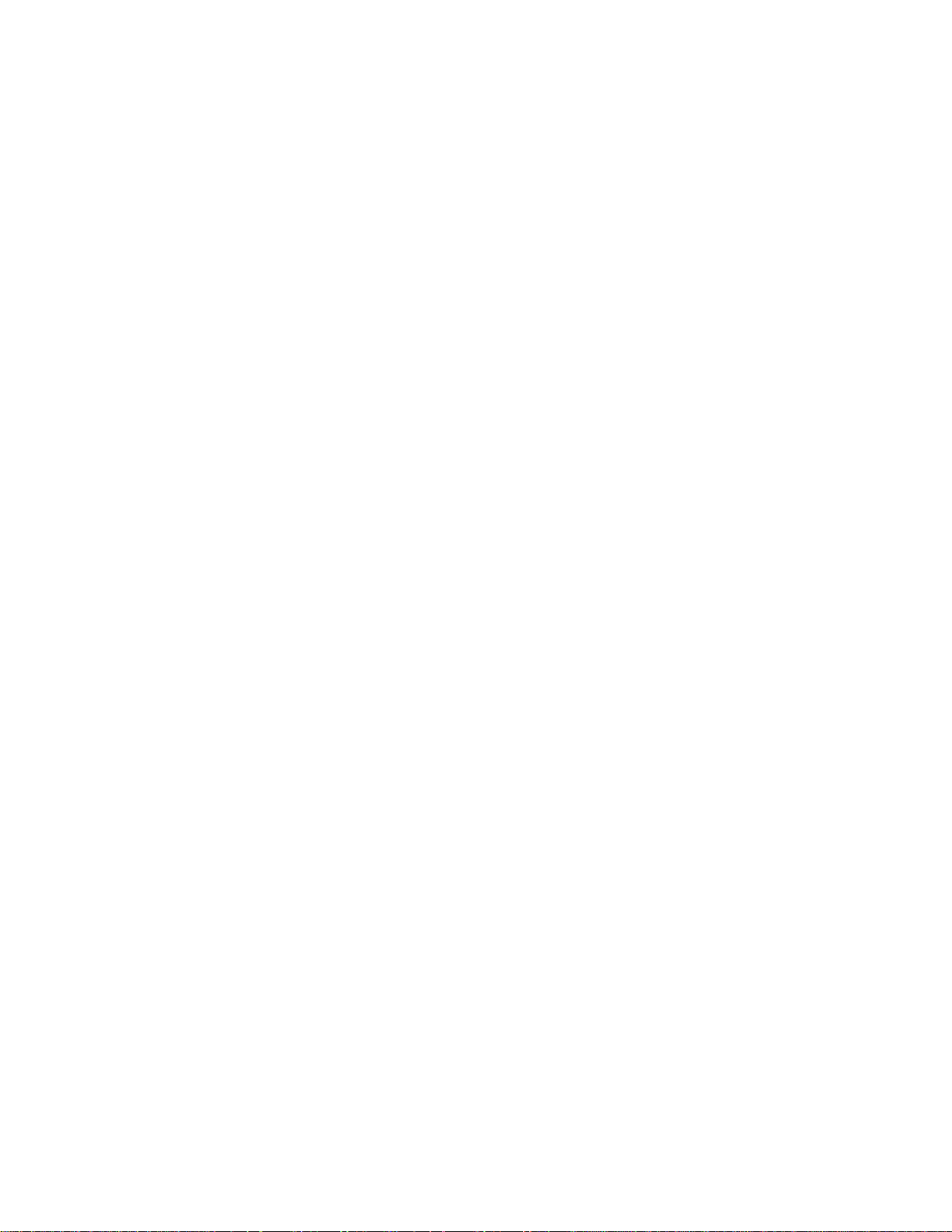
Notice
Note that when converting this document from its original format to a
.pdf file, some minor font and format changes may occur. When
viewing and printing this document, we cannot guarantee that your
specific PC or printer will support all of the fonts or graphics.
Therefore, when you view the document, font s may be substituted and
your individual printer may not have the capability to print the
document correc tly.
Page 2
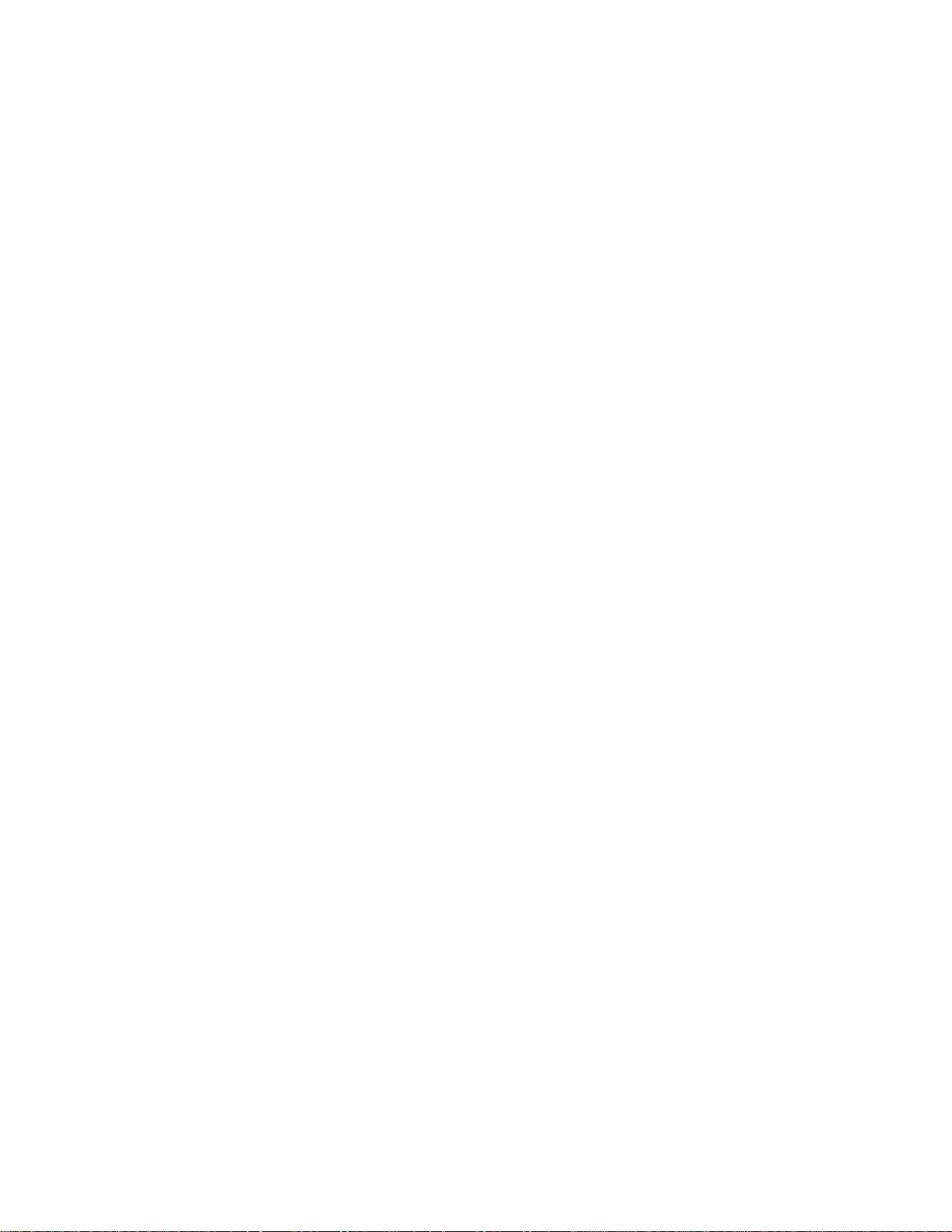
Page 3
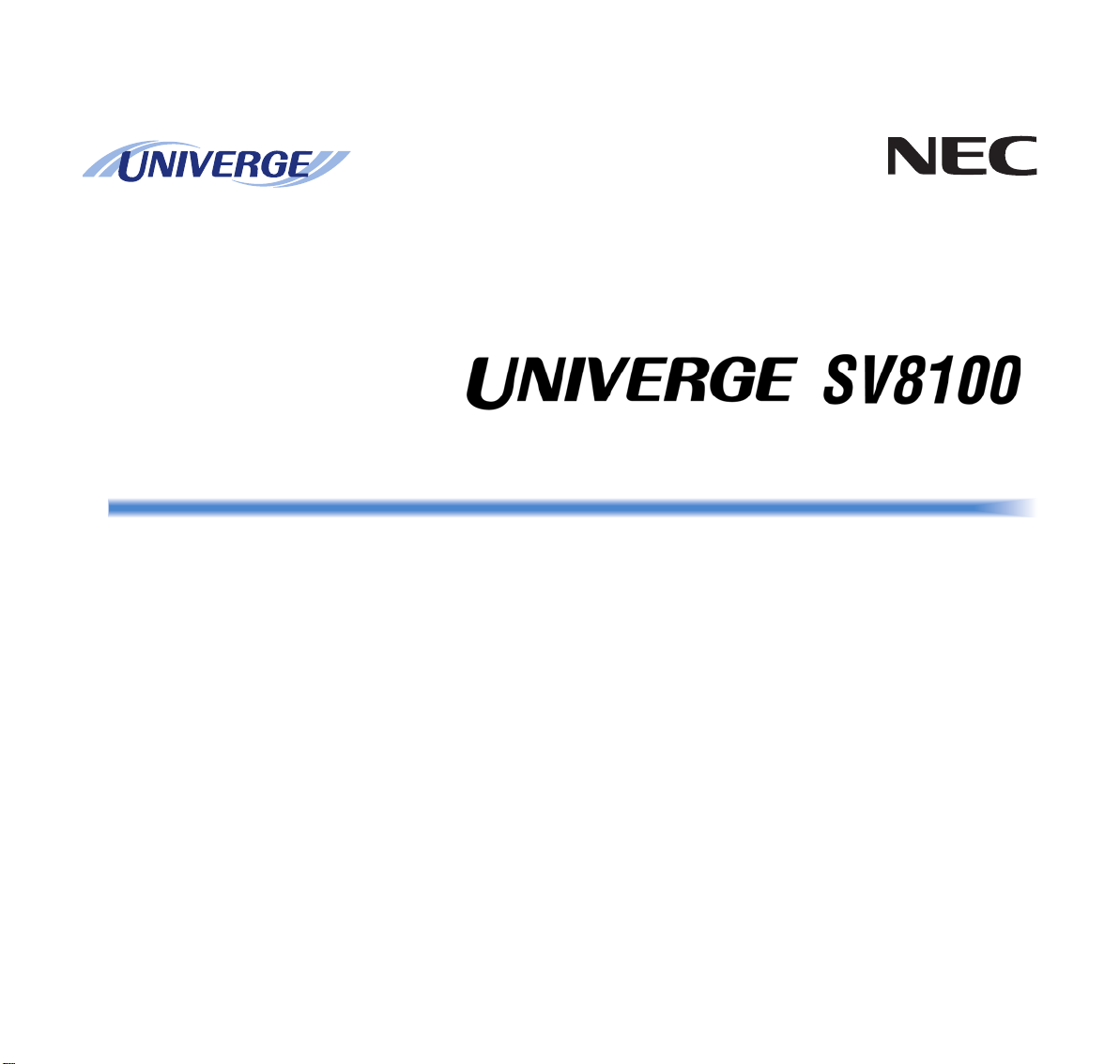
INT-2078 (UNIV)
ISSUE 1.0
DT310/DT330/DT710/DT730
USER GUIDE
NEC Infrontia Corporation
July, 2008
Page 4
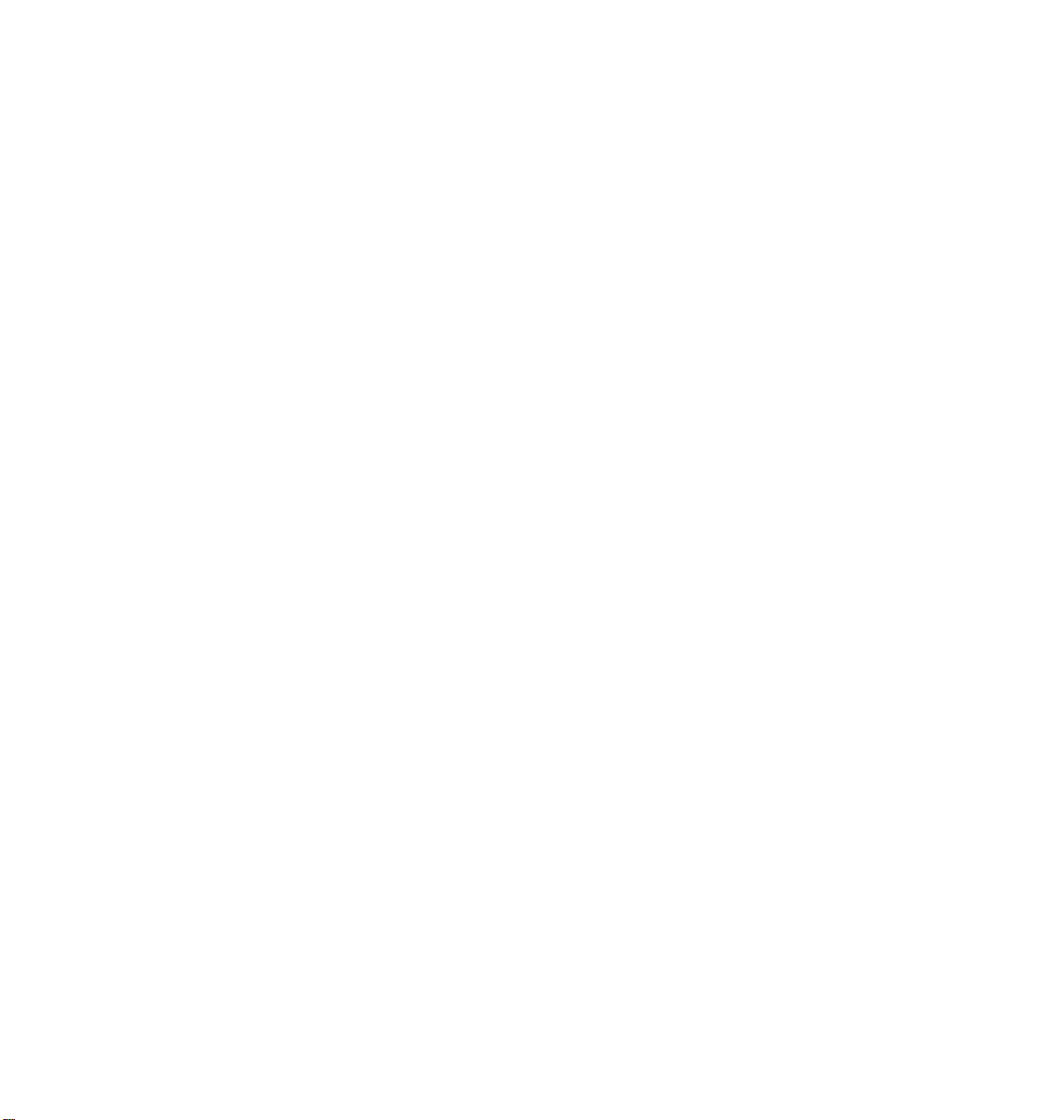
Page 5
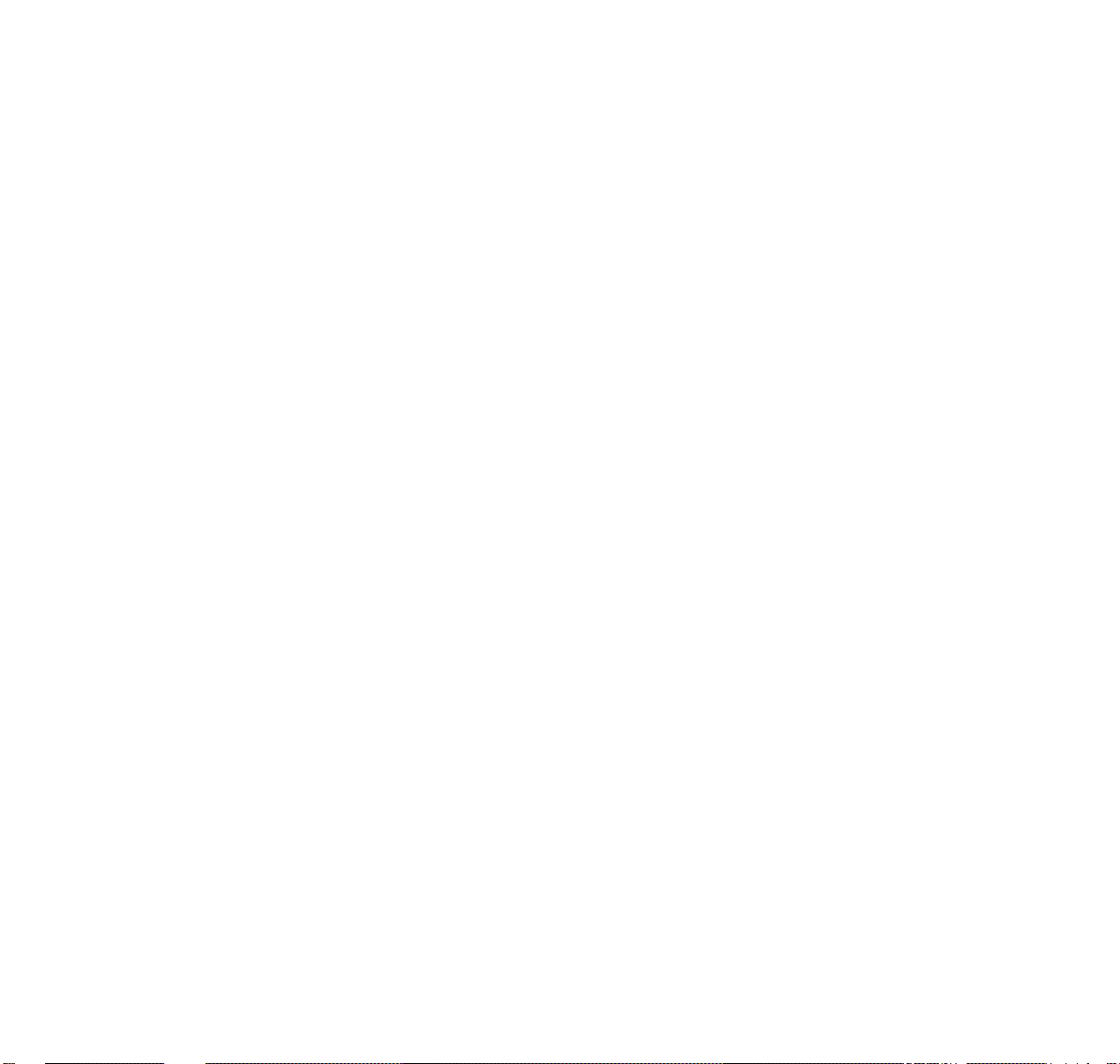
LIABILITY DISCLAIMER
NEC Unified Solutions, Inc. reserves the right to change the specifications,
functions, or features, at any time, without notice.
NEC Unified Solutions, Inc. has prepared this document for use by its
employees and customers. The information contained herein is the property
of Unified Solutions, Inc. and shall not be reproduced without prior written
approval from NEC Unified Solutions, Inc. All brand names and product
names on this document are trademarks or registered trademarks of their
respective companies.
Copyright 2008
NEC Unified Solutions, Inc.
Page 6
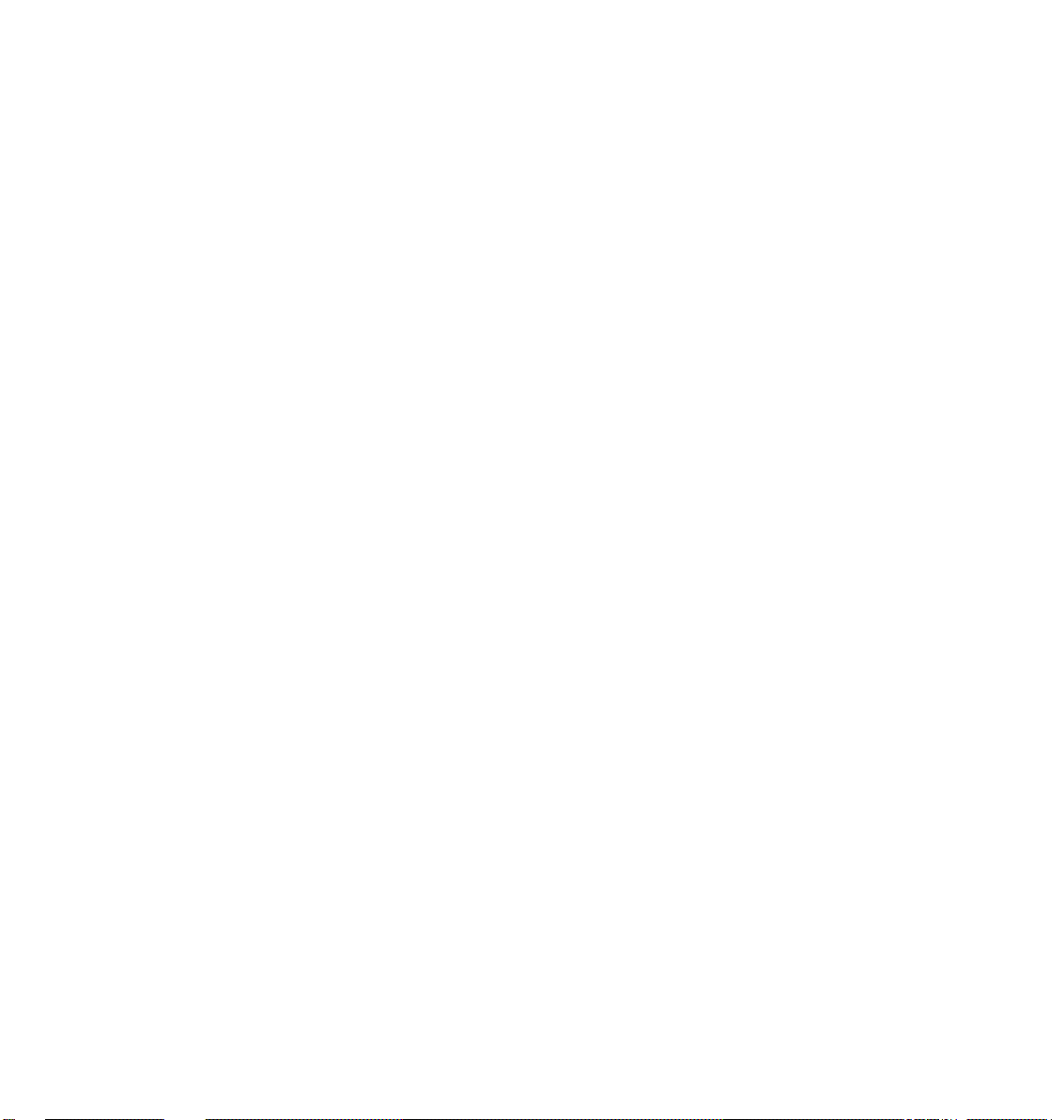
Page 7
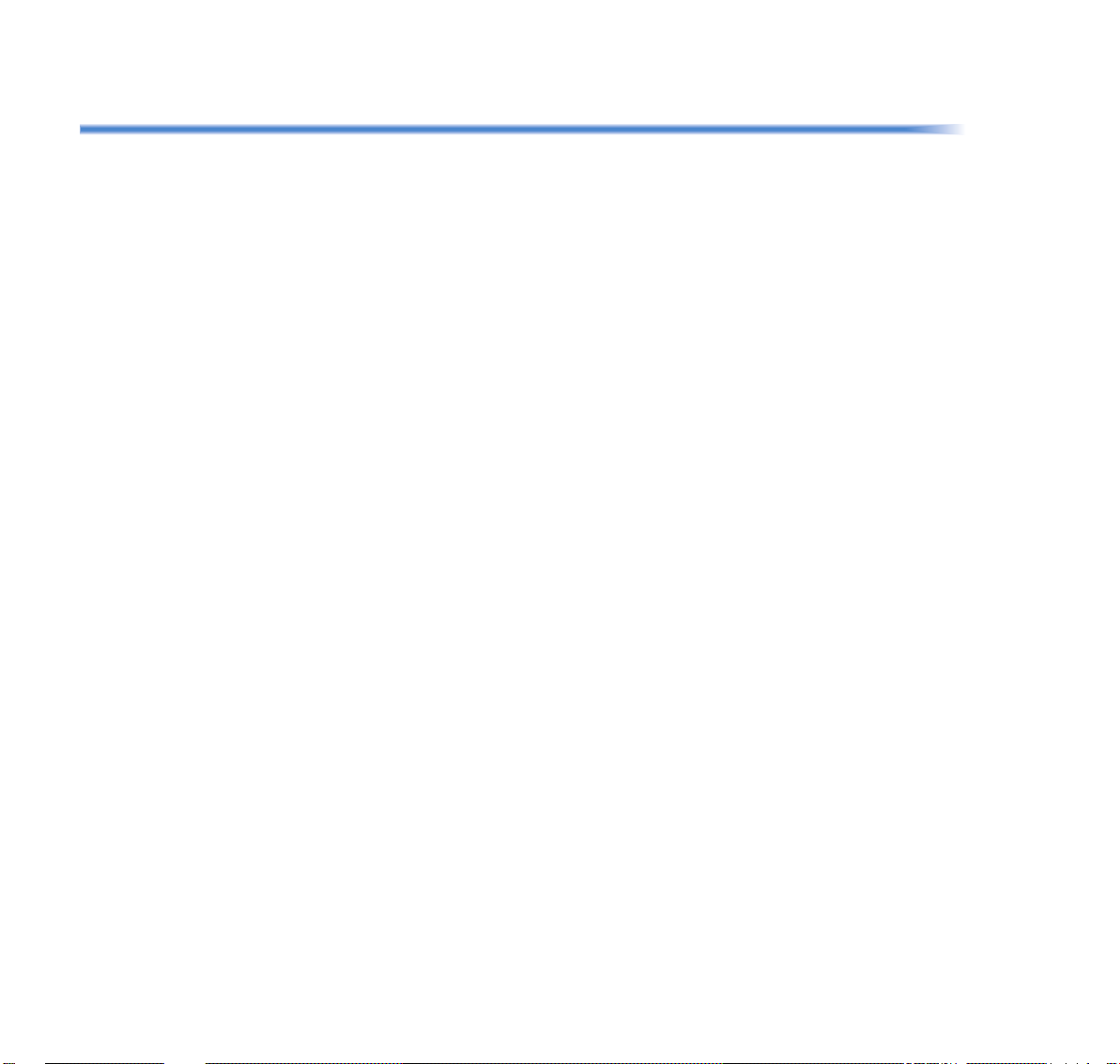
TABLE OF CONTENTS
1.INTRODUCTION
General................................................................................................. 1
Face Layout.......................................................................................... 2
Keys And Parts..................................................................................... 5
Icon Display.......................................................................................... 15
Menu List.............................................................................................. 16
Simple Operation by Menu Key and Cursor Key.................................. 16
2.TERMINAL SETUP
Terminal Setup With the Up/Down Key................................................ 17
Terminal Setup With the Feature Key................................................... 18
3.BASIC OPERATION
Login (DT700 Series Only)................................................................... 21
Logout (DT700 Series Only)................................................................. 21
To Start Security Mode (DT730 Only) .................................................. 22
To Cancel Security Mode ..................................................................... 22
4.FEATURE OPERATION
ANSWERING CALLS........................................................................... 23
PLACING CALLS.................................................................................. 24
MICROPHONE CONTROL .................................................................. 27
SPEAKERPHONE CALLS.................................................................... 27
GROUP LISTEN................................................................................... 27
HOLDING CALLS................................................................................. 28
TRANSFERRING CALLS..................................................................... 28
CONFERENCE..................................................................................... 29
i
Page 8
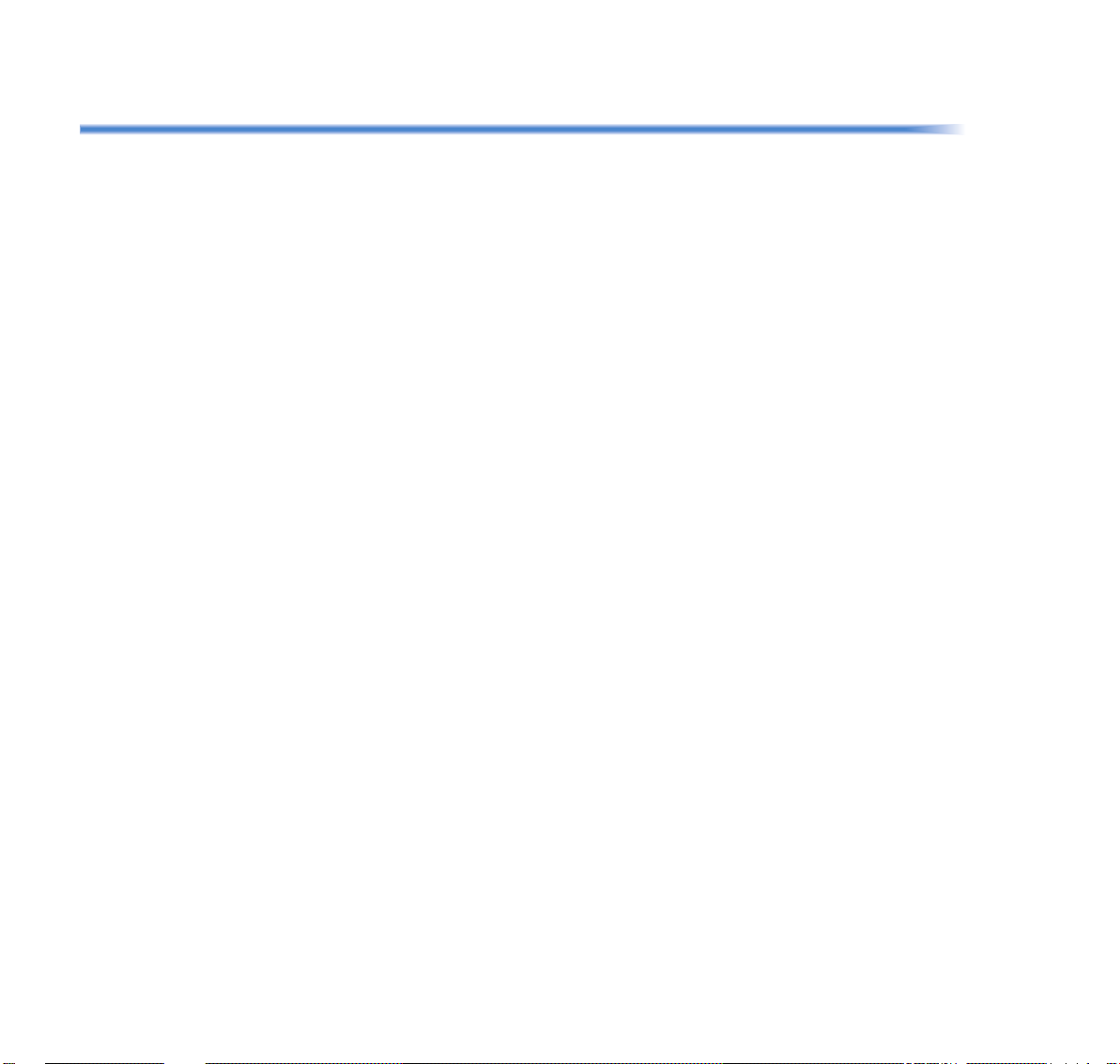
TABLE OF CONTENTS
CALL PARK – SYSTEM....................................................................... 29
STATION BUSY/NO ANSWER OPTIONS........................................... 30
CO/PBX DIALING OPTIONS................................................................ 33
CALL PICKUP ...................................................................................... 36
PAGING................................................................................................ 37
BACKGROUND MUSIC ....................................................................... 39
CALL FORWARDING........................................................................... 39
SELECTABLE DISPLAY MESSAGING................................................ 41
STATION RELOCATION...................................................................... 42
CODE RESTRICTION, DIAL BLOCK................................................... 42
ACCOUNT CODE ENTRY ................................................................... 43
AUTOMATIC CALL DISTRIBUTION (ACD)......................................... 44
5.DIRECTORY OPERATION
Add New Data....................................................................................... 54
Find Registered Data............................................................................ 55
Make a Call From Directory.................................................................. 57
Delete All Directory Data ...................................................................... 57
Delete Specific Directory Data.............................................................. 58
6.CALL HISTORY OPERATION
View Call History................................................................................... 60
Make a Call From Call History.............................................................. 61
Store Call History Data to Speed Dial................................................... 61
Delete Call History Data ....................................................................... 62
ii
Page 9
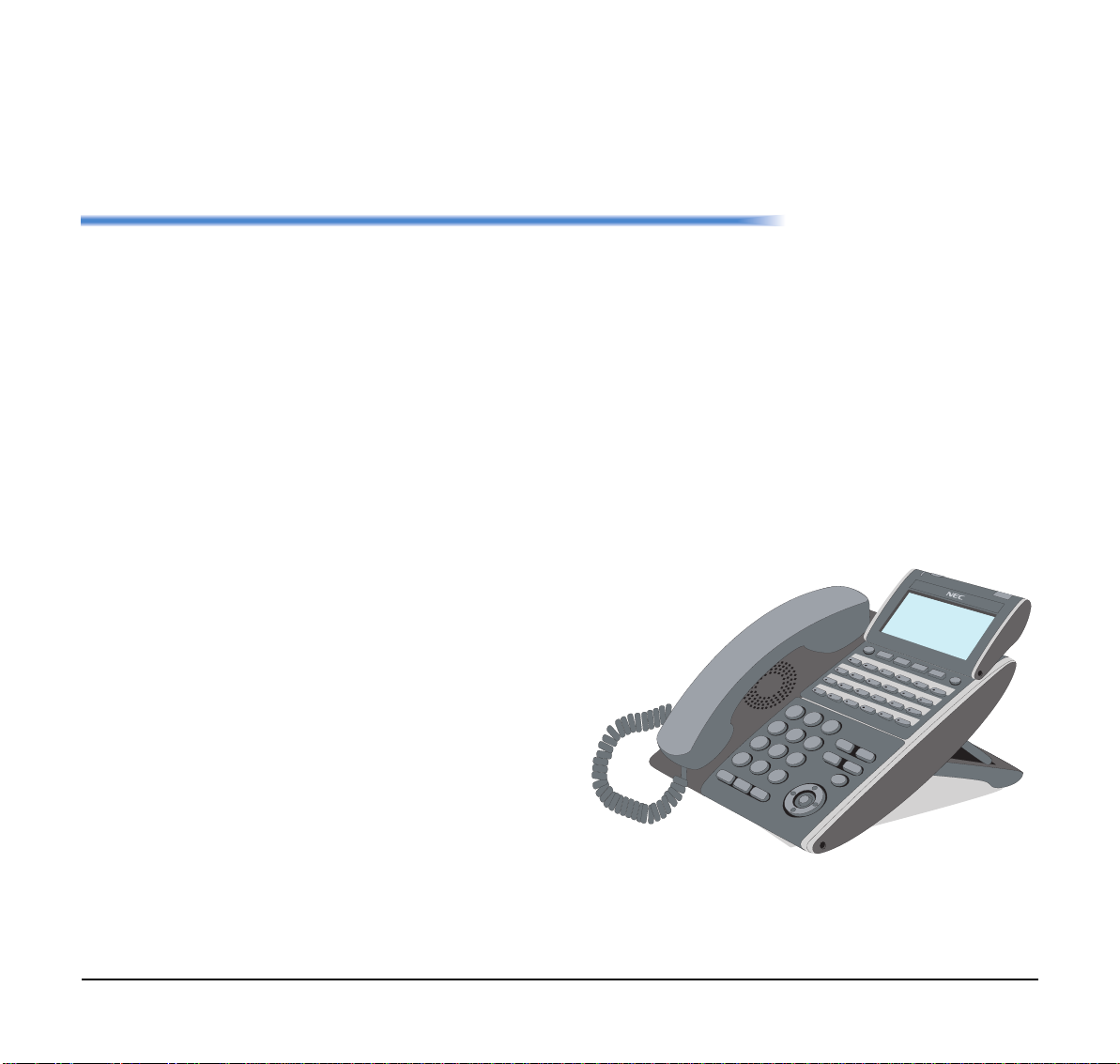
1.
1. INTRODUCTION
General
This guide explains how to operate DT Series (DT310/
DT710/DT330/DT730) under the following headings.
CHAPTER 1 INTRODUCTION
Explains the configuration of this guide and
contains the following information.
• Face layout of DT Series
• Keys and Parts of DT Series
• Icon Display
• Menu List
CHAPTER 2 TERMINAL SETUP
Explains the operating procedures for terminal
settings of the DT Series.
CHAPTER 3 BASIC OPERATION
Explains the basic operation of DT Series.
CHAPTER 4 FEATURE OPERATION
Explains operating procedures for various
Telephony Server features.
CHAPTER 5 DIRECTORY OPERATION
Explains operating procedures for Directory
function.
CHAPTER 6 CALL HISTORY OPERATION
Explains operating procedures for Call History.
1
1
2
4
3
5
7
6
8
*
0
H
O
#
LD
Tra
nsfer
Spe
aker
Recall
Feature
Answer
9
Mic
Menu
DT330/DT730
Page 10
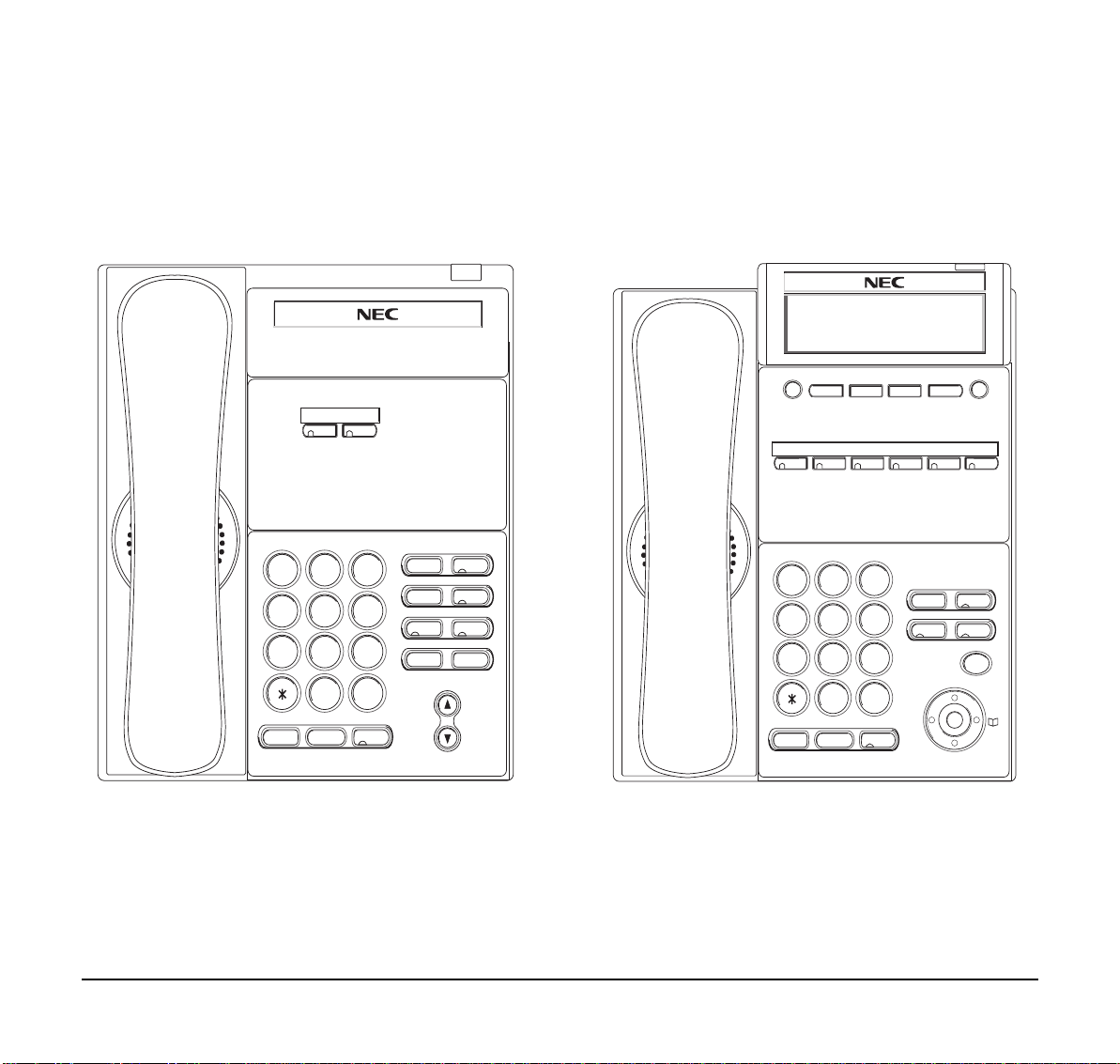
1.
Face Layout
DT310/DT710 (2-button without LCD)
Feautre
9
#
Speaker
Recall
Redial
Answer
Directory
Conf
Mic
Message
2
1
ABC3DEF
4
GHI5JKL6MNO
8
7
TUV
PQRS
HOLD
WXYZ
0
Transfer
DT310/DT710 (6-Button with LCD)
Exit Help
2
1
ABC3DEF
4
GHI5JKL6MNO
8
7
TUV
PQRS
HOLD
0
Transfer
WXYZ
Speaker
9
#
Redial
Recall
Answer
Feautre
Mic
Menu
2
DT710 Model shown above
Page 11
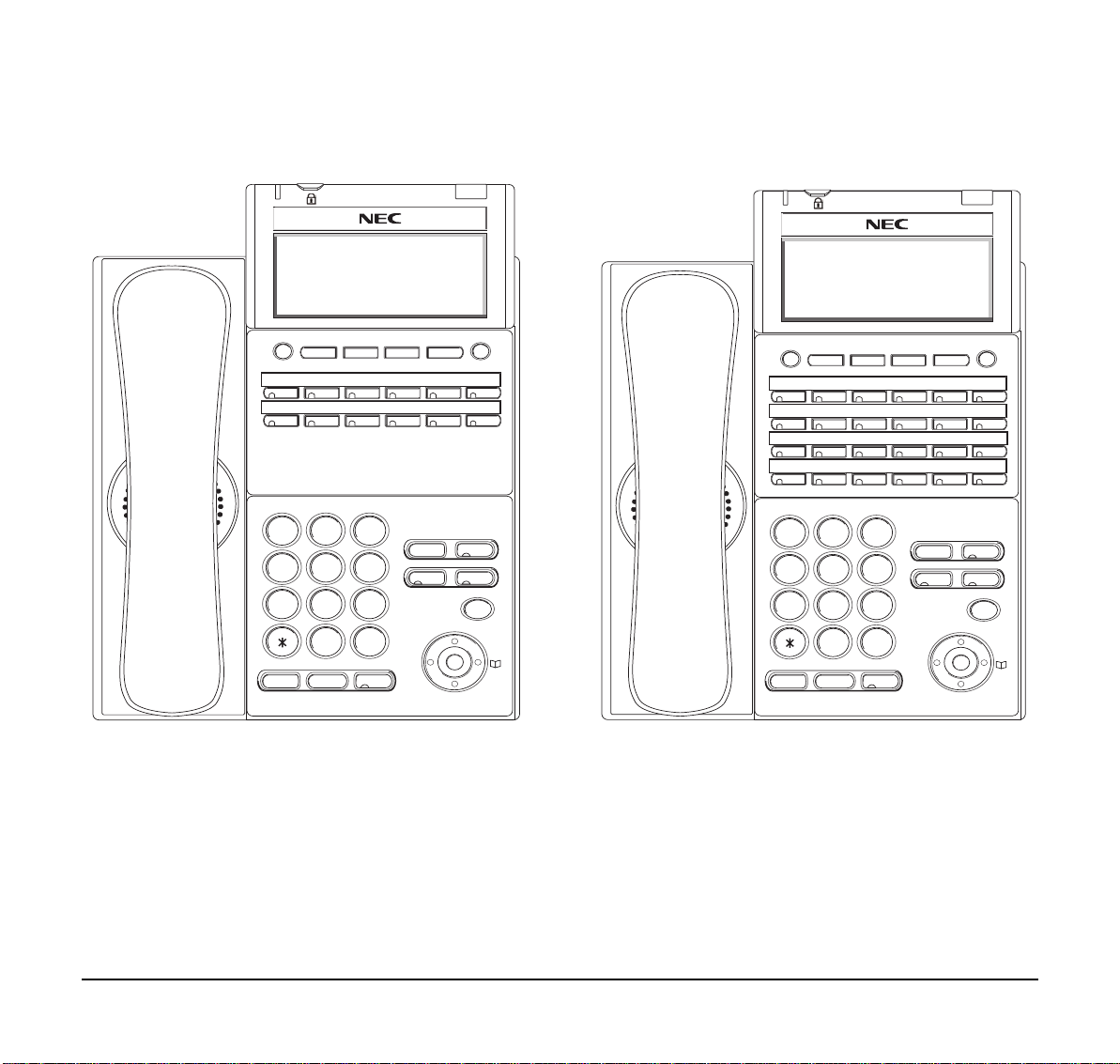
1.
DT330/DT730 (12-Button with LCD)
Exit Help
2
1
ABC 3 DEF
4
GHI 5 JKL 6 MNO
8
7
TUV
PQRS
HOLD
0
Transfer
WXYZ
Speaker
9
#
Redial
Recall
Answer
Feautre
Mic
Menu
DT330/DT730 (24-Button with LCD)
Exit Help
2
1
ABC 3 DEF
4
GHI 5 JKL 6 MNO
8
7
TUV
PQRS
HOLD
0
Transfer
WXYZ
Speaker
9
#
Redial
Recall
Answer
Feautre
Mic
Menu
Note: Lock button is equipped on DT730 only.
Note: Lock button is equipped on DT730 only.
3
Page 12
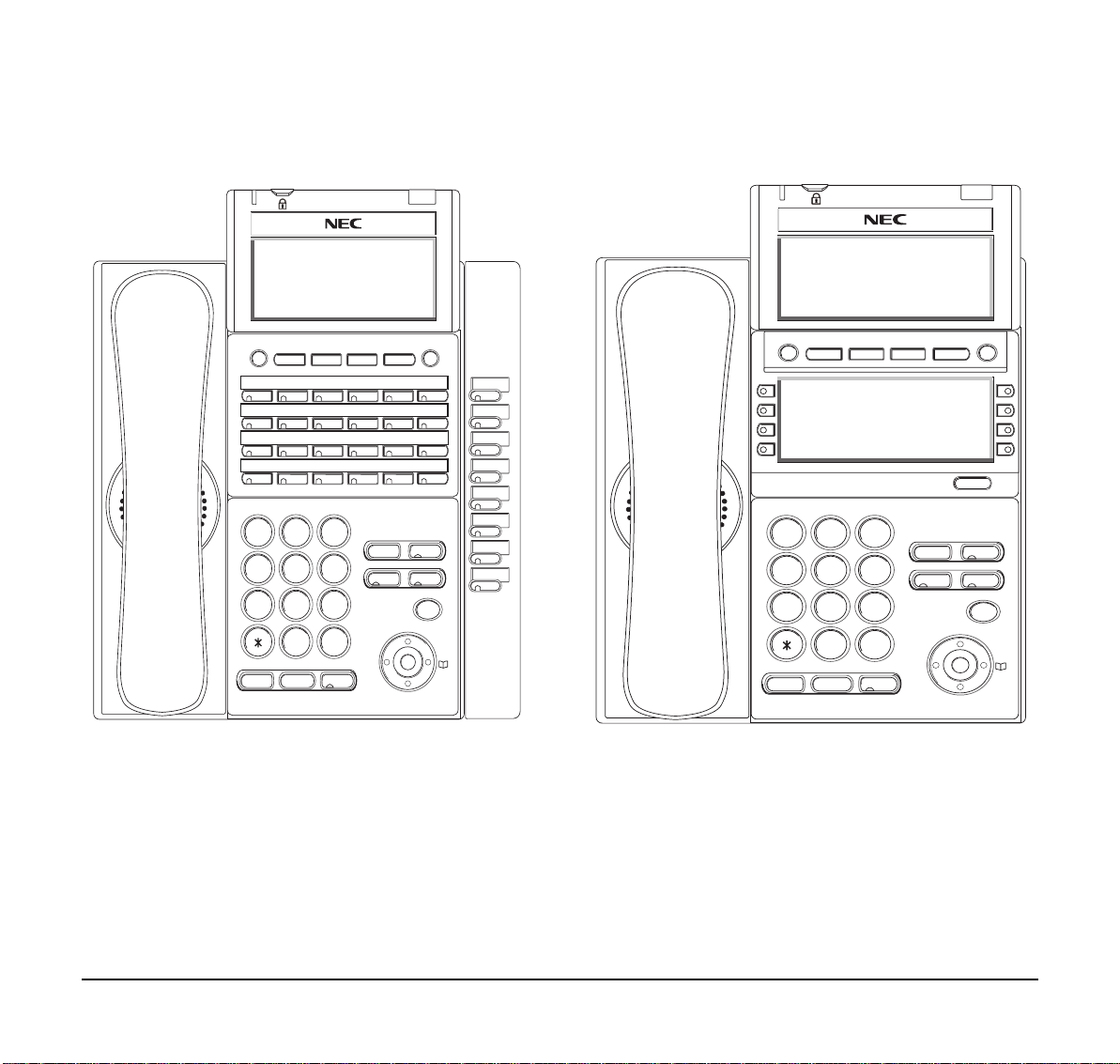
1.
DT330/DT730 (32-Button with LCD)
Exit Help
2
1
ABC 3 DEF
4
GHI 5 JKL 6 MNO
7
8
TUV
PQRS
HOLD
0
Transfer
WXYZ
Speaker
9
#
Redial
Recall
Answer
Feautre
Mic
Menu
DT330/DT730 (DESI Less 8-Button)
Exit Help
Scroll
2
1
ABC 3 DEF
4
GHI 5 JKL 6 MNO
7
8
TUV
PQRS
HOLD
WXYZ
0
Transfer
9
#
Redial
Speaker
Recall
Answer
Feautre
Mic
Menu
Note: Lock button is equipped on DT730 only.
Note: Lock button is equipped on DT730 only.
4
Page 13
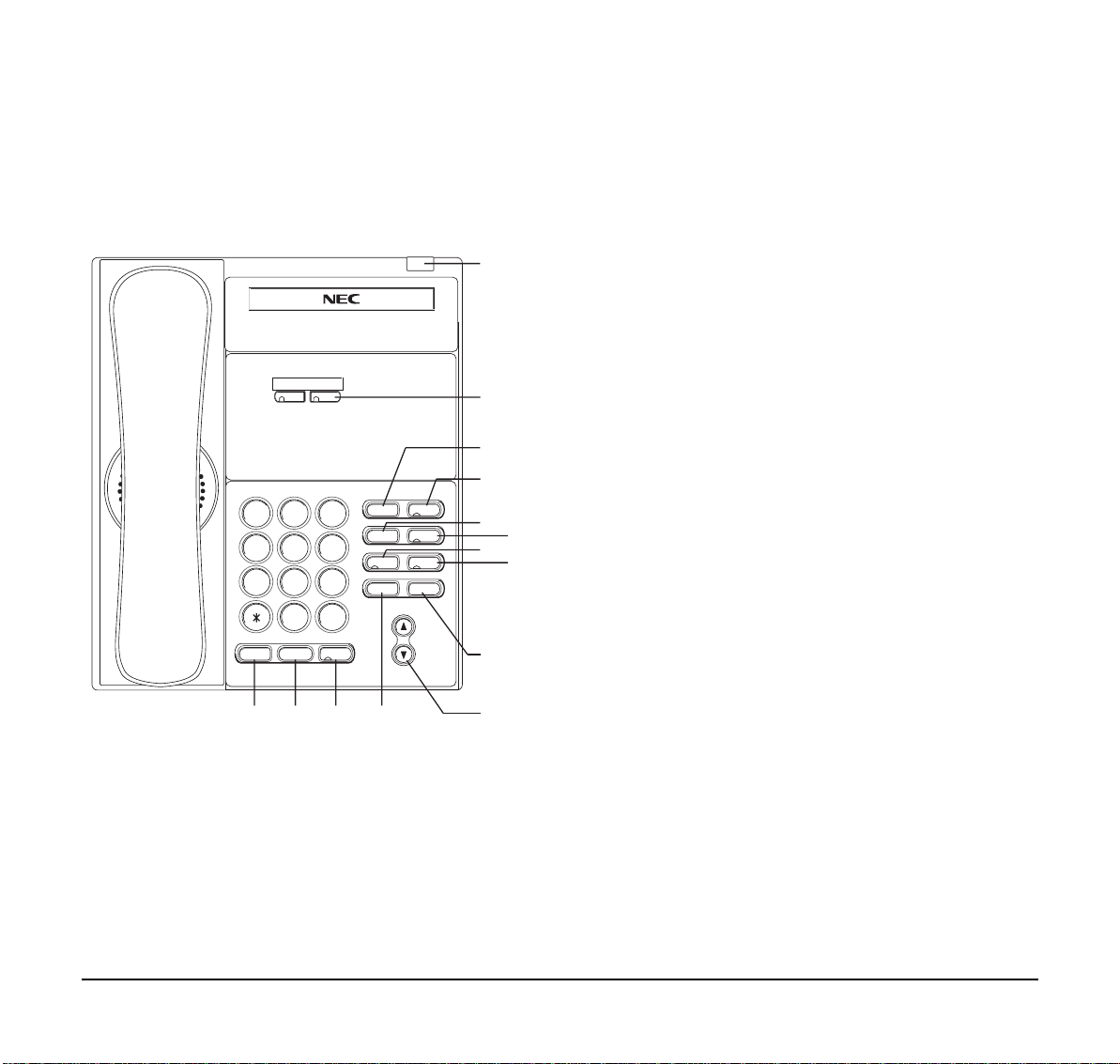
1.
Keys And Parts
DT310/DT710
(2-Button without LCD)
Feautre
9
WXYZ
#
Speaker
Recall
Redial
Answer
Directory
Conf
Mic
Message
2
1
ABC3DEF
4
GHI5JKL6MNO
8
7
PQRS
TUV
0
Transfer
HOLD
(14) (13) (12) (11)
(1) Call Indicator Lamp
Lamp at top corner of DT Series Display flashes
when a call terminates to the terminal. On the
SV8100, this lamp flashes fast when a call
terminates to the terminal and flashes slower
when a message has been left.
(1)
(2)
(3)
(4)
(5)
(7)
(9)
(10)
(6)
(8)
(2) Programmable Keys
These keys can be programmed as Flexible Line
key/Programmable Feature Key by Web/PCPro.
(3) Recall
Press key to finish an outside call and hear the dial
tone.
(4) Feature
Used to activate any features as terminal setup
functions.
(5) Redial
(Last Number Call, Speed Calling-Station/Group)
Press key to activate redial feature. Press redial
and scroll back through numbers that have been
dialed.
(6) Conf
Press key to establish a three-way conversation.
LED on key lights when key is active.
(7) Answer
When LED on this key is lit, press key to answer a
waiting call.
(8) Mic
Press key to respond hands free. LED on this key
lights to show the key is activated.
(9) Message
This key shows a message is waiting. Press this
key to access the Voice Mail system (if
programmed).
5
Page 14
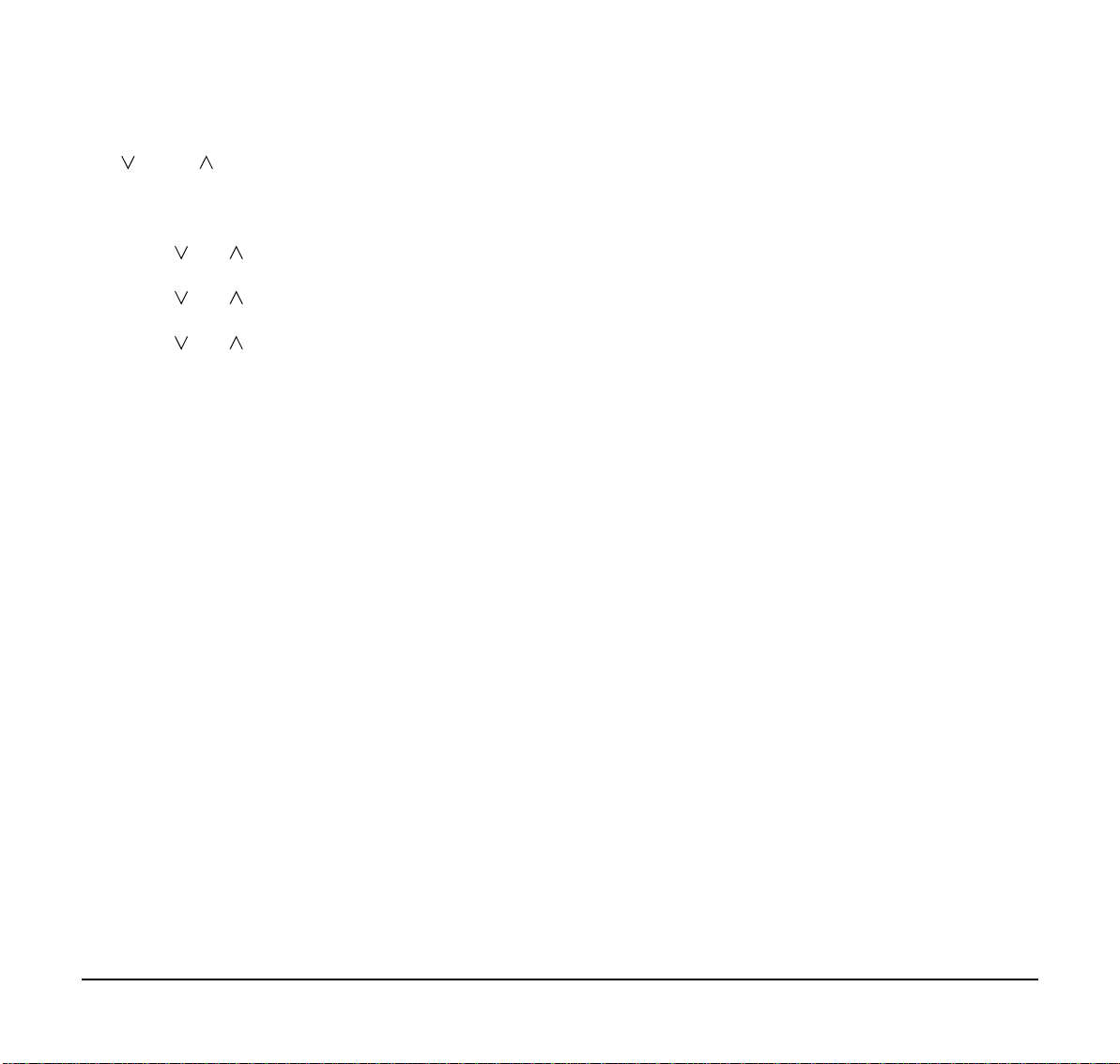
1.
(10) Up/Down
(
DOWN UP)
Used to adjust LCD contrast, speaker/receiver
volume, and ringer volume.
• LCD Contrast:
Press ( ) or ( ) key while idle.
• Speaker/Receiver Volume:
Press ( ) or ( ) key during conversation.
• Ringer Volume:
Press ( ) or ( ) key during ringing.
(11) Directory
Press key to activate speed calling - system
feature.
(12) Speaker
Controls the built-in speaker which can be used for
Hands Free dialing/monitoring.LED on key lights
when key is active.
DT310 supports half duplex handsfree. DT330
supports half/full duplex handsfree.
(13) Transfer
Allows the station user to transfer established calls
to another station, without attendant assistance.
(14) Hold
Press this key to place an internal or external call
on hold.
6
Page 15
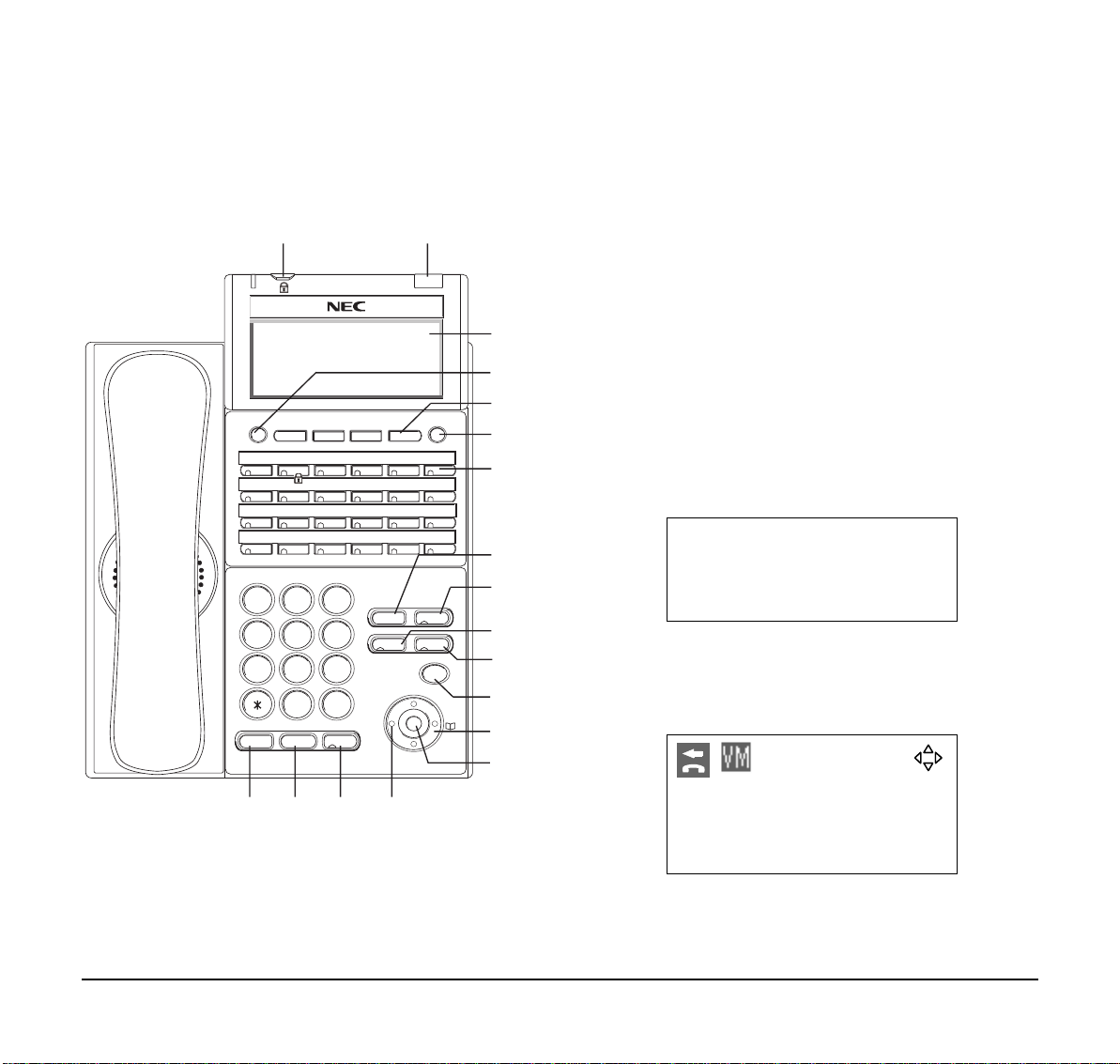
1.
DT330/DT730
(24-button with LCD)
(1) (2)
Exit Help
2
1
ABC 3 DEF
4
GHI 5 JKL 6 MNO
8
7
TUV
PQRS
0
Transfer
HOLD
(18) (17) (16) (15)
9
WXYZ
#
Speaker
Redial
Recall
Answer
Feautre
Mic
Menu
(3)
(4)
(5)
(6)
(7)
(8)
(9)
(10)
(11)
(12)
(13)
(14)
(1) Security Button (DT730 only)
The user can prevent information leakage from
terminal by simple operation.
(2) Call Indicator Lamp
On the SV8100, this lamp flashes fast when a call
terminates to the terminal and flashes slower
when a message has been left.
(3) LCD (Note 1)
LCD (Liquid Crystal Display) provides DT Series
activity information plus data, time and Softkey
Operation.
The LCD on DT310/DT710 has 24-character/
28-character, 3-line capability.
28 APR MON 8:45AM
101 STA101
List Dir ICM Prog
The LCD on DT330/DT730 has 28-character,
4-line capability . Top line is used exclusively for the
status icons.
28 APR MON 8:45AM
101 STA101
List Dir ICM Prog
7
Page 16
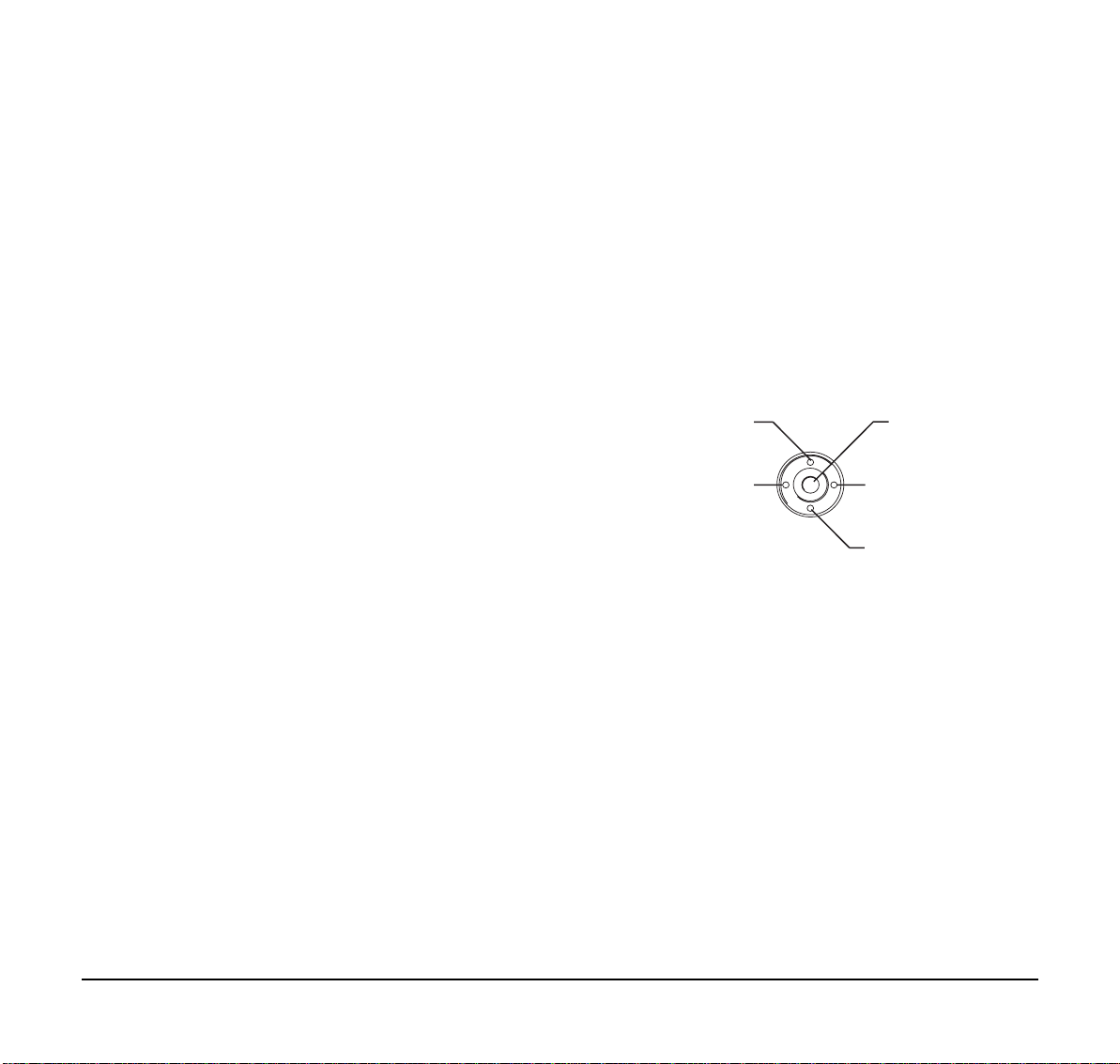
1.
(4) Exit
The user can exit from a screen mode by pressing
this key.
(5) Softkeys
Any feature shown at the bottom of the LCD is
available. The appropriate feature key is displayed
on the screen according to the call handling
process.
(11) Mic
Press this key to respond hands free.
(12) Menu
From this key , the user can access to the functions
not normally used (such as terminal settings,
downloads and access to XML applications)
easily.
(13) Cursor
By using this Key, DT Series user can access
various features with simple operation.
(6) Help
The user can press this key followed by a
programmable key to check what Line or
Programmable Feature is programmed o n the key.
(7) Programmable Keys
These keys can be programmed as Flexible Line
key/Programmable Feature Key by the Telephony
Server Administrator. For the SV8100, the
programmable keys can be set by Web/PCPro and
the user can also set them.
(8) Recall
Press key to finish an outside call and hear the dial
tone.
(9) Feature
Used to activate any features as terminal setup
functions.
(10)Answer
When LED on this key is lit, press key to answer a
waiting call.
- 4-way Scroll UP key
- Volume (UP) key
- 4-way Scroll LEFT key
- Redial key
- Enter Key
- Shortcut Key
- 4-way Scroll RIGHT key
- Directory key
- 4-way Scroll DOWN key
- Volume (DOWN) key
Two lines of menu items can be displayed at a
time. Use "Up" or "Down" key to scroll to the item.
8
Page 17
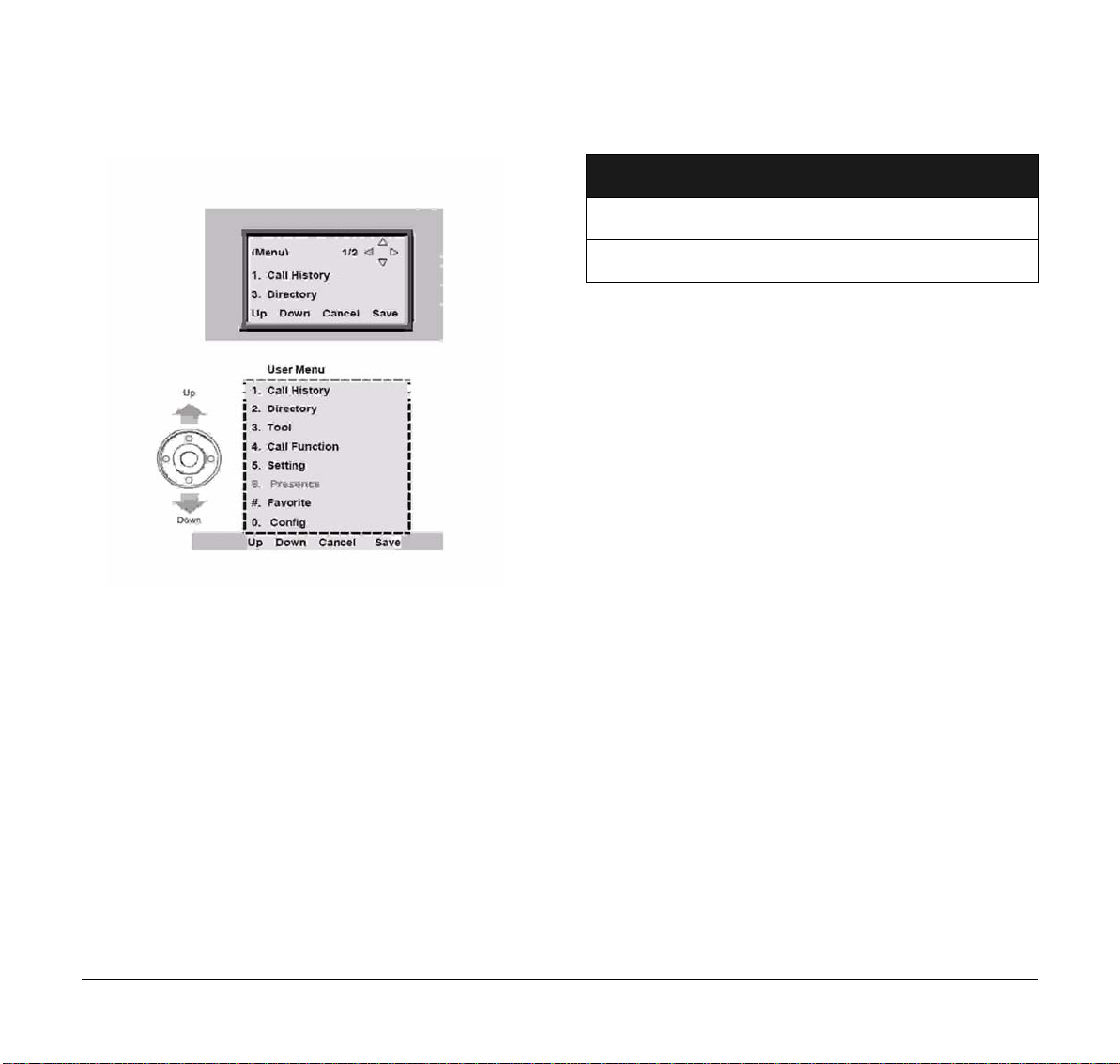
1.
Shortcut Menu includes the following features.
Menu of DT330
Menu of DT730
Note:
DT310/DT710 (2-Button without LCD) does
not have the Cursor Key. DT310 (6-Button
with LCD) also does not have the Cursor Key.
(14)Enter
DT330/DT730 Series has Shortcut Menu for
frequently-used features. The user can access to
Shortcut Menu by pressing Enter Key.
Note:
DT310/DT710 Series does not support the
Shortcut Menu.
Feature Description
1. Missed Call Access to history of Missed Call.
2. Voice Mail Access to history of incoming Voice Mail.
(15)Redial
(Last Number Call, Speed Calling-Station/Group)
Press key to activate redial feature. Press redial
and scroll back through numbers that have been
dialed.
When the desired number is displayed, press the #
key to activate dialing.
(16)Speaker
Controls the built-in speaker which can be used for
Hands Free dialing/monitoring.
LED on key lights when key is active.
DT310 supports half duplex handsfree. DT330
supports half/full duplex handsfree.
(17)Transfer
Allows the station user to transfer established calls
to another station, without attendant assistance.
(18)Hold
Press this key to place an internal or external call
on hold.
Note 1:
Not equipped on DTL-2E-1/ITL-2E-1.
9
Page 18
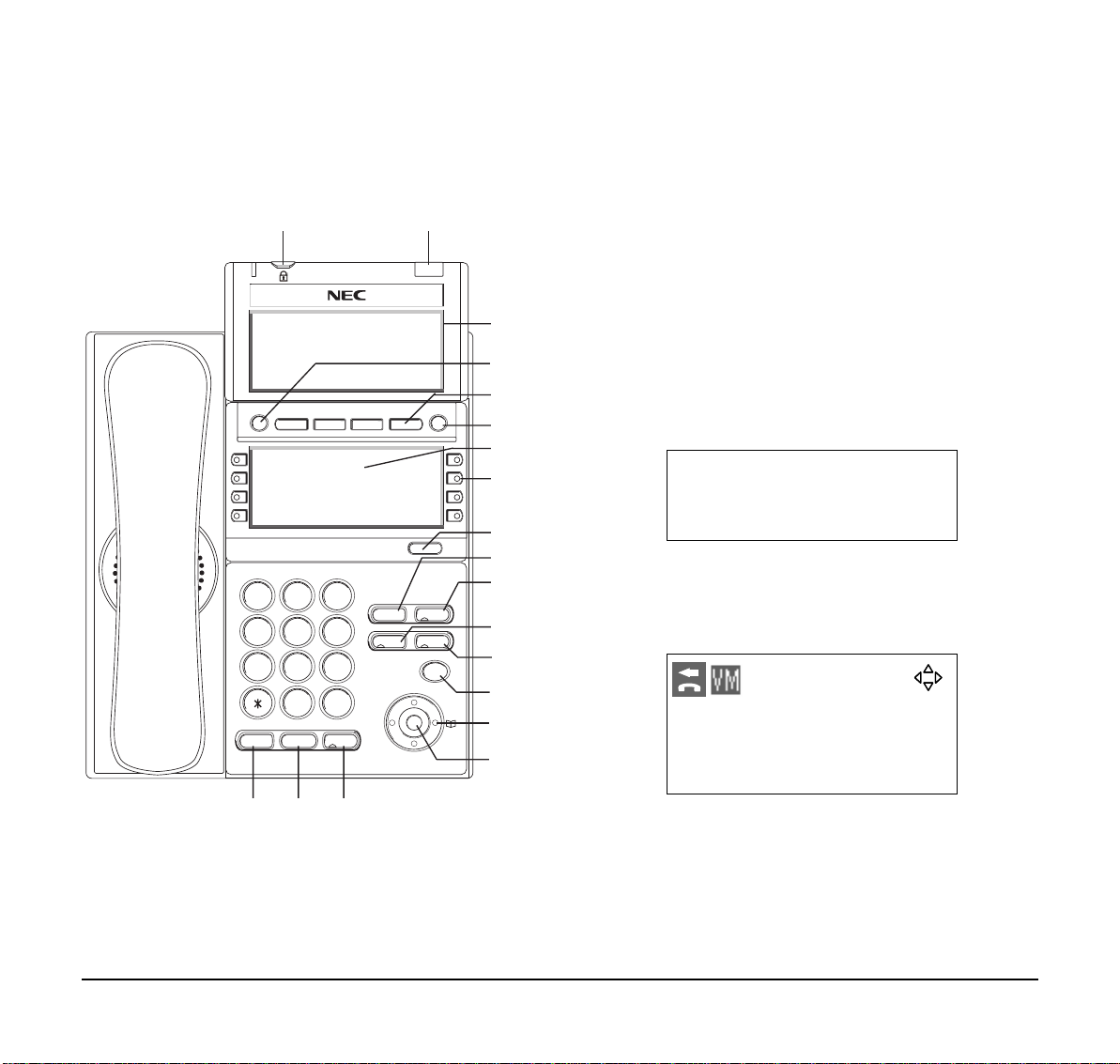
1.
DT330/DT730
(DESI Less 8-Button with LCD)
(1)
Exit Help
Scroll
2
1
ABC 3 DEF
4
GHI 5 JKL 6 MNO
7
8
PQRS
TUV
0
Transfer
HOLD
9
WXYZ
#
Speaker
Recall
Answer
Redial
(2)
Feautre
Mic
Menu
(3)
(4)
(5)
(6)
(7)
(8)
(9)
(10)
(11)
(12)
(13)
(14)
(15)
(16)
(2) Call Indicator Lamp
On the SV8100, this lamp flashes fast when a call
terminates to the terminal and flashes slower
when a message has been left.
(3) LCD (Note 1)
LCD (Liquid Crystal Display) provides DT Series
activity information plus data, time and Softkey
Operation.
The LCD on DT310/DT710 has 24-character/
28-character, 3-line capability.
28 APR MON 8:45AM
101 STA101
List Dir ICM Prog
The LCD on DT330 has 28-character, 4-line
capability. Top line is used exclusively for the
status icons.
28 APR MON 8:45AM
101 STA101
List Dir ICM Prog
(19) (18) (17)
(1) Security Button (DT730 only)
The user can prevent information leakage from
terminal by simple operation.
(4) Exit
The user can exit from a screen mode by pressing
this key.
10
Page 19
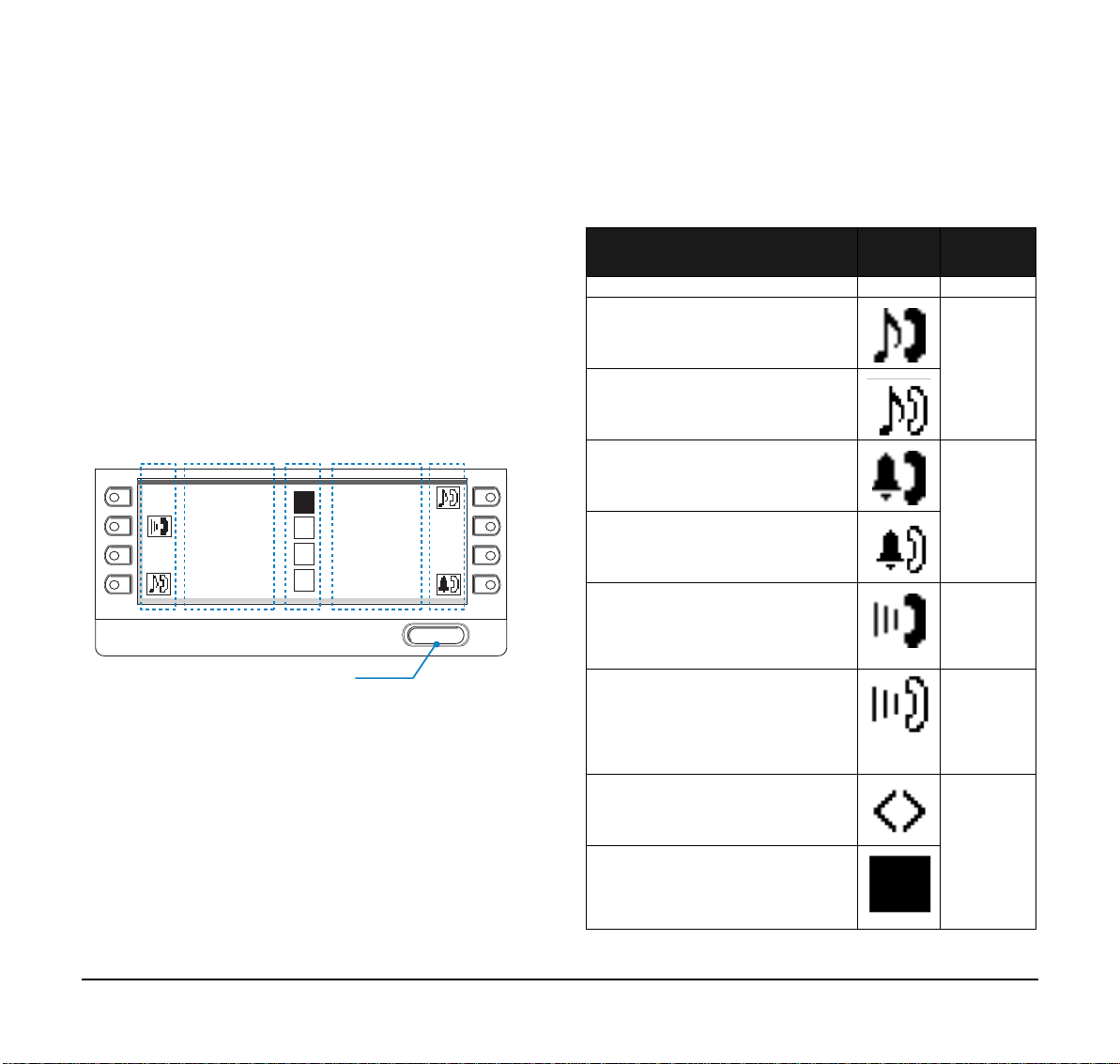
1.
(5) Softkeys
Any feature shown at the bottom of the LCD is
available. The appropriate feature key is displayed
on the screen according to the call handling
process.
(6) Help
The user can press this key followed by a
programmable key to Check what Line or
Programmable Feature is programmed o n the key.
(7) 8LD Display
(a) (b) (C) (b) (a)
Rachel Julia
Ben
Hannah
James
Page Switching Key
1
FDA
2
3
FDN
4
Paul
Scroll
32 (8 keys x 4 pages) additional programmable
keys are provided. They can be programmed as
Flexible Line/Programmable feature key by
Telephony Server Administrator. For the SV8100,
the programmable keys can be set by Web/PCPro
and the user can also set them.
Note:
Maximum 11 characters (including icon)
Maximum 13 characters (excluding icon)
(a) Icon
Status of the Line key such as Call termination,
Call Hold or Busy, and setting on the Feature key
are shown as Icons.
User’s Status Icon
•Idle
•I-HOLD
• Others Hold
• Recall
• Incoming Ringing
• During Conversation (Individual
Use)
• Call Transfer
• Conference
• During Conversation (Other
Party Use)
• Active Feature (Under a setting
of feature key like a “Call
Forwarding”)
• Others
• Key is busy (example, if
programmed as a virtual
extension and the virtual
extension is busy).
Flashing
Pattern
Blink
Note
Blink
Note
Steady Lit
11
Page 20
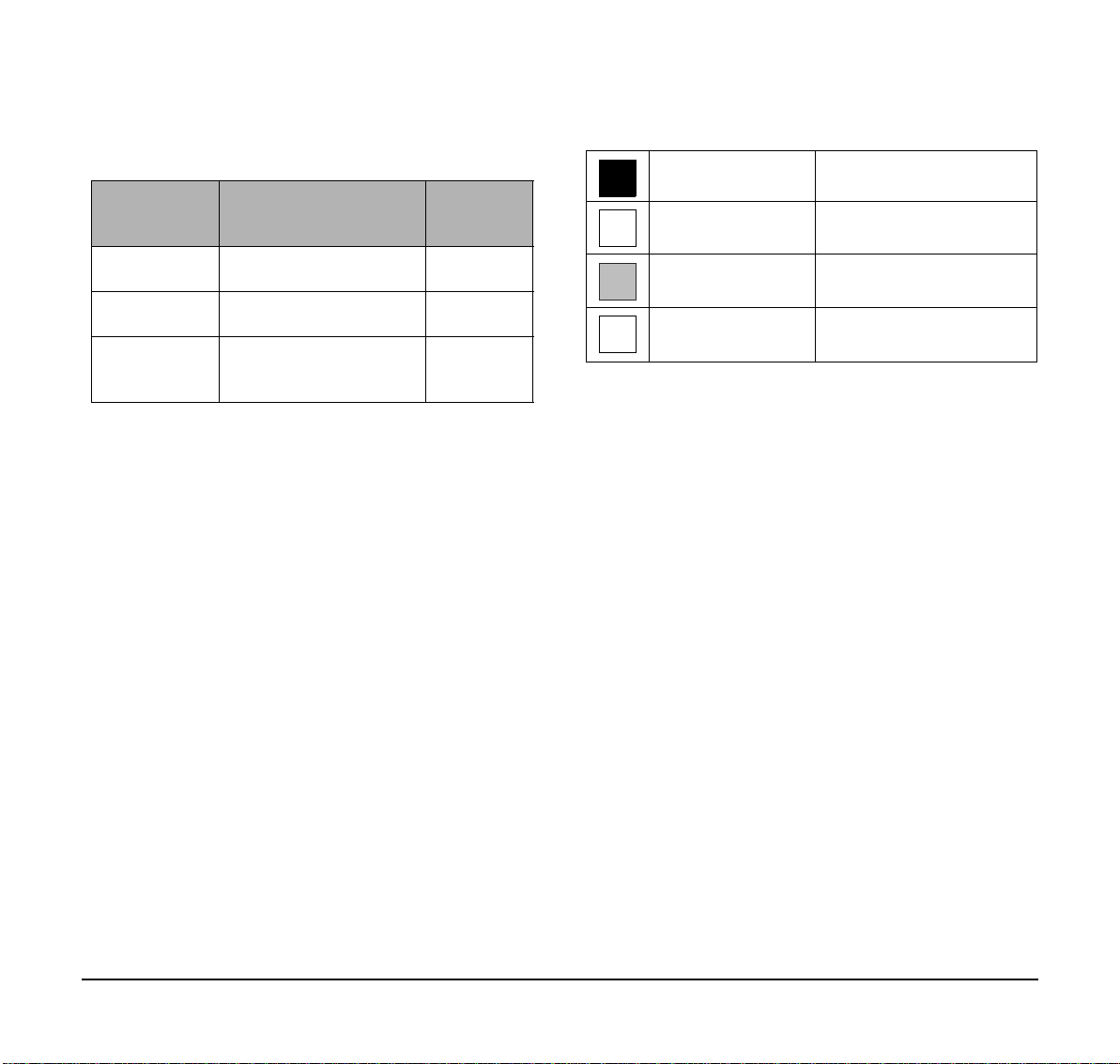
1.
(b) Feature Key Information
Feature Key Information displays the following s.
Maximum
Key Description
Line Key
Feature Key - Feature Name
One-Touch
Speed Dial Key
Note:
Maximum 11 characters (including icon)
- Name and Number
information
- Speed Dial Name
Information
- Number Information
digits to be
displayed
Refer to
note*
Refer to
note*
Refer to
note*
Maximum 13 characters (excluding icon)
Feature Key 1-8
1
Feature Key 9-16
2
Feature Key 17-24
3
Feature Key 25-32
4
Black background indicates
currently displayed page.
(8) Programmable Keys
These keys can be programmed as Flexible Line
key/Programmable Feature Key by Web/PCPro.
(c) Page Icon
8LD display has four pages (8 Programmable
Feature keys per page). Page Icon Key indicates
currently displayed page. The user can switch the
Feature Key display from page 1 to 4 by using the
Page Switching Key.
(9) Scroll Key
This key is used to turn over the page of 8LD
display.
(10)Recall
Press key to finish an outside call and hear the dial
tone.
(11)Feature
Used to activate any features as terminal setup
functions.
(12)Answer
When LED on this key is lit, press key to answer a
waiting call.
12
Page 21
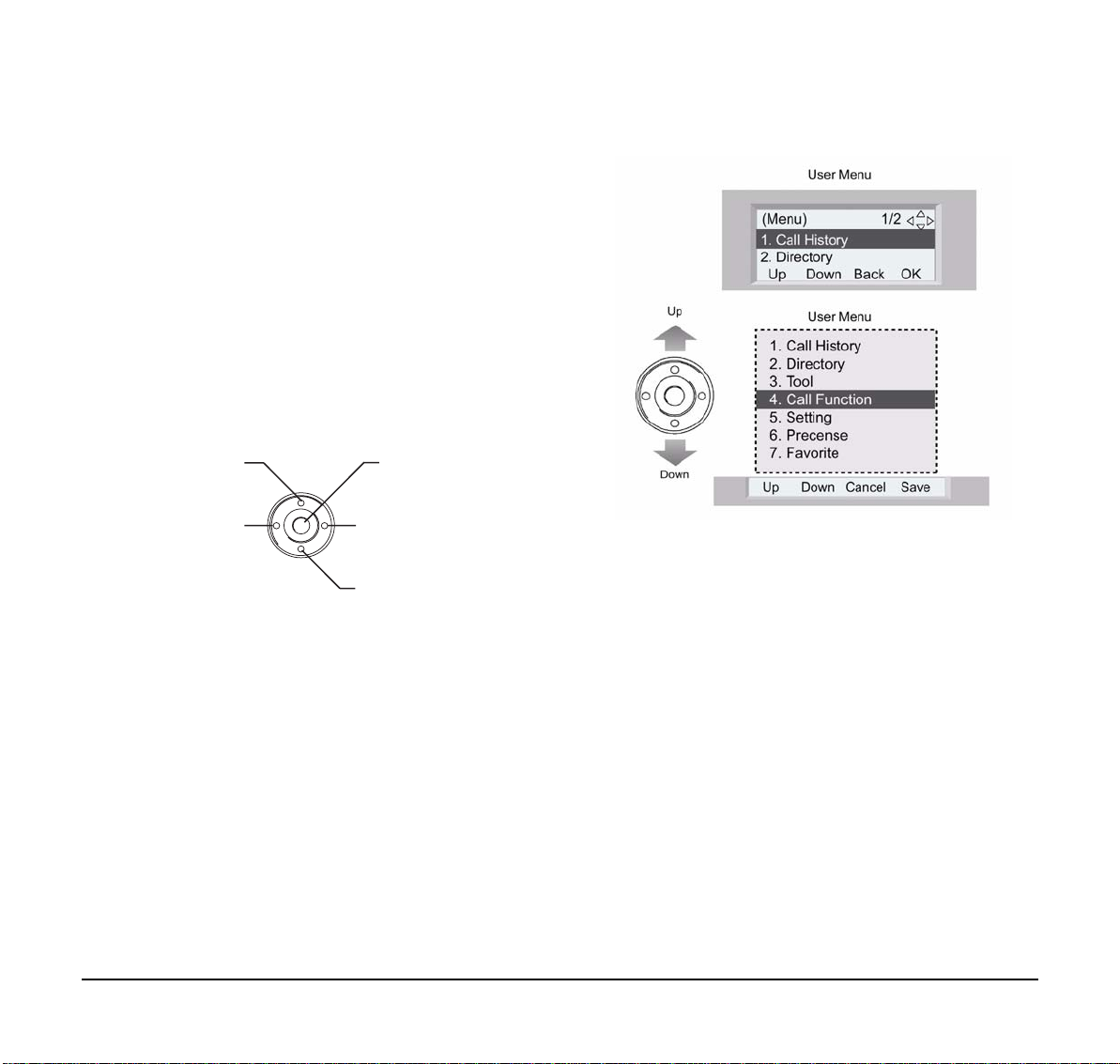
1.
(13) Mic
Press key to respond hands free. LED on this key
lights showing it is active.
(14) Menu
From this key , the user can access to the functions
not normally used (such as terminal settings,
downloads and access to XML applications)
easily.
(15) Cursor
By using this Key, DT Series user can access to
various features with simple operation.
- 4-way Scroll UP key
- Volume (UP) key
- 4-way Scroll LEFT key
- Redial key
- Enter Key
- Shortcut Key
- 4-way Scroll RIGHT key
- Directory key
- 4-way Scroll DOWN key
- Volume (DOWN) key
For DT330 Series, two lines of menu items can be
displayed at a time. For DT730 Series, three lines
of menu items can be displayed at a time. The
following figure shows the menu screen for DT330
Series. Use "Up" or "Down" key to scroll to the
item.
Menu of
DT330
Menu of DT730
Note:
DT310/DT710 (2-Button without LCD and
DT310 [6-Button with LCD]) does not have
the Cursor Key.
(16)Enter
DT330/DT730 Series has Shortcut Menu for
frequently-used features. The user can access to
Shortcut Menu by pressing Enter Key.
13
Page 22
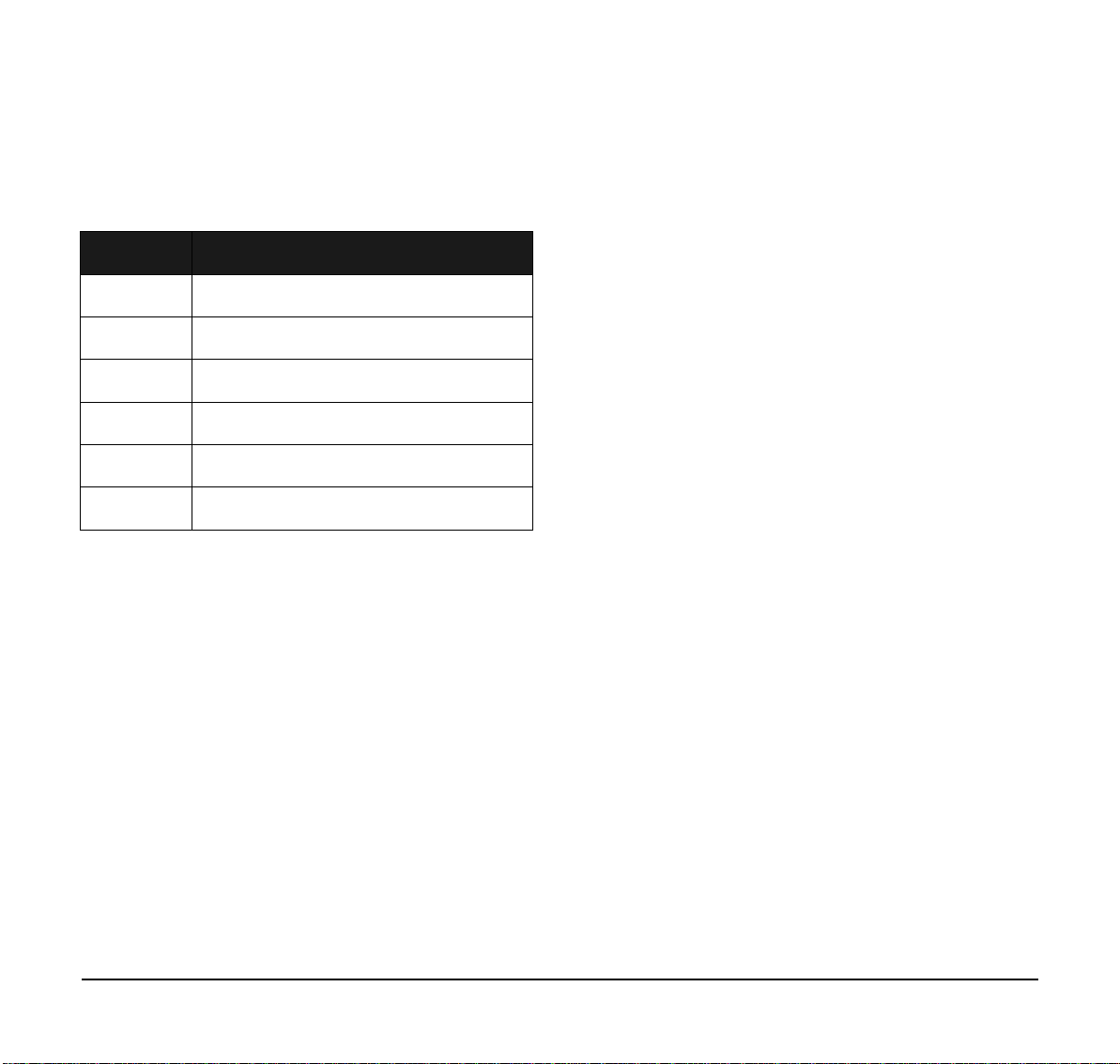
1.
Note:
DT310/DT710 Series does not support the
Shortcut Menu.
Shortcut Menu includes the following features. (Ex.
of DT730)
Feature Description
1. Missed Call Access to history of Missed Call.
2. Voice Mail Access to history of incoming Voice Mail.
3. IM Not Supported.
4. Presence Not Supported.
5. Backlight Access to screen for LCD backlight settings.
6.Bluetooth Not Supported.
(17)Speaker
Controls the built-in speaker which can be used for
Hands Free dialing/monitoring.
LED on key lights when key is active.
DT310 supports half duplex handsfree. DT330
supports half/full duplex handsfree.
(18)Transfer
Allows the station user to transfer established calls
to another station, without attendant assistance.
(19)Hold
Press this key to place an internal or external call
on hold.
14
Page 23

1.
Icon Display
The LCD of DT730 Series displays Desktop Icons
which provide notification when events (such as missed
call and voice mail) occur.
Note:
Missed Call
Voice Mail
Instant
Message
(Note)
DT310/DT710 Series does not support the
icon display.
Icon Display
4:26 PM TUE 13 APR 2007
MIC DND
Feature Icon Description
This icon appears when there is a
missed call. Once the user has
checked the missed call, this icon
will disappear.
This icon provides notification of
incoming Voice Mail. Once the user
has checked the mail, this icon will
disappear.
This icon appears when the terminal
receives a new instant message.
Once the user has checked the
message, this icon will disappear.
>>>
Feature Icon Description
Encryption
(Note)
Security
Bluetooth
Cursor
This icon appears when using RTP
Encryption feature.
This icon appears when the Security
Key is pressed and the terminal in
Security mode
This icon appears when any
peripheral equipment is connected
via Bluetooth. DT330 is supported.
This icon indicates the currently
available direction of the Cursor
Key.
Note: Currently unavailable.
Presence
(Note)
This icon indicates the terminal’s
presence status.
15
Page 24

1.
Menu List
From the Menu List, the user can use various
application features such as Directory and Call History.
To Display Menu List
Press Key. The Menu List is displayed in
LCD. Use Cursor Key to select desired Menu Item.
No.
1 Call History To view Call History.
2 Directory To use Directory function.
3Tool
4 Call Function Currently Not Used (grayed out).
5 Setting
6 Presence Currently Not Used (grayed out).
# Favorite
0
Menu
Menu Item Description
Settings to set Ring Volume, Off Hook
Ring, Backlight, Headset, and
Peripherals.
To set up the terminal such as ringing
volume control, LCD display setting and
download of Music on Hold.
By registering frequently-used
features as favorite, the user can
access these features with simple
operation.
Terminal
Config
This item is used for Configuration
setting of DT Series.
Simple Operation by Menu Key and Cursor Key
By using Menu Key and Cursor Key, DT Series user
can have access to Call History, Directory and terminal
settings with simple operation.
As an example, the following shows the operations how
to access to Directory menu.
Note:
Operation for Instant Message (IM) is
currently unavailable.
Note 1: Unavailable Menu items are grayed out.
16
Page 25

2.TERMINAL SETUP
This chapter describes operating procedures for
terminal settings by the UP/DOWN key and Feature
keys.
SPEAKER
Various terminal settings such as display, sounds,
password, and language are also available from Menu
key. For detailed information on terminal settings from
Menu key, see IP Peripheral Equipment Guide.
Terminal Setup With the Up/Down Key
To Adjust Handset Receiver Volume
Press the Up/Down key in the off-hook status or during
the call.
HANDSET
To Adjust Speaker Volume
Press the Up/Down key during speakerphone
operation or during the call.
To Adjust Ringer Tone
Press the Up/Down key during ringing.
RING
To Adjust LCD Contrast
Press the Up/Down key in the on-hook status.
LCD
17
Page 26

Terminal Setup With the Feature Key
To listen to the Incoming ring choices:
STEP 1: Press Speaker and Dial 711.
Microphone On/Off
LED on Mic key shows the status of the built-in
microphone.
STEP 1: Press Feature and 1.
To Select Ringer Tone
DT Series has 8 kinds of ringer tones that you can
select.
To Change your Extension Incoming Ring Tone
STEP 1: Press Speaker and dial 720.
STEP 2: Dial 1 to set Intercom ring; Dial 2 to set Trunk
ring.
SET INCOM RING
1: INT 2: EXT
STEP 3: Dial code for the desired ring pattern (1~8).
Display below shows when INT is selected.
STEP 2: Dial 1 to listen to Intercom ring; Dial 2 to listen
to Trunk ring.
STEP 3: For Intercom Ring:
Dial the code for the ring pattern you want to
hear (1-8).
TONE No.
1
2
3
4
5
6
7
8
Tone Range
High
Mid Range
Low
Ring Tone 1
Ring Tone 2
Ring Tone 3
Ring Tone 4
Ring Tone 5
SET INT INCOM RING
INCOM RING 1-8:?
STEP 4: Press Speaker to hang up.
18
Page 27

-ORFor Trunk Ring:
Dial code for the ring pattern you want to hear
(Ring1-3, Melody 4-8). If you select Ring 1-3, a second
screen prompts for the tone patt er n (1 -4 ).
TONE No.
1
2
3
4
5
6
7
8
Tone Range
Ring Tone 1
Ring Tone 2
Ring Tone 3
Melody 4
Melody 5
Melody 6
Melody 7
Melody 8
STEP 4: Press Speaker to hang up.
19
Page 28

This page is for your notes.
20
Page 29
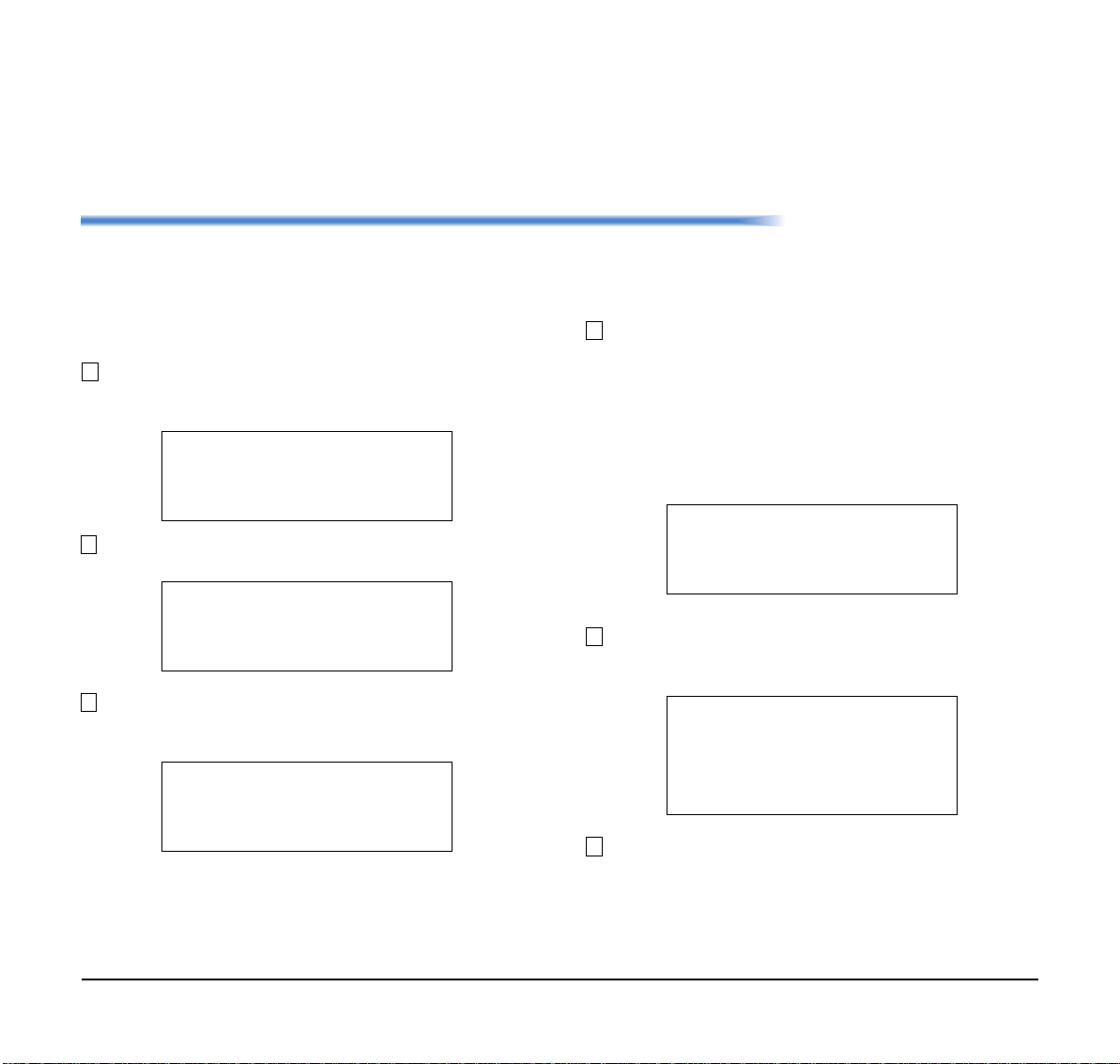
3.BASIC OPERATION
Login (DT700 Series Only)
When login mode is activated, the following procedure
is required.
Enter login code and press Set Softkey.
(The station number is used as the Login code.)
Login ID 2000
Password
Cancel BK Set OK
Enter the password and press OK Softkey.
Login ID 2000
Password
Cancel BK Set OK
If the login code is accepted, display changes to
normal idle status.
101
List Dir ICM Prog
:
:
:
:
28 APR MON 8:45AM
STA 101
*****
Logout (DT700 Series Only)
Press the preassigned Logout Feature Key on the
terminal.
Note:
Note: Logout button is assigned by data setting at
This location is an example.
the ECP (Enterprise Communication
Platform).
28 APR MON 8:45AM
101
List Dir ICM Prog
“LOGOUT?” is displayed on the LCD of the
terminal.
LOGOUT ?
28 APR MON 8:45AM
101
L-OUT
Press the Logout Feature Key on the terminal
again.
STA 101
STA 101
21
Page 30

To Start Security Mode (DT730 Only)
To Cancel Security Mode
Press the Lock Key on the DT730. The following
message is displayed on the LCD.
Cancel OK
Press the OK Softkey to start Security Mode.
Display the Password Entry screen by either of the
following operations.
• Press any key while the screen server is
activated.
•Press the Lock Key while the Lock icon is
displayed on the LCD.
[Password]
Passwd
DEL Cancel OK
The Lock Key LED is extinguished and Security
Mode is canceled.
22
Page 31

4.FEATURE OPERATION
ANSWERING CALLS
Ringing Calls
1. Lift the handset.
2. Start conversation.
Note:
Ringing Calls to a Second Incoming Extension/ CAR/VE Key
1. Lift the handset.
2. Start conversation.
Note 1:
Note 2: A Line key must be available to answer an
When assigning the Delayed Ringing feature,
incoming calls will first ring at a primary
station. If the call is unanswered after a
preprogrammed time interval, calls will also
ring at the assigned secondary station.
A Second Incoming Extension key must be
assigned to appear and ring.
incoming outside call
2-11 MON 10:15AM
TALKING TO STA 12345
Conf
Answering Outside Calls Using the Answer Key
1. Receive outside call.
2. Press the Answer key.
3. Talk with the incoming calling party.
4. When additional outside calls are received, press
the Answer key to place the current call on hold
and connect the multiline terminal user to the next
call.
Line 001
Ringing
List Dir ICM Prog
Line 001 00:10
Answered
Conf Rpt Save
Elapsed
time
23
Page 32

Voice Announce Calls
1. Adjust the Speaker volume as needed.
Note 3:
Note 4: Press the flashing Line key or Conf key to
The second call may be placed on Hold.
return to the first call.
Note 1:
On SV8100 if MIC key is not lit the
user cannot answer voice announce
calls without lifting the handset.
2. Respond hands free.
Note 2:
The handset may be used any time
during the conversation.
Camp-on (Call Waiting)
Receive the camp-on tone while on another call:
1. When a Camp On is set from another station,
complete the present call and a Call Back will ring
the station that set the Camp On.
2. When the Camp On station answers and rings the
phone, lift the handset or press the Speaker key.
Off Hook Signaling
With a call in progress:
1. Receive Off-Hook signaling.
2. Press the Answer key, then converse with the
second party.
PLACING CALLS
Internal Calls
1. Lift the handset.
2. Dial a station number or 0 (for attendant).
3. Voice announce after the tone burst, or wait for the
ringing call to be answered.
Outside Calls
1. Lift the handset.
2. Dial the trunk access code (i.e. 9).
-OR-
Press an idle Programmable Outside Line key.
3. Dial the telephone number.
4. Converse.
2-11 MON 10:56AM
TALKING TO STA 12345
Conf
Line 001 00:15
2142622000
Conf Rpt Save Trf
24
Page 33

Trunk Queuing
After pressing a busy Line key and receiving the trunk
busy indication:
LIST MENU
Redial CID
1. Dial # or press Trunk Queuing/Camp On key
(Service Code 751:35).
2. Replace the handset.
Note:
When a line is available, your telephone will
ring; lift the handset and place the call.
Last CO/PBX Number Redial
1. Without lifting the handset,
press the Redial key.
2. To redial the last number, press #.
-OR-
Search for the desired number from the Redial List by
pressing the List Softkey and then the Redial
Softkey.
3. Press the Up Arrow/Down Arrow or VOLUME UP/
VOLUME DOWN keys to search for the desired
number.
4. Lift the handset or press Speaker to place the call.
Speed Dial – System/Group/Station
To dial a Station Speed Dial number:
1. Press the Speaker key.
2. Dial #7 (default Service Code).
Note:
To preselect, press a Line key in step 1
(instead of Speaker).
3. Dial the Station Speed Dial buffer number (0~9):
1 = Station Speed Dial buffer 1
2 = Station Speed Dial buffer 2
:
:
0 = Station Speed Dial buffer 10
Note 1:
Note 2: Unless you preselect, Trunk Group Routing
The stored number dials out.
selects the trunk for the call. The system may
optionally select a specific Trunk Group for
the call.
Note 3: If you have a DSS Console, you may be able to
press a DSS Console key to chain to a stored
number.
25
Page 34

To dial a Station Speed Dialing number:
1. Press the Speaker key.
Note 3: If you have a DSS Console, you may be able to
press a DSS Console key to chain to a stored
number.
2. Dial #2 (default Service Code).
-OR-
Press the Redial key.
-OR-
Press the System Speed Dialing key (Service
Code 751:27).
Note:
To preselect, press a Line key in step 1
(instead of pressing Speaker).
3. Dial the Station Speed Dial buffer number (Default:
000~999).
The stored number dials out.
2-13 WED 5:28PM
92142622000 NEC
Conf Rpt Save Trf
Note 1:
Initially (at default), there are 1000 System
Speed Dial buffers.
Note 2: Unless you preselect, Trunk Group Routing
selects the trunk for the call. The system may
optionally select a specific Trunk Group for
the call.
To dial a Group Speed Dialing number:
1. Press the Speaker key.
2. Dial #4 (default Service Code).
-OR-
Press the Redial key.
-OR-
Press the Group Speed Dialing key (Service Code
751:28).
Note:
To preselect, press a Line key in step 1
(instead of pressing Speaker).
3. Dial the Group Speed Dial buffer number ( none at
default).
Note 1:
Initially, there are no Group Speed Dial
buffers assigned.
Note 2: Unless you preselect, Trunk Group Routing
selects the trunk for the call. The system may
optionally select a specific Trunk Group for
the call.
Note 3: If you have a DSS Console, you may be able to
press a DSS Console key to chain to a stored
number.
26
Page 35

MICROPHONE CONTROL
1. Press the MIC key.
2. A lit MIC LED indicates that the MIC is on.
SPEAKERPHONE CALLS
1. Press the Speaker key and the Speaker LED lights.
Note 2: You can talk to the caller through the handset.
Your coworkers hear your caller’s voice over
your telephone’s speaker.
Note 3: When you press the Speaker key once, you
turn your Speakerphone on. The second press
turns on Group Listen. Pressing the Speaker
key a third time cancels the Group Listen
feature.
2. Ensure that the MIC LED is lit.
3. Place an internal or outside call.
4. Converse.
5. Press the Speaker key to disconnect the call.
Note:
The handset may be used at any time during
the conversation. To resume handsfree
operation or to monitor a call, press the
Speaker key (the Speaker LED lights) and
replace the handset.
GROUP LISTEN
To initiate Group Listen:
1. Place or answer a call using the handset.
2. Press the Speaker key twice (do not hang up).
Note 1:
The Speaker LED flashes.
2-13 WED 5:40PM
GROUP LISTEN
Conf
27
Page 36

HOLDING CALLS
3. Announce the call (optional).
System Hold –
With a call in progress:
1. Press Hold.
Exclusive Hold –
With a call in progress:
1. Press the Exclusive Hold key (Service Code
751:45).
Note 1:
To retrieve a held call, press the flashing Line
key or ICM key (Internal calls).
Note 2: Calls on System Hold can be retrieved from
any multiline terminal with the held line
appearance.
Note 3: After a prepr ogrammed time, the held call will
recall to the originating station.
2-13 WED 5:40PM
HOLD STA 12345678
InPg ExPg P/U
È
TRANSFERRING CALLS
4. Replace the handset.
Using Direct Station Selection (DSS) –
With a call in progress:
1. Press the Transfer key.
2. Press the programmed DSS.
3. Announce the call (optional).
4. Replace the handset.
Note 1:
If the called station is busy, replace the
handset to initiate a camp-on. Unanswered
camp-on calls and unscreened transfers will
recall to the transferring station.
Note 2: To return to the original party, press the
flashing Line key or Conf key.
Note 3: A Programmable Function Key may be
assigned for DSS.
Note 4: To transfer a call directly to a personal voice
mailbox, dial 8 after dialing the station
number.
Using Manual Dial –
With a call in progress:
1. Press the Transfer key.
2. Dial the station number.
28
2-13 WED 5:40PM
HOLD STA 12345678
InPg ExPg P/U
È
Page 37

CONFERENCE
CALL PARK – SYSTEM
1. Establish an intercom or trunk call.
2. Press the Conf Softkey or the Conference key
(Service Code 751:07).
3. Dial the extension you want to add.
-OR-
Access an outside call.
Note:
To get the outside call, you can either press a
Line key or dial a trunk/trunk group access
code.
4. When the called party answers, press the
Conference key twice.
Note:
If you cannot add additional parties to your
conference, you have exceeded the system’s
Conference limit.
5. Repeat steps 2~4 above to add more parties.
2-11 MON 10:56AM
TALKING TO STA 12345
Conf
To Park a call in a system orbit:
Note:
1. Press the Park key (Service Code 752: *04 + orbit).
Note:
2. Use Paging to announce the call.
3. Press the Speaker key to hang up.
Note:
You can Park intercom or trunk calls.
The Park key LED lights.
If not picked up, the call will recall you.
-OR-
1. Press the Transfer key.
2. Dial #6 and the Park orbit (01~64).
Note:
If you hear a busy tone, the orbit is busy. Try
another orbit.
3. Use Paging to announce the call.
4. Press the Speaker key to hang up.
Note:
If not picked up, the call will recall you.
ICM DIAL
AnHd Dir
CONF
PARK HOLD
Park No. Dial
29
Page 38

To pick up a Parked call:
1. Lift the handset.
2. Press the Park key (Service Code 752: *04 + orbit).
-OR-
1. Press the Speaker key.
2. Dial *6 and the Park orbit (01~64).
ANS HOLD
Park No. Dial
Note 1:
If the unavailable extension was unanswered
(not busy), the Callback goes through after
your co-worker uses their telephone for the
first time.
Note 2: If you have Callback Automatic Answer, you
automatically place a call to the formerly busy
extension when you lift the handset. If you do
not have Callback Automatic Answer, you
must press the ringing line appearance to
place the call.
To cancel a Callback:
1. Press the idle Speaker key and dial 770.
-OR-
STATION BUSY/NO ANSWER OPTIONS
Callback
To place a callback:
1. Call an unavailable (busy or unanswered)
extension.
2. Dial # or press the Callback key (Service Code
751:35).
3. Hang up.
4. Lift the handset when the busy extension calls you
back.
Press the Camp-On key (Service Code 751:35).
2-14 THU 3:15PM
CAMP-ON STA 12345678
30
Page 39

Message Waiting
To leave a Message Waiting:
1. Call a busy or unanswered extension.
2. Dial 0 or press the Message Waiting key (Service
Code 751:38).
Note:
If the called extension does not answer, dial 0
or press your Message Waiting key to
automatically leave a message.
To cancel all your Messages Waiting:
Note:
This includes messages you have left for other
extensions and messages other extensions
have left for you.
3. Hang up.
2-14 THU 3:15PM
MSG >>> STA 12345678
To answer a Message Waiting:
Note:
When you have a message, your Message
Waiting LED flashes.
1. Press the Speaker key and dial *0.
-OR-
Press the MW softkey or Message Waiting key
(Service Code 751:38).
2-14 THU 3:15PM
12345678 STA 12345678
MW Menu
1. Press the Speaker key.
2. Dial 773.
3. Hang up.
To cancel the Messages Waiting you have left at a
specific extension:
1. Press the Speaker key.
2. Dial 771.
3. Dial the number of the extension you do not want to
have your messages.
4. Hang up.
-OR-
Press the Cncl Softkey.
MW from STA 12345678
Call Cncl
31
Page 40

Tone Override
Department Step Call
To send off hook signals to an extension busy on a call:
Note:
Your extension may send off hook signals
automatically.
1. Dial *.
-OR-
Dial 709.
2. Press the Off Hook Signaling key (Service Code
751:33).
Note 1:
Note 2: The called extension hears Call Alert
You hear Ring Busy Tone.
Notification.
To answer Tone Override:
1. Receive Tone Override.
2. Press the Hold key and talk with the party.
2-14 THU 3:15PM
CALLING STA 12345678
Voice MW
To make a Step Call:
1. Place a call to a busy Department Group member.
-OR-
Place a call to a Department Group pilot number.
2. Dial Department Step Code (2) to call the next
available Department Group member.
3. Repeat step 2 to call other Department Group
members.
Voice Over
To initiate a Voice Over to a busy extension:
1. Press the Voice Over key (Service Code 751:48).
-OR-
Dial 6.
Note:
Y o u hear an alert tone and the Voice Over key
flashes. You can talk to the called party after
the alert tone ends.
32
Page 41

To respond to a Voice Over alert tone to your
extension:
Note:
You can only respond if you have a Voice
Over key.
PREVIEW SAVED NUMBER
List Dir ICM Prog
1. Press the Voice Over key (Service Code 751:48).
Note:
The Voice Over key lights steadily (green) and
you can talk to the interrupting party.
To return to your original call:
1. Press the Voice Over key.
Note 1:
Your Voice Over key flashes red when you are
talking to your original call.
CO/PBX DIALING OPTIONS
Save Number Dialed
To save the outside number you just dialed (up to 24
digits).
Note:
1. Press the Save Number Dialed key (Service Code
To redial a saved number:
Use this feature before hanging up.
751:30).
Note:
The stored number dials out.
-OR-
1. Press the Speaker key.
2. Dial 715.
Note 1:
Save Number Dialed automatically selects a
trunk from the same group as your original
call.
Note 2: The stored number dials out.
Memo Dial
To store a number while you are on a call:
1. While on a call, press the Memo Dial key (Service
Code 751:31).
2. Dial the number you want to store.
3. Press the Memo Dial key again and continue with
the conversation.
1. Press an idle trunk line key.
Note:
2. Press the Save Number Dialed key (Service Code
This selects a specific trunk for the call.
751:30).
33
Page 42

To call a stored Memo Dial number:
Repeat Redial
1. Do not lift the handset.
2. Press the Memo Dial key (Service Code 751:31).
3. Press the Speaker key.
-OR-
Press a configured Line key.
Note:
To check to see the stored Memo Dial number:
1. Do not lift the handset.
2. Press the Memo Dial key (Service Code 751:31).
Note:
3. Press Exit to return to the main LCD screen.
To cancel (erase) a stored Memo Dial number:
The stored number dials out.
MEMO DIAL
CONF
The stored number displays.
To use Repeat Redial (if the outside party you call is
unavailable or busy):
1. Place a trunk call.
Note:
2. Press the Feature + Redial keys.
Listen for busy tone or Ring-No Answer.
-OR-
Press the Repeat Redial key (Service Code 751:29).
Note:
The Repeat Redial key lights while you wait
for the system to redial.
3. Press the Speaker key to hang up.
Note 1:
Note 2: System programming determines the waiting
The system periodically redials the call.
time and the number of redial attempts.
4. Lift the handset when the called party answers.
Note:
When using trunks with answer supervision,
the Repeat Redial feature automatically
cancels.
1. Press the Speaker key.
2. Press the Memo Dial key (Service Code 751:31).
Line 001 00:27
Repeat Dial
Conf Rpt Save
34
Page 43

To cancel Repeat Redial:
1. Press the Feature key.
2. Press the Redial key.
-OR-
1. Press the Call History key (Service Code 751:08)
or press the LIST Softkey and CID.
Note:
2. Press the Arrow Down Softkey to scroll through the
The last addition to the list is displayed.
list of numbers in memory.
Press the Repeat Redial key (Service Code 751:29).
2-14 THU 3:15PM
Cancel Repeat Dial
List Dir ICM Prog
Caller ID
Answer
Receive incoming ringing or a transferred outside call:
1. Review the telephone display for the calling party’s
name or number.
2. Answer the call accordingly.
Temporary Memory
An unanswered call will cause the Call History key
(Service Code 751:08) to flash, indicating a new call
has been placed in the temporary memory. If enabled
in programming, the telephone’s display will show:
“Check List”.
3. Press the DEL Softkey to delete the entry and scroll
to the next entry.
4. The Call History key will remain on as long as
entries remain in memory.
5. To place a call back to a number in the temporary
memory list, with the number to be dialed
displayed, press a Line or the Speaker key.
Note:
The outgoing call is placed.
2-14 THU 4:32PM
12345678
Conf Dir ICM Prog
LIST MENU
Redial CID
Line 001
NEC America 2142622000
Conf Dir ICM Prog
35
Page 44

CALL PICKUP
Group Call Pickup
To answer a call ringing another telephone in your
Pickup Group:
1. Pick up the handset or press the Speaker key.
To answer a call ringing a telephone in another Pickup
Group when you do not know the group number:
1. Pick up the handset or press the Speaker key.
2. Press the Group Call Pickup key (Service Code
751:25).
2. Press the Group Call Pickup key (Service Code
751:24).
-OR-
Dial 756 or *#.
Note:
Service Code *# can pick up any call in the
group, plus any Ring Group calls. Service
Code 756 cannot pick up Ring Group calls.
2-14 THU 4:32PM
Call P/U STA 87654321
Conf
-OR-
Dial 769.
To answer a call ringing a telephone in another Pickup
Group when you know the Group Number:
1. Pick up the handset or press the Speaker key.
2. Press the Group Call Pickup key (Service Code
751:26 + group).
-OR-
Dial 768 and the group number (0~9 or 00~64).
2-14 THU 4:32PM
Group No.
36
Page 45

Directed Call Pickup
To use Directed Call Pickup to intercept a call to a
coworker’s extension:
1. Pick up the handset or press the Speaker key.
PAGING
To make an Internal Page announcement:
1. Press the zone’s Internal Paging key [Service
Code 751:21, 01~64 for zones (00 for All Call)].
2. Dial **.
3. Dial the number of extension whose call you want to
intercept.
Note:
If more than one call is coming in, the system
sets the priority for which call it answers first.
2-14 THU 4:32PM
ICM DIAL 12345678
2-14 THU 4:20PM
TALKING TO STA 12345678
Conf
-OR-
1. Press the Speaker key or lift the handset.
2. Dial 701 and the Paging Zone number (0~9 or
00~64).
Note:
3. Dial *1 and the Combined Paging Group code 1~8
Note:
Dialing 0 or 00 calls All Call Internal Paging.
or 0 (for Internal/External All Call).
The display indicates the Combined Paging as
an External Page.
Note: If the Internal Page Zone is busy or if ther e are
no extensions in a page group, the page will be
announced as an External Page only.
2-14 THU 4:32PM
GROUP No.
2-14 THU 4:32PM
PAGE EXT GROUP
37
Page 46

4. Make an announcement.
-OR-
5. Press the Speaker key to hang up.
To Page an External Zone:
1. Press the External Paging key (Service Code
751:19 for External Paging zones or 20 for External
All Call Paging).
2. Make the announcement.
-OR-
1. Press the Speaker key or pick up the handset.
-OR-
2. Dial 703 and the External Paging Zone code (1~8 or
0 for All Call).
2-14 THU 4:20PM
ZONE
2-14 THU 4:20PM
PAGE EXT Group
Dial *1 and the Combined Paging Group code (1~8 or
0 for Internal/External All Call).
Note:
The display indicates the Combined Paging as
an External Page.
Note: If the Internal Page Zone is busy or if ther e are
no extensions in a page group, the page will be
announced as an External Page only.
3. Make the announcement.
Meet Me Answer
To join a Meet Me Internal Page:
1. Press the Speaker key or pick up the handset.
2. Dial 763 (if your extension is in the zone called).
-OR-
Dial 764 and the zone number (if your extension is not
in the zone called).
-OR-
Press the Meet Me Conference/Paging Pickup key
(Service Code 751:23) if your extension is in the
zone called.
38
Note:
You connect to the other party.
Page 47

To join a Meet Me External Page:
-OR-
1. Press the Speaker key or pick up the handset.
2. Dial 765.
3. Dial the announced External Paging Zone (0~8).
Note:
You connect to the other party.
BACKGROUND MUSIC
To turn Background Music on or off:
1. Press the Speaker key.
2. Dial 725.
3. Press the Speaker key to hang up.
2-14 THU 4:20PM
B.G.M. ON
CALL FORWARDING
All Calls (CF/A)
Press the Call Forwarding Programmable Function
Key (Service Code 751:10).
CF-ALL
1:SET 0:CANCEL
3. Dial 1 (Set)
.
CF-ALL
4. Dial the destination extension or off-premise
number.
5.
CF-ALL
92142622000
6. Press the Speaker key or hang up.
Note:
Your Call Forwarding Programmable
Function Key lights.
To set Call Forward – Immediate at a forwarding
station:
1. Pick up the handset or press the Speaker key.
2. Dial the Call Forward – Immediate Service Code
(default: 741).
To cancel Call Forward – Immediate at a forwarding
station:
1. Pick up the handset or press the Speaker key.
2. Dial the Call Forward – Immediate Service Code
(default: 741).
39
Page 48

-OR-
Press the Call Forwarding Programmable
Function Key (Service Code 751:10).
4. Dial the destination extension or off-premise
number.
5. Press the Speaker key or hang up.
3. Dial 0.
4. Press the Speaker key or hang up.
Note:
Your Call Forwarding Programmable
Function Key goes off.
Call Forwarding Busy/No Answer (B/NA)
To set Call Forward – Busy/No Answer at a forwarding
station:
1. Pick up the handset or press the Speaker key.
2. Dial the Call Forward – Busy/No Answer Service
Code (default: 744).
-OR-
Press the Call Forwarding Programmable
Function Key (Service Code 751:13).
CF-BNA
1:SET 0:CANCEL
CF-BNA
12345678
To cancel Call Forward – Busy/No Answer at a
forwarding station:
1. Pick up the handset or press the Speaker key.
2. Dial the Call Forward – Busy/No Answer Service
Code (default: 744).
-OR-
Press the Call Forwarding Programmable
Function Key (Service Code 751:13).
3. Dial 0 (Cancel).
4. Press the Speaker key or hang up.
To set Call Forward – Both Ring at a forwarding st ation:
1. Pick up the handset or press the Speaker key.
2. Dial the Call Forward – Both Ring Service Code
(default: 745).
-OR-
Press the Call Forwarding Programmable
Function Key (Service Code 751:14).
3. Dial 1 (Set).
3. Dial 1 (Set).
4. Dial the destination extension number.
40
Page 49

CF-Both Ring
12345678
To cancel Call Forward – Both Ring at a forwarding
station:
1. Pick up the handset or press the Speaker key.
3. Use VOL UP or VOL DOWN keys to scroll through
the messages.
4. For messages 1~8 and 10, enter digits to append
the message, if needed.
Note:
You can append messages 1~8 and 10 with
digits (e.g. the time when you get back). You
enter the time in 24-hour format.
2. Dial the Call Forward – Both Ring Service Code
(default: 745).
-OR-
Press the Call Forwarding Programmable
Function Key (Service Code 751:14).
3. Dial 0 (Cancel).
4. Press the Speaker key or hang up.
SELECTABLE DISPLAY MESSAGING
To select a message:
1. Press the Speaker key.
2. Press the Text Message key (Service Code 751:18
+ 01~20).
IN MEETING UNTIL 08:48
STA 12345678
List Dir ICM Prog
No. Message Change “#” to:
1 IN MEETING UNTIL ##:##
2 MEETING ROOM - #######
3 COME BACK ##:## Time (when returning)
4 PLEASE CALL ########### 11 digits (Tel. No.)
5 BUSY CALL AFTER ##:## Time (when returning)
6 OUT FOR LUNCH BACK ##:## Time (when returning)
7 BUSINESS TRIP BACK ##:## Date (when returning)
8 BUSINESS TRIP ##########
9 GONE FOR THE DAY
10 ON VACATION UNTIL ##:## Date ( when returning)
11~20 MESSAGE 11~20
Time (when meeting is
done)
Room name or
extension
10 digits (where
reached)
5. Press Speaker to hang up.
Note:
Intercom calls to extensions with Selectable
Display Messaging set will receive a DND
signal and receive the display message on
their telephone’s display instead of ringing
the display.
41
Page 50
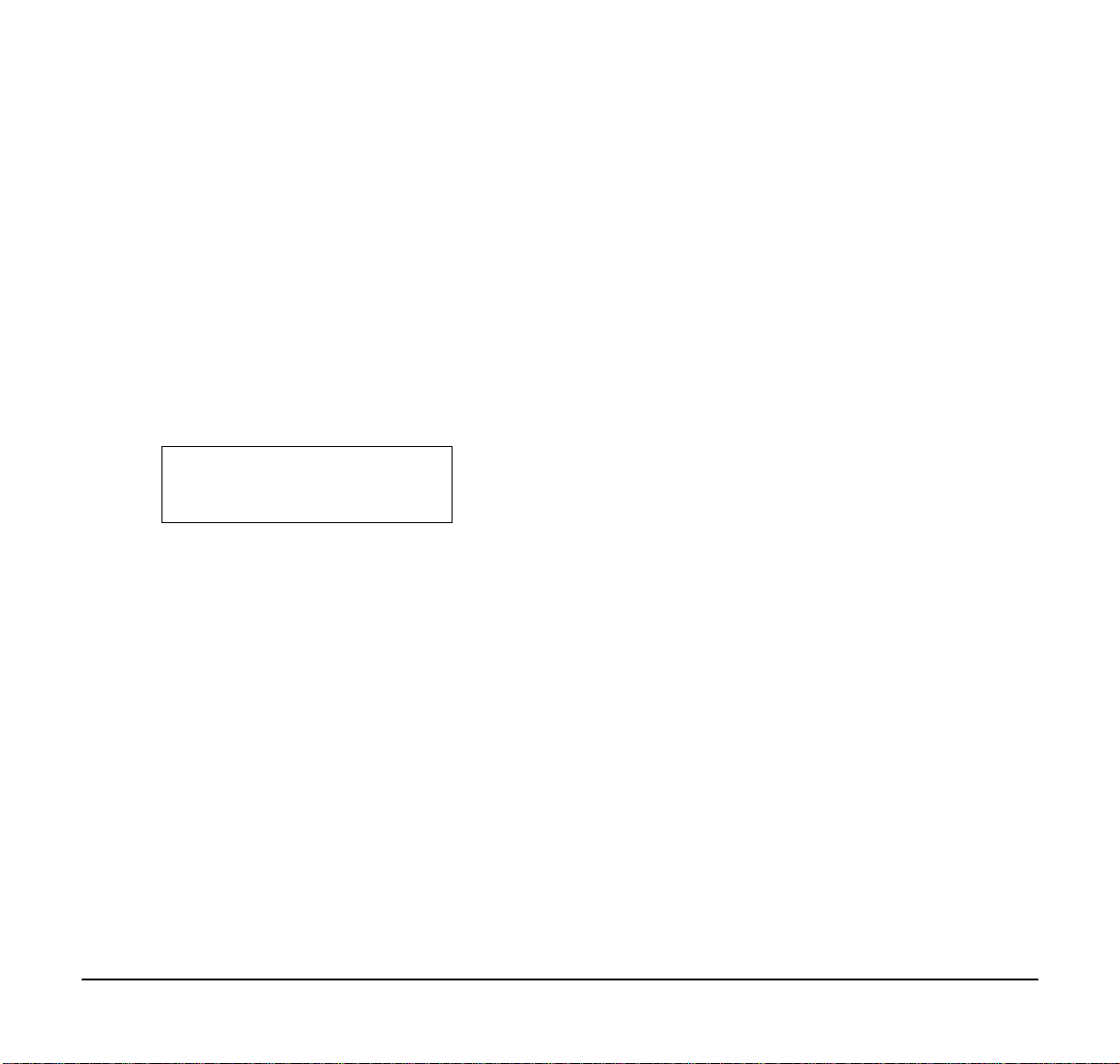
Note: To allow calls to ring through and have the
message displayed on the calling extension’s
display, cancel DND by pr essing the DND key
+ 0 (DND key (Service Code 751: Code 03).
To cancel a message:
1. Press the Speaker key.
2. Press the Text Message key
(Service Code 751:18+).
6. Press the Speaker key twice.
CODE RESTRICTION, DIAL BLOCK
To set Dial Block:
1. Press the Speaker key.
2. Dial 600 (default).
3. Dial the 4-digit Dial Block Code (user defined).
3. Press Speaker to hang up.
2-14 THU 4:20PM
CANCEL
STATION RELOCATION
To exchange two terminals:
1. Pick up the handset or press the Speaker key.
2. Dial the Extension Data Swap Service Code – not
assigned at default.
3. Dial the Extension Data Swap Password – not
assigned at default.
4. Dial the extension to be swapped with or relocated
to.
5. When successfully completed, a confirmation tone
will be heard and the display will show “completed”.
4. Dial 1.
Note:
5. Press the Speaker key to hang up.
To release Dial Block:
1. Press the Speaker key.
2. Dial 600.
3. Dial the 4-Digit Block Code.
4. Dial 0.
Note:
5. Press the Speaker key to hang up.
Note:
The confirmation tone is heard.
The confirmation tone is heard.
At default, Dial Block restriction Class per
Extension is denied.
42
Page 51

ACCOUNT CODE ENTRY
To enter an Account Code any time while on a trunk
call:
The outside caller cannot hear the Account Code digits
you enter. You can use this procedure if your system
has Optional Account Codes enabled. Y ou may also be
able to use this procedure for incoming calls.
1. Dial *.
To enter an Account Code before dialing the outside
number:
If your system has Forced Account Codes, you must
use this procedure. If it has Verified Account Codes,
you can use this procedure instead of letting the system
prompt you for your Account Code. You may also use
this procedure if your system has Optional Account
Codes. If your system has Verified Account Codes
enabled, be sure to choose a code programmed into
your Verified Account Code list.
-OR-
Press your Account Code key
(Service Code 751:Code 50).
2. Dial your Account Code (1~16 digits, using 0~9 and
#).
LINE 001
Enter Account Code
Conf Rpt Sav Trf
Note:
If Account Codes are hidden, each digit you
dial shows as a “*” character on the
telephone’s display.
3. Dial *.
-OR-
Press your Account Code key
(Service Code 751:Code 50).
1. Access trunk for outside call.
Note:
You can access a trunk by pressing a Line key
or dialing a code (except 9).
2. Dial *.
-OR-
Press your Account Code key (Service Code
751:Code 50).
3. Dial your Account Code (1~16 digits, using 0~9 and
#).
Note:
If you make an incorrect entry, your
system may automatically alert the
operator. If Ac count Codes are hidden,
each digit you dial will show as a “*”
character on the telephone’s display.
43
Page 52

4. Dial *.
Display after Agent login
-OR-
5. Dial the number you want to call.
Note:
If you hear “stutter” dial tone after dial
the number, ARS is requesting that you
enter an Automatic Route Selection
Authorization Code.
AUTOMATIC CALL DISTRIBUTION (ACD)
Agent Log In
To log in:
1. Press the ACD LOG IN/LOG OUT key (Service
Code 752: *10).
-OR-
Press the Speaker key and dial the Log In Service
Code (Default *5).
2. Dial the log in code (up to 20 digits).
Note:
This step is not required if the ID code is
disabled.
Display before Agent login
Group G:01
12345678 STA 12345678
Agent Log Out display
ACD LOGOUT?
(1:Yes; 0:No)
AIC Agent Log In
To log in:
1. Press the ACD LOG IN/LOG OUT key (Service
Code 752: *10).
-OR-
Press the Speaker key and dial the AIC Log In
service code – not assigned at default.
2. Dial the log in code (up to 20 digits).
Note:
This step is not required if the ID code is
disabled.
3. Dial the Agent Identity Code (AIC – up to four
digits).
Input AIC
WAIT ACD LOGIN G:01
12345678 STA 12345678
List Dir ICM Prog
List Dir ICM Prog
44
Page 53
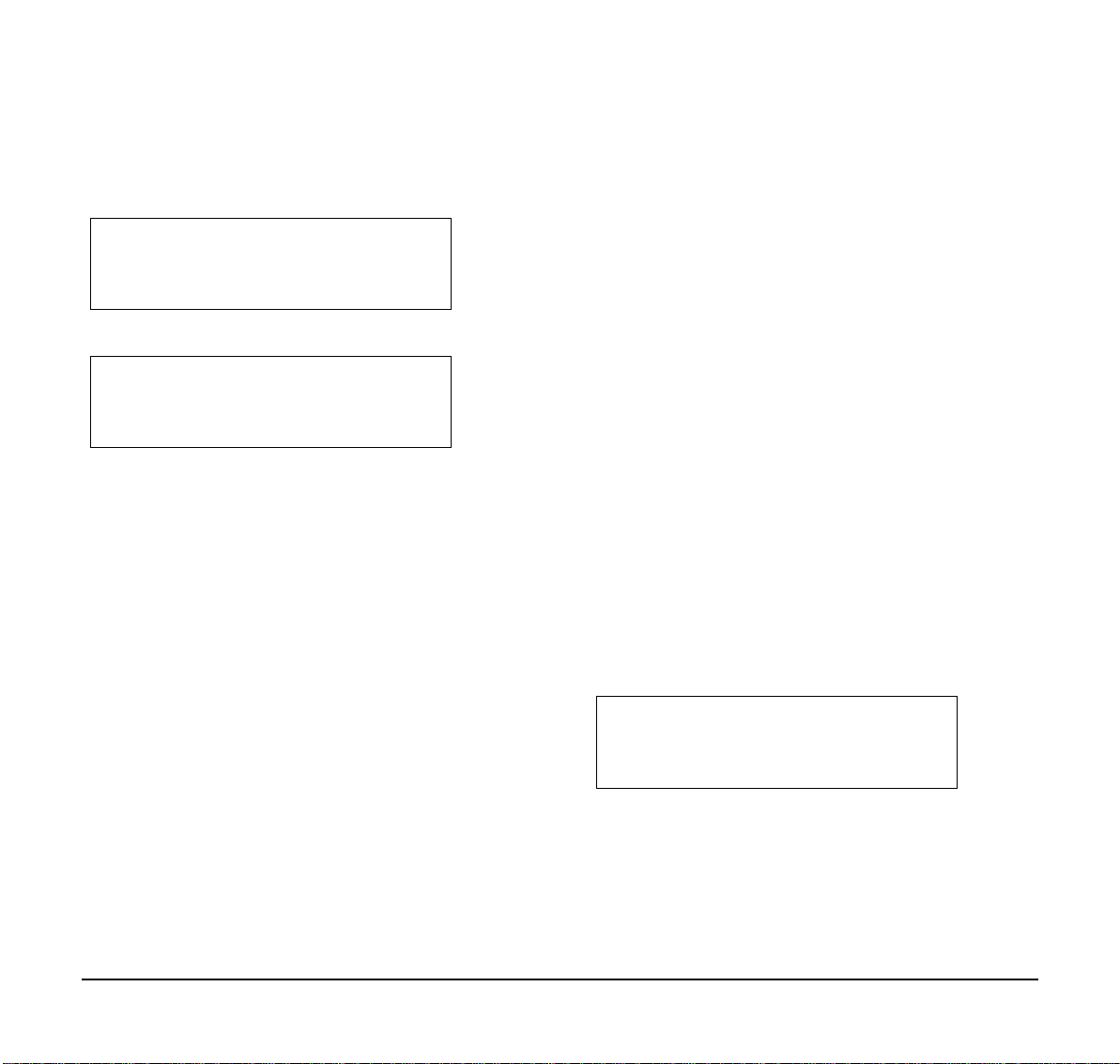
Note: The ACD LOG IN/LOG OUT key lights.
Display before Agent login
2-15 FRI 11:02PM
12345678 STA 12345678
List Dir ICM Prog
To log out (for single or multiple agent AIC log In):
Note: All AIC log in become logged out.
1. Press the ACD LOG IN/LOG OUT key (Service
Code 752: *10) + 1 to accept.
2. Press the Speaker key and dial the AIC Log In
service code – not assigned at default.
Display after Agent login
2-15 FRI 11:02PM
12345678 Login
List Dir ICM Prog
Multiple AIC Agent Log In
To log in:
1. Press the ACD LOG IN/LOG OUT key (Service
Code 752: *10).
- OR –
Press the Speaker key and dial the AIC Log In
service code -not assigned at default.
2. Dial 0 to cancel the log out option.
3. Dial the Agent Identity Code (AIC) (up to four
digits).
Note:
The ACD LOG IN/LOG OUT key lights.
Note:
The ACD LOG IN/LOG OUT key goes out.
Rest Mode
To set the manual Rest Mode:
1. From an idle state, press the ACD Rest Mode key
(Service Code 752: *13).
Note:
Note:
The ACD Rest Mode key lights. If the Rest Mode
key is pressed while the agent is on an active call,
the key will flash until the agent hangs up.
This operation is not available for the System
Supervisor.
Group No: 01
12345678 OFF DUTY
List Dir ICM Prog
4. Repeat steps 3 and 4, if more log ins are required.
45
Page 54
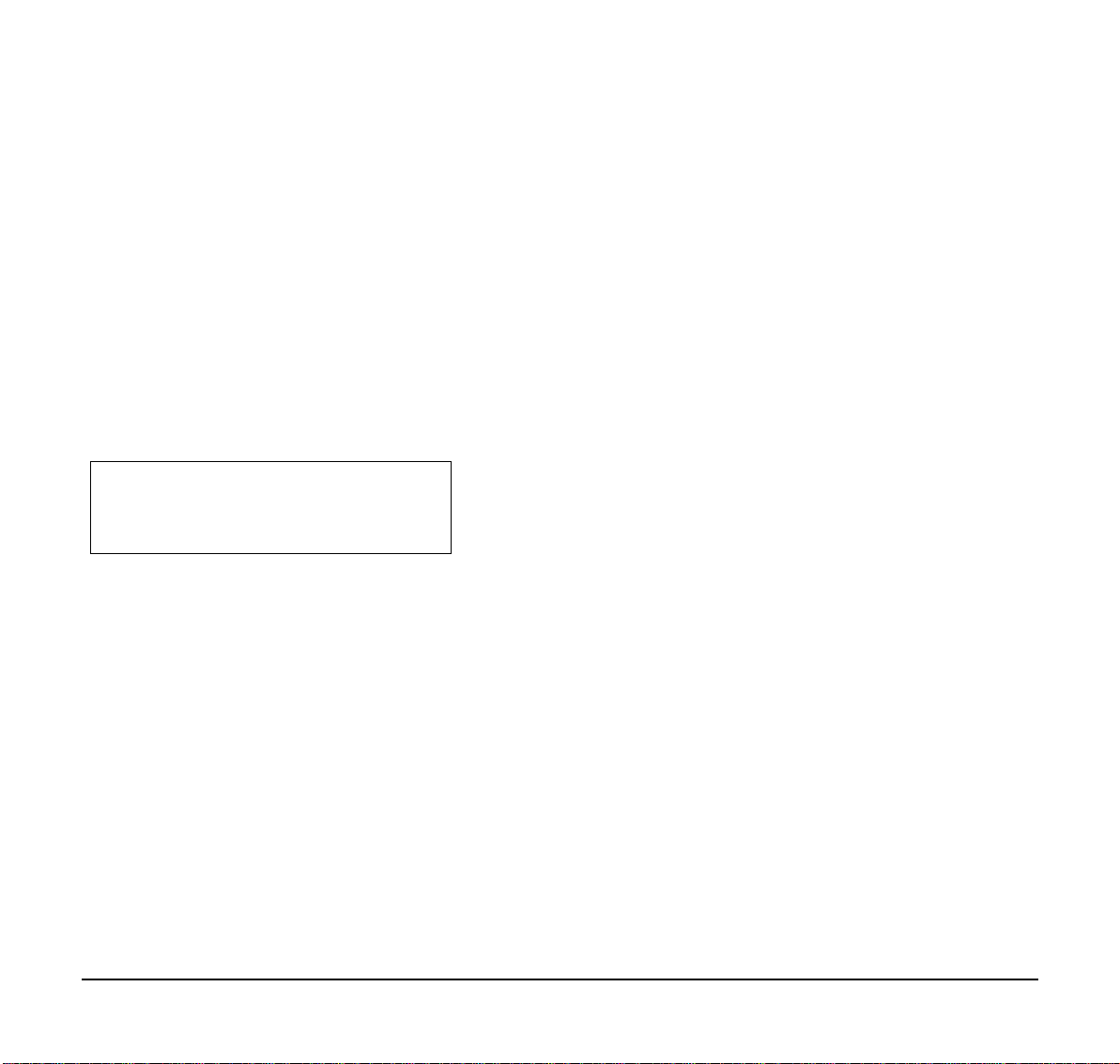
To cancel the manual Rest Mode:
1. Press the ACD Rest Mode key
(Service Code 752: *13).
Note:
The ACD Rest Mode key light goes off.
2. Press Volume Up and Volume Down to scroll
through the Queue Status Displays of all the ACD
Groups.
3. Press the CLEAR key to return the telephone to an
idle state.
Queue Status Display
When Logged Into ACD Group:
1. From an idle state, press the Queue S tatus Dis play
key (Service Code 752: *19).
Group No: 01
0---- ---- ---- ---- - 00: 05
List Dir ICM Prog
Note:
The display indicates the number of calls in
queue, the trunk name, and the length of time
the call has been waiting.
Note: When the Queue S tatus Display key is pressed,
the queue status of the extension’s group is
displayed. When the extension is not in an
ACD group, the Queue Status of group 1 is
displayed instead.
Note: When an agent logs in using an AIC code, the
Queue Status of the default ACD group is
displayed.
When Logged Out of ACD Group:
When ACD agents are logged out and a call is placed
into the ACD queue, the telephones of the logged out
agents will display the Queue Status and hear the
alarm according to the settings defined in system
programming.
Pressing the Queue Status Display key will return the
telephone to idle until the timer expires again.
Answering a Call Using a Headset
1. Press the Headset key to answer.
2. Converse.
3. Press the Headset key to hang up.
46
Page 55

Using the Headset with Automatic Answer for ACD Agents:
1. With the multiline terminal in an idle state, press the
Feature key.
2. Press the HEADSET key (Service Code 751: 05).
Note: The Headset key blinks when Automatic Headset is
activated.
Note: To cancel Automatic Headset, repeat these steps.
Station Speed Dial – Dial Access
To store a Station Speed Dialing number (display
telephones only):
1. Press the Speaker key.
2. Dial 755.
3. Dial the Station Speed Dial buffer number to be
programmed (0~9).
1 = Station Speed Dial buffer 1
2 = Station Speed Dial buffer 2
:
:
0 = Station Speed Dial buffer 10
4. Dial the Access Code (e.g., 9) – if required.
5. Dial telephone number you want to store (up to 24
digits).
Note: Valid entries are 0~9, # and *. To enter a pause,
press MIC. To store a Flash, press Recall.
6. Press Hold.
7. Enter the name associated with the Speed Dialing
number (display telephones only):
47
Page 56

8. Press Hold.
Use this
keypad
digit....
1 Enter characters:
2 Enter characters: A-C, a-c 2
3 Enter characters: D-F, d-f, 3
4 Enter characters: G-I, g-I, 4
5 Enter characters: J-L, j-l, 5
6 Enter characters: M-O, m-o, 6
7 Enter characters: P-S, p-s, 7
8 Enter characters: T-V, t-v,8
9 Enter characters: W-Z, w-z,9
0 Enter characters:
* Enter characters:
# # = Accepts an entry (only required if
Conf Clears all the entries from the point of
Exit Clears all the entries from the point of
Key for Entering Names
When you want to....
1 @ [ ¥ ] ^ _ ` { | } Æ
0 ! “ # $ % & ’ ( ) ô Õ ú ä ö ü á å è
+ , - . / : ; < = > ? B E ó S ¢ £
two letters on the same key are
needed – ex: TOM). Pressing # again
= Space.
the flashing cursor and to the right
(used when entering the Name).
the flashing cursor and to the right
(used when entering the Number, this
clears both the number and name).
¨ Á À Â Ã Ç É Ê ì ó
9. Press the Speaker key to hang up.
Line Keys/Programmable Function Keys
The following functions can be assigned to Line Keys if
allowed by Class of Service.
To Program a Line key as a Programmable Function
Key:
1. Press the Speaker key.
2. Dial Service Code 751.
3. Press the Line Key to be programmed.
4. Dial the code for the desired feature plus additional
data if required.
5. Press Speaker to hang up.
Note 1:
Service Code 00 will erase the function from
the key.
Note 2: In some cases, the Hold key needs to be
pressed before pressing the Speaker key.
48
Page 57

Function
Number
00 Not Defined
01
02
03 DND Key
04 BGM (ON/OFF)
05 Headset
06 Transfer Key
07 Conference Key
08
09
10
11
12
13
14
15 Follow Me
16 --Not Used-17 --Not Used--
Function Additional Data
DSS / OneTouch
Microphone Key
(ON/OFF)
Incoming Call
Log
Day/Night Mode
Switch
Call Forward –
Immediate
Call ForwardBusy
Call Forward –
No Answer
Call Forward –
Busy/No Answer
Call Forward –
Both ring
Extension number or any
numbers (up to 24 digits).
Press HOLD to write.
Mode Number (1-8)
Function
Number
18
19
20
21
22
23
24 Call Pickup
25
26
27
28
29 Repeat Redial
30
31 Memo Dial
32
33
Function Additional Data
Text Message
Setup
External Group
Paging
External All Call
Paging
Internal Group
Paging
Internal All Call
Paging
Meet-Me Answer
to Internal Paging
Call Pickup for
Another Group
Call Pickup for
Specified
Group
Speed Dial –
Common /
Private
Speed Dial –
Group
Saved Number
Redial
Meet – Me
Conference
Override (OffHook Signaling)
Message Numbers (01-20)
External Paging Number
(1-8)
Internal Paging Number
(01-64)
Call Pickup Group Number
Speed Dial Number
(Common / Private)
Speed Dial number (Group)
49
Page 58

Function
Number
34 Break – In
35 Camp On
36 Ste p Ca ll
37
38 Message Waiting
39 Room Monitoring
40
41 Buzzer Extension Number
42
43 Series Call
44 Common Hold
45 Exclusive
46
47
48 Voice Over Extension Number
49 Call Redirect
50 Account Code
51
52
Function Additional Data
DND / FWD
Override Call
Handset
Transmission
Cutoff
Boss – Secretary
Call
Department
Group Log Out
Reverse Voice
over
General Purpose
Relay
Automatic
Answer with
Delay Message
Setup
Extension Number
Extension Number
Extension Number or Voice
Mail Number
Relay No (0, 1-8)
Function
Number
Automatic
53
54
55
56
57
58
59
60
61 --Not Used-62 --Not Used--
63
64 --Not Used-65 --Not Used-66 CTI
Answer with
Delay Message
Start
External Call
Forward by Door
Box
Extension Name
Change
General Purpose
LED Operation
General Purpose
LED Indication
Automatic
Transfer at
Department
Group Call
Delayed Transfer
at Department
Group Call
DND at
Department
Group Call
Outgoing Call
Without Caller ID
(ISDN)
Function Additional Data
Extension Group Number
(1-8 or 01-64)
Extension Group Number
(1-8 or 01-64)
Extension Group Number
(1-8 or 01-64)
50
Page 59

Function
Number
67 --Not Used-68 --Not Used-69 --Not Used-70 --Not Used-71 --Not Used--
72
73 Keypad Hold Key
74
75
76 --Not Used-77
78
79
80 Tandem Ringing
81
82
Function Additional Data
Keypad Facility
Key
Keypad
RETRIEVE Key
Keypad
Conference Key
Voice Mail (InSkin)
Conversation
Recording –
Voice Mail
Automated
Attendant (InSkin)
Automatic
Transfer to
Transfer Key
Dterm IP Call
Log
Extension Number or Pilot
Number
Extension Number or Pilot
Number
1=Set
0=Cancel Extension
Number to Tandem Ring
Trunk Line No. (001-200)
Function
Number
83
84 Drop Key
85 Directory Dialing
86
87 Caller ID Refu se
88
89 --Not Used--
90 --Not Used-91
94 Call Attendant
Function Additional Data
Conversation
Recording
Function (VMSU)
Private Call
Refuse
Dial-In Mode
Switching
Live Recording
Key
97: Doorphone
97
(1-8:Doorphone
No.)
0=Pause
1=Re-recording
2=Address
3=Erase
4=Urgent Page
51
Page 60

This page is for your notes.
52
Page 61

5.DIRECTORY OPERATION
This chapter explains about the Directory function of
DT Series. By using Directory function, the user can
make a call with simple operation.
Directory function can register up to 500 records. The
user can add/view/edit/delete these records.
• Add New Data
• Find Registered Data
• Make a Call From Directory
• Delete All Directory Data
• Delete Specific Directory Data
53
Page 62

Add New Data
STEP 1: Press Menu key. The menu screen is
displayed in LCD.
STEP 2: Select 2. Directory by using Cursor Key,
Digit Key (2) or Softkey. (DT7XX menu
shown)
[Directory]
Personal
STEP 3: Select 1. REGIST by using Cursor Key, Digit
Key (1) or Softkey.
[Directory]
STEP 5: Enter a name or telephone number to be
registered in the directory using the dial pad.
STEP 6: After entering the name or telephone, press
the Hold key.
STEP 7: The following list appears. Select a desired
group by entering a number.
STEP 8: Enter the telephone number as indicated in
the display and press the Hold key.
STEP 9: Enter a desired Memo ry ID.
STEP 4: Select Name or Telephone Number by using
Alpha or Num Softkey to toggle between the
two.
[Directory]
STEP 10: After entering the Memory ID, the display
goes back to the main directory screen. Press
exit to go back to the main screen.
54
Page 63

Find Registered Data
STEP 1: Press Menu Key. The menu screen is
displayed in the LCD. (DT7XX menu shown)
STEP 4: Select a search method from the following
list.
Search Method Description
STEP 2: Select 2. Search by using Cursor Key, Digit
Key (1) or Softkey.
STEP 3: Select MENU to search.
Note:
The display will show No TELBK Data if there
are no entries to review.
1. Name
2. Group
3. Tel Number
4. Memory ID
STEP 5: The following is an example when NAME,
GRP, NUM, and MEM are selected as a
search.
Search data from the name list
registered in the directory.
Display the lists registered to each
group (01~20 groups).
Search data from the telephone
number list registered in the
directory.
Search data from the memory
number registered in the directory.
55
Page 64

56
Page 65

Make a Call From Directory
Delete All Directory Data
STEP 1: Display the detailed data for a target party
(see Find Registered Data).
[Detail]
Name:Abe Shintaro
The following display is an example of dial by name.
[Detail]
Name:Abe Shintaro
STEP 2: Lift handset, press the Speaker key or press
the Dial Softkey while displaying the detailed
data for target party on LCD.
Note:
If multiple telephone numbers are assigned
into a target party, a call is made to the first
telephone number.
STEP 1: Display the main directory screen.
[Detail]
Name:Abe Shintaro
STEP 2: To delete all the registered data, press the
Enter Key or 4: Softkey to delete all the data.
Below is a sample display of a deleted
number.
[Detail]
Name:Abe Shintaro
STEP 3: After 4-digit password is entered, display
asks if you want to delete all the Directory
data. To delete, press Yes.
STEP 4: After the appropriate Directory data is
deleted, the display changes as follows:
57
[Detail]
Name:Abe Shintaro
Page 66

Delete Specific Directory Data
STEP 1: Display the detailed data for a target party
(see Find Registered Data).
STEP 2: Press Menu Key. The display changes as
follows:
[Directory]
Select a search method to be deleted. Select one by
using the Cursor key or Softkey.
The example below displays a specific group deleted.
Select Group 01.
[Directory]
STEP 3: Select 1: NEC.
[Directory]
STEP 5: After the appropriate Directory data is
deleted, the following display appears:
[Directory]
STEP 6: The following confirmation message appears.
[Directory]
STEP 4: Press the DEL Softkey to delete the
appropriate Directory data.
58
Page 67

6.CALL HISTORY OPERATION
This chapter explains about the Call History function of
DT Series. By using the Call History function, the user
can make a call with a simple operation.
The Incoming Call History can register up to 50 recor ds.
The Outgoing Call History can resister up to 10 records.
• View Call History
• Make a Call From Call History
• Store Call History Data to Speed Dial
• Delete Call History Data
59
Page 68

View Call History
STEP 1: Press Menu Key. The menu screen is
displayed in the LCD.
STEP 2: Select 1. History by using Cursor Key, Digit
Key (1) or Softkey. (DT7XX menu shown)
STEP 4: The detailed information of the last call is
displayed.
STEP 3: Select an item from the following histories, by
using the Softkey.
In this example, 1. CID is selected.
Note:
Use the Cursor key to display the next/former
records.
Note: If no history data is saved, “LIST END” will
be displayed on LCD.
60
Page 69

Make a Call From Call History
STEP 1: Display the Call History data of the target
telephone number referring to Make a Call
from Call History. The following is an example
when the history of Caller ID is displayed.
[Missed]
Ken Kobus
Tel:7205
STEP 2: Lift the handset, press the Speaker key while
displaying the call history information for the
target telephone number on the LCD.
Note:
While the call history data is displayed, the
user cannot make a call by dialing a telephone
number.
Store Call History Data to Speed Dial
STEP 1: Display the Call History data of the target
telephone number (see Make a Call From
Call History). The following is an example
when the history of a call is displayed.
STEP 2: Press the Store Softkey while displaying the
call history information for the target
telephone number. The display changes as
follows:
STEP 3: Select STA to store in a Speed Dial bin or
select SPD to store in a System Speed Dial
bin. Select TELBK to store in a Telephone
Book.
61
Page 70
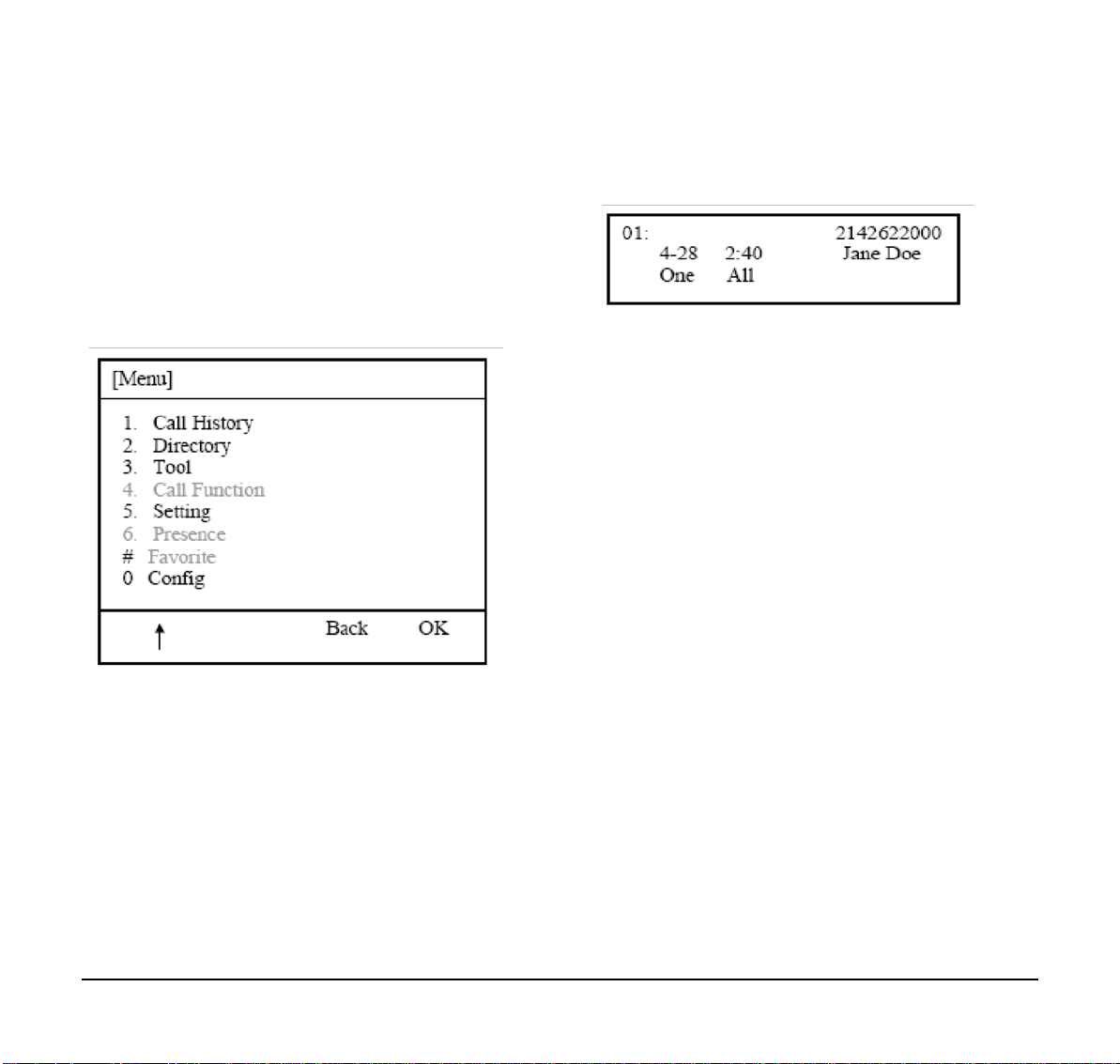
Delete Call History Data
STEP 1: Press the Menu key. The menu screen is
displayed in the LCD.
STEP 2: Select 1. Call History by using the Cursor
Key, Digit Key (1), or Softkey. (DT7XX menu
shown)
[Menu]
STEP 5: Select One to delete a single call or All to
delete all call history.
STEP 3: Select CID Softkey.
STEP 4: Select DEL Softkey.
62
Page 71

