Page 1
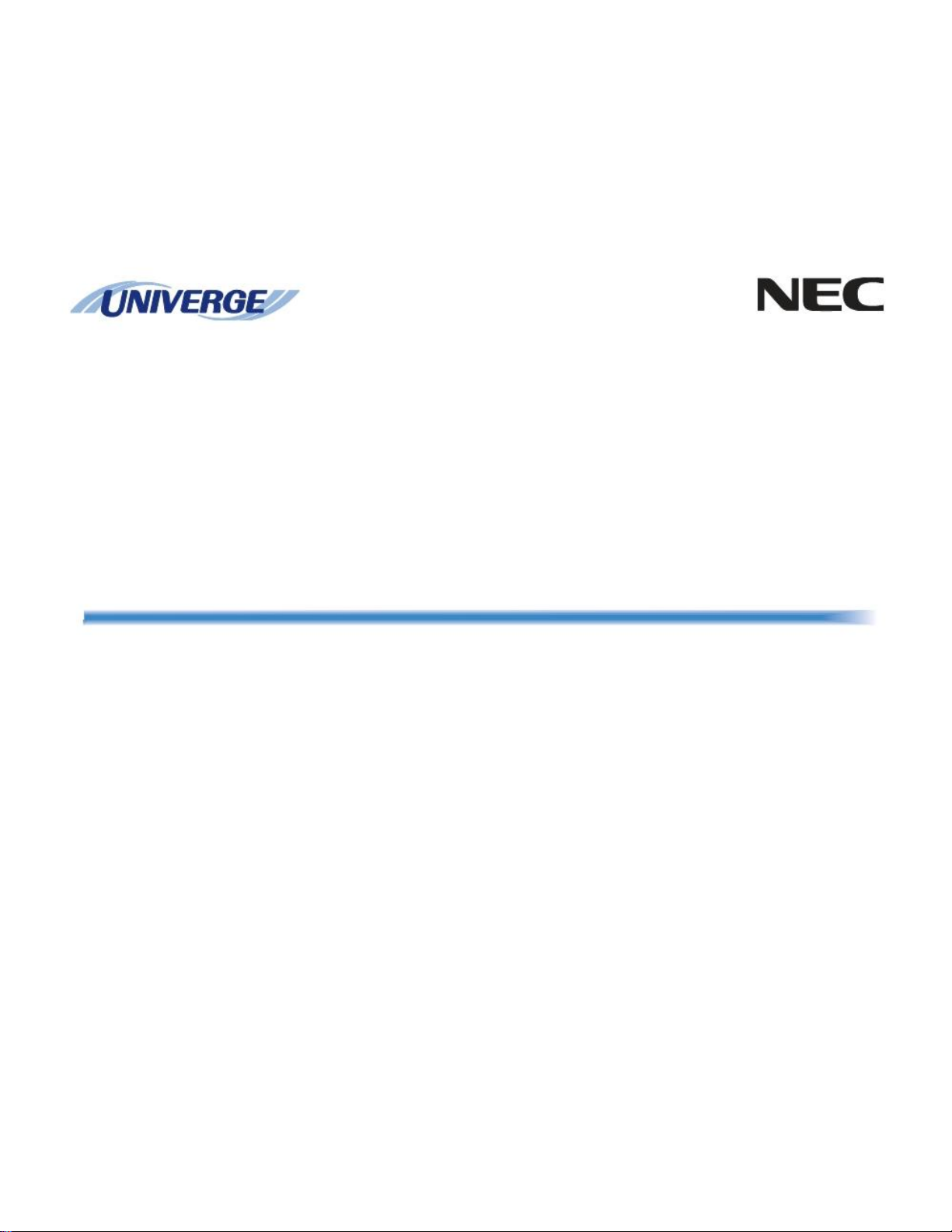
NDA-30917
ISSUE 1.0
UNIVERGE Terminal
DT300 Series
USER’S GUIDE
NEC Infrontia Corporation
2008 July
Page 2
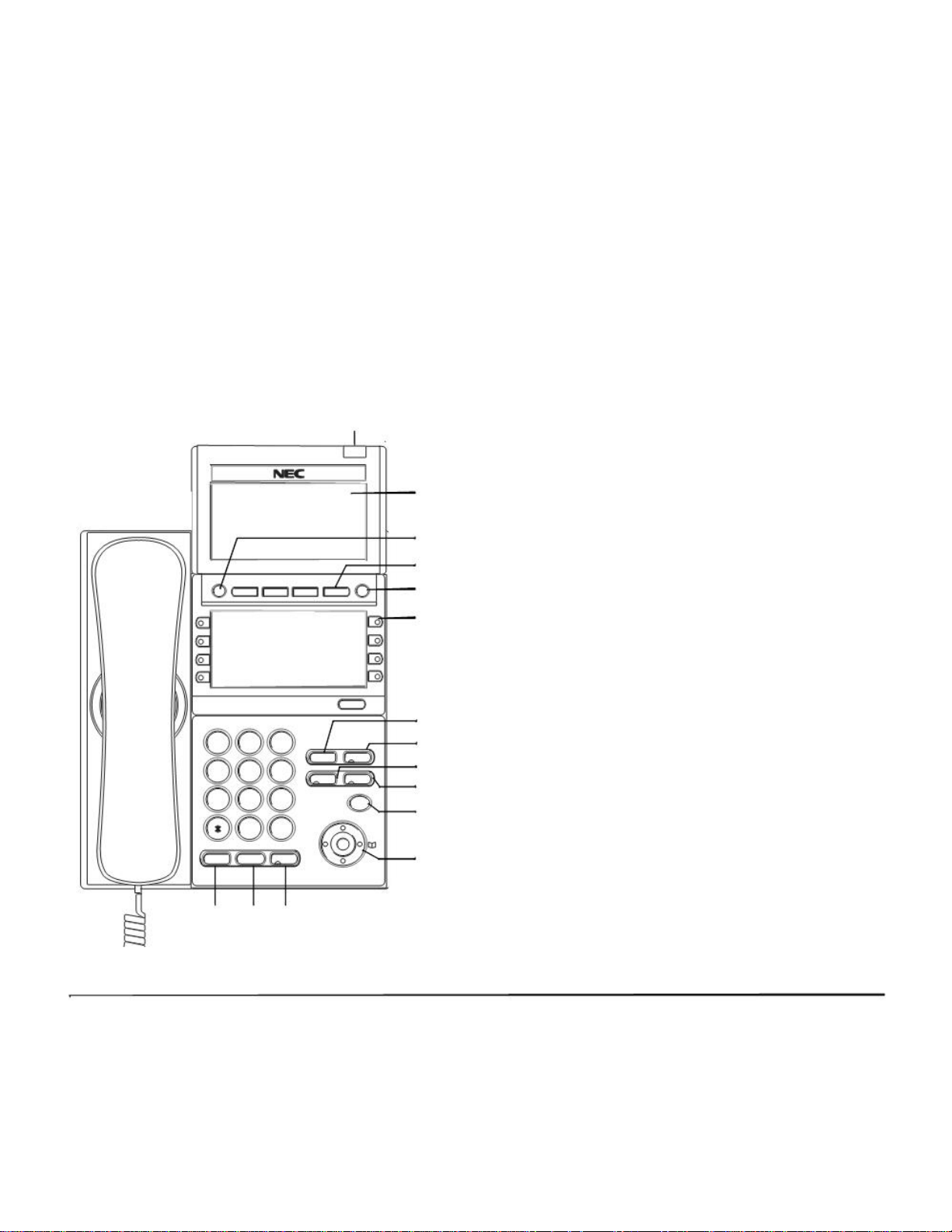
1.
KEYS AND PARTS
• KEYS AND PARTS ON DTL-8LD-1
Here, explanations are given by taking DTL-8LD-1 as
an example.
(1)
(2)
(3)
(4)
Exit Help
(5)
(6)
Scroll
(7)
1 2 3 (8)
ABC DEF
Recall Feautre
4 5 6 (9)
GHI JKL MNO Answer M ic
(1) Call Indicator Lamp
Lamp at top corner of DT Series Display flashes
when a call terminates to the terminal. Also, when
using Voice Mail service, the Lamp lights steadily
when a message has been left.
(2) LCD
LCD (Liquid Crystal Display) provides DT Series
activity information plus data, time and Soft Key
Operation.
(3) Exit
To exit from the Menu or Help mode and go back
to the time display.
(4) Soft Keys
Any feature shown at the bottom of the LCD is
available. The appropriate feature key is displayed
on the screen according to the call handling process.
(5) Help
Explanations of the Soft Keys can be called up on
the LCD by pressing this key.
(6) Programmable Keys
7 8 9
PQRS TUV WXYZ Menu
0 #
Redial
HOLD Transfer Speaker
(13) (14) (15)
(10)
(11)
(12)
These keys can be programmed as Flexible Line
key/Programmable Feature Key by Telephony
Server Administrator.
When Telephony Server Administrator sets “One-
Touch Speed Dial key” on the programmable keys,
users can assign any numbers (ex. Telephone
number, etc.) to the key (up to 24 digits).
Page 3
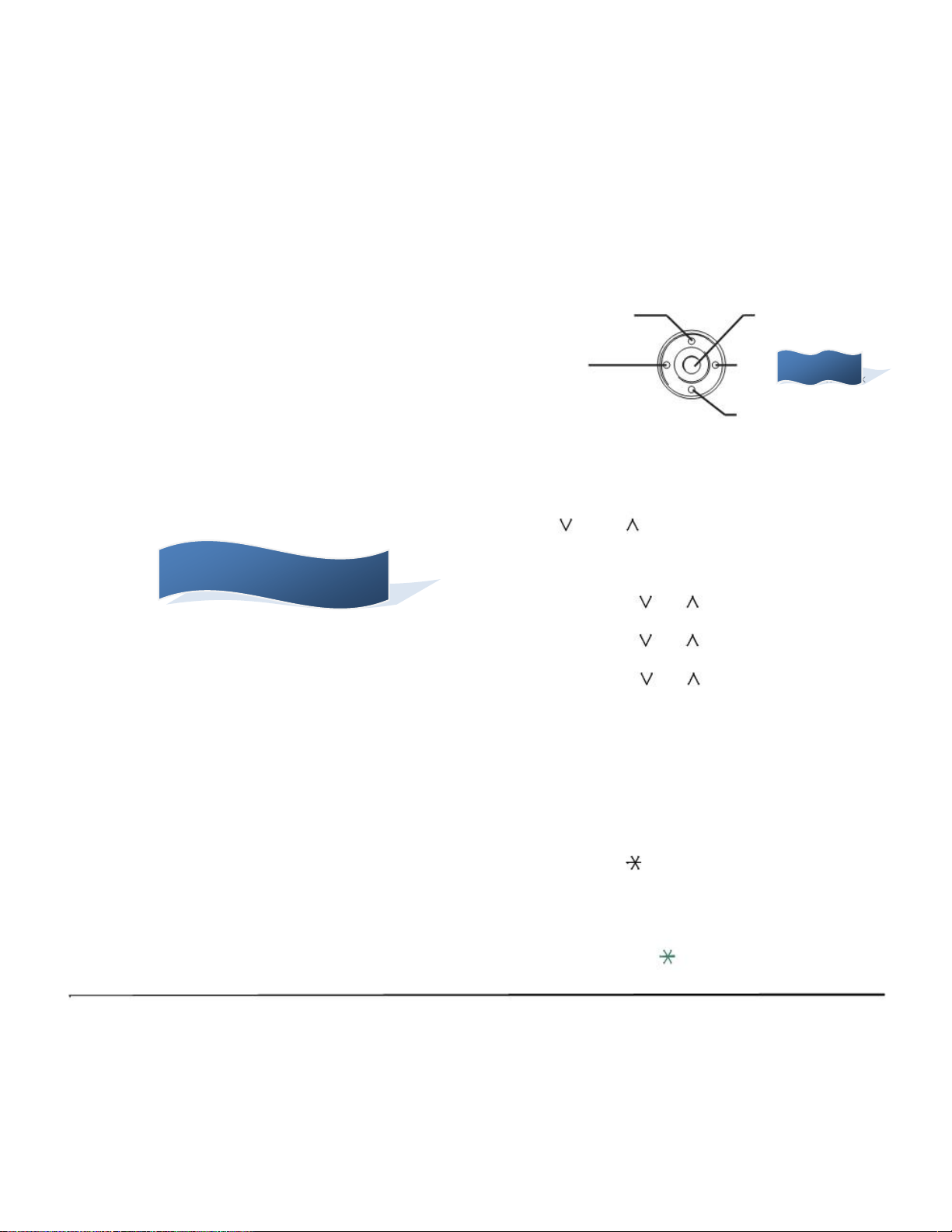
1.
* For the assignment of the keys, confirm to the
Telephony Server Administrator.
(7) Recall
Press key to finish the call and hear the dial tone.
(8) Feature
Used to activate any features as terminal setup
functions, etc. and to program One-Touch Speed
Dial Keys.
(9) Answer
When LED on this key is lit, press key to answer a
waiting call.
(10) Mic
Press key to respond hands free. LED on this key
lights during speakerphone operation.
(11) Menu
To access the local menu of DT310/DT330, such
as Call History, Directory or Terminal Setting.
(12) Cursor
By using this key, DT Series user can access to
various features with simple operation.
Details on Cursor key
(a) Volume (UP) key (d) Enter Key
(4-way Scroll UP key)
(b) Redial key (c) Directory key
(4-way Scroll LEFT key) (4-way Scroll RIGHT key)
(a) Volume (DOWN) key
(4-way Scroll DOWN key)
(a) Up/Down
( DOWN UP)
Used to adjust LCD contrast, speaker/receiver
volume, and ringer volume.
• LCD Contrast:
Press ( ) or ( ) key while idle.
• Speaker/Receiver Volume:
Press ( ) or ( ) key during conversation.
• Ringer Volume:
Press ( ) or ( ) key during ringing.
(b) Redial
(Last Number Call, Speed Calling-Station/
Group)
Press key to activate redial feature. Press redial and scroll back through numbers that have
been dialed. When the desired number is displayed,
press the or # key to activate dialing.
Note: A-law Countries [Australia, Russia, Latin America,
UK, Middle near East, other Asian nations]: #
µ-law Countries [North America, Japan, Hong
Kong, Taiwan]:
N/A
N/A
Page 4
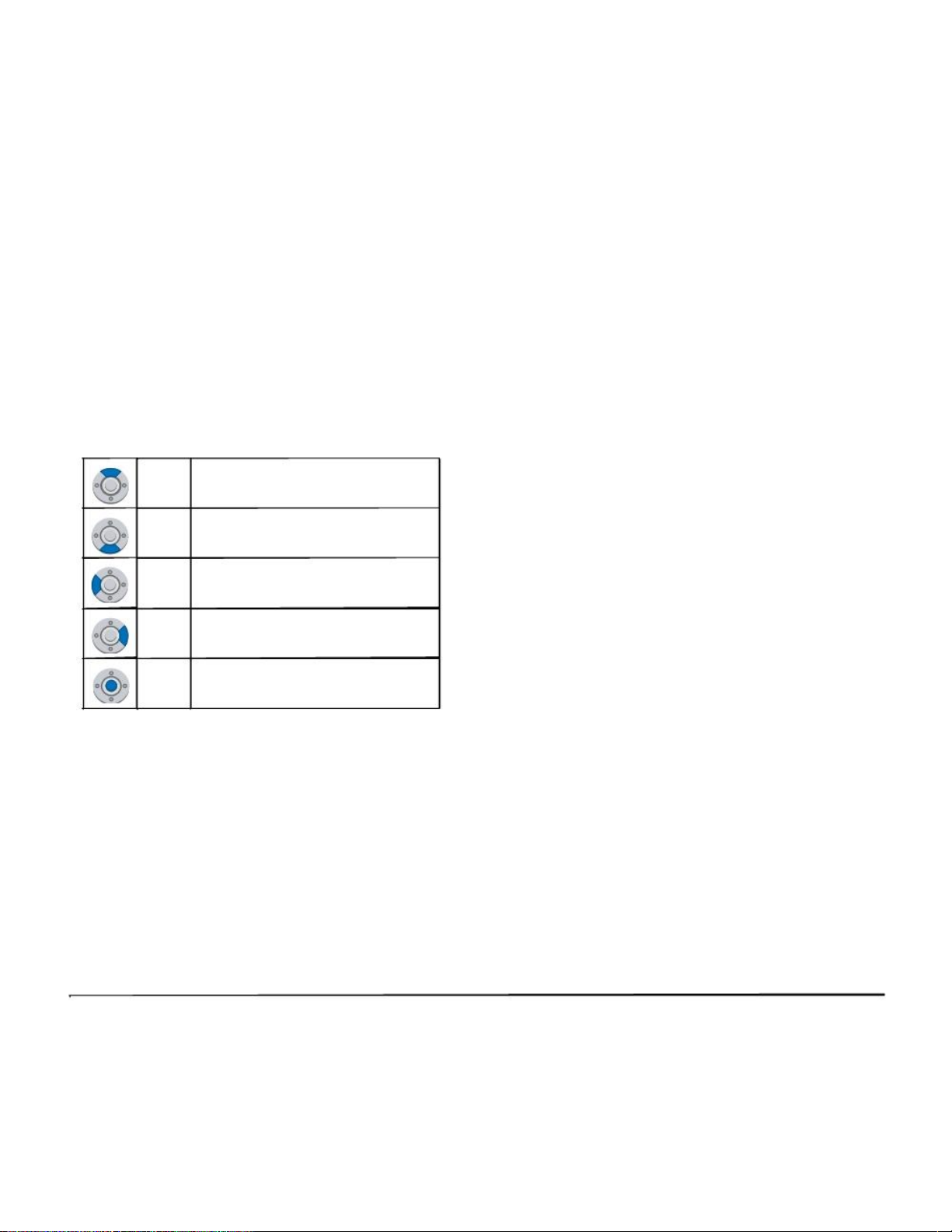
1.
(d) Enter
(15)Speaker
DT330 Series has shortcut menu for frequentlyused features. Use this key to display the shortcut menu (see SHORTCUT MENU) and determine the selected item in the menu.
Also, this key is used as cursor-movement key on
the Menu screen.
UP Move the highlighted area one line up
Controls the built-in speaker which can be used for
Hands Free dialing/monitoring.
LED on key lights when key is active.
* All TDM enabled versions are half duplex handsfree mode.
• THE OTHER KEYS AND PARTS
DOWN
the screen.
Move the highlighted area one line
down the screen.
Redial (only for DTL-2E-1 and DTL-6DE-1)
(Last Number Call, Speed Calling-Station/Group)
Press key to activate redial feature. Press redial
and scroll back through numbers that have been
dialed.
LEFT
RIGHT
Enter
Go back to the previous screen.
Go to the screen that corresponds to
the highlighted menu item.
Go to the screen that corresponds to
the highlighted menu item.
When the desired number is displayed,
press the or # key to activate dialing.
Note: A-law Countries [Australia, Russia, Latin America,
UK, Middle near East, other Asian nations]: #
µ-law Countries [North America, Japan, Hong
Kong, Taiwan]:
(13)Hold
Press this key to place an internal or external call
on hold.
(14)Transfer
Allows the station user to transfer established calls
to another station, without attendant assistance.
Conf (only for DTL-2E-1 and DTL-6DE-1)
Press key to establish a conversation. LED on key
lights when key is active.
Directory (only for DTL-2E-1 and DTL-6DE-1)
Press key to activate speed calling - system fea-
ture.
Message (only for DTL-2E-1 and DTL-6DE-1)
Press key to access the voice mail system.
Page 5
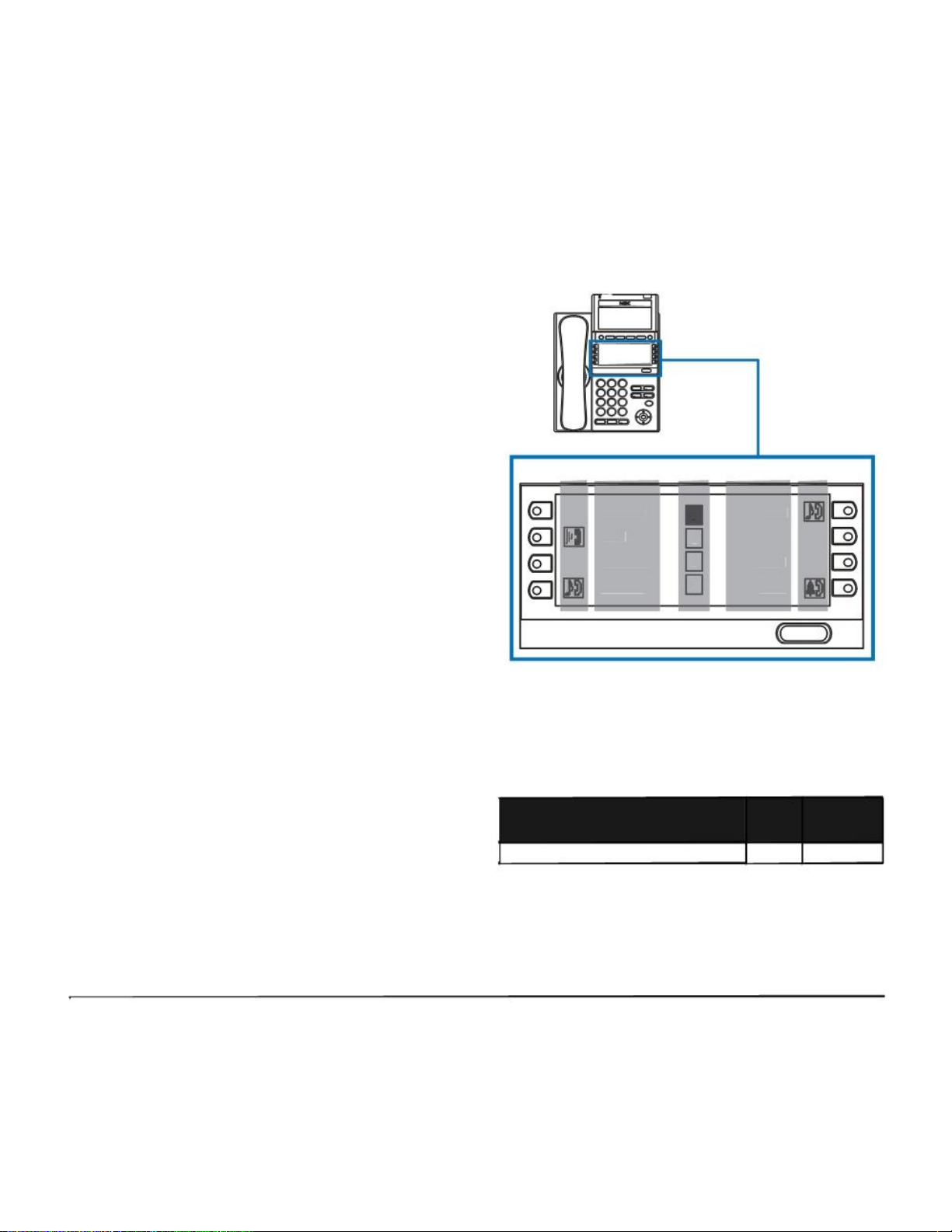
1.
Up/Down (only for DTL-2E-1 and DTL-6DE-1)
( DOWN UP)
Used to adjust LCD contrast, speaker/receiver vol-
ume, and ringer volume.
• LCD Contrast:
Press ( ) or ( ) key while idle.
• Speaker/Receiver Volume:
Press ( ) or ( ) key during conversation.
• Ringer Volume:
Press ( ) or ( ) key during ringing.
Directory (only for DTL-2E-1 and DTL-6DE-1)
Press key to activate speed calling - system fea-
ture.
8LD Display (only for DTL-8LD-1)
32 (8 keys x 4 pages) additional programmable
keys (Flexible Line/Programmable Feature key)
are provided. Also, information set to each programmable key is displayed on 8LD display. For
setting of the programmable key, contact Telephony Server Administrator.
When Telephony Server Administrator sets “One-
Touch Speed Dial key” on the programmable keys,
users can assign any numbers (ex. Telephone
number, etc.) to the key (see TO ORIGINATE A
CALL USING SPEED CALLING (ONE-TOUCH
GHI
(a) (b) (C) (b) (a)
Rachel 1 Julia
Ben 2 FDA
Hannah 3 FDN
James 4 Paul
Scroll
(a) Icon
Status information on the Line key such as Call termination, Call Hold or Busy can be indicated as following Icons.
Flashing
SPEED CALLING KEYS) and TO REGISTER
NAME ON ONE-TOUCH SPEED CALLING KEY).
User’s Status Icon
• Idle No Icon
Pattern
* For the assignment of the keys, confirm to the
Telephony Server Administrator.
Page 6
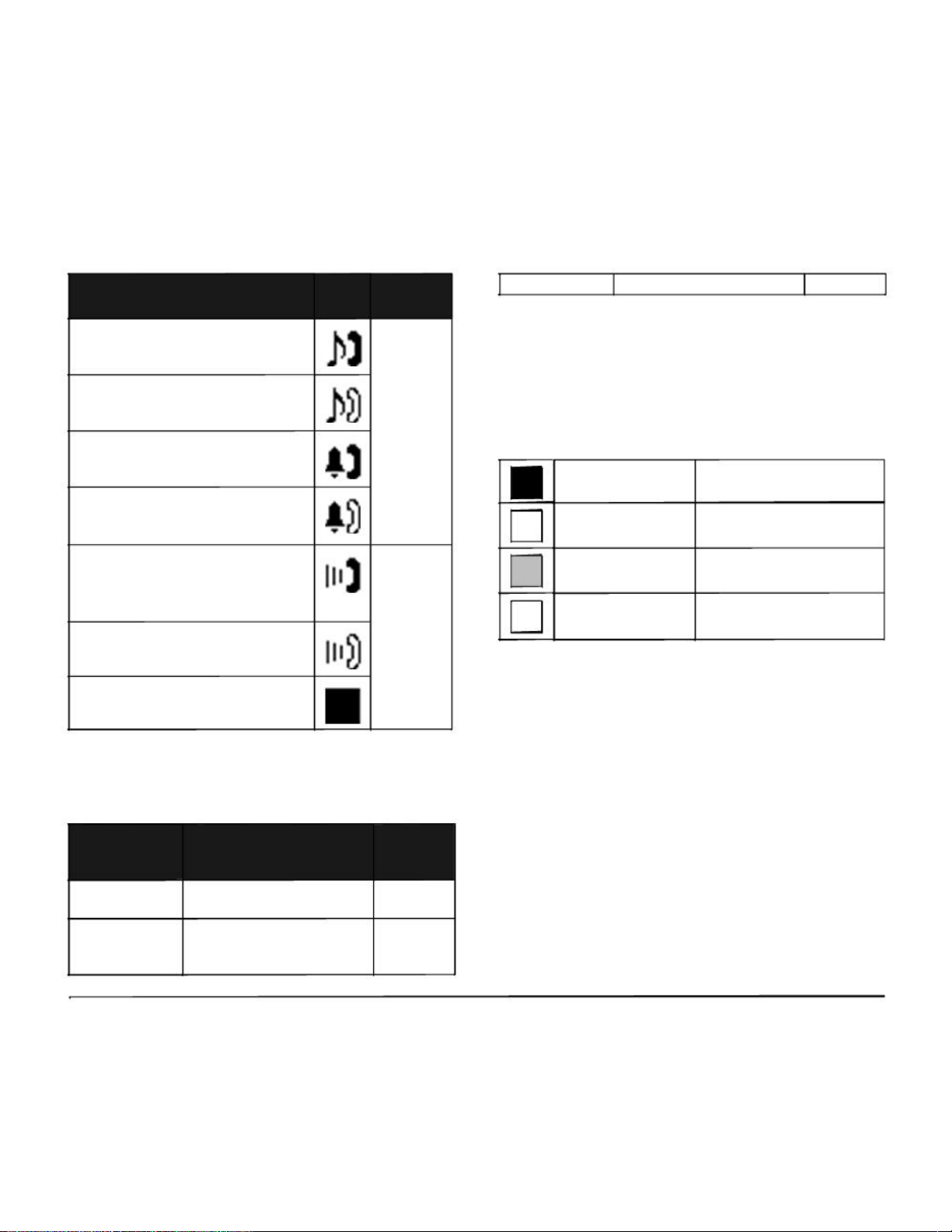
1.
User’s Status
• Call Hold
(Individual Hold/Individual Hold on
Call Park Group)
• Call Hold
(Other Party Hold/Other Party Hold on
Call Park Group)
• Recall (Individual Hold/Exclusive
Call Hold/Call Transfer/Individual
Hold on Call Park Group)
• Recall (Other Party Hold/Other Party Hold on Call Park Group)
Icon
Flashing
Pattern
Blink
(The icon
will blink
per one
second
cycle.)
Feature Key - Feature Name 6 digits
(c) Page Icon
8LD display has four pages (8 programmable keys
per page). Page Icon key indicates currently displayed page. The user can switch the programmable key display from page 1 to 4 by using Scroll
key.
Programmable Key Black background indicates
1 1-8 currently displayed page.
Programmable Key
• Incoming Call
• During Conversation (Individual
Use)
• Call Transfer
• Conference
• During Conversation (Other Party
2
3
4
Steady Lit
9-16
Programmable Key Flashing indicates page with
17-24 event happening.
Programmable Key
17-24
Use)
• Active Feature (Under a setting of
feature key like a “Call Forwarding”)
(b) Programmable Key Information
Programmable Key Information displays the following.
Maximum
Key Description digits to be
displayed
- Name and Number informa-
Note: The icon flashes during events such as call termi-
nation to a line key or call back.
Line Key
One-Touch
Speed Dial Key
tion 8 digits
- Speed Dial Name Information 8 digits
- Number Information
Page 7
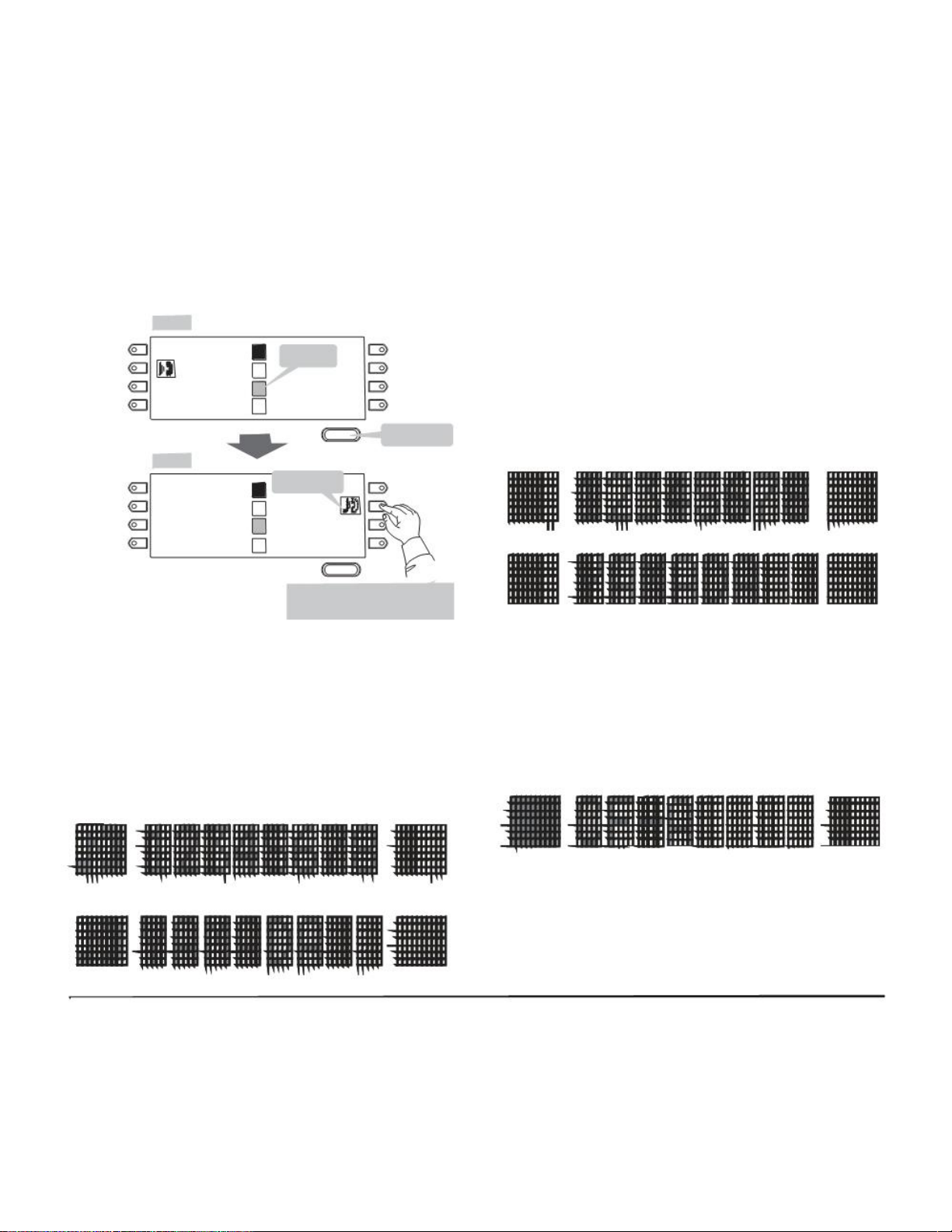
1.
Example: Page Turning by Scroll Key
Page 1
Key No. 1 Rachel 1 nglia Key No. 5
Appropriate icons are displayed according to the
feature. These displays cannot be changed by
user.
Key No. 2 Ben
Key No. 3 Hannah
Key No. 4 012345
Switch Page
Page 3
Key No. 17 Peter
Key No. 18 Michael
Key No. 19 Powell
Key No. 20 James
Flashi
2 FDA Key No. 6
3 FDN Key No. 6
4 Paul Key No. 8
Scroll Press twice.
Call on Hold
1 Key No. 21
2 Julia Key No. 22
3 Key No. 23
4 Key No. 24
Scroll
Press Feature Key 2 on Page 3
to answer incoming call.
The following shows each LCD indication when
One-Touch Speed Dial key is set to Programmable
key.
When Station line/Trunk line are assigned.
OR
No icons are displayed.
Note: For example, when an incoming call is terminated
to a line key on Page 3 while Page 1 is being displayed on the screen, the screen is not automatically switched from Page 1 to Page 3. The user
must display Page 3 manually and then answer the
incoming call.
The following shows LCD indication of Programmable keys.
OR
* Users can register name on each One-Touch
Speed Dial key. For the procedures, see TO REG-
ISTER NAME ON ONE-TOUCH SPEED CALLING
KEY.
When any features using feature access code
are assigned.
Icons turn black.
* Users can register name on each One-Touch
Speed Dial key. For the procedures, see TO REG-
ISTER NAME ON ONE-TOUCH SPEED CALLING
KEY.
Page 8
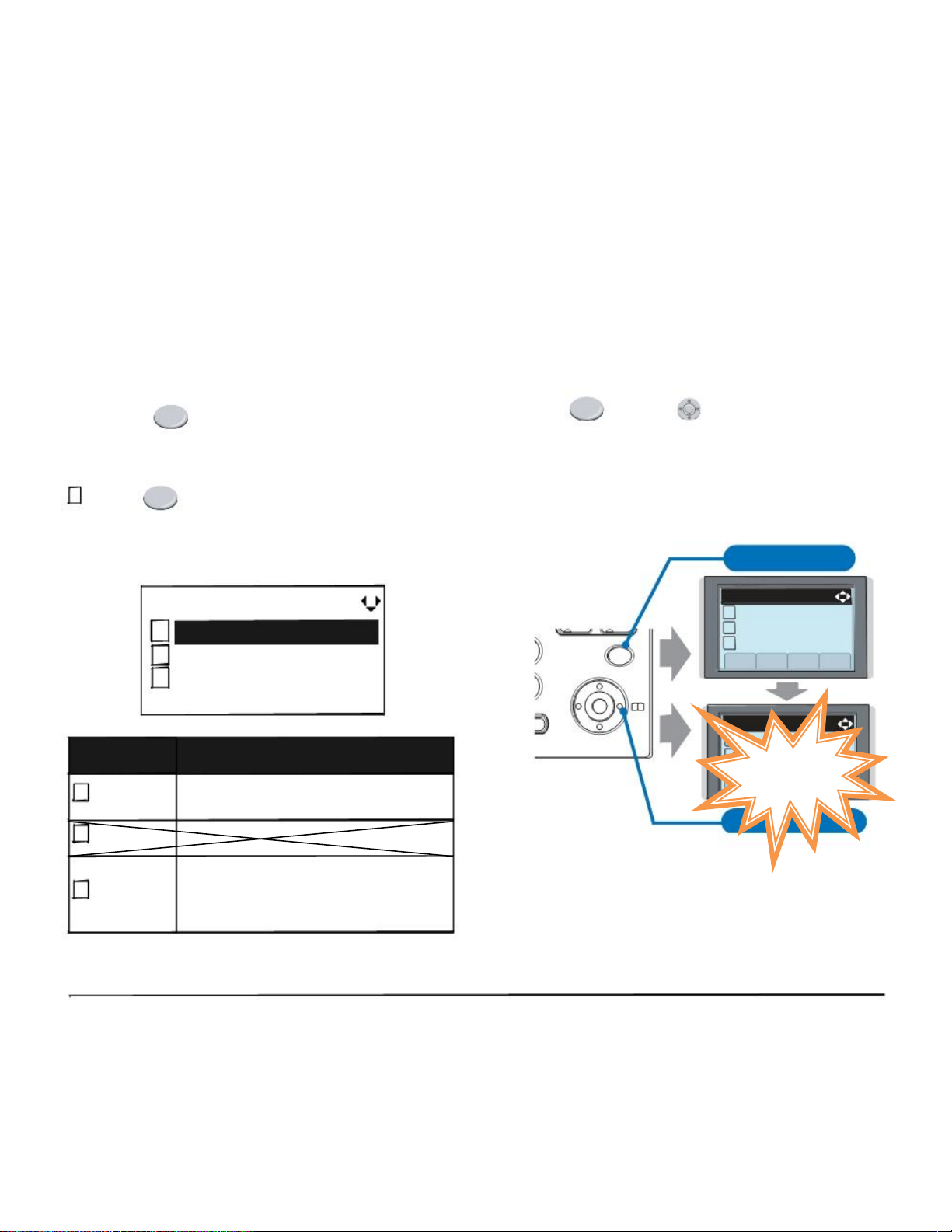
1.
(3) Scroll Key
This key is used to turn over the page of 8LD display.
MENU KEY
From the
Menu
Key, the user can use various
application features such as Directory and Call History.
To Display Menu List
Press Menu key while indicating the current time
on LCD. The Menu List is displayed in LCD. Use
Cursor Key to select desired Menu Item.
Main Menu for DT330 Series
[Menu]
Note: Unavailable Menu items are grayed out.
SIMPLE OPERATION BY MENU KEY
AND CURSOR KEY
By using Menu key and key, DT Series user can
access to Call History, Directory and terminal settings
with simple operation.
As an example, the following shows the operations how
to access to Directory menu.
Press Menu key
[Menu]
1 Hisotry
GHI Answer Mic
1
2
3
Menu Item
1 Call History
2 Directory
3 Setting
Call History
Directory
Settings
Back OK
Description
To view Call History. For details, see
6.1FOR DT330 SERIES in chapter 6 Call
History Operation.
To use Phonebook function. For details,
see PHONEBOOK in chapter 5.
To set up the terminal such as ringing
volume control, LCD display setting and
download of Music on Hold. For details, see
SETUP WITH MENU KEY FOR DT300
SERIES.
9
WXYZ Menu
#
Redial
Speaker
2 Directory
3 Tool
Up Down Back OK
[Directory]
1 Personal
2 System
Up Down Back OK
Press Directory key
Note: DTL-6DE-1/DTL-2E-1 does not have Menu key.
N/A
Page 9
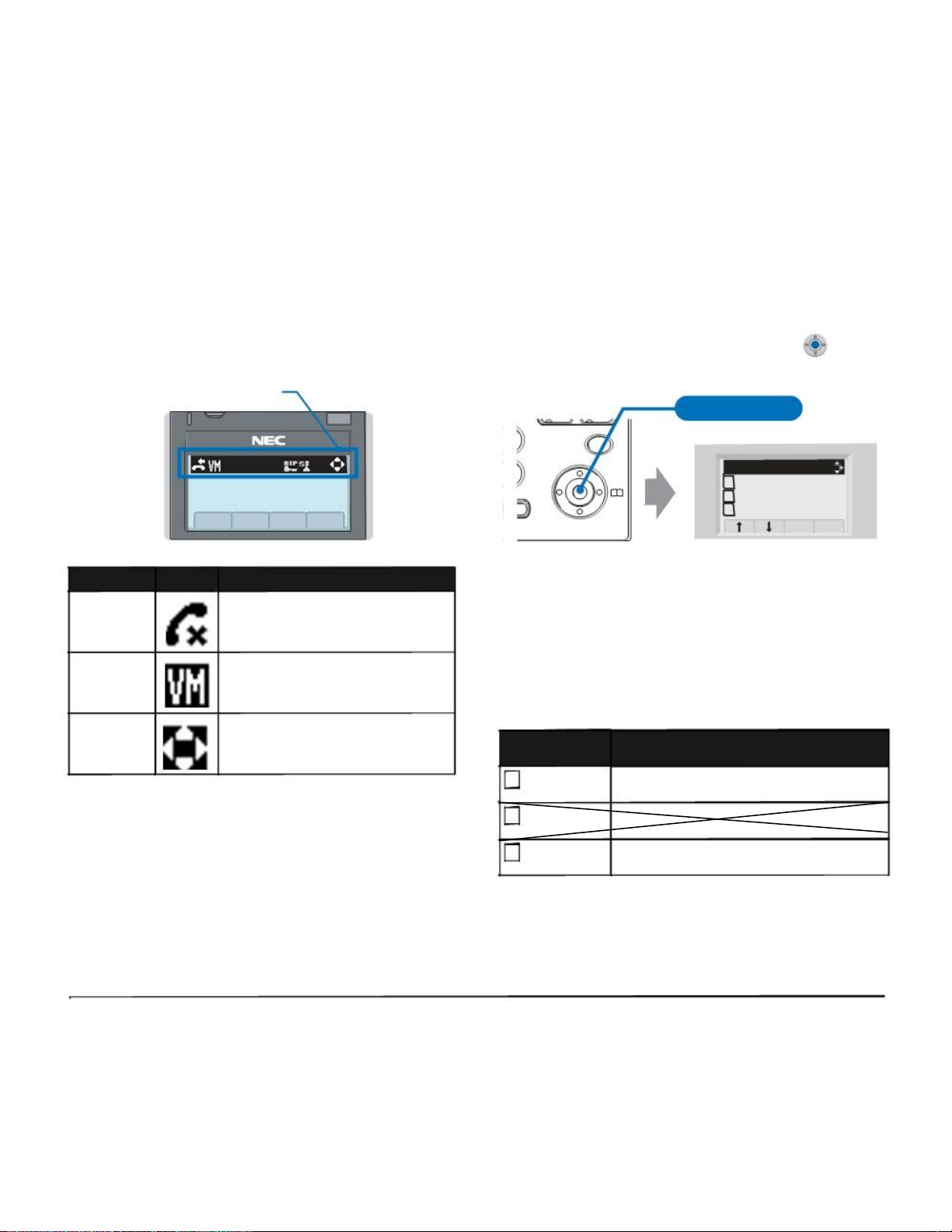
1.
ICON DISPLAY
The LCD of DT330 Series displays Desktop Icons
which provide notification when events (such as missed
call and voice mail) occur.
Icon Display
4:26 PM TUE 13 APR 2007
SHORTCUT MENU
As shown in the figure below, DT330 Series has
Shortcut Menu for frequently-used features. The user
can access to Shortcut Menu by pressing (Enter)
key.
GHI Press Enter Key
Answer Mic
9
WXYZ Menu
# [Shortcut Menu]
1 Missed Calls
Redial 2 Voice Mail
Speaker
3
MIC DND >>>
Receive IM
Back OK
Feature Icon
Missed Call
Voice Mail
Cursor
Description
This icon appears when there is a
missed call. Once the user has
checked the missed call, this icon will
disappear.
This icon provides notification of
incoming Voice Mail. Once the user
has checked the mail, this icon will
disappear.
This icon indicates the currently
available direction of the Cursor key.
Note: DT310 Series does not support the Shortcut
Menu.
Shortcut Menu includes the following features.
Note: Unavailable Menu items are grayed out.
Shortcut Menu for DT330 Series
Feature Description
1 Missed Calls Access to history of Missed Call.
2 Voice Mail Access to history of incoming Voice Mail.
3 Bluetooth Currently Not Used (grayed out).
Page 10

1.
PROGRAMMABLE FEATURE KEYS
These are examples of DT Series features available by
pressing the programmable keys. Some features using
feature access code may be programmed by the user.
Others must be programmed by the telephone system
administrator.
AICM:
Press key to activate “Automatic Intercom”.
DICM:
Press key to activate “Dial Intercom”.
DND (Do Not Disturb):
Press key to activate or cancel “Privacy” feature.
FDA:
Press key to activate or cancel “Call Forwarding - All
Calls” feature.
FDN:
Press key to activate, verify or cancel “Call Forwarding
Ŕ Busy Line” feature.
SPD:
One Touch Speed Calling.
MW-SET:
Press key to leave message waiting indication on
boss’ station from secretary’s station.
MW-OFF:
Press key to cancel message waiting indication on
boss’ station from secretary’s station.
P-RLS:
Press key to release “Privacy” feature.
S&R (Save and Repeat):
Press key to store a number or redial a stored number.
SIG:
Press key to cause chime at predetermined station.
NAME:
Press key to register name for the key to One-Touch
Speed Calling key.
N/A
N/A
Page 11
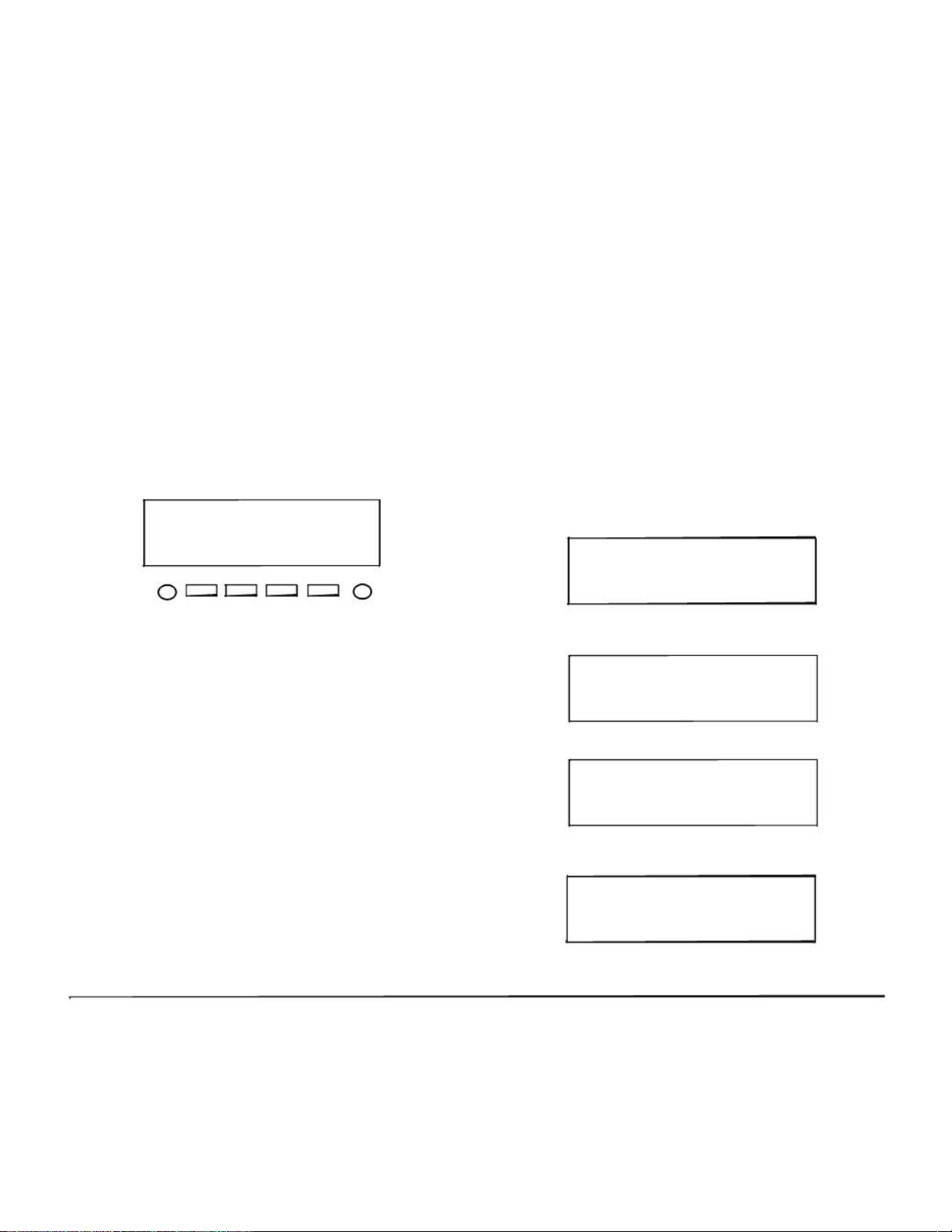
1.
SOFT KEYS
The Soft Keys on the DT Series provide a set of
functions on the LCD that adapts to the changing state
of the telephone. While default Soft Key settings are
provided, desired functions can be assigned to
individual stations as required. The Soft Keys, at the
bottom of the LCD, can display the names of available
functions, names of user-assigned functions and
names of functions assigned by a specific Soft Key
pattern. Displayed Soft Keys can vary, depending on
the state of the phone and/or when the Next/Previous
button is pressed.
4051
7:35 AM MON 18 JUL 2002
MIC DND >>>
Exit Help
Note:
Soft Key function is available for the terminals
with LCD.
Exit Key
Press to exit from the Menu or Help mode and go back
to the time display.
Help Key
Press the Help Key, then desired Soft Key for helpful
information about that key.
MIC (Microphone)
Press the Soft Key below "
MIC
" to activate or
deactivate the Microphone. LED on Mic key will
illuminate when Mic is on.
Default Displays for Each Status
Default Soft Key settings are provided corresponding to
particular functions. Different Soft Key settings are
displayed at the bottom of the LCD depending on the
status, as shown below.
Different patterns of Soft Key settings can be registered
for individual call status and assigned to individual
terminals as required.
IDLE
4:26 PM TUE 13 APR 2004
NAME HSET MIC >>>
DIAL TONE/DIALING
(1) 4:26 PM TUE 13 APR 2004
RLS HSET PICK >>>
Push >>>
(2) 4:26 PM TUE 13 APR 2004
VOICE HSET RLS >>>
RINGING
4:26 PM TUE 13 APR 2004
CONF HSET RLS >>>
Page 12
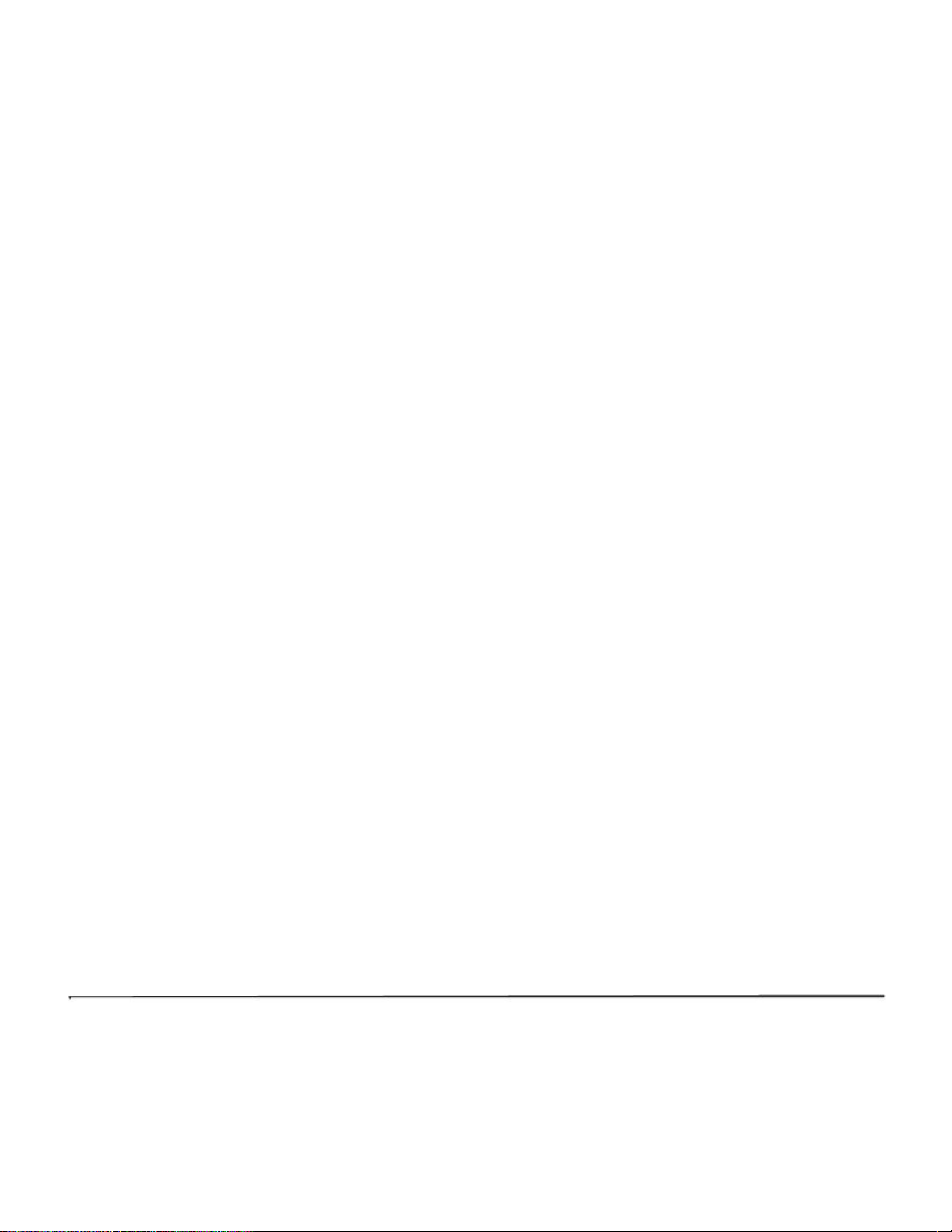
1.
The following shows the default display patterns of
BUSY
BUSY 2000
(1) 4:26 PM TUE 13 APR 2004
MUTE HSET RLS >>>
Push >>>
BUSY 2000
(2) 4:26 PM TUE 13 APR 2004
S&R >>>
CONNECTION
2000
4:26 PM TUE 13 APR 2004
MIC DND >>>
CONSULTATION HOLD
TRANSFER 2000
4:26 PM TUE 13 APR 2004
MIC CONF >>>
Soft Key Features
When the Soft Key corresponding to a desired feature
name is operated, the selected feature name starts to
blink on the LCD. The blinking display of available
features takes precedence over the display of features
specified by the Soft Key pattern.
Note:
The Soft Keys can be programmed in System
Data to blink, remain steady, have no indication,
or display a character when either in use or idle.
main features.
PICK (Call Pickup – Group)
Permits a station user to answer any calls directed to
other lines in the user’s preset Call Pickup Group.
CONF (Three-way Calling)
Enables a station user to establish a three-way
conference by connecting an additional party to an
already existing conversation.
VOICE (Voice Call)
Enables the user to make a call to the called party’s
built-in speaker. If the called party’s MIC is on, the
called party can converse on hands-free.
MIC (Microphone On/Off)
Allows the user to turn the microphone on and off for
use with the speakerphone.
HSET (Headset)
Allows the user to go off-and on-hook when using the
headset.
RLS (Release Key)
Allows the user to release the current call when using the
headset, without waiting for the party to hang up.
S&R (Save and Repeat)
Allows a station to save a specific dialed number and
then redial that number later.
Page 13
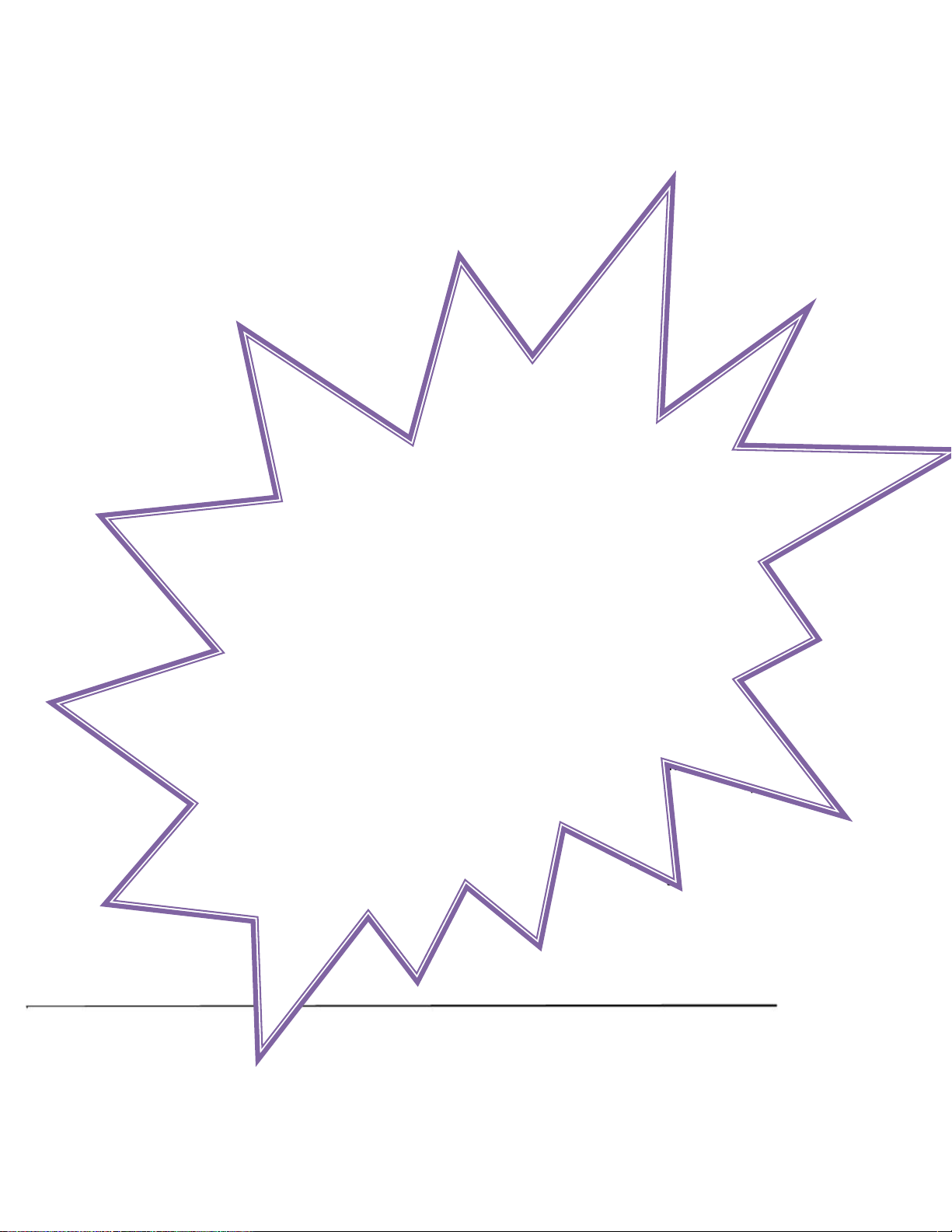
1.
MWSET (Message Waiting - Set)
Allows a station to set a Message Waiting indication or
lamp.
HOLD (Call Hold)
Permits a station user to hold a call in progress and to
return to the previously held call.
MWOFF (Message Waiting - Cancel)
Allows a station to cancel a Message Waiting indication
or lamp.
FDB (Call Forwarding – Busy Line)
Permits a call to a busy station to be immediately forwarded
to a predesigned station.
FDA (Call Forwarding – All Calls)
Permits all calls designated for a particular station to be
routed to another station regardless of the busy or idle
status of the called station.
FDL (Logged Out IP Station – Call Destination)
Enables a system to transfer the call to appropriate
station when Dterm whose LOGGED OUT IP STATION
Ŕ CALL DESTINATION has already been registered is
in logout status.
S-SPD (Speed Calling - System)
Allows a station user to call certain frequently dialed
numbers using fewer digits (abbreviated call codes)
than would normally be required.
CAS (CAS-Switch Hook Flash)
Allows the user to send a switchhook flash while on an
outside trunk.
UCDBO (UCD Busy Out)
Allows a station user to block UCD calls and to cancel
Busy Out.
FLASH (Flash)
Provides the station with a switchhook flash.
FDN (Call Forward - No Answer)
Permits a call to an unanswered station to be forwarded
to a predesignated station if the called station does not
answer within a predetermined period of time.
C-RPT (ISDN Malicious Call Trace)
Allows the user to initiate a Call Trace on ISDN calls
only.
G-SPD (Speed Calling - Group)
Allows a station user to share a set of common Speed
Calling numbers with other station users in the group.
P-RLS (Privacy Release)
Allows another station to depress a busy line button
and enter the conversation of a station already
engaged in communication.
DND (Do Not Disturb)
Allows a station user to deny access to the station line
for incoming calls.
E-OVR (Executive Override)
Enables selected stations users, upon encountering a
busy condition at an internal station, to bridge into the
busy connection.
PAGE (Button Page)
Allows the user to toggle between pages when two
numbers are registered on One-Touch Speed Calling
key.
CW (Call Waiting)
Enables a busy station to receive a second incoming call.
N/A
Page 14

1.
A camp-on indication tone is sent to the busy station, and
the user can use a switchhook flash to answer the second
call.
CB (Call Back)
Provides the ability for a calling station to set a CALL
BACK. The calling station will be rung as soon as the
busy station becomes available.
SIG (Manual Signaling)
Permits station users to send a one-second ring to a
predetermined station. If the signaled station is ringing
from another call, the manual intercom signal will
interrupt that ringing.
CKEEP (Eight-Party Conference Retrain)
Allows all outside parties to stay on a conference when
all internal parties hang up.
SCALL (Serial Call)
Allows the user to set Serial Call for the caller before
extending the call, allowing the caller to receive an
announcement at the end of the call guiding the caller
to dial the next number and subsequent numbers.
IZP (Internal Zone Paging)
Allows a user to make a voice call through the speakers
of the designated group.
IDCHG (Call ID Change Display)
Allows the user to toggle between standard display and
an alternate display.
GPICK (Call Pickup - Group Enhancement)
Allows the user to answer any ringing station within the
user's expanded call pickup group.
CHCNF (Call Hold - Conference)
Allows a station user to establish a conference
connection by adding a third party, who is held on
another line, to the existing two-party connection.
VISIT (Survivable Remote MGC)
Allows a station to indicate a status: when a user is in
remote office, VISIT will be blinking. After recovering
the main office, VISIT will return to light.
RMUTE (Ringer Mute)
Allows a station user to mute or recover station ringing.
>>> (Display Function Next Page)
Allows the user to scroll to the next screen.
<<< (Display Function Previous Page)
Allows the user to scroll to the previous screen.
N/A
Page 15

SETUP WITH UP/DOWN KEY
• TO ADJUST RINGER TONE
DT300 Series
• TO ADJUST HANDSET RECEIVER Press Up/Down ( or / ) key during ringing.
VOLUME
DT300 Series
Press Up/Down ( or / ) key in the off-hook
status or during the call.
RING
LCD indication for North America, Latin America, Asia,
Middle East and Russia
• TO ADJUST LCD CONTRAST
DT300 Series
HANDSET
Press Up/Down ( or / ) key in the on-hook
status.
LCD indication for Australia
HANDSET LCD
• TO ADJUST SPEAKER VOLUME
DT300 Series
Press Up/Down ( or / ) key during
speakerphone operation or during the call.
SPEAKER
Page 16

SETUP WITH FEATURE KEY
• MICROPHONE ON/OFF DT300 Series
LED on Mic
key shows the status of the built-in
microphone.
Press soft key associated with the MIC Display or
press Feature and 1 key.
• TO CHANGE HANDSET RECEIVER
VOLUME DT300 Series
Press Feature and 3 key. The LCD displays the
selected tone number (n=1 ~ 17).
RINGER TONE n
4:26 PM TUE 13 APR 2004
No. Frequency (Hz) Modulation (Hz)
1 520/660 16
2 520/660 8
3 1100/1400 16
Handset receiver volume can be changed.
4 660/760 16
5 Melody 1
Press
Feature
and 2 key. The LCD displays the
6 Melody 2
current volume status.
7 Melody 3
8 Melody 4
RCV VOL. SMALL
9 Melody 5
4:26 PM TUE 13 APR 2004
10 Melody 6
Press Feature and 2 key to alternate between
Large and Small volume.
RCV VOL. LARGE
4:26 PM TUE 13 APR 2004
• TO SELECT RINGER TONE DT300 Series
DT Series has 10 kinds of ringer tones that you can
select.
Note: Tone number 5, 6, 8~10 (Melody 1, 2, 4~6) will
sound continuously.
Page 17

• TO ADJUST TRANSMISSION/RECEIV-
ING VOLUME DT300 Series
Handset volume can be changed.
Press Feature and 4 key. The LCD displays the
current volume.
T/R VOL. SMALL
4:26 PM TUE 13 APR 2004
Press Feature and 4 key again to alternate
between Small and Large volume.
T/R VOL. LARGE
4:26 PM TUE 13 APR 2004
• TO ACTIVATE HANDS-FREE DT300 Series
To set hands-free on:
Press Feature and 5 key. The LCD displays:
HANDS FREE ON
4:26 PM TUE 13 APR 2004
To Set Hands-Free Off:
Press Feature and 6 key. The LCD displays:
HANDS FREE OFF
4:26 PM TUE 13 APR 2004
• CALL INDICATOR LAMP ON/OFF
DT300 Series
The user can choose to turn the call indicator lamp
either on or off during ringing.
Press Feature and 7 key. The LCD displays:
INDICATOR ON
4:26 PM TUE 13 APR 2004
INDICATOR OFF
4:26 PM TUE 13 APR 2004
Note:
The call indicator lamp lights when used as a
Message Waiting Lamp, even when it is turned
off by the above operation.
• DYNAMIC DIAL PAD ON/OFF
DT300 Series
The user can originate a call at first hand without lifting
handset or pressing Speaker key.
Press Feature and 8 key. The LCD displays:
Page 18

Direct Dial Pad ON
4:26 PM TUE 13 APR 2004
Direct Dial Pad OFF
4:26 PM TUE 13 APR 2004
Note: When this feature is ON, the user may initiate a
call by immediately dialing the number and the
station will go hands-free off-hook automatically.
Please note when the features on the following
pages are used in conjunction with Dynamic Dial
Pad, that the user does not have to press the
Speaker key or lift the handset to receive dial
tone.
Page 19

SETUP WITH MENU KEY FOR
DT300 SERIES
• TO CHANGE RINGER TONE VOLUME
DT300
The procedure below shows how to change the volume
of ringer tone.
While indicating the current time on LCD, press
Menu key to open the Menu screen.
Select 3 Setting and then press (Enter),
(Right-cursor) or OK soft key. (or press 3 key.)
[Menu]
1 Call History
2 Directory
3 Settings
Back OK
Select 1 Ring Volume and then press
(Enter), (Right-cursor) or OK soft key. (or
press 1 key.)
[Settings]
1 Ring Volume
2 Offhook Ring
3 Back Light
4 Headset Ring
5 Peripherals
Back OK
Ring Volume can be set in 13 levels (0 - 12). Adjust
the ringer tone volume by using key and then
press (Enter) or OK soft key.
Turn the volume up.
Turn the volume down.
[Ring Volume]
[ ]
Back OK
Page 20

• TO ENABLE/DISABLE OFF-HOOK
RINGING DT300
The procedure below shows how to
While indicating the current time on LCD, press
Menu key to open the Menu screen.
Select 3 Setting and then press (Enter),
(Right-cursor) or OK soft key. (or press 3 key.)
[Menu]
1 Call History
2 Directory
3 Settings
Back OK
Select 2 Offhook Ring and then press
(Enter), (Right-cursor) or OK soft key. (or
press 2 key.)
[Settings]
1 Ring Volume
2 Offhook Ring
3 Back Light
4 Headset Ring
5 Peripherals
Back OK
To disable/enable the off-hook ringing, select
1 Disable or 2 Enable. Then, press (Enter)
or OK soft key.
[Offhook Ring]
1 Disable
2 Enable
Back OK
Note: Default setting is 2 Enable.
Note: The currently enabled item is highlighted.
Page 21

• TO ENABLE/DISABLE BACKLIGHT
DT300
The following explains how to enable/disable the
backlights of LCD and digit keys.
The backlights illuminate (for approximately 10
seconds) when the user presses any key or lift the
handset.
While indicating the current time on LCD, press
Menu key to open the Menu screen.
[Settings]
1 Ring Volume
2 Offhook Ring
3 Back Light
4 Headset Ring
5 Peripherals
Back OK
Make a selection from the following list.
Menu Item Meaning
Backlights of LCD and digit keys are
Select 3 Setting and then press (Enter), 1 Disable
(Right-cursor) or OK soft key. (or press 3 key.)
2 Enable
[Menu]
disabled.
Backlights of LCD and digit keys are
enabled.
1 Call History
2 Directory
3 Settings
Back OK
Select 3 Back Light and then press (Enter),
(Right-cursor) or OK soft key. (or press 3
key.)
Note:
Note:
Default setting is 2 Enable.
The currently enabled item is highlighted.
[Back Light]
1 Disable
2 Enable
Back OK
After making a selection, press (Enter) or OK
soft key.
Page 22

• TO SET RINGING OF HEADSET DT300
The procedure below shows how to enable/disable the
ringing of headset.
While indicating the current time on LCD, press
Menu key to open the Menu screen.
Select 3 Setting and then press (Enter),
(Right-cursor) or OK soft key. (or press 3 key.)
[Menu]
1 Call History
2 Directory
3 Settings
Back OK
Select 4 Headset Ring and then press
(Enter), (Right-cursor) or OK soft key. (or
press 4 key.)
[Settings]
1 Ring Volume
2 Offhook Ring
3 Back Light
4 Headset Ring
5 Peripherals
Back OK
To disable/enable the ringing of headset, select
1 Disable or 2 Enable. Then, press (Enter)
or OK soft key.
[Headset Ring]
1 Disable
2 Enable
Back OK
Note: Default setting is 1 Disable.
Note: The currently enabled item is highlighted.
Page 23

TO ORIGINATE AN OUTSIDE CALL
DT300 Series
Lift handset or press Speaker key, receive dial tone.
Dial the Central Office access code, e.g. 9.
Dial desired telephone number.
Use handset or MIC to start a conversation.
Display indicates:
Elapsed Trunk Trunk
time type number
15:39 DDD 3
4:26 PM TUE 13 APR 2004
TO ORIGINATE AN INTERNAL CALL
DT300 Series
Lift handset or press Speaker key.
Receive dial tone.
Dial desired station number. Display indicates digits
dialed.
Use handset or MIC to converse.
MULTILINE APPEARANCE DT300 Series
To Originate a Call
Press the MULTILINE APPEARANCE feature key.
Lift handset or press Speaker key. Dial the Central
Office access code (i.e.9).
Dial the desired number.
To Answer a Call
Press the MULTILINE APPEARANCE feature key
(ringing and flashing LED alert user to incoming
call).
Lift handset or press Speaker key.
Speak with incoming party.
Page 24

TO HOLD A CALL DT300 Series
Press HOLD key. Held line wink flashes.
Held station
number
HOLD 2001
4:26 PM TUE 13 APR 2004
Note: If held line appears on other DT Series stations,
the associated LED flashes red slowly.
To Retrieve
Lift handset or press Speaker key.
Press held line. Use handset to converse.
Note: Any station with this line appearance can retrieve
the call.
If unanswered
After preprogrammed time, Automatic Recall is initiated.
Visual and audible signal (rapid flash and ring
burst) is sent to station that placed call on hold.
Note: Hold shows as a flashing green LED on your
phone. The same line on other phones shows as a
flashing red LED. Recall shows as a flashing
green LED on your phone and flashing red LED on
other phones with the same line.
TO PLACE A CALL ON EXCLUSIVE
HOLD DT300 Series
Press HOLD key twice. Line appearance indicates interrupted wink.
Held station
number
E_HOLD 2001
4:26 PM TUE 13 APR 2004
Note: If held line appears on other DT Series stations,
LED remains steadily lit red.
To Retrieve
Lift handset or press Speaker key.
Press held line. Use handset to converse.
Note: Only the DT Series that set Exclusive Hold option
can retrieve the call.
Page 25

If unanswered
After preprogrammed time, Automatic Recall is initiated.
Visual and audible signal (rapid flash and ring
burst) is sent to station which placed call on Exclusive Hold. Recall shows as a flashing green LED
on your phone, and solid red on other phones with
same line.
Note:
Exclusive Hold excludes any other phone from
picking up your held call. Exclusive Hold shows
as a flashing green LED on your phone. The
same line on other phones appears as a solid red
LED.
TO TRANSFER A CALL DT300 Series
After conversing, ask party to hold.
Press Transfer key. Receive interrupted dial tone.
TRANSFER
4:26 PM TUE 13 APR 2004
Dial destination station’s extension, hang up or wait
for answer.
Transferred station
or trunk number
TRANSFER 2001
4:26 PM TUE 13 APR 2004
If transferring party hangs up, that station’s number
appears in the center of recipient’s display.
Transferring station
TRANSFER 2000 DDD 3
4:26 PM TUE 13 APR 2004
Page 26

5.
F
EATURE
O
PERATION
TO ORIGINATE A CALL USING
SPEED CALLING (ONE-TOUCH
SPEED CALLING KEYS) DT300 Series
Press the desired One-Touch Speed Calling key,
or press Speaker key and One-Touch Speed Call-
Display indicates digits programmed.
Note: To program a hook switch for transfer or feature
activation, press Recall key as first digit. (! dis-
plays on LCD.)
Note:
ing key.
To Program
(Available only on DT Series with One-Touch Speed
Calling key.) (SPD)
Press Feature key.
Press desired One-Touch Speed Calling key.
Enter desired telephone number or feature access
code on the keypad.
Display indicates the digits dialed.
Press Feature key again to save the number.
SPEED SET
4:26 PM TUE 13 APR 2004
To Verify
Press Feature key.
Press desired One-Touch Speed Calling key.
To program a pause, press the Recall key as
any digit other than the first digit. (- displays on
LCD.)
Note: To program a Voice Call, press Transfer key after
dialing station number. (V displays on LCD.)
Note: One-Touch Speed Calling key for feature access:
One-Touch Speed Calling key may be used as a
feature key by storing the UNIVERGE SV7000
feature access code. The features may be pro-
grammed on a system basis by the Telephony
Server Admin.
Access codes may be stored in conjunction with
telephone numbers. For example, one button can
be programmed by the user to transfer to a certain
extension.
Page 27

LCD Indication of 8LD Display
Press the desired One-Touch Speed Calling key
and originate a call.
Registered name will be displayed as follows. For
EUROPEAN CHARACTER (UPPERCASE)
DIGIT
KEY 1 2 3 4 5 6 7 8 9 0
∗ #
A D G J M P T W 0 ∗
#
the key to which no name information is registered,
, B E H K N Q U X
the character “SPD” will be displayed. : C F I L O R V Y
When registering Name Information of One-touch
Speed Calling, the user can use uppercase alphabetic,
uppercase European or lowercase European
characters.
! À È Ì 5 Ñ S Ù Z
? Á É Í Ò
β
Ú 9
- Â Ê Î Ó 7 Û
+ Ã Ë Ï Ô Ü
The following tables show available characters for
One-Touch Speed Calling keys.
% Ä 3 4 Õ 8
& Å Ö
ALPHABETIC CHARACTER (UPPERCASE)
DIGIT
/
(
)
Æ
Ç
2
Œ
Ø
6
KEY 1 2 3 4 5
1 A D G J
B E H K
C F I L
a d g j
b e h k
c f i l
2 3 4 5
6 7 8 9 0
∗ #
M P T W 0 ∗
#
N Q U X @ &
O R V Y (
m S t Z , )
n p u w ’ [
o q v x : ]
6 r 8 y ; !
=
¿
¡
1
Note: The shaded area indicates the characters which
cannot be entered.
s z - ?
7 9 /
N/A
Page 28

EUROPEAN CHARACTER (LOWERCASE)
DIGIT
TO REGISTER NAME ON ONETOUCH SPEED CALLING KEY
KEY
1 2 3 4 5 6 7 8 9 0 ∗ #
DT300
a d g j m p t w 0 ∗ #
(Available for 8LD Display terminal.)
, b e h k n q u x
: c f i l o r v y
Press NAME button.
! à è ì 5 ñ s ù z
? á é í ò
β
ú 9
Push Speed Calling Key
4:26 PM TUE 13 APR 2004
- â ê î ó 7 û NAME(*) >>>
+ ã ë ï ô ü
% ä 3 4 õ 8
& å ö
Press desired One-Touch Speed Calling key.
Enter desired name on the keypad.
Display indicates the name entered.
/ æ œ
( ç ø
NEC BNET
) 2 6
=
¿
¡
^
SET CANCEL CLEAR >>>
Press SET to save the name.
1
4:26 PM TUE 13 APR 2004
Note: The shaded area indicates the characters which
cannot be entered.
NAME >>>
Note:
To delete the entry, press
DEL
or BK key and
delete each one character.
Note:
To delete the whole setting, press
CLEAR
key
and back to idle status.
N/A
Page 29

Note: If a 4-, 8-, 16- or 32-button display terminal is
used, the display indicates all of the digits dialed.
VOICE CALL DT300 Series
Lift handset.
Dial desired station number.
Press Voice.
VOICE 2000
4:26 PM TUE 13 APR 2004
Speak to called party.
Lift handset.
Dial desired station number; VOICE Soft Key
appears while station is ringing.
2000
4:26 PM TUE 13 APR 2004
MIC VOICE >>>
Press VOICE Soft Key. Speak to called party.
Note:
A Voice Call may be programmed on a
One-
Touch Speed Calling key by pressing One-
Touch Speed Calling key, dialing the extension,
and pressing the Transfer key. (V displays if pro-
gramming on an DT Series with LCD. Save by
pressing One-Touch Speed Calling key.)
Note: If called party is on their line when a Voice Call is
attempted, calling station's display indicates:
VOICE BUSY
4:26 PM TUE 13 APR 2004
Note: A voice call is restricted if called party's station is
not a DT Series. Display indicates:
VOICE REST
4:26 PM TUE 13 APR 2004
TO ANSWER A VOICE CALL HANDS
FREE DT300 Series
Receive incoming Voice Call.
Press the MIC Soft Key or Mic key. LED lights.
Respond hands-free.
Page 30

Calling station
VOICE 2001
4:26 PM TUE 13 APR 2004
Note: If privacy is required, lift handset.
AUTOMATIC INTERCOM DT330/310
To Initiate
Lift handset or press Speaker key.
Press the AICM key.
Hear ringback tone.
Called party
ICM 2
4:26 PM TUE 13 APR 2004
To Answer
AICM key flashes red indicating an incoming inter-
com call.
Overriding party
ICM 1
4:26 PM TUE 13 APR 2004
Press AICM, lift handset or press Speaker key. LED
lights solid green.
If called station is engaged in a non-intercom call,
the station may press AICM after placing original
caller on hold (with HOLD key).
To Bridge Into An Automatic Intercom Call
Note: Bridging is an optional feature.
Press the AICM key, lift handset or press Speaker
key.
Overriding party
OVERRIDE 1
4:26 PM TUE 13 APR 2004
A three-party conference is established.
N/A
Page 31

CONFERENCE DT300 Series
With call in progress, ask party to hold.
Press Transfer key, receive interrupted dial tone.
Dial desired number.
After call is answered, press Conf key. The LED
lights.
Three-way conference is established.
CONF
4:26 PM TUE 13 APR 2004
Using Soft Key
With a call in progress, press Transfer key and dial
desired number.
After call is answered, press CONF Soft Key.
Three-way conference is established.
CONF
4:26 PM TUE 13 APR 2004
MIC >>>
If one party hang up, other two remain connected.
Conf LED goes out.
TO ESTABLISH A BROKER CALL
DT330/310
While engaged in a call and wishing to consult a
third party, press Transfer key. Caller is automati-
cally placed on hold.
Dial desired party to consult.
Press Transfer key to return to original caller. Third
party is automatically placed on hold.
By repeating these steps, it is possible to alternate
between calls.
Note: The display indicates connected station or trunk
at any given time.
TO ANSWER A CAMPED-ON CALL
DT330/310
While engaged in a call, receive the camp-on indication (one short tone burst). LED of Answer key
flashes.
Press Answer key. Call in progress is placed on
hold.
Connection to camped-on call is established.
Press Answer key to return to original call.
Camped-on call is placed on hold.
By repeating these steps, it is possible to alternate
between calls. Display indicates connected station
or trunk at any given time.
Trunk Trunk
type number
CAMP ON DDD 3
4:26 PM TUE 13 APR 2004
N/A
Page 32

Station that
parked the call
2000 DDD 2
4:26 PM TUE 13 APR 2004
CALL PICK-UP (GROUP) DT300 Series
Called Calling
station party
PICK UP 2000 2001
4:26 PM TUE 13 APR 2004
MIC >>>
CALL PICK-UP (DIRECT)
DT330/310
When Station Within Pick-up Group Rings
Lift handset.
Press CALL PICK-UP or dial “Call Pick-up” access
code (may be stored on One-Touch Speed Calling
key).
Connection to calling party is established.
If currently on a call, press Transfer key and dial
“Call Pick-up” access code.
The original party is placed on hold.
Called Calling
station party
PICK UP 2000 DDD 3
4:26 PM TUE 13 APR 2004
Using Soft Key
Lift handset and press PICK Soft Key.
Connection to calling party is established.
To Program Pick-up Direct Key (OneTouch Speed Calling Key)
Press Feature key.
Press One-Touch Speed Calling key.
Dial “Direct Call Pick-up” access code.
Press Feature key again.
When A Station Within System Rings
Lift handset, receive dial tone.
Press PICK-DIRECT and dial the station number to
be picked up.
- Or -
Dial “Direct Call Pick-up” access code and the sta-
tion number to be picked up.
Connection to calling party is established.
If busy, original call must be placed on hold before
new call can be picked up.
Page 33

CALL FORWARDING - ALL CALLS
OVERRIDE 2001
4:26 PM TUE 13 APR 2004
MIC >>>
Note: Override may be programmed by the Telephony
Server Admin. for one of the Programmable feature keys, or may be programmed by the user on
a One-Touch Speed Calling key by storing the
Recall and Override access code.
LAST NUMBER REDIAL DT300 Series
To Recall Last Number Dialed
Press Redial key. Last number dialed is displayed.
LNR[# or ]/SPD[_ _] ‚Ä
XXXXXX
Press Redial key until desired number is dis-
played. Up to 5 previously dialed numbers.
Press # or . The number on the display is automatically redialed.
When party has answered, lift handset or speak
hands-free.
Note: A-law Countries [Australia, Russia, Latin Amer-
ica, UK, Middle near East, other Asian nations]:
#
µ-law Countries [North America, Japan, Hong
Kong, Taiwan]:
DT300 Series
To Set
Press Speaker key. Receive dial tone.
If setting for another station, press MULTILINE
APPEARANCE.
Press FDA or dial “Call Forwarding - All Calls”
access code. Receive special dial tone.
Dial destination station or external telephone number. Receive service set tone.
FDA LED lights (at your station or at the DT Series
of the multiline station you are setting).
Press Speaker key. Call Forwarding - All Calls is
set.
Forwarding
station
FORWARD SET 2000
4:26 PM TUE 13 APR 2004
Using Soft Key
Press FDA Soft Key. Receive special tone.
Dial destination; wait for service set tone.
“FORWARD SET” is displayed, call forwarding for
all calls is set.
FORWARD SET
4:26 PM TUE 13 APR 2004
MIC >>>
N/A
N/A
Page 34

To Verify (Only For Terminal With LCD)
Press FDA.
Display indicates the station number calls are forwarded to.
Forwarding
station
FORWARD 2000
4:26 PM TUE 13 APR 2004
Note: With Soft Key operation, FDB flashes on the dis-
play.
To Cancel
Press Speaker key. Receive dial tone. If canceling
for another station, press MULTILINE APPEAR-
ANCE.
Press FDA or dial “Call Forwarding - All Calls”
cancel code. Receive service set tone. LED goes
out at your station (or the DT Series of the multiline
station).
Press Speaker key. Call Forwarding - All Calls is
cancelled.
FORWARD CANCEL
4:26 PM TUE 13 APR 2004
Using Soft Key
Press FDA Soft Key.
Receive service set tone and “FORWARD CAN-
CEL” is displayed.
FORWARD CANCEL
4:26 PM TUE 13 APR 2004
MIC >>>
CALL FORWARDING - BUSY LINE
DT330/310
To Set
Press Speaker key. Receive dial tone.
If setting for another station, press MULTILINE
APPEARANCE.
Press FWD-BY or dial “Call Forwarding - Busy
Line” access code. Receive special dial tone. Dial
destination station or external telephone num-
ber. Receive service set tone.
FWD-BY LED lights (at your station or at the DT
Series of the multiline station you are setting).
Press Speaker key. Call Forwarding - Busy Line is
set.
FORWARD SET
4:26 PM TUE 13 APR 2004
Page 35

Using Soft Key
Press FDB Soft Key. Receive special dial tone.
Dial destination; wait for service set tone.
“FORWARD SET” is displayed; Call Forwarding Busy Line is set.
FORWARD SET
4:26 PM TUE 13 APR 2004
MIC >>>
To Verify (Only For Terminal With LCD)
Press FWD-BY.
Display indicates the station number calls are forwarded to.
Forwarding station
FORWARD 2000
4:26 PM TUE 13 APR 2004
Note: With Soft Key operation, FDB flashes on the dis-
play.
To Cancel
Press Speaker key. Receive dial tone. If canceling
for another station, press MULTILINE APPEARANCE.
Press FWD-BY or dial “Call Forwarding - Busy
Line” cancel code. Receive service set tone. LED
goes out at your station (or the DT Series of the
multiline station).
Press Speaker key. Call Forwarding - Busy Line is
cancelled.
FORWARD CANCEL
4:26 PM TUE 13 APR 2004
Using Soft Key
Press FDB Soft Key.
Receive service set tone and “FORWARD CAN-
CEL” is displayed.
FORWARD CANCEL
4:26 PM TUE 13 APR 2004
MIC >>>
CALL FORWARDING - DON’T
ANSWER DT300 Series
To Set
Press Speaker key. Receive dial tone.
If setting for another station, press MULTILINE
APPEARANCE.
Press FDN or dial “Call Forwarding - Don’t
Answer” access code. Receive special dial tone.
Dial destination station or external telephone number. Receive service set tone.
FDN LED lights (at your station or at the DT
N/A
N/A
Page 36

Series of the multiline station you are setting).
Press Speaker key. Call Forwarding - Don’t Answer
is set.
Forwarding
station
FORWARD SET 2000
4:26 PM TUE 13 APR 2004
Using Soft Key
Press FDN Soft Key. Receive special dial tone.
Dial destination; wait for service set tone.
“FORWARD SET” is displayed; Call Forwarding -
Don’t Answer is set.
FORWARD SET
4:26 PM TUE 13 APR 2004
MIC >>>
To Verify (Only For Terminal With LCD)
If verifying for another station, press MULTILINE
APPEARANCE while idle.
Press FDN.
Display indicates the station number calls are forwarded to.
Forwarding
station
FORWARD 2000
4:26 PM TUE 13 APR 2004
Note: Call Forwarding for Busy Line and Don't Answer
may be combined depending upon system programming.
Note: With Soft Key operation, FDB flashes on the dis-
play.
To Cancel
Press Speaker key. Receive dial tone. If canceling
for another station, press MULTILINE APPEAR-
ANCE.
Press FDN or dial "Call Forwarding - Don't
Answer" cancel code. Receive service set tone.
LED goes out at your station (or the DT Series of
the multiline station).
Press Speaker key. Call Forwarding - Don’t Answer
is cancelled.
FORWARD CANCEL
4:26 PM TUE 13 APR 2004
Page 37

6.1 FOR DT330 SERIES
STEP 3: Select a kind of calls and then press (En-
TO VIEW CALL HISTORY DT300
• To VIEW DATA OF INCOMING CALL/
OUTGOING CALL
STEP 1: While indicating the current time on LCD,
press Menu key to open the Menu screen.
Note: This feature is DT330 Series.
The following are examples of LCD displays of
DT330 Series.
DT330 Series
ter), (Right-cursor) or OK soft key (or
press an appropriate digit key). In this example, 1 Incoming Calls is selected.
Item Description
Incoming Calls To view the history of incoming calls.
Outgoing Calls To view the history of outgoing calls.
[Call History]
1 Incoming Calls: 3
2 Outgoing Calls: 7 Indicate the
number of
Del Back OK
calls
STEP 4: The history data of the last received call is
[Menu]
1 Call History
2 Directory
Back OK
STEP 2: Select 1 Call History and then press
(Enter), (Right-cursor) or OK soft key.
(or press 1 key.)
[Menu]
1 Call History
2 Directory
3 Settings
Back OK
displayed. If name information of the caller
exists, the name is displayed as follows:
[Incoming Calls]
01.
4 OCT
13:17
Ken Kobus
Del Back OK
Note: There are two types of incoming call: Answered
Call and Missed Call. When history data of
missed calls is displayed on the screen,
appears on the top line of the screen.
STEP 5: To view the telephone number of the caller,
Page 38

press (Right-cursor).
[Incoming Calls]
01.
4 OCT
13:17
09012345678
Del Back OK
Note: If two or more records exist, use key to display
the next/former records (or pressing an appropriate
digit key). For example, press “0” key to display the
tenth record.
Note:
If no history data is saved, "No data" will be dis-
played on LCD.
Note:
19:20 PM FRI 15 FEB 2008
Note: indicate that the telephone has received a
missed call.
indicate that the telephone has received a
voice mail.
STEP 2: Select 1 Missed Calls and then press
(Enter), (Right-cursor) or OK soft key.
To go back to name display, press key. For the
telephone without the cursor key, switching
between “name” and “telephone number” cannot
be performed.
Note: To go back to former menu (STEP 3), press Back
soft key.
Note: If the telephone number of the caller is not received
(due to Caller ID blocking, public phone or out of
area, etc.), “Private” is displayed on LCD.
• TO VIEW DATA OF MISSED CALL ONLY
STEP 1: While indicating the current time on LCD,
press
(
Enter
) key to open
Icon Menu
(Shortcut Menu) screen.
(or press 1 key.)
[Shortcut Menu]
1 Missed Calls : 2
2 Voice Mail : 12
3
Back OK
Note:
When voice mail service is not used, “ 2
” is displayed instead of “ 2 Voice Mail”.
STEP 3: The history data of the last received call is
displayed. If name information of the caller
exists, the name is displayed as follows:
Page 39

[Incoming Calls]
01.
4 OCT
13:17
Ken Kobus
Del Back OK
Note: If two or more records exist, use key to dis-
play the next/former records (or pressing an
appropriate digit key).For example, press “0” key
to display the tenth record.
Note: To go back to former menu (STEP 3), press Back
soft key.
Note: If the telephone number of the caller is not
received (due to Caller ID blocking, public phone
or out of area, etc.), “Private” is displayed on
LCD.
TO MAKE A CALL FROM CALL HISTORY DT300
STEP 1: Display the call history data of the target tele-
phone number (see TO VIEW CALL HISTO-
RY). The following is an example when the
history data of an incoming call is displayed.
[Incoming Calls]
01.
4 OCT
13:17
Ken Kobus
Del Back OK
STEP 2: Press (Enter) key while the history data
for the target telephone number is displayed
on LCD.
Note: While the history data is displayed, the user can-
not make a call by dialing a telephone number.
Note: If a dialing error occurs, the following error mes-
sage appears.
Dialing Error
Back
Page 40

TO DELETE ALL DATA DT300
STEP 1: On the Menu screen, select 1 Call History
and then press (Enter), (Right-cur-
sor) or OK soft key. (or press 1 key.)
[Menu]
1 Call History
STEP 3: Press Del soft key. The display changes as
follows:
[Incoming Calls]
Delete All
Back OK
Note:
2 Directory
3 Settings
Back OK
STEP 2: Select a kind of calls and then press (En-
ter), (Right-cursor) or OK soft key (or
press an appropriate digit key). In this example, 1 Incoming Calls is selected.
Item Description
Incoming Calls To delete all the history data of
To cancel the data deletion, press or Back
soft key.
STEP 4: Press (Enter) or OK soft key to delete all
the history data of selected call type.
TO DELETE A SPECIFIC DATA DT300
STEP 1: Display the call history data which you want to
delete (see TO VIEW CALL HISTORY). The
Outgoing Calls
incoming calls.
To delete all the history data of
outgoing calls.
following is an example when the history data
of an incoming call is displayed.
[Call History]
1 Incoming Calls: 3
2 Outgoing Calls: 7 Indicate the
number of
Del Back OK calls
[Incoming Calls]
01.
4 OCT
13:17
Ken Kobus
Del Back OK
STEP 2: Press Del soft key. The display changes as
follows:
Page 41

[Incoming Calls]
Delete One
Back OK
Note:
To cancel the data deletion, press or Back
soft key.
STEP 3: Press (Enter) or OK soft key to delete
the selected history data.
