Page 1

Manual
Page 2

The information in this document is subject to change without notice and does not repre
sent
a commitment on the part of Native Instruments GmbH. The software described by
this document is subject to a License Agreement and may not be copied to other media.
No part of this publication may be copied, reproduced or otherwise transmitted or record
ed, for any purpose, without prior written permission by Native Instruments GmbH, herein
after referred to as Native Instruments. All product and company names are ™ or ® trade
marks of their respective owners.
Document authored by: Denis Gökdag
Product Version: 1.0 (05/2010)
Document version: 1.0 (05/2010)
Special thanks to the Beta Test Team, who were invaluable not just in tracking down bugs,
but in making this a better product.
Disclaimer
DEEP FREQ - Manual - 2
Page 3

Germany
Native Instruments GmbH
Schlesische Str. 28
D-10997 Berlin
Germany
info@native-instruments.de
www.native-instruments.de
USA
Native Instruments North America, Inc.
5631 Hollywood Boulevard
Los Angeles, CA 90028
USA
sales@native-instruments.com
www.native-instruments.com
© Native Instruments GmbH, 2010. All rights reserved.
Contact
DEEP FREQ - Manual - 3
Page 4

Table of Contents
1 Welcome to DEEP FREQ 7
2 Installation and Activation 8
2.1 Installing DEEP FREQ
8
2.2 Activating DEEP FREQ
8
3 How to Use a KORE Instrument 10
3.1 Finding a KORE Sound
10
3.2 Loading a KORE Sound
13
3.2.1 Loading a KORE Sound in KORE PLAYER 13
3.2.2 Loading a KORE Sound in KORE 2 14
4 Content Description 17
4.1 About DEEP FREQ
17
4.2 Feature Overview
17
4.3 Included Effect Types
18
4.4 Example Signal Flow Structures
18
4.4.1 Buttbeard 19
4.4.2 Finite Wire 22
4.4.3 De-Facto Chimp 24
5 The Ensembles 26
5.1 Overview
26
5.2 (re)Sonitarium
27
5.2.1 Global Controls 29
5.2.2 Voice 1-4 Controls 29
Table of Contents
DEEP FREQ - Manual - 4
Page 5

5.2.3 LFO 1 & LFO 2 Controls 30
5.2.4 Envelope Follower Controls 30
5.2.5 Output Controls 30
5.3 Plagiarism
31
5.3.1 Synthesis Controls 33
5.3.2 Analysis (and Amplitude) Controls 34
5.3.3 Envelope Follower Controls 34
5.3.4 Output Controls 34
5.3.5 Frequency Maps 34
5.4 Spreadbands
36
5.4.1 Spreadbands (Filter) Controls 37
5.4.2 Satur8 Controls 38
5.4.3 Frequency Modulation Controls 38
5.4.4 Spread Modulation Controls 38
5.4.5 Envelope Follower Controls 39
5.4.6 LFO Controls 39
5.4.7 Output Controls 39
5.5 Modul8
40
5.5.1 Global Controls 42
5.5.2 Parameter Controls 42
5.5.3 Output Controls 43
5.5.4 Level Patterns 44
5.5.5 Pan Patterns 45
6 Using DEEP FREQ 46
6.1 Basics
46
Table of Contents
DEEP FREQ - Manual - 5
Page 6

6.2 About Levels
46
6.3 Controls Mapping
47
6.4 Sound Variations
48
7 Credits 50
Table of Contents
DEEP FREQ - Manual - 6
Page 7

1 Welcome to DEEP FREQ
Thank you very much for purchasing DEEP FREQ. DEEP FREQ is a KORE Instrument
that…
This manual will help you get started with DEEP FREQ. If you want to start immediately,
proceed
to section ↑2, Installation and Activation
. Please read that chapter carefully and
fully,
as it explains all the steps required to integrate DEEP FREQ into KORE 2 / KORE
PLAYER. Following the Installation chapter is an explanation of the general usage of KORE
Sounds within KORE 2 / KORE PLAYER in chapter ↑
3, How to Use a KORE Instrument
.
If
you are already familiar with KORE 2 / KORE PLAYER, this will be straightforward, but
it might be worth a look nonetheless. Finally, chapters ↑4, Content Description
, ↑5, The
Ensembles and ↑6, Using DEEP FREQ of this manual add some more details regarding
the specific content and usage of DEEP FREQ.
And now, let’s get started…
Welcome to DEEP FREQ
DEEP FREQ - Manual - 7
Page 8

2 Installation and Activation
The following section explains how to install and activate DEEP FREQ. Although this proc
ess
is pretty much straightforward, please take a minute to read these instructions as it
might prevent common problems.
2.1 Installing DEEP FREQ
After downloading a KORE Instrument, unzip the compressed archive you received from
Native Instruments. It contains the installer application.
!
Please install KORE 2 or KORE PLAYER before installing this KORE Instrument! Other
wise, Paranormal Spectrums will not work properly.
To install DEEP FREQ, double-click the installer application and follow the instructions on
the
screen. The installer application automatically places the new KORE Sound content
files into the folders that KORE 2 / KORE PLAYER expects them to be in. In the course of
the installation procedure, the installer application asks you to specify another folder for
additional files.
2.2 Activating DEEP FREQ
When installation is finished, start the Service Center, which was installed with KORE 2 /
KORE PLAYER. It will connect your computer to the Internet and activate your DEEP
FREQ installation.
!
Activation of KORE Instruments is optional. However, it will give you access to free up
dates.
!
If your computer is not connected to the Internet, please consult the separate Setup
Guide,
which is included with your KORE 2 / KORE PLAYER package. It explains the off
line activation procedure and contains detailed information about using the Service Cen
ter. It is also a reference if you experience problems with the activation process.
Installation and Activation
DEEP FREQ - Manual - 8
Page 9

In order to activate your copy of DEEP FREQ, you have to perform the following steps with
in the Service Center:
1.
Log in: Enter your Native Instruments user account name and password on the initial
page. This is the same account information you used in the Native Instruments Online
Shop
when buying your KORE Instrument and for other Native Instruments product
activations.
2.
Select products: The Service Center detects all NI products on your computer that
have
not yet been activated and lists them. You can activate multiple products at
once.
3.
Activate
: After proceeding to the next page, the Service Center connects to the Native
Instruments server and activates your products.
4.
Download updates: When the server has confirmed the activation, the Service Center
automatically displays the Update Manager with a list of all available updates for your
installed products. Please make sure that you always use the latest version of your
Native Instruments products to ensure proper functioning.
Downloading updates is optional. After activation is complete, you can always quit the
SERVICE
CENTER. Now, you are ready to use DEEP FREQ. Please start KORE 2 / KORE
PLAYER in stand-alone mode. This will trigger the database update process automatically
and integrate new KORE Sounds into KORE 2’s / KORE PLAYER’s database.
Installation and Activation
Activating DEEP FREQ
DEEP FREQ - Manual - 9
Page 10

3 How to Use a KORE Instrument
The following sections will give you a brief overview over some basic operations: you will
learn
how to search for sounds you have in mind and how to load and play KORE Sounds.
For details on these topics, please read the KORE 2 / KORE PLAYER manual.
3.1 Finding a KORE Sound
All DEEP FREQ KORE Sounds are directly integrated into KORE 2’s / KORE PLAYER’s da
tabase. They will show up in the Browser’s Search Results list alongside all the other
sounds matching specific search criteria.
Searching for Sounds by Attribute
You can select a combination of Attributes in the Browser. The Sounds that match the At
tributes’ criteria will show up in the Search Results list. To do so:
• Click on the Attributes in the Browser. You can select multiple Attributes from an At
tribute set by holding [Ctrl] (on Windows) or [Cmd] (on Mac) while clicking.
Fig. 3.1 KORE PLAYER’s Browser (left) with a combination of Instrument Attributes selected, and the corre
sponding results in the Search Results list (right).
How to Use a KORE Instrument
DEEP FREQ - Manual - 10
Page 11

Searching for Sounds by Instrument
!
KORE 2 users: if the Soundpack column is not visible in the Attributes List, right-click on
the Attributes List header and select the
Soundpack entry in the upcoming context menu.
To restrict your search results to a specific Instrument’s sounds:
• Select the desired Instrument in the Soundpack column of the Attributes List. The
Search Results list shows the entire content of this particular pack.
Fig. 3.2 KORE PLAYER Browser (left) and Search Results list (right) with MASCHINE Drum Selection high
lighted.
Searching for Sounds via Full Text Search
There is another way to restrict your search results to your specific pack’s sounds:
• Enter the KORE Instrument’s name into the Quick Search field of the Browser, or
even just a part of the name—for example, “paranormal.” The corresponding KORE
Sounds automatically appear in the Search Results List.
How to Use a KORE Instrument
Finding a KORE Sound
DEEP FREQ - Manual - 11
Page 12

Fig. 3.3 The Quick Search field above the Search Results list.
Sorting Results by Instrument Bank Name
If you don’t want to limit the results to a specific KORE Instrument, but do want to have
the
display grouped by Instruments, you can sort the list by Instrument bank names. To do
so:
• Right-click the Search Results List’s header row and activate the Bank entry in the
upcoming context menu. This will show each KORE Sound’s bank name in a new col
umn of the Search Results List. Now click the Bank column’s header to sort the list
according to this specification.
How to Use a KORE Instrument
Finding a KORE Sound
DEEP FREQ - Manual - 12
Page 13

Fig. 3.4 The search results sorted by Instrument bank name.
3.2 Loading a KORE Sound
3.2.1 Loading a KORE Sound in KORE PLAYER
To load a KORE Sound in KORE PLAYER:
• Double-click its entry in the Search Results list. Alternatively, you can drag it onto
KORE PLAYER’s Global Controller. Both actions replace the currently loaded KORE
Sound—if it is the first KORE Sound you load after start-up, it will replace an “emp
ty” KORE Sound.
How to Use a KORE Instrument
Loading a KORE Sound
DEEP FREQ - Manual - 13
Page 14

Fig. 3.5 Dragging a KORE Sound onto the Global Controller.
When a KORE Sound is loaded, its Control Page is mapped onto the Global Controller.
This
preassigned Control Page gives you access to the KORE Sound’s most important pa
rameters. The exact buttons and knobs assignments on the Control Page are specific to
each KORE Sound, as well as the number of Control Pages. With the Global Controller, you
also have immediate control over the KORE Sound’s Variations. Please refer to the KORE
PLAYER manual for details about Control Pages and Sound Variations.
%
If you use KORE PLAYER as a plug-in in a host environment, you can save the positions/
states
set on the eight knobs and eight buttons of the Control Page; saving the host’s
project saves all settings of all incorporated plug-ins and also all changes made to a
KORE Sound loaded.
3.2.2 Loading a KORE Sound in KORE 2
To load a KORE Sound in KORE 2:
How to Use a KORE Instrument
Loading a KORE Sound
DEEP FREQ - Manual - 14
Page 15

• Double-click its entry in the Search Results list. Alternatively, you can drag it onto
KORE 2’s Global Controller. Both actions replace the currently loaded KORE Sound—
if it is the first KORE Sound you load after start-up, it will replace an “empty” KORE
Sound.
Fig. 3.6 Dragging a KORE Sound onto the Global Controller.
%
If you want to place the KORE Sound into a specific Channel Insert within the Edit Area
(instead
of loading the KORE Sound into the focused one), you can also drag it directly
onto the Sound Matrix.
When loaded, the KORE Sound will automatically be displayed, so that its Control Pages
are directly mapped onto the Global Controller. If you are using the KORE 2 Controller, the
mappings stored in the Control Pages are reflected in the Controller. Via the preassigned
User Page, you have access to a KORE Sound’s most important parameters: The exact but
ton and knob assignments on the User Page are specific to each KORE Sound. With the
How to Use a KORE Instrument
Loading a KORE Sound
DEEP FREQ - Manual - 15
Page 16

Global Controller, you also have immediate control over a KORE Sound’s Variations (the
different
“shapes” of a KORE Sound, which can be selected via A to H
in the Sound Varia
tion grid).
%
If these terms are completely new to you, chapter 3.1 of the KORE 2 manual provides
general
information, and chapter 3.1.4 covers the Control Page system and Sound Varia
tions.
How to Use a KORE Instrument
Loading a KORE Sound
DEEP FREQ - Manual - 16
Page 17

4 Content Description
4.1 About DEEP FREQ
DEEP FREQ [dip frik] is the second KORE Instrument effects pack by Surround SFX, pick
ing
up where we left off with DEEP RECONSTRUCTIONS. Where DEEP RECONSTRUC
TIONS focused on re-arranging a signal in time, DEEP FREQ is all about warping, bend
ing, shifting, mangling and other mutilations of sound in terms of frequency. That’s not to
say there isn’t any time-altering stuff going on, there’s lots of that really, but the main ob
ject of DEEP FREQ is frequency. Like it’s cousin, DEEP FREQ is designed to turn your sig
nal into something completely different; no cuddly, friendly, care-bear-type processing in
cluded. It’s also designed to do that with maximum speed and ease, much like you’d use
certain popular outboard effects devices: you can get by, using presets because they al
ready sound awesome, but if you want to roll your own, turning one of the knobs a little
way can take you from completely mad to utterly insane processing within seconds, with
out leaving the realms of usable results. If you have to remix a tune and one track beats
the other for uninspired boringness, if you’re suffering from an acute case of “inspiration
is out for lunch,“ or if you’re simply looking for a particularly unique effect, DEEP FREQ
was designed to sort you out. You’ll surely get the idea by now so let us continue with
some more technical info.
4.2 Feature Overview
DEEP FREQ contains 150 multi-effects patches, created using the GUITAR RIG 4, AB
SYNTH
5 and KORE 2 engines, as well as four REAKTOR ensembles, custom-tailored for
this release. Each of the patches features a unique and very complex signal flow structure,
as well as eight sound variations for a total of 1200 effects.
Content Description
DEEP FREQ - Manual - 17
Page 18

4.3 Included Effect Types
As what kind of effect would you declare a four-voice resonator feeding into multiple paral
lel
busses, each of which contains a different combination of delays, pitch-shifters, fre
quency shifters, reverbs, filters, ring-modulators, and each of which feeds back into the
resonator in varying amounts? The answer is, it’s hard to categorize. The above description
is probably the most concise way of describing what’s going on, and it would sound very
differently for each of the patches.
But while it is difficult to categorize these effects, they have one thing in common: the
focus
is on frequency manipulation. So pitch-shifters, granular delays/shifters, frequencyshifters, filters, equalizers, tone-controls, ring-modulators, resonators, phasers, flangers,
pseudo-resynthesizers, oscillating feedback loops, FM-effects, fuzz-boxes and the like
make up for most of the modules in the signal processing chains. But don’t worry, there
also are many, many delays, reverbs, compressors, tape-echos, reversers, loopers, chorus
es, limiters, cross-faders, auto-panners, tremoloes and such to be found in DEEP FREQ.
We’ll describe some of the DEEP FREQ signal processing structures in the next section.
4.4 Example Signal Flow Structures
Describing the structures of all of the 150 KORE Sounds would be beyond the scope of
this manual, but lets have a look at a few examples in the following sections.
Content Description
Included Effect Types
DEEP FREQ - Manual - 18
Page 19

4.4.1 Buttbeard
Fig. 4.1 Buttbeard signal flow.
Content Description
Example Signal Flow Structures
DEEP FREQ - Manual - 19
Page 20

Fig. 4.2 Buttbeard KORE Controller Page.
In the Buttbeard KORE Sound, the signal first passes through an instance of the SSFX
Spreadbands
ensemble, where a LFO modulates the spacing between five bandpass filters
while the same LFO is inverted and used for modulating the center frequency of the filter
array. The result of that is that while the center frequency of the array is lowered, the
spacing between bands is increased, so the listener gets the idea that the cutoff frequency
is lowered, while there still is high frequency content audible. To further support this ef
fect, the top band output is crossfaded a little towards high-pass. The signal is then
passed through a Reverb followed by an amplifier/attenuator, which is used to impose a
rhythm onto the signal under step-sequencer control—think “trance gate” (but cool). The
Reverb is used to make the effect more pronounced by making sure that there’s more of a
continuous signal running into the amplifier. The sequencer controlling the amplifier is ac
tually two step-sequencers, being alternatingly switched on and off by a square-wave LFO;
this is done to generate a longer and more complex pattern than possible with just one se
quencer. The output of the amplifier is fed into a phaser, after which the signal path is
multed to two busses, one that carries just the phaser output and one that runs through a
filter and an LFO-controlled granular pitch-shifter. The two busses are fed into a crossfade
module, which is used to switch between the two sources under control of the same
square-wave LFO that is used to switch sequencers. Next, we’re patching that into a delay
used as freezer/looper by modulating feedback amount, input mute and dry/wet mix with a
second square-wave LFO. After sending the result through another delay for a little bit of
tempo-synced echo, a low-shelf EQ is applied to prevent intermodulation distortion in the
following compressor. Another reverb is used to add a little shine to the signal before it
hits the dry/wet mix stage where the original signal is mixed back in. Finally, a low-cut fil
Content Description
Example Signal Flow Structures
DEEP FREQ - Manual - 20
Page 21

ter and a look-ahead limiter ensure that the results are kept in non-speaker-damaging ter
ritory.
Now you know why we can’t describe 150 KORE Sounds: it would take more than
150 pages to do so and anybody bold enough to read all of them would run the risk of a
serious brain-meltdown.
Content Description
Example Signal Flow Structures
DEEP FREQ - Manual - 21
Page 22

4.4.2 Finite Wire
Fig. 4.3 Finite Wire signal flow.
Content Description
Example Signal Flow Structures
DEEP FREQ - Manual - 22
Page 23

Fig. 4.4 The Finite Wire KORE Controller Page.
In Finite Wire, the signal is first passed through a phaser and a granular pitch-shifter/de
lay,
where the idea is that the resonances of the phaser are transposed in the pitch-shifter,
before
being fed into an instance of the SSFX (re)Sonitarium ensemble. The SSFX (re)Sonitarium
is
set to be a two-voice resonator where an LFO is used to modulate the odd/even harmon
ics balance, and the two voices are panned hard left and hard right with the right voice
being delayed by 3/16th notes. In this stage, harmonics are generated on top of the trans
posed & granulated phaser resonances. We’re then feeding this into another granular
pitch-shifter/delay that transposes the resonances added in the SSFX (re)Sonitarium along
with the signal. Next, the signal is sent to a reverb for sweetening, and a low-shelf EQ for
cleaning up any excessive low-frequency content generated by the pitch-shifters, before
reaching the the dry/wet crossfade. A low-cut and a limiter make up the final output stage.
Content Description
Example Signal Flow Structures
DEEP FREQ - Manual - 23
Page 24

4.4.3 De-Facto Chimp
Fig. 4.5 De-Facto Chimp signal flow.
Content Description
Example Signal Flow Structures
DEEP FREQ - Manual - 24
Page 25

Fig. 4.6 The De-Facto Chimp KORE Controller Page.
This patch starts out with the input signal passing through an instance of the SSFX Plagia
rism
ensemble running in 16 BPF mode. We are then applying a compressor to the filtered
signal to get it back into a predictable level range and feed it into a granular pitch-shifter
delay under step-sequencer control—the sequencer is switching the reverse mode of the
granular delay on and off, while also switching it in and out of the signal path. In the next
processing stage, the signal is sent to a parallel path consisting of a sequencer controlled
gate, which is triggered for the duration of a quarter note on the beginning of each bar, a
feedback delay, an LFO-controlled Wah-Filter and an auto-panner where panning is modu
lated by another LFO, kind of like you’d occasionally open the send to a tape delay when
producing dub music, but automated. This parallel path is then mixed in and the result is
sweetened with a little spring reverb before hitting another compressor, the dry/wet mixing
stage, a low-cut filter and a limiter.
Content Description
Example Signal Flow Structures
DEEP FREQ - Manual - 25
Page 26

5 The Ensembles
5.1 Overview
The four REAKTOR ensembles included with DEEP FREQ are:
1. (re)Sonitarium
, a four-voice resonator that allows crossfading between even and odd
harmonics per voice. There are two LFOs, an envelope follower, a delay and a filter
per voice as well as macro controls for fast editing as well.
2.
Plagiarism synthesizes a completely new signal out of 16 Oscillators or Bandpass Fil
ters whose amplitudes are derived from the amplitude envelope of the input signal,
and whose frequencies are controlled by a look-up table containing various frequency
maps, including the harmonic series, odd/even harmonics, reverse-ordered harmonic
series, stacked fifths etc.
3.
Spreadbands consists of five parallel filters in Bandpass mode. Their frequencies are
defined via the center frequency of the middle band and the "Spread" parameter,
which sets the distance between adjacent bands in semitones. The lowest and highest
bands can be crossfaded between Bandpass and Lowpass and Highpass modes, re
spectively. An oversampled Saturator can be used for thickening.
4.
Modul8
contains three separate, crazy modulation effects that are hybrids between
chorus, granular and pitch-shifting circuits. You can think of them as “circuit bent
pitch-shifters” or something like that.
!
In order to make these Ensembles accessible to users who do not own a REAKTOR li
cense,
four KORE Sounds are wrappers for them, giving access to all their parameters.
They can easily be identified by their prefix “SSFX.”
The Ensembles
DEEP FREQ - Manual - 26
Page 27

5.2 (re)Sonitarium
Fig. 5.1 Signal flow of (re)Sonitarium.
The Ensembles
(re)Sonitarium
DEEP FREQ - Manual - 27
Page 28

Fig. 5.2 (re)Sonitarium control page.
The SSFX (re)Sonitarium ensemble consists of four separate resonator voices with a twist:
it
is possible to crossfade between odd and even numbered harmonics, which gives very
interesting and unique results. Additionally, the voices feature a lowpass filter after the
resonator, which is linked to the pitch of the resonator to create “damping” type effects.
The Ensembles
(re)Sonitarium
DEEP FREQ - Manual - 28
Page 29

The filter cutoff frequency can be offset to allow more harmonics to pass, can resonate
and
can be modulated. Each voice features modulation options for pitch, odd/even bal
ance and panning, as well as a tempo-synced delay to shift the voices against each other
in time. Modulations sources provided are two tempo-syncable LFOs and an envelope fol
lower. To allow for easy editing, we’ve implemented a set of global controls for transposing
all resonators while keeping their relative pitch intervals intact, for adjusting lowpass filter
offset, for adjusting global resonator feedback and filter resonance. Voices can be individ
ually bypassed to conserve CPU.
5.2.1 Global Controls
•
Transpose
transposes all four Resonator voices. This value is added to the individual
voice's pitch value.
•
Feedback:
Global Resonator feedback amount. Applies to all four Voices.
•
Brightness:
Each Resonator is followed by a 4-pole LPF whose cutoff frequency is
linked to the Resonator frequency. The Brightness parameter adds an offset to the
LPF cutoff to allow more harmonics to pass.
•
Reso
adjusts the resonance of the LPF.
•
(
Brightness) Mod Amt controls Brightness (LPF) Modulations Depth. Negative values in
vert the modulation.
•
(
Brightness) Mod Source selects LFO 1, LFO 2, ENV (unipolar Envelope Follower output)
or ENVb (bipolar ENV) as source for Brightness modulation.
•
Voice 1
On to Voice 4 On: These buttons activate or deactivate the voices. Inactive voices
do not use CPU.
5.2.2 Voice 1-4 Controls
•
Pitch
controls the Pitch of the respective Voice, the value is in MIDI Note Number.
The Global Transpose value is added to this value. The musical name of the pitch and
the frequency in Hertz are displayed.
•
P Mod:
Pitch Modulation Depth. The range is +-1 Semitone when “Wide” is off and +-
12 Semitones when “Wide” is on. Negative values invert the modulation.
•
P Mod Source
selects LFO 1, LFO 2, ENV (unipolar Envelope Follower output) or ENVb
(bipolar ENV) as source for Pitch modulation.
The Ensembles
(re)Sonitarium
DEEP FREQ - Manual - 29
Page 30

•
Wide
switches pitch modulation depth between a +- 1 semitone and a +-12 semitone
range.
•
Odd/Even
controls the level balance of odd and even harmonics.
•
O/E Mod:
Odd/Even balance modulation depth. Negative values invert modulation.
•
O/E Mod Source
selects LFO 1, LFO 2 or ENV (unipolar Envelope Follower output) as
source for Odd/Even balance modulation.
•
Pan:
Voice panning. 0 = Left; 0.5 = Centre; 1 = Right
•
LVL
adjusts the level of the Voice. Negative values invert phase.
•
DLY:
Delay time for the Voice in 16th notes.
•
LFO:
Pan LFO panning modulation depth.
•
Pan LFO Select
selects either LFO 1 or LFO 2 as source for panning modulation.
5.2.3 LFO 1 & LFO 2 Controls
•
Shape
selects the LFO waveform.
•
Rate
sets LFO speed in note values if Clock Sync Mode is on.
•
Clock Sync activates Clock Sync mode, syncing LFO speed to song tempo & timeline.
•
Speed sets LFO speed in Hz if Clock Sync Mode is off.
5.2.4 Envelope Follower Controls
•
Attack:
Envelope Follower Attack Time.
•
Release:
Envelope Follower Release Time.
•
SC Scale scales the output of the envelope. Use this to adapt the Envelope Follower
sensitivity to input level.
•
Exp: Envelope Follower output is raised to this power. Higher values tend to expand or
exaggerate the waveform, lower values tend to compress it.
5.2.5 Output Controls
•
FX Mix
adjusts the Dry/Wet balance for the entire effect.
The Ensembles
(re)Sonitarium
DEEP FREQ - Manual - 30
Page 31

5.3 Plagiarism
Fig. 5.3 SSFX Plagiarism signal flow.
The SSFX Plagiarism circuit synthesizes a signal out of 16 Oscillators or Bandpass Filters,
whose
amplitudes are derived from the amplitude envelope of the input signal, and whose
frequencies are controlled by a look-up table containing various frequency maps, including
the harmonic series, odd/even harmonics, reverse-ordered harmonic series, stacked fifths
etc.
The Ensembles
Plagiarism
DEEP FREQ - Manual - 31
Page 32

We'll call the Oscillators/Filters "OSC" from here on.
The input signal is fed into a circuit that analyses its amplitude contour and generates am
plitude envelopes for the 16 OSC based on that. It can operate in three different modes.
• In mode 1, the rectified input signal amplitude is compared against 16 equidistantly
spaced amplitude values in parallel. Each comparison result triggers one AHR enve
lope when the result becomes "true." This means that the first of the 16 OSC will
sound at the very lowest input levels, while higher numbered OSC will needs progres
sively more input level to be triggered. It also means that all OSC can be triggered
simultaneously by a full-scale input.
• In mode 2, the input signal is first fed into an Envelope Follower, whose output signal
directly selects one of the 16 envelopes and triggers it on selection. This also means
that higher input level equals higher OSC number, but the difference to mode 1 is
that only one envelope is triggered at a time (though they may sound at the same time
due to their decay phase).
• Mode 3 is similar to mode 2 in terms of how the envelopes are selected and triggered,
and thus in only one envelope being triggered at any one time, but it does not use the
Envelope Follower. Instead, it uses the rectified input signal like mode 1 does, and
feeds that into a sample and hold circuit.
The 16 envelopes are then used to control the levels of the 16 OSC running in one of
three modes: Sine, Ring-Mod or 36db/Oct Bandpass filters (fed with the input signal).
The Ensembles
Plagiarism
DEEP FREQ - Manual - 32
Page 33

Fig. 5.4 SSFX Plagiarism control page.
5.3.1 Synthesis Controls
•
Mode
selects the Synthesis Mode Sine, Ring-Mod or BPF.
•
Pitch
sets the base frequency for the 16 Oscillators/Filters. Unit is MIDI note number.
The Ensembles
Plagiarism
DEEP FREQ - Manual - 33
Page 34

•
RM Pitch
sets the pitch of the modulator for Ring-Modulator mode.
•
FRQ Map
selects the frequency map used, and thus defines the pitches/frequencies of
the 16 Oscillators/Filters. You can think of this as a "Spectrum selector". See below
for details on the frequency maps.
•
RND adjusts the Amount of pitch/frequency randomisation applied.
5.3.2 Analysis (and Amplitude) Controls
•
Mode
selects Analysis Mode 1, 2 or 3.
•
Scale
scales the control signal used for selecting envelopes. This allows bringing the
control signal into the range needed to play back all 16 Oscillators/Filters. Larger
Scale value = higher number Oscillator/Filter gets triggered (well, sort of....).
•
Attack
sets the attack time of the envelopes.
•
Decay
sets the decay/release time of the envelopes.
•
Hold
sets the hold time of the envelopes. For Mode 1 this also translates into lower
trigger rates at higher hold values.
5.3.3 Envelope Follower Controls
•
Attack:
Envelope Follower Attack Time.
•
Release:
Envelope Follower Release Time.
•
SC Scale: Scales the output of the envelope. Use this to adapt the Envelope Follower
sensitivity to input level.
•
Exp Envelope:
Follower output is raised to this power. Higher values tend to expand or
exaggerate the waveform, lower values tend to compress it.
5.3.4 Output Controls
FX Mix
adjusts the Dry/Wet balance for the entire effect.
5.3.5 Frequency Maps
• Map 0: Harmonic Series, normal order, factors 1...16
The Ensembles
Plagiarism
DEEP FREQ - Manual - 34
Page 35

• Map 1: Harmonic Series, reversed order, factors 16...1
• Map 2: Odd harmonics 1...15, then even harmonics 2...16
• Map 3: Stacked fifths, first on basis of the fifth, then on the octave of the fifth, fac
tors 1 1.5 2.25 3.375 5.0625 7.5938 11.3906 17.086 25.6289 3 4.5 6.75
10.125 15.1876 22.7812 34.172
• Map 4: Harmonics 1...16 interlaced ascending with offset of 8, factors 1 9 2 10 3
11 4 12 5 13 6 14 7 15 8 16
• Map 5: Minor scale, factors 1 1.1225 1.1892 1.3348 1.4983 1.6818 1.7818 2
2.245 2.3784 2.6696 2.9966 3.3636 3.5756 4 4.49
• Map 6: Major scale, factors 1 1.1225 1.2599 1.3348 1.4983 1.6818 1.8877 2
2.245 2.5198 2.6697 2.9966 3.3636 3.7755 4 4.4898
• Map 7: Pentatonic minor, factors 1 1.1892 1.3348 1.4983 1.7818 2 2.3784
2.6697 2.9966 3.5636 4 4.7568 5.3394 5.9932 7.1272 8
• Map 8: Pentatonic major, factors 1 1.1225 1.2599 1.4983 1.6818 2 2.2449
2.5198 2.9966 3.3636 4 4.4898 5.0397 5.9932 6.7272 8
• Map 9: 4 Octaves * 3 detuned, factors 1 2 4 8 1.005 2.005 4.005 8.005 0.995
1.995 3.995 7.995 1.008 1.992 4.008 7.992
• Map 10: 6 Octaves * 2.5 detuned, factors 1 2 4 8 16 32 1.005 2.005 4.005 8.005
16.005 32.005 1.008 1.992 4.008 7.992
• Map 11: 8 Octaves * 2 detuned, factors 1 2 4 8 16 32 64 128 1.005 2.005 4.005
8.005 16.008 32.008 64.008 127.992
• Map 12: Whole tones, factors 1 1.1225 1.2599 1.4142 1.5874 1.7818 2 2.2449
2.5198 2.8284 3.1748 3.5636 4 4.4898 5.0396 5.6569
• Map 13: Stacked 4ths, factors 1 1.3348 1.7818 2.3784 3.1748 4.2379 5.6569
7.551 10.0793 13.4543 17.9593 23.9729 32 42.7149 57.0175 76.1092
The Ensembles
Plagiarism
DEEP FREQ - Manual - 35
Page 36

5.4 Spreadbands
Fig. 5.5 Spreadbands signal flow.
The Ensembles
Spreadbands
DEEP FREQ - Manual - 36
Page 37

Fig. 5.6 Spreadbands control page.
The SSFX Spreadbands circuit consists of five parallel filters in Bandpass mode. Their fre
quencies
are defined via the center frequency of the middle band and the "Spread" param
eter, which sets the distance between adjacent bands in semitones. Thus a Spread of "12"
will result in the filters being spaced one octave apart. The lowest and highest bands can
be crossfaded from Bandpass to Lowpass and Highpass, respectively. An Envelope Follow
er and an LFO can be used to modulate Center Frequency and Spread independently. The
output of the filters is fed into an oversampled Saturation circuit before being blended
with the input signal in the "FX Mix" stage.
5.4.1 Spreadbands (Filter) Controls
•
Cutoff
sets the center frequency of the filter array in MIDI note number (69= 440hz).
The Ensembles
Spreadbands
DEEP FREQ - Manual - 37
Page 38

•
Reson
sets the filter resonance for all bands.
•
Spread:
Frequency spacing between bands in semitones.
•
Ultra
adds a second filter stage with high resonance, resulting in a steeper slope and a
more "liquid" sound.
•
Stereo Band:
stereo weighting; a value of "1" will leave all bands of both channels at
unity gain, settings <1 will lower the level of odd numbered bands in the left channel
and of even numbered bands in the right channel, settings >1 will do the opposite.
Band #1 will always remain at unity gain to keep the stereo image somewhat stable.
•
Lbal
crossfades Band 1 output between BPF and LPF (0 = BPF, 1 = LPF)
•
Hbal
crossfades Band 5 output between BPF and HPF (0 = BPF, 1 = HPF)
5.4.2 Satur8 Controls
•
In Gain:
Input gain into the Saturation circuit. Higher values give more saturation. Unit
is dB.
•
Out Gain:
Output gain of the Saturation circuit.
5.4.3 Frequency Modulation Controls
•
Frq Mod
controls the filter array center frequency modulation amount; unit is semi
tones.
•
LFO-ENV blends the modulation source from pure LFO modulation (=0) via 50/50 mix
(= 0.5) to pure Envelope Follower modulation (= 1).
•
LFODly delays the LFO signal used to modulate the filter array center frequency; unit is
16th notes.
•
LFO Wide:
During "On" state, the LFO signal is inverted for the right channel, resulting
in the modulation going in opposite directions for the left and right channels.
•
ENV Inv: During "On" state, the Envelope Follower signal is inverted and normalised;
this means that instead of going from 0...1, the envelope will go from 1...0.
•
EnvDly delays the Envelope Follower signal used to modulate the filter array center fre
quencies; unit is 16th notes.
5.4.4 Spread Modulation Controls
•
Sprd Mod
controls the Frequency Spread modulation amount; unit is semitones.
The Ensembles
Spreadbands
DEEP FREQ - Manual - 38
Page 39

•
LFO-ENV
blends the modulation source from pure LFO modulation (=0) via 50/50 mix
(= 0.5) to pure Envelope Follower modulation (= 1).
•
LFODly
delays the LFO signal used to modulate the Frequency Spread; unit is 16th
notes
•
LFO Wide:
When "On," the LFO signal is inverted for the right channel, resulting in the
modulation going in opposite directions for the left and right channels.
•
ENV Inv:
When "On," the Envelope Follower signal is inverted and normalised; this
means that instead of going from 0...1, the envelope will go from 1...0.
•
EnvDly
delays the Envelope Follower signal used to modulate Frequency Spread; unit is
16th notes.
5.4.5 Envelope Follower Controls
•
Attack.
Envelope Follower Attack Time.
•
Release.
Envelope Follower Release Time.
•
SC Scale scales the output of the envelope. Use this to adapt the Envelope Follower
sensitivity to input level.
5.4.6 LFO Controls
•
Shape
selects the LFO waveform.
•
Rate
sets LFO speed in note values if Clock Sync Mode is on.
•
Clock Sync activates Clock Sync mode, syncing LFO speed to song tempo & timeline.
•
Speed sets LFO speed in Hz if Clock Sync Mode is off.
5.4.7 Output Controls
FX Mix
adjusts the Dry/Wet balance for the entire effect.
The Ensembles
Spreadbands
DEEP FREQ - Manual - 39
Page 40

5.5 Modul8
Fig. 5.7 Modul8 signal flow.
The SSFX Modul8 ensemble contains three seperate modulation FX circuits which are
switched between using the Mode selector switch.
The Ensembles
Modul8
DEEP FREQ - Manual - 40
Page 41

• The
Witch mode is based on a four-tap delay, whose delay times are set by the spread
control and modulated by a quadrature oscillator. The four taps are then sequentially
crossfaded between by a synced sawtooth oscillator, windowed and sent to the feed
back and output circuits. In a way this Mode resembles a faulty pitch-shifter design.
Yumm.
•
Zombie mode is also built on a four-tap delay, but the delay times are not spread out
and the taps are not faded between.
• Demon mode
is a little more complex. Here we have a quad synced quadrature oscilla
tor that modulates delay times of four four-tap delays. For example, the four delay
times of the first four-tap delay might be modulated by four 10 Hz sine waves at 90
degrees phase shift relative to eachother while the delay times of the other three de
lays would be modulated at 20 Hz, 40 Hz and 80 Hz, respectively. Additionally, the
outputs of the four delays are level-scaled and panned using look-up tables. Sounds
cool, huh. Yeah, it does, actually.
The Ensembles
Modul8
DEEP FREQ - Manual - 41
Page 42

Fig. 5.8 Modul8 control page.
5.5.1 Global Controls
Mode
selects Witch, Zombie or Demon mode.
5.5.2 Parameter Controls
Parameter Controls Common To All Modes
•
Mod Rate
controls the rate of the modulating (quadrature) Oscillator. The value of this
fader is scaled with the value of the switch below. The Unit of the result is Hertz.
•
Mod Rate:
Range Selector Modulation rate range selector switch.
The Ensembles
Modul8
DEEP FREQ - Manual - 42
Page 43

•
Mod Amt
controls the depth of the delay time modulation. The value of this fader is
scaled with the value of the switch below. The unit of the result is milliseconds.
•
Mod Amt:
Range Selector Modulation depth range selector switch.
Parameter Controls Specific To Witch Mode
•
Spread
adjusts the delay times of the four delay taps in an incremental way; at a
Spread value of 50, this translates into 0, 50, 100 and 150 ms.
•
Feedback
controls Feedback amount.
Parameter Controls Specific To Zombie Mode
Feedback controls Feedback amount.
Parameter Controls Specific To Demon Mode
•
Spread
adjusts the delay times of the four delay taps in an incremental way; at a
Spread value of 50, this translates into 0, 50, 100 and 150 ms.
•
Levels selects a set of values for the output levels of the 4 delay circuits from a look-
up table, think of this as a "level pattern". See below for details on the “patterns”.
•
Pans
selects a set of values for the output pan positions of the 4 delay circuits from a
look-up table, think of this as a "panning pattern". See below for details on the “pat
terns.”
5.5.3 Output Controls
•
FX Mix
adjusts the Dry/Wet balance for the entire effect.
•
FX Dly L delays the left channel wet signal. Value is in 16th notes.
•
FX Dly R
delays the right channel wet signal. Value is in 16th notes.
•
Wet Gain
adjusts the level of the wet signal.
The Ensembles
Modul8
DEEP FREQ - Manual - 43
Page 44

5.5.4 Level Patterns
Fig. 5.9 Demon mode level patterns. Gain is 1 at the top, 0 in the middle and -1 (inverted phase) at mini
mum.
The Ensembles
Modul8
DEEP FREQ - Manual - 44
Page 45
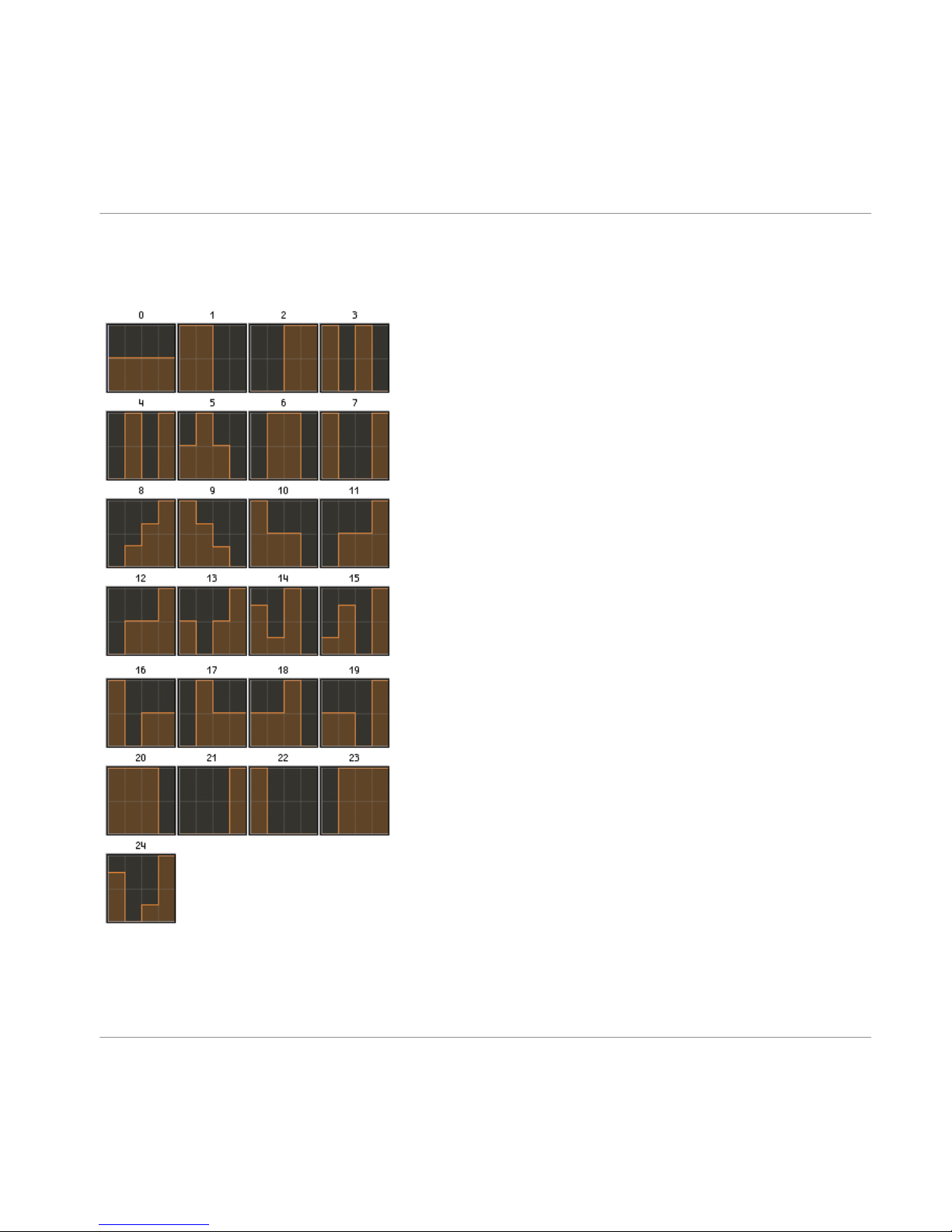
5.5.5 Pan Patterns
Fig. 5.10 Demon mode pan patterns. Pan is left at maximum, centre at the middle and right at minimum.
The Ensembles
Modul8
DEEP FREQ - Manual - 45
Page 46

6 Using DEEP FREQ
The following sections will give you a brief overview of how to use DEEP FREQ, including
how to set it up with your host and how the controls are mapped.
6.1 Basics
DEEP FREQ is a pack of effects, not instruments, so:
• make sure you search for effects in the KORE / KORE PLAYER browser, not for instru
ments. Refer to the application’s manual for details on how to do this.
• you need to insert the KORE / KORE PLAYER instance as an effect insert, not as an
instrument.
• nearly all of the DEEP FREQ KORE Sounds use tempo-synced modulators, so there
needs to be a MIDI clock signal running (the host needs to be playing).
The DEEP FREQ effects were primarily designed as insert effects; they turn your signal in
to
something completely different, so quite often there isn’t much of a point in mixing the
processed and unprocessed signal, or in applying the same effect to multiple mix elements
as you would do with, say, a reverb. You can, of course, use them as send effects if you
want.
6.2 About Levels
The DEEP FREQ effects, by their very nature, generate a lot of resonances and use feed
backs,
so the output level varies very much with the specific input signal used. We’ve
done our best to get consistent output levels, but as this is obviously only possible to a
certain degree, be advised that
• to get the levels into a predictable range, there is always a limiter as last part of the
signal chain, which is positioned after the dry/wet control for various reasons. As
DEEP FREQ is designed primarily as insert effect that completely replaces the input
signal this should usually not be an issue. Should there be too much limiting going
on, reduce the input level to KORE / KORE PLAYER
Using DEEP FREQ
DEEP FREQ - Manual - 46
Page 47
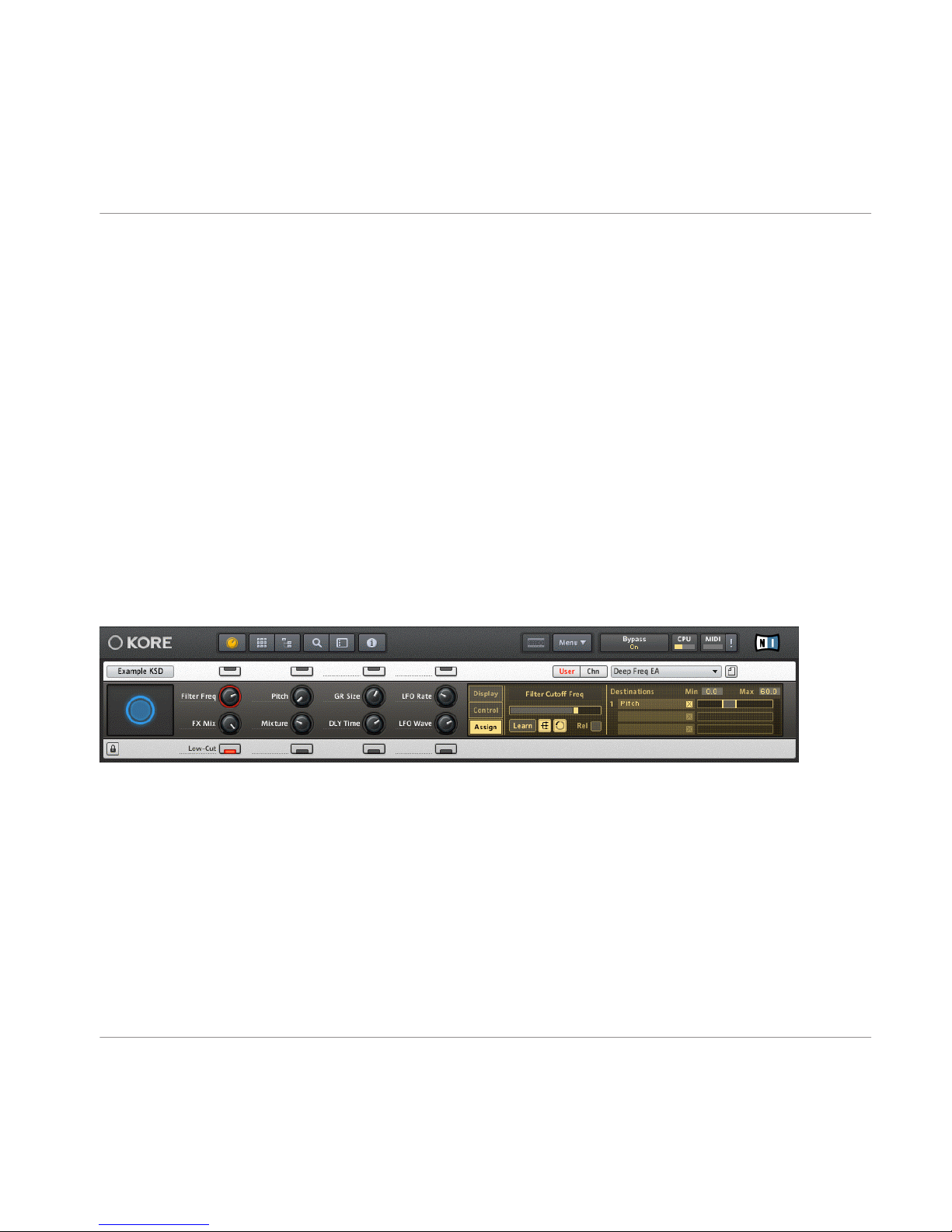
• always be careful with monitoring levels, certain input signal / parameter combina
tions can be very loud if there is a resonance at a frequency already very pronounced
in the input signal
• many effects use envelope followers or other level-dependent modulation schemes, so
if your input signal has some dynamic range left, you may get better results
6.3 Controls Mapping
The DEEP FREQ KORE Sounds all feature one page of assigned controls. To help you find
your way around DEEP FREQ, we’ve tried to map parameters to similar controls across all
KORE Sounds. As the internal structure of the effects varies greatly, so do the parameters
that need to be mapped; hence it wasn’t always possible to stick to the exact same map
ping. We’ve also tried to place controls that interact with each other and controls that af
fect parameters on the same part of the effect, next to each other, if that seemed appro
priate. So take the following parameter type mapping scheme as a guideline, not as a fixed
scheme.
Fig. 6.1 Controls mapping on KORE / KORE PLAYERs Controller Page.
• The leftmost knob of row 2 is ALWAYS assigned to FX Mix (aka “Dry/Wet”)
• The leftmost button of row 2 is ALWAYS assigned to activate a low-cut filter (well, ac
tually a low-shelf with a very high cut amount) in the output section, post FX Mix, pre
limiter. It is set to a very low frequency as to not make the output sound thin, but can
work wonders when there are resonances/feedbacks at very low frequencies that would
normally cause distortion in the output limiter.
Using DEEP FREQ
Controls Mapping
DEEP FREQ - Manual - 47
Page 48

• The buttons typically “belong to” the knob they are above/under, switching some pa
rameter in the same effects section that the knob controls; for example you could find
a button that switches between bandpass and lowpass filter modes above a knob that
adjusts the cutoff frequency of that filter.
• The leftmost two knobs of the top row are typically assigned to filter cutoff frequency
and pitch type parameters, respectively. If there are more than two of this type of pa
rameter to be assigned, additional knobs are used, usually row 1/knob 3 and row 2 /
knob 2.
• The rightmost knob of row 1 and the rightmost knob of row 2 are typically assigned to
LFO rate/waveform or other modulation parameters; if there are more modulation pa
rameters to be mapped, we first “grab” row 2, knob 3, then row 1, knob 3.
• The second knob from the left of row 2 is usually mapped to some parameter that
mixes parts of the effects chain; it might crossfade between two parallel signal paths,
or control reverb mix amount etc.
• The third knobs from the left of both row 1 and 2 are mapped according to the re
quirements of the effect, but you’ll often find granular or “color” parameters mapped
to the top one and delay or feedback/intensity type parameters mapped to the bottom
one.
Ensemble Wrapper Controls Mapping
The four ensemble wrapper sounds, identified by their prefix “SSFX,” are a little different:
they
utilize two or more pages of controls, to map all parameters of the ensembles to the
KORE/KORE PLAYER controls.
6.4 Sound Variations
Each of the 150 KORE Sounds contains eight Sound Variations accessed via the morphing
pad.
As the underlying effects structure is typically very complex, and the KORE / KORE
PLAYER controls typically have a very large parameter control range, the Sound Variations
will often sound very
different to each other. So in many cases, they’re effectively not real
ly “variations” on one effect, but rather, they are effects in their own right. Make sure you
check all eight variations of a KSD so you don’t miss anything!
Using DEEP FREQ
Sound Variations
DEEP FREQ - Manual - 48
Page 49

!
When dragging the “Morph Square,” the morphing applies to knobs only. Buttons only get
switched
when loading a Sound Variation directly by clicking on it. Because of this, re
sults may vary depending on which Sound Variation you start off with when morphing.
!
As there are many modulation rate parameters assigned to the knobs that control temposynced modulators, morphing may not always be smooth.
Using DEEP FREQ
Sound Variations
DEEP FREQ - Manual - 49
Page 50

7 Credits
Production
: All Reaktor Ensembles, KORE Sounds and Sound Variations by Denis Gökdag
of Surround SFX.
Manual
: by Denis Gökdag.
Special thanks to: Tobias Menguser, Alexander Stamm, Gerald Zollner, Christoph Laue and
Patryk Korman at NI for their support in making DEEP FREQ happen!
Credits
DEEP FREQ - Manual - 50
