MSI Z270 PC Manual

Unpacking
Thank you for buying the MSI® Z270 PC MATE/ H270 PC MATE/ B250 PC MATE motherboard. Check to make sure your motherboard box contains the following items. If something is missing, contact your dealer as soon as possible.
Drivers & Utilities
Disc Motherboard User
Guide
Motherboard
I/O Shield
SATA Cable x2
*These pictures are for reference only and may vary without notice.
*The packing contents may vary according to the model you purchased.
Unpacking 1
Safety Information
yThe components included in this package are prone to damage from electrostatic discharge (ESD). Please adhere to the following instructions to ensure successful computer assembly.
yEnsure that all components are securely connected. Loose connections may cause the computer to not recognize a component or fail to start.
yHold the motherboard by the edges to avoid touching sensitive components.
yIt is recommended to wear an electrostatic discharge (ESD) wrist strap when handling the motherboard to prevent electrostatic damage. If an ESD wrist strap is not available, discharge yourself of static electricity by touching another metal object before handling the motherboard.
yStore the motherboard in an electrostatic shielding container or on an anti-static pad whenever the motherboard is not installed.
yBefore turning on the computer, ensure that there are no loose screws or metal components on the motherboard or anywhere within the computer case.
yDo not boot the computer before installation is completed. This could cause permanent damage to the components as well as injury to the user.
yIf you need help during any installation step, please consult a certified computer technician.
yAlways turn off the power supply and unplug the power cord from the power outlet before installing or removing any computer component.
yKeep this user guide for future reference.
yKeep this motherboard away from humidity.
yMake sure that your electrical outlet provides the same voltage as is indicated on the PSU, before connecting the PSU to the electrical outlet.
yPlace the power cord such a way that people can not step on it. Do not place anything over the power cord.
yAll cautions and warnings on the motherboard should be noted.
yIf any of the following situations arises, get the motherboard checked by service personnel:
Liquid has penetrated into the computer.
The motherboard has been exposed to moisture.
The motherboard does not work well or you can not get it work according to user guide.
The motherboard has been dropped and damaged.
The motherboard has obvious sign of breakage.
yDo not leave this motherboard in an environment above 60°C (140°F), it may damage the motherboard.
2 Safety Information
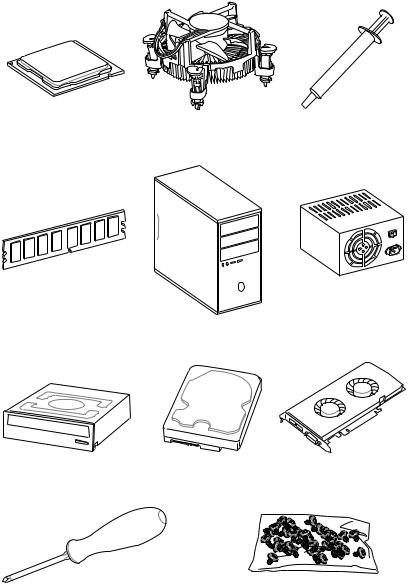
Quick Start
Preparing Tools and Components
Intel® LGA 1151 CPU |
CPU Fan |
Thermal Paste |
|
DDR4 Memory
Power Supply Unit
Chassis
SATA DVD Drive |
SATA Hard Disk Drive |
Graphics Card |
Phillips Screwdriver |
A Package of Screws |
Quick Start 3
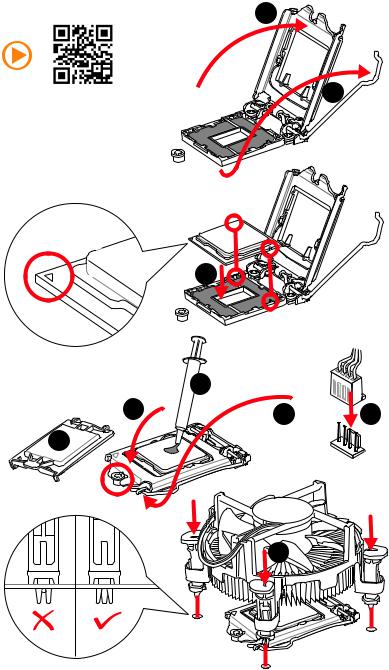
Installing a Processor |
2 |
|
http://youtu.be/bf5La099urI |
1 |
3
|
7 |
|
4 |
5 |
9 |
|
6 
8
4 Quick Start
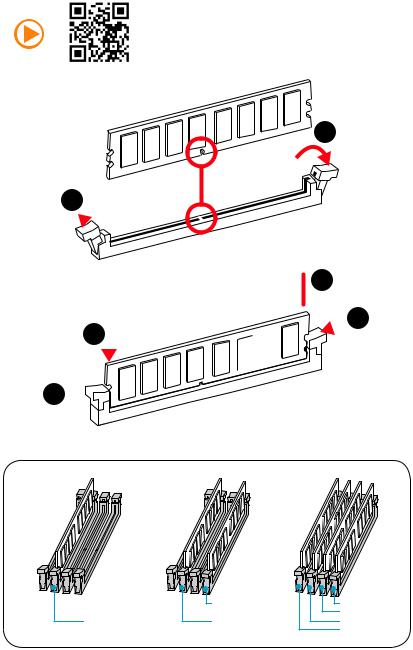
Installing DDR4 memory
http://youtu.be/T03aDrJPyQs
1
1 
2
 3 2
3 2 





3 


|
DIMMB2 |
DIMMB2 |
|
|
DIMMB1 |
DIMMA2 |
DIMMA2 |
DIMMA2 |
|
|
DIMMA1 |
Quick Start 5
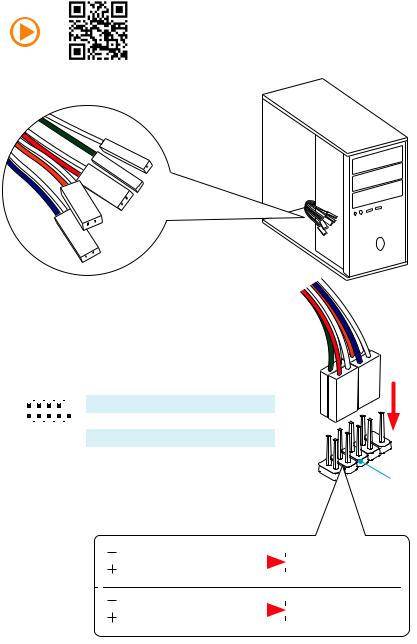
Connecting the Front Panel Header
http://youtu.be/DPELIdVNZUI
|
|
- |
|
|
|
LED |
|
|
LED+ |
POWER |
|
|
POWER |
||
|
LED |
|
|
SW |
HDD |
||
|
|
||
POWER |
|
|
|
SW |
|
|
|
RESET |
|
|
|
2 |
|
|
|
10 |
|
1 |
HDD LED + |
2 |
Power LED + |
|
|
|
|
|
|
|
|
|
|||
|
|
|
3 |
HDD LED - |
4 |
Power LED - |
||||
|
|
|
|
|
|
|
||||
|
|
|
|
|
|
|
|
|
|
|
|
|
|
|
|
|
|
5 |
Reset Switch |
6 |
Power Switch |
1 |
|
|
|
9 |
|
|||||
|
|
|
|
|
|
|
|
|||
|
|
JFP1 |
|
|
7 |
Reset Switch |
8 |
Power Switch |
||
|
|
|
|
|
|
|
|
|||
|
|
|
|
9 |
Reserved |
10 |
No Pin |
|||
|
|
|
|
|
|
|
||||
|
|
|
|
|
|
|
|
|
|
|
RESETSW
HDDLED
|
HDD LED |
|
|
|
|
|
HDD LED - |
|
|
|
|
|
|
||
|
|
|
|
|
|
|
HDD LED + |
|
|
|
|
|
|
|
|
|
|
|
|
|
|
|
POWER LED - |
|
|
|
|
|
|
|
|
|
POWER LED |
|
|
|
|
|
POWER LED + |
|
|
|
|
|
|
|
6 Quick Start
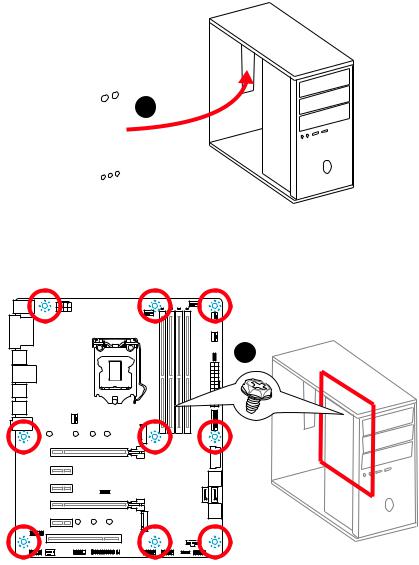
Installing the Motherboard
1
2
Quick Start 7
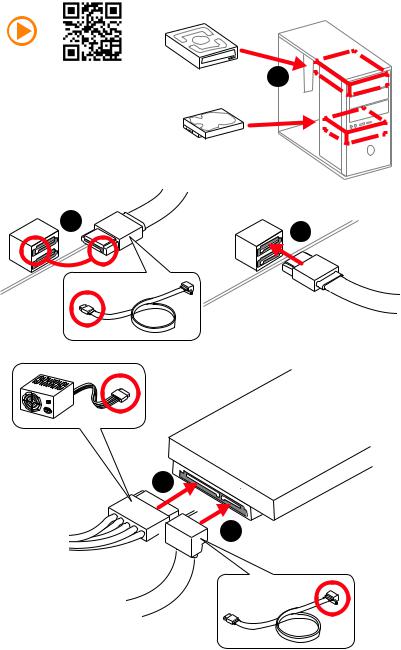
Installing SATA Drives
http://youtu.be/RZsMpqxythc |
1 |
|
2 |
3 |
|
5
 4
4
8 Quick Start
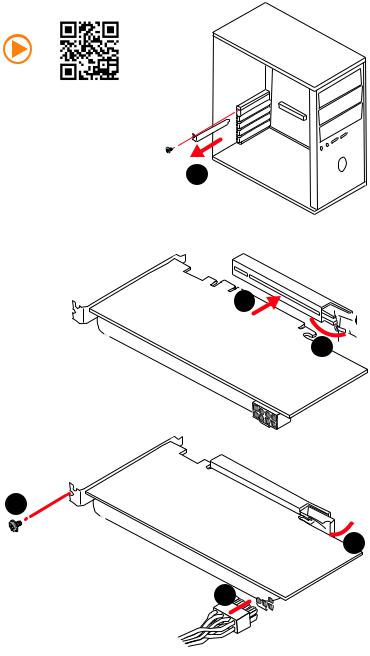
Installing a Graphics Card
http://youtu.be/mG0GZpr9w_A
1
3
2 
5
 4
4
6 

Quick Start 9
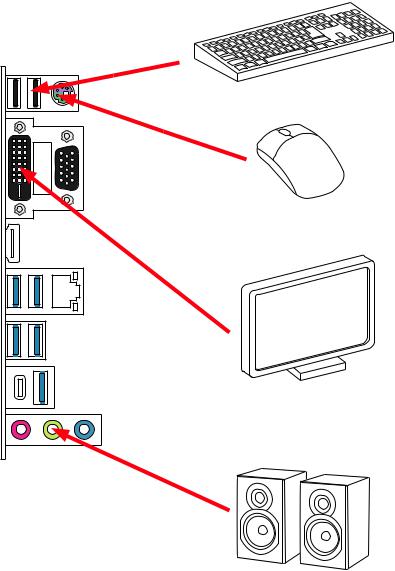
Connecting Peripheral Devices
10 Quick Start
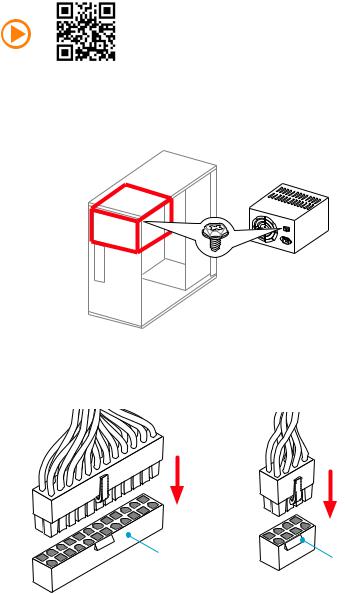
Connecting the Power Connectors
http://youtu.be/gkDYyR_83I4
ATX_PWR1 |
CPU_PWR1 |
|
Quick Start 11
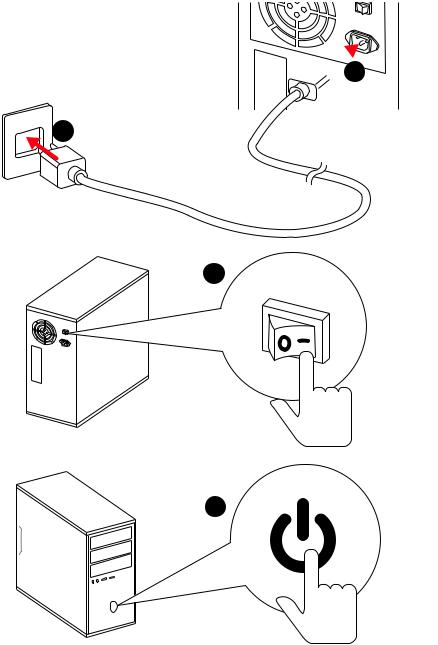
Power On
 1
1
2
3
4
12 Quick Start
Contents |
|
Unpacking.............................................................................................................. |
1 |
Safety Information................................................................................................. |
2 |
Quick Start ............................................................................................................. |
3 |
Preparing Tools and Components.......................................................................... |
3 |
Installing a Processor............................................................................................. |
4 |
Installing DDR4 memory ........................................................................................ |
5 |
Connecting the Front Panel Header....................................................................... |
6 |
Installing the Motherboard..................................................................................... |
7 |
Installing SATA Drives............................................................................................. |
8 |
Installing a Graphics Card ...................................................................................... |
9 |
Connecting Peripheral Devices ............................................................................ |
10 |
Connecting the Power Connectors....................................................................... |
11 |
Power On............................................................................................................... |
12 |
Specifications....................................................................................................... |
15 |
Specification Comparison Table........................................................................... |
20 |
Block Diagram .................................................................................................... |
21 |
Rear I/O Panel ..................................................................................................... |
22 |
LAN Port LED Status Table................................................................................... |
22 |
Realtek HD Audio Manager .................................................................................. |
22 |
Overview of Components .................................................................................... |
24 |
CPU Socket ........................................................................................................... |
26 |
DIMM Slots............................................................................................................ |
27 |
PCI_E1~5, PCI1: PCIe/ PCI Expansion Slots ........................................................ |
28 |
M2_1~2: M.2 Slots (Key M) ................................................................................... |
29 |
SATA1~6: SATA 6Gb/s Connectors ....................................................................... |
30 |
JFP1, JFP2: Front Panel Connectors ................................................................... |
31 |
CPU_PWR1, ATX_PWR1: Power Connectors ....................................................... |
32 |
JCOM1: Serial Port Connector ............................................................................. |
32 |
JUSB1~2: USB 2.0 Connectors............................................................................. |
33 |
JUSB3, JUSB4(optional): USB 3.1 Gen1 Connectors ........................................... |
33 |
CPU_FAN1, PUMP_FAN1, SYS_FAN1~4: Fan Connectors................................... |
34 |
JAUD1: Front Audio Connector ............................................................................ |
35 |
JCI1: Chassis Intrusion Connector....................................................................... |
35 |
JTPM1: TPM Module Connector........................................................................... |
36 |
JBAT1: Clear CMOS (Reset BIOS) Jumper ........................................................... |
36 |
JLPT1: Parallel Port Connector ........................................................................... |
37 |
Contents 13
EZ Debug LED....................................................................................................... |
37 |
BIOS Setup........................................................................................................... |
38 |
Using BIOS............................................................................................................ |
39 |
Entering BIOS Setup............................................................................................. |
39 |
Resetting BIOS...................................................................................................... |
40 |
Updating BIOS....................................................................................................... |
40 |
EZ Mode ................................................................................................................ |
41 |
Advanced Mode .................................................................................................... |
43 |
SETTINGS.............................................................................................................. |
44 |
Advanced............................................................................................................... |
44 |
Boot....................................................................................................................... |
51 |
Security................................................................................................................. |
52 |
Save & Exit............................................................................................................ |
53 |
OC.......................................................................................................................... |
54 |
M-FLASH .............................................................................................................. |
60 |
OC PROFILE.......................................................................................................... |
61 |
HARDWARE MONITOR.......................................................................................... |
62 |
Software Description........................................................................................... |
63 |
Installing Windows® 7/ 8.1/ 10.............................................................................. |
63 |
Installing Drivers .................................................................................................. |
63 |
Installing Utilities ................................................................................................. |
63 |
COMMAND CENTER ............................................................................................. |
64 |
LIVE UPDATE 6...................................................................................................... |
68 |
RAMDISK............................................................................................................... |
70 |
NETWORK MANAGER........................................................................................... |
71 |
RAID Configuration (optional) ............................................................................. |
73 |
Using Intel® Rapid Storage Technology Option ROM ........................................... |
73 |
Degraded RAID Array ........................................................................................... |
76 |
M.2 PCIe SSD RAID............................................................................................... |
78 |
Troubleshooting .................................................................................................. |
80 |
Regulatory Notices.............................................................................................. |
81 |
14 Contents
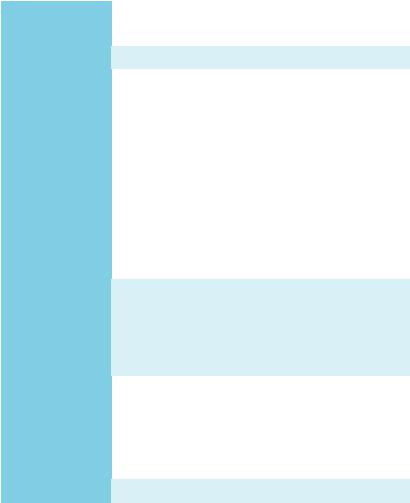
Specifications
|
Supports 6th/7th Gen Intel® Core™ i3/i5/i7 processors, |
|
CPU |
and Intel® Pentium® and Celeron® processors for Socket |
|
|
LGA1151 |
|
|
|
|
Chipset |
Intel® Z270/ H270/ B250 Chipset |
|
|
y 4x DDR4 memory slots, support up to 64GB |
|
|
Z270 chipset + 7th Gen processors support DDR4 |
|
|
3800(OC)/ 3600(OC)/ 3200(OC)/ 3000(OC)/ 2800(OC)/ |
|
|
2600(OC)/ 2400/ 2133 MHz* |
|
|
Z270 chipset + 6th Gen processors support DDR4 |
|
|
3600(OC)/ 3200(OC)/ 3000(OC)/ 2800(OC)/ 2600(OC)/ |
|
Memory |
2400(OC)/ 2133 MHz* |
|
H270/ B250 chipset + 7th Gen processors support DDR4 |
||
|
||
|
2400/ 2133 MHz* |
|
|
H270/ B250 chipset + 6th Gen processors support DDR4 |
|
|
2133 MHz* |
|
|
y Dual channel memory architecture |
|
|
y Supports Intel® Extreme Memory Profile (XMP) |
|
|
* Please refer www.msi.com for more information on compatible memory. |
|
|
|
|
|
y 2x PCIe 3.0 x16 slots (supports x16/x4 mode)* |
|
|
y 3x PCIe 3.0 x1 slots** |
|
Expansion Slots |
y 1x PCI slot |
|
* The PCI_E4 slot will be unavailable when an M.2 PCIe SSD module has been |
||
|
||
|
installed in the M.2_2 slot. |
|
|
** The PCI_E2/ PCI_E5 slot will be unavailable when an expansion card has |
|
|
been installed in the PCI_E3/ PCI1 slot. |
|
|
|
|
|
y 1x HDMI™ port, supports a maximum resolution of |
|
|
4096x2160@30Hz(7th CPU), 4096x2160@24Hz(6th CPU), |
|
|
2560x1600@60Hz |
|
Onboard Graphics |
y 1x DVI-D port, supports a maximum resolution of |
|
|
1920x1200@60Hz |
|
|
y 1x VGA port, supports a maximum resolution of |
|
|
2048x1536@50Hz, 2048x1280@60Hz, 1920x1200@60Hz |
|
|
|
|
Multi-GPU |
y Supports 2-Way AMD® CrossFire™ Technology |
|
|
Continued on next page |
Specifications 15
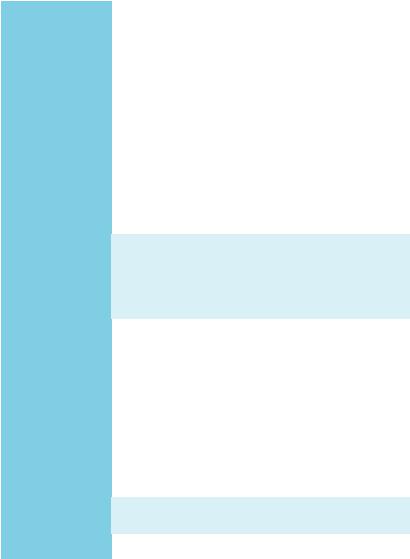
Continued from previous page
|
Intel® Z270/ H270/ B250 Chipset |
||
|
y 6x SATA 6Gb/s ports* |
||
|
y 2x M.2 slots (Key M) |
||
|
|
Support up to PCIe 3.0 x4 and SATA 6Gb/s |
|
|
|
Support PCIe 3.0 x4 NVMe U.2 SSD with Turbo U.2 Host |
|
|
|
Card** |
|
|
|
M2_1 slot supports 2242/ 2260 /2280/ 22110 storage |
|
Storage |
|
devices |
|
|
|
M2_2 slot supports 2242/ 2260 /2280 storage devices |
|
|
|
Intel® Optane™ Memory Ready |
|
|
y Supports Intel® Smart Response Technology for Intel |
||
|
|
Core™ processors (optional) |
|
|
|
* M.2 and SATA ports maximum support 2x M.2 PCIe SSDs + 6x SATA HDDs. |
|
|
|
Please refer to page 31 for M.2 slots with examples of various combination |
|
|
|
possibilities. |
|
|
|
** The Turbo U.2 Host Card is not included, please purchase separately. |
|
|
|
||
|
Intel® Z270/ H270 Chipset |
||
|
y Supports RAID 0, RAID1, RAID 5 and RAID 10 for SATA |
||
RAID (optional) |
|
storage devices |
|
y |
Supports RAID 0 and RAID1 for M.2 PCIe storage devices* |
||
|
|||
|
|
* M.2 PCIe RAID volume can be created with M.2 GENIE. Please refer to page |
|
|
|
42 for details about M.2 GENIE. |
|
|
|
||
|
y ASMedia® ASM2142 Chipset |
||
|
|
1x USB 3.1 Gen2 (SuperSpeed USB 10Gbps) Type-C port |
|
|
|
on the back panel |
|
|
|
1x USB 3.1 Gen2 (SuperSpeed USB 10Gbps) Type-A port |
|
|
|
on the back panel |
|
USB |
y Intel® Z270/ H270/ B250 Chipset |
||
|
8x/ 6x USB 3.1 Gen1 (SuperSpeed USB) ports (4 Type-A |
||
|
|
||
|
|
ports on the back panel, 4/ 2 ports available through the |
|
|
|
internal USB connector) (optional) |
|
|
|
6x USB 2.0 (High-speed USB) ports (2 ports on the |
|
|
|
back panel, 4 ports available through the internal USB |
|
|
|
connector) |
|
|
|
||
Audio |
y Realtek® ALC887 Codec |
||
y |
7.1-Channel High Definition Audio |
||
|
|||
|
|
||
LAN |
1x Intel I219-V Gigabit LAN controller |
||
|
|
|
|
|
|
Continued on next page |
|
16 Specifications
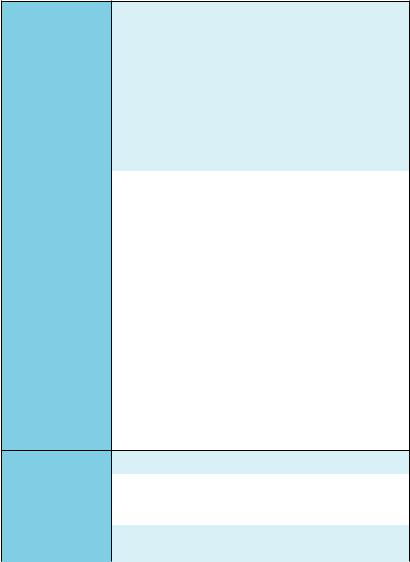
Continued from previous page
|
y 1x PS/2 keyboard/ mouse combo port |
||
|
y 2x USB |
2.0 Type-A ports |
|
|
y 1x VGA port |
||
|
y 1x DVI-D port |
||
Back Panel |
y 1x HDMI™ port |
||
Connectors |
y 1x LAN (RJ45) port |
||
|
y 4x USB |
3.1 Gen1 Type-A ports |
|
|
y 1x USB |
3.1 Gen2 Type-A port |
|
|
y 1x USB |
3.1 Gen2 Type-C port |
|
|
y 3x audio jacks |
||
|
|
||
|
y 1x 24-pin ATX main power connector |
||
|
y 1x |
8-pin ATX 12V power connector |
|
|
y 6x SATA 6Gb/s connectors |
||
|
y 2x |
USB |
2.0 connectors (support additional 4 USB 2.0 ports) |
|
y 2x/ 1x USB 3.1 Gen1 connectors (support additional 4/ 2 |
||
|
USB 3.1 Gen1 ports) (optional) |
||
|
y 1x |
4-pin CPU fan connector |
|
|
y 1x |
4-pin water pump fan connector |
|
Internal Connectors y 4x 4-pin system fan connectors
y1x Front panel audio connector
y2x Front panel connectors
y1x TPM module connector
y1x Chassis Intrusion connector
y1x Serial port connector
y1x Parallel port connector
y1x TBT connector
y1x Clear CMOS jumper
I/O Controller |
NUVOTON NCT6795 Controller Chip |
|
|
|
|
|
y CPU/System temperature detection |
|
Hardware Monitor |
y CPU/System fan speed detection |
|
|
y CPU/System fan speed control |
|
|
|
|
Form Factor |
y ATX Form Factor |
|
y 12 in. x 9.6 in. (30.4 cm x 24.3 cm) |
||
|
||
|
|
|
|
Continued on next page |
Specifications 17
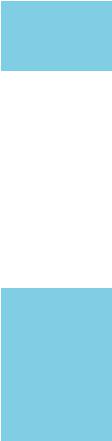
Continued from previous page
|
y 1x 128 Mb/ 64 Mb flash (optional) |
|
BIOS Features |
y UEFI AMI BIOS |
|
y ACPI 5.0, PnP 1.0a, SM BIOS 2.8 |
||
|
||
|
y Multi-language |
|
|
|
|
|
y Drivers |
|
|
y COMMAND CENTER |
|
|
y LIVE UPDATE 6 |
|
|
y FAST BOOT |
|
|
y SUPER CHARGER |
|
|
y MYSTIC LIGHT |
|
Software |
y RAMDISK |
|
|
y X-BOOST |
|
|
y MSI SMART TOOL |
|
|
y NETWORK MANAGER |
|
|
y Intel® Extreme Tuning Utility |
|
|
y Norton™ Internet Security Solution |
|
|
y Google Chrome™ ,Google Toolbar, Google Drive |
|
|
y CLICK BIOS 5 (optional) |
|
|
EZ Mode & Advanced Mode Switching |
|
|
Board Explorer (optional) |
|
MSI Exclusive |
Hardware Monitor |
|
y COMMAND CENTER |
||
Features |
||
System Monitor |
||
|
||
|
Smart Fan Control |
|
|
y RAMDISK |
|
|
y LIVE UPDATE 6 |
|
|
|
|
|
Continued on next page |
18 Specifications
Continued from previous page
|
y Isolated Audio PCB |
|
|
EMI Shielding |
|
|
High Quality Audio Capacitors |
|
|
De-pop audio circuit |
|
|
y DDR4 Boost Support |
|
|
Dual-Channel DDR4 Memory Support |
|
Specification |
Isolated DDR4 Circuit Design |
|
DDR4 XMP Ready |
||
Highlights |
||
y PCI Express 3.0 Support |
||
|
||
|
2-Way AMD CrossFireTM Support |
|
|
y USB 3.1 Gen2 Ready |
|
|
USB 3.1 Gen2 (10 Gb/s) Type-A Ready |
|
|
USB 3.1 Gen2 (10 Gb/s) Type-C Ready |
|
|
USB Power Delivery Profile 3 Support |
|
|
y EZ Debug LED |
|
|
|
Specifications 19
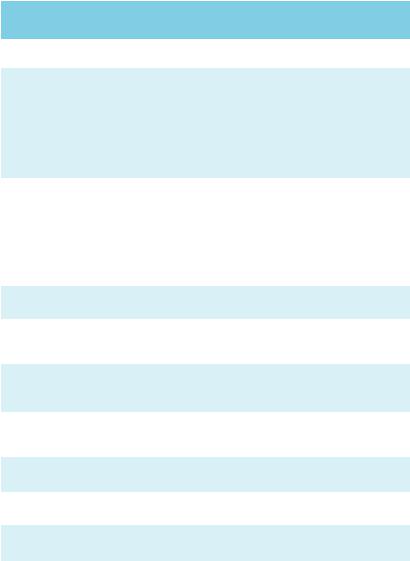
Specification Comparison Table
|
Z270 PC MATE |
H270 PC MATE |
B250 PC MATE |
|
|
|
|||
|
|
|
|
|
Chipest |
Z270 |
H270 |
B250 |
|
|
|
|
|
|
|
3800(OC), |
|
|
|
|
3600(OC), |
|
|
|
7th Gen processors |
3200(OC), |
|
|
|
support DDR4 frequency |
3000(OC), |
2400, 2133 |
2400, 2133 |
|
(MHz) |
2800(OC), |
|
|
|
|
2600(OC), 2400, |
|
|
|
|
2133 |
|
|
|
|
|
|
|
|
|
3600(OC), |
|
|
|
6th Gen processors |
3200(OC), |
|
|
|
3000(OC), |
|
|
||
support DDR4 frequency |
2133 |
2133 |
||
2800(OC), |
||||
(MHz) |
|
|
||
2600(OC), |
|
|
||
|
|
|
||
|
2400(OC), 2133 |
|
|
|
|
|
|
|
|
Supports RAID 0,1,5,10 |
Yes |
Yes |
No |
|
|
|
|
|
|
Supports Intel® Smart |
Yes |
No |
No |
|
Response Technology |
||||
|
|
|
||
|
|
|
|
|
Intel® Optane™ Memory |
M.2_1 & M.2_2 |
M.2_1 & M.2_2 |
M.2_2 slot |
|
Ready |
slots |
slots |
||
|
||||
|
|
|
|
|
USB 3.1 Gen1 internal |
2 (4 ports) |
2 (4 ports) |
1 (2 ports) |
|
connectors |
JUSB3 & JUSB4 |
JUSB3 & JUSB4 |
JUSB3 |
|
|
|
|
|
|
BIOS capacity |
128Mb |
64Mb |
64Mb |
|
|
|
|
|
|
BIOS interface |
CLICK BIOS 5 |
CLICK BIOS |
CLICK BIOS |
|
|
|
|
|
|
Board Explorer |
Yes |
No |
No |
|
|
|
|
|
|
OC GENIE 4 |
Yes |
No |
No |
|
|
|
|
|
20 Specifications
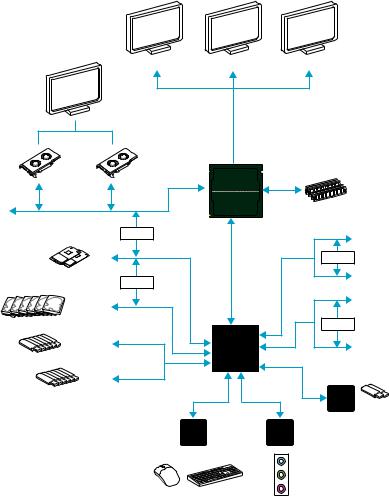
Block Diagram
HDMI |
VGA |
DVI-D |
|
|
|
|
Dual Channel DDR4 Memory |
||
|
|
|
CPU |
|
|
|
PCI Express Bus |
|
|
|
|
|
|
|
Switch |
DMI 3.0 |
|
x1 |
PCIe x1 slot |
|
|
|
|
|
|||
|
|
|
|
|
||
M.2 |
|
|
|
|
Switch |
|
|
|
|
|
|
x1 |
PCIe x1 slot |
|
Switch |
PCI |
|
|
|
|
|
|
|
|
|
||
|
|
|
|
x1 |
|
|
|
|
Express |
|
|
PCIe x1 slot |
|
SATA 6Gb/s |
|
|
|
|
||
|
|
|
|
|
|
|
|
|
Bus |
Z270/ H270/ B250 |
|
Switch |
|
|
|
|
|
|
||
|
|
|
|
|
|
|
USB 3.1 Gen1 |
|
|
|
|
|
PCI slot |
|
|
|
|
|
|
|
|
|
|
|
PCI-E Bus |
|
|
USB 2.0 |
|
|
|
|
|
|
|
|
LPC Bus |
x2 |
ASMEDIA |
|
|
|
|
|
|
|
ASM2142 |
2 x USB 3.1 Gen2 |
|
|
|
|
|
|
|
|
|
NV6795 |
|
Realtek |
|
|
|
|
Super I/O |
|
ALC887 |
|
|
|
|
P/S2 Mouse / Keyboard |
Audio Jacks |
|
||
|
|
|
|
|
||
Block Diagram 21
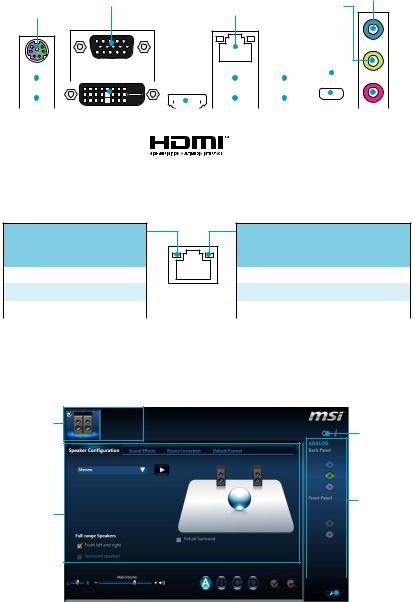
Rear I/O Panel
|
VGA |
|
Line-in |
|
PS/2 |
LAN |
Line-out |
||
|
||||
|
|
|||
|
|
|
USB 3.1 Gen2 |
|
|
|
|
|
|
|
|
|
|
|
|
|
|
|
|
|
|
|
|
|
|
|
|
|
|
|
|
|
|
|
|
|
|
|
|
|
|
|
|
|
|
|
|
|
|
|
|
|
|
|
|
|
|
|
|
|
|
|
|
|
|
|
|
|
|
|
|
|
|
|
|
|
|
|
|
|
|
|
|
|
|
|
|
|
|
|
|
|
|
|
|
|
|
|
|
|
|
|
|
|
|
|
|
|
|
|
|
|
|
|
|
|
|
|
|
|
|
|
|
|
|
|
|
|
|
|
|
|
|
|
|
|
|
|
|
|
|
|
|
|
|
|
|
|
|
|
|
|
|
|
|
|
|
|
|
|
|
|
|
|
|
|
|
|
|
|
|
|
|
|
|
|
|
|
|
|
|
|
|
|
|
|
|
|
|
|
|
|
|
|
|
|
|
|
|
|
|
|
|
|
|
|
|
|
|
|
|
|
|
|
|
|
|
|
|
|
|
|
|
|
|
|
|
|
|
|
|
|
|
|
|
|
|
|
|
|
|
|
|
|
|
|
|
|
|
|
|
|
|
|
|
|
|
|
|
|
|
|
|
|
|
|
|
|
|
|
|
|
|
|
|
|
|
|
|
|
|
|
|
|
|
|
|
|
|
|
|
|
|
|
|
|
|
|
|
|
|
|
|
|
|
|
|
|
|
|
|
|
|
|
|
|
|
|
|
|
|
|
|
|
|
|
|
|
|
|
|
|
|
|
|
USB 3.1 |
Mic |
|
in |
||||||
USB 2.0 |
DVI-D |
|
|
|
USB 3.1 Gen1 |
|
|||||||||||||||||||||||||||||||
|
|
|
|
|
|
|
|
|
|
|
|
|
|
|
|
|
|
|
|
|
|
|
|
|
|
|
|
Gen2 |
|
|
|
||||||
Type-C
LAN Port LED Status Table
Link/ Activity LED
Status |
Description |
|
|
Off |
No link |
|
|
Yellow |
Linked |
|
|
Blinking |
Data activity |
|
|
Speed LED
Status |
Description |
|
|
Off |
10 Mbps connection |
|
|
Green |
100 Mbps connection |
|
|
Orange |
1 Gbps connection |
|
|
Realtek HD Audio Manager
After installing the Realtek HD Audio driver, the Realtek HD Audio Manager icon will appear in the system tray. Double click on the icon to launch.
Device
Selection Advanced
Settings
Jack Status
Application
Enhancement
Main Volume |
|
|
|
|
|
|
|
|
|
|
Connector |
|
|
|
|
|
|
|
|
||||
|
|
|
|
|
|
|
|
|
|
||
|
|
|
|
|
|
|
|
|
|
|
|
|
|
|
|
|
|
|
|
|
|
|
Strings |
|
|
|
|
|
|
Profiles |
|||||
|
|
|
|
|
|
||||||
22 Rear I/O Panel
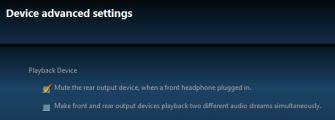
yDevice Selection - allows you to select a audio output source to change the related options. The check sign indicates the devices as default.
yApplication Enhancement - the array of options will provide you a complete guidance of anticipated sound effect for both output and input device.
yMain Volume - controls the volume or balance the right/left side of the speakers that you plugged in front or rear panel by adjust the bar.
yProfiles - toggles between profiles.
yAdvanced Settings - provides the mechanism to deal with 2 independent audio streams.
yJack Status - depicts all render and capture devices currently connected with your computer.
yConnector Settings - configures the connection settings.
Audio 7.1-channel Configuration
To configure 7.1-channel audio, you have to connect front audio I/O module to JAUD1 connector and follow the below steps.
1. Click on the Advanced Settings to open the dialog below.
2.Select Mute the rear output device, when a front headphone plugged in.
3.Plug your speakers to audio jacks on rear and front I/O panel. When you plug into a device at an audio jack, a dialogue window will pop up asking you which device is current connected.
Rear I/O Panel 23
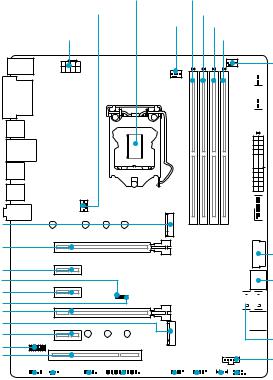
Overview of Components
M2_1
PCI_E1
PCI_E2 JBAT1
PCI_E3 JCI1 PCI_E4
M2_2
PCI_E5
JTPM1
PCI1
CPU Socket |
DIMMA1 |
||
SYS_FAN4 |
CPU_FAN1 |
DIMMA2 |
|
|
|
|
DIMMB1 |
CPU_PWR1 |
|
|
DIMMB2 |
PUMP_FAN1
 SYS_FAN2
SYS_FAN2
 SYS_FAN1
SYS_FAN1
 EZ Debug LED
EZ Debug LED

 ATX_PWR1
ATX_PWR1
 JUSB3
JUSB3
JUSB4
SATA▼1▲2

 SATA4
SATA4


 SATA▼5▲6
SATA▼5▲6
SATA3
JTBT1
|
|
|
|
|
|
|
|
|
|
|
|
|
|
|
|
|
|
|
|
|
|
|
|
|
|
|
|
|
|
|
|
|
|
|
|
|
|
|
|
|
|
|
|
|
|
|
|
|
|
|
|
|
|
|
|
|
|
|
|
|
|
|
|
|
|
|
|
|
|
|
|
|
|
|
|
|
|
|
|
|
|
|
|
|
|
|
|
JAUD1 |
|
|
|
|
|
|
|
|
|
|
|
|
|
|
|
|
|
|
|
|
|
|
|
|
|
|
|
|
|
|
|
|
|
||||||||||
|
|
|
|
|
|
|
|
|
|
|
|
|
|
|
|
|
|
|
|
|
|
|
|
JFP1 |
|||||||||||||||||||
|
|
|
|
|
|
|
|
|
|
|
|
|
|
|
|
|
|
|
|
|
|
|
|
|
|
|
|
|
|
|
|
|
|
|
|
|
|
||||||
|
|
|
|
|
|
|
|
|
|
|
|
|
|
|
|
|
|
|
|
|
|
|
|
|
|
|
|
|
|
|
|
|
|
|
|
|
|
|
|
||||
|
SYS_FAN3 |
|
|
|
|
|
|
|
|
|
|
|
|
|
|
|
|
|
|
|
|
|
|
JFP2 |
|||||||||||||||||||
|
|
|
|
|
|
|
|
|
|
|
|
|
|
|
|
|
|
|
|
|
|
|
|
|
|
|
|
|
|
JUSB1 |
|||||||||||||
|
|
|
|
|
|
|
|
JCOM1 |
|
|
|
|
|
|
|
|
|
|
|
JUSB2 |
|||||||||||||||||||||||
|
|
|
|
|
|
|
|
|
|
|
|
|
|
|
|
|
|
|
|
|
|
|
|
|
|
|
|
|
|
|
|
|
|
|
|
||||||||
|
|
|
|
|
|
|
|
|
|
|
|
|
|
|
|
|
JLPT1 |
||||||||||||||||||||||||||
* JTBT1 is used to connect a specific card.
24 Overview of Components
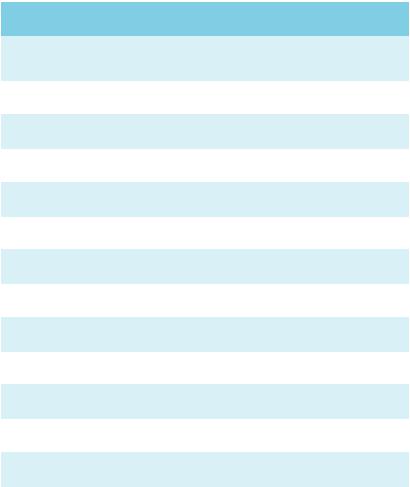
Component Contents
Port Name |
Port Type |
Page |
|
|
|
|
|
CPU_FAN1, PUMP_FAN1, |
Fan Connectors |
34 |
|
SYS_FAN1~4 |
|||
|
|
||
|
|
|
|
CPU_PWR1, ATX_PWR1 |
Power Connectors |
32 |
|
|
|
|
|
JAUD1 |
Front Audio Connector |
35 |
|
|
|
|
|
JBAT1 |
Clear CMOS (Reset BIOS) Jumper |
36 |
|
|
|
|
|
JCI1 |
Chassis Intrusion Connector |
35 |
|
|
|
|
|
JCOM1 |
Serial Port Connector |
32 |
|
|
|
|
|
JFP1, JFP2 |
Front Panel Connectors |
31 |
|
|
|
|
|
JLPT1 |
Parallel Port Connector |
37 |
|
|
|
|
|
JTPM1 |
TPM Module Connector |
36 |
|
|
|
|
|
JUSB1~2 |
USB 2.0 Connectors |
33 |
|
|
|
|
|
JUSB3, JUSB4(optional) |
USB 3.1 Gen1 Connectors |
33 |
|
|
|
|
|
M2_1~2 |
M.2 Slots (Key M) |
29 |
|
|
|
|
|
PCI_E1~5, PCI1 |
PCIe/ PCI Expansion Slots |
28 |
|
|
|
|
|
SATA1~6 |
SATA 6Gb/s Connectors |
30 |
|
|
|
|
Overview of Components 25
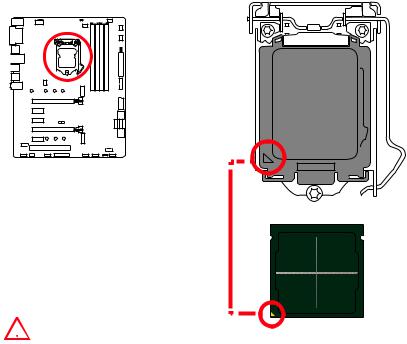
CPU Socket
Introduction to the LGA 1151 CPU
The surface of the LGA 1151 CPU has two notches and a golden triangle to assist in correctly lining up the CPU for motherboard placement. The golden triangle is the Pin 1 indicator.
 Important
Important
yAlways unplug the power cord from the power outlet before installing or removing the CPU.
yPlease retain the CPU protective cap after installing the processor. MSI will deal with Return Merchandise Authorization (RMA) requests if only the motherboard comes with the protective cap on the CPU socket.
yWhen installing a CPU, always remember to install a CPU heatsink. A CPU heatsink is necessary to prevent overheating and maintain system stability.
yConfirm that the CPU heatsink has formed a tight seal with the CPU before booting your system.
yOverheating can seriously damage the CPU and motherboard. Always make sure the cooling fans work properly to protect the CPU from overheating. Be sure to apply an even layer of thermal paste (or thermal tape) between the CPU and the heatsink to enhance heat dissipation.
yWhenever the CPU is not installed, always protect the CPU socket pins by covering the socket with the plastic cap.
yIf you purchased a separate CPU and heatsink/ cooler, Please refer to the documentation in the heatsink/ cooler package for more details about installation.
yThis motherboard is designed to support overclocking. Before attempting to overclock, please make sure that all other system components can tolerate overclocking. Any attempt to operate beyond product specifications is not recommended. MSI® does not guarantee the damages or risks caused by inadequate operation beyond product specifications.
26 Overview of Components
