
K7D Master
MSI
MICRO-STAR INTERNATIONAL
MS-6501 (v1.X) ATX Mainboard
K7D Master-L
Version 1.1
G52-MA00571
i
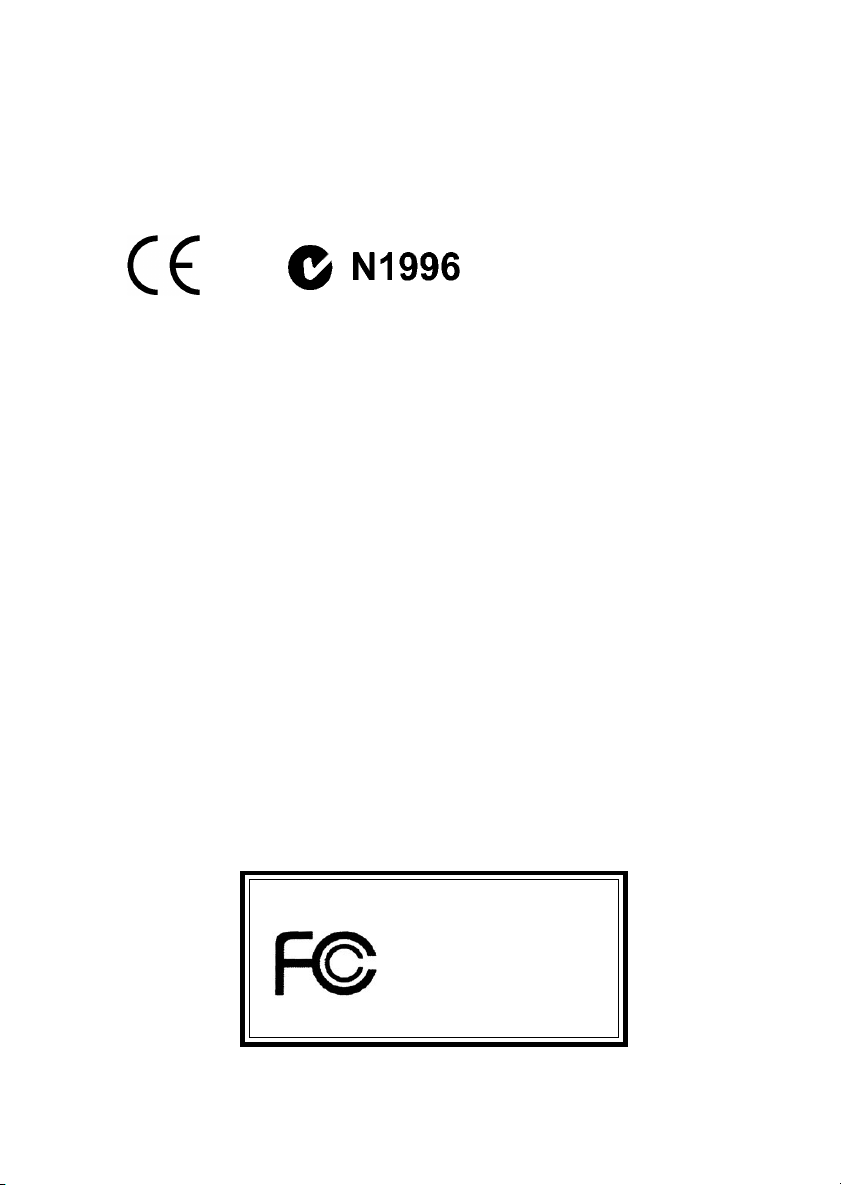
Manual Rev: 1.1
Release Date: March 2002
FCC-B Radio Frequency Interference Statement
This equipment has been tested and found to comply with the limits for a class
B digital device, pursuant to part 15 of the FCC rules. These limits are designed
to provide reasonable protection against harmful interference when the equipment is operated in a commercial environment. This equipment generates, uses
and can radiate radio frequency energy and, if not installed and used in accordance with the instruction manual, may cause harmful interference to radio
communications. Operation of this equipment in a residential area is likely to
cause harmful interference, in which case the user will be required to correct
the interference at his own expense.
Notice 1
The changes or modifications not expressly approved by the party responsible for compliance could void the user’s authority to operate the equipment.
Notice 2
Shielded interface cables and A.C. power cord, if any, must be used in order to
comply with the emission limits.
VOIR LA NOTICE D’INSTALLATION AVANT DE RACCORDER AU
RESEAU.
Micro-Star International MS-6501
Tested to comply
with FCC Standard
For Home or Office Use
ii
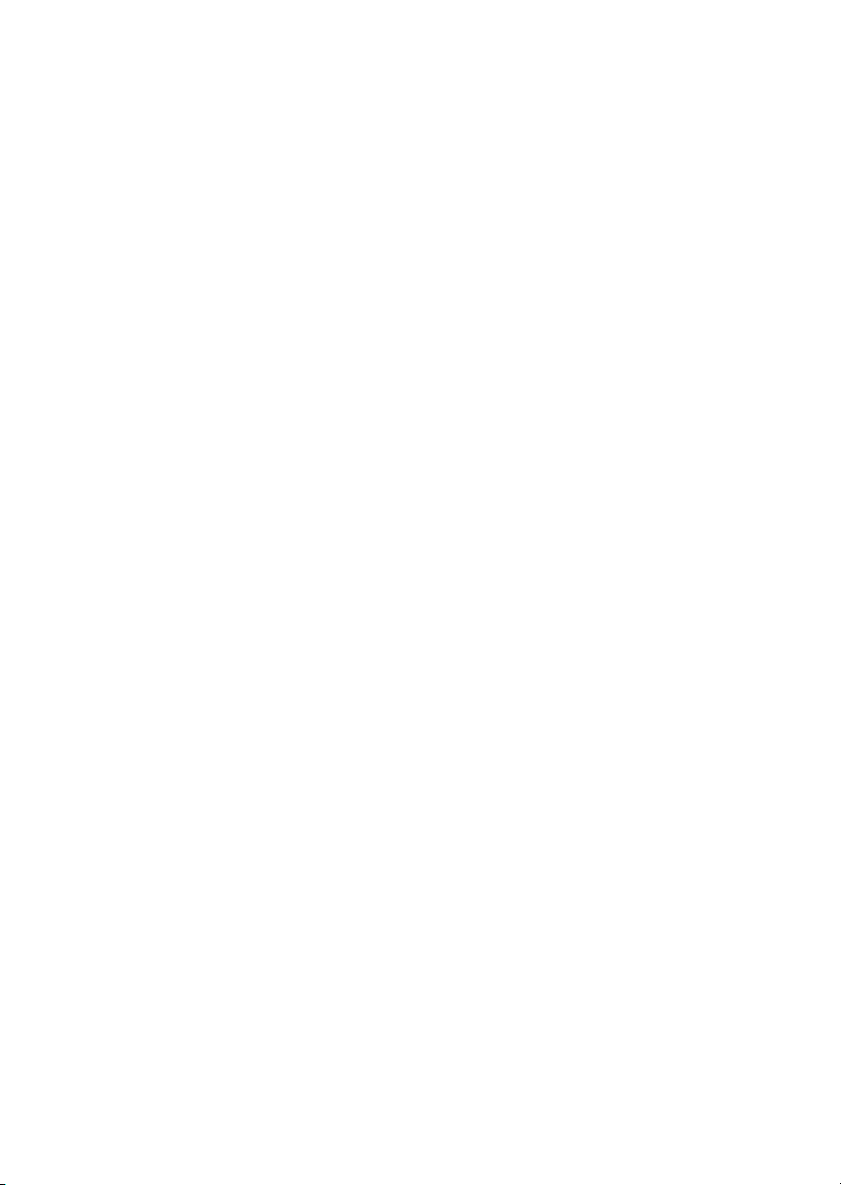
Edition
March 2002
Copyright Notice
The material in this document is the intellectual property of MICRO-STAR
INTERNATIONAL. We take every care in the preparation of this document,
but no guarantee is given as to the correctness of its contents. Our products
are under continual improvement and we reserve the right to make changes
without notice.
Trademarks
All trademarks are the properties of their respective owners.
Intel® and Pentium® are registered trademarks of Intel Corporation.
PS/2 and OS®/2 are registered trademarks of International Business Machines
Corporation.
Windows® 95/98/2000/NT/XP are registered trademarks of Microsoft
Corporation.
Netware® is a registered trademark of Novell, Inc.
Award® is a registered trademark of Phoenix Technologies Ltd.
AMI® is a registered trademark of American Megatrends Inc.
Revision History
Revision Revision History Date
V1.1 Add LAN, USB ports, March 2002
JUSB1
iii
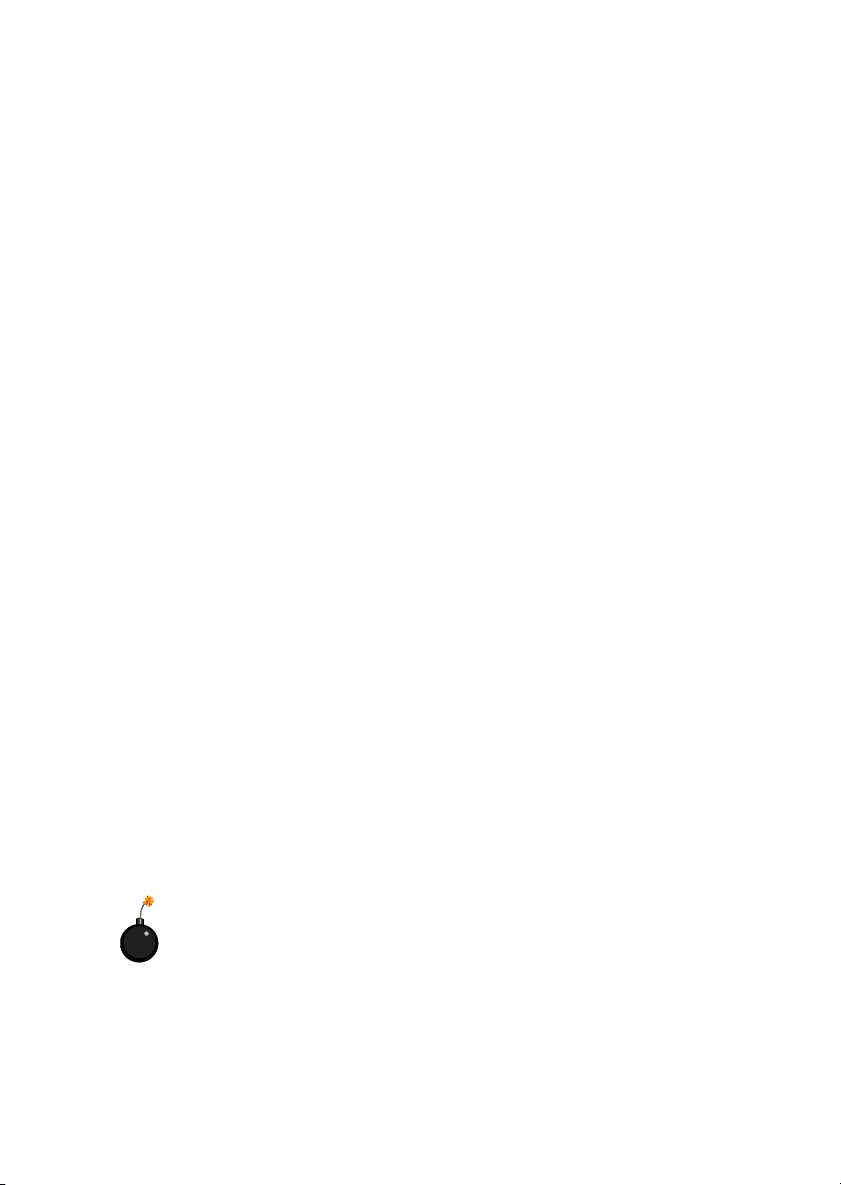
Safety Instructions
1. Read the safety instructions carefully.
2. Save this User’s Guide for possible use later.
3. Keep this equipment away from humidity.
4. Lay this equipment on a stable and flat surface before setting it up.
5. The openings on the enclosure are used for air convection and to prevent
the equipment from overheating. Note: Do not cover the openings.
6. Make sure that the power voltage is within its safety range and has been
adjusted properly to the value of 110/220V before connecting the equipment to the power inlet.
7. Place the power cord in a way that people are unlikely to step on it. Do not
place anything on the power cord.
8. Always unplug the power cord before inserting any add-on card or module.
9. All cautions and warnings on the equipment should be noted.
10. Never pour any liquid into the opening that could damage the equipment
or cause an electrical shock.
11. If any of the following situations arises, get the equipment checked by a
service personnel:
z the power cord or plug is damaged
z liquid has penetrated into the equipment
z the equipment has been exposed to moisture
z the equipment has not work well or you can not get it work according
to User’s Guide
z the equipment was dropped and damaged
z the equipment has obvious signs of breakage
12. Do not leave the equipment in an unconditioned environment with a storage temperature of 600 C (1400F) or above, which may damage the
equipment.
CAUTION: To prevent explosion caused by improper battery
replacement, use the same or equivalent type of battery recommended
by the manufacturer only.
iv
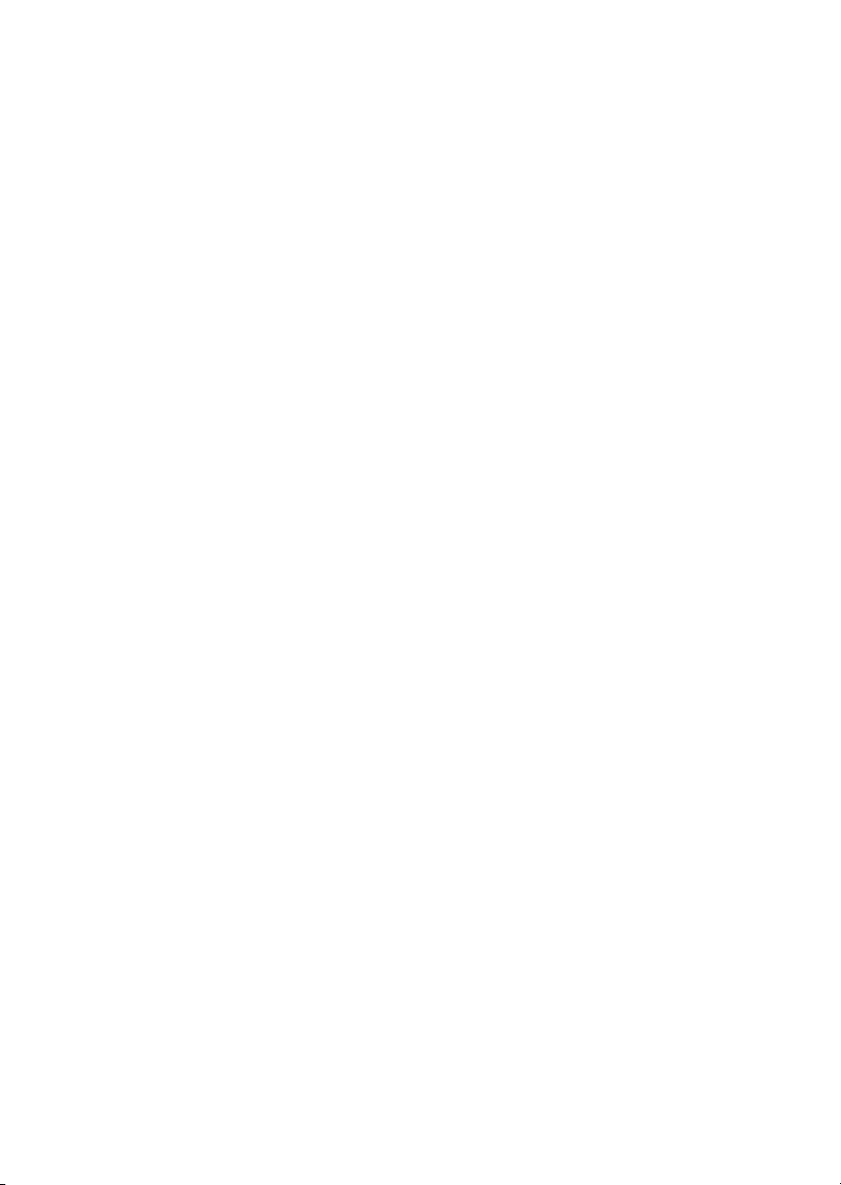
CONTENTS
Chapter 1. Introduction ............................................................................ 1-1
Mainboard Specification ...................................................................... 1-2
Mainboard Layout ............................................................................... 1-4
Quick Components Guide .................................................................... 1-6
MSI Special Features ........................................................................... 1-7
PC Alert™ III ................................................................................. 1-7
Fuzzy Logic™ III ........................................................................... 1-8
D-LED™ & D-Bracket™ ................................................................ 1-9
Chapter 2. Hardware Setup ...................................................................... 2-1
Central Processing Unit: CPU .............................................................. 2-2
CPU Installation Procedures ......................................................... 2-3
Thermal Issue for CPU .................................................................. 2-4
CPU Core Speed Derivation Procedure ......................................... 2-5
CPU Clock Frequency Selection: JFSB1 ........................................ 2-5
Recommended Computer Case and Axial Fans ............................. 2-6
Memory Installation ............................................................................. 2-7
DDR Module Combination ............................................................ 2-8
DDR Module Installation Procedures ........................................... 2-9
Power Supply ..................................................................................... 2-10
ATX 20-Pin Power Supply: JPWR1 ............................................. 2-10
ATX 12V Power Connector: J4 .................................................... 2-11
Back Panel .......................................................................................... 2-12
Mouse Connector: JKBMS1 ....................................................... 2-12
Keyboard Connector: JKBMS1 ................................................... 2-13
Serial Port Connector: COM A & COM B ................................... 2-13
LAN Connector ........................................................................... 2-14
USB Connectors .......................................................................... 2-14
Parallel Port Connector: LPT1 ...................................................... 2-15
v
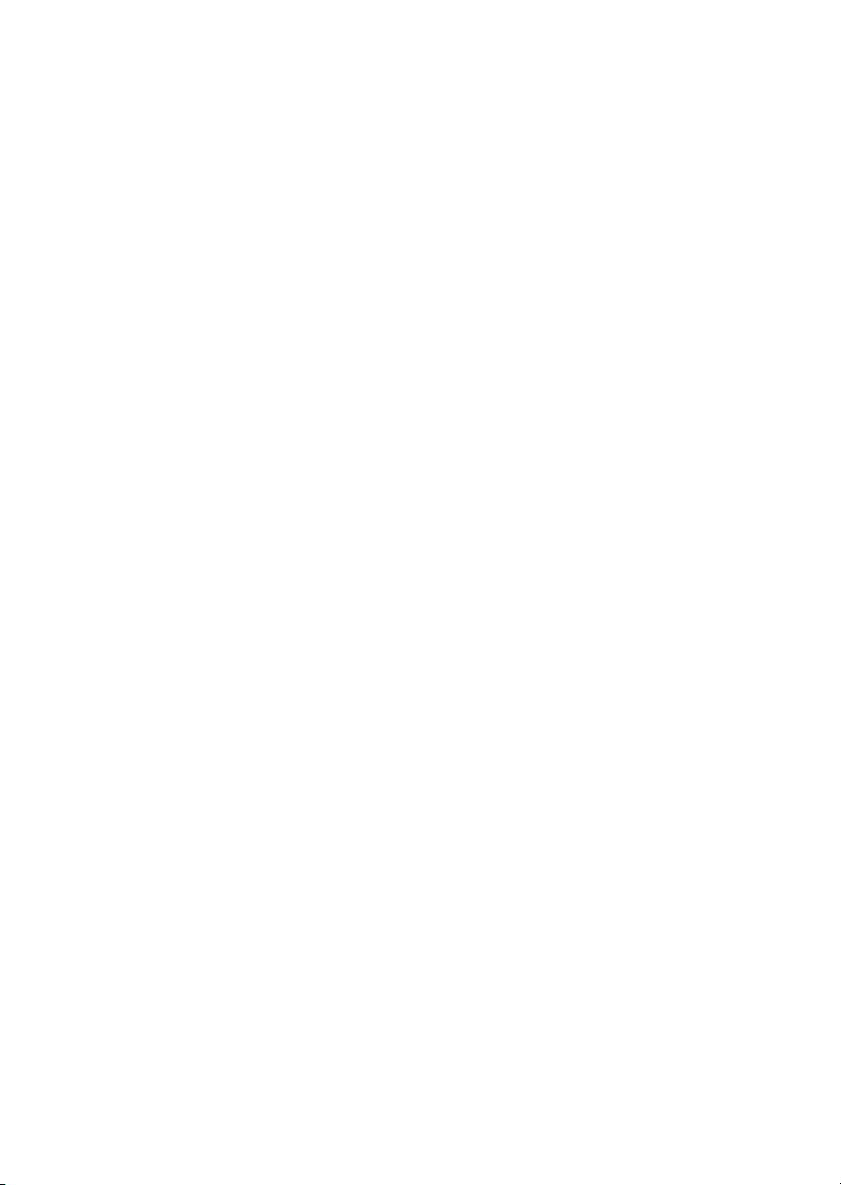
Audio Port Connectors ............................................................... 2-16
Joystick/Midi Connectors ........................................................... 2-16
Connectors ......................................................................................... 2-17
Floppy Disk Drive Connector: FDD1 ........................................... 2-17
Hard Disk Connectors: IDE1 & IDE2 ........................................... 2-18
Case Connector: JFP1 & JFP2 ..................................................... 2-19
CD-In Connector: JCD1 ............................................................... 2-20
Aux Line-In Connector: JAUX1 .................................................. 2-20
Modem-In Connector: JPHN1 ..................................................... 2-20
Wake On Ring Connector: JWR1 ................................................ 2-21
Wake On LAN Connector: JWL1 ................................................ 2-21
CPUFAN1/CPUFAN2/PSFAN1/SYSFAN/NBFAN1 ..................... 2-22
USB Front Panel Connector: JUSB1 ............................................ 2-23
D-Bracket™ Connector: JDB1 ..................................................... 2-24
IrDA Infrared Module Connector: JIR1 ....................................... 2-25
Chassis Intrusion Switch Connector: JCI1 .................................. 2-26
Jumpers .............................................................................................. 2-27
Clear CMOS Jumper: JBAT1 ........................................................ 2-27
Slots ................................................................................................... 2-28
AGP (Accelerated Graphics Port) Pro Slot .................................. 2-28
PCI Slots ...................................................................................... 2-28
PCI Interrupt Request Routing .................................................... 2-29
Chapter 3. AWARD® BIOS Setup ............................................................ 3-1
Entering Setup ...................................................................................... 3-2
Control Keys ................................................................................. 3-2
Getting Help .................................................................................. 3-3
The Main Menu ................................................................................... 3-4
Standard CMOS Features .................................................................... 3-6
Advanced BIOS Features .................................................................... 3-8
Advanced Chipset Features ............................................................... 3-11
vi
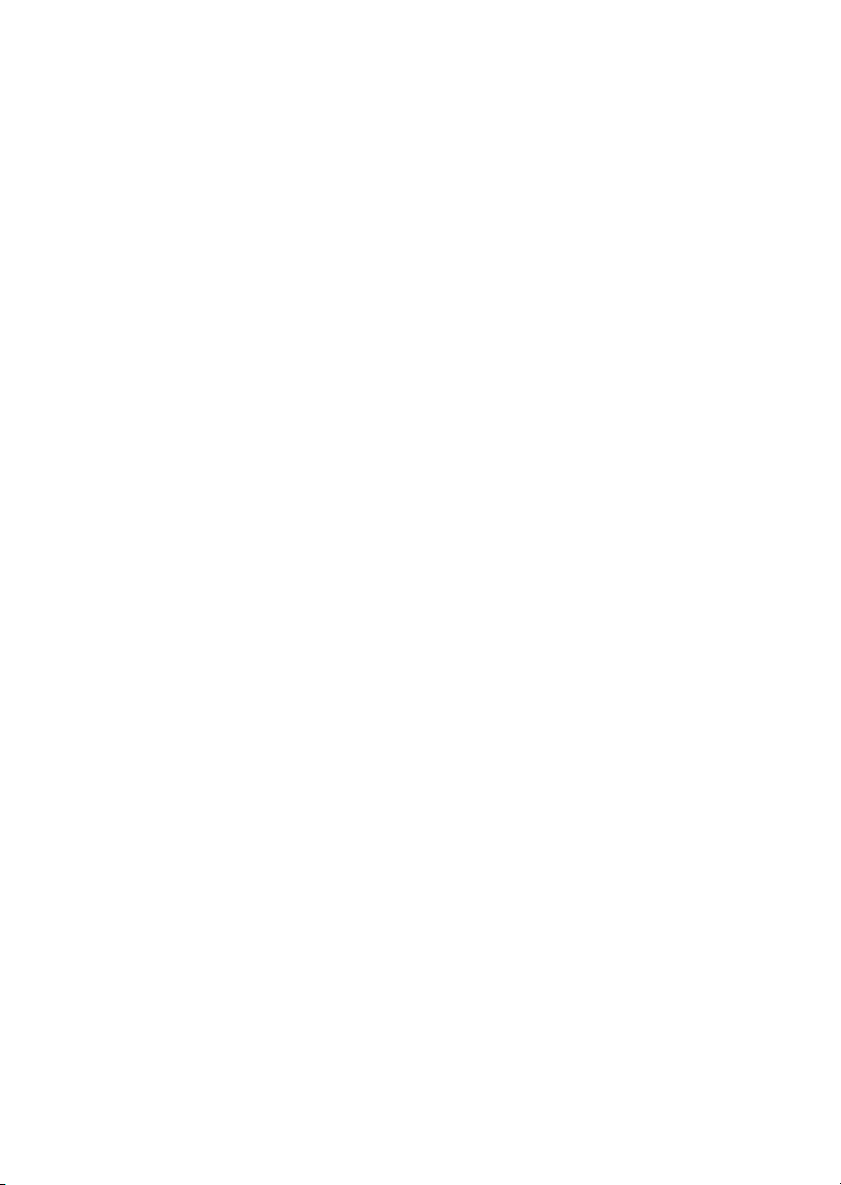
Integrated Peripherals ........................................................................ 3-14
Power Management Setup ................................................................. 3-19
PNP/PCI Configurations ..................................................................... 3-23
PC Health Status ................................................................................ 3-25
Frequency/Voltage Control ................................................................ 3-26
Load Fail-Safe/Optimized Defaults ..................................................... 3-27
Set Supervisor/User Password ........................................................... 3-28
Appendix A: Installing Drivers .................................................................A-1
Driver Installation for Windows 2000/XP ............................................A-2
Installing Intel Ethernet LAN Driver ................................................... A-3
Installing AMD 762 Chipset Driver .....................................................A-4
Installing AMD EIDE Driver ............................................................... A-6
Installing AMD 768 Chipset Driver .....................................................A-9
LargePageMinimum .......................................................................... A-10
AMD AC97 Audio Driver ................................................................. A-11
Appendix B: USB 2.0 Controller Card ......................................................B-1
Acknowledgements ............................................................................ B-2
Introduction ........................................................................................ B-4
Features ........................................................................................ B-4
System Requirements ................................................................... B-5
Hardware Installation .......................................................................... B-6
Software Installation ........................................................................... B-7
Windows® 98SE Setup ................................................................. B-7
Windows® ME Setup ................................................................. B-14
Windows® 2000 Setup ................................................................ B-16
Windows® XP Setup .................................................................. B-18
Glossary .................................................................................................... G-1
vii
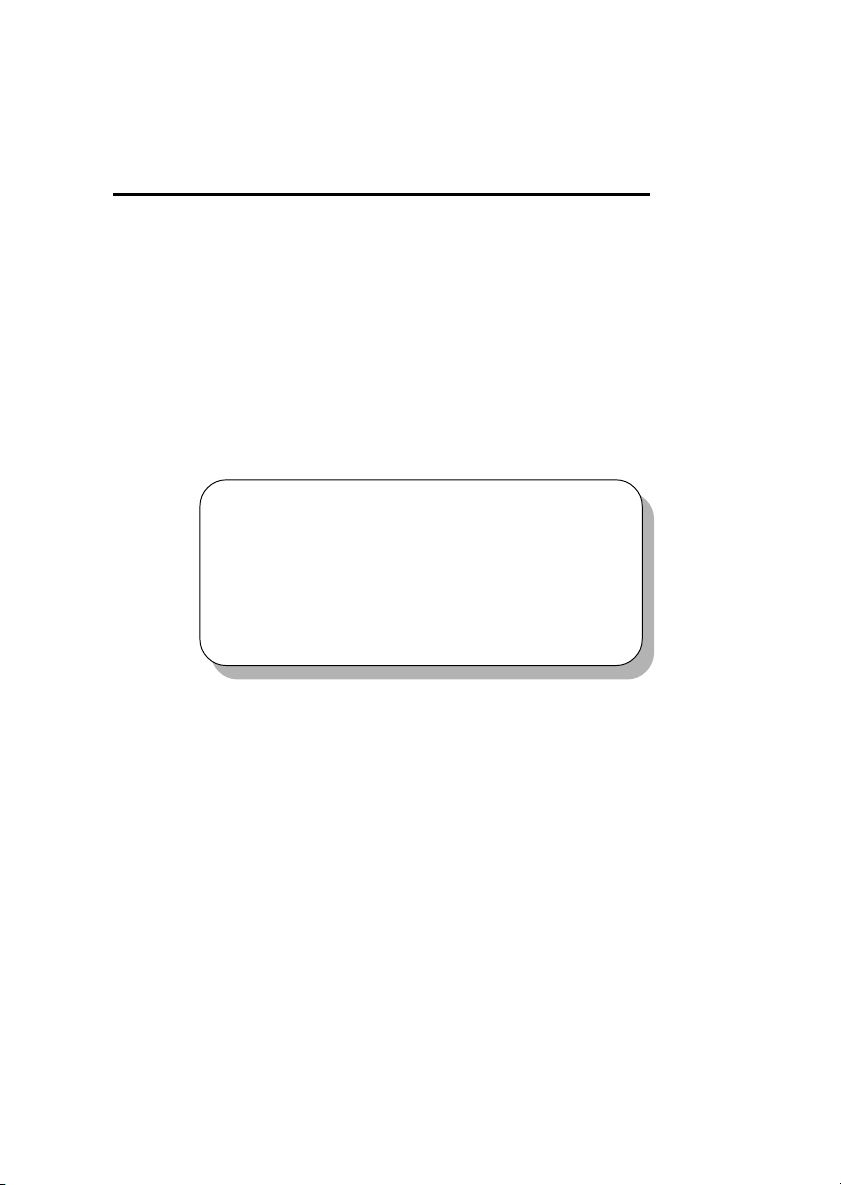
Chapter 1. Getting Started
Getting Started
Getting Started
Thank you for your purchase of the MSI mainboard. The MS-6501 V1.X
ATX mainboard is an excellent computer mainboard based on the innovative
AMD-762™ & 768™ chipsets, which supports the dual AMD Athlon™ MP
processors series and provides you a cost-effective solution to meet your
needs.
TOPICS
Mainboard Specification 1-2
Mainboard Layout 1-4
Quick Components Guide 1-6
MSI Special Features 1-7
1
1-1
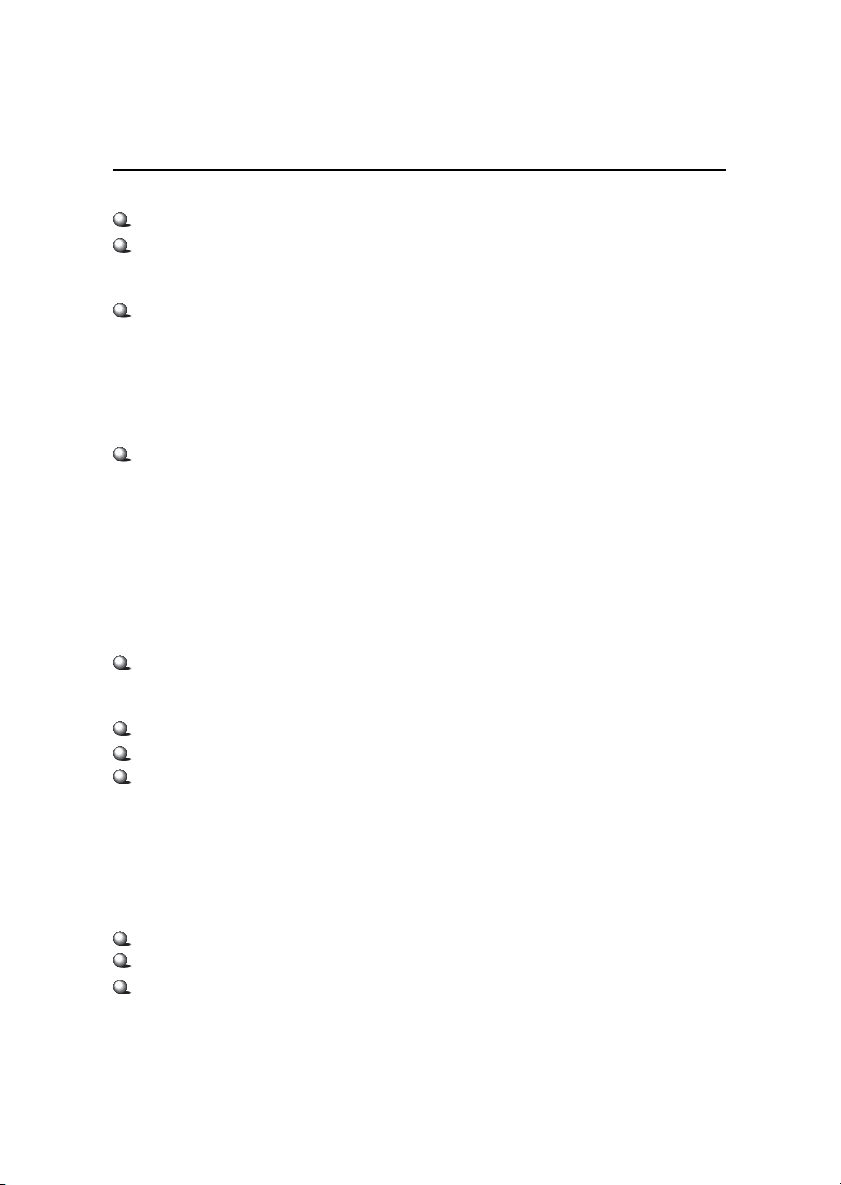
Chapter 1
Mainboard Specification
CPU
Supports dual Socket A (Socket-462) for AMD Athlon™ MP processors
Supports Athlon MP 2100+ or higher
Chipset
AMD-762™ chipset (949 BGA)
- Supports 200MHz High speed, split transaction system bus
- A 66/33MHz 64/32bit PCI 2.2 compliant bus interface supports up to seven
bus masters
- The 66MHz AGP 2.0 compliant interface supports 1x, 2x, and 4x data transfer
mode
AMD-768™ chipset (492 BGA)
- Host (primary) PCI bus utilizes a 66 MHz, 32-bit interface.
- Enhanced IDE controller (through AT A100)
- LPC bus to connect peripherals such as super IO and BIOS
- Extensive ACPI-compliant power management logic
- IO APIC controller
- AC97 soft audio controller
Clock Generator
100/133MHz clocks are supported (266 MHz Internal System Bus)
Main Memory
Supports eight memory banks using four 184-pin unbuffered DDR DIMMs
Supports DDR SDRAM DIMM
Supports a maximum memory size of 4GB (registered DDR only).
Note: Because of limitations imposed by the personal computer architecture
and BIOS, the user-accessible memory is less than 4 Gbytes even if 4 Gbytes
of physical memory is installed.
Slots
One AGP (Accelerated Graphics Port) Pro Slot (4X mode)
T wo 64-bit/66MHz and three 32-bit/33MHz PCI Slots
Supports 3.3v/5v PCI bus interface
1-2
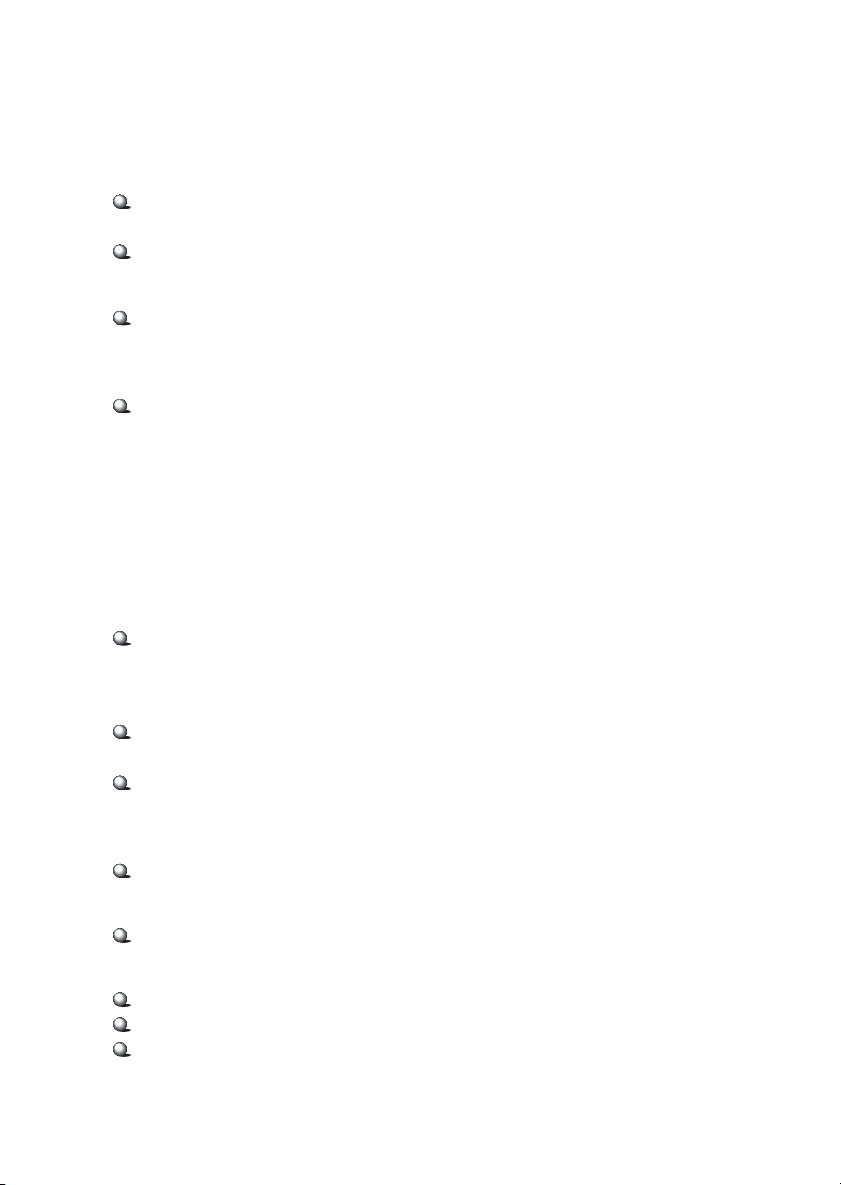
Getting Started
On-Board IDE
An IDE controller on the AMD-768™ chipset provides IDE HDD/CD-ROM
with PIO, Bus Master and Ultra DMA 100 operation modes
Can connect up to four IDE devices
Audio
Chip Integrated
- Direct Sound AC97 Audio
On-Board Peripherals
On-Board Peripherals include:
- 1 floppy port supports 2 FDDs with 360K, 720K, 1.2M, 1.44M and
2.88Mbytes.
- 2 serial ports (COM A + COM B)
- 1 parallel port supports SPP/EPP/ECP mode
- 4 USB ports (2 Rear Connectors / 2 Front Pin Headers)
- 1 IrDA/HP connector for SIR/CIR/FIR/ASKIRHPSIR
- 1 audio/game port
Network (K7D Master-L)
Intel® 82551QM LAN Controller
- Integrated IEEE802.3 10-BaseT & 100-BaseTX PHY
BIOS
The mainboard BIOS provides “Plug & Play” function which detects the
peripheral devices and expansion cards of the board automatically.
The mainboard provides a Desktop Management Interface (DMI) function
which records your mainboard specifications.
Dimension
A TX Form Factor: 30.5cm x 25.2cm
Mounting
9 mounting holes
Others
PC Alert System Hardware Monitor
Suspends to RAM/Disk
Fuzzy Logic
1-3
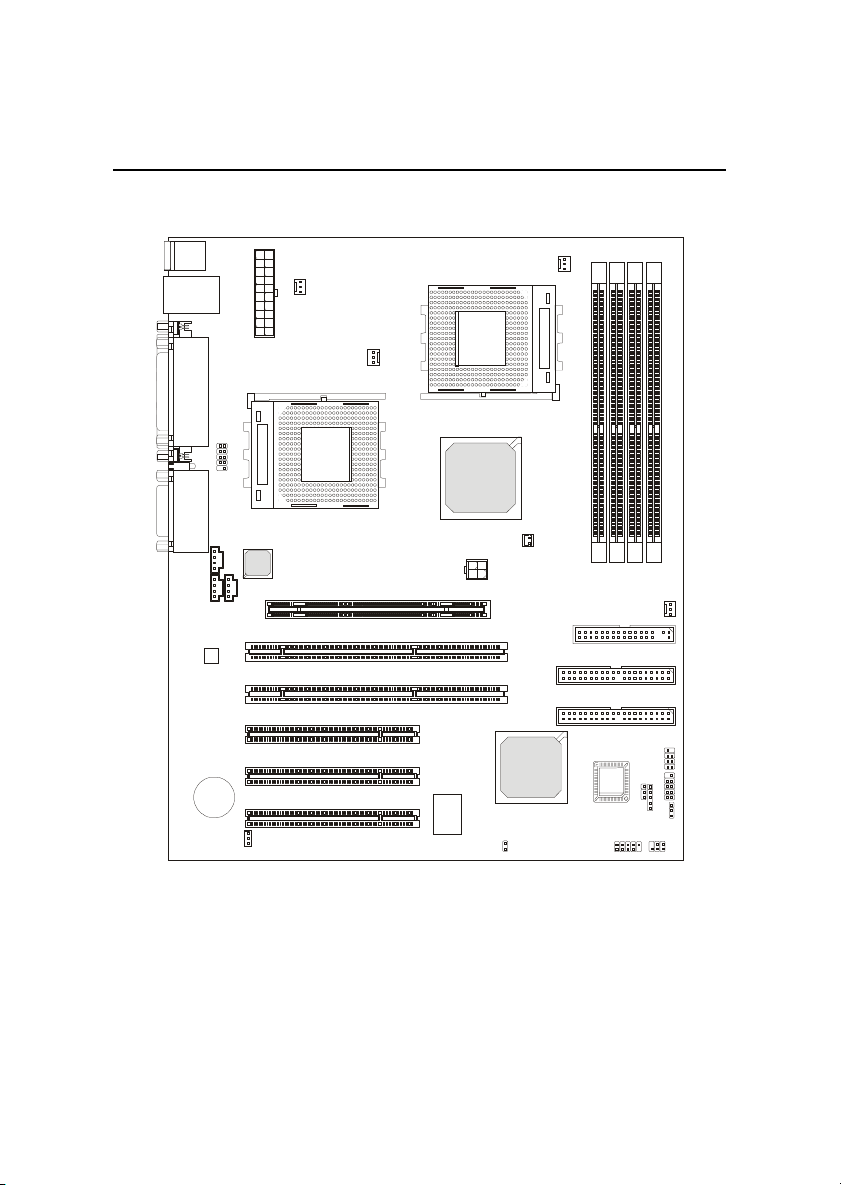
Chapter 1
Mainboard Layout
D-LED
Top : mouse
Bottom: keyboard
Top: LAN Jack
Bottom: USB
ports
Top : Parallel Port
Bottom:
COM A
COM B
Top :
Game port
Bottom:
Line-Out
Line-In
Mic
JCD1
JPHN1
Codec
BATT
JDB1
+
JWL1
ATX
Power Supply
2
6
4
T
E
K
C
O
S
Intel
82551QM
JAUX1
CPUFAN2
AGP Pro Slot
64-bit PCI Slot 1
64-bit PCI Slot 2
32-bit PCI Slot 1
32-bit PCI Slot 2
32-bit PCI Slot 3
PSFAN1
CPUFAN1
S
O
C
K
E
T
4
6
2
AMD
762
NBFAN1
J4
1
2
3
4
R
R
R
R
D
D
D
D
D
D
D
D
SYSFAN
FDD1
IDE 1
IDE 2
2
P
1
JWR1
F
T
J
A
B
1
J
P
F
J
JFSB1
JIR1
AMD
W
768
A
-
d
F
n
o
H
b
7
n
2
i
6
3
W
8
W
JCI
BIOS
JUSB1
K7D Master-L A TX Mainboard
(MS-6501 v1.X)
1-4
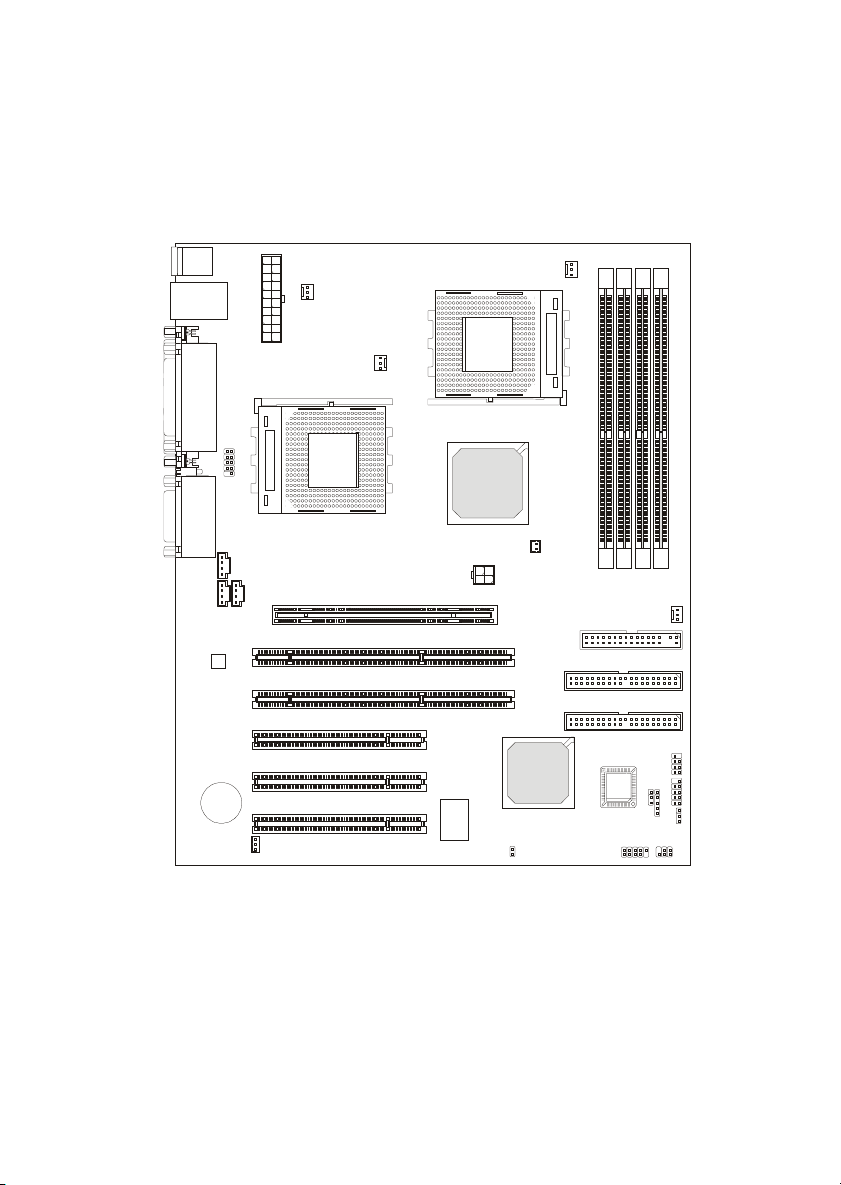
Getting Started
D-LED
Top : mouse
Bottom: keyboard
USB ports
Top : Parallel Port
Bottom:
COM A
COM B
Top :
Game port
Bottom:
Line-Out
Line-In
Mic
JCD1
JPHN1
Codec
BATT
JDB1
+
JWL1
ATX
Power Supply
2
6
4
T
E
K
C
O
S
JAUX1
CPUFAN2
AGP Pro Slot
64-bit PCI Slot 1
64-bit PCI Slot 2
32-bit PCI Slot 1
32-bit PCI Slot 2
32-bit PCI Slot 3
PSFAN1
CPUFAN1
S
O
C
K
E
T
4
6
2
AMD
762
NBFAN1
J4
4
3
2
1
R
R
R
R
D
D
D
D
D
D
D
D
SYSFAN
FDD1
IDE 1
IDE 2
2
P
1
JWR1
F
T
J
A
B
1
J
P
F
J
JFSB1
JIR1
AMD
W
768
A
-
d
F
n
o
H
b
7
n
2
i
6
3
W
8
W
JCI
BIOS
JUSB1
K7D Master A TX Mainboard
(MS-6501 v1.X)
1-5
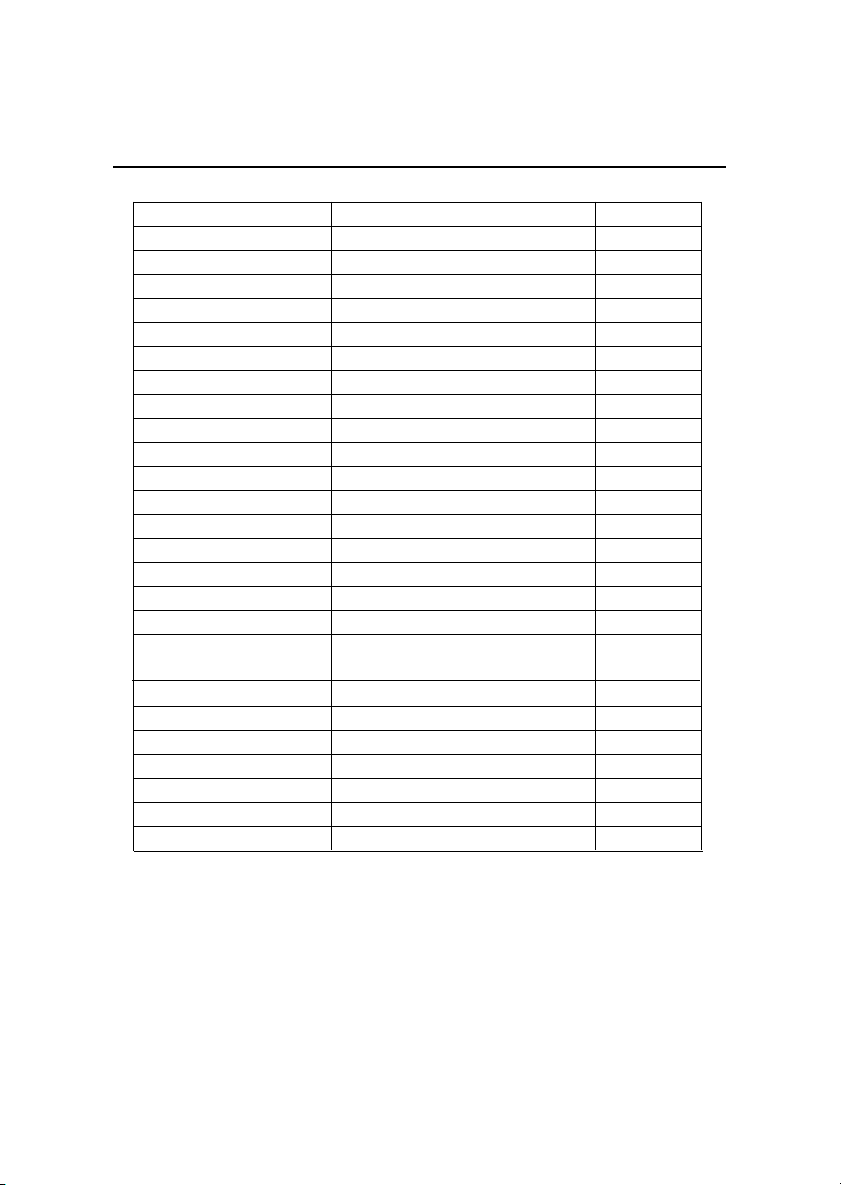
Chapter 1
Quick Components Guide
Component Function Reference
JFSB1 For CPU Clock Frequency See p. 2-6
JPWR1 ATX 20-pin power connector See p. 2-10
J4 ATX 12V power connector See p. 2-11
JKBMS1 Mouse connector See p. 2-12
JKBMS1 Keyboard connector See p. 2-13
COM A & COM B Serial port connector See p. 2-13
USB Connectors Connecting to USB devices See p. 2-14
LAN Connector For network connection See p. 2-14
LPT1 Parallel port connector See p. 2-15
FDD1 Floppy disk drive connector See p. 2-17
IDE1~ IDE2 Hard disk connectors See p. 2-18
JFP1/JFP2 Case connectors See p. 2-19
JCD1 CD-in connector See p. 2-20
JAUX1 Aux line-in connector See p. 2-20
JPHN1 Modem-in connector See p. 2-20
JWR1 Wake on ring connector See p. 2-21
JWL1 Wake on LAN connector See p. 2-21
CPUFAN1/CPUFAN2/
SYSFAN/PSFAN1/NBFAN1 Fan power connectors See p. 2-22
JUSB1 USB front connector See p. 2-23
JDB1 D-Bracket connector See p. 2-24
JIR1 IrDA infrared module connector See p. 2-25
JCI1 For Chassis intrusion switch See p. 2-26
JBAT1 Clear CMOS jumper See p. 2-27
AGP Pro Slot Connecting to AGP Pro card See p. 2-28
PCI Slots Connecting to expansion cards See p. 2-28
1-6
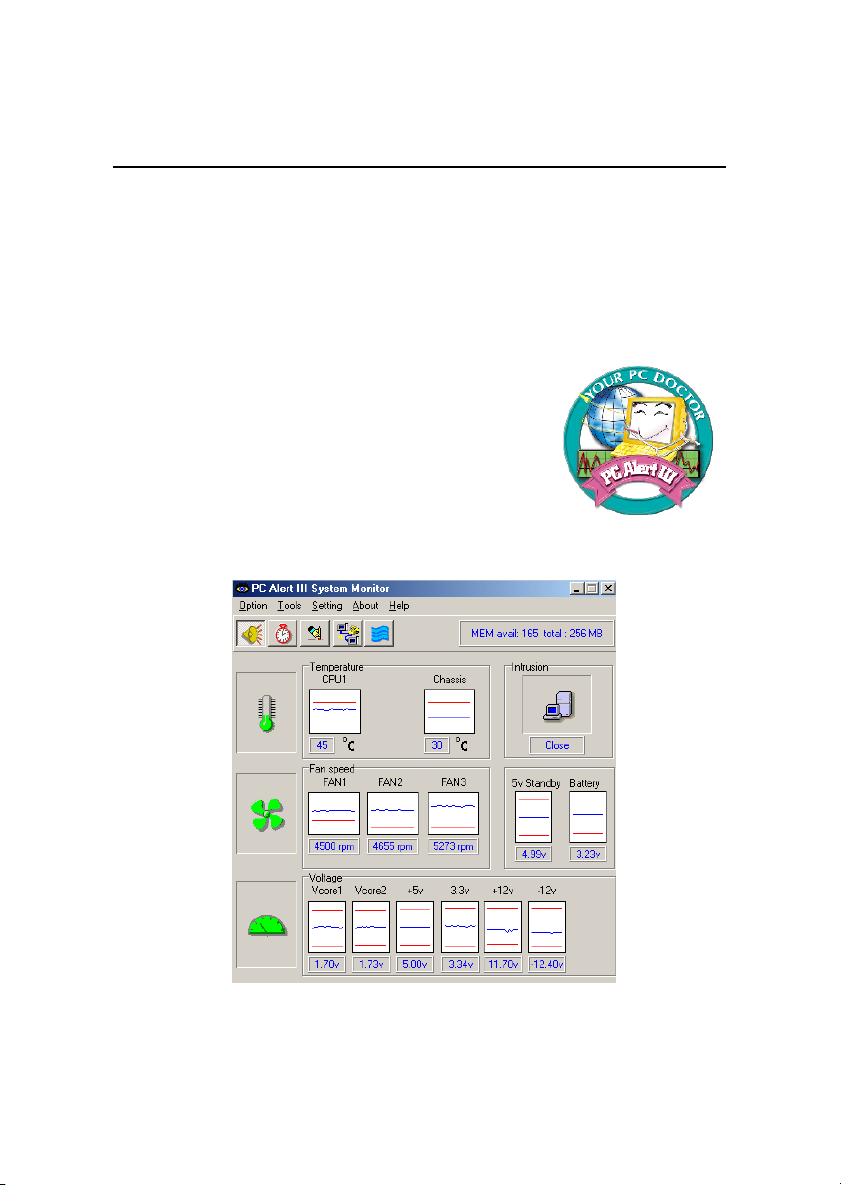
Getting Started
MSI Special Features
The MSI special features are designed by MSI R & D which are only available
in MSI mainboards.
PC Alert™ III
The PC AlertTM III is an utility you can find in the CD-ROM disk. The
utility is just like your PC doctor that can detect the following PC hardware
status during real time operation:
* monitor CPU & system temperatures
* monitor fan speed(s)
* monitor system voltage
* monitor chassis intrusion
If one of the items above is abnormal, the program main
screen will be immediately shown on the screen, with the
abnormal item highlighted in red. This will continue to
be shown,until user disables the warning.
Note: Items shown on PC Alert III vary depending on your system’s status.
1-7

Chapter 1
Fuzzy Logic™ III
The Fuzzy Logic™ III utility allows users to overclock the CPU FSB
(Front Side Bus) frequency in the Windows environment. Select the CPU frequency you prefer and click Go to apply the frequency or click Save allowing
the system to run at the specified frequency each time when the system is
powered on.
Features:
z Display Current System Status
- CPU Fan
- CPU Temp.
- Vcore
- Vio
- Memory Clock
- CPU Clock
- AGP Clock
- PCI Clock
z Adjust CPU FSB Frequency
1-8
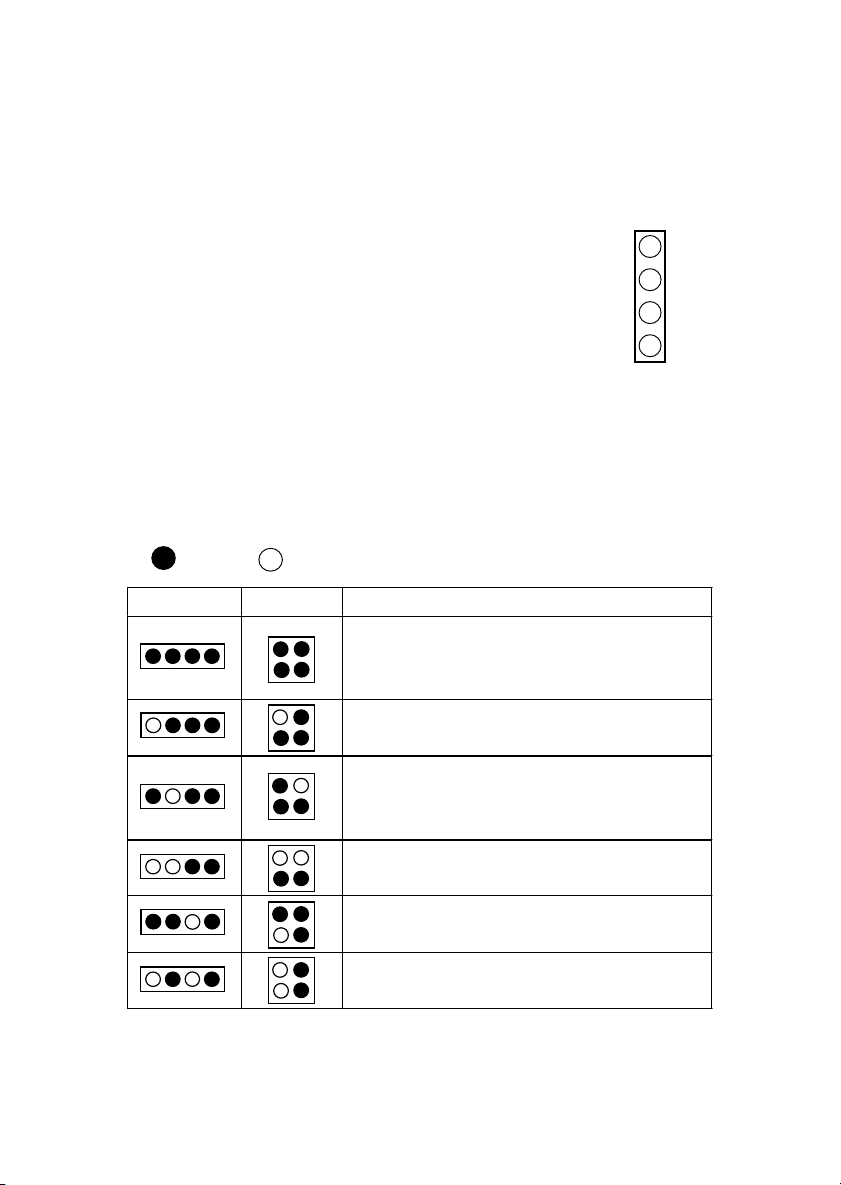
D-LED™ & D-Bracket™ (Optional)
Getting Started
The D-LED™ uses graphic signal display to help users understand their system. Four LEDs embedded in the
mainboard provide up to 16 combinations of signals to debug the system. The 4 LEDs can debug all problems that fail
the system, such as VGA, RAM or other failures. This special feature is very useful for the overclocking users. These
users can use the feature to detect if there are any problems
Diagnostic LED
1
2
3
4
or failures.
The D-Bracket™ , which is an external USB bracket integrating four Diagnostic LEDs, is optional. Definitions of the D-Bracket™ LED signals are the
same as D-LED™ as shown below.
Red
D-LED D-Bracket Description
1 2 3 4
Green
System Power ON
1 2
3 4
Early Chipset Initialization
Memory Detection Test
Decompressing BIOS image to RAM for fast booting.
Initializing Keyboard Controller.
Testing VGA BIOS
- The D-LED will hang here if the processor is damaged or
not installed properly.
- Testing onboard memory size. The D-LED will hang if
the memory module is damaged or not installed properly.
- This will start writing VGA sign-on message to the screen.
1-9

Chapter 1
D-LED
D-Brac ket
Processor Initialization
- It will show information of the processor ( brand
name, system bus and so on)
T esting RTC (Real T ime Clock)
Initializing Video Interface
- It will detect CPU clock and check the onboard video
type, and then detect and initialize the video adapter.
BIOS Sign-On
- It will show information of the logo, brand name of
the processor and so on.
Testing Base and Extended Memory
- It will test base memory from 240K to 640K and
extended memory above 1MB using various patterns.
Assigning Resources to all ISA
Initializing Hard Drive Controller
- It will initialize IDE drive and controller.
Initializing Floppy Drive Controller
- It will initialize floppy drive and controller.
Boot Attempt
- It will set low stack and boot via INT 19h.
Descrip tion
Booting Operating System
1-10

Chapter 2. Hardware Setup
Hardware Setup
Hardware Setup
This chapter provides you with the information about hardware setup
procedures. While doing the installation, be careful in holding the components
and follow the installation procedures. For some components, if you install in
the wrong orientation, the components will not work properly.
Use a grounded wrist strap before handling computer components. Static
electricity may damage the components.
TOPICS
Central Processing Unit: CPU 2-2
Memory 2-7
Power Supply 2-10
Back Panel 2-12
Connectors 2-17
Jumpers 2-27
Slots 2-28
2
2-1
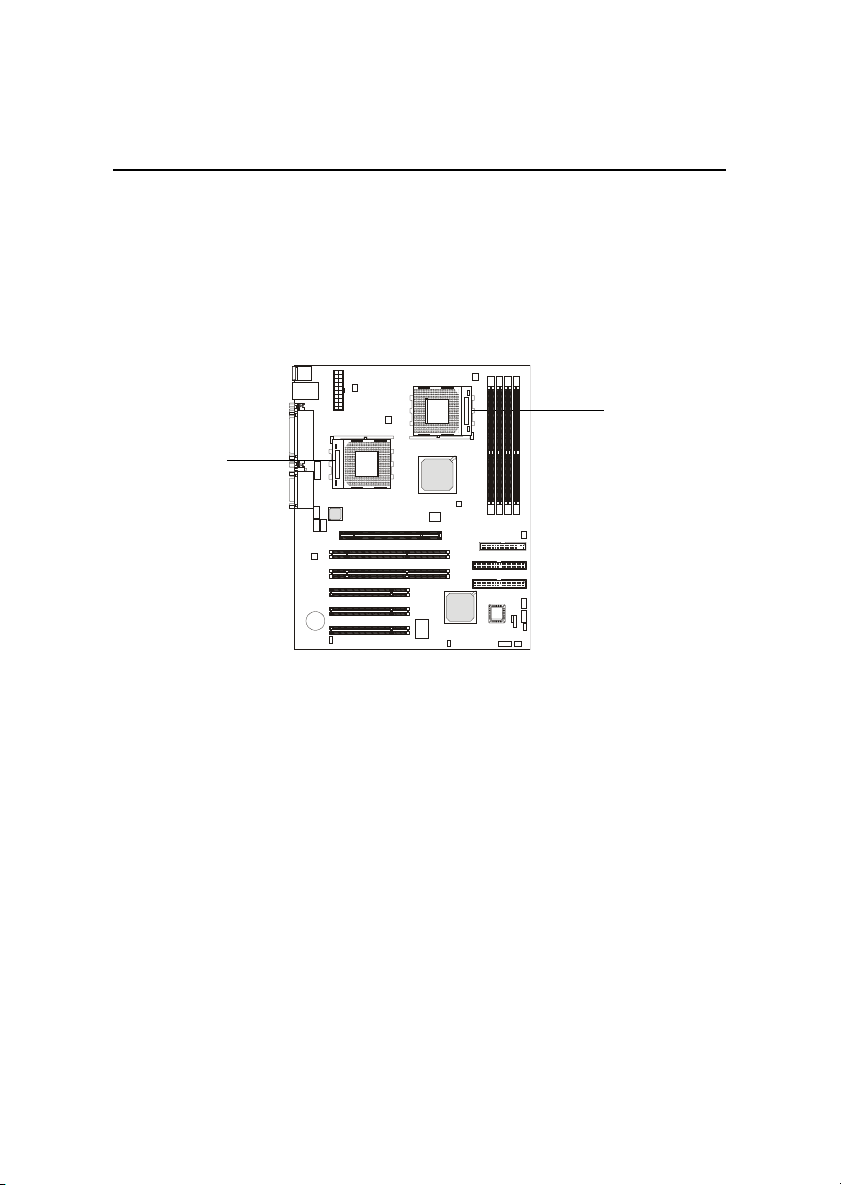
Chapter 2
Central Processing Unit: CPU
The MSI mainboard supports Single/Dual AMD® AthlonTM MP
processor(s). The mainboard uses two CPU sockets called Socket A for easy
CPU installation. Y ou can install SINGLE or DUAL CPUs on the board to meet
your own needs. Keep the following points in mind before installing CPU(s):
1. If SINGLE CPU is intended, always install the CPU on the CPU1
socket.
CPU1
CPU2
2. To install DUAL CPUs on the board, you must use the same types
of CPUs running at the same FSB frequency.
When you are installing the CPU, make sure the CPU has a Heat Sink
and a cooling fan attached on the top to prevent overheating. If you do not find
the Heat Sink and cooling fan, contact your dealer to purchase and install them
before turning on the computer.
2-2
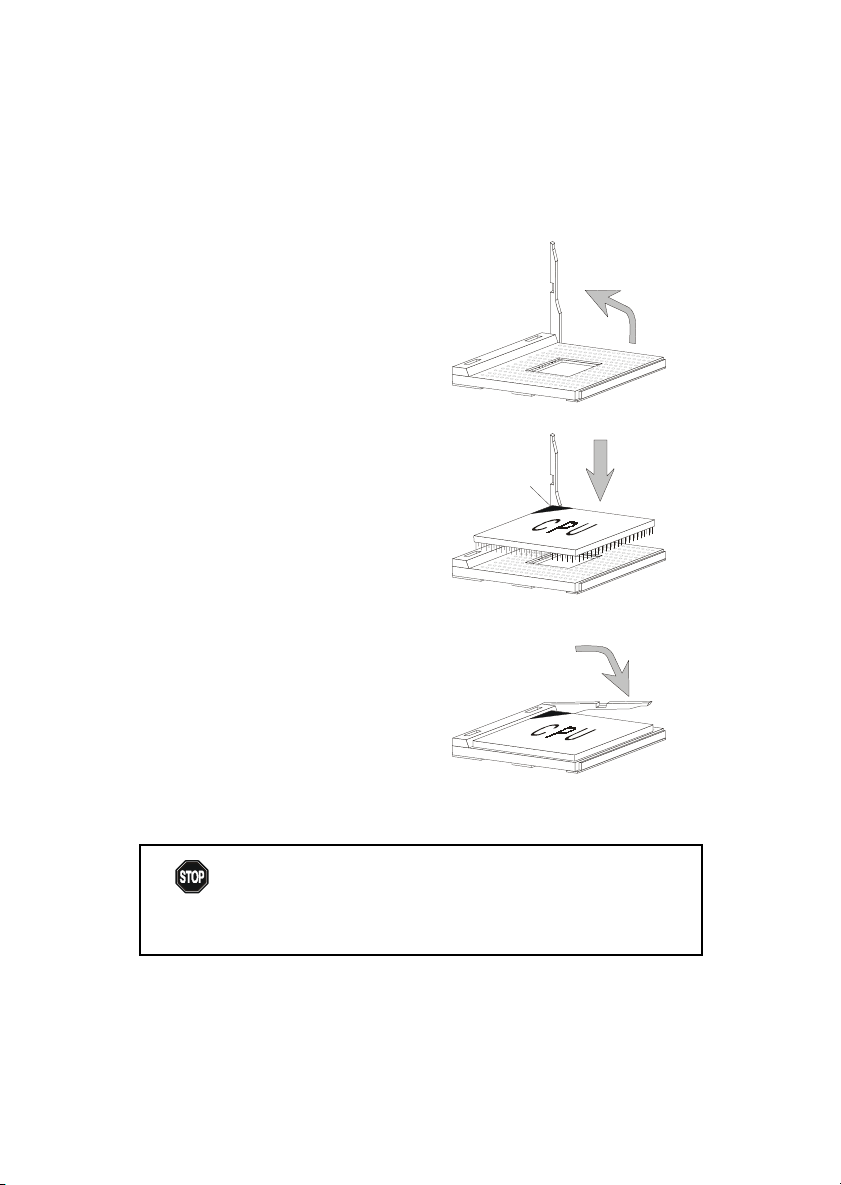
CPU Installation Procedures
1. Pull the lever sideways away
from the socket. Then, raise
the lever up to a 90-degree
angle.
Hardware Setup
Open Lever
Sliding
Plate
2. Look for the cut edge. The
cut edge should point
towards the lever pivot. The
CPU will only fit in the
correct orientation.
3. Hold the CPU down firmly,
and then close the lever to
complete the installation.
Overheating will seriously damage the CPU and system,
WARNING!
always make sure the cooling fan can work properly to
protect the CPU from overheating.
Cut edge
Close
Lever
2-3
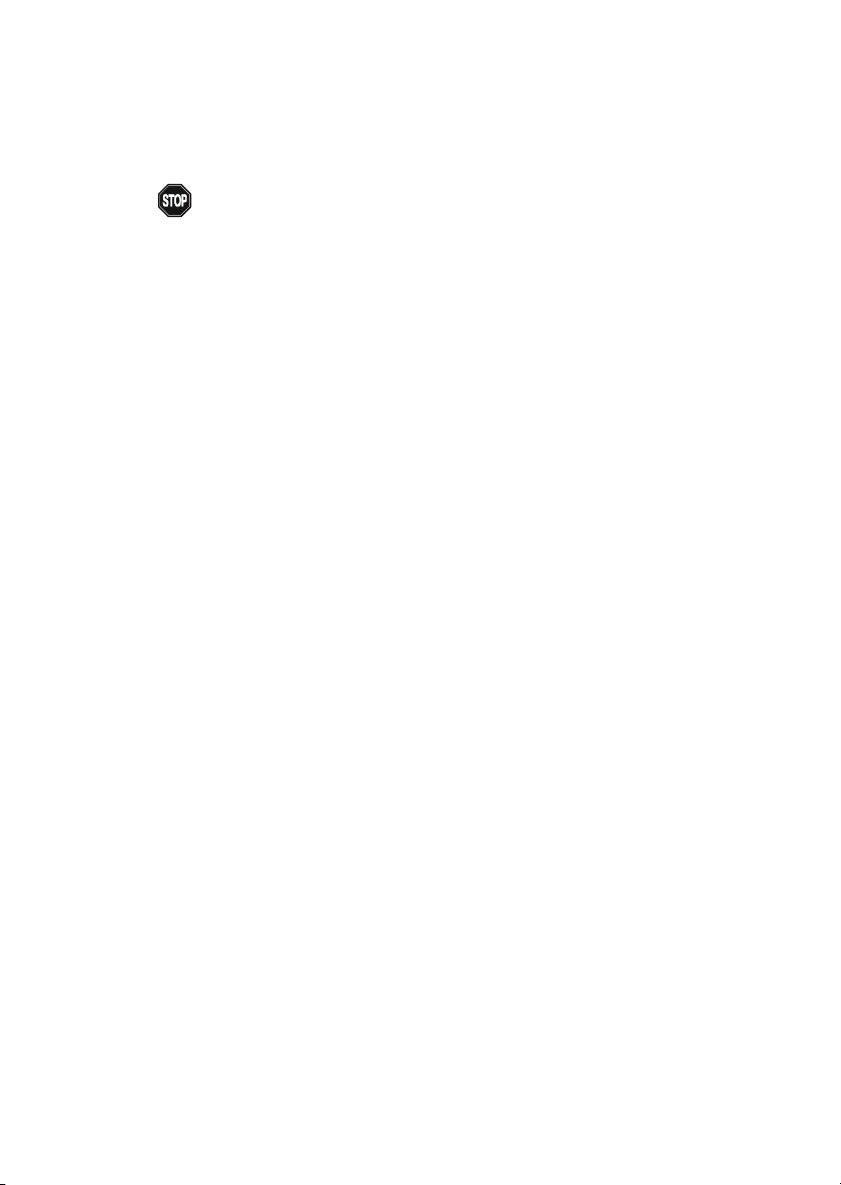
Chapter 2
Thermal Issue for CPU
As processor technology pushes to faster speeds and higher
WARNING!
thermal environment is key to reliable operation. As such, the processor must
be maintained in the specified thermal requirements. AMD recommends the
use of high performance thermal interface material.
AMD Athlon™ processor with a speed of 600MHz and above requires LARGER
heatsink and fan. You also need to add thermal grease between the CPU and
heatsink to improve heat dissipation. Then, make sure that the CPU and heatsink
are securely fastened and in good contact with each other. These are needed
to prevent damaging the processor and ensuring reliable operation.
You can check AMD’s web site for more information on proper cooling.
performance, thermal management becomes increasingly crucial when building computer systems. Maintaining the proper
2-4
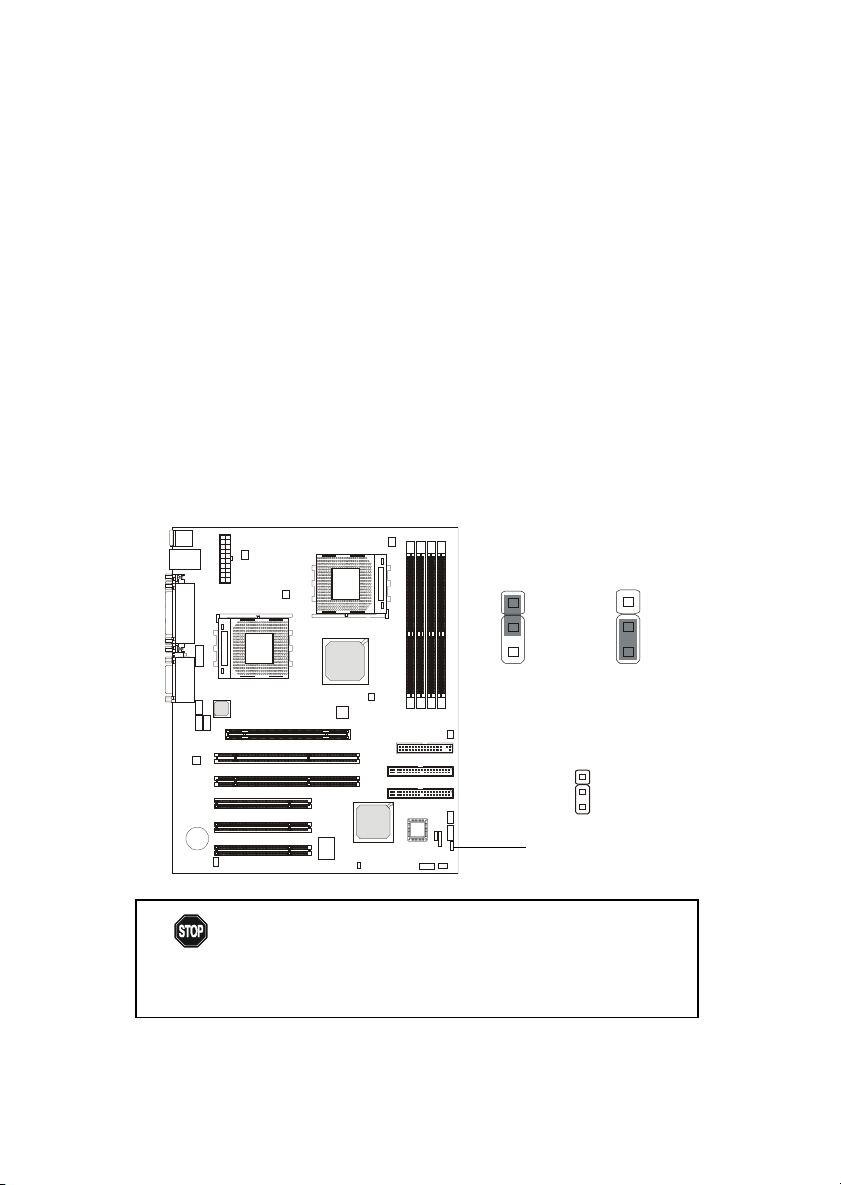
Hardware Setup
CPU Core Speed Derivation Procedure
If CPU Clock = 100MHz
Core/Bus ratio = 7
then CPU core speed = Host Clock x Core/Bus ratio
= 100MHz x 7
= 700MHz
CPU Clock Frequency Selection: JFSB1
The default hardware configuration for CPU Clock Frequency is set at
100 MHz. To use a 133 MHz CPU, you need to adjust the CPU clock up to 133
MHz by setting the JFSB1 jumper.
WARNING!
1
3
100MHz
JFSB1
1
3
133 MHz
1
While replacing the CPU, always turn off the ATX
power supply or unplug the power cable of the ATX
power supply from grounded outlet first to ensure the
safety of CPU.
2-5
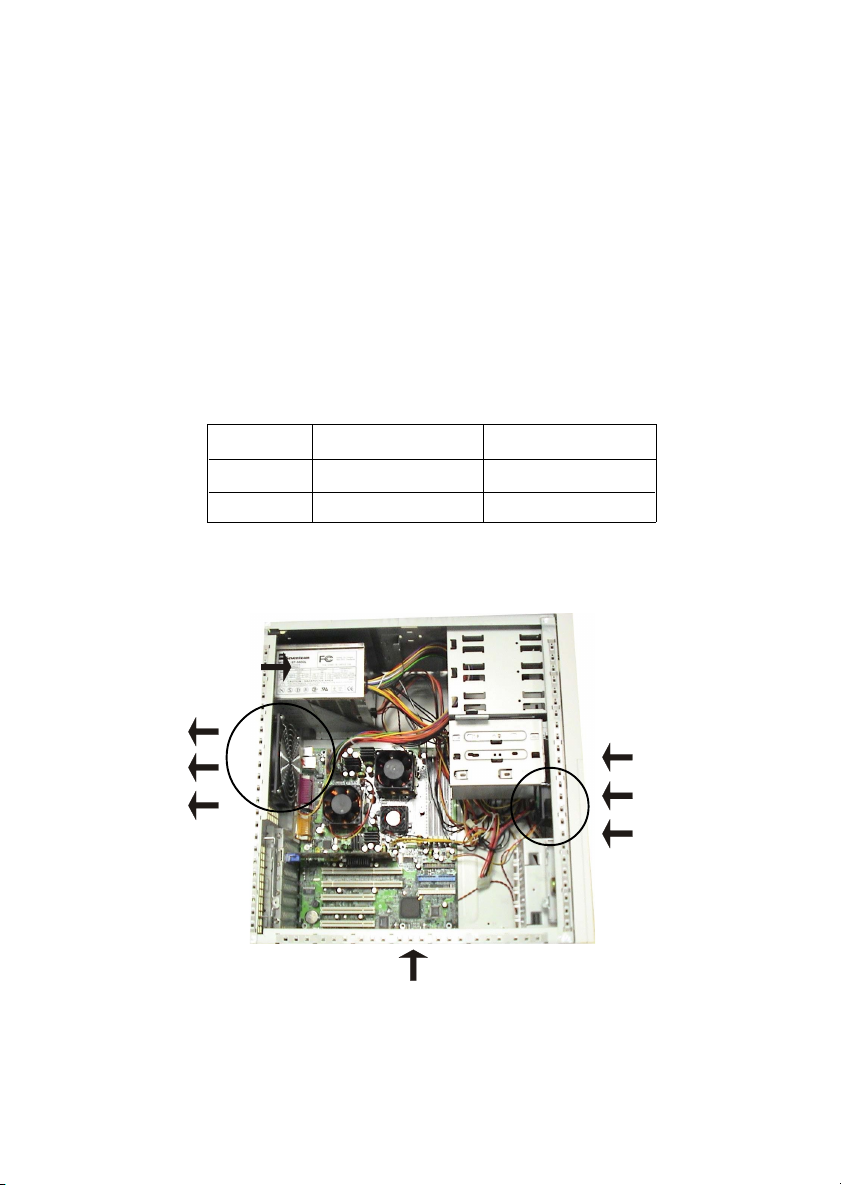
Chapter 2
Recommended Computer Case and Axial Fans
To accommodate the MS-6501 mainboard, Axial Fans and other re-
quired components, we recommend that you use the ATX computer case.
T o maintain a well-ventilated operating environment and prevent CPU
overheating problems, we strongly suggest that you add two axial fans to the
system. The specification of the Front/Rear Axial Fans are as follows:
Axial Fan Length x Width Running Speed
Front 80mm x 25mm 12V at 2500 rpm
Rear 120mm x 25mm 12V at 2200 rpm
ATX Power Supply
Rear Axial Fan
(heat flows out)
Front Axial Fan
(air flows in)
MS-6501
A TX Computer Case
2-6
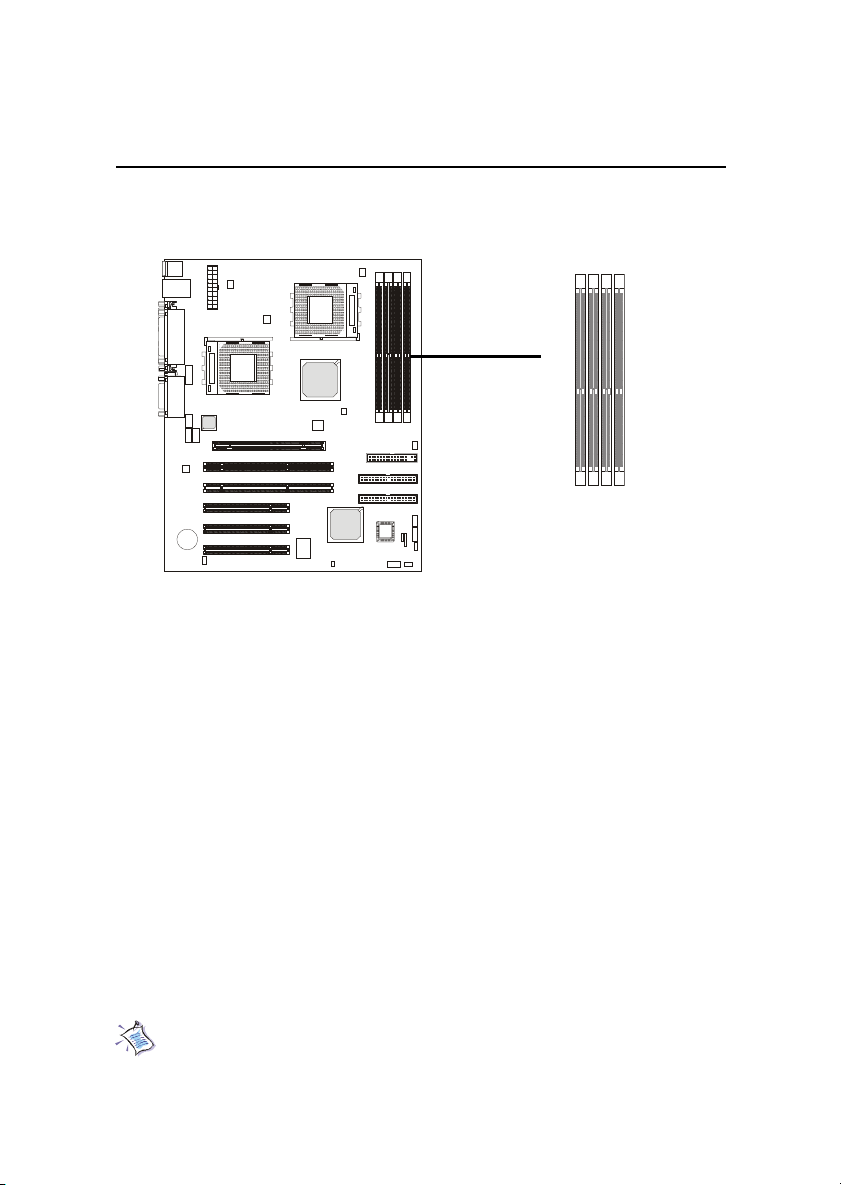
Hardware Setup
Memory Installation
The mainboard provides 4 sockets for 184-pin, 2.5V DDR DIMM with 8
memory banks. T o operate properly, at least one DIMM module must be installed.
3
4
2
1
R
R
R
R
D
D
D
D
D
D
D
D
DDR DIMM Slots
(DDR 1~4)
Y ou can install PC1600/PC2100 DDR SDRAM modules on the DDR DIMM
slots (DDR 1~4).
DDR (Double Data Rate) SDRAM is similar to conventional SDRAM,
but doubles the rate by transfering data twice per cycle. It transfers data on
both the rising and falling edges of the clock. Conventional SDRAM only uses
the rising edge of the clock to transfer data. Therefore, conventional SDRAM
is called SDR (Single Data Rate) SDRAM.
DDR SDRAM uses 2.5 volts as opposed to 3.3 volts used in SDR
SDRAM, and requires 184-pin DIMM modules rather than 168-pin DIMM
modules used by SDR SDRAM. DDR SDRAM is also known as SDRAM-II,
DDR DRAM and DSDRAM (Double-Speed DRAM).
T wo types of DDR are available at the time of writing: PC1600 & PC2100.
PC1600 DDR SDRAM running at 100MHz will produce about 1.6GB/s memory
bandwidth. PC2100 running at 133MHz will produce 2.1GB/s memory bandwidth.
High memory bandwidth makes DDR an ideal solution for high performance
PC, workstations and servers.
Note: Registered DIMMs can be placed into DDR1~4 but unbuffered
DIMMs can be placed into DDR1~2 only.
2-7
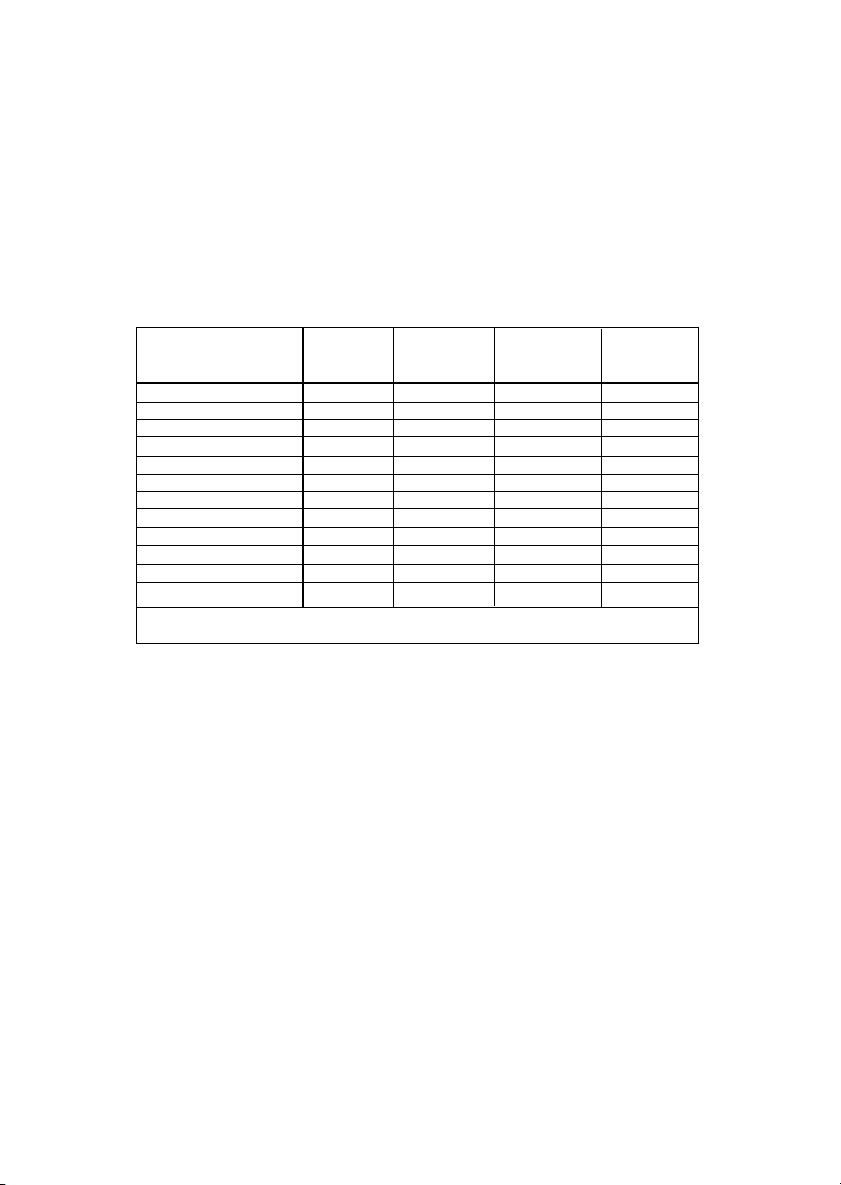
Chapter 2
DDR Module Combination
To enable normal operation, at least one DIMM module must be installed
on the mainboard. As the AMD-762TM chipset supports 4 DDR memory banks
at its maximum, the system memory installed can be up to 4 GB.
Y ou can install memory modules in the following combination:
Devices used on DIMM
64 MB (4Mx4x4 banks)
64 MB (2Mx8x4 banks)
64 MB (1Mx16x4 banks)
128 MB (8Mx4x4 banks)
128 MB (4Mx8x4 banks)
128 MB (2Mx16x4 banks)
256 MB (16Mx4x4 banks)
256 MB (8Mx8x4 banks)
256 MB (4Mx16x4 banks)
512 MB (32Mx4x4 banks)
512 MB (16Mx8x4 banks)
512 MB (8Mx16x4 banks)
Note: The maximum address space supported by the AMD-762 system controller is four Gbytes.
1 DIMM
(2 Rows)
x64/x72
256 MB
128 MB
64 MB
512 MB
256 MB
128 MB
1 GB
512 MB
256 MB
2 GB
1 GB
512 MB
2 DIMMs
(2 Rows each)
x64/x72
512 MB
256 MB
128 MB
1 GB
512 MB
256 MB
2 GB
1 GB
512 MB
4 GB
2 GB
1 GB
3 DIMMs
(2 Rows each)
x64/x72
768 MB
384 MB
192 MB
1.5 GB
768 MB
384 MB
3 GB
1.5 GB
768 MB
4 GB
3 GB
1.5 GB
4 DIMMs
(2 Rows each)
x64/x72
1 GB
512 MB
256 MB
2 GB
1 GB
512 MB
4 GB
2 GB
1 GB
4 GB
4 GB
2 GB
2-8
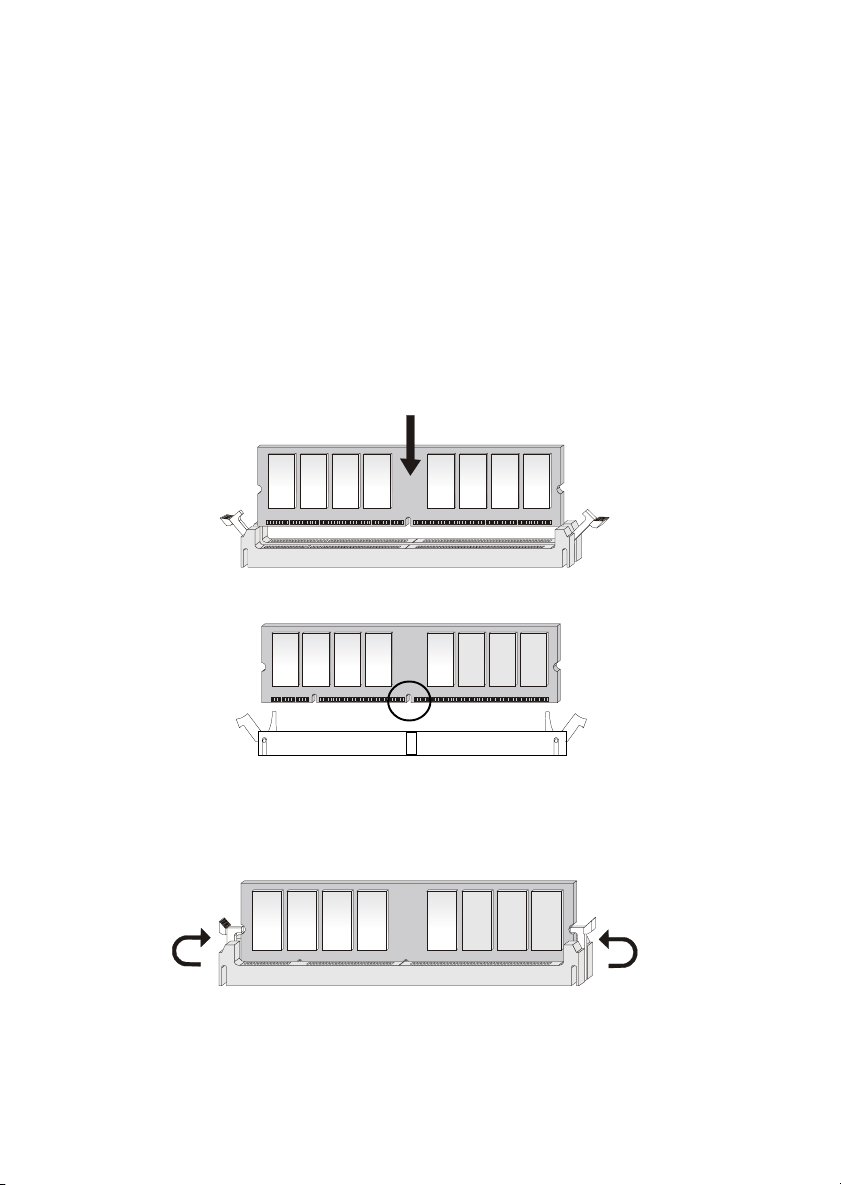
Hardware Setup
DDR Module Installation Procedures
You can install either single-sided or double-sided 184-pin DDR DIMM
modules into DDR DIMM slots to meet your needs. Different from the SDR
DIMM, the DDR DIMM has only one notch on the center of module. The
number of pins on either side of the breaks are different. The module will only
fit in the right orientation.
1. Insert the DIMM module vertically into the DDR DIMM slot. Make sure the
notch is on the right orientation.
Volt
2. The plastic clips at sides of the DIMM slot will automatically close.
2-9
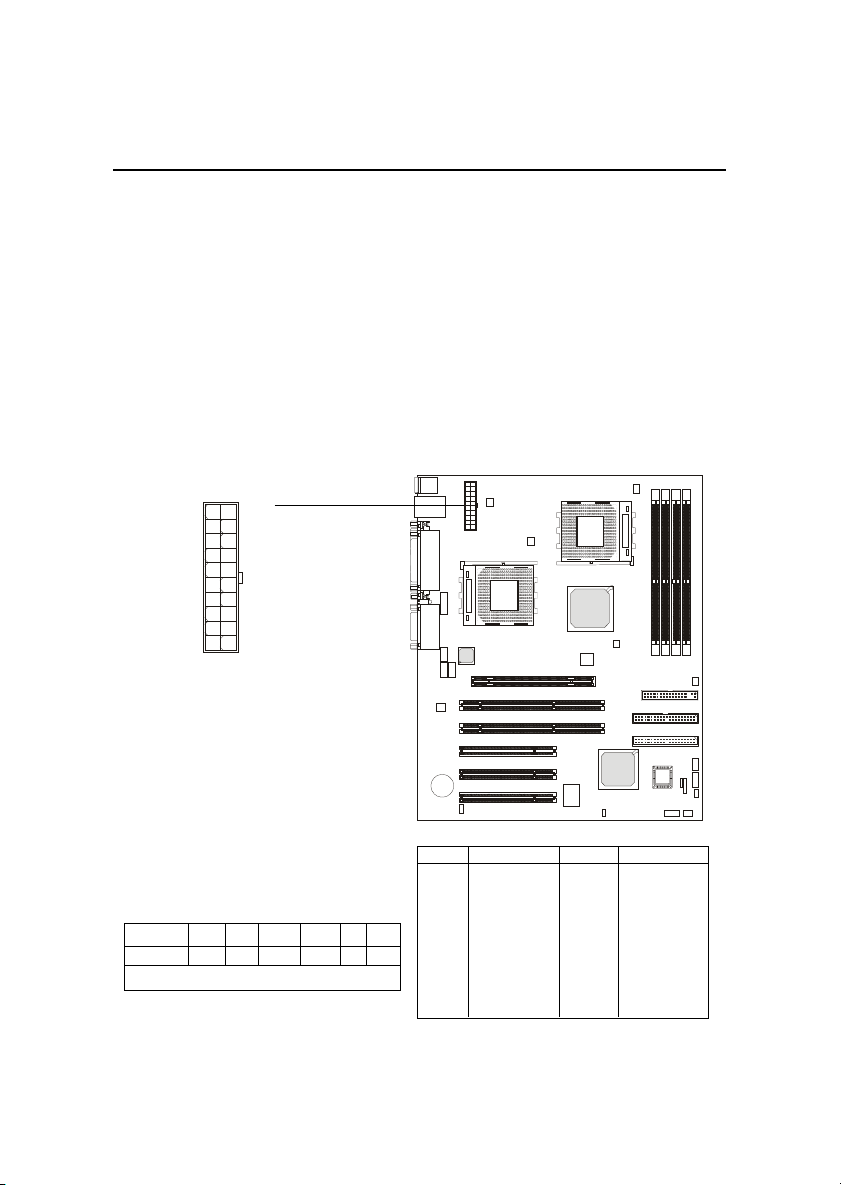
Chapter 2
Power Supply
The mainboard supports ATX power supply for the power system. Before inserting the power supply connector, always make sure that all components are installed properly to ensure that no damage will be caused.
A TX 20-Pin Power Connector: JPWR1
This connector allows you to connect to an ATX power supply. To
connect to the ATX power supply, make sure the plugs of the power supply is
inserted in the proper orientation and the pins are aligned. Then push down
the power supply firmly into the connector. The power connector supports
instant power on function which means that system will boot up immediately
when the power supply connector is inserted on the board.
10
20
1
11
JPWR1
Recommended Power Supply Requirement
DC Output +12V +5V +3.3V 5VSB -5V -12V
MIN (A) 12A 35A 16A 2A 0 0.5A
Minimum Power 300W
PIN SIGNAL
1 3.3V
2 3.3V
3 GND
45V
5 GND
65V
7 GND
8 PW_OK
9 5V_SB
10 12V
PIN SIGNAL
11 3.3V
12 -12V
13 GND
14 PS_ON
15 GND
16 GND
17 GND
18 -5V
19 5V
20 5V
2-10
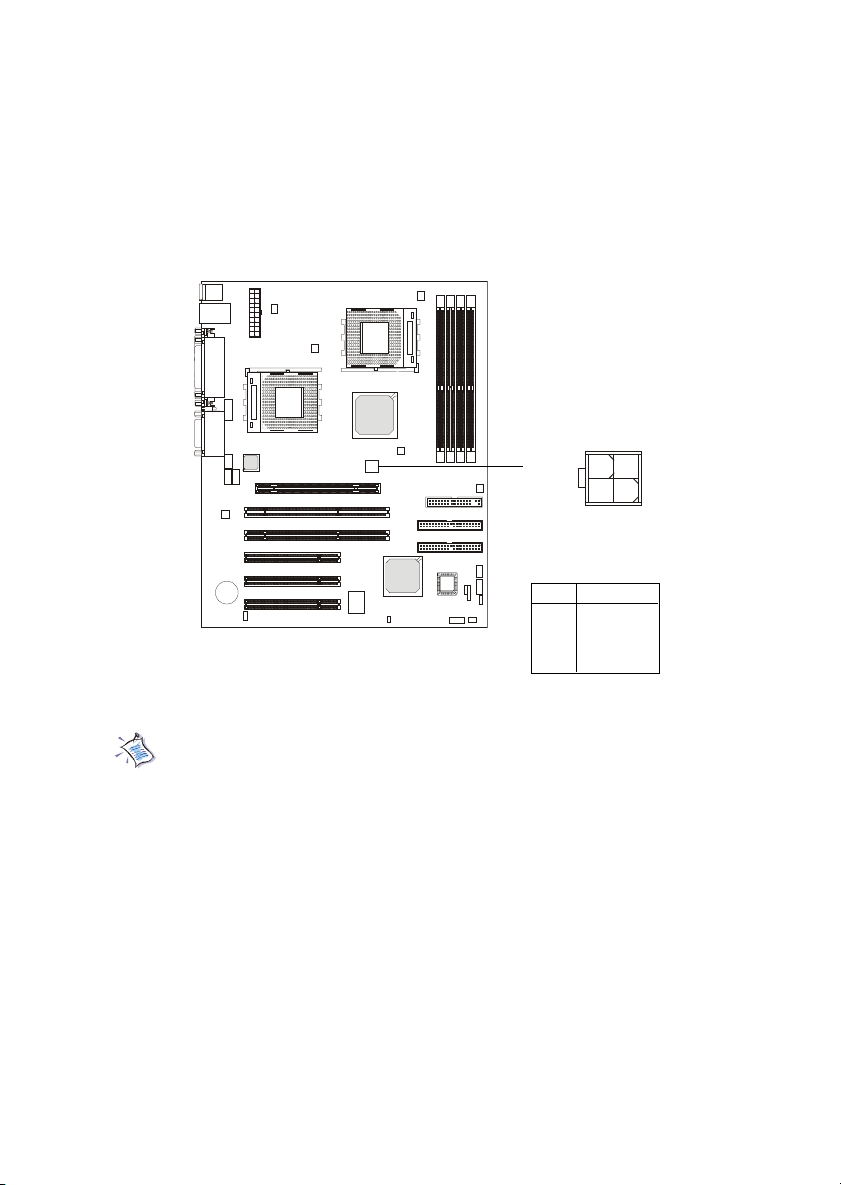
Hardware Setup
A TX 12V Power Connector: J4
This 12V power connector is used to provide power for the CPU & the
AGP Pro card.
J4
24
3
1
Pin Definition
PIN SIGNAL
1 GND
2 GND
312V
412V
Note: Always make sure to connect a power cable to the J4 to provide
power for the CPU & the AGP Pro card. Even if you do not intend to use
AGP Pro card, you still have to connect the J4 in order to ensure that
CPU will work properly with sufficient power input.
2-11
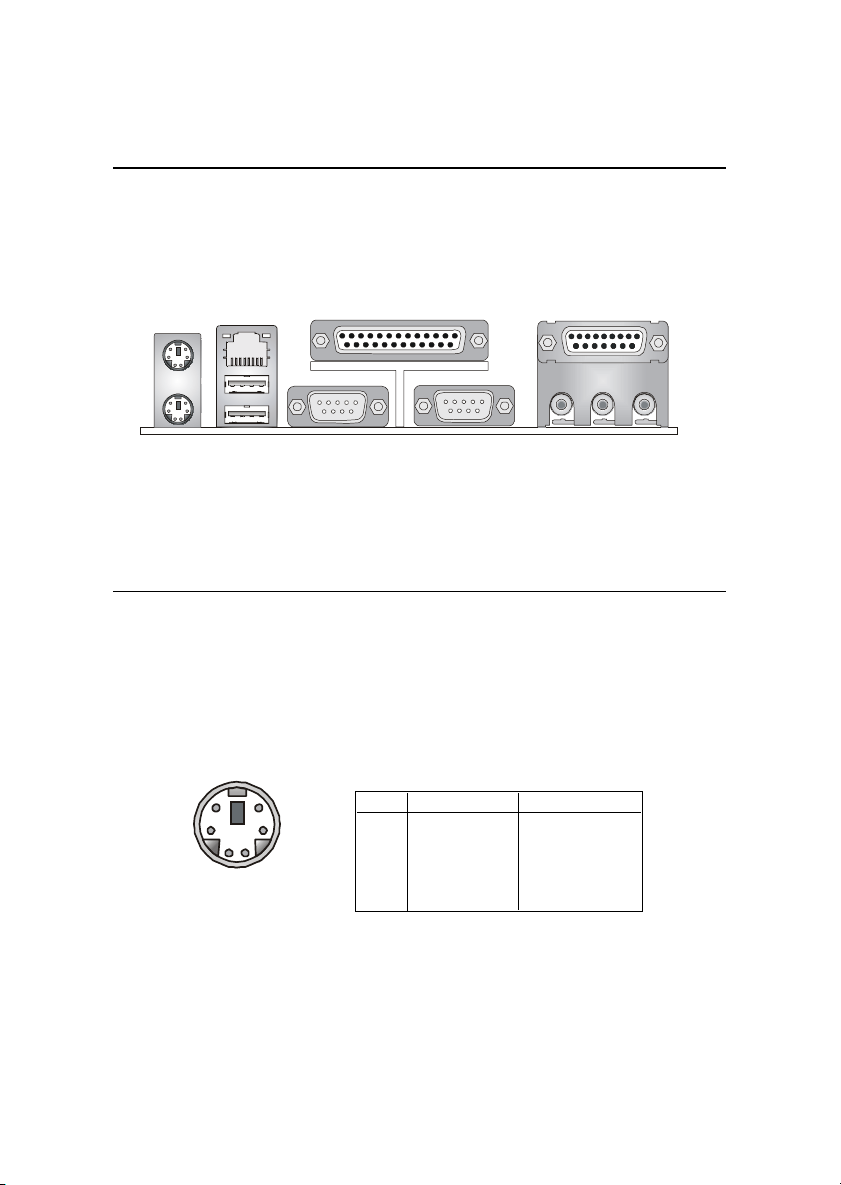
Chapter 2
Back Panel
The Back Panel provides the following connectors:
PS/2 Mouse
PS/2 Keyboard
RJ-45 LAN Port
USB Ports 1 & 2
COM A
Parallel Port
COM B
Joystick/MIDI
Line Out Line In Mic
Mouse Connector: KBMS1
The mainboard provides a standard PS/2® mouse mini DIN connector for
attaching a PS/2® mouse. You can plug a PS/2® mouse directly into this
connector. The connector location and pin assignments are as follows:
Pin Definition
56
4
2
3
1
PS/2 Mouse (6-pin Female)
PIN SIGNAL DESCRIPTION
1 Mouse DATA Mouse DATA
2 NC No connection
3 GND Ground
4 VCC +5V
5 Mouse Clock Mouse clock
6 NC No connection
2-12
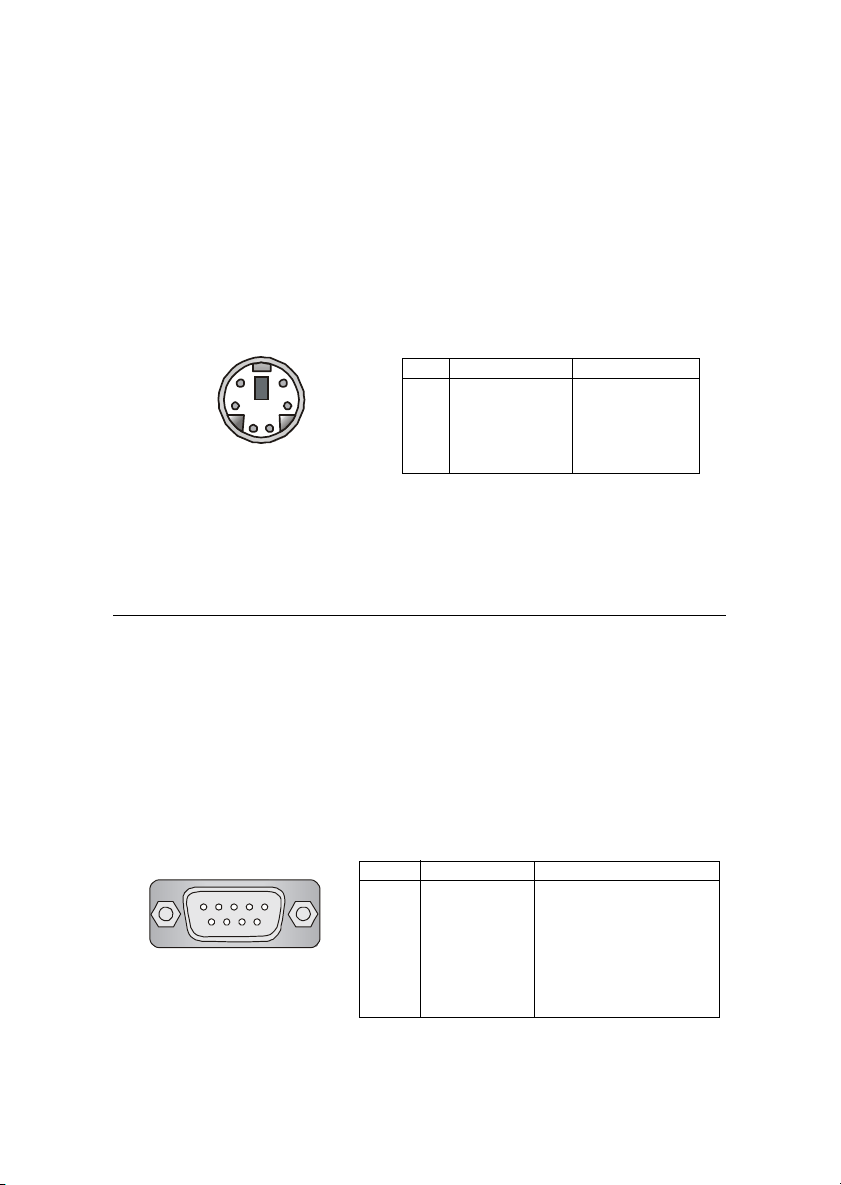
Hardware Setup
Keyboard Connector: KBMS1
The mainboard provides a standard PS/2® keyboard mini DIN connector
for attaching a PS/2® keyboard. You can plug a PS/2® keyboard directly into
this connector.
Pin Definition
56
4
2
3
1
PS/2 Keyboard (6-pin Female)
PIN SIGNAL DESCRIPTION
1 Keyboard DATA Keyboard DAT A
2 NC No connection
3 GND Ground
4 VCC +5V
5 Keyboard Clock Keyboard clock
6 NC No connection
Serial Port Connectors: COM A & COM B
The mainboard offers two 9-pin male DIN connectors as serial ports
COM A and COM B. The ports are 16550A high speed communication ports
that send/receive 16 bytes FIFOs. You can attach a serial mouse or other serial
devices directly to them.
1 2 3 4 5
6 7 8 9
9-Pin Male DIN Connector
Pin Definition
PIN SIGNAL DESCRIPTION
1 DCD Data Carry Detect
2 SIN Serial In or Receive Data
3 SOUT Serial Out or Transmit Data
4 DTR Data T erminal Ready)
5 GND Ground
6 DSR Data Set Ready
7 RTS Request T o Send
8 CTS Clear To Send
9 RI Ring Indicate
2-13
