MSI MS-6391, 845 PRO4 User Manual

MSI
845 PRO4
MICRO-STAR INTERNATIONAL
MS-6391 ATX Mainboard
Version 1.0
G52-MA00362
I
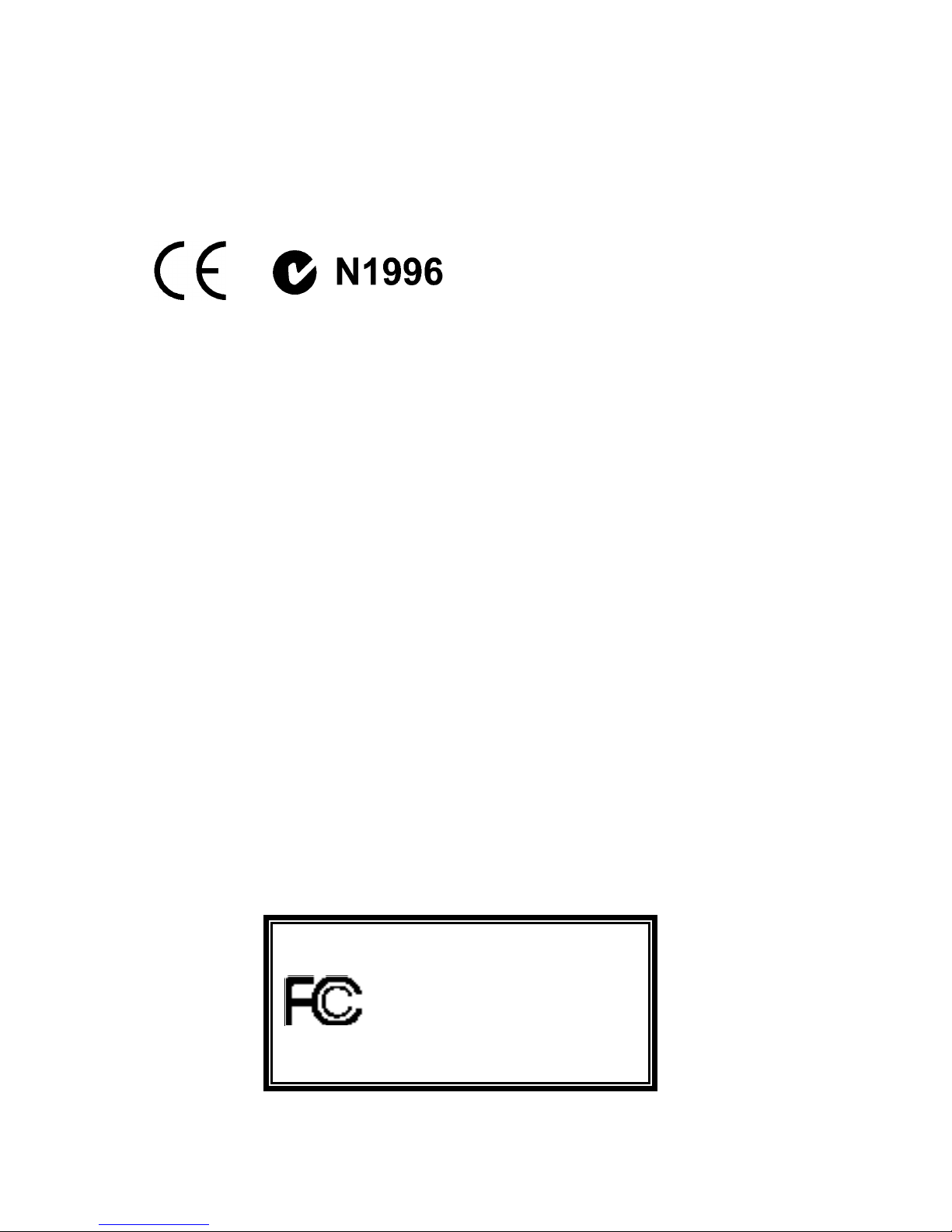
II
Micro-Star International MS-6391
Tested to comply with
FCC Standard
For Home or Office Use
Manual Rev : 1.0
Release Date : Jul. 2001
FCC-B Radio Frequency Interference Statement
This equipment has been tested and found to comply with the limits for a
class B digital device, pursuant to part 15 of the FCC rules. These limits
are designed to provide reasonable protection against harmful interference when the equipment is operated in a commercial environment. This
equipment generates, uses and can radiate radio frequency energy and, if
not installed and used in accordance with the instruction manual, may
cause harmful interference to radio communications. Operation of this
equipment in a residential area is likely to cause harmful interference, in
which case the user will be required to correct the interference at his own
expense.
Notice 1
The changes or modifications not expressly approved by the party responsible for compliance could void the user’s authority to operate the
equipment.
Notice 2
Shielded interface cables and A.C. power cord, if any, must be used in
order to comply with the emission limits.
VOIR LA NOTICE D’INSTALLATION AVANT DE RACCORDER AU
RESEAU.
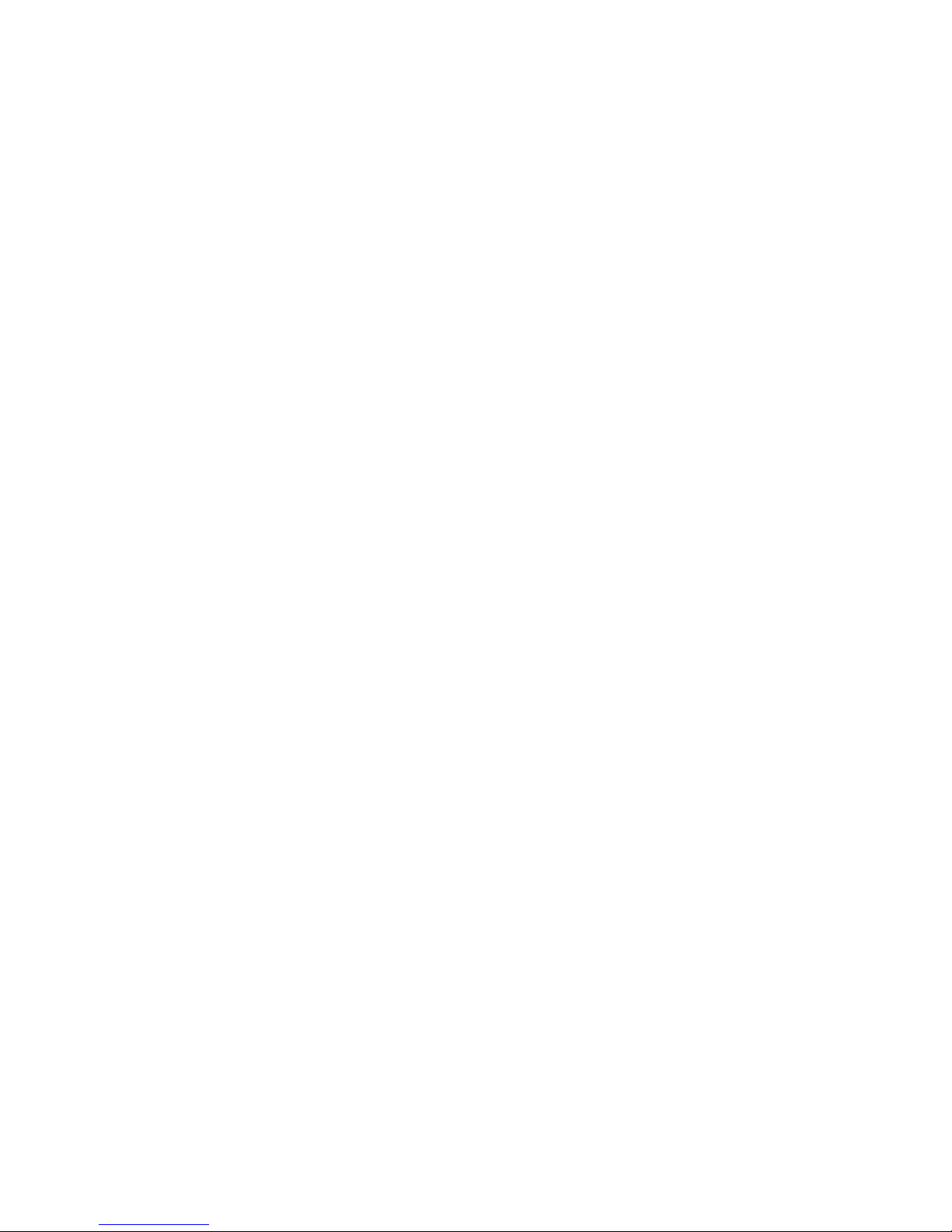
III
Copyright Notice
The material in this document is the intellectual property of MICROSTAR INTERNATIONAL. We take every care in the preparation of this
document, but no guarantee is given as to the correctness of its contents.
Our products are under continual improvement and we reserve the right
to make changes without notice.
Trademarks
All trademarks used in this manual are the property of their respective
owners.
Intel and Pentium are registered trademarks of Intel Corporation.
PS/2 and OS/2 are registered trademarks of IBM Corporation.
Windows 98, Windows ME, and Windows NT are registered trademarks
of Microsoft.
Netware is a registered trademark of Novell.
Award is a registered trademark of Award Software Inc.
Revision History
Revision Revision History Date
V1.0 First Release Jul. 2001
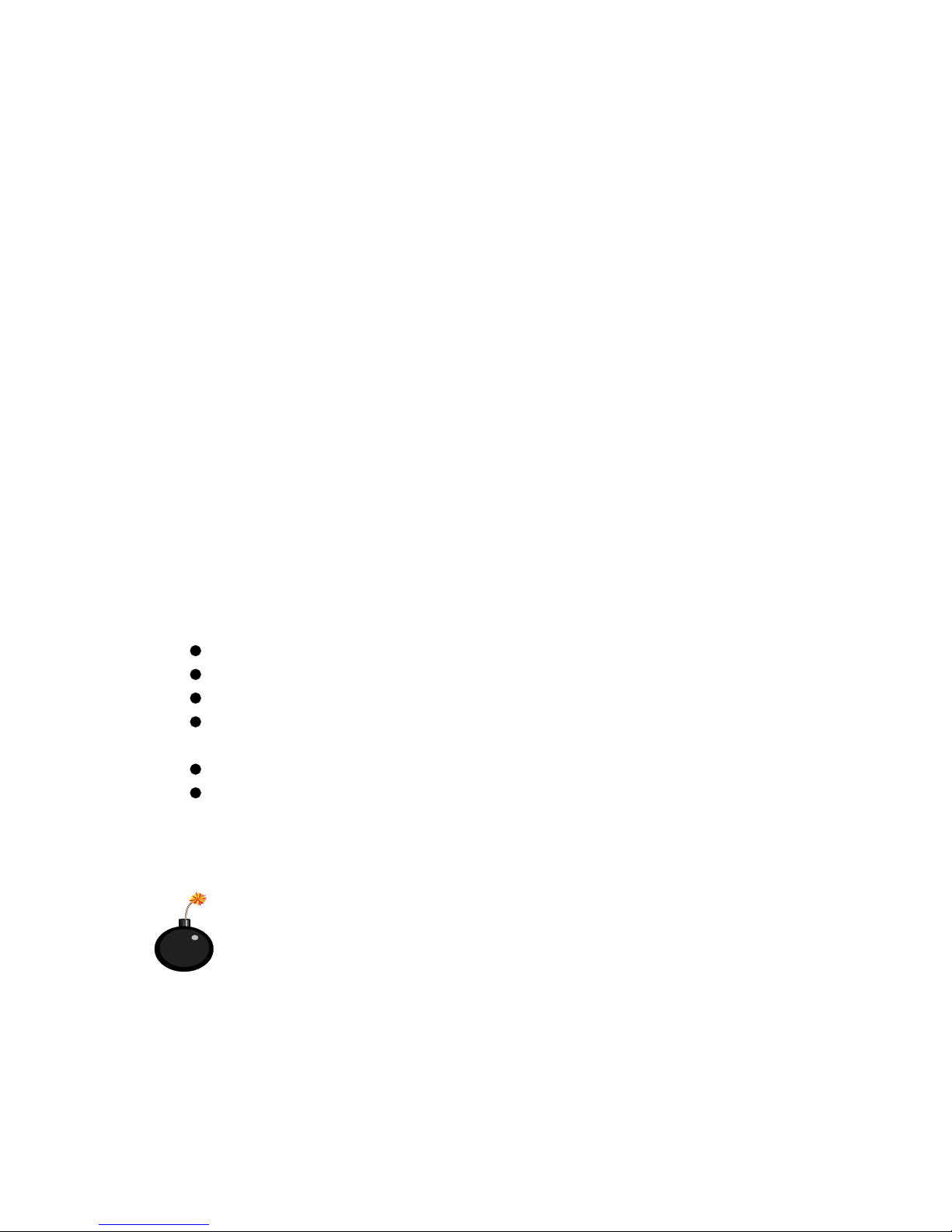
IV
Safety Instructions
1. Always read the safety instructions carefully.
2. Keep this User’s Manual for future reference.
3. Keep this equipment away from humidity.
4. Lay this equipment on a reliable flat surface before setting it up.
5. The openings on the enclosure are for air convection hence protects
the equipment from overheating. DO NOT COVER THE OPENINGS.
6. Make sure the voltage of the power source and adjust properly 110/
220V before connecting the equipment to the power inlet.
7. Place the power cord such a way that people can not step on it. Do
not place anything over the power cord.
8. Always unplug the Power Cord before inserting any add-on card or
module.
9. All cautions and warnings on the equipment should be noted.
10. Never pour any liquid into the opening that could damage or cause
electrical shock.
11. If any of the following situations arises, get the equipment checked by
a service personnel:
The power cord or plug is damaged
Liquid has penetrated into the equipment
The equipment has been exposed to moisture
The equipment has not work well or you can not get it work
according to User’s Manual.
The equipment has dropped and damaged
If the equipment has obvious sign of breakage
12. DO NOT LEAVE THIS EQUIPMENT IN AN ENVIRONMENT
UNCONDITIONED, STORAGE TEMPERATURE ABOVE 600 C
(1400F), IT MAY DAMAGE THE EQUIPMENT.
CAUTION: Danger of explosion if battery is incorrectly replaced.
Replace only with the same or equivalent type recommended by
the manufacturer.
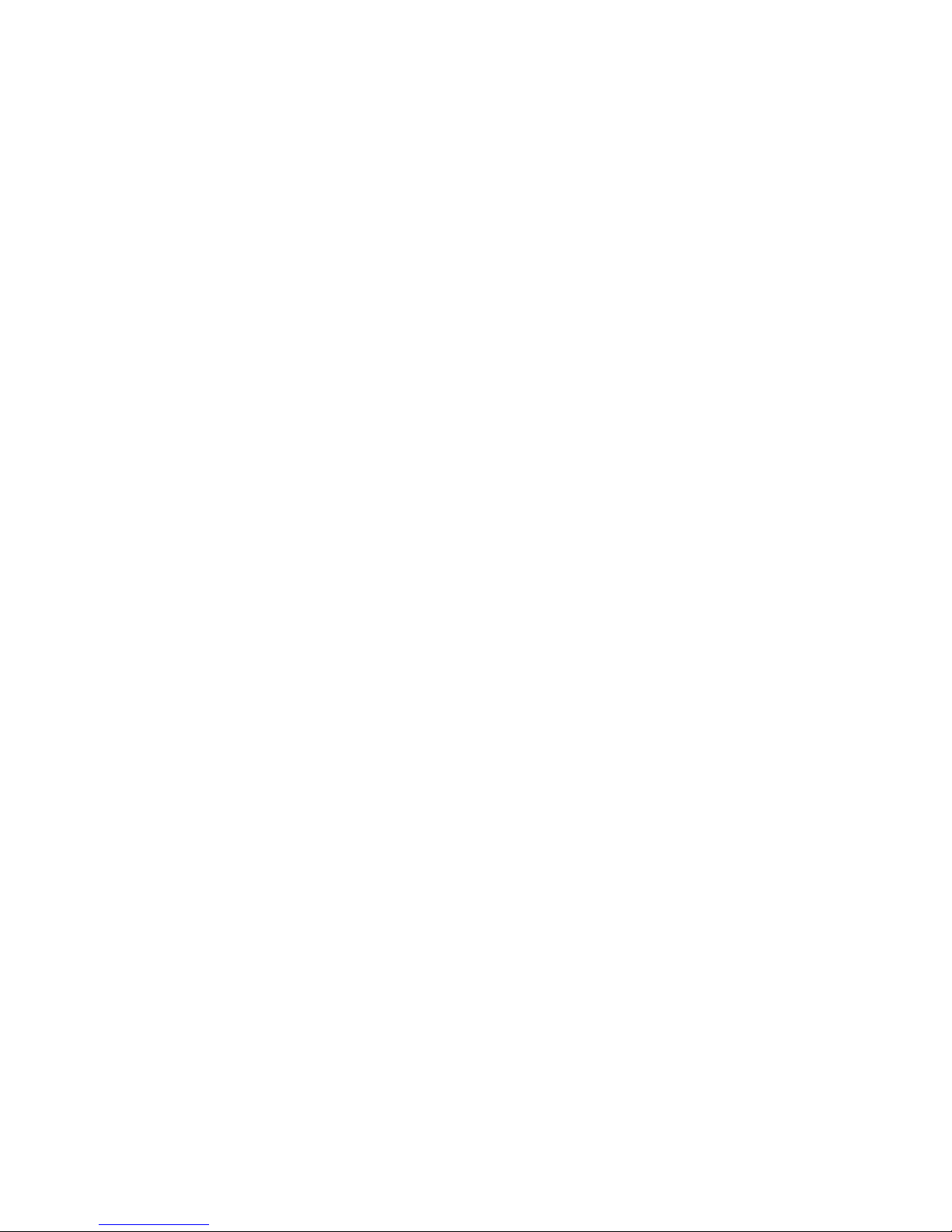
V
Contents
Chatper 1 Introduction .......................................................................... 1-1
Mainboard Specifications ................................................................ 1-2
Mainboard Layout ............................................................................ 1-4
Quick Components Guide ............................................................... 1-5
Key Features ...................................................................................... 1-6
MSI Special Features ........................................................................ 1-7
PC Alert™ III .............................................................................. 1-7
Fuzzy Logic™ III ........................................................................ 1-9
D-LED™ .................................................................................... 1-10
Chatper 2 Hardware Setup .................................................................. 2-1
Central Processing Unit: CPU ......................................................... 2-2
CPU Installation Procedures .................................................... 2-2
CPU Core Speed Derivation Procedure ................................... 2-3
Installing the CPU Fan .............................................................. 2-4
Memory Installation ......................................................................... 2-6
Memory Bank Configuration .................................................... 2-6
Module Installation Procedures............................................... 2-7
Power Supply .................................................................................... 2-8
ATX 20-pin Power Connector .................................................. 2-8
ATX 12V Power Connector: JPW1 ........................................... 2-8
Back Panel ....................................................................................... 2-10
Mouse Connector ..................................................................... 2-10
Keyboard Connector ................................................................ 2-11
USB Connectors ....................................................................... 2-11
Serial Port Connectors: COM A & COM B ............................ 2-12
Midi/Joystick/Audio Port Connectors ................................. 2-12
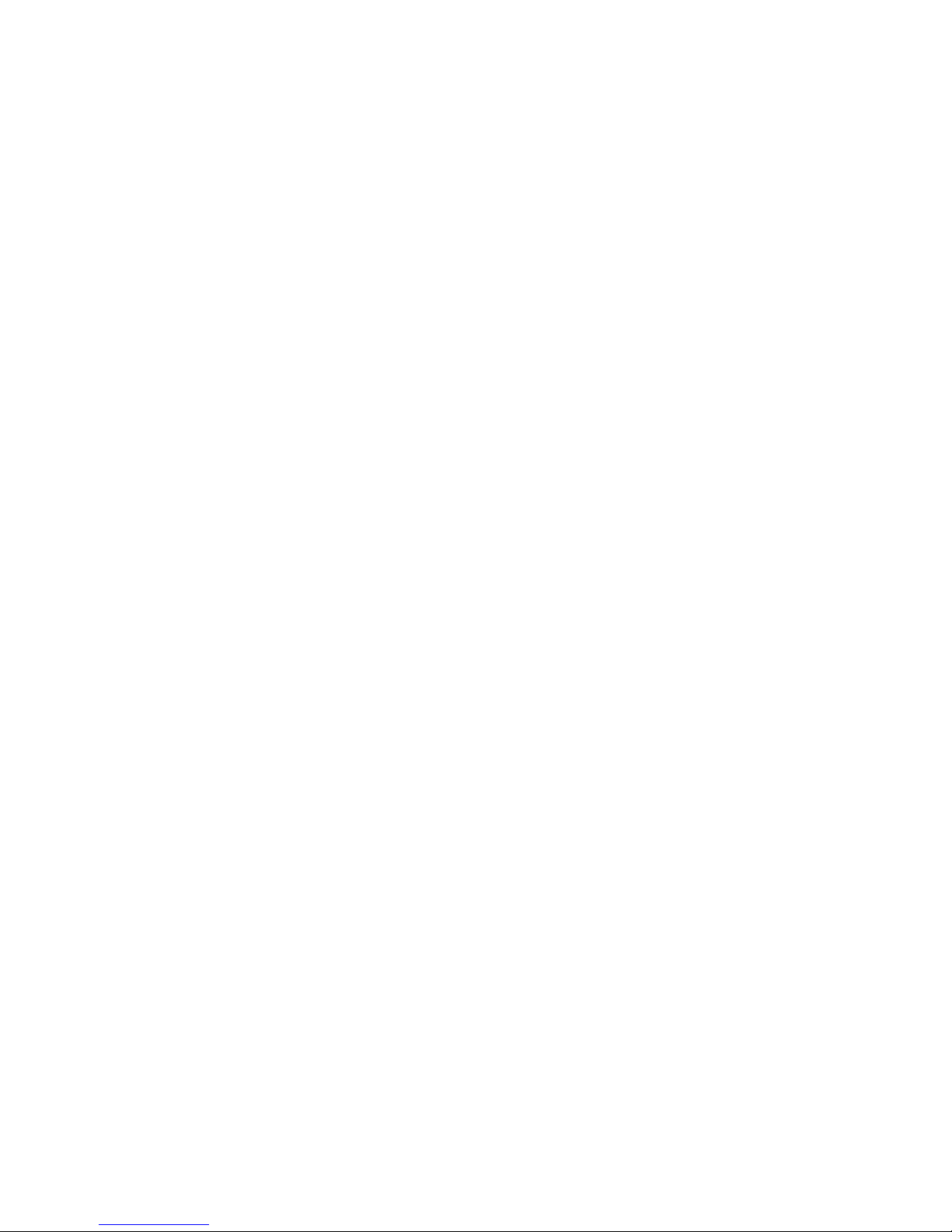
VI
LAN Jack (RJ-45) (optional) .................................................... 2-13
Parallel Port Connector: LPT1 ................................................ 2-14
Connectors ...................................................................................... 2-15
Floppy Disk Drive Connector: FDD1 ..................................... 2-15
Hard Disk Connectors: IDE1 & IDE2 .................................... 2-16
Fan Power Connectors: P_FAN1/C_FAN1/S_FAN1 ......... 2-17
Case Connector: F_P1 & F_P2 (optional) .............................. 2-18
Power Saving Switch Connector: JGS1 ................................. 2-21
Power Saving LED Connector: JGL1 ..................................... 2-22
Wake On Ring/Wake On LAN Connectors ......................... 2-23
CD-In/AUX Line-In/Modem-In Connectors ....................... 2-24
IrDA Infrared Module Connector: IR1 & IR2 (optional) ...... 2-25
USB Front Connector: USB1 & USB2 (optional) ................... 2-26
Front Audio Connector: JAUDIO1 & JAUDIO2 (optional) .. 2-27
Jumpers ............................................................................................ 2-29
Clear CMOS Jumper: JBAT1 ................................................... 2-29
Onboard Audio Jumper: JP1 (optional) ................................. 2-30
Slots .................................................................................................. 2-31
AGP (Accelerated Graphics Port) Slot ................................... 2-31
PCI Slots .................................................................................... 2-31
ISA (Industry Standard Architecture) Slot (optional) .......... 2-32
CNR (Communication & Networking Riser) Slot ................ 2-32
Chapter 3 Award® BIOS Setup............................................................ 3-1
Entering Setup .................................................................................. 3-2
Control Keys ...................................................................................... 3-2
Getting Help ...................................................................................... 3-3
Main Menu ........................................................................................ 3-4
Standard CMOS Features ................................................................ 3-6

VII
Advanced BIOS Features ................................................................. 3-9
Advanced Chipset Features .......................................................... 3-14
Integrated Peripherales .................................................................. 3-17
Power Management Setup ............................................................. 3-22
PnP/PCI Configurations ............................................................... 3-27
PC Health Status............................................................................. 3-29
Frequency/Voltage Control ........................................................... 3-31
Load Fail-Safe/Optimized Defaults ............................................. 3-33
Set Supervisor/User Password..................................................... 3-34
Save & Exit Setup/Exit without Saving ....................................... 3-36
Appendix A: USB PC to PC Networking Function ........................... A-1
Installing GeneLinkTM LAN Driver ............................................... A-2
Using USB PC to PC Networking Function .................................. A-4
Appendix B: Glossary ............................................................................B-1
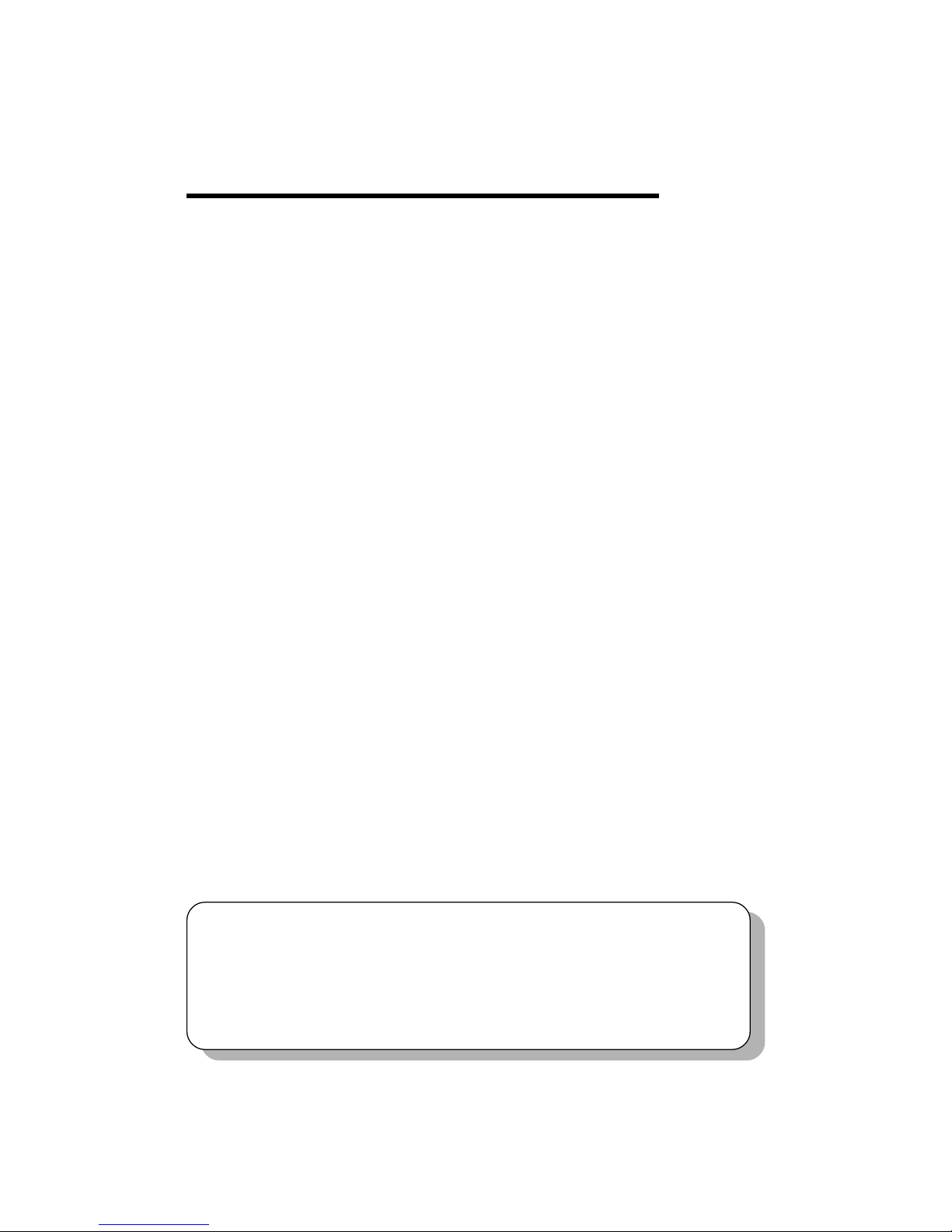
Introduction
1-1
Introduction
1
The 845 Pro4 (MS-6391) ATX mainboard is a high-performance
computer mainboard based on Intel® 82845 & 82801BA chipsets. The
845 Pro4 is designed for Intel® Pentium® 4 processor in the 478 pin
package that delivers a high performance and professional desktop
platform solution.
The Intel® 82845 Memory Controller Hub (MCH) provides the
processor interface, SDRAM interface, AGP interface and hub interface.
It supports: a single processor with a data transfer rate of 400MHz,
SDRAM at 133MHz operation (PC133), AGTL+ host bus with integrated
termination supporting 32-bit host addressing, 1.5V AGP interface with
4x SBA/data transfer and 2x/4x fast write capability, and 8-bit, 66MHz
4x hub interface to the Intel ICH2.
The 82801BA I/O Controller Hub 2 (ICH2) provides the I/O
subsystem with access to the rest of the system and additionally integrates
many I/O functions. It supports: upstream hub interface for access to the
Intel MCH, 2-channel Ultra ATA/100 bus master IDE controller, USB
controller 1.1 (expanded capabilities for 4 ports), I/O APIC, SMBus
controller, FWH interface, LPC interface, AC’97 2.1 interface, PCI 2.2
interface, integrated system management controller, and integrated LAN
controller.
This chapter includes the following topics:
Mainboard Specifications 1-2
Mainboard Layout 1-4
Quick Components Guide 1-5
Key Features 1-6
MSI Special Features 1-7
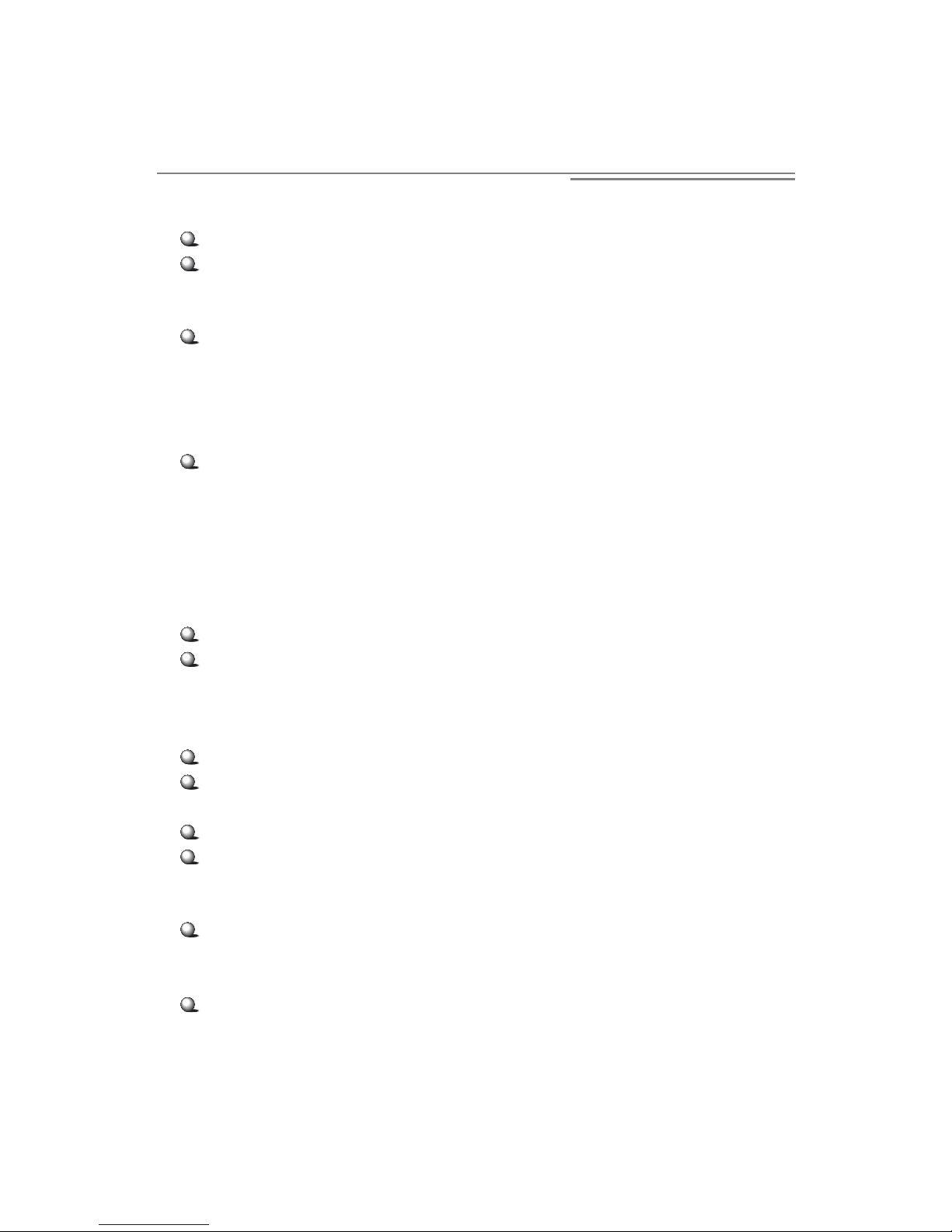
Chapter 1
1-2
CPU
Support Intel® Pentium® 4 processor in FC-PGA2 package
Support 1.3GHz, 1.4GHz and up to 2GHz
Chipset
Intel® 845 chipset (593 FC-BGA)
- Support 400MHz Intel NetBurst micro-architecture bus
- Support SDRAM at 133MHz operation (PC133)
- 100MHz FSB
- AGP 2x/4x universal slot
Intel® ICH2 chipset (360BGA)
- Two full IDE channels, support up to ATA100
- AC’ 97 controller integrated
- LPC interface for SIO
- Integrated 10/100 Ethernet
Main Memory
Three 168-pin SDRAM sockets
Support a total of 3GB memory, using 16/64/128/256/512Mb
technology
Slots
One AGP 2x/4x slot
Five PCI 2.2 32-bit Master PCI Bus slots
(support 3.3v/5v PCI bus)
One CNR (Communication Network Riser) slot
One ISA (Industry Standard Architecture) slot (optional)
On-Board IDE
An IDE controller on the ICH2 chipset provides IDE HDD/CD-
ROM with PIO, Bus Master and Ultra DMA66/100 operation
modes
Can connect up to four IDE devices
Mainboard Specifications
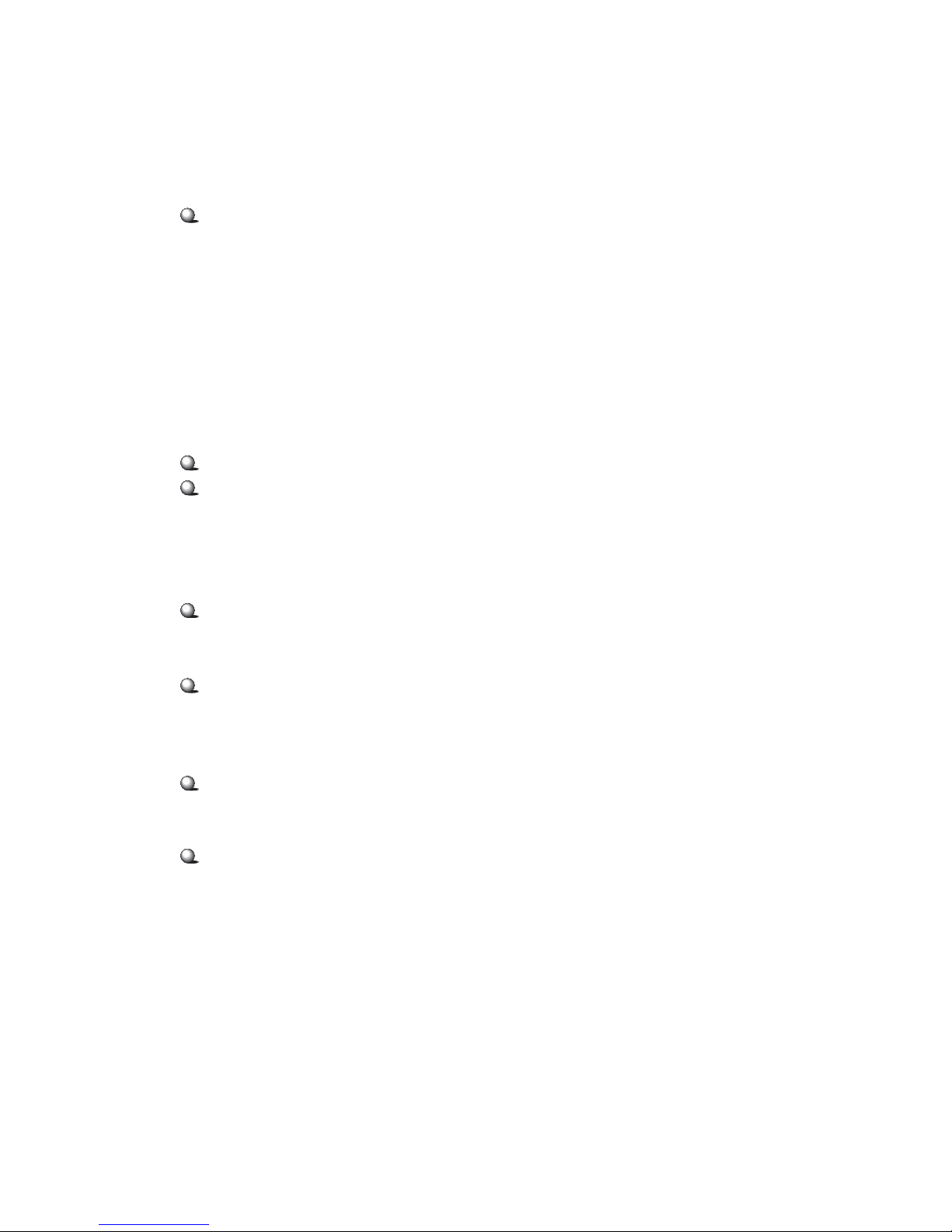
Introduction
1-3
On-Board Peripherals
On-Board Peripherals include:
- One floppy port supports two FDDs with 360KB, 720KB, 1.2MB,
1.44MB and 2.88MB.
- Two serial ports (COM A + COM B)
- One parallel port supports SPP/EPP/ECP mode
- Four USB ports (Rear * 2/Front * 2)
- One RJ-45 connector (optional)
- One audio/game port
Audio
ICH2 chipset integrated
ADI 1885
- AC’ 97 compliant
- Support two channel audio
BIOS
The mainboard BIOS provides “Plug & Play” BIOS which detects
the peripheral devices and expansion cards of the board
automatically.
The mainboard provides a Desktop Management Interface (DMI)
function which records your mainboard specifications.
Dimension
ATX Form Factor
Mounting
6 mounting holes
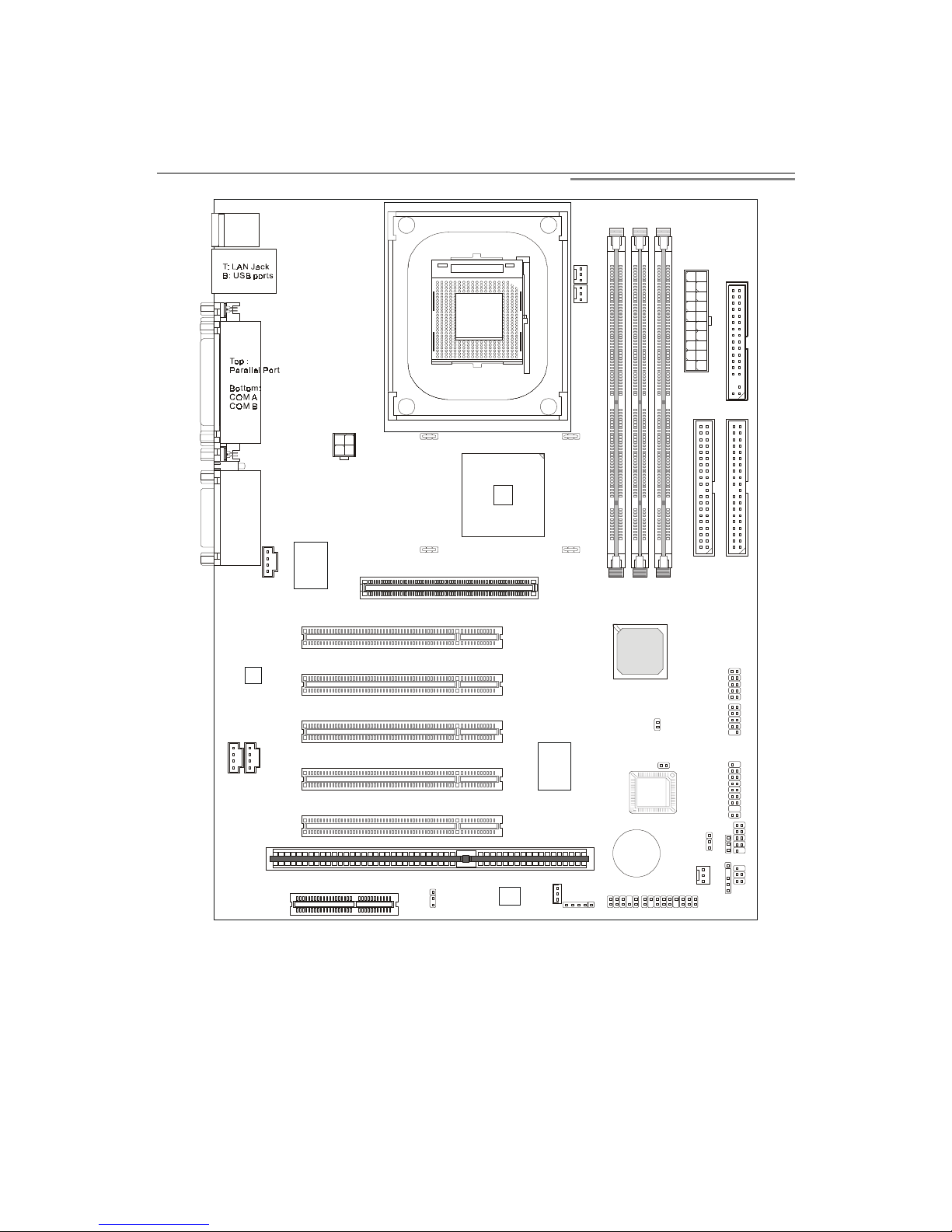
Chapter 1
1-4
MS-6391 ATX Mainboard
Mainboard Layout
AGP Slot
BATT
+
ICH2
F_P1
F_P2 (optiona l)
USB1
USB2
(
optional
)
JGL1
JBAT1
J3
JGS1
S_FAN1
IR2
(optional)
IR1
JP1(optional)
JMDM1
JAUDIO2
(optional)
JAUDIO1
JWOL1
FWH
PCI Slot 3
PCI Slot 1
PCI Slot 4
PCI Slot 2
PCI Slot 5
CNR
ISA Slot (optional)
Winbond
W83628F
Winbond
W83629D
Intel
845
chipset
T: m ou se
B: keyboard
To p :
Game port
Bottom:
Line-Out
Line-In
Mic
Codec
CD_IN1
MDM_IN1
AUX_IN1
D-LED
ATX
Power Supply
IDE 1
IDE 2
FDD
C_FAN1
P_FAN1
Winbond
W83627HF
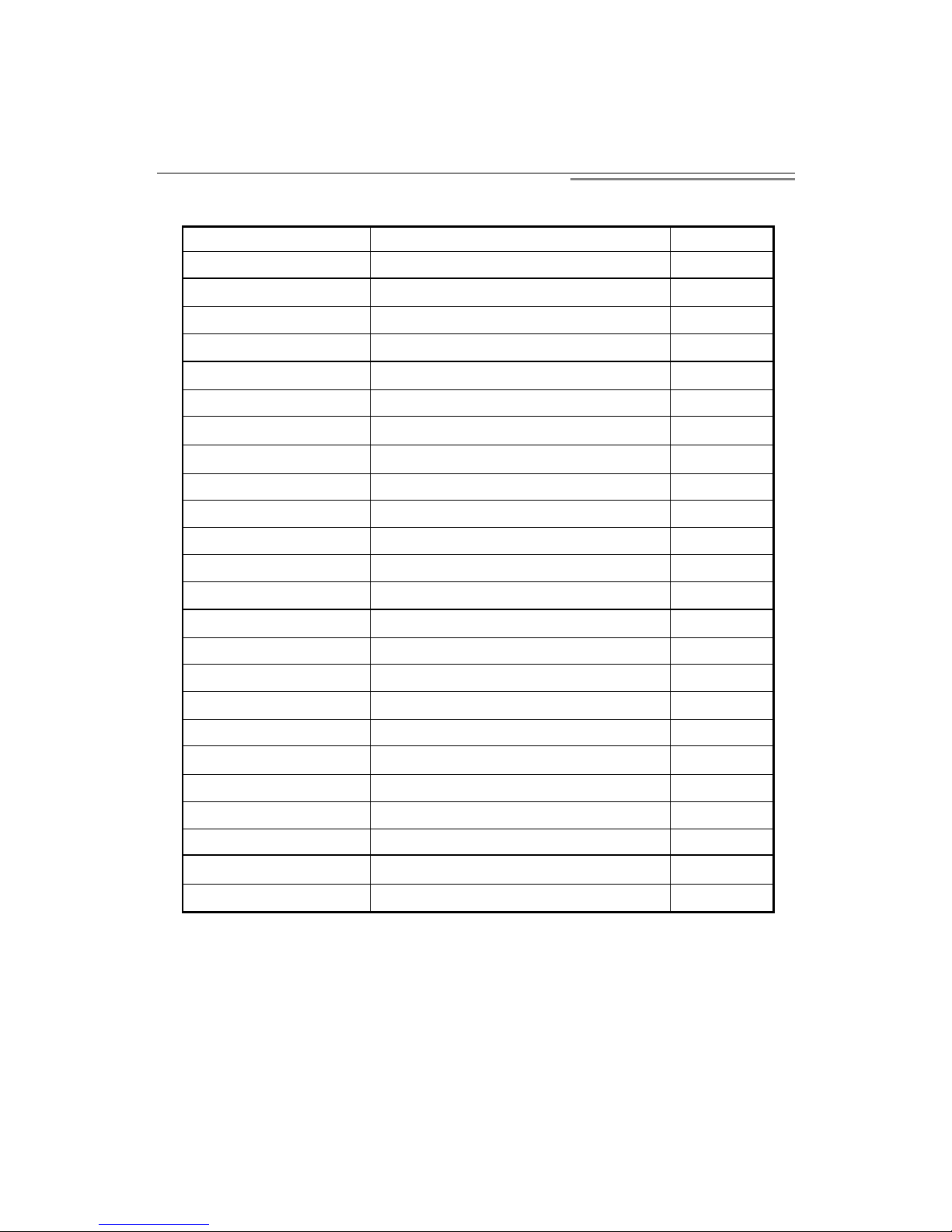
Introduction
1-5
Quick Components Guide
Component Function Reference
Socket 478 Installing CPU p. 2-2
DIMM 1~3 Installing DIMMs p. 2-7
ATX Power Connector Installing power supply p. 2-8
JPW1 Connecting to a 12V power p. 2-8
FDD1 Connecting to Floppy disk drive p. 2-15
IDE 1~2 Connecting to IDE devices p. 2-16
P_FAN1 Connecting to Power Supply fan p. 2-17
C_FAN1 Connecting to CPU fan p. 2-17
S_FAN1 Connecting to System fan p. 2-17
F_P1 & F_P2 Case connector p. 2-18
JGS1 Connecting to power saving switch p. 2-20
JGL1 Connecting to power saving LED p. 2-21
JMDM1 Connecting to modem module p. 2-22
JWOL1 Connecting to LAN module p. 2-22
CD_IN1 CD-in connector p. 2-23
AUX_IN1 Aux line-in connector p. 2-23
MDM_IN1 Modem-in connector p. 2-23
IR1 & IR2 Connecting to IrDA module p. 2-24
USB1 & USB2 USB PC to PC connector p. 2-25
JBAT1 Clear CMOS jumper p. 2-29
AGP Slot Installing AGP card p. 2-31
PCI Slots Installing expansion cards p. 2-31
ISA Slots Installing expansion cards p. 2-31
CNR Slot Installing CNR card p. 2-31
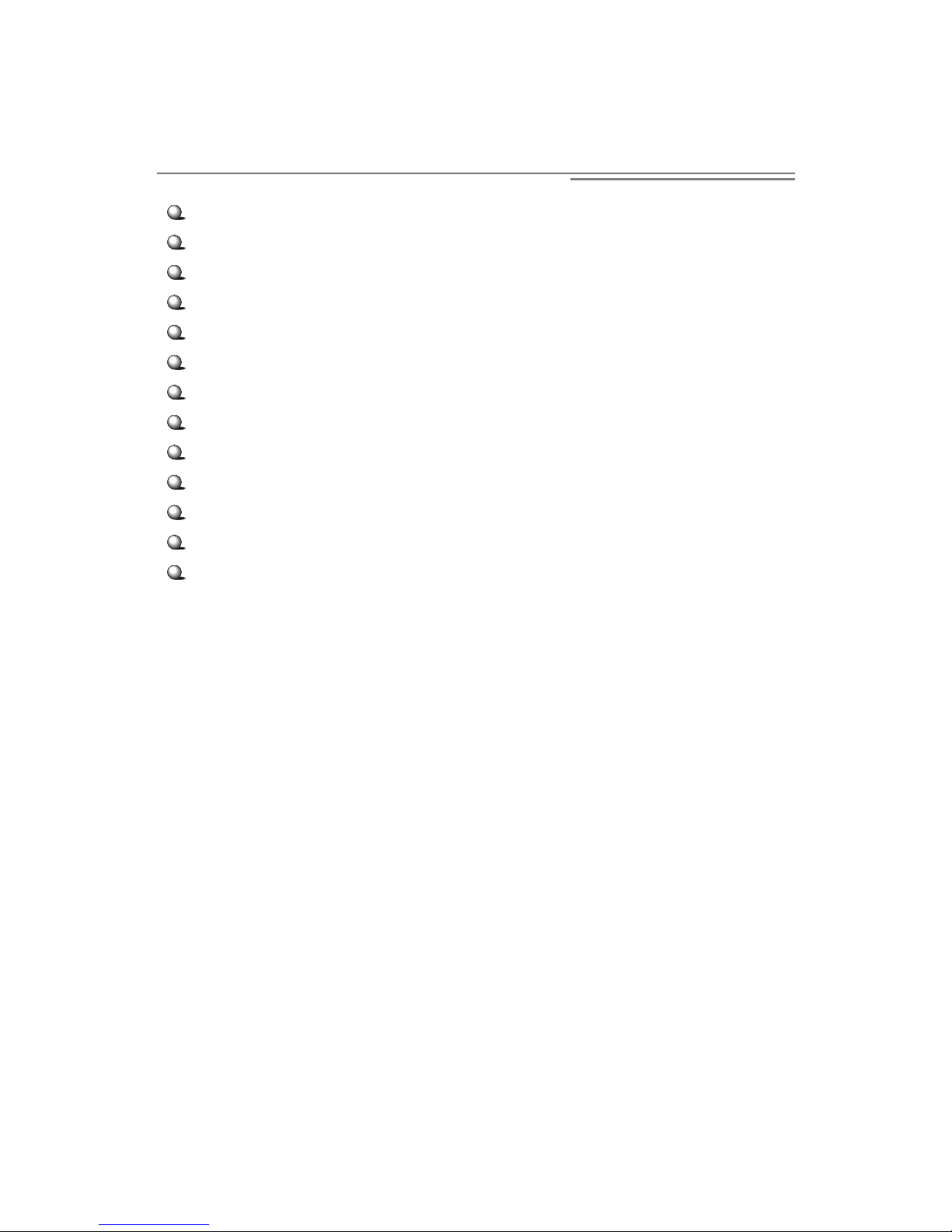
Chapter 1
1-6
ATX Form Factor
CPU: Intel® Pentium® 4 processor in FC-PGA2 package (Socket 478)
AGP 4x support
AC’ 97 audio integrated
Easy to install USB PC 2 PC networking function
LAN Wake Up Function
Modem (Internal) Ring Wake Up Function
T.O.P Tech™ - Thermal Overheat Protection Technology
PC Alert™ III system hardware monitor
D-LED/D-Bracket (optional)
Fuzzy Logic 3
Suspend to RAM/Disk (optional)
PC2001 Compliant
Key Features

Introduction
1-7
The MSI special features are designed and developed by MSI R&D,
which are only available in MSI mainboards. The MS-6391 mainboard
is OPTIONALLY equipped with the following features:
PC Alert™ III
The PC AlertTM III is a utility you can find in the CD-ROM disk.
The utility is just like your PC doctor that can detect the following PC
hardware status during real time operation:
*
monitor CPU & system temperatures
*
monitor fan speed(s)
*
monitor system voltage
*
monitor chassis intrusion
If one of the items above is abnormal, the program main screen will be
immediately shown on the screen, with the abnormal item highlighted
in red. This will continue to be shown, until user disables the warning.
MSI Special Features
Note: Items shown on PC Alert III vary depending on your system’s
status.
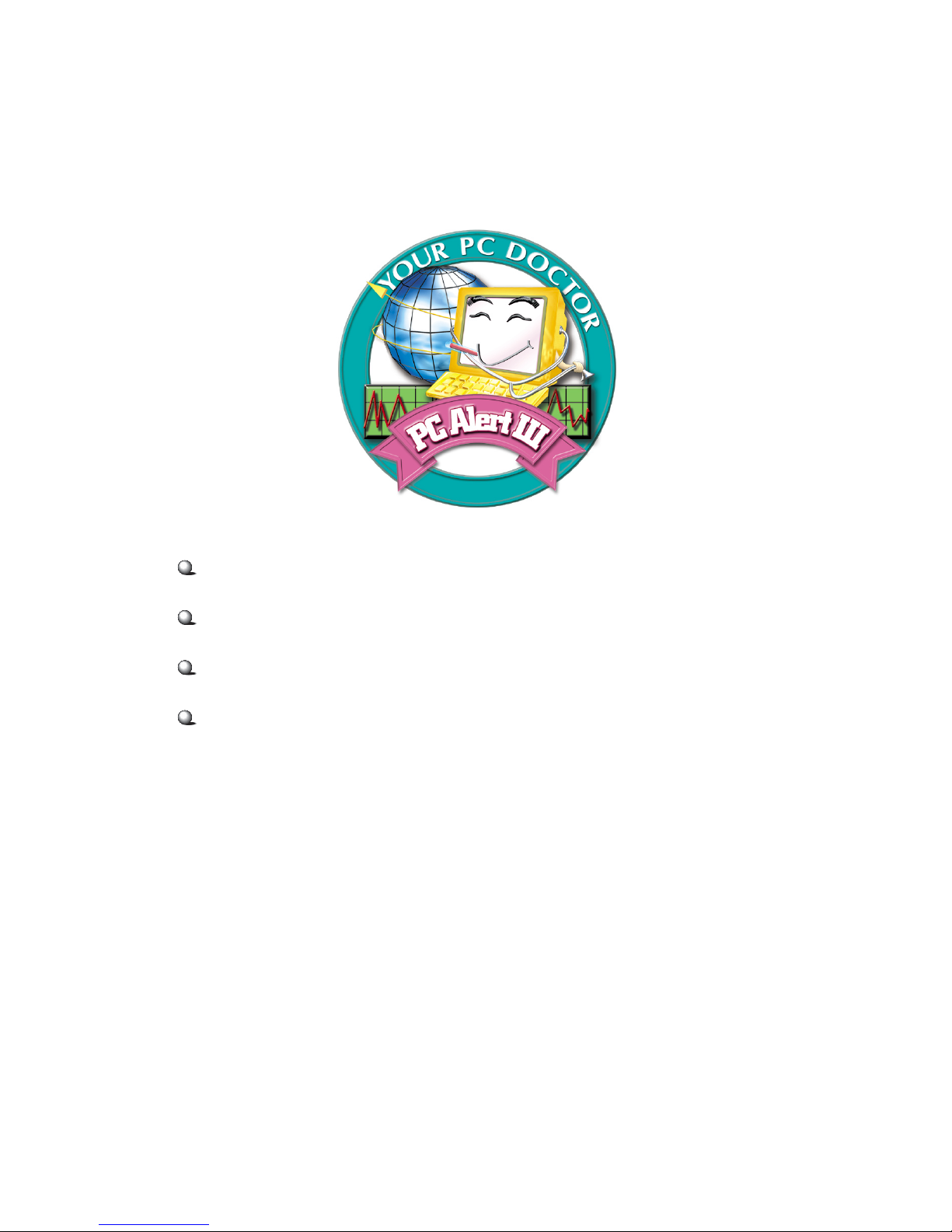
Chapter 1
1-8
Features:
Network Management
- Monitoring & remote control
Basic System Utilities
- Scandisk & Defragment to maintain your HDD
3D Graphics Design
- Enables a more friendly user interface
Software Utilities
- SoftCooler Optimized Cooling
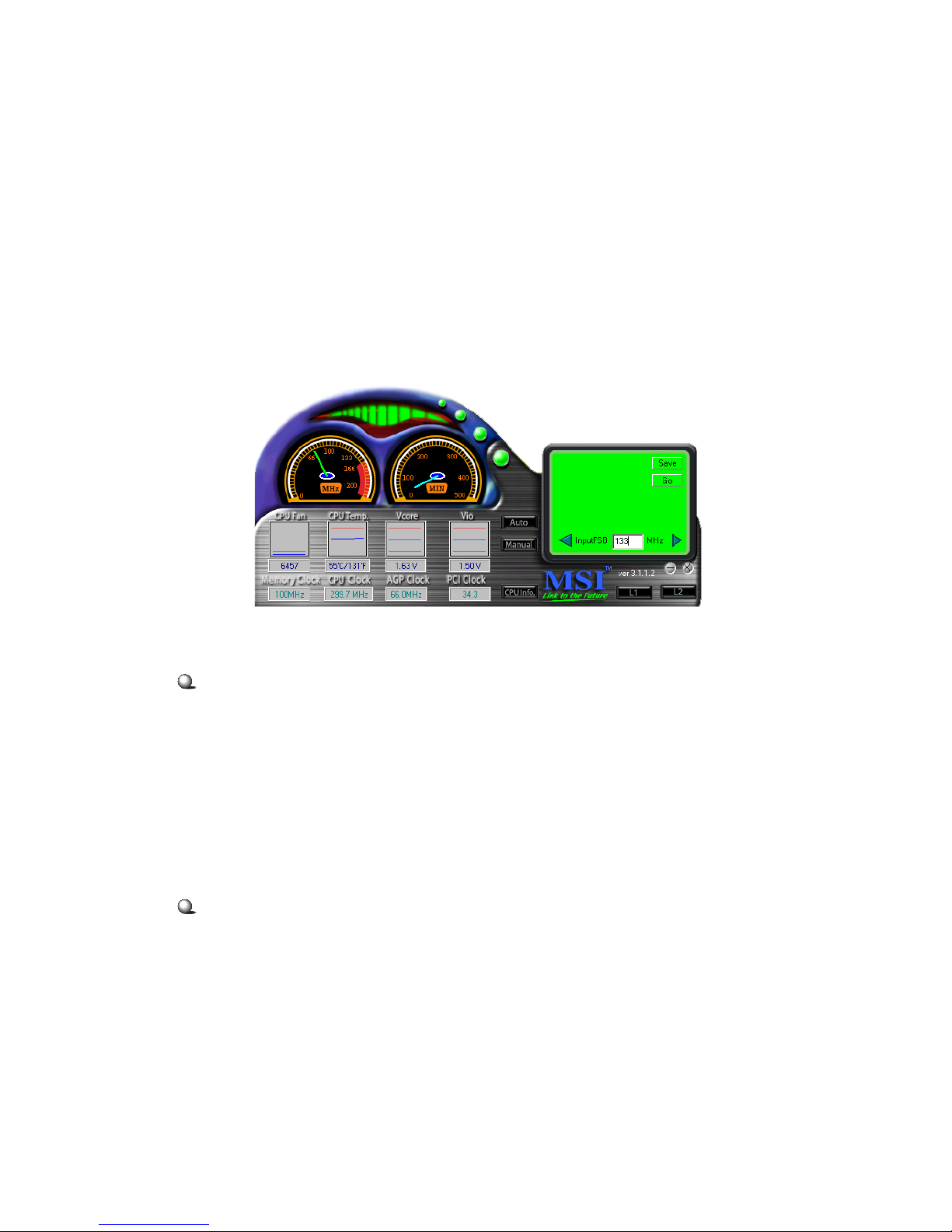
Introduction
1-9
Fuzzy Logic™ III
The Fuzzy Logic™ III utility allows users to overclock the CPU
FSB (Front Side Bus) frequency in the Windows environment. Select
the CPU frequency you prefer and click “Go” button to apply the
frequency or click “Save” button allowing the system to run at the
specified frequency each time when the system is powered on.
Features:
Display Current System Status
- CPU Fan
- CPU Temp.
- Vcore
- Vio
- Memory Clock
- CPU Clock
- AGP Clock
- PCI Clock
Adjust CPU FSB Frequency
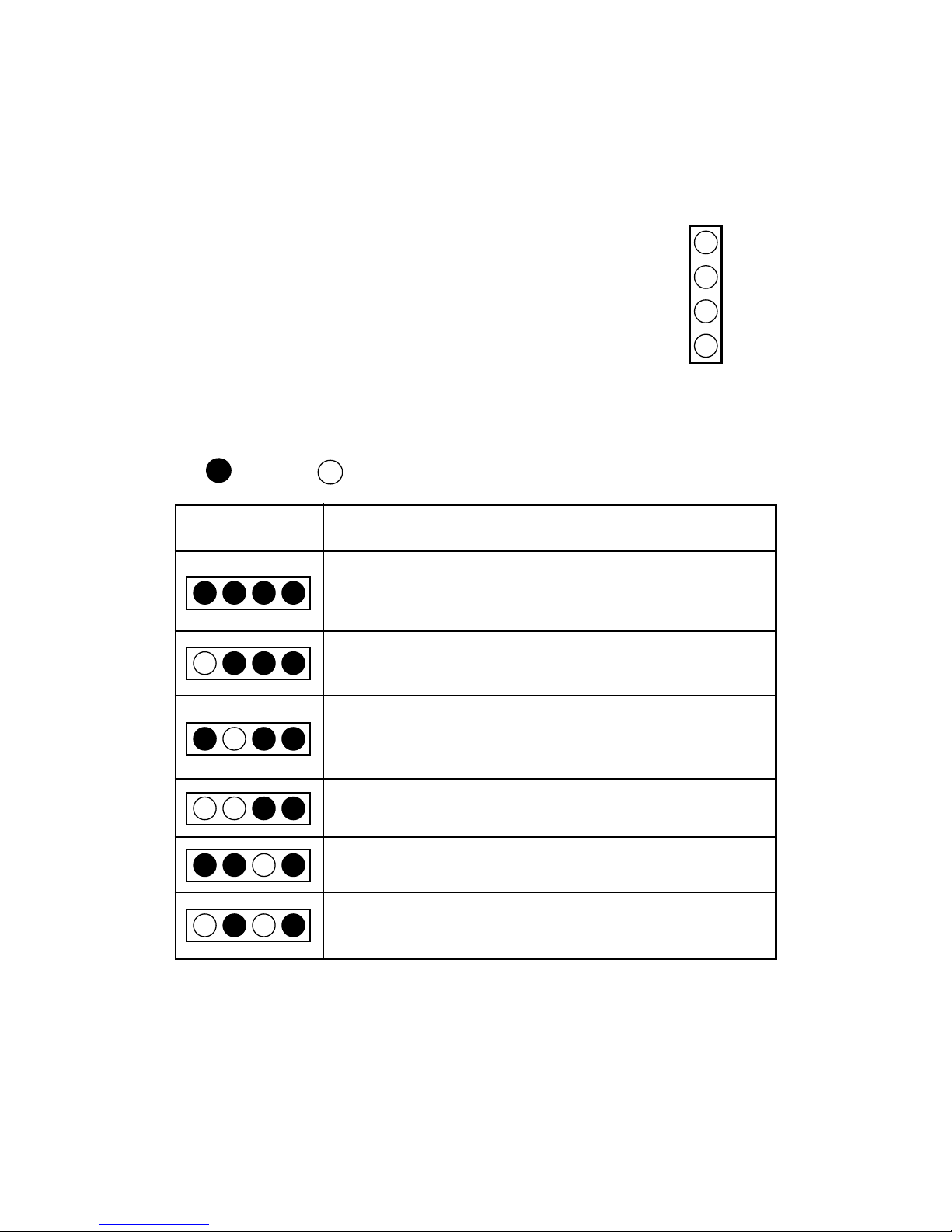
Chapter 1
1-10
D-LED™
The D-LED™ uses graphic signal display to
help users understand their system. Four LEDs embedded in the mainboard provide up to 16 combinations of signals to debug the system. The 4 LEDs can
debug all problems that fail the system, such as VGA,
RAM or other failures. This special feature is very useful for the overclocking users. These users can use the
feature to detect if there are any problems or failures.
4
3
2
1
Diagnostic LED
Red
Green
D-LED Description
System Power ON
- The D-LED will hang here if the processor is damaged or
not installed properly.
Early Chipset Initialization
Memory Detection Test
- Testing onboard memory size. The D-LED will hang if the
memory module is damaged or not installed properly.
Decompressing BIOS image to RAM for fast booting.
Initializing Keyboard Controller.
Testing VGA BIOS
- This will start writing VGA sign-on message to the screen.
2
1
3
4
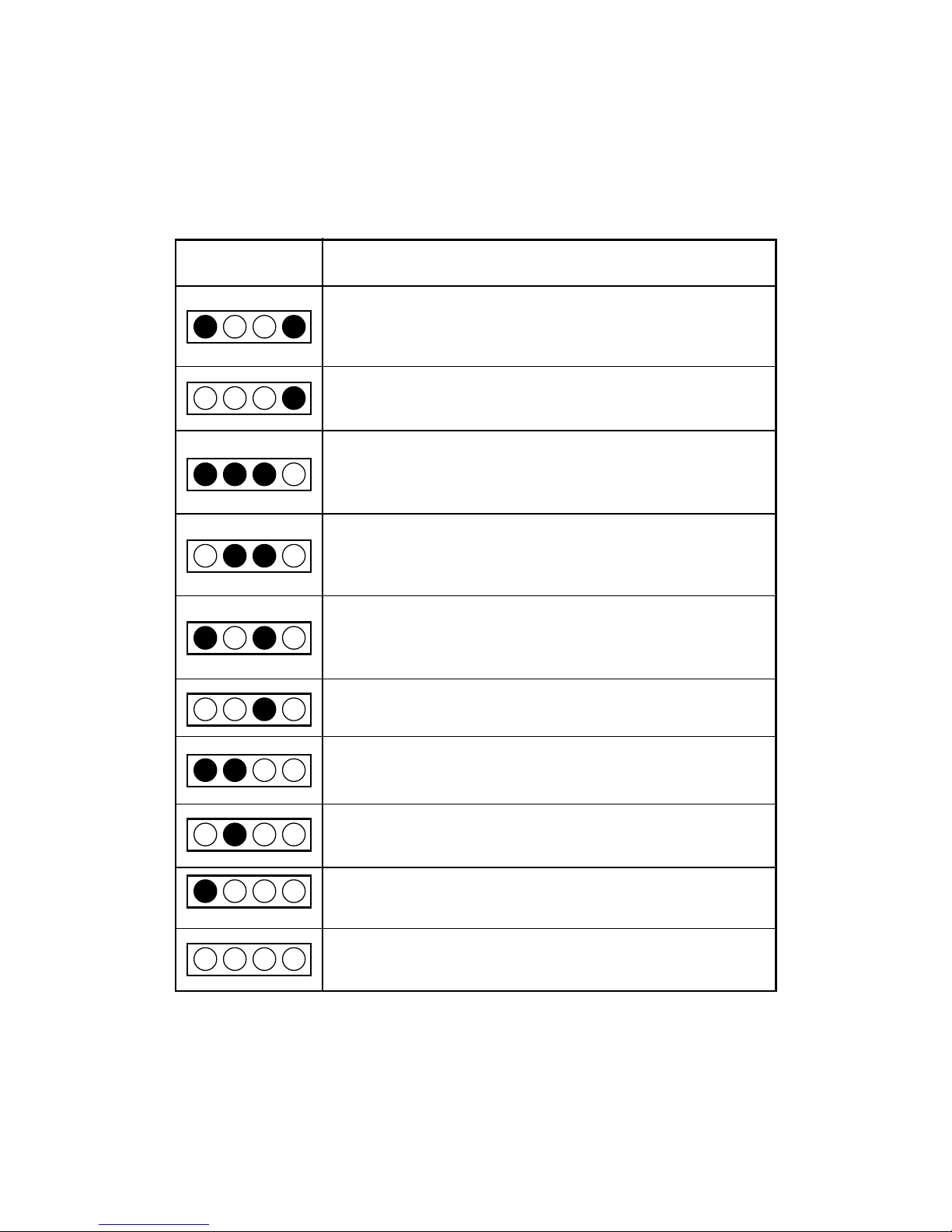
Introduction
1-11
D-LED Description
Processor Initialization
- This will show information regarding the processor (like
brand name, system bus, etc…)
Testing RTC (Real Time Clock)
Initializing Video Interface
- This will start detecting CPU clock, checking type of video
onboard. Then, detect and initialize the video adapter.
BIOS Sign On
- This will start showing information about logo, processor
brand name, etc….
Testing Base and Extended Memory
- Testing base memory from 240K to 640K and extended
memory above 1MB using various patterns.
Assign Resources to all ISA.
Initializing Hard Drive Controller
- This will initialize IDE drive and controller.
Initializing Floppy Drive Controller
- This will initialize Floppy drive and controller.
Boot Attempt
- This will set low stack and boot via INT 19h.
Operating system booting.
2
1
3
4
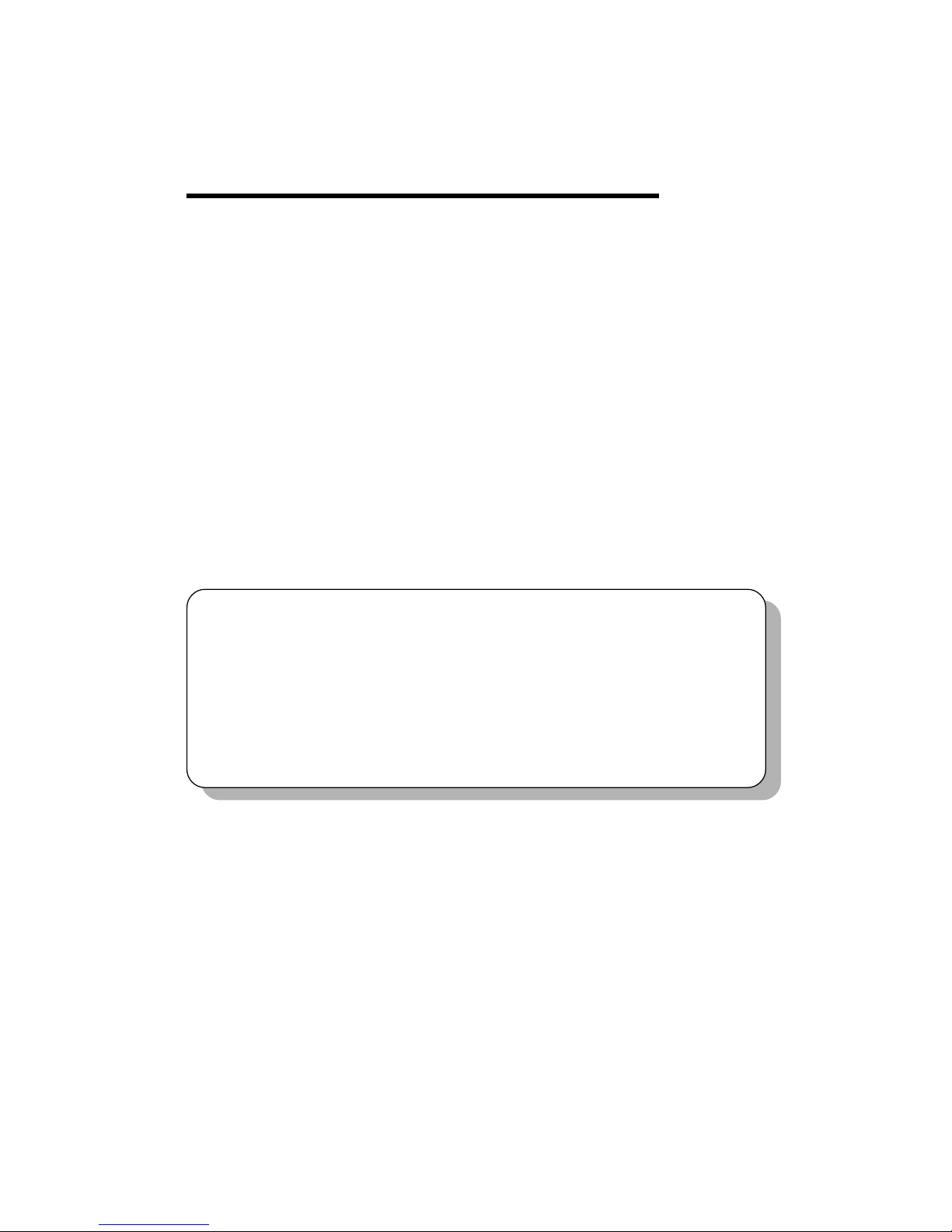
Hardware Setup
2-1
Hardware Setup
This chapter provides you with the information about hardware
setup procedures. While doing the installation, be careful in holding the
components and follow the installation procedures. For some
components, if you install in the wrong orientation, the components will
not work properly.
Use a grounded wrist strap before handling computer components.
Static electricity may damage the components.
This chapter contains the following topics:
Central Processing Unit: CPU 2-2
Memory Installation 2-6
Power Supply 2-8
Back Panel 2-10
Connectors 2-15
Jumpers 2-29
Slots 2-31
2

Chapter 2
2-2
The mainboard supports Intel® Pentium® 4 processor in FC-PGA2
package. The mainboard uses a CPU socket called PGA478 for easy CPU
installation. When you are installing the CPU, make sure the CPU has
a heat sink and a cooling fan attached on the top to prevent overheating.
If you do not find the heat sink and cooling fan, contact your dealer to
purchase and install them before turning on the computer.
CPU Installation Procedures
1. Pull the lever sideways away
from the socket. Then, raise
the lever up to a 90-degree
angle.
2. Look for the dot/cut edge.
The dot/cut edge should
point towards the lever
pivot. The CPU will only
fit in the correct orientation.
3. Hold the CPU down firmly,
and then close the lever to
complete the installation.
Central Processing Unit: CPU
Open Lever
Dot / Cut edge
Sliding
Plate
Close
Lever
Open Lever
Sliding Plate
Dot/Cut edge
Close Lever
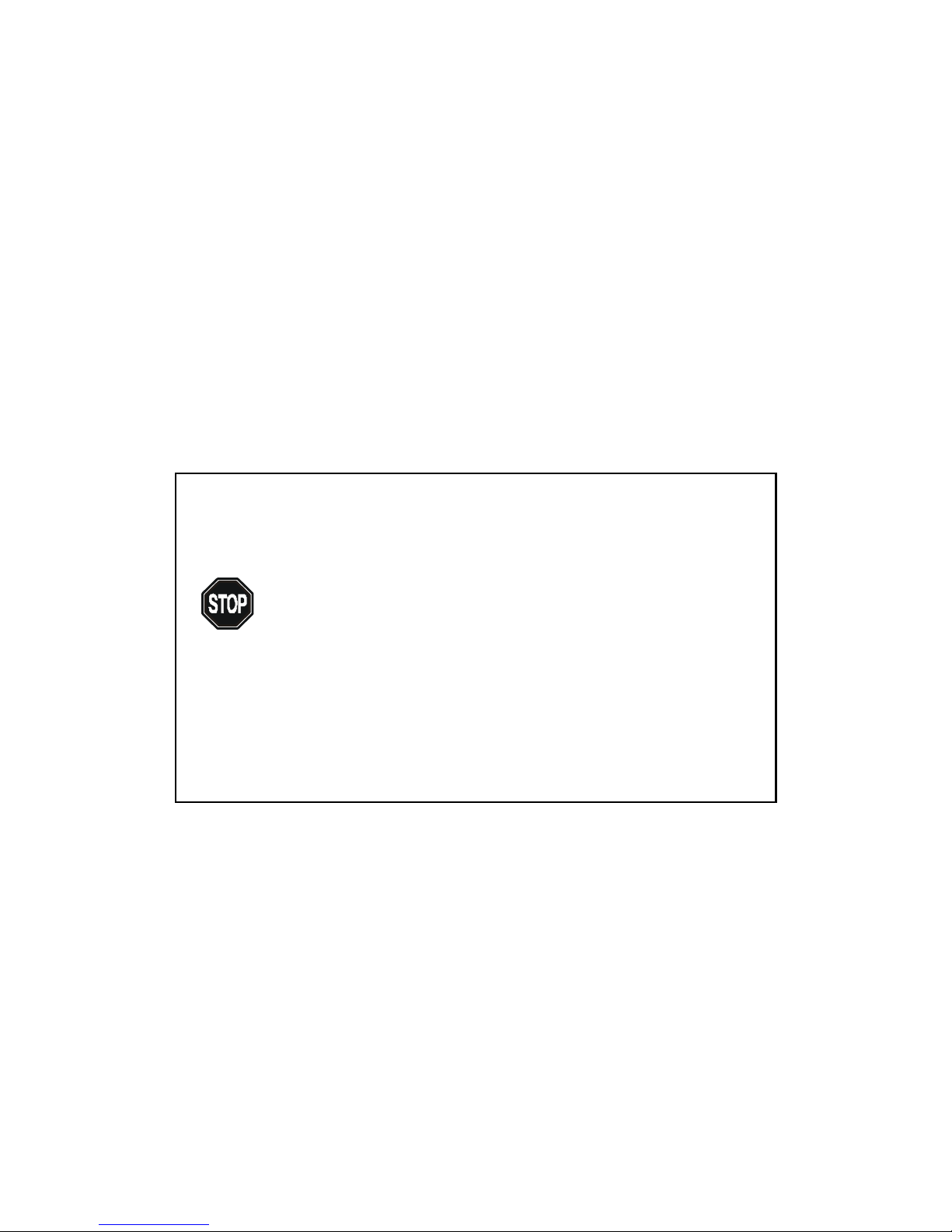
Hardware Setup
2-3
CPU Core Speed Derivation Procedure
If CPU Clock = 100MHz
Core/Bus ratio = 14
then CPU core speed = Host Clock x Core/Bus ratio
= 100MHz x 14
= 1.4GHz
1. Overheating
The issue of heat will seriously damage the CPU and
system, always make sure the cooling fan can work properly to protect the CPU from overheating.
2. Overclocking
This motherboard is designed to support overclocking.
However, please make sure your components are able to
tolerate such abnormal setting, while doing overclocking.
Any attempt to operate beyond product specifications is
not recommended. We do not guarantee the damages or
risks caused by inadequate operation or beyond product specifications.
WARNING!

Chapter 2
2-4
Installing the CPU Fan
As processor technology pushes to faster speeds and higher
performance, thermal managment becomes increasingly important.
To dissipate heat, you need to attach the CPU cooling fan and heatsink
on top of the CPU. Follow the instructions below to install the heatsink/
fan.
NOTE: The figures in this section are for reference only. Actual
mainboard layout may be different from the one you purchased.
2. Position the heatsink onto
the retention mechanism.
Retention Mechanism
1. Locate the CPU and its
retention mechanism on the
mainboard.

Hardware Setup
2-5
4. Press the two levers down to
fasten the fan. Each lever can
be pressed down in only
ONE direction.
levers
5. Connect the fan power cable
from the mounted fan to the
3-pin fan power connector
on the mainboard.
3. Mount the fan on top of the
heatsink. Press down the
fan until its four clips get
wedged in the holes of the
retention mechanism.
Fan power cable
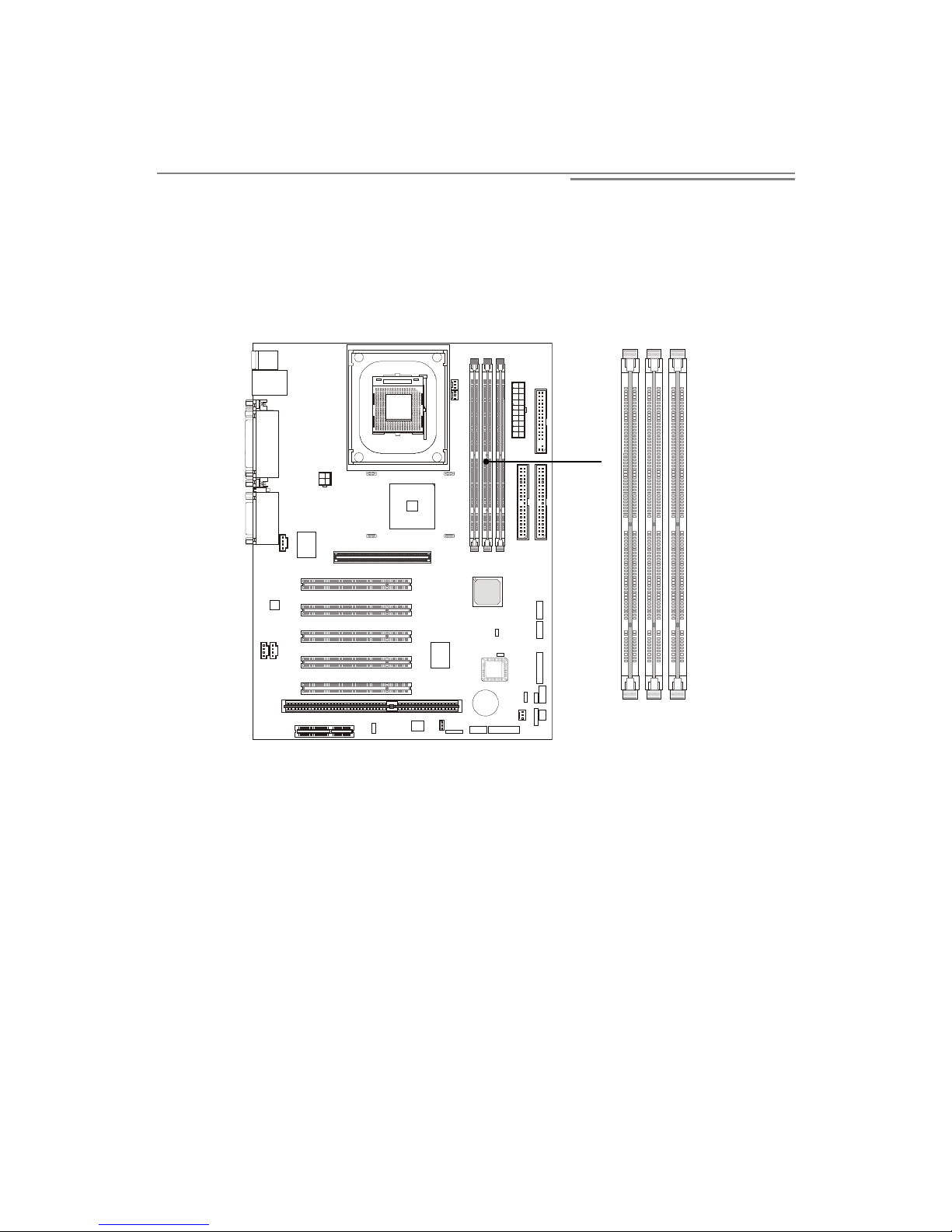
Chapter 2
2-6
Synchronous DRAM is a type of dynamic RAM memory chip that has
been widely used starting in the latter part of the 1990s. SDRAMs are based on
standard dynamic RAM chips, but have sophisticated features that make them
considerably faster. First, SDRAM chips are fast enough to be synchronized
with the CPU's clock, which eliminates wait states. Second, the SDRAM chip is
divided into two cell blocks, and data is interleaved between the two so that
while a bit in one block is being accessed, the bit in the other is being prepared
for access. This allows SDRAM to burst the second and subsequent, contiguous characters at a rate of 10ns, compared to 60ns for the first character.
SDRAM provides 800 MBps or 1 GBps data transfer depending on
whether the bus is 100MHz or 133MHz.
Memory Bank Configuration
The mainboard supports a maximum memory size of 3GB. It
provides three 168-pin unbuffered SDRAM DIMM (Double In-Line
Memory Module) sockets and supports 64MB to 512MB technology.
Memory Installation
DIMM 1 ~ 3

Hardware Setup
2-7
Memory Installation Procedures
You can install memory modules in any combination as follows:
Installing DIMM Modules
1. The DIMM slot has 2 Notch Keys “VOLT and DRAM”, so the
DIMM memory module can only fit in one direction.
2. Insert the DIMM memory module vertically into the DIMM slot.
Then push it in.
3. The plastic clip at the side of the DIMM slot will automatically
close.
Socket
Socket 1
(Bank0 & Bank1)
Socket 2
(Bank2 & Bank3)
Socket 3
(Bank4 & Bank5)
Memory Module
64MB, 128MB,
256MB, 512MB, 1GB
64MB, 128MB,
256MB, 512MB, 1GB
64MB, 128MB,
256MB, 512MB, 1GB
Total Memory
64MB ~ 1GB
64MB ~ 1GB
64MB ~ 1GB
64MB ~ 3GB
Total System Memory
Note: As 845 chipset does not properly support the PC100 memory, it
is strongly recommended to install PC133 DIMMs for the better system
performance and stability. We do not guarantee the system stability when
installing PC100 DIMMs.
Front View Rear View
VOLTDRAM
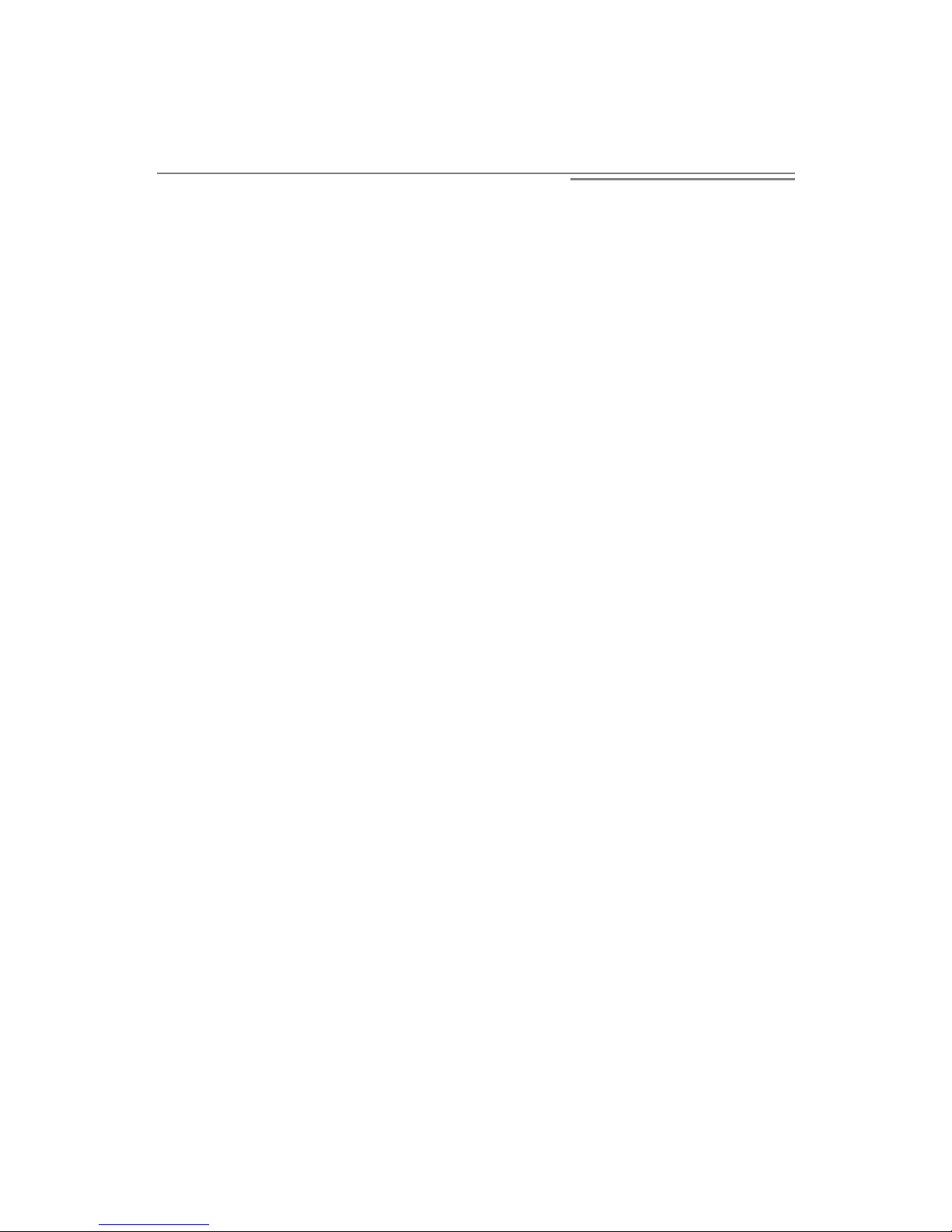
Chapter 2
2-8
The mainboard supports ATX power supply for the power system.
Before inserting the power supply connector, always make sure that all
components are installed properly to ensure that no damage will be
caused.
ATX 20-Pin Power Connector
This connector allows you to connect to an ATX power supply.
To connect to the ATX power supply, make sure the plugs of the power
supply is inserted in the proper orientation and the pins are aligned.
Then push down the power supply firmly into the connector. The power
connector supports instant power on function which means that system
will boot up immediately when the power supply connector is inserted
on the board.
ATX 12V Power Connector: JPW1
This 12V power connector is used to provide power to the CPU.
Power Supply
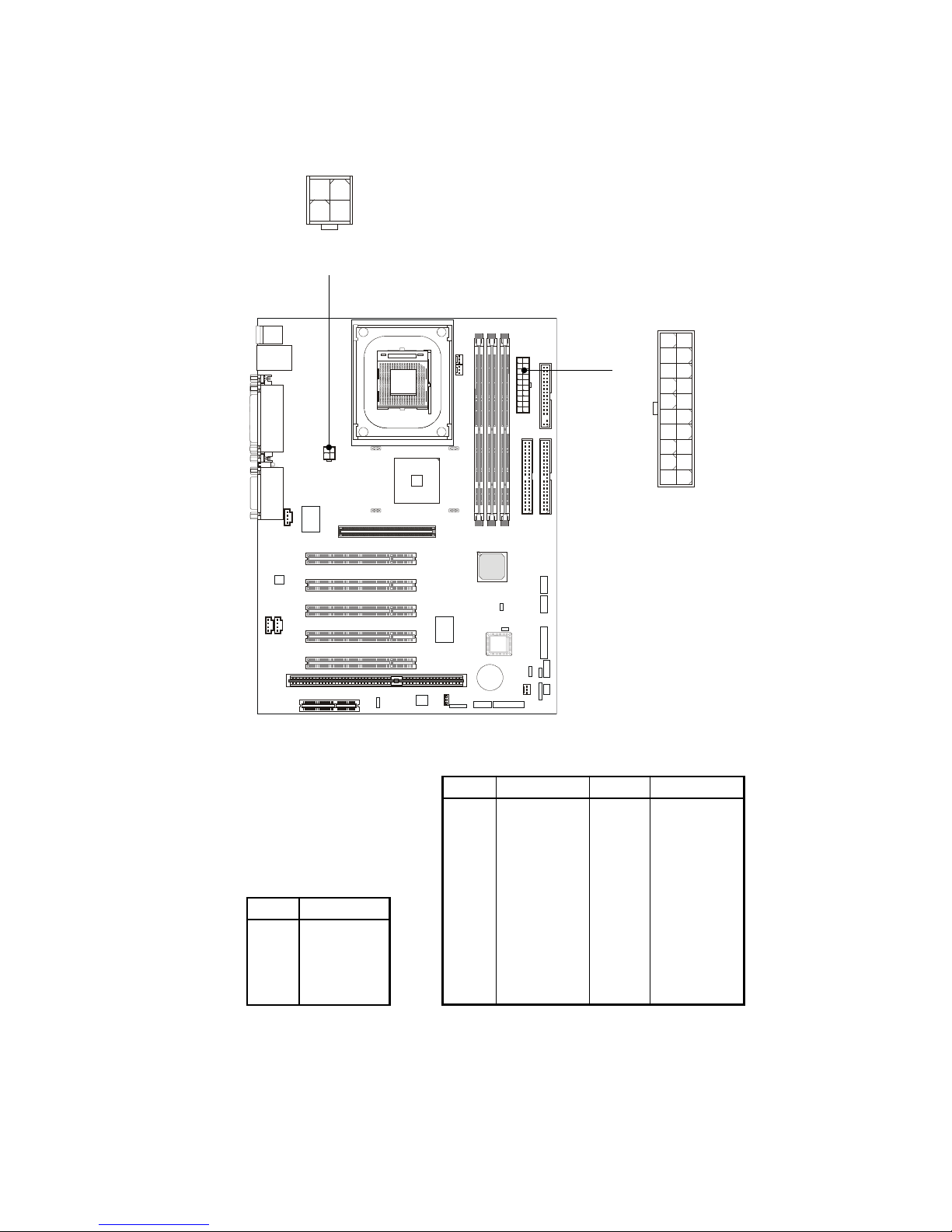
Hardware Setup
2-9
PIN SIGNAL
11 3.3V
12 -12V
13 GND
14 PS_ON
15 GND
16 GND
17 GND
18 -5V
19 5V
20 5V
PIN SIGNAL
1 3.3V
2 3.3V
3 GND
4 5V
5 GND
6 5V
7 GND
8 PW_OK
9 5V_SB
10 12V
ATX Power Connector Pin Definition
PIN SIGNAL
1 GND
2 GND
3 12V
4 12V
JPW1 Pin Definition
ATX Power
Connector
11 1
20 10
JPW1
21
43

Chapter 2
2-10
The Back Panel provides the following connectors:
Mouse Connector
The mainboard provides a standard PS/2® mouse mini DIN con-
nector for attaching a PS/2® mouse. You can plug a PS/2® mouse directly into this connector. The connector location and pin assignments
are as follows:
Back Panel
Mouse LAN Paraller Port Midi/Joystick Port
Keyboard USB Ports COM A COM B L-Out L-In MIC
6 5
4 3
2 1
PS/2 Keyboard (6-pin Female) Pin Definition
PIN SIGNAL DESCRIPTION
1 Mouse DATA Mouse DATA
2 NC No connection
3 GND Ground
4 VCC +5V
5 Mouse Clock Mouse clock
6 NC No connection
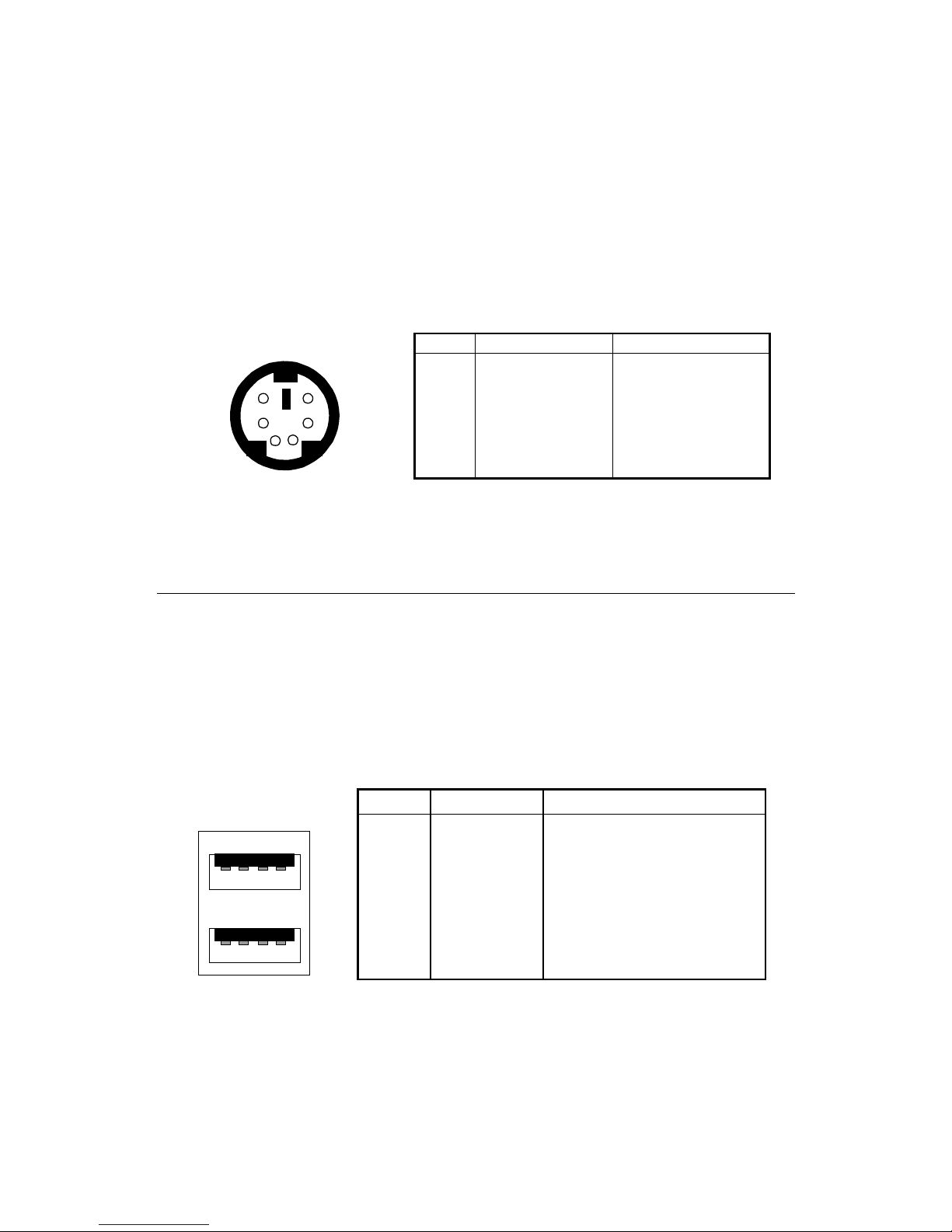
Hardware Setup
2-11
Keyboard Connector
The mainboard provides a standard PS/2® keyboard mini DIN
connector for attaching a PS/2® keyboard. You can plug a PS/2® keyboard directly into this connector.
USB Connectors
The mainboard provides a UHCI (Universal Host Controller
Interface) Universal Serial Bus root for attaching USB devices such as
keyboard, mouse or other USB-compatible devices. You can plug the
USB device directly into ths connector.
PIN SIGNAL DESCRIPTION
1 Keyboard DATA Keyboard DATA
2 NC No connection
3 GND Ground
4 VCC +5V
5 Keyboard Clock Keyboard clock
6 NC No connection
6 5
4 3
2 1
PS/2 Keyboard (6-pin Female)
Pin Definition
USB Ports
1 2 3 4
5 6 7 8
PIN SIGNAL DESCRIPTION
1 VCC +5V
2 -Data 0 Negative Data Channel 0
3 +Data0 Positive Data Channel 0
4 GND Ground
5 VCC +5V
6 -Data 1 Negative Data Channel 1
7 +Data 1 Positive Data Channel 1
8 GND Ground
USB Port Description
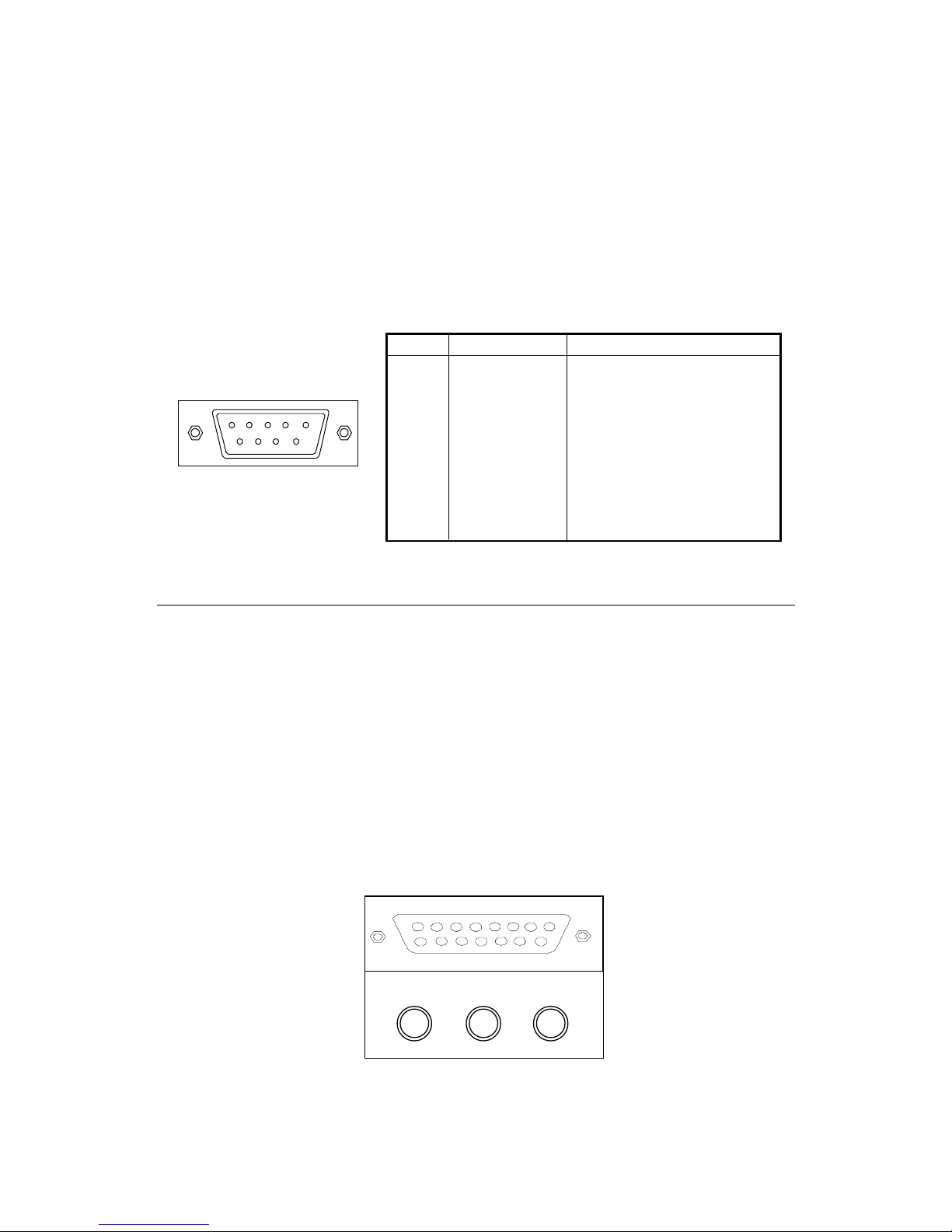
Chapter 2
2-12
Serial Port Connector: COM A & COM B
The mainboard offers two 9-pin male DIN connectors for serial
port COM A and COM B. The ports are 16550A high speed communication ports that send/receive 16 bytes FIFOs. You can attach a serial mouse
or other serial devices directly to them.
Pin Definition
PIN SIGNAL DESCRIPTION
1 DCD Data Carry Detect
2 SIN Serial In or Receive Data
3 SOUT Serial Out or Transmit Data
4 DTR Data Terminal Ready
5 GND Ground
6 DSR Data Set Ready
7 RTS Request To Send
8 CTS Clear To Send
9 RI Ring Inticate
1 2 3 4 5
6 7 8 9
9-Pin Male DIN Connectors
Midi/Joystick/Audio Port Connector
The mainboard provides a 15-pin female connector for connect-
ing a game joysticks/pads or MIDI devices.
The three ports at bottom provide the mainboard audio functions:
Line Out is a connector for headphone or speakers. Line In is used for
external CD player, tape players or other audio devices to be recorded by
your computer or played through the Line Out. Mic is a connector for
the microphone.
L-out L-in MIC
Midi / Joystick
