Motorola RAZR V3xx User Guide
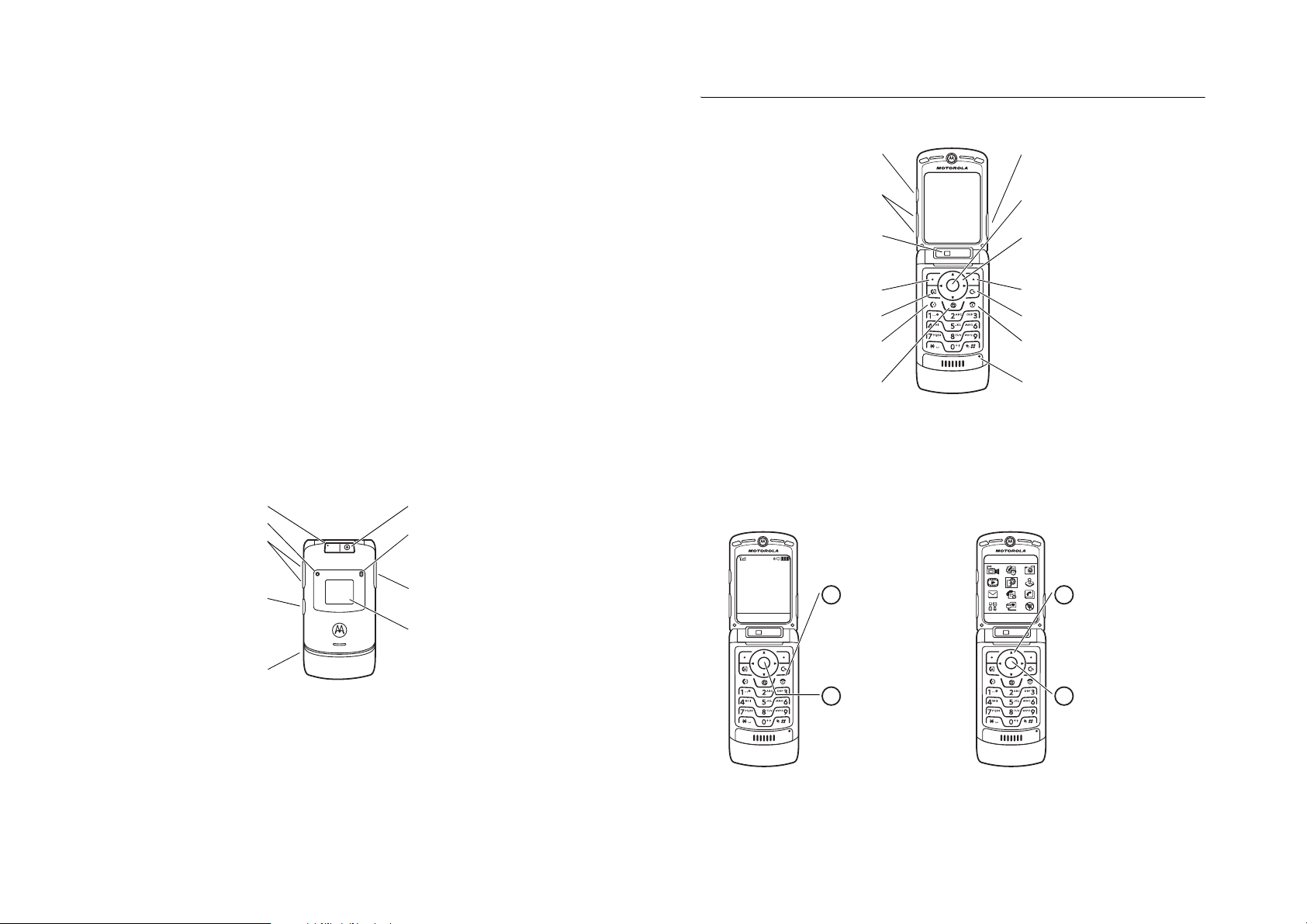
1
v67.2.1 English
HELLOMOTO
Introducing your new
MOTO
RAZR™ V3xx 3G wireless phone. Here’s a quick anatomy lesson.
Camera Key
Centre Select Key
Opens menus, select menu items.
Navigation Key
Navigate menus.
Right Soft Key
Clear/Back Key
Power/End Ke y
Turn on/off, hang up, exit menus.
Microphone
Smart Key
Volume Keys
Internal Camera Lens
Left Soft Key
Make video calls.
Send Key
Make & answer calls.
Go online.
2
v67.2.1 English
External Camera Lens
Bluetooth™ Connection Indicator
Camera Key
Take camera photo when flip is closed.
External Display
See incoming call information, use as
camera viewfinder when flip is closed.
Active Video Call Indicator
Battery Charging Indicator
Volume Keys
Open ring style menu or adjust camera
zoom when flip is closed.
Smart Key
Choose a ring style when flip is closed.
Hold the smart key to lock or unlock all
side keys.
Accessory Connector Port
Insert battery charger & phone accessories.
3
v67.2.1 English
3
4
1
2
BackSelect
Home Screen Main Menu
Press and hold the
Power
Key
O
for a few seconds or
until the display lights up to
turn on your phone.
Press the
Centre Key
s
to
open the
Main Menu
.
Press the
Navigation Key
up
,
down
,
left
, or
right
(
S
)
to highlight a menu feature.
Press the
Centre Key
s
to
select it.
Service Provider
12:00
CameraMessages
WebAccess
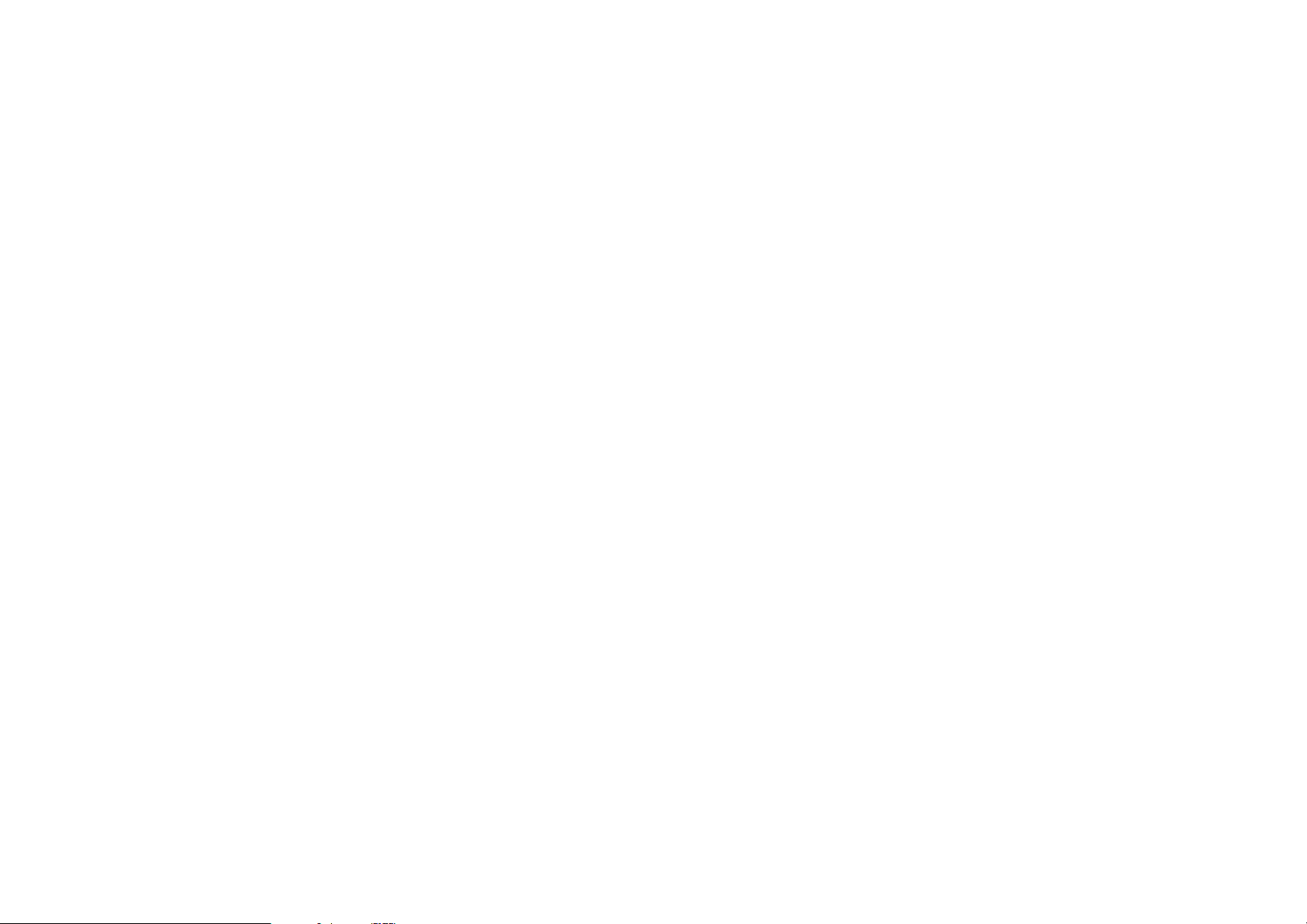
4
v67.2.1 English
www.hellomoto.com
Certain mobile phone features are dependent
on the capabilities and settings of your
service provider’s network. Additionally,
certain features may not be activated by your
service provider, and/or the provider's
network settings may limit the feature’s
functionality. Always contact your service
provider about feature availability and
functionality. All features, functionality, and
other product specifications, as well as the
information contained in this user's guide are
based upon the latest available information
and are believed to be accurate at the time of
printing. Motorola reserves the right to
change or modify any information or
specifications without notice or obligation.
MOTOROLA and the Stylised M Logo are
registered in the US Patent & Trademark
Office. All other product or service names are
the property of their respective owners. The
Bluetooth trademarks are owned by their
proprietor and used by Motorola, Inc. under
licence. Java and all other Java-based marks
are trademarks or registered trademarks of
Sun Microsystems, Inc. in the U.S. and other
countries. Microsoft, Windows and Windows
Me are registered trademarks of Microsoft
Corporation; and Windows XP is a trademark
of Microsoft Corporation.
© Motorola, Inc., 2006.
Caution:
Changes or modifications made in
the radio phone, not expressly approved by
Motorola, will void the user’s authority to
operate the equipment.
Software Copyright Notice
The Motorola products described in this
manual may include copyrighted Motorola
and third-party software stored in
semiconductor memories or other media.
Laws in the United States and other countries
preserve for Motorola and third-party
software providers certain exclusive rights for
5
v67.2.1 English
copyrighted software, such as the exclusive
rights to distribute or reproduce the
copyrighted software. Accordingly, any
copyrighted software contained in the
Motorola products may not be modified,
reverse-engineered, distributed, or
reproduced in any manner to the extent
allowed by law. Furthermore, the purchase of
the Motorola products shall not be deemed to
grant either directly or by implication,
estoppel, or otherwise, any licence under the
copyrights, patents, or patent applications of
Motorola or any third-party software provider,
except for the normal, non-exclusive,
royalty-free licence to use that arises by
operation of law in the sale of a product.
While Products specifications and features
may be subject to change without notice, we
are making every possible effort to ensure
that user manuals are updated on a regular
basis to reflect product functionality
revisions. However, in the unlikely event that
your manual version does not fully reflect the
core functionality of your product, please let
us know. You may also be able to access
up-to-date versions of our manuals in the
consumer section of our Motorola web site, at
http://www.motorola.com.
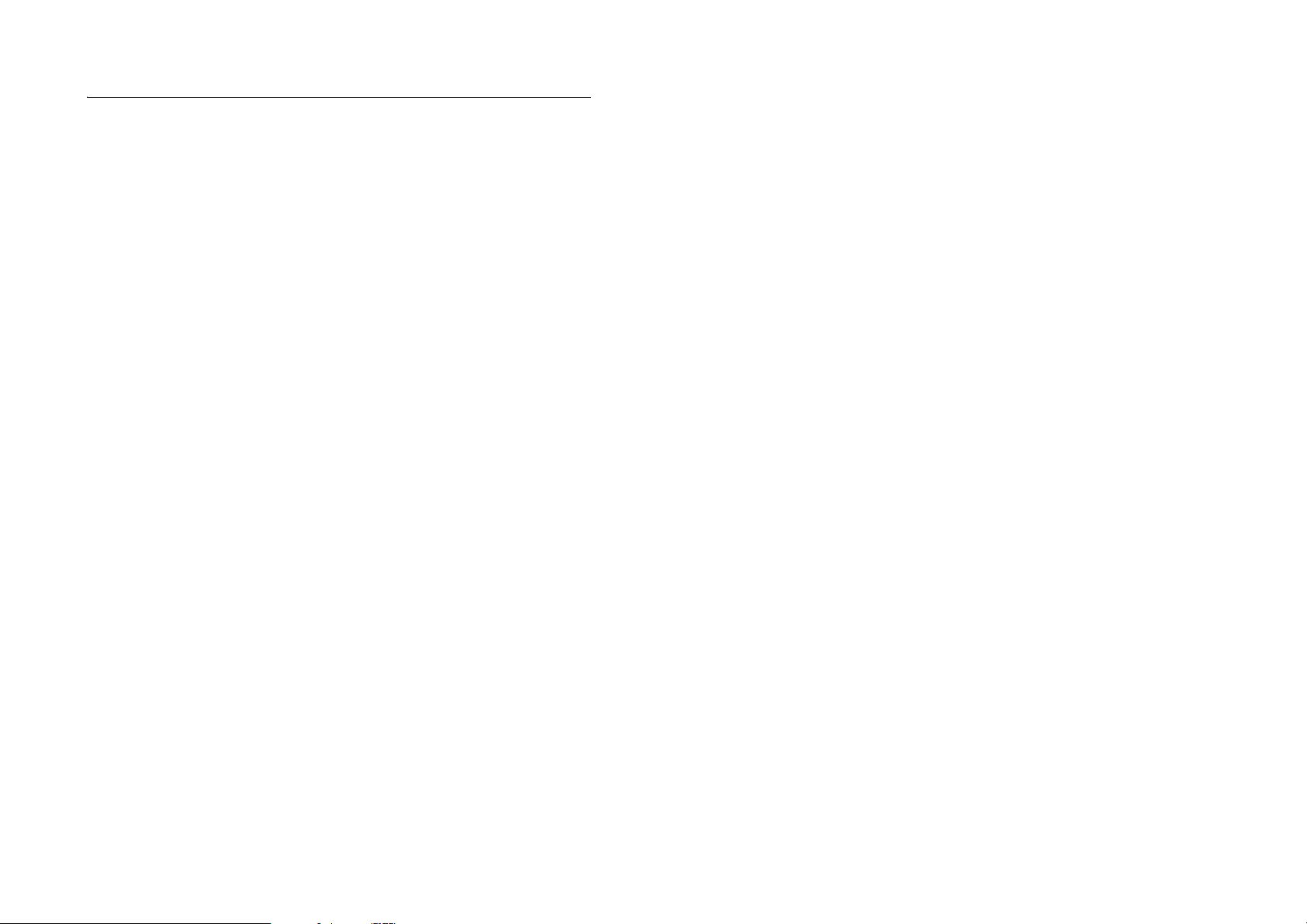
6
contents
contents
menu map . . . . . . . . . . . . . 8
safety information . . . . . . 10
use and care. . . . . . . . . . . 17
EU Conformance . . . . . . . 18
recycling information . . . 19
essentials . . . . . . . . . . . . . 20
about this guide . . . . . . 20
SIM card . . . . . . . . . . . . 20
battery . . . . . . . . . . . . . 21
turn it on & off . . . . . . . 23
make a call . . . . . . . . . . 24
answer a call . . . . . . . . 24
store a phone
number . . . . . . . . . . . . . 24
call a stored phone
number . . . . . . . . . . . . . 25
your phone number . . . 25
main attractions . . . . . . . 26
Bluetooth™ wireless . . 26
audio player . . . . . . . . . 32
photos . . . . . . . . . . . . . 34
videos . . . . . . . . . . . . . 36
video calls . . . . . . . . . . 38
text messages . . . . . . . 38
memory card . . . . . . . . 41
cable connections . . . . 43
phone updates. . . . . . . 44
basics . . . . . . . . . . . . . . . . 45
display . . . . . . . . . . . . . . 45
text entry . . . . . . . . . . . . 48
volume. . . . . . . . . . . . . . 52
navigation key . . . . . . . . 53
smart key . . . . . . . . . . . . 53
external display . . . . . . . 53
handsfree speaker. . . . . 54
codes & passwords . . . . 54
lock & unlock phone . . . 54
customise . . . . . . . . . . . . . 56
ring style . . . . . . . . . . . . 56
time & date . . . . . . . . . . 57
wallpaper . . . . . . . . . . . . 58
screen saver . . . . . . . . . 58
themes. . . . . . . . . . . . . . 59
display appearance . . . . 59
answer options . . . . . . . 60
7
contents
calls . . . . . . . . . . . . . . . . . . 61
turn off a call alert. . . . . 61
recent calls . . . . . . . . . . 61
redial . . . . . . . . . . . . . . . 63
return a call . . . . . . . . . . 63
caller ID . . . . . . . . . . . . . 63
emergency calls . . . . . . 64
voicemail. . . . . . . . . . . . 64
other features . . . . . . . . . . 66
advanced calling . . . . . . 66
phonebook . . . . . . . . . . 70
messages . . . . . . . . . . . 75
instant messaging. . . . . 79
personalising. . . . . . . . . 80
call times & costs . . . . . 82
handsfree . . . . . . . . . . . 83
data calls . . . . . . . . . . . . 84
network . . . . . . . . . . . . . 85
personal organiser . . . . 85
security . . . . . . . . . . . . . 88
fun & games . . . . . . . . . 89
SAR Data . . . . . . . . . . . . . 92
WHO Information. . . . . . . 94
index . . . . . . . . . . . . . . . . . 95
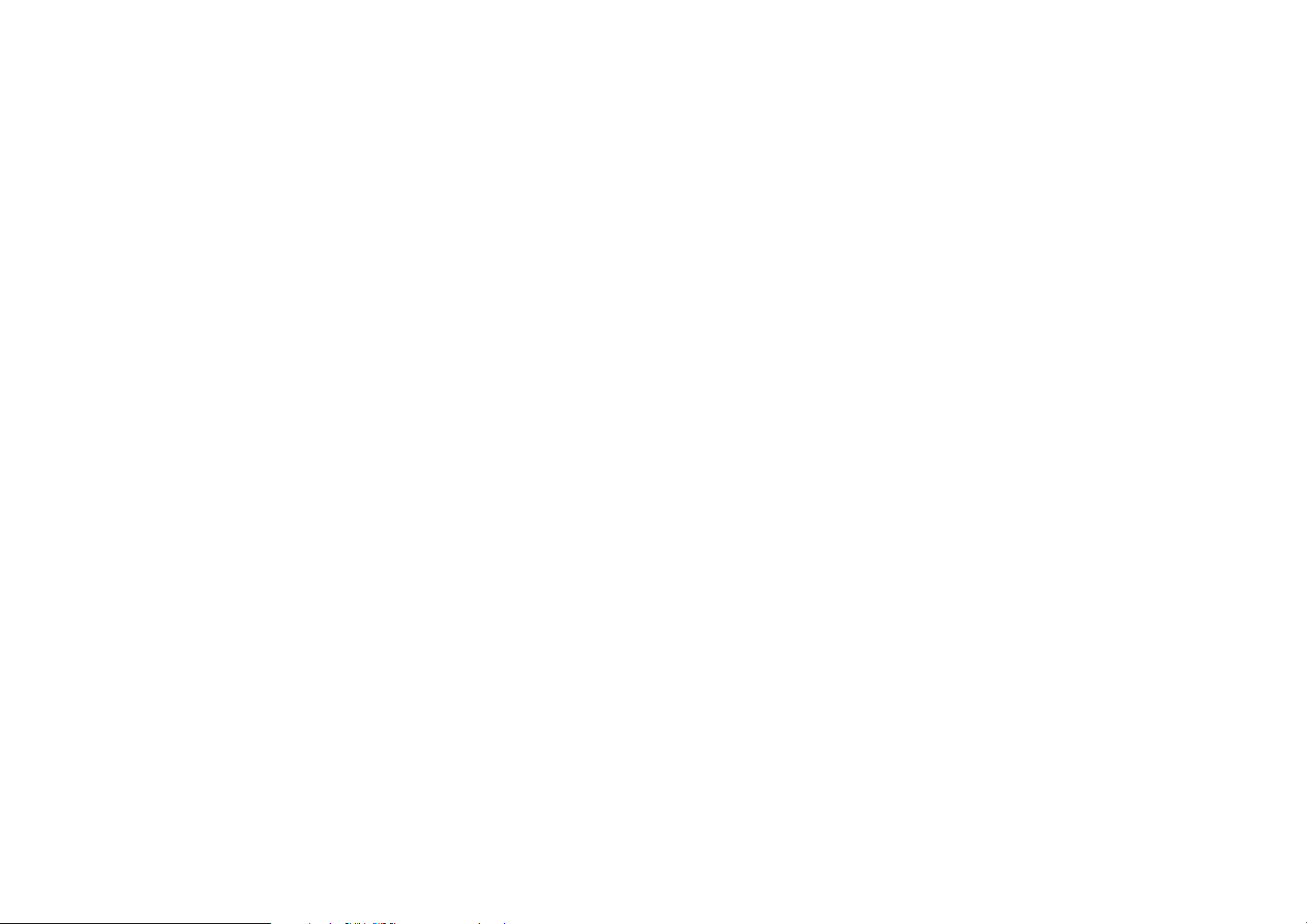
8
menu map
v67.2.1 English
menu map
main menu
9
Video Camera
É
Too l s
•SIM*
•Calculator
• Calendar
•Alarm Clock
• Dialling Services
•Fixed Dial*
•Service Dial*
•Quick Dial
• Activation List
• Messenger *
•Voice Message
• World Clock
I
Camera
h
Multimedia
• Media Finder
•Music
•Pictures
•Videos
• Voice Record
•Ring Tones
• Wallpapers
•Themes
•Camera
• Video Camera
• Voice Record
á
WebAccess
•Browser
•Bookmarks
•History
•Go to Page
•Browser Setup
•Web Sessions*
Q
Games & Apps
e
Messages
• Create Message
•Voicemail
• Message Inbox
• Email Msgs
•Hot Messages
• Browser Messages
• Info Services *
•Outbox
•Drafts
•Templates
s
Recent Calls
• (press the
*
or
#
to scroll
through the call lists)
n
Phonebook
w
Settings
• (see next page)
L
Connection
• Bluetooth Link
• USB Settings
•MOTOSYNC*
%
Aeroplane Mode
• Aeroplane Mode
• Prompt At Startup
* optional features
This is the standard main
menu layout. Your phone’s
menu may be a little different.
9
menu map
v67.2.1 English
settings menu
l
Personalise
• Home Screen
• Main Menu
•Voice Dial setup
•Skin
•Greeting
• Wallpaper
• Screen Saver
t
Ring Styles
•Style
• style Detail
L
Connection
• Bluetooth Link
• USB Settings
•MOTOSYNC*
H
Call Divert *
• Voice Calls
• Video Calls
•Cancel All
•Divert Status
• Push to Call Fwd No.
U
In-Call Setup
• In-Call Timer
• Call Cost Setup *
• My Caller ID
•Answer Options
• Call Waiting
•MSG Alert
* optional features
Z
Initial Setup
•Time and Date
•Speed Dial
• Auto Redial
•Display Timeout
• Backlight
• Charging Lights
•Scroll
•Language
•Battery save
• Brightness
•DTMF
•Master Reset
•Master Clear
m
Phone Status
•My Tel. Numbers
• Credit Info/Available *
• Active line *
• Battery Meter
• Download Location
• Storage Devices
• Voice Dial Languages
•Software Update*
• Other Information
S
Headset
• Auto Answer
• Ringer Options
•Voice Dial
J
Car Settings
• Auto Answer
• Auto Handsfree
•Power-off Delay
• Charger Time
j
Network
•New Network
•Network Setup
• Available Networks
•My Network List*
•Service Tone
• Call Drop Tone
u
Security
• Phone Lock
•Keypad Lock
• Lock Application
• Show Private Entries
•Fixed Dial*
• Restrict Calls *
• Call Barring *
•SIM PIN
•New Passwords
•Certificate Mgmt*
c
Java Settings
• Java System
• Delete All Apps
•App Vibration
•App Volume
•App Priority*
• App Backlight
• Set Standby App *
•DNS IP*
%
Aeroplane Mode
• Aeroplane Mode
•Prompt At Startup
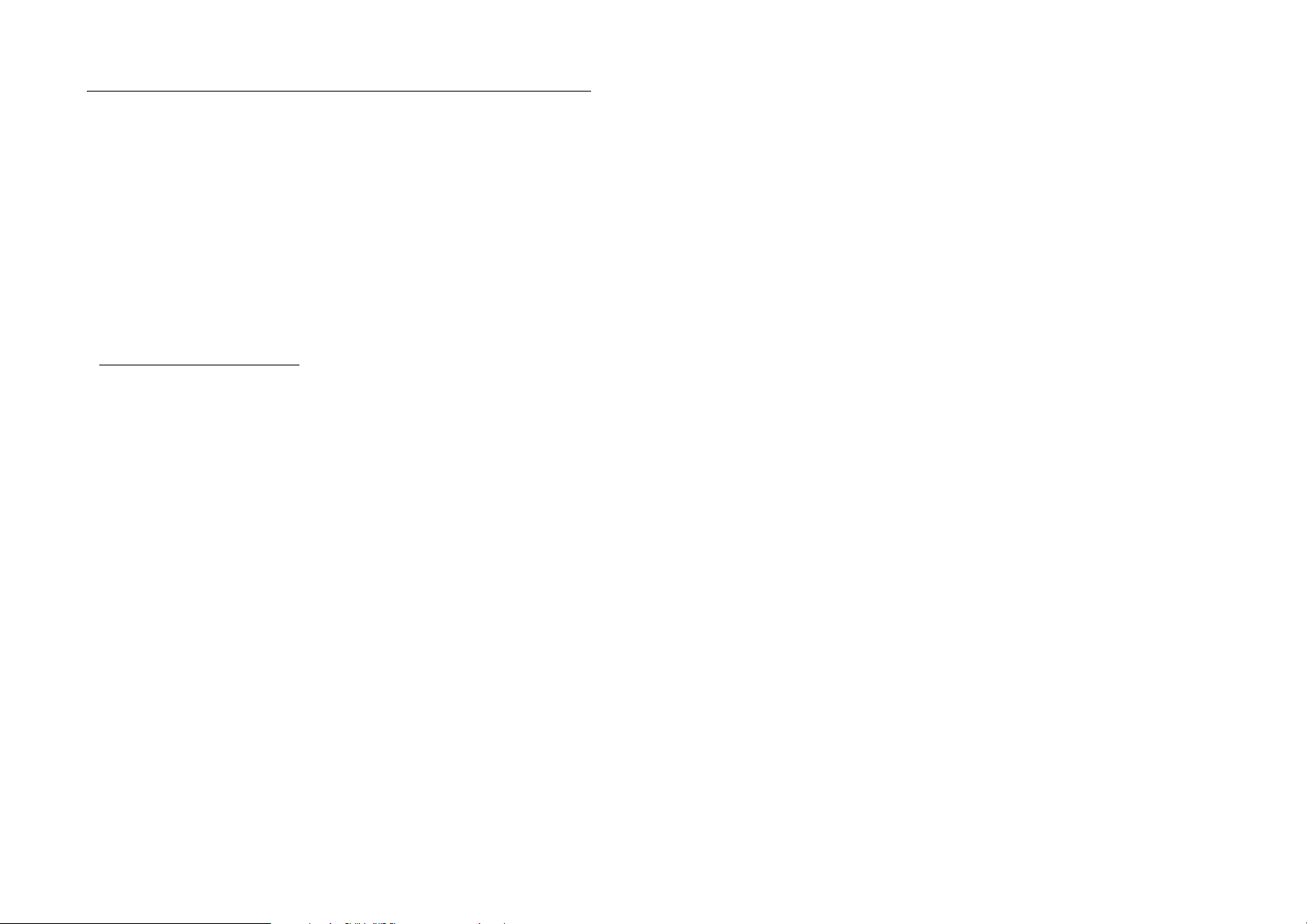
10
safety information
safety information
Safety and General Information
This section contains important information
on the safe and efficient operation of your
mobile device. Read this information before
using your mobile device.
*
Exposure to Radio Frequency (RF)
Energy
Your mobile device contains a transmitter and
receiver. When it is ON, it receives and
transmits RF energy. When you communicate
with your mobile device, the system handling
your call controls the power level at which
your mobile device transmits.
Your Motorola mobile device is designed to
comply with local regulatory requirements in
your country concerning exposure of human
beings to RF energy.
Operational Precautions
For optimal mobile device performance and
to be sure that human exposure to RF energy
does not exceed the guidelines set forth in the
relevant standards, always follow these
instructions and precautions.
External Antenna Care
If your mobile device has an external antenna,
use only a Motorola-supplied or approved
replacement antenna. Use of unauthorized
antennas, modifications, or attachments
could damage the mobile device and/or may
result in your device not complying with local
regulatory requirements in your country.
*. The information provided in this document
supersedes the general safety information in user’s
guides published prior to May 1, 2006.
11
safety information
DO NOT hold the external antenna when the
mobile device is IN USE. Holding the external
antenna affects call quality and may cause the
mobile device to operate at a higher power
level than needed.
Product Operation
When placing or receiving a phone call, hold
your mobile device just like you would a
landline phone.
If you wear the mobile device on your body,
always place the mobile device in a Motorola-
supplied or approved clip, holder, holster,
case, or body harness. If you do not use a
body-worn accessory supplied or approved
by Motorola, keep the mobile device and its
antenna at least 2.5 centimeters (1 inch) from
your body when transmitting.
When using any data feature of the mobile
device, with or without an accessory cable,
position the mobile device and its antenna at
least 2.5 centimeters (1 inch) from your body.
Using accessories not supplied or approved
by Motorola may cause your mobile device to
exceed RF energy exposure guidelines. For a
list of Motorola-supplied or approved
accessories, visit our Web site at:
www.motorola.com
.
RF Energy Interference/
Compatibility
Nearly every electronic device is subject to RF
energy interference from external sources if
inadequately shielded, designed, or otherwise
configured for RF energy compatibility. In
some circumstances your mobile device may
cause interference with other devices.
12
safety information
Follow Instructions to Avoid Interference
Problems
Turn off your mobile device in any location
where posted notices instruct you to do so.
These locations include hospitals or health
care facilities that may be using equipment
that is sensitive to external RF energy.
In an aircraft, turn off your mobile device
whenever instructed to do so by airline staff.
If your mobile device offers an airplane mode
or similar feature, consult airline staff about
using it in flight.
Pacemakers
If you have a pacemaker, consult your
physician before using this device.
Persons with pacemakers should observe the
following precautions:
•
ALWAYS keep the mobile device more
than 20 centimeters (8 inches) from
your pacemaker when the mobile
device is turned ON.
•
DO NOT carry the mobile device in the
breast pocket.
•
Use the ear opposite the pacemaker to
minimize the potential for interference.
•
Turn OFF the mobile device
immediately if you have any reason to
suspect that interference is taking
place.
Hearing Aids
Some mobile devices may interfere with
some hearing aids. In the event of such
interference, you may want to consult your
hearing aid manufacturer or physician to
discuss alternatives.
Other Medical Devices
If you use any other personal medical device,
consult your physician or the manufacturer of
your device to determine if it is adequately
shielded from RF energy.
13
safety information
Driving Precautions
Check the laws and regulations on the use of
mobile devices in the area where you drive.
Always obey them.
When using your mobile device while driving,
please:
•
Give full attention to driving and to the
road. Using a mobile device may be
distracting. Discontinue a call if you
can’t concentrate on driving.
•
Use handsfree operation, if available.
•
Pull off the road and park before
making or answering a call if driving
conditions so require.
Responsible driving practices can be found in
the “Smart Practices While Driving” section at
the end of this guide and/or at the Motorola
Web site:
www.motorola.com/callsmart
.
Operational Warnings
Obey all posted signs when using mobile
devices in public areas, such as health care
facilities or blasting areas.
Automobile Air Bags
Do not place a mobile device in the air bag
deployment area.
Potentially Explosive Atmospheres
Areas with potentially explosive atmospheres
are often but not always posted, and can
include fueling areas such as below decks on
boats, fuel or chemical transfer or storage
facilities, or areas where the air contains
chemicals or particles, such as grain, dust, or
metal powders.
When you are in such an area, turn off your
mobile device, and do not remove, install, or
charge batteries. In such areas, sparks can
occur and cause an explosion or fire.
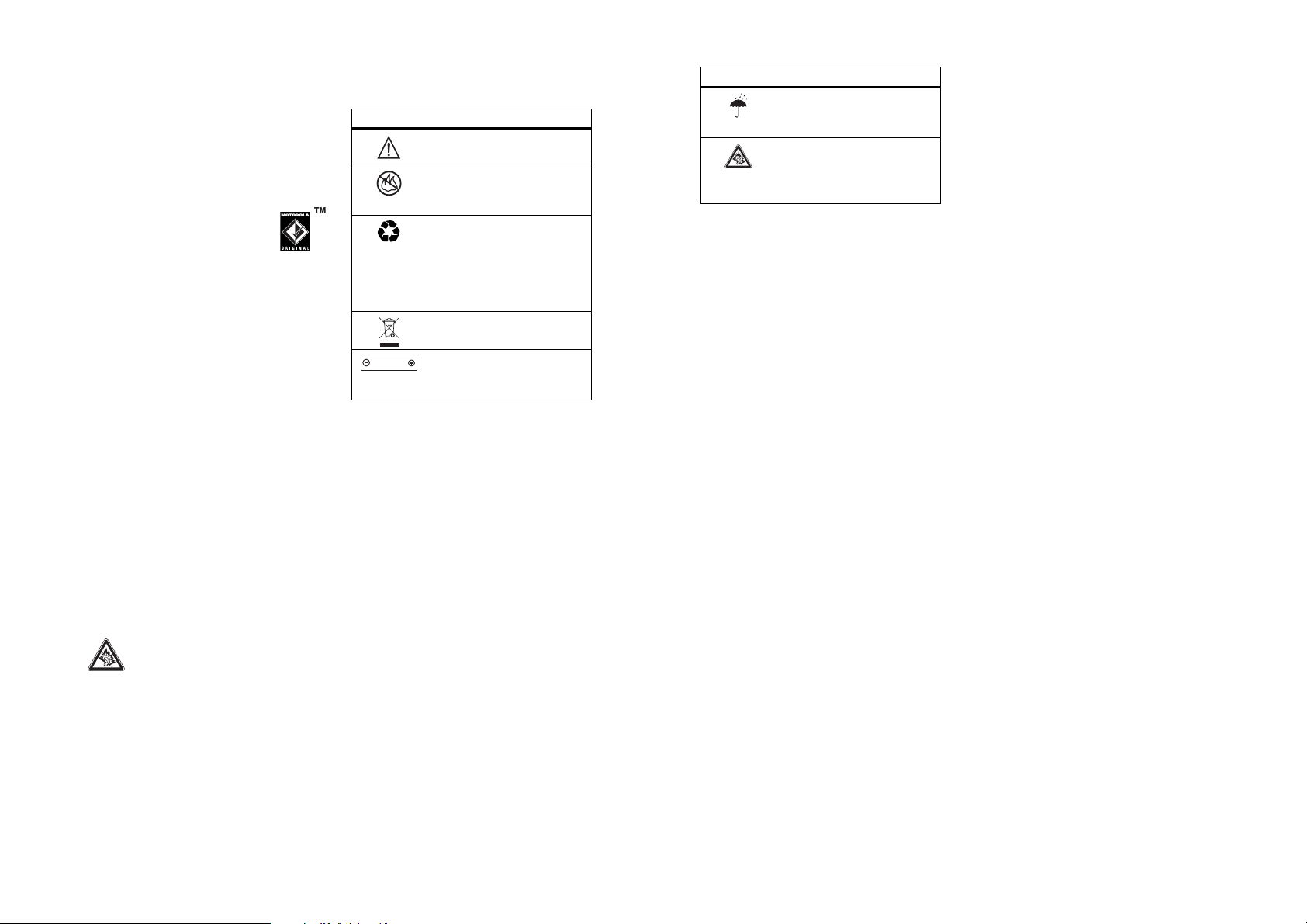
14
safety information
Damaged Products
If your mobile device or battery has been
submerged in water, punctured, or subjected
to a severe fall, do not use it until you take it
to a Motorola Authorized Service Center. Do
not attempt to dry it with an external heat
source, such as a microwave oven.
Batteries and Chargers
If jewelry, keys, beaded chains, or
other conductive materials touch
exposed battery terminals, this
could complete an electrical circuit
(short circuit), become very hot, and could
cause damage or injury. Be careful when
handling a charged battery, particularly when
placing it inside a pocket, purse, or other
container with metal objects.
Use only
Motorola Original batteries and chargers.
Caution:
To avoid risk of personal injury, do
not dispose of your battery in a fire.
Your battery, charger, or mobile device may
contain symbols, defined as follows:
Symbol Definition
Important safety information
follows.
Do not dispose of your
battery or mobile device in a
fire.
Your battery or mobile device
may require recycling in
accordance with local laws.
Contact your local regulatory
authorities for more
information.
Do not throw your battery or
mobile device in the trash.
Your mobile device contains
an internal lithium ion
battery.
032374o
032376o
032375o
032378o
Li Ion BATT
15
safety information
Choking Hazards
Your mobile device or its accessories may
include detachable parts, which may present
a choking hazard to small children. Keep your
mobile device and its accessories away from
small children.
Glass Parts
Some parts of your mobile device may be
made of glass. This glass could break if the
product is dropped on a hard surface or
receives a substantial impact. If glass breaks,
do not touch or attempt to remove. Stop
using your mobile device until the glass is
replaced by a qualified service center.
Seizures/Blackouts
Some people may be susceptible to epileptic
seizures or blackouts when exposed to
flashing lights, such as when playing video
games. These may occur even if a person has
never had a previous seizure or blackout.
If you have experienced seizures or blackouts,
or if you have a family history of such
occurrences, please consult with your
physician before playing video games or
enabling a flashing-lights feature (if available)
on your mobile device.
Do not let your battery,
charger, or mobile device get
wet.
Listening at full volume to
music or voice through a
headset may damage your
hearing.
Symbol Definition
16
safety information
Discontinue use and consult a physician if any
of the following symptoms occur: convulsion,
eye or muscle twitching, loss of awareness,
involuntary movements, or disorientation. It is
always a good idea to hold the screen away
from your eyes, leave the lights on in the
room, take a 15-minute break every hour, and
stop use if you are very tired.
Caution About High Volume Usage
Listening at full volume to music or
voice through a headset may
damage your hearing.
Repetitive Motion
When you repetitively perform actions such
as pressing keys or entering finger-written
characters, you may experience occasional
discomfort in your hands, arms, shoulders,
neck, or other parts of your body. If you
continue to have discomfort during or after
such use, stop use and see a physician.
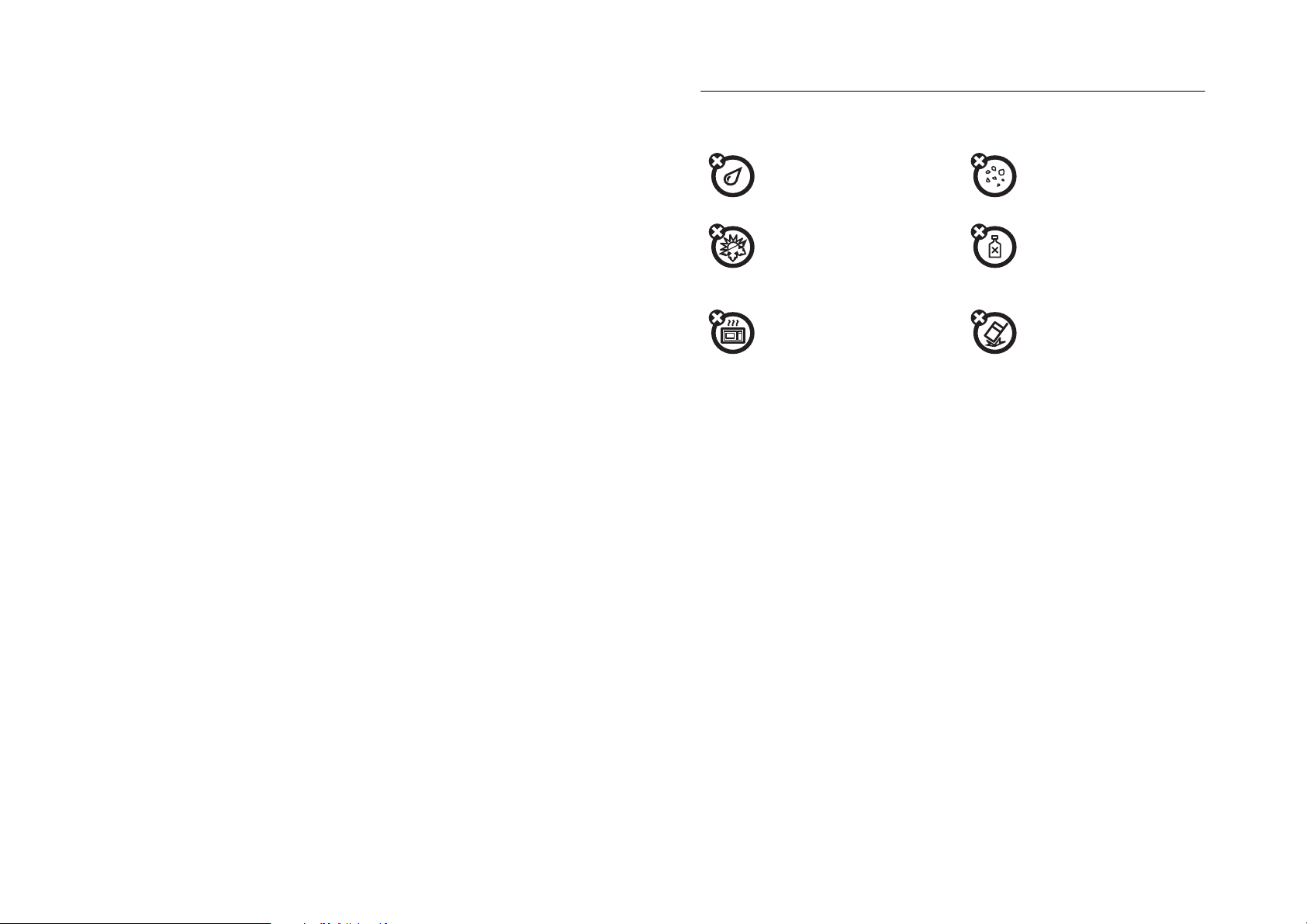
17
use and care
use and care
Use and Care
To care for your Motorola phone, please keep it away from:
liquids of any kind dust and dirt
Don’t expose your phone to
water, rain, extreme humidity,
sweat, or other moisture.
Don’t expose your phone to
dust, dirt, sand, food, or other
inappropriate materials.
extreme heat or cold cleaning solutions
Avoid temperatures below
-10°C/14°F or above 45°C/113°F.
To clean your phone, use only a
dry soft cloth. Do not use
alcohol or other cleaning
solutions.
microwaves the ground
Don’t try to dry your phone in a
microwave oven.
Don’t drop your phone.
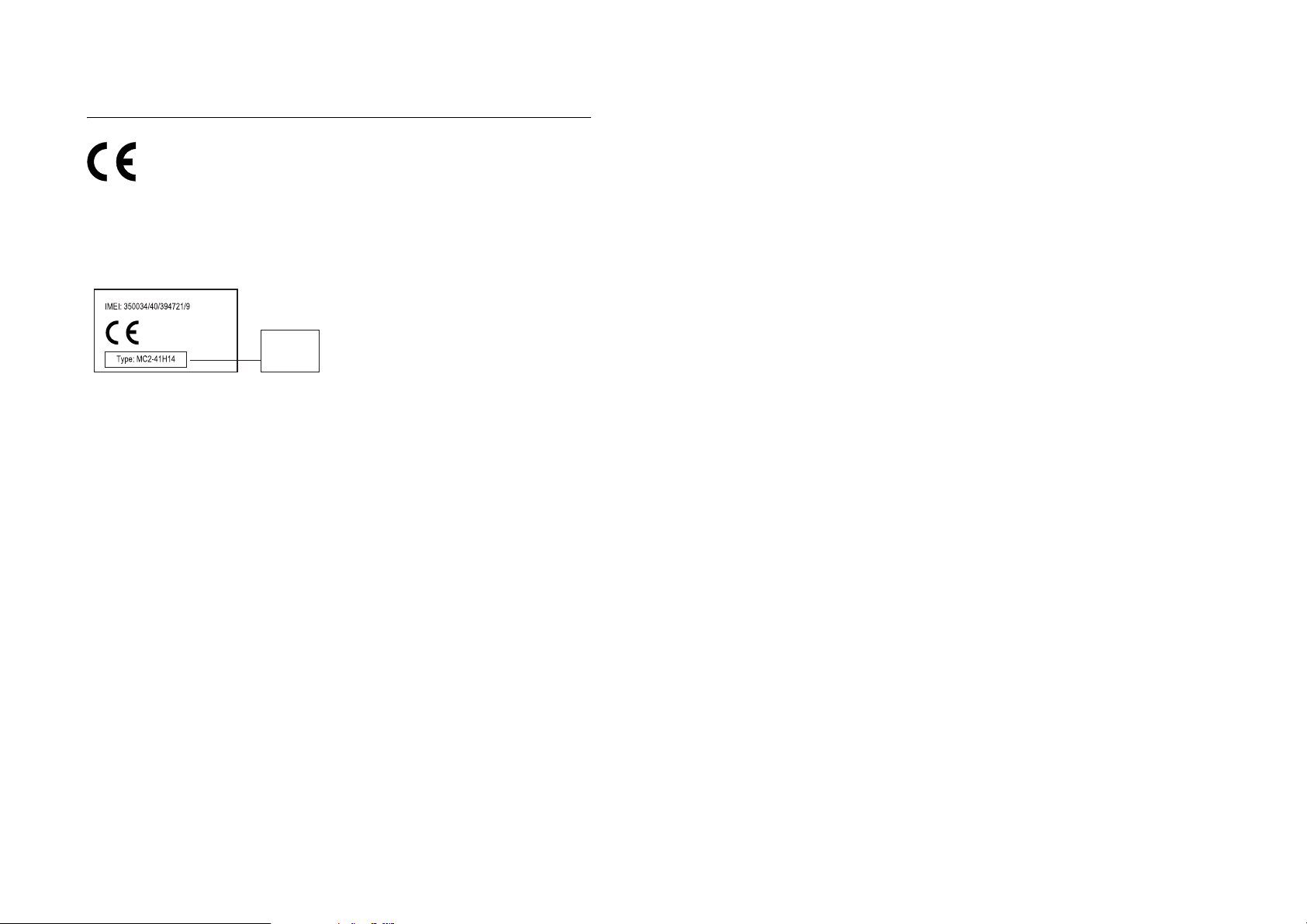
18
EU Conformance
EU Conformance
European Union Directives Conformance
Statement
Hereby, Motorola declares
that this product is in compliance
with:
•
The essential requirements and
other relevant provisions of Directive
1999/5/EC
•
All other relevant EU Directives
The above gives an example of a typical
Product Approval Number.
You can view your product’s Declaration of
Conformity (DoC) to Directive 1999/5/EC (to
R&TTE Directive) at www.motorola.com/rtte.
To find your DoC, enter the product Approval
Number from your product’s label in the
“Search” bar on the Web site.
0168
Product
Approval
Number
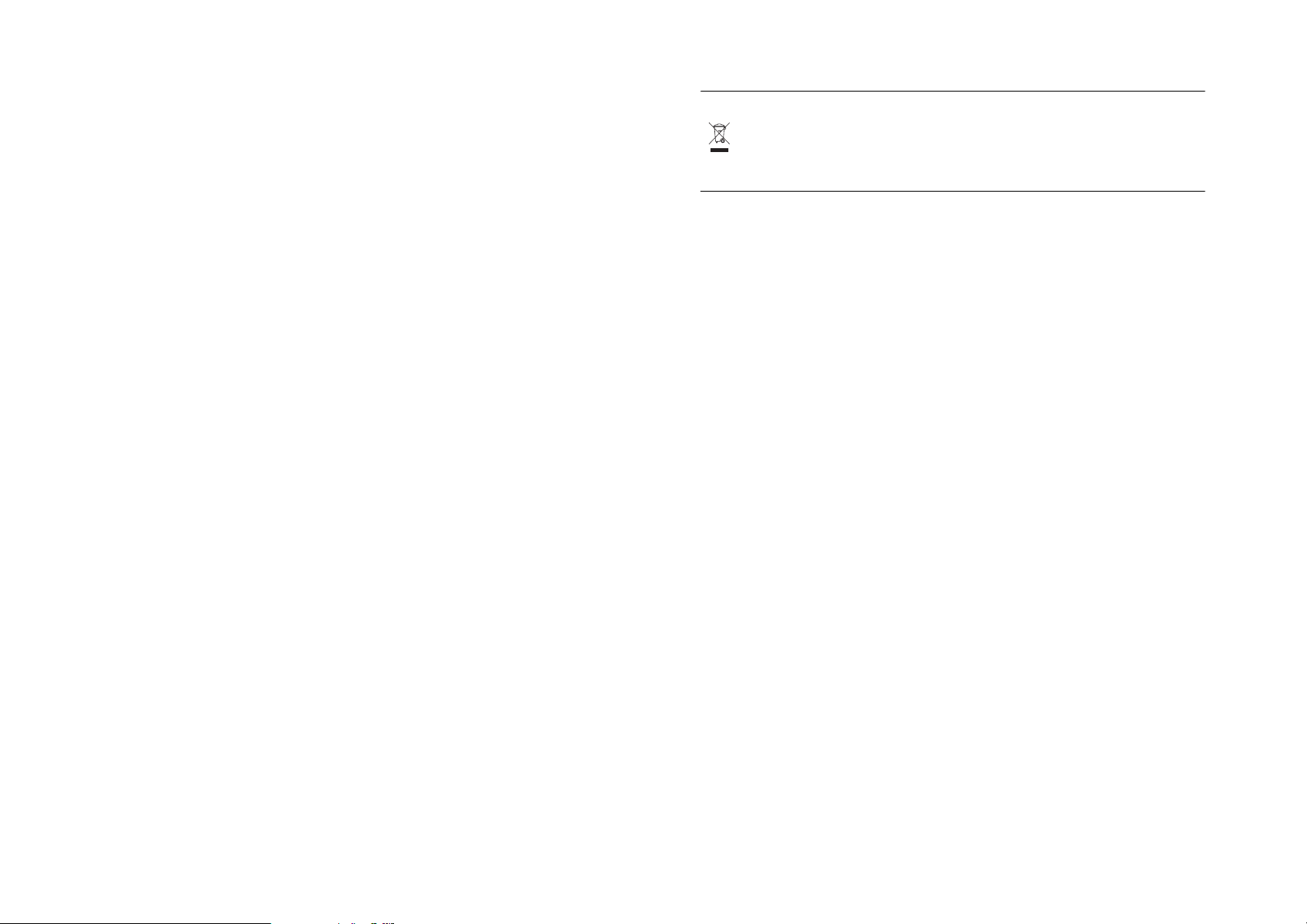
19
recycling information
recycling information
Caring for the Environment by Recycling
This symbol on a Motorola product
means the product should not be
disposed of with household waste.
Recycling Mobile Phones and Accessories
Please do not dispose of mobile telephones
or electrical accessories, such as chargers or
headsets, with your household waste. In
some countries or regions, collection systems
have been set up to handle waste electrical
and electronic items. Please contact your
regional authorities for more details. If no
suitable scheme exists, you may return
unwanted mobile telephones and electrical
accessories to any Motorola Approved
Service Centre in your region.
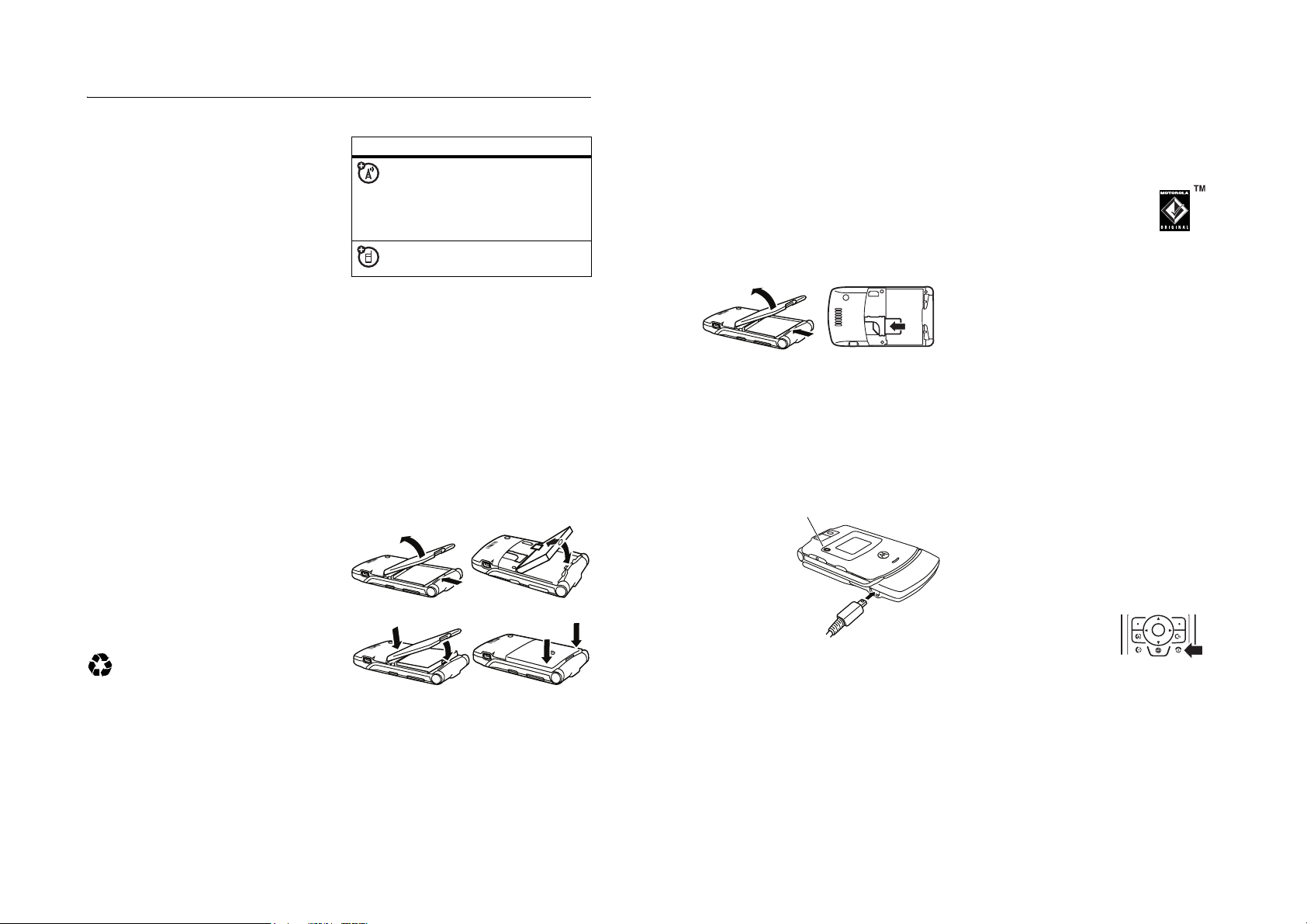
20
essentials
v67.2.1 English
essentials
about this guide
This guide shows how to open a menu
feature as follows:
Find it:
s
>
e Messages
>
Create Message
This means that, from the home screen:
1
Press the
centre key
s
to open the
menu.
2
Press the
navigation key
S
to scroll to
e Messages
, and press the centre key
s
to select it.
3
Press the navigation key
S
to scroll to
Create Message
, and press the centre key
s
to select it.
SIM card
Caution:
Don’t bend or scratch your SIM
card. Keep it away from static electricity,
water, and dirt.
symbols
This means a feature is network,
SIM card, or subscription
dependent and may not be available
in all areas. Contact your service
provider for more information.
This means a feature requires an
optional accessory.
21
essentials
v67.2.1 English
Yo ur
Subscriber Identity Module
(SIM) card
contains personal information like your phone
number and phonebook entries. It can also
contain your voicemail, text message, and
Internet access settings. If you put your SIM
card in another phone, that phone uses your
phone number.
To insert and use a
memory card
, see
page 41.
Turn off your phone and remove your battery
before you install or remove a SIM card.
battery
battery tips
Battery life depends on the network, signal
strength, temperature, features, and
accessories you use.
•
Always use Motorola
Original batteries and
chargers. The warranty does
not cover damage caused by
non-Motorola batteries and/or
chargers.
•
New batteries or batteries stored for a
long time may take more time to
charge.
•
When charging your battery, keep it
near room temperature.
When storing your battery, keep it
uncharged in a cool, dark, dry place.
12
22
essentials
v67.2.1 English
•
Never expose batteries to
temperatures below -10°C (14°F) or
above 45°C (113°F). Always take your
phone with you when you leave your
vehicle.
•
It is normal for batteries to gradually
wear down and require longer
charging times. If you notice a change
in your battery life, it is probably time
to purchase a new battery.
Contact your local recycling centre for
proper battery disposal.
Warning:
Never dispose of batteries in a fire
because they may explode.
Before using your phone, read the battery
safety information in the “Safety and General
Information” section included in this guide.
battery installation
032375o
12
34
23
essentials
v67.2.1 English
battery charging
New batteries
are not fully
charged. Plug
the battery
charger into
your phone and
an electrical
outlet. Your
phone might
take several seconds to start charging the
battery. Your display shows
Charge complete
when finished.
Tip:
Relax, you can’t overcharge your battery.
It will perform best after you fully charge and
discharge it a few times.
The battery charger shipped with this device
is designed for Motorola 3G mobile phones.
Other chargers might take longer to charge
your battery, or cause your calls to fail during
charging.
turn it on & off
Caution:
Some phones ask for your SIM card
PIN code when you turn them on. If you enter
an incorrect PIN code three times before the
correct code, your SIM card is disabled, and
your display shows
SIM Blocked
. Contact your
service provider.
To turn on your phone
,
press and hold
O
for a few
seconds or until the keypad
or display lights up. If
prompted, enter your eight-digit SIM card PIN
code and/or four-digit unlock code.
To turn off your phone
, press and hold
O
for
a few seconds.
Battery Charging Indicator
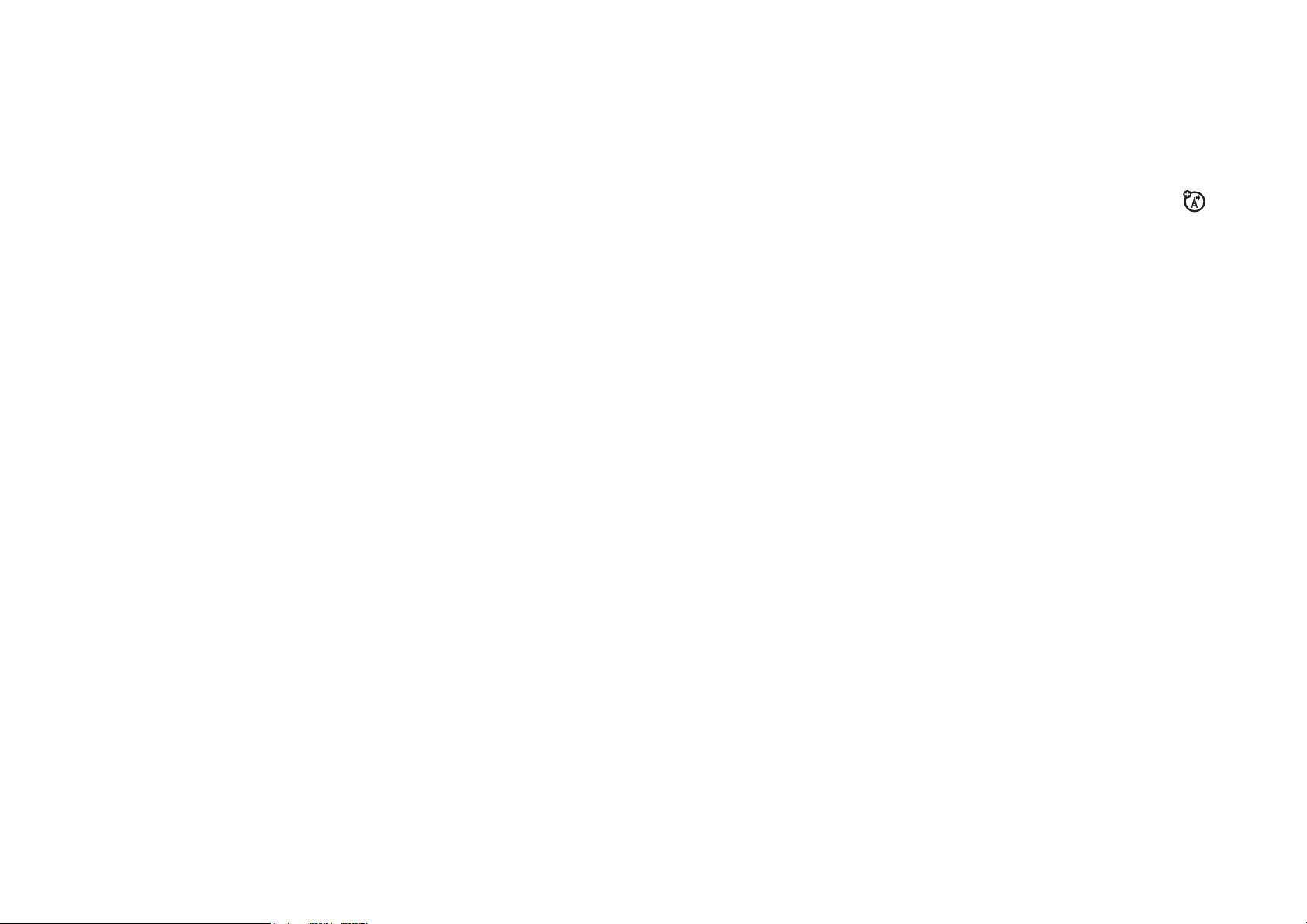
24
essentials
v67.2.1 English
make a call
Enter a phone number and press
N
to make
a call.
To “hang up,” close the flip or press
O
.
To make video calls, see page 38.
answer a call
When your phone rings and/or vibrates, just
open the flip or press
N
to answer.
To “hang up,” close the flip or press
O
.
store a phone number
You can store a phone number in your
Phonebook
:
1
Enter a phone number in the home
screen.
2
Press the
Store
key.
Select
Create New Contact
, if necessary.
3
Enter a name and other details for the
phone number. To select a highlighted
item, press the centre key
s
.
4
Press the
Done
key to store the number.
To edit or delete a phonebook entry, see
page 71.
To store an email address from the home
screen, press
s
>
n Phonebook
>
New Entry
.
Enter the new contact’s name and email
information.
25
essentials
v67.2.1 English
call a stored phone
number
Find it:
s
>
n Phonebook
1
Scroll to the phonebook entry.
Shortcut:
In the phonebook, press
keypad keys to enter the first letters of an
entry you want.
2
Press
N
to call the entry.
Note:
Your phonebook can show you the
entries stored in your phone’s memory or on
your SIM card. To choose which entries you
see, press
s
>
n Phonebook
, then press
Options
>
View
. You can select
Phone & SIM Card
,
SIM Card
, or
Phone Contacts
.
your phone number
From the home screen, press
the clear key
D
then
#
to see your
number.
Tip:
Want to see your phone number while
you’re on a call? Press
Options
>
My Tel. Number
.
You can edit the name and phone
number stored on your SIM card. From
the home screen, press
D#
, select an
entry, press the
View
key, press the
Options
key,
and select
Edit
. If you don’t know your phone
number, contact your service provider.
