Motorola RAZR V3xx Instruction Manual

MOTORAZR
TM
V3xx
User Guide
Some of the contents in
this manual may differ from
your phone depending on
the software of the phone
or your service provider.
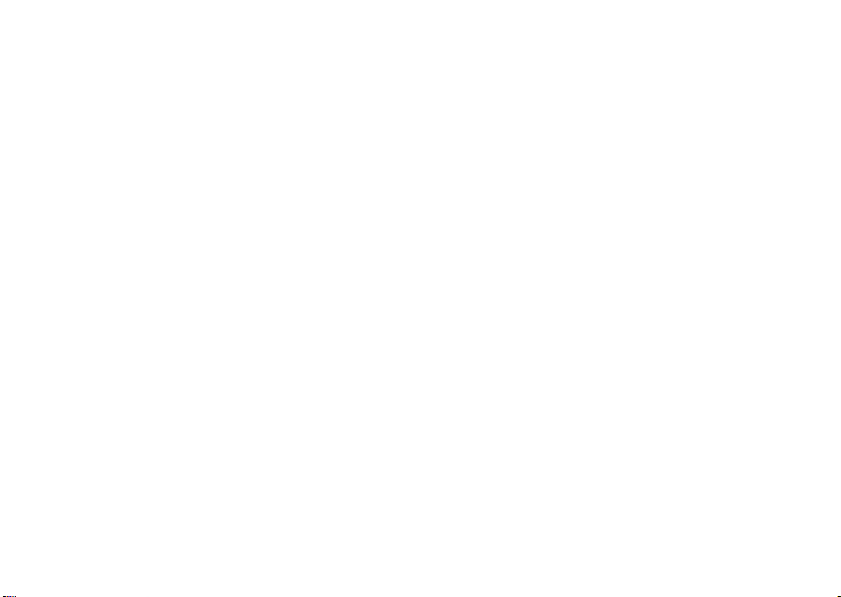
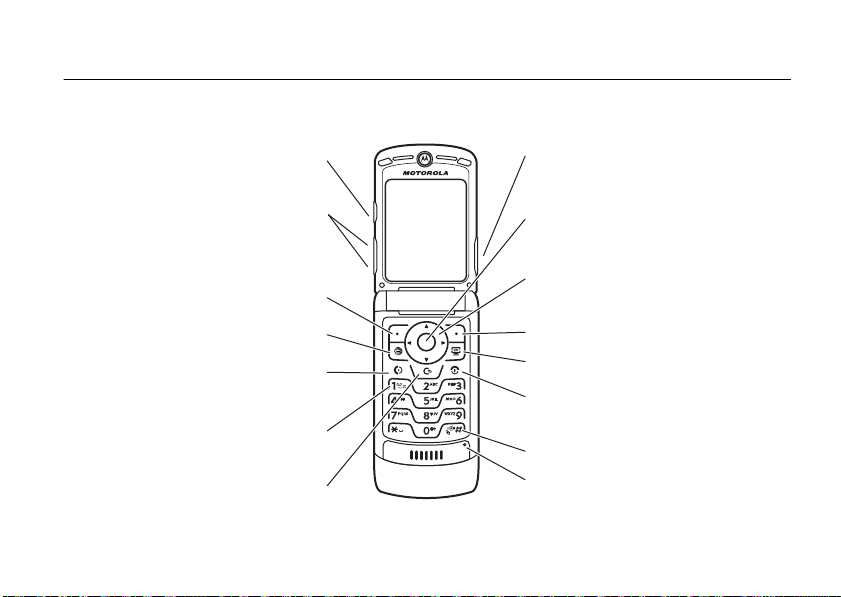
HELLOMOTO
Introducing your new MOTO
Make & answer calls.
Press and hold to call voicemail.
RAZR
™ V3xx 3G wireless phone. Here’s a quick anatomy lesson.
Smart Key
Volume Keys
Left Soft Key
Go online.
Send Key
Clear/Back Key
Voice Key
Say voice commands.
Center Select Key
Open menus, select menu items.
Navigation Key
Navigate menus.
Right Soft Key
Open Cellular Video.
Power/End Key
Turn on/off, hang up, exit menus.
Press and hold to change ring to vibrate.
Microphone
1
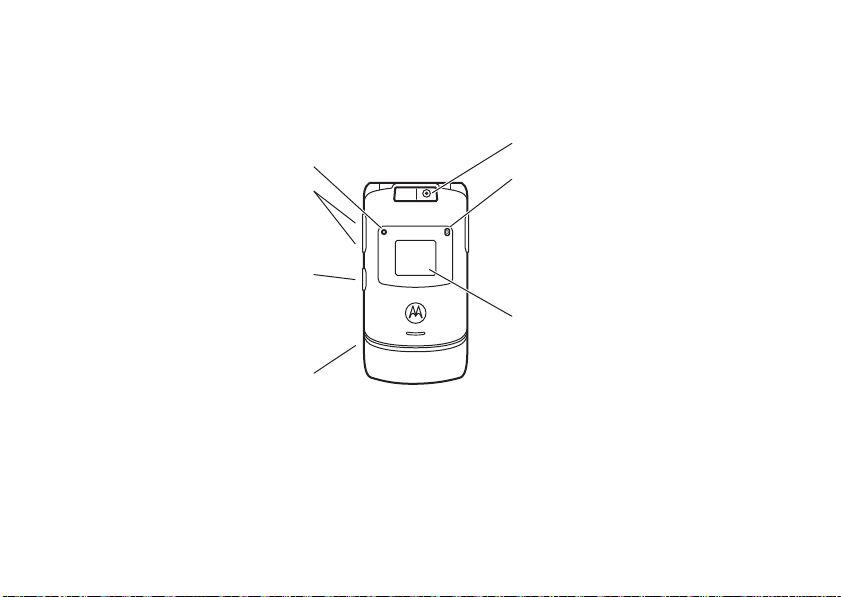
Accessory Connector Port
Insert battery charger
& phone accessories.
Volume Keys
Open ring style menu or adjust camera
zoom when flip is closed.
Battery Charging Indicator
Smart Key
Scroll through ring style menu. Hold the
smart key to lock or unlock all side keys.
Camera Lens
Bluetooth
®
Connection Indicator
External Display
See incoming call information, use as
camera viewfinder when flip is closed.
2
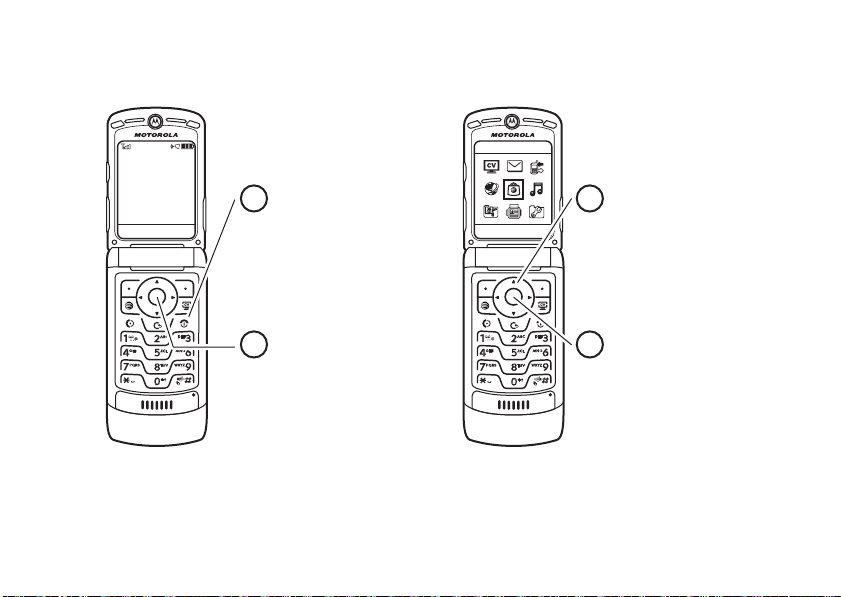
Home Screen Main Menu
AT& T
Press and hold the
12:00
Options Main Menu Go To Back
1
Power Key O
seconds or until the
display lights up to turn
on your phone.
Press the
2
Center Key (
Main Menu
the
for a few
s
) to open
.
AT&T Mall
Press the Navigation Key
3
up, down, left, or right
S
) to highlight a menu
(
feature.
Press the
4
Center Key (
select it.
s)
to
3
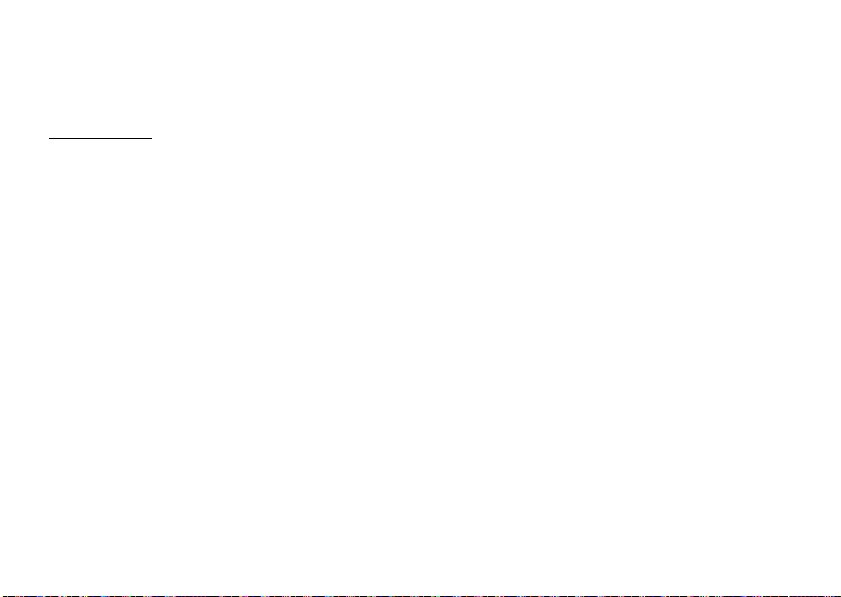
Motorola, Inc.
Consumer Advocacy Office
1307 East Algonquin Road
Schaumburg, IL 60196
www.hellomoto.com
1-800-520-6431 (United States)
1-888-390-6456 (TTY/TDD United States for hearing impaired)
1-800-461-4575 (Canada)
Certain mobile phone features are dependent on the capabilities
and settings of your service provider’s network. Additionally,
certain features may not be activated by your service provider,
and/or the provider’s network settings may limit the feature’s
functionality. Always contact your service provider about feature
availability and functionality. All features, functionality, and other
product specifications, as well as the information contained in this
user’s guide are based upon the latest available information and
are believed to be accurate at the time of printing. Motorola
reserves the right to change or modify any information or
specifications without notice or obligation.
MOTOROLA and the Stylized M Logo are registered in the US
Patent & Trademark Office. All other product or service names are
the property of their respective owners. The Bluetooth trademarks
are owned by their proprietor and used by Motorola, Inc. under
license. Java and all other Java-based marks are trademarks or
registered trademarks of Sun Microsystems, Inc. in the U.S. and
other countries.
4
AT&T, AT&T logo and Your World. Delivered. are trademarks of
AT&T Knowledge Ventures.
© Motorola, Inc., 2007.
Caution:
Changes or modifications made in the radio phone, not
expressly approved by Motorola, will void the user’s authority to
operate the equipment.
Software Copyright Notice
The Motorola products described in this manual may include
copyrighted Motorola and third-party software stored in
semiconductor memories or other media. Laws in the United
States and other countries preserve for Motorola and third-party
software providers certain exclusive rights for copyrighted
software, such as the exclusive rights to distribute or reproduce
the copyrighted software. Accordingly, any copyrighted software
contained in the Motorola products may not be modified,
reverse-engineered, distributed, or reproduced in any manner to
the extent allowed by law. Furthermore, the purchase of the
Motorola products shall not be deemed to grant either directly or
by implication, estoppel, or otherwise, any license under the
copyrights, patents, or patent applications of Motorola or any
third-party software provider, except for the normal, non-exclusive,
royalty-free license to use that arises by operation of law in the
sale of a product.
Manual Number: 6809519A37-A
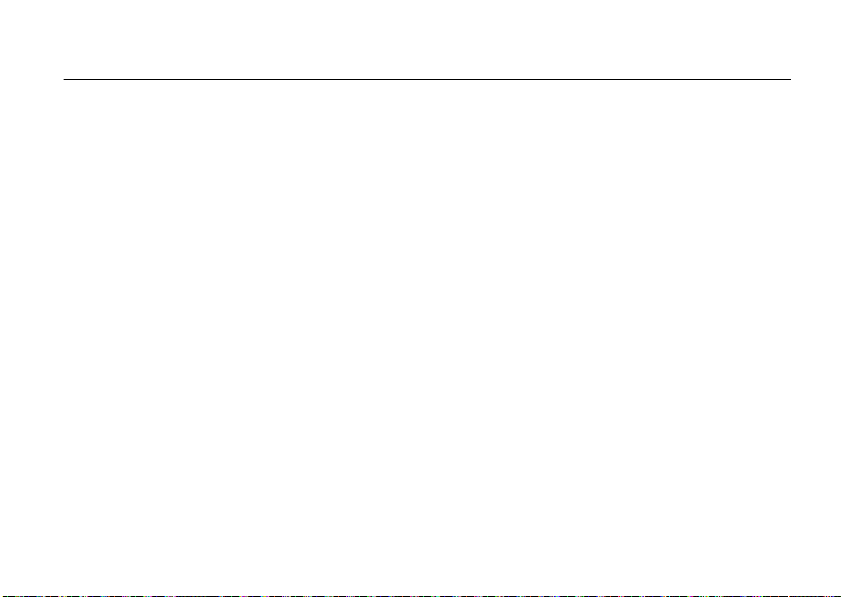
contents
menu map . . . . . . . . . . . . . . . . 7
Use and Care . . . . . . . . . . . . . . 9
essentials . . . . . . . . . . . . . . . . 10
about this guide. . . . . . . . . . 10
SIM card . . . . . . . . . . . . . . . 11
battery . . . . . . . . . . . . . . . . . 11
turn it on & off. . . . . . . . . . . 14
make a call . . . . . . . . . . . . . 14
answer a call . . . . . . . . . . . . 15
store a phone number. . . . . 15
call a stored phone number. 15
your phone number . . . . . . . 16
main attractions. . . . . . . . . . . 17
Bluetooth® wireless. . . . . . 17
AT&T Mobile Music™
portfolio . . . . . . . . . . . . . . . . 22
photos . . . . . . . . . . . . . . . . . 28
videos . . . . . . . . . . . . . . . . . 30
text messages. . . . . . . . . . . 32
memory card. . . . . . . . . . . . 33
cable connections . . . . . . . . 35
phone updates. . . . . . . . . . . 36
basics . . . . . . . . . . . . . . . . . . . 37
display . . . . . . . . . . . . . . . . . 37
text entry . . . . . . . . . . . . . . . 40
volume. . . . . . . . . . . . . . . . . 44
navigation key . . . . . . . . . . . 44
smart key. . . . . . . . . . . . . . . 44
external display . . . . . . . . . . 45
handsfree speaker . . . . . . . . 45
codes & passwords. . . . . . . 45
lock & unlock phone. . . . . . . 46
customize . . . . . . . . . . . . . . . . 47
audio style. . . . . . . . . . . . . . 47
time & date . . . . . . . . . . . . 48
wallpaper . . . . . . . . . . . . . . 48
screen saver. . . . . . . . . . . . 49
themes. . . . . . . . . . . . . . . . 49
display appearance. . . . . . . 50
answer options . . . . . . . . . 51
calls . . . . . . . . . . . . . . . . . . . . 52
turn off a call alert . . . . . . . 52
recent calls. . . . . . . . . . . . . 52
redial . . . . . . . . . . . . . . . . . 53
return a call . . . . . . . . . . . . 54
caller ID . . . . . . . . . . . . . . . 54
emergency calls. . . . . . . . . 54
voicemail . . . . . . . . . . . . . . 55
other features . . . . . . . . . . . . 56
advanced calling. . . . . . . . . 56
address book . . . . . . . . . . . 60
contents
5
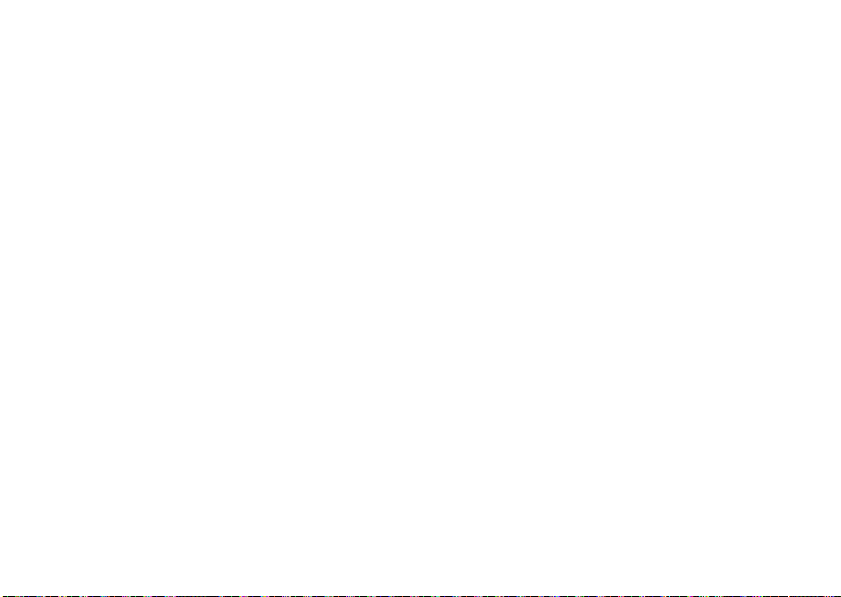
messages . . . . . . . . . . . . . . 64
instant messaging. . . . . . . . 67
personalizing. . . . . . . . . . . . 67
call times. . . . . . . . . . . . . . . 69
handsfree . . . . . . . . . . . . . . 70
data calls. . . . . . . . . . . . . . . 71
network. . . . . . . . . . . . . . . . 72
personal organizer. . . . . . . . 72
security. . . . . . . . . . . . . . . . 75
fun & games . . . . . . . . . . . . 75
service & repairs . . . . . . . . . . 79
SAR Data . . . . . . . . . . . . . . . . 80
EU Conformance . . . . . . . . . . 82
Safety Information . . . . . . . . 84
Industry Canada Notice . . . . 88
FCC Notice . . . . . . . . . . . . . . . 88
Warranty. . . . . . . . . . . . . . . . . 89
Hearing Aids . . . . . . . . . . . . . 93
WHO Information . . . . . . . . . 94
Registration . . . . . . . . . . . . . . 94
contents
6
Export Law . . . . . . . . . . . . . . . 95
Recycling Information . . . . . . 95
Perchlorate Label . . . . . . . . . . 96
Privacy and Data Security. . . 96
Driving Safety. . . . . . . . . . . . . 97
index . . . . . . . . . . . . . . . . . . . . 99
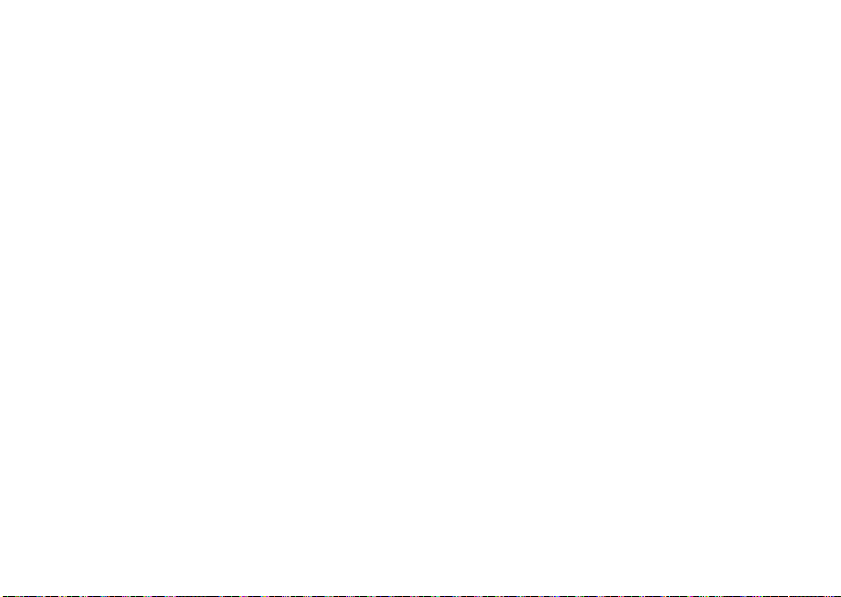
main menu
W
Cellular Video
e
Messag ing
• Create Message
• Message Inbox
•IM
• Outbox
• Templates
•Drafts
• Browser Messages
•Voicemail
• Create Voice Message
{
Recent Calls
• (press the * or # to scroll
through recent, dialed, received,
and missed calls)
Ë
MEdia Net
menu map
Á
AT&T Mall
• Shop Tones
• Shop Games
• Shop Graphics
• Shop Multimedia
• Shop Applications
•MEdia Net Home
Â
AT & T M ob il e M us ic
• Music Player
• Shop Music
•MusicID
•XM Radio
• Music Videos
• The Buzz
• Community
• Music Apps
Ã
My Stuff
• Media Finder
•Music
•Pictures
• Videos
•Voice Notes
• Ring Tones
• Wallpapers
• Games & Apps
• Tools
•Alarm Clock
• World Clock
• Calendar
• Dialing Services
• Calculator
• Take Picture
• Video Camera
•Voice Record
=
Address Book
}
Settings
• (see next page)
* dependent on your SIM card
This is the standard main menu layout. Your
phone’s menu may be a little different.
menu map
7
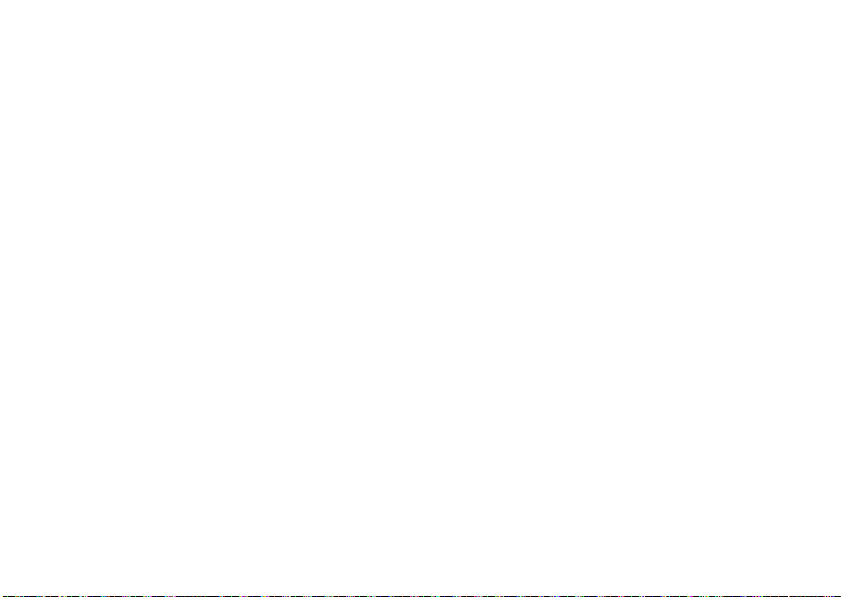
settings menu
l
Perso nalize
• Home Screen
• Main Menu
•Voice Dial Setup
•Skin
• Greeting
• Wallpaper
• Screen Saver
Ç
Themes
t
Audi o
•Style
• (style) Detail
L
Connection
• Bluetooth® Link
• USB Settings
•Sync
H
Call Forward *
• Voice Calls
•Cancel All
• Forward Status
U
In-Call Setup
• Date and Time
• In-Call Timer
• My Caller ID
• Answer Options
• Call Waiting
•MSG Alert
• Hearing Aid
menu map
8
Z
Initial Setup
Software Update
m
Phone Status
S
Headset
J
Car Settings
• Time and Date
• Speed Dial
• Display Timeout
• Backlight
• Charging Lights
• TTY Setup
•Scroll
• Text Marquee
• Language
• Brightness
•DTMF
• Master Reset
•Master Clear
•My Tel. Numbers
•Battery Meter
• User Account
• Download Location
• Storage Devices
• Other Information
• Auto Answer
• Ringer Options
•Voice Dial
• Auto Answer
• Auto Handsfree
•Power-Off Delay
• Charger Time
%
Airplane Mode
• Airplane Mode
• Prompt at Power Up
j
Network *
•Network Setup
• Available Networks
• Service Tone
• Call Drop Tone
u
Security
• Phone Lock
• External Key Lock
• Lock Application
• Hide/Show Private Entries *
• Fixed Dial
• Restrict Calls *
•SIM PIN
•SIM PIN2
• New Passwords
• Certificate Mgmt *
c
Java™ Settings
á
Web Access
•MEdia Net
• Bookmarks
•History
•Go To URL
•Browser Setup
• Web Sessions
• Stored Pages
* dependent on your SIM card
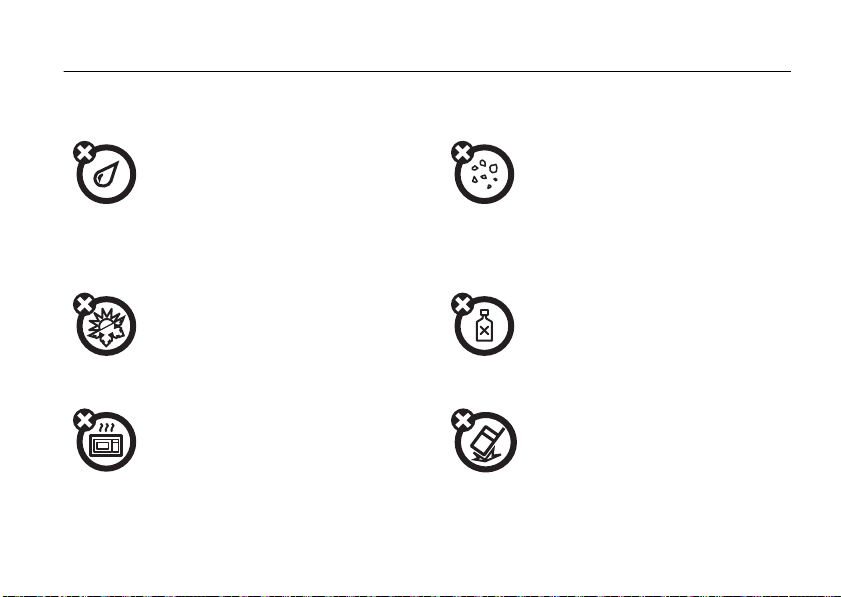
Use and Care
Use and Care
To care for your Motorola phone, please keep it away from:
liquids of any kind dust and dirt
Don’t expose your phone to water, rain,
extreme humidity, sweat, or other moisture. If
it does get wet, don’t try to accelerate drying
with the use of an oven or dryer, as this may
damage the phone.
extreme heat or cold cleaning solutions
Avoid temperatures below 0°C/32°F or
above 45°C/113°F.
microwaves the ground
Don’t try to dry your phone in a microwave
oven.
Don’t expose your phone to dust, dirt, sand,
food, or other inappropriate materials.
To clean your phone, use only a dry soft cloth.
Don’t use alcohol or other cleaning solutions.
Don’t drop your phone.
Use and Care
9
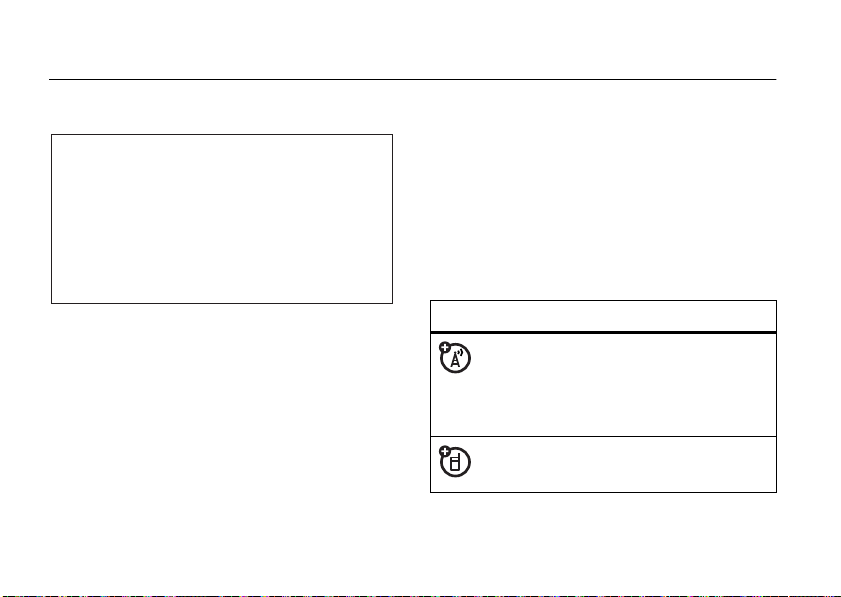
essentials
CAUTION:
Before using the
phone for the first time, read the
Important Safety and Legal
Information
included in the grayedged pages at the back of this
guide.
about this guide
This guide shows how to open a menu feature as
follows:
Find it:
This means that, from the home screen:
1
10
s >e Messaging
Press the center keys to open the menu.
>
Create Message
essentials
2
Press the navigation keyS to scroll to
e Messaging
select it.
3
Press the navigation keyS to scroll to
Create Message
select it.
symbols
, and press the center keys to
, and press the center keys to
This means a feature is network, SIM card,
or subscription dependent and may not be
available in all areas. Contact your service
provider for more information.
This means a feature requires an optional
accessory.
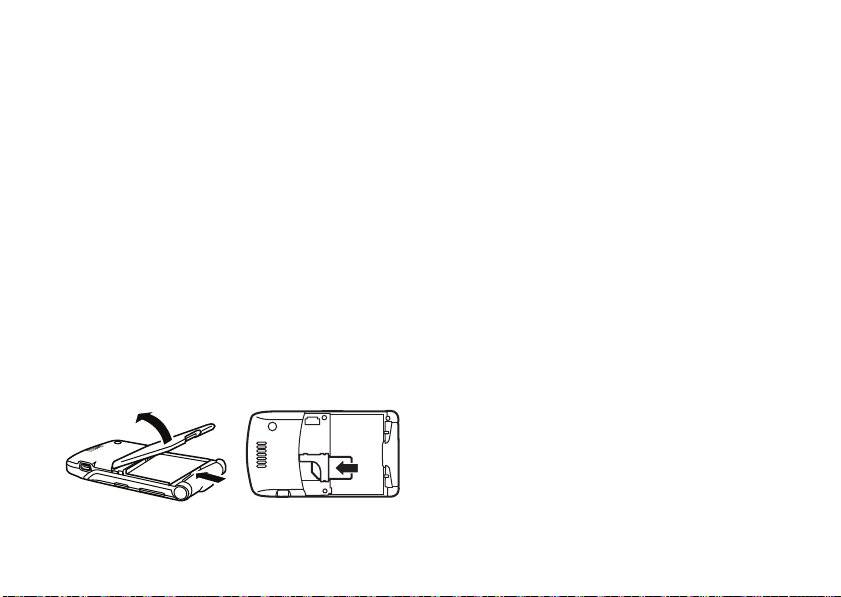
SIM card
battery
Caution:
away from static electricity, water, and dirt.
Yo u r Subscriber Identity Module (SIM) card contains
personal information like your phone number and
address book entries. It can also contain your
voicemail, text message, and Internet access settings.
If you put your SIM card in another phone, that phone
uses your phone number.
To insert and use a
Turn off your phone and remove your battery
before you install or remove a SIM card.
Don’t bend or scratch your SIM card. Keep it
memory card
12
, see page 33.
battery use & safety
• Motorola recommends you always use
Motorola-branded batteries and chargers.
The warranty does not cover damage caused
by non-Motorola batteries and/or chargers.
Caution:
Use of an unqualified battery or
charger may present a risk of fire, explosion,
leakage, or other hazard. Improper battery
use, or use of a damaged battery, may result
in a fire, explosion, or other hazard.
•
Battery usage by children should be
supervised.
•Important:
designed to work best with qualified batteries.
If you see a message on your display such as
Invalid Battery
steps:
Motorola mobile devices are
or
UnabletoCharge
, take the following
essentials
11
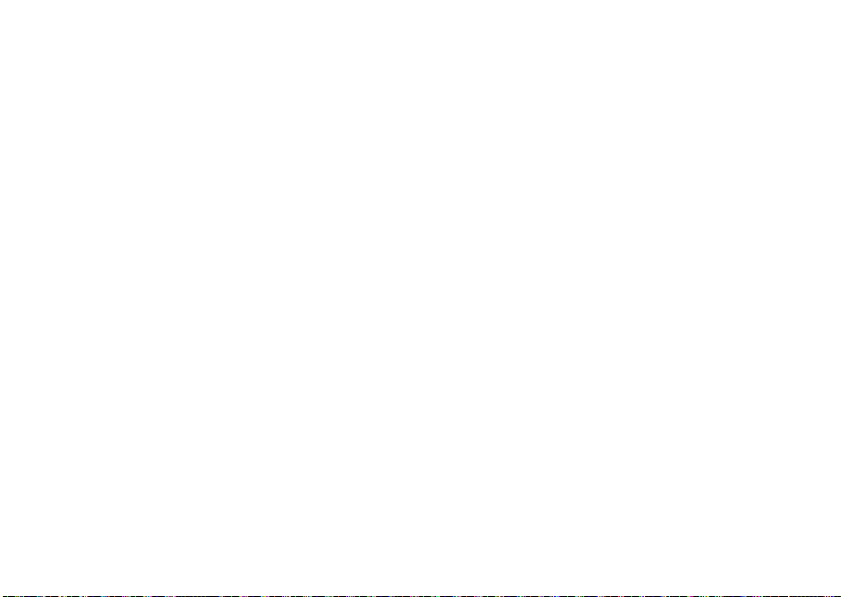
•
Remove the battery and inspect it to
confirm that it bears a Motorola “Original
Equipment” hologram;
•
If there is no hologram, the battery is not
a qualified battery;
•
If there is a hologram, replace the battery
and retry charging it;
•
If the message remains, contact a
Motorola Authorized Service Center.
•
New batteries or batteries stored for a long
time may take more time to charge.
• Charging precautions:
battery, keep it near room temperature. Never
expose batteries to temperatures below 0°C
(32°F) or above 45°C (113°F) when charging.
Always take your mobile device with you
when you leave your vehicle
essentials
12
When charging your
•
When storing your battery, keep it in a cool,
dry place.
•
It is normal over time for battery life to
decrease, and for the battery to exhibit shorter
runtime between charges or require more
frequent or longer charging times.
• Avoid damage to battery and mobile
device.
Do not disassemble, open, crush,
bend, deform, puncture, shred, or submerge
the battery or mobile device. Avoid dropping
the battery or mobile device, especially on a
hard surface. If your battery or mobile device
has been subjected to such damage, take it to
a Motorola Authorized Service Center before
using. Do
appliance or heat source, such as a hair dryer
or microwave oven.
not
attempt to dry it with an
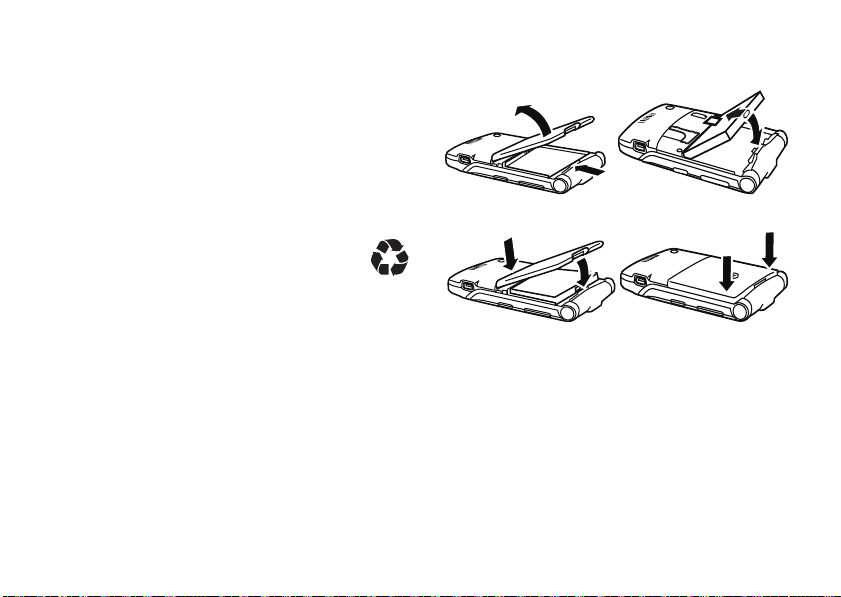
• Use care when handling a charged
battery
—particularly when placing it inside a
pocket, purse, or other container with metal
objects. Contact with metal objects (such as
jewelry, keys, beaded chains) could complete
an electrical circuit (short circuit), causing the
battery to become very hot, which could
cause damage or injury.
Promptly dispose of used batteries in
accordance with local regulations. Contact
your local recycling center for proper battery
disposal.
battery installation
12
3 4
War ning :
they may explode.
Never dispose of batteries in a fire because
essentials
13
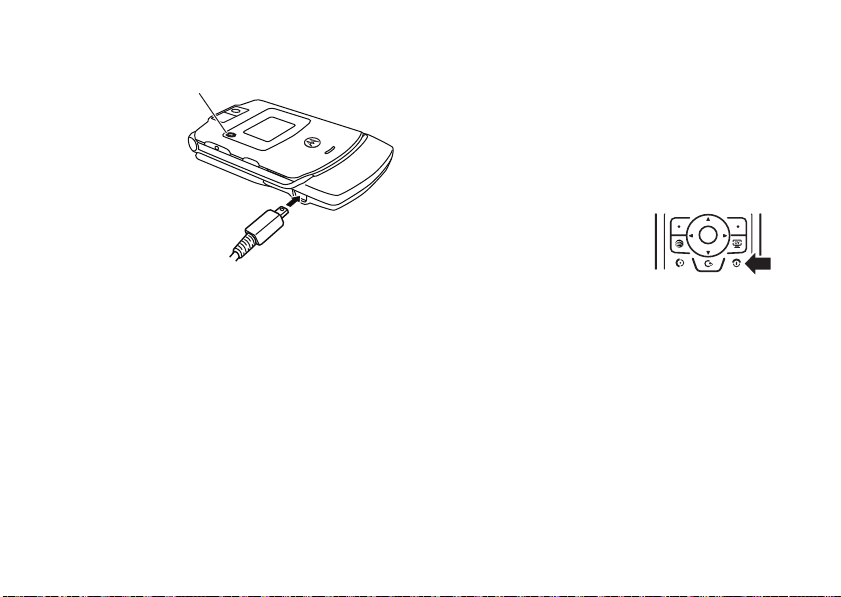
battery charging
Battery Charging Indicator
New batteries are
not fully charged.
Plug the battery
charger into your
phone and an
electrical outlet.
Your phone might
take several
seconds to start
charging the battery. When finished, your display
shows
Charge Complete
Tip:
Relax, you can’t overcharge your battery. It will
perform best after you fully charge and discharge it a
few times.
The battery charger shipped with this device is
designed for Motorola 3G mobile phones. Other
chargers might take longer to charge your battery,
or cause your calls to fail during charging.
essentials
14
.
turn it on & off
Caution:
code when you turn them on. If you enter an incorrect
PIN code three times before the correct code, your
SIM card is disabled, and your display shows
Contact your service provider.
To turn on your phone
and hold
or until the keypad or display
lights up. If prompted, enter your
eight-digit SIM card PIN code and/or four-digit unlock
code.
To turn off your phone
seconds.
Some phones ask for your SIM card PIN
SIM Blocked
, press
O
for a few seconds
, press and hold O for a few
make a call
To m ak e a c a ll
To “hang up,”
, enter a phone number and press N.
close the flip or press O.
.
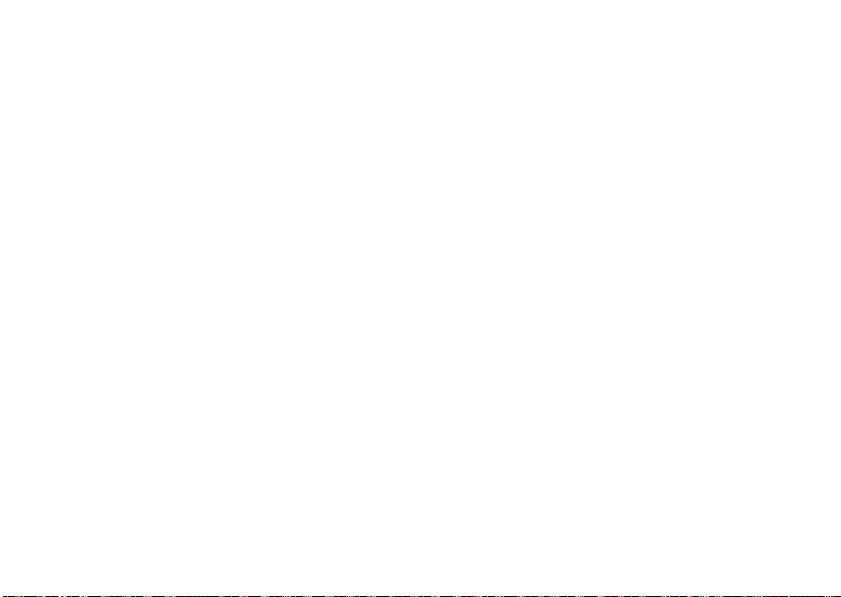
answer a call
To answer a call
vibrates, just open the flip or press
up,”
close the flip or press O.
when your phone rings and/or
N
.
To “hang
To store an
press
select it. Enter the new contact’s name and
information.
email
address from the home screen,
s>= Address Book
. Scroll up to
New Entry
Email
and
store a phone number
You can store a phone number in your
1
Enter a phone number in the home screen.
2
Press the
Select
3
Enter a name and other details for the phone
number. To select a highlighted item, press the
center key
4
Press the
edit
To
Create New Contact
or
delete
Store
key.
, if necessary.
s
.
Done
key to store the number.
an
Address Book
Address Book
entry, see page 61.
call a stored phone number
:
Find it:
1
2
Note:
memory or on your SIM card. To choose which
contacts you see, press
press
SIM Card
s >= Address Book
Scroll to the address book entry.
Shortcut:
to enter the first letters of an entry you want.
Press N to call the entry.
In the address book, press keypad keys
You can show contacts stored in your phone’s
Options>View
, or
Phone Contacts
s>= Address Book
. You can select
. Contacts on the SIM card only
Phone & SIM Card
, then
essentials
,
15

have a
Name
and
Number
. To choose where you store
contacts, go back to the home screen and press
>
= Address Book
>
PhoneorSIM Card
, then press
.
Options >Setup >Default Storage
your phone number
From the home screen, press
the clear key
your number.
Tip:
call? Press
You can edit the name and phone number
stored on your SIM card. From the home
screen, press
key, press the
know your phone number, contact your service
provider.
16
D
then#, then select
Want to see your phone number while you’re on a
Options>My Tel.Number
D#
Options
key, and select
.
, select an entry, press the
Line 1
Edit
. If you don’t
to see
essentials
s
View
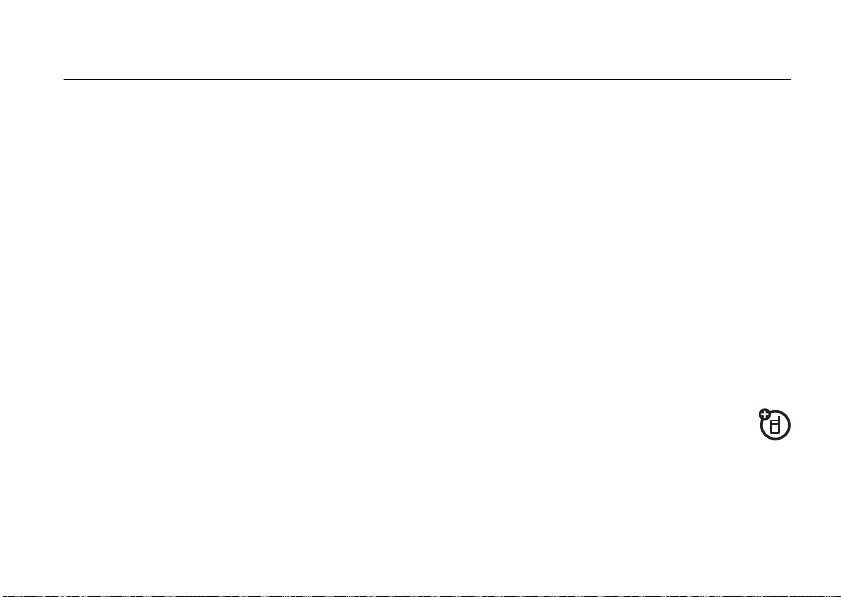
main attractions
You can do much more with your phone than make
and receive calls!
Bluetooth® wireless
Your phone supports Bluetooth wireless connections.
You can connect your phone with a Bluetooth headset
or car kit to make handsfree calls. You can also
connect your phone with a phone or computer that
supports Bluetooth connections to exchange files.
You can also use Bluetooth A2DP stereo headphones
to listen to music files you store on your phone.
Note:
The use of wireless phones while driving may
cause distraction. Discontinue a call if you can’t
concentrate on driving. Additionally, the use of
wireless devices and their accessories may be
prohibited or restricted in certain areas. Always obey
the laws and regulations on the use of these products.
For maximum Bluetooth security
always connect Bluetooth devices in a safe, private
environment.
, you should
use a headset or handsfree car kit
Before you try to connect your phone with a
handsfree device
ready
in pairing or bonding mode (see the user’s
guide for the device).
Find it:
>
Bluetooth Link >[Add Audio Device]
Shortcut:
Options
>
Use Bluetooth >[Add Audio Device]
, make sure the device is on and
s>} Settings
From the home screen, you can also press
>
Connection
to look for devices.
main attractions
17
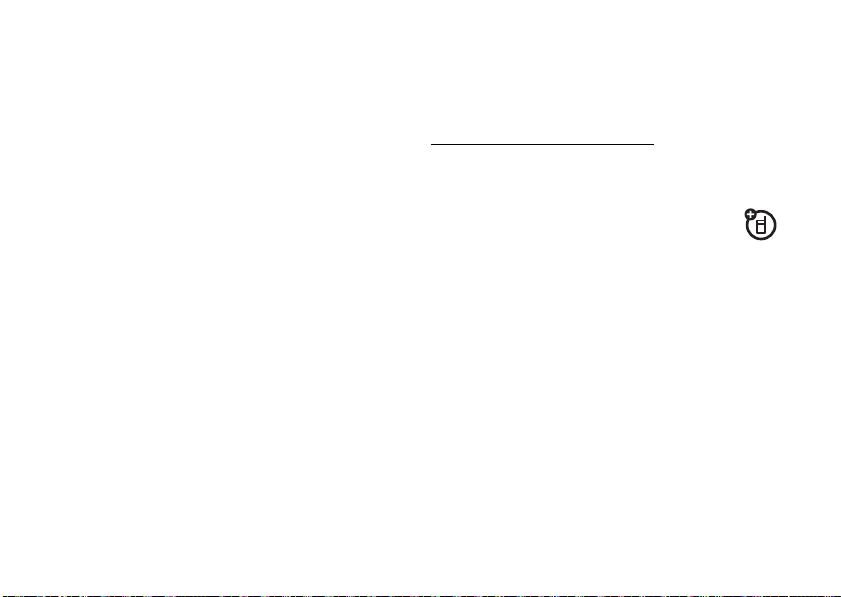
Your phone lists the devices it finds within range.
1
Scroll to a device in the list and press the
center key
2
Press the
3
If necessary, enter the device passkey (such as
0000
s
.
YesorOK
key to connect to the device.
) and press the OKkey.
When your phone is connected, the
O
Bluetooth indicator
appears in the home screen.
You cannot play some copyrighted files over a
Bluetooth connection.
Shortcut:
When your phone’s Bluetooth power is on,
your phone can automatically connect to a handsfree
device you have used before. Just turn on the device,
or move it near the phone. If the device doesn’t
connect, turn it off and back on. During a call or while
playing a sound file, you can press
Options>Use Bluetooth
to connect to a headset or handsfree device you have
used before.
main attractions
18
Tip:
Want to know more about your headset or car kit?
For specific information about a device, refer to the
instructions that came with it. For more
Bluetooth support, see:
www.motorola.com/Bluetoothsupport
copy files to another device
You can copy a media file, address book entry,
calendar event, or Web shortcut from your
phone to a computer or other device.
Note:
You can’t copy some copyrighted objects.
1
On your phone, scroll to the object that you want
to copy to the other device.
2
Press
Options
, then select:
•
Send >via Bluetooth
•
Send Contact
•
Send >with Bluetooth
for media files.
for address book entries.
for calendar events.
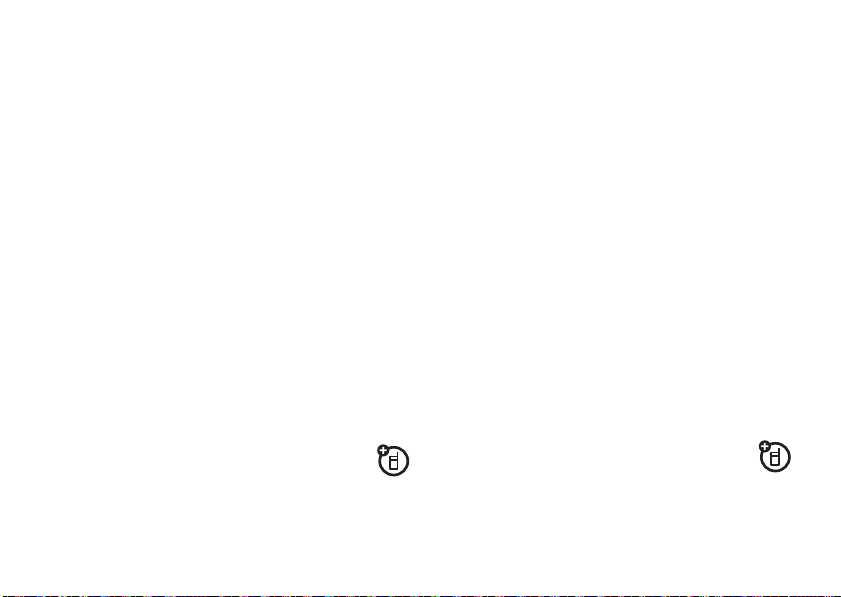
3
Select a recognized device name, or
to search for the device where you want to copy
the file.
If your phone could not copy the file to the other
device
, make sure the device is on and
discoverable mode (see the user’s guide for the
device). Also, make sure the device is not busy with
another similar Bluetooth connection.
Note:
Once you connect your phone to a Bluetooth
device, that device can start similar Bluetooth
connections with your phone. Your display shows the
Bluetooth indicator
Bluetooth connection. To change a device’s
setting, see page 22.
O
at the top when there is a
[Look For Devices]
ready
in
Access
phone’s Bluetooth feature by pressing
>
Connection >Bluetooth Link >Setup >Power >On
1
Place your phone near the device, and send the
file from the device.
If your phone and the sending device don’t
recognize each other, place your phone in
discoverable mode so the sending device can
locate it: press
>
Bluetooth Link >Find Me
2
Press the
file from the other device.
Your phone notifies you when file transfer is complete.
If necessary, press the
s>} Settings
.
Accept
key on your phone to accept the
Save
key to save the file.
s>} Settings
>
Connection
.
receive files from another device
If you do not see the Bluetooth indicatorO at
the top of your phone display, turn on your
send files to a printer
You can use a Bluetooth connection to send a
picture, message, address book entry, or
calendar view from your phone to a printer.
main attractions
19
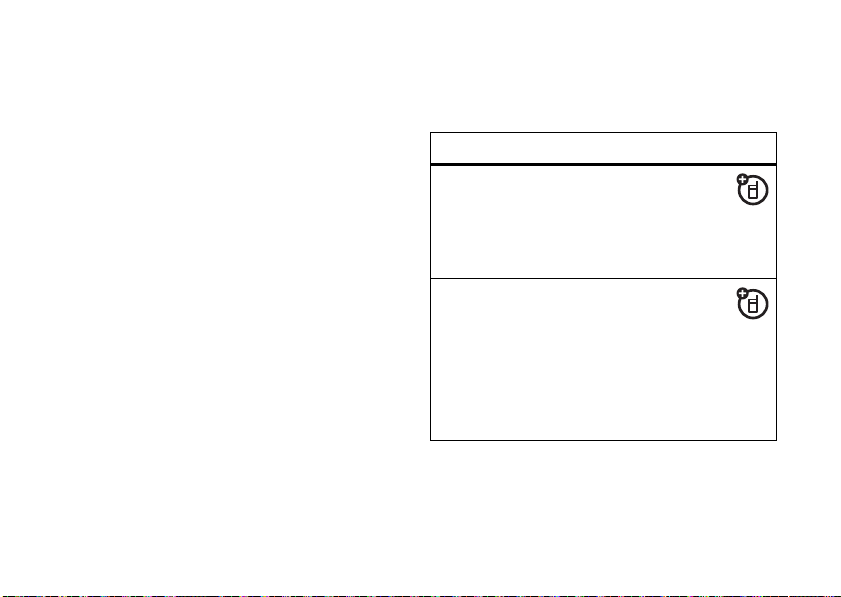
Note:
You cannot print message
book
Mailing List
.
1
On your phone, scroll to the object that you want
to print, then press
calendar, you can print the month, week, or day.
Tip:
If you see it, you can print it. After you
capture a picture in the camera, you can press the
Options
key and select
2
If available, choose additional objects or print
options.
3
Select a recognized printer name listed in the
Printers
menu, or
printer where you want to print the object.
Note:
print, select
Always use this option to print 4x6 photos.
main attractions
20
[Look For Devices]
If you see
Service Not Supported
Options>Manage>Copy >Bluetooth
Templates
or an address
Options>Print >Bluetooth
Print
.
to search for the
when you try to
. In the
instead.
advanced Bluetooth features
A device is recognized after you connect to it once
(see page 17).
features
make phone
visible to
other device
connect to
recognized
device
Allow a Bluetooth device
to discover your phone:
s>} Settings
>
Bluetooth Link >Find Me
Connect your phone to a
recognized handsfree
device:
s>} Settings
>
Bluetooth Link >AudioDevices
> device name
>
>
Connection
Connection
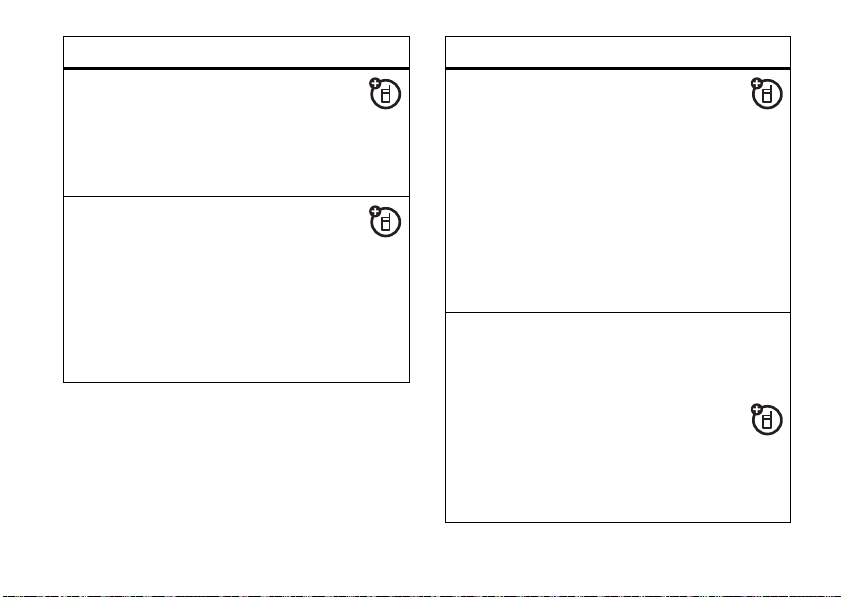
features
drop
connection
with headset
or handsfree
device
switch to
headset or
handsfree
device during
call
s>} Settings
>
Bluetooth Link >Audio Devices
Scroll to the device name and
press the
During a call, press
Options>Use Bluetooth
switch to a recognized headset or
car kit.
Your phone connects
automatically or shows a list of
devices you can select.
Drop
key.
>
to
Connection
features
play sound
files on a
recognized
headset
move
Media Finder
object to
device
While playing a sound file,
press
Options>Use Bluetooth
switch to a recognized headset.
Your phone connects
automatically, or shows a list of
devices you can select.
You cannot play some
copyrighted files over a Bluetooth
connection.
Caution:
deletes
your phone.
Scroll to the object, press
Options>Manage >Move
select the device name. You
cannot move some copyrighted
files.
Moving an object
the original object from
to
,
main attractions
21
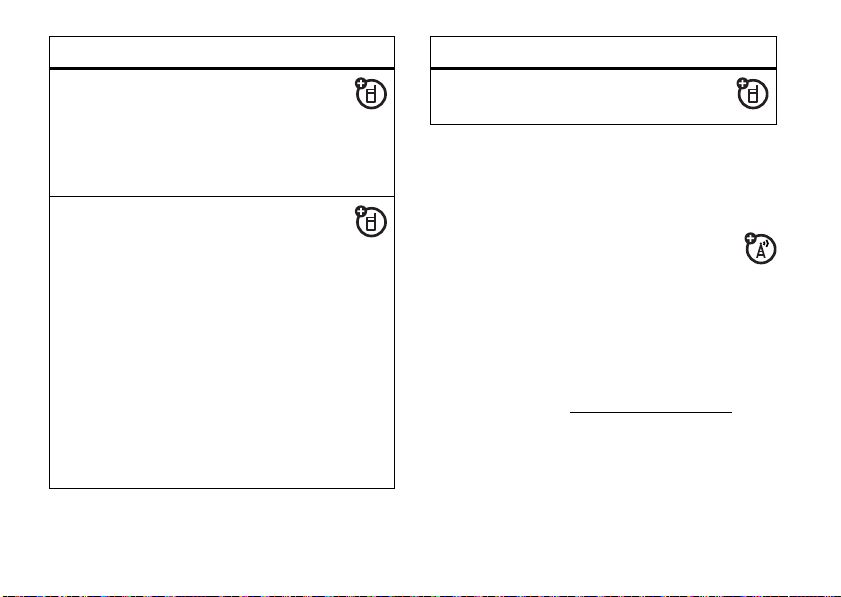
features
copy
Media Finder
object to
device
edit device
properties
22
Scroll to the object, press
Options>Manage >Copy
select the device name. You
cannot copy some copyrighted
files.
s>} Settings
>
Bluetooth Link >Device History
Scroll to the device name and
press the center key
Note:
The
restrict how this device connects
to your phone. You can choose
Automatic
Always Ask
connecting),
Custom
.
main attractions
,
>
Connection
s
Access
setting can
(always connects),
(asks you before
Just Once, Never
.
, or
features
set Bluetooth
options
s>} Settings
>
Bluetooth Link >Setup
>
Connection
AT&T Mobile Music™ portfolio
AT&T Mobile Music™ is the ultimate,
integrated, on-the-go music experience.
Wherever you go, AT&T Mobile Music will connect
you to your music with a touch of a button. You can
listen to your music, discover the latest songs, music
news, concert updates, streaming music, ringtones,
Answer Tones™, and watch the latest music videos.
For more details, see
You can access all AT&T Mobile Music features by
selecting
 AT&T Mobile Music
www.att.com/mobile-music
in the main menu.
.
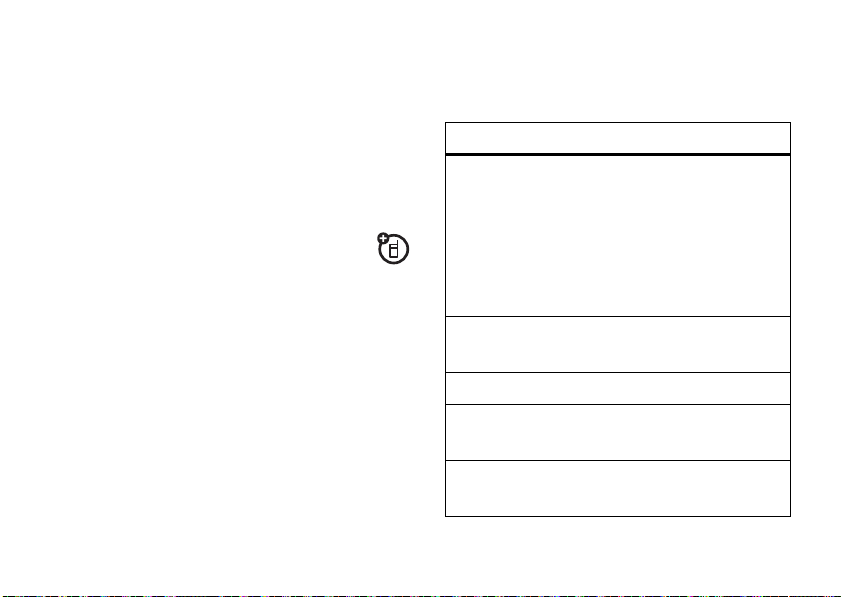
Note:
The
XM Radio
application uses a large amount of
data, and you are responsible for all data charges
incurred. AT&T strongly recommends that you
subscribe to a
MEdia Net
611 to sign up for the MEdia Max package.
MEdia Max
in addition
data bundle with unlimited
to this purchase. Call AT&T at
music player
Your phone can play and store MP3, WMA, and
AAC song files (for details, see page 26). You
can use a removable memory card with your phone to
store more songs (see page 25).
Find it:
s>Â AT&T Mobile Music
>
Music Player
Press S up or down to scroll to an option, and press
the center key
the menu:
options
All Songs
Recently
Played
Playlists
Artists
Albums
s
to select it. PressD to return to
Show and play individual songs.
Note:
All of your phone’s songs
appear in the
not have any
information stored, so they don’t
appear in those lists.
Show and play recently played songs.
Create or play a playlist (see page 24).
Select an artist to show or play their
songs.
Select an album to show or play its
songs.
Songs
list. Some songs do
Artist, Album
, or
Genre
main attractions
23
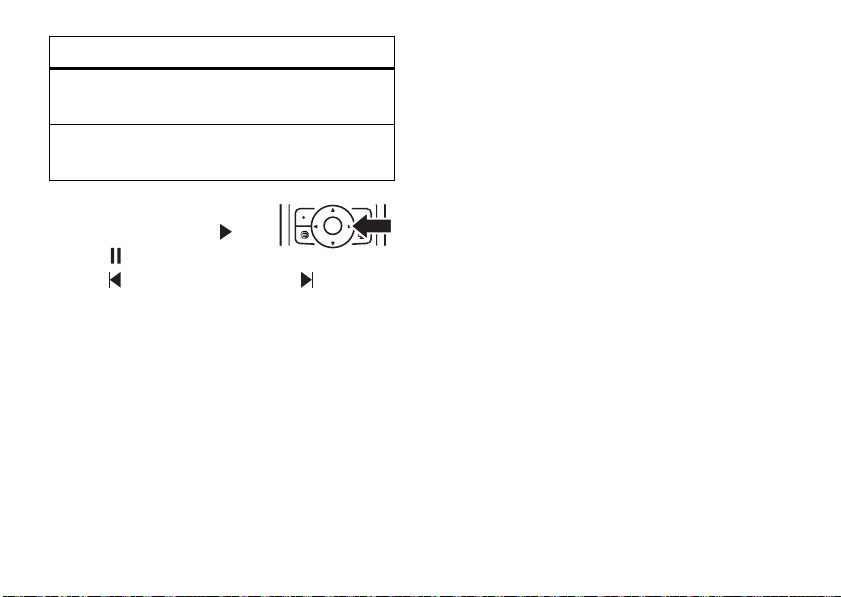
options
Genres
Composers
When you select a song, press
the center key
or pause , press
previous , or press
While music is playing:
• To change the volume
• To close the music player
24
Select a type of music to show or play
songs.
Select a composer to show or play
their songs.
s
to play ,
S
left for
S
right for next .
, press the volume
keys on the left side of your phone.
, pressO (the
music keeps playing). You can stop the music by
pressing
O
again, or you can reopen the music
player by pressing
>
Music Player
s>Â AT&T Mobile Music
, then
Options>Now Playing
main attractions
• You can close your phone
smart key to pause/resume the song.
• If you receive a call
resumes after the call.
You can use
to listen to music files you store on your phone (see
page 17).
Tip:
airplane mode to make your phone safe to use with a
wired headset, even while you’re on a plane. See
page 78.
Bluetooth® A2DP stereo headphones
You can listen to tunes on your way. Use
, then press the
, the music pauses, then
create a playlist
Find it:
>
1
.
2
s>Â AT&T Mobile Music
[Create Playlist]
Select a song list, such as
shows a list of song titles.
Scroll to each song you want and press the
center key
s
to select it.
>
Music Player >Playlists
All Songs
. Your display
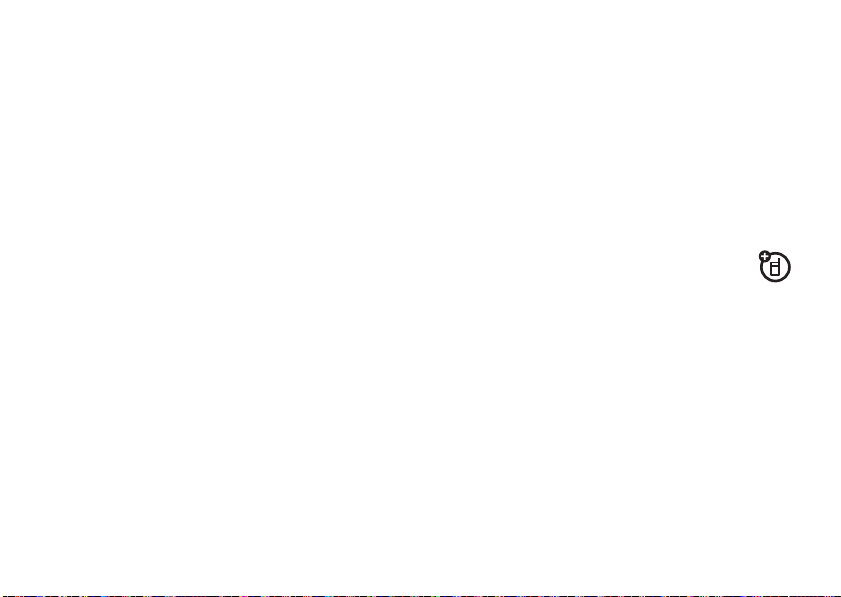
3
Press the
4
Enter a name for the playlist.
5
Press the OKkey to store the name and the
playlist.
To hear your playlist, highlight it under
the center key
Done
key to store the list.
s
twice.
Playlists
music sources
shop music
Find it:
Shop Music
you can purchase music.
stream music
Find it:
XM Radio
radio on your mobile phone. Get access to
s>Â AT&T Mobile Music
launches the browser to a page from which
s>Â AT&T Mobile Music
lets you listen to dozens of channels of digital
>
>
Shop Music
XM Radio
and press
commercial-free music, the latest Hip Hop, R&B,
Rock, Jazz, and Country, anywhere you go.
Note:
The
XM Radio
application uses a large amount of
data, and you are responsible for all data charges
incurred. AT&T strongly recommends that you
subscribe to a
MEdia Net
611 to sign up for the MEdia Max package.
MEdia Max
in addition
data bundle with unlimited
to this purchase. Call AT&T at
copy music from a computer
To copy music from your computer to your
phone, you need:
•
a microSD memory card (up to 4 GB). For
more details, see page 34.
•
a USB data cable. For more details, see
page 35.
main attractions
25
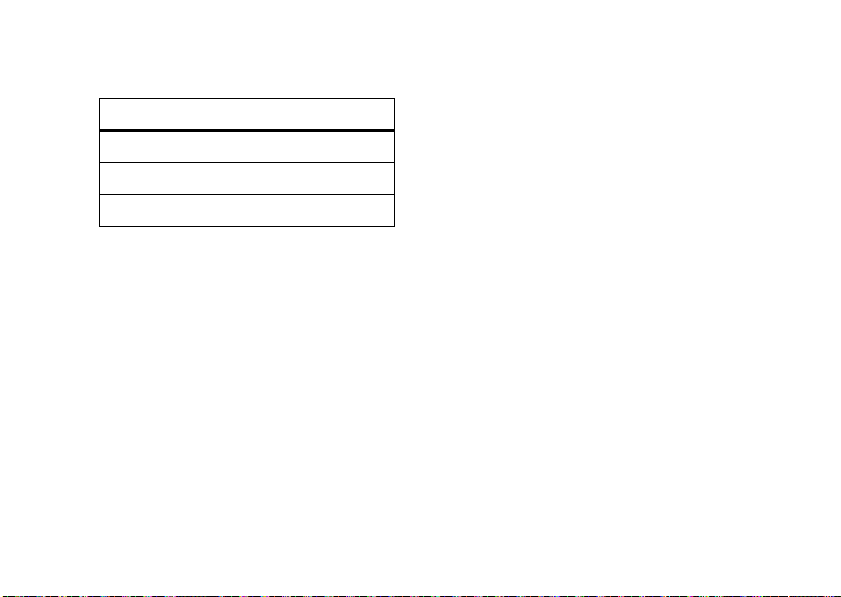
•
a computer with music files in these formats,
and a program that manages them:
music file formats sampling rate
AAC+, Extended AAC+ up to 128 kbps
WMA up to 160 kbps
MP3, AAC up to 256 kbps
Note:
For Windows® Media DRM protected
files, your phone supports the Indirect License
Acquisition (ILA) capability, but not Direct
License Acquisition (DLA).
To load songs from your PC onto your memory card:
1 Disconnect the cable
connected. Then, press
>
Connection >USB Settings >Default Connection >Media Sync
This directs the USB connection to your memory
card.
main attractions
26
from your phone, if it is
s>} Settings
2 Connect the cable
available USB port on your computer.
Note:
When your phone is connected to a
computer, you can only access the memory card
through the computer.
3 On your computer
software (such as Windows® Media Player). Your
phone’s memory card appears as a device where
you can
transfer or synchronize songs
details about transferring or synchronizing songs,
see your software instructions.
4
Disconnect the cable from your phone and
computer.
to your phone and to an
, open your music manager
identify music
Ever wonder what song is playing? Now you will
.
know!
MusicID
will listen to music playing and tell you
what song it is! It knows more than 3 million songs of
most types of music, so use it as much as you want
. For
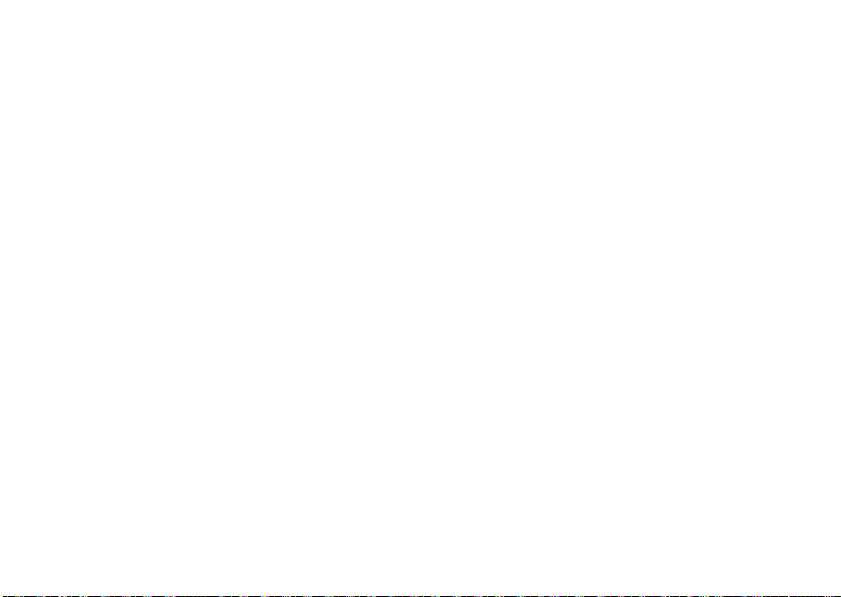
for one monthly fee! Use it in a bar, at the movies, in
the car… anywhere music is playing.
Find it:
Choose the
toward the speaker so it can hear the music.
listens to a sample of the music, analyzes the sample,
then shows you the song title and artist.
s>Â AT&T Mobile Music
ID song!
option, then hold your phone
>
MusicID
MusicID
music videos
Find it:
Music Videos
into the Music Video section of Cellular Video. From
this menu, you have access to music videos from the
latest artists, as well as programming from AT&T,
MTV, VH1, and CMT, among others. Simply click on a
video and begin watching!
s>Â AT&T Mobile Music
launches a browser that takes you directly
>
Music Videos
music buzz
Find it:
The Buzz
industry news and information, including charts,
news, and concert locations.
s>Â AT&T Mobile Music
launches a Java application that gives you music
>
The Buzz
music community
Find it:
Community
where you can interact with your friends and the
community, as well as review artist fan sites.
s>Â AT&T Mobile Music
launches the browser to a user community
>
Community
music applications
Find it:
Music Apps
can purchase music-related applications from AT&T’s
Media Mall. This folder includes applications that are
s>Â AT&T Mobile Music
launches the browser to an area where you
>
Music Apps
main attractions
27
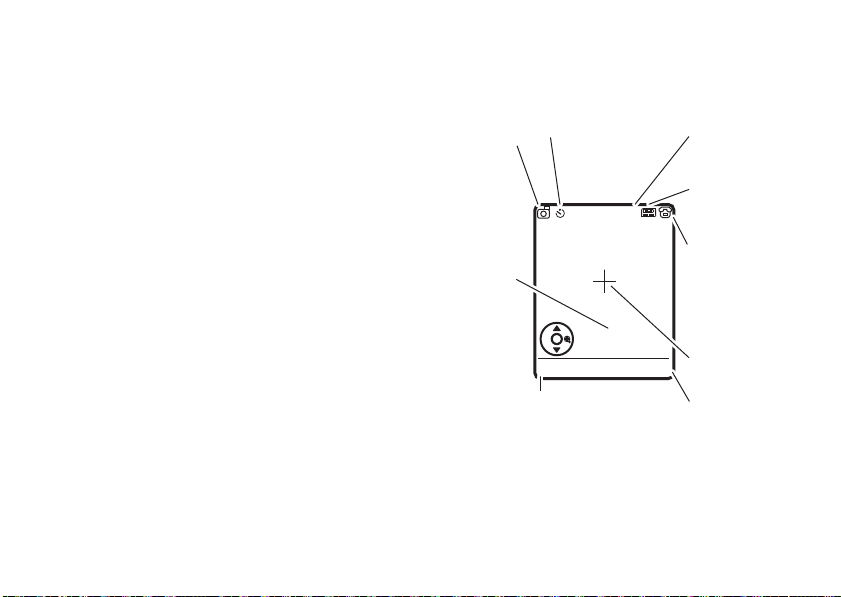
not part of the core AT&T Mobile Music offering, such
232
Press S
up or down to
view camera
settings.
Press left or
right to
change.
Exit the
camera.
Focus point
BackOptions
Zoom
1x
Open the camera menu.
Camera
Mode (photo
or video)
Resolution
Remaining
photos
Storage
(phone or
memory card)
Timer
as Podcasting, non-preloaded streaming apps, and
music games.
photos
To view, edit, or delete photos you’ve taken, see
page 76.
Your camera lens is on the back of your phone when
the phone is open.
the lens clean with a dry cloth before you take a
picture.
To get the clearest pictures, wipe
1
Press s >
camera viewfinder.
2
Press the center keys to take the photo in the
viewfinder. You can:
à My Stuff
>
Take Picture
to see the
main attractions
28
