Page 1

MITEL
5320/5330/5340
IP Phone User Guide
Page 2
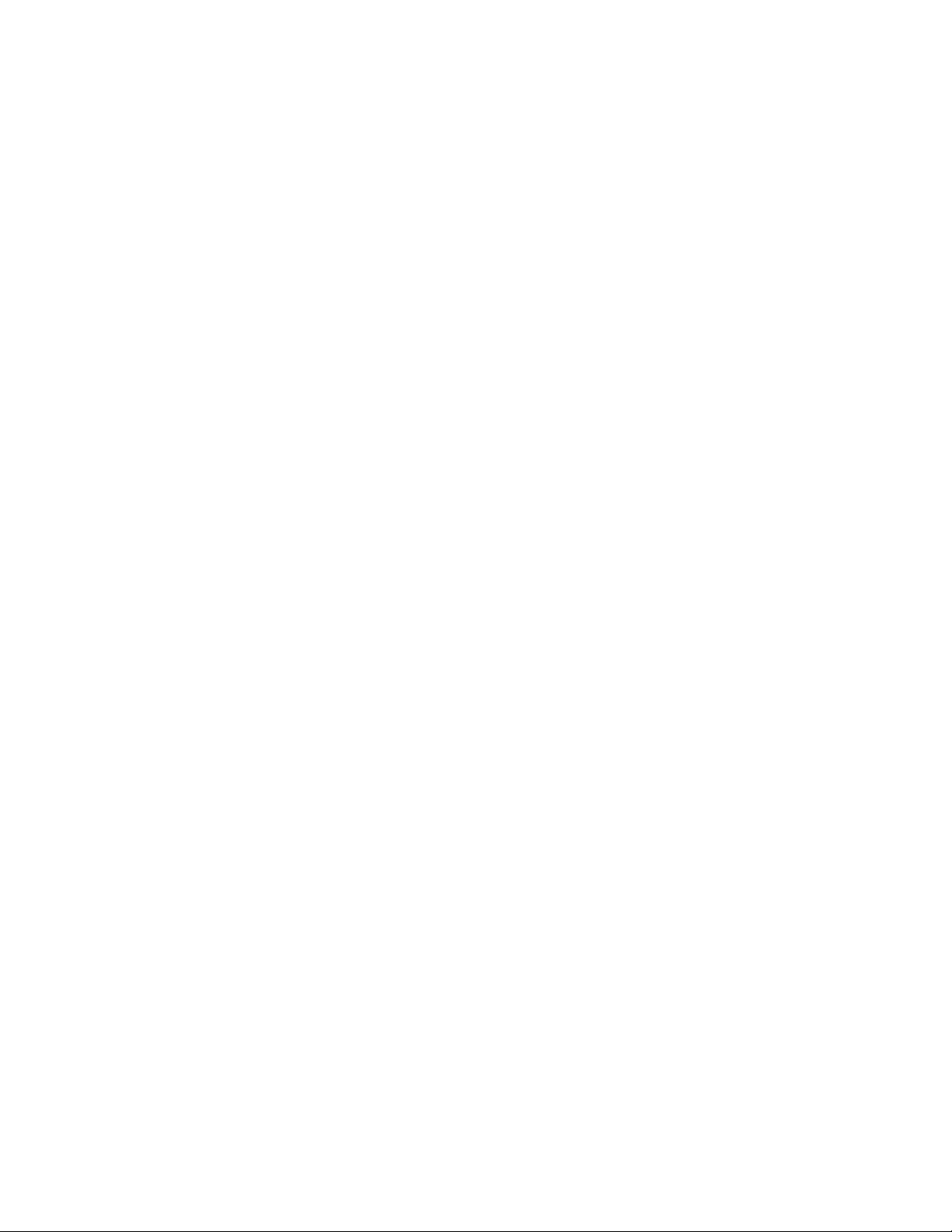
Page 3
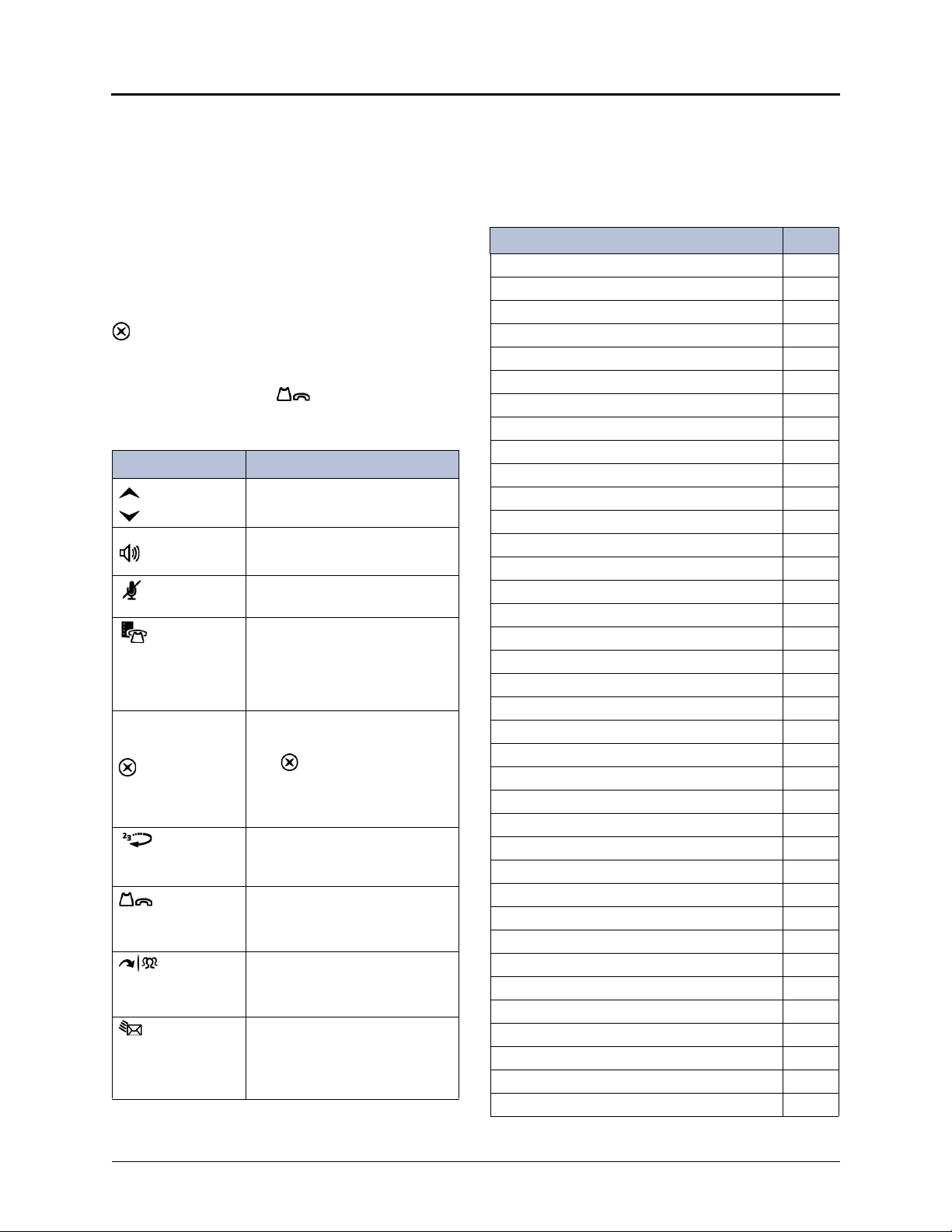
5320/5330/5340 IP Phone Quick Reference Guide
This guide provides information for frequently used
features. For more information about these and other
features, refer to the user guide. For voice mail
information, refer to the voice mail user guide for your
system.
Feature Buttons
Most of the following feature codes work when your IP
phone is idle. However, if you are on an active call or if
the IP phone is off-hook, you may need to press
(Special) to activate the feature before you enter the
feature code.
If you make a mistake when entering numbers or
characters, you can press (Hold) to move the
cursor to the left and delete the characters entered, or
you can press
Button Action
(Up)
(Down)
(Speaker)
(Mute) Mutes the microphone during a
(Applications) Activates the Applications menu
(Special)
(Redial) Calls the last external number
(Hold) Places the current call on hold.
(Message) Allows you to view station
* to cancel the feature.
Provides volume control.
Scrolls through feature options.
Activates Handsfree Mode.
Activates features.
call.
to use the conference unit or
cordless devices, program
various phone settings, and
enable Clean Mode.
Activates features while on a
call.
The (Special) button does
not cancel features. To cancel
features, press the Star button
(*).
dialed. You cannot redial
internal numbers.
Left/Backspace when entering
dialpad characters.
(Transfer) Transfers the current call.
Right/Forward when entering
dialpad characters.
messages.
Toggles between Alpha Mode
and Numeric Mode.
Commonly Used Feature Codes
Contact your system administrator for more information
about system features.
Feature Code
ACD Agent – Log In/Out 328
Automatic IC Call Access – On/Off 361
Automatic Trunk Call Access – On/Off 360
Background Music – On/Off 313
Call Forward – All Calls 355
Call Logging 333
Conference 5
Default Station 394
Directory 307
Display Time And Date 300
Do-Not-Disturb – On/Off 372
Dynamic Extension Express – On/Off 364
Dynamic Extension Express Handoff 388
Handsfree – On/Off 319
Headset – On/Off 317
Hold – Individual 336
Hold – System 335
Hunt Group – Remove/Replace 324
Message – Cancel Left Message 366
Message – Delete Message 368
Message – Leave Message 367
Message – View Messages Menu 365
Microphone Mute – On/Off 314
Page Receive – On/Off 325
Program Buttons 397
Program Station Password 392
Programmable Buttons – Default 395
Queue (Callback) Request 6
Record-A-Call 385
Reverse Transfer (Call Pick-Up) 4
Ring Tone Selection 398
Station Speed Dial 382
Station Speed Dial – Programming 383
Switch Keymap 399
System Forward – On/Off 354
System Speed Dial 381
View Button Assignments 396
Mitel® 5320/5330/5340 IP Phone User Guide – Issue 4, June 2010
Page 4
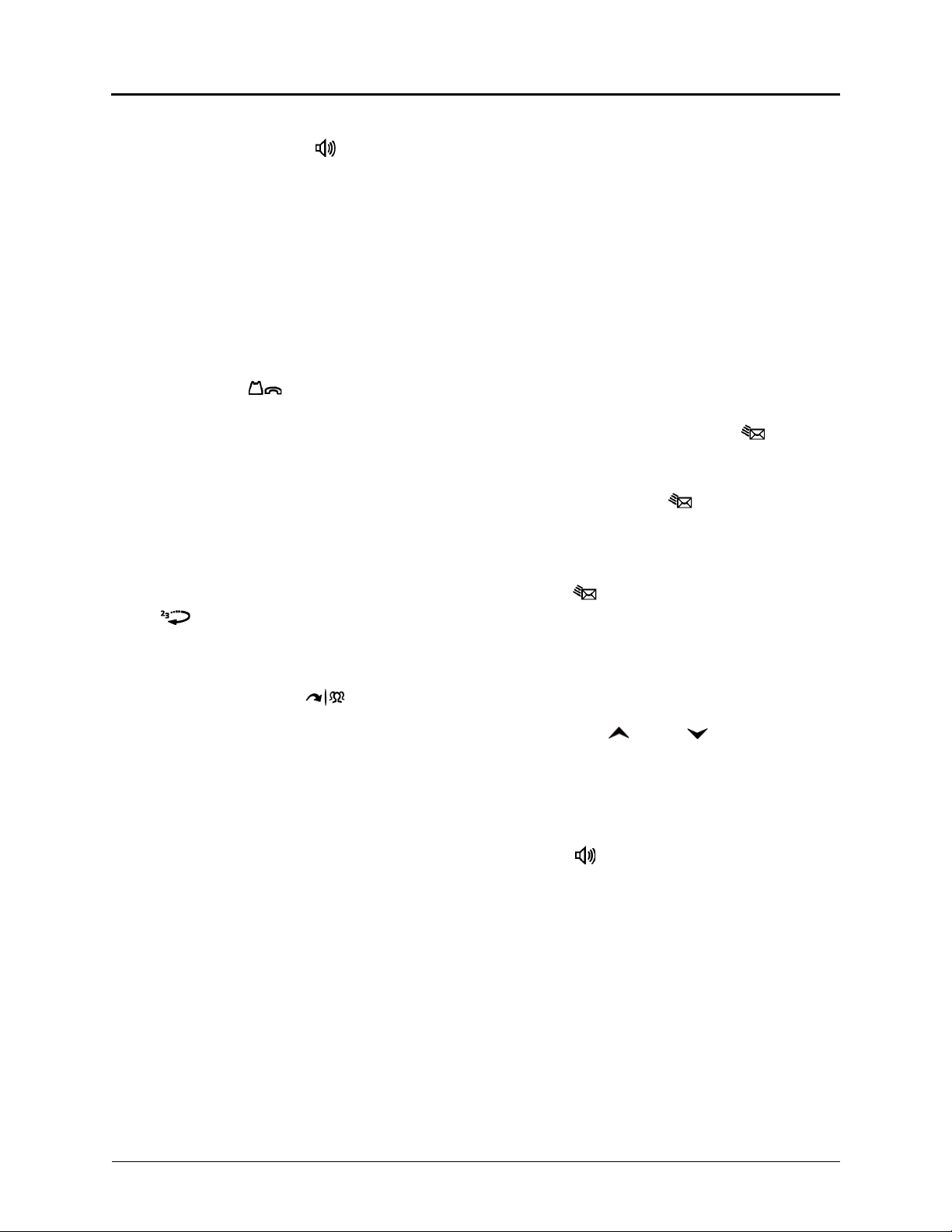
Answering Calls
Lift the handset, or press (Speaker) to
answer a call while using a headset or to answer
a call in Handsfree Mode.
Placing Emergency Calls
Dial the emergency number (911 U.S. or
999/112 Europe). The system immediately places
the emergency call as soon as you dial the
number, even if you do not select an outside line.
Placing Internal (Intercom) Calls
With or without the handset lifted, dial the
extension number. If you enter incorrect digits,
you can press (Hold) to move the cursor
backward, deleting the last digits entered. If you
are using Handsfree Mode, listen for the double
tone, and then begin to speak.
Placing External Calls
Press the Outgoing button, an unlit Call button,
or enter the Outgoing Call access code (8 is the
default code), and then dial the number.
Redialing External Numbers
With or without the handset lifted, press the
(Redial). The system automatically selects
a line and dials the number.
Placing Conference Calls
1. While on the first call, press the Conf button to
place the call on hold. CALL NEXT PARTY TO
CNF appears.
2. Place a call to the next conference party. For
external calls, press the Outgoing button or
enter the Outgoing Call access code (8 is the
default code), and then dial the number.
3. After the party answers, announce the
conference, and then press the Conf button to
place the call on hold. If necessary, repeat this
step to add the remaining conference party.
4. Press the Conf button again to start the
conference. CNF IN PROGRESS appears.
Viewing and Responding to Messages
1. With the handset on-hook, press (Message)
or the VIEW MESSAGE menu button (5340 IP
Phones only). Messages are displayed as first in/
first out. If there is more than one message, you
can repeatedly press (Message) to scroll
through the messages.
2. When the desired message is displayed, press #,
or lift the handset for privacy, and then press # to
respond. (If your handset is off-hook and you
press [Message], you automatically place a
call to the party or message center who left the
message.)
Transferring Calls to Other Extensions
1. While on the call, press (Transfer), and
then enter the extension number.
2. Do one of the following:
• Wait for an answer, announce the call, and
then hang up. If the extension is
unavailable, press the flashing IC or Call
button to return to the caller.
• Hang up to transfer the call and disconnect
the call from your IP phone.
Forwarding Calls
1. Press the Fwd button, and then enter the feature
code, if applicable. ENTER FORWARD DEST
appears.
2. Enter the extension number, or press the
Outgoing button or enter the Outgoing Call
access code (8 is the default code), and then dial
the telephone number.
Using Do-Not-Disturb
1. Press the DND button, and then do one of the
following:
• Press (Up) or (Down) to scroll
through the messages.
• Enter the two-digit number for the DND
message.
2. If applicable, enter the additional text for the
DND description.
3. Press (Speaker), or lift and replace the
handset.
Placing a Page Announcement
1. Press 7.
2. Enter the page-zone number (0 to 9).
3. After the tone, make your announcement, and
then hang up.
Mitel® 5320/5330/5340 IP Phone User Guide – Issue 4, June 2010
Page 5
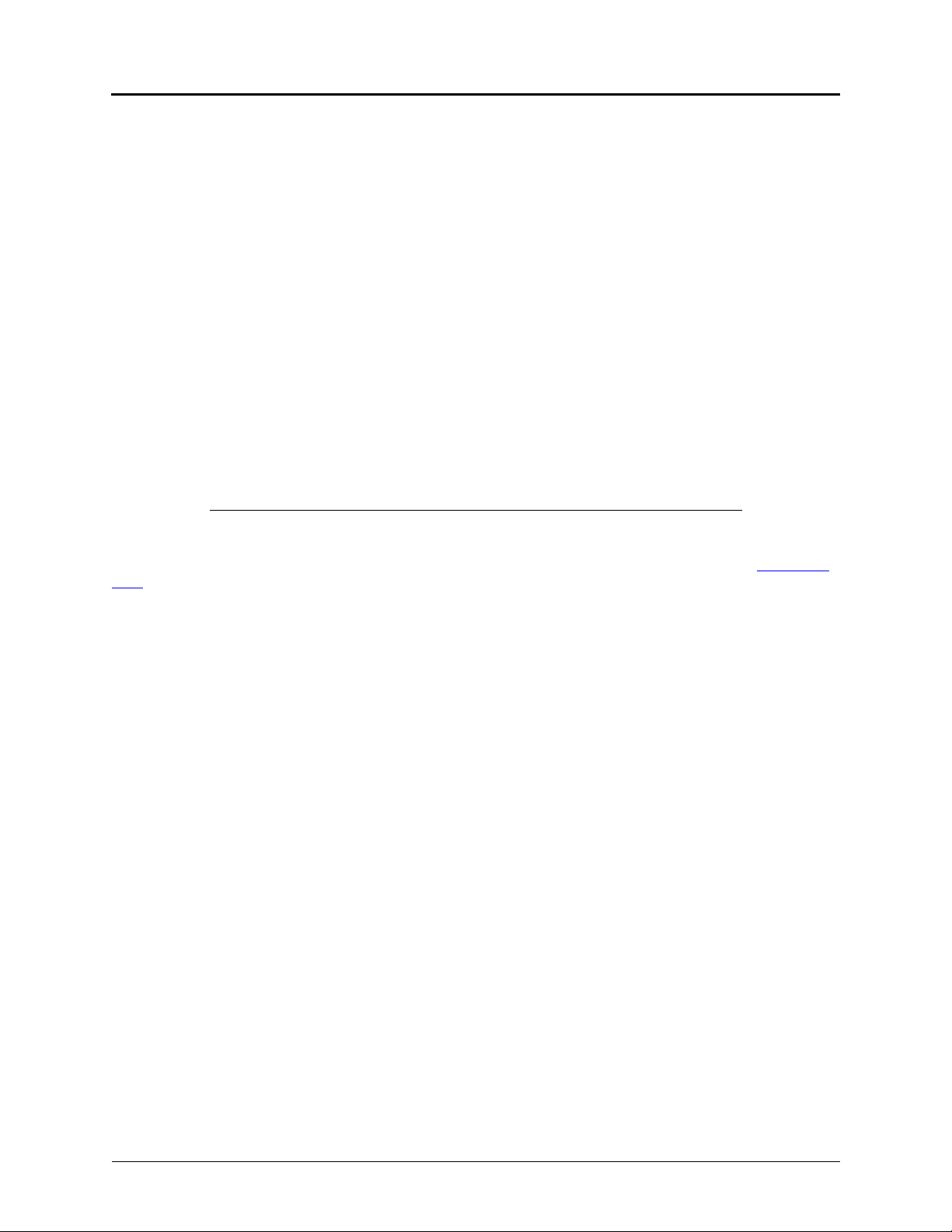
Notice
Enter provider information above.
This guide is released by Mitel Networks Corporation and provides information necessary to use the
5320/5330/5340 IP Phones. The guide contents, which reflect current Mitel standards, are subject to revision or
change without notice.
Some features or applications mentioned may require a future release and are not available in the initial release.
Future product features and applications are subject to availability and cost. Some features or applications may
require additional hardware, software, or system administrator assistance.
For sales, service, or technical support, contact your local authorized provider:
If you do not know the contact information for your local provider, use the “Partners” link at the top of the Mitel home
page (www.mitel.com) to find a location near you.
If you have any questions or comments regarding this user guide or other technical documentation, contact the
Technical Publications Department (USA) at:
tech_pubs@mitel.com
®
is a registered trademark of Mitel Networks Corporation.
Mitel
All other trademarks mentioned in this document are the property of their respective owners, including Mitel Networks
Corporation. All rights reserved.
© 2008-2010 Mitel Networks Corporation
Personal use of this material is permitted. However, permission to reprint/republish this material for advertising or
promotional purposes or for creating new collective works for resale or redistribution to servers or lists, or to reuse
any copyrighted component of this work in other works must be obtained from Mitel.
Mitel® 5320/5330/5340 IP Phone User Guide – Issue 4, June 2010 Page i
Page 6
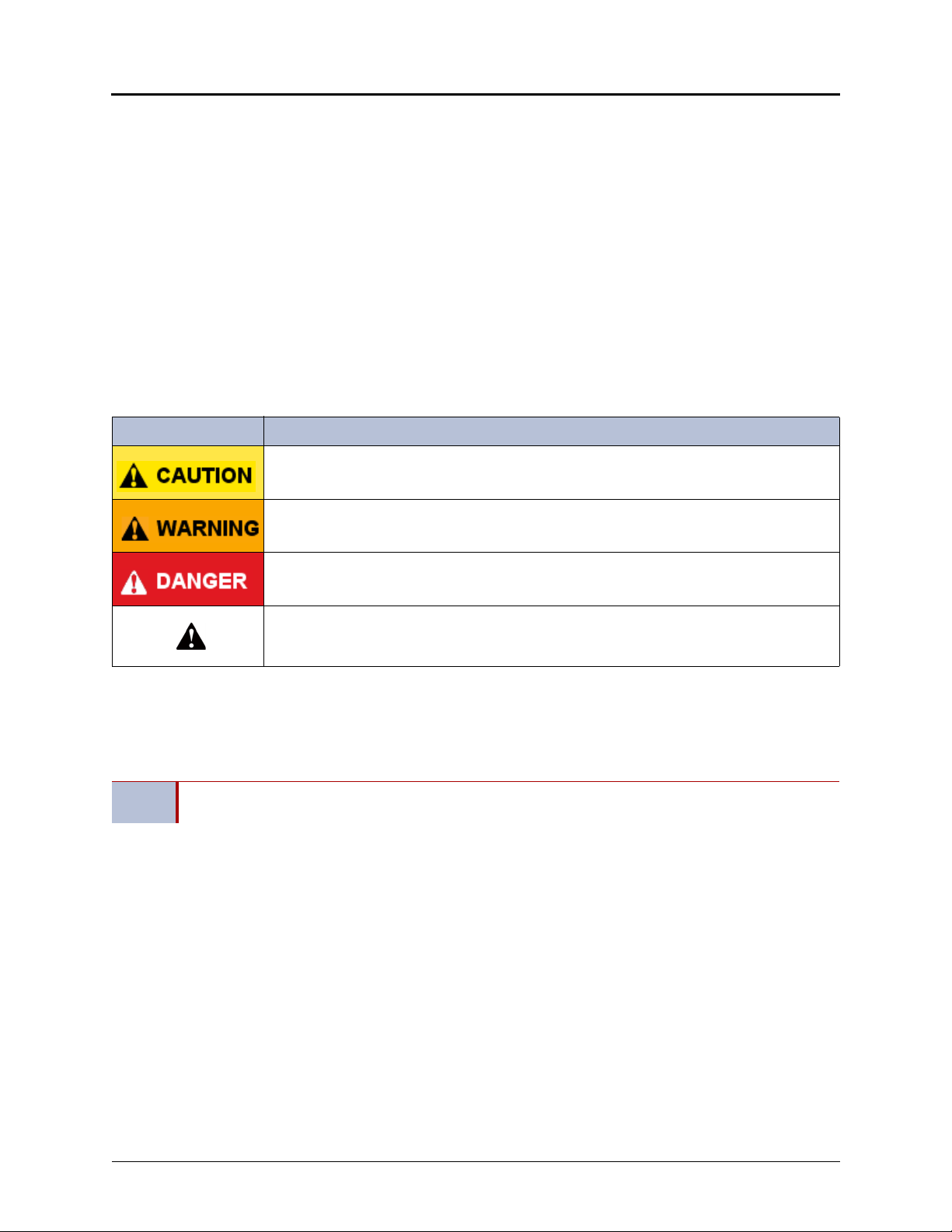
Important Safety Instructions and Precautions
Remember the following safety guidelines when using the IP phone.
Programming Emergency Numbers
Make sure to do the following when programming emergency numbers and/or making test calls to emergency
numbers:
• Remain on the line and briefly explain to the dispatcher the reason for the call.
• Perform tests during off-peak hours such as early morning or late evenings.
Safety Notices
The following notices may appear on the product or in the technical documentation.
Notice Description
Caution indicates a potentially hazardous situation which, if not avoided, may result in minor
or moderate injury and/or damage to the equipment or property.
Warning indicates a potentially hazardous situation which, if not avoided, could result in
death or serious injury.
Danger indicates an imminently hazardous situation which, if not avoided, will result in death
or serious injury.
The exclamation point within an equilateral triangle indicates that important operating and
maintenance (servicing) instructions are included in the literature accompanying the
product.
Maintenance and Repair
There are no user serviceable parts inside the IP phone. For repairs, return the IP phone to an authorized Mitel
provider.
NOTE
Changes or modifications not expressly approved by Mitel may void the user’s right to operate the
equipment.
Page ii Mitel
®
5320/5330/5340 IP Phone User Guide – Issue 4, June 2010
Page 7
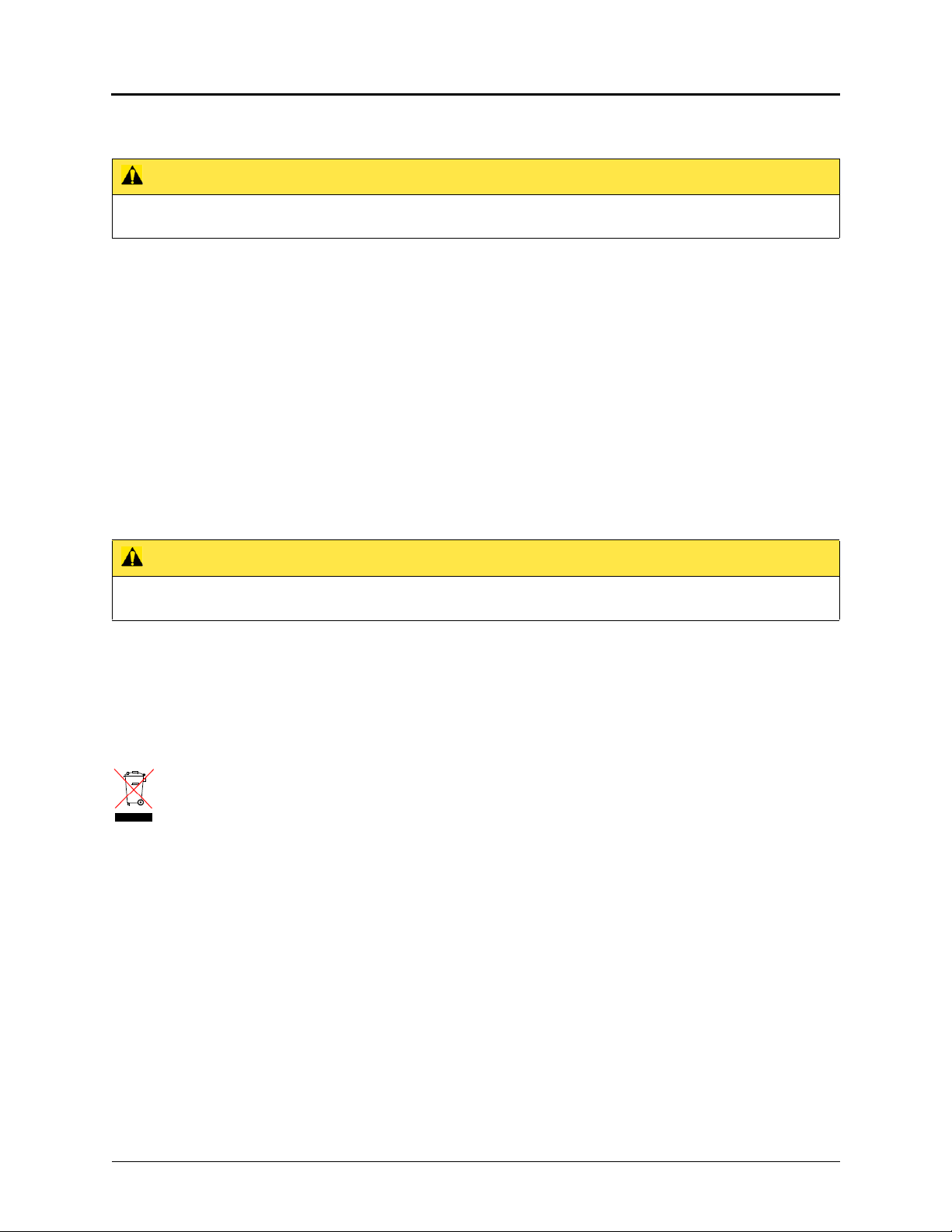
Power Requirements
CAUTION
Phone Damage Hazard. To avoid damaging the IP phone, make sure the IP phone is connected to the proper power
supply before powering on. Contact your system administrator for more information.
The IP phone requires any one of the following power supplies:
• Mitel 48-volt DC Ethernet power adaptor 100-240 volt AC 50-60Hz (ES), part number 50005301
• An industry-standard IEEE 802.3af Power over Ethernet (PoE) power supply unit
If your IP phone uses a centralized PoE power supply unit, do not use the 48-volt DC Ethernet power adaptor. If
necessary, contact your system administrator for assistance before connecting your IP phone to the centralized power
source.
Make sure the IP phone is plugged into an uninterruptible power supply (UPS). If your IP phone is plugged into the
UPS and the power fails, it should remain powered on for about 10 minutes. If the IP phone is not plugged into a UPS
and the power fails, the current call is dropped and you will not be able to use the IP phone until the power is
restored.
Software Updates
CAUTION
Phone Damage Hazard. Do not use your IP phone or disconnect it from the power supply while it is updating
software.
The IP phone may require occasional software updates when new versions are available. The IP phone is configured
to download the updates automatically. Contact your system administrator for more information.
Product Disposal Instructions
This symbol indicates that the product is classified as electrical or electronic equipment and should not be disposed of with
other commercial or household waste at the end of its working life. For appropriate disposal and recycling instructions,
contact your local Mitel provider.
The Waste of Electrical and Electronic Equipment (WEEE) Directive (2002/96/EC) was established by the European Union to
minimize negative impact on the environment, control hazardous substances, and curtail landfill expansion by using the best
available recovery and recycling techniques.
Mitel® 5320/5330/5340 IP Phone User Guide – Issue 4, June 2010 Page iii
Page 8
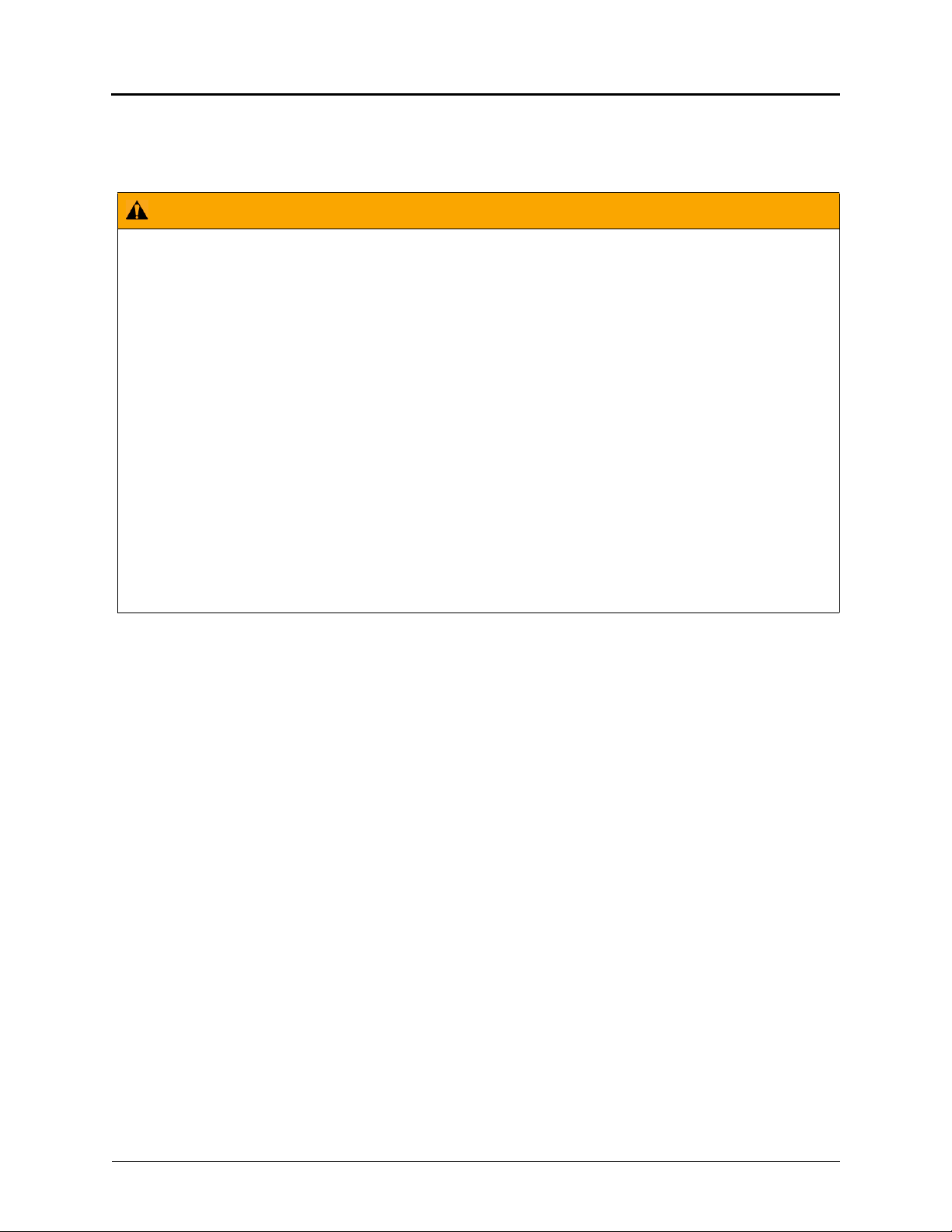
Phone Usage
This equipment is not for connection to the telephone network or public coin phone service. It is only for use when
connected to Mitel systems.
WARNING
When using your IP phone equipment, basic safety precautions should always be followed to reduce the risk
of fire, electric shock and injury to persons, including the following:
• Do not use this product near water, for example, near a bath tub, wash bowl, kitchen sink or laundry
tub, in a wet basement, or near a swimming pool.
• Avoid using a phone (other than a cordless type) during an electrical storm. There may be a remote
risk of electric shock from lightning.
• Do not use the IP phone to report a gas leak in the vicinity of a leak.
• Do not connect directly to the Public Switched Telephone Network (PSTN). Any connection of this
phone to an off premise application, an out of plant application, any other exposed plant application, or
to any equipment other than the intended application may result in a safety hazard, and/or defective
operation, and/or equipment damage. “Exposed plant” means where any portion of the circuit is subject
to accidental contact with electric lighting or power conductors operating at a voltage exceeding 300
volts between conductors or is subject to lightning strikes.
• The socket outlet, if used, shall be located near the equipment and shall be easily located by the user.
• Use only Mitel approved power adaptors. See “Power Requirements” on page iii.
• The handset supplied with the IP phone is not certified for use with any other phone. Use of the
handset with any other phone may have the potential to cause hearing loss in the event of a lighting
strike on the outside plant wiring.
Page iv Mitel
®
5320/5330/5340 IP Phone User Guide – Issue 4, June 2010
Page 9
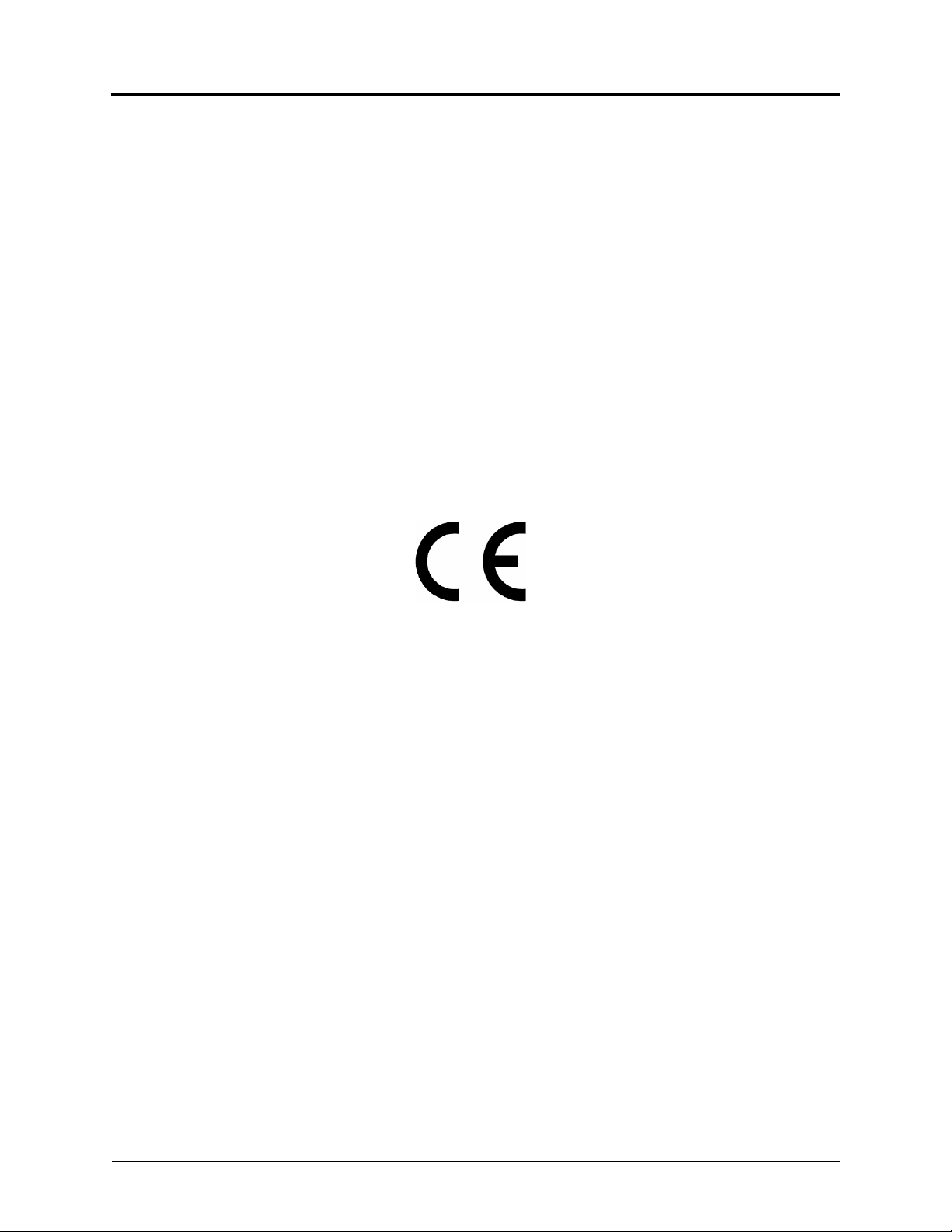
Notice to Canadian Customers
The Class B digital apparatus complies with Canadian ICES-003.
Notice to U.S. Customers
This equipment has been tested and found to comply with the limits for a Class B digital device, pursuant to Part 15 of
the FCC Rules. These limits are designed to provide reasonable protection against harmful interference in a
residential installation. This equipment generates, uses, and can radiate radio frequency energy and, if not installed
and used in accordance with the instructions, may cause harmful interference to radio communications. However,
there is no guarantee that interference will not occur in a particular installation. If this equipment does cause harmful
interference to radio or television reception, which can be determined by turning the equipment off and on, the user is
encouraged to try to correct the interference by one or more of the following measures:
• Reorient or relocate the receiving antenna.
• Increase the separation between the equipment and receiver.
• Connect the equipment into an outlet on a circuit different from that to which the receiver is connected.
• Consult the dealer or an experienced radio/TV technician for help.
Notice to European Customers
We, Mitel Networks LTD.
Of, Mitel Castlegate Business Park
Portskewett
Caldicot
NP26 5YR
UK
Declare that for the hereinafter mentioned product the presumption of
conformity with the applicable essential requirements of
DIRECTIVE 1999/5/EC OF THE EUROPEAN
PARLIAMENT (RTTE DIRECTIVE) AND OF THE COUNCIL is given.
Mitel IP Phones: 5320/5330/5340
Any unauthorized modification of the product voids this Declaration.
For a copy of the original signed Declaration of Conformity (in full conformance with EN45014), please contact the Regulatory
Approvals Manager at the above address.
Mitel® 5320/5330/5340 IP Phone User Guide – Issue 4, June 2010 Page v
Page 10
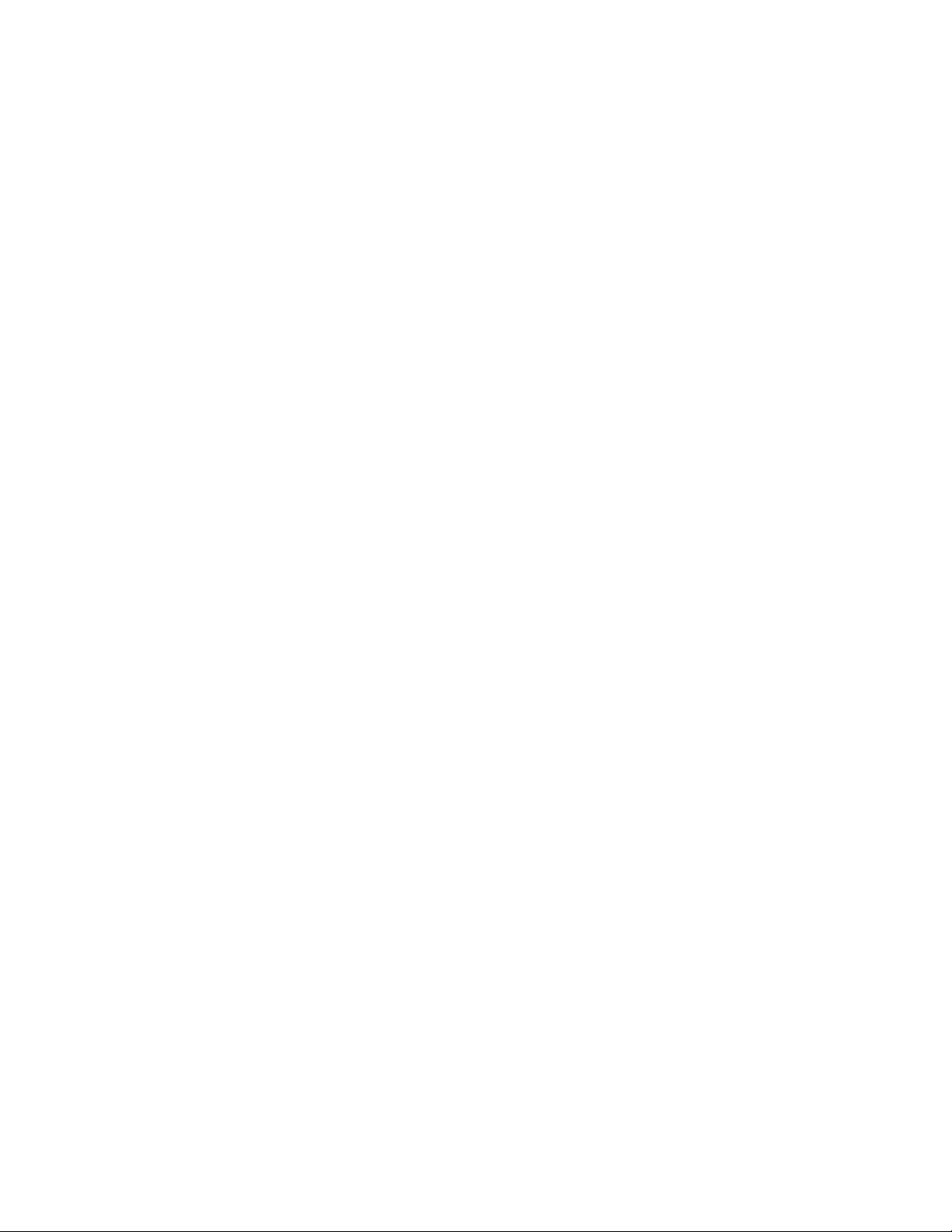
Page 11
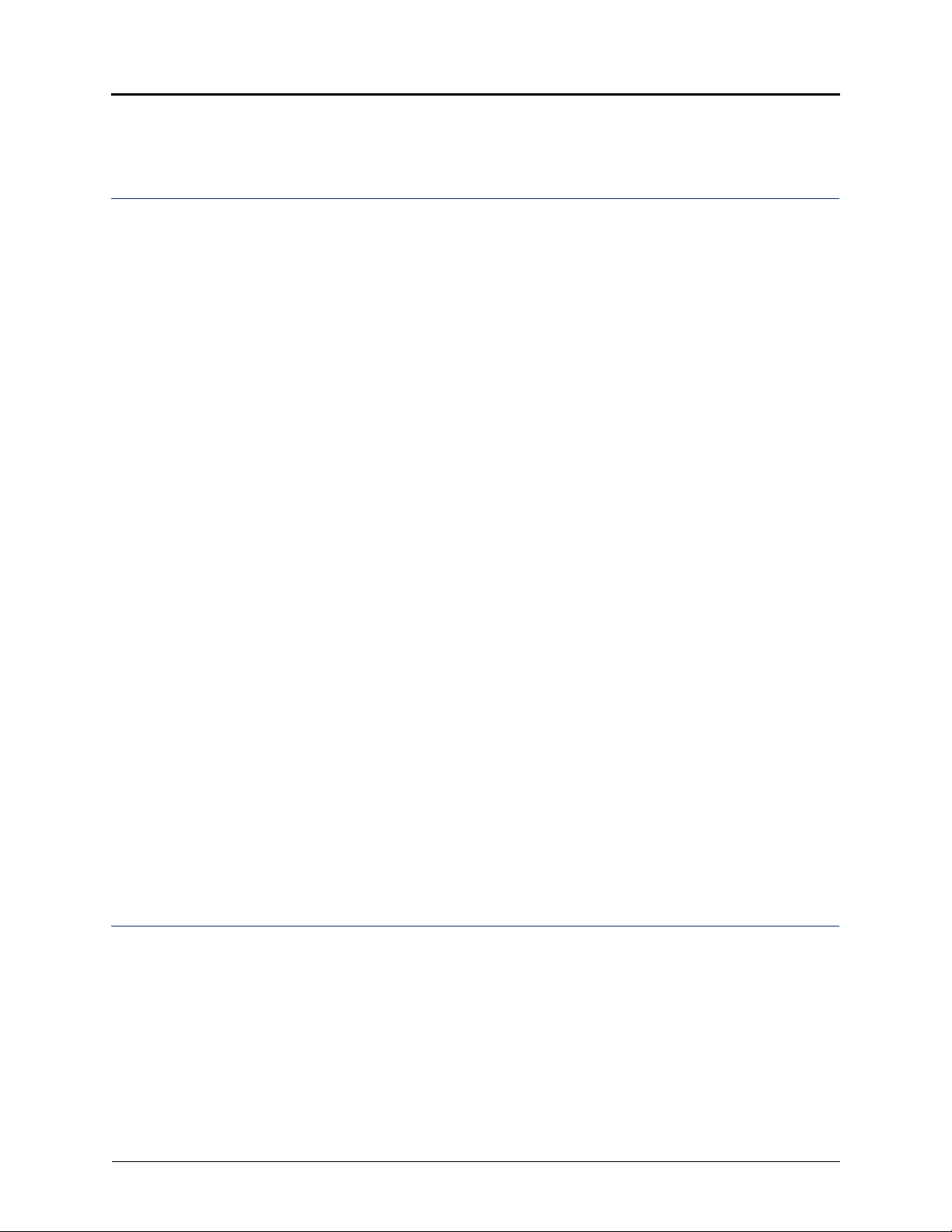
Contents
Contents
Getting Started 1
Welcome . . . . . . . . . . . . . . . . . . . . . . . . . . . . . . . . . . . . . . . . . . . . . . . . . . . . . . . . . . . . . . . . . . . . . . . 1
About Your IP Phone . . . . . . . . . . . . . . . . . . . . . . . . . . . . . . . . . . . . . . . . . . . . . . . . . . . . . . . . . . . . . 1
5320/5330 IP Phone Features . . . . . . . . . . . . . . . . . . . . . . . . . . . . . . . . . . . . . . . . . . . . . . . . . . . 2
5340 IP Phone Features . . . . . . . . . . . . . . . . . . . . . . . . . . . . . . . . . . . . . . . . . . . . . . . . . . . . . . . 3
Phone Feature Descriptions. . . . . . . . . . . . . . . . . . . . . . . . . . . . . . . . . . . . . . . . . . . . . . . . . . . . . 4
Handset . . . . . . . . . . . . . . . . . . . . . . . . . . . . . . . . . . . . . . . . . . . . . . . . . . . . . . . . . . . . . . . . 4
Display . . . . . . . . . . . . . . . . . . . . . . . . . . . . . . . . . . . . . . . . . . . . . . . . . . . . . . . . . . . . . . . . . 4
Ring/Message Indicator . . . . . . . . . . . . . . . . . . . . . . . . . . . . . . . . . . . . . . . . . . . . . . . . . . . . 4
Speaker . . . . . . . . . . . . . . . . . . . . . . . . . . . . . . . . . . . . . . . . . . . . . . . . . . . . . . . . . . . . . . . . 4
Feature Buttons . . . . . . . . . . . . . . . . . . . . . . . . . . . . . . . . . . . . . . . . . . . . . . . . . . . . . . . . . . 5
Dialpad Buttons . . . . . . . . . . . . . . . . . . . . . . . . . . . . . . . . . . . . . . . . . . . . . . . . . . . . . . . . . . 5
Programmable Buttons. . . . . . . . . . . . . . . . . . . . . . . . . . . . . . . . . . . . . . . . . . . . . . . . . . . . . 6
Menu Buttons (5340 IP Phones only). . . . . . . . . . . . . . . . . . . . . . . . . . . . . . . . . . . . . . . . . . 6
Navigation Page Buttons . . . . . . . . . . . . . . . . . . . . . . . . . . . . . . . . . . . . . . . . . . . . . . . . . . . 6
External Speaker . . . . . . . . . . . . . . . . . . . . . . . . . . . . . . . . . . . . . . . . . . . . . . . . . . . . . . . . . 6
Phone Signals . . . . . . . . . . . . . . . . . . . . . . . . . . . . . . . . . . . . . . . . . . . . . . . . . . . . . . . . . . . . . . . . . . 7
Comfort and Safety Tips . . . . . . . . . . . . . . . . . . . . . . . . . . . . . . . . . . . . . . . . . . . . . . . . . . . . . . . . . . 7
Viewing the Phone Information . . . . . . . . . . . . . . . . . . . . . . . . . . . . . . . . . . . . . . . . . . . . . . . . . . . . 8
Using a Headset . . . . . . . . . . . . . . . . . . . . . . . . . . . . . . . . . . . . . . . . . . . . . . . . . . . . . . . . . . . . . . . . . 8
Using the 5310 IP Conference Unit . . . . . . . . . . . . . . . . . . . . . . . . . . . . . . . . . . . . . . . . . . . . . . . . . 9
Accessing/Exiting the Conference Controller Application . . . . . . . . . . . . . . . . . . . . . . . . . . 9
Turning the Conference Unit On and Off . . . . . . . . . . . . . . . . . . . . . . . . . . . . . . . . . . . . . . . 9
Adjusting the Conference Unit Volume . . . . . . . . . . . . . . . . . . . . . . . . . . . . . . . . . . . . . . . . 9
Muting the Conference Unit . . . . . . . . . . . . . . . . . . . . . . . . . . . . . . . . . . . . . . . . . . . . . . . . 10
Placing the Conference Unit in Presentation Mode . . . . . . . . . . . . . . . . . . . . . . . . . . . . . . 10
Using the Line Interface Module (LIM). . . . . . . . . . . . . . . . . . . . . . . . . . . . . . . . . . . . . . . . . . . . . . 11
Making and Answering Calls Using the Analog Button . . . . . . . . . . . . . . . . . . . . . . . . . . . . . . . 12
Making and Answering Calls Using the Failover Mode . . . . . . . . . . . . . . . . . . . . . . . . . . . . . . . 13
Personalizing Your Phone 15
Adjusting the Viewing Angle . . . . . . . . . . . . . . . . . . . . . . . . . . . . . . . . . . . . . . . . . . . . . . . . . . . . . 15
Changing Volume Levels . . . . . . . . . . . . . . . . . . . . . . . . . . . . . . . . . . . . . . . . . . . . . . . . . . . . . . . . 16
Changing the Ring Tone . . . . . . . . . . . . . . . . . . . . . . . . . . . . . . . . . . . . . . . . . . . . . . . . . . . . . . . . . 16
Adjusting the Display Contrast and Brightness . . . . . . . . . . . . . . . . . . . . . . . . . . . . . . . . . . . . . . 16
Changing the Language . . . . . . . . . . . . . . . . . . . . . . . . . . . . . . . . . . . . . . . . . . . . . . . . . . . . . . . . . 17
Changing the Text Size on the Display . . . . . . . . . . . . . . . . . . . . . . . . . . . . . . . . . . . . . . . . . . . . . 18
Using the Screen Saver. . . . . . . . . . . . . . . . . . . . . . . . . . . . . . . . . . . . . . . . . . . . . . . . . . . . . . . . . . 19
Mitel® 5320/5330/5340 IP Phone User Guide – Issue 4, June 2010 Page vii
Page 12
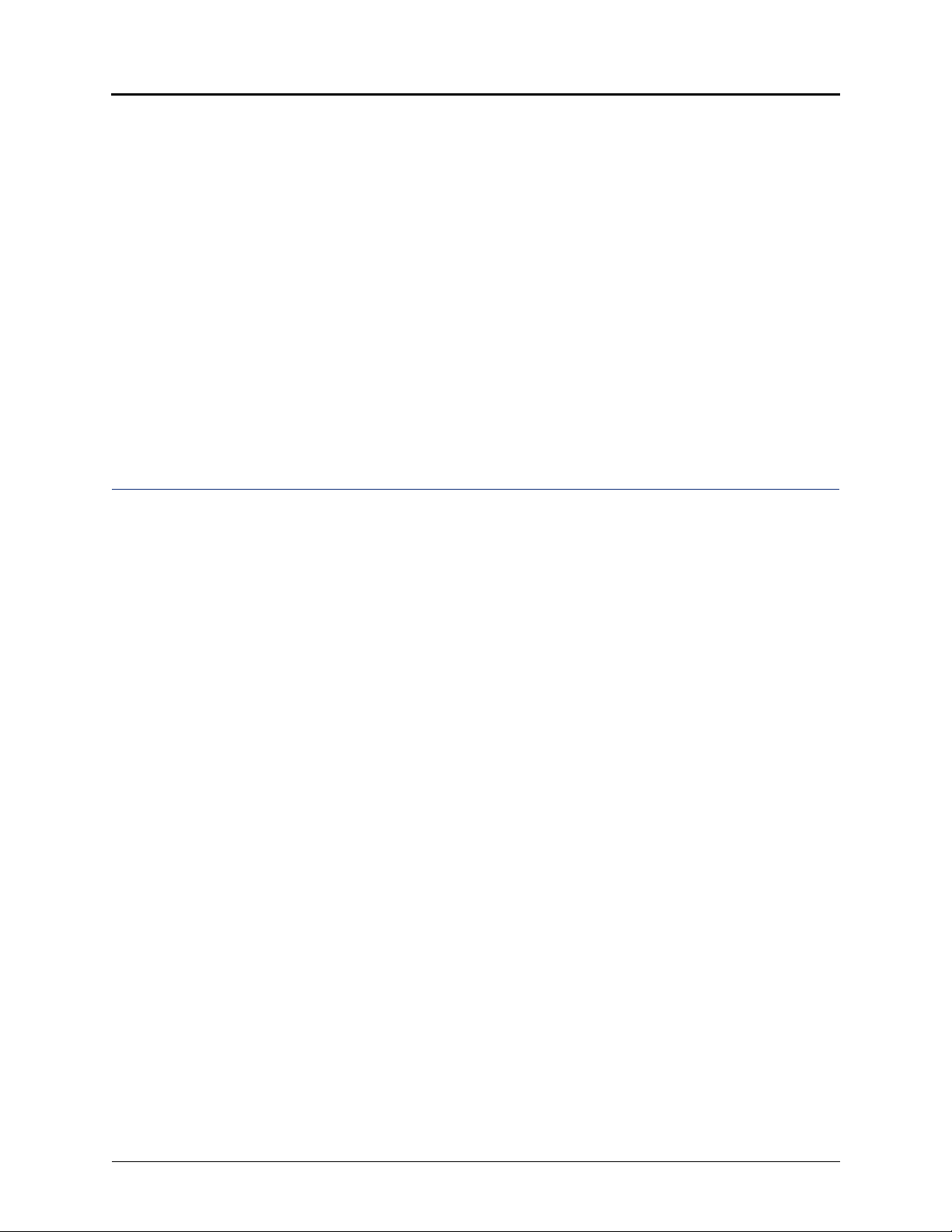
Contents
Specifying Audio Feedback Options . . . . . . . . . . . . . . . . . . . . . . . . . . . . . . . . . . . . . . . . . . . . . . . 21
Using the Dialpad Buttons to Enter Characters . . . . . . . . . . . . . . . . . . . . . . . . . . . . . . . . . . . . . . 22
Using Programmable Buttons . . . . . . . . . . . . . . . . . . . . . . . . . . . . . . . . . . . . . . . . . . . . . . . . . . . . 24
Default Access Codes . . . . . . . . . . . . . . . . . . . . . . . . . . . . . . . . . . . . . . . . . . . . . . . . . . . . . . . . 25
Outside Line Access Codes . . . . . . . . . . . . . . . . . . . . . . . . . . . . . . . . . . . . . . . . . . . . . . . . 25
Extension Numbers . . . . . . . . . . . . . . . . . . . . . . . . . . . . . . . . . . . . . . . . . . . . . . . . . . . . . . 25
Default Feature Codes. . . . . . . . . . . . . . . . . . . . . . . . . . . . . . . . . . . . . . . . . . . . . . . . . . . . . . . . 25
Listening to Background Music . . . . . . . . . . . . . . . . . . . . . . . . . . . . . . . . . . . . . . . . . . . . . . . . . . . 28
Viewing Button Assignments . . . . . . . . . . . . . . . . . . . . . . . . . . . . . . . . . . . . . . . . . . . . . . . . . . . . . 28
Resetting Programmable Buttons . . . . . . . . . . . . . . . . . . . . . . . . . . . . . . . . . . . . . . . . . . . . . . . . . 28
Resetting the IP Phone to the Default Settings . . . . . . . . . . . . . . . . . . . . . . . . . . . . . . . . . . . . . . 28
Switching Keymaps. . . . . . . . . . . . . . . . . . . . . . . . . . . . . . . . . . . . . . . . . . . . . . . . . . . . . . . . . . . . . 29
Activating Door Relay . . . . . . . . . . . . . . . . . . . . . . . . . . . . . . . . . . . . . . . . . . . . . . . . . . . . . . . . . . . 29
Answering and Placing Calls 31
Answering Calls. . . . . . . . . . . . . . . . . . . . . . . . . . . . . . . . . . . . . . . . . . . . . . . . . . . . . . . . . . . . . . . . 31
Answering Waiting Calls . . . . . . . . . . . . . . . . . . . . . . . . . . . . . . . . . . . . . . . . . . . . . . . . . . . . . . 31
Using Automatic Call Access . . . . . . . . . . . . . . . . . . . . . . . . . . . . . . . . . . . . . . . . . . . . . . . . . . . 31
Redirecting Calls . . . . . . . . . . . . . . . . . . . . . . . . . . . . . . . . . . . . . . . . . . . . . . . . . . . . . . . . . . . . 32
Using Automatic Trunk Answer . . . . . . . . . . . . . . . . . . . . . . . . . . . . . . . . . . . . . . . . . . . . . . . . . . . 32
Placing Calls . . . . . . . . . . . . . . . . . . . . . . . . . . . . . . . . . . . . . . . . . . . . . . . . . . . . . . . . . . . . . . . . . . 33
Placing Emergency Calls . . . . . . . . . . . . . . . . . . . . . . . . . . . . . . . . . . . . . . . . . . . . . . . . . . . . . . 33
Placing Emergency Calls using the LIM Line. . . . . . . . . . . . . . . . . . . . . . . . . . . . . . . . . . . . . . . 33
Placing Internal Calls . . . . . . . . . . . . . . . . . . . . . . . . . . . . . . . . . . . . . . . . . . . . . . . . . . . . . . . . . 34
Requesting a Callback (Queuing the Phone). . . . . . . . . . . . . . . . . . . . . . . . . . . . . . . . . . . 34
Using Camp-on . . . . . . . . . . . . . . . . . . . . . . . . . . . . . . . . . . . . . . . . . . . . . . . . . . . . . . . . . 34
Placing External Calls . . . . . . . . . . . . . . . . . . . . . . . . . . . . . . . . . . . . . . . . . . . . . . . . . . . . . . . . 35
Redialing a Number . . . . . . . . . . . . . . . . . . . . . . . . . . . . . . . . . . . . . . . . . . . . . . . . . . . . . . . . . . 35
Using Speed Dial . . . . . . . . . . . . . . . . . . . . . . . . . . . . . . . . . . . . . . . . . . . . . . . . . . . . . . . . . . . . . . . 36
Using System Speed Dial . . . . . . . . . . . . . . . . . . . . . . . . . . . . . . . . . . . . . . . . . . . . . . . . . . . . . 36
Using Station Speed Dial . . . . . . . . . . . . . . . . . . . . . . . . . . . . . . . . . . . . . . . . . . . . . . . . . . . . . . 36
Storing Station Speed-Dial Numbers . . . . . . . . . . . . . . . . . . . . . . . . . . . . . . . . . . . . . . . . . 36
Dialing Station Speed-Dial Numbers . . . . . . . . . . . . . . . . . . . . . . . . . . . . . . . . . . . . . . . . . 37
Deleting Station Speed-Dial Entries. . . . . . . . . . . . . . . . . . . . . . . . . . . . . . . . . . . . . . . . . . 37
Assigning Speed-Dial Numbers to Programmable Buttons . . . . . . . . . . . . . . . . . . . . . . . . 38
Using the Directory . . . . . . . . . . . . . . . . . . . . . . . . . . . . . . . . . . . . . . . . . . . . . . . . . . . . . . . . . . . . . 39
Using Account Codes . . . . . . . . . . . . . . . . . . . . . . . . . . . . . . . . . . . . . . . . . . . . . . . . . . . . . . . . . . . 40
Page viii Mitel
®
5320/5330/5340 IP Phone User Guide – Issue 4, June 2010
Page 13
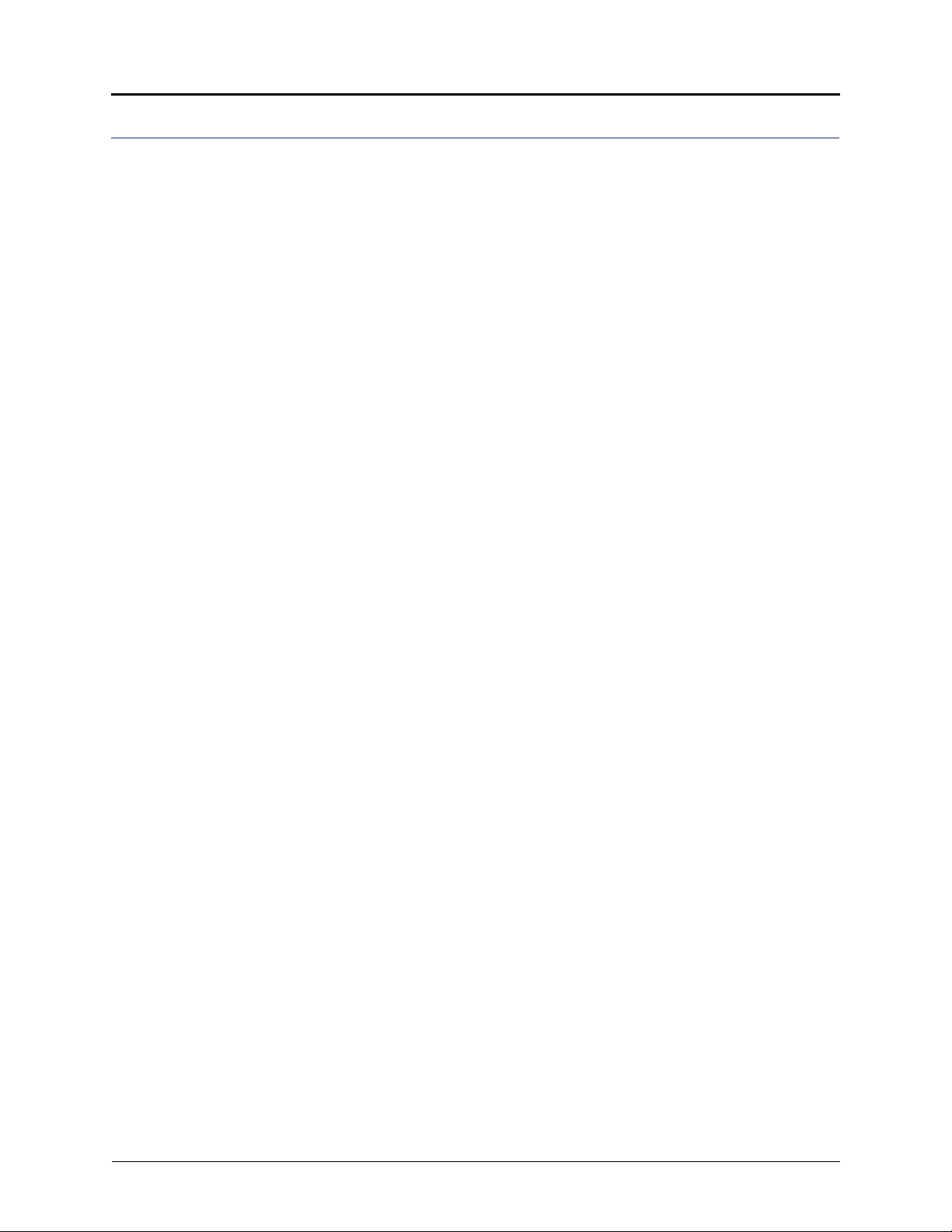
Contents
Call Features 41
Using Handsfree Mode . . . . . . . . . . . . . . . . . . . . . . . . . . . . . . . . . . . . . . . . . . . . . . . . . . . . . . . . . . 41
Using Ring Intercom Always . . . . . . . . . . . . . . . . . . . . . . . . . . . . . . . . . . . . . . . . . . . . . . . . . . . . . 41
Using Mute . . . . . . . . . . . . . . . . . . . . . . . . . . . . . . . . . . . . . . . . . . . . . . . . . . . . . . . . . . . . . . . . . . . . 41
Placing Calls On Hold . . . . . . . . . . . . . . . . . . . . . . . . . . . . . . . . . . . . . . . . . . . . . . . . . . . . . . . . . . . 42
Entering a Hookflash . . . . . . . . . . . . . . . . . . . . . . . . . . . . . . . . . . . . . . . . . . . . . . . . . . . . . . . . . . . . 42
Transferring Calls . . . . . . . . . . . . . . . . . . . . . . . . . . . . . . . . . . . . . . . . . . . . . . . . . . . . . . . . . . . . . . 43
Transferring Calls to Other Extensions . . . . . . . . . . . . . . . . . . . . . . . . . . . . . . . . . . . . . . . . . . . 43
Transferring Calls to External Numbers . . . . . . . . . . . . . . . . . . . . . . . . . . . . . . . . . . . . . . . . . . . 43
Using Reverse Transfer . . . . . . . . . . . . . . . . . . . . . . . . . . . . . . . . . . . . . . . . . . . . . . . . . . . . . . . 43
Viewing Your System Information . . . . . . . . . . . . . . . . . . . . . . . . . . . . . . . . . . . . . . . . . . . . . . . . . 44
Viewing Caller ID Information . . . . . . . . . . . . . . . . . . . . . . . . . . . . . . . . . . . . . . . . . . . . . . . . . . . . . 44
Forwarding Calls . . . . . . . . . . . . . . . . . . . . . . . . . . . . . . . . . . . . . . . . . . . . . . . . . . . . . . . . . . . . . . . 45
Manual Call Forwarding . . . . . . . . . . . . . . . . . . . . . . . . . . . . . . . . . . . . . . . . . . . . . . . . . . . . . . . 45
System Forwarding . . . . . . . . . . . . . . . . . . . . . . . . . . . . . . . . . . . . . . . . . . . . . . . . . . . . . . . . . . 45
Using Dynamic Extension Express . . . . . . . . . . . . . . . . . . . . . . . . . . . . . . . . . . . . . . . . . . . . . . . . 46
Placing Conference Calls . . . . . . . . . . . . . . . . . . . . . . . . . . . . . . . . . . . . . . . . . . . . . . . . . . . . . . . . 48
Adding a Conference Party . . . . . . . . . . . . . . . . . . . . . . . . . . . . . . . . . . . . . . . . . . . . . . . . . . . . 48
Transferring a Conference . . . . . . . . . . . . . . . . . . . . . . . . . . . . . . . . . . . . . . . . . . . . . . . . . . . . . 48
Dropping Out of a Conference . . . . . . . . . . . . . . . . . . . . . . . . . . . . . . . . . . . . . . . . . . . . . . . . . . 48
Ending a Conference and Placing all Parties on Hold . . . . . . . . . . . . . . . . . . . . . . . . . . . . . . . . 49
Using Record-A-Call . . . . . . . . . . . . . . . . . . . . . . . . . . . . . . . . . . . . . . . . . . . . . . . . . . . . . . . . . . . . 50
Using Group Listen . . . . . . . . . . . . . . . . . . . . . . . . . . . . . . . . . . . . . . . . . . . . . . . . . . . . . . . . . . . . . 50
Using Call Logging . . . . . . . . . . . . . . . . . . . . . . . . . . . . . . . . . . . . . . . . . . . . . . . . . . . . . . . . . . . . . 51
Using Secondary Extension Buttons. . . . . . . . . . . . . . . . . . . . . . . . . . . . . . . . . . . . . . . . . . . . . . . 52
Using Configuration Assistant . . . . . . . . . . . . . . . . . . . . . . . . . . . . . . . . . . . . . . . . . . . . . . . . . . . . 53
Changing Your Station Password . . . . . . . . . . . . . . . . . . . . . . . . . . . . . . . . . . . . . . . . . . . . . . . 53
Accessing Configuration Assistant. . . . . . . . . . . . . . . . . . . . . . . . . . . . . . . . . . . . . . . . . . . . . . . 53
Changing the Dynamic Extension Express Settings . . . . . . . . . . . . . . . . . . . . . . . . . . . . . . . . . 54
Changing the DND Settings. . . . . . . . . . . . . . . . . . . . . . . . . . . . . . . . . . . . . . . . . . . . . . . . . . . . 54
Changing the Manual Call Forwarding Settings. . . . . . . . . . . . . . . . . . . . . . . . . . . . . . . . . . . . . 55
Using Remote Programming . . . . . . . . . . . . . . . . . . . . . . . . . . . . . . . . . . . . . . . . . . . . . . . . . . . . . 56
Changing the Dynamic Extension Express Settings . . . . . . . . . . . . . . . . . . . . . . . . . . . . . . . . . 56
Changing the DND Settings. . . . . . . . . . . . . . . . . . . . . . . . . . . . . . . . . . . . . . . . . . . . . . . . . . . . 57
Changing the Manual Call Forwarding Settings. . . . . . . . . . . . . . . . . . . . . . . . . . . . . . . . . . . . . 57
Changing Your Station Password . . . . . . . . . . . . . . . . . . . . . . . . . . . . . . . . . . . . . . . . . . . . . . . 58
Mitel® 5320/5330/5340 IP Phone User Guide – Issue 4, June 2010 Page ix
Page 14
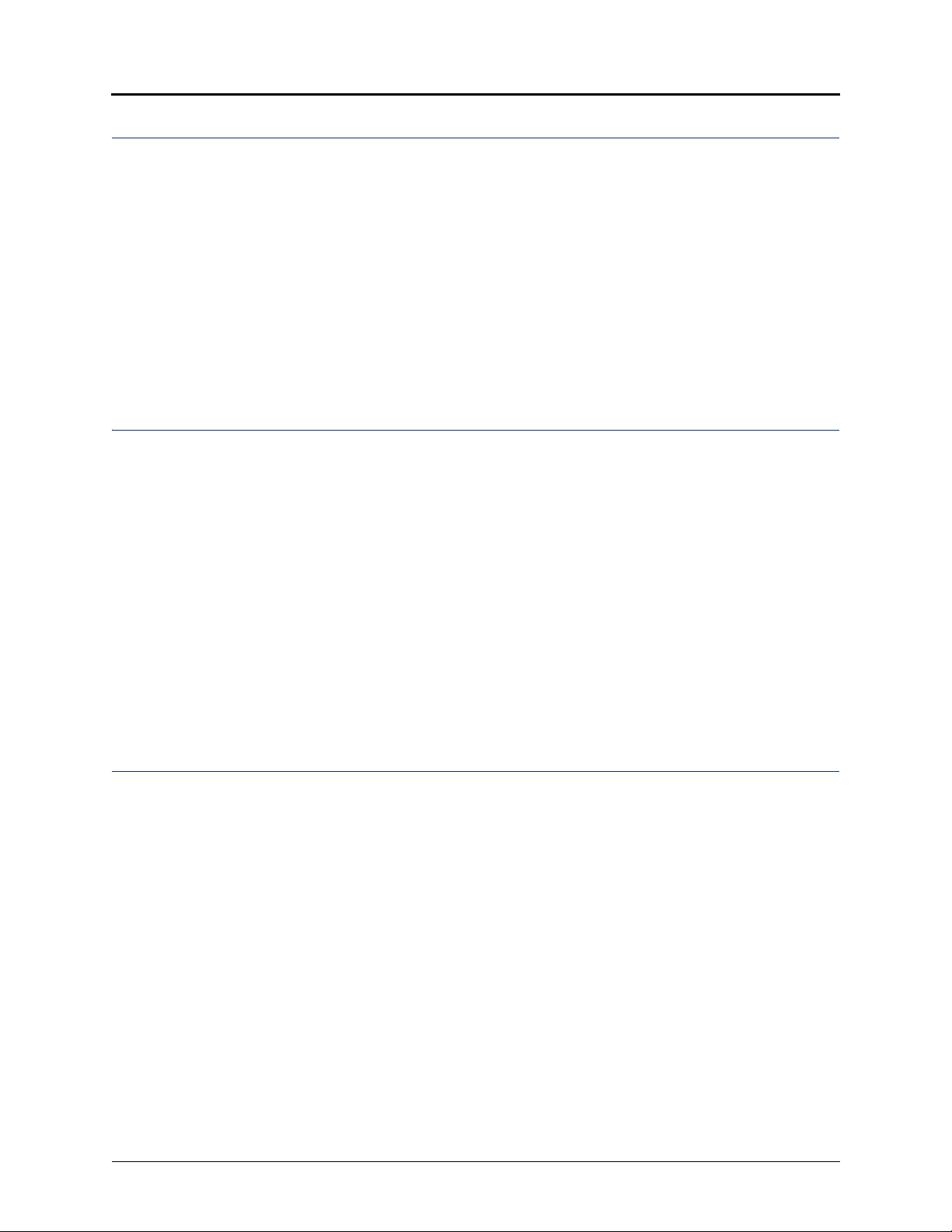
Contents
Messages 59
Leaving Messages at Other Extensions . . . . . . . . . . . . . . . . . . . . . . . . . . . . . . . . . . . . . . . . . . . . 59
Viewing and Responding to Messages . . . . . . . . . . . . . . . . . . . . . . . . . . . . . . . . . . . . . . . . . . . . . 60
Canceling Messages Left at Other Extensions . . . . . . . . . . . . . . . . . . . . . . . . . . . . . . . . . . . . . 60
Deleting Waiting Inter-Station Messages. . . . . . . . . . . . . . . . . . . . . . . . . . . . . . . . . . . . . . . . . . 60
Using Do-Not-Disturb (DND) . . . . . . . . . . . . . . . . . . . . . . . . . . . . . . . . . . . . . . . . . . . . . . . . . . . . . . 61
Using Reminder Messages . . . . . . . . . . . . . . . . . . . . . . . . . . . . . . . . . . . . . . . . . . . . . . . . . . . . . . . 62
Paging Other System Users . . . . . . . . . . . . . . . . . . . . . . . . . . . . . . . . . . . . . . . . . . . . . . . . . . . . . . 63
Placing a Page Announcement . . . . . . . . . . . . . . . . . . . . . . . . . . . . . . . . . . . . . . . . . . . . . . . . . 63
Enabling or Disabling the Page Feature . . . . . . . . . . . . . . . . . . . . . . . . . . . . . . . . . . . . . . . . . . 63
Hunt Groups 65
Logging in to ACD Hunt Groups . . . . . . . . . . . . . . . . . . . . . . . . . . . . . . . . . . . . . . . . . . . . . . . . . . 65
Logging out of ACD Hunt Groups . . . . . . . . . . . . . . . . . . . . . . . . . . . . . . . . . . . . . . . . . . . . . . . . . 66
Stopping the ACD Hunt Group Wrap-up Timer. . . . . . . . . . . . . . . . . . . . . . . . . . . . . . . . . . . . . . . 66
Other Hunt Group Features . . . . . . . . . . . . . . . . . . . . . . . . . . . . . . . . . . . . . . . . . . . . . . . . . . . . . . 67
Requesting Agent Help . . . . . . . . . . . . . . . . . . . . . . . . . . . . . . . . . . . . . . . . . . . . . . . . . . . . . . . 67
Diverting Hunt Group Calls . . . . . . . . . . . . . . . . . . . . . . . . . . . . . . . . . . . . . . . . . . . . . . . . . . . . 67
Hunt Group Supervisor Features . . . . . . . . . . . . . . . . . . . . . . . . . . . . . . . . . . . . . . . . . . . . . . . . . . 68
Accepting or Rejecting Agent Help Calls . . . . . . . . . . . . . . . . . . . . . . . . . . . . . . . . . . . . . . . . . . 68
Monitoring Calls . . . . . . . . . . . . . . . . . . . . . . . . . . . . . . . . . . . . . . . . . . . . . . . . . . . . . . . . . . . . . 68
Stealing Hunt Group Calls . . . . . . . . . . . . . . . . . . . . . . . . . . . . . . . . . . . . . . . . . . . . . . . . . . . . . 68
Using Barge-In . . . . . . . . . . . . . . . . . . . . . . . . . . . . . . . . . . . . . . . . . . . . . . . . . . . . . . . . . . . . . . 69
Cordless Devices 71
Cordless Module . . . . . . . . . . . . . . . . . . . . . . . . . . . . . . . . . . . . . . . . . . . . . . . . . . . . . . . . . . . . . . . 72
Handset and Headset Combinations . . . . . . . . . . . . . . . . . . . . . . . . . . . . . . . . . . . . . . . . . . . . . . . 72
Pairing the Cordless Module and Devices . . . . . . . . . . . . . . . . . . . . . . . . . . . . . . . . . . . . . . . . . . 73
Using a Cordless Device as a Remote Control. . . . . . . . . . . . . . . . . . . . . . . . . . . . . . . . . . . . . . . 74
Alerting Tones and LEDs . . . . . . . . . . . . . . . . . . . . . . . . . . . . . . . . . . . . . . . . . . . . . . . . . . . . . . . . 74
Low Battery Level . . . . . . . . . . . . . . . . . . . . . . . . . . . . . . . . . . . . . . . . . . . . . . . . . . . . . . . . . . . . . . 74
Cordless Handset . . . . . . . . . . . . . . . . . . . . . . . . . . . . . . . . . . . . . . . . . . . . . . . . . . . . . . . . . . . . . . 75
Cordless Handset Features . . . . . . . . . . . . . . . . . . . . . . . . . . . . . . . . . . . . . . . . . . . . . . . . . . . . 75
Answering Calls . . . . . . . . . . . . . . . . . . . . . . . . . . . . . . . . . . . . . . . . . . . . . . . . . . . . . . . . . . . . . 76
Hanging Up . . . . . . . . . . . . . . . . . . . . . . . . . . . . . . . . . . . . . . . . . . . . . . . . . . . . . . . . . . . . . . . . 76
Cordless Handset LEDs. . . . . . . . . . . . . . . . . . . . . . . . . . . . . . . . . . . . . . . . . . . . . . . . . . . . . . . 76
Page x Mitel
®
5320/5330/5340 IP Phone User Guide – Issue 4, June 2010
Page 15
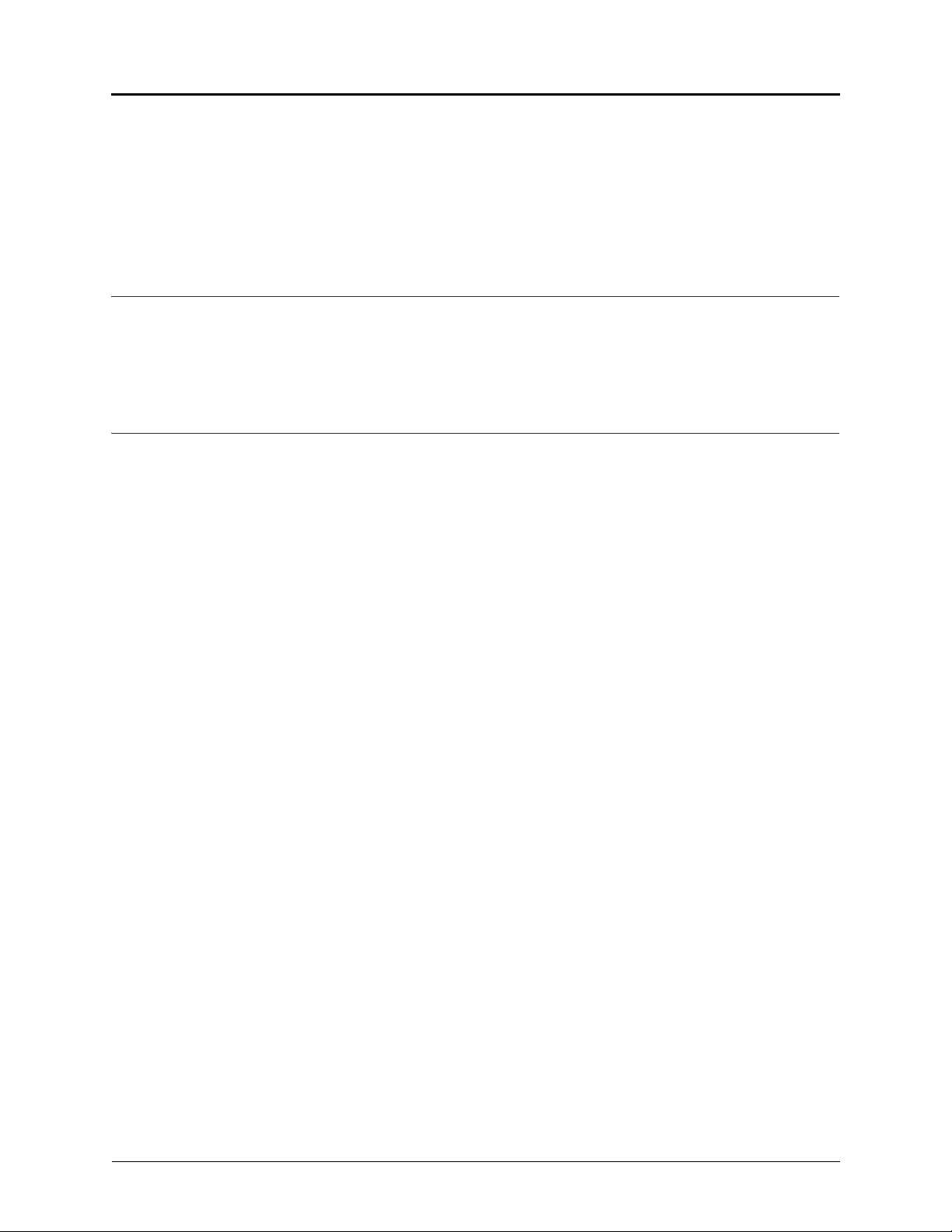
Contents
Cordless Headset . . . . . . . . . . . . . . . . . . . . . . . . . . . . . . . . . . . . . . . . . . . . . . . . . . . . . . . . . . . . . . 77
Cordless Headset Features . . . . . . . . . . . . . . . . . . . . . . . . . . . . . . . . . . . . . . . . . . . . . . . . . . . . 77
Answering Calls . . . . . . . . . . . . . . . . . . . . . . . . . . . . . . . . . . . . . . . . . . . . . . . . . . . . . . . . . . . . . 77
Hanging Up . . . . . . . . . . . . . . . . . . . . . . . . . . . . . . . . . . . . . . . . . . . . . . . . . . . . . . . . . . . . . . . . 77
Cordless Headset LEDs. . . . . . . . . . . . . . . . . . . . . . . . . . . . . . . . . . . . . . . . . . . . . . . . . . . . . . . 78
Using the Cordless Devices Application . . . . . . . . . . . . . . . . . . . . . . . . . . . . . . . . . . . . . . . . . . 78
Troubleshooting 79
Contact Information. . . . . . . . . . . . . . . . . . . . . . . . . . . . . . . . . . . . . . . . . . . . . . . . . . . . . . . . . . . . . 79
Error Messages . . . . . . . . . . . . . . . . . . . . . . . . . . . . . . . . . . . . . . . . . . . . . . . . . . . . . . . . . . . . . . . . 79
Troubleshooting Tips . . . . . . . . . . . . . . . . . . . . . . . . . . . . . . . . . . . . . . . . . . . . . . . . . . . . . . . . . . . 80
Index 83
Mitel® 5320/5330/5340 IP Phone User Guide – Issue 4, June 2010 Page xi
Page 16
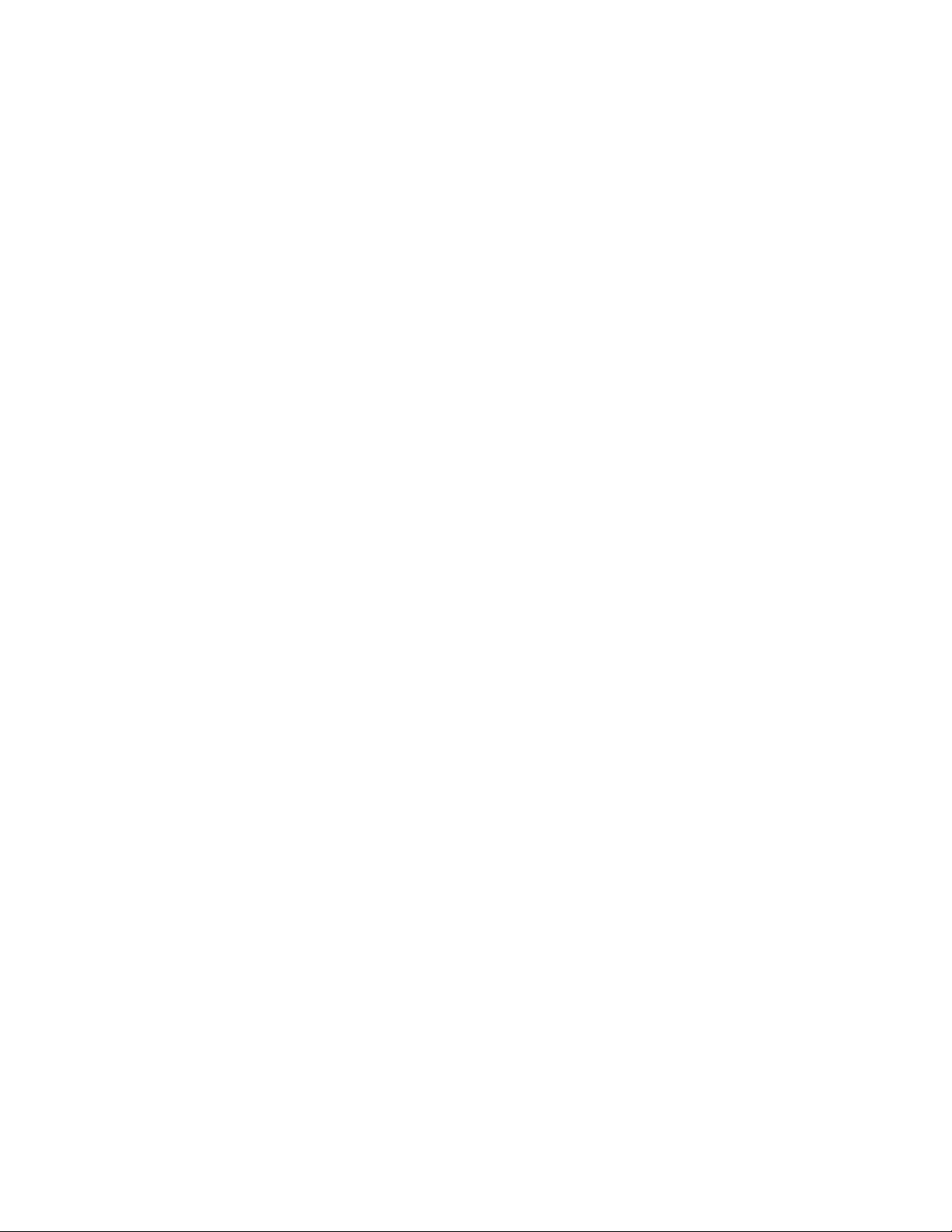
Page 17
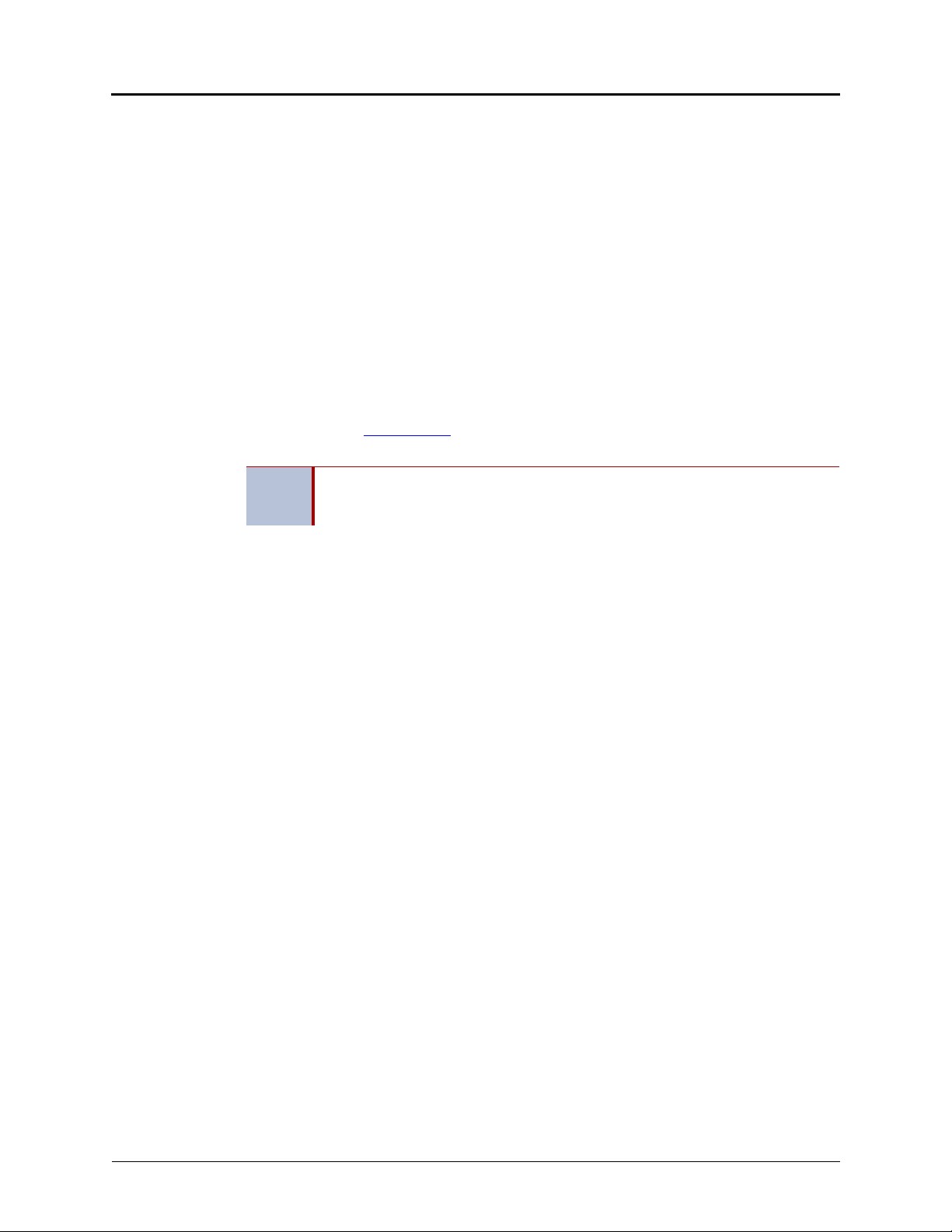
Getting Started
Welcome
The instructions in this guide are for using the Mitel 5320/5330/5340 Internet Protocol (IP)
Phone on the Mitel 5000 Communications Platform (CP). The Quick Reference Guide located at
the beginning of this guide is an overview of frequently used features.
Your IP phone should be powered on and ready to use. If the display is blank, or if the display
name, extension number, or time or date are incorrect, contact your system administrator for
assistance.
Because a variety of voice mail products work with the 5000 CP, this guide does not include
voice mail instructions. For voice mail instructions, refer to the voice mail user guide for your
system. For example, refer to the Enterprise Messaging, Basic Voice Mail, and Embedded
Voice Mail Card User Guide, part number 835.3205, or the Mitel NuPoint Unified Messaging
User Guide on the Mitel Web site
for more information about your voice mail system.
Because many phone features can be programmed to perform various tasks,
NOTE
some features may work differently than the descriptions in this guide. Contact
your system administrator for more information.
Getting Started
(http://edocs.mitel.com). Contact your system administrator
About Your IP Phone
The IP Phones are full-feature, dual port phones that provide voice communication over an IP
network. All phones have a 160 x 320 (pixels) liquid crystal display (LED), self-labeling
programmable buttons, on-hook dialing, and a Ring/Message Indicator.
For one-touch feature access, the 5320 IP Phone has 8 programmable buttons, the 5330 IP
Phone has 33 programmable buttons, and the 5340 IP Phone has 42 programmable buttons.
Mitel® 5320/5330/5340 IP Phone User Guide – Issue 4, June 2010 Page 1
Page 18

Getting Started
1 2 3 4
5
6
8
7
1 2 3 4
5
6
8
7
5320/5330 IP Phone Features
The 5320 and 5330 IP Phones are shown here.1 See “5320/5330 IP Phone Features” on
page 2 for more information about the IP phone features.
5320 IP Phone
5330 IP Phone
1 – Handset (see page 4) 5 – Feature buttons (see page 5)
2 – Programmable buttons (see page 6)
3 – Display (see page 4)
4 – Ring/Message Indicator (see page 4) 8 – External Speaker (see page 6)
2
1
6 – Dialpad buttons (see page 5)
7 – Navigation buttons (see page 6)
Page 2 Mitel
1. The top three buttons on the 5320 IP Phone do not have LEDs.
2. The 5320 IP Phone does not have a backlit display.
1. These images are examples of how your IP phone may be programmed.
®
5320/5330/5340 IP Phone User Guide – Issue 4, June 2010
Page 19
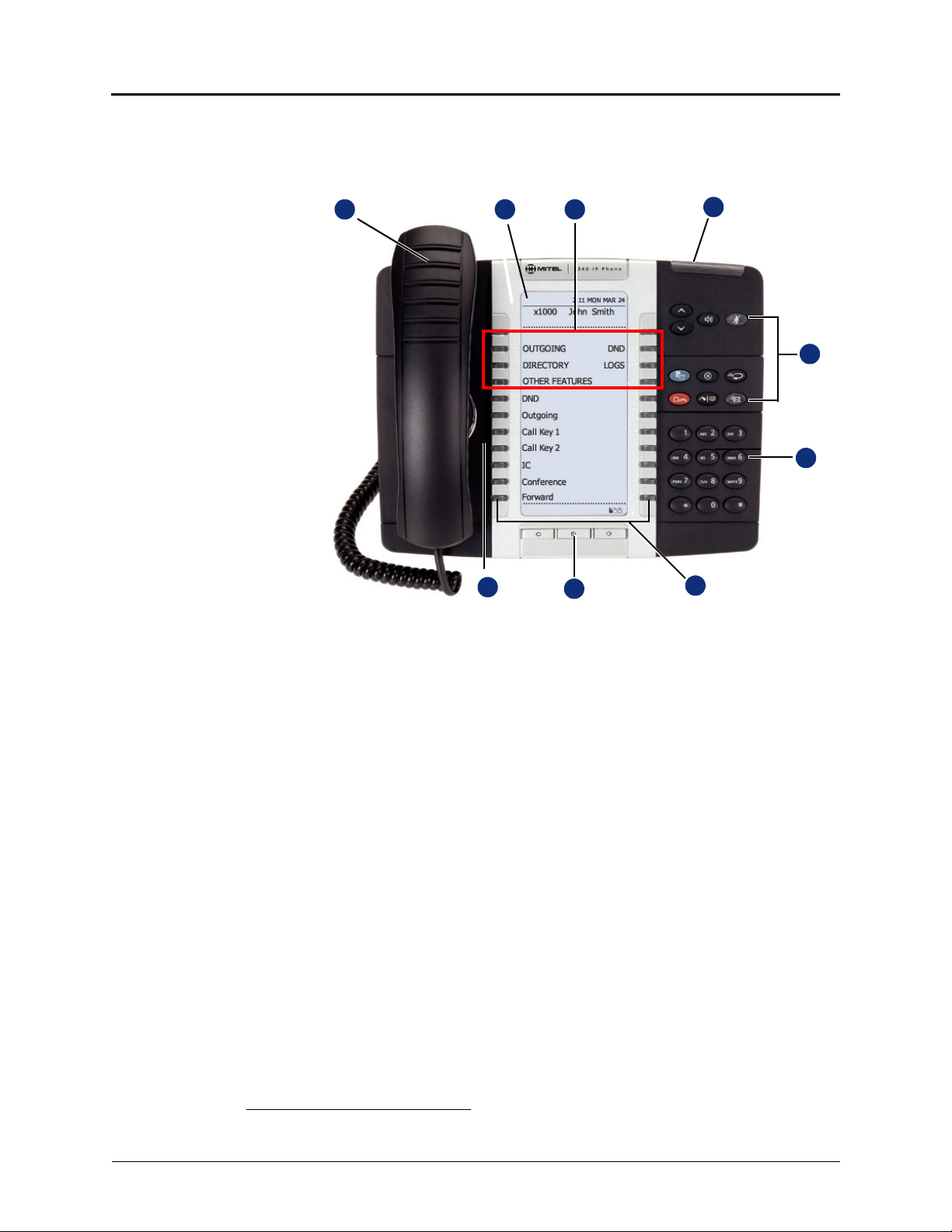
5340 IP Phone Features
1 2 3
4
5
6
7
8
9
The 5340 IP Phone is shown here.2 See ““Phone Feature Descriptions” on page 4” for more
information about the IP phone features.
Getting Started
1 – Handset (see page 4) 6 – Dialpad buttons (see page 5)
2 – Display (see page 4) 7 – Programmable buttons (see page 6)
3 – Menu buttons (see page 6) 8 – Navigation buttons (see page 6)
4 – Ring/Message Indicator (see page 4) 9 – External Speaker (see page 6)
5 – Feature buttons (see page 5)
2. This image is an example of how your IP phone may be programmed.
Mitel® 5320/5330/5340 IP Phone User Guide – Issue 4, June 2010 Page 3
Page 20
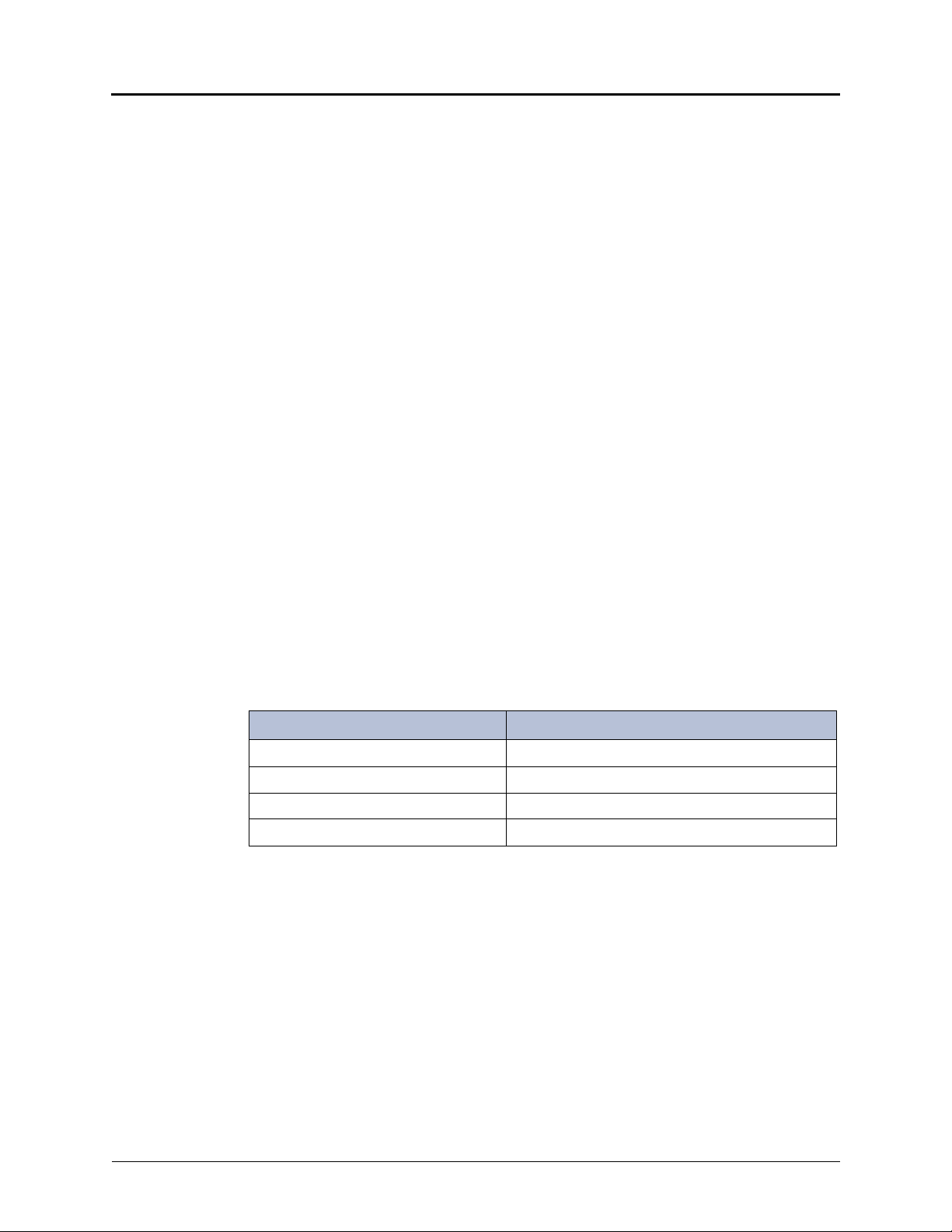
Getting Started
Phone Feature Descriptions
The following sections describe default configurations. Your IP phone may be programmed
differently. Contact your system administrator for more information. See “5320/5330 IP Phone
Features” on page 2 and “5320/5330 IP Phone Features” on page 2 for phone feature locations.
Handset
The handset provided with this equipment is hearing aid compatible (HAC). If you are using a
headset or if you are in Handsfree Mode, you do not need to use the handset. See “Using
Handsfree Mode” on page 41 for more information.
Display
The display provides a 160 x 320 (pixels) high-resolution viewing area for selecting and using
features and identifying callers. When idle, the display shows user information, the system time
and date, and feature button assignments. Consider the following when using the display:
• The 5320 IP Phone does not have a backlit display.
• You can adjust the display Contrast and Brightness levels (see page 16).
• You can control the size of the text that appears on the display for programmable buttons
(see page 18).
5330 and 5340 IP Phones include an embedded screen saver that you can configure for your
display. Configuration options include the screen saver timeout, display image, and brightness
options (see page 19).
Ring/Message Indicator
The Ring/Message Indicator flashes or stays lit to indicate call, message, and feature activity.
For more information about messaging features, see “Messages” on page 59. Ring/Message
Indicator signals are described in the following table.
Indicator Signals Description
Rapidly flashing You have an incoming call.
Slowly flashing You have a waiting message or callback message.
On You are on a call or using a feature.
Off Your IP phone is idle.
Speaker
The speaker provides audio for handsfree calls and background music. See “Using Handsfree
Mode” on page 41 for information about handsfree calls. See “Listening to Background Music”
on page 28 for more information about background music.
Page 4 Mitel
®
5320/5330/5340 IP Phone User Guide – Issue 4, June 2010
Page 21

Getting Started
Feature Buttons
Feature buttons provide quick access to commonly used features. See the following table for
descriptions.
Button Action
(Up) or (Down Provides volume control for the ringer, handset, and speaker.
Scrolls through feature options.
(Speaker) Activates Handsfree Mode/speakerphone (see page 41).
Activates features.
(Mute) Temporarily turns off your microphone during a call.
(Applications) Activates the Applications menu to perform the following options:
• Use the conference unit (see page 9)
• Program the following settings in the Settings application:
o Change the language on the display (see page 17).
o Change the text size on the display (see page 18)
o Adjust the display brightness (see page 16)
o Use the screen saver (see page 19)
o Specify audio feedback options (see page 21)
o View phone information (see page 8)
• Use cordless devices (see page 71)
(Special) Activates features while on a call. The (Special) button does not
cancel features. To cancel features, press the Star button (
*).
(Redial) Calls the last external number dialed. You cannot redial internal
numbers.
(Hold) Places the current call on hold and retrieves a call from hold.
Left/backspace when entering dialpad characters (see page 22).
(Transfer) Transfers the current call.
Right/forward when entering dialpad characters (see page 22).
(Message) Displays station messages.
Toggles between Alpha Mode and Numeric Mode when entering
dialpad characters.
Dialpad Buttons
Use the dialpad buttons to dial phone numbers, enter feature codes, and to enter characters
when using features that require text input.
Mitel® 5320/5330/5340 IP Phone User Guide – Issue 4, June 2010 Page 5
Page 22
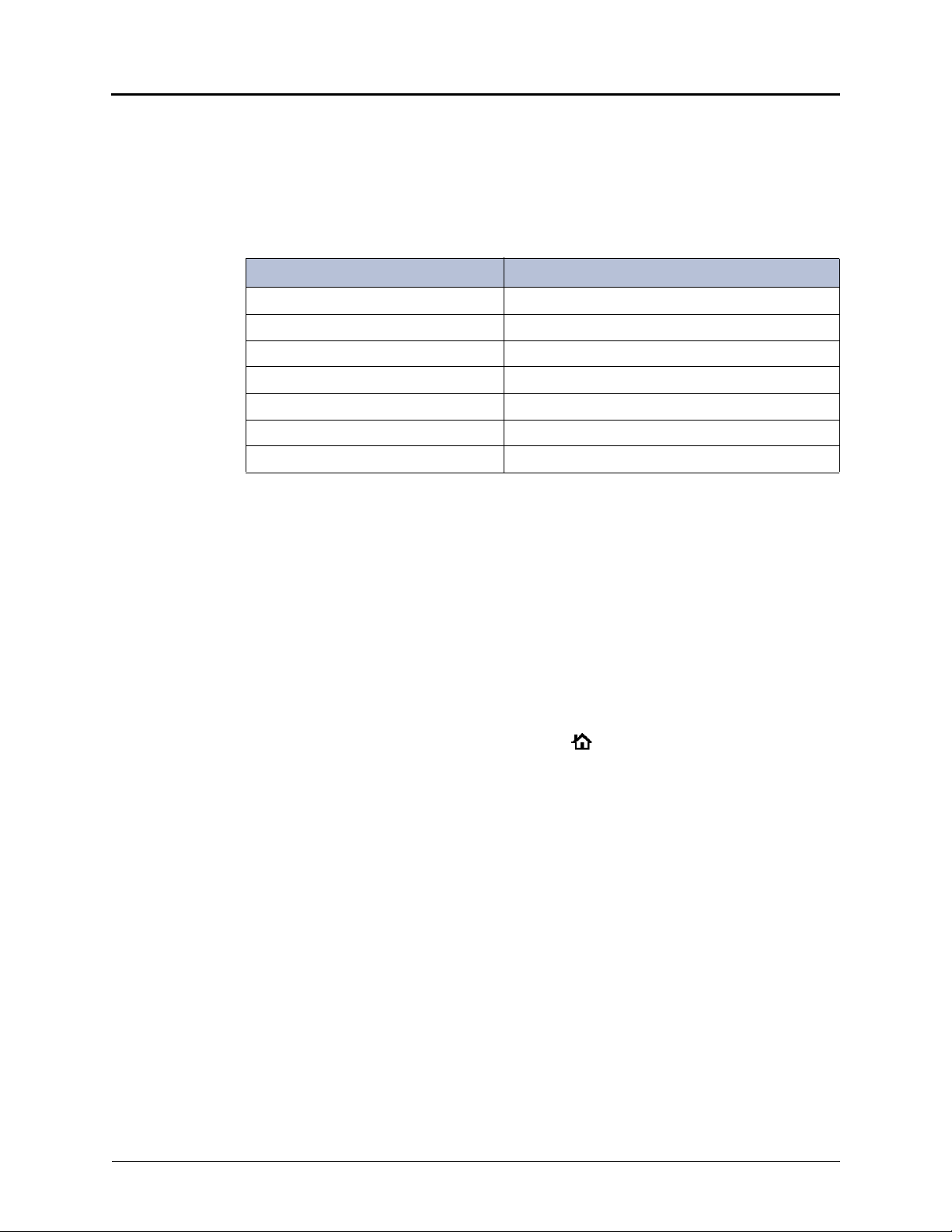
Getting Started
Programmable Buttons
The IP Phones have self-labeling, programmable buttons. The 5320 IP Phone has 11
programmable buttons. The 5330 IP Phone has 33 programmable buttons. The 5340 IP Phone
has 42 programmable buttons. Each phone has the following buttons that are programmed by
the system administrator and cannot be reprogrammed; however, you can program the
remaining buttons for quick access to features or speed-dial entries. See “Using Programmable
Buttons” on page 24.
Button Action
Do-Not-Disturb Turns Do-Not-Disturb (DND) mode on or off.
Outgoing Selects an outgoing line for external calls.
Call 1 Selects an outside line or answers a call.
Call 2 Selects an outside line or answers a call.
Intercom Answers an intercom (internal) call.
Conference Places a conference call.
Forward Forwards the call to the specified number.
Menu Buttons (5340 IP Phones only)
The 5340 IP Phone has eight dynamic menu buttons at the top of the Display that change
depending on the feature and menu currently displayed. You can use the menu buttons to view
and select feature options.
Navigation Page Buttons
The IP Phones have three Navigation Page icons located in the bottom right hand corner of the
display to navigate between the IP phone’s three display pages. When a page icon in the
bottom right-hand corner of the Display blinks, it means that there is real-time activity on the
page where the number or feature is located.
If you navigate to the second or third pages, you must use the Navigation Page buttons to
return to the first page. You are not automatically returned to the first page after using features
or when the IP phone is idle. You can also press the (Home) button on the 5340 IP Phone
(only) to return to the first page.
External Speaker
The speaker provides audio for handsfree calls and background music. See “Using Handsfree
Mode” on page 41 for information about handsfree calls. See “Listening to Background Music”
on page 28 for more information about background music.
Page 6 Mitel
®
5320/5330/5340 IP Phone User Guide – Issue 4, June 2010
Page 23
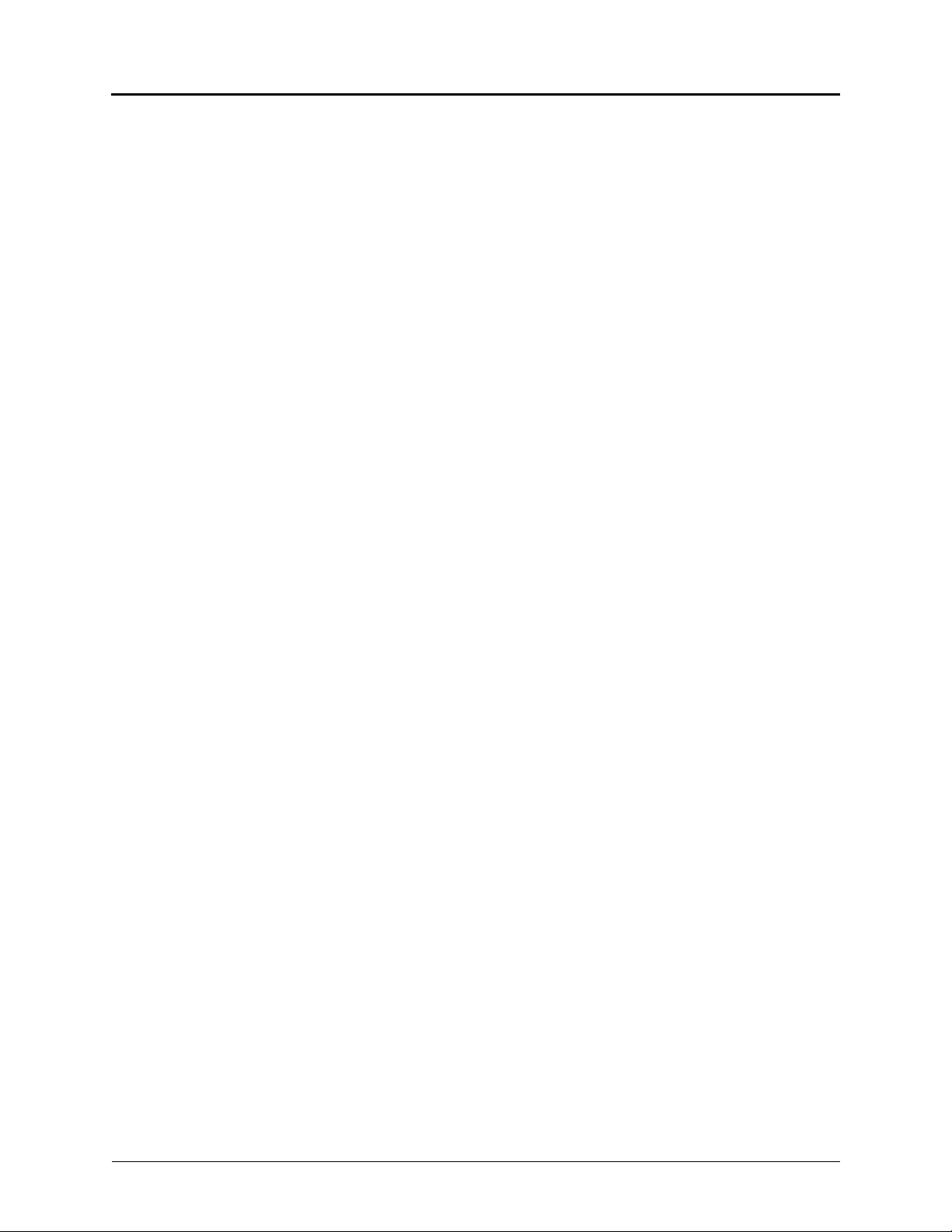
Phone Signals
The IP Phones have several audio and visual signals to indicate feature activity. The following
are a few helpful tips:
• Lit or blinking buttons indicate call or feature activity.
• All phone button lamps illuminate at the same time for a few seconds when the IP phone
• The following actions may cause an error tone:
• Many features “time-out” if you wait too long before performing the next step. If this
• “Off-hook” means the handset is lifted. “On-hook” means the handset is in the cradle.
• If your IP phone does not have a lamp under the speaker button, the large message
Getting Started
is reset or powered on.
o Pressing an invalid button combination.
o Selecting a restricted feature.
o Dialing a restricted or invalid number.
o Dialing too slowly between digits.
o Waiting too long before performing the next step.
To correct an error tone, hang up and try again.
happens, you must start over.
indicator lamp on the top right of the IP phone indicates that the speakerphone is in use.
Comfort and Safety Tips
Observe the following comfort and safety tips when using the IP phone:
• Do not cradle the handset: Prolonged use of the handset can lead to neck, shoulder, or
back discomfort, especially if you cradle the handset between your neck and shoulder. If
you frequently use the IP phone, you might find a headset more comfortable. “Using a
Headset” on page 8.
• Adjust the viewing angle: The built-in stand tilts to give you a better view of the buttons.
See “Adjusting the Viewing Angle” on page 15.
• Protect your hearing: Because prolonged exposure to loud sounds can contribute to
hearing loss, keep the volume at a moderate level. You can adjust the volume levels of the
handset receiver or headset. See “Changing Volume Levels” on page 16.
Mitel® 5320/5330/5340 IP Phone User Guide – Issue 4, June 2010 Page 7
Page 24
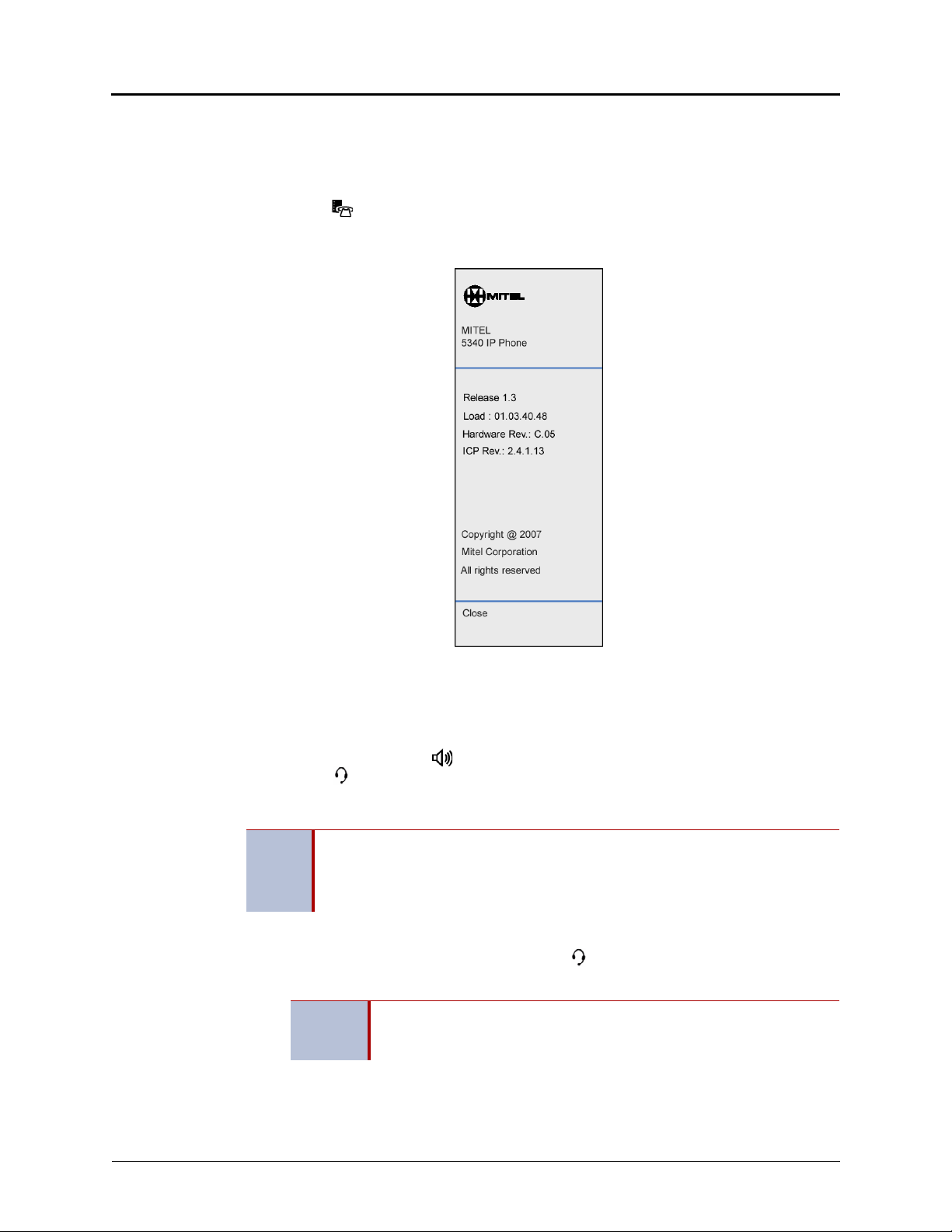
Getting Started
Viewing the Phone Information
You can use the phone to view system or phone information.
To view system information:
1. Press (Applications).
2. Press Settings, and then press About 5320/5330/5340 IP Phone. A screen similar to
the following appears.
3. Press Close to exit the Applications menu.
Using a Headset
When using a headset, press (Speaker) to connect to or disconnect from calls. The
Headset icon appears when the headset is in use. You cannot use the handset or
speakerphone when the IP phone is in Headset Mode. Disconnecting the headset automatically
enables the handset.
NOTES
To connect and activate the headset:
1. Insert the headset jack into the Headset port located on the back of the IP phone.
2. Dial 317
To turn off Headset Mode and activate the handset and speakerphone:
Dial 317
The headset must be hearing aid compatible (HAC).
If your headset has a power-saver mode, make sure the system administrator has
enabled the “Headset Connect Tone” feature. If this is not enabled, you may miss
the first few seconds of an incoming call.
(Headset on/off). HEADSET MODE ON appears.
Because Headset Mode disables the handset and speakerphone, you
NOTE
must turn off Headset Mode before you can use the handset or
speakerphone.
(Headset on/off). HEADSET MODE OFF appears.
Page 8 Mitel
®
5320/5330/5340 IP Phone User Guide – Issue 4, June 2010
Page 25

Using the 5310 IP Conference Unit
5310 IP Conference Unit
Your IP phone can use the 5310 IP Conference Unit (shown below) for full-duplex, advanced IP
conferencing. Use the Conference Controller touch screen to turn the Conference Unit on or off,
to adjust the volume or to put the Conference Unit into Presentation mode. You can only run
one Conference Controller session at a time. If the 5310 Conference Unit is not connected to
your IP phone, the Conference Controller application is not available.
Installation instructions are included with the unit.
Mitel 5310 IP Conference Unit
For information about placing conference calls and adding parties to the conference, see
“Placing Conference Calls” on page 47.
Getting Started
Accessing/Exiting the Conference Controller Application
You must first access the Conference Controller application to use the Conference Unit.
To access the Conference Controller application:
1. Press (Applications).
2. Press Conference Unit.
To exit the Conference Controller application:
Press Close in the Conference Controller application.
Turning the Conference Unit On and Off
The following instructions describe how to turn the Conference Unit on and off.
To turn the Conference Unit on and off:
Press Tur n On or Turn Off in the Conference Controller application. If applicable, the
icon appears in the IP phone status line while the Conference Unit is on.
NOTE
Turning the 5310 Conference Unit off terminates the active call. To continue the call
either pick up the handset or press the Speaker button on the IP phone.
Adjusting the Conference Unit Volume
The following instructions describe how to adjust the Conference Unit volume.
To adjust the Conference Unit volume:
Press Vol u m e U p or Volume Down.
Mitel® 5320/5330/5340 IP Phone User Guide – Issue 4, June 2010 Page 9
Page 26
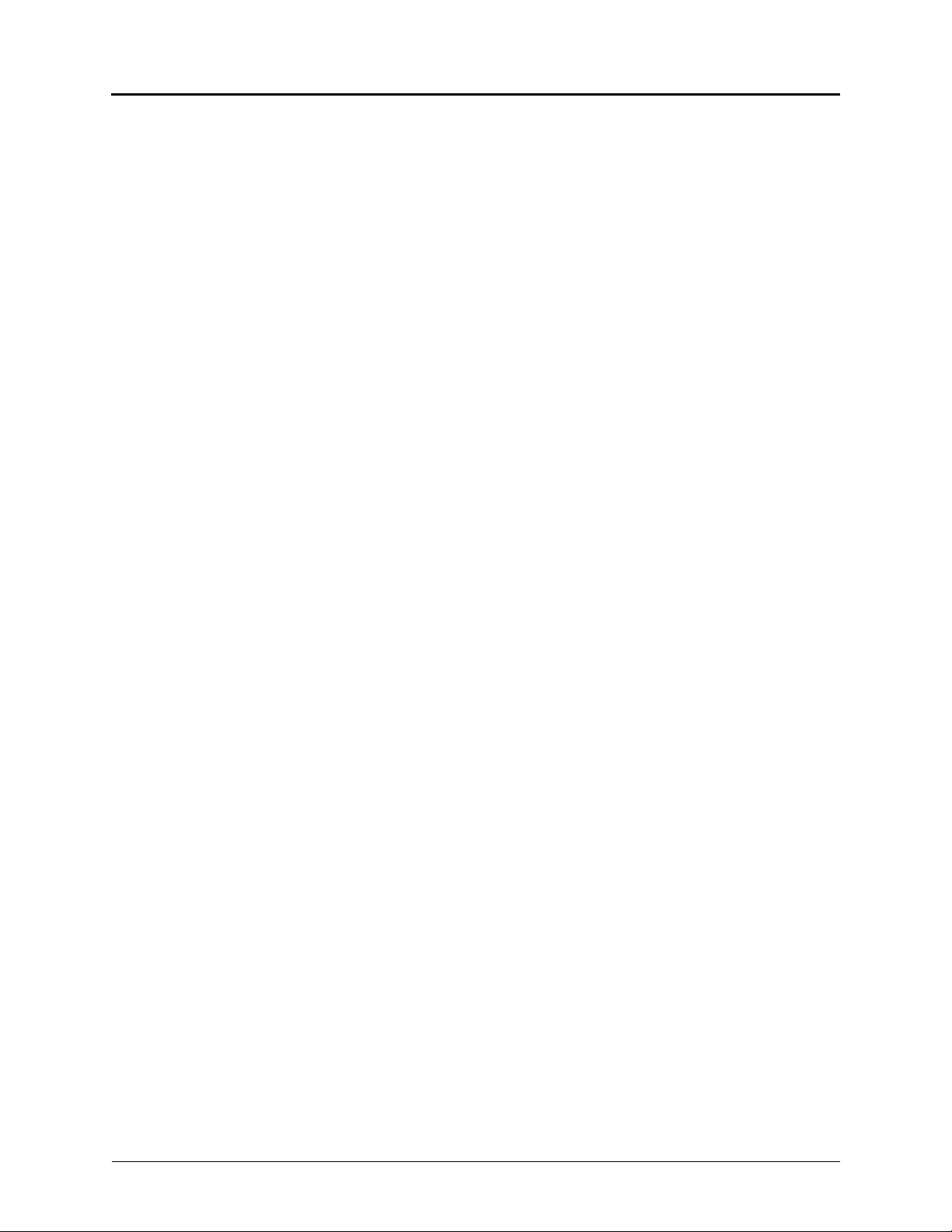
Getting Started
Muting the Conference Unit
You can mute the Conference Unit so that conversation or noise near the Conference Unit
cannot be heard by individuals being conferenced.
To mute the Conference Unit:
Press Mute.
Placing the Conference Unit in Presentation Mode
Presentation Mode should be used when only one individual will be speaking into the
Conference Unit. If another individual near the unit wishes to speak, you should disable
Presentation Mode. Presentation Mode minimizes extraneous noise.
To enable/disable Presentation Mode:
Toggle Presentation Mode on or off in the Conference Controller application.
Page 10 Mitel
®
5320/5330/5340 IP Phone User Guide – Issue 4, June 2010
Page 27
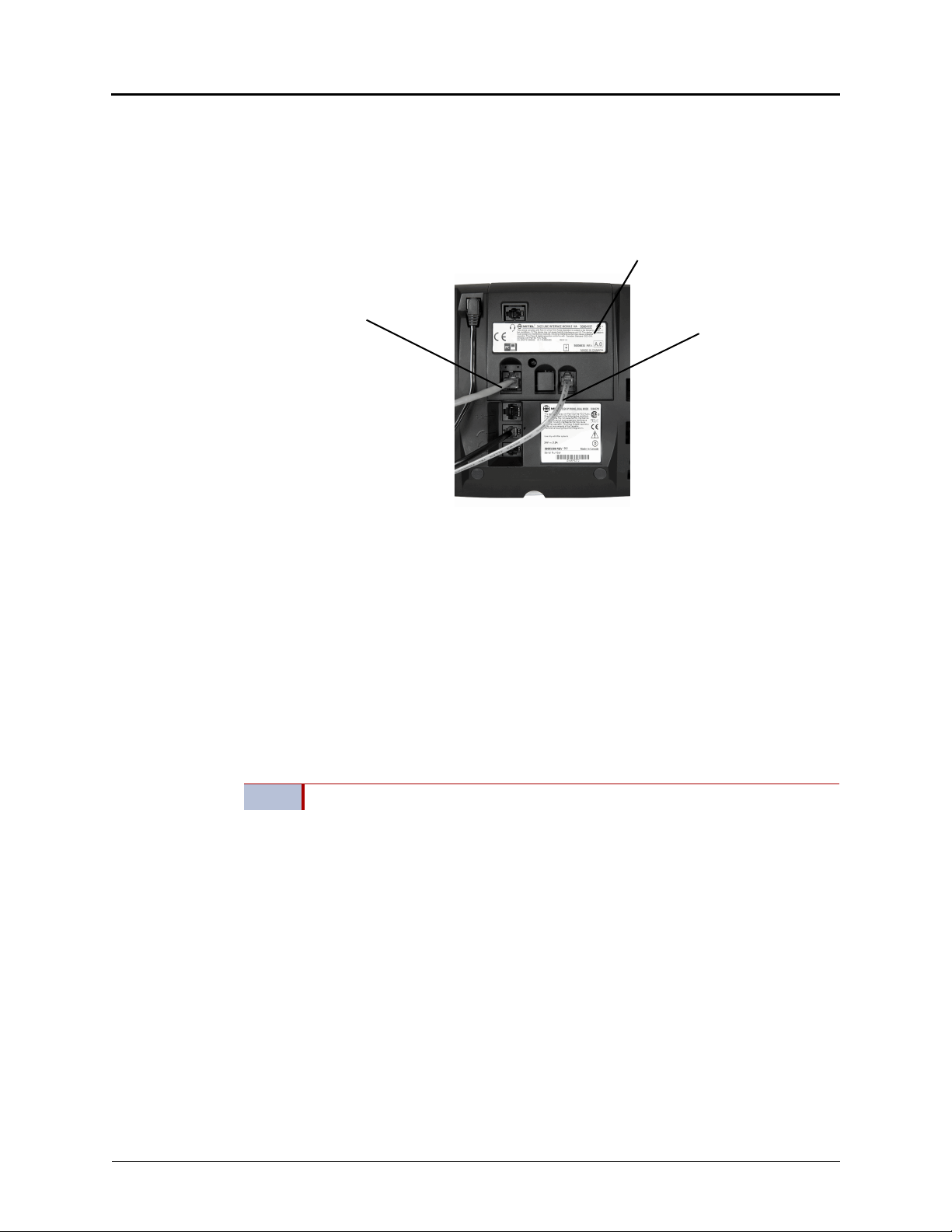
Using the Line Interface Module (LIM)
Line Interface Module
Analog PSTN
Connection
Ethernet
Connection
The LIM is an optional device that adds an analog phone line capability to your IP phone. In the
event of a network failure, the IP phone can be configured to use the public switched telephone
network (PSTN) to provide continued basic telephony until service in restored. The analog line
can also be used for emergency calls and local calling.
You can use the LIM to:
• allow incoming and outgoing analog PSTN calls directly to and from the IP phone
• provide survivability (failover) in the event IP connectivity is lost
• provide emergency dialing support (emergency calls can be programmed to connect
through the analog PSTN connection)
If you have a LIM connected to your IP phone, all programming of the LIM, except the Analog
button (key), is done by the Installer when your IP phone is installed. To program the Analog
button, see “Using Programmable Buttons” on page 24.
The LIM operates in one of the following two modes, as determined by your System
Administrator:
• LIM Mode: You can use the LIM line at any time.
• Failover Mode: You can use the LIM line only when the IP connection has failed.
Getting Started
NOTE
For information on emergency number dialing using the LIM, see “Placing Emergency Calls
using the LIM Line” on page 33.
Mitel® 5320/5330/5340 IP Phone User Guide – Issue 4, June 2010 Page 11
Handsfree and on-hook dialing are not supported on the LIM line.
Page 28
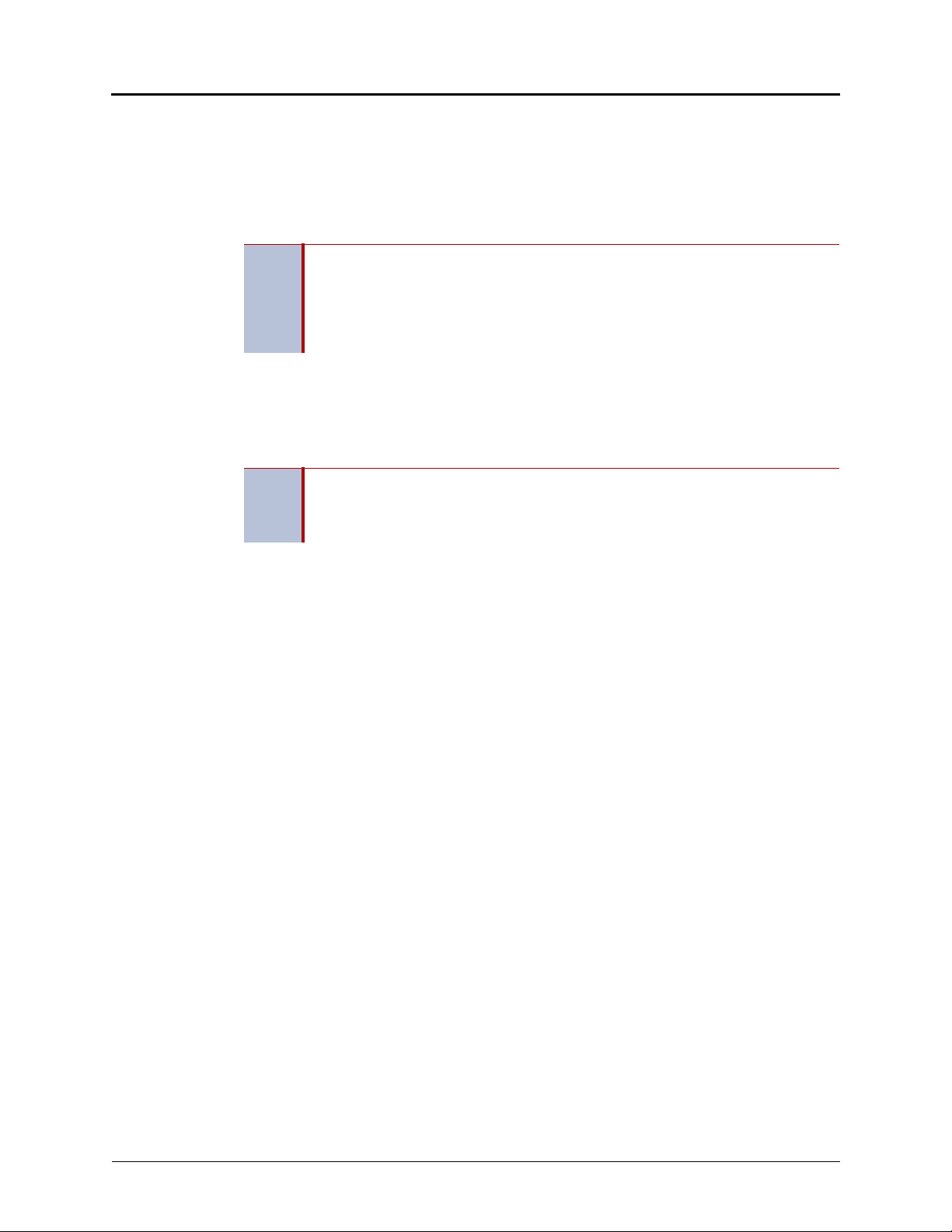
Getting Started
Making and Answering Calls Using the Analog Button
To make a call using the Analog line:
1. Lift the handset.
2. Press the button you programmed as Analog Line. ANALOG CALL appears.
3. Dial the number.
When you make an external call over the analog line, a prefix dialing number is not
required. If your IP phone’s Analog Line button has the Privacy option enabled, you
NOTE
To answer a Call using the analog line:
1. Lift the handset.
2. Press the Analog Line button that is highlighted.
To answer a waiting call on the analog line:
NOTE
cannot access the analog line when another phone is using the analog line (button is
solid orange).To access the analog line, the user of the other phone must first hang
up. To determine whether the Privacy option is enabled, contact your System
Administrator.
If you have subscribed to an analog call waiting service, you may use the hookswitch
or press the Star button (
analog call and a waiting analog call arrives, you hear a beep. This feature may not
be supported in all regions.
*) to answer a waiting analog call. When you are on an
To answer a waiting analog call or return to the original analog call:
1. Do one of the following:
• Press and release the hookswitch.
• Press the Star button (*) to cancel.
2. Press the button you have programmed as Analog Line.
To put a current call on hold to answer an incoming analog call:
Press the highlighted Analog Line button.
To switch between the current call and the held call when one of the calls is using the
analog line, do one of the following:
• If your current call is using the analog line, press the flashing Line button of the held call.
The analog call is automatically put on hold.
• If your current call is using an IP line, press the highlighted Analog Line button. The IP
line is automatically put on hold.
To end a current call when an incoming analog call arrives:
Press the Star button (
call ends and you are connected to the caller on the analog line.
To end the current analog call when an incoming call arrives:
Press the Star button (
to the new caller.
*) and then press the highlighted Analog Line button. The current
*) to cancel. The current analog call ends and you are connected
Page 12 Mitel
®
5320/5330/5340 IP Phone User Guide – Issue 4, June 2010
Page 29
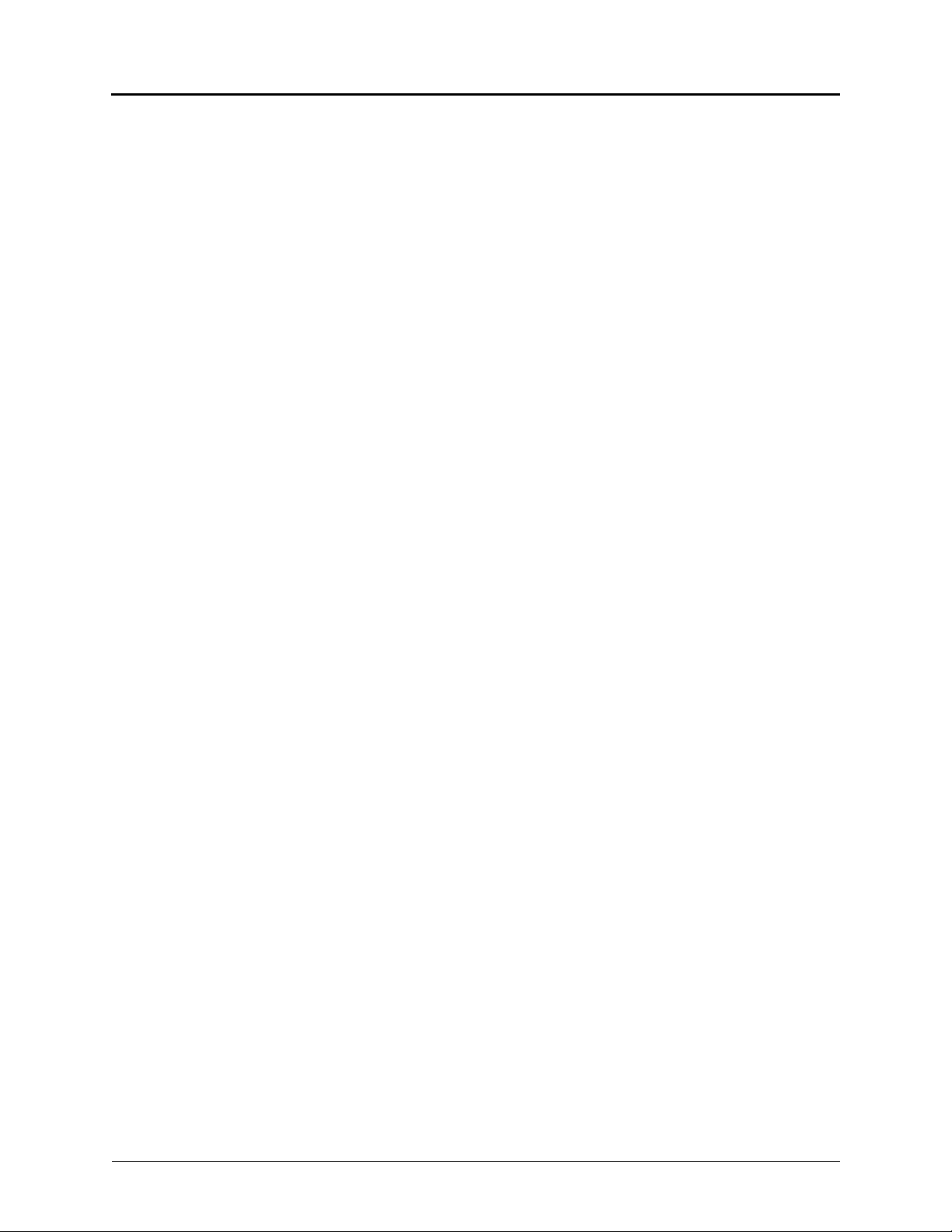
Making and Answering Calls Using the Failover Mode
To make a call using the analog line during an IP connection failure:
1. Lift the handset. IP FAIL: ANALOG CALL appears.
2. Dial the number.
To answer a call using the analog line during an IP connection failure:
Lift the handset. The call is answered. IP FAIL: ANALOG CALL appears.
Getting Started
Mitel® 5320/5330/5340 IP Phone User Guide – Issue 4, June 2010 Page 13
Page 30
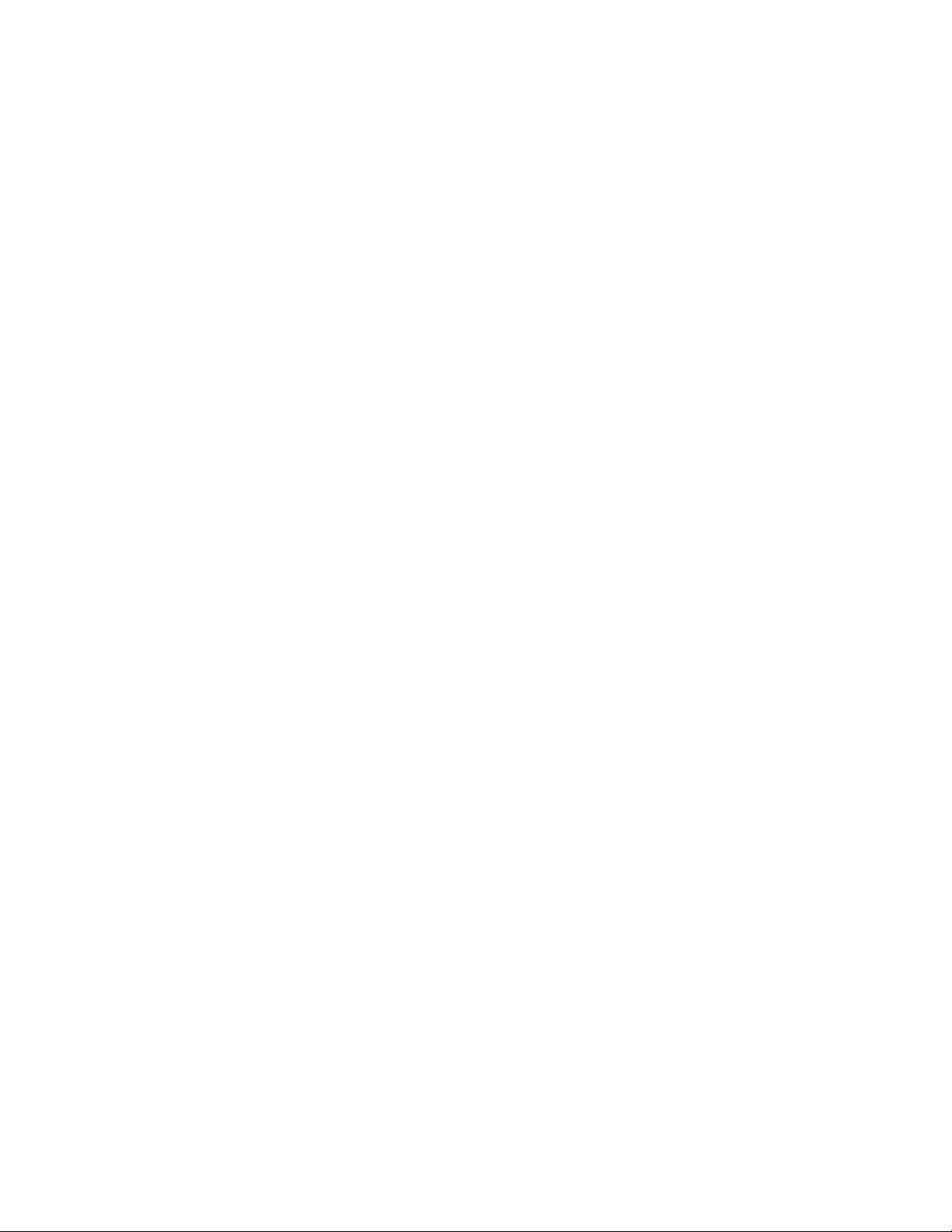
Page 31

Personalizing Your Phone
Press tabs on both sides
to release and detach unit.
This chapter describes features you can use to personalize your IP phone.
Adjusting the Viewing Angle
You can tilt the IP phone stand for a better view of the buttons and display.
Personalizing Your Phone
To adjust the viewing angle:
1. Turn the IP phone so it faces away from you.
2. Hold the base firmly, and then press the tabs on the sides of the stand to release and
detach the base unit.
3. Hinge the hooks on the base unit into the notches on the back of the IP phone, and then
snap into place as follows:
• For a high-angle mount, hinge the two lower hooks into the bottom set of notches,
and then snap the two upper hooks into the middle set of notches.
• For a low-angle mount, hinge the two lower hooks into the middle set of notches,
and then snap the two upper hooks into the top set of notches.
Mitel® 5320/5330/5340 IP Phone User Guide – Issue 4, June 2010 Page 15
Page 32

Personalizing Your Phone
Changing Volume Levels
You can change the following volume levels:
• Ringer (alerting tone)
• Handset
• Headset
• Background music
• External speaker
Turning the external speaker volume down to the lowest levels may prevent you
NOTE
You must be using the feature to change the volume level. For example, if you want to change
the handset volume level, you must be using the handset. However, you can adjust the ringer
(alerting tone) volume level when the IP phone is idle.
To change a volume level:
from hearing the feature “warning tones” that notify you when errors occur (for
example, when you enter an incorrect feature code).
While using the feature, press (Up) to increase the volume, or press (Down) to
decrease the volume. The volume level is automatically saved.
Changing the Ring Tone
You can select one of nine different ring tones.
To change the ring tone:
1. With the handset on-hook, dial 398.
2. Do one of the following to listen to (or turn off) ring tones:
• Press 0 or the RINGER OFF menu button (5340 IP Phones only) to turn the ringer
off.
• Press (Up) or (Down) or 1 to 9 to listen to ring tones.
• Press the PREVIOUS or NEXT menu button (5340 IP Phones only) to listen to and
select a ring tone.
3. Press (Speaker), #, the ACCEPT menu button (5340 IP Phones only), or lift and
replace the handset to select the ring tone.
Adjusting the Display Contrast and Brightness
You can adjust the display Contrast and Brightness levels. (Brightness adjustment is available
on models with backlit displays only.)
By default, the IP phone display dims to 20 percent of the maximum brightness level
NOTE
after 5 minutes of inactivity (no button presses or audio, including background
music). If the brightness is set at the lowest level, you may not notice when the
display dims.
To adjust the Contrast or Brightness levels:
1. Press (Applications).
2. Press Settings, and then press Brightness and Contrast.
3. Press (Contrast or Brightness) + or – to find the level you want to use.
4. Press # or Save to save the setting, and then press Close to exit the Applications menu.
Page 16 Mitel
®
5320/5330/5340 IP Phone User Guide – Issue 4, June 2010
Page 33

Changing the Language
You can change the language to display text on your phone. Your system is programmed to
support two of the following languages:
• English
• French
• Spanish
To change the language on the display:
1. Press (Applications).
2. Press Settings, and then press Languages.
3. Press the language that you want to use.
If your system administrator changes the language after the IP phone is
NOTE
4. Press Save to save the setting, and then press Close to exit the Applications menu.
already online, the new language option will not be displayed until the IP
phone is restarted.
Personalizing Your Phone
Mitel® 5320/5330/5340 IP Phone User Guide – Issue 4, June 2010 Page 17
Page 34

Personalizing Your Phone
Changing the Text Size on the Display
You can control the size of the text that appears on the display for programmable buttons. This
enhancement does not apply to the text size that appears on the display for the menu buttons.
Text size options include:
• Large text: Provides one line of basic information for the features and functions
programmed for the button. Large text is enabled by default.
• Small text: Provides a first line of basic information and a second line of supplemental
information for the features and functions programmed for the button.
The table below includes several examples for the large text and small text display options.
Programmable
Button
Station Speed Dial
System Speed Dial
Direct Station
Selection (DSS/
BLF)
Programmable
Feature
Intercom Call (IC)
To change the text size on a display:
1. Press (Applications).
2. Press Settings, and then press Text Size.
3. Press Large Text or Small Text.
4. Press Save, and then press Close to exit the Applications menu.
Large Text
Example
Monica S Monica S
Chandler TS Chandler TS
Jessica A Jessica A
DND DND
IC IC
Small Text
Example
25598
4809619000
28899
(372)
Charlie B
Second line provides...
The station speed-dial number
programmed for the button.
The system speed-dial number
programmed for the button.
The extension number programmed
for the user.
The feature code that corresponds
to the feature programmed for the
button.
The name or number for the other
party on the internal call.
Page 18 Mitel
®
5320/5330/5340 IP Phone User Guide – Issue 4, June 2010
Page 35

Using the Screen Saver
The IP Phones include an embedded screen saver that you can configure for your display.
By default the screen saver image is disabled. When your IP phone enters screen saver mode,
only the IP phone’s backlight dims. All 5340 and newer 5330 IP Phones have a backlit display.
5320 IP Phones do not have a backlit display.
You can enable the screen saver image and when your IP phone enters screen saver mode, the
IP phone’s backlight dims and the embedded screen saver image, similar to the one below,
appears on your display.
Personalizing Your Phone
NOTE
Mitel® 5320/5330/5340 IP Phone User Guide – Issue 4, June 2010 Page 19
The screen saver image is the same image you see when you press
(Applications) and select the About 5330/5340 IP Phone menu option.
Page 36

Personalizing Your Phone
To configure the screen saver on your IP Phone:
1. Press (Applications).
2. Press Settings, and then press Screen Saver. The Screen Saver menu appears.
3. Configure your screen saver options:
a. Select one of the following screen saver timeout options:
b. If desired, enable the Display Image option:
c. Configure brightness options if your IP phone has a backlight.
o 15 minutes
o 10 minutes
o 5 minutes
o 1 minute
o If you enable the Display Image option, the screen saver image appears and
your backlight dims when your IP phone enters screen saver mode, as
specified by the screen saver timeout setting.
o If you disable the Display Image option, only your backlight dims (if your IP
phone has a backlight) when your IP phone enters screen saver mode, as
specified by the screen saver timeout setting. This is the default setting.
Options include:
o Brightness+: Increases the brightness of the display when your IP phone is
in screen saver mode.
o Brightness-: Decreases the brightness of the display when your IP phone is
in screen saver mode.
o Show Brightness: Shows the brightness level of the display when your IP
phone is in screen saver mode. The display returns to normal after
approximately two seconds.
4. Press Save.
5. Press Close to exit the Applications menu.
To wake your IP phone from screen saver mode:
Lift the handset or press any button to wake the IP phone.
Page 20 Mitel
®
5320/5330/5340 IP Phone User Guide – Issue 4, June 2010
Page 37

Specifying Audio Feedback Options
The Audio Feedback setting allows you to adjust the volume of the audio feedback as well as
the error beeps, and enable or disable the setting.
The error beep volume in the phone is related to the volume of the speaker. You can set the
beep volume using this procedure; however, adjusting the speaker volume also affects the beep
volume.
To adjust the volume of the audio feedback:
1. Press (Applications).
2. Press Settings, and then press Audio Feedback.
3. Set the audio feedback options for the button beep and error beep.
• To turn audio feedback on or off, press or .
• To adjust the volume level, press or .
• To play the beep, press Play button beep or Play error beep.
4. Press Save.
5. Press Close to exit the Applications menu.
Personalizing Your Phone
Mitel® 5320/5330/5340 IP Phone User Guide – Issue 4, June 2010 Page 21
Page 38

Personalizing Your Phone
Using the Dialpad Buttons to Enter Characters
You can use the dialpad buttons to enter text or numbers for features such as Do-Not-Disturb
(see page 61) and Station Speed Dial (see page 36).
The following are guidelines when entering dialpad characters:
• Press (Message) to switch from Alpha Mode to Numeric Mode. The (Message)
button stays lit in Alpha Mode and is off in Numeric Mode.
• Press (Hold) to move the cursor to the left and delete characters.
• Press (Transfer) to move the cursor to the right.
• In Numeric Mode, press # for a hyphen (-).
• In Numeric Mode, press * for a colon (:).
• Press #, (Speaker), or lift and replace the handset to save entries.
To use the dialpad to enter characters:
Press the dialpad buttons as shown in the following table.
Dialpad Characters — American English and British English
Number of Times Dialpad Button is Pressed
Button
1 2 3 4 5 6 7 8 9 10 11 12 13 14 15
1
:-/,.;()&+*!?#1
2
ABC2a bc
3
DEF 3d e f
4
GH I 4 g h i
5
JKL5 j k l
6
MNO 6 m n o
7
PQRS7 p q r s
8
TUV8 t u v
9
WXYZ9wxyz
0
0
For example, to enter May 31, you could use the following sequence:
1. In Alpha Mode ( [Message] button is lit), press 6 once to enter an “M.”
2. Press 2 five times to enter an “a.”
3. Press 9 eight times to enter a “y.”
4. Press (Transfer) to enter a space.
5. Press (Message) to switch to Numeric Mode.
6. Press 3.
7. Press 1.
8. Press (Speaker), #, or lift the handset to save the entry.
Page 22 Mitel
®
5320/5330/5340 IP Phone User Guide – Issue 4, June 2010
Page 39

Personalizing Your Phone
The following tables show the dialpad characters for the Canadian French and Mexican Spanish
languages.
Dialpad Characters — Canadian French
Number of Times Dialpad Button is Pressed
Button 1 2 3 4 5 6 7 8 9 10 11 12 13 14 15
1
:-/,.;()&+*!?#1
2
ABC2Ab cАВЖЗа вжз
3
DEF 3De f ИЙКЛи йк л
4
GH I 4Gh i Î Ï î ï
5
JKL5J k l
6
MNO 6 M n oÔŒóœ
7
PQRS7 p q r s
8
TUV8 Tu v ÙÛÜ ù ûÜ
9
WXYZ9wxyzŸŸ
0
«»0
Dialpad Characters — Mexican Spanish
Number of Times Dialpad Button is Pressed
Button 1 2 3 4 5 6 7 8 9 10 11 12 13 14 15
1
:-/,.;()&+*!?#1
2
ABC2Ab cÁÁ
3
DEF 3De f Éé
4
GH I 4Gh i Í Í
5
JKL5J k l
6
MNO 6 M n oÑÓñ ó
7
PQRS7 p q r s
8
TUV8Tu vÚÜú ü
9
WXYZ9wxyz
0
¡¿ªº0
Mitel® 5320/5330/5340 IP Phone User Guide – Issue 4, June 2010 Page 23
Page 40

Personalizing Your Phone
Using Programmable Buttons
For quick access, you can assign feature codes, extensions, speed-dial numbers, trunks, or
other resources to your programmable buttons. The new button assignments are self labeled,
which means the button labels automatically appear on the Display when the buttons are
programmed. You can then press the programmed buttons to activate features or place calls.
See “Default Access Codes“ and “Default Feature Codes” on page 25 for code lists. You cannot
reprogram the default button assignments. See “Programmable Buttons” on page 6.
To program a button:
1. With the handset on-hook, dial 397.
2. Press the button that you want to program. If the button is:
• not programmed, UNDEFINED KEY appears.
• programmed, the feature or extension programmed for the button appears.
• not programmable, NON-PROGRAMMABLE KEY appears.
3. Enter the feature code, extension number, station speed-dial number, or system speeddial number to be assigned to the button. To assign speed-dial numbers to
programmable buttons, see “Assigning Speed-Dial Numbers to Programmable Buttons”
on page 38.
Before or after assigning the speed-dial number to a programmable button,
make sure the speed-dial number has either a Station Speed Dial bin or
System Speed Dial location assigned to it. For System Speed Dial numbers,
numbers are pre-assigned to the System Speed Dial locations (000 to 999
NOTE
or 0000 to 4999) by your system administrator. Therefore, you just need to
choose a System Speed Dial location that you want to use (see “Using
System Speed Dial” on page 36 for details). For Station Speed Dial
numbers, you must manually store numbers in the Station Speed Dial bins
(0 to 9). See “Using Station Speed Dial” on page 36.
After you program a button, you can:
• Press the button to place a call to the assigned extension.
• Press the button and then hang up to transfer a call to the assigned extension. If the call is
transferred to voice mail you hear repeating double tones.
• Visually monitor the call activity of the assigned extension if the button you assign has a
lamp.
The following table describes the lamp signals and the indicated call activity for a DSS/BLF key
(station speed-dials do not show status).
Lamp Signals Description
Continuously Lit The extension is busy or off-hook.
Slowly flashing The extension is in Do-Not-Disturb (DND).
Quickly flashing The extension has a call ringing in.
Continuously flashing The extension is causing a “Station Off-Hook” system alarm.
Page 24 Mitel
®
5320/5330/5340 IP Phone User Guide – Issue 4, June 2010
Page 41

Default Access Codes
The following are default system access codes. If your system uses different codes, record the
codes in the “New Code” column for reference.
Outside Line Access Codes
Code Type Code New Code
Emergency Call 911 (999/112 Europe)
Outgoing Call (Default) 8
Select Line Group 1 to 208 92001 to 92208
Automatic Route Selection 92000
Extension Numbers
Code Type Code New Code
Attendant 0
Phone Extensions 1000 to 1999
Hunt Groups 2000 to 2299
Personalizing Your Phone
Default Feature Codes
The following table lists default feature codes. If your system administrator changes any of the
default codes, you can record the new codes in the “New Code” column for reference.
Most of the following feature codes work when your IP phone is idle. However, if
NOTE
To delete the characters entered:
To cancel the feature:
Account Code – Follow Calls 40 391
Account Code – Optional 40 390
ACD Agent – Log In 65 326
ACD Agent – Log In/Out 65 328
ACD Agent – Log Out 65 327
ACD Agent – Wrap-up Terminate 66 329
Activate Door Relay 29 332
you are on an active call or if the IP phone is off-hook, you may need to press
(Special) before you enter the feature code to activate the feature.
Press (Hold) to move the cursor to the left and delete the characters entered.
*.
Press
Feature Page Code New Code
Agent Help – Reject 67 376
Agent Help – Request 67 375
Mitel® 5320/5330/5340 IP Phone User Guide – Issue 4, June 2010 Page 25
Page 42

Personalizing Your Phone
Answer Ringing Call 31 351
Automatic IC Access – On/Off 31 361
Automatic Trunk Access – On/Off 31 360
Automatic Trunk Answer 32 350
Background Music – On/Off 28 313
Barge-In 69 386
Call Forward – All Calls 45 355
Call Forward – If Busy 45 357
Call Forward – If No Answer 45 356
Call Forward – No Answer/Busy 45 358
Call Logging 51 333
Conference 48 5
Default Station 29 394
Directory 39 307
Display Time And Date 44 300
Do-Not-Disturb 61 370
Do-Not-Disturb – Cancel 61 371
Feature Page Code New Code
Do-Not-Disturb – On/Off 61 372
Do-Not-Disturb – Override 61 373
Dynamic Extension Express On 46 363
Dynamic Extension Express Off 46 362
Dynamic Extension Express On/Off 46 364
Dynamic Extension Express Handoff 46 388
Group Listen 50 312
Handsfree – On/Off 41 319
Headset – Off 8 316
Headset – On 8 315
Headset – On/Off 8 317
Hold – Individual 42 336
Hold – System 42 335
Hookflash (Recall in Europe) 42 330
Hunt Group – Remove 67 322
Hunt Group – Remove/Replace 67 324
Hunt Group – Replace 67
323
Display Contrast Control 16 303
Message – Cancel Left Message 60 366
Message – Delete Message 60 368
Page 26 Mitel
®
5320/5330/5340 IP Phone User Guide – Issue 4, June 2010
Page 43

Personalizing Your Phone
Feature Page Code New Code
Message – Leave Inter-station Message 59 367
Message – View Messages 60 365
Microphone Mute – On/Off 41 314
Page 63 7
Page Receive – On/Off 63 325
Program Buttons 24 397
Program Station Password 56 392
Programmable Buttons – Return to Default 28 395
Queue (Callback) Request 34 6
Record-A-Call 50 385
Redial 35 380
Redirect Call 32 331
Reminder Message 61 305
Reminder Message – Cancel 61 306
Remote Programming 56 359
Reverse Transfer (Call Pick-Up) 43 4
Ring Intercom Always – On/Off 41 377
Ring Tone Selection 16 398
Station Monitor 68 321
Station Speed Dial 36 382
Station Speed Dial – Programming 36 383
Steal Call 68 387
System Forward – Off 45 353
System Forward – On 45 352
System Forward – On/Off 45 354
System Speed Dial 36 381
Switch Keymap 29 399
Transfer To Hold 43 346
Transfer To Ring 43 345
View Programmable Button Assignments 28 396
Mitel® 5320/5330/5340 IP Phone User Guide – Issue 4, June 2010 Page 27
Page 44

Personalizing Your Phone
Listening to Background Music
If your system is equipped with a music source, you can listen to background music or system
audio (for example, organizational conference calls) through the external speaker.
To turn on or turn off background music:
313 (on/off). BACKGROUND MUSIC ON (or OFF) appears.
Dial
Viewing Button Assignments
You can view programmable button (key) feature assignments.
To view button assignments:
1. With the handset on-hook, dial 396. PRESS THE KEY TO REVIEW appears.
2. Press any of the feature buttons to display the assignment.
3. Press # or (Speaker) to exit.
Resetting Programmable Buttons
You can reset all buttons (keys) that you have programmed to the default assignments.
Resetting the programmable buttons does not reset button assignments programmed by the
system administrator.
To reset the feature buttons to the default values:
With the handset on-hook, dial 395. FEATURE KEYS DEFAULTED appears.
Resetting the IP Phone to the Default Settings
Resetting the IP phone to the default settings does the following:
• Returns all volume settings to the default levels. See “Changing Volume Levels” on
page 16.
• Cancels Background Music. See “Listening to Background Music” on page 28.
• Cancels Callback (queue) requests. See “Requesting a Callback (Queuing the Phone)” on
page 34.
• Restores Handsfree Mode. “Using Handsfree Mode” on page 41.
• Cancels Manual Call Forwarding. See “Manual Call Forwarding” on page 45.
• Cancels System Forwarding. See “System Forwarding” on page 45.
• Cancels Do-Not-Disturb (DND). See “Using Do-Not-Disturb (DND)” on page 61.
• Restores Page settings. See “Paging Other System Users” on page 63.
• Resets hunt group calls. See “Hunt Groups” on page 65.
To reset your IP phone to the default settings:
Dial 394. STATION DEFAULTED appears.
Page 28 Mitel
®
5320/5330/5340 IP Phone User Guide – Issue 4, June 2010
Page 45

Switching Keymaps
Keymaps are the default button assignments on your IP phone. Your system administrator may
have programmed an alternate keymap, allowing you to switch between keymap assignments.
Contact your system administrator for more information.
To switch between keymaps when your IP phone is idle:
With the handset on-hook, dial 399. The display shows either ALTERNATE (or)
STANDARD KEYMAP IS ACTIVE.
To switch between keymaps during a call:
Press
(Special), and then dial 399.
Activating Door Relay
If the Activate Door Relay feature is enabled, you can unlock a door (i.e., “buzz” it open)
through your IP phone.
You can enter the Activate Door Relay feature code while idle or while on a call. This allows you
to activate the feature while talking to a communications device mounted at the door without
first having to hang up. When activated while on a call, the feature will not affect the call in
progress other than to show a short confirmation on the display.
You can add the Activate Door Relay feature to a phone keymap button, just like any other
station feature.
To unlock a door:
While idle or while on a call, dial 332. The door is unlocked.
Personalizing Your Phone
Mitel® 5320/5330/5340 IP Phone User Guide – Issue 4, June 2010 Page 29
Page 46

Page 47

Answering and Placing Calls
The following instructions describe how to answer and place internal and external calls and how
to use related features.
Answering and Placing Calls
NOTE
Answering Calls
Your IP phone may be preset to automatically answer incoming internal calls in Handsfree
Mode. To disable Handsfree Mode, see “Using Handsfree Mode” on page 41. After disabling
Handsfree Mode, you can use your handset or headset to answer incoming calls.
To answer a call:
Lift the handset, or press (Speaker) to answer a call while using a headset, or to
answer a call in Handsfree Mode. See “Using Handsfree Mode” on page 41.
If you are currently on a call, press the flashing IC or Call Key button to answer a waiting
call. See “Answering Waiting Calls” below.
Answering Waiting Calls
If you receive a call while you are on another call, you hear a “call waiting” tone, the IC or Call
button flashes, and the display shows the Caller ID information (if available).
To answer a waiting call:
Press the flashing IC or Call Key button. This action hangs up on the connected call and
connects you to the waiting call. You can also place the first call on hold before you
answer the waiting call. See “Placing Calls On Hold” on page 42.
By default, internal (intercom) calls are assigned to the IC button, and external calls
are assigned to the Call Key buttons.
Using Automatic Call Access
Automatic Call Access connects you to incoming internal or external calls when you pick up the
handset or press (Speaker). When Automatic Call Access is turned off, you must press the
flashing IC or Call Key button to answer incoming calls.
To use Automatic Call Access for incoming IC calls:
With the handset on-hook, dial 361 to turn on (or off). AUTO IC ACCESS ON (or OFF)
appears.
To use Automatic Call Access for incoming external (trunk) calls:
With the handset on-hook, dial 360 to turn on (or off). AUTO TRNK ACCESS ON (or
OFF) appears.
Mitel® 5320/5330/5340 IP Phone User Guide – Issue 4, June 2010 Page 31
Page 48

Answering and Placing Calls
Redirecting Calls
You can redirect calls to another extension or external number. If you have a 5340 IP Phone,
you can use the menu buttons to redirect calls to the following destinations:
• SEND TO V-MAIL: Sends the call directly to your voice mailbox. You must have a mailbox
to use this destination.
• IC CALL TO DND: Places your IP phone in DND Mode and blocks the call. See “Using
Do-Not-Disturb (DND)” on page 61.
• SEND TO DEST: Redirects the call to the extension or phone number entered.
To redirect calls:
1. While a call is ringing, dial 331 or press the menu button as described above (5340 IP
Phones only).
2. Do one of the following:
• Dial the extension number, or press the Outgoing button or the Outgoing Call
access code (the default code is 8), and then dial the external number.
• Enter the DND code.
Using Automatic Trunk Answer
You can use Automatic Trunk Answer to answer incoming external calls for other internal parties
who are members of an “Answer Access” list. Your system administrator creates Answer
Access lists. Contact your system administrator for Answer Access list extensions.
Automatic Trunk Answer answers calls in the order they are received (that is, the first call
received by any extension in the Answer Access list is the first one answered).
To use Automatic Trunk Answer:
1. While an incoming external call is ringing at another Answer Access list extension, lift the
handset or press (Speaker).
2. Dial 350 or press the flashing Trunk <number> button.
1
1. This feature may or may not be enabled for your system.
Page 32 Mitel
®
5320/5330/5340 IP Phone User Guide – Issue 4, June 2010
Page 49

Placing Calls
The following instructions describe how to place calls and related features.
Placing Emergency Calls
WARNING
Contact your system administrator and your local Mitel provider for important information about
dialing emergency services before using your IP phone.
When dialing an emergency number (911 U.S. or 999/112 Europe), you do not have to press
the Outgoing button or enter the Outgoing Call access code (8 is the default code). The system
automatically places emergency calls immediately after you dial the number, even if you do not
select an outside line.
Placing Emergency Calls using the LIM Line
Emergency Number dialing should only be performed by picking up the handset and selecting
the Analog Line key you have programmed. If Privacy Mode is enabled and the Analog Line key
local line is busy, dialing will not occur on the LIM line. Emergency dialing using an IP
connection may not be supported due to system configuration and country location. For more
information, contact your System Administrator. For details about LIM, see “Using the Line
Interface Module (LIM)” on page 11.
To make an Emergency Call using the Line Interface Module line:
1. Lift the handset.
2. Press the Analog Line key that you have programmed. ANALOG CALL appears.
3. Dial your local emergency number.
To make an Emergency Call using the Line Interface Module line, when the IP connection
has failed:
1. Lift the handset.
2. Press the Analog Line key that you have programmed. IP FAIL: ANALOG CALL
appears.
3. Dial your local emergency number.
Answering and Placing Calls
Mitel® 5320/5330/5340 IP Phone User Guide – Issue 4, June 2010 Page 33
Page 50

Answering and Placing Calls
Placing Internal Calls
Internal calls are calls placed to other extensions in the system. Internal calls are assigned to
the Intercom (IC) button on your IP phone. Contact your system administrator for a list of
extension numbers.
To place an internal call:
With or without the handset lifted, dial the extension number. If you enter incorrect digits,
you can press (Hold) to move the cursor backward, deleting the last digits entered.
If you are using Handsfree Mode, speak after you hear a double tone.
If there is no answer or if the extension is busy, you can do the following:
• Request a callback (queue). See “Requesting a Callback (Queuing the Phone)” below.
• Camp-on to the busy extension. See “Using Camp-on” below.
• Leave a message. See “Leaving Messages at Other Extensions” on page 59.
Requesting a Callback (Queuing the Phone)
When you request a callback (queue the phone), the system calls you when the extension is
available and places a call to the IP phone.
To request a callback:
If there is no answer or if the extension is busy, press (Special) followed by 6 or the
QUEUE menu button (5340 IP Phones only), and then hang up. QUEUE REGISTERED
FOR <name> appears. When the extension becomes available, your extension rings.
To cancel the callback request:
Press 6 or the CANCEL QUEUE menu button (5340 IP Phones only). QUEUE
REQUEST CANCELED appears.
Using Camp-on
Camp-on keeps you connected to the called extension until it becomes available. You cannot
use Camp-on if the called extension is in DND, or if the call is forwarded to voice mail. See
“Using Do-Not-Disturb (DND)” on page 61.
To use Camp-on:
Stay on the line and wait for the extension to become available. Do not hang up. If Campon is enabled, you hear Music-on-Hold while you are waiting.
Page 34 Mitel
®
5320/5330/5340 IP Phone User Guide – Issue 4, June 2010
Page 51

Placing External Calls
The following sections describe features used when placing external calls.
To place an external call:
1. Press the Outgoing button, an unlit Call Key button, or enter the Outgoing Call access
code (8 is the default code).
2. Dial the number.
NOTES
Depending on system configuration, you may also be able to use one of the following methods
to select an outgoing line:
• Enter the Select Line Group feature code. The default codes are 92001 to 92208.
• Enter the Automatic Route Selection (ARS) feature code. The default code is 92000.
Contact your system administrator for more information about using Select Line Group or ARS
access codes.
Answering and Placing Calls
If you cannot place an external call because all outgoing lines are busy, you
can request a callback, which prompts the system to contact you when a
line becomes available. See “Requesting a Callback (Queuing the Phone)”
on page 34.“
If you are prompted for an account code (indicated by a single beep), you
must enter an account code before you can place your call. See “Using
Account Codes” on page 40.
Redialing a Number
You can quickly redial the last external number dialed. You cannot redial extension numbers.
To use Redial:
With or without the handset lifted, press (Redial). The system automatically selects
a line and dials the number.
Mitel® 5320/5330/5340 IP Phone User Guide – Issue 4, June 2010 Page 35
Page 52

Answering and Placing Calls
Using Speed Dial
You can use speed dial to quickly dial stored phone numbers. Speed-dial numbers are either
stored in the system (System Speed Dial), or in your IP phone (Station Speed Dial).
Using System Speed Dial
Your system administrator assigns System Speed Dial location numbers, which are available to
anyone in the system. Contact your system administrator for more information.
To view or dial System Speed-Dial numbers:
1. Dial 381. REVIEW SYS SPEED # <code range> appears.
2. Do one of the following:
• Press (Up) or (Down) to scroll through the speed-dial locations.
• Enter the speed-dial location (000 to 999 or 0000 to 4999).
3. Press # or the ACCEPT menu button (5340 IP Phones only) to dial the number.
Using Station Speed Dial
You can use Station Speed Dial to store phone numbers for your personal use. Other system
users do not have access to your Station Speed-Dial numbers.
Storing Station Speed-Dial Numbers
You can store up to 10 Station Speed-Dial numbers.
To store a Station Speed-Dial number:
1. With the handset on-hook, dial 383. PROGRAM STN SPD (0-9) OR SCROLL appears.
2. Do one of the following:
• Press (Up) or (Down) to scroll through the speed-dial bins.
• Enter the speed-dial bin (0 to 9).
Press # or the ACCEPT menu button (5340 IP Phones only) to select the bin.
3. Enter the name of the speed-dial contact (up to 10 characters). For dialpad character
descriptions, see “Using the Dialpad Buttons to Enter Characters” on page 22.
4. Press # or the ACCEPT menu button (5340 IP Phones only) to save the name.
5. Enter the extension number or external number. If you are storing an external number,
enter the Outgoing Call access code (default code is 8) before you enter the number. Do
not use hyphens or colons in stored speed-dial numbers.
6. Press # or the ACCEPT menu button (5340 IP Phones only) to save the bin. STN SPD
BIN # <number> UPDATED appears.
Page 36 Mitel
®
5320/5330/5340 IP Phone User Guide – Issue 4, June 2010
Page 53

Answering and Placing Calls
Dialing Station Speed-Dial Numbers
To dial a Station Speed-Dial number:
Do one of the following:
• Dial 382, and then enter the Station Speed Dial bin (0 to 9). The system dials the
number.
• Press (Up) or (Down) to scroll through the speed-dial bins, and then press
# to select the bin and dial the number.
You can also program buttons to dial Station Speed-Dial numbers.
NOTE
See “Assigning Speed-Dial Numbers to Programmable Buttons” on
page 38.
Deleting Station Speed-Dial Entries
To delete a Station Speed-Dial entry:
1. With the handset on-hook, dial 383. PROGRAM STN SPD (0-9) OR SCROLL appears.
2. Do one of the following:
• Press (Up) or (Down) to scroll through the speed-dial bins.
• Enter the speed-dial bin (0 to 9).
3. Press # or the ACCEPT menu button (5340 IP Phones only) to select the bin.
4. Press (Hold) repeatedly until the name is erased, and then press # or the
ACCEPT menu button (5340 IP Phones only) to continue.
5. Press (Hold) repeatedly until the number is erased, and then press # or the
ACCEPT menu button (5340 IP Phones only). STN SPD BIN # <number> UPDATED
appears.
Mitel® 5320/5330/5340 IP Phone User Guide – Issue 4, June 2010 Page 37
Page 54

Answering and Placing Calls
Assigning Speed-Dial Numbers to Programmable Buttons
You can assign Station or System Speed-Dial numbers to your programmable buttons.
NOTE
To program a Station Speed-Dial button:
1. With the handset on-hook, dial 397. PRESS THE BUTTON TO PROGRAM appears.
2. Press the feature button that you want to program as a speed-dial button.
3. Dial 382.
4. Do one of the following:
• Press (Up) or (Down) to scroll through the speed-dial bin.
• Enter the speed-dial bin (0 to 9), or select the menu button designation from the
To program a System Speed-Dial button:
1. With the handset on-hook, dial 397. PRESS THE BUTTON TO PROGRAM appears.
2. Press the feature button that you want to program as a speed-dial button.
3. Dial 381.
4. Do one of the following:
• Press (Up) or (Down) to scroll through the speed-dial location.
• Enter the speed-dial location (000 to 999 or 0000 to 4999), or select the menu
Before or after assigning the speed-dial number to a programmable button, make
sure the speed-dial number has either a Station Speed Dial bin or System Speed
Dial location assigned to it. For System Speed Dial numbers, numbers are preassigned to the System Speed Dial locations (000 to 999 or 0000 to 4999) by your
system administrator. Therefore, you just need to choose a System Speed Dial
location that you want to use (see “Using System Speed Dial” on page 36 for
details). For Station Speed Dial numbers, you must manually store numbers in the
Station Speed Dial bins (0 to 9). See “Storing Station Speed-Dial Numbers” on
page 36.
display (5340 IP Phones only).
button designation from the display (5340 IP Phones only).
Page 38 Mitel
®
5320/5330/5340 IP Phone User Guide – Issue 4, June 2010
Page 55

Using the Directory
You can use the Directory to find internal or external contacts or find and activate system
features. The directory uses Intelligent Directory Search (IDS), which is similar to the “text on 9
keys” (T9) predictive search feature used for mobile phones. The Directory has the following
three subdirectories:
• Intercom: Find and dial internal numbers.
• Outside: Find and dial external numbers listed in the company directory.
• Feature: Find and activate system features.
When searching the directory, dialpad buttons can represent several characters, as shown in
the following table. As you enter characters, the entries that best match the characters entered
appear. The system connects the character sequence to possible directory matches. For
example, to find the name “Jones,” dial 56637.
Answering and Placing Calls
Button Characters Represented
00
11
2 2 A B C a b c Ç â ä à å ç Ä Å á
3 3 D E F d e f é ê ë è É
4 4 G H I g h i ï î ì í
5 5 J K L j k l
6 6 M N O m n o ô ö ò Ö ó ñ Ñ
7 7 Q P R S q p r s
8 8 T U V t u v ü û ù Ü ú
9 9 W X Y Z w x y z ÿ
(Up) Scroll to next entry
(Down) Scroll to previous entry
* Cancel search
# Activate selection
(Hold) Move the cursor to the left, deleting existing characters
See page 40 for detailed instructions on using the directory.
Mitel® 5320/5330/5340 IP Phone User Guide – Issue 4, June 2010 Page 39
Page 56

Answering and Placing Calls
To search for a directory name or feature:
1. Dial 307, and then press one of the following:
• 1 for the IC directory.
• 2 for the Outside directory.
• 3 for the Feature directory.
• The Directory menu button (IC, OUTSIDE, or FEATURE—5340 IP Phones only).
2. Press the dialpad buttons to enter (up to 20) characters. See the table on page 39 for
dialpad button character descriptions.
3. Press
Phones only) to scroll through the entries.
(Up) or (Down) or the >> (Next) or << (Previous) menu buttons (5340 IP
The IC directory may display two similar entries, one without an asterisk
NOTE
and one with an asterisk. The entry without an asterisk is the primary
extension. The entry with an asterisk is a secondary extension.
4. Press #
shows the entry to dial a number or activate a feature code.
(or the menu button next to the entry [5340 IP Phones only]) while the display
Using Account Codes
Account codes record information for phone record reports. You may be required to enter
account codes when placing calls. Contact your system administrator for more information
about using account codes.
There are three types of account codes:
• Standard account codes: Automatically entered into the phone record report whenever
you place a call.
• Forced account codes: Entered before you can place an outside call.
• Optional account codes: Entered at any time during a call.
To enter an optional account code:
1. While off-hook, press (Special), and then dial 390.
2. Enter the optional account code, and then press #.
To set an account code for all calls placed from your IP phone:
Dial 391 followed by the account code, and then press #. ACCOUNT CODE ACCEPTED
appears. This code is used for all calls made from your IP phone until it is disabled.
To disable the code:
Dial 391, and then press #. ACCOUNT CODE CLEARED appears.
Page 40 Mitel
®
5320/5330/5340 IP Phone User Guide – Issue 4, June 2010
Page 57

Call Features
The following sections describe call-related features.
Using Handsfree Mode
You can use Handsfree Mode to activate the speakerphone.
The Ring Intercom Always feature prevents calls from being answered in
NOTES
To use Handsfree Mode:
Using Ring Intercom Always
If another extension has Handsfree Mode enabled for incoming internal calls (see the previous
section), you can use Ring Intercom Always to override Handsfree Mode on the extension,
requiring the called party to pick up the handset to answer your call.
To override Handsfree Mode for the current call:
1. Before you enter the extension number, press #. RING EXTENSION NUMBER appears.
2. Dial the extension number.
To use Ring Intercom Always to always send non-handsfree calls:
Handsfree Mode (see the following section).
You cannot use Handsfree Mode if you are using a headset, or if you have more
than one phone assigned to an extension number.
With the handset on-hook, dial 319. HANDSFREE MODE ON appears. Dial 319 again to
turn Handsfree Mode off.
With the handset on-hook, dial 377. RING IC ALWAYS ON appears. Dial 377 again to
turn Ring Intercom Always off.
Call Features
Using Mute
You can use Mute to temporarily turn off your microphone, preventing the other party on the call
from hearing you.
To mute or unmute the microphone:
While on a call, press (Mute). MICROPHONE MUTE ON appears. When the
microphone is muted, the Mute button lamp is lit. Press (Mute) again to unmute the
microphone.
Mitel® 5320/5330/5340 IP Phone User Guide – Issue 4, June 2010 Page 41
Page 58

Call Features
Placing Calls On Hold
You can place calls on either Individual Hold or System Hold.
• Individual Hold: Places an internal or external call on hold at your IP phone.
• System Hold: Places an external call on hold in the system. You can then pick up the call
from any phone that indicates a flashing Call button for the call, including the IP phone that
placed it on hold.
To place a call on Individual Hold:
1. Press (Hold). ENTER EXTENSION NUMBER appears.
2. Hang up or place another call.
To place an outside call on System Hold:
1. Press (Special), and then dial
2. Hang up or place another call.
To place a call on hold and answer a waiting call:
Press (Hold), and then press the flashing IC or Call Key button.
To return to a call that is on hold:
Press (Hold), and then lift the handset or press (Speaker). <Caller> WAS
HOLDING appears.
335. ENTER EXTENSION NUMBER appears.
Entering a Hookflash
Some telephone companies require you to enter a hookflash (a quick hang up and release) for
feature access.
To enter a hookflash:
While off-hook, press (Special), and then dial 330 or press the FLASH menu button
(5340 IP Phones only).
Page 42 Mitel
®
5320/5330/5340 IP Phone User Guide – Issue 4, June 2010
Page 59

Transferring Calls
You can transfer calls to other extensions or external numbers. You can also transfer
conference calls. See “Transferring a Conference” on page 48 for more information.
Transferring Calls to Other Extensions
To transfer a call to another extension:
1. While on the call, press (Transfer), and then enter the extension number.
2. Do one of the following:
• Wait for an answer, announce the call, and then hang up. If the extension is
unavailable, press the flashing IC or Call Key button to return to the caller.
• Hang up to transfer the call and disconnect the call from your IP phone.
If your system administrator has enabled the Transfer-on-Connect
Allowed feature for your IP phone, you are automatically connected to
NOTE
Transferring Calls to External Numbers
calls transferred to your extension after the transferring party hangs up.
If this option is turned off, you must press an IC or Call Key button to
answer calls transferred to your extension.
Call Features
To transfer a call to an external number:
1. While on the call, press (Transfer).
2. Press the Outgoing button or the Outgoing Call access code (the default code is 8) to
select an outside line.
3. Dial the phone number.
4. Do one of the following:
• Wait for an answer, announce the call, and then hang up. If the extension is
unavailable, press the flashing Call Key button to return to the caller.
• Hang up to transfer the call and disconnect the call from your IP phone.
Using Reverse Transfer
You can use Reverse Transfer (Call Pick Up) to answer calls that are ringing or holding at other
extensions. For example, if you receive a call while you are away from your desk, you can pick
up the call from another extension.
To use Reverse Transfer:
1. Lift the handset, and then press 4. ENTER EXTENSION NUMBER appears.
2. Dial the extension or hunt group number or press a DSS/BLF key where the call is
ringing or holding. The call is transferred to the IP phone you are using and you are
connected to the caller.
Mitel® 5320/5330/5340 IP Phone User Guide – Issue 4, June 2010 Page 43
Page 60

Call Features
Viewing Your System Information
If you are on a call, you can temporarily view your user information (your user name and your
extension number) and the date and time.
To display your user information and the date and time:
Press (Special), and then dial 300.
Viewing Caller ID Information
If you are currently connected to an external caller with Caller ID, you can toggle between the
caller’s name and number. If the name is unavailable, CANNOT ACCESS FEATURE appears.
To show the outside party’s name/number:
Press (Special), and then dial 379.
Page 44 Mitel
®
5320/5330/5340 IP Phone User Guide – Issue 4, June 2010
Page 61

Forwarding Calls
You can use Manual Call Forwarding or System Forwarding to forward calls.
Manual Call Forwarding
The following table describes Manual Call Forwarding options.
Call Features
Call Forward Feature Description
Call Forward All Calls All incoming calls are forwarded. 355
Call Forward If No
Answer
Call Forward If Busy When your IP phone is busy, all
Call Forward If No
Answer/Busy
To use Manual Call Forwarding:
1. Press the Fwd All button (5320/5330 IP Phone) or Forward button followed by the
menu button designation (5340 IP Phone), or dial the Manual Call Forwarding feature
code from the previous table. ENTER FORWARD DEST appears.
2. Enter the extension number, or press the Outgoing button or the Outside menu button
(5340 IP Phones only), and then dial the telephone number. On the 5340 IP Phone, you
can press the VOICE MAIL menu button to forward calls to the Message Center (voice
mailbox). FWD ALL CALLS TO <number> appears.
To cancel a Manual Call Forwarding request:
All incoming calls are forwarded if
not answered. (The timer is set by
the system administrator.)
incoming calls are forwarded without
ringing.
All incoming calls are forwarded if
your IP phone is busy, or if you do
not answer.
Code/Menu Button
(5340 IP Phones only)
ALL
356
NO ANSWER
357
BUSY
358
NO ANSWER/BUSY
• 5320/5330 IP Phone: Press the Fwd All button, and then press # (Speaker), or
lift the handset.
• 5340 IP Phone: Press Forward button, and then press the FWD OFF menu
button.
If the Configuration Assistant feature is enabled for your system, you can access a
NOTE
voice guided configuration portal that provides easy-to-use, remote access to the
Call Forwarding feature. See page 53 for details.
System Forwarding
You can use System Forwarding to route calls based on the type of call and the idle or busy
status of your IP phone. You cannot program the System Forward destination. You can only turn
it on or off. Contact your system administrator for more information.
To turn System Forwarding on or off:
Dial 354. SYSTEM FORWARD ON appears. Dial 354 again to turn System Forwarding
off.
Mitel® 5320/5330/5340 IP Phone User Guide – Issue 4, June 2010 Page 45
Page 62

Call Features
Using Dynamic Extension Express
When you enable Dynamic Extension Express on your IP phone, your incoming calls are
automatically routed to one or more preprogrammed associated destinations according to the
routing steps programmed for you.
Typically, your desk phone is configured to be your main extension. You may be programmed
for up to five associated destinations including:
• softphone
• home IP phone
• voice mail
• mobile phone
• home phone
Your desk phone, softphone, home IP phone and voice mail extensions are already
programmed in the system, so your system administrator can easily include them in your routing
steps. To include your mobile and home phone numbers in your routing steps, you will need to
provide these numbers to your system administrator.
Dynamic Extension Express also includes the Handoff feature, which includes the following
functions:
• Push: The Handoff “push” function allows you to move an active call from your main
extension, typically your desk phone, to an associated destination without disconnecting
audio. The push function is useful if you are leaving the work area, but want to remain
connected to an active call. The push function rings all associated destinations (except
voice mail) and you select which device to use to answer the call. When you answer the
call, you are immediately connected to the other parties at the new destination. When the
call is switching over to the new destination, there may be a momentary break in audio,
which may be noticeable to the other parties on the call.
• Pull: The Handoff “pull” function allows you to pull a call that was previously routed to your
mobile or home phone back to the main extension. The pull function is useful if you
answer a call on your mobile phone and then return to your desk. After you pull a call back
to the main extension, the call is connected immediately and you can then access system
features such as conference, hold, and transfer.
The Handoff feature is only supported on your main extension, typically your
NOTE
Dynamic Extension Express includes the following feature codes:
desk phone. However, if you share a desk phone with one or more coworkers
and your main extension is a phantom extension, you cannot use the Handoff
feature.
• Dynamic Extension Express On: 363
• Dynamic Extension Express Off: 362
• Dynamic Extension Express On/Off: 364
• Dynamic Extension Express – Handoff (push and pull): 388
The following call types do not follow Dynamic Extension Express:
• Hunt group calls
• Hunt group announcement/overflow calls
• Transfer recalls, Hold recalls, Conference recalls, and Attendant recalls
A recall occurs when a feature cannot be completed or the feature times out,
NOTE
Page 46 Mitel
and the call returns to the originating extension. For example, a holding call
will recall the extension where it was placed on hold when the hold timer
expires.
®
5320/5330/5340 IP Phone User Guide – Issue 4, June 2010
Page 63

Call Features
When you enable Dynamic Extension Express, your incoming calls are routed as specified by
the routing type programmed for you by your system administrator. The table below provides
descriptions for the default routing types.
Routing Type Description
Mobile Twinning Calls simultaneously ring your desk phone and mobile phone, before
going to voice mail.
Delayed Mobile
Twinning
Check with your system administrator to see which routing type has been programmed for you.
Your administrator can modify these routing types by adding or removing routing steps, adding
or removing destinations, and changing the ring timers, if required.
To ensure that calls are routed correctly to your mobile and home phones, inform your system
administrator if either of these phone numbers change.
To enable Dynamic Extension Express:
Dial 363 or 364. PERSONAL ROUTING ON appears on the display.
To disable Dynamic Extension Express:
Dial 362 or 364. PERSONAL ROUTING OFF appears on the display.
To answer a call routed to your mobile or home phone:
1. Answer the call when it rings your IP phone. After you speak, the Dynamic Extension
Express prompt is played.
2. Do one of the following:
Calls ring your desk phone first, and then ring both your desk phone and
mobile phone, before going to voice mail.
• Press # to accept the call.
NOTE
You do not need to wait for the prompt to accept the call. You can
accept the call immediately by pressing the # button.
• Press * to send the call to the voice mailbox associated with your main extension
(not your mobile phone or home phone voice mailbox). If you do not have a voice
mailbox, the “Press *...” prompt is not played and the call is routed to your main
extension.
If you hang up, the call continues to follow your programmed routing steps.
To use the Dynamic Extension Express – Handoff “push” feature:
1. While on an active call at your IP phone, press (Special), and then dial 388.
HANDOFF IN PROGRESS appears on the display and the call rings all of your
associated destinations (except voice mail).
2. Press # to accept and answer the call at your mobile or home phone.
To use the Dynamic Extension Express – Handoff “pull” feature:
While on an active call on an associated destination device, dial 388. A confirmation tone
is played and the call is pulled back to your IP phone.
NOTE
To cancel the Dynamic Extension Express – Handoff feature:
If you enter the handoff feature code (388) and the display shows NO CALL TO
HANDOFF, the call cannot be handed off (see page 81).
While the handoff is in-progress, press (Special), and then dial 388. HANDOFF
CANCELLED appears on the display for your main extension.
Mitel® 5320/5330/5340 IP Phone User Guide – Issue 4, June 2010 Page 47
Page 64

Call Features
Placing Conference Calls
You can place a conference call with up to three internal or external parties (for a total of four
parties, including yourself).
To place a conference call:
1. While on the first call, press the Conference button to place the call on hold. CALL
NEXT PARTY TO CNF appears.
2. Place a call to the next conference party (for external calls, press the Outgoing button
or the Outgoing Call access code [8 is the default code], and then dial the number).
3. After the party answers, announce the conference, and then press the Conference
button to place the call on hold. If necessary, repeat this step to add the remaining
conference party.
4. Press the Conference button again or the CONNECT TO CNF menu button (5340 IP
Phones only) to start the conference. CNF IN PROGRESS appears.
Adding a Conference Party
You can add a conference party during the conference.
To add a conference party:
1. Press the Conference button or the ADD PARTY menu button (5340 IP Phones only).
This leaves the conference parties connected.
2. Place a call to the party to be added to the conference, and then announce the
conference. Press the Conference button (twice) or the CONNECT TO CNF menu
button (5340 IP Phones only) to add the party and rejoin the conference.
Transferring a Conference
You can transfer an existing conference to another extension.
To transfer a conference:
1. During the conference, press (Transfer), and then dial the extension number.
2. Announce the conference (if desired), and then hang up. CONFERENCE TFR from
<name> appears on the called party’s display. The party must then press the flashing
Conference button to connect to the conference.
Dropping Out of a Conference
You can drop out of a conference and return to the conference later.
To drop out of a conference:
Press the Conference button or (Hold), and then hang up. ENTER EXTENSION
NUMBER appears. This removes you from the conference but leaves the other parties
connected.
To return to the conference:
Press the flashing Call Key button. CONFERENCE WAS HOLDING appears, and you
are reconnected to the conference.
Page 48 Mitel
®
5320/5330/5340 IP Phone User Guide – Issue 4, June 2010
Page 65

Ending a Conference and Placing all Parties on Hold
You can end a conference and place all conference parties on Individual Hold, allowing you to
toggle between the held parties and speak to one party at a time.
To end a conference and place all parties on Individual Hold:
Press the Conference button, and then press (Hold). CONFERENCE PARTIES
ON HOLD appears.
To toggle between the held callers:
Press (Hold) twice for internal parties or the applicable Call Key button for external
parties.
Call Features
Mitel® 5320/5330/5340 IP Phone User Guide – Issue 4, June 2010 Page 49
Page 66

Call Features
Using Record-A-Call
You can use Record-A-Call to record an ongoing call as a mailbox message.1 You can then
retrieve the message from your voice mailbox. The Record-A-Call feature stays active after the
other party hangs up, so you can add to the recorded call with your own message.
NOTE
To use Record-A-Call:
1. While on a call, press (Special), and then dial 385, or press the RECORD-A-CALL
2. Enter the voice mailbox number where you want the recording to be saved.
To stop Record-A-Call:
Record-A-Call is not supported on peer-to-peer (P2P) calls. Contact your system
administrator for more information.
menu button (5340 IP Phones only). REQUESTING RECORD-A-CALL appears.
RECORD-A-CALL IN PROGRESS appears, and both you and the calling party hear a
confirmation tone (if enabled).
NOTE
Do one of the following:
• Press (Special), and then dial 385.
• Press the CANCEL RECORDING menu button (5340 IP Phones only).
• Hang up.
Using Group Listen
You can use Group Listen to activate the speaker while you use the handset or headset to
continue speaking. This allows other people to hear the other party on the call while the other
party can only hear you (through the handset microphone). You cannot use Group Listen in
Handsfree Mode.
To use Group Listen:
While on a call, press (Special), and then dial
you hear a confirmation tone. The other party does not hear the confirmation tone. Dial
312 again to turn Group Listen off.
If your system administrator assigns the Record-a-Call voice mailbox
destination, you do not need to enter the voice mailbox number.
312. GROUP LISTEN ON appears, and
1. This feature may or may not be enabled for your system.
Page 50 Mitel
®
5320/5330/5340 IP Phone User Guide – Issue 4, June 2010
Page 67

Using Call Logging
Call Features
Your call logs are records of your most recent missed, received, and dialed calls. A maximum of
20 entries are stored in each call log.
You can use Call Logging to:
2
• View recent call activity.
• View caller ID information.
• Return or redial calls.
To use Call Logging:
1. Dial 333 or the LOGS menu button (5340 IP Phones only).
2. Select one of the following options:
• Press 1 (MISS) or the MISSED CALLS menu button (5340 IP Phones only) for
missed calls.
• Press 2 (RCV) or the RECEIVED CALLS menu button (5340 IP Phones only) for
received calls.
• Press 3 (DL) or the DIALED CALLS menu button (5340 IP Phones only) for dialed
calls.
• Press 4 (CLR) or the CLEAR LOGS menu button (5340 IP Phones only) to clear
all entries.
3. Press (Up) or (Down) or the >> (Next) or << (Previous) menu buttons (5340 IP
Phones only) to scroll through the entries.
The display shows the party’s name and the extension or outside number (if available)
and the date and time.
If no Caller ID information is available, UNKNOWN CALLER appears.
To return a call or redial a number listed in a call log:
Press # or the CALL NOW menu button (5340 IP Phones only) while the display shows
the number.
To delete individual call log entries:
Press 0 or the DELETE menu button to delete the displayed entry, or press the DEL ALL
menu button (5340 IP Phones only) to delete all entries in the current call log.
2. This feature may or may not be enabled for your system.
Mitel® 5320/5330/5340 IP Phone User Guide – Issue 4, June 2010 Page 51
Page 68

Call Features
Using Secondary Extension Buttons
Secondary Extension buttons must be programmed by your system administrator. You can use
programmable buttons as “secondary extensions.” Secondary Extensions are assigned to other
extensions in the system (primary extensions). Because Secondary Extension buttons are
programmed by the system administrator, you cannot change the buttons (for example, assign
features to the buttons).
When programmed, you can use Secondary Extension buttons to:
• Place an internal call to the primary extension.
• View the call activity at the primary extension.
• Transfer calls to the primary extension.
• Answer a call that is ringing or holding on any Call Key button at the primary extension.
The system administrator must set up the Call Key buttons for internal calls or
you cannot use Secondary Extensions at the primary extension.
You can use Secondary Extension buttons to notify you when a given number
NOTES
of calls are waiting at the primary extension.
If a Secondary Extension button is flashing (the primary extension has an
incoming call), you can press # before pressing the flashing Secondary
Extension button to call the primary extension and not answer the incoming
call.
Page 52 Mitel
®
5320/5330/5340 IP Phone User Guide – Issue 4, June 2010
Page 69

Using Configuration Assistant
If Configuration Assistant is enabled for your system, you can access this voice guided
configuration portal that provides easy-to-use, remote access to the following phone
configuration options:
• Dynamic Extension Express (see below)
• DND (see page 54)
• Manual Call Forwarding (see page 55)
Call Features
NOTE
You need a Configuration Assistant extension number to use this feature. Contact
your system administrator for more information.
Changing Your Station Password
Before using Configuration Assistant, Mitel recommends that you change your default Station
password to something more secure.
To change your Station password:
1. Dial 392. ENTER PASSWORD appears.
2. Enter your current password (the default password is your extension number), followed
by #. CHANGE PASSWORD TO appears.
3. Enter the new password followed by
4. Enter the new password again followed by #. DATABASE UPDATED appears.
To change the password from another phone, see “Changing Your Station Password” on
page 58.
Accessing Configuration Assistant
Follow the instructions below to access Configuration Assistant.
To access Configuration Assistant:
1. Access the Configuration Assistant extension number from inside or outside the system
by:
• dialing it from any phone in the system.
• being transferred to it.
• dialing it from automated attendant, voice mail, or DISA.
2. Do one of the following:
• If calling from your main desktop phone, proceed to step 3..
• If calling from someone else’s main desktop phone that is designated as a
Configuration Assistant user, press the Star button (*), and then enter your
extension number.
• If calling from a phone that is not designated as a Configuration Assistant user,
enter your extension number.
• If transferred to Configuration Assistant or if calling Configuration Assistant from
outside the system, enter your extension number.
3. Enter your Station password, and then press #.
You may now change the settings for any of the following features:
• Dynamic Extension Express (see page 54)
• DND (see page 54)
• Manual Call Forwarding (see page 55)
#. VERIFY PASSWORD appears.
Mitel® 5320/5330/5340 IP Phone User Guide – Issue 4, June 2010 Page 53
Page 70

Call Features
Changing the Dynamic Extension Express Settings
This feature is available only if the authenticated extension is identified as a
NOTE
To change the DDE settings using Configuration Assistant:
1. Access Configuration Assistant as described in “Accessing Configuration Assistant” on
2. Follow the voice prompts to change your DEE status (on or off) or program a mobile
Dynamic Extension Express (DEE) user. See “Using Dynamic Extension Express”
on page 46 for more information.
page 53.
phone number. When this option is selected, Configuration Assistant first states whether
DEE is currently enabled or not (for example, “Dynamic extension is enabled”), and then
offers the following DEE functions:
• Enable (only if DEE is disabled)
• Disable (only if DEE is enabled)
• Program mobile phone number [you do not have to enter the Outgoing feature
code (8)]
3. Hang up, or press the Star button (*) to return to the main menu.
Changing the DND Settings
See “Using Do-Not-Disturb (DND)” on page 61 for more information about using DND.
To change the DND settings using Configuration Assistant:
1. Access Configuration Assistant as described in “Accessing Configuration Assistant” on
page 53.
2. Follow the voice prompts to change your DND status (on or off). There is no option to
provide a specific DND status message. When this option is selected, Configuration
Assistant first states whether DND is currently enabled or not (for example, “Do-NotDisturb is currently disabled”), and then offers the following DND functions:
o Enable (only if DND is disabled)
o Disable (only if DND is enabled)
3. Hang up, or press the Star button (*) to return to the main menu.
Page 54 Mitel
®
5320/5330/5340 IP Phone User Guide – Issue 4, June 2010
Page 71

Changing the Manual Call Forwarding Settings
See “Manual Call Forwarding” on page 45 for more information about Manual Call Forwarding.
To change the Manual Call Forwarding settings using Configuration Assistant:
1. Access Configuration Assistant as described in “Accessing Configuration Assistant” on
page 53.
2. Follow the voice prompts to change your manual call forwarding status (on or off). There
is no option to provide a specific call forwarding condition, such as no answer or busy.
When this option is selected, Configuration Assistant first states whether call forwarding
is currently enabled or not (for example, “Call Forwarding is enabled”) and then offers
the following forwarding functions:
• Forward calls to voice mail
• Forward calls to an internal extension number
• Forward calls to an external phone number [you do not have to enter the Outgoing
feature code (8)]
• Disable (only if Call Forwarding is enabled)
3. Hang up, or press the Star button (*) to return to the main menu.
Call Features
Mitel® 5320/5330/5340 IP Phone User Guide – Issue 4, June 2010 Page 55
Page 72

Call Features
Using Remote Programming
If the Configuration Assistant feature is enabled for your system, Mitel recommends that you
use Configuration Assistant instead of the Remote Programming feature described in this
section. Configuration Assistant offers an enhanced, voice guided configuration portal that
provides easy-to-use, remote access to the Call Forwarding, Dynamic Extension Express, and
DND features. See page 53 for using Configuration Assistant.
To use Remote Programming to access these features from another system phone or an
external phone, follow the instructions in this section.
A Direct Inward System Access (DISA) number is required to use Remote
NOTE
Programming from an external phone. Contact your system administrator for more
information.
Changing the Dynamic Extension Express Settings
See “Using Dynamic Extension Express” on page 46 for more information about Dynamic
Extension Express.
To enable Dynamic Extension Express using Remote Programming:
1. Do one of the following:
• Call your DISA number (provided by the system administrator). If necessary, enter
your DISA password.
• Use any phone on the system.
2. Dial 359.
3. Enter your extension number.
4. Enter your Station password followed by #. See page 53 for details on setting up a
Station password for your extension.
5. Dial 363 (Dynamic Extension Express On).
To disable Dynamic Extension Express using Remote Programming:
Follow steps 1 - 4 above, dial 362 (Dynamic Extension Express Off), and then hang up.
3
3. This feature may or may not be enabled for your system.
Page 56 Mitel
®
5320/5330/5340 IP Phone User Guide – Issue 4, June 2010
Page 73

Changing the DND Settings
See “Using Do-Not-Disturb (DND)” on page 61 for more information about using DND.
To turn on DND using Remote Programming:
1. Do one of the following:
• Call your DISA number (provided by your system administrator). If necessary, enter
your (DISA) password.
• Use any phone on the system.
2. Dial 359.
3. Enter your extension number.
4. Enter your Station password followed by #. See page 53 for details on setting up a
Station password for your extension.
5. Dial 370.
6. Enter the DND message number (01 to 20), and then enter the second-line message
text (if applicable).
To turn off DND using Remote Programming:
Follow steps 1 through 4 above, and then dial 371.
Changing the Manual Call Forwarding Settings
Call Features
See “Manual Call Forwarding” on page 45 for more information about Manual Call Forwarding.
To turn on Manual Call Forwarding using Remote Programming:
1. Do one of the following:
• Call your DISA number (provided by your system administrator). If necessary, enter
your DISA password.
• Use any phone on the system.
2. Dial 359.
3. Enter your extension number.
4. Enter your Station password followed by #. See page 53 for details on setting up a
Station password for your extension.
5. Dial one of the following Call Forwarding feature codes:
• 355 (All)
• 356 (No answer)
• 357 (Busy)
• 358 (No Answer/Busy)
6. Enter either an extension number or 8 followed by a phone number.
To turn off Call Forwarding using Remote Programming:
Dial 355, and then hang up.
Mitel® 5320/5330/5340 IP Phone User Guide – Issue 4, June 2010 Page 57
Page 74

Call Features
Changing Your Station Password
You can use Remote Programming to change the Station password. See page 53 for details on
setting up a Station password for your extension.
To change your Station password using Remote Programming:
1. Do one of the following:
• Call your DISA number (provided by your system administrator). If necessary, enter
your DISA password.
• Use any phone on the system.
2. Dial 359.
3. Enter your extension number.
4. Enter your password followed by #.
5. Dial 392.
6. Enter the new password followed by
7. Enter the new password again followed by #.
#.
Page 58 Mitel
®
5320/5330/5340 IP Phone User Guide – Issue 4, June 2010
Page 75

Messages
This section describes the following system messaging features:
Messages
• Inter-station messages: Inter-station messages are alerts sent to your IP phone by other
internal parties, notifying you to contact the party who left the message. The
(Message) button and Message/Ring Indicator flash to notify you of the new
message. You can then either delete the message or reply to the message, which
automatically places a call to the party who left the message.
• Do-Not-Disturb (DND) messages: Messages that other internal parties see when your IP
phone is in DND. See “Using Do-Not-Disturb (DND)” on page 61.
• Reminder messages: Messages that you can use to notify yourself of upcoming
appointments, meetings, and so on. See “Using Reminder Messages” on page 62.
• Pages: Announcements sent over phone speakers or external speakers. See “Paging
Other System Users” on page 63.
• Voice messages: System voice mail messages.
Because a variety of voice mail products work with the 5000 CP, this guide
does not include voice mail instructions. For voice mail instructions, refer to
the voice mail user guide for your system. For example, refer to the
NOTE
Enterprise Messaging, Basic Voice Mail, and Embedded Voice Mail Card
User Guide, part number 835.3205, or the Mitel NuPoint Unified Messaging
User Guide on the Mitel Web site
system administrator for more information about your voice mail system.
(http://edocs.mitel.com). Contact your
Leaving Messages at Other Extensions
You can leave inter-station or voice mail messages for other internal parties.
To leave an inter-station or voice message for a busy IC extension:
1. Press (Message) or the LEAVE MESSAGE menu button (5340 IP Phones only).
HANG UP OR WAIT FOR MSG CENTER appears.
2. Do one of the following:
• Hang up to leave an inter-station message. MESSAGE LEFT FOR <name>
appears.
• Stay on the line to connect to the message center (usually voice mail).
To leave an inter-station message without placing an internal call:
1. Dial 367 (Leave Message), or press (Message), and then press the LEAVE
MESSAGE menu button (5340 IP Phones only). LEAVE MESSAGE ON EXTENSION
appears.
2. Enter the extension number. MESSAGE LEFT FOR <name> appears.
Mitel® 5320/5330/5340 IP Phone User Guide – Issue 4, June 2010 Page 59
Page 76

Messages
Viewing and Responding to Messages
When you have waiting messages, the (Message) button and Message/Ring Indicator flash
and the display shows the number of waiting messages.
NOTE
The display shows new messages as follows:
If your handset or speakerphone is off-hook when you view an inter-station
message, you automatically call the party who left the message.
• Inter-station messages sent by other internal parties are indicated by the party’s
programmed user name.
• Voice messages are indicated by FROM MBOX <your extension number>.
To view or respond to messages:
1. With the handset on-hook, press (Message) or the VIEW MESSAGE menu button
(5340 IP Phones only). Messages are displayed as first in/first out. If there is more than
one message, you can repeatedly press (Message) to scroll through the messages.
2. When the desired message is displayed, press #, or lift the handset for privacy, and then
press # to respond. [If your handset is off-hook and you press (Message), you
automatically place a call to the party or message center that left the message.]
Canceling Messages Left at Other Extensions
You can cancel messages left at other extensions.
To cancel a message left at another extension:
1. Dial 366 or press (Message), and then press the CANCEL MESSAGE menu
button. CANCEL MESSAGE ON EXT # appears.
2. Enter the extension number where you left the message. MESSAGE CANCELED FOR
<name> appears.
Deleting Waiting Inter-Station Messages
You can delete waiting inter-station messages.
NOTE To delete waiting voice messages, you must connect to your voice mailbox.
To delete waiting inter-station messages:
1. Press (Message) or the VIEW MESSAGE menu button (5340 IP Phones only).
MSG <message information> appears.
2. Press
* or the DELETE menu button (5340 IP Phones only) to delete the displayed
message.
Page 60 Mitel
®
5320/5330/5340 IP Phone User Guide – Issue 4, June 2010
Page 77

Using Do-Not-Disturb (DND)
You can use DND to stop calls and pages to your extension. When activated, internal calling
parties see your selected DND message. DND does not block queue callbacks, recalls, and
incoming external calls. The following table shows the 20 default DND messages. If your
system administrator changes your DND messages, you can record the new messages in the
“New Message” column for reference.
Messages
Code
01 Do-Not-Disturb 11 Out of Town ‘Til
02 Leave a Message 12 Out of Office
03 In Meeting Until 13 Out Until
04 In Meeting 14 With a Client
05 On Vacation/
06 On Vacation/
07 Call Me At 17 In Conference
08 At the Doctor 18 Away from Desk
09 On a Trip 19 Gone Home
10 On Break 20 Out to Lunch
You can enter a second line of text (up to 20 characters) for DND messages. For example, if
you select IN MEETING UNTIL, you can enter “3:30” on the second line. When other internal
parties try to call you, their displays show “IN MEETING UNTIL 3:30.”
To turn on DND:
1. Press the DND button. SELECT DND MSG # (01-20) appears.
2. Do one of the following:
Default Mes-
sage
Holiday ’Til
Holiday
New Message Code Default Message New Message
15 With a Guest
16 Unavailable
• Press (Up) or (Down) to scroll through the messages.
• Enter the two-digit number for the DND message from the preceding table.
• Press the SCROLL menu button (5340 IP Phones only), and then press the
PREVIOUS or NEXT menu buttons to scroll through the list.
3. If applicable, enter the additional text for the DND description. See “Using the Dialpad
Buttons to Enter Characters” on page 22 for dialpad character descriptions.
4. Press
To turn off DND:
Press the DND button, or press the DND menu button (5340 IP Phones only), and then
press DND OFF. DO-NOT-DISTURB OFF appears.
(Speaker) or the ACCEPT menu button (5340 IP Phones only).
Mitel® 5320/5330/5340 IP Phone User Guide – Issue 4, June 2010 Page 61
Page 78

Messages
Using Reminder Messages
You can use Reminder messages to alert you at a selected time, up to 24 hours in advance. At
the selected time, the Reminder message signals you with eight short tones and your display
shows the message, even if you are on a call.
The following table shows the 20 default Reminder messages. If your system administrator
changes your Reminder messages, you can record the new messages in the “New Message”
column for reference.
Code
01 Meeting 11 Call Engineering
02 Staff Meeting 12 Call Marketing
03 Sales Meeting 13 Call Accounting
04 Cancel Meeting 14 Cancel DND
05 Appointment 15 Cancel Call Fwd
06 Place Call 16 Take Medication
07 Call Client 17 Make Reservation
08 Call Customer 18 Review Schedule
09 Call Home 19 Lunch
10 Call Corporate 20 Reminder
To set a Reminder message:
1. With the handset on-hook, dial 305. SELECT REMINDER MESSAGE # (01-20) appears.
2. Do one of the following:
Default Mes-
sage
New Message Code
Default Mes-
sage
New Message
• Enter the two-digit number for the Reminder message from the preceding table.
• Press (Up) or (Down) to scroll through the messages.
3. Press # or the ACCEPT menu button (5340 IP Phones only) to select the message.
4. Enter the time you wish to receive the message in hours and minutes (for example, 0900
or 900 for 9:00). Then press #. The display shows the Reminder message state.
If your system is set for 24-hour format, enter the applicable time (1400 = 2:00 P.M.).
If your system is set for 12-hour format, press 1 for A.M. or 2 for P.M.
To cancel all Reminder message requests:
With the handset on-hook, dial 306. REMINDER MSGS CANCELED appears.
To clear a received Reminder message:
With the handset on-hook, press
Page 62 Mitel
*.
®
5320/5330/5340 IP Phone User Guide – Issue 4, June 2010
Page 79

Paging Other System Users
You can place page announcements through phone speakers or external speakers (if
applicable). Your system may use page zones to prevent announcements from transmitting
through every phone in the system. Each page zone contains a different combination of
extensions and external paging equipment.
Contact your system administrator for page zone information. You can use the following table to
save the page zone information for future reference.
Page Zone Name Number Description
Placing a Page Announcement
The following instructions describe how to place a page announcement.
To place a page announcement:
1. Press 7.
2. Enter the page-zone number (0 to 9).
3. Wait for the tone, make your announcement, and then hang up.
Messages
Enabling or Disabling the Page Feature
You can enable or disable the Page feature for your extension. If your extension is assigned to
more than one page zone, the Page on/off feature code enables or disables your extension for
all pages zone (you cannot select individual zones).
To enable or disable paging for your IP phone:
Dial 325 to enable paging. PAGE RECEIVE ON appears. Dial 325 again to disable
paging.
Mitel® 5320/5330/5340 IP Phone User Guide – Issue 4, June 2010 Page 63
Page 80

Page 81

Hunt Groups
Hunt groups are groups of internal parties (agents) who share a common (hunt group)
extension number. Calls can either be placed to the hunt group (using the hunt group extension
number) or to a specific agent (using the agent’s extension number). Hunt groups are
programmed by the system administrator.
Hunt groups types are either “UCD” or “ACD.”
• UCD Hunt Groups: Uniform Call Distribution (UCD) agents do not log in to the hunt group
to receive calls.
• ACD Hunt Groups: Automatic Call Distribution (ACD) agents log in to the ACD hunt group
to receive calls. Calls are distributed by either Agent IDs or extensions:
o Agent IDs: Each agent is assigned an Agent ID number for logging in to the hunt group
(see the next section). Hunt group calls are distributed to logged-in agents according to
their Agent ID number instead of their extension number. Agents can log in to any ACD
hunt group phone.
o Extensions: Hunt group members do not use Agent IDs, and calls are distributed to
phones where the agents are logged in.
Logging in to ACD Hunt Groups
Hunt Groups
You must log in to an ACD hunt group to receive hunt group calls. To stop calls, you either log
out of the ACD hunt group or divert calls. See “Diverting Hunt Group Calls” on page 67.
Only one agent can be logged in to a phone.
NOTES
To log in to or out of all ACD hunt groups in which you are a member:
To log in to one or more ACD hunt groups:
1. Dial 326. AGENT LOGIN ACD HG # appears.
2. Do one of the following:
If the ACD Agent ID Automatic Connect option is enabled for your hunt group and
you are using a headset, you are automatically connected to waiting calls when you
log in. The first call you receive after you log in rings until you answer it; however,
you are automatically connected to subsequent calls.
Dial 328 to log in to ACD hunt groups followed by your Agent ID, if necessary. AGENT
LOGGED INTO ALL ACDS appears. Dial 328 again to log out of all ACD hunt groups.
• Enter the ACD hunt group number.
• Press # to log in to all of your ACD hunt groups.
The display shows AGENT LOGIN AGENT ID.
3. Enter your Agent ID (if applicable), or press # if you do not have an agent ID. The
display shows the log in status for one or all hunt groups.
Mitel® 5320/5330/5340 IP Phone User Guide – Issue 4, June 2010 Page 65
Page 82

Hunt Groups
Logging out of ACD Hunt Groups
You can log out of all ACD hunt groups at once or log out of each hunt group one at a time.
To log out of one or more ACD hunt group:
Do one of the following:
• Dial 328 to log out of all of your ACD hunt groups. The display shows AGENT
LOGGED OUT OF ALL ACDS.
• Dial 327 to log out of one hunt group at a time.
If you were logged in to only one hunt group, the display shows AGENT LOGGED
OUT OF HUNT GROUP <number>.
If you were logged in to more than one hunt group, the display shows AGENT
LOGOUT HG #. Enter the extension number of the ACD hunt group.
Stopping the ACD Hunt Group Wrap-up Timer
Each time you end an ACD hunt group call, a wrap-up timer starts. The default wrap-up time is
15 seconds. Your system administrator can change the wrap-up timer settings.
Until this timer expires, you will not receive another hunt group call; however, you can stop the
wrap-up timer to allow calls to your extension.
To stop the wrap-up timer:
With the handset on-hook, dial 329. The display shows ACD WRAP-UP TERMINATED.
Page 66 Mitel
®
5320/5330/5340 IP Phone User Guide – Issue 4, June 2010
Page 83

Other Hunt Group Features
The following features can be used by ACD or UCD hunt groups.
Requesting Agent Help
You can use Agent Help to request help from a designated “Agent Help Extension” (usually your
supervisor) during a call. When your request call rings at the Agent Help Extension, the
supervisor can join the call or reject the request.
Hunt Groups
NOTE
To use Agent Help:
1. While you are on a hunt group call, press (Special), and then dial
Agent Help is not supported on peer-to-peer (P2P) calls. Contact your system
administrator for more information.
If you hear repeating tones, one of the following has occurred:
• The feature is not available at your IP phone.
NOTE
• You already have four parties in your call.
• Not enough system circuits are currently available.
• The Agent Help Extension is in DND.
2. If not preprogrammed, dial the Agent Help extension number.
If the Agent Help Extension accepts the call, AGENT HELP IN PROGRESS appears.
If the Agent Help Extension rejects the call, AGENT HELP REJECTED appears.
Diverting Hunt Group Calls
You can temporarily divert hunt group calls, preventing hunt group calls to your extension.
To divert hunt group calls:
Dial 324 to divert calls. The display shows the feature state DIVERT HUNT GROUP
CALLS. Dial 324 again to program your IP phone to accept calls.
375.
Mitel® 5320/5330/5340 IP Phone User Guide – Issue 4, June 2010 Page 67
Page 84

Hunt Groups
Hunt Group Supervisor Features
The following features can be used by hunt group supervisors only.
Accepting or Rejecting Agent Help Calls
Supervisors can accept or reject Agent Help calls.
To accept an Agent Help request:
Answer as usual. Your microphone is automatically muted.
To reject an Agent Help request:
Dial 376 or press the REJECT HELP menu button (5340 IP Phones only). AGENT HELP
REJECTED appears.
Monitoring Calls
You can use Station Monitor to connect to a hunt-group call and hear both parties, but you
cannot be heard by either one. Station Monitor stops if the hunt group member terminates or
transfers the call. You can barge-in to or “steal” monitored calls, as described in the following
sections. You can also record the call. See “Using Record-A-Call” on page 50 for more
information about recording calls.
NOTE
To use Station Monitor:
Station Monitor is not supported on peer-to-peer (P2P) calls. Contact your system
administrator for more information.
Dial 321 or press the SIL MONITOR menu button (5340 IP Phones only), and then enter
the extension number. MONITORING EXT <number> appears. Monitored hunt group
members may hear an “activation tone” when the feature is activated.
Stealing Hunt Group Calls
While monitoring a hunt group call, you can “steal” the call from the hunt group member, which
disconnects the call from the agent and transfers the call to your extension.
To steal a hunt group call:
Dial 387 or press the STEAL menu button (5340 IP Phones only). CALL STOLEN FROM
EXT <number> appears.
Page 68 Mitel
®
5320/5330/5340 IP Phone User Guide – Issue 4, June 2010
Page 85

Using Barge-In
While monitoring a hunt group call, you can use Barge-In to join the call.
To monitor and/or barge in on a call:
1. To use the speakerphone: While on hook, dial 321. You hear a confirmation tone.
2. Dial the extension number (or press the lit station speed-dial or DSS/BLF button) of the
3. While silent monitoring a call, you have the following options:
4. To terminate any of the features: If off hook, hang up or enter the specific feature code
Hunt Groups
ENTER EXT TO MONITOR appears.
To use the handset: Lift the handset, and then dial 321. You hear a confirmation tone.
ENTER EXT TO MONITOR appears.
station to be monitored. You are automatically connected to the call. MONITORING
(extension number) appears.
• To barge in on a call, dial 386 or press the BARGE-IN menu button (5340 IP
Phones only). BARGE-IN IN PROGRESS appears. While on a call, you can
monitor, record, or steal the call by entering the appropriate feature code or by
pressing the appropriate menu button (5340 IP Phones only).
To return to silent monitoring of the call, dial 386 again or press the MONITOR
menu button (5340 IP Phones only).
To record the call, dial 385 or press the RECORD CALL button (5340 IP Phones
only).
• To record a call, dial 385 or press the RECORD menu button (5340 IP Phones
only). MONITORING (extension number) appears. While on a call, you can monitor
or steal the call by entering the appropriate feature code or by pressing the
appropriate menu button (5340 IP Phones only).
To stop recording the call, dial 385 again or press the STOP RECORDING menu
button (5340 IP Phones only).
• To steal a call, dial 387 or press the STEAL menu button (5340 IP Phones only).
CALL STOLEN FROM (extension number) appears. The hunt group member’s
display shows CALL STOLEN BY (extension number). After the supervisor steals
the call, the call becomes a regular call. While on a call, you can record the call by
dialing 385 or by pressing the RECORD menu button (5340 IP Phones only).
• To join and record a call, dial 386 or press the JOIN AND RECORD menu button,
and then dial 385. BARGE-IN IN PROGRESS appears. While on a call, the
supervisor can monitor, stop recording, or steal the call by entering the appropriate
feature code, or by pressing the appropriate menu button (5340 IP Phones only).
To stop recording the call, dial 385 again, or press the MONITOR or STOP
RECORDING menu button (5340 IP Phones only).
of the feature you want to terminate. If on hook, press the Speaker button or enter the
specific feature code of the feature you want to terminate.
Mitel® 5320/5330/5340 IP Phone User Guide – Issue 4, June 2010 Page 69
Page 86

Page 87

Cordless Devices
1
5
2
4
3
Cordless Devices
NOTE
You can use the cordless handset and cordless headset to move around within your office or
adjacent offices. The cordless headset and handset are optional accessories, ordered
separately. For more information, contact your system administrator or local Mitel provider. Both
cordless devices connect to your IP phone through the cordless module, which attaches to the
back of the IP phone. The cordless headset rests and recharges in a headset cradle that
attaches to the side of the IP phone. The cordless handset recharges in the handset cradle.
The Cordless Devices Application provides access to the configuration settings and information
screens that apply to the cordless module and accessories. For more information, see “Pairing
the Cordless Module and Devices” on page 73.
The cordless module is shown here. The IP phone features are explained below.
The cordless devices are supported by the 5330/5340 IP Phones only. The 5320 IP
Phone does not support a cordless module or cordless devices.
Feature Function
1 – Cordless Module Attached to the back of the IP phone, the module contains a
light-emitting diode (LED) indicating that a cordless device is
in use; also indicates the pairing of module and a cordless
device.
Mitel® 5320/5330/5340 IP Phone User Guide – Issue 4, June 2010 Page 71
2 – Cordless Headset Cordless handsfree operation for calls. If you are using the
cordless headset, you do not need to use the handset.
3 – Cordless Headset Charging
Cradle
4 – Cordless Handset Charging
Cover
5 – Cordless Handset Cordless operation for handset calls. (You can transfer from
Provides power to recharge the cordless headset battery.
Provides power to recharge the cordless handset battery.
Replaces the cover supplied with the IP phone for corded
handsets.
the IP phone handset to the cordless headset at any time.)
Page 88

Cordless Devices
1
2
Cordless Module
The cordless module is shown here.
CAUTION
Phone Damage Hazard. Attempting to remove the back plate on the IP phone to install the
cordless module before disconnecting the IP phone power supply may damage the IP
phone. For information about installing the cordless module, refer to the installation documentation that is shipped with the unit.
Feature Function
1 – Cordless Module pairing button Initiates pairing between the cordless module and a
cordless device.
2 – Cordless Headset Cradle cable Connects to the cordless module to provide power
to the charging cradle.
Handset and Headset Combinations
The following combinations of corded and cordless headset and handset are supported on the
5330/5340 IP Phone:
• Corded handset only
• Corded headset only
• Corded handset and corded headset
• Cordless handset only
• Cordless headset only
• Cordless handset and cordless headset
• Corded handset and cordless headset
• Corded headset and cordless handset
Page 72 Mitel
®
5320/5330/5340 IP Phone User Guide – Issue 4, June 2010
Page 89

Pairing the Cordless Module and Devices
Before using the cordless handset or headset, each device must establish communication with
the cordless module using a procedure called pairing.
An IP phone can have only one cordless handset and one cordless headset.
A cordless handset or headset can be paired with only one IP phone at a time.
NOTES
To pair a cordless device:
1. Ensure that the battery of the cordless device to be paired is at least partially charged.
2. Press and hold down the pairing button on the back of the cordless module
3. Press and hold down the hookswitch on the cordless handset or headset for five
4. Press Yes to confirm pairing. The Cordless Devices application confirms the pairing by
5. Press Close to exit.
To unpair a cordless device:
1. Press (Applications), and then press Cordless Devices.
2. Press the device name you want to unpair. The information screen for the selected
3. Press Unpair this Device. If the device is in use, an error message appears. Otherwise,
4. Press Close.
The cordless module has a blue LED that indicates the current status of the module. The
handset is blinking, when the LED is on and off for an equal amount of time.
Pairing a new cordless handset or headset with the IP phone overwrites the
configuration of any previous handset or headset.
Pairing cannot be performed when the cordless device is already in use.
(see page 72) for five seconds to activate phone pairing mode. The LED on the cordless
module blinks. The Cordless Devices application opens on the IP phone and prompts
you to press the pairing button on the cordless device.
seconds to activate the device pairing mode. The LED on the cordless device blinks.
After a moment, the Cordless Devices application displays information for the device to
be paired.
displaying the paired device name and its battery level indicator and the number of
devices paired.
device appears.
the device is unpaired, removed from the display, and can no longer be used to interact
with the IP phone.
Cordless Devices
Blue LED Function
Solid Audio is active between the module and either the
handset or headset.
Blinking Pairing mode is active or a firmware upgrade is in
progress.
Off No audio is active.
Solid for two seconds Pairing is successful.
Mitel® 5320/5330/5340 IP Phone User Guide – Issue 4, June 2010 Page 73
Page 90

Cordless Devices
Using a Cordless Device as a Remote Control
When not being used to talk, the cordless handset/headset buttons can act as a remote control
device to change display contrast, volume, and mute settings on the host IP phone. For
example, in a remote handsfree conference setting, you can use the Volume and Mute buttons
on a cordless device to adjust speaker levels and mute the microphone on an IP phone that is
not within his reach.
Alerting Tones and LEDs
The cordless devices provide the following alerting tones:
Feature Function
Mute key on cordless device ON/OFF Two-pitch tone occurs immediately. Reminder tone
occurs 30 seconds after activation and then
regularly until deactivated
Mute key on phone ON/OFF No immediate tone. Reminder tone occurs 30
seconds after activation and then regularly until
deactivated.
Low battery (within 10 minutes left) Three beeps and 20 second pause repeated three
times.
Low battery (within 2 minutes left) Three rapid beeps and 1.5 second pause repeated
three times.
Out of range Repetitive 3-pitch tone until you are back in range.
NOTES
Low Battery Level
When the battery of a cordless device reaches a near-critical level, the IP phone displays a
warning. Until the battery is recharged (or until it becomes fully discharged), the warning is
repeated at each new call. To continue with a call while charging the cordless device, switch to
speakerphone and then cradle the cordless device.
Audio indications are heard in the handset only when it is in use, and may interrupt
voice transmission.
If you are out of range for more than 10 seconds, any call that is in progress is
dropped and not recovered.
Page 74 Mitel
®
5320/5330/5340 IP Phone User Guide – Issue 4, June 2010
Page 91

Cordless Handset
The cordless handset, shown below provides office mobility, allowing you to place and answer
calls while away from your desk. Replacing the standard corded handset, the cordless handset
contains a chargeable battery that charges in the handset cradle when not in use. To use the
cordless handset, you must pair the handset with the IP phone. For more information, see
“Pairing the Cordless Module and Accessories” on “Pairing the Cordless Module and Devices”
on page 73.
Cordless Devices
Cordless Handset Features
Cordless handset elements are shown in the following table.
Feature Function
1 – Cordless Handset LED Blue: LED indicating the status of the handset.
2 – Hookswitch and pairing button Lifting the handset from the cradle activates the
3 – Mute button Mute allows you to turn the microphone off during a
4 – Volume Up and Down button Up and Down buttons provide volume control for the
Green: LED indicating the status of the handset
battery.
For more information see page 76.
handset. If the handset is already out of the cradle,
pressing the hookswitch takes the handset off-hook.
Pressing the hookswitch again returns it to on-hook.
Pressing the hookswitch while on a speakerphone
all, moves the call to the cordless handset.
call.
ringer and handset/headset.
Mitel® 5320/5330/5340 IP Phone User Guide – Issue 4, June 2010 Page 75
Page 92

Cordless Devices
Answering Calls
The following instructions describe how to answer a call.
To answer a call:
Do one of the following:
• Lift the cordless handset.
• If the handset is already out of the cradle, press the hookswitch button on the
Hanging Up
If you are out of range for more than 10 seconds, any call that is in progress is dropped and not
recovered.
To hang up:
Do one of the following:
• Replace the cordless handset in the cradle.
• Press the hookswitch button on the handset.
Cordless Handset LEDs
handset.
The handset has two LEDs:
• Blue – indicates the operational status of the handset.
• Green – indicates the status of the electrical charge of the battery.
The handset is blinking, when the LED is on and off for an equal amount of time. The handset is
winking, when the LED is on for a short period of time and off for a longer period of time.
LED Color LED State Indicates:
Blue Solid Handset is muted.
Blinking Handset is in pairing mode.
Winking Active audio path between handset and
module.
Off No audio path between handset and module.
Battery is dead.
Green Solid Battery is fully charged.
Blinking Battery is charging.
Off When handset is cradled and the LED does
not flash or illuminate, this indicates an
absence of battery power. During the first
30 – 60 minutes that the light is off, the
battery may be trickle charging. If that is the
case, the LED resumes normal behavior
within that 60–minute period. If the LED
remains off for more than 60 minutes, then
either the battery is no longer chargeable or
there is a problem in the charging circuit.
NOTE
Page 76 Mitel
It is normal for the handset LED to cycle between blinking and solid as battery
charge is maintained.
®
5320/5330/5340 IP Phone User Guide – Issue 4, June 2010
Page 93

Cordless Headset
2
41
3
5
1
The cordless headset offers the same capability as the cordless handset to make and answer
phone calls away from your desk, while adding the convenience of hands-free operation.
When not in use, the cordless headset sits in the headset charging cradle. For more information
on alerting tones and LEDs, see “Alerting Tones and LEDs” on page 74.
To use the cordless headset, you must pair the headset with the IP phone. For more
information, see “Pairing the Cordless Module and Devices” on page 73.
Cordless Headset Features
The cordless headset is shown here.
Cordless Devices
1 – Microphone 4 – Volume control
2 – Boom arm 5 – Hookswitch and pairing button
3 – Linked Indicator (LED)
Answering Calls
The following instructions describe how to answer a call.
To answer a call:
Do one of the following:
• Lift the cordless headset from the cradle.
• If the headset is already out of the cradle, press the hookswitch button on the
headset.
Hanging Up
If you are out of range for more than 10 seconds, any call that is in progress is dropped and not
recovered.
To hang up:
Do one of the following:
• Replace the cordless headset in the cradle.
• If the headset is already out of the cradle, press the hookswitch button on the
headset.
Mitel® 5320/5330/5340 IP Phone User Guide – Issue 4, June 2010 Page 77
Page 94

Cordless Devices
Cordless Headset LEDs
There are two LEDs associated with the cordless headset:
• Blue – Indicates the operational status of the headset
• Green – Indicates the status of the electrical charge of the battery
The handset is blinking, when the LED is on and off for an equal amount of time. The handset is
winking, when the LED is on for a short period of time and off for a longer period of time.
Led Color LED State Indicates
Blue (on
headset)
Green (on
cradle)
Solid Headset microphone is muted.
Blinking Headset is in pairing mode.
Winking Active audio path between Headset and
Module.
Solid for 2 seconds Indicates one of the following:
• Pairing successful
• New battery installed
Solid Battery is fully charged.
Blinking Battery is charging.
Winking Indicates low voltage when headset is
uncradled.
Off When headset is cradled, indicates battery is
not charging.
Using the Cordless Devices Application
The Cordless Devices Application provides access to module information and pairing for
handset or headsets.
To access the Cordless Devices Application, do one of the following:
• Press (Applications), and then press Cordless Devices.
• Press a feature button (key) you have programmed as the Cordless Devices Application
key.
For information about programming feature keys, see page 28.
When the pairing button on the Cordless Module is pressed, or when the battery
NOTE
Viewing Cordless Module Information
You can use the Cordless Module Application to view protocol, firmware, and hardware
information about the module.
To view cordless module information:
1. Press (Applications), and then press Cordless Devices.
2. Press Cordless Module Info. Device information appears on the screen.
3. Press Close to exit.
level of a cordless accessory is critically low, the IP phone will automatically open
the Cordless Devices Application.
Page 78 Mitel
®
5320/5330/5340 IP Phone User Guide – Issue 4, June 2010
Page 95

Troubleshooting
The following sections can help you solve problems that you may be experiencing with your IP
phone. Troubleshooting topics include:
• Contact Information: Information about system administrator contacts.
• Error Messages: Error messages and descriptions.
• Troubleshooting Tips: Possible problems and methods to solve them.
Contact Information
Your system administrator can help you with items such as changing your settings or modifying
phone features. System administrator duties include:
• Adding new user accounts.
• Setting the date and time.
• Programming System Speed-Dial numbers.
• Making database changes, such as changing user names and extension numbers.
Contact your system administrator with questions that are not covered in this user guide. If you
need further assistance, you can find provider information on the Mitel Web site
(www.mitel.com). All sales, service, and support are coordinated at the local level.
Troubleshooting
Error Messages
The following error messages may appear when using your IP phone.
CANNOT ACCESS FEATURE The feature is enabled but other feature-related
CANNOT ACCESS RESERVED
FEATURE
INVALID FEATURE CODE The feature code entered does not exist. Retry using
INVALID EXTENSION NUMBER The extension number entered does not exist. Retry
NO UPDATE PERFORMED The feature was not completed or one or more feature
Message Reason
conditions were not met. Make sure that all featurerelated conditions are met and retry.
Your system does not support the feature. Contact your
system administrator for more information.
the correct feature code (see page 25).
using a valid extension number.
conditions were not met.
Mitel® 5320/5330/5340 IP Phone User Guide – Issue 4, June 2010 Page 79
Page 96

Troubleshooting
Troubleshooting Tips
The following table includes troubleshooting tips for phone and system features.
You can often correct problems that you may be experiencing by resetting the IP
NOTE
The IP phone is not working properly. Contact your system administrator.
I cannot use one or more of the
features described in this guide.
phone to the default settings. See “Resetting the IP Phone to the Default Settings”
on page 28.
Problem Possible Solution
The feature may not be enabled. Contact your system
administrator for more information.
I cannot program System Speed-Dial
numbers.
I cannot change the time and date on
the phone display.
Your system administrator programs System Speed
Dial numbers.
Your system administrator programs the time and date.
Contact your system administrator if you notice that the
date and time are incorrect.
I am experiencing audio problems on
my phone such as echo, distorted
Contact your system administrator if you are having
audio problems.
sound, or choppiness.
The name on the display is incorrect. Your system administrator assigns display names.
I cannot use the local telephone
company star codes (for example,
*82, *69) when I press the Outgoing
button or use the Outgoing Call
access code (8 is the default code)
when calling an external number.
Rather than pressing the Outgoing button or 8 to
access an outside line, you must dial a Select Line
Group number before you can use the star codes. For
example, if your system is using the default Select Line
Group numbers, dial 92001 to access that line. After
you have dial tone, you can dial the star code and the
number.
I cannot use the Agent Help, Recorda-Call, or Station Monitor feature.
If your system uses Peer-to-Peer (P2P) audio, you
cannot use these features when you are on a P2P call.
Contact your system administrator for more
information.
I cannot program a Station Speed
Dial number to the button I want.
Before assigning the speed-dial number to a
programmable button, you must store the number with
either a Station Speed-Dial bin.
Page 80 Mitel
®
5320/5330/5340 IP Phone User Guide – Issue 4, June 2010
Page 97

Problem Possible Solution
Troubleshooting
When I try to use the Dynamic
Extension Express – Handoff feature
(388), the display shows NO CALL
TO HANDOFF.
The NO CALL TO HANDOFF display indicates that the
call cannot be handed off because one of the following
may have occurred:
• You tried to use the Handoff feature on a call that
has not been routed by Dynamic Extension
Express.
• You tried to use the Handoff feature on a call that
the system has not yet recognized as a valid call.
• You tried to use the Handoff feature on an
unsupported extension. The Handoff feature is
supported on your main extension only.
• You tried to use the Handoff feature on a
phantom extension. The Handoff feature is not
supported on phantom extensions.
• You entered the handoff feature code at the exact
time the other party on the call disconnected.
• The call was terminated for some reason.
Mitel® 5320/5330/5340 IP Phone User Guide – Issue 4, June 2010 Page 81
Page 98

Page 99

Index
Index
Symbols
5310 IP Conference Unit, using 9
5320/5330 IP Phone Features 2
5340 IP Phone Features 3
A
About Your IP Phone 1
About Your Phone 1
Account Codes, using 40
ACD Hunt Group Wrap-Up Timer, stopping 66
ACD Hunt Groups
logging in 65
logging out 66
Agent Help
accepting or rejecting 68
requesting 67
Agent Help Calls, accepting or rejecting 68
Agent Help, requesting 67
Agent, ACD hunt group 65
Alerting Tones and LEDs 74
Angle
adjusting 15
viewing 15
Angle, adjusting and viewing 15
Angle, viewing, adjusting 15
Audio Problems 80
Automatic Access, using 31
Automatic Call Access, using 31
Automatic Trunk Answer, using 32
B
Background Music 28
Background Music, listening 28
Barge-In, using 69
Button Assignments, viewing 28
Buttons 5
C
Call Forward
Manual 45
System 45
using 45
Call Logging, using 51
Callback (Queuing the Phone), requesting 34
Caller ID Information
displaying 44
viewing 44
Calls
answering 31, 76, 77
camping-on to phone 34
conference 48
conference, placing 48
emergency, placing 33
external 35
external, placing 35
forwarding 45
logs, using 51
monitoring 68
muting the microphone 41
phone, queuing for 34
picking up (reverse transferring) 43
placing 33
placing internal (IC) 34
recording 50
redirecting 32
stealing 68
transferring 43
waiting 31
waiting, answering 31
Calls On Hold, placing 42
Calls to External Numbers, transferring 43
Calls to Other Extensions, transferring 43
Calls Using the Analog Button, making and answering 12
Calls Using the Failover Mode, making and answering 13
Camp-On, using 34
Characters, entering dialpad 22
Codes
account 40
default system access 25
feature, default 25
Outgoing Call access 33, 35
Comfort and Safety Tips 7, 9
Conference and Placing all Parties on Hold, ending 49
Conference Calls
adding a party to 48
dropping out of 48
ending 49
placing 48
transferring 48
Conference Controller Application, accessing/exiting 9
Conference Party, adding 48
Conference Unit On and Off, turning 9
Mitel® 5320/5330/5340 IP Phone User Guide – Issue 4, June 2010 Page 83
Page 100

Index
Conference Unit Volume, adjusting 9
Conference Unit, muting 10
Conference Unit, presentation mode, placing 10
Conference, transferring 48
Configuration Assistant 53
accessing 53
using 53
Contact Information 79
Cordless Device as a Remote Control, using 74
Cordless Devices
alerting Tones and LEDs 74
application, using 78
cordless handset 75
cordless headset 77
cordless module 71
Cordless Devices Application, using 78
Cordless Handset 75
features 75
LEDs 76
Cordless Handset Features 75
Cordless Handset LEDs 76
Cordless Headset 77
features 77
LEDs 78
Cordless Headset Features 77
Cordless Headset LEDs 78
Cordless Module 72
Cordless Module and Devices, pairing 73
Cordless Module Information, viewing 78
Cordless Modules and Devices, pairing 73
D
Display Name, changing 80
Diverting Hunt Group Calls 67
DND Settings, changing 54, 57
Do-Not-Disturb (DND), using 61
Door Relay, activating 29
Dropping Out of a Conference 48
Dynamic Extension Express
enabling and disabling 47
handoff 47
settings, changing 54, 56
using 46
E
Emergency Calls
placing 33
using the LIM Line, placing 33
Emergency Calls, placing 33
Enabling or Disabling the Page Feature 63
Ending a Conference and Placing all Parties on Hold 49
Entering a Hookflash 42
Error
messages 79
tones, phone 7
Error Messages 79
Extension Numbers 25
External Calls, placing 35
External Numbers, redialing 35
External Speaker 6
F
Default
access codes 25
feature codes 25
programmable buttons, resetting to 28
settings, returning the phone to 28
system access codes 25
Default Access Codes 25
Default Feature Codes 25
Dialpad
buttons 5
characters, entering 22
Dialpad Buttons 5
Dialpad Buttons to Enter Characters, using 22
Directory, using 39
Display 4
Display and Softkeys 4
Display Contrast and Brightness, adjusting 16
Page 84 Mitel
Feature
buttons 5
canceling 5
codes, using 25
Feature Buttons 5
Features to Programmable Buttons, assigning 24
Forwarding Calls 45
G
Group Listen, using 50
®
5320/5330/5340 IP Phone User Guide – Issue 4, June 2010
