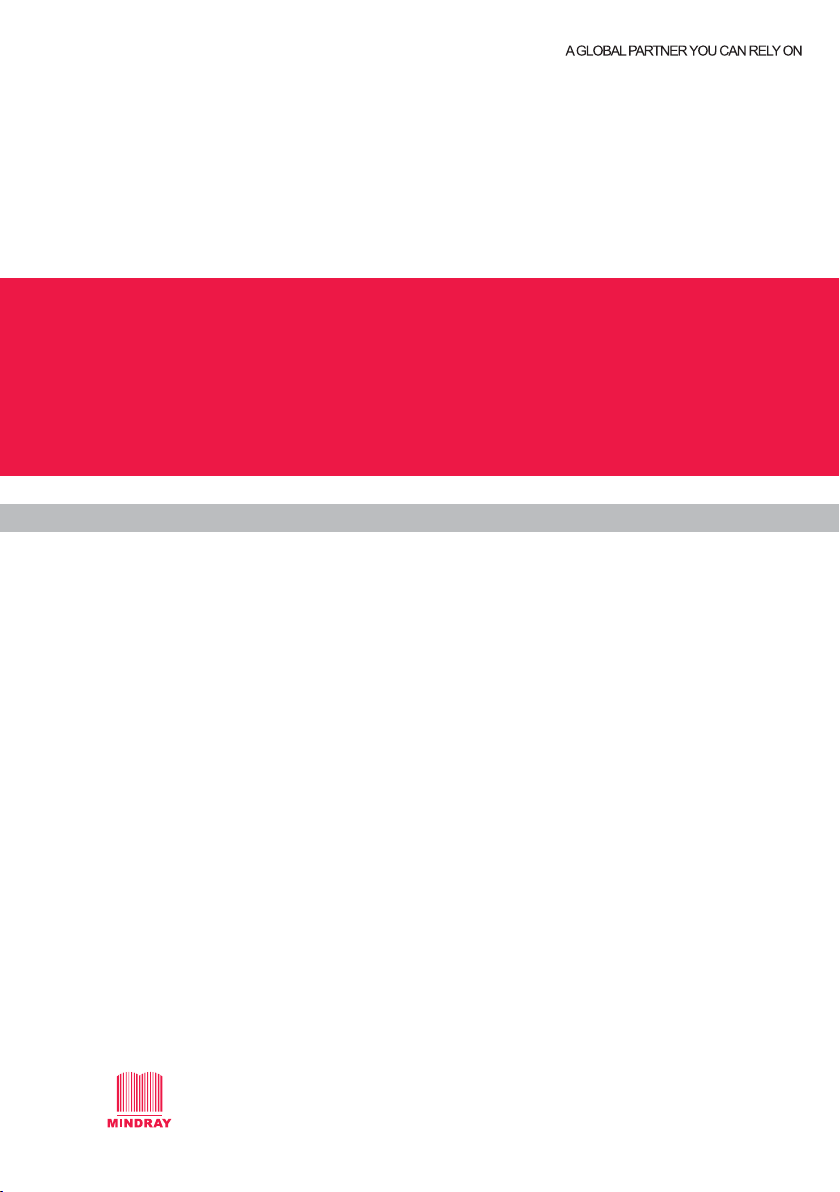
WATO EX-65
Anesthesia Machine
Quick Guide
Shenzhen Mindray Bio-Medical Electronics Co., Ltd.
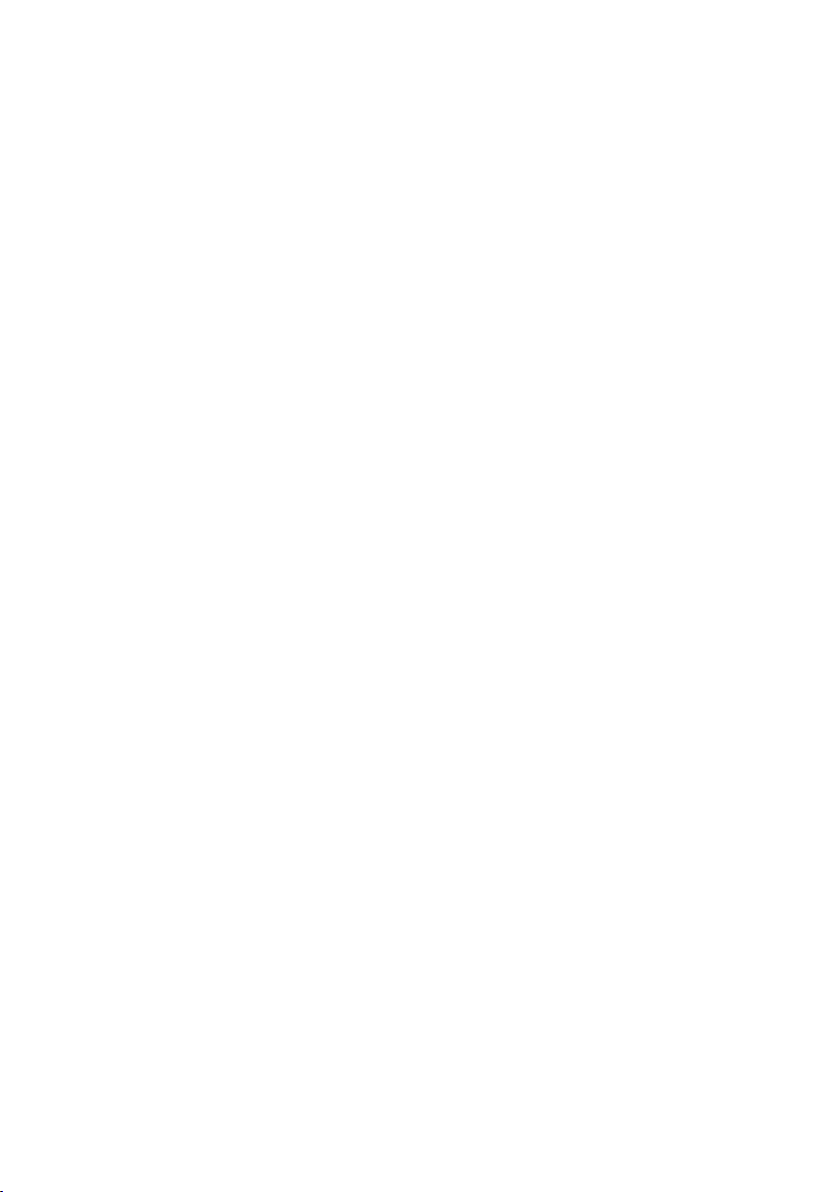
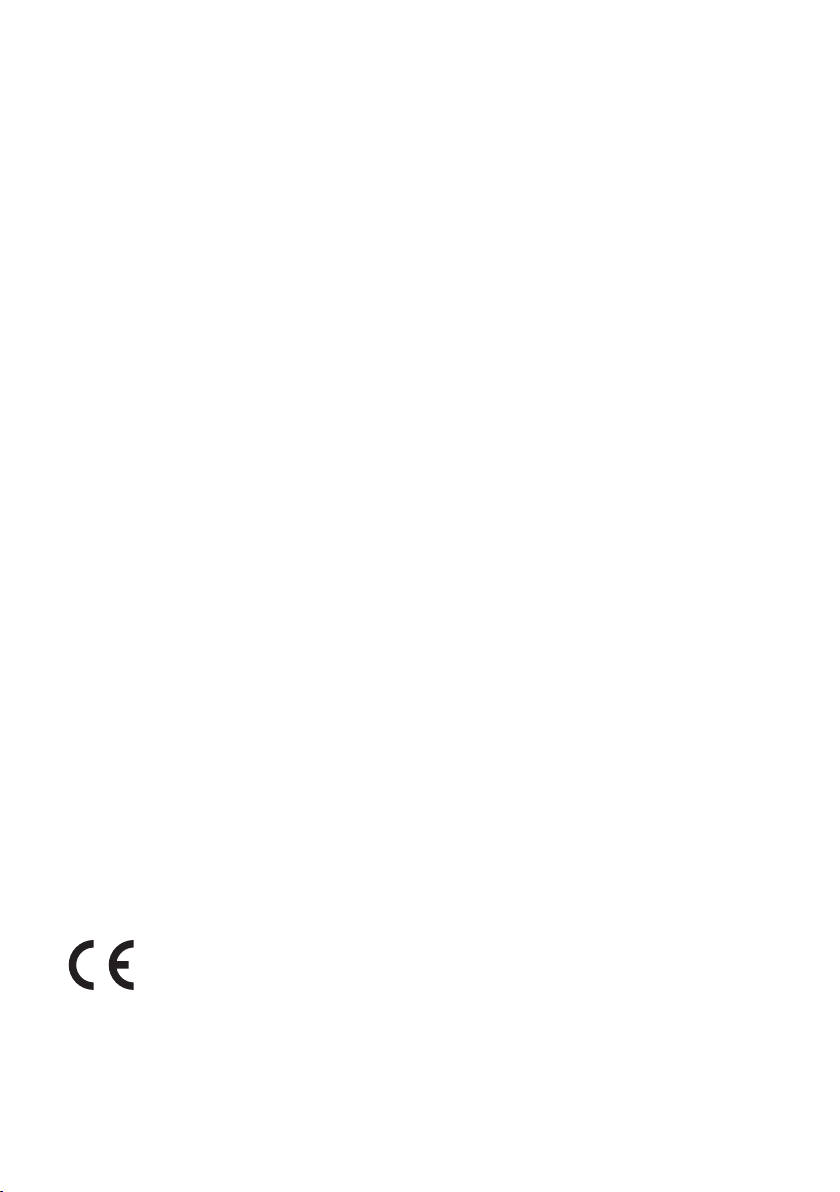
This guide contains the basics necessary to operate the product safely and quickly.
For details, refer to the Operator's Manual.
Notes:
Observance of this guide is a prerequisite for proper product performance and
correct operation and ensures patient and operator safety.
This guide is based on the maximum confi guration and therefore some contents
may not apply to your product. If you have any question, please contact us.
The product bears CE mark indicating its conformity with the
provisions of the Council Directive 93/42/EEC concerning medical
0123
devices.
© Copyright 2008-2009 Shenzhen Mindray Bio-Medical Electronics Co., Ltd. All
rights reserved. Contents of this guide are subject to change without prior notice.
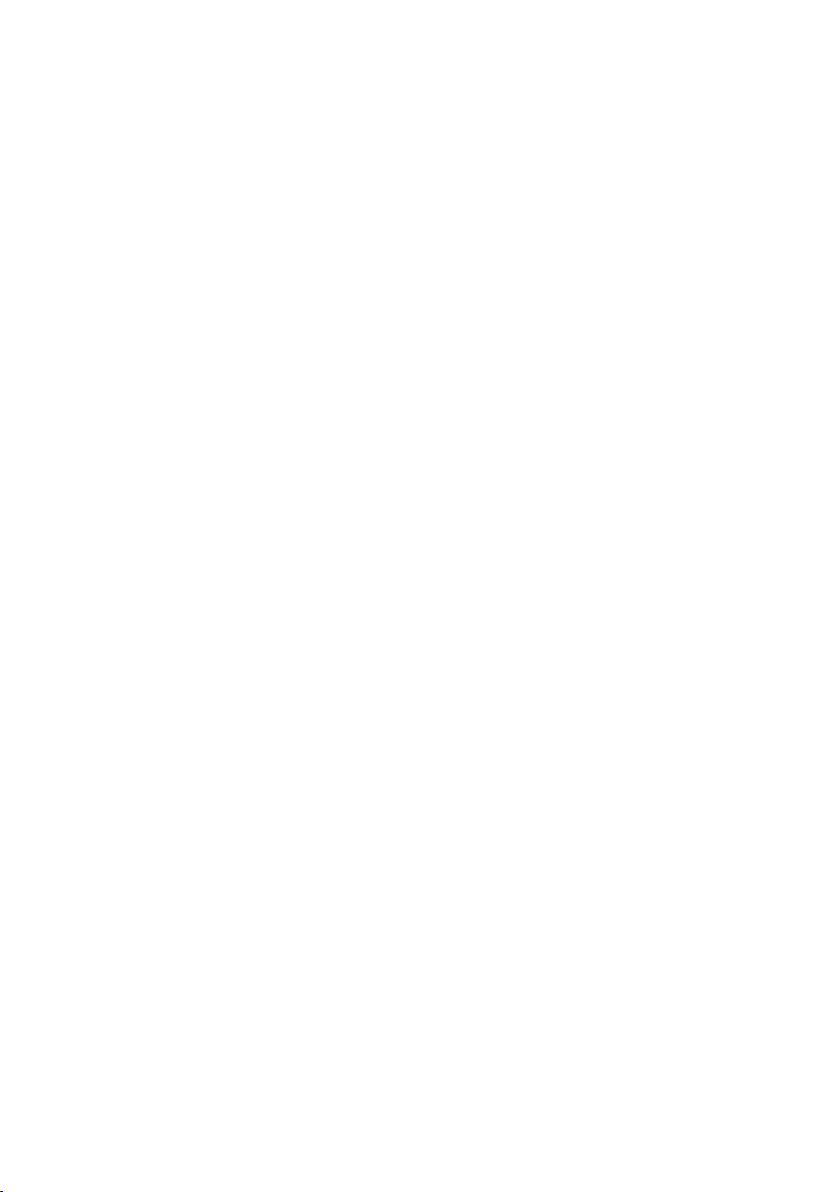
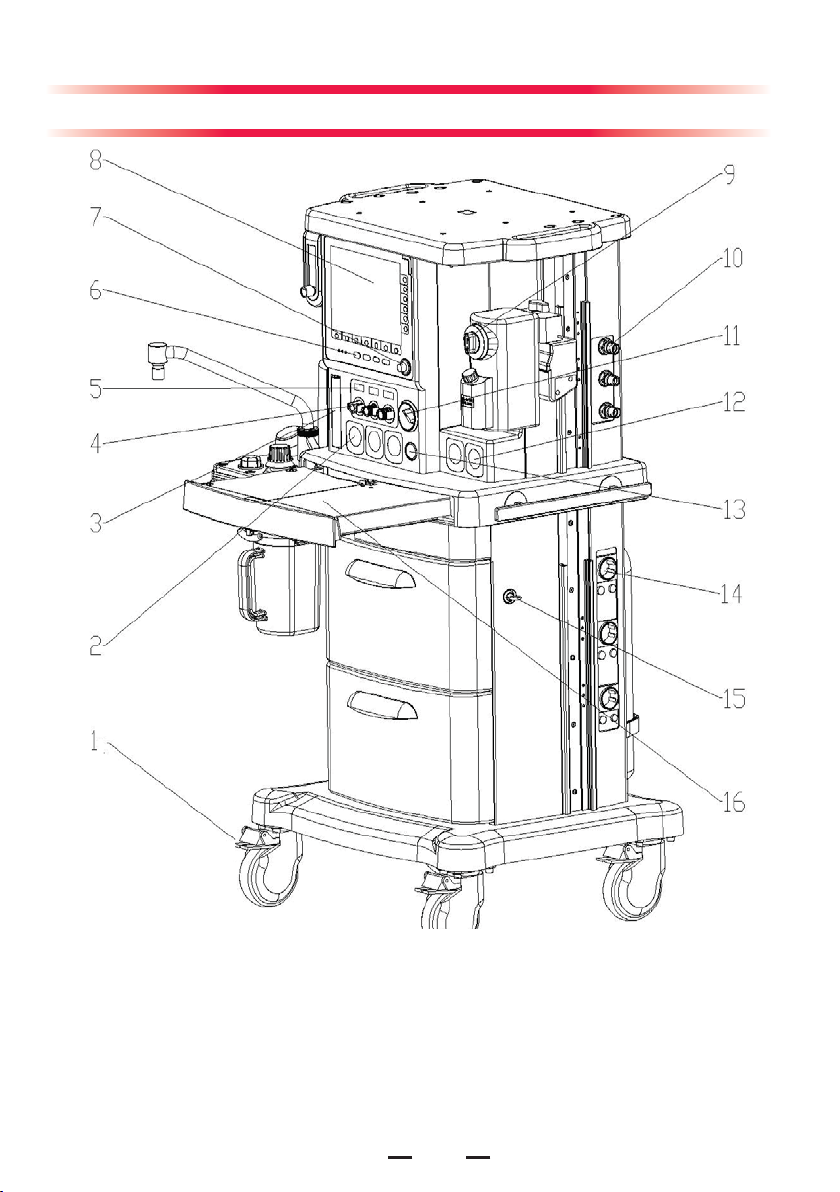
Product Introduction
1.Brake
2.
Pipeline pressure gauge
3.Total fl owmeter
4.Flow control
5.Electronic fl owmeter
6.Ventilator control panel
7.Control knob
8. Display
9.Vaporizer
10.Gas supply connector
11.System switch
1
12.Cylinder pressure gauge
13.O2 fl ush button
14.
Auxiliary electrical outlet
15.Drawer lock
16.Worktable (with drawer)
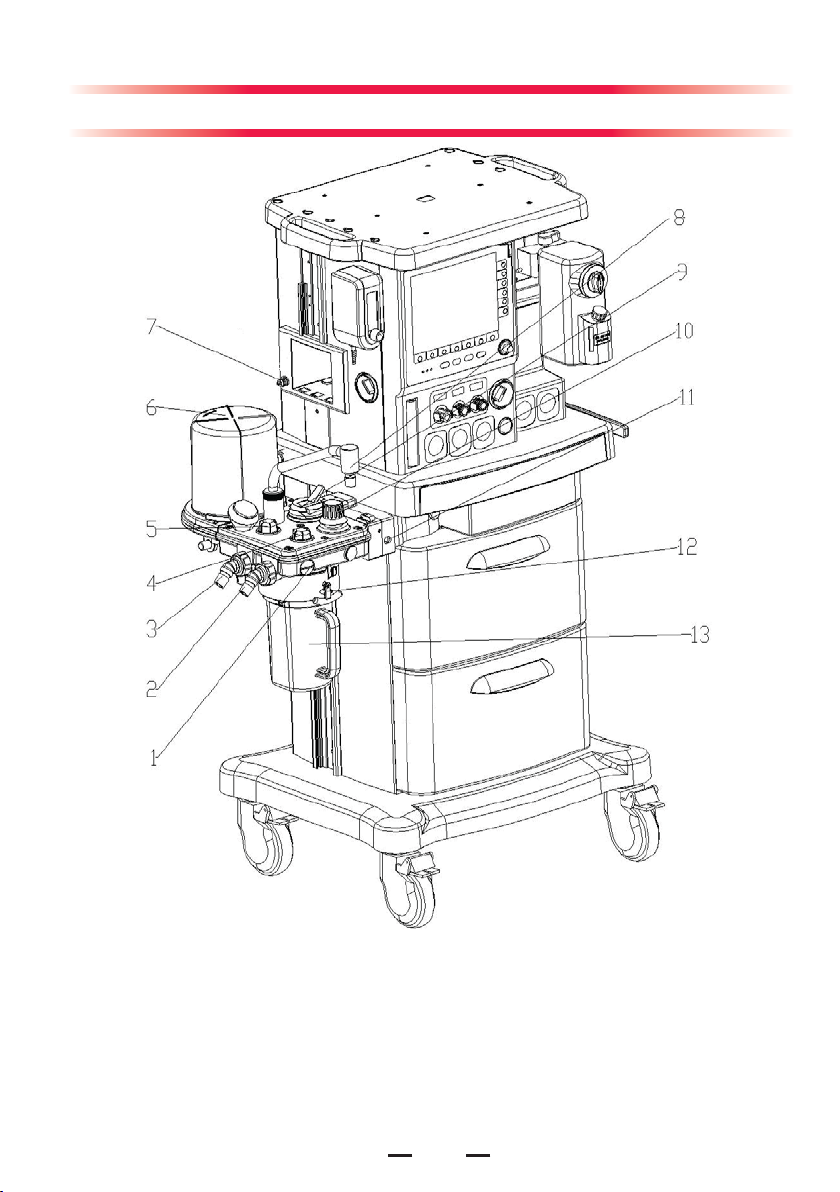
Product Introduction
1.O2 sensor connector
2.
Inspiration connector
3.Expiration connector
4.Inspiratory check valve
5.Expiratory check valve
6.Bellows housing
7.Sample gas return port
8.Manual bag port
9.Bag/mechanical
ventilation switch
2
10.APL (Airway Pressure
Limit) valve
11.O2 sensor connector
12.Rotary handle
13.Sodalime canister
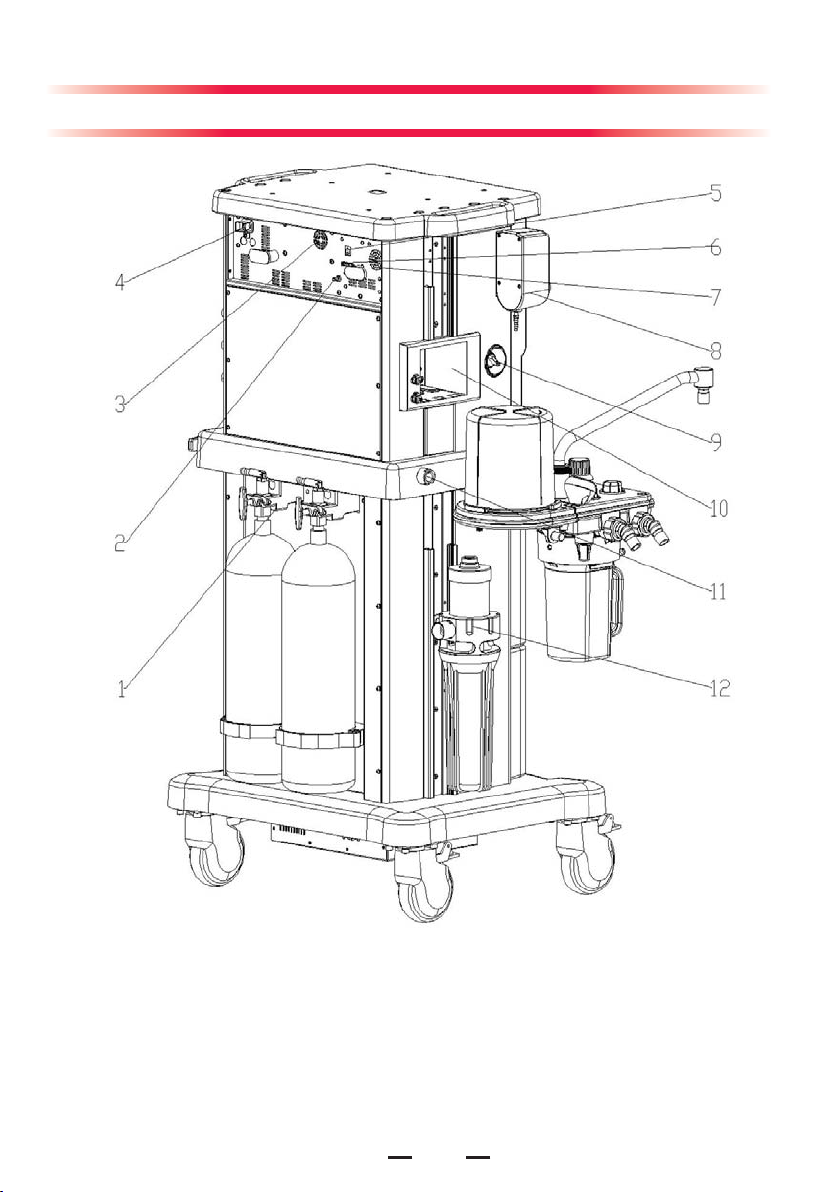
Product Introduction
1.Cylinder connector
2.Equipotential stud
3.Fan
4.Mains inlet
5.Network connector
CIS 12 V power supply
6.
connector
7.Speaker
8.Auxiliary O2 supply
3
9.ACGO (Auxiliary Common
Gas Outlet) switch
10.Module slot
11.AGSS outlet
12.AGSS Transfer and
Receiving System
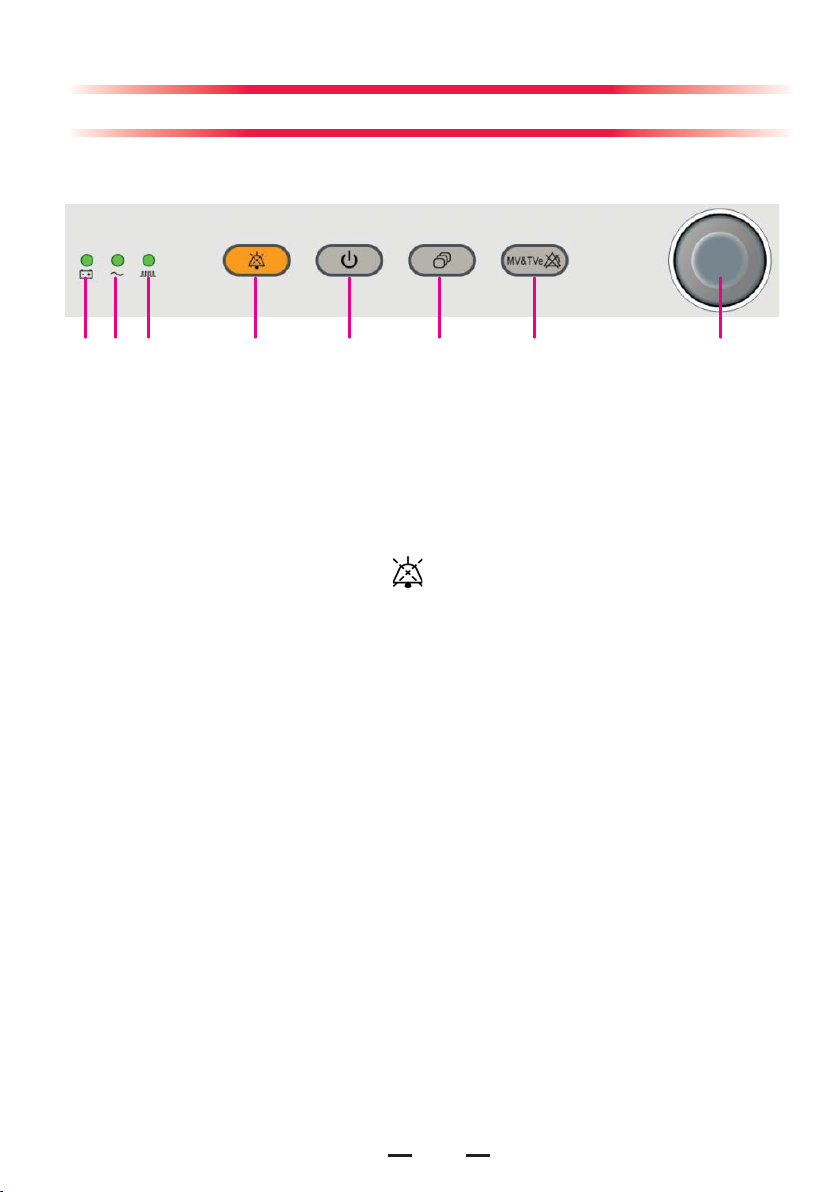
Control Panel
The control panel is located beneath the ventilator display, as shown below:
123 4 5 6 7 8
1. Battery LED
2. AC power LED
3. Operating state LED
4. Alarm silence key
To set alarm silence state, push this key to enter 120 s alarm silenced
status. The alarm silence symbol and 120 s countdown time appear in
the upper right corner of the screen.
To clear alarm silence, push this key again.
5. Standby key
Push to enter or exit standby mode.
6. Normal screen key
Push to clear all menus popping up on the screen and return to the normal
screen.
7. MV&TVe alarm key
In case of manual ventilation mode: Push the key to switch off MV and TVe
overrange alarms and apnea alarm. Push the key again to switch on MV
and TVe overrange alarms and apnea alarm.
In case of mechanical ventilation mode: Push the key to switch off MV
and TVe overrange alarms. Push the key again to switch on MV and TVe
overrange alarms.
8. Control knob
Push the control knob to select a menu option or confi rm your setting. Turn
the control knob clockwise or counterclockwise to scroll through the menu
options or change your settings.
4
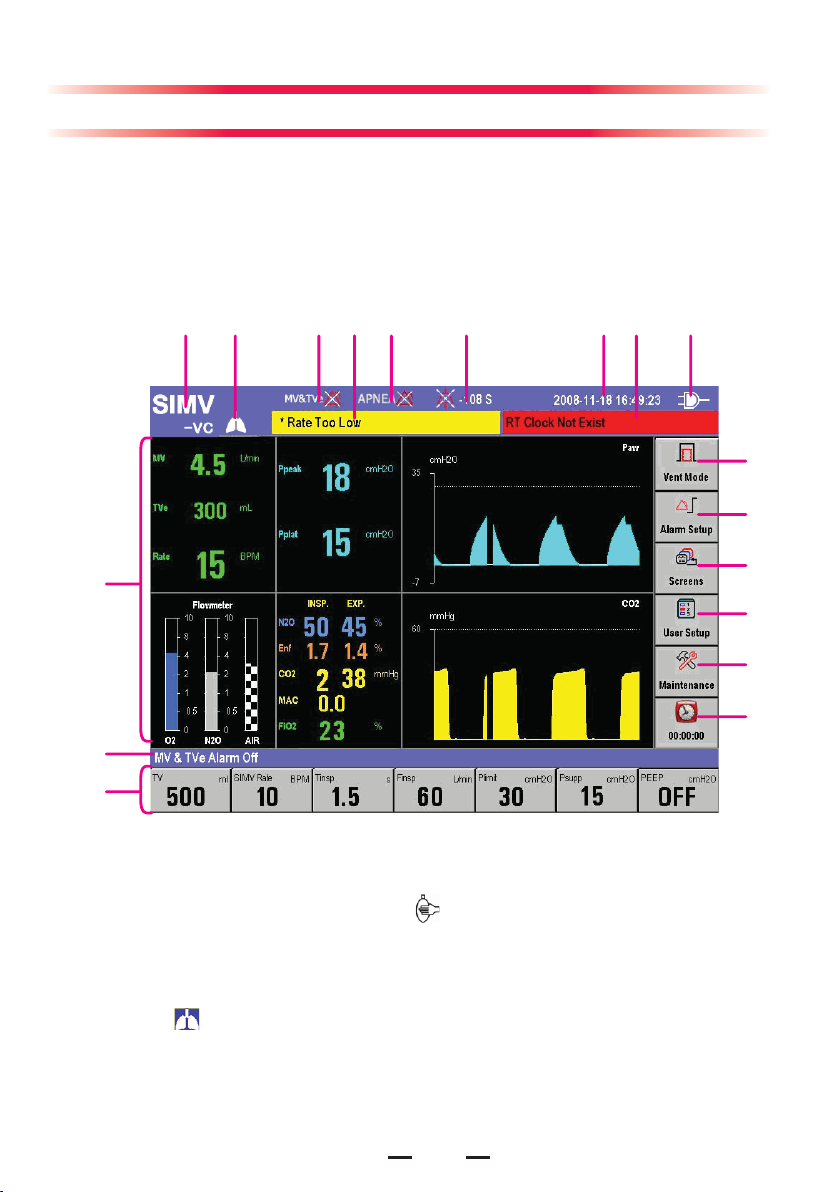
Display Screen
This anesthesia machine adopts a high-resolution color TFT LCD to display
various parameters, spirometry loops and waveforms (airway pressure, flow,
volume, EtCO2, etc).
The following is a standard display screen. For descriptions of other screens,
refer to Operator's Manual.
12 345 6 78 9
10
11
12
18
13
14
17
16
1. Ventilation mode prompt area
Displays the current ventilation mode. If manual ventilation is selected for the
bag/mechanical ventilation switch,
the currently selected mechanical ventilation mode is displayed.
2. Lung icon
The icon is displayed when SIMV-VC or SIMV-PC mode is selected and
inspiration triggering action is done currently.
is displayed in this area. Otherwise,
5
15
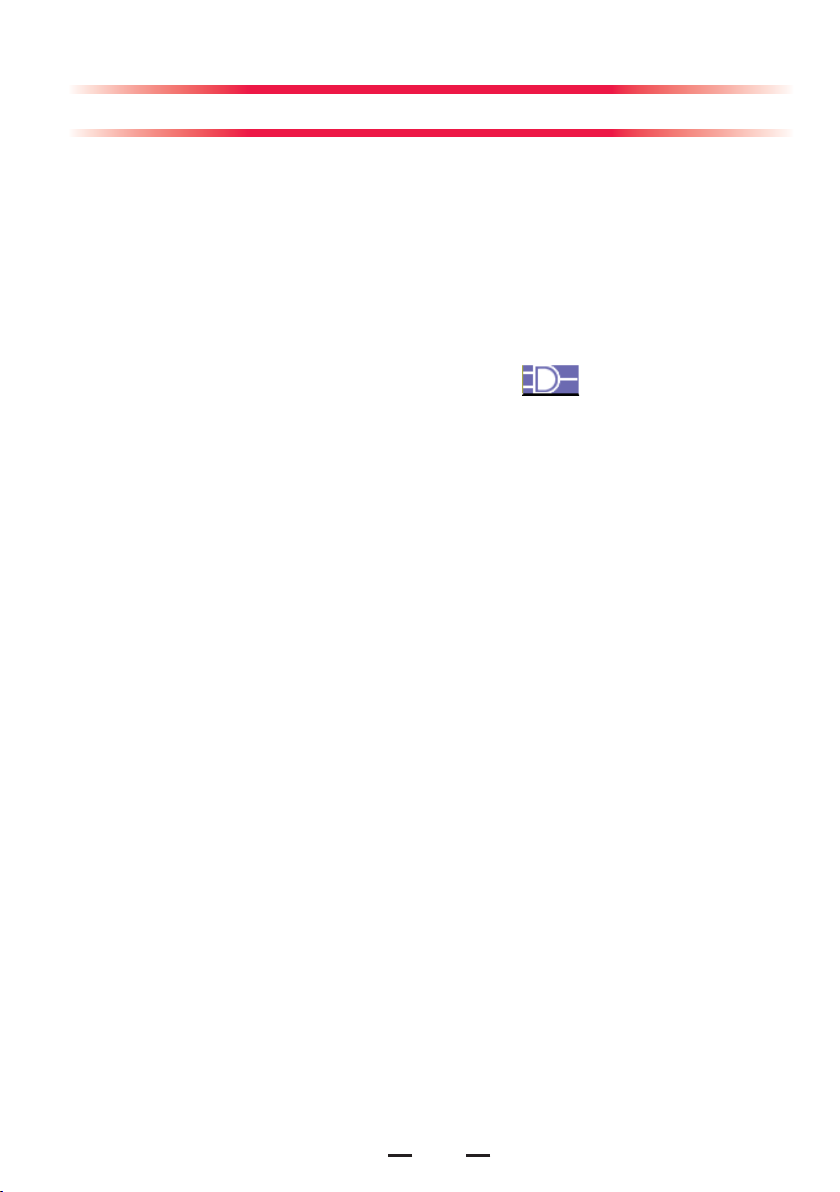
Display Screen
3. MV&TVe alarm off icon
4. Physiological alarm area
5. Apnea alarm off icon
6. Alarm silence icon area
7. System time
8. Technical alarm area
9. Power supply state icon area
Displays power source or battery icon. The icon
the anesthesia machine is powered by AC power source. The battery icon
is displayed when the anesthesia machine is battery powered to indicate
battery capacity.
10.[Vent Mode] shortcut key
Used to select mechanical ventilation mode.
11.[Alarm Setup] shortcut key
Used to change the alarm settings for the anesthetic ventilator, gas module
or BIS module.
12.[Screens] shortcut key
Used to set user screen.
13.[User Setup] shortcut key
Used to change the settings for TV compensation, O2 monitoring source,
gas module, BIS module, screen, sound etc.
14.[Maintenance] shortcut key
Used to perform leak test, calibrate O2 sensor and fl ow sensor, view trend
graph, trend table and alarm logbook, and set language, system time,
pressure unit, IP address etc.
15. Timer Setup shortcut key
16. Parameter Setup shortcut keys area
Used to set the parameters related to mechanical ventilation mode. Shortcut
keys arrangement is subject to specifi c mechanical ventilation mode.
17. System prompt message area
18. Parameter & graph area
Displays the parameters, waveforms, spirometry loops, or electronic
fl owmeter graphs which the anesthetic ventilator, gas module, or BIS module
monitors. Different types of screens are displayed based on the actual
system confi guration or screen layout settings.
is displayed when
6
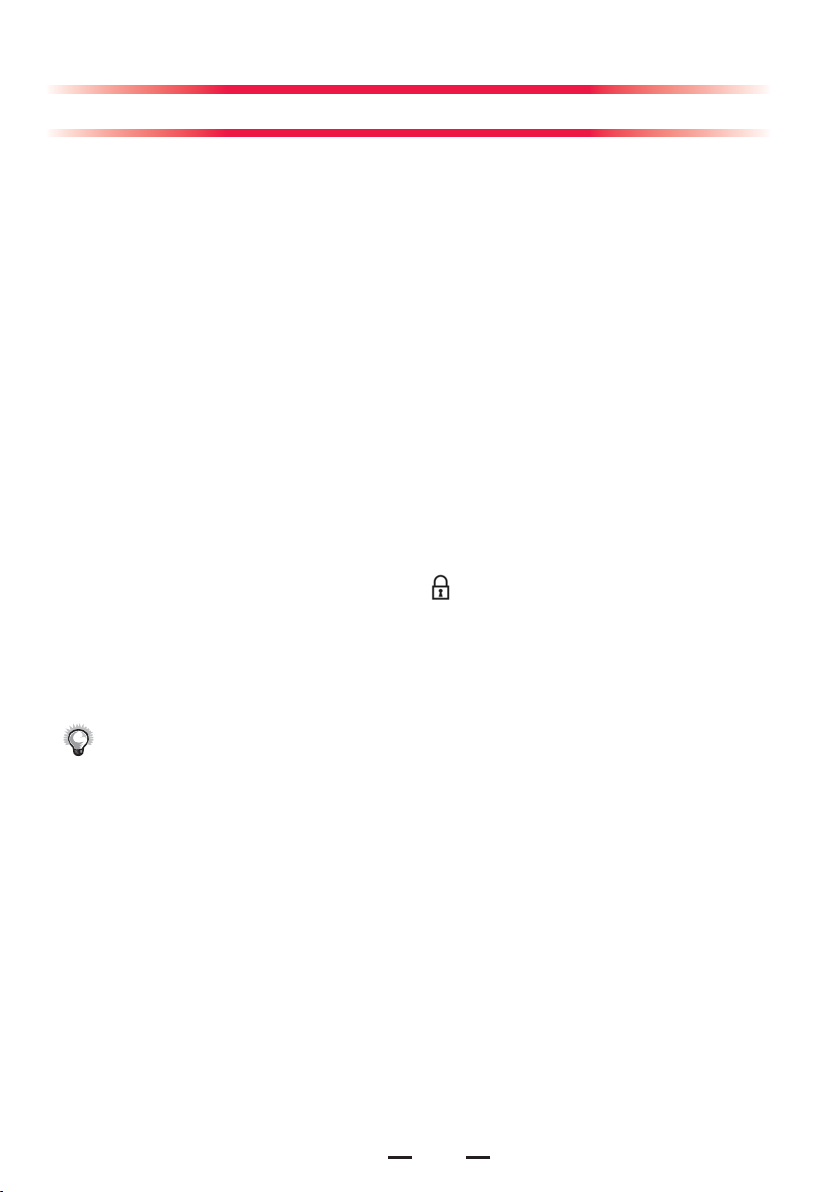
Inspect the System
Make sure that:
1.
The anesthesia machine is undamaged.
2.
All components are correctly attached.
3.
The breathing system is correctly connected, and the breathing tubes are
undamaged.
4.
The vaporizers are locked in position and contain suffi cient agent.
5.
The gas supplies are connected and the pressures are correct.
6.
Cylinder valves are closed on models with cylinder supplies.
7.
The necessary emergency equipment is available and in good condition.
8.
Equipment for airway maintenance and tracheal intubation is available and
in good condition.
9.
Applicable anesthetic and emergency drugs are available.
10.
The casters are not damaged or loose and the brake is set and prevents
movement.
11.
The breathing system is locked (in the
12.
The AC mains indicator and the battery indicator come on when the power
cord is connected to the AC power source. If the indicators are not on, the
system does not have electrical power.
13.
The anesthesia machine is switched on or off normally.
NOTE
:
Make sure that the breathing system is correctly connected and not
damaged.
The top shelf weight limit is 30 kg.
position).
7
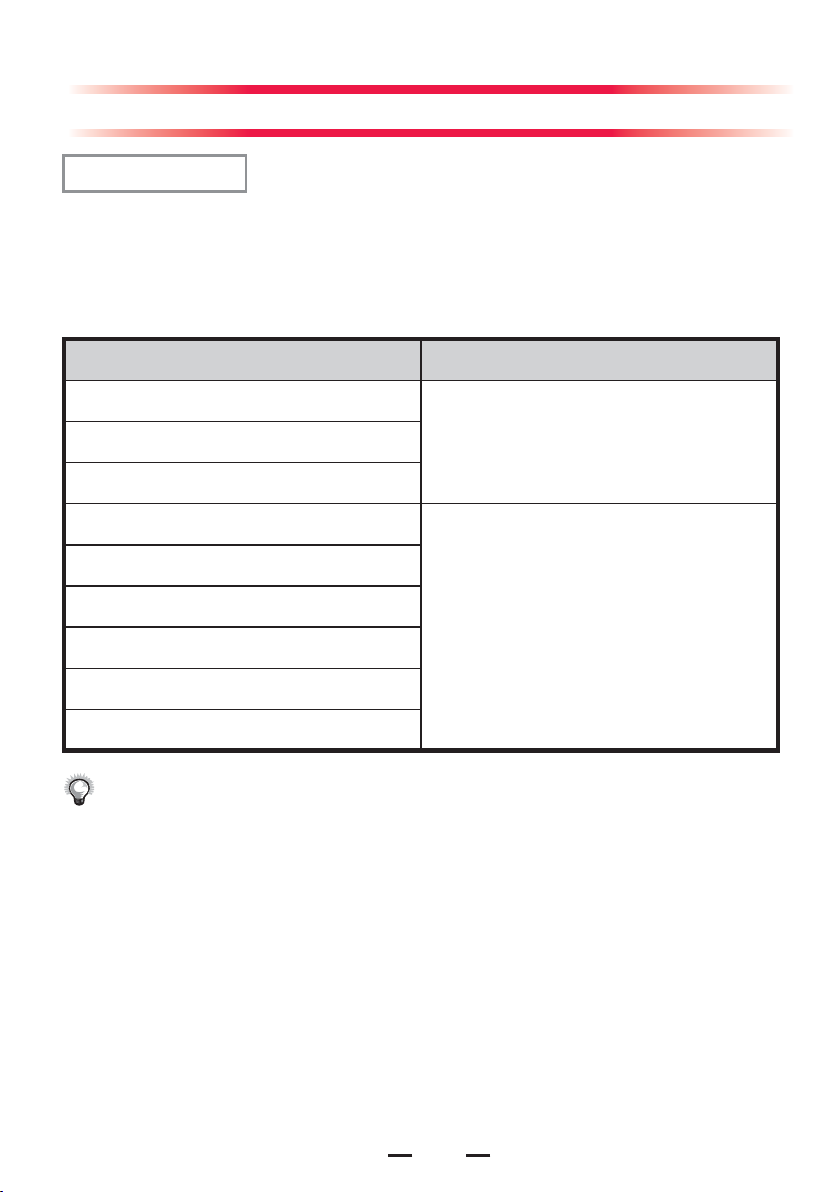
Preoperative Test
Test Intervals
Perform the preoperative tests listed below at these events:
1.Before each patient.
2.When required after a maintenance or service procedure.
The following table indicates when a test must be done.
Test Item Test Intervals
Pipeline tests
Every day before the fi rst patientCylinder tests
Flow control system tests
Inspect the system
Alarm tests
Power failure alarm test
Before each patient
Breathing system tests
O2 Flush Test
Preoperative preparations
NOTE:
Read and understand the operation and maintenance of each component
before using the anesthesia machine.
Do not use the anesthesia machine if a test failure occurs. Contact us
immediately.
Within the warranty period, check the sealing condition only. When a great
deviation occurs to the pressure value or the fl ow value that is measured,
contact the authorized engineer for calibration service.
8

Turn on the System
1.
Connect the power cord to the AC power source.Make sure that the AC power
LED is illuminated.
2.
Set the system switch to ON.Make sure that both the operating state LED and
battery LED are illuminated (the battery is being charged or fully charged).
3.
The alarm lamp fl ashes yellow and red once in turn and then a beep is given.
4.
The display shows the start-up screen and then enters the standby screen
after half a minute.
WARNING
Do not use the anesthesia machine if it generates alarms when turned on, or
can not operate normally. Contact your service personnel or us.
:
Input Fresh Gas
1.
Connect the gas supplies correctly and ensure adequate gas pressure.
2.
You can control the O2, N2O and AIR fl ows in the fresh gas through the O2,
N2O and AIR fl ow controls. Readings of the gas fl ows can be seen on the
respective fl owmeters.
3.
If inspiratory anesthetic agent is used, ensure that the vaporizer is correctly
mounted onto the anesthesia machine and the vaporizer conforms to the
the anesthetic agent to be used. Fill the vaporizer with the anesthetic agent
properly.
4.
Push and turn the concentration control on the vaporizer to set the
appropriate concentration of anesthetic agent.
NOTE
:
This anesthesia machine can be mounted with vaporizers corresponding with
halothane, enfl urane, isofl urane, sevofl urane and desfl urane. Only one of the
fi ve vaporizers can be opened at a time because the vaporizers are featured
with interlock.
9

Mechanical Ventilation Mode
Ventilation Mode
1.
Make sure that the system is Standby.
2.
Set the appropriate Plimit value in the parameter setup shortcut keys area.
3.
Check the ACGO switch to make sure that it is OFF .
4.
Set the bag/mechanical ventilation switch to the position.
5.
Push the O2 fl ush button to infl ate the bag if it collapses.
6.
Select the [Vent Mode] shortcut key to open the [Vent Mode Setup] menu.
Select ventilation mode.
Set Ventilator Parameters
Select the parameter setup shortcut key to set the parameters related to
mechanical ventilation mode.
Set Alarm Limits
1.
Select the [Alarm Setup] shortcut key and then [Ventilator >>].
2.
Set [High Limit] and [Low Limit] respectively for each parameter.
3.
Select the [Alarm Setup] shortcut key and then [Gas Module >>].
4.
Set [High Limit] and [Low Limit] respectively for each parameter.
Start Mechanical Ventilation
After settings of the related parameters are already made, you can enter
mechanical ventilation mode by pushing the Standby key and then selecting
[Ok] from the pop-up menu to exit the standby status. The system will work in the
selected mechanical ventilation mode.
NOTE
:
Before starting a new mechanical ventilation mode, make sure that all related
parameters are set to the appropriate values.
10

Mechanical Ventilation Mode
Stop Mechanical Ventilation
1.
Make sure that the APL valve is set properly before stopping mechanical
ventilation. The APL valve adjusts the breathing system pressure limit during
manual ventilation. Its scale shows approximate pressure.
2.
Set the bag/mechanical ventilation switch to the position. This selects
manual ventilation and stops mechanical ventilation (ventilator).
NOTE
:
Before applying mechanical ventilation, check the sodalime in the canister. If
sodalime color changes signifi cantly, replace the sodalime promptly.
Manual Ventilation Mode
Start Manual Ventilation
1.
Turn the APL valve control to adjust the pressure in the breathing system
within the appropriate range.
2.
Set the bag/mechanical ventilation switch to the position. The ventilation
mode prompt area displays the icon for manual ventilation mode. Besides,
the system prompt message area displays [Manual Vent.].
3.
Press the O2 fl ush button to infl ate the bag if necessary.
Set Alarm Limits
1.
Select the [Alarm Setup] shortcut key and then [Ventilator >>].
2.
Set [High Limit] and [Low Limit] respectively for each parameter.
3.
Select the [Alarm Setup] shortcut key and then [Gas Module >>].
4.
Set [High Limit] and [Low Limit] respectively for each parameter.
Turn off the System
To turn off the system, do as follows:
1.
Confi rm that system use is fi nished.
2.
Set the system switch to OFF.
11

Cleaning and Disinfection
WARNING
Obey applicable safety precautions.
Read the material safety data sheet for each cleaning agent.
Read the operation and service manual for all disinfection equipment.
Wear gloves and safety glasses. A damaged O2 sensor can leak and cause
burns (contains potassium hydroxide).
Reuse of undisinfected breathing system or reusable accessories may cause
cross-contamination.
Preoperative tests must be performed before patient use every time the
anesthesia machine has been disassembled for cleaning and disinfection, or
has been reassembled.
To prevent leaks, avoid damaging any component in case of disassembling
and reassembling the breathing system. Ensure the correct installation of the
system, especially of the seal. Make sure of the applicability and correctness of
the cleaning and disinfection methods.
Disassemble and reassemble the breathing system as described in this guide.
For further disassembly and reassembly, contact us. Improper disassembling
and reassembling may cause breathing system leak and compromise normal
system use.
NOTE
To help prevent damage, refer to the manufacturer’s data if you have questions
about a cleaning agent.
Do not use organic, halogenated, or petroleum based solvents, anesthetic agents,
glass cleaners, acetone, or other harsh cleaning agents.
Do not use abrasive cleaning agents (such as steel wool, silver polish or cleaner).
Keep all liquids away from electronic parts.
Do not permit liquid to go into the equipment housings.
Do not soak synthetic rubber parts for more than 15 minutes. Otherwise swelling
or faster aging may occur.
Only autoclave parts marked 134ºC.
Cleaning solutions must have a pH of 7.0 to 10.5.
:
:
12

Cleaning and Disinfection
All parts of the breathing system can be cleaned and disinfected. The cleaning
and disinfection methods are different for different parts. You need to select
the appropriate method to clean and disinfect the parts based on the actual
situations to avoid cross-contamination.
This table is our recommended cleaning and disinfection methods for all parts of
the breathing system.
Parts
Breathing tubes and Y piece
Breathing mask
Flow sensor
Bellows assembly
Inspiratory and expiratory check valves
assembly
O2 sensor
Canister assembly
Canister connection block assembly
Water collection cup
Bag arm
BYPASS assembly
Breathing System
Manual bag
AGSS assembly
Intermediate level
disinfection
High level
disinfection
A* B* C*
★★
★★
★
★★
★★
★
★★
★★
★★
★★
★★
★★
★★
★
★
Indicates that this disinfection method is applicable.
A* Clean with a damp cloth soaked in mild detergent and then wipe off the
remaining detergent with a dry lint free cloth.
B* Flush with water fi rst; then soak in water and cleaning solution (water
temperature 40ºC recommended) for approximately three minutes and wipe
with 70% ethanol.
C* Steam autoclave at maximum 134ºC.
13

Cleaning and Disinfection
Clean and Disinfect the Anesthesia Machine Housing
1.
Clean the surface of the anesthesia machine housing with a damp cloth soaked in
mild detergent (such as 70% ethanol).
2.
After cleaning the housing, remove the remaining detergent by wiping with a dry lint
free cloth.
WARNING
Seeping liquid into the control assembly can damage the equipment or cause
personal injury. When cleaning the housing, make sure that no liquid fl ows into
the control assembly and always disconnect the equipment from the AC mains.
Reconnect the AC mains after the cleaned parts are fully dry.
NOTE
Use only soft dry and lint free cloth to clean the display. Do not use any liquid
for display cleaning.
:
:
Disassemble the Breathing System Cleanable Parts
You need to disassemble the breathing system cleanable parts first before
cleaning the system.
O2 Sensor
1.Remove one end of the O2 sensor cable
from the connector on the anesthesia
machine. Unplug the other end of the cable
from the O2 sensor.
2.
Turn the O2 sensor counterclockwise to
take it out.
14

Cleaning and Disinfection
Breathing Tubes and Y Piece
Remove the filter from the Y piece. Disconnect the breathing tubes from the
inspiration/expiration connectors on the breathing system.
WARNING
When installing the breathing tube, hold the tube connector at both ends of the
tube to prevent damage of the tube.
Do not reuse the fi lter to prevent cross-contamination. Follow local regulations
regarding disposal of hospital waste when the fi lter is discarded.
Install the fi lter as described in this guide to prevent dust and particles from
entering the patient’s lungs and prevent cross-contamination.
:
Flow Sensor
2.
1.Turn the locking nuts counterclockwise.
Pull out the inspiration/expiration connectors
and their locking nuts.
WARNING
Tighten the locking nuts when installing the fl ow sensor. Failure to do so may
result in invalid measurement.
The end of inspiration/expiration connectors which connect the breathing tube
shall be kept downward to prevent condensed water from entering the breathing
system.
:
15

Cleaning and Disinfection
3.Pull out the fl ow sensors horizontally.
Check Valve Assembly
1.
Turn the check valve
cover counterclockwise to remove it.
2.Pull out the check valve.
WARNING
Do not separate the check valve diaphragm from the valve cover.
When installing the check valve, depress the valve forcibly to make sure that it
is installed in position.
:
Water Collection Cup
2.
1.
Hold the water
collection cup and turn it clockwise.
Remove the water collection cup.
16

Cleaning and Disinfection
Sodalime Canister
1.Hold and pull up the rotary handle for 90 degrees.
2.Turn the rotary handle
for 90 degrees counterclockwise.
WARNING
Sodalime is a caustic substance and is a strong
irritant to eyes, skin and respiratory system.
Affected parts should be fl ushed with water. If
irritation continues after fl ushed by water, seek
medical assistance immediately.
Before installing the sodalime canister, inspect
the canister mouth, canister support and seal for
sodalime particles. If there is, clear it to prevent
breathing system leakage.
Clean the sodalime canister and change the
sodalime canister sponge regularly. Otherwise,
the sodalime powder built up inside the canister
will go into the breathing system.
The sodalime canister sponge must be in place
to prevent dust and particles from entering the
breathing system.
Do not reuse the sodalime canister sponge,
which must be replaced every time the sodalime
canister is replaced.
:
3.
the slot.
17
Pull out the sodalime canister from
Canister seal
Canister support
Canister mouth

Cleaning and Disinfection
Airway Pressure Gauge
Pull off the airway pressure gauge as shown below
.
Manual Bag
Remove the manual bag from the manual bag port on the breathing system as
shown below.
The anesthesia machine is confi gured
with bag arm:
The anesthesia machine is not
confi gured with bag arm:
Bag Arm
1.
Loosen the locking nut counterclockwise.
2.Remove the bag arm from the breathing
system.
18

Cleaning and Disinfection
Bellows Assembly
1.Turn the bellows housing
counterclockwise.
2.Remove the housing.
3.Remove the folding bag from the
bellows base.
Incorrect installation causes the folding
as shown in the fi gure, which leads to the
breathing system leakage. Reinstall the
bellows housing.
:
NOTE
Before installing the bellows housing,
check that the sealing component on the
breathing system is in position. If not,
you must install the sealing component
properly before installing the bellows
housing.
When installing the bellows housing,
align the bellows housing bayonet
tabs with the slots on the breathing
system and then lower the bellows
housing. Make sure that the housing
is depressing the seal evenly. Hold
the bellows housing tightly and turn it
clockwise until it stops. Make sure that
the side of the housing marked with
scale is facing the operator.
19

Cleaning and Disinfection
Breathing system
Remove the breathing system assembly
1.
according to the aforementioned
procedures.Hold the breathing system
with one hand. Pull up the locking
catches on the breathing system
adapter with the other hand to unlock it.
3.Ensure that the breathing system assembly has been removed correctly.
Disinfect the breathing system assembly.
2.Remove the breathing system from
the breathing system adapter with both
hands.
WARNING
Disassemble and reassemble the breathing system as described in this guide.
For further disassembly and reassembly, contact us. Improper disassembling
and reassembling may cause breathing system leak and compromise normal
system use.
After the breathing system assembly is cleaned and disinfected, reinstall the
assembly when it is fully dry.
:
20

Maintenance
Do not use malfunctioning anesthesia machine. Have all repairs and service
done by an authorized service representative. Replacement and maintenance
of tube parts listed in this manual may be undertaken by a competent, trained
individual having experience in the repair of devices of this nature.
After repair, test the anesthesia machine to ensure that it is functioning
properly, in accordance with the specifi cations.
WARNING
Only use lubricants approved for anesthesia or O2 equipment.
Do not use lubricants that contain oil or grease. They burn or explode in high
O2 concentrations.
Obey infection control and safety procedures. Used equipment may contain
blood and body fl uids.
Movable parts and removable components may present a pinch or a crush
hazard. Use care when moving or replacing system parts and components.
NOTE
No repair should ever be attempted by anyone not having experience in the
repair of devices of this nature.
Replace damaged parts with components manufactured or sold by us. Then
test the unit to make sure that it complies with the manufacturer’s published
specifi cations.
Contact us for service assistance.
:
:
21

Maintenance
:
NOTE
These schedules are the minimum frequency based on typical usage of 2000
hours per year. You should service the equipment more frequently if you use it
more than the typical yearly usage.
Maintenance Schedule
:
Minimum
frequency
Daily
Biweekly Drain the vaporizers and discard the agent.
Monthly
During cleaning
and setup
Annually
Every
three years
As necessary
Maintenance
Clean the external surfaces.
21% O2 calibration (O2 sensor in breathing system).
100% O2 calibration (breathing system O2 sensor).
Clear water built up inside the waterstraps of CO2 module
and AG module.
Inspect the parts and O-rings for damage. Replace or repair
as necessary.
Replace the seal on the vaporizer manifold and that on the
breathing system port. Contact us for details.
CO2 module calibration.
AG module calibration.
Replace the built-in lithium-ion batteries. Contact us for
details.
Before installing the cylinder, use a new cylinder gasket on
cylinder yoke.
Empty the water collection cup If there is water built up in it.
Replace the sodalime in the sodalime canister if sodalime
color changes.
Replace the breathing system O2 sensor if it is damaged
(Under typical use the sensor meets specifi cations for one
year.).
Replace the fl ow sensor if it is damaged.
Calibrate the fl ow sensor when any of the following occurs:
1) the fl ow sensor is changed; 2) the tidal volume set is not
consistent with that displayed when no leakage occurs;
3) there is a great difference between the tidal volume
measured and that displayed by the bellows scale when
fresh gas is very small.
22

Flow Sensor Calibration
:
NOTE
Do not perform calibration while the unit is connected to a patient.
During calibration, do not operate the pneumatic parts. Do not move or press
the breathing tubes especially.
During calibration, the drive gas pressure must be kept above 0.3 MPa.
Otherwise calibration failure may result.
To calibrate the fl ow sensor, do as follows:
1.Before calibration, ensure that the supply gas pressure is normal.
2.Turn all fl owmeter controls to 0. Turn off all
3.Make sure that the bag/mechanical ventilation switch is set to the position.
4.Remove the folding bag from the bellows and reinstall the bellows housing.
5.Plug the Y piece into the leak test plug to close the breathing system.
fresh gas inputs.
Make sure that the system is Standby. If not, press the
7.
[Ok] from the pop-up menu to enter standby status.
8.Select the [Maintenance] shortcut key and then select [Flow Sensor Cal. >>]
to open the [Flow Sensor Cal.] menu. Select [Start] from the menu to start to
calibrate the fl ow sensor. The screen prompts [Calibrating].
9.During calibration, if you select [Stop], calibration is stopped. Then the
message [Calibration Stopped! Calibration is unfi nished.] is displayed. This
indicates invalid calibration instead of calibration failure.
10.After a successful calibration, the screen shows [Calibration Completed!].
Otherwise, the message [Calibration Failure! Please try again.] is displayed. In
this case, you need to do the calibration again.
key and then select
23

Flow Sensor Calibration
In case of fl ow sensor calibration failure, refer to the following table for
troubleshooting.
Failure description Possible cause Recommended action
1. Check the supply pressure and
ensure that it is not lower than 0.2
MPa.
2. Check the bag/mechanical
ventilation switch and ensure
that it is set to the mechanical
position.
3. In case that the supply
pressure is normal but the alarm
[Drive Gas Pressure Low] is still
on, contact us.
4. Switch over the bag/
mechanical ventilation switch but
the ventilation status displayed
in the screen upper left corner
keeps unchanged. In this case,
contact us.
1. Check the fl ow sensor and the
related sealing components for
improper installation.
2. Check the check valve
assembly and the related
sealing components for improper
installation.
3. Replace the fl ow sensor and
calibrate again.
4. If the problem persists
after taking all the mentioned
measures, contact us.
1. Remove the problem that the
tubes are pressed. Calibrate the
fl ow sensor again by following
calibration procedures.
2. If the problem persists after
multiple calibrations, contcact us.
After the calibration
is started, the
message of
calibration failure
is displayed before
ventilation sound is
heard.
After the calibration
is started, the
message of
calibration failure
is displayed shortly
after ventilation
sound is heard.
After the calibration
is started, the
ventilation sound
is heard. After the
calibration lasts
about 3 minutes,
the system prompts
calibration failure.
1. The pipeline supply
pressure is too low.
2. The bag/mechanical
ventilation switch is not
set to the mechanical
position.
3. The supply pressure
switch malfunctions.
4. The bag/mechanical
ventilation switch
malfunctions.
1. The fl ow sensor in
the breathing system is
not installed properly.
2. The check valve
assembly in the
breathing system is not
installed properly.
3. The fl ow sensor
malfunctions.
During calibration,
the gas supply or the
breathing tubes are
interfered so that the
calibration data are not
correct.
24

Commonly-encountered Problems
Failure description Possible cause Recommended action
In case of this problem, judge
the actual gas delivery volume
to the patient by observing
the graduation on the bellows
housing. If it is abnormal, apply
manual ventilation. After the
operation, take the measures
below to remove the problem.
1. Clear water or other liquids
built up inside the fl ow sensor in
the breathing system.
2. Check if the fl ow sensor
is installed properly and if its
sealing components are in good
condition.
3. Recalibrate the fl ow sensor.
4. Check the membrane inside
the fl ow sensor for distortion. If
there is, replace the fl ow sensor
and calibrate again.
5. Check if the expiratory/
inspiratory check valve and its
seal are installed properly. If
necessary, use a new one and
reinstall it.
6. If the problem persists
after taking all the mentioned
measures, apply manual
ventilation and contact us
promptly.
The
alarm
[Check
Flow Sensors] is
displayed.
1. The expiratory/
inspiratory check valve
and its seal are not
installed properly.
2. The fl ow sensor is
installed improperly or
damaged.
3. Other part of the
anesthesia machine
malfunctions.
The alarm [Volume
Monitoring Disabled]
occurs.
1.ACGO is switched
on.
2. The fl ow sensor
malfunctions.
25
1. Switch off ACGO.
2. If the sensor malfunction
related alarm is detected, apply
manual ventilation and contact us
promptly.

Commonly-encountered Problems
Failure
description
The alarm
[Paw Too High]
or [Pressure
Limiting]
occurs.
The alarm
[Paw Too Low]
occurs.
Possible cause Recommended action
1 Check if the breathing tubes
1 The breathing tubes are
occluded.
2 Patient airway is occluded.
3 Paw high alarm setting is
too low or Plimit setting is
too low.
4 Ventilation parameters are
changed.
5 The value measured by
the airway pressure sensor
is a bit high.
Any of the above reasons may
cause Paw to be higher than
Paw high alarm limi
the alarm [Paw Too High]
is triggered, or cause Paw
to exceed the Plimit setting
so that the alarm [Pressure
Limiting] is triggered.
1 The breathing tubes leak.
2 Paw low alarm limit is set
too high.
3 The breathing system is not
installed properly.
4 The value measured by the
pressure sensor is a bit low.
Any of the above reasons may
cause the Paw to be lower
than the Paw low alarm limit
for consecutive 20 seconds.
t so that
are pressed or bent. Check if the
fi lter connected to the Y-piece is
fi lled with patient secretions and
replace it if necessary.
2 Check if the patient tracheal
intubation is in good condition.
If necessary, clear excessive
patient secretions in the airway.
3 Increase Paw high alarm setting
or Plimit setting.
4 Re-set the ventilation
parameters.
5 Compare the Ppeak displayed
on the screen with the reading
on the airway pressure gauge. If
the Ppeak is signifi cantly different
from the maximum reading on
the airway pressure gauge, apply
manual ventilation and contact us
promptly.
1 Check for tube leakage,
especially when the disposable
breathing tubes are used. Replace
them promptly in case of leakage.
2 Set Paw low alarm limit to a
lower value.
3 Check if the breathing system
is installed properly. If necessary,
reinstall it.
4 Compare the Ppeak displayed
on the screen with the reading
on the airway pressure gauge. If
the Ppeak is signifi cantly different
from the maximum reading on
the airway pressure gauge, apply
manual ventilation and contact us
promptly.
26

Commonly-encountered Problems
Failure
description
The alarm
[Sustained Airway
Pressure] occurs.
The alarm [Pinsp
Not Achieved]
occurs.
Possible cause Recommended action
1. TV is set too high. Rate
or I:E setting is too high,
which disables complete
expiration and results in
sustained airway pressure.
2. The airway resistance
inside the patient
expiratory pipeline in the
breathing system is too
high.
3. The airway resistance
inside the AGSS is so
high that the expiratory
pressure cannot be
released timely.
1 Decrease TV or the respective
settings for Rate and I:E to
lengthen expiratory duration.
2. Check if the expiratory pipeline
is pressed or distorted. Check if
the fi lter connected to the Y-piece
is fi lled with patient secretions and
replace it if necessary.
3. Check if the AGSS is blocked.
4. If the problem persists
after taking all the mentioned
measures, apply manual
ventilation and contact us
promptly.
1. Adjust pressure control
parameters.
2. If the acutal gas delivery volume
1. In the PCV mode, Pinsp
is set too high or RR is too
high.
2. Patient complicance is
too high.
3. The folding bag
collapses or does not
reach the top of the
bellows housing.
4. The breathing system or
patient tracheal intubation
leaks.
detected is too high, switch to VCV.
3. Push the O2 fl ush button to fi ll
the folding bag. Increase the fresh
gas fl ow appropriately to ensure
the folding bag reaches the top of
the bellows housing each time.
4. Check the breathing system
and patient tracheal intubation for
leakage.
5.
If the problem persists
after taking all the mentioned
measures, apply manual
ventilation and contact us
promptly.
27

Commonly-encountered Problems
Failure
description
The alarm [Paw
< -10cmH2O]
occurs
The alarm [TV
Not Achieved]
occurs.
Possible cause Recommended action
1.Check if the patient is in good
condition. According to patient
physiological status, increase
1 Patient spontaneous
breathing is so strong that
Paw is less than -10 cmH2O.
2 The value measured by
the pressure sensor is not
correct.
1 TV is set too high, RR too
high or PEEP too high.
2. Paw is higher than Plimit
so that gas delilvery stops in
advance.
3. The folding bag collapses
or does not reach the top of
the bellows housing.
4. The breathing system or
patient tracheal intubation
leaks.
TV delivery or fresh gas fl ow, or
check if patient tracheal intubation
is in good condition.
2. Compare the value measured
by the pressure sensor with
the reading on the airway
pressure gauge. If the difference
is signifi cant, apply manual
ventilation and contact us
promptly.
1. Adjust the breathing parameter
settings.
2. Change the Plimit setting and
check if the breathing tubes are
blocked.
Push the O2 fl ush button to fi ll the
3.
folding bag. Increase the fresh gas
fl ow appropriately to ensure the
folding bag reaches the top of the
bellows housing each time.
4.
Check the breathing system
and patient tracheal intubation for
leakage.
5.If the problem persists
after taking all the mentioned
measures, apply manual
ventilation and contact us
promptly.
28

Commonly-encountered Problems
Failure
description
The alarm [TV
Comp Disabled]
occurs.
Possible cause Recommended action
1. Switch on TV compensation.
2. Decrease the fresh gas fl ow
appropriately.
3.
Check the breathing system
and patient tracheal intubation for
leakage.
1. TV compensation is
switched off.
2. The fl ow of fresh air is
too high.
3. There is signifi cant
leakage in the breathing
system.
4. The measured value
by the fl ow sensor in
the breathing system is
inaccurate.
4. During ventilation, observe the
graduation on the bellows housing
and the fresh gas volume. If
necessary, change the parameter
setting to ensure that the gas
delivery volume meets the patient
requirements or apply manual
ventilation. After the operation,
check the sensor measurement
and perform calibration at the
user-end. If necessary, replace the
fl ow sensor and calibrate again.
5.If the problem persists
after taking all the mentioned
measures, apply manual
ventilation and contact us
promptly.
The alarm
[Pressure
Monitoring
Channel Failure]
occurs.
1. The measured value
by the pressure sensor
exceeds the range.
2. The pressure sensor
malfunctions.
29
1. Observe if the anesthesia
machine operates normally. If
yes, switch it to VCV. If not, apply
manual ventilation and restart the
machine.
2. If the measured value is
signifi cantly different from the
reading on the airway pressure
gauge, contact us promptly.

Commonly-encountered Problems
Failure
description
The alarm
[Apnea Alarm]
occurs
The alarm
[TVe>TVi]
occurs.
Possible cause Recommended action
1 The ventilator fails to
detect changes of fl ow
and presssure.
2 If the backup
ventilation time in PSV
mode is set to be longer
than 20 s, this alarm
occurs when the backup
ventilation mode is
started.
1. The value measured
by the expiratory fl ow
sensor is a bit high or
that meausred by the
inspiratory fl ow sensor is
a bit low.
2. The expiratory valve
assembly is not installed
properly.
1. Check if the breathing system is
installed properly or leaks signifi cantly.
Check if the fl ow sensor is in good
condition or installed properly. In case
that parts are damaged or failures
cannot be removed, apply manual
ventilation and contact us promptly.
2. Set the backup ventilation time to
be shorter than 20 s in PSV mode if
necessary.
In case of this problem, judge the
actual gas delivery volume to the
patient by observing the graduation on
the bellows housing. If it is abnormal,
apply manual ventilation. After the
operation, take the measures below to
remove the problem:
1. Clear water or other liquids built up
inside the fl ow sensor in the breathing
system.
2. Check if the fl ow sensor is installed
properly and if its sealing components
are in good condition.
3. Re-calibrate the fl ow sensor.
4. Check the membrane inside the
fl ow sensor for distortion. If there is,
replace the fl ow sensor and calibrate
again.
5. Check if the expiratory/inspiratory
check valve and its seal are installed
properly. If necessary, use a new one
and reinstall it.
6. If the problem persists after taking
all the mentioned measures, apply
manual ventilation and contact us
promptly.
30

Commonly-encountered Problems
Failure
description
The alarm
[O2 sensor
Unconnected]
occurs.
The alarm[Low
Battery Voltage!]
occurs.
Possible cause Recommended action
1. Connect the O2 sensor. If it
is not confi gured, select [User
Maintenance >>] → [Set O2
Sensor Monitoring >>]. Then
1. The O2 sensor is not
connected.
2. The O2 sensor cable is
not connected properly.
The battery voltage is too low.
select [OFF] from the pop-up
menu.
2. Check if the O2 sensor cable
is connected properly. If not,
reconnect the O2 sensor and its
cable.
3. If the problem persists
after taking all the mentioned
measures, contact us promptly.
1. Reconnect the AC mains. In
case of power failure, use manual
ventilation mode.
2. Reconnect the AC mains
and charge the battery. After 30
minutes, disconnect the AC mains.
If this alarm is still on, the battery
has been damaged.
promptly.
Contact us
The alarm[XX
Comm Error]
or [XX Comm
Stop] ocurs
(XX represents
Power System,
Auxi Ctrl Module,
Flowmeter, CO2,
AG or BIS).
The alarm
[Heating module
Failure] occurs.
1. Software occasional
error.
2. Ventilator hardware
error.
1. The heating voltage
of the heathing module
malfunctions.
2. The temperature test
malfunctions.
31
1. Apply manual ventilation and
restart the machine.
2. If the problem persists
after taking all the mentioned
measures, contact us promptly.
Contact us.

Commonly-encountered Problems
Failure
description
The breathing
system leaks,
or the leak test
of the breathing
system is not
passed.
Possible cause Recommended action
1. Loose connections
between the breathing
tubes and the
connectors occur.
Patient tracheal
intubation leaks.
2. The POP valve
and its seal inside the
bellows assembly are
installed improperly or
damaged. The folding
bag is improperly
installed, aged or
distorted. The bellows
housing is improperly
installed.
3. The expiratory/
inspiratory check valve
assembly is not installed
properly.
4. The sodalime canister
assembly and its sealing
components are not
installed properly. Soda
powder falls into the
breathing system.
5. The breathing system
is not installed properly.
6. APL valve pressure is
insuffi ent or APL valve
malfunctions (in manual
ventilation mode).
1. Check for loose connections
between the breathing tubes and the
connectors. If the disposable tubes
are used, replace them timely. During
an operation, check patient tracheal
intubation for leakage.
2. Check the POP valve, folding bag,
the bellows housing and the sealing
components for improper installation. If
necessary, use a new seal and install
it. If the folding bag aging or distortion
is detected, apply manual ventilation
and contact us promptly.
3. Check the expiratory/inspiratory
check valve cover and its seal for
improper installation. If necessary, use
a new seal and install it.
4. Check the sodalime canister and
its seal for improper installation.
If necessary, use a new seal and
install it. If soda powder falls into
the breathing system, remove it.
Follow the procedures specifi ed in
the Operator's Manual to change the
sodalime.
5 Check if the breathing system
is installed properly. If necessary,
reinstall it.
6. Increase the APL valve pressure.
7.If the problem persists after taking
all the mentioned measures, apply
manual ventilation and contact us
promptly.
32

Commonly-encountered Problems
Failure
description
In mechanical
ventilation mode,
the folding bag
of the bellows
is basically
disabled.
The machine
seemingly stops
operation.
The alarm [O2N2O Ratio Error]
occurs.
Possible cause Recommended action
1. Switch on the ACGO.
2. TV or pressure level is
set too low, which causes
low gas delivery fl ow. TV
setting is not high but the
fresh gas is set too high,
which causes fresh gas
volume to reach the TV
setting and the folding bag
to remain unmoved.
3. The sensor or the valve
malfl unctions, or other
software/hardware system
malfunctions.
The O2-N2O cut-off valve
or the O2-N2O chain
linkage malfunctions.
1. Switch off the ACGO.
2. Decrease the fresh gas and
increase the TV appropriately to
increase Rate.
3. Apply manual ventilation and
restart the machine.
4. If the problem persists
after taking all the mentioned
measures, contact us promptly.
Refer to other O2 concentration
monitoring when adjusting O2
fl ow and N2O fl ow. Ensure that
the O2-N2O ratio meets the actual
patient requirement. Contact us
promptly.
33



www.mindray.com
Shenzhen Mindray Bio-Medical Electronics Co., Ltd.
Mindray Building, Keji 12th Road South, Hi-tech Industrial Park,
Nanshan, Shenzhen 518057 P.R. China
Tel: +86 755 26582888
Fax: +86 755 26582680
