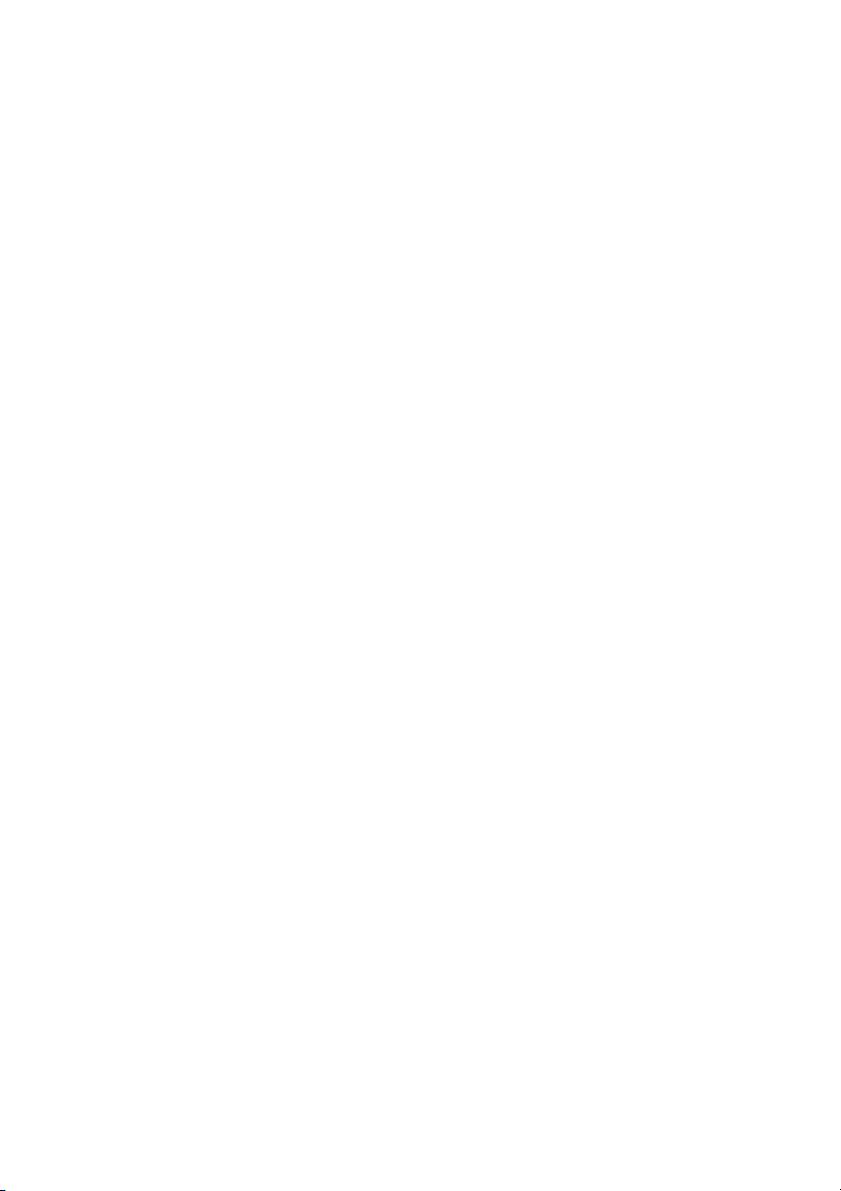
VS-600
Vital Signs Monitor
Service Manual
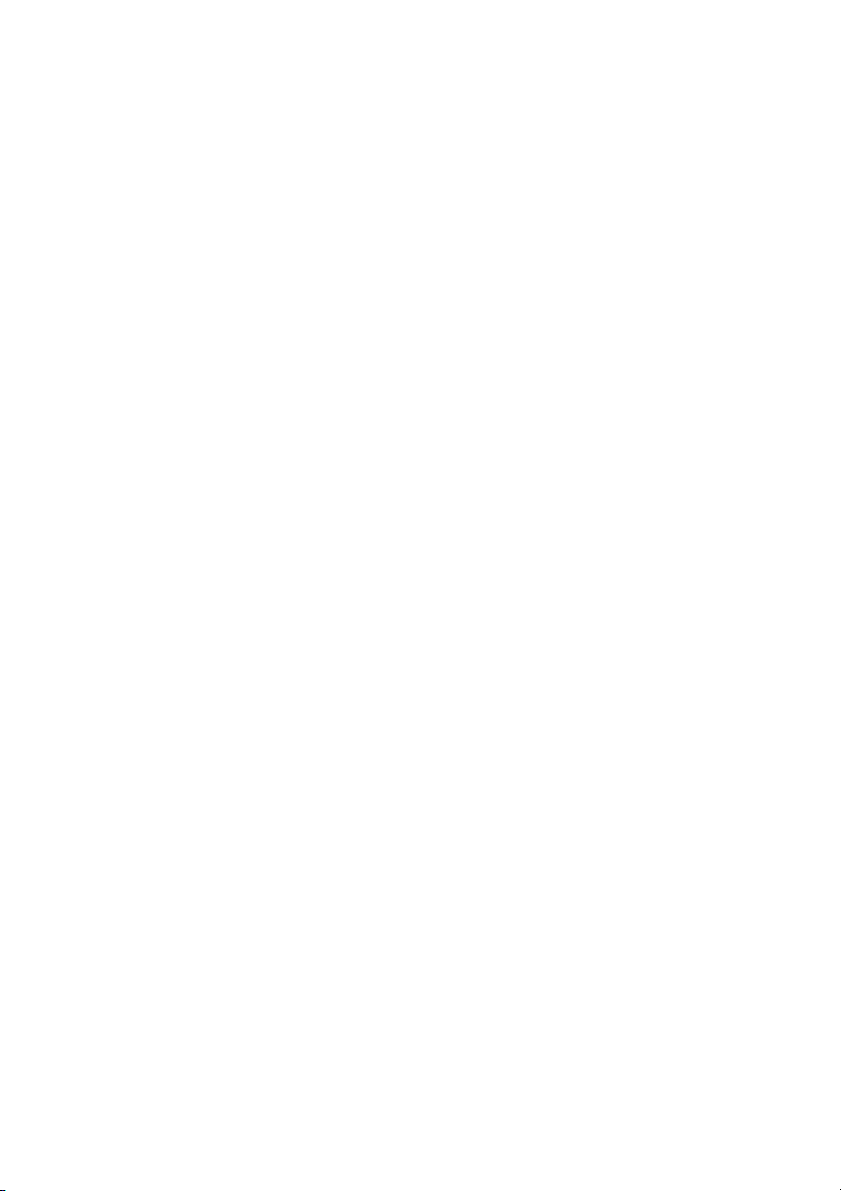
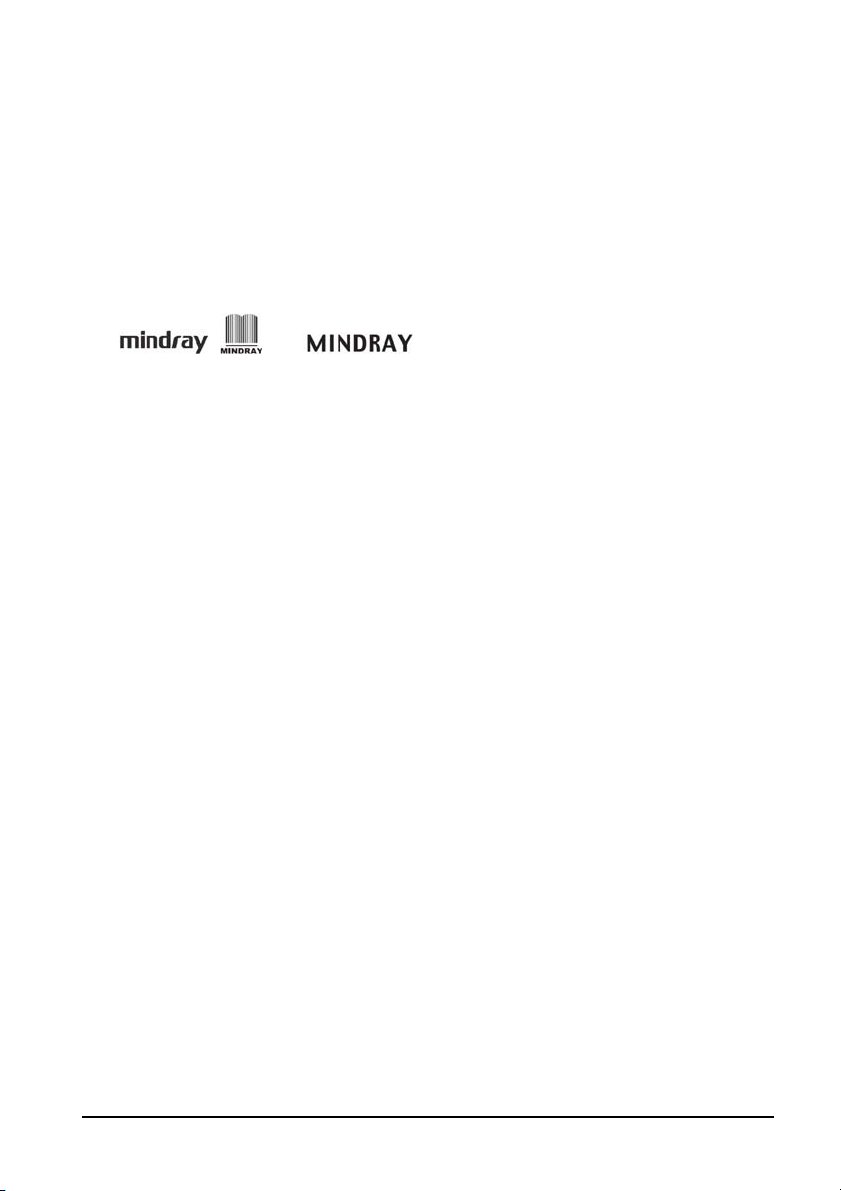
Intellectual Property Statement
SHENZHEN MINDRAY BIO-MEDICAL ELECTRONICS CO., LTD. (hereinafter called Mindray)
owns the intellectual property rights to this product and this manual.
This manual may refer to information protected by copyrights or patents and does not
convey any license under the patent rights of Mindray, nor the rights of others. Mindray
does not assume any liability arising out of any infringements of patents or other rights of
third parties.
owned by Mindray in China and other countries.
, , and are the registered trademarks or trademarks
Revision History
This manual has a revision number. This revision number changes whenever the manual is
updated due to software or technical specification change. Contents of this manual are
subject to change without prior notice. The version information of this manual is as follows:
Version number: 1.0
Release time: May 2013
© Copyright 2013 Shenzhen Mindray Bio-Medical Electronics Co., Ltd. All rights reserved.
I
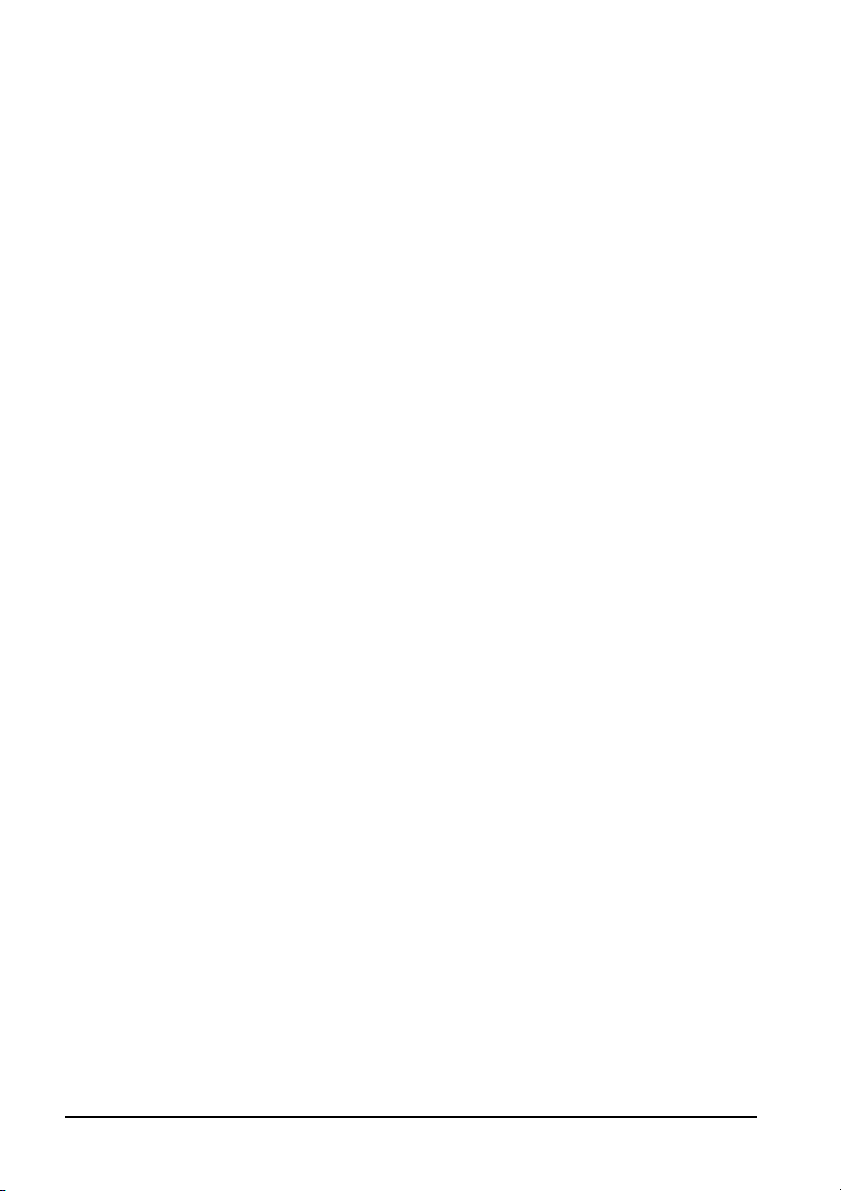
Preface
Manual Purpose
This manual provides detailed information about the assembling, dissembling, testing and
troubleshooting of the equipment to support effective troubleshooting and repair. It is not
intended to be a comprehensive, in-depth explanation of the product architecture or
technical implementation.
This manual is based on the maximum configuration and therefore some contents may not
apply to your product. If you have any question, please contact our Customer Service
Department.
Observance of the manual is a prerequisite for proper equipment maintenance and prevents
equipment damage and personnel injury.
Intended Audience
This manual is for biomedical engineers, authorized technicians or service representatives
responsible for troubleshooting, repairing and maintaining the equipment.
II
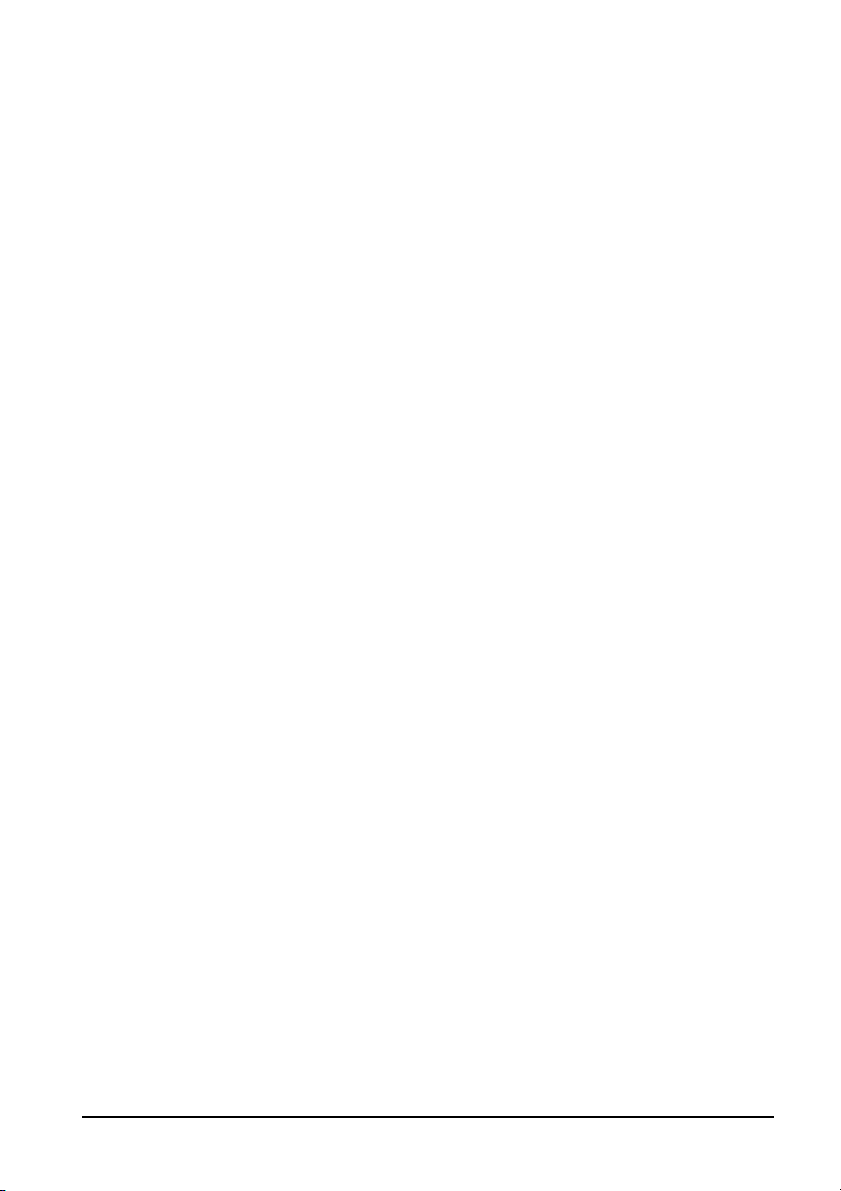
Contents
1 Introduction...........................................................................................................................
1.1 Information of This Manual...................................................................................................................... 1-1
1.2 Safety Information.......................................................................................................................................1-1
1.2.1 Dangers..............................................................................................................................................1-1
1.2.2 Warnings............................................................................................................................................ 1-2
1.2.3 Cautions.............................................................................................................................................1-2
1.2.4 Notes...................................................................................................................................................1-2
1.3 Equipment Symbols ...................................................................................................................................1-3
2 Theory of Operation ..............................................................................................................2-1
2.1 Overview.........................................................................................................................................................2-1
2.2 Connectors for Peripheral Devices........................................................................................................2-1
2.3 Main Unit ........................................................................................................................................................2-2
2.4 Front Housing Assembly...........................................................................................................................2-3
2.5 Rear Housing Assembly ............................................................................................................................2-4
2.6 External Module ...........................................................................................................................................2-5
3 Equipment Installation ......................................................................................................... 3-1
3.1 Unpacking the Equipment....................................................................................................................... 3-1
3.2 Preparation for Installation......................................................................................................................3-1
3.2.1 Preparation for Installation Site ................................................................................................ 3-1
3.2.2 Environmental Requirements....................................................................................................3-1
3.2.3 Electrical Requirements ...............................................................................................................3-2
3.3 Equipment Installation..............................................................................................................................3-2
3.4 Preparation for Power on..........................................................................................................................3-3
4 Testing and Maintenance...................................................................................................... 4-1
4.1 Introduction................................................................................................................................................... 4-1
4.1.1 Test Equipment ...............................................................................................................................4-1
4.1.2 Test Report........................................................................................................................................4-1
4.1.3 Preventative Maintenance.......................................................................................................... 4-1
4.1.4 Recommended Frequency .........................................................................................................4-2
4.2 Visual Inspection ..........................................................................................................................................4-2
4.3 Power-on Test................................................................................................................................................4-3
4.4 Module Performance Tests....................................................................................................................... 4-3
4.4.1 SpO
4.4.2 NIBP Test ............................................................................................................................................4-4
4.4.3 Temp Test........................................................................................................................................... 4-8
4.5 Electric safety tests...................................................................................................................................... 4-8
Test............................................................................................................................................ 4-3
2
1
1-1
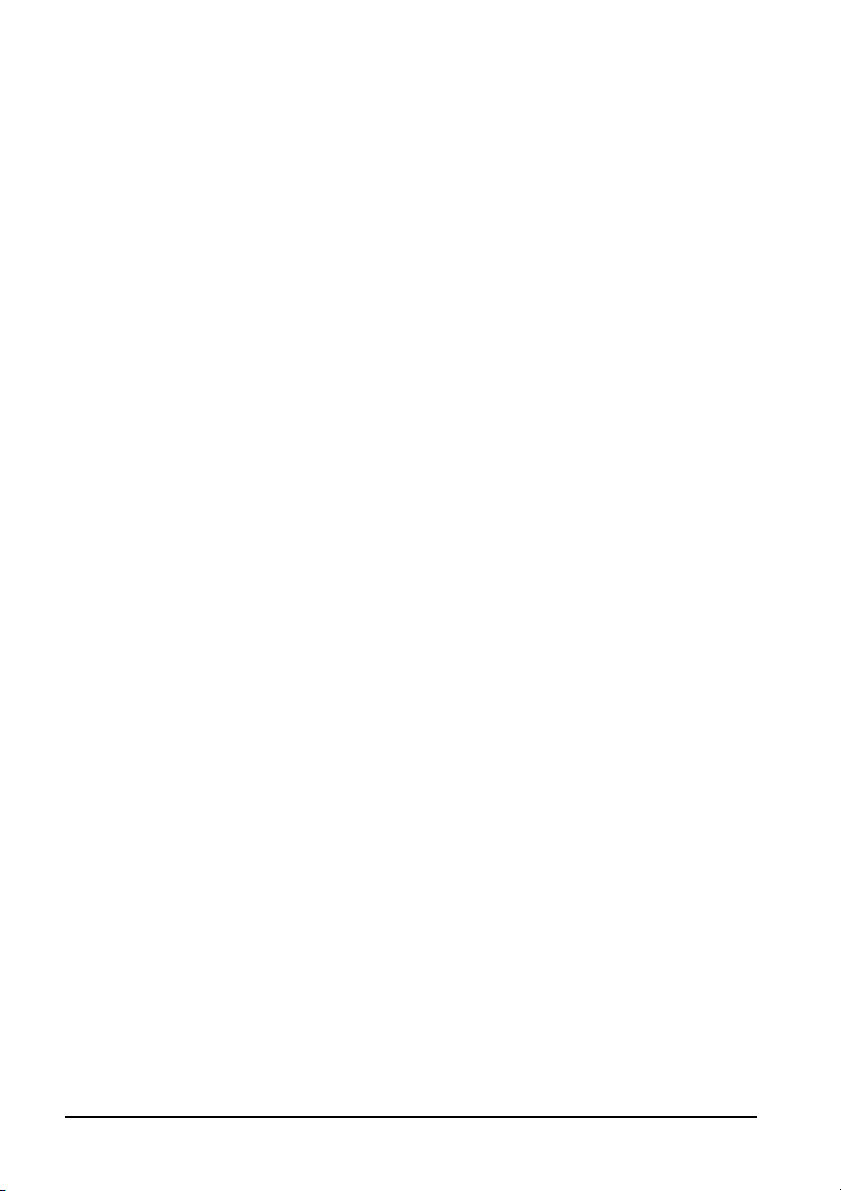
4.6 Battery Check................................................................................................................................................ 4-8
4.7 Maintenance Mode..................................................................................................................................... 4-9
4.7.1 Entering/Quitting Maintenance Mode ..................................................................................4-9
4.7.2 Checking Version Information...................................................................................................4-9
4.7.3 Restoring Factory Default Configuration............................................................................4-10
5 Troubleshooting .................................................................................................................... 5-1
5.1 Overview......................................................................................................................................................... 5-1
5.2 Parts Replacement ......................................................................................................................................5-1
5.3 Troubleshooting Guide............................................................................................................................. 5-1
5.3.1 Power On/Off Failure.....................................................................................................................5-1
5.3.2 Display Failures ...............................................................................................................................5-2
5.3.3 Button Failures ................................................................................................................................5-2
5.3.4 Battery Failures................................................................................................................................ 5-2
5.3.5 Module defective ...........................................................................................................................5-3
5.3.6 Software Upgrade Problems...................................................................................................... 5-3
5.4 Error codes .....................................................................................................................................................5-3
6 Disassembly and Repair........................................................................................................ 6-1
6.1 Tools Required ..............................................................................................................................................6-1
6.2 Preparations for Disassembly .................................................................................................................6-1
6.3 Disassembling the Main Unit..................................................................................................................6-2
6.3.1 Disassembling the Temp Module (Optional).......................................................................6-2
6.3.2 Separating the Front and Rear Half of the Monitor...........................................................6-2
6.3.3 Removing the Parameter Connector Panel Assembly..................................................... 6-3
6.3.4 Disassembling the Main Bracket Assembly .........................................................................6-4
6.3.5 Removing the Parameter Board (SpO
Optional) and Power Management Board6-5
2
6.3.6 Disassembling Pumps and Valves (NIBP optional) ............................................................6-6
6.3.7 Disassembling AC/DC Power Board and Battery Converter Board.............................6-6
6.4 Disassembling the Front Housing Assembly.................................................................................... 6-7
6.4.1 Removing the Main Board .......................................................................................................... 6-7
6.4.2 Removing the Display ..................................................................................................................6-8
6.4.3 Removing the Keypad..................................................................................................................6-8
6.5 Disassembling the Temp Module (Optional) ....................................................................................6-9
6.5.1 Removing the Temp Module PCBA and Temp Module Power Board PCBA.............6-9
6.5.2 Disassembling the Temp On-Position Detection Board PCBA......................................6-9
7 Parts........................................................................................................................................ 7-1
7.1 Introduction...................................................................................................................................................7-1
7.2 Main Unit ........................................................................................................................................................7-1
7.2.1 Exploded View................................................................................................................................. 7-1
2
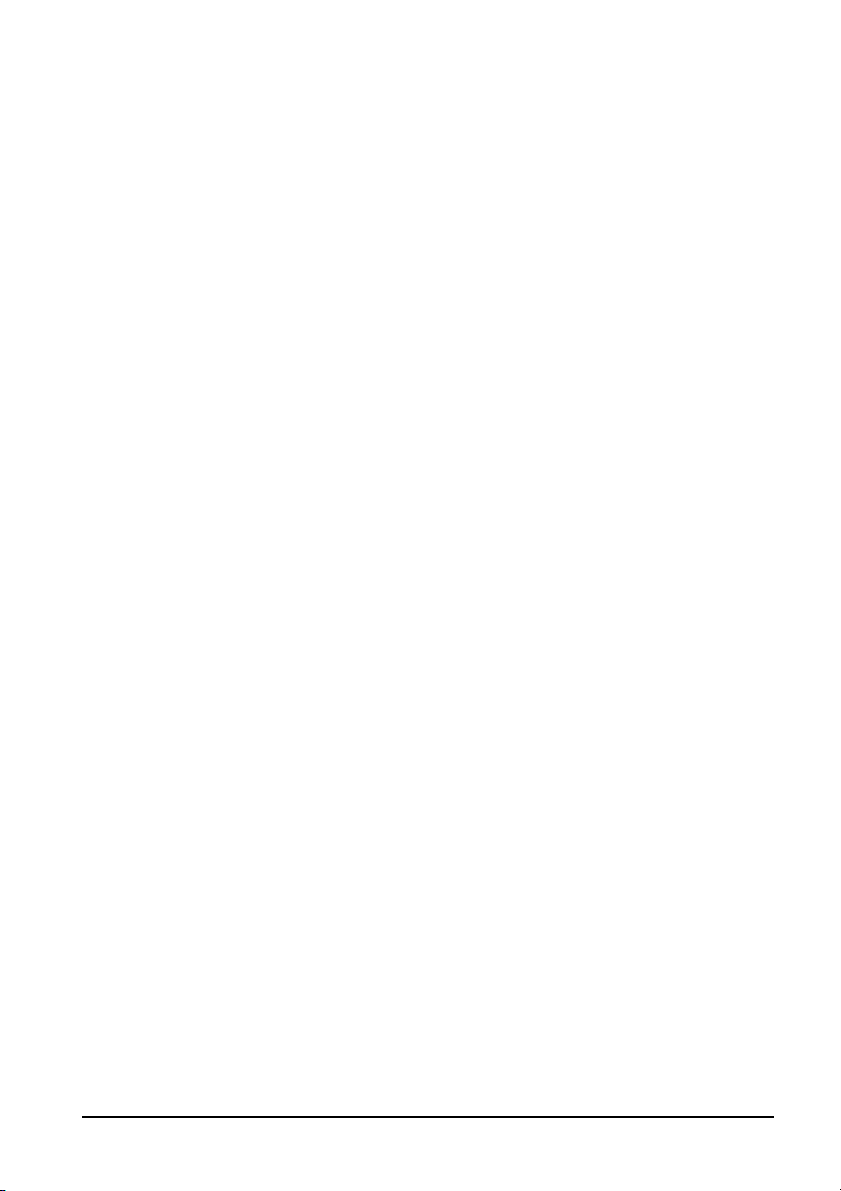
7.2.2 Parts List............................................................................................................................................. 7-2
7.3 Front Housing Assembly...........................................................................................................................7-3
7.3.1 Exploded View.................................................................................................................................7-3
7.3.2 Parts List............................................................................................................................................. 7-3
7.4 Main Bracket Assembly .............................................................................................................................7-4
7.4.1 Exploded View.................................................................................................................................7-4
7.4.2 Parts List............................................................................................................................................. 7-5
7.5 Power Management Board Assembly .................................................................................................7-6
7.5.1 Exploded View.................................................................................................................................7-6
7.5.2 Parts List............................................................................................................................................. 7-6
7.6 Parameter Connector Panel Assembly................................................................................................ 7-7
7.6.1 Exploded View.................................................................................................................................7-7
7.6.2 Parts List............................................................................................................................................. 7-7
7.7 Predictive Temp Assembly.......................................................................................................................7-8
7.7.1 Exploded View.................................................................................................................................7-8
7.7.2 Parts List............................................................................................................................................. 7-8
8 Hardware and Software Upgrade......................................................................................... 8-1
8.1 Hardware Upgrade......................................................................................................................................8-1
8.1.1 Upgrade Package ........................................................................................................................... 8-1
8.1.2 Upgrading Parameter Modules ................................................................................................8-1
8.1.3 Upgrading Temp.............................................................................................................................8-2
8.1.4 Enabling Parameter Functions ..................................................................................................8-2
8.2 Software Upgrade .......................................................................................................................................8-3
8.2.1 Upgrade program installation................................................................................................... 8-3
8.2.2 Upgrading software ......................................................................................................................8-3
A Electrical Safety Inspection ..................................................................................................A-1
A.1 Power Cord Plug........................................................................................................................................ A-1
A.2 Device Enclosure and Accessories...................................................................................................... A-2
A.3 Device Labeling ......................................................................................................................................... A-2
A.4 Protective Earth Resistance................................................................................................................... A-2
A.5 Earth Leakage Test .................................................................................................................................... A-4
A.6 Patient Leakage Current......................................................................................................................... A-5
A.7 Mains on Applied Part Leakage ........................................................................................................... A-7
3
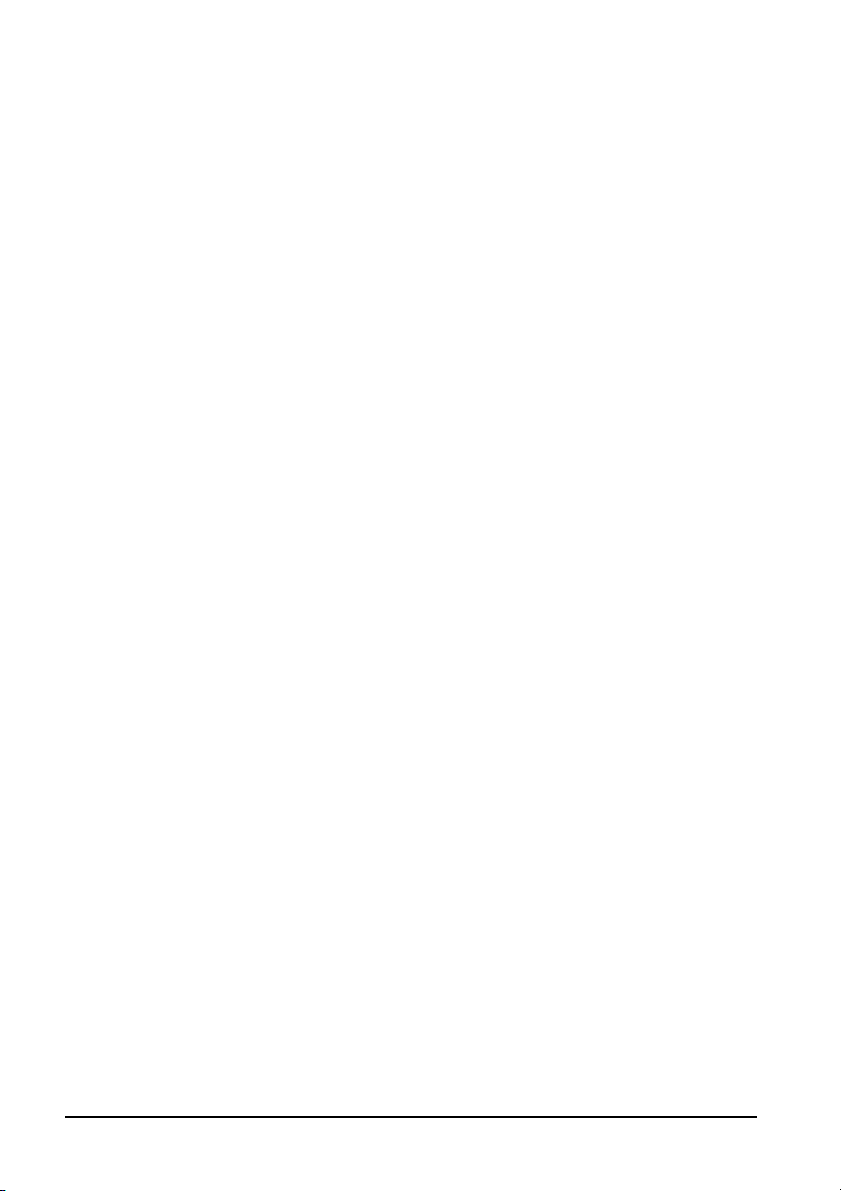
FOR YOUR NOTES
4
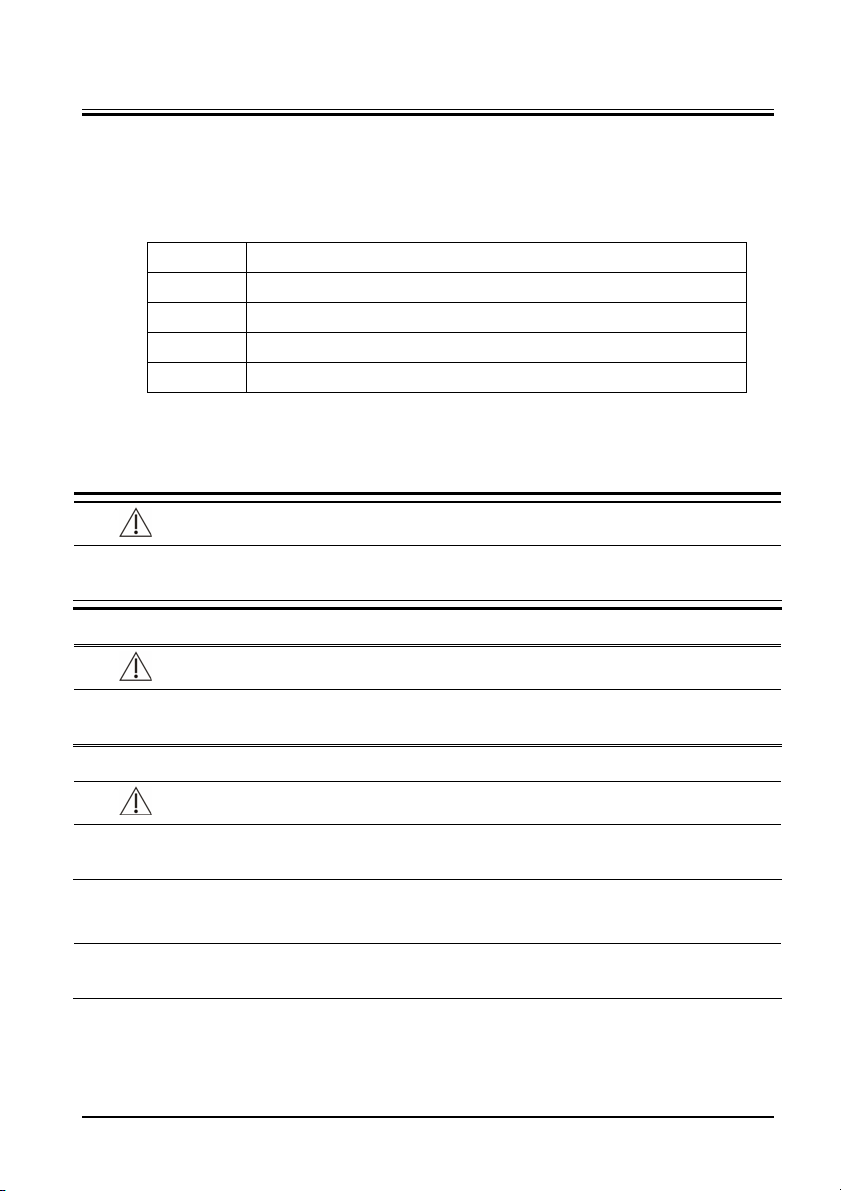
1 Introduction
1.1 Information of This Manual
A detailed revision history of this manual is recorded in the table below:
Version Revision History
1.0 New
1.2 Safety Information
DANGER
z Indicates an imminent hazard that, if not avoided, will result in death or serious
injury.
WAR NIN G
z Indicates a potential hazard or unsafe practice that, if not avoided, will result in
death or serious injury.
CAUTION
z Indicates a potential hazard or unsafe practice that, if not avoided, could result in
minor personal injury or product/property damage.
NOTE
z Provides application tips or other useful information to ensure that you get the
most from your product.
1.2.1 Dangers
There are no dangers that refer to the product in general. Specific “Danger” statements may
be given in the respective sections of this manual.
1-1
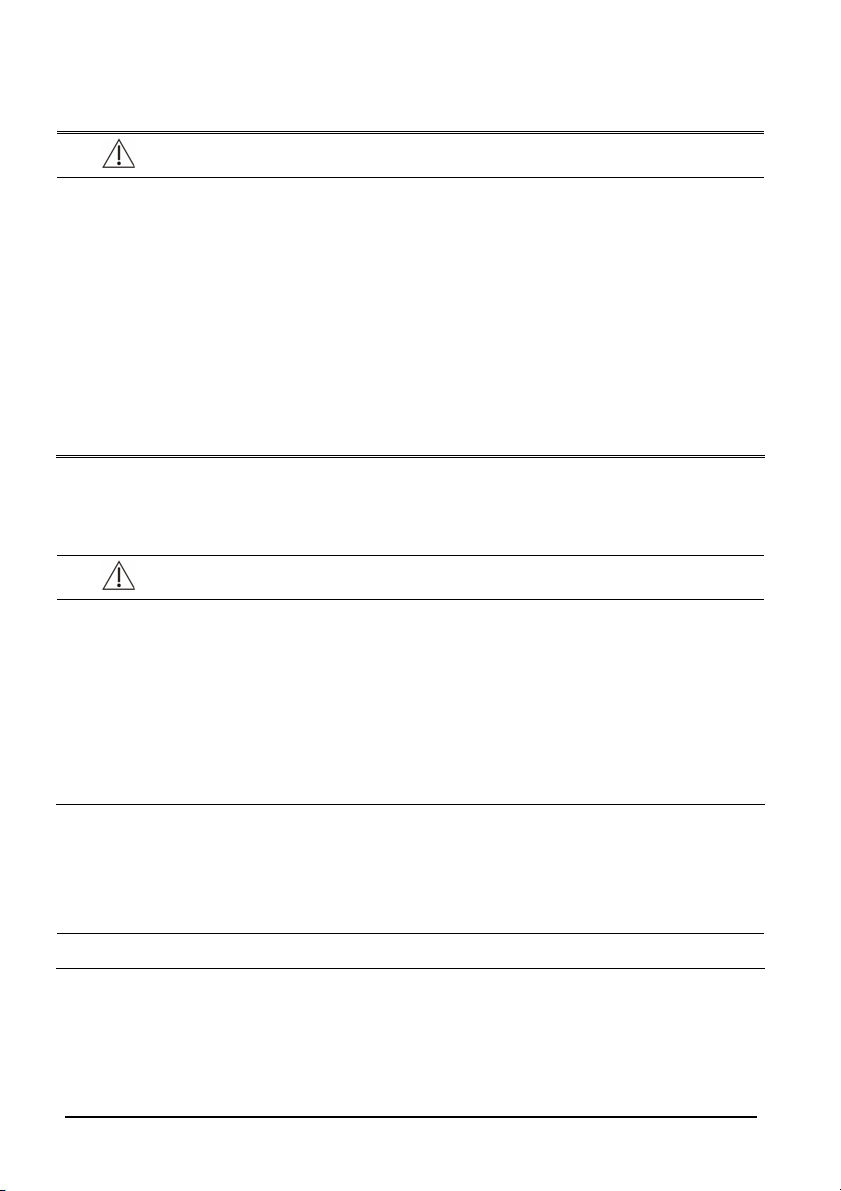
1.2.2 Warnings
WAR NIN G
z All installation operations, expansions, changes, modifications and repairs of this
product are conducted by Mindray authorized personnel.
z There is high voltage inside the equipment. Never disassemble the equipment
before it is disconnected from the AC power source or the battery.
z When you disassemble/reassemble a parameter module, a patient leakage
current test must be performed before it is used again for monitoring.
z The equipment must be connected to a properly installed power outlet with
protective earth contacts only. If the installation does not provide for a protective
earth conductor, disconnect it from the power line and operate it on battery
power, if possible.
z Disposal of the packaging material should observe the applicable waste control
regulations and keeping it out of children’s reach.
1.2.3 Cautions
CAUTION
z Make sure that no electromagnetic radiation interferes with the performance of
the equipment when preparing to carry out performance tests. Mobile phone,
X-ray equipment or MRI devices are a possible source of interference as they may
emit higher levels of electromagnetic radiation.
z Before connecting the receiver to the power line, check that the voltage and
frequency ratings of the power line are the same as those indicated on the unit’s
label or in this manual.
z Protect the equipment from damage caused by drop, impact, strong vibration or
other mechanical force during servicing.
1.2.4 Notes
NOTE
z Refer to Operator's Manual for detailed operation and other information.
1-2
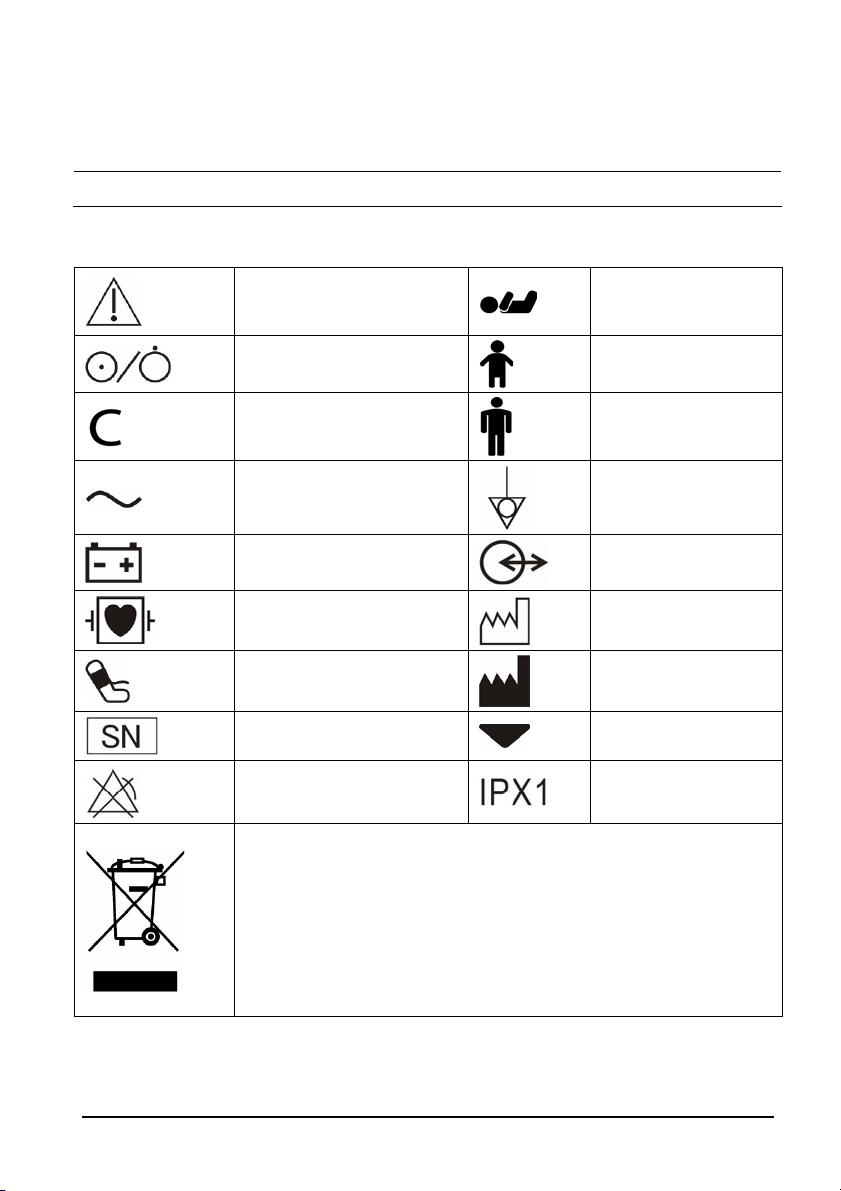
1.3 Equipment Symbols
NOTE
z Not all the symbols listed below are applied to your equipment.
Caution: Consult
accompanying
documents(this manual)
Neonate
Power ON/OFF
Clear
Alternating current (AC)
Battery indicator
DEFIBRILLATION –PROOF
TYPE CF APPLIED PART
NIBP Start/Stop key
Serial number
No alarming system
The following definition of the WEEE label applies to EU member states
only.
This symbol indicates that this product should not be treated as
household waste. By ensuring that this product is disposed of correctly,
you will help prevent bringing potential negative consequences to the
environment and human health. For more detailed information with
regard to returning and recycling this product, please consult the
distributor from whom you purchased it.
* For system products, this label may be attached to the main unit only.
Pediatric
Adult
Equipotentiality
Input/Output
Date of manufacture
Manufacturer
Insertion Direction
Protection against fluid
ingress
1-3
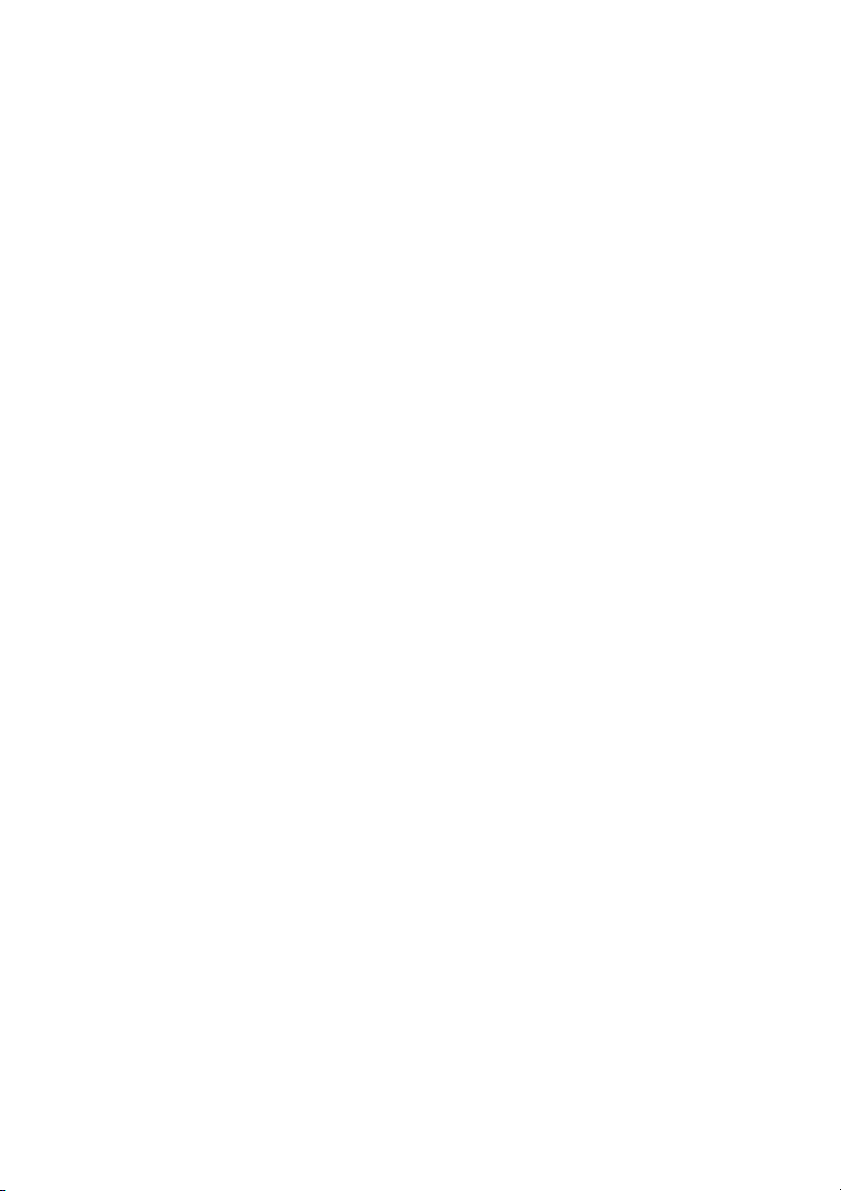
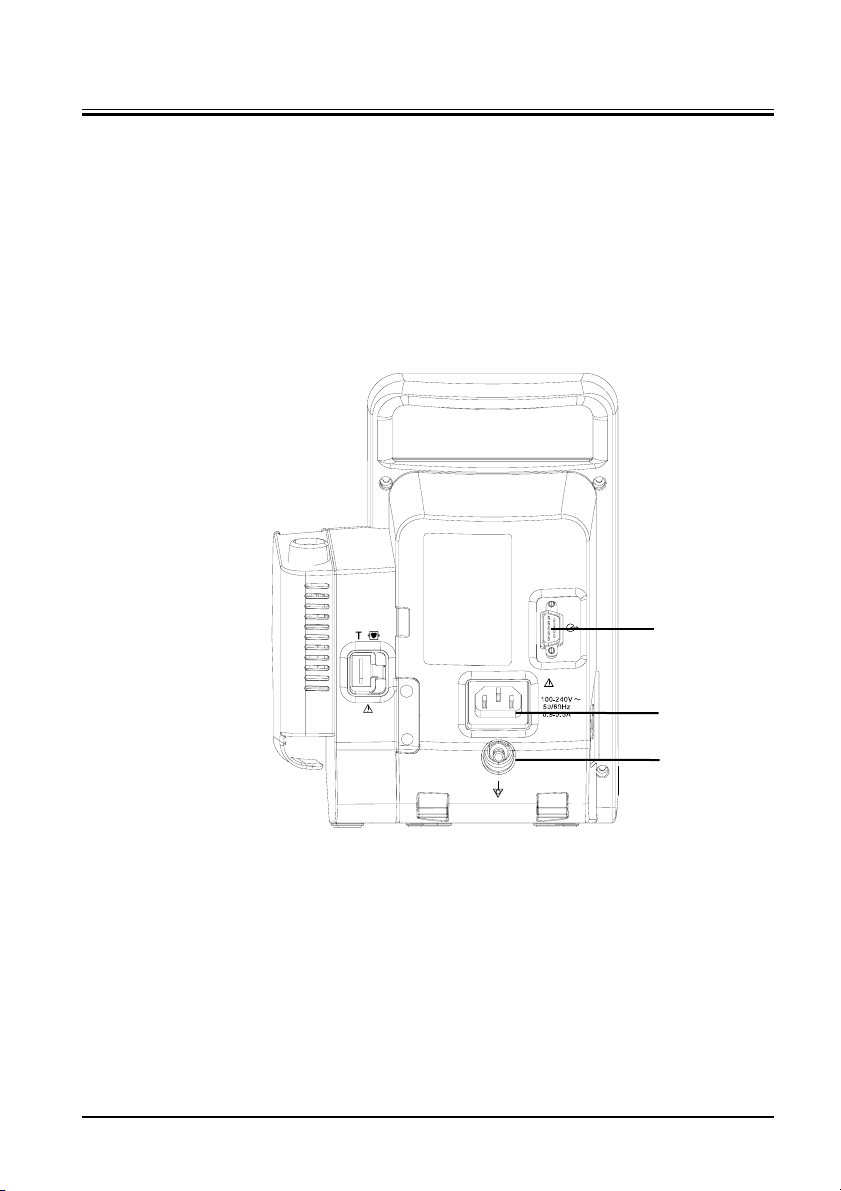
2 Theory of Operation
2.1 Overview
The monitor is intended for spot-check monitoring physiologic parameters, including SpO2,
PR, NIBP and TEMP, on adult, pediatric, and neonatal patients in healthcare facilities by
clinical physicians or appropriate medical staff under the direction of physicians.
2.2 Connectors for Peripheral Devices
1
2
3
1. Input/Output connect (RS-232 connector)
This connector is used for software upgrade and DIAP communication.
2. AC power input
3. Equipotential grounding terminal:
When the equipment and other devices are to be used together, their equipotential
grounding terminals should be connected together to eliminate the potential
difference between them.
2-1
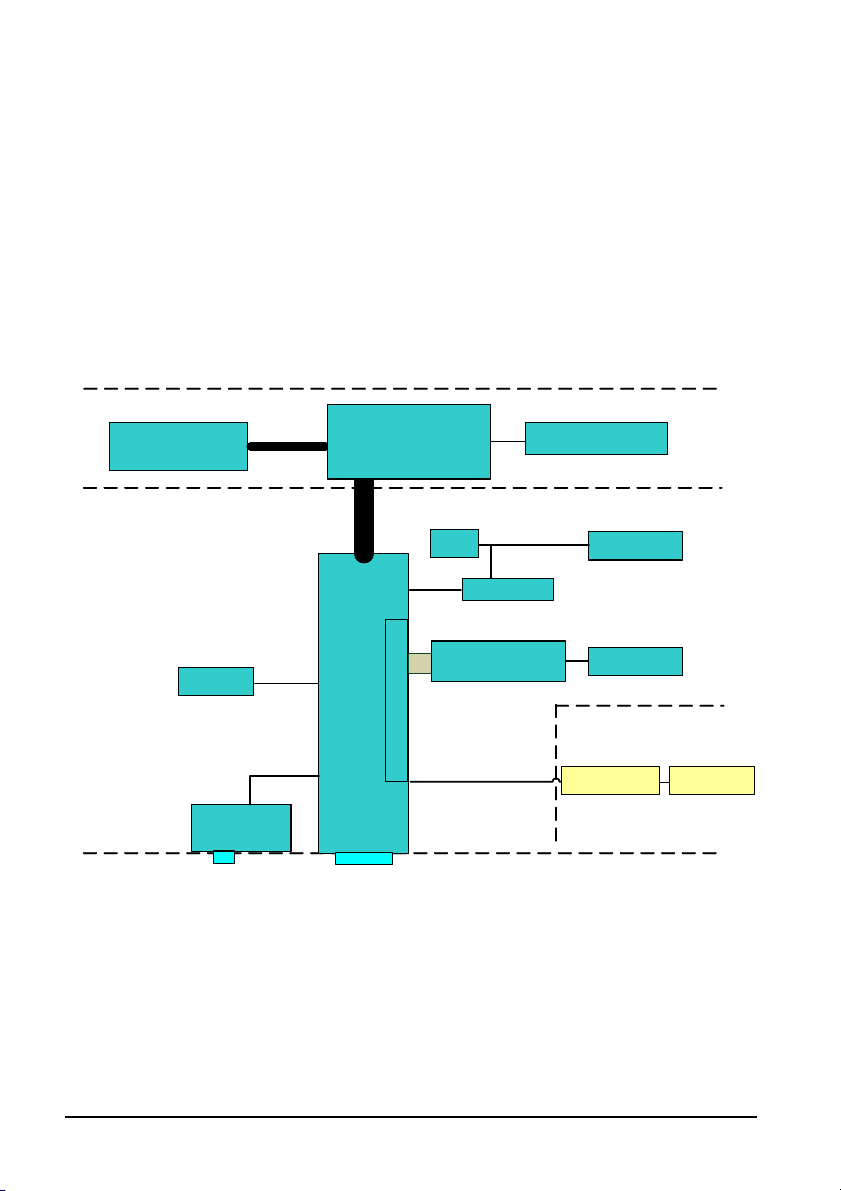
2.3 Main Unit
The main unit of the vital signs monitor consists of three parts:
Front housing assembly, consisting of main board, segment-code display, and Power
On/Off keypad;
Rear housing assembly: power module (AC/DC), power management and interface
board (including SpO
(including three types of configuration, i.e. Mindray, Masimo, and Nellcor); and,
External module: Temp module.
The following figure shows the main unit architecture of the vital signs monitor.
Front Housing Assembly
Segment-code
display
Rear Housing Assembly
2600mAh
battery
isolation power), battery, NIBP module, and SpO2 board
2
I2C
Main board
Backlight
Power
management
and interface
board
Pump
SpO
(Mindray standard,
2
isolation power
NIBP module
SpO2board
OEM optional)
Power On/Off keypad
(indicator)
NIBP
receptacle
SpO
receptacle
2
External module
15V
AC-DC power
module
AC-IN
External connector
Only RS232 port (for
upgrade, screened for
end users)
Temp module
Temp probe
2-2
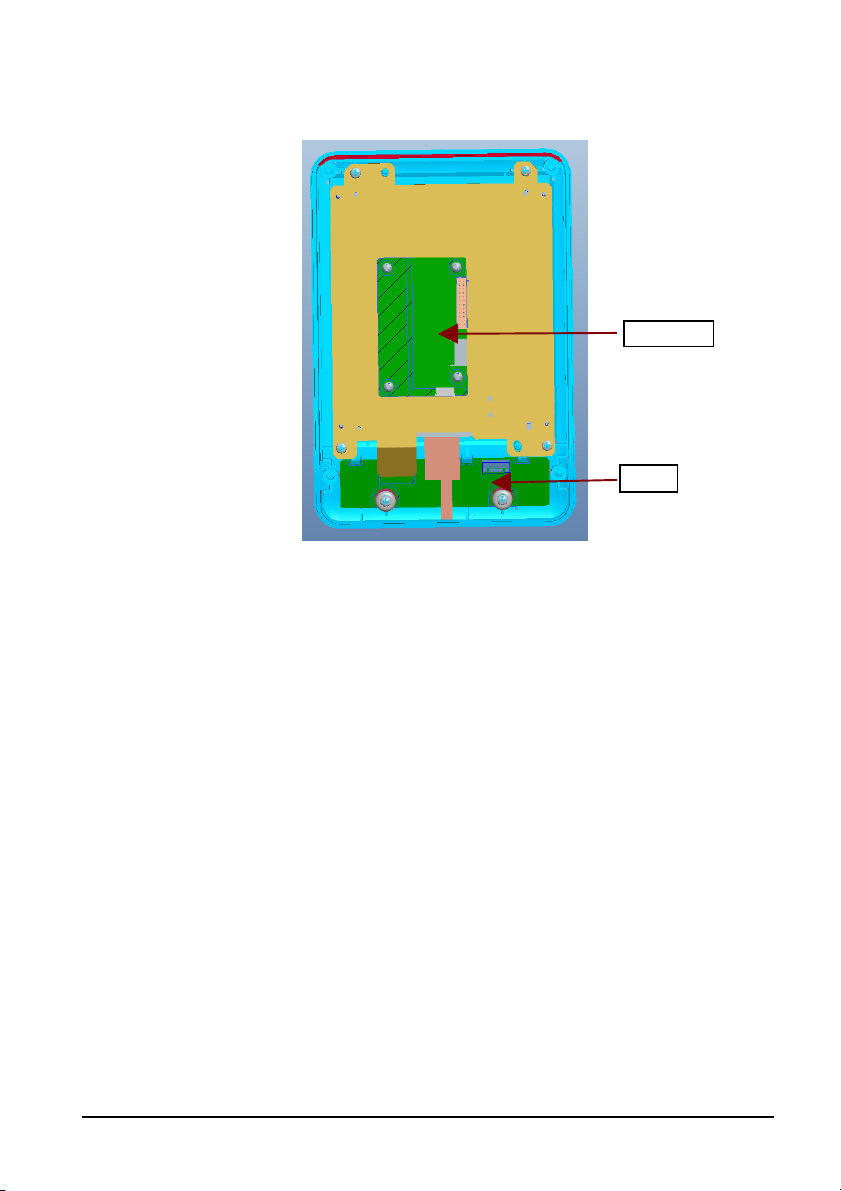
2.4 Front Housing Assembly
Main Board
Keypad
Main Board
The main board is the control center of the equipment. It provides communication and
display functions, including:
Communication with SpO
parameter measurement, and reading measured results;
Communication with Predictive/IR (Infrared Radiation) Temp module through serial
ports;
Communication with power management board through serial ports;
Extending an RS232 serial port;
Control over the Segment-code LCD display through I2C;
Providing backlight drive for segment-code display;
Recognition of keypad actions, and providing corresponding response;
Control over the beeper through IO port; and,
Providing 24 hour timing via the inner RTC.
board, and NIBP module through serial ports, starting
2
Keypad
The keypad consists of elements like keypad and AC/Battery indicator etc.
2-3
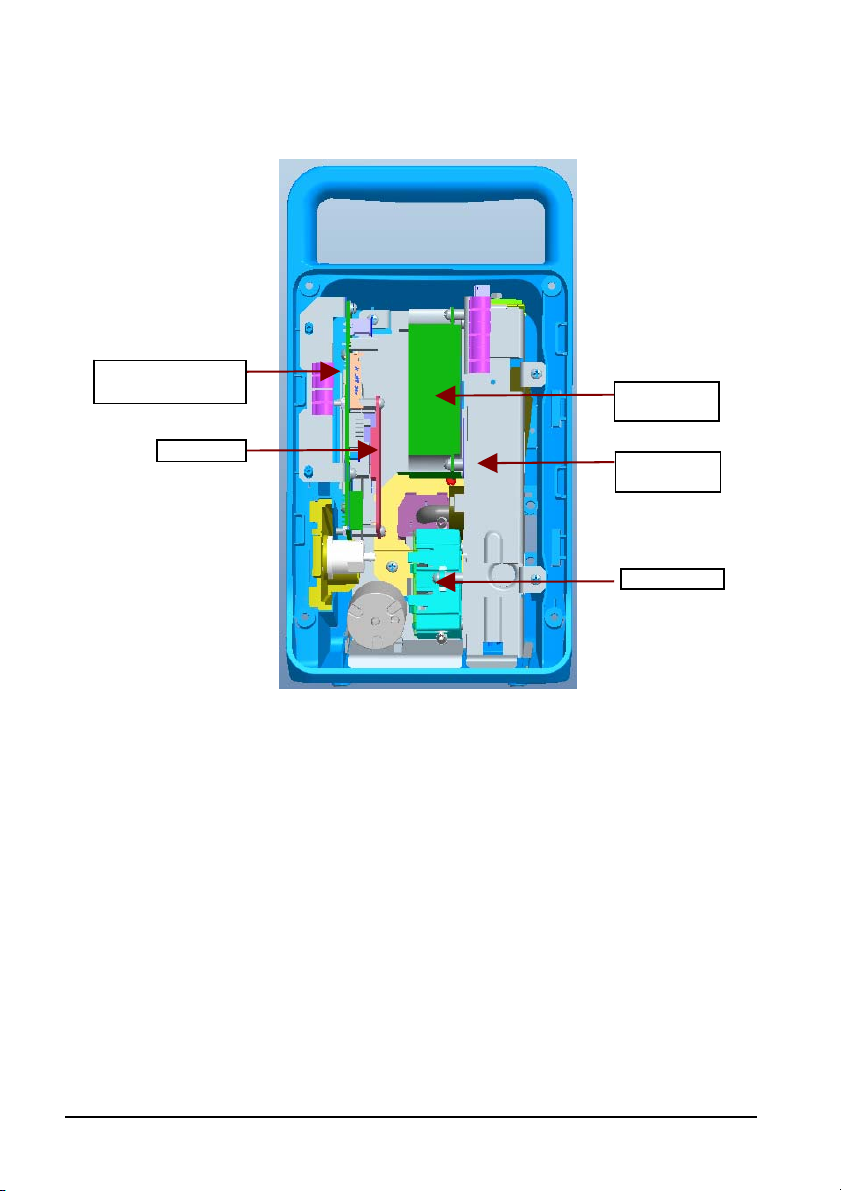
2.5 Rear Housing Assembly
Power management
and interface board
AC/DC power
module
SpO2 board
Battery
compartment
NIBP module
Rear housing assembly consists of power module (AC/DC), power management and
interface board (including SpO
board (including three types of configuration, i.e. Mindray, Masimo, and Nellcor).
SpO
2
isolation power), battery compartment, NIBP module, and
2
AC/DC Power Module
The AC/DC power board transforms the input AC into DC power, which is the power source
for all voltages in the equipment.
Power management and interface board
The power management interface board mainly provides the following functions:
Charge and discharge of battery and charge detection;
DC/DC conversion: outputs 12V and 5V DC power;
Control over power On/Off key and AC, BAT indicator;
Communication transmission among parameter modules;
2-4
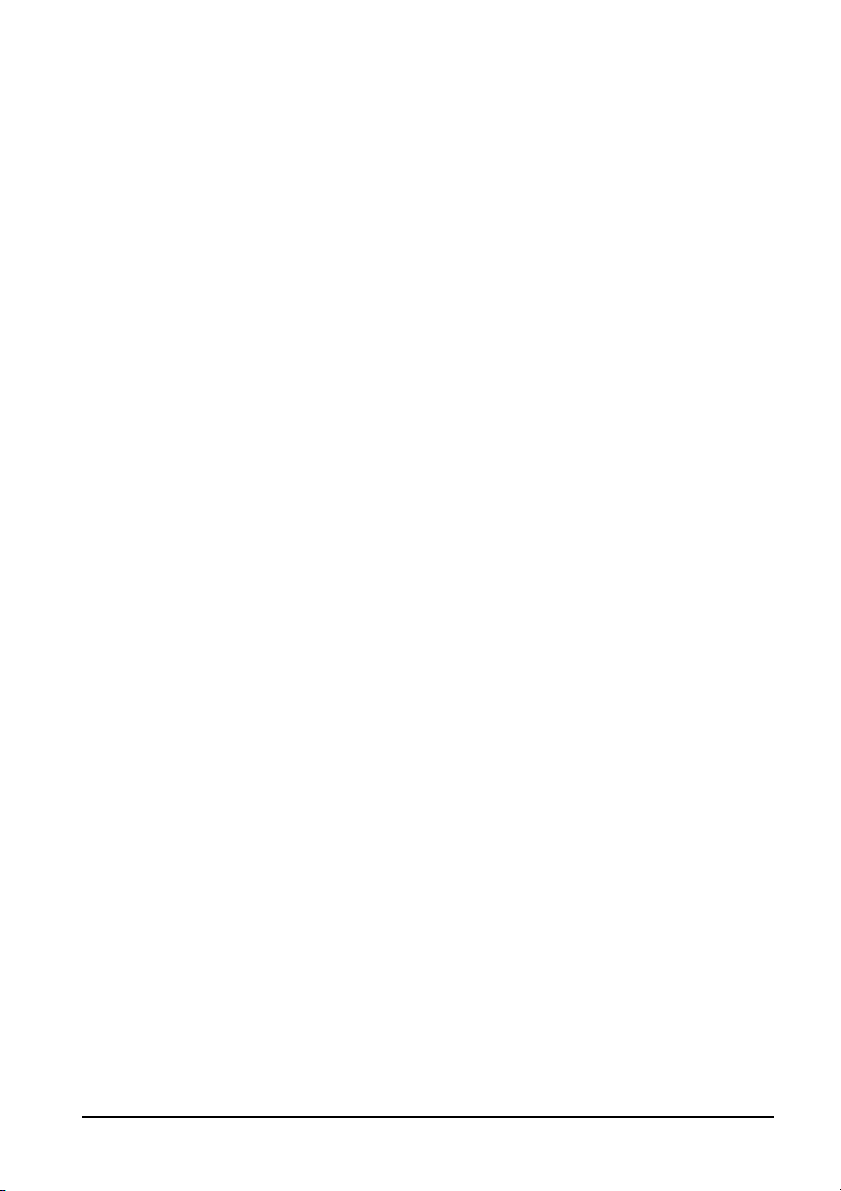
Providing isolation power for Mindray/OEM SpO
module; and,
2
Providing external connectors, and also filter and protection for these connectors.
NIBP Module
The NIBP module consists of blood pressure measurement board and pump and valve
assembly, providing measurement acquisition of blood pressure data. The main functions of
the NIBP module are:
NIBP measurement; and,
Data exchange with the main board through the serial ports.
SpO2 board
The independently developed Mindray SpO2 board provides SpO2 measurement as good as
other boards but with smaller size and lower consumption. The power management and
interface board is also compatible with Nellcor NELL-1 SpO
board.
SpO
2
board and Masimo MS-2013
2
The SpO
board collects SpO2 signals, processes SpO2 algorithm and sends measurement
2
results to the main board. The power management interface board provides isolation power
for it.
2.6 External Module
An external Temp module can be extended on the monitor.
The independently developed Mindray Temp module consists of an isolation power board,
Temp measurement board, and probes. The Temp measurement board collects Temp signals,
processes algorithm and sends measurement results to the main board.
2-5
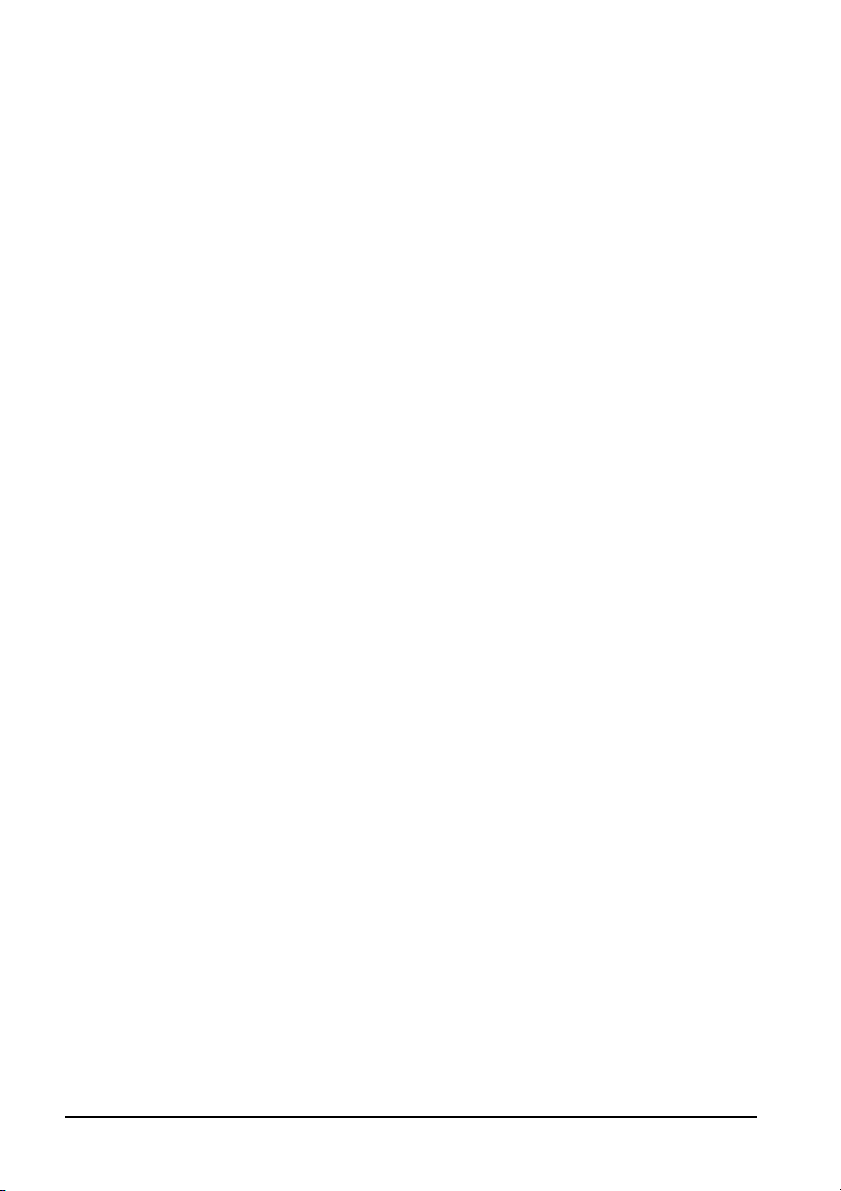
FOR YOUR NOTES
2-6
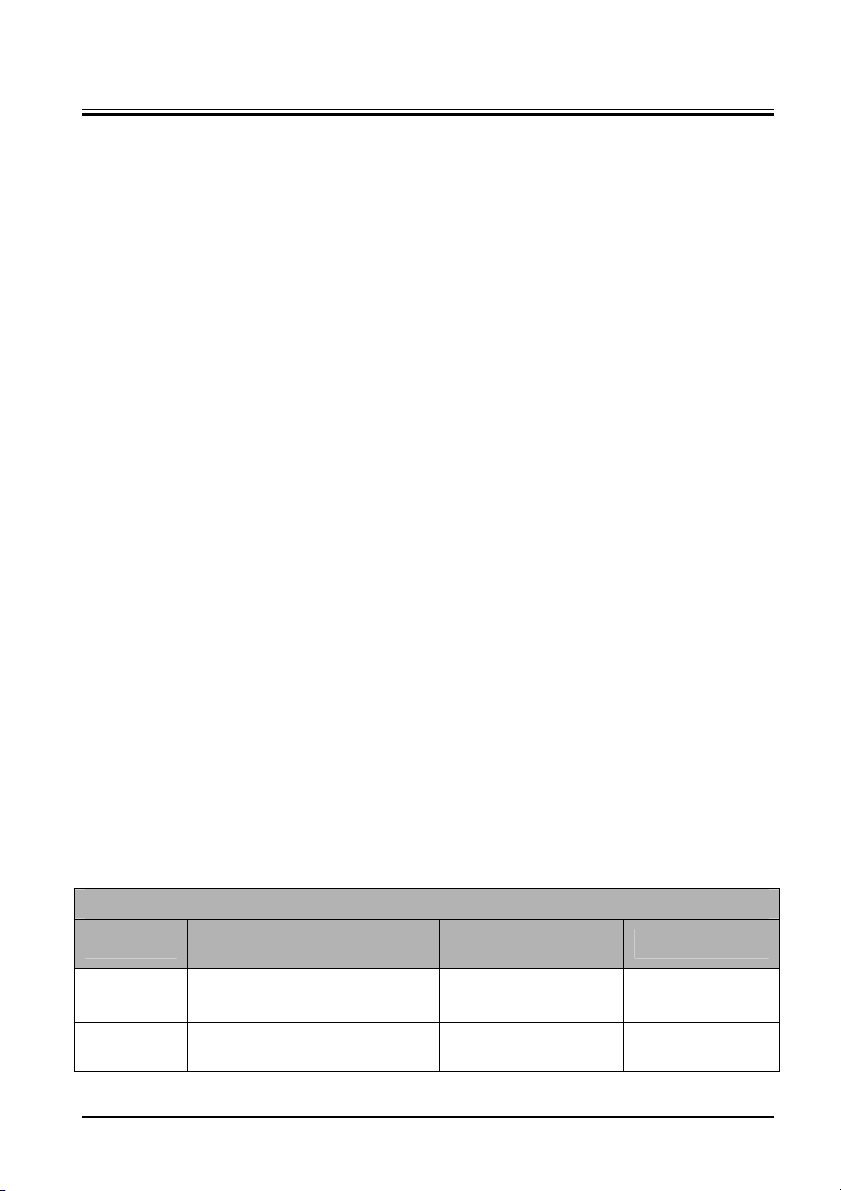
3 Equipment Installation
3.1 Unpacking the Equipment
Open the package and take out the packing list. Check that all the articles included in the
packing list are available and the quantity and specification are correct. Make sure that:
All the optional parts purchased by the customer shall also be checked.
Notify the supplier if provided components are not correct as compared to the packing
list.
In case of damage during transportation, keep the packing material and notify the
supplier immediately.
Keep the packing material till new equipment is accepted.
3.2 Preparation for Installation
3.2.1 Preparation for Installation Site
1. Ensure that the site meets all safety, environmental and power requirements.
2. Check that required power sockets are available.
3. Check that a network connector is available if the equipment needs to be connected to
network.
3.2.2 Environmental Requirements
To avoid explosion hazard, do not use the equipment in the presence of flammable
anesthetics, vapors or liquids. The environment where the equipment will be used should be
reasonably free from vibration, dust and corrosive substances. If these conditions are not
met, the system may not function normally.
The environmental specification is as follows:
Main Unit
Item
Operating
environment
Storage
environment
Temperature (℃)
0 to 40 (without Temp module)
5 to 40 (with Temp module)
-30 to 70 10% to 95% 16.0 to 107.4
Relative humidity
(noncondensing)
15% to 95% 57.0 to 107.4
Altitude (kPa)
3-1
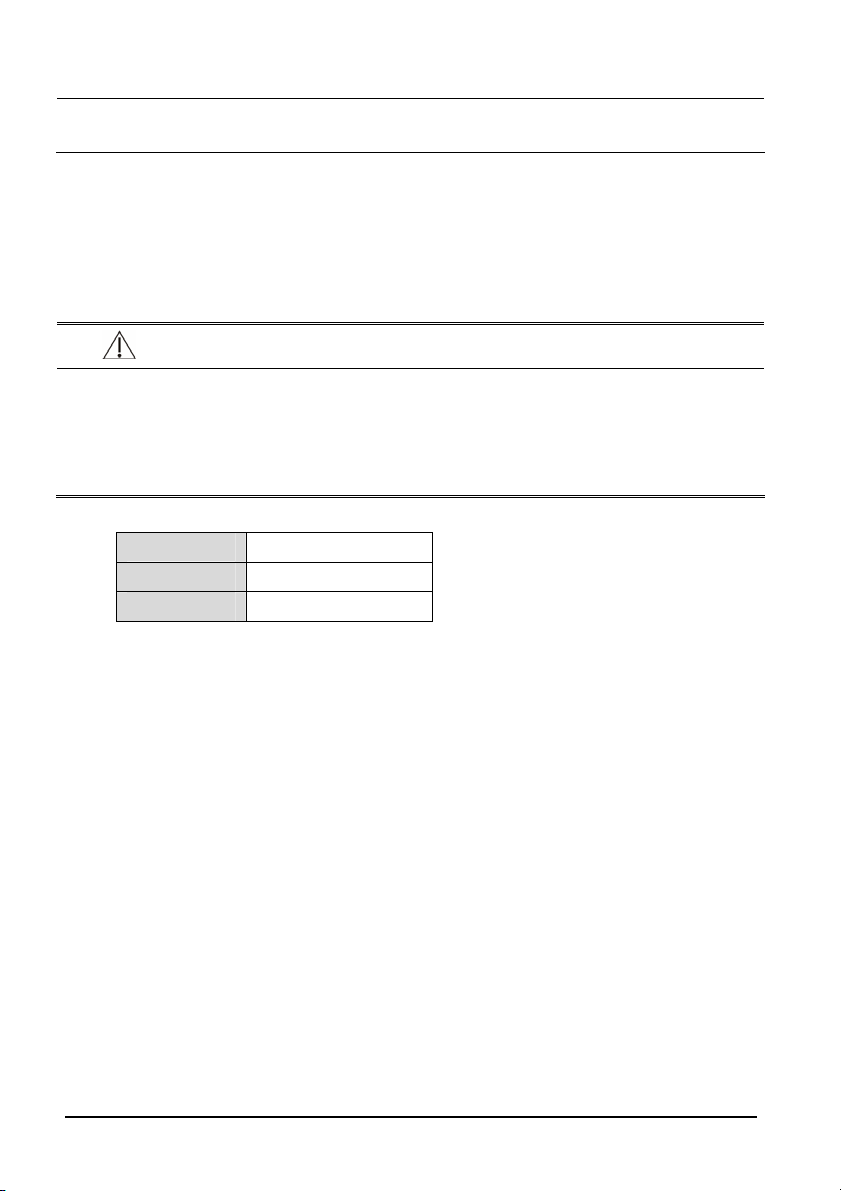
NOTE
z The environmental specifications of unspecified parameters are the same as those
of the main unit.
3.2.3 Electrical Requirements
Check that the system cables, power cords, and power plugs are not damaged, and that
the pins are not loose. In case of any damage, remove it from use.
WARNI NG
z Only power sockets with protective grounding can be used.
z Use the supplied power cord only!
z If you doubt the completeness of the installation and cabling of the external
protective cables, disconnect the equipment from the power line and operate it
on battery. Otherwise, patient or operator might be shocked.
Voltage 100 to 240V AC
Current 0.9 to 0.5A
Frequency 50/60 Hz
3.3 Equipment Installation
Follow the procedure below to install the equipment:
1. Check the quantity of equipment and accessories as per the packing list.
2. Check for mechanical damages on the equipment and accessories.
3. Install the battery (optional). For detailed operations, please refer to the Operator's
Manual of the vital signs monitor.
4. Connect AC power.
5. Connect the accessories.
The vital signs monitor can be mounted on a wall bracket or on a trolley support. The wall
bracket or trolley support can be ordered optionally. Each type of mounting bracket is
delivered with a complete set of mounting hardware and instructions. For detailed
installation information, please refer to Wall- moun t Bra cket Instruc tions for Use (PN:
0010-20-42933) and Rollstand Instructions for Use (PN: 0010-20-42934).
3-2
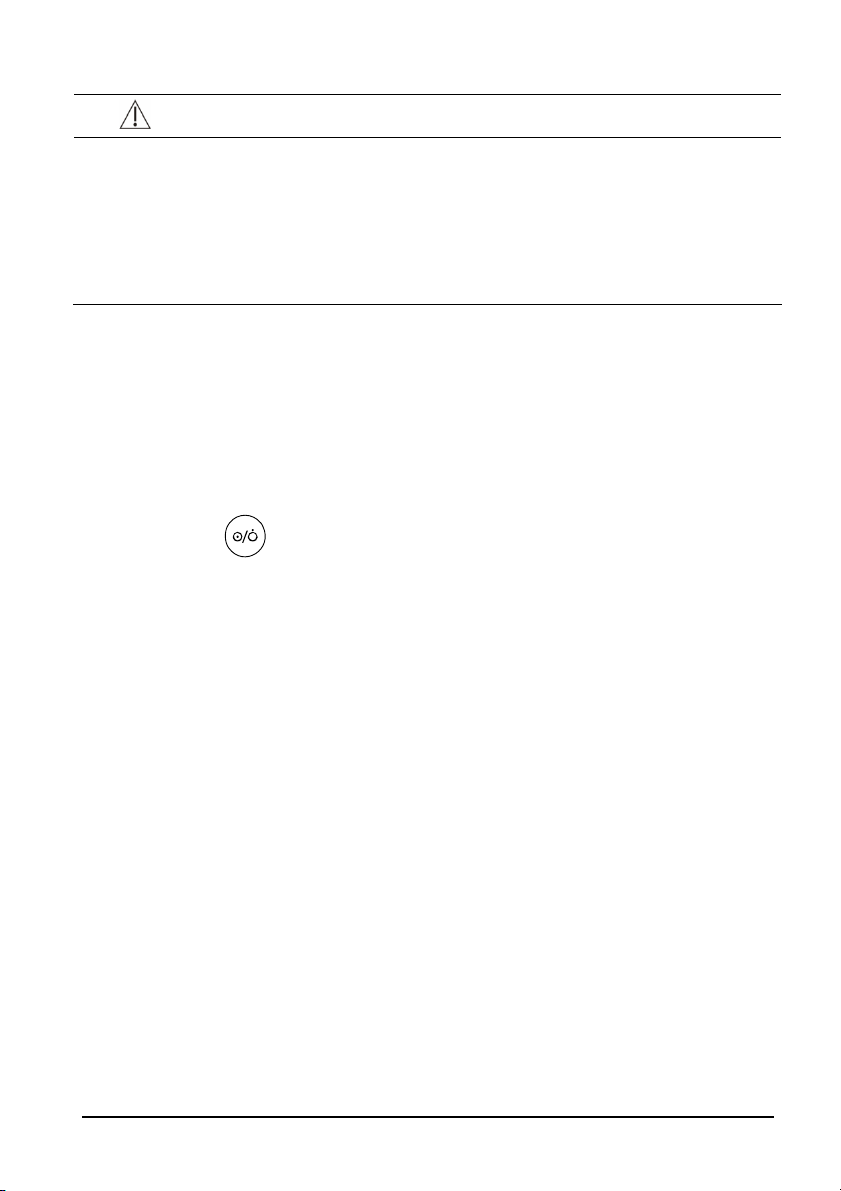
CAUTION
z Use mounting brackets we supply or approve. If other compatible mounting
bracket is used, be sure it can be safely used on the vital signs monitor.
z The mounting bracket should be installed by our qualified service personnel, or
engineers who have adequate knowledge on it.
z If other mounting solution is used, the installation personnel and the customer
should verify if it can be safely used on the equipment, and the customer assume
the responsibility for any risk resulting from that.
3.4 Preparation for Power on
1. Before you start to make measurements, check the equipment for any mechanical
damage and make sure that all external cables, plug-ins and accessories are properly
connected.
2. Plug the power cord into the AC power source. If you run the equipment on battery
power, ensure that the battery is sufficiently charged.
3. Press the
button on the front panel to turn on the equipment.
3-3

FOR YOUR NOTES
3-4
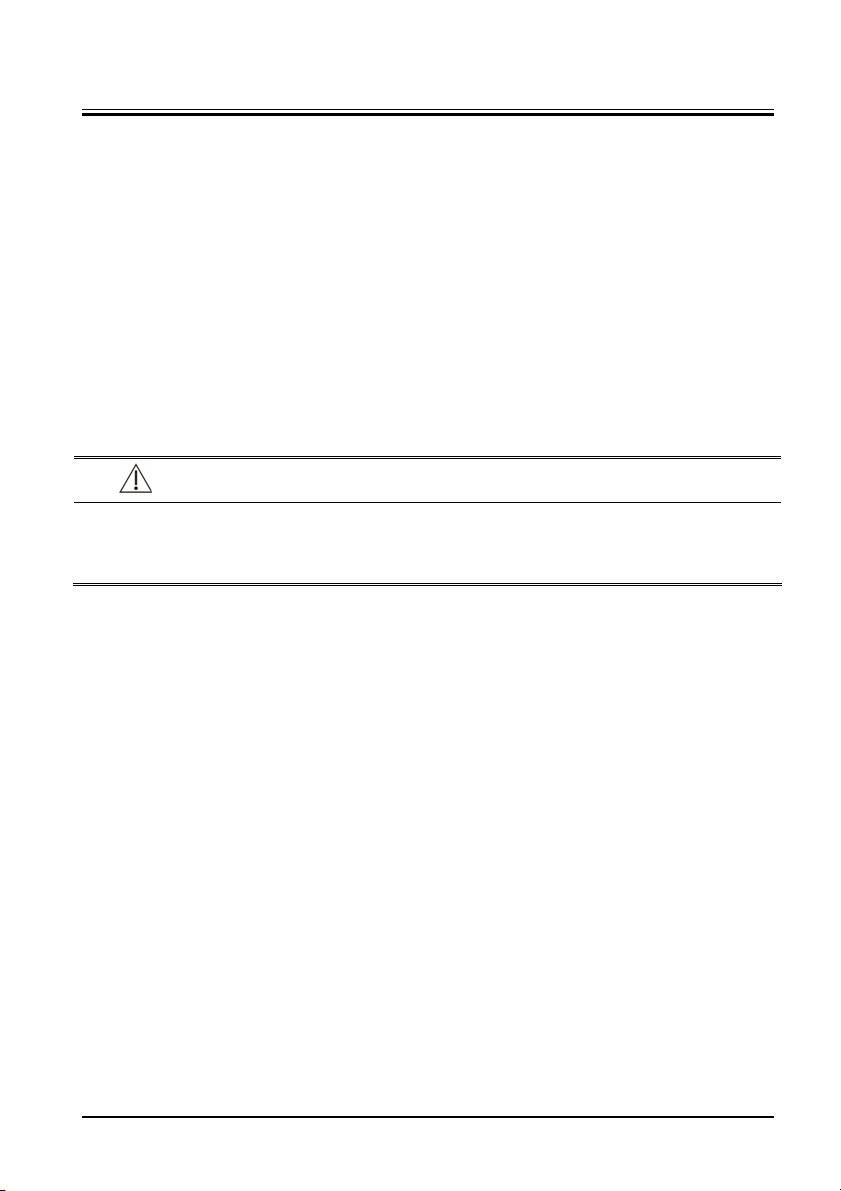
4 Testing and Maintenance
4.1 Introduction
To ensure the equipment always functions normally, qualified service personnel should
perform regular inspection, maintenance and test. This chapter provides a checklist of the
testing procedures for the equipment with recommended test equipments and frequency.
The service personnel should perform the testing and maintenance procedures as required
and use appropriate test equipments.
The testing procedures provided in this chapter are intended to verify that the equipment
meets the performance specifications. If the equipment or a module fails to perform as
specified in any test, repairs or replacements must be done to correct the problem. If you
have any question, contact our Customer Service Department.
CAUTION
z All tests should be performed by qualified service personnel only.
z Service personnel should acquaint themselves with the test tools and make sure
that test tools and cables are applicable.
4.1.1 Test Equ i p ment
See the following sections.
4.1.2 Test Rep o r t
Upon the completion of the tests, the table of preventative maintenance test reports and
the table of maintenance test reports in this chapter should be kept properly.
4.1.3 Preventative Maintenance
Below are preventative maintenance tests which need to be performed on the monitor. The
recommended frequency of preventative maintenance is at least once per year. See the
following sections for detailed maintenance procedures.
Visual Inspection
NIBP test and calibration
4-1

4.1.4 Recommended Frequency
Check/Maintenance Item Recommended Frequency
Preventative Maintenance
Visual Inspection When first installed or reinstalled.
Performance test
SpO2 test
Pressure check
NIBP test and
calibration
TEMP test
Electric safety tests
For details, refer to Appendix A
Electrical Safety Inspection.
Other tests
Power-on test
Battery check
Leakage test
Module
Calibration
Functional test
Performance test
1. If the user suspects that the measurement is
incorrect.
2. Following any repairs or replacement of relevant
module.
3. At least once every two years.
Note: At least once a year is recommended for NIBP.
1. Following any repair or replacement.
2. After the monitor drops.
3. At least once every two years.
1. When first installed or reinstalled.
2. Following any repairs or replacement of any main
unit parts.
1. When first installed.
2. Whenever a battery is replaced.
Once per year or if the battery run time reduced
significantly.
4.2 Visual Inspection
Perform an overall inspection on the appearance of the equipment. The test is passed if the
equipment has no obvious signs of damage. Follow these guidelines when inspecting the
equipment:
Carefully inspect the case, display screen, buttons, and knob for obvious signs of
damage.
Inspect all external connections for loose connectors, bent pins or frayed cables.
Inspect all connectors on the equipment for loose connectors or bent pins.
Make sure that safety labels and data plates on the equipment are clearly legible.
4-2

4.3 Power-on Test
This test is to verify that the equipment can power up correctly. This test is passed if the
equipment starts up by following this procedure:
1. Insert the battery in the battery compartment, and connect the equipment to the AC
mains. The AC mains indicator and battery indicator light up.
2. Press the
button on the front panel to turn on the equipment. The work status
indicator lights up inside the Power button.
3. The screen lights up.
4. The main interface is displayed. Now the equipment is correctly started.
4.4 Module Performance Tests
4.4.1 SpO
Test Method 1
Too l re qui red :
None
Test Procedures
1. Connect SpO
2. Apply the SpO
3. Check the PR reading on the screen and make sure that the displayed SpO
4. Remove the SpO
Measurement validation
The SpO
reference measured with a CO-oximeter. Pulse oximeter measurements are statistically
distributed, and only about two-thirds of the measurements can be expected to fall within
the specified accuracy compared to CO-oximeter measurements.
Test
2
sensor for adult to the SpO2 connector of the monitor. Press to
2
set the patient category to
sensor to your ring finger (assume that you stay healthy).
2
.
95% and 100%.
sensor from your finger and make sure that an alarm of SpO2 Sensor
2
Off is triggered.
accuracy has been validated in human studies against arterial blood sample
2
2
is within
4-3
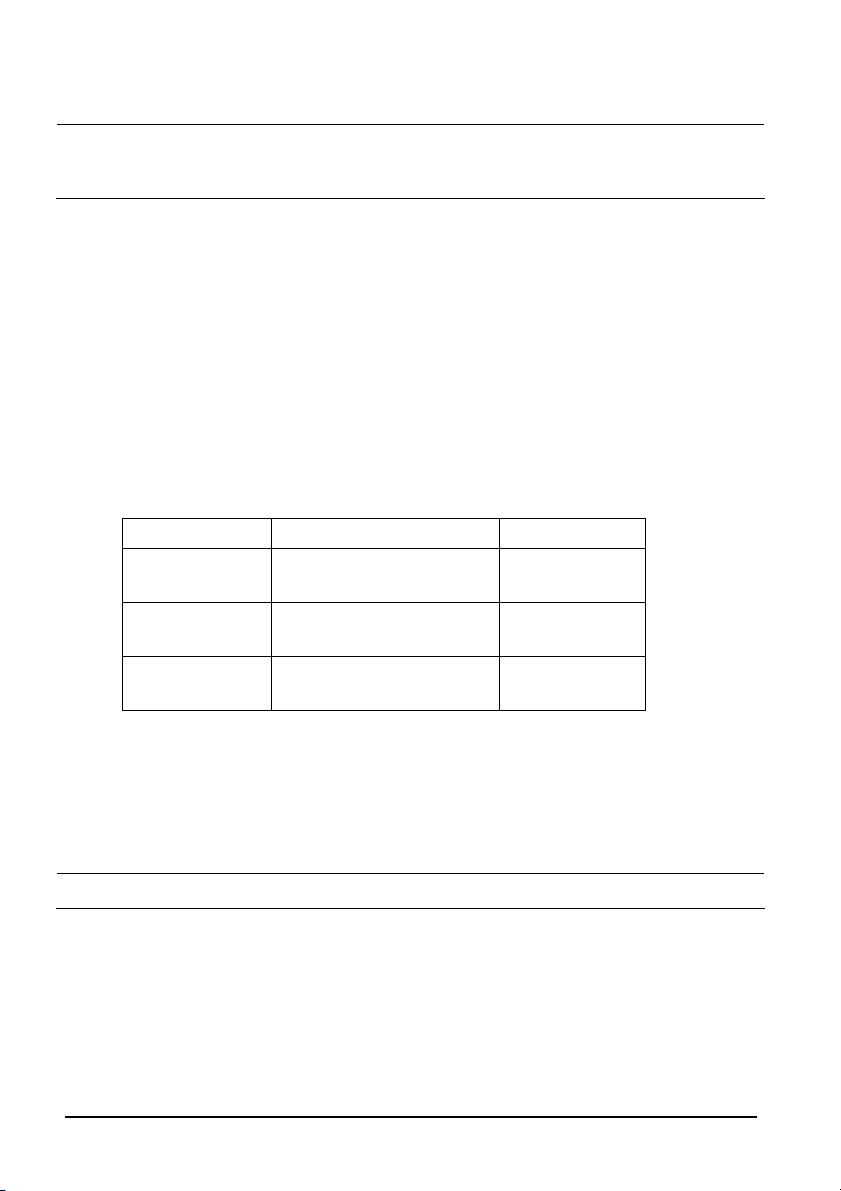
NOTE
z The SpO
simulator can only be used to verify that the pulse oximeter operates
2
properly. It cannot be used to verify the accuracy of the pulse oximeter or the
sensor. To verify the accuracy, clinical tests are required.
SpO
2
Test Method 2
Too l re qui red :
SpO
simulator, Index-2 recommended
2
Test Procedures:
1. Connect the SpO
2. Selected the model and manufacturer of the SpO
and set the simulator as follows: SpO
sensor to the SpO2 simulator.
2
to 96% and PR to 80 bmp.
2
module to be tested on the simulator,
2
3. Set the patient type to adult, pediatric and neonate respectively. Observe the monitor
and make sure the displayed SpO
Manufacturer SpO
Mindray
Nellcor
Masimo
2
96% ± 2% (Adult, pediatric)
96% ± 3% (Neonate)
96% ± 2% (Adult, pediatric)
96% ± 3% (Neonate)
96% ± 2% (Adult, pediatric)
96% ± 3% (Neonate)
and PR value fall in the following range.
2
PR
80 ± 3 bpm
80 ± 3 bpm
80 ± 3 bpm
4.4.2 NIBP Test
4.4.2.1 Leakage Test
NOTE
z Perform NIBP leakage test before any other NIBP concerned test and calibration.
Tools required:
NIBP cuff for adult patient
Air tubing
Cylinder
Follow this procedure to perform the leakage test:
4-4
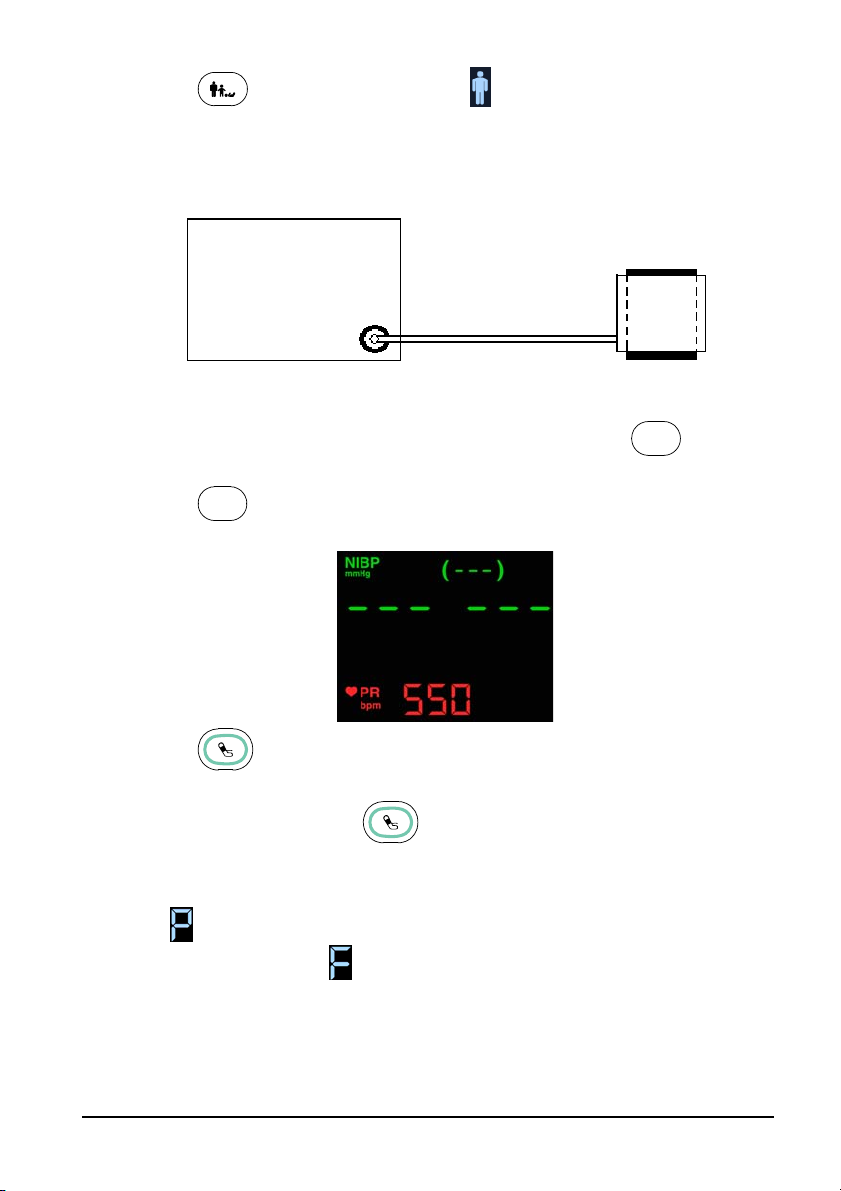
1. Press to set the patient category to .
2. Connect the NIBP cuff to the NIBP connector on the monitor.
3. Apply the cuff to the cylinder as shown below.
Monitor
Connector for NIBP cuff
Air tubing
4. Start the monitor. Within 10 s after you hear a beep, press and hold
the maintenance mode.
C
5. Press
to enter the NIBP leakage test interface. In the PR parameter area, code
550 is displayed.
6. Press
to start leakage test. The real-time pressure is displayed in the mean
pressure area.
Cylinder
C
Cuff
to enter
In the process, you can press
to terminate the current leakage test.
7. When the leakage test is completed, the cuff releases gas automatically.
If
is displayed in the error code area, it indicates the leakage test is passed and that
the system has no leakage. If
is displayed, it indicates the system may have a leakage.
Check the tubing and connections for leakages. If you ensure that the tubing and
connections are all correct, perform a leakage test again. If the problem persists, contact
your service personnel.
You can either perform a manual leakage test:
4-5

1. Perform steps 1 - 4 as described in Section 4.4.2.2 NIBP Accuracy Test.
2. Raise the pressure in the rigid vessel to 250 mmHg with the balloon pump. Then, wait
for 5 seconds to let the measured values becoming stable.
3. Record the current pressure value, and meanwhile use a time counter to count the time.
Then, record the pressure value after 60 s.
4. Compare the two pressure values and make sure the difference should not be greater
than 6 mmHg.
4.4.2.2 NIBP Accuracy Test
Too l re qui red :
T-shape connector
Appropriate tubing
Balloon pump
Rigid Vessel with volume 500 ± 25 ml
Reference manometer (calibrated, with accuracy equal to or better than 0.75 mmHg)
Follow this procedure to perform the accuracy test:
1. Connect the equipments as shown below.
Monitor
Standard
sphygmomanometer
Connector for NIBP cuff
Balloon pump
Appropriate tubing
Rigid Vessel
2. Before inflation, check that the reading of the manometer is 0. If not, open the balloon
pump to let the whole airway open to the atmosphere. Close the balloon pump after
the reading is 0.
C
3. Start the monitor. Within 10 s after you hear a beep, press and hold
C
the maintenance mode. Then press
to display the NIBP accuracy test interface.
to enter
In the PR parameter area, the code 555 is displayed.
4-6
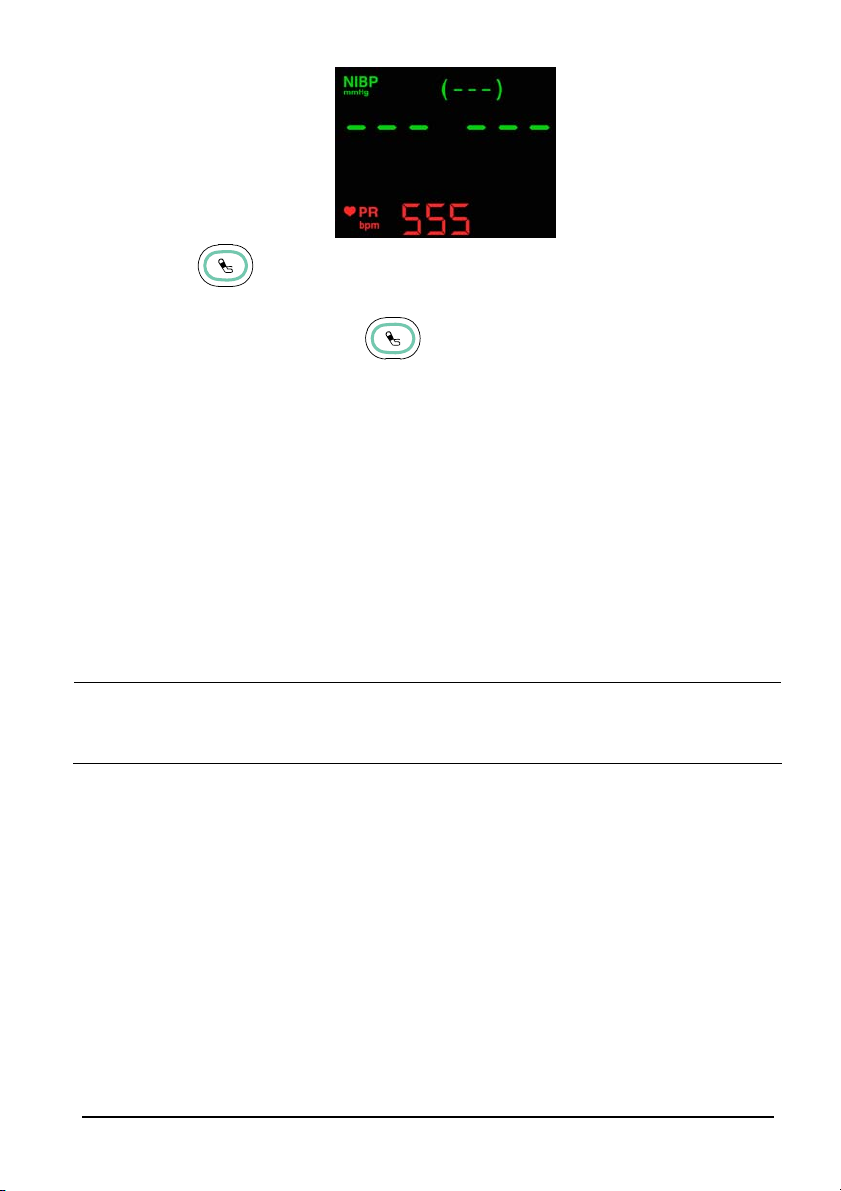
4. Press
pressure area.
In this process, you can press
invalid value is displayed in the mean pressure area.
5. Check the manometer values and the monitor values. Both should be 0 mmHg.
6. Raise the pressure in the metal vessel to 50 mmHg with the balloon pump. Then wait
for 10 s to let the measured values become stable.
7. Compare the manometer values with the monitor values. The difference between the
manometer and displayed values should be ± 3 mmHg.
8. Raise the pressure in the metal vessel to 200 mmHg with the balloon pump. Then wait
for 10 s to let the measured values become stable. Repeat step 7.
If the difference between the manometer and displayed values is greater than 3 mmHg,
contact your service personnel.
to start accuracy test. The real-time pressure is displayed in the mean
to terminate the current accuracy test. An
NOTE
z You can use an NIBP simulator to replace the balloon pump and the reference
manometer to perform the test.
z You can use an appropriate cylinder and a cuff instead of the rigid vessel.
4.4.2.3 NIBP Calibration
Contact the service personnel for NIBP calibration.
4-7
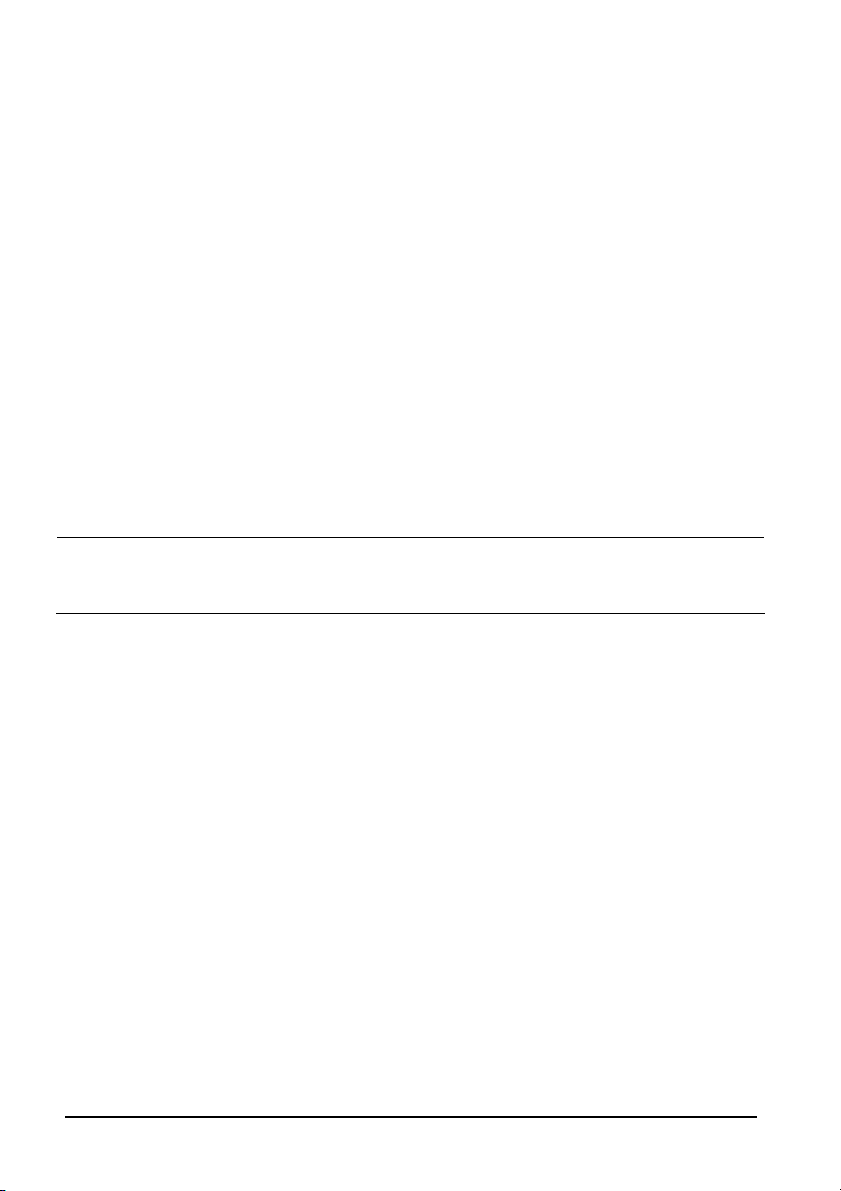
4.4.3 Temp Te st
Too l re qui red :
Resistance box (with accuracy above 0.1 Ω)
1. Connet the Temperature probe to Monitor. Connect the two wires (orange wires) of
Temp probe connector to the two ends of the resistance box.
2. Set the resistance box to 9882.0 Ω (corresponding temperature is 25.3℃).
3. Verify displayed tempreture value on monitor is within 25.3±0.1℃.
4. Set the resistance box to 6037.1 Ω (corresponding temperature is 37.0℃).
5. Verify displayed tempreture value on monitor is within 37.0±0.1℃.
6. Set the resistance box to 4619.2 Ω (corresponding temperature is 43.7℃).
7. Verify displayed tempreture value on monitor is within 43.7±0.1℃.
Please contact our service personnel if the Temp test fails.
NOTE
z Due to the different application environment and the test object in vivo and vitro
conditions, there is deviations in the measurement result. The maximum deviation
of 2.5℃ may exist in predictive Temp measurement by liquid bath techniques.
4.5 Electric safety tests
For details about electric safety tests, refer to Appendix A Electrical Safety Inspection.
4.6 Battery Check
Too l re qui red :
None
Func tional Test
1. If the equipment is installed with a battery, remove the battery first.
2. Verify that the equipment works correctly when running powered form an AC source.
3. Insert the battery per the procedures provided in the Operator’s Manual.
4. Remove the AC power cord and verify that the equipment still works correctly.
Performance Test
Perform the test by referring to the Battery chapter in the Operator's Manual and verify the
operating time of the battery meets the product specification.
4-8
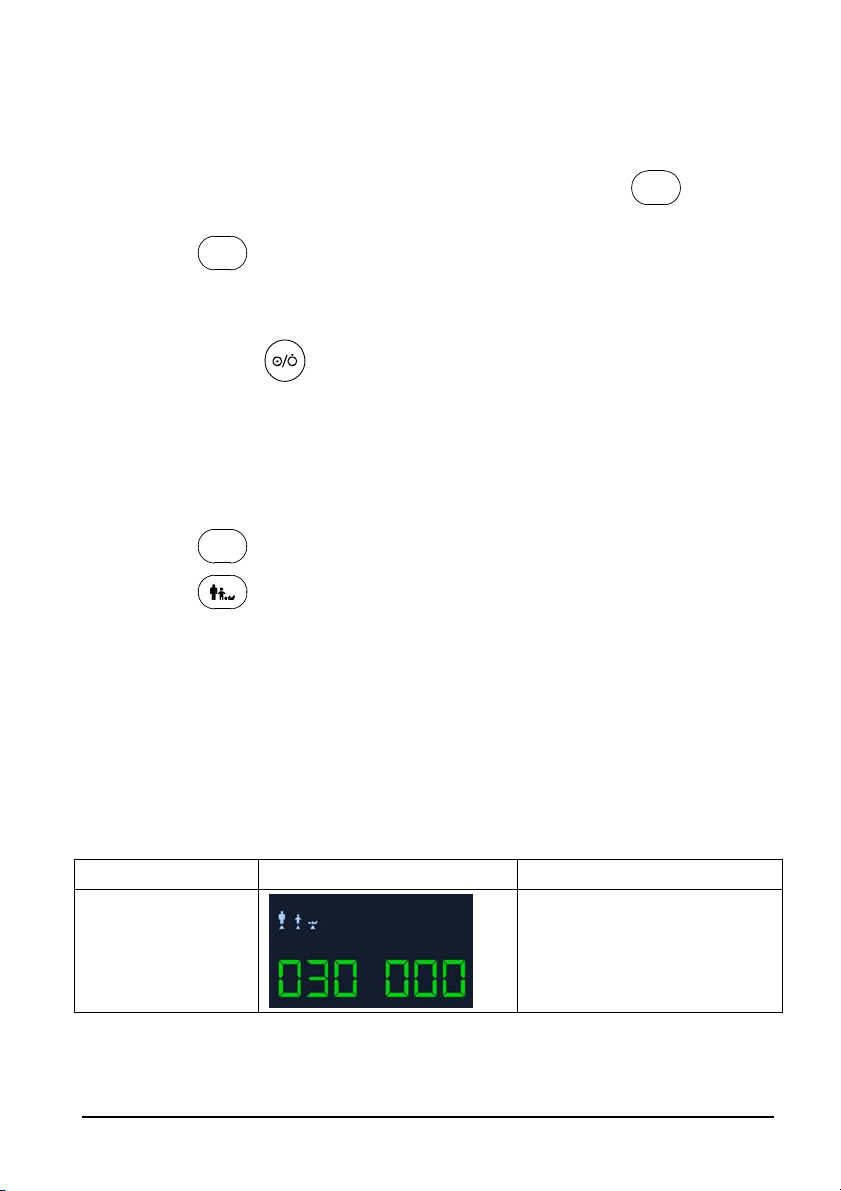
4.7 Maintenance Mode
4.7.1 Entering/Quitting Maintenance Mode
1. Start the monitor. Within 10 s after you hear a beep, press and hold
C
the maintenance mode.
C
2. Press
repeatedly to switch to different settings, including NIBP unit setup,
Temp unit setup, system time setup, NIBP leakage test, NIBP accuracy test, version
information, restoring factory configuration, work time information, screen brightness
adjustment and DIAP communication setup.
3. Press and hold
to turn off the equipment. When the equipment is started next
time, the changed settings take effect.
4.7.2 Checking Version Information
1. Enter maintenance mode.
2. Press
3. Press
The following information is displayed on the monitor:
System software version;
NIBP module version;
SpO
Temp module version; and
Power management software version.
The indications of codes are listed below:
Version Screen display Indication of codes
C
and switch to version information.
to toggle version information.
module version;
2
to enter
System software
version
“030 000” indicates version
03.00.00
4-9
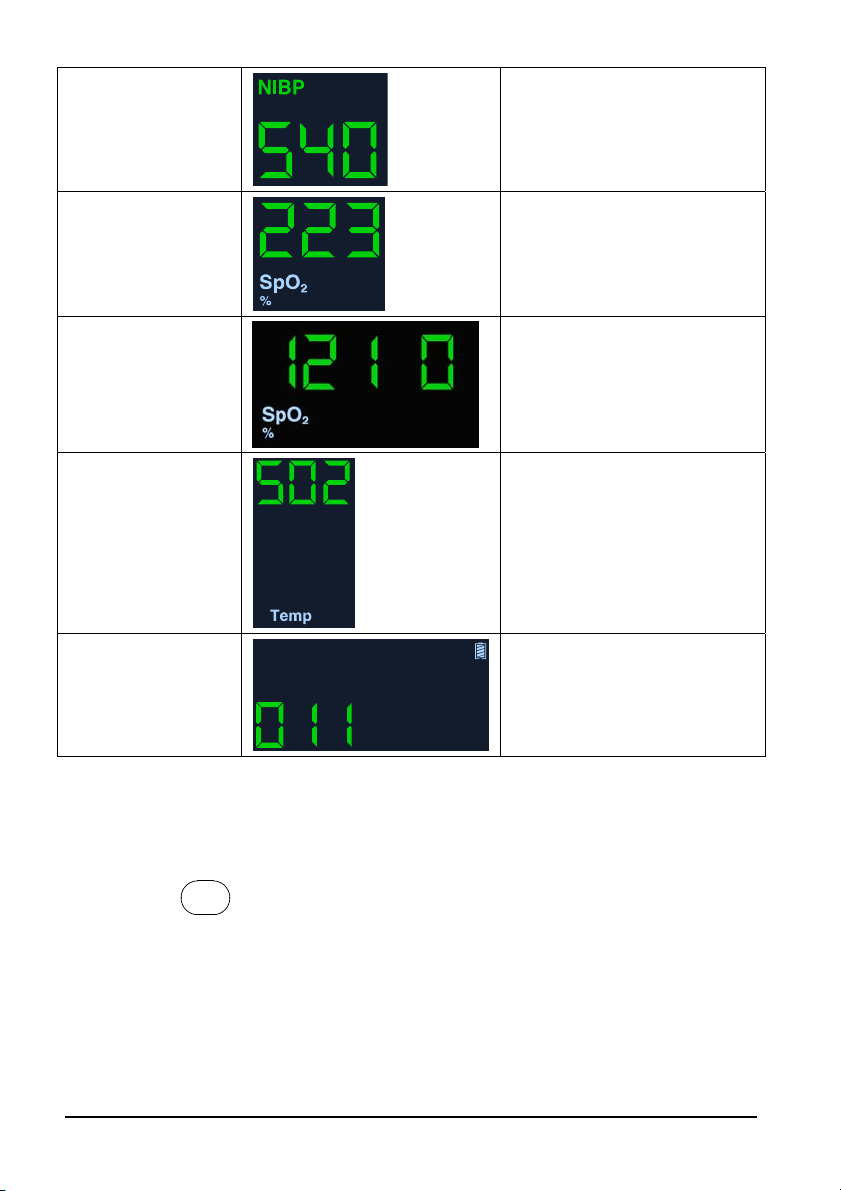
NIBP module hardware
version
Mindray SpO2 module
version
Masimo、Nellcor SpO
模块版本
Temp module version
Power management
software version
“540” indicates version 05.04.00
“223” indicates version 2.2.3
2
“1210” indicates version 1.2.1.0
“502” indicates version 5.0.2
“011” indicates version 01.01
4.7.3 Restoring Factory Default Configuration
1. Enter maintenance mode.
2. Press
parameter area, code 000 is displayed.
C
and switch to restore factory default configuration interface. In the PR
4-10

3. Press
restoring to the factory default configuration while
to change settings. indicates that the current settings are
means to remain the
current setting.
The default settings are:
NIBP unit: mmHg
Tem p un it: ℃
Patient category: Adult
Beat sound: On
Temp position: oral
Brightness: 5
Maintenance and Test Report
(See the above sections for detailed test procedures and contents)
Customer name
Customer address
Servicing person
Servicing company
Equipment under test
(EUT)
Model of EUT
SN of EUT
Hardware version
Software Version
Test equipment Model/No. Expiration Date for Calibration
4-11
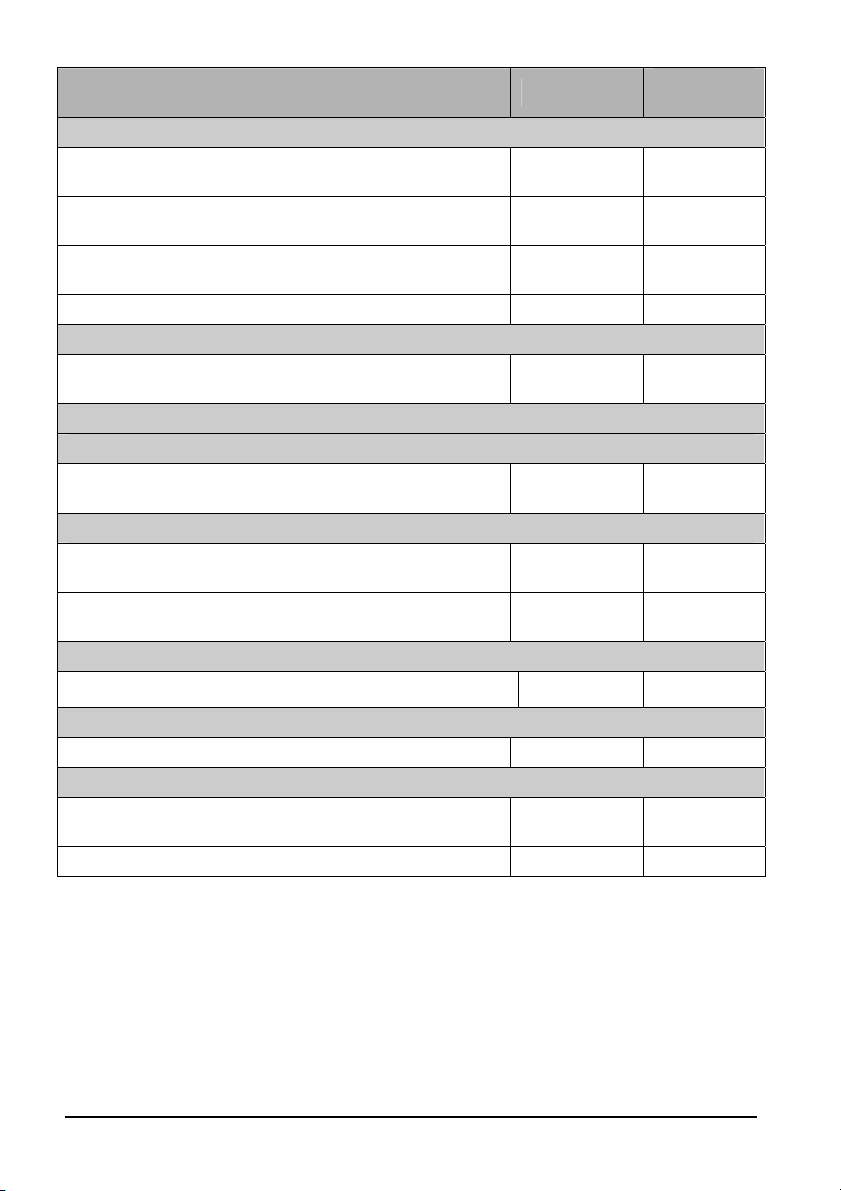
Test Cont ents Test Recor d
Visual Inspection
The case, display screen, buttons, power cord, wall mount,
and accessories have no obvious signs of damage.
The external connecting cables are not frayed and the
connector pins are not loose and bent.
The external connectors are not loose or their pins are not
bent.
The safety labels and data plate are clearly legible.
Power-on test
The power-on test is passed. The power indicator works
correctly and the monitor starts up properly.
Performance test
SpO2 test
Measure SpO2 on a healthy person’s finger and a PR value is
displayed. The displayed SpO
value is within 95% and 100%.
2
NIBP test
The difference is within ±3 mm when 0, 50 or 200 mmHg is
set for NIBP accuracy test.
There is no leakage with NIBP, or the manual leakage test
result does not exceed 6 mmHg/min.
Temp test
The displayed Temp value on the monitor is within 37 ± 0.1℃.
Electric safety tests
Refer to Appendix A Electrical Safety Inspection.
Battery Check
The monitor can operates correctly from battery power
when an AC power failure accidentally occurs.
The monitor can operate independently on a single battery.
Test conclusion:
Tested by: Test date:
Test Result
(Pass/Fail)
4-12
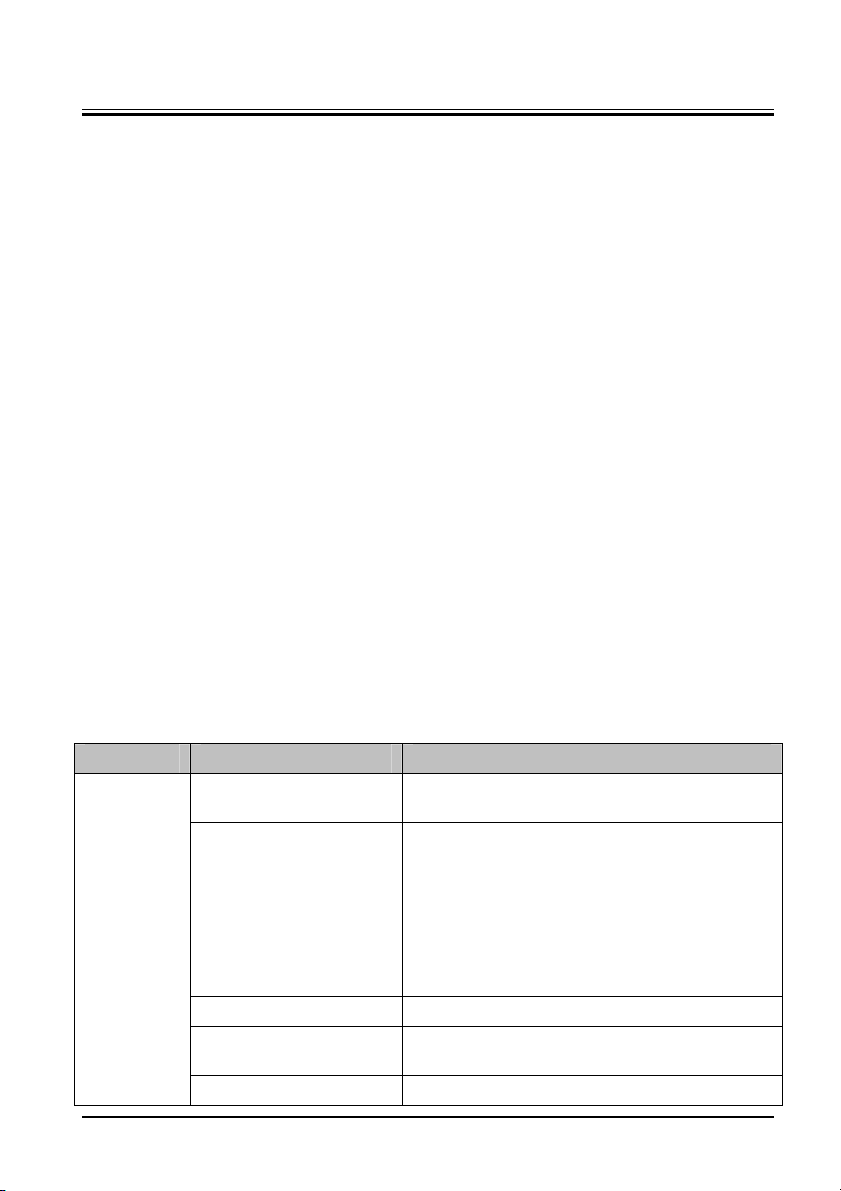
5 Troubleshooting
5.1 Overview
In this chapter, equipment problems are listed along with possible causes and
recommended corrective actions. Refer to the tables to check the monitor, identify and
eliminate the troubles.
The troubles we list here are frequently arisen difficulties and the actions we recommend
can correct most problems, but not all of them. For more information on troubleshooting,
contact our Customer Service Department.
5.2 Parts Replacement
Printed circuit boards (PCBs), major parts and components in the monitor are replaceable.
Once you isolate a PCB you suspect defective, follow the instructions in chapter
Disassembly and Repair to replace the PCB with a known good one and check that the
trouble disappears or the equipment passes all performance tests. Defective PCB can be
sent to us for repair. If the trouble remains, exchange the replacement PCB with the original
suspicious PCB and continue troubleshooting as directed in this chapter.
To obtain information on replacement parts or order them, refer to chapter
5.3 Troubleshooting Guide
6
7 Parts.
5.3.1 Power On/Off Failure
Symptoms Possible Cause Troubleshooting
AC mains not connected
or battery too low
Cable defective
The monitor
fails to start.
Power board defective Replace the power board.
Power management board
defective
The main board failed. Replace the main board.
Check that AC mains is properly connected or
battery capacity is sufficient.
1. Check that the cable between the keypad board
and main board is correctly connected.
2. Check that the cable between the power board
and power management board is correctly
connected.
3. Check that the cable between the main board
and power management board is correctly
connected.
Replace the power management board.
5-1

5.3.2 Display Failures
Symptoms Possible Cause Troubleshooting
1. Check if the cable between the display and main
board and the backlight cable are correctly
connected.
2. Check that the cables and connectors are not
damaged.
Replace the main board, or upgrade the main board
with the upgrade software.
Check if the cable between the display and main
board and the backlight cable are correctly
connected.
The display is
blank or black.
Images
overlapped or
distorted
Cable defective
Main board defective Replace the main board.
Display defective Replace the display.
Main board error
Cable defective
5.3.3 Button Failures
Symptoms Possible Cause Troubleshooting
Buttons do not
work
Cable defective
Keypad board failure Replace the keypad board.
Check that the cable between the keypad board
and main board is correctly connected.
5.3.4 Battery Failures
Symptoms Possible Cause Troubleshooting
Battery defective Replace the battery.
Check that the cable between the battery interface board
and power management board is correctly connected.
Replace the power management board.
Replace the battery interface board.
Battery
cannot be
charged
Cable defective
Power management
board defective
Battery interface
board defective
NOTE
z When the battery module has a failure, it may cause problems to other
components. In this case, troubleshoot the battery module per the procedure
described in the table above.
z Components of the main unit are powered by the power module. In the event that
a component malfunctions, check if the operating voltage is correct.
5-2

5.3.5 Module defective
Symptoms Possible Cause Troubleshooting
1. Check that the cable between the external
converter board inside the module and the
converter board is correctly connected.
2. Replace the converter board.
1. Check that the cable between the main
board and power management board is
correctly connected.
2. Replace the power management board.
3. Replace the main board.
Check the cables connecting the converter
board and corresponding parameter module.
Replace the corresponding module.
Replace corresponding converter board.
Failed to load
modules
Module loading
succeeds but
parameters do
not function
Module defective
Main unit defective
Cable defective inside the
module
Parameter module
defective
Converter board defective
inside the module
5.3.6 Software Upgrade Problems
Symptoms Possible Cause Troubleshooting
Boot file upgrade
fails
Program upgrade
fails
Battery abnormal
after upgrading the
power
management
program
Power failure or
unintended power off
during boot file upgrade
Incorrect network
connection
Incorrect upgrade or
unmatched program
package
Fails to power cycle the
monitor after upgrading
the power management
program
Replace the main board.
Check if the monitor is correctly connected
with the PC.
Select the program to be upgraded and
corresponding software, and then perform
upgrade as described in
Upgrade.
Upgrade the power management software
again and then power cycle the monitor.
8.2 Software
5.4 Error codes
Error codes are displayed on the monitor if a failure is detected. For detailed failure
description, cause and solutions, please refer to Appendix D Error codes in the Operator's
Manual.
5-3

FOR YOUR NOTES
5-4
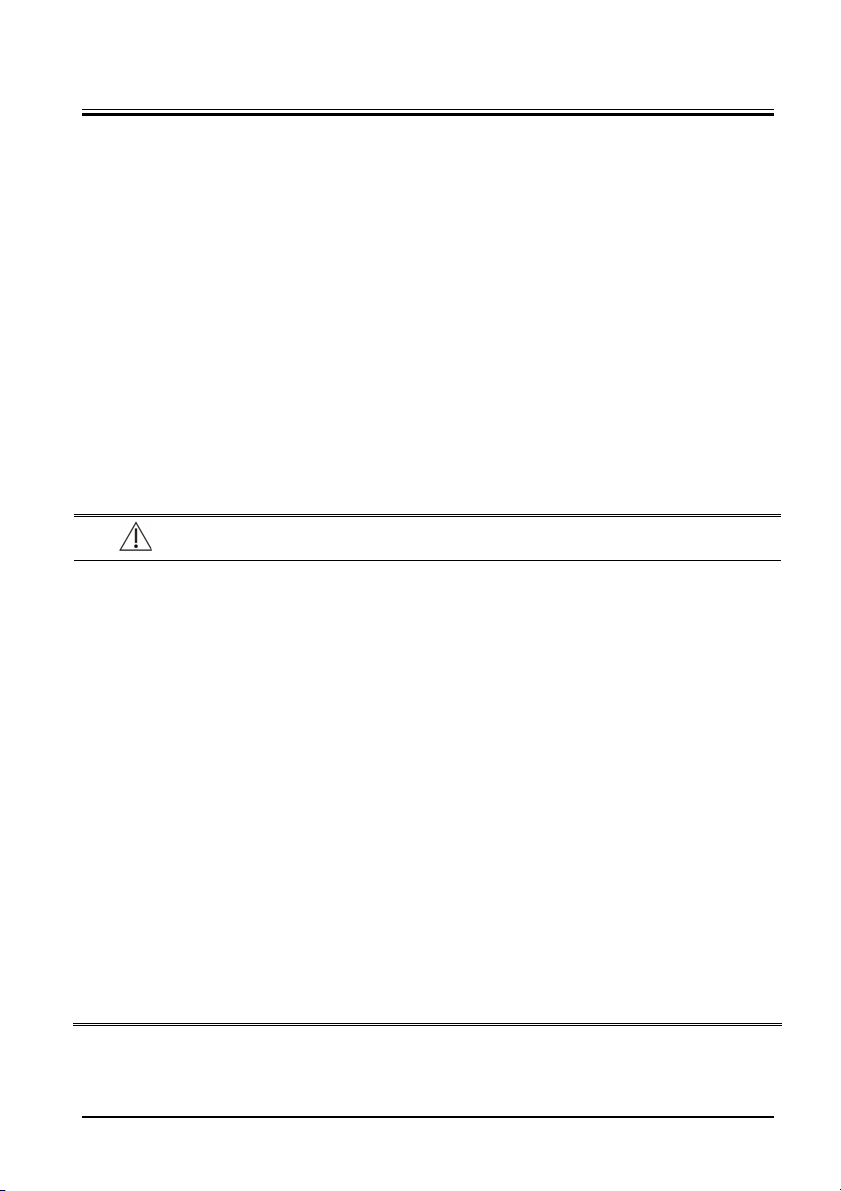
6 Disassembly and Repair
6.1 Tools Required
To disassemble and replace the parts and components, the following tools may be required:
Philips screwdrivers
Twee zers
Sharp nose pliers
Clamp
6.2 Preparations for Disassembly
Before disassembling the equipment, finish the following preparations:
Stop monitoring, turn off the equipment, and disconnect all the accessories and
peripheral devices.
Disconnect the AC power source and remove the battery.
WARNI NG
z Before disassembling the equipment, be sure to eliminate the static charges first.
When disassembling the parts labeled with static-sensitive symbols, make sure
you are wearing electrostatic discharge protection such as antistatic wristband or
gloves to avoid damaging the equipment.
z Properly connect and route the cables and wires when reassembling the
equipment to avoid short circuit.
z Select appropriate screws to assemble the equipment. If unfit screws are
tightened by force, the equipment may be damaged and the screws or part may
fall off during use, causing unpredictable equipment damage or human injury.
z Follow correct sequence to disassembly the equipment. Otherwise, the
equipment may be damaged permanently.
z Be sure to disconnect all the cables before disassembling any parts. Be sure not to
damage any cables or connectors.
z Be sure to place removed screws and disassembled parts properly, preventing
them from being lost or contaminated.
z Place the screws and parts from the same module together to facilitate
reassembling.
z To reassemble the equipment, first assemble the assemblies, and then the main
unit. Carefully route the cables.
z Make sure that the waterproof material is properly applied during reassembling.
6-1
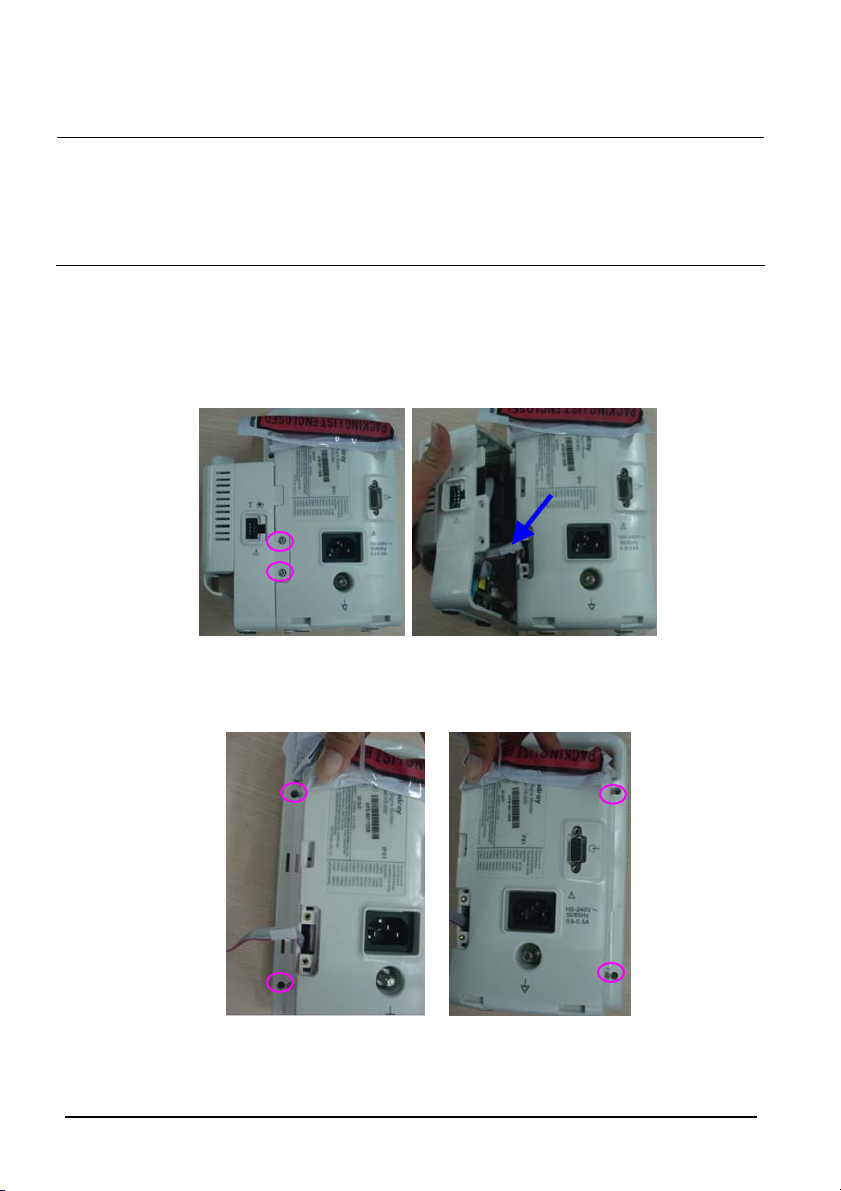
6.3 Disassembling the Main Unit
NOTE
z To disassemble the equipment, place the equipment on a work surface free from
foreign material, avoiding damaging the screen.
z All the operations should be performed by qualified service personnel only. Make
sure to put on the insulating gloves during service operations.
z Operations relating to optional parts may not apply to your equipment.
6.3.1 Disassembling the Temp Module (Optional)
Lay the monitor on a table as shown below. Unscrew the two M3×6 screws, pull the Temp
module up, and disconnect the Temp cable.
6.3.2 Separating the Front and Rear Half of the Monitor
1. Lay the monitor on a table as shown below. Unscrew the four M3 screws.
6-2

2. Stand the monitor and separate the front housing assembly and rear housing assembly
with caution. Disconnect the cable between the main board and power management
board and then take off the front panel.
NOTE
z When reassembling the equipment, be sure to check if the front housing
waterproof strip is correctly placed.
6.3.3 Removing the Parameter Connector Panel Assembly
Lay the rear housing assembly on the table, disconnect the SpO2 cable and connector panel
connecting tube, and then take out the parameter connector panel.
SpO2signal
cable
Parameter
connector panel
assembly
6-3
Silicone tube
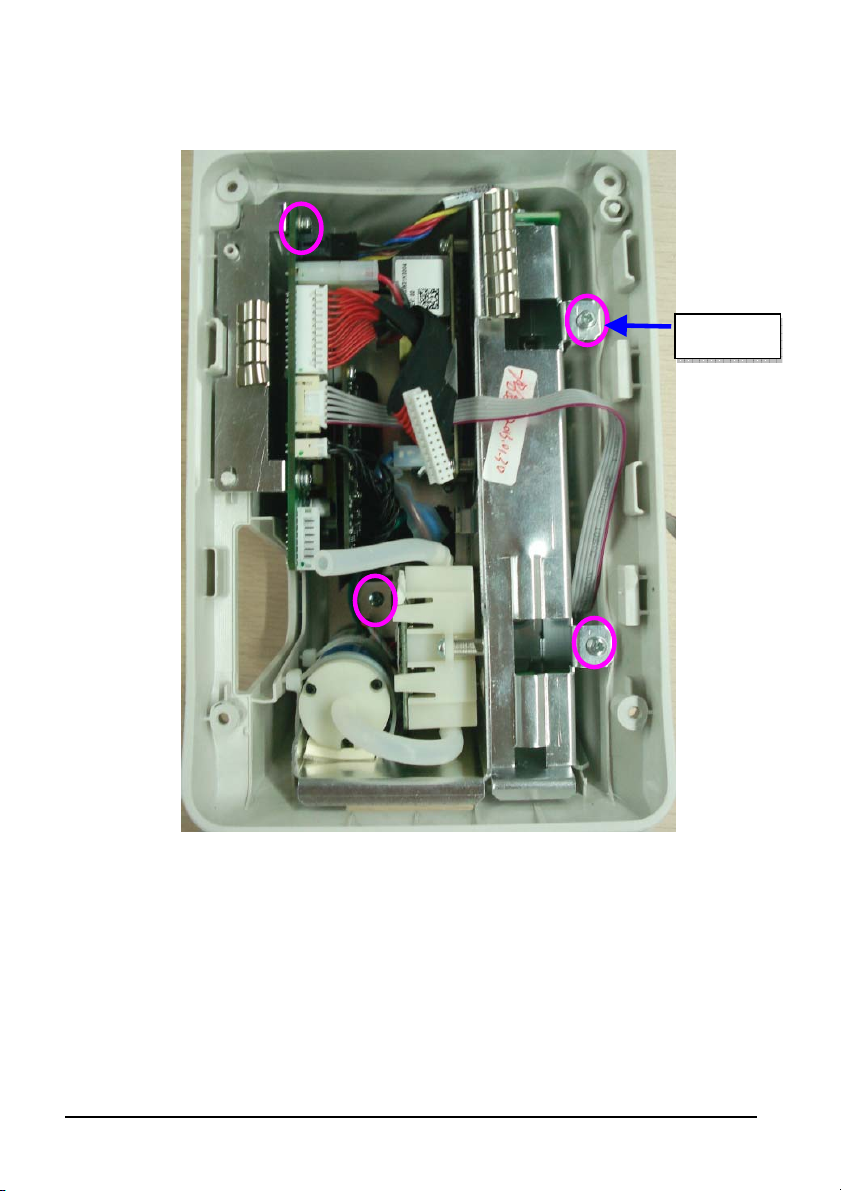
6.3.4 Disassembling the Main Bracket Assembly
Unscrew the four PT3×8 screws as indicated below. Then take out the main bracket
assembly.
4 self-tapping
screws
6-4
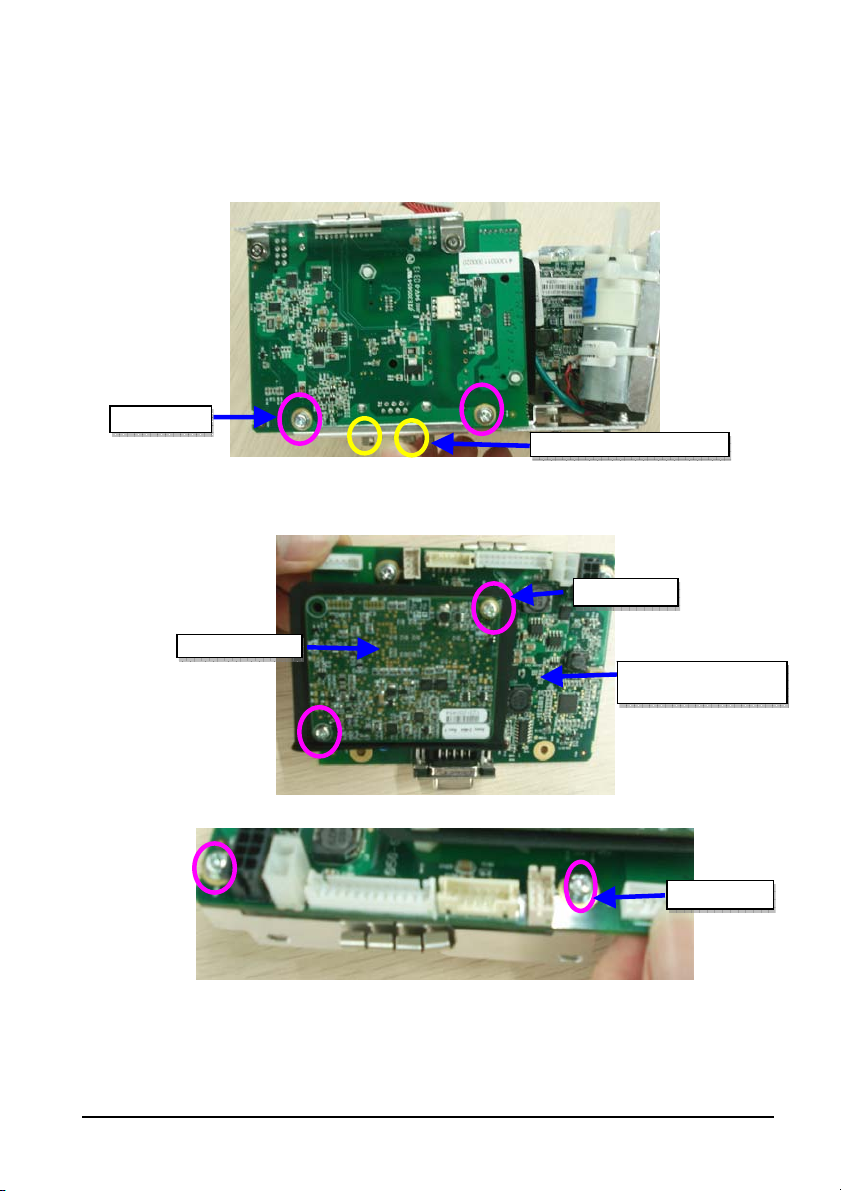
6.3.5 Removing the Parameter Board (SpO
Optional) and Power
2
Management Board
1. Unscrew the two M3×6 screws and two external hexagon screws, and take the power
management board assembly out from the main bracket assembly.
2 M3 screws
2 external hexagon screws
2. Unscrew the two M3×4 screws and take the parameter board out from the power
management board assembly.
2 M3 screws
Parameter Board
Power management
board
3. Unscrew the two M3×6 screws and take out the power management board assembly.
2 M3 screws
6-5

6.3.6 Disassembling Pumps and Valves (NIBP optional)
1. Cut the two cable ties and take out the gas pump.
2. Unscrew the two M3×6 screws as indicated and take out the valve.
Cable tie
2 M3 screws
6.3.7 Disassembling AC/DC Power Board and Battery Converter Board
1. Unscrew the four M3×6 screws as indicated and take out the AC/DC power board.
6-6

2. Unscrew the two M3 nuts to take out the battery interface board.
2 M3 screws
6.4 Disassembling the Front Housing Assembly
NOTE
z To disassemble the equipment, place the equipment on a work surface free from
foreign material, avoiding damaging the screen.
z Remember to install the screen support pad properly during reassembly.
z Operations relating to optional parts may not apply to your equipment.
6.4.1 Removing the Main Board
Disconnect the cable between the main board and keypad board. Unscrew the four M3×6
screws and take out the main board, as shown below:
4 M3 screws
6-7

K
6.4.2 Removing the Display
Unscrew the four M3×8 screws as indicated below. Take out the display assembly. Then
unscrew the four PT2×6 and take out the display.
4 M3
screws
6.4.3 Removing the Keypad
Unscrew the Two PT3×8 screws indicated below and take out the keypad.
4 PT2
screws
Display
eypad
6-8

T
T
T
6.5 Disassembling the Temp Module (Optional)
6.5.1 Removing the Temp Module PCBA and Temp Module Power
Board PCBA
Unscrew the 2 M3 screws indicated below and take out the metal sheet. Disconnect the
Temp board cable and the cable between Temp isolation power board and Temp board.
Unscrew the four M3×6 screws, you can take out the Temp module PCBA. Then unscrew the
three M3×6 screws, you can take out the Temp module power board PCBA.
Screw for
metal sheet
emp board
cable
4 screws
Metal sheet
Cable between the isolation power board and Temp board
emp module power
board PCBA
3 screws
emp module PCBA
6.5.2 Disassembling the Temp On-Position Detection Board PCBA
1. Unscrew the four M3×6 screws as indicated and take out the temp module housing.
4 screws
6-9
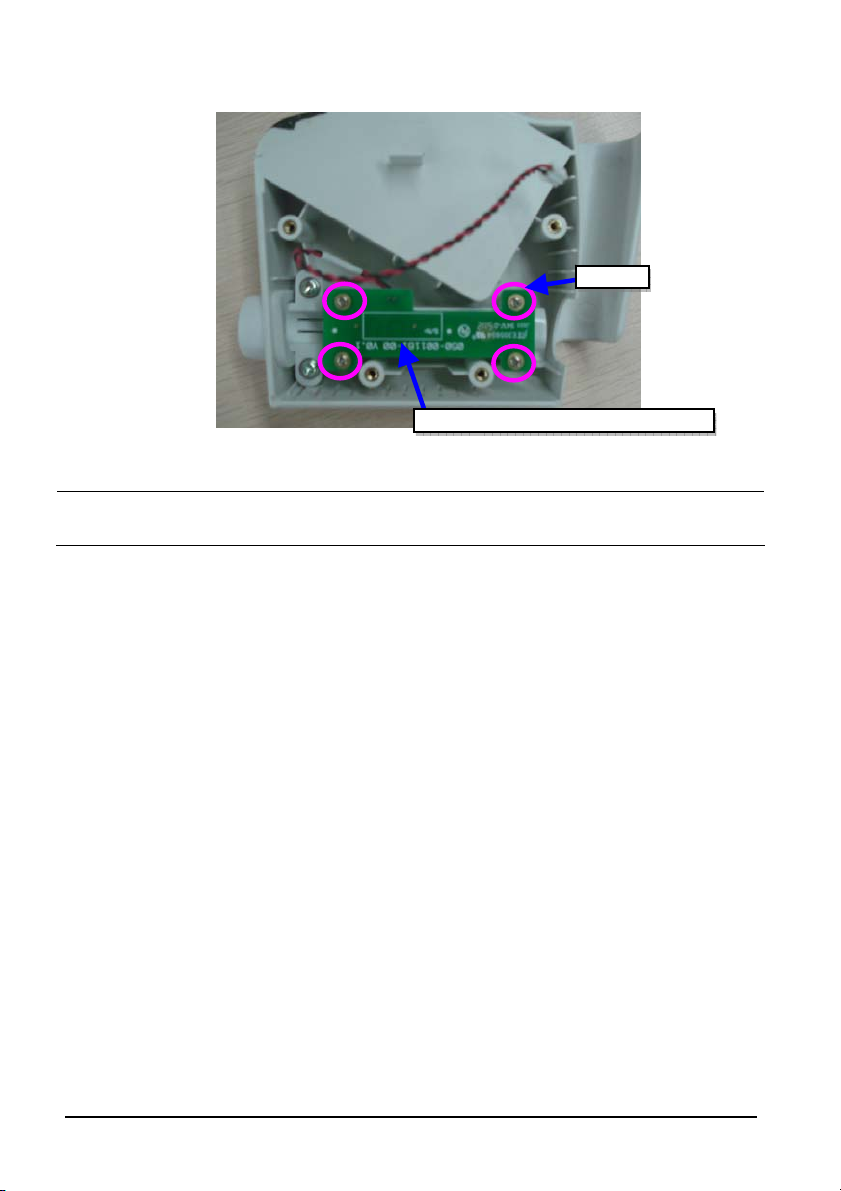
T
2. Unscrew the four M2 screws as indicated below and take out the Temp on-position
detection board PCBA.
4 screws
emp on-position detection board PCBA
NOTE
z Remember to assemble the silicon button for the Temp on-position detection
switch during reassembly.
6-10

7 Parts
7.1 Introduction
This section contains the exploded views and parts lists of the main unit. It helps the engineer to
identify the parts during disassembling the monitor and replacing the parts. This manual is based
on the maximum configuration. Your equipment may not have same parts and the quantity of
the screws or stacking sleeves etc. may be different with those included in the parts lists.
NOTE
z The part number listed in the Parts List is only for checking the FRU part number
which is also included in the Parts List. Please provide the FRU parts number if you
want to purchase the spare parts.
7.2 Main Unit
7.2.1 Exploded View
15
14
7-1
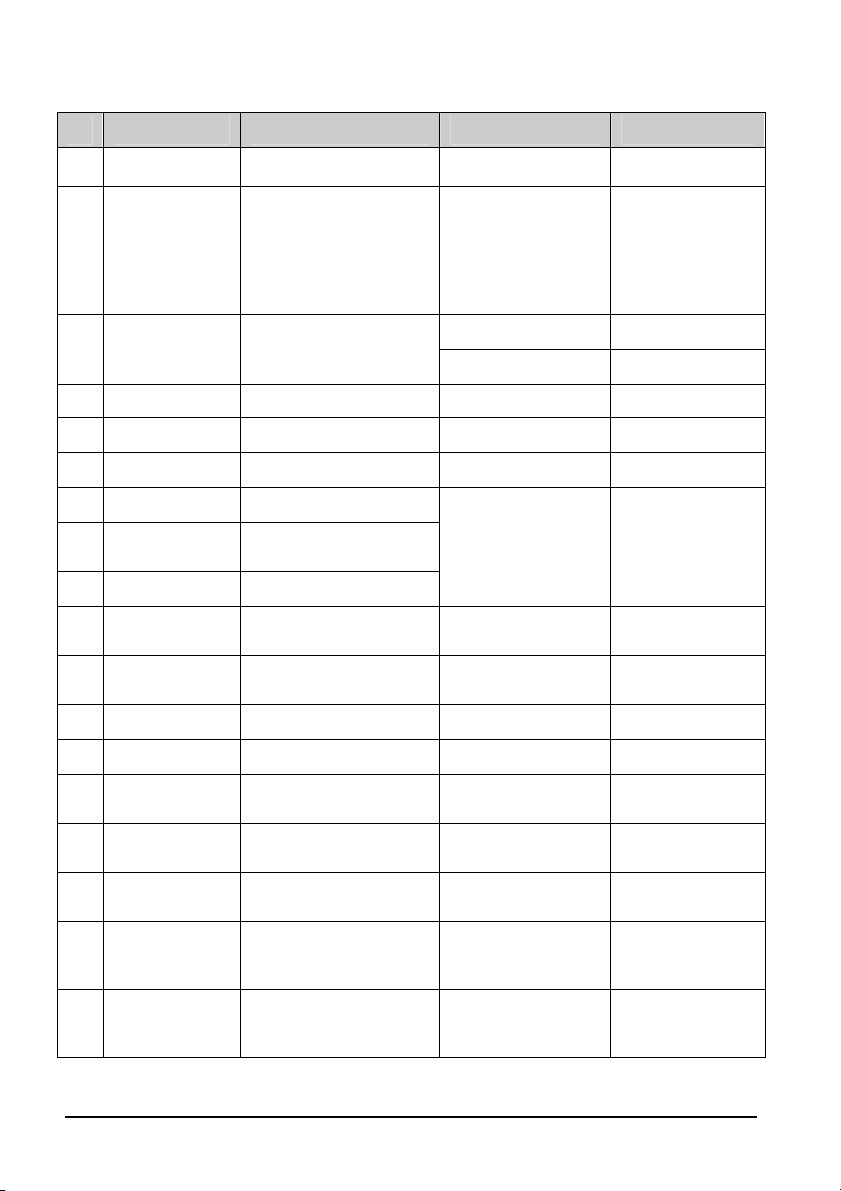
7.2.2 Parts List
SN PN Description FRU part number Remarks
1 / Rear housing for VS-600 115-018253-00 /
Parameter connector
2 115-017682-00
panel assembly for
VS-600
115-017686-00 with no SpO2
3 /
4 115-017679-00 NIBP valve assembly 115-017679-00 /
5 / Screw, pan head / /
6 / Screw assembly / /
7 / Pump
8 /
/ / Fixing strip
9 /
10 /
11 / FOOT, "ENDEAVOUR" / /
12 / Rubber foot / /
13 /
14 115-017687-00
15 /
/ 009-003238-00
/ 009-003248-00
Power management
board assembly for
VS-600
Shock absorption
cushion for pump
Front housing assembly
for VS-600
Main bracket assembly
for VS-600
Battery door assembly
for VS-600
Predictive Temp module
for VS-600
Screw, pan head, Phillips
M3X8
Cable between NIBP
module and power
management board
Cable between the main
board and power
management board
051-001458-00 Mindray/Nellcor
051-001360-00 Masimo
801-9261-00040-00 /
115-018250-00 front cover FRU
/ /
115-018252-00 /
115-017687-00 /
/ /
009-003238-00 /
009-003248-00 /
7-2

7.3 Front Housing Assembly
7.3.1 Exploded View
7.3.2 Parts List
SN PN Description FRU part number Remarks
1 /
2 / Front housing for VS-600
6 / Display lens for VS-600
3 051-001358-00 Keypad PCBA for VS-600 051-001358-00 /
4 / Keypad board cushion 047-010363-00 /
5 /
7 / Short poron cushion
8 / Long poron cushion
9 / Segment-code display
10 /
Waterproof strip for front and
rear housing
Keypad board adjusting
sleeve
Display metal sheet for
VS-600
7-3
115-018250-00 /
043-003153-00
115-018251-00 /
/ /
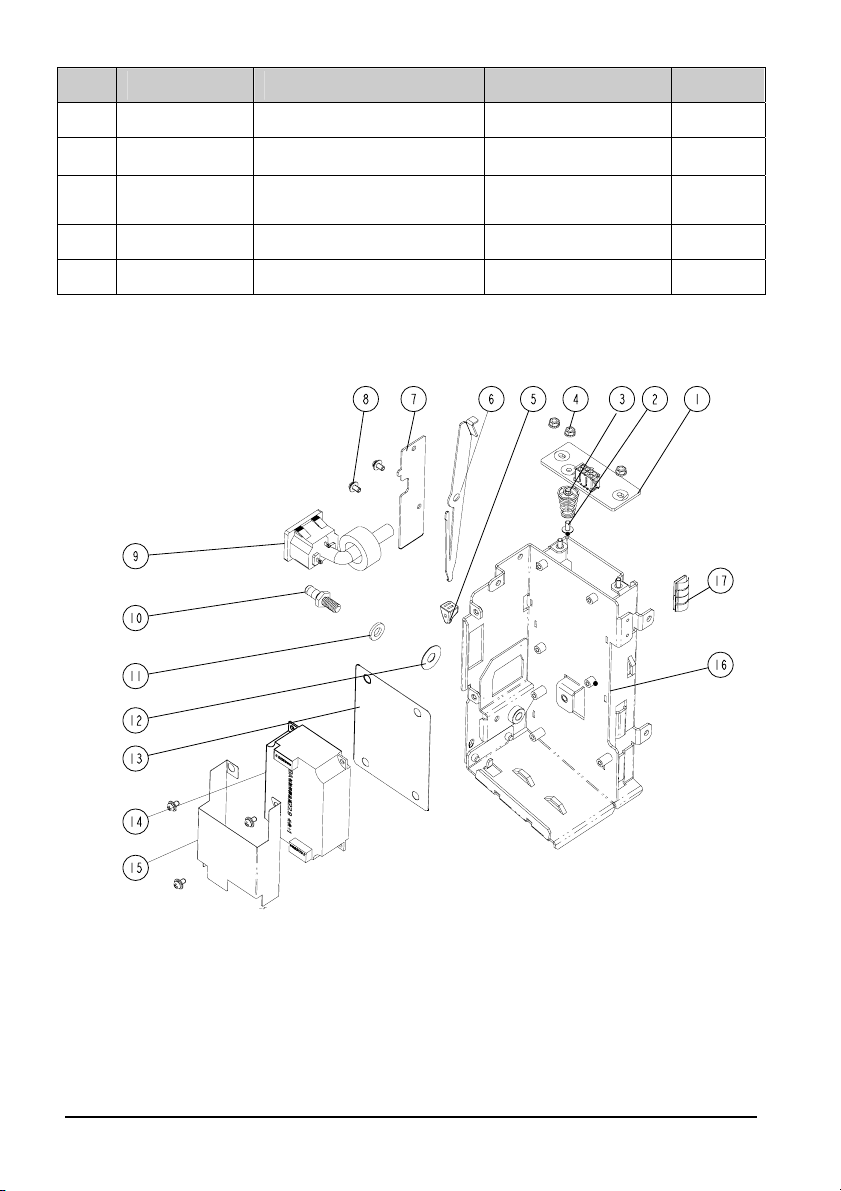
SN PN Description FRU part number Remarks
11 / Screw, PT2X6 / /
12 / Screw, PT3X10 / /
13 /
14 051-001363-00 Main board PCBA (VS-600) 051-001363-00 /
/ 049-000573-00 Silicon buttons for VS-600 049-000573-00 /
Screw, pan head cross
recessed M3X6
/ /
7.4 Main Bracket Assembly
7.4.1 Exploded View
7-4

7.4.2 Parts List
SN PN Description FRU part number Remarks
1 /
2 /
3 / Battery spring / /
4 / Nut with lock washer / /
5 0380-00-0593 Knob, Battery latch 0380-00-0593 /
6 / Battery spring / /
7 /
8 / Screw, pan head / /
9 009-003241-00
10 / Grounding pole / /
11 / Lock washer / /
6301 battery interface
PCBA
Screw, Pan head
w/washer
Battery hook binder
plate
AC input receptacle and
cable
051-001460-00
/ /
/ /
009-003241-00 /
With
cable
12 / Grounding pole pad / /
13 047-010575-00 Power board shield 047-010575-00
14 022-000125-00 Power board 022-000125-00 /
15 047-010364-00 Power board insulator 047-010364-00 /
16 /
17 / Spring / /
/ 009-003237-00
Battery compartment
support
Cable between the
power management
board and power board
7-5
/
009-003237-00 /

7.5 Power Management Board Assembly
7.5.1 Exploded View
7.5.2 Parts List
SN PN Description FRU part number Remarks
Power management
PCBA, Power
1 /
2 /
3 / Spring /
4 / SpO2 shield 047-010576-00
5 / SpO2 board
6 / Screw assembly / /
management/interface
board
Power management
board bracket
051-001458-00
051-001360-00
/
115-018383-00
0671-00-0102-01
040-001149-00
board service kit
(without Masimo
receptacle)
Power management
board service kit (with
Masimo receptacle)
/
/
/
SpO2 board service kit,
9008 V2.0
Nellcor SpO
(MDU)
SpO2 board, Masimo
MS-2013
board
2
7-6

7.6 Parameter Connector Panel Assembly
7.6.1 Exploded View
7.6.2 Parts List
SN PN Description FRU part number Remarks
1 043-003156-00
3 /
2 / SpO2 signal cable
Parameter
receptacle cover
NIBP gas nozzle
assembly
115-017686-00
009-003371-00 Mindray (6011)
009-003372-00 Masimo (6011)
009-003373-00 Nellcor (6011)
VS-600 panel
assembly(wo SpO2)
7-7

7.7 Predictive Temp Assembly
7.7.1 Exploded View
7.7.2 Parts List
SN PN Description FRU part number Remarks
1 / Screw, Pan head w/washer / /
2 M09A-30-62080
3 / Temp module insulator / /
4 / FOOT, "ENDEAVOUR" / /
5 043-003152-00 Predictive Temp housing 043-003152-00 /
6 051-001419-00
7 / Chassis / /
Predictive Temp module
power board PCBA
Temp on-position detection
board PCBA
7-8
801-6006-00043-00
051-001419-00 /

SN PN Description FRU part number Remarks
8 043-003312-00
External compartment for
Temp module (VS)
043-003312-00 /
9 049-000547-00 Temp cover for VS-600 049-000547-00 /
10 M09A-20-62064 Silicon buttons M09A-20-62064 /
11 051-001435-00
12 /
13 /
14 /
15 /
/ 009-003368-00
Predictive Temp module
PCBA
Screw, pan head cross
recessed M2X6
Temp module support for
VS-600
Screw, Flat Head Phillips,
M3X8
Screw, pan head cross
recessed M3X6
VS-900 predictive Temp
board cable
051-001435-00 /
/ /
/ /
/ /
/ /
009-003368-00 /
VS-900 Cable between the
/ 009-003239-00
Temp module and power
009-003239-00 /
management board
VS-900 Cable between the
/ 009-003240-00
isolation power board and
009-003240-00 /
Tem p bo ard
7-9
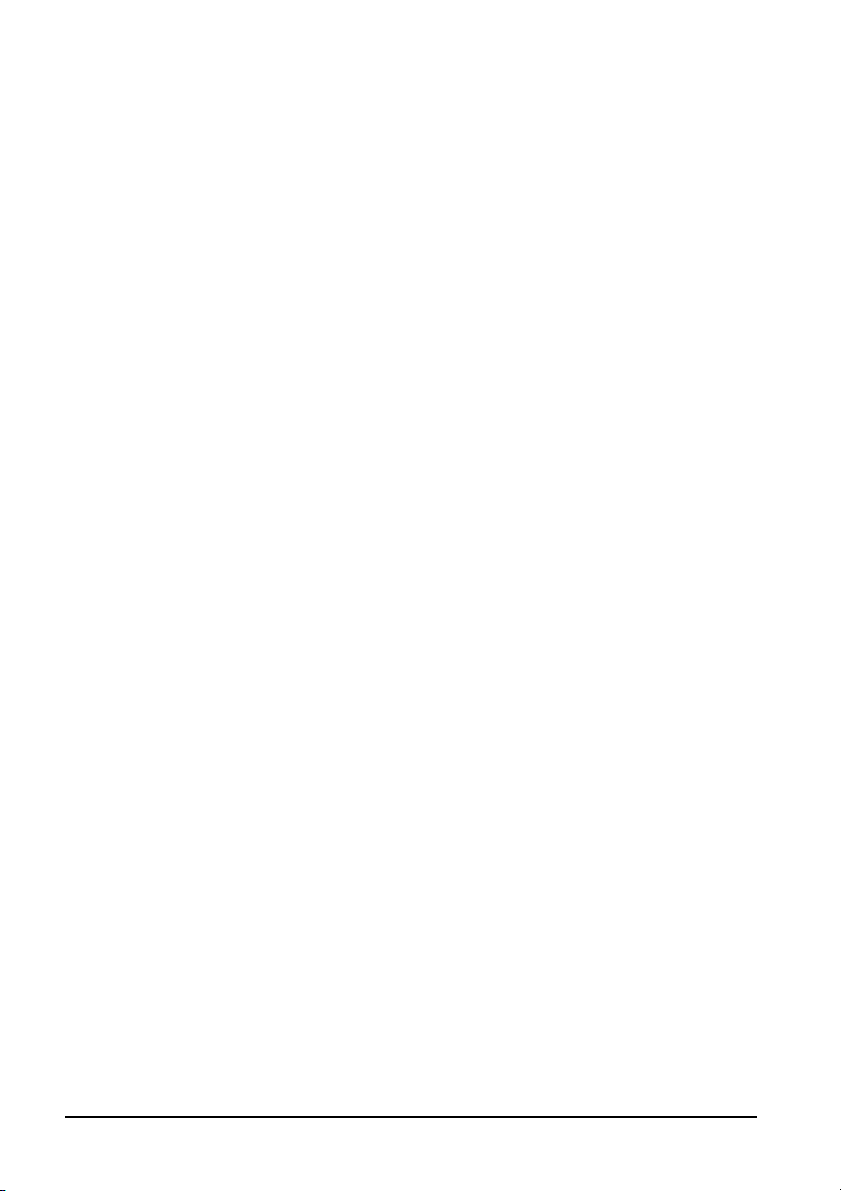
FOR YOUR NOTES
7-10
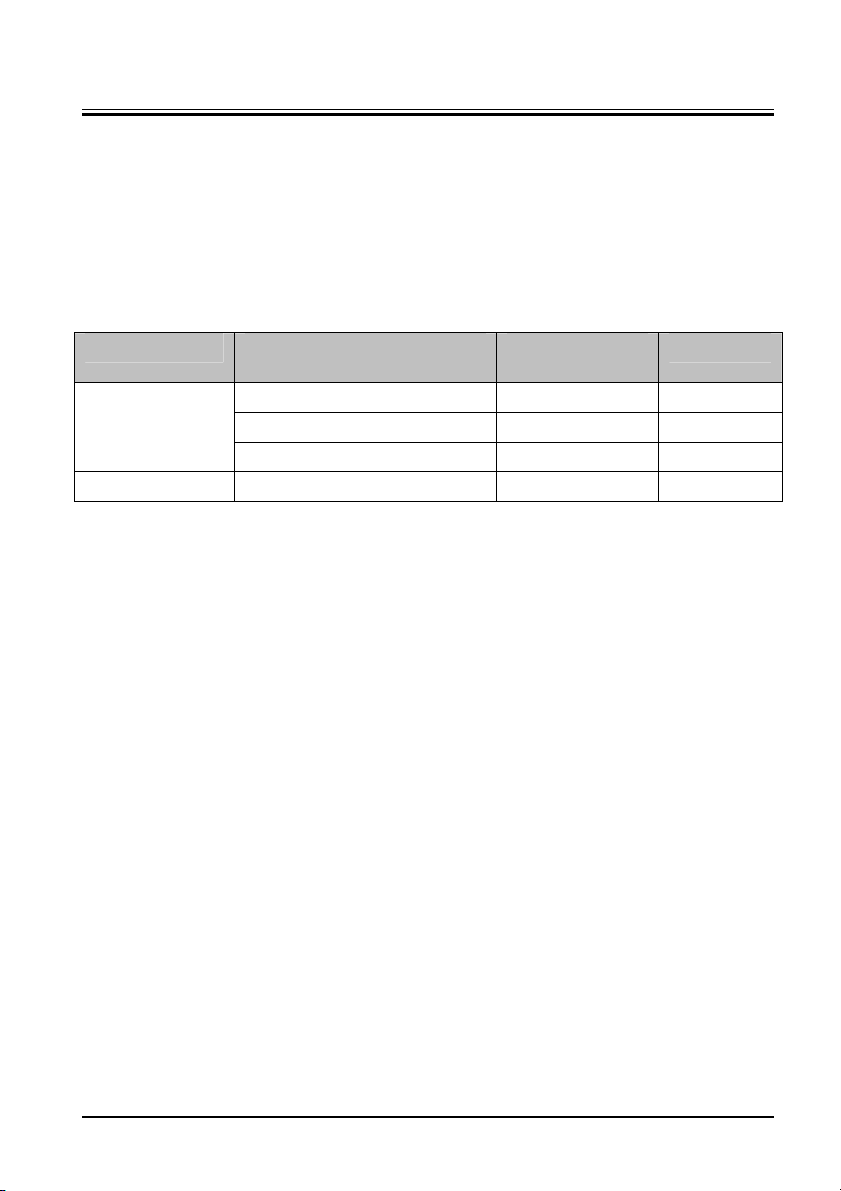
8 Hardware and Software Upgrade
8.1 Hardware Upgrade
The vital signs monitor supports upgrade of NIBP, SpO2 and Temp functions.
8.1.1 Upgrade Package
Upgrade package Description of upgrade
package
PN of upgrade
package
Remarks
VS-600 Mindray SpO2 upgrade kit 115-018265-00 /
SpO2
VS-600 Masimo SpO2 upgrade kit 115-018266-00 /
VS-600 Nellcor SpO
upgrade kit 115-018267-00 /
2
Temp VS-600 Temp module 115-017687-00 /
Note: measurement accessories are not included in the above upgrade packages.
8.1.2 Upgrading Parameter Modules
8.1.2.1 Upgrading Mindray SpO
List of upgrade package:
A Mindray SpO
board or Nellcor SpO2 board; and,
2
A connector panel assembly of the same SpO
1. Disassemble the power management board and parameter connector panel assembly
as described in
2. Remove the SpO
described in
6.3 Disassembling the Main Unit.
board from the disassembled power management board assembly as
2
6.3.5Removing the Parameter Board (SpO2 Optional) and Power
Management Board, and assemble the SpO
3. Install the power management board assembly with the SpO
panel assembly in the service kit into the main unit as described in
the Main Unit.
8.1.2.2 Upgrading Masimo SpO
List of upgrade package:
A Power Management Board Assembly; and,
A parameter connector panel assembly.
and Nellcor SpO2
2
2
board.
2
board in the upgrade kit.
2
board and the connector
2
6.3 Disassembling
8-1

1. Remove the power management board assembly and connector panel assembly as
described in
6.3 Disassembling the Main Unit.
2. Install the power management board assembly and the connector panel assembly in
the service kit into the main unit as described in
6.3 Disassembling the Main Unit.
8.1.3 Upgrading Temp
List of upgrade package:
A Temp module with cables; and,
Two M3×6 screws.
Remove the decorative cover from the Temp module connector. Install the Temp module
onto the main unit as described in
6.5 Disassembling the Temp Module (Optional).
8.1.4 Enabling Parameter Functions
1. Turn on the monitor. Within 10 s after you hear a beep, press and hold and
keys simultaneously, and the system starts to identify the currently configured
modules.
The labels of parameters start to flash till the end of module identification. Then the
results are displayed in corresponding parameter areas,
NIBP and Temp parameter areas: means "this module is configured on this
equipment" while
SpO
PR parameter area: means "SpO
parameter area: Number “1” means MindraySpO2 module, ”2” means
2
MindraySpO
while
module, “3” means NellcorSpO2 module.
2
means the contrary.
means the contrary.
module is configured on this equipment"
2
2. Restart the monitor.
8-2

8.2 Software Upgrade
A download tool is adopted for the upgrade of 6011 products, i.e. Parameter Module
Upgrade and Download tool (PN: G-0010-30-43088).
Upgradeable Download Software for VS-600
No. PN Description
1 110-002528-00 Main control function program VS600
2 110-002525-00 Power management program
3 110-000889-00 NIBP module software (LPC2136)
4
5
110-001842-00 Software for Mindray SpO
110-002595-00 TEMP module software (New Vital signs)
CAUTION
z Disconnect the equipment from the patient.
z Do not shut down or power off the equipment during upgrade. Otherwise, it may
cause the equipment to break down.
z Software upgrade should be performed by qualified service personnel only.
module
2
8.2.1 Upgrade program installation
1. Run the installation file “setup.exe” on your PC.
2. Click “Next”.
3. Enter “User name” “Company” and correct CD-KEY” (36729683225), and then click
“Next”.
4. Select the path and click “Next”.
5. Click “Finish” to finish the installation.
8.2.2 Upgrading software
1. Connect PC with monitor’s RS232 port with standard serial port extentd cable, and
remember the COM comber, such as COM1.
2. Run the upgrade program on your PC through click “Start” → “All Programs” →
“ Mindray icare upgrade program” → “icare”.
8-3
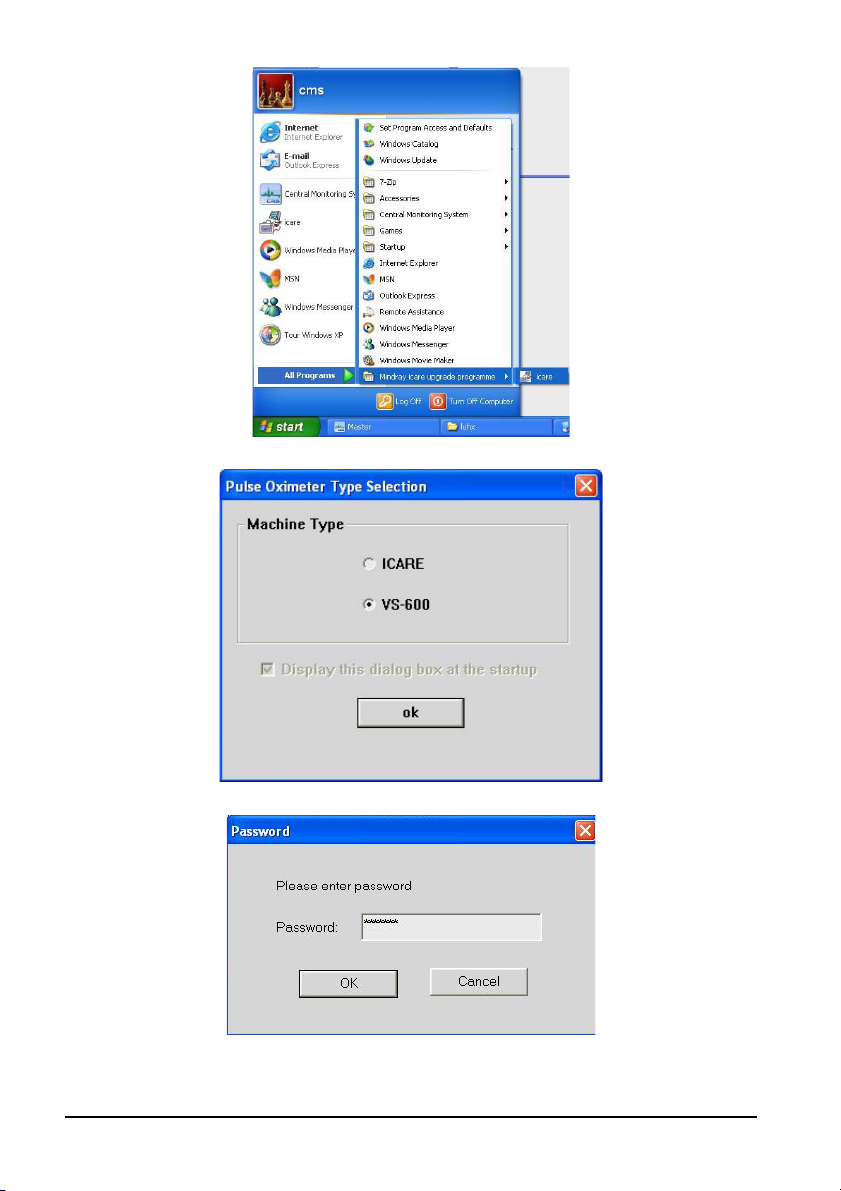
3. Choose “VS-600” from the poped-up menu.
4. Click “ok” and then enter “Password” (8593210) in the poped-up menu.
8-4
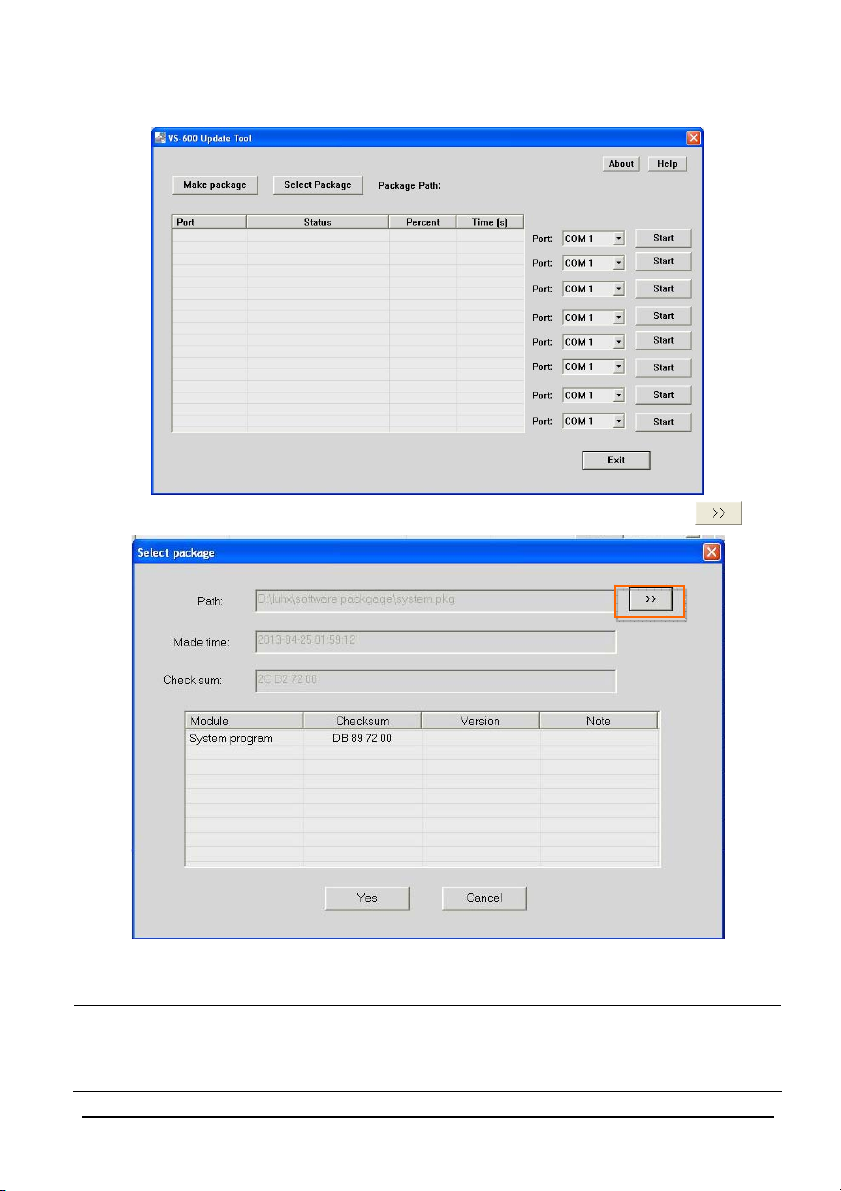
5. Click “ok” , “VS-600 Update Tool” menu pops up.
6. Click “Select Package” and choose “Path” from the poped-up menu by clcik “
”.
注意
z Upgrade package shall be .pkg files. Select package according to system
requirement.
z The package files are made and supplied by our company. You do not need to make
package by yourself.
8-5
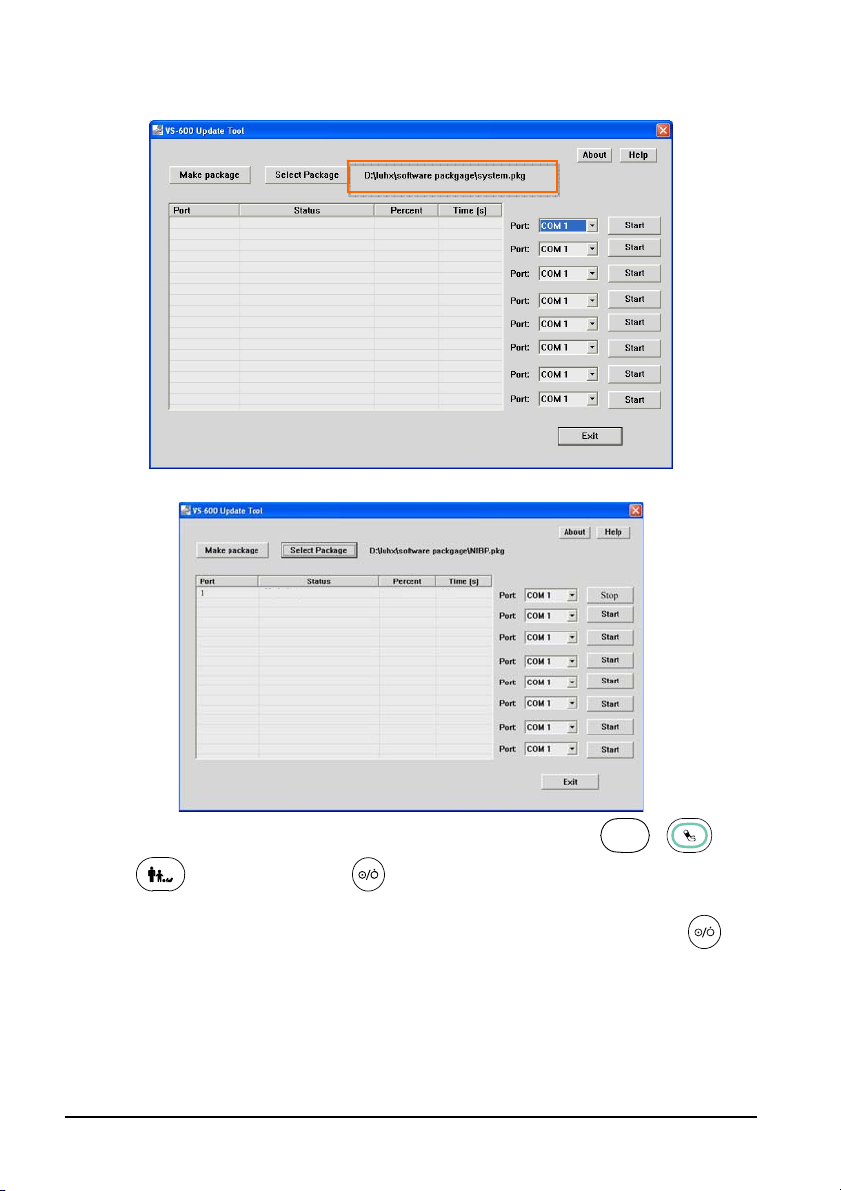
4. Click “Yes” to finsih the package selection. The below figure displays.
5. Set “Port” to “COM1”. And then click “Start”.
Start connection......
C
6. Make sure the monitor is power off, press and hold three buttons
、 and
firstly, and then press button at the same time, after about 2 seconds,
release the three buttons, the monitor enters upgrade mode and starts software
upgrade automatically, the display screen is black while the indocator built in
button lights green.
The corresponding prompt messages are displayed on PC. When software upgrade is
finished, prompt “Update succed” displays. Restart the monitor and check if the software is
correctly upgrade.
8-6

A Electrical Safety Inspection
The following electrical safety tests are recommended as part of a comprehensive
preventive maintenance program. They are a proven means of detecting abnormalities that,
if undetected, could prove dangerous to either the patient or the operator. Additional tests
may be required according to local regulations.
All tests can be performed using commercially available safety analyzer test equipment.
These procedures assume the use of a 601PROXL International Safety Analyzer or equivalent
safety analyzer. Other popular testers complying with IEC 60601-1 used in Europe such as
Fluke, Metron, or Gerb may require modifications to the procedure. Follow the instructions
of the analyzer manufacturer.
he electrical safety inspection should be periodically performed every two years .The safety
analyzer also proves to be an excellent troubleshooting tool to detect abnormalities of line
voltage and grounding, as well as total current loads.
A.1 Power Cord Plug
A.1.1 The Power Plug
Test Item Acceptance Criteria
The power plug pins No broken or bent pin. No discolored pins.
The plug body No physical damage to the plug body.
The power plug
The power cord
The strain relief
The power plug No loose connections.
No physical damage to the strain relief. No
plug warmth for device in use.
No physical damage to the cord. No
deterioration to the cord.
For devices with detachable power cords,
inspect the connection at the device.
For devices with non-detachable power cords,
inspect the strain relief at the device.
A-1
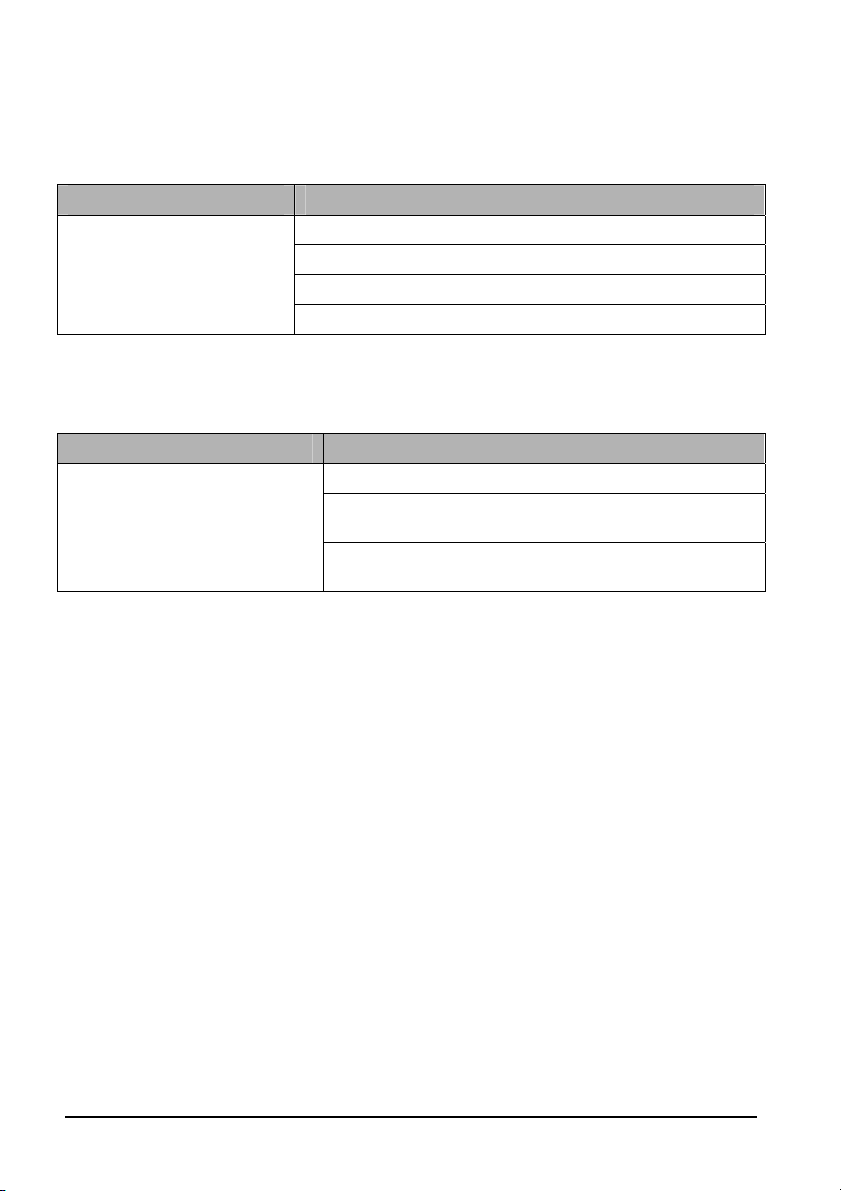
A.2 Device Enclosure and Accessories
A.2.1 Visual Inspection
Test Item Acceptance Criteria
No physical damage to the enclosure and accessories.
The enclosure and accessories
No physical damage to meters, switches, connectors, etc.
No residue of fluid spillage (e.g., water, coffee, chemicals, etc.).
No loose or missing parts (e.g., knobs, dials, terminals, etc.).
A.2.2 Contextual Inspection
Test Item Acceptance Criteria
No unusual noises (e.g., a rattle inside the case).
The enclosure and accessories
No unusual smells (e.g., burning or smoky smells,
particularly from ventilation holes).
No taped notes that may suggest device deficiencies or
operator concerns.
A.3 Device Labeling
Check the labels provided by the manufacturer or the healthcare facility are present and
legible.
Main unit label
Integrated warning labels
A.4 Protective Earth Resistance
Protective Earth Resistance is measured using the RED test lead attached to the DUT
Protective Earth terminal or enclosure. Select the test current by pressing SOFT KEY 3 to
toggle between 1AMP, 10AMP, and 25AMP. The front panel outlet power is turned off for this
test.
The following conditions apply: L1 and L2 Open.
A-2
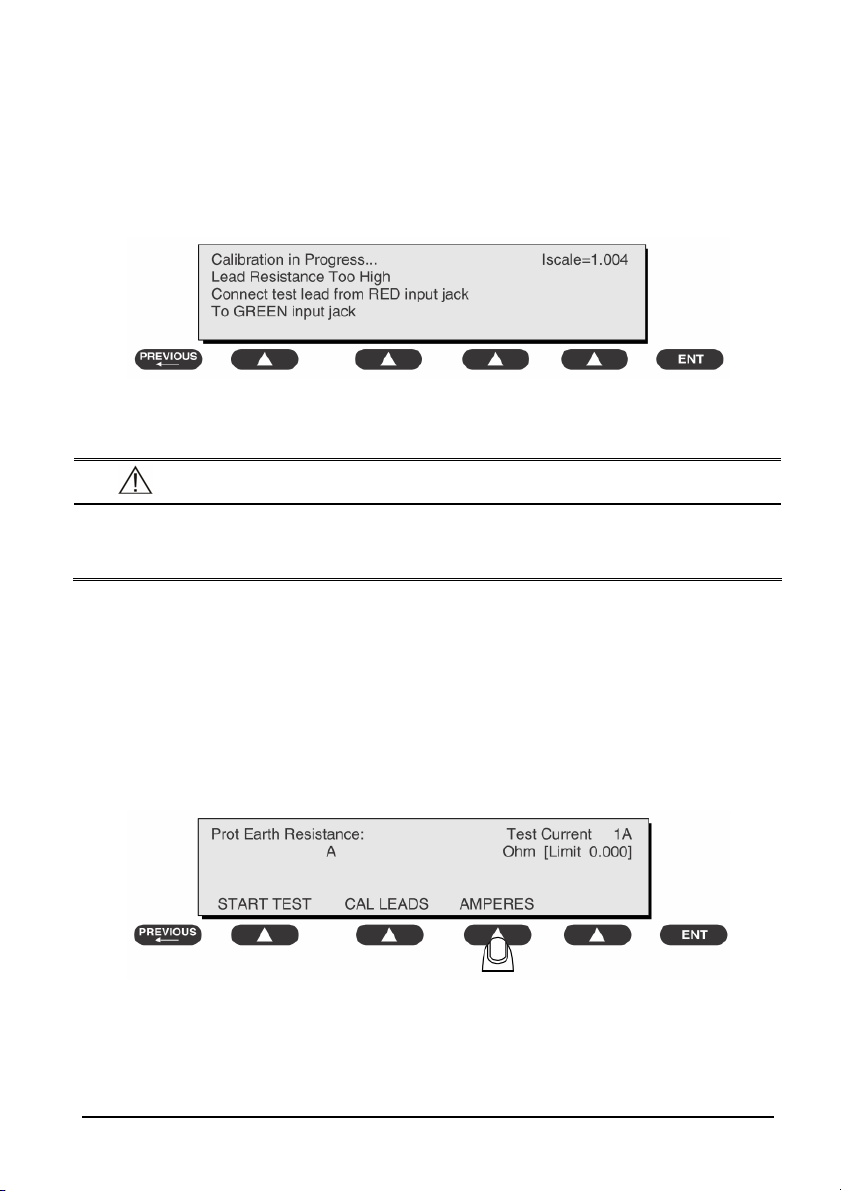
Preparation
1. First select the test current that will be used for performing the Protective Earth
Resistance test by pressing AMPERES (SOFT KEY 3).
2. Connect the test lead(s) between the RED input jack and the GREEN input jack.
3. Press CAL LEADS. The 601PRO will measure the lead resistance, and if less than 0.150
Ohms, it will store the reading and subtract it from all earth resistance readings taken at
the calibrated current.
If the calibration fails, the previously stored readings will be used until a passing calibration
has occurred.
WAR NIN G
z During Earth Resistance testing, the DUT must be plugged into the 601PRO front
outlet. If the DUT fails Earth Resistance, discontinue tests and label the device
defective.
To Pe r form t he Tes t
1. From the MAIN MENU, or with the outlet unpowered, plug the DUT into the 601PRO
front panel outlet.
2. Attach the 601PRO RED input lead to the device’s Protective Earth terminal or an
exposed metal area.
3. Press shortcut key 3. The Protective Earth Resistance test is displayed.
4. Press SOFT KEY 3 to select a test current (1AMP, 10AMP, or 25AMP). The selected test
current is displayed in the upper right corner of the display.
5. Press START TEST to start the test. The test current is applied while resistance and
current readings are taken. This takes approximately 5 seconds.
6. Press the print data key at any time to generate a printout of the latest measurement(s).
A-3

NOTE
z When "Over" is displayed for Ohms, this signifies that a valid measurement was not
obtained because either an open connection was detected or that the measurement
was not within range. Readings greater than 9.999 Ohms will be displayed as Over.
In Case of Failure
Once it reaches the limitation, stop using and inform the Customer Service Engineer for
analysis and disposal.
LIMITS
ALL COUNTRIES R = 0.2 Ω Maximum
A.5 Earth Leakage Test
Run an Earth Leakage test on the device being tested before performing any other leakage
tests.
Leakage current is measured the following ways:
Earth Leakage Current, leakage current measured through DUT outlet Earth
Earth Leakage Current AP-EARTH (ALL Applied Parts connected to Earth), leakage
current measured through DUT outlet Earth
There is no need to attach a test lead; the 601PRO automatically connects the measuring
device internally.
To Pe r form t he Tes t
1. From the MAIN MENU, or with the outlet unpowered, plug the DUT into the 601PRO
front panel outlet, and turn on the device.
2. Attach the device's applied parts to the 601PRO applied part terminals if applicable.
3. Press shortcut key 4.The Earth Leakage test appears on the display, and the test begins
immediately:
SOFT KEY 1 toggles the DUT outlet Polarity from Normal to Off to Reverse.
SOFT KEY 2 toggles the DUT outlet from Earth to No Earth.
SOFT KEY 3 toggles the DUT outlet from L2 to No L2.
A-4

SOFT KEY 4 toggles the AP to Earth to No AP to Earth.
4. Press the print data key at any time to generate a printout of the latest measurement.
In Case of Failure
Check any broken of the enclosure. Replace any defective part.
Inspect wiring for bad crimps, poor connections, or damage.
Test the wall outlet; verify it is grounded and is free of other wiring abnormalities. Notify
the user or owner to correct any deviations. As a work around, check the other outlets
to see if they could be used instead.
Change another probe to confirm if the fail is caused by console.
If the leakage current measurement tests fail on a new unit and if situation can not be
corrected, submit a Safety Failure Report to document the system problem. Remove
unit from operation.
If all else fails, stop using and inform the Customer Service Engineer for analysis and
disposal.
LIMITS
For UL60601-1,
300 μA in Normal Condition
1000 μA in Single Fault Condition
For IEC60601-1,
500 μA in Normal Condition
1000 μA in Single Fault Condition
A.6 Patient Leakage Current
Patient leakage currents are measured between a selected applied part and mains earth. All
measurements have a true RMS only response.
Preparation
Perform a calibration from the Mains on Applied Part menu.
The following outlet conditions apply when performing this test:
Normal Polarity, Earth Open, Outlet ON Normal Polarity, Outlet ON
Normal Polarity, L2 Open, Outlet ON Reversed Polarity, Outlet ON
Reversed Polarity, Earth Open, Outlet ON Reversed Polarity, L2 Open, Outlet ON
A-5
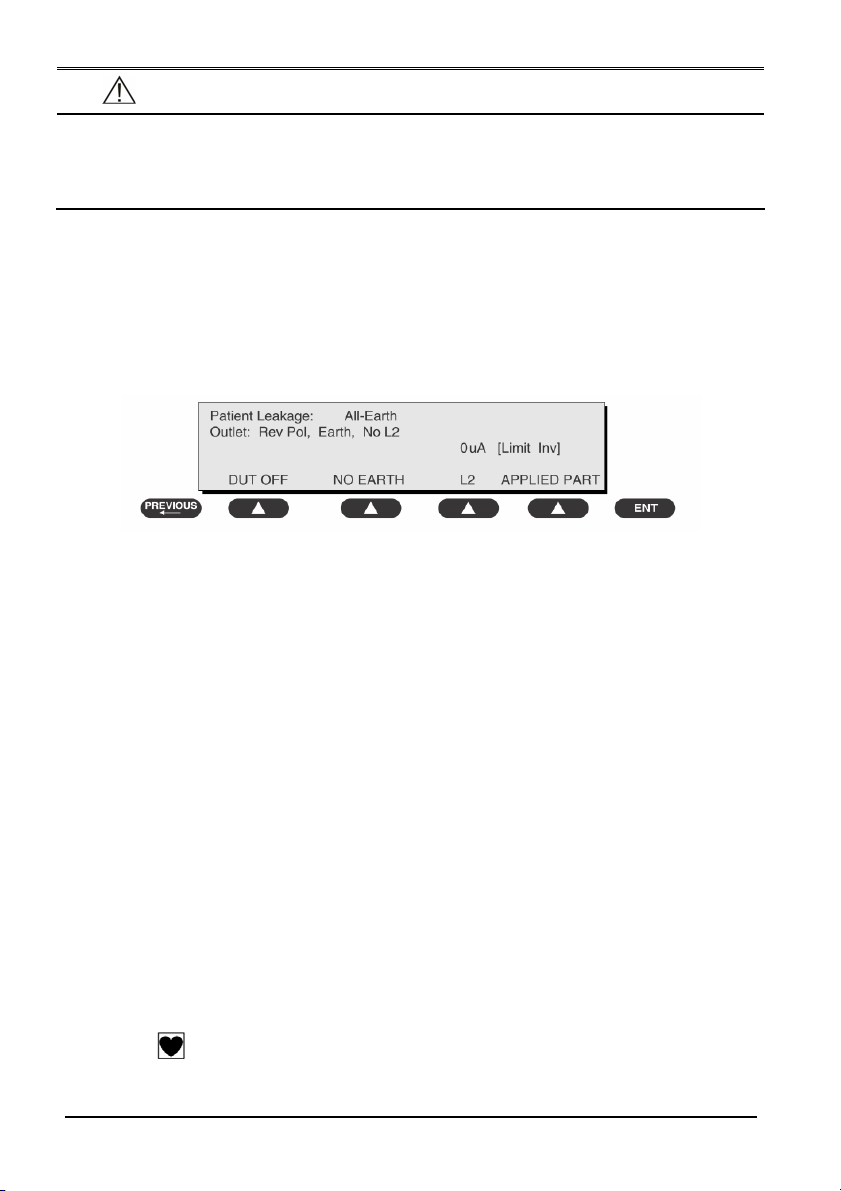
WAR NIN G
z If all of the applied parts correspond to the instrument type, the applied parts will
be tied together and one reading will be taken. If any of the applied parts differ
from the instrument type, all applied parts will be tested individually, based on the
type of applied part. This applies to Auto and Step modes only.
To Pe r form t he Tes t
1. From the MAIN MENU, or with the outlet unpowered, plug the DUT into the 601PRO
front panel outlet, and turn on the device.
2. Attach the applied parts to the 601PRO's applied part terminals.
3. Press shortcut key 6. The Patient Leakage test is displayed, and the test begins
immediately.
4. Press APPLIED PART (SOFT KEY 4) at any time to select the desired applied part leakage
current.
5. Modify the configuration of the front panel outlet by pressing the appropriate SOFT
KEY on the 601PRO.
6. Press the print data key at any time to generate a printout of the latest measurement.
In Case of Failure
Check any broken of the enclosure. Replace any defective part.
Inspect wiring for bad crimps, poor connections, or damage.
Test the wall outlet; verify it is grounded and is free of other wiring abnormalities. Notify
the user or owner to correct any deviations. As a work around, check the other outlets
to see if they could be used instead.
Change another probe to confirm if the fail is caused by console.
If the leakage current measurement tests fail on a new unit and if situation can not be
corrected, submit a Safety Failure Report to document the system problem. Remove
unit from operation.
If all else fails, stop using and inform the Customer Service Engineer for analysis and
disposal.
LIMITS
For CF applied parts
10μA in Normal Condition
50μA in Single Fault Condition
A-6

For BF applied parts
100μA in Normal Condition
500μA in Single Fault Condition
A.7 Mains on Applied Part Leakage
The Mains on Applied Part test applies a test voltage, which is 110% of the mains voltage,
through a limiting resistance, to selected applied part terminals. Current measurements are
then taken between the selected applied part and earth. Measurements are taken with
the test voltage (110% of mains) to applied parts in the normal and reverse polarity
conditions as indicated on the display.
The following outlet conditions apply when performing the Mains on Applied Part test.
Normal Polarity;
Reversed Polarity
Preparation
To perform a calibration from the Mains on Applied Part test, press CAL (SOFT KEY 2).
1. Disconnect ALL patient leads, test leads, and DUT outlet connections.
2. Press CAL to begin calibration, as shown:
If the calibration fails, the previously stored readings will be used until a passing
calibration has occurred. Also, the esc/stop key has no effect during calibration.
3. When the calibration is finished, the Mains on Applied Part test will reappear.
WAR NIN G
z A 2-beep-per-second signal indicates high voltage present at the applied part
terminals while a calibration is being performed.
z High voltage is present at applied part terminals while measurements are being
taken.
A-7

To Pe r form t he Tes t
1. From the MAIN MENU, or with the outlet unpowered, plug the DUT into the 601
2. Attach the applied parts to the 601PRO applied part terminals.
3. Attach the red terminal lead to a conductive part on the DUT enclosure.
4. Press shortcut key 7. The Mains on Applied Part test is displayed.
5. Select the desired outlet configuration and applied part to test using the appropriate
SOFT KEYS:
6. Press START TEST (SOFT KEY 1) to begin the test.
7. Press the print data key to generate a printout of the latest measurement.
NOTE
z If all of the applied parts correspond to the instrument type, the applied parts will
be tied together and one reading will be taken. If any of the applied parts differ
from the instrument type, all applied parts will be tested individually, based on the
type of applied part. This applies to Auto and Step modes only.
In Case of Failure
Check any broken of the enclosure. Replace any defective part.
Inspect wiring for bad crimps, poor connections, or damage.
Test the wall outlet; verify it is grounded and is free of other wiring abnormalities. Notify
the user or owner to correct any deviations. As a work around, check the other outlets
to see if they could be used instead.
Change another probe to confirm if the fail is caused by console.
If the leakage current measurement tests fail on a new unit and if situation can not be
corrected, submit a Safety Failure Report to document the system problem. Remove
unit from operation.
If all else fails, stop using and inform the Customer Service Engineer for analysis and
disposal.
LIMITS
For CF applied parts: 50 μA
For BF
applied parts: 5000 μA
A-8

ELECTRICAL SAFETY INSPECTION FORM
Overall assessment
Scheduled inspection Test item: 1, 2, 3, 4, 5, 6, 7
Unopened repair type Test item: 1, 2, 3
Opened repair type, not replace the power part including
Test item: 1, 2, 3, 4
transformer or patient circuit board
Opened repair type, replace the power part including transformer Test item: 1, 2, 3, 4, 5
Opened repair type, replace patient circuit board Test item: 1, 2, 3, 4, 6, 7
Location: Technician:
Equipment: Control Number:
Manufacturer: Model: SN:
Measurement equipment /SN: Date of Calibration:
INSPECTION AND TESTING Pass/Fail Limit
1 Power Cord Plug
2 Device Enclosure and Accessories
3 Device Labeling
4 Protective Earth Resistance Ω Max 0.2 Ω
Normal
condition(NC)
Earth
5
Leakage
Single Fault
condition(SFC)
____μA
____μA
Max:
NC: 300μA(refer to
UL60601-1) *
NC: 500μA(refer to
IEC60601-1) *
SFC: 1000μA
Patient
6
Leakage
Current
Normal
condition(NC)
Single Fault
condition(SFC)
7 Mains on Applied Part Leakage
□BF____μA
□CF____μA
□BF____μA
□CF____μA
□BF____μA
□CF____μA
Max:
CF applied part:
NC:10μA, SFC: 50μA
BF applied part:
NC:100μA, SFC: 500μA
Max:
CF applied part: 50μA
BF applied part:
5000μA
Note: The equipment which sell to America shall comply with the requirement of UL60601-1,
others shall comply with the requirement of IEC60601-1.
Name/ Signature: __________________________ Date:_____________________________
A-9
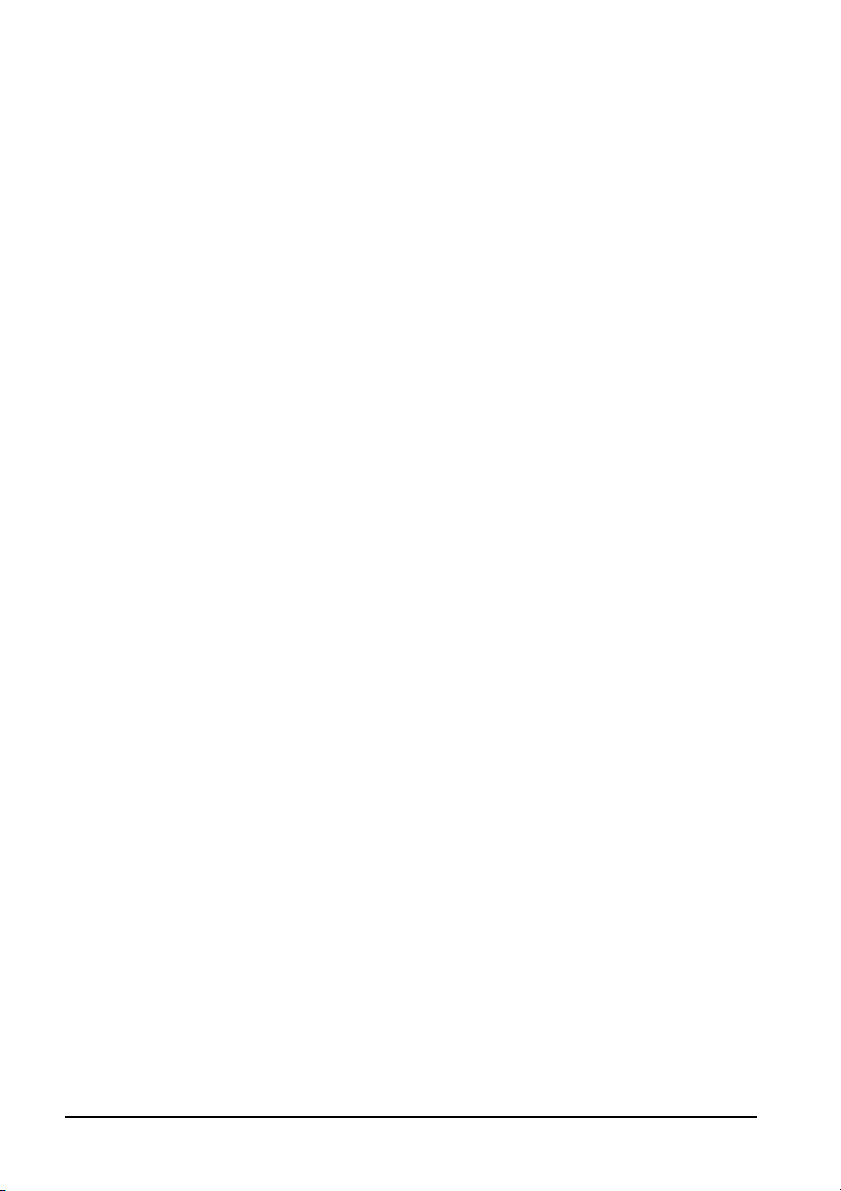
FOR YOUR NOTES
A-10
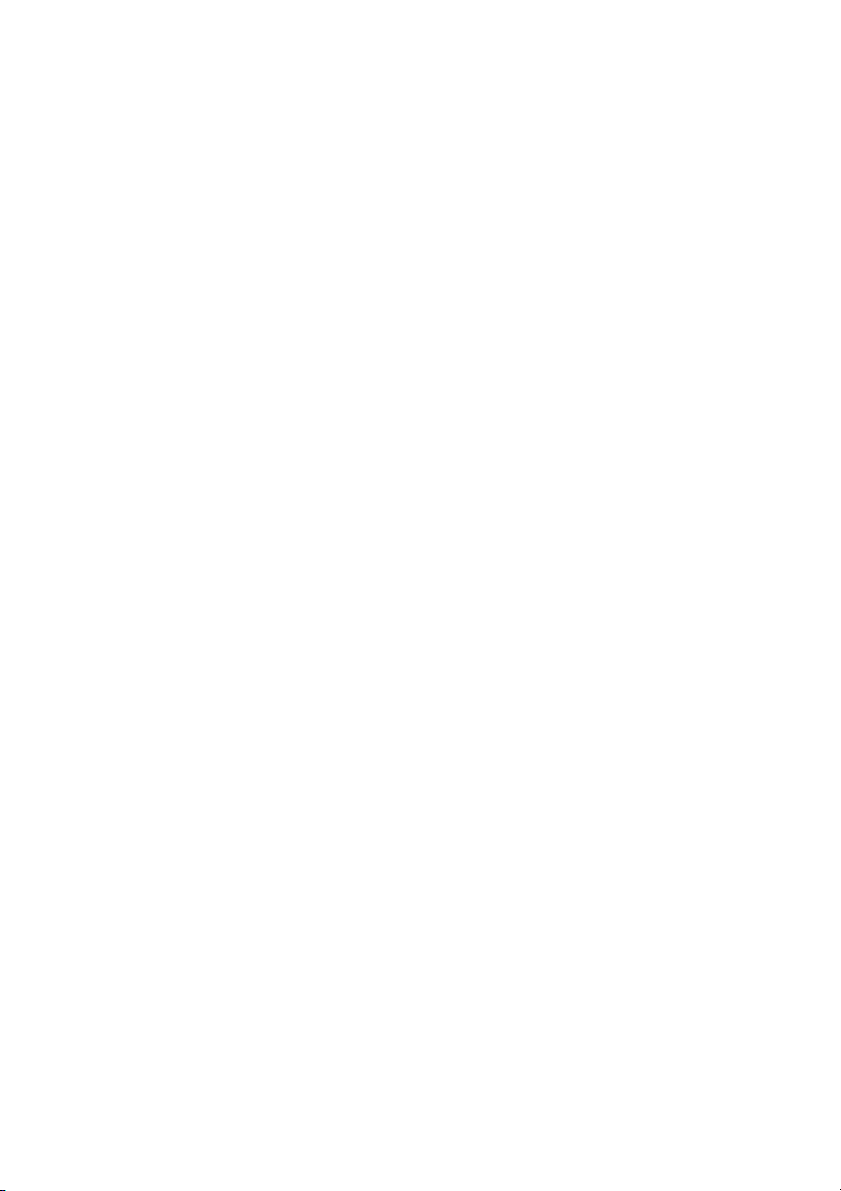

PN: 046-004927-00 (1.0)
