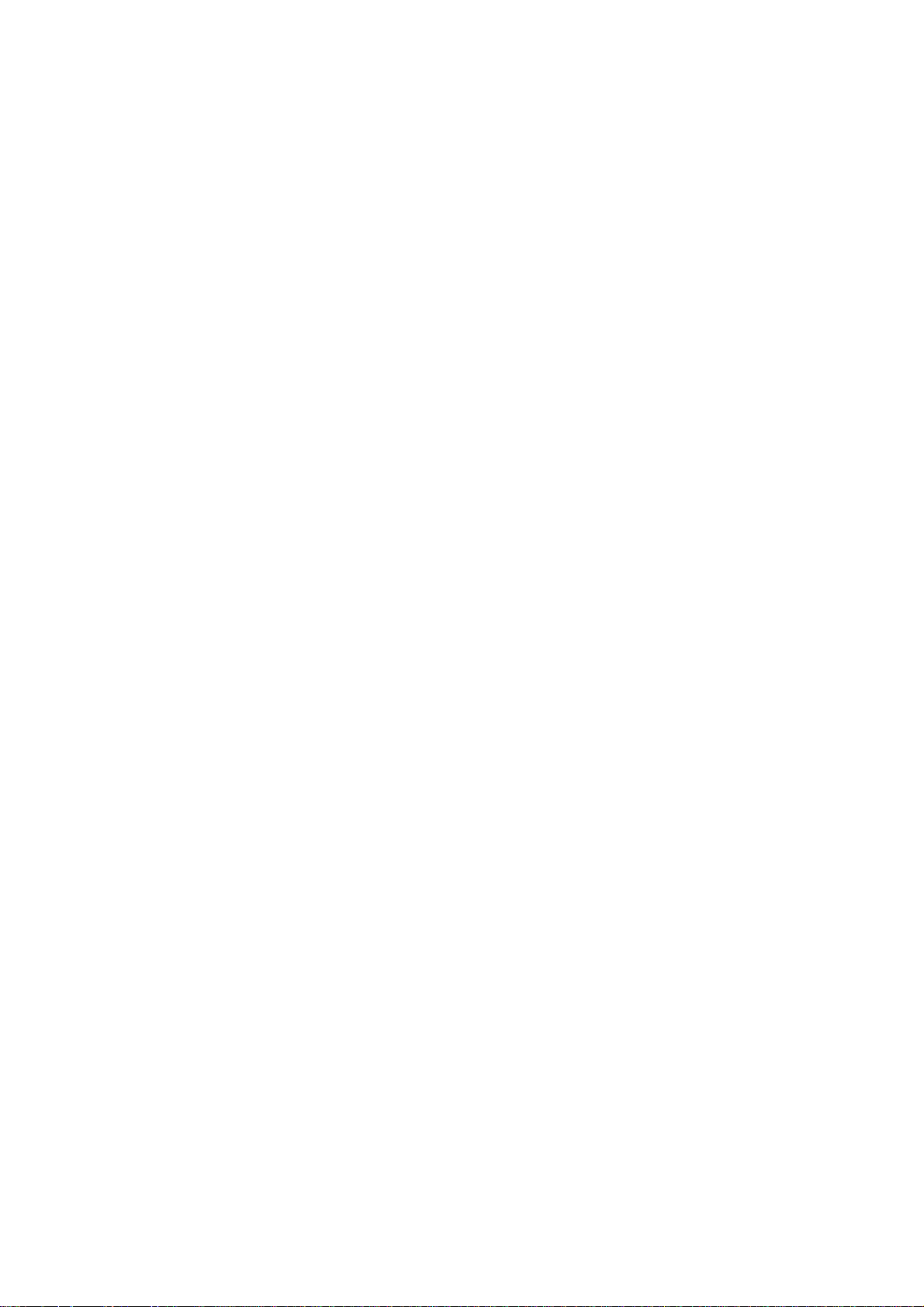
PM-7000
Patient Monitor
Operation Manual
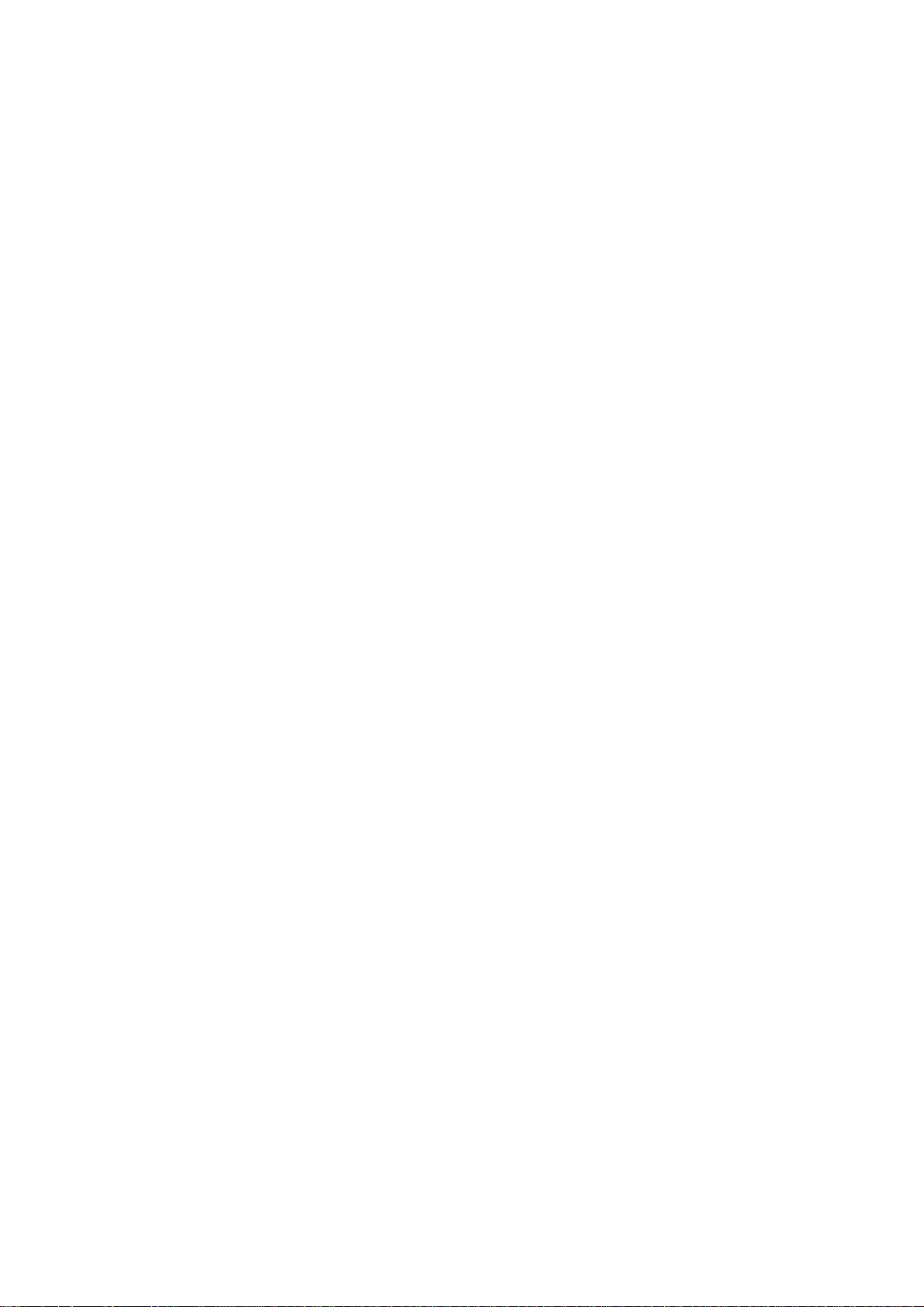
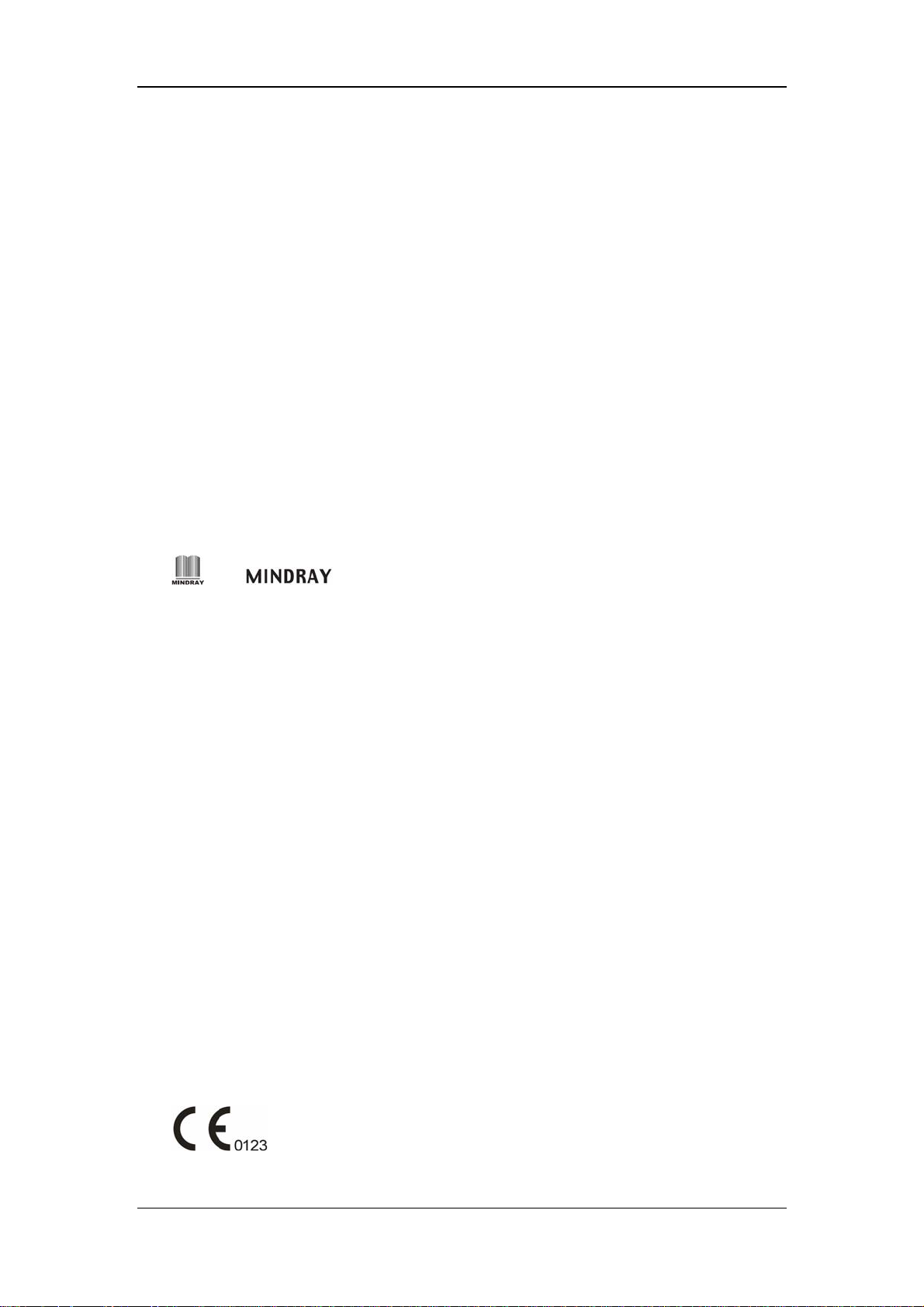
Intellectual Property Statement
SHENZHEN MINDRAY BIO-MEDICAL ELECTRONICS CO., LTD. (hereinafter called
Mindray) owns the intellectual property rights to this product and this manual. This manual
may refer to information protected by copyrights or patents and does not convey any license
under the patent rights of Mindray, nor the rights of others. Mindray does not assume any
liability arising out of any infringements of patents or other rights of third parties.
Mindray intends to maintain the contents of this manual as confidential information.
Disclosure of the information in this manual in any manner whatsoever without the written
permission of Mindray is strictly forbidden. Release, amendment, reproduction, distribution,
rent, adaption and translation of this manual in any manner whatsoever without the written
permission of Mindray is strictly forbidden.
and are the registered trademarks or trademarks owned by Mindray in
China and other countries. All other trademarks that appear in this manual are used only for
editorial purposes without the intention of improperly using them. They are the property of
their respective owners.
Contents of this manual are subject to changes without prior notice.
© 2006 Shenzhen Mindray Bio-Medical Electronics Co., Ltd. All rights reserved.
I
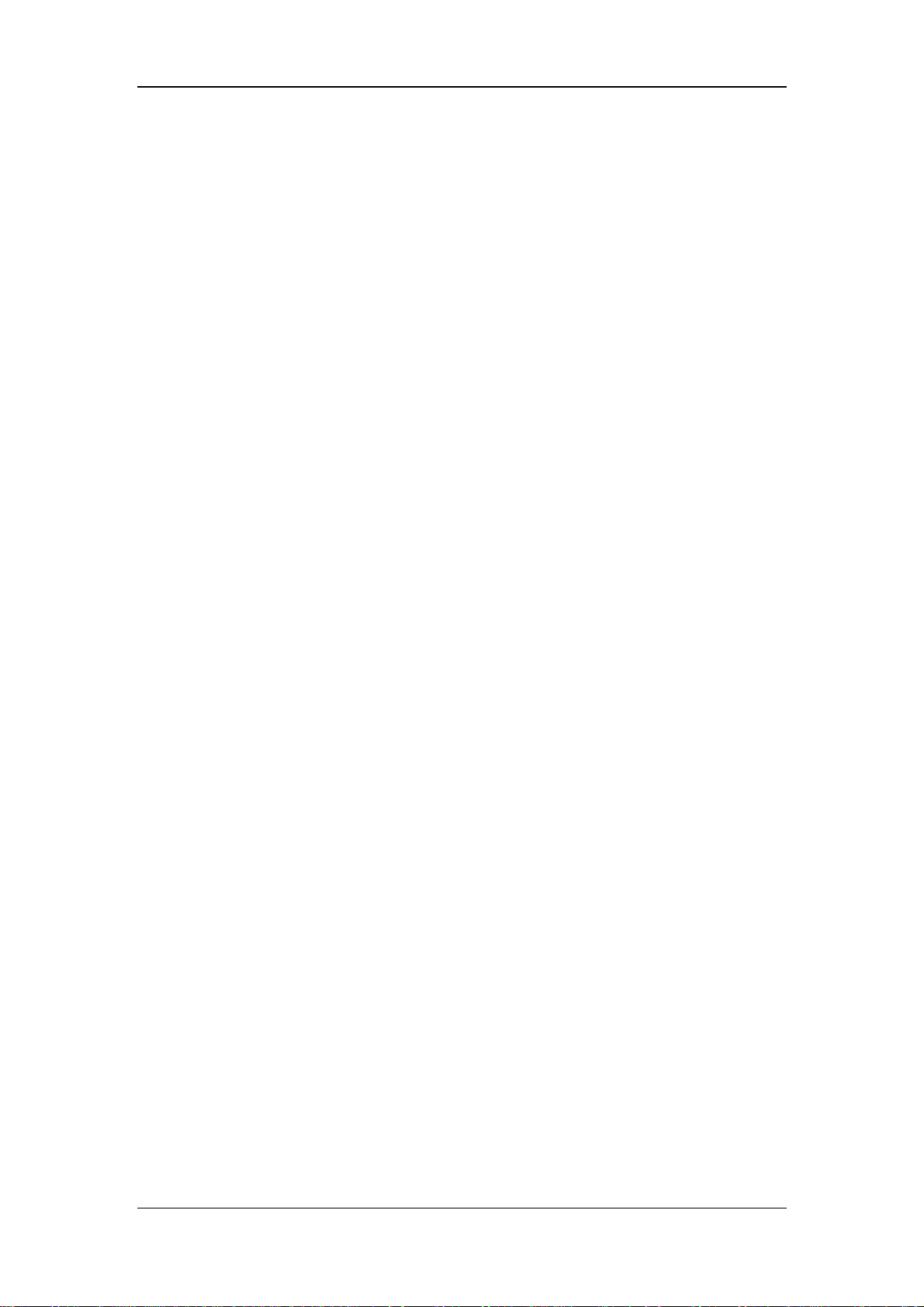
Manufacturer’s Responsibility
All information contained in this manual is believed to be correct. Mindray shall not be
liable for errors contained herein nor for incidental or consequential damages in connection
with the furnishing, performance, or use of this manual.
Mindray is responsible for safety, reliability and performance of this product only in the
condition that:
All installation operations, expansions, changes, modifications and repairs of this
product are conducted by Mindray authorized personnel; and
The electrical installation of the relevant room complies with the applicable national
and local requirements; and
This product is operated under strict observance of this manual.
Warranty
This warranty is exclusive and is in lieu of all other warranties, expressed or implied,
including warranties of merchantability or fitness for any particular purpose.
Exemptions
Mindray's obligation or liability under this warranty does not include any transportation or
other charges or liability for direct, indirect or consequential damages or delay resulting
from the improper use or application of the product or the use of parts or accessories not
approved by Mindray or repairs by people other than Mindray authorized personnel.
This warranty shall not extend to
Any Mindray product which has been subjected to misuse, negligence or accident; or
Any Mindray product from which Mindray's original serial number tag or product
identification markings have been altered or removed; or
Any product of any other manufacturer.
II
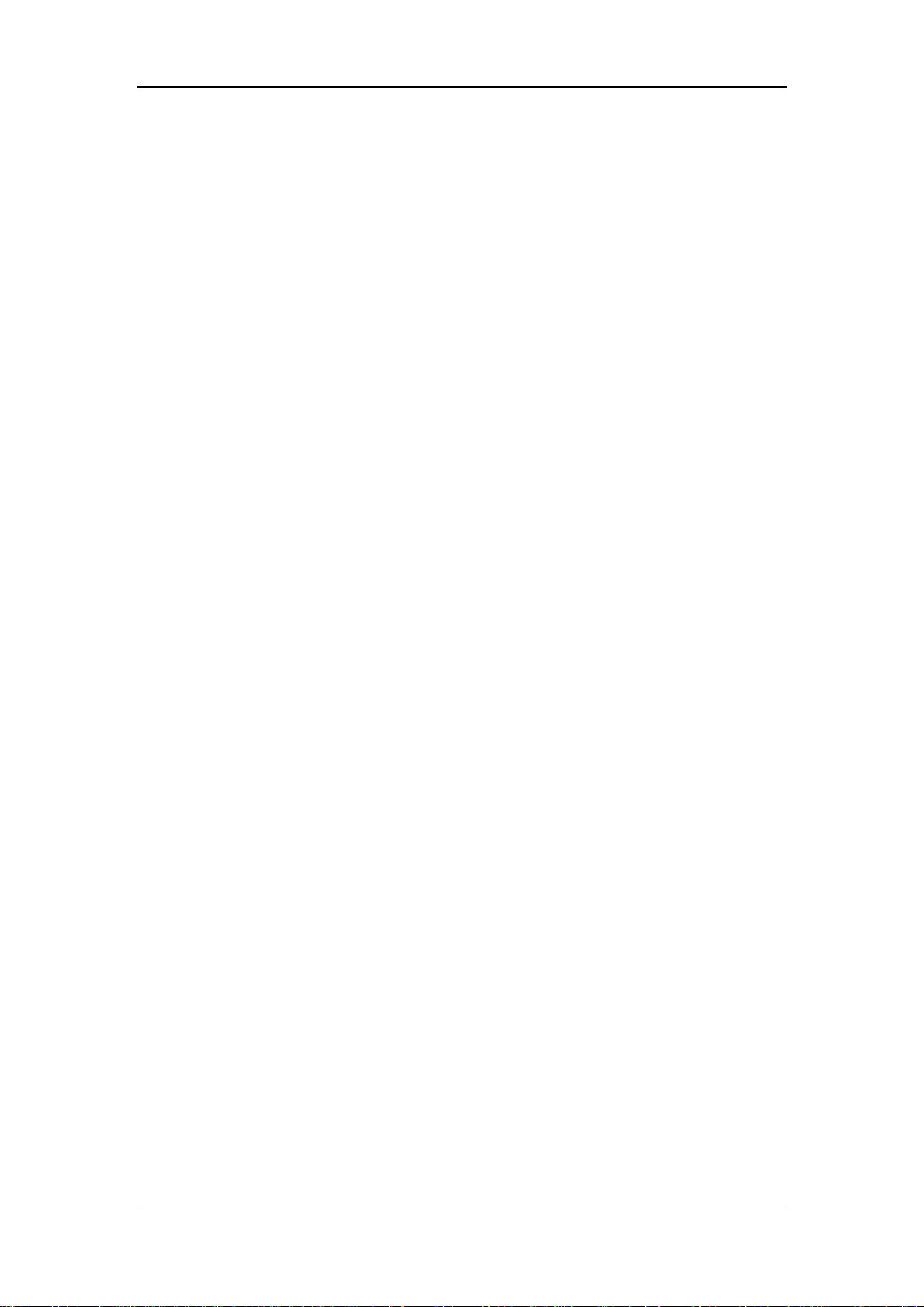
Return Policy
In the event that it becomes necessary to return a unit to Mindray, follow the instructions
below.
1. Obtain a return authorization.
Contact the Mindray Service Department and obtain a Mindray Customer Service
Authorization Number. The Mindray Customer Service Authorization Number must appear
on the outside of the shipping container. Return shipments will not be accepted if the
Mindray Customer Service Authorization Number is not clearly visible. Please provide the
model number, serial number, and a brief description of the reason for return.
2. Freight policy
The customer is responsible for freight charges when this product is shipped to Mindray for
service (including any relevant customs fees or other freight related charges).
3. Return address
Please send the part(s) or equipment to the address offered by Customer Service
Department.
III
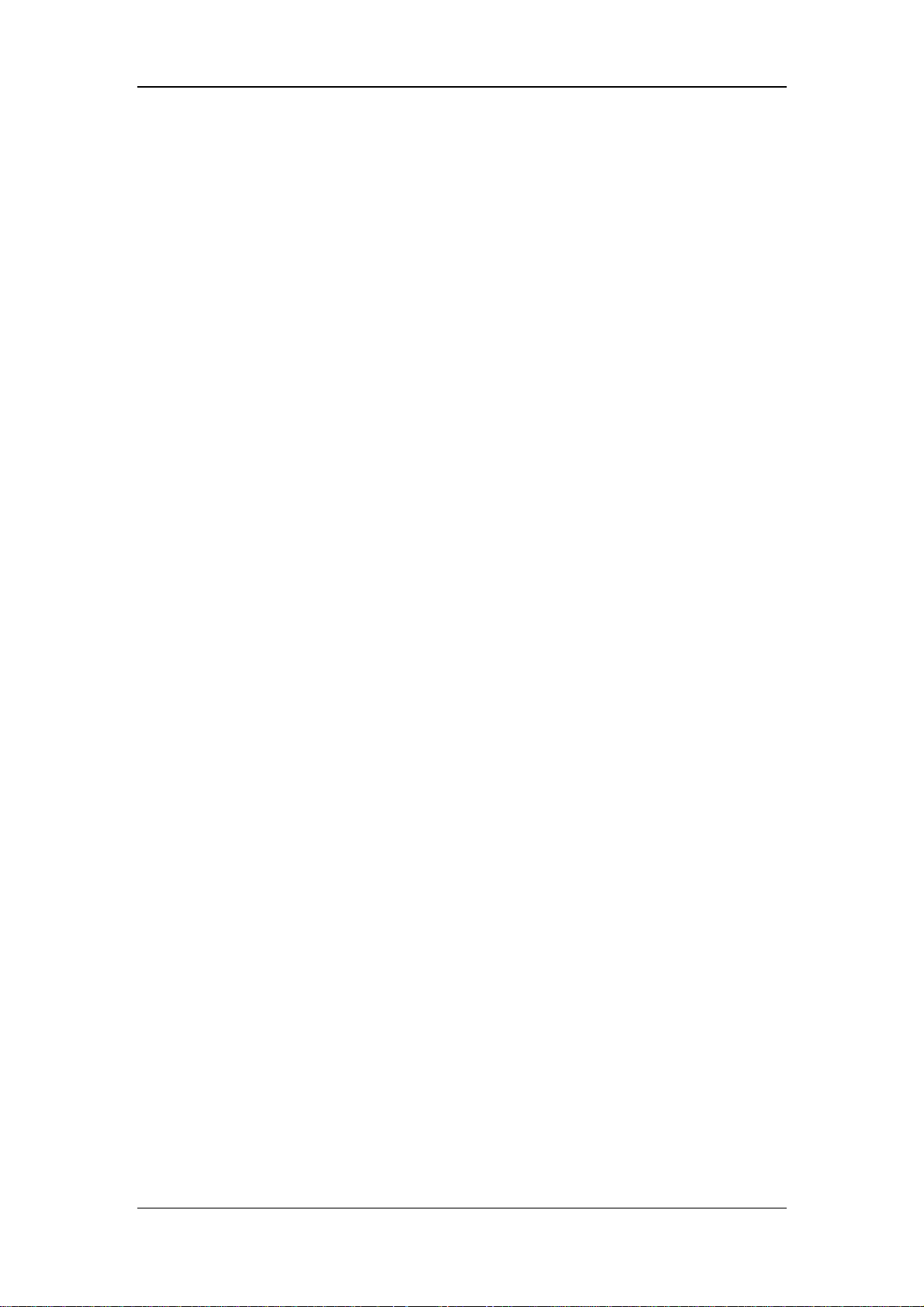
Contact Information
Manufacturer:
Address:
Tel:
Fax:
Website:
EC-Representative:
Address:
Tel:
Fax:
Shenzhen Mindray Bio-Medical Electronics Co., Ltd.
Mindray Building, Keji 12th Road South, Hi-tech Industrial
Park, Nanshan, Shenzhen 518057 P.R. China
+86 755 26582479 +86 755 26582888
+86 755 26582934 +86 755 26582500
www.mindray.com
Shanghai International Holding Corp. GmbH (Europe)
Eiffestraße 80, 20537 Hamburg Germany
0049-40-2513175
0049-40-255726
IV
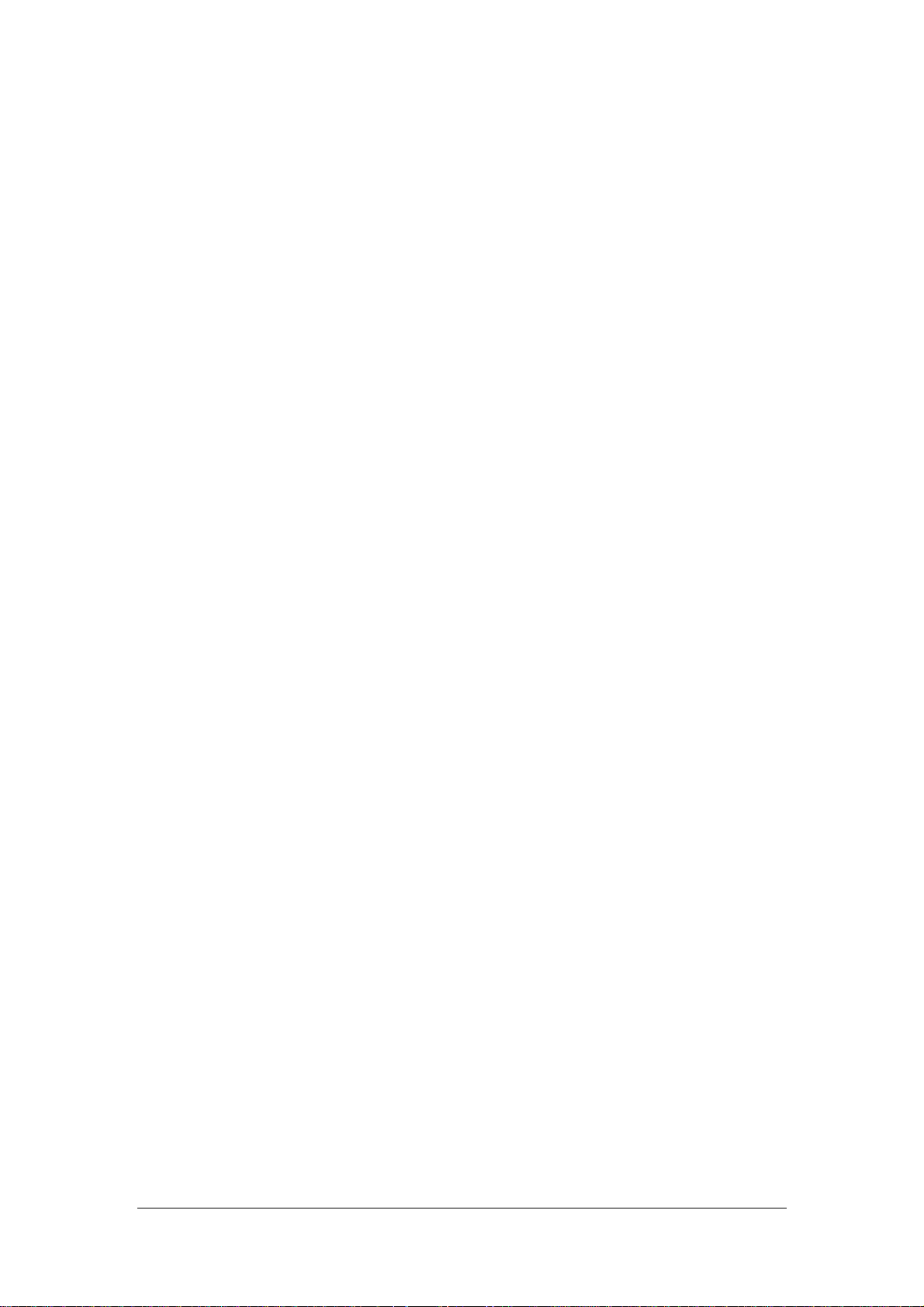
Contents
1 Safety................................................................................................................................. 1-1
1.1 Safety Information ..........................................................................................................1-2
1.1.1 Dangers .............................................................................................................. 1-3
1.1.2 Warnings............................................................................................................. 1-3
1.1.3 Cautions ............................................................................................................. 1-4
1.1.4 Notes .................................................................................................................. 1-5
1.2 Equipment Symbols ........................................................................................................ 1-6
1.3 CE Marking..................................................................................................................... 1-8
1.4 Reference Literature........................................................................................................1-9
2 The Basics ......................................................................................................................... 2-1
2.1 Monitor Description........................................................................................................ 2-2
2.1.1 Intended Use....................................................................................................... 2-2
2.1.2 Contraindications ............................................................................................... 2-3
2.1.3 Components ....................................................................................................... 2-3
2.1.4 Functions............................................................................................................ 2-3
2.2 External Appearance ....................................................................................................... 2-5
2.2.1 Front Panel ......................................................................................................... 2-5
2.2.2 Side Panel........................................................................................................... 2-6
2.2.3 Rear Panel .......................................................................................................... 2-8
2.3 Control Panel................................................................................................................. 2-10
2.4 Display ...........................................................................................................................2-11
2.5 Batteries ........................................................................................................................ 2-14
2.5.1 Battery Maintenance ........................................................................................ 2-15
2.5.2 Battery Recycling............................................................................................. 2-16
3 Installation and Maintenance.......................................................................................... 3-1
3.1 Installation....................................................................................................................... 3-2
3.1.1 Unpacking and Checking ................................................................................... 3-2
3.1.2 Environmental Requirements............................................................................. 3-3
3.1.3 Power Source Requirements .............................................................................. 3-3
3.1.4 Bracket Mounting............................................................................................... 3-3
3.1.5 Installation Method ............................................................................................ 3-4
3.1.6 Powering on the Monitor.................................................................................... 3-9
3.1.7 Powering off the Monitor................................................................................... 3-9
3.2 Maintenance .................................................................................................................. 3-10
3.2.1 Inspection ......................................................................................................... 3-10
3.2.2 Cleaning ............................................................................................................3-11
1
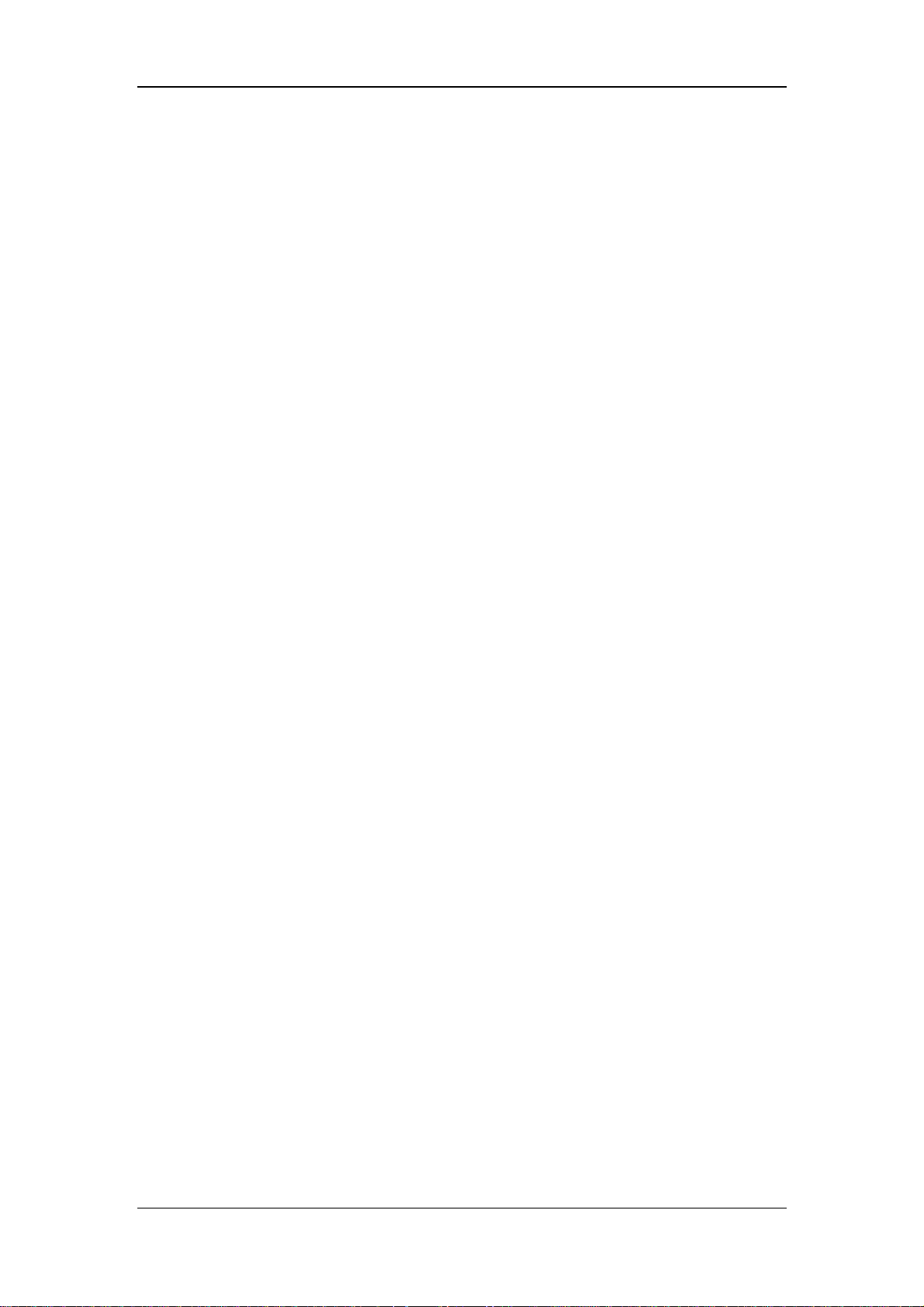
Contents
3.2.3 Disinfection and Sterilization........................................................................... 3-12
4 System Menu .................................................................................................................... 4-1
4.1 Overview......................................................................................................................... 4-2
4.2 Patient Setup ................................................................................................................... 4-4
4.2.1 Admit Patient...................................................................................................... 4-5
4.2.2 Quick Admit Patient........................................................................................... 4-7
4.2.3 Modify Patient.................................................................................................... 4-7
4.2.4 Discharge Patient................................................................................................ 4-7
4.3 Default Setup................................................................................................................... 4-8
4.4 System Setup................................................................................................................... 4-9
4.4.1 Face Select ....................................................................................................... 4-10
4.4.2 Alarm Setup.......................................................................................................4-11
4.4.3 Time Setup ....................................................................................................... 4-12
4.4.4 Recorder Setup................................................................................................. 4-13
4.4.5 Data Output ...................................................................................................... 4-15
4.4.6 Analog Output .................................................................................................. 4-16
4.4.7 Module Setup ................................................................................................... 4-17
4.4.8 Trace Setup....................................................................................................... 4-18
4.4.9 Mark Event....................................................................................................... 4-19
4.5 Selection Setup.............................................................................................................. 4-20
4.6 Monitor Version ............................................................................................................ 4-21
4.7 Maintenance .................................................................................................................. 4-23
4.7.1 IP Address Setup .............................................................................................. 4-26
4.7.2 Wireless Net Setup ........................................................................................... 4-26
4.7.3 Self Definition of Color ................................................................................... 4-27
4.7.4 Nurse Call Setup .............................................................................................. 4-28
4.7.5 CO
User Maintain........................................................................................... 4-30
2
4.7.6 Monitor Status.................................................................................................. 4-30
4.8 DEMO Function............................................................................................................ 4-31
5 Face Selection ................................................................................................................... 5-1
5.1 Standard Screen............................................................................................................... 5-2
5.2 Trend Screen ................................................................................................................... 5-3
5.3 OxyCRG Screen.............................................................................................................. 5-4
5.4 Viewbed Screen............................................................................................................... 5-5
5.5 Large Font Screen ...........................................................................................................5-7
5.6 Standby Mode ................................................................................................................. 5-8
6 Alarms............................................................................................................................... 6-1
6.1 Overview......................................................................................................................... 6-2
6.1.1 Alarm Categories................................................................................................ 6-2
6.1.2 Alarm Levels ...................................................................................................... 6-3
6.2 Alarm Modes................................................................................................................... 6-4
2
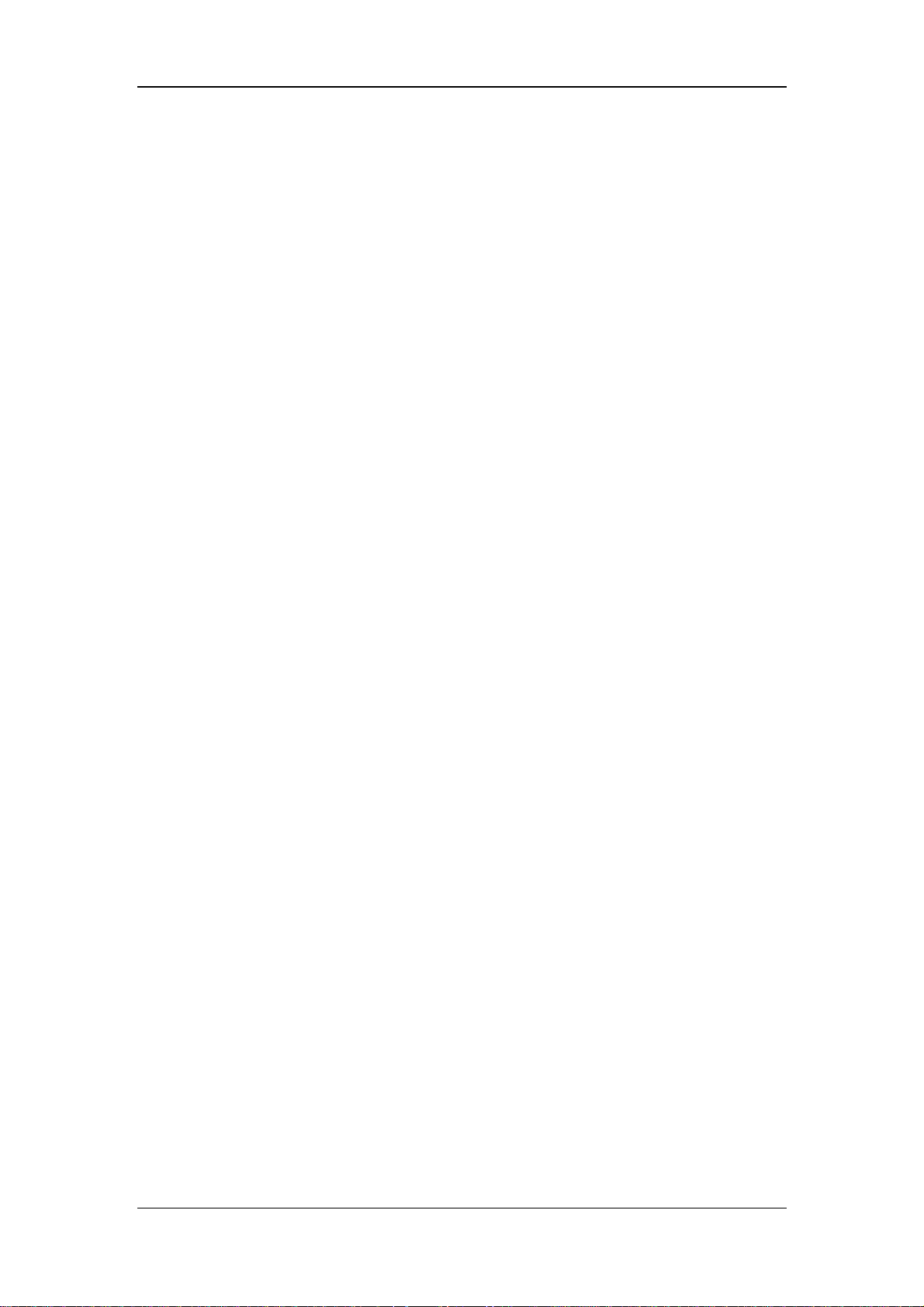
Contents
6.2.1 Visual Alarms..................................................................................................... 6-4
6.2.2 Audible alarms ................................................................................................... 6-4
6.2.3 Alarm Messages ................................................................................................. 6-5
6.2.4 Parameter Flashes............................................................................................... 6-5
6.3 Alarm Statuses................................................................................................................. 6-6
6.3.1 Alarms Disabled ................................................................................................. 6-6
6.3.2 Alarms Paused .................................................................................................... 6-7
6.3.3 System Silenced ................................................................................................. 6-7
6.3.4 Alarms Silenced ................................................................................................. 6-7
6.3.5 Status Switchover............................................................................................... 6-8
6.4 Latching Alarms .............................................................................................................. 6-9
6.5 Clearing Alarms ............................................................................................................ 6-10
6.6 When an Alarm Occurs ..................................................................................................6-11
7 Freezing Waveforms ........................................................................................................ 7-1
7.1 Overview......................................................................................................................... 7-2
7.2 Freezing and Unfreezing................................................................................................. 7-2
7.3 FROZEN Menu............................................................................................................... 7-3
7.4 Waveform Recall.............................................................................................................7-4
7.5 Recording Frozen Waveforms......................................................................................... 7-4
8 Recording.......................................................................................................................... 8-1
8.1 Overview......................................................................................................................... 8-2
8.2 Recording Types.............................................................................................................. 8-2
8.3 Recorder Operations........................................................................................................ 8-5
8.4 Installing Recorder Paper................................................................................................ 8-8
9 Recall................................................................................................................................. 9-1
9.1 Overview......................................................................................................................... 9-2
9.2 Trend Graph Recall ......................................................................................................... 9-3
9.3 Trend Table Recall ..........................................................................................................9-5
9.4 NIBP Recall .................................................................................................................... 9-7
9.5 Alarm Event Recall ......................................................................................................... 9-8
9.6 Non-Volatile Data Storage............................................................................................. 9-10
10 Drug Calculation.......................................................................................................... 10-1
10.1 Drug Calculation ......................................................................................................... 10-2
10.1.1 Calculation Formula....................................................................................... 10-2
10.1.2 Operating Method .......................................................................................... 10-2
10.1.3 Units............................................................................................................... 10-3
10.2 Titration Table ............................................................................................................. 10-5
11 ECG/RESP Monitoring.................................................................................................11-1
11.1 Overview......................................................................................................................11-2
3
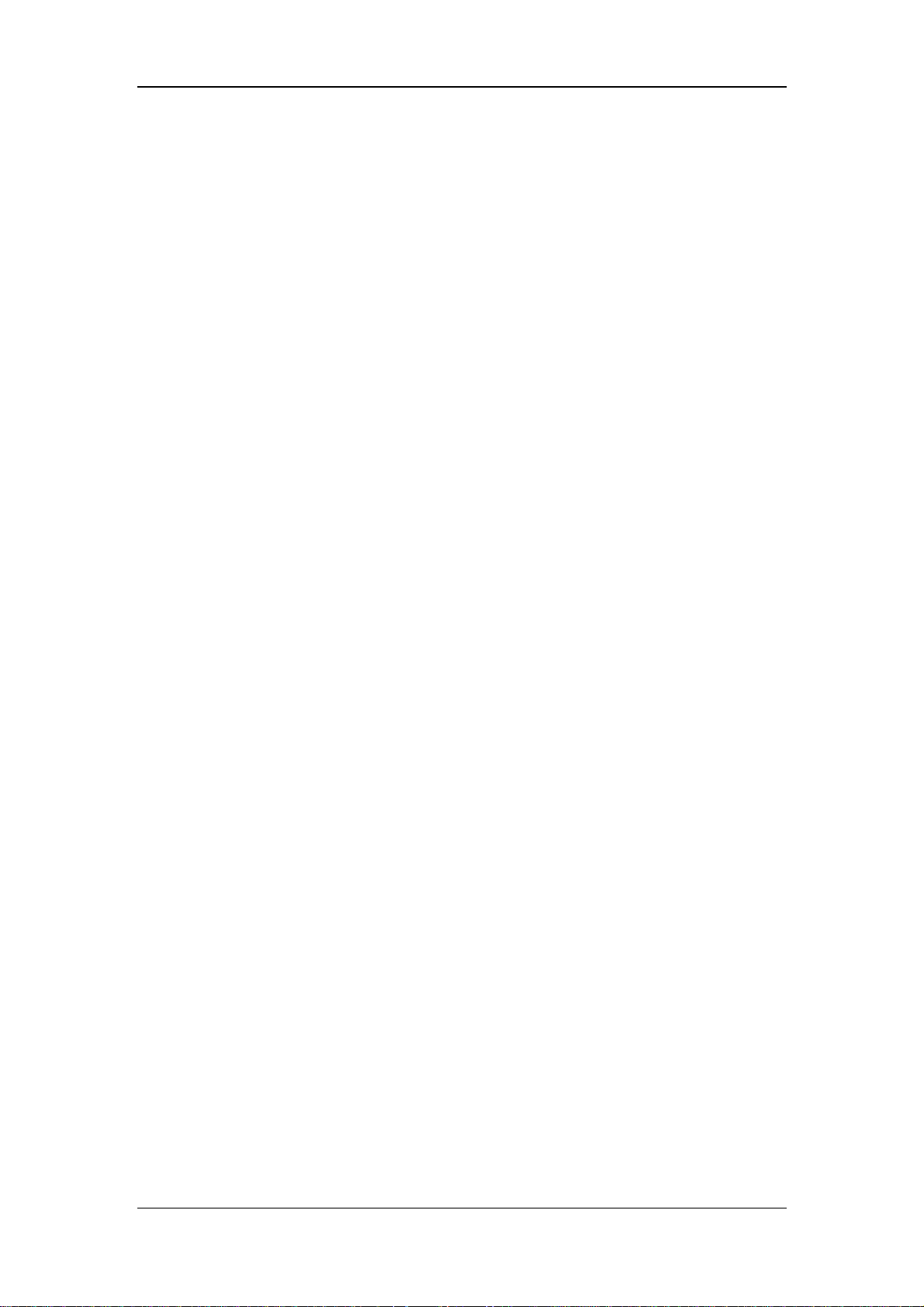
Contents
11.1.1 ECG Waveform ...............................................................................................11-2
11.1.2 ECG Parameters..............................................................................................11-4
11.2 ECG Monitoring Procedure..........................................................................................11-5
11.2.1 Preparation ......................................................................................................11-5
11.2.2 Electrode Placement ........................................................................................11-6
11.3 ECG Setup Menu .......................................................................................................11-12
11.4 ST Analysis ................................................................................................................11-19
11.4.1 Overview.......................................................................................................11-19
11.4.2 ST Analysis Menu .........................................................................................11-20
11.5 Arrhythmia Analysis...................................................................................................11-23
11.5.1 Overview.......................................................................................................11-23
11.5.2 Arrhythmia Analysis Menu ...........................................................................11-24
11.5.3 Arrhythmia Alarm Setup ...............................................................................11-25
11.5.4 Arrhythmia Recall .........................................................................................11-26
11.6 ECG 12-Lead Monitoring ..........................................................................................11-28
11.6.1 General ..........................................................................................................11-28
11.6.2 Monitoring Procedure....................................................................................11-29
11.6.3 ECG Setup Menu for 12-Lead Monitoring ...................................................11-32
11.6.4 Data Review..................................................................................................11-39
11.7 RESP Monitoring .......................................................................................................11-41
11.7.1 Overview.......................................................................................................11-41
11.7.2 Electrode Placement ......................................................................................11-42
11.7.3 Respiration Setup ..........................................................................................11-43
11.8 Maintenance and Cleaning.........................................................................................11-45
12 SpO
Monitoring.......................................................................................................... 12-1
2
12.1 Overview..................................................................................................................... 12-2
12.2 Mindray SpO2 Module ................................................................................................ 12-4
12.2.1 Principles of Operation................................................................................... 12-4
12.2.2 Precautions..................................................................................................... 12-5
12.2.3 Monitoring Procedure .................................................................................... 12-6
12.2.4 Measurement Limitations............................................................................... 12-8
12.2.5 SpO
12.3 Masimo SpO
Setup Menu........................................................................................... 12-9
2
Module............................................................................................... 12-12
2
12.3.1 Principles of Operation................................................................................. 12-12
12.3.2 Precautions................................................................................................... 12-14
12.3.3 Monitoring Procedure .................................................................................. 12-16
12.3.4 Measurement Limitations............................................................................. 12-16
12.3.5 SpO
Setup Menu......................................................................................... 12-17
2
12.3.6 Sensors and Accessories............................................................................... 12-19
12.3.7 Masimo Information..................................................................................... 12-21
12.4 Nellcor SpO
Module................................................................................................ 12-22
2
12.4.1 Principles of Operation................................................................................. 12-22
12.4.2 Precautions................................................................................................... 12-24
4
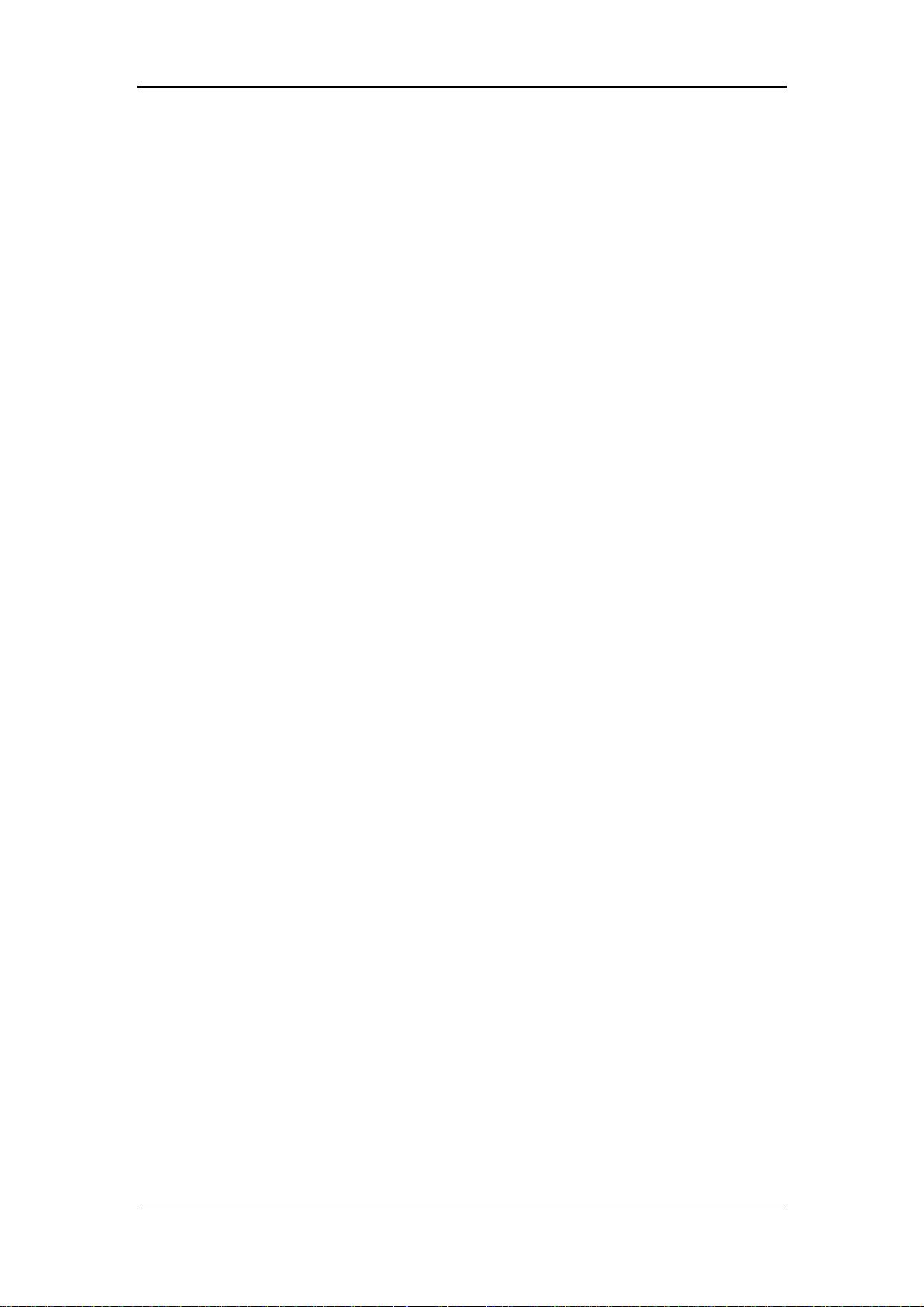
Contents
12.4.3 Monitoring Procedure .................................................................................. 12-25
12.4.4 Measurement Limitations............................................................................. 12-26
12.4.5 SpO
Setup Menu......................................................................................... 12-27
2
12.4.6 Accessories................................................................................................... 12-29
12.4.7 Nellcor Information...................................................................................... 12-30
13 NIBP Monitoring.......................................................................................................... 13-1
13.1 Overview..................................................................................................................... 13-2
13.2 Monitoring Procedure ................................................................................................. 13-3
13.2.1 Cuff Selection and Placement ........................................................................ 13-3
13.2.2 Operation Guides ........................................................................................... 13-4
13.3 Measurement Limitations............................................................................................ 13-6
13.4 NIBP Setup Menu ....................................................................................................... 13-7
13.4.1 Calibration...................................................................................................... 13-9
13.4.2 Testing for Air Leakage................................................................................ 13-10
13.5 Maintenance and Cleaning.........................................................................................13-11
14 TEMP Monitoring........................................................................................................ 14-1
14.1 Overview..................................................................................................................... 14-2
14.2 Measurement Procedure.............................................................................................. 14-3
14.3 TEMP Setup Menu...................................................................................................... 14-4
14.4 Maintenance and Cleaning.......................................................................................... 14-6
15 IBP Monitoring............................................................................................................. 15-1
15.1 Overview..................................................................................................................... 15-2
15.2 Precautions.................................................................................................................. 15-3
15.3 Monitoring Procedure ................................................................................................. 15-4
15.4 IBP Menu .................................................................................................................... 15-5
15.4.1 IBP Setup Menu ............................................................................................. 15-5
15.4.2 IBP Pressure Zero Menu ................................................................................ 15-9
15.4.3 IBP Pressure Calibration ...............................................................................15-11
15.5 Maintenance and Cleaning........................................................................................ 15-14
16 CO Monitoring.............................................................................................................16-1
16.1 Overview..................................................................................................................... 16-2
16.2 Measurement Procedure.............................................................................................. 16-3
16.2.1 Window for CO Measurement ....................................................................... 16-5
16.2.2 Blood Temperature Monitoring ...................................................................... 16-8
16.3 CO Setup Menu........................................................................................................... 16-9
16.4 Hemodynamic Calculation.........................................................................................16-11
16.5 Maintenance and Cleaning........................................................................................ 16-13
17 CO
Monitoring............................................................................................................ 17-1
2
17.1 Overview..................................................................................................................... 17-2
5
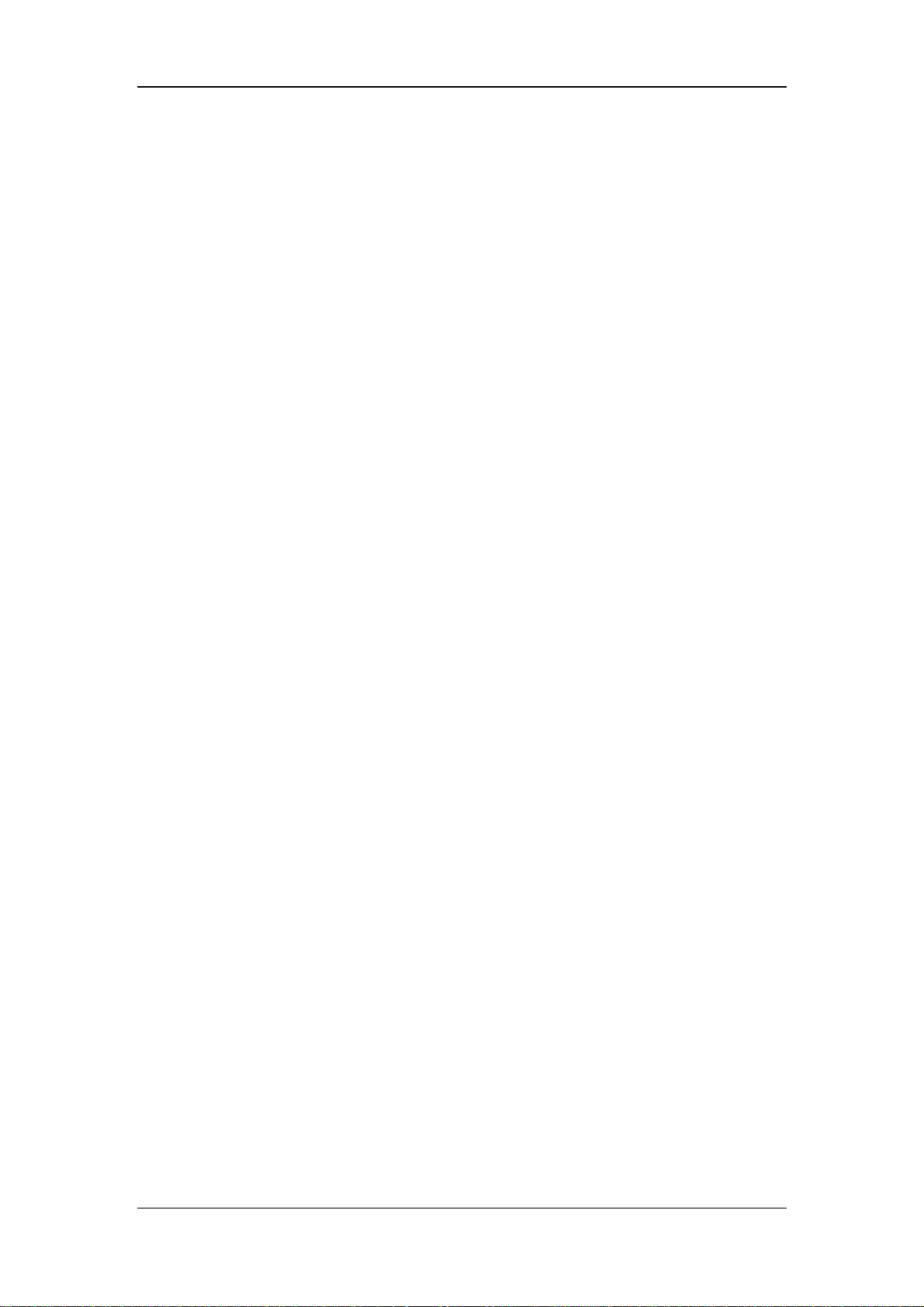
Contents
17.2 Mindray CO2 Module.................................................................................................. 17-3
17.2.1 Principles of Operation................................................................................... 17-3
17.2.2 Preparations for CO
17.2.3 CO
17.2.4 CO
Setup Menu ............................................................................................ 17-6
2
User Maintain Menu............................................................................. 17-10
2
Measurement................................................................ 17-4
2
17.2.5 Maintenance and Cleaning........................................................................... 17-12
17.3 Oridion CO
Module................................................................................................. 17-12
2
17.3.1 Principles of Operation................................................................................. 17-12
17.3.2 Preparations for CO
17.3.3 CO
17.3.4 CO
Setup Menu .......................................................................................... 17-14
2
User Maintain Menu............................................................................. 17-17
2
Measurement.............................................................. 17-13
2
17.3.5 Maintenance and Cleaning........................................................................... 17-19
17.3.6 Oridion Information ..................................................................................... 17-19
17.4 Welch Allyn CO
Module.......................................................................................... 17-20
2
17.4.1 Principles of Operation................................................................................. 17-20
17.4.2 Preparations for CO
17.4.3 CO
Setup Menu .......................................................................................... 17-22
2
Measurement.............................................................. 17-21
2
17.4.4 Maintenance and Cleaning........................................................................... 17-26
18 Anesthesia Gas Monitoring ......................................................................................... 18-1
18.1 Overview..................................................................................................................... 18-2
18.2 Anesthesia module ...................................................................................................... 18-4
18.2.1 Introduction of anesthesia module ................................................................. 18-4
18.2.2 Connection of anesthesia module................................................................... 18-6
18.3 Measurement Principles and Procedure...................................................................... 18-7
18.4 AG Setup Menu........................................................................................................... 18-9
18.5 Maintenance and Cleaning........................................................................................ 18-13
19 Accessories.................................................................................................................... 19-1
19.1 ECG Accessories......................................................................................................... 19-2
19.2 SpO2 Accessories ........................................................................................................ 19-4
19.2.1 Mindray SpO
19.2.2 Masimo SpO
19.2.3 Nellcor SpO
Accessories............................................................................. 19-4
2
Accessories ............................................................................. 19-5
2
Accessories............................................................................... 19-5
2
19.3 NIBP Accessories........................................................................................................ 19-6
19.4 TEMP Accessories ...................................................................................................... 19-7
19.5 IBP Accessories........................................................................................................... 19-8
19.6 CO Accessories ........................................................................................................... 19-9
19.7 CO
Accessories........................................................................................................ 19-10
2
19.7.1 Mindray CO
19.7.2 Oridion CO
19.7.3 Welch Allyn CO
Accessories ............................................................................ 19-10
2
Accessories.............................................................................. 19-10
2
Accessories .......................................................................19-11
2
19.8 AG Accessories ......................................................................................................... 19-12
6
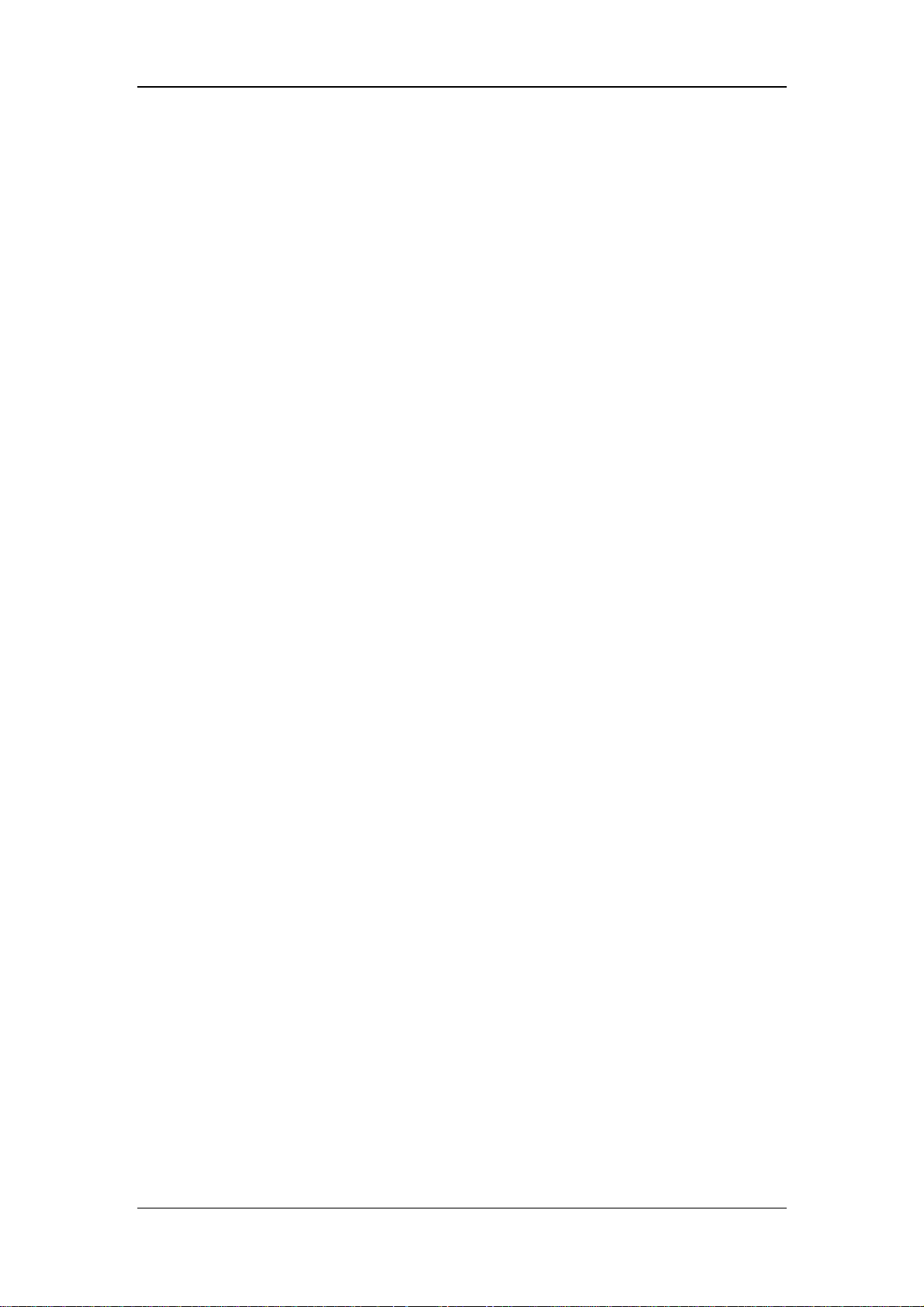
Contents
20 Appendices.................................................................................................................... 20-1
A Product Specifications................................................................................................... 20-2
A.1 Safety Classifications ................................................................................................... 20-2
A.2 Environmental Specifications....................................................................................... 20-3
A.3 Power Source Specifications........................................................................................ 20-4
A.4 Hardware Specifications .............................................................................................. 20-5
A.5 Wireless network.......................................................................................................... 20-6
A.6 Data Storage................................................................................................................. 20-6
A.7 Signal Output Specifications........................................................................................ 20-7
A.8 ECG Specifications ...................................................................................................... 20-8
A.9 RESP Specifications................................................................................................... 20-10
A.10 SpO
Specifications...................................................................................................20-11
2
A.11 NIBP Specifications ................................................................................................. 20-13
A.12 TEMP Specifications................................................................................................ 20-14
A.13 IBP Specifications.................................................................................................... 20-15
A.14 CO Specifications..................................................................................................... 20-16
A.15 CO
Specifications ................................................................................................... 20-16
2
A.16 AG Specifications..................................................................................................... 20-20
B EMC.............................................................................................................................. 20-22
C Alarm Messages and Prompt Information................................................................ 20-27
C.1 Physiological Alarm Messages................................................................................... 20-27
C.2 Technical Alarm Messages ......................................................................................... 20-28
C.3 Prompt Messages........................................................................................................ 20-40
D Optional Functions...................................................................................................... 20-43
E Symbols and Abbreviations ........................................................................................ 20-45
E.1 Symbols ...................................................................................................................... 20-45
E.2 Abbreviations.............................................................................................................. 20-47
7
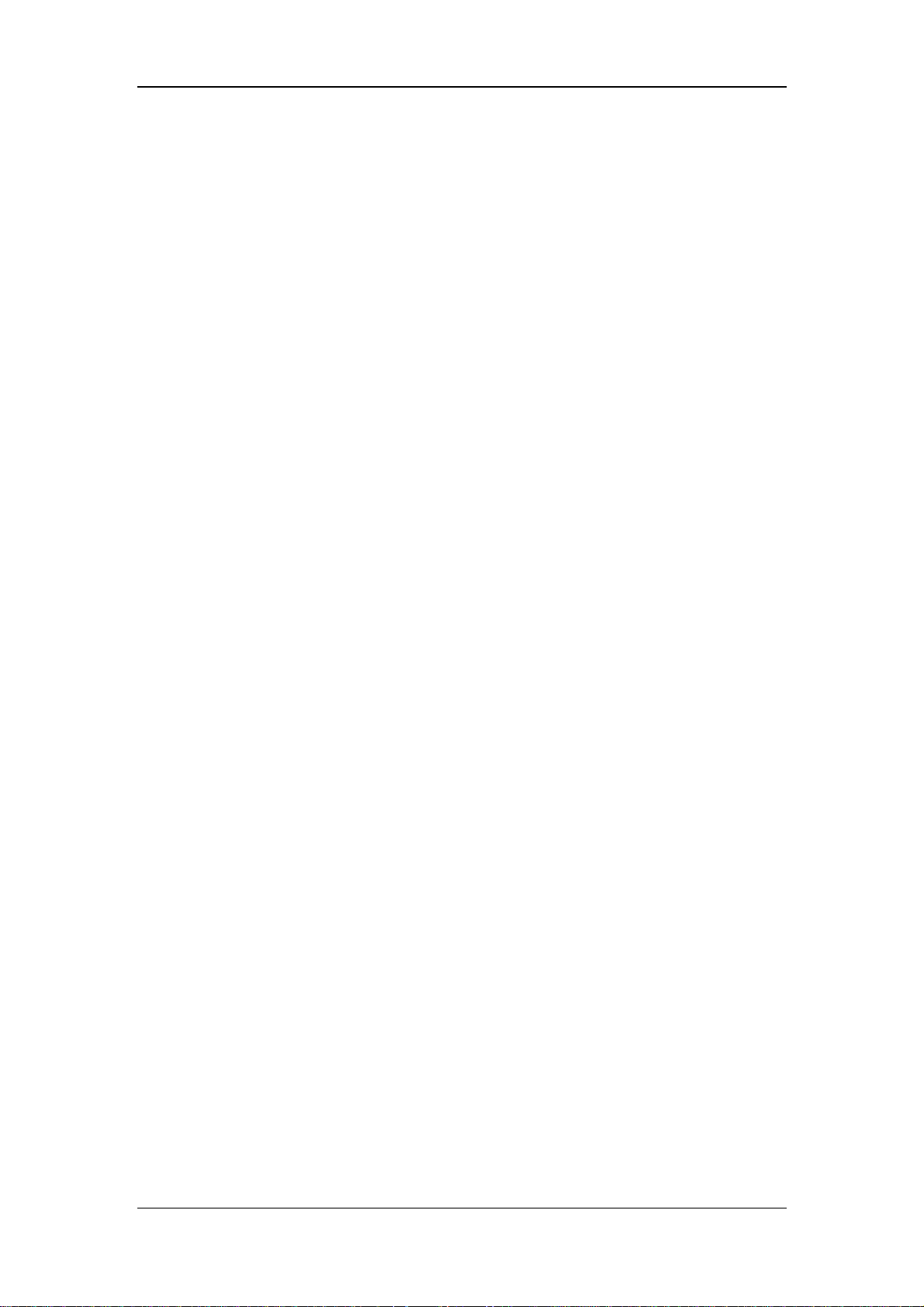
FOR YOUR NOTES
Contents
8
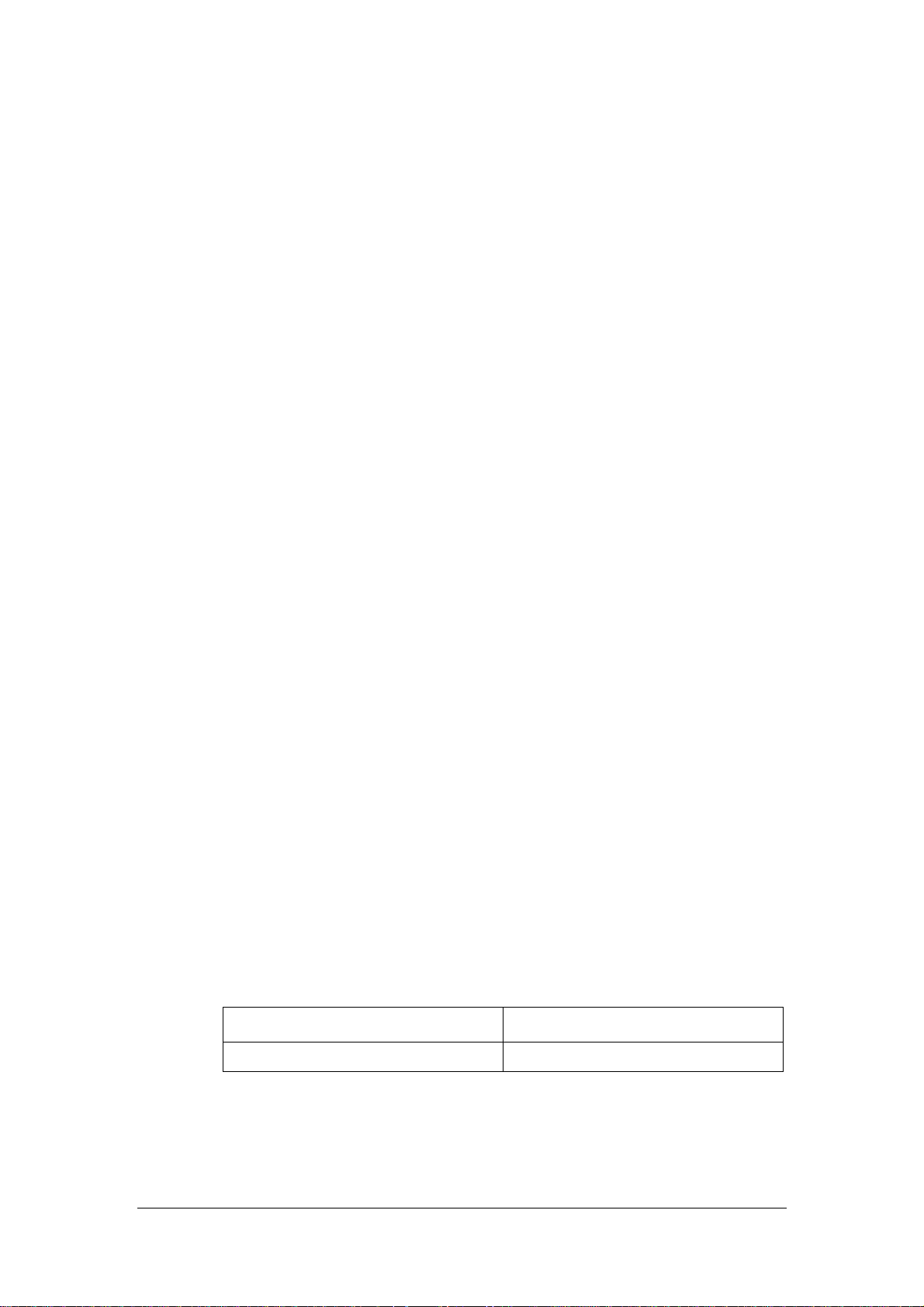
Preface
Manual Purpose
This manual provides the instructions necessary to operate the PM-7000 Patient Monitor
(hereinafter called as this monitor) in accordance with its function and intended use.
Observance of this manual is a prerequisite for proper performance and correct operation,
and ensures patient and operator safety.
This manual is written based on the maximum configuration. Part of this manual may not
apply to your monitor. If you have any question about the configuration of your monitor,
please contact our Customer Service.
This manual is an integral part of and should always be kept close to the patient monitor, so
that it can be obtained conveniently when necessary.
Intended Audience
This manual is geared for the clinical medical professionals. Clinical medical professionals
are expected to have working knowledge of medical procedures, practices and terminology
as required for monitoring of critically ill patients.
Version Information
This manual has a version number. This version number changes whenever the manual is
updated due to software or technical specification change. Content of this manual is subject
to change without prior notice. The version information of this manual is as follows.
Version number Release date
1.0 September 2006
1
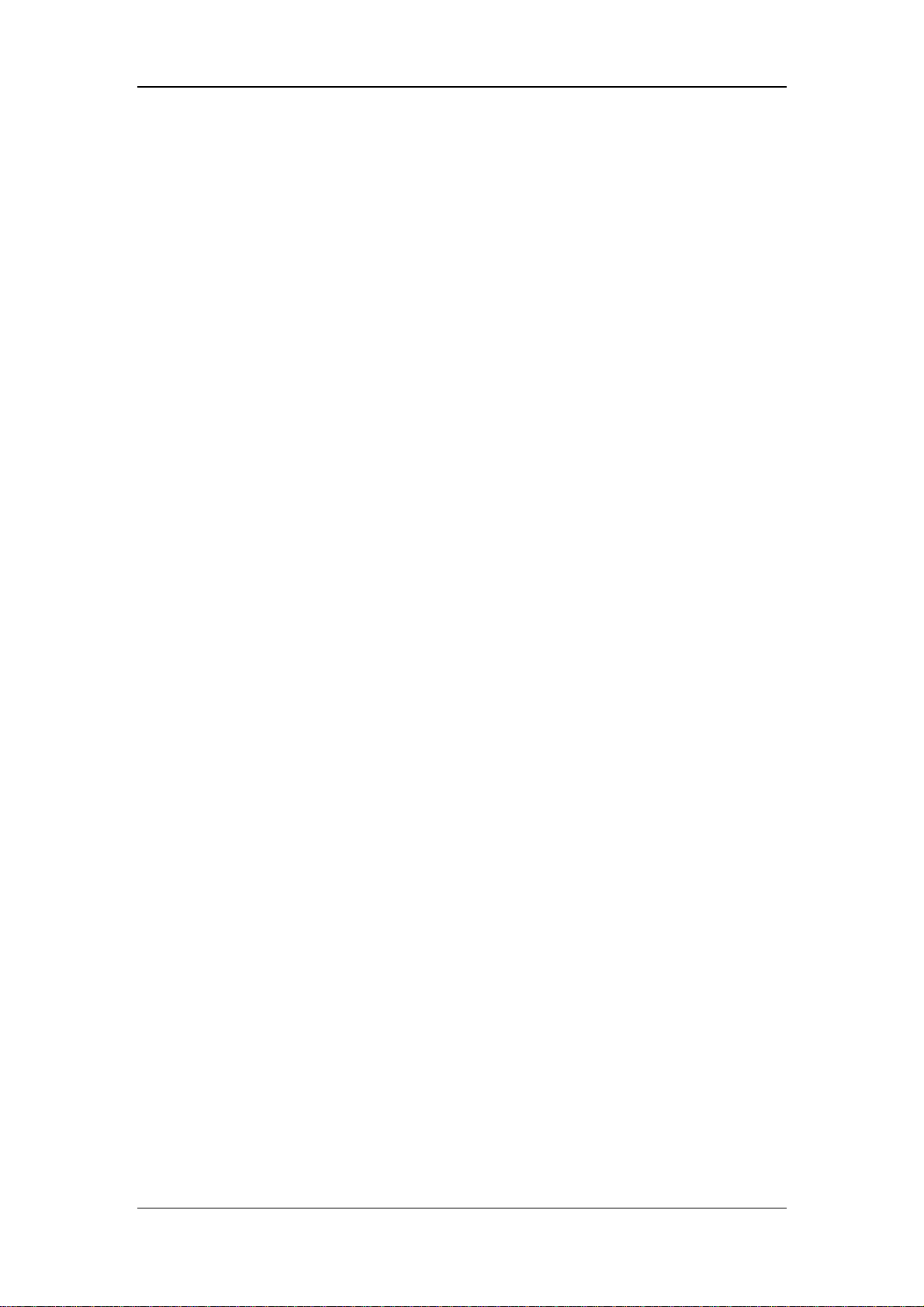
Preface
Illustrations and Names
All illustrations in this manual are provided as examples only. They may not necessarily
accord with the graph, settings or data displayed on your patient monitor.
All names appeared in this manual and illustrations are fictive. It is a mere coincidence if
the name is the same with yours.
Conventions
Italic text is used in this manual to quote the referenced chapters or sections.
The terms danger, warning, and caution are used throughout this manual to point out
hazards and to designate a degree or level or seriousness.
2
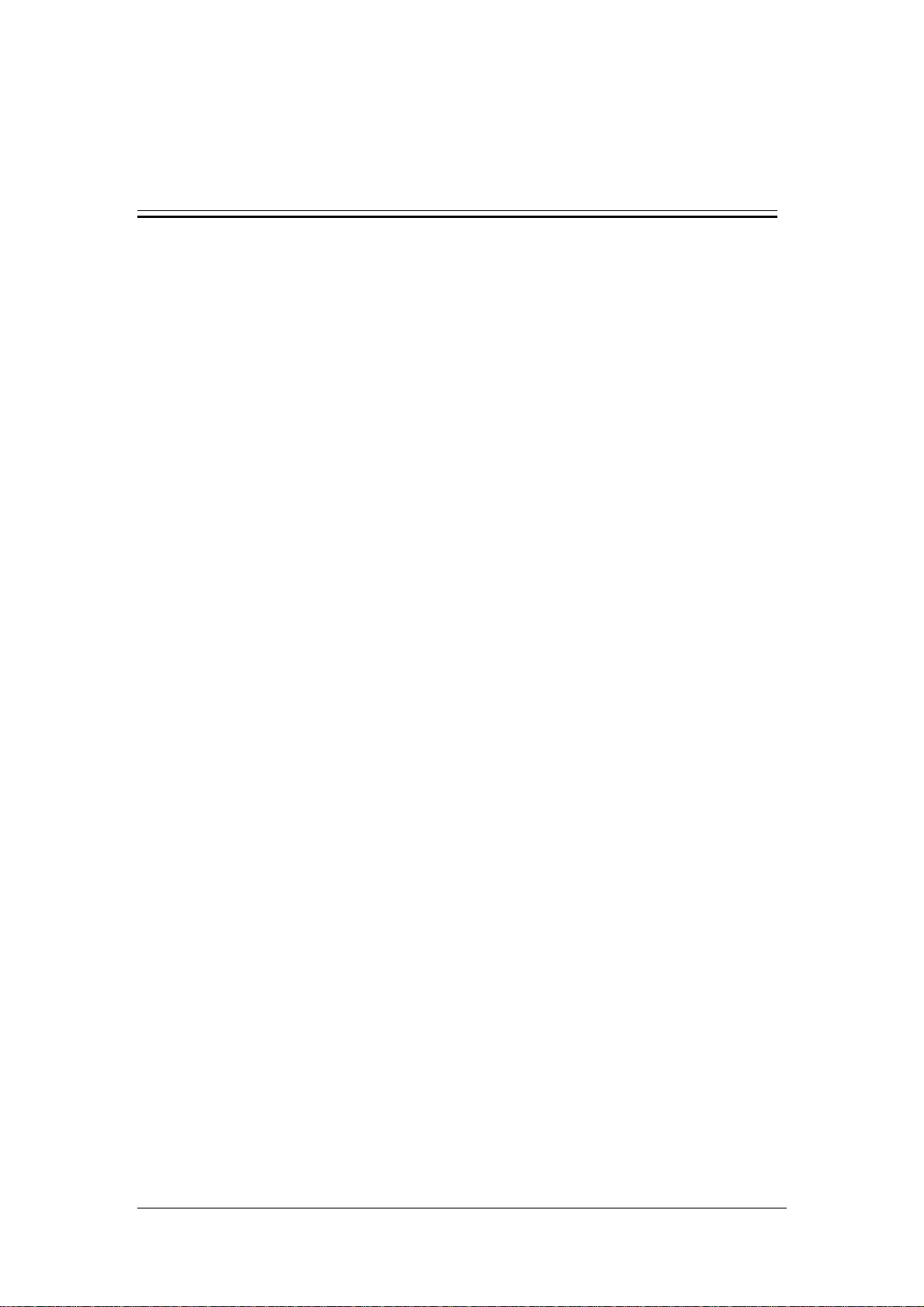
1 Safety
1-1
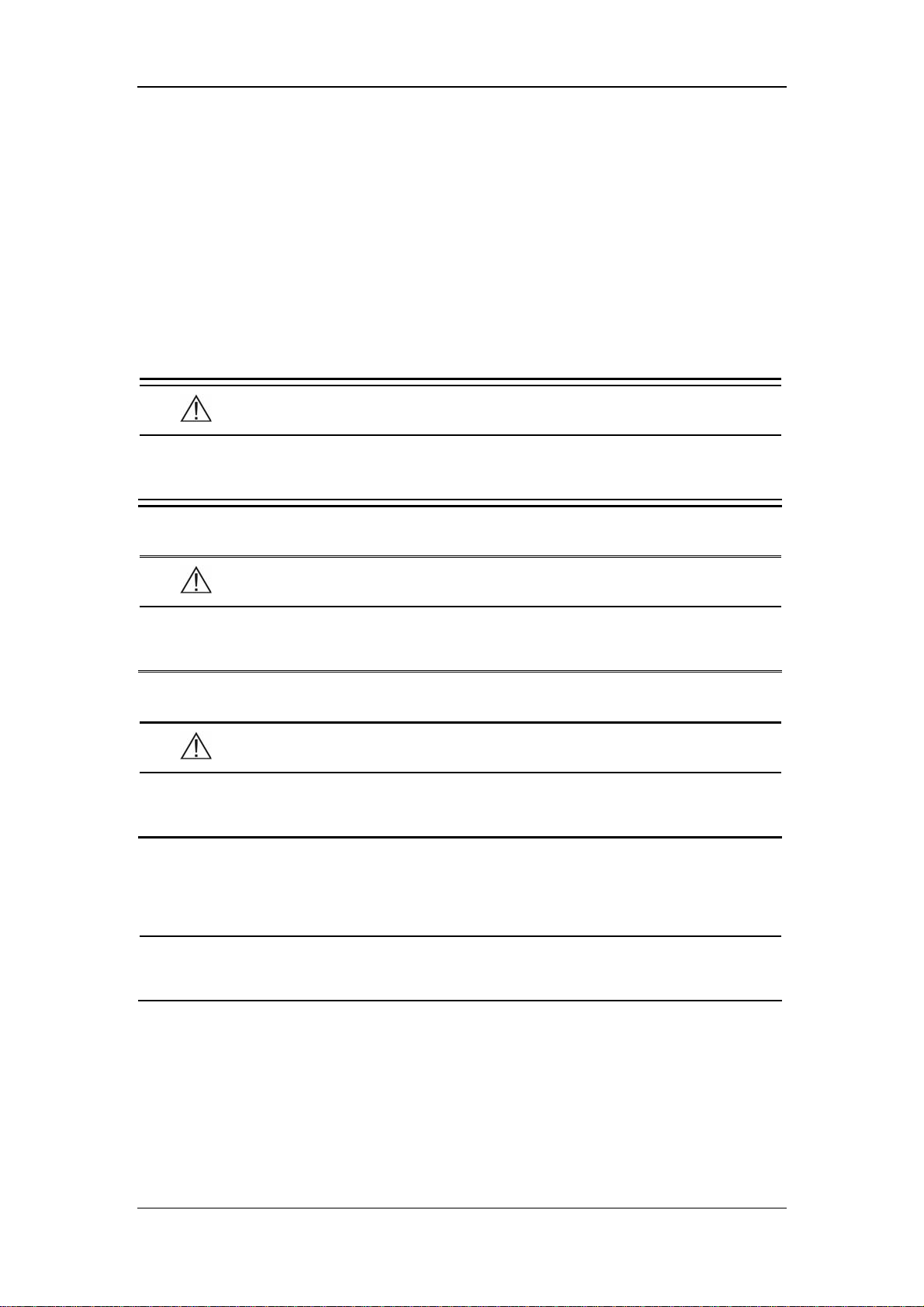
Safety
1.1 Safety Information
The safety statements presented in this chapter refer to the basic safety information that the
operator of the patient monitor shall pay attention to and abide by. There are additional
safety statements in other chapters or sections, which may be the same as or similar to the
followings, or specific to the operations.
DANGER
z Indicates an imminent hazard situation that, if not avoided, will result in
death or serious injury.
WARNING
z Indicates a potential hazard situation or unsafe practice that, if not avoided,
could result in death or serious injury.
CAUTION
z Indicates a potential hazard or unsafe practice that, if not avoided, could
result in minor personal injury or product/property damage.
NOTE
z Provides application tips or other useful information to ensure that you get
the most from your product.
1-2
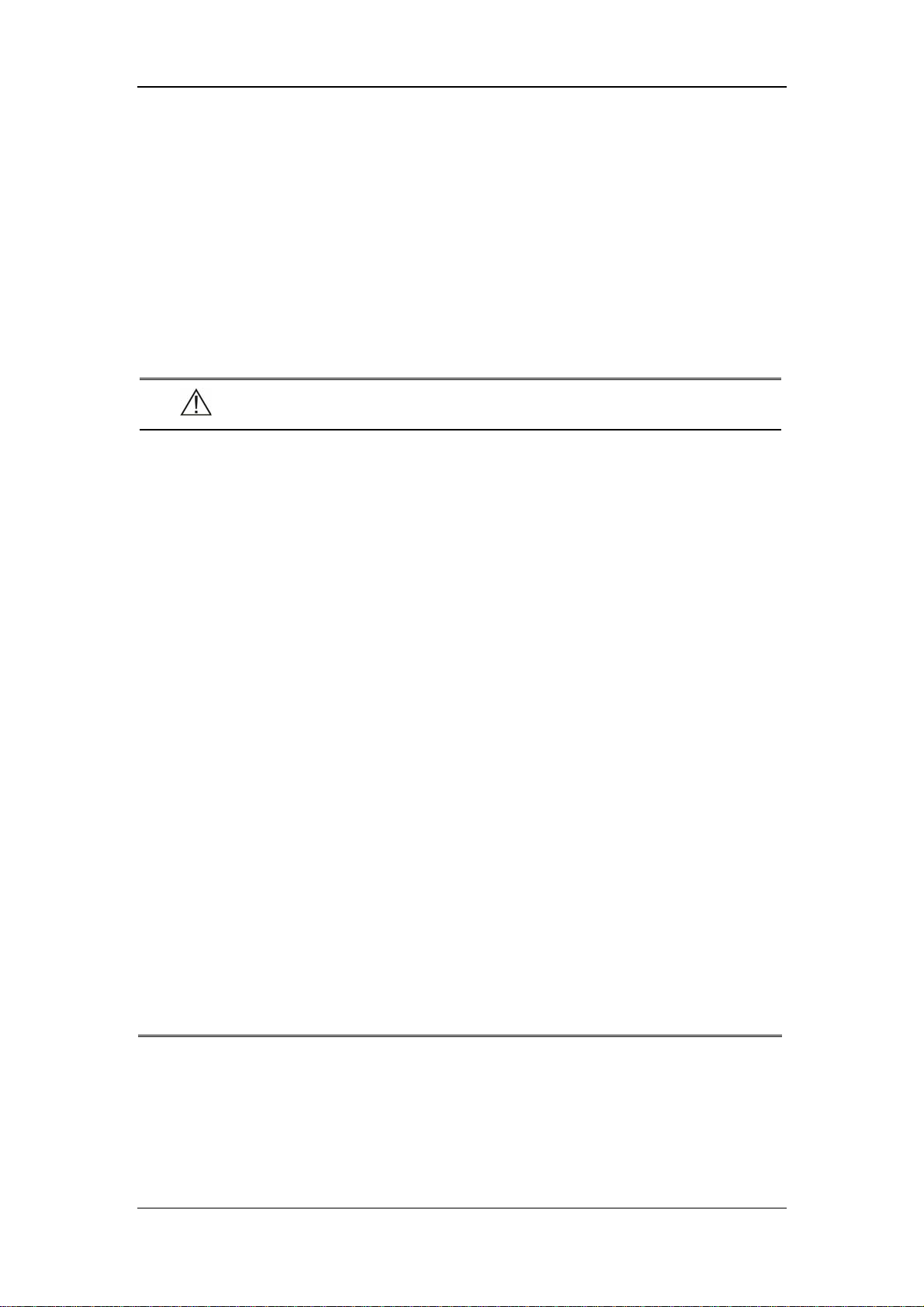
Safety
1.1.1 Dangers
There are no dangers that refer to the product in general. Specific “Danger” statements may
be given in the respective sections of this operation manual.
1.1.2 Warnings
WARNING
z The device is intended for use by qualified clinical physicians or well-trained
nurses in the specified places.
z To ensure patient safety, verify the device and accessories can function
safely and normally before use.
z EXPLOSION HAZARD: Do not use this device in the presence of flammable
anesthetics, explosive substances, vapors or liquids.
z You must customize the alarm settings according to the individual patient
situation, and make sure the alarm sound is activated when an alarm
occurs.
z ELECTRIC SHOCK: Do not open the monitor housing. All servicing and
future upgrades to this device must be carried out by personnel trained and
authorized by our company only.
z DEFIBRILLATION: Do not come into contact with the patient during
defibrillation. Otherwise serious injury or death could result.
z When used in conjunction with electro-surgery equipment, you must give
top priority to the patient safety.
z DISPOSE: Dispose of the package material, observing the applicable waste
control regulations and keeping it out of children’s reach.
z The device must be connected to a properly installed power outlet with
protective earth contacts only. If the installation does not provide for a
protective earth conductor, disconnect the monitor from the power line and
operate it on battery power, if possible.
1-3
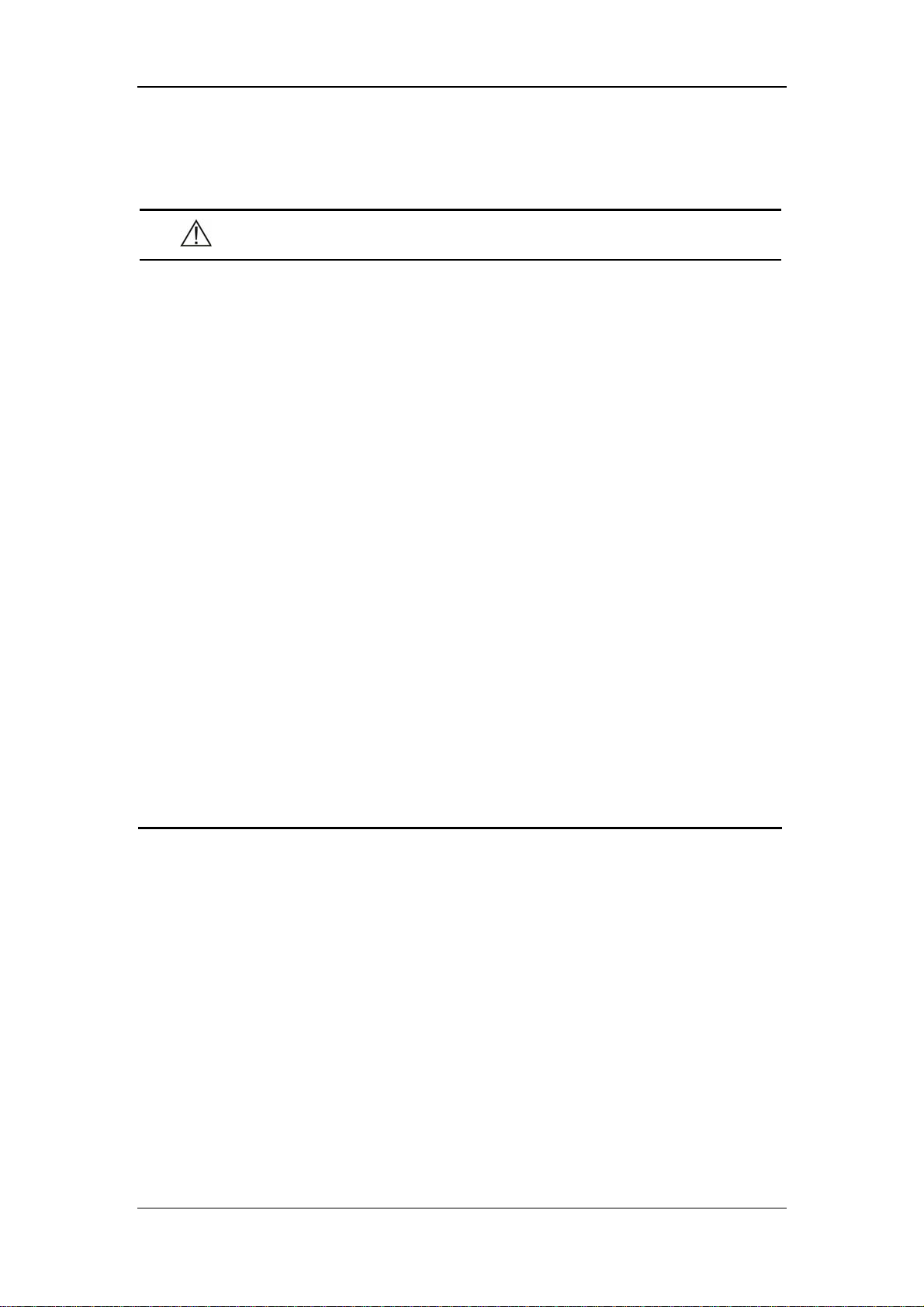
Safety
1.1.3 Cautions
CAUTION
z To ensure patient safety, use only parts and accessories specified in this
manual.
z Remove the battery from the patient monitor if it will not be used or not be
connected to the power line for a long period.
z Disposable devices are intended for single use only. They should not be
reused as performance could degrade or contamination could occur.
z At the end of its service life, the product described in this manual, as well as
its accessories, must be disposed of in compliance with the guidelines
regulating the disposal of such products. If you have any questions
concerning disposal of the products, please contact with us.
z Magnetic and electrical fields are capable of interfering with the proper
performance of the device. For this reason make sure that all external
devices operated in the vicinity of the monitor comply with the relevant EMC
requirements. Mobile phone, X-ray equipment or MRI devices are a possible
source of interference as they may emit higher levels of electromagnetic
radiation.
z Before connecting the patient monitor to the power line, check that the
voltage and frequency ratings of the power line are the same as those
indicated on the label or in this manual.
z Install or carry the patient monitor properly to avoid damages caused by
drop, impact, strong vibration or other mechanical force.
1-4
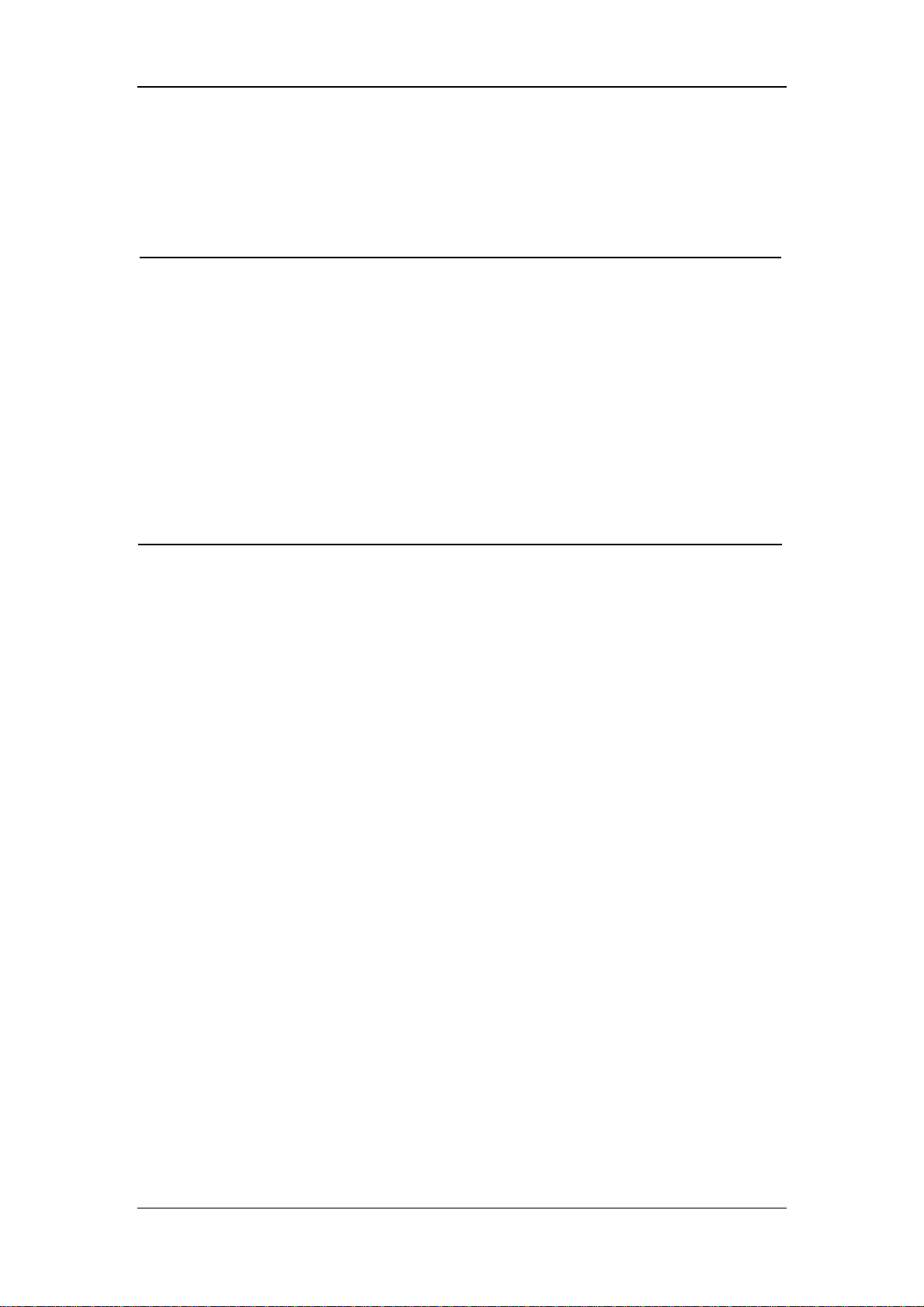
Safety
1.1.4 Notes
NOTE
z Keep this manual close to the patient monitor so that it can be obtained
conveniently when necessary.
z This patient monitor complies with the requirements of CISPR11 (EN55011)
class A.
z The software was developed per IEC60601-1-4. The possibility of hazards
arising from errors in software program is minimized.
z Put the patient monitor in a location where you can easily see the screen
and access the operating controls.
z The instructions of this manual are based on the maximum configuration.
Some of them may not apply to your patient monitor.
1-5
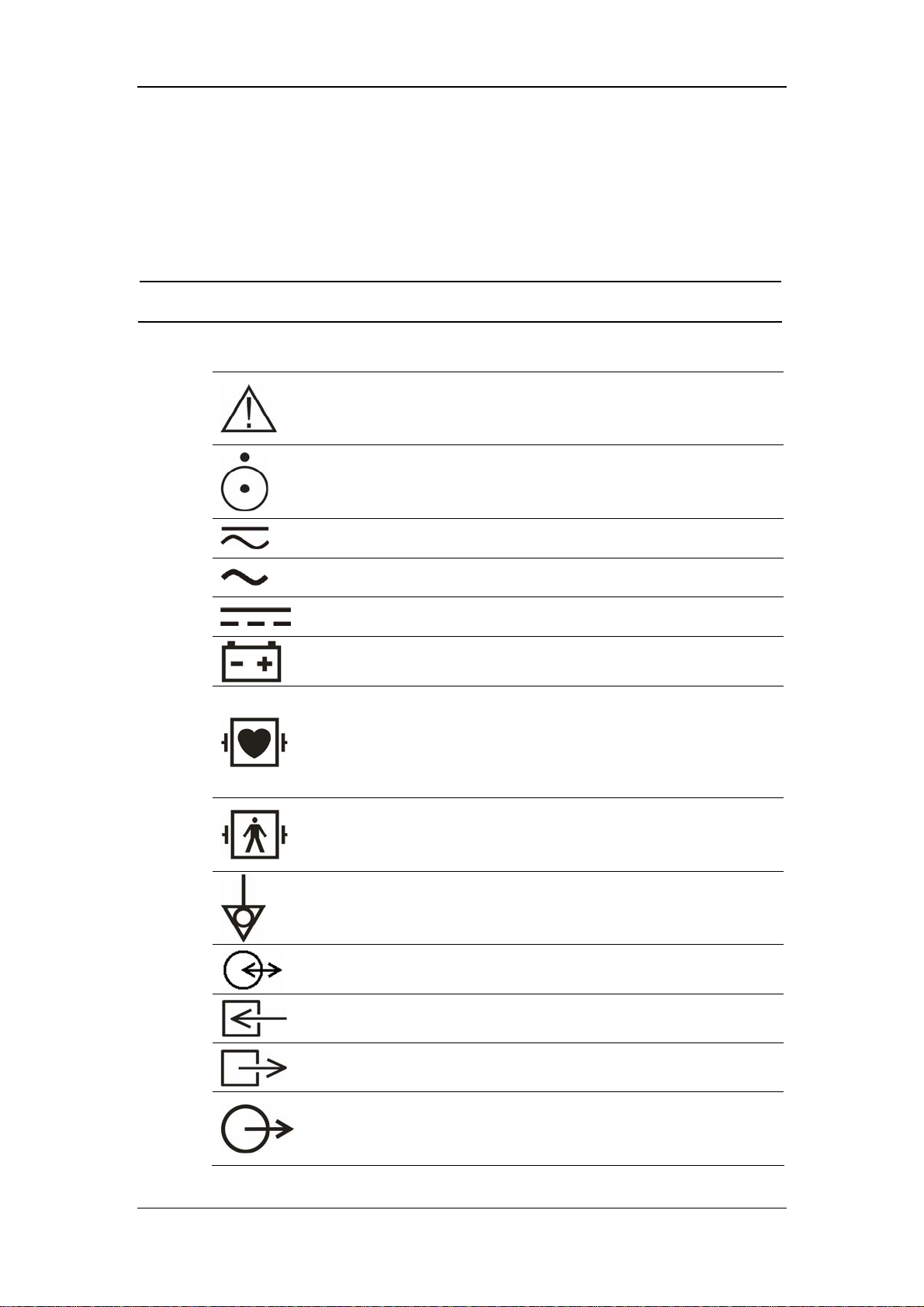
Safety
1.2 Equipment Symbols
NOTE
z Some symbols may not appear on all equipment.
Attention: Consult accompanying documents (this manual).
Power ON/OFF
Direct current and alternating current (DC&AC)
Alternating current (AC)
Direct current (DC)
Battery indicator
Type CF applied part. The unit displaying this symbol contains
an F-type isolated (floating) patient part providing a high
degree of protection against shock, and is suitable for use
during defibrillation.
TYPE BF applied part. Defibrillator-proof protection against
electrical shock.
Equipotentiality
Electrical Signal Input/Output
Gas inlet
Gas outlet
Auxiliary output
1-6
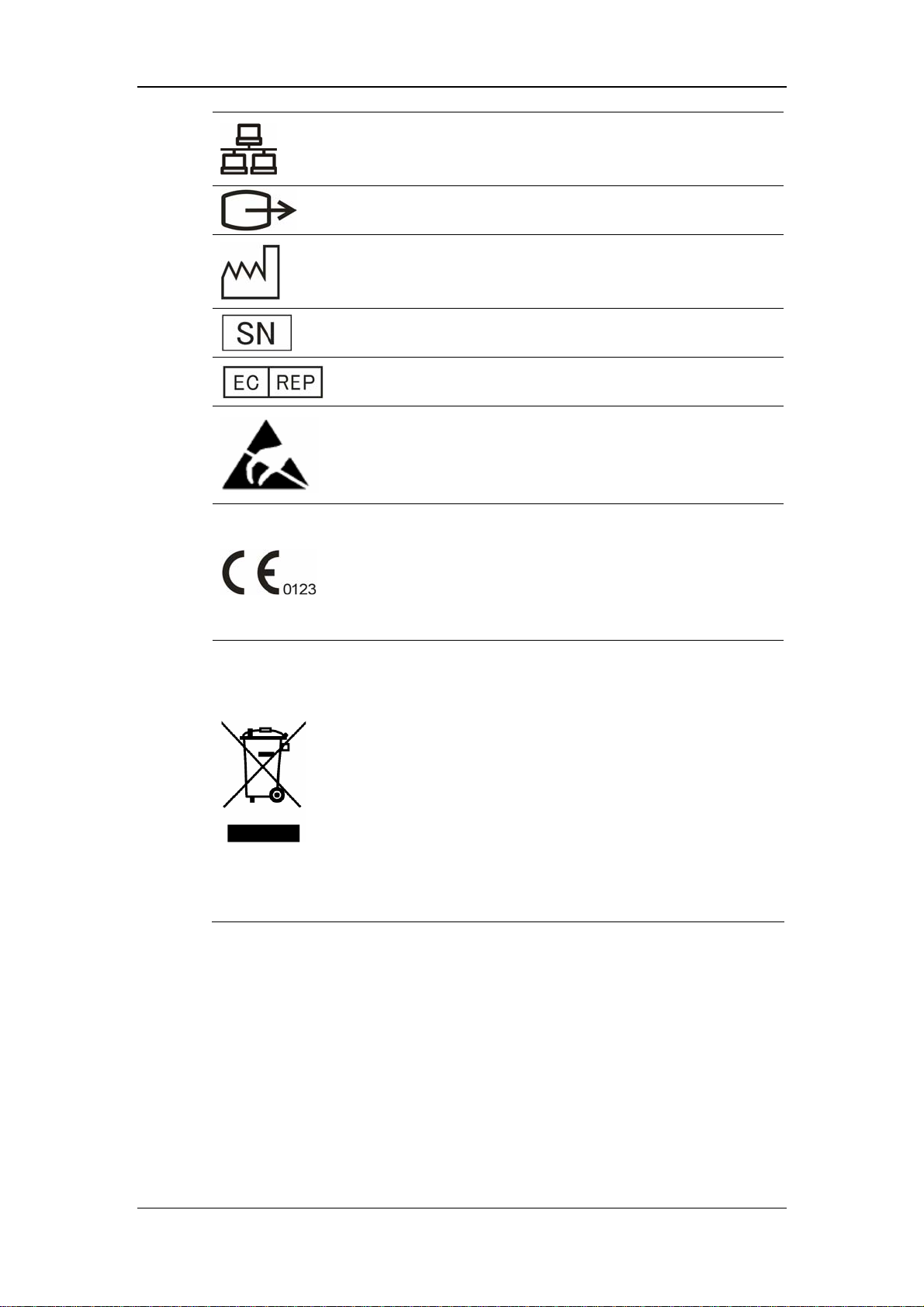
Safety
Network connector
VGA connector
Manufacture date
Serial number
European community representative
ESD sensitivity
This mark means that this device is fully in conformance with
the Council Directive Concerning Medical Devices 93/42/EEC.
The number adjacent to the CE marking (0123) is the number
of the EU-notified body that certified meeting the requirements
of Annex II of the Directive.
The following definition of the WEEE label applies to EU
member states only.
This symbol indicates that this product should not be treated as
household waste. By ensuring that this product is disposed of
correctly, you will help prevent bringing potential negative
consequences to the environment and human health. For more
detailed information with regard to returning and recycling this
product, please consult the distributor from whom you
purchased it.
* For system products, this label may be attached to the main
unit only.
1-7
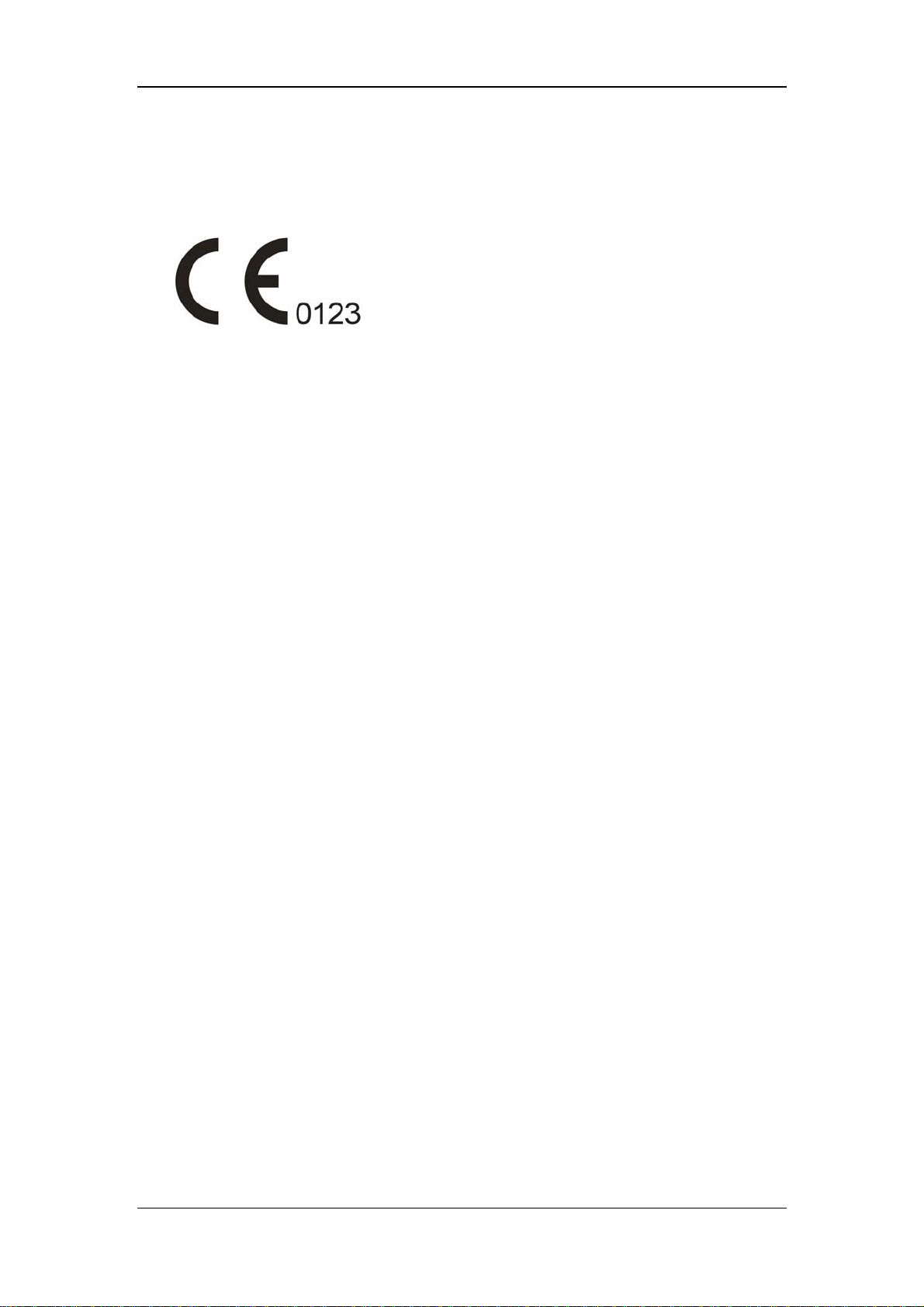
Safety
1.3 CE Marking
The patient monitor bears CE mark indicating its conformity with the provision of Council
Directive 93/42/EEC concerning medical devices, and fulfills the essential requirement of
Annex I of this directive.
The patient monitor is in radio-interference protection class A in accordance with EN55011.
The product complies with the requirement of standard EN60601-1-2 “Electromagnetic
Compatibility – Medical Electrical Equipment”.
1-8
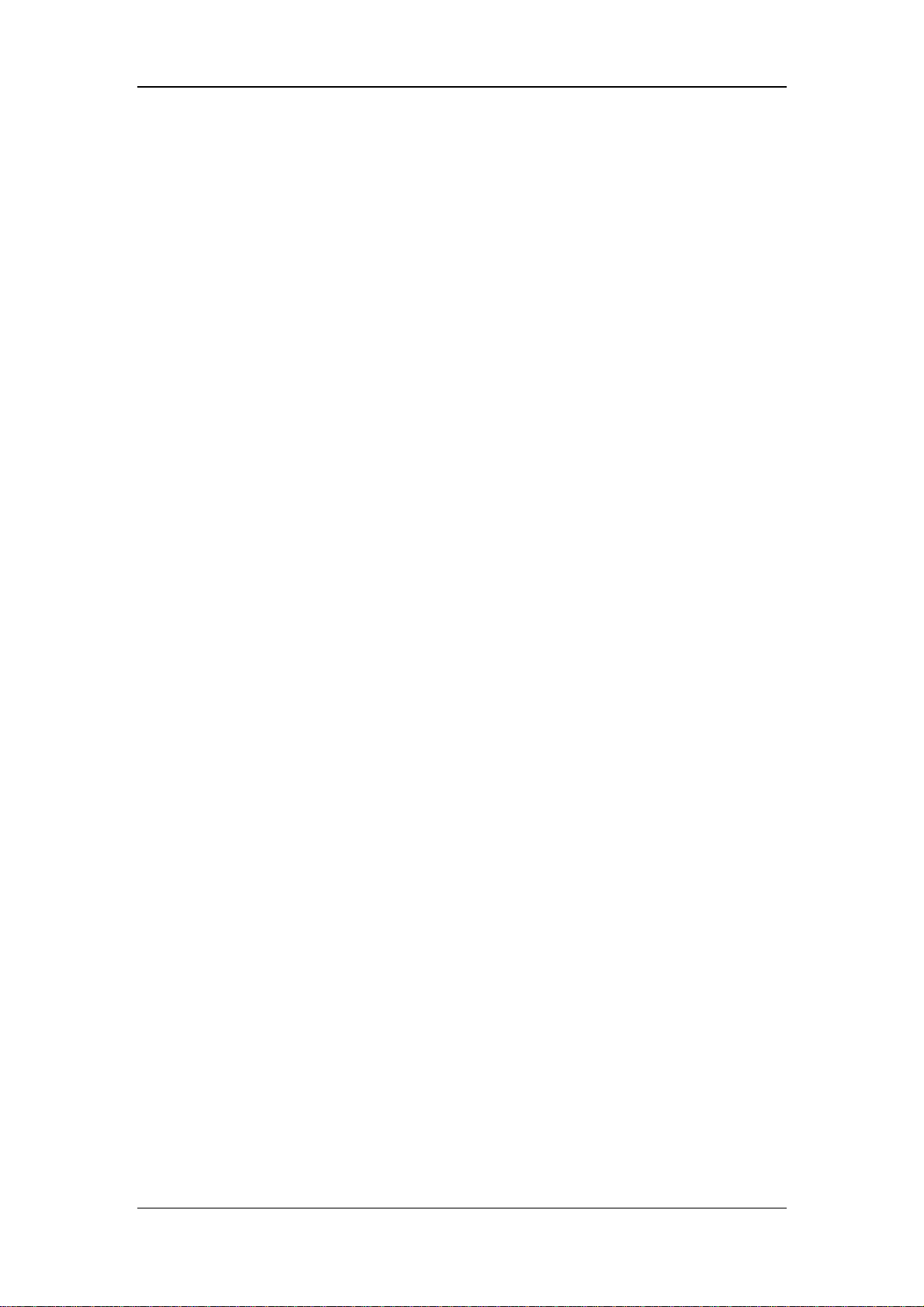
Safety
1.4 Reference Literature
1. Medical Device Directive 93/42/EEC
2. EN60601-1+A1+A2 or IEC60601-1+A1+A2, Medical Electrical Equipment, Part 1:
General Requirements for Safety
3. EN60601-1-1 or IEC60601-1-1, Medical Electrical Equipment- Part 1-1: General
Requirements for Safety - Collateral Standard: Safety Requirements for Medical
Electrical Systems
4. IEC60601-1-4, Medical Electrical Equipment- Part 1-4: General Requirements for
Safety - Collateral Standard: Programmable Electrical Medical Systems
5. IEC60601-2-49 Medical Electrical Equipment-Part 2-49: Particular Requirements for
the Safety of Multifunction Patient Monitoring Equipment
1-9
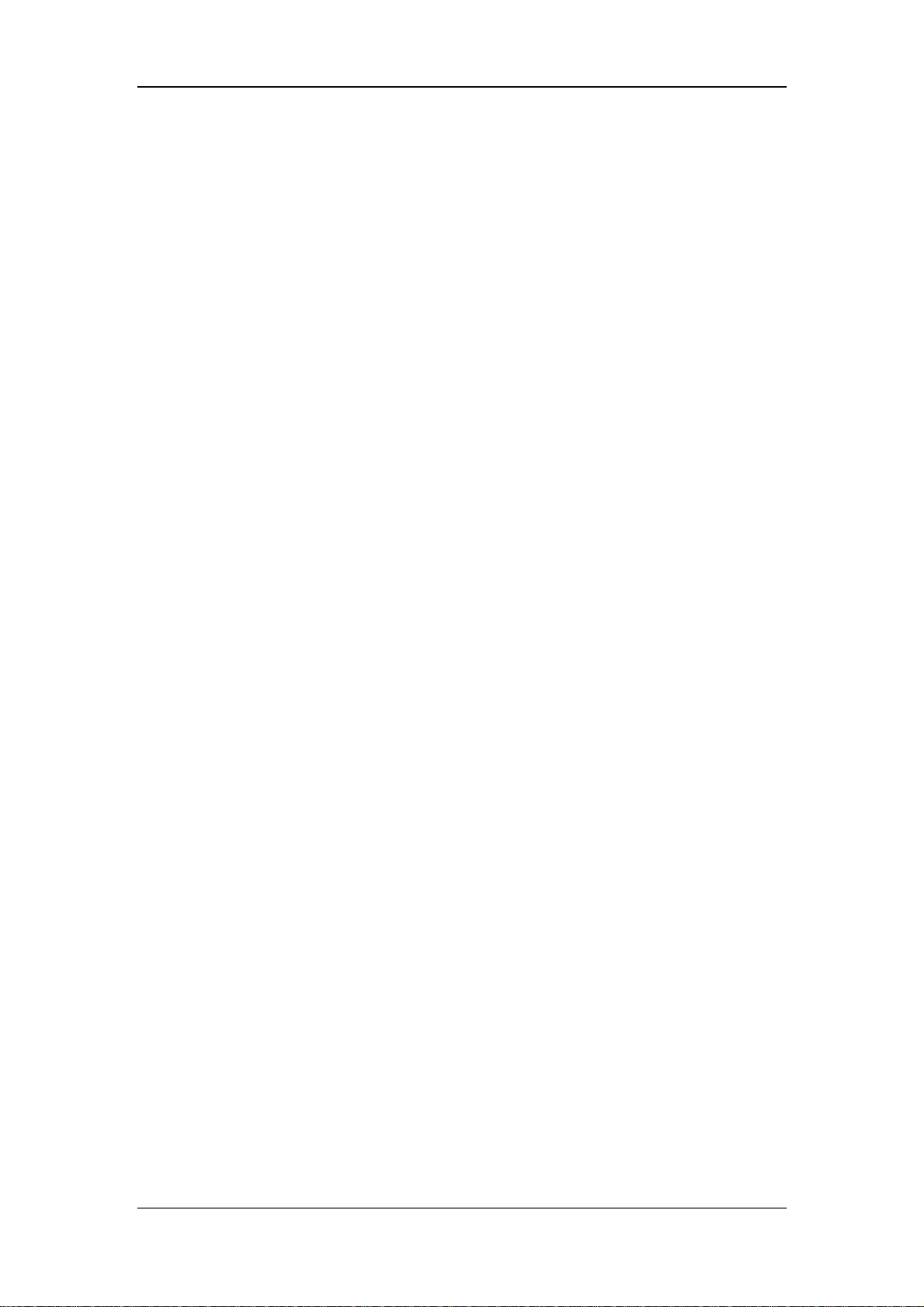
FOR YOUR NOTES
Safety
1-10
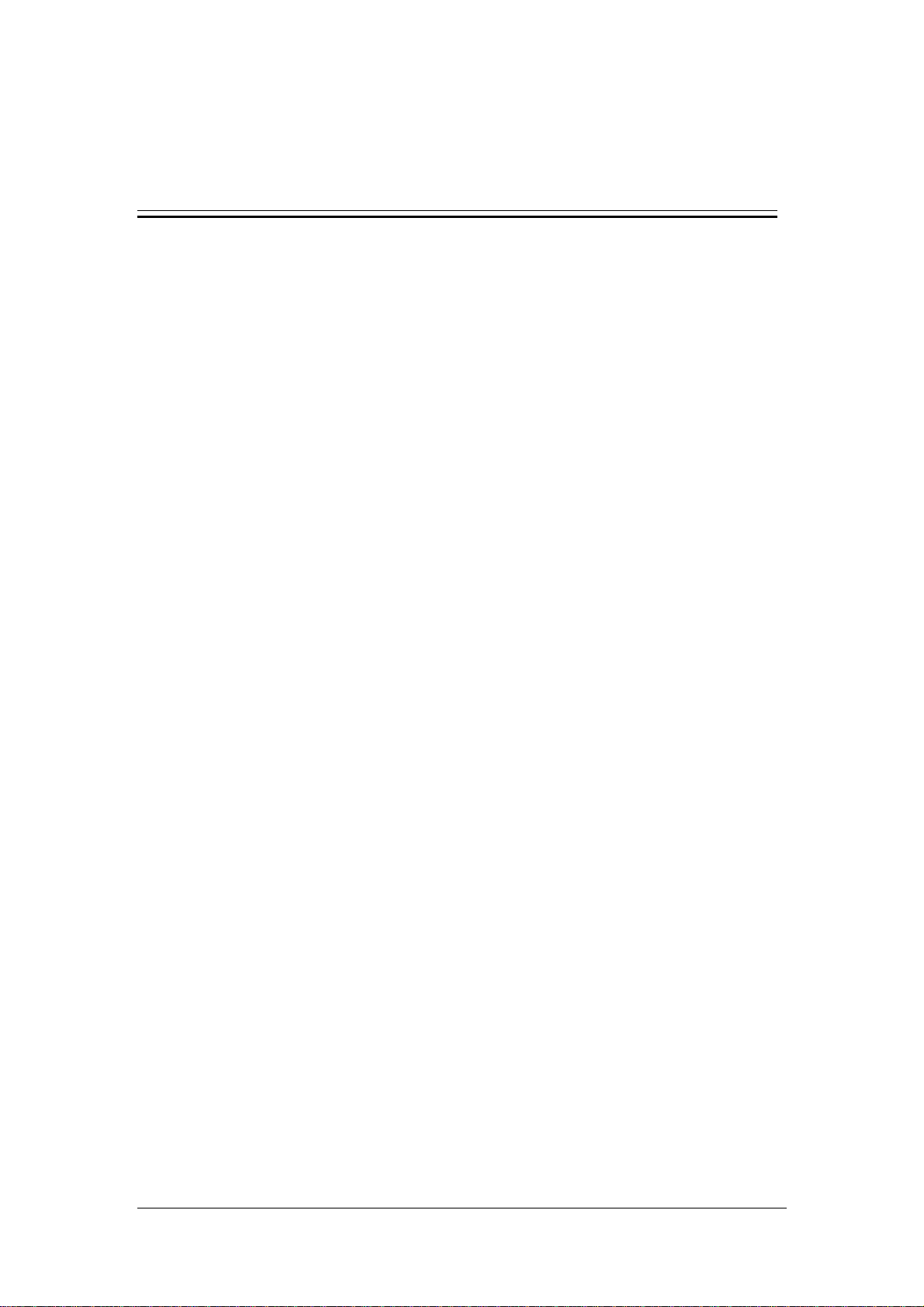
2 The Basics
2-1
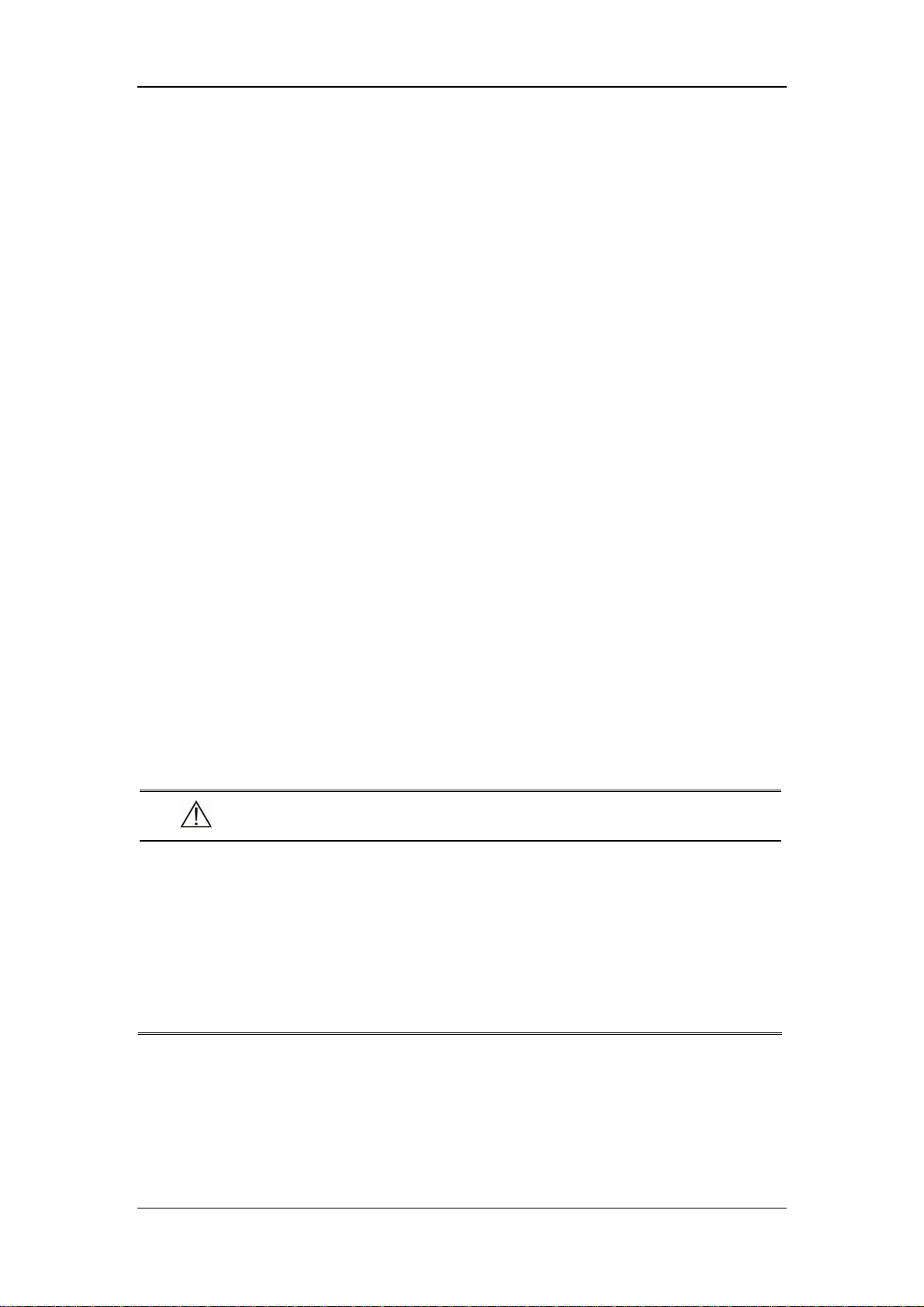
The Basics
2.1 Monitor Description
This monitor integrates the functions of parameter measurement, waveform monitoring,
freezing, and recording, etc. Its color TFT liquid crystal display is able to show patient
parameters and waveforms clearly. The monitor also features compact size, lightweight,
easy-to-carry handle and built-in battery, which make it portable, especially in hospital
transport. The compact control panel and control knob, and the easy-to-use menu system
enable you to freeze, record, or perform other operations conveniently. Besides, this monitor
can be connected with the central monitoring system whereby a monitoring network will be
formed.
2.1.1 Intended Use
The intended use of this monitor is to monitor a fixed set of parameters (see 2.1.4
Functions) for single adult, pediatric and neonatal patient, to display patient data and
waveforms, to store patient data in a trend database, and to generate alarms and recordings.
This monitor is to be used in but not restricted to medical institutions such as ICU, CCU,
cardiopathy ICU, operating room, emergency room and postoperative observation ward etc.
This monitor may also be used during hospital transport or ambulance. This monitor is not
intended for helicopter transport or home use.
WARNING
z This Monitor is to be operated by clinical physicians or appropriate medical
staffs under the direction of physicians. The operator of the monitor must
be well trained. Any operation by unauthorized or non-trained personnel is
forbidden.
z The physiological waveforms and parameters and the alarm information
displayed by the monitor are only for the reference of physicians, but
cannot be used directly to determine the clinical treatment.
2-2
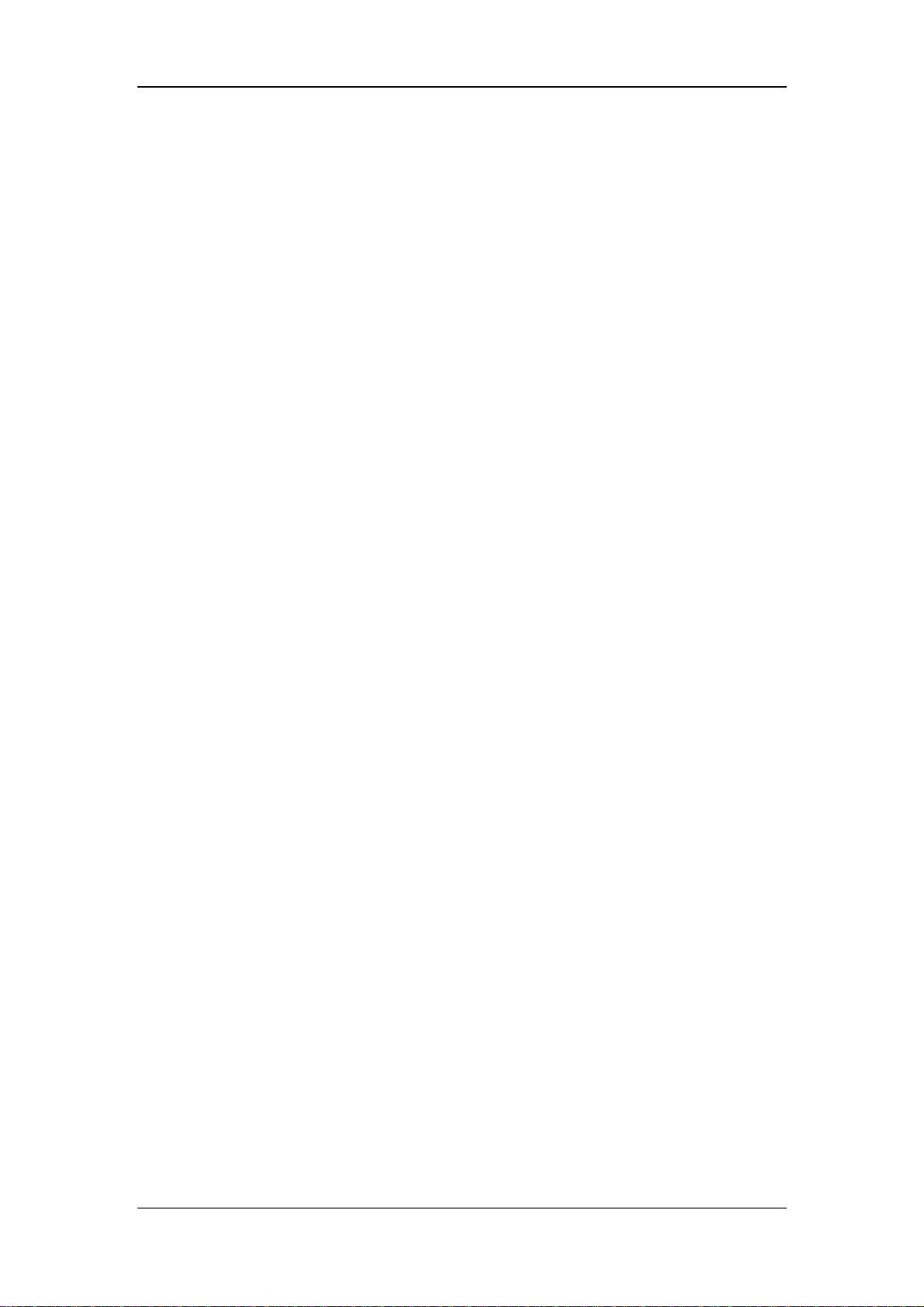
The Basics
2.1.2 Contraindications
None.
2.1.3 Components
This monitor consists of parameter measuring modules, blood pressure cuff, ECG, IBP and
CO cables, SpO
sensors, CO2 and AG measuring components. Some of the components are
2
optional and may not apply to your patient monitor.
2.1.4 Functions
This monitor is capable of monitoring the following parameters.
ECG
Heart rate (HR)
2 channels of ECG waveforms
Arrhythmia and ST segment analysis (optional)
Pace analysis (PACE)
RESP
Respiration rate (RR)
Respiration waveform
SpO
2
Oxygen saturation (SpO
)
2
Pulse rate (PR)
SpO
plethysmogram
2
NIBP
Systolic pressure (NS), diastolic pressure (ND), mean pressure (NM)
TEMP
Temperature of channel 1 (T1), temperature of channel 2 (T2),
and temperature differential between two channels (TD)
IBP
CO
2 channels of IBP waveforms
Systolic (SYS), diastolic (DIA), and mean (MEAN) pressure.
Temperature of blood (TB)
Cardiac output (CO)
2-3
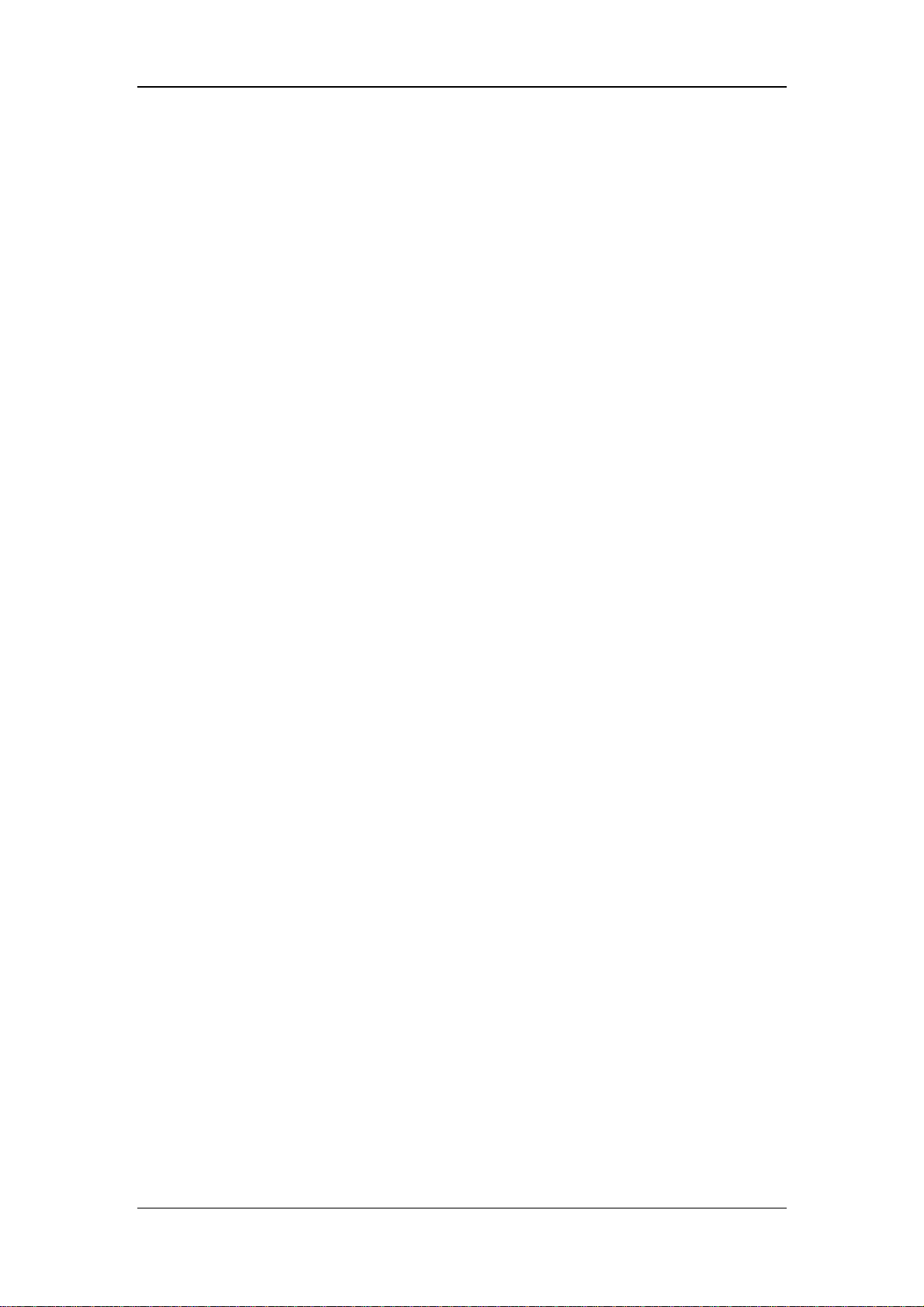
The Basics
CO
2
End-tidal carbon dioxide (EtCO
)
2
Fractional inspiratory carbon dioxide (FiCO2)
Air-way Respiration Rate (AwRR)
AG
Fraction of inspired carbon dioxide, nitrous oxide, oxygen or anesthetic
gas (FiCO
oxide or oxygen (EtCO
, FiN2O, FiO2, FiAA), and End-tidal carbon dioxide, nitrous
2
, EtN2O, EtO2, EtAA)
2
AA refers to one of the following anesthetic agents:
HAL (Halothame)
ISO (Isoflurane)
ENF (Enflurane)
SEV (Sevoflurane)
DES (esflurane)
Airway respiration rate (AwRR)
Minimum alveolar concentration (MAC)
4 channels of AG waveforms (CO
, N2O, O2 and AA)
2
This monitor has additional functions including visual & audible alarms, freezing, data
storage and output, recall, recording and drug calculation etc. Please refer to the following
corresponding chapters for details of each specific function.
2-4

2.2 External Appearance
2.2.1 Front Panel
The Basics
Handle
Alarm indicator
Display
Control knob
Control panel
Figure 2-1 Front Panel
This monitor is designed to comply with the requirements of relative international safety
standards (IEC60601-1, EN60601-2-27 and EN60601-2-30) for medical electrical
equipment. This monitor has floating inputs and is protected against the effects of
defibrillation and electrosurgery. When proper electrodes are used and applied according to
the manufacturer instructions, the screen display will recover within 10 seconds after
defibrillation.
The alarm indicator of this monitor complies with the requirement of EN60825-1 A11 Class
1 for LED. The LED indicator varies its flash color and frequency to indicate different
alarm levels. For details, please refer to the section of 6.2.1 Visual Alarms.
WARNING
z Move or lift the monitor by the handle only. Do not use the patient cable or
the power cord to move or lift the monitor. It might cause the monitor to fall,
which might damage the monitor or injure the patient.
2-5

The Basics
2.2.2 Side Panel
On the right side of the monitor, you can find the following connectors.
1
2
67
10
8
Figure 2-2 Right Side Panel
1. ECG: ECG cable connector
2. T1: Temperature probe connector (channel 1)
3. T2: Temperature probe connector (channel 2)
4. IBP1: IBP transducer connector (channel 1)
5. IBP2: IBP transducer connector (channel 2)
3
54
9
6. SpO
: SpO2 sensor connector
2
7. CO: CO cable connector
8. Exhaust: outlet
9. NIBP: NIBP cuff hose connector
10. CO
: CO2 Sensor Connector(Welch Allyn CO2 module)
2
2-6

The Basics
On the left side of the monitor, you can find the connector for Oridion or Mindray CO
module, recorder and the battery compartment.
1
2
3
2
4
(1) (2)
Figure 2-3 Left Side Panel
1. CO
2. Gutter connector (Mindray CO
sensor connector (Oridion CO2 module)
2
module)
2
3. Recorder
4. Battery door
NOTE
z Some modules are optional. Their connectors may not be available on your
patient monitor.
z Your monitor can be equipped with Oridion, Welch Allyn or Mindray CO
module. As shown in Figure 2-2 and Figure 2-3, they are located in different
position and have different appearance. For one monitor, only one CO
module can be equipped.
2
2
2-7

2.2.3 Rear Panel
1
3
The Basics
2
4
5
1. Fan Vent
2. Speaker holes
3. Mounting holes for support bracket.
4. Auxiliary Output Port: A standard BNC connector.
It is the common interface of analog output signals, nurse call output signals or defibrillator
synchronization signals. You can manually select the function of this port in the USER
MAINTAIN menu, please refer to 4.7 Maintenance for details.
5. DC Power Input Connector
Standard DC power input connector. It is positive inside and negative outside, and can be
connected to the external DC power supply.
6 7 8
Figure 2-4 Rear Panel
10
9
6. VGA Monitor Connector
A standard color VGA monitor can be connected to the patient monitor through this
connector.
7. Network Connector: Standard RJ45 connector
Through network connector, this monitor can be connected with the central monitoring
system, another monitor, or a PC. It enables the functions of viewbed monitoring, data
2-8

The Basics
output and on-line software upgrading
8. AG Module interface
9. AC Power Input Connector
A three-wire power cord can be connected to this receptacle to provide AC power supply to
the patient monitor.
10. Equipotential grounding terminal
To know details about the connections of the connectors, please refer to 3 Installation and
Maintenance .
WARNING
z Accessory equipments connected to this patient monitor must be certified
according to the respective IEC standards (e.g. IEC 60950 for information
technology equipment and IEC 60601-1 for medical electrical equipment).
Furthermore all configurations shall comply with the valid version of the
system standard IEC 60601-1-1. Any person who connects additional
equipment to the signal input or signal output is responsible to ensure the
system complies with the requirements of the valid version of the system
standard IEC 60601-1-1. If in doubt, contact our company or customer
service.
2-9

The Basics
2.3 Control Panel
The control panel as shown below is located at the bottom on the front panel. On the control
panel are the following keys and indicators.
2 3 4 5 6 7 8 91 10
Figure 2-5 Control Panel
1. Power switch
This key turns the monitor ON and OFF. A built-in indicator is located inside this key, and it
lights ON or OFF when the monitor is turned ON or OFF. To turn OFF the monitor, please
press this key and hold for more than 2 seconds.
2. AC power indicator
ON: AC power is applied to the monitor.
OFF: AC power is not applied to the monitor.
3. Battery indicator
The battery indicator tells the battery status. See 2.5 Batteries for more information.
4. MAIN
Press this key to exit the menu currently displayed, and return to the main screen.
5. FREEZE
This key is pressed to freeze and unfreeze waveforms. See 7 Freezing Waveforms for more
information.
6. SILENCE
You can press this key to pause alarms, silence the monitor or clear alarms. You can also
switch between different alarm statuses through this key. See 6.3.5 Status Switchover for
more information.
7. RECORD
Press this key to start or stop recording. See 8 Recording for more information.
2-10

The Basics
8. NIBP
Press this key to start or stop the non-invasive blood pressure measurement. See 13 NIBP
Monitoring for more information.
9. MENU
Press this key to display the SYSTEM MENU, as shown in Figur e 4-1 .
10. Control Knob
The main operator control is the control knob. The control knob rotates in either direction to
highlight parameter labels and menu options. After highlighting the desired selection, press
the control knob to execute an operation, make a selection, view a new menu or a small
drop-down list. This procedure is referred to as “select ” through out the manual. Remember
rotate to highlight, and then press to select.
2.4 Display
This monitor has a color TFT LCD display of high resolution. It is able to display patient
parameters and waveforms clearly. The following is the standard interface when the monitor
is operating normally.
6 7
1 2 4
3
5
8 9
Figure 2-6 Main Screen
2-11

The Basics
1. Patient information area
It displays patient bed number and patient type. If no patient is admitted, it displays “NO
PATIENT ADMITTED”. If “PAT NO” or “NAME” in the PATIENT SETUP menu is not set,
it displays “INFO. INCOMPLETED”, which means that the patient’s information is
incomplete. For details, see 4.2 Patient Setup.
2. System time
The system time of the monitor is displayed in two lines. The time format can be set in the
TIME SETUP menu. For details, see 4.4.3 Time Setup.
3. Technical alarms area
Technical alarm messages or prompt information are displayed in this area. In case of
multiple messages, they will be displayed alternately. This area shows the patient name and
sex when no message is to be displayed.
4. Sound icon
Alarms Paused ; System Silenced; Alarms Silenced. No icon is displayed
under normal status. For more information, see 6.3 Alarm Statuses.
5. Physiological alarms area
Physiological alarm messages are displayed in this area. In case of multiple messages, they
will be displayed alternately.
6. Waveforms area
For the maximum configuration, at most seven waveforms can be displayed in the the
waveforms area, including two ECG waveforms, one SpO
waveforms, one CO
waveform and one RESP waveform. In HALF-SCREEN
2
plethysmogram, two IBP
2
MULTI-LEADS display mode, a maximum of ten waveforms can be displayed, among
which six are ECG waveforms. You may select the waveforms to be displayed and adjust
the display positions. For details, see 4. 4.8 Trace Setup.
2-12

7. Parameter windows
The Basics
ECG label
SPO2 label
IBP label
NIBP label
CO
label
2
RESP label
Heartbeat indicator
Alarms Disabled icon
CO label
TEMP label
Figure 2-7 Parameter Windows
The parameter windows are located on the right of the waveform area, and are divided by
white lines. Each window is identified by a parameter label on the upper left.
You may select a parameter label to open the setup menu of this parameter. Each of the
parameter is described in more detail in the following chapters. If you select to turn OFF the
alarm of a parameter in its corresponding setup menu, an Alarms Disabled icon will be
displayed aside the parameter label. For more information, see 6.3.1 Alarms Disabled.
8. Prompt information area
The battery symbol in this area displays the status of the battery. For more information,
please refer to 2.5 Batteries.
Upon turning ON the monitor, prompt information, for example “NIBP alarm disabled”,
will cover the battery symbol.
9. STANDBY label
You may select this label to enter the standby mode. For more information, please refer to
5.6 Standby Mode.
2-13

The Basics
2.5 Batteries
This monitor is designed to operate run battery power when during transport or whenever
the power supply is interrupted. The battery is charged automatically when the monitor is
connected to AC power, no matter the monitor is powered on or not.
The battery symbol displayed on the main screen tells the status of the battery.
Besides, the battery indicator also indicates the status of the battery.
ON: The battery is being charged or the battery is fully charged.
OFF: No battery is installed. If the battery is installed but the monitor is not
Flashes: The monitor is powered by the internal battery.
The capacity of the internal battery is limited. When the battery capacity is too low, a high
level alarm is triggered and the “Battery two low” message is given in the technical alarms
area. At this moment, the AC power shall be applied to the monitor.
For details about installation of the battery, refer to the section 3.1.5.3 Installing the
Battery.
The battery is installed in the battery slot.
The solid part indicates its capacity.
No battery is installed in the battery slot.
connected to AC power and not turned on, the indicator will also be off.
NOTE
z Remove the battery before transport, or if the monitor is not likely to be
used for an extended period of time.
WARNING
z Keep the battery out of the reach of children.
z Use only the battery specified by the manufacturer.
2-14

The Basics
2.5.1 Battery Maintenance
2.5.1.1 Conditioning a Battery
A battery should be conditioned before it is used for the first time. A battery conditioning
cycle is one uninterrupted charge of the battery, followed by an uninterrupted discharge of
the battery. Batteries should be conditioned regularly to maintain their useful life. Condition
a battery once when it is used or stored for two months, or when its run time becomes
noticeably shorter.
To condition a battery, follow this procedure:
1. Disconnect the monitor from the patient and stop all monitoring or measuring.
2. Insert the battery in need of conditioning in the battery slot of the monitor.
3. Apply AC power to the monitor and allow the battery to charge uninterrupted for 10
hours.
4. Remove AC power and allow the monitor to run from the battery until it shuts off.
5. Apply AC power again to the monitor and allow the battery to charge uninterrupted for
10 hours.
6. This battery is now conditioned and the monitor can be returned to service.
2.5.1.2 Checking a Battery
The performance of a rechargeable battery may deteriorate over time. To check the
performance of a battery, follow this procedure:
1. Disconnect the monitor from the patient and stop all monitoring or measuring.
2. Apply AC power to the monitor and allow the battery to charge uninterrupted for 10
hours.
3. Remove AC power and allow the monitor to run from the battery until it shuts off.
4. The operating time of battery reflects its performance directly.
If your monitor has two battery slots, you can check two batteries at the same time. Please
replace the battery or contact with the maintenance personnel if its operating time is
significantly lower than the specified time.
2-15

The Basics
NOTE
z Life expectancy of a battery depends on how frequent and how long it is
used. For a properly maintained and stored lead-acid or lithium ion battery,
its life expectancy is about 2 or 3 years respectively. For more aggressive
use models, life expectancy can be less. We recommend replacing lead acid
batteries every 2 years and lithium ion batteries every 3 years.
z The battery might be damaged or malfunctioned if its operating time is too
short after being fully charged. The operating time depends on the
configuration and operation. For example, measuring NIBP more frequently
will also shorten the operating time.
2.5.2 Battery Recycling
When a battery has visual signs of damage, or no longer holds a charge, it should be
replaced. Remove the old battery from the monitor and recycle it properly. To dispose of the
batteries, follow local laws for proper disposal.
WARNING
z Do not disassemble batteries, or dispose of them in fire, or cause them to
short circuit. They may ignite, explode, leak or heat up, causing personal
injury.
2-16

3 Installation and Maintenance
3-1

Installation and Maintenance
3.1 Installation
WARNING
z The installation of the monitor must be carried out by personnel authorized
by Mindray. The software copyright of the monitor is solely owned by our
company. Any action to change, copy or exchange the software copyright
by any organization or person is regarded as copyright infringement and is
not allowed.
3.1.1 Unpacking and Checking
Before unpacking, examine the packing case carefully for signs of damage. If any damage is
detected, contact the carrier or our company.
If the packing case is intact, open the package and remove the instrument and accessories
carefully. Check all materials against the packing list and check for any mechanical damage.
Contact our Customer Service Department for in case of any problem.
NOTE
z Please save the packing case and packaging material for future transport
and storage.
WARNING
z Be sure to keep the packaging materials from children’s reach.
z Disposal of the packaging materials shall comply with your local
requirements.
z The equipment might be contaminated in storage, transport or when used.
Verify the package and the single use accessories are intact. In case of any
damage, do not apply it to patients.
3-2

Installation and Maintenance
3.1.2 Environmental Requirements
The operating environment of the monitor must meet the requirements specified in the
section A.2 Envir onmental Specifications of A Product Specifications.
The environment where this monitor is to be used should be free from noise, vibration, dust,
and corrosive or explosive and inflammable substances. For a cabinet mounted installation,
allow sufficient room at the front and the rear of the cabinet for operation, maintenance and
servicing. Besides, allow at least 2 inches clearance around the instrument for proper air
circulation.
Condensation can form when the monitor is moved from one location to another, and being
exposed to differences in humidity or temperature. Make sure that during operation the
instrument is free from condensation.
3.1.3 Power Source Requirements
The power applied to the monitor must meet the requirements specified in the section A.3
Power Source Specifications of A Product Specifications.
WARNING
z Make sure that the operating environment and the power applied to the
patient monitor complies the specified requirements. Otherwise its
performance might not meet the specifications claimed in A Product
Specifications, and unexpected results, such as damages to the patient
monitor, may be incurred.
z The monitor shall be powered according to the requirement for the system
power voltage. Otherwise, serious damage might be caused to the system.
3.1.4 Bracket Mounting
For details, please refer to the corresponding instructions for use of bracket mounting.
3-3

Installation and Maintenance
3.1.5 Installation Method
WARNING
z Accessory equipments connected to this patient monitor must be certified
according to the respective IEC standards (e.g. IEC 60950 for information
technology equipment and IEC 60601-1 for medical electrical equipment).
Furthermore all configurations shall comply with the valid version of the
system standard IEC 60601-1-1. Any person who connects additional
equipment to the signal input or signal output is responsible to ensure the
system complies with the requirements of the valid version of the system
standard IEC 60601-1-1. If in doubt, contact our company or customer
service.
z If the monitor is connected to another electrical instrument and the
instrument specifications cannot tell whether the instrument combination is
hazardous (e.g. due to summation of leakage currents), you should consult
Mindray or experts in the field to ensure the required safety of all
instruments concerned.
z Both AC and DC power sockets are available. However, the two sockets can
not be used in the same time.
NOTE
z The following operations are not all required. User-customized installation
by authorized personnel is provided.
3.1.5.1 Connecting to AC Power Supply
1. Use the original three-wire AC power cord.
2. Connect the power cord to the receptacle for AC power cord on the rear panel of the
monitor.
3. Connect the other end of the power cord to a compatible 3-prong hospital grade AC
power outlet.
The 3-prong power outlet must be ground. If it is doubted, contact related personnel of the
hospital.
3-4

Installation and Maintenance
WARNING
z Do not use three-wire to two-wire adapter with this instrument.
z To avoid unexpected power interruption, do no use power outlet with a
wall-mounted switch control.
z Disconnect DC power supply before connecting to AC power supply .
3.1.5.2 Connecting to DC Power Supply
1. Verify that the DC power supply meets the requirements specified in the section A.3
Power Source Specifications .
2. Connect DC power supply to the DC power connector on the rear panel of the monitor.
WARNING
z Disconnect AC power supply before connecting to DC power supply .
3.1.5.3 Installing the Battery
If the monitor is to be powered by the internal battery, install the battery following the steps
as below:
1. Slide the battery door toward the rear of the monitor to open it.
2. Rotate the battery latch upward.
3. Insert the battery into the battery slot with the right polarities.
4. Rotate the latch downward to lock the battery.
5. Close the battery door.
WARNING
z Make sure the battery door is securely latched. Falling batteries could
seriously or fatally injure a patient.
3-5

Installation and Maintenance
3.1.5.4 Equipotential Grounding
When other equipments are used together with the monitor, a grounding cable should be
used to connect the equipotential grounding connectors of the monitor and of other
equipments. This helps to reduce the potential differences between different pieces of
equipment, and ensure the safety of the operator and patient.
WARNING
z If the grounding system is in doubt, the monitor must be supplied from its
internal battery.
3.1.5.5 Connecting Patient Sensors and Probes
Connect the necessary patient sensors or probes to the monitor. For details, see the chapters
for specific parameter monitoring in the following pages, or corresponding instructions for
sensors and probes.
3.1.5.6 Connecting the Network Cable
The network connector of the monitor is a standard RJ45 connector. It connects the monitor
with the central monitoring system, or with a PC for online upgrading or data output. It can
also connect with another patient monitor for viewbed monitoring.
1. Connect one end of the network cable with the network connector of the monitor.
2. Connect the other end of the network cable with the hub or switch of the central
monitoring system, or with the network connector of a PC, or with the network
connector of another patient monitor.
NOTE
z Different network cable may be used for different connections. Please
consult our customer service personnel for details.
z The system upgrading through the network connector is to be executed by
Mindray authorized personnel only.
3-6

Installation and Maintenance
3.1.5.7 Auxiliary Output Port
The auxiliary output port can be used to generate analog signals, nurse call signals or
defibrillator synchronization signals.
Analog output signals can be generated when the monitor is connected to an
oscilloscope or a pen recorder.
If the monitor is connected with the Nurse Call System of a hospital through a special
nurse call cable, the monitor can generate nurse call signals when alarms occur.
If the monitor is connected with a defibrillation equipment, the monitor can generate
defibrillator synchronization signals to the defibrillation equipment.
To generate different signals, you must first select the AUX OUTPUT to corresponding
options. For details, please refer to 4.7 Maintenance.
NOTE
z For detailed connection methods of different uses, please consult the
specialist in your hospital, or our Customer Service.
z The nurse call cable has two non-polarized conducers at the output end.
The installation should be performed by Mindray servicing engineers or
engineers of the hospital according to the specific nurse call system of the
hospital.
WARNING
z Before defibrillating the patient, the user should ensure the defibrillator and
the monitor have been tested as a system and the two devices can work
together safely and effectively.
3-7

Installation and Maintenance
3.1.5.8 Connecting to VGA Monitor
This monitor can be connected with a standard color VGA monitor. The VGA monitor will
display the patient waveforms and parameters measured by the patient monitor. To connect
the patient monitor with the VGA monitor, follow the steps as below.
1. Power off the patient monitor.
2. Connect the signal cable of the VGA monitor to the VGA connector on the rear panel
of the patient monitor.
3. Power on the VGA monitor and then the patient monitor.
NOTE
z The VGA monitor should be installed at a distance of more than 1.5 m from
the patient.
3-8

Installation and Maintenance
3.1.6 Powering on the Monitor
After installing the monitor, please follow the procedures described below to power on the
monitor:
1. Before using the monitor, please carry out corresponding safety inspection as given in
3.2.1 Inspection .
2. Press the Power Switch on the control panel. A beep will be heard and, at the same
time, the alarm indicator will flash once in yellow and then red.
3. The system begins self-testing and “launching system” will be displayed on the screen.
4. Several seconds later, the system finishes the self-test and displays the main screen.
5. The system will initiate every module, and display “XX alarm disabled!” information
in the lower left part of the screen. “XX” represents the name of every module, such as
NIBP, RESP etc.
6. At this time, you can operate the monitor using the control panel. “XX alarm
disabled!” information will disappear a few seconds later.
When the monitor is plugged into AC power and is turned OFF or not turn ON, the monitor
only provides the function of battery charging.
NOTE
z During initialization process, alarms of every module detected by the
system are useless, and thereby are disabled.
3.1.7 Powering off the Monitor
To power off the monitor, please follow the procedures below:
1. Confirm the patient monitoring is to be finished.
2. Disconnect the cables and sensors between the monitor and the patient.
3. Confirm whether to store or clear the patient monitoring data.
4. Press the Power switch for more than 2 seconds, and the monitor will be powered off.
3-9

Installation and Maintenance
3.2 Maintenance
WARNING
z Failure on the part of the responsible hospital or institution employing the
use of the monitoring equipment to implement a satisfactory maintenance
schedule may cause undue equipment failure and possible health hazard.
z The safety inspection or maintenance, which requires opening the monitor
housing, must be performed by trained and authorize personnel only.
Otherwise, equipment failure and possible health hazard may be caused.
3.2.1 Inspection
Make sure the qualified service personnel have implemented a complete inspection before
putting the monitor into operation, after monitor servicing or system upgrading, or after the
monitor has been used for 6-12 consecutive months. This is to ensure the normal operation
of the system.
Follow these guidelines when inspecting the equipment:
The environment and the power supply meet the specified requirements.
Inspect the keys, control knob, connectors and accessories for damage.
Inspect the power cords for fraying or other damage and check the insulation.
The grounding cables are correctly connected.
Only specified accessories like electrodes, sensors and probes are applied.
The monitor clock is correct.
The audible and visual alarms functions normally.
The recorder functions normally and the recorder paper meets the requirement.
The defibrillator synchronization function must be verified according to your hospital
regulations, and be checked by a qualified technician once every 3 months.
In case of any damage or exception, do not use the monitor. Contact the technician in your
hospital or our Customer Service immediately.
3-10

Installation and Maintenance
3.2.2 Cleaning
WARNING
z Be sure to shut down the system and disconnect all power cords from the
outlet before cleaning the equipment.
Your equipment should be cleaned on a regular basis. If there is heavy pollution or lots of
dust and sand in your place, the equipment should be cleaned more frequently. Before
cleaning the equipment, consult your hospital’s regulations for cleaning, disinfecting and
sterilizing equipment.
The exterior surfaces of the equipment may be cleaned with a clean and soft cloth, sponge
or cotton ball, dampened with a non-erosive cleaning solution. Drying off excess cleaning
solution before cleaning the equipment is recommended. Following are examples of
cleaning solutions:
Diluted soap water
Diluted ammonia water
Diluted sodium hyoichlo (bleaching agent)
Hydrogen peroxide (3%)
Ethanol (70%) or Isopropanol (70%)
To avoid damage to the equipment, follow these rules:
ALWAYS dilute the solutions according to the manufacturer’s suggestions.
ALWAYS wipe off all the cleaning solution with a dry cloth after cleaning.
NEVER submerge the equipment into water or any cleaning solution, or pour or spray
water or any cleaning solution on the equipment.
NEVER permit fluids run into the casing, switches, connectors, or any ventilation
openings in the equipment.
NEVER use abrasive, erosive cleaners, or cleaners containing acetone.
Failure to follow these rules may erode or fray the casing, or blur lettering on the labels, or
cause equipment failures.
For cleaning information of accessories, please refer to the chapters for specific patient
parameters and the instructions for use of the accessories.
3-11

Installation and Maintenance
3.2.3 Disinfection and Sterilization
Sterilization or disinfection may cause damage to the equipment. We recommend the
sterilization and disinfection are contained in the hospital’s servicing schedule only when
necessary. The equipment should be cleaned prior to sterilization and disinfection.
Recommended sterilization material: Alcohol based (Ethanol 70%, Isopropanol 70%), and
aldehyde based.
WARNING
z Disinfection or sterilization may cause damage to the equipment; therefore,
when preparing to disinfect or sterilize the equipment, consult your
hospital’s infection controllers or professionals.
z The cleaning solutions above can only be used for general cleaning. If you
use them to control infections, we shall assume no responsible for the
effectiveness.
NOTE
z ALWAYS dilute the solutions according to the manufacturer’s suggestions
and adopt lower concentration if possible.
z NEVER submerge the equipment into water or any solution, or pour water or
any solution on the equipment;
z ALWAYS wipe off all the excess liquids on the equipment surface and
accessory surface with a wet cloth;
z Never use EtO and formaldehyde to disinfect.
z Never permit high-pressure and high-temperature disinfection of the
equipment and accessories.
3-12

4 System Menu
4-1

System Menu
4.1 Overview
To open a menu, perform any of the following four operations:
1. Press the MENU key on the control panel. The SYSTEM MENU appears.
2. Select the STANDBY label on the main screen. The CONFIRM TO STANDBY menu
appears.
3. Select a parameter label in a parameter window. A parameter setup menu appears. E.g.
Select the ECG label to open the ECG SETUP menu.
4. Press the FREEZE key on the control panel. The FROZEN menu appears.
You can set the settings of the monitor by opening the menus above. Most settings could be
saved after the monitor is turned off. Few settings, which could not be saved, will be
specified in the relevant sections.
This chapter only gives introduction to the system menu. Other menus will be described in
the following chapters. Press the MENU key on the control panel. The SYSTEM MENU
appears as shown below.
1
2
3
4
Figure 4-1 System Menu
Most menus displayed by the monitor share the same structure. As shown above, a menu is
made up of four parts:
1. Menu title: Summarizes the content of the current menu.
2. Main display area: Displays options, keys or prompt information, etc. “>>” means a
submenu will pop up if the option is selected.
3. Online help: The help information changes with the highlighted selection.
4-2

System Menu
4. Exit key: Exits from the current menu.
Some menus do not have the EXIT key. Instead, a YES and a NO key or a CONIRM and a
CANCEL key are provided. You can confirm the operations with these keys.
The following introduces the submenus of the SYSTEM MENU.
PATIENT SETUP>>
DEFAULT>>
SYSTEM SETUP>>
SELECTION>>
VERSION>>
MAINTAIN>>
DEMO>>
Details about the TREND GRAPH>>, TREND TABLE>>, NIBP RECALL>> and ALARM
RECALL>> are given in 9 Recall. While the DRUG CALC is detailed in 10 Drug
Calculation.
4-3

System Menu
4.2 Patient Setup
Select PATIENT SETUP>> in SYSTEM MENU. The following menu appears.
Figure 4-2 Patient Setup Menu
This menu displays the patient’s information, as well as four buttons located below. If no
patient is admitted, only the default settings of PAT TYPE and PACE are displayed, and
DISCHARGE PATIENT and MODIFY PATIENT buttons are disabled.
4-4

System Menu
4.2.1 Admit Patient
To admit a new patient, please follow this procedure:
1. Select ADMIT PATIENT in PATIENT SETUP menu.
2. Select YES in the pop-up CONFIRM TO CLEAR THE DATA menu.
3. The menu as shown below appears. You can set the following items.
Figure 4-3 Patient Information Setup
PAT NO Patient identification number;
DOCTOR Name of the doctor;
NAME Patient name;
SEX Patient gender: “F” for female; “M” for male;
PAT T YPE
PAC E
ADMIT The time when the patient is admitted: year-month-day;
BIRTH Patient date of birth: year-month-day;
HEIGHT Patient height (unit: cm or inch);
WEIGHT Patient weight (unit: kg or IB);
Patient type:
ADU, PED and NEO (short for adult, pediatric and neonate);
Turn ON or OFF the pace analysis function;
BLOOD
Patient blood type: A, B, O, AB or N (N represents unknown)
4-5

System Menu
NOTE
z If the PAT NO or NAME has not been input, “PATI. INFO. IMCMP” will be
displayed in the patient information area.
4. Select OK button, and the patient is admitted.
5. If the monitor is connected with the central monitoring system, you can monitor the
patient throuth the central monitoring system.
Setting Patient Information
To enter information in a field containing no mark, follow this procedure (take PAT NO as
an example):
1. Rotate the control knob and highlight the field after PAT NO.
2. Press the control knob, and the cursor jumps to the soft keypad below.
3. Rotate the control knob and move the cursor to the desired letter, number or space, and
press the control knob to enter the character. Select DEL button to delete the unwanted
entered character.
4. Repeat step 3 until you finish the information entering.
5. Select OK on the soft keypad. The information setting finishes.
To enter information in a field containing the mark “
an example):
1. Rotate the control knob and highlight the field after SEX.
2. Press the control knob. A pop-up menu opens.
3. Rotate the control knob and select the desired option.
To set a feild containing the mark “
example):
1. Rotate the control knob and highlight the field after HEIGHT.
”, follow this procedure (take HEIGHT as an
”, follow this procedure (take SEX as
2. Press the control knob.
3. Rotate the control knob and select the desired bed number. The bed number increases
or decreases by one as the control knob rotates.
4-6

System Menu
4.2.2 Quick Admit Patient
1. Select QUICK ADMIT PATIENT in PATIENT SETUP menu.
2. Select YES in the pop-up CONFIRM TO CLEAR THE DATA menu.
3. The menu as shown in Figure 4-4 appears. You can set the PAT TYPE and status of
PACE.
Figure 4-4 Quick Admit Patient
4. Select OK button, and the patient is admitted.
5. If the monitor is connected with the central monitoring system, you can monitor the
patient throuth the central monitoring system.
4.2.3 Modify Patient
To modify the information of the patient being monitored, please follow this procedure:
1. Select MODIFY PATIENT button in PATIENT SETUP menu.
2. The menu as shown in Figure 4-3 opens.
3. Modify the patient’s information as described above, and select OK button.
4. Prompt information will be displayed on the central monitoring system if the monitor
is connected with it.
4.2.4 Discharge Patient
To discharge the patient being monitored, please follow this procedure:
1. Select DISCHARGE PATIENT in PATIENT SETUP menu.
2. Select YES in the pop-up menu.
3. Prompt information will be displayed on the central monitoring system if the monitor
is connected with it.
4-7

System Menu
4.3 Default Setup
Select DEFAULT>> in SYSTEM MENU. The following menu appears.
Figure 4-5 Default Setup
Restoring Factory Default Configuration
1. Rotate the control knob and select the desired configuration.
2. Select EXIT, and a CONFIRM DEFAULT CONFIG dialog box pops up.
3. Select YES to restore the monitor to the selected default configuration, or select NO to
cancel the operation.
Saving Current Configuration as User Default Configuration
You can also modify the configuration of the monitor and save the modified configuration
as the user-defined default configuration of the corresponding patient type. When the
monitor begins monitoring a new patient, you may to choose the user-defined default
configuration directly, loosing from performing the settings again. However, the
user-defined configuration must be appropriate and correct.
1. Verify the modified configuration is appropriate and correct.
2. Select the SAVE CURRENT AS USER CONFIG option.
3. Select YES in the popup dialog box to save current configuration as the user-defined
default configuration.
4. Select NO to cancel the operation.
4-8

System Menu
4.4 System Setup
Select SYSTEM SETUP>> in SYSTEM MENU. The following menu appears.
Figure 4-6 System Setup
SYSTEM SETUP menu contains the following submenus:
FACE SELECT>>
ALARM SETUP>>
TIME SETUP>>
RECORD>>
DATA OUTPUT>>
ANALOG>>
MODULE SETUP>>
TRACE SETUP>>
MARK EVENT>>
4-9

System Menu
4.4.1 Face Select
Select FACE SELECT>> in SYSTEM SETUP menu. The following menu appears.
Figure 4-7 Face Select
In the FACE SELECT menu, options are available as shown above. For detailed
information, see 5 Face Selection.
4-10

System Menu
4.4.2 Alarm Setup
Select ALARM SETUP>> in SYSTEM SETUP menu. The following menu appears.
Figure 4-8 Alarm Setup
You can perform the following settings in the menu above:
ALM SEL
ALARM VOL
ALM REC TIME
ALM PAUSED TIME Options: 1MIN, 2MIN and 3MIN.
Alarm selection
Options: COMMON ALM SETUP, XX ALM SETUP;
(XX refers to HR, ST, PVCs, SPO2, NIBP, IBP (1,2),
CO2, RESP, TEMP, CO and AG).
Alarm volume
The volume can be set between 1 and 10. 1 indicates
the minimum volme and 10 indicates the maximum
volume.
Alarm recording time
Options: 8S,16S and 32S.
When an alarm occurs, the recorder records according
to the alarm recording time.
PARA ALAM TYPE Options: LATCH and UNLATCH.
Detailed information about alarms is given in chapter 6 Alarms.
If a parameter alarm setup is selected from the drop-down list of ALM SEL, the
corresponding alarm setup items will be displayed in the ALARM SETUP menu.
4-11

System Menu
4.4.3 Time Setup
Select TIME SETUP>> in SYSTEM SETUP menu. The following menu appears.
Figure 4-9 Time Setup
With the control knob, you can change the year, month, day, hour, minute and second as
well as select the displayed format of the time. YYYY, MM, and DD refer to year, month
and day respectively.
If the monitor is connected with the central monitoring system, the system time of the
monitor will be updated in accordance with the central monitoring system, and the TIME
SETUP option in SYSTEM SETUP menu will become disabled.
4-12

System Menu
4.4.4 Recorder Setup
Select RECORD>> in SYSTEM SETUP menu. The following menu appears.
Figure 4-10 Recorder Setup
REC WAVE1
In MULTI-LEADS DISPLAY mode or HALF-SCREEN MULTI-LEADS display mode, the
ECG3, ECG4, ECG5 and ECG6 options are also available. When OFF is selected,
waveform 1 will not be recorded.
REC WAVE2 Recorded waveform 2
Recorded waveform 2 has the same options as waveform 1, but the selected waveform 2
cannot be identical to waveform 1. Otherwise, the system will automatically change one of
the waveforms to a different parameter.
Recorded waveform1
Options: ECG1, ECG2, SPO2, IBP1, IBP2, CO2, RESP,
N2O, O2, AA and OFF.
NOTE
z If a parameter is not displayed on the screen, this parameter will be
unavailable in the REC WAVE 1 and the REC WAVE 2 options.
4-13

System Menu
RT REC TIME
TIMING REC TIME
Real-time recording time
Options: CONTINUAL and 8s.
Timing recording time
The interval between automatic recordings.
Options: OFF, 10MIN, 20MIN, 30MIN, 40MIN, 50MIN,
1HOUR, 2HOURS, 3HOURS and 4HOURS. The monitor
will start recording at the selected interval, record for 8s and
stop automatically.
NOTE
z TIMING REC TIME cannot be saved after the monitor is turned off. But it can
be saved as the user default configuration.
z RT REC TIME has priority over TIMING REC TIME.
REC RATE
Recording rate
Options: 25.0 and 50.0; unit: mm/s;
REC GRID
CLEAR REC TASK
For details about recording operations, see chapter 8 Recording.
Recording grid
ON: You can select ON to print a grid on the recorder paper;
OFF: You can select OFF to print without grid on the
recorder paper.
Clear recording task
This key allows you to clear all current recording tasks.
4-14

System Menu
4.4.5 Data Output
Select DATA OUTPUT>> in SYSTEM SETUP menu. The following menu appears.
Figure 4-11 Data Output
Output Procedure
1. Disconnect all patient cables connected to the monitor.
2. Verify the monitor is connected to the PC and the PC is running the Patient
Information Recall System software.
3. Select from the five data source options: TREND, PARAM ALARM (parameter
alarm), DRUG CALC (drug calculation), NIBP and ARR ALARM (arrhythmia alarm).
4. Select OUTPUT in the menu and the prompt “CONNECTING…” is shown aside. If
you exit the DATA OUTPUT menu at this time, the prompt will be displayed in
prompt information area at the lower left corner of the screen.
5. If the connection is available, the data will be output to the PC. For more information,
please refer to the help information of the Patient Information Recall System software.
NOTE
z If no data source is selected or the previous data output has not finished,
the OUTPUT option in the DATA OUTPUT menu will be inactive.
z During data output, the NEW PATIENT option in the PATIENT SETUP menu
is inactive.
4-15

System Menu
4.4.6 Analog Output
Select ANALOG >> in SYSTEM SETUP menu. The following menu appears.
Figure 4-12 Analog Output
You can perform the following settings in the menu above:
ANALOG OUT
ANALOG WAVE
Analog output
Options: ON and OFF.
When ON is selected, analog signals can be output from
the auxiliary output port on the rear panel of the monitor.
Options: ECG1, ECG2, IBP1 and IBP2;
In the MULTI-LEADS DISPLAY mode, the ECG3,
ECG4, ECG5 and ECG6 options are also available.
NOTE
z If DEFIB. SYN or NURSE CALL is selected from the AUX OUTPTU options in
the USER MAINTAIN menu, the ANALOG>> option in the SYSTEM SETUP
menu will be inactive, and the monitor will be unable to output analog
signals. For details, please refer to 4.7 Maintenance.
4-16

System Menu
4.4.7 Module Setup
Select MODULE SETUP>> in SYSTEM SETUP menu. The following menu appears.
Figure 4-13 Module Setup
This menu allows you to enable or disable a parameter module to determine the information
displayed on the main screen. As shown in the figure above, “√” indicates an enabled
module. A module without the “√” mark is disabled and the related waveform and
parameter data disappear from the display.
4-17

System Menu
4.4.8 Trace Setup
Select TRACE SETUP>> in SYSTEM SETUP menu. The following menu appears.
Figure 4-14 Trace Setup
This menu allows you to select the parameter waveform(s) to be displayed. The mark “√”
indicates the parameter waveform will be displayed, and that without the mark will not be
displayed. The TRACE SETUP menu merely contains the parameter modules enabled in the
MODULE SETUP menu. Besides, in the MULTI-LEADS DISPLAY mode or the
HALF-SCREEN MULTI-LEADS display mode, the ECG1 waveform and the ECG2
waveform are inactive.
In addition, the WAVE SEQUENCE >> option allows you choose in which sequence the
parameter waveforms are displayed from the upper to the lower.
Figure 4-15 Wave Sequence
4-18

System Menu
4.4.9 Mark Event
Select MARK EVENT>> in SYSTEM SETUP menu. The following menu appears.
Figure 4-16 Mark Event
This menu allows you to mark four different events, namely event A, B, C and D. The ”@”
symbol will appear in the frame of the even being selected. If you attempt to unmark an
event, press the control knob again on the marked selection.
The purpose of event marking is to define the records, such as dose taking, injections or
therapy, which have influence on patients and parameter monitoring. A mark will be
displayed on the trend graph/table indicating the time the mark was initiated in relation to
the event it represents.
4-19

System Menu
4.5 Selection Setup
Select SELECTION>> in SYSTEM MENU. The following menu appears.
Figure 4-17 Selection Setup
You can perform the following settings in this menu:
KEY VOL
HELP
SCAN TYPE
Key volume
The volume can be set between 0 and 10. 0 indicates the
volume is off and 10 indicates the maximum volume.
Online help
ON: Indicates the online help is enabled and the help
information will be displayed;
OFF: Indicates the online help function is disabled and the
help information will not be displayed.
Scan type
REFRESH: The waveform keeps stationary, with real-time
refreshing from the left to the right by a moving "erase bar";
SCROLL: The waveform moves from the right to the left with
time passing by.
ALM LIMIT
BRIGHTNESS
Alarm limit
ON: The alarm limits of parameters are displayed aside the
parameter value;
OFF: The alarm limits of parameters are not displayed aside.
The brightness can be set between 1 and 10. 1 indicates the
lowest brightness and 10 indicates the highest brightness.
4-20

System Menu
4.6 Monitor Version
Select VERSION>> in SYSTEM MENU. The following menu appears.
Figure 4-18 Version
You can see the software versions of the monitor. The DEVICE CONFIG LIST>> option
allows you to see the configuration of the monitor.
Figure 4-19 Device Configuration List
4-21

System Menu
The DEVICE VERSION LIST>> option allows you to see the following version
information.
Figure 4-20 Device Version List
4-22

System Menu
4.7 Maintenance
Select MAINTAIN>> in SYSTEM MENU. The following menu appears.
Figure 4-21 Enter Maintain Password
Enter USER KEY, then select CONFIRM button. The following menu appears.
Figure 4-22 User Maintain
4-23

System Menu
You can perform the following settings:
MONI NAME Monitor’s name.
DEPT. The department where the monitor is located.
BED NO The bed number where the monitor is located.
AUDIO ALARM
The audible alarms will be turned ON when the monitor is restarted.
NET TYPE
LOCAL NET NO
AUDIO MODE
ON: Enables the alarm sound;
OFF: Disables the alarm sound, and the
in the sound icon area of the screen.
Network type
Options: CMS and CMS+.
It indicates the bed number of a monitor in the monitoring
network. If the NET TYPE is CMS, the LOCAL NET NO can
be set between 1 and 64; if the NET TYPE is CMS+, it can’t
be set.
Audible alarm mode
Mode1: The monitor sounds at an interval of 8s when a high
priority alarm occurs, and at an interval of 24s when a
medium priority alarm occurs. The lead-off alarm is of the
low priority level.
Mode 2: The monitor sounds at an interval of 3s when a high
priority alarm occurs, and at an interval of 14s when a
medium priority alarm occurs. The lead-off alarm is of the
medium priority level.
icon is displayed
LINE FREQ.
LANGUAGE Select the required language of the displayed texts.
AXU OUTPUT
1. ANALOG OUT (analog output)
If this option is selected, the auxiliary output port will be able to output analog signals,
and you can perform the settings in the ANALOG menu. For details, see 4.4.6 Analog
Output.
If this option is not selected, the analog output function will be disabled and the
ANALOG >> option in the SYSTEM SETUP menu will become inactive. In this
situation, you cannot set the information in the ANALOG menu.
Line frequency
Options: 50Hz and 60Hz;
If NOTCH is turned ON, the monitor filters the ECG signals
with the selected line frequency.
Three options are available:
4-24

System Menu
2. NURSE CALL
If this option is selected, the auxiliary output port will be able to output nurse call
signals, and you can perform the settings in the NURSE CALL SETUP submenu of the
USER MAINTAIN menu. For details, see 4.7.4 Nurse Call Setup.
If not selected, the nurse call function will be disabled and the NURSE CALL
SETUP>> option in USER MAINTAIN will become inactive. In this situation, you
cannot set the information in the NURSE CALL SETUP submenu.
3. DEFIB. SYN (defibrillator synchronization signals)
If this option is selected, the auxiliary output port will be able to output defibrillator
synchronization signals. In this situation, you can turn on DEFIB SYNC in the ECG
SETUP menu to enable the defibrillator synchronization. For details, see 11.3 ECG
Setup Menu.
If not selected, the defibrillator synchronization function will be disabled and the
DEFIB SHNC option in the ECG SETUP menu will set to OFF (it will not be
user-adjustable).
LEAD NAMING
Options: AHA and EURO;
For details, see 11.2.2 Electrode Placement.
WARNING
z Please be cautious when you disable the audible alarms.
NOTE
z The setting of the line frequency can neither be saved as the default user
configuration nor changed when the default factory configuration is
selected. Once set by a user, no operation except for manual adjustment
can change it. The setting keeps the same even when the monitor is
restarted.
4-25

System Menu
4.7.1 IP Address Setup
When the monitor is connected with the central monitoring system, and the NET TYPE is
CMS+, you need to set the IP address of your monitor. Select IP ADDRESS SETUP in
USER MAINTAIN menu. The following menu appears. For details, please contact with the
technician responsible for the central monitoring system in your hospital.
Figure 4-23 IP Address Setup
4.7.2 Wireless Net Setup
This monitor can be configured with wireless network, which is connected to the CMS
(Central Monitoring System) in the wireless mode and constructs with the CMS the
monitoring network.
Note
z If the monitor is connected through the network connector, the use of this
connection is preferentialer than the wireless network.
z If the wireless network is configured, there will be a mark “√” in front of
“Wireless Net” in the DEVICE CONFIG LIST menu (See
Select WIRELESS NET SETUP in USER MAINTAIN MENU. The following menu
appears. If the monitor connects with the central monitoring system through a compact flash
dapter, the ESS ID and CHANNEL NUMBER must be correctly set. For details, please
contact with the technician responsible for the central monitoring system in your hospital.
4.6 Monitor Version).
4-26

System Menu
Figure 4-24 Wireless Net Setup
4.7.3 Self Definition of Color
Select COLOR SELF-DEFINE >> in USER MAINTAIN menu. The following menu
appears.
Figure 4-25 Self-definition of color
This menu allows you to choose in which color the waveform(s) and parameter(s) of a
parameter module are to be displayed.
OTHER PARA refers to the parameters, NIBP and TEMP, which do not have
waveform.
CO2 refers to the parameters measured by CO
AG O2, AG N2O and AG AA refer to corresponding parameters measured by AG
module.
AA refers to the used anesthetic agent. If the anesthetic agent is available before
opening the COLOR SELF-DEFINE menu, the name of the anesthetic agent will be
displayed instead of AA.
4-27
module or AG module.
2

System Menu
4.7.4 Nurse Call Setup
Select NURSE CALL SETUP >> in USER MAINTAIN menu. The following menu
appears.
Figure 4-26 Nurse Call Setup
You can perform the following settings:
SIGNAL DURATION
Two options are available: PULSE, and CONTINUUM.
1. PULSE
When pulse is selected, a nurse call signal is a pulse signal lasting 1s. When multiple alarms
occur simultaneously, only one pulse signal will be output. If an alarm comes out before the
previous alarm is cleared, another pulse signal will be output.
2. CONTINUUM
When continuum is selected, the duration of a nurse call signal is the same with the alarm,
namely, from the time that the alarm occurs to the time it disappears.
SIGNAL TYPE
1. NORMAL OPEN: Select this option when the hospital’s call system is set to
NORMAL OPEN.
2. NORMAL CLOSE: Select this option when the hospital’s call system is set to
NORMAL CLOSE.
4-28

System Menu
ALM LEV
ALM TYPE
Alarm level
Options: HIGH, MED (medium) and LOW.
More than one option can be selected at one time.
Alarm type
Options: TECH. (technical) and PHYS. (physiological).
Both options can be selected at one time.
Trigger Conditions
A nurse call signal will be triggered only if all the following conditions are met:
1. The nurse call function is enabled.
2. An alarm of the preset alarm level and alarm type comes out.
3. The monitor is not in the Alarms Paused or the System Silenced status.
NOTE
z If no option in ALM LEV or ALM TYPE is selected, the nurse call signal will
not be triggered in whatever condition.
z The nurse call function can’t be used as the main alarm notice method.
Medical stall must combine the audible and visual alarms, the clinical vital
signs of the patient to determine the patient’s situation.
z In the Alarms Paused or the System Silenced status, the nurse call function
of the monitor will be disabled automatically.
4-29

System Menu
4.7.5 CO2 User Maintain
Selecting CO2 USER MAINTAIN >> in USER MAINTAIN menu opens the CO2 USER
MAINTAIN menu. The options contained in this menu are relative with the CO
that you monitor is equipped with. For details, please refer to 17.2.4 CO2 User Maintain
Menu and 17.3.4 CO2 User Maintain Menu.
4.7.6 Monitor Status
Select STATUS >> in ENTER MAINTAIN PASSWORD menu. The following menu
appears.
module
2
UP-DOWN
REC
Figure 4-27 Monitor Status
This menu can display a maximum of ten status messages. In
case of more than ten, you can select UP-DOWN to learn
other status messages.
Recording
You can select the REC option to record the status message
displayed.
4-30

System Menu
4.8 DEMO Function
Select DEMO >> in SYSTEM MENU. The following menu appears.
Figure 4-28 Input Demo Key
The monitor enters the demonstration mode when the correct password is input in the menu
above. The word DEMO will be displayed on the main screen. The purpose of the
demonstration display is to demonstrate the performance of the monitor, and for training
purposes.
WARNING
z In clinical applications, this function is forbidden because the DEMO display
can mislead the medical staff to treat the DEMO waveforms and parameters
as the actual data of the patient. This may result in serious injury to the
patient, or a delay of treatment or improper treatment.
4-31

For Your Notes
System Menu
4-32

5 Face Selection
5-1

Face Selection
5.1 Standard Screen
As described in 4.4.1 Face Select, you can open the FACE SELECT menu by selecting
FACE SELECT >> in SYSTEM SETUP menu.
Figure 5-1 Face Select
The standard screen is the default screen. If the current screen is not the standard screen,
you may enter the standard screen by selecting STANDARD SCREEN and then selecting
EXIT in FACE SELECT menu. For more information about the standard screen, see 2.4
Display.
Figure 5-2 Standard Screen
5-2

Face Selection
5.2 Trend Screen
To enter the following screen, select TREND SCREEN in FACE SELECT menu and then
select EXIT.
Figure 5-3 Trend Screen
Trend graph
Trend graphs locate to the right of the corresponding waveform in the waveform area, and
display the trends of one parameter of each module. The parameter labels, as well as their
scales, are displayed to the left of the trend graph.
Trend length
The dynamic trend length, located below the trend graph, is 2 hours. On the trend graph, the
scale of the right end of the X-axis is 0 hour while the left end is -2 hour.
Selecting a trend parameter
If a module has multiple trend parameters, you can select one from the parameter label
options of the corresponding trend graph. The trend graph of the selected parameter will be
displayed. For example, in the ECG trend graph, you can select either from the parameter
lable options, HR, ST and PVCs.
5-3

Face Selection
5.3 OxyCRG Screen
To enter the following screen, select oxyCRG SCREEN in FACE SELECT menu and then
select EXIT.
3 2 1
Figure 5-4 OxyCRG Screen
Oxy CRG screen is located at the lower part of the waveform area, consisting of the HR
trend, the SpO
trend, and the RR (respiration rate) trend or the compressed respiration
2
waveform. Below the RR trend or the compressed respiration waveform is the scale of the
trend time. In addition, three labels are displayed beneath the time scale (see 1, 2 and 3 in
the figure above). The labels are detailed as below.
1. Trend length
This label allows you to select the time duration of the trend graphs displayed. You can
select either 1 MIN, 2 MIN or 4 MIN.
2. Compressed respiration waveform/RR trend
With this lable, you can select to display the compressed respiration waveform or the RR
trend beneath the SpO
trend.
2
3. Recording
You can select the REC label to print out the the trends or the waveform displayed in the
oxyCRG screen using the recorder.
5-4

Face Selection
5.4 Viewbed Screen
This monitor can view one parameter waveform and measured data from another patient
monitor (viewbed monitor) on the same monitoring network. To enter the following screen,
open FACE SELECT menu, select VIEWBED SCREEN, and then select EXIT.
1
2
Figure 5-5 Viewbed Screen
The monitor you are viewing from is called “host monitor”. The monitor being viewed is
called “viewbed monitor”. The viewbed screen is always displayed at the lower part of the
host monitor’s waveform area. As shown in Figure 5-5, it consists of the following parts.
3
6
4
5
5-5

Face Selection
1. Viewbed monitor label
The viewbed monitor lable allows you to select the viewbed monitor you want to view. It
displays the bed number and patient name of the viewbed monitor. If they are not entered,
the label displays blank. If the host monitor is not connected with any other monitor on the
same network, the label displays N/A.
2. Viewbed waveform label
The viewbed waveform label allows you to select a waveform of the viewbed monitor. If
the viewbed monitor does not dispaly any waveform, this label displays N/A.
3. Viewbed alarm indicator
The viewbed alarm indicator in the viewbed screen is used to indicate the alarm status of the
viewbed monitor. Its color is identical with that of the viewbed monitor.
4. Viewbed parameter area
All parameter data of the viewbed monitor is displayed in this area.
5. Viewbed waveform area
The viewbed waveform area is located beneath the viewbed waveform label. It displays the
waveform selected through the viewbed waveform label. The scan type (either refresh or
scroll) and the sweep speed of the viewbed waveform follow the host monitor. Besides,
information relating to the viewbed waveform is shown above the waveform.
6. Technical information area
On the right of the viewbed monitor label is the technical information area. It shows the
technical information about viewing of other patient, such as the prompt information
indicating failure in viewing other patient due to network problems.
Automatic Selection
When the viewbed screen is opened, the host monitor automatically selects a viewbed
monitor on the same network and a waveform of this monitor to view. In case the monitor
being viewed is disconnected, the host monitor automatically closes the display of alarms,
parameters and the waveform of the viewbed monitor. However, the host monitor will not
automatically select to view other monitor. You must make the selection using the viewbed
monitor label manually.
If a parameter module of the viewbed patient monitor is turned off or disassembled, the
corresponding waveform displayed on the host monitor disappears, and the viewbed
waveform area becomes blank. At this time, you can use the viewbed waveform label to
view other waveform.
5-6

Face Selection
5.5 Large Font Screen
To enter the following screen, open FACE SELECT menu, select LARGE FONT SCREEN,
and then select EXIT.
Figure 5-6 Large Font Screen
As shown above, the HR, SpO
systolic pressure) are displayed in large font. The ECG and SpO
on the upper left of the screen. In case the ECG, SpO
and NIBP values (diastolic pressure, mean pressure and
2
waveforms are displayed
2
or NIBP parameter module is turned
2
off, the corresponding parameters and waveform disappear. If all the three modules are
closed, no waveform or parameter is displayed on the screen.
NOTE
z When you open a menu in the large font screen mode, the monitor will enter
the standard screen automatically. When you exit the menu, the m onitor will
return to the large font screen.
z If MULTI-LEADS DISPLAY is selected in the ECG SETUP menu, the monitor
cannot enter the large font screen.
5-7

Face Selection
5.6 Standby Mode
During patient transport or temporary departure of a patient, the monitor can be set to
STANDBY mode. In this mode, the monitor suspends the monitoring and measurement on
the patient and shields all alarm indications. Besides the WORK MODE of CO
module, which will also be changed to STANDBY, the previous menu settings and patient
information keep unchanged.
Entering the STANDBY mode
1. Disconnect all leads and sensors between the patient and the monitor.
2. Select the STANDBY label at the lower right corner of the main screen. A dialog box
pops up, and you can choose to enter the standby mode or not.
3. Select YES, and the monitor will enter the standby mode as shown below.
2
and AG
4. Select NO, and the monitor will return to the previous screen.
Figure 5-7 Standby Mode
Exiting the STANDBY mode
Press any key other than the power switch on the control panel or turn the control knob in
the STANDBY mode, and a dialog box will pop up. Select YES in the dialog box, and you
will exit the STANDBY mode and return to the previous screen.
5-8

6 Alarms
6-1

Alarms
6.1 Overview
The monitor gives audible or visual alarms to indicate the medical staff, when a vital sign of
the patient appears abnormal, or mechanical or electrical problems occur to the monitor.
Upon turning on the monitor, a beep will be heard. At the same time, the alarm indicator
will flash once in yellow and red. This is used to verify the audible and visual alarm
function of the monitor. If no beep is heard, or the alarm indicator doesn’t flash normally,
please do not use the monitor, and contact our customer service.
For details about alarm setup of this monitor, please refer to 4.4.2 A larm Setup.
6.1.1 Alarm Categories
The alarms are divided into three categories: physiological alarms, technical alarms and
prompt information.
1. Physiological alarms
A physiological alarm either indicates that a monitored physiological parameter is out of
specified limits or indicates an abnormal patient condition. For example: HR TOO LOW,
ECG LOST or RESP ARTIFACT, etc. Physiological alarm messages are displayed in the
physiological alarms area of the main screen.
2. Technical alarms
Technical alarms are also referred to as system error messages. A technical alarm indicates
that the monitor or parts of the monitor is not capable of accurately monitoring the patient’s
condition due to improper operation or system failure. For example: ECG INIT ERR or
TEMP SELFTEST ERROR, etc. Technical alarm messages are usually displayed in the
technical alarms area of the main screen. But the technical alarms related to NIBP are
displayed in the lower part of the NIBP parameter window.
3. Prompt information
Strictly speaking, prompt information cannot be counted in alarms. It is usually information
relating to the system, but not concerning vital signs of patients. For example, the monitor
prompts ”NIBP alarm disabled ! ” at the time the monitor is powered on. Besides, if a
parameter module is turned on but the required leads or sensor are not connected, the
monitor will prompt accordingly, such as ”ECG LEAD OFF” or ”SPO2 SENSOR OFF”, etc.
Prompt information is usually displayed in the technical alarms area. But the prompt
6-2

Alarms
information relating to NIBP is displayed in the lower part of the NIBP paramter window.
NOTE
z To distinguish from the prompt information, the alarm message is displayed
with yellow or red background.
6.1.2 Alarm Levels
The alarms are divided into three priority levels: high level alarms, medium level alarms
and low level alarms.
1. High level alarms
The patient ‘s life is in danger and requires emergency treatment, or
Serious technical problem occurs to the monitor, such as error in ECG module
initialization.
2. Medium level alarms
Vital signs of the patient become abnormal, and patient requires immediate treatment,
or
Certain technical problem occurs to the monitor, such as error in temperature
calibration.
3. Low level alarms
Certain technical alarm occurs to the monitor, such as ECG lead off in measurement.
The levels of all technical alarms and some physiological alarms are not user-adjustable,
because they have been fixed when the monitor is produced. However, you can change the
levels of some physiological alarms in the corresponding parameter setup menus.
All physiological alarms, technical alarms and prompt information are given in C Alarm
Messages and Prompt Information.
6-3

Alarms
6.2 Alarm Modes
When an alarm occurs, the monitor raise the user’s attention by the following audible or
visual indications.
Visual alarms
Audible alarms
Alarm messages
Parameter flashes
Besides, the visual alarms, audible alarms and alarm messages are given in different ways to
identify different alarm levels.
6.2.1 Visual Alarms
The alarm indicator on the front panel of the monitor varies its flash color and frequency to
indicate different alarm levels.
High level alarm: red and quick flash;
Medium level alarm: yellow and slow flash;
Low level alarm: yellow light without flash.
6.2.2 Audible alarms
The monitor uses different alarm tones to indicate different alarm levels.
High level alarm: “DO-DO-DO--DO-DO---DO-DO-DO--DO-DO”.
Medium level alarm: “DO-DO-DO”.
Low level alarm: “DO”.
Different intervals correspond to different alarm levels: High level alarm phonates once
every 3 or 8 seconds. Medium level alarm phonates once every 14 or 24 seconds. Low level
alarm phonates once every 24 seconds. For details, please refer to 4.7 Maintenance.
6-4

Alarms
NOTE
z When multiple alarms of different levels occur simultaneously, the monitor
selects the alarm of the highest level and gives alarm tone accordingly.
6.2.3 Alarm Messages
Alarm messages are given when alarms occur. The alarm messages are displayed in the
physiological alarms area or the technical alarms area in black. For physiological alarms,
asterisks are displayed before the alarm messages to identify the alarm level.
High level alarms: triple asterisks “***”
Medium level alarms: dual asterisks “**”
Low level alarms: single asterisk “*”
The monitor varies the background color of the technical and physiological alarm messages
to indicate the alarm level.
High level alarms: red background color
Medium level alarms: yellow background color
Low level alarms: yellow background color
NOTE
z Comparing with an alarm message, the background color of prompt
information is the same as that of the position where it appears.
z The NIBP technical alarm messages appear in the NIBP parameter window.
For high level alarms, the text color is red; for medium and low level alarms,
the text color is yellow. The background color is the same as the parameter
window.
6.2.4 Parameter Flashes
An alarm is triggered when a patient parameter exceeds the parameter limit. At the same
time, the measured parameter value in the parameter window flashes every second. If the
ALM LIMIT in the SELECTION menu is turned ON, the exceeded upper or lower alarm
limit also flashes every second.
6-5

Alarms
6.3 Alarm Statuses
When an alarm occurs, normally the monitor gives indications in the modes mentioned
above as per the alarm level. If necessary, you can the set the monitor to the following alarm
statuses.
Alarms Disabled
Alarms Paused
System Silenced
Alarms Silenced
6.3.1 Alarms Disabled
If the alarm switch of a parameter is turned off, the monitor does not generate alarms even if
the measured parameter value exceeds the alarm limit. This status is called Alarms
Disabled.
To disable the alarms of a parameter, you should open the setup menu of the parameter.
Take heart rate (HR) as an example.
1. Rotate the control knob and highlight the ECG parameter label.
2. Press the control knob. The ECG SETUP menu pops up.
3. Rotate the control knob and highlight the field on the right of HR ALM.
4. Press the control knob, and then select OFF from the pull-down list.
5. The HR alarms are disabled. The
parameter label.
icon will be displayed on the right of the ECG
NOTE
z When a new parameter module is installed or when a parameter module is
turned ON, all the parameter alarms and technical alarms related to this
module are disabled in the first 30-second operating time. The other module
alarms are not influenced.
6-6
