Page 1

Passport 12/Passport 8
Patient Monitor
Operator’s Manual
Page 2

Page 3

Passport 12/Passport 8 Operator’s Manual I
© Copyright 2014 - 2016 Shenzhen Mindray Bio-Medical Electronics Co., Ltd. All rights reserved.
Release time: 2016-10
Revision: 4.0
WARNING
Federal Law (USA) restricts this device to sale by or on the order of a physician or other practitioner
licensed by U.S. state law to use or order the use of this device.
Intellectual Property Statement
SHENZHEN MINDRAY BIO-MEDICAL ELECTRONICS CO., LTD. (hereinafter called Mindray) owns the intellectual property
rights to this Mindray product and this manual. This manual may refer to information protected by copyrights or patents
and does not convey any license under the patent rights of Mindray, nor the rights of others.
Mindray intends to maintain the contents of this manual as confidential information. Disclosure of the information in
this manual in any manner whatsoever without the written permission of Mindray is strictly forbidden.
Release, amendment, reproduction, distribution, rental, adaption and translation of this manual in any manner
whatsoever without the written permission of Mindray is strictly forbidden.
, , and are the registered trademarks or trademarks owned by Mindray in China
and other countries. All other trademarks that appear in this manual are used only for editorial purposes without the
intention of improperly using them. They are the property of their respective owners.
Please refer to www.mindrayna.com/patents/ for a complete list of applicable patents and trademarks.
Page 4

II Passport 12/Passport 8 Operator’s Manual
Manufacturer’s Responsibility
Contents of this manual are subject to changes without prior notice.
All information contained in this manual is believed to be correct. Mindray is not liable for errors contained herein nor for
incidental or consequential damages in connection with the furnishing, performance, or use of this manual.
Mindray is responsible for the effects on safety, reliability and performance of this product, only if:
all installation operations, expansions, changes, modifications and repairs of this product are conducted by Mindray
authorized personnel;
the electrical installation of the relevant room complies with the applicable national and local requirements;
the product is used in accordance with the instructions for use.
WARNING
Only skilled/trained clinical professionals should operate this equipment.
It is important for the hospital or organization that uses this equipment to perform a recommended
service/maintenance plan. Neglect of this may result in machine breakdown or personal injury.
Warranty
Mindray warrants that components within its products will be free from defects in workmanship and materials for a
period of one year from the date of purchase except that disposable or one-time use products are warranted to be free
from defects in workmanship and materials up to a date one year from the date of purchase or the date of first use,
whichever is sooner.
This warranty does not cover consumable items such as, but not limited to, batteries, external cables, and sensors.
Mindray shall not be liable for any incidental, special, or consequential loss, damage, or expense directly or indirectly
arising from the use of its products. Liability under this warranty and the buyer’s exclusive remedy under this warranty is
limited to servicing or replacing the affected products, at Mindray option, at the factory or at an authorized distributor,
for any product which shall under normal use and service appear to Mindray to have been defective in material or
workmanship. Recommended preventative maintenance, as prescribed in the service manual, is the responsibility of the
user and is not covered by this warranty.
No agent, employee, or representative of Mindray has any authority to bind Mindray to any affirmation, representation,
or warranty concerning its products, and any affirmation, representation or warranty made by any agent, employee, or
representative shall not be enforceable by buyer or user.
THIS WARRANTY IS EXPRESSLY IN LIEU OF, AND MINDRAY EXPRESSLY DISCLAIMS, ANY OTHER EXPRESS OR IMPLIED
WARRANTIES, INCLUDING ANY IMPLIED WARRANTY OF MERCHANTABILITY, NON-INFRINGEMENT, OR FITNESS FOR A
PARTICULAR PURPOSE, AND OF ANY OTHER OBLIGATION ON THE PART OF MINDRAY.
Page 5

Passport 12/Passport 8 Operator’s Manual III
Damage to any product or parts through misuse, neglect, accident, or by affixing any non-standard accessory
attachments, or by any customer modification voids this warranty. Mindray makes no warranty whatsoever in regard to
trade accessories, such being subject to the warranty of their respective manufacturers.
A condition of this warranty is that the equipment or accessories which are claimed to be defective be returned when
authorized, freight prepaid to Mindray DS USA, Inc., Mahwah, New Jersey 07430 or its authorized representative.
Mindray shall not have any responsibility in the event of loss or damage in transit.
Exemptions
Mindray's obligation or liability under this warranty does not include any transportation or other charges or liability for
direct, indirect or consequential damages or delay resulting from the improper use or application of the product or the
use of parts or accessories not approved by Mindray or repairs by people other than Mindray authorized personnel.
This warranty does not extend to
Malfunction or damage caused by improper use or man-made failure.
Malfunction or damage caused by unstable or out-of-range power input.
Malfunction or damage caused by force majeure events, such as (i) flood, fire and earthquake or other similar
elements of nature or acts of God; (ii) riots, war, civil disorders, rebellions, or revolutions in any country; or (iii) any
other cause beyond the reasonable control of Mindray.
Malfunction or damage caused by improper operation or repair by unqualified or unauthorized service people.
Malfunction of the instrument or part whose serial number is not legible.
Others not caused by instrument or part itself.
Service
Mindray maintains a network of service representatives and factory-trained distributors. Prior to requesting service,
perform a complete operational check of the instrument to verify proper control settings. If operational problems
continue to exist,
In North America contact the Service Department at (800) 288-2121, ext: 8116 for Technical Support or (201) 995-8000
for assistance in determining the nearest field service location.
Please include the instrument model number, the serial number, and a description of the problem with all requests for
service.
Any questions regarding the warranty should be directed to your local sales or service representative.
NOTE
Upon request, Mindray provides circuit diagrams, component part lists, descriptions, calibration
instructions, or other information which assist the user’s appropriately qualified technical personnel to
repair those parts of the equipment which are designated by Mindray DS USA, Inc. as repairable.
Page 6

IV Passport 12/Passport 8 Operator’s Manual
Company Contact
Manufacturer: Shenzhen Mindray Bio-Medical Electronics Co., Ltd.
Address: Mindray Building, Keji 12th Road South, Hi-tech industrial park, Nanshan,
Shenzhen 518057,P.R.China
Website: www.mindray.com
E-mail Address: service@mindray.com
Tel: +86 755 81888998
Fax: +86 755 26582680
Distributor: Mindray DS USA, Inc.
Address: 800 MacArthur Boulevard, Mahwah, New Jersey, 07430 USA
Tel: 1.800.288.2121, 1.201.995.8000
Website: www.mindray.com
Page 7

Passport 12/Passport 8 Operator’s Manual V
Preface
Manual Purpose
This manual contains the instructions necessary to operate the product safely and in accordance with its function and
intended use. Observance of this manual is a prerequisite for proper product performance and correct operation and
ensures patient and operator safety.
This manual is based on the maximum configuration and therefore some contents may not apply to your product. If you
have any questions, please contact Mindray.
This manual is an integral part of the product. It should always be kept close to the equipment so that it can be
conveniently referenced when needed.
Intended Audience
This manual is intended for clinical professionals who are expected to have a working knowledge of medical procedures,
practices and terminology as required for monitoring of patients.
Illustrations
All illustrations in this manual serve as examples only. They may not necessarily reflect the setup or data displayed on
your monitor.
Manual Conventions
Italic text is used to quote the referenced chapters or sections.
[ ] is used to enclose screen text.
→ is used to indicate operational procedures.
Page 8

VI Passport 12/Passport 8 Operator’s Manual
FOR YOUR NOTES
Page 9

Passport 12/Passport 8 Operator’s Manual 1
Contents
1 Safety ................................................................................................................................................................................. 1-1
1.1 Safety Information .......................................................................................................................................................................................... 1-1
1.1.1 Warnings .............................................................................................................................................................................................. 1-1
1.1.2 Cautions ............................................................................................................................................................................................... 1-2
1.1.3 Notes ..................................................................................................................................................................................................... 1-3
1.2 Equipment Symbols ....................................................................................................................................................................................... 1-3
2 The Basics ........................................................................................................................................................................... 2-1
2.1 Intended Use .................................................................................................................................................................................................... 2-1
2.2 Applied Parts .................................................................................................................................................................................................... 2-2
2.3 Main Unit ........................................................................................................................................................................................................... 2-2
2.3.1 Front View ............................................................................................................................................................................................ 2-2
2.3.2 Side View .............................................................................................................................................................................................. 2-4
2.3.3 Rear View .............................................................................................................................................................................................. 2-6
2.4 Modules .............................................................................................................................................................................................................. 2-8
2.5 Display Screen .................................................................................................................................................................................................. 2-9
2.6 QuickKeys ........................................................................................................................................................................................................2-11
3 Basic Operations ................................................................................................................................................................ 3-1
3.1 Installation ......................................................................................................................................................................................................... 3-1
3.1.1 Unpacking and Checking .............................................................................................................................................................. 3-2
3.1.2 Environmental Requirements ...................................................................................................................................................... 3-2
3.2 Getting Started ................................................................................................................................................................................................ 3-3
3.2.1 Connecting to Power Source ........................................................................................................................................................ 3-3
3.2.2 Turning Power On ............................................................................................................................................................................. 3-3
3.2.3 Starting Monitoring ......................................................................................................................................................................... 3-4
3.3 Turning Off the Monitor ............................................................................................................................................................................... 3-4
3.4 Using the Knob ................................................................................................................................................................................................ 3-5
3.5 Using Keys ......................................................................................................................................................................................................... 3-5
3.6 Using the Touchscreen .................................................................................................................................................................................. 3-5
3.7 Using the On-screen Keyboard .................................................................................................................................................................. 3-5
3.8 Using the Main Menu .................................................................................................................................................................................... 3-6
3.9 Setting the Screen .......................................................................................................................................................................................... 3-6
3.10 Displaying the Timer ................................................................................................................................................................................... 3-8
3.11 Changing General Settings ....................................................................................................................................................................... 3-8
3.11.1 Setting up a Monitor ..................................................................................................................................................................... 3-8
3.11.2 Changing Language ...................................................................................................................................................................... 3-8
3.11.3 Adjusting the Screen Brightness .............................................................................................................................................. 3-9
3.11.4 Showing/Hiding Help Text .......................................................................................................................................................... 3-9
3.11.5 Setting the Date and Time .......................................................................................................................................................... 3-9
3.11.6 Adjusting Volume .........................................................................................................................................................................3-10
3.12 Setting Parameters ....................................................................................................................................................................................3-10
3.12.1 Switching the Parameters On/Off ..........................................................................................................................................3-10
Page 10

2 Passport 12/Passport 8 Operator’s Manual
3.12.2 Accessing the Parameters Menu ............................................................................................................................................ 3-11
3.13 Operating Modes ....................................................................................................................................................................................... 3-11
3.13.1 Monitoring Mode ......................................................................................................................................................................... 3-11
3.13.2 Night Mode .................................................................................................................................................................................... 3-11
3.13.3 Privacy Mode ................................................................................................................................................................................. 3-11
3.13.4 Standby Mode ............................................................................................................................................................................... 3-12
4 Managing Patients ............................................................................................................................................................ 4-1
4.1 Admitting a Patient ........................................................................................................................................................................................ 4-1
4.2 Quick Admitting a Patient ........................................................................................................................................................................... 4-2
4.3 Querying and Obtaining Patient Information ..................................................................................................................................... 4-2
4.4 Associating Patient Information ............................................................................................................................................................... 4-3
4.5 Editing Patient Information ........................................................................................................................................................................ 4-3
4.6 Discharging a Patient .................................................................................................................................................................................... 4-3
4.7 Transferring Patient Data ............................................................................................................................................................................. 4-3
4.7.1 Transferring Data from the Monitor to a USB Drive ............................................................................................................. 4-4
4.7.2 Transferring Data from a USB Drive to the Monitor ............................................................................................................. 4-4
4.8 Connecting to a CMS .................................................................................................................................................................................... 4-5
5 Managing Configurations ................................................................................................................................................. 5-1
5.1 Introduction ..................................................................................................................................................................................................... 5-1
5.2 Entering the [Manage Configuration] Menu ........................................................................................................................................ 5-2
5.3 Changing Department ................................................................................................................................................................................. 5-2
5.4 Setting Default Configuration ................................................................................................................................................................... 5-3
5.5 Saving Current Settings ............................................................................................................................................................................... 5-3
5.6 Editing Configurations.................................................................................................................................................................................. 5-4
5.7 Deleting a Configuration ............................................................................................................................................................................. 5-5
5.8 Transferring a Configuration ...................................................................................................................................................................... 5-5
5.9 Loading a Configuration .............................................................................................................................................................................. 5-6
5.10 Restoring the Latest Configuration Automatically .......................................................................................................................... 5-6
6 User Screens ....................................................................................................................................................................... 6-1
6.1 Configuring Your Screens ............................................................................................................................................................................ 6-1
6.1.1 Changing the Waveform Line Size ............................................................................................................................................. 6-1
6.1.2 Changing Measurement Colors .................................................................................................................................................. 6-1
6.1.3 Changing Screen Layout ................................................................................................................................................................ 6-1
6.2 Viewing Minitrends ........................................................................................................................................................................................ 6-2
6.2.1 Having a Split-Screen View of Minitrends ............................................................................................................................... 6-2
6.2.2 Setting Minitrends ........................................................................................................................................................................... 6-2
6.3 Viewing OxyCRG ............................................................................................................................................................................................. 6-3
6.4 Viewing Other Patients ................................................................................................................................................................................. 6-4
6.4.1 Care Group .......................................................................................................................................................................................... 6-4
6.4.2 Viewing the Care Group Overview Bar ..................................................................................................................................... 6-4
6.4.3 Understanding the View Other Patient Window ................................................................................................................... 6-5
6.5 Understanding the Big Numerics Screen .............................................................................................................................................. 6-6
Page 11

Passport 12/Passport 8 Operator’s Manual 3
7 Alarms ................................................................................................................................................................................ 7-1
7.1 Alarm Categories ............................................................................................................................................................................................ 7-1
7.2 Alarm Levels ...................................................................................................................................................................................................... 7-2
7.3 Alarm Indicators .............................................................................................................................................................................................. 7-2
7.3.1 Alarm Lamp ......................................................................................................................................................................................... 7-2
7.3.2 Alarm Messages ................................................................................................................................................................................ 7-2
7.3.3 Flashing Numeric .............................................................................................................................................................................. 7-3
7.3.4 Audible Alarm Tones ........................................................................................................................................................................ 7-3
7.3.5 Alarm Status Symbols ..................................................................................................................................................................... 7-3
7.4 Alarm Tone Configuration ........................................................................................................................................................................... 7-4
7.4.1 Setting the Minimum Alarm Volume ......................................................................................................................................... 7-4
7.4.2 Changing the Alarm Volume ........................................................................................................................................................ 7-4
7.4.3 Setting the Interval Between Alarm Sounds .......................................................................................................................... 7-4
7.4.4 Changing the Alarm Tone Pattern .............................................................................................................................................. 7-5
7.4.5 Setting the Reminder Tones .......................................................................................................................................................... 7-5
7.5 Understanding the Alarm Setup Menu .................................................................................................................................................. 7-6
7.5.1 Setting Alarm Properties for All Parameters ........................................................................................................................... 7-6
7.5.2 Adjusting Alarm Limits Automatically ...................................................................................................................................... 7-7
7.5.3 Setting Alarm Delay Time .............................................................................................................................................................. 7-9
7.5.4 Setting SpO2 Technical Alarm Delay ........................................................................................................................................7-10
7.5.5 Setting Recording Length ............................................................................................................................................................7-10
7.5.6 Entering CPB Mode (Cardiopulmonary Bypass Mode) .....................................................................................................7-10
7.6 Pausing Alarms ..............................................................................................................................................................................................7-10
7.7 Switching Off All Alarms .............................................................................................................................................................................7-11
7.8 Resetting Alarms ...........................................................................................................................................................................................7-11
7.9 Latching Alarms .............................................................................................................................................................................................7-12
7.10 Testing Alarms .............................................................................................................................................................................................7-13
7.11 Using Care Group Alarms ........................................................................................................................................................................7-13
7.11.1 Care Group Auto Alarms ............................................................................................................................................................7-13
7.11.2 Setting Care Group Alert Tone .................................................................................................................................................7-13
7.11.3 Resetting Care Group Alarms ...................................................................................................................................................7-13
8 Monitoring ECG ................................................................................................................................................................. 8-1
8.1 Introduction ...................................................................................................................................................................................................... 8-1
8.2 Safety ................................................................................................................................................................................................................... 8-1
8.3 Preparing to Monitor ECG ............................................................................................................................................................................ 8-2
8.3.1 Preparing the Patient and Placing the Electrodes ................................................................................................................ 8-2
8.3.2 Choosing AHA or IEC Lead Placement ...................................................................................................................................... 8-2
8.3.3 ECG Lead Placements ...................................................................................................................................................................... 8-3
8.3.4 Checking Paced Status .................................................................................................................................................................... 8-4
8.4 Understanding the ECG Display ................................................................................................................................................................ 8-5
8.5 Changing ECG Settings ................................................................................................................................................................................. 8-5
8.5.1 Accessing ECG Menus ..................................................................................................................................................................... 8-5
8.5.2 Setting Pacemaker Rate (For Mortara ECG algorithm only) .............................................................................................. 8-5
8.5.3 Choosing the Alarm Source .......................................................................................................................................................... 8-6
8.5.4 Changing ECG Wave Settings ....................................................................................................................................................... 8-6
Page 12

4 Passport 12/Passport 8 Operator’s Manual
8.5.5 Changing the ECG Filter Settings ............................................................................................................................................... 8-6
8.5.6 Setting Pacemaker Rate (For Mortara only) ............................................................................................................................ 8-7
8.5.7 Setting the ECG Lead Set ............................................................................................................................................................... 8-7
8.5.8 Choosing an ECG Display Screen ................................................................................................................................................ 8-7
8.5.9 Setting the Notch Filter .................................................................................................................................................................. 8-7
8.5.10 Changing the Pacer Reject Settings ........................................................................................................................................ 8-8
8.5.11 Enabling Smart Lead Off ............................................................................................................................................................. 8-8
8.5.12 Setting the Alarm Level for ECG Lead Off Alarms............................................................................................................... 8-8
8.5.13 Adjusting QRS Volume ................................................................................................................................................................. 8-8
8.5.14 Adjusting the Minimum QRS Detection Threshold (For Advanced ECG Algorithm Only) .................................. 8-9
8.5.15 About the Defibrillator Synchronization ............................................................................................................................... 8-9
8.6 About ST Monitoring................................................................................................................................................................................... 8-10
8.6.1 Switching ST Monitoring On and Off ...................................................................................................................................... 8-10
8.6.2 Changing ST Filter Settings ......................................................................................................................................................... 8-10
8.6.3 Understanding the ST Display ................................................................................................................................................... 8-11
8.6.4 Saving the Current ST Segment as Reference ...................................................................................................................... 8-12
8.6.5 Changing the Reference Segment ........................................................................................................................................... 8-12
8.6.6 Deleting a Reference Segment .................................................................................................................................................. 8-12
8.6.7 Recording the ST Segment ......................................................................................................................................................... 8-12
8.6.8 Changing the ST Alarm Limits ................................................................................................................................................... 8-12
8.6.9 Setting the ST Alarm Delay Time .............................................................................................................................................. 8-12
8.6.10 Adjusting ST Measurement Points ......................................................................................................................................... 8-13
8.7 QT/QTc Interval Monitoring (For Advanced ECG Algorithm Only) ............................................................................................. 8-14
8.7.1 QT/QTc Monitoring Limitations ................................................................................................................................................. 8-14
8.7.2 Enabling QT/QTc Monitoring ..................................................................................................................................................... 8-15
8.7.3 Displaying QT/QTc Parameters and Waveform .................................................................................................................... 8-15
8.7.4 Accessing the QT View .................................................................................................................................................................. 8-16
8.7.5 Changing QT Settings ................................................................................................................................................................... 8-17
8.8 About Arrhythmia Monitoring ................................................................................................................................................................ 8-18
8.8.1 Understanding the Arrhythmia Events ................................................................................................................................... 8-18
8.8.2 Changing Arrhythmia Alarm Settings ..................................................................................................................................... 8-20
8.8.3 Changing Arrhythmia Threshold Settings ............................................................................................................................. 8-20
8.8.4 Setting the Extended Arrhythmia (For Advanced ECG Algorithm Only) .................................................................... 8-21
8.8.5 Reviewing Arrhythmia Events .................................................................................................................................................... 8-21
8.9 ECG Relearning .............................................................................................................................................................................................. 8-22
8.9.1 Initiating an ECG Relearning Manually ................................................................................................................................... 8-22
8.9.2 Automatic ECG Relearning .......................................................................................................................................................... 8-22
8.10 Troubleshooting ......................................................................................................................................................................................... 8-23
9 Monitoring Respiration (Resp) ......................................................................................................................................... 9-1
9.1 Introduction ..................................................................................................................................................................................................... 9-1
9.2 Safety Information ......................................................................................................................................................................................... 9-1
9.3 Understanding the Resp Display .............................................................................................................................................................. 9-1
9.4 Placing Resp Electrodes ............................................................................................................................................................................... 9-2
9.4.1 Optimizing Lead Placement for Resp ........................................................................................................................................ 9-2
9.4.2 Cardiac Overlay ................................................................................................................................................................................. 9-2
Page 13

Passport 12/Passport 8 Operator’s Manual 5
9.4.3 Abdominal Breathing ...................................................................................................................................................................... 9-3
9.4.4 Lateral Chest Expansion ................................................................................................................................................................. 9-3
9.5 Choosing the Respiration Lead .................................................................................................................................................................. 9-3
9.6 Changing the Apnea Alarm Delay ............................................................................................................................................................ 9-3
9.7 Changing Resp Detection Mode ............................................................................................................................................................... 9-3
9.8 Changing Resp Wave Settings ................................................................................................................................................................... 9-4
9.9 Setting Respiration Rate Source ................................................................................................................................................................ 9-4
9.10 Setting Alarm Properties ........................................................................................................................................................................... 9-5
10 Monitoring PR ............................................................................................................................................................... 10-1
10.1 Introduction .................................................................................................................................................................................................10-1
10.2 Setting the PR Source ...............................................................................................................................................................................10-1
10.3 Selecting the Active Alarm Source .......................................................................................................................................................10-2
10.4 QRS Tone ........................................................................................................................................................................................................10-2
11 Monitoring SpO2 ............................................................................................................................................................ 11-1
11.1 Introduction .................................................................................................................................................................................................11-1
11.2 Safety ..............................................................................................................................................................................................................11-2
11.3 Identifying SpO2 Modules .......................................................................................................................................................................11-2
11.4 Applying the Sensor ..................................................................................................................................................................................11-2
11.5 Changing SpO2 Settings ..........................................................................................................................................................................11-3
11.5.1 Accessing SpO2 Menus ...............................................................................................................................................................11-3
11.5.2 Adjusting the Desat Alarm ........................................................................................................................................................11-3
11.5.3 Setting SpO2 Sensitivity .............................................................................................................................................................11-3
11.5.4 Changing Averaging Time ........................................................................................................................................................11-3
11.5.5 Monitoring SpO2 and NIBP Simultaneously .......................................................................................................................11-3
11.5.6 Sat-Seconds Alarm Management ...........................................................................................................................................11-4
11.5.7 Changing the Speed of the Pleth Wave ...............................................................................................................................11-5
11.5.8 Zooming PI Value .........................................................................................................................................................................11-5
11.5.9 Setting the Alarm Level for SpO2 Sensor Off Alarm .........................................................................................................11-5
11.5.10 Setting the SpO2 Tone Mode .................................................................................................................................................11-5
11.6 Measurement Limitations .......................................................................................................................................................................11-6
11.7 Masimo Information ..................................................................................................................................................................................11-6
11.8 Nellcor Information ...................................................................................................................................................................................11-7
11.9 Troubleshooting .........................................................................................................................................................................................11-7
12 Monitoring NIBP ............................................................................................................................................................ 12-1
12.1 Introduction .................................................................................................................................................................................................12-1
12.2 Safety ..............................................................................................................................................................................................................12-2
12.3 Measurement Limitations .......................................................................................................................................................................12-2
12.4 Measurement Methods ............................................................................................................................................................................12-2
12.5 Setting Up the NIBP Measurement ......................................................................................................................................................12-3
12.5.1 Preparing the Patient ..................................................................................................................................................................12-3
12.5.2 Preparing to Measure NIBP .......................................................................................................................................................12-3
12.5.3 Starting and Stopping Measurements .................................................................................................................................12-4
12.5.4 Correcting the Measurement if Limb is not at Heart Level ...........................................................................................12-4
Page 14

6 Passport 12/Passport 8 Operator’s Manual
12.5.5 Enabling NIBP Auto Cycling and Setting the Interval ..................................................................................................... 12-4
12.5.6 Enabling Measurement on Clock ........................................................................................................................................... 12-4
12.5.7 Starting a STAT Measurement ................................................................................................................................................. 12-5
12.6 Understanding the NIBP Numerics ..................................................................................................................................................... 12-5
12.7 Changing NIBP Settings........................................................................................................................................................................... 12-6
12.7.1 Setting the Initial Cuff Inflation Pressure ............................................................................................................................. 12-6
12.7.2 Setting NIBP Alarm Properties ................................................................................................................................................ 12-6
12.7.3 Displaying NIBP List..................................................................................................................................................................... 12-6
12.7.4 Setting the Pressure Unit .......................................................................................................................................................... 12-6
12.7.5 Switching On NIBP End Tone ................................................................................................................................................... 12-6
12.8 Assisting Venous Puncture ..................................................................................................................................................................... 12-7
13 Monitoring Temp ........................................................................................................................................................... 13-1
13.1 Introduction ................................................................................................................................................................................................. 13-1
13.2 Safety .............................................................................................................................................................................................................. 13-1
13.3 Making a Temp Measurement ............................................................................................................................................................... 13-1
13.4 Understanding the Temp Display ........................................................................................................................................................ 13-1
13.5 Setting the Temperature Unit ................................................................................................................................................................ 13-2
14 Monitoring IBP .............................................................................................................................................................. 14-1
14.1 Introduction ................................................................................................................................................................................................. 14-1
14.2 Safety .............................................................................................................................................................................................................. 14-1
14.3 Zeroing the Transducer ............................................................................................................................................................................ 14-1
14.4 Setting Up the Pressure Measurement .............................................................................................................................................. 14-2
14.5 Understanding the IBP Display ............................................................................................................................................................. 14-3
14.6 Changing IBP Settings .............................................................................................................................................................................. 14-4
14.6.1 Changing a Pressure for Monitoring ..................................................................................................................................... 14-4
14.6.2 Setting Alarm Properties ........................................................................................................................................................... 14-5
14.6.3 Changing Averaging Time ........................................................................................................................................................ 14-5
14.6.4 Setting Up the IBP Wave ............................................................................................................................................................ 14-5
14.6.5 Setting the Pressure Unit .......................................................................................................................................................... 14-5
14.6.6 Enabling PPV Measurement and Setting PPV Source ..................................................................................................... 14-5
14.7 Overlapping IBP Waveforms .................................................................................................................................................................. 14-6
14.8 Measuring PAWP ........................................................................................................................................................................................ 14-7
14.8.1 Preparing to Measure PAWP ..................................................................................................................................................... 14-8
14.8.2 Setting Up the PAWP Measurement ...................................................................................................................................... 14-8
14.8.3 Understanding the PAWP Setup Menu ................................................................................................................................ 14-9
14.9 Troubleshooting ......................................................................................................................................................................................... 14-9
15 Monitoring Cardiac Output .......................................................................................................................................... 15-1
15.1 Introduction ................................................................................................................................................................................................. 15-1
15.2 Understanding the C.O. Display ........................................................................................................................................................... 15-1
15.3 Influencing Factors .................................................................................................................................................................................... 15-2
15.4 Setting Up the C.O. Measurement ....................................................................................................................................................... 15-2
15.5 Measuring the Blood Temperature ...................................................................................................................................................... 15-5
15.6 Changing C.O. Settings ............................................................................................................................................................................ 15-6
Page 15

Passport 12/Passport 8 Operator’s Manual 7
15.6.1 Setting the Temperature Unit ..................................................................................................................................................15-6
15.6.2 Setting Alarm Properties ...........................................................................................................................................................15-6
16 Monitoring CO2 .............................................................................................................................................................. 16-1
16.1 Introduction .................................................................................................................................................................................................16-1
16.2 CO2 Module...................................................................................................................................................................................................16-2
16.3 Preparing to Measure CO2 .......................................................................................................................................................................16-2
16.3.1 Making a Sidestream CO2 Measurement .............................................................................................................................16-3
16.3.2 Making a Microstream CO2 Measurement ..........................................................................................................................16-4
16.4 Changing CO2 Settings .............................................................................................................................................................................16-4
16.4.1 Accessing CO2 Menus .................................................................................................................................................................16-4
16.4.2 Entering the Standby Mode .....................................................................................................................................................16-4
16.4.3 Setting the CO2 Unit ....................................................................................................................................................................16-5
16.4.4 Setting up Gas Compensations ...............................................................................................................................................16-5
16.4.5 Setting up Humidity Compensation .....................................................................................................................................16-5
16.4.6 Setting the Apnea Alarm Delay ...............................................................................................................................................16-6
16.4.7 Choosing a Time Interval for Peak-Picking ..........................................................................................................................16-6
16.4.8 Setting the Flow Rate ..................................................................................................................................................................16-6
16.4.9 Setting up the CO2 Wave ............................................................................................................................................................16-7
16.5 Setting RR Source .......................................................................................................................................................................................16-7
16.6 Barometric Pressure Compensation ....................................................................................................................................................16-7
16.7 Measurement Limitations .......................................................................................................................................................................16-8
16.8 Leakage test .................................................................................................................................................................................................16-8
16.9 Troubleshooting the Sidestream CO2 Sampling System ..............................................................................................................16-8
16.10 Removing Exhaust Gases from the System ....................................................................................................................................16-9
16.11 Zeroing the Sensor ..................................................................................................................................................................................16-9
16.12 Calibrating the Sensor ......................................................................................................................................................................... 16-10
16.13 Oridion Information ............................................................................................................................................................................. 16-10
17 Monitoring AG ............................................................................................................................................................... 17-1
17.1 Introduction .................................................................................................................................................................................................17-1
17.2 Understanding the AG Display ..............................................................................................................................................................17-2
17.3 MAC Values ...................................................................................................................................................................................................17-3
17.4 Preparing to Measure AG ........................................................................................................................................................................17-4
17.5 Changing AG Settings ..............................................................................................................................................................................17-5
17.5.1 Setting Gas Unit ............................................................................................................................................................................17-5
17.5.2 Setting the Apnea Alarm Delay ...............................................................................................................................................17-5
17.5.3 Changing the Sample Flow Rate ............................................................................................................................................17-5
17.5.4 Setting up the O2 Compensation ...........................................................................................................................................17-5
17.5.5 Entering the Standby Mode .....................................................................................................................................................17-6
17.5.6 Setting up the AG Wave .............................................................................................................................................................17-6
17.5.7 Setting RR Source .........................................................................................................................................................................17-6
17.6 Changing the Anesthetic Agent ...........................................................................................................................................................17-6
17.7 Measurement Limitations .......................................................................................................................................................................17-7
17.8 Troubleshooting .........................................................................................................................................................................................17-7
17.8.1 When the Gas Inlet is Blocked ..................................................................................................................................................17-7
Page 16

8 Passport 12/Passport 8 Operator’s Manual
17.8.2 When an Internal Occlusion Occurs ...................................................................................................................................... 17-7
17.9 Removing Exhaust Gases from the System ...................................................................................................................................... 17-7
18 Freezing Waveforms ...................................................................................................................................................... 18-1
18.1 Freezing Waveforms .................................................................................................................................................................................. 18-1
18.2 Viewing Frozen Waveforms .................................................................................................................................................................... 18-1
18.3 Unfreezing Waveforms ............................................................................................................................................................................. 18-2
18.4 Recording Frozen Waveforms ................................................................................................................................................................ 18-2
19 Review ............................................................................................................................................................................ 19-1
19.1 Accessing Respective Review Windows ............................................................................................................................................ 19-1
19.2 Reviewing Graphic Trends ...................................................................................................................................................................... 19-1
19.3 Reviewing Tabular Trends ....................................................................................................................................................................... 19-2
19.4 Reviewing Events ....................................................................................................................................................................................... 19-3
19.4.1 Marking Events ............................................................................................................................................................................. 19-3
19.4.2 Reviewing Events ......................................................................................................................................................................... 19-4
19.5 Reviewing Waveforms .............................................................................................................................................................................. 19-6
20 Calculations ................................................................................................................................................................... 20-1
20.1 Introduction ................................................................................................................................................................................................. 20-1
20.2 Dose Calculations ...................................................................................................................................................................................... 20-2
20.2.1 Performing Calculations ............................................................................................................................................................ 20-2
20.2.2 Selecting the Proper Drug Unit ............................................................................................................................................... 20-2
20.2.3 Titration Table ................................................................................................................................................................................ 20-3
20.2.4 Drug Calculation Formulas ....................................................................................................................................................... 20-3
20.3 Oxygenation Calculations ....................................................................................................................................................................... 20-3
20.3.1 Performing Calculations ............................................................................................................................................................ 20-3
20.3.2 Entered Parameters ..................................................................................................................................................................... 20-4
20.3.3 Calculated Parameters and Formulas ................................................................................................................................... 20-4
20.4 Ventilation Calculations ........................................................................................................................................................................... 20-5
20.4.1 Performing Calculations ............................................................................................................................................................ 20-5
20.4.2 Entered Parameters ..................................................................................................................................................................... 20-5
20.4.3 Calculated Parameters and Formulas ................................................................................................................................... 20-6
20.5 Hemodynamic Calculations ................................................................................................................................................................... 20-6
20.5.1 Performing Calculations ............................................................................................................................................................ 20-6
20.5.2 Entered Parameters ..................................................................................................................................................................... 20-7
20.5.3 Calculated Parameters and Formulas ................................................................................................................................... 20-7
20.6 Renal Calculations...................................................................................................................................................................................... 20-8
20.6.1 Performing Calculations ............................................................................................................................................................ 20-8
20.6.2 Entered Parameters ..................................................................................................................................................................... 20-8
20.6.3 Calculated Parameters and Formulas ................................................................................................................................... 20-9
20.7 Understanding the Review Window ................................................................................................................................................... 20-9
21 Recording ....................................................................................................................................................................... 21-1
21.1 Using a Recorder ........................................................................................................................................................................................ 21-1
21.2 Overview of Recording Types ................................................................................................................................................................ 21-1
Page 17

Passport 12/Passport 8 Operator’s Manual 9
21.3 Starting and Stopping Recordings ......................................................................................................................................................21-2
21.4 Setting up the Recorder ...........................................................................................................................................................................21-2
21.4.1 Accessing the Record Setup Menu ........................................................................................................................................21-2
21.4.2 Selecting Waveforms for Recording ......................................................................................................................................21-2
21.4.3 Setting the Realtime Recording Length ...............................................................................................................................21-3
21.4.4 Setting the Interval between Timed Recordings ..............................................................................................................21-3
21.4.5 Changing the Recording Speed ..............................................................................................................................................21-3
21.4.6 Clearing Recording Tasks ...........................................................................................................................................................21-3
21.5 Loading Paper ..............................................................................................................................................................................................21-3
21.6 Removing Paper Jam ................................................................................................................................................................................21-4
21.7 Cleaning the Recorder Printhead .........................................................................................................................................................21-4
22 Printing .......................................................................................................................................................................... 22-1
22.1 Printer .............................................................................................................................................................................................................22-1
22.2 Connecting a printer .................................................................................................................................................................................22-1
22.3 Setting Up the Printer ...............................................................................................................................................................................22-2
22.4 Starting Report Printouts ........................................................................................................................................................................22-2
22.5 Stopping Report Printouts ......................................................................................................................................................................22-3
22.6 Setting Up Reports ....................................................................................................................................................................................22-3
22.6.1 Setting Up ECG Reports .............................................................................................................................................................22-3
22.6.2 Setting Up Tabular Trends Reports ........................................................................................................................................22-3
22.6.3 Setting Up Graphic Trends Reports .......................................................................................................................................22-4
22.6.4 Setting Up Realtime Reports ....................................................................................................................................................22-4
22.7 End Case Reports ........................................................................................................................................................................................22-4
22.8 Printer Statuses ...........................................................................................................................................................................................22-4
22.8.1 Printer Out of Paper .....................................................................................................................................................................22-4
22.8.2 Printer Status Messages .............................................................................................................................................................22-4
23 Other Functions ............................................................................................................................................................. 23-1
23.1 Analog Output.............................................................................................................................................................................................23-1
23.2 Setting DIAP Baud Rate ............................................................................................................................................................................23-1
23.3 Exporting the Log ......................................................................................................................................................................................23-1
23.4 Transferring Data ........................................................................................................................................................................................23-1
23.4.1 Data Export System .....................................................................................................................................................................23-2
23.4.2 Transferring Data by Different Means ...................................................................................................................................23-2
23.5 Nurse Call ......................................................................................................................................................................................................23-3
23.6 Network Setup ............................................................................................................................................................................................23-4
23.6.1 Setting the Network Type ..........................................................................................................................................................23-4
23.6.2 Wireless Network Connection .................................................................................................................................................23-4
23.6.3 Certificates Maintenance ...........................................................................................................................................................23-6
23.6.4 Setting the Central Stations......................................................................................................................................................23-6
23.6.5 Setting the Network Service Quality Level .........................................................................................................................23-7
23.6.6 Setting the Multicast Parameters ...........................................................................................................................................23-7
24 Batteries ......................................................................................................................................................................... 24-1
24.1 Overview .......................................................................................................................................................................................................24-1
Page 18

10 Passport 12/Passport 8 Operator’s Manual
24.2 Safety .............................................................................................................................................................................................................. 24-2
24.3 Battery Guidelines ..................................................................................................................................................................................... 24-2
24.4 Installing or Replacing a Battery ........................................................................................................................................................... 24-3
24.5 Charging a Battery ..................................................................................................................................................................................... 24-3
24.6 Conditioning a Battery ............................................................................................................................................................................. 24-4
24.7 Checking Battery Performance ............................................................................................................................................................. 24-5
24.8 Storing a Battery ......................................................................................................................................................................................... 24-5
24.9 Recycling a Battery .................................................................................................................................................................................... 24-6
25 Care and Cleaning ......................................................................................................................................................... 25-1
25.1 General Points ............................................................................................................................................................................................. 25-1
25.2 Cleaning ........................................................................................................................................................................................................ 25-2
25.3 Disinfecting .................................................................................................................................................................................................. 25-3
25.4 Sterilization .................................................................................................................................................................................................. 25-3
26 User Maintenance ......................................................................................................................................................... 26-1
26.1 General Inspection .................................................................................................................................................................................... 26-1
26.2 Maintenance and Testing Schedule .................................................................................................................................................... 26-2
26.3 Checking Monitor and Module Information .................................................................................................................................... 26-3
26.4 ECG Verification .......................................................................................................................................................................................... 26-3
26.5 NIBP Leakage Test ...................................................................................................................................................................................... 26-3
26.6 CO2 Leakage Test ........................................................................................................................................................................................ 26-4
26.7 AG Tests.......................................................................................................................................................................................................... 26-5
26.7.1 AG Leakage Test ............................................................................................................................................................................ 26-5
26.8 Calibrating the Touchscreen .................................................................................................................................................................. 26-5
26.9 Entering/Exiting Demo Mode ............................................................................................................................................................... 26-5
27 Accessories ..................................................................................................................................................................... 27-1
27.1 ECG Accessories .......................................................................................................................................................................................... 27-1
27.2 SpO2 Accessories ........................................................................................................................................................................................ 27-4
27.3 NIBP Accessories ......................................................................................................................................................................................... 27-4
27.4 Temp Accessories ....................................................................................................................................................................................... 27-5
27.5 IBP/ICP Accessories.................................................................................................................................................................................... 27-6
27.6 C.O. Accessories .......................................................................................................................................................................................... 27-7
27.7 CO2 Accessories........................................................................................................................................................................................... 27-7
27.8 AG Accessories (for Passport 12 only) ................................................................................................................................................. 27-8
27.9 Micellaneous Accessories ....................................................................................................................................................................... 27-8
A Product Specifications ...................................................................................................................................................... A-1
A.1 Monitor Safety Specifications .................................................................................................................................................................... A-1
A.2 Power Supply Specifications ...................................................................................................................................................................... A-2
A.3 Physical Specifications ................................................................................................................................................................................. A-2
A.4 Hardware Specifications .............................................................................................................................................................................. A-3
A.5 Data Storage .................................................................................................................................................................................................... A-5
A.6 Wireless Network ............................................................................................................................................................................................ A-5
A.7 Measurement Specifications ..................................................................................................................................................................... A-6
Page 19

Passport 12/Passport 8 Operator’s Manual 11
B EMC and Radio Regulatory Compliance .......................................................................................................................... B-1
B.1 EMC ...................................................................................................................................................................................................................... B-1
B.2 Radio Regulatory Compliance ................................................................................................................................................................... B-5
C Default Configurations ..................................................................................................................................................... C-1
C.1 Parameters Configuration ........................................................................................................................................................................... C-1
C.2 Routine Configuration ............................................................................................................................................................................... C-12
C.3 User Maintenance Items ........................................................................................................................................................................... C-16
D Alarm Messages ............................................................................................................................................................... D-1
D.1 Physiological Alarm Messages ................................................................................................................................................................. D-1
D.2 Technical Alarm Messages ......................................................................................................................................................................... D-3
E Symbols and Abbreviations ............................................................................................................................................. E-1
E.1 Symbols .............................................................................................................................................................................................................. E-1
E.2 Abbreviations ................................................................................................................................................................................................... E-2
Page 20

12 Passport 12/Passport 8 Operator’s Manual
FOR YOUR NOTES
Page 21

Passport 12/Passport 8 Operator’s Manual 1-1
1 Safety
1.1 Safety Information
WARNING
Indicates a potential hazard or unsafe practice that, if not avoided, could result in death or serious injury.
CAUTION
Indicates a potential hazard or unsafe practice that, if not avoided, could result in minor personal injury or
product/property damage.
NOTE
Provides application tips or other useful information to ensure that you get the most from your product.
1.1.1 Warnings
WARNINGS
Before putting the system into operation, the operator must verify that the equipment, connecting cables
and accessories are in correct working order and operating condition.
To avoid risk of electric shock, this equipment must only be connected to a supply mains with protective
earth. If a properly grounded power outlet is not available, operate the monitor on battery power.
The equipment is not intended to be used within the Magnetic Resonance (MR) environment.
To avoid an explosion hazard, do not use the equipment in the presence of oxygen-rich atmospheres,
flammable anesthetics, or other flammable agents (such as gasoline).
Before connecting the equipment to the power line, check that the voltage and frequency ratings of the
power line are the same as those indicated on the equipment’s label or in this manual.
Do not open the equipment housings. All servicing or future upgrades must be carried out by Mindray
trained and authorized personnel.
Do not come into contact with patients during defibrillation. Otherwise serious injury or death could result.
Do not rely exclusively on the audible alarm system for patient monitoring. Adjustment of alarm volume to
a low level or off may result in a hazard to the patient. Remember that alarm settings should be customized
according to different patient situations and always keeping the patient under close surveillance is the most
reliable way for safe patient monitoring.
Page 22

1-2 Passport 12/Passport 8 Operator’s Manual
WARNINGS
PATIENTS WITH A PACEMAKER – On ventricular paced patients, episodes of Ventricular Tachycardia may not
always be detected. Do not rely entirely upon the system’s automated arrhythmia detection algorithm.
Keep pacemaker patients under close surveillance.
The physiological data and alarm messages displayed on the equipment should be reviewed by a clinician
before being used for diagnostic interpretation and treatment.
To avoid inadvertent disconnection, route all cables in a way to prevent a stumbling hazard. Wrap and
secure excess cabling to reduce risk of entanglement by patients or personnel.
Do not touch the equipment’s metal parts or connectors when in contact with the patient; otherwise patient
injury may result.
Never mix patient electrode types or brands. Dissimilar metals or other incompatibilities may cause
considerable baseline drift and may increase trace recovery time after defibrillation.
To reduce the hazard of burns during high-frequency surgical procedure, ensure that the monitor’s cables
and transducers never come into contact with the electro-surgery unit (ESU).
The neutral electrode of the electro-surgery unit (ESU) shall properly contact the patient. Otherwise, burns
may result.
Magnetic and electrical fields are capable of interfering with the proper performance of the equipment. For
this reason make sure that all external devices operated in the vicinity of the equipment comply with the
relevant EMC requirements. Mobile phone, X-ray equipment or MRI devices are a possible source of
interference as they may emit higher levels of electromagnetic radiation.
1.1.2 Cautions
CAUTIONS
Only use parts and accessories specified in this manual.
Disposable accessories are not designed to be reused. Reuse may cause a risk of contamination and affect
the measurement accuracy.
Always install or carry the equipment properly to avoid damage caused by drop, impact, strong vibration or
other mechanical force.
Dry the equipment immediately in case of rain or water spray.
Ensure that the patient monitor is supplied with continuous electric power during work. Sudden power
failure may lead to data loss.
This equipment is intended for single patient use.
Store and use the equipment in specified environmental condition. The monitor and accessories may not
meet the performance specification due to aging, stored or used outside the specified temperature and
humidity range.
Page 23

Passport 12/Passport 8 Operator’s Manual 1-3
1.1.3 Notes
NOTES
Put the equipment in a location where you can easily view and operate the equipment.
During normal use, the operator is expected to face the front of the equipment.
The equipment uses a mains plug as a means of isolation to the mains power supply. Do not position the
equipment in a place difficult to operate the mains plug.
Remove the battery before shipping the monitor or if it will not be used for an extended period of time.
Keep this manual in the vicinity of the equipment so that it can be conveniently referenced when needed.
The software was developed in compliance with IEC60601-1-4. The possibility of hazards arising from
software errors is minimized.
This manual describes all features and options. Your equipment may not have all of them. They are not
available in all geographies.
At the end of its service life, the equipment, as well as its accessories, must be disposed of in compliance
with the guidelines regulating the disposal of such products. If you have any questions concerning disposal
of the equipment, please contact Mindray.
When disposing of the packaging material, be sure to observe the applicable waste control regulations and
keep it out of children’s reach.
1.2 Equipment Symbols
Some symbols may not appear on your equipment.
Caution
Refer to instruction manual/ booklet
Power ON/OFF (for a part of the
equipment)
Battery indicator
Alternating current
VGA output
Equipotentiality
Graphical record
USB connector
Network connector
Zero key Input/Output
Check sensor
Calibrate key
Measure/standby
Inserted direction
Gas outlet
Serial number
Page 24

1-4 Passport 12/Passport 8 Operator’s Manual
DATE OF MANUAFACTURE
Symbol for “MANUFACTURER”
Catalog number
Protected against vertically falling
water drops per IEC 60529
Electrostatic sensitive devices
DEFIBRILLATION-PROOF TYPE CF APPLIED PART
DEFIBRILLATION-PROOF TYPE BF APPLIED PART
The presence of this label indicates the machine was certified by ETL with the statement:
Conforms to AAMI Std ES 60601-1, IEC Std 60601-1-6, IEC Std 60601-1-8, IEC Std 60601-2-25, IEC Std
60601-2-26, IEC Std 60601-2-27, IEC Std 60601-2-34, IEC Std 60601-2-49, IEC Std 80601-2-30, ISO Std
80601-2-55, ISO Std 80601-2-56, ISO Std 80601-2-61
Certified to CSA Std C22.2 NO. 60601-1, NO. 60601-6, NO. 60601-1-8, NO. 60601-2-25, NO.
60601-2-26,NO. 60601-2-27, NO. 60601-2-34, NO. 60601-2-49, NO. 80601-2-30, NO. 80601-2-55, NO.
80601-2-56, NO. 80601-2-61
Page 25

Passport 12/Passport 8 Operator’s Manual 2-1
2 The Basics
2.1 Intended Use
The Passport Series Patient Monitor ( Passport 8 and Passport 12) are intended to be used for monitoring, displaying,
reviewing, storing and alarming of multiple physiological parameters including ECG (3-lead, or 5-lead, or 12-lead
selectable), arrhythmia detection and ST Segment analysis, QT analysis, heart rate (HR), respiration (Resp), temperature
(Temp), pulse oxygen saturation (SpO
2
), pulse rate (PR), non-invasive blood pressure (NIBP), invasive blood pressure
(IBP), cardiac output (C.O.), carbon dioxide (CO
2
), and anesthetic gas (AG).
All the parameters can be applied to single adult, pediatric or neonatal patients with the exception of the following:
C.O. monitoring is restricted to adult patients only;
PAWP monitoring is not intended for neonatal patients;
The Mortara ECG Algorithm arrhythmia detection and ST Segment analysis is intended for adult and
pediatric patients. The Mindray ECG Algorithm arrhythmia detection is intended for adult and pediatric
patients, and the Mindray ECG Algorithm ST Segment analysis is intended for adult patients only.
12-lead monitoring and AG monitoring are available for Passport 12 Patient Monitor only.
The monitors are to be used in healthcare facilities by clinical physicians or appropriate medical staff under the
direction of physicians.
WARNING
This patient monitor is intended for use only by clinical professionals or under their guidance. It must only
be used by persons who have received adequate training in its use. Anyone unauthorized or untrained must
not perform any operation on it.
NOTE
Mindray ECG algorithm is hereinafter referred as the Advanced ECG algorithm.
Page 26

2-2 Passport 12/Passport 8 Operator’s Manual
2.2 Applied Parts
The applied parts of the Passport 8/12 patient monitors are:
ECG electrodes and leadwires,
SpO2 sensor
NIBP cuff
Temp probes
IBP transducer
C.O. sensor
CO
2
sampling line/nasal sampling cannula, and water trap
AG sampling line, water trap, and airway adapter
2.3 Main Unit
2.3.1 Front View
1
2
3
4
5
6
7
8
910
11
12
Page 27

Passport 12/Passport 8 Operator’s Manual 2-3
1. Alarm lamp
When a physiological alarm or technical alarm occurs, this lamp flashes as defined below.
High level alarms: the lamp quickly flashes red.
Medium level alarms: the lamp slowly flashes yellow.
Low level alarms: the lamp lights yellow without flashing.
2. Display Screen
3. AC power LED
4. Power On/Off Switch
Pressing this switch turns the monitor on.
When the monitor is on, pressing and holding this switch turns the monitor off.
An indicator is built into this switch. It turns on when the monitor is on and turns off when the monitor is off.
5. Battery LED
On: when the battery is installed and the AC source is connected.
Off: when no battery is installed or the installed battery is malfunctioning, or no AC source is connected
when the monitor is powered off.
Flashing: when the monitor operates on battery power.
6. Alarm Reset: Press to reset the alarms.
7. Alarm Pause: Press to pause or restore alarms.
8. Freeze: Press to freeze or unfreeze waveforms.
9. Record: When a recording task is not started, pressing this button starts recording. When a recording task is in
progress, pressing this button stops recording.
10. NIBP: Press to start or stop NIBP measurements.
11. Menu
If no menu is currently displayed on the screen, pressing it enters the main menu. If a menu is currently displayed
on the screen, pressing it closes that menu.
12. Knob
Rotate the knob clockwise or counter-clockwise to move the cursor.
Press the knob to select one item, such as accessing a menu or confirming the selection.
Page 28

2-4 Passport 12/Passport 8 Operator’s Manual
2.3.2 Side View
Passport 12
1. Handle 2. Battery compartment
3. Recorder 4. Parameter module slot
5. Temp probe 1 connector 6. Temp probe 2 connector
7. IBP cable connector 8. SpO2 cable connector
9. ECG cable connector 10. NIBP cuff connector
2
3
4
5
6
7
8
9
10
1
1
Page 29

Passport 12/Passport 8 Operator’s Manual 2-5
Passport 8
1. Handle 2. Battery compartment
3. Recorder 4. Parameter module slot
5. Temp probe 1 connector 6. Temp probe 2 connector
7. SpO
2
cable connector for 8. ECG cable connector
9. NIBP cuff connector
1
3
5
6
7
8
4
9
1
2
Page 30

2-6 Passport 12/Passport 8 Operator’s Manual
2.3.3 Rear View
Passport 12
1. AC Power Input
2. Equipotential Grounding Terminal
When using the monitor together with other devices, connect their equipotential grounding terminals together
to eliminate the potential differences between them.
3. Parameter Module Slot
Used for connecting the parameter modules.
4. USB Connectors
Connects a USB drive for data or configuration transfer.
5. Multifunctional Connector:
Connects the monitor to external devices and outputs defibrillator synchronization signals, nurse call signals,
analog output signals, measurement numerics, and alarm limits of parameter modules.
Communicates with external devices via Datascope Improved ASCII Protocol (DIAP) protocol.
1 2
4
6
5
7
3
Page 31

Passport 12/Passport 8 Operator’s Manual 2-7
6. Network Connector
A standard RJ45 connector which connects the monitor to the central station (CMS) or other monitor for remote
viewing. It also connects the monitor to a PC for a system upgrade.
7. VGA Connector
Connects a secondary display, which extends the display capability of your monitor. The contents displayed on
the secondary display screen matches what displays on the monitor screen.
Passport 8
1. Equipotential Grounding Terminal
When using the monitor together with other devices, connect their equipotential grounding terminals together
to eliminate the potential differences between them.
2. AC Power Input
3. Parameter Module Slot
Used for connecting the parameter modules.
2
1
4
5
6
7
3
Page 32

2-8 Passport 12/Passport 8 Operator’s Manual
4. Multifunctional Connector
Connects the monitor to external devices and outputs defibrillator synchronization signals, nurse call signals,
analog output signals, measurement numerics, and alarm limits of parameter modules.
Communicates with external devices via Datascope Improved ASCII Protocol (DIAP) protocol.
5. USB Connectors
Connects a USB disk for data or configuration transfer.
6. Network Connector
A standard RJ45 connector which connects the monitor to CMS or other monitor for remote view. It also connects
the monitor to PC for system upgrade.
7. VGA Connector
Connects a secondary display, which extends the display capability of your monitor. The contents displayed on
the secondary display screen accords with those displayed on the monitor screen.
2.4 Modules
1 2 3 4 5 6
1. IBP module: contains IBP cable connector
2. Sidestream CO
2
module: contains CO2 watertrap connector, and CO2 gas outlet.
3. IBP+C.O. module: contains IBP cable connector and C.O. cable connector.
4. IBP+C.O. + sidestream CO2 module: contains IBP cable connector, C.O. cable connector, CO2 watertrap
connector, and CO
2
gas outlet.
5. IBP+C.O. + microstream CO
2
module: contains IBP cable connector, C.O. cable connector, CO2 sampling
line connector, and CO
2
gas outlet.
6. IBP+C.O.+AG module (with O
2
): contains IBP cable connector, C.O. cable connector, AG watertrap
slot, and AG gas outlet. This module is for Passport 12 only.
NOTE
The above modules with IBP connectors support two invasive blood pressures through an IBP extended
cable (PN: 040-001029-00).
Page 33

Passport 12/Passport 8 Operator’s Manual 2-9
2.5 Display Screen
This patient monitor adopts a high-resolution LED screen to display patient parameters and waveforms. A typical
display screen is shown below.
1. Patient Information Area
This area shows date, time, and the patient information such as department, bed number, patient name and
patient category.
indicates that no patient is admitted or the patient information is incomplete. If no
patient is admitted, selecting this area enters the [Patient Setup] menu. For admitted patients, selecting
this area enters the [Patient Demographics] menu.
2. Alarm Symbols
indicates alarms are paused.
indicates alarms are reset.
indicates alarm sounds are turned off.
indicates the system is in alarm off status.
1
23 4
5
6
8
9
7
Page 34

2-10 Passport 12/Passport 8 Operator’s Manual
3. Technical Alarm Area
This area shows technical alarm messages and prompt messages. When multiple messages occur, the messages
scroll. Select this area and the technical alarm list displays.
4. Physiological Alarm Area
This area shows physiological alarm messages. When multiple alarms occur, the messages scroll. Select this area
and the physiological alarm list displays.
5. Waveform Area
This area shows measurement waveforms. The waveform name displays at the upper left corner of the waveform.
Select this area and the corresponding measurement setup menu displays.
6. Parameter Area A
This area shows measurement parameters. Each monitored parameter has a parameter window and the
parameter name displays at the upper left corner. The corresponding waveform of each parameter displays in the
same row in the waveform area. Select this area and the corresponding measurement setup menu displays.
7. Parameter Area B
For the digital parameters displayed in this area, their corresponding waveforms are not displayed.
8. Prompt Message Area
This area shows the current configuration name, prompt messages, network status icons, and battery status icons,
etc. For details about battery status symbols, refer to chapter 24 Batteries.
indicates the monitor is successfully connected to a wired network.
indicates the monitor has failed to connect to a wired network.
indicates the wireless function (optional) is working.
indicates the wireless function (optional) is not working.
indicates a USB drive is inserted.
9. QuickKeys Area
This area contains QuickKeys that provide quick access to functions.
Page 35

Passport 12/Passport 8 Operator’s Manual 2-11
2.6 QuickKeys
A QuickKey is a configurable graphical key, located at the bottom of the main screen. They give you fast access to
functions. Their availability, and the order in which they appear on your screen, depend on your monitor
configuration.
The following QuickKeys are available:
Display more QuickKeys
Hide the QuickKeys
[Main Menu] QuickKey
Enter the [Main Menu]
[Standby] QuickKey
Enter Standby mode
[Alarm Setup] QuickKey
Change alarm settings
[Review] QuickKey
Review the patient’s data
[NIBP Measure] QuickKey
Enter the [NIBP Measurement] menu
[Stop All] QuickKey
Stop all NIBP Measurements
[Zero IBP] QuickKey
Zero IBP
[Realtime Print] QuickKey
Start the realtime print
[Print Setup] QuickKey
Print Setup
[Alarm Reset] QuickKey
Reset the alarms
[Alarm Pause] QuickKey
Pause or restore alarms
[Screens]
Change screen
[Patient Setup] QuickKey
Enter the [Patient Setup] menu
[Manual Event] QuickKey
Trigger a manual event
[Minitrends] QuickKey
Have a split-screen view of minitrends
[Volume Setup] QuickKey
Enter the [Volume Setup] menu
Page 36

2-12 Passport 12/Passport 8 Operator’s Manual
[Load Config.] QuickKey
Default configurations
[Start C.O.] QuickKey
Start cardiac output procedure
[Calculations] QuickKey
Perform calculations
[Others] QuickKey
Have a split-screen view of another patient’s conditions
[OxyCRG] QuickKey
Have a split-screen view of OxyCRG trends
[7-Lead ECG] QuickKey
Enter the full-screen 7-lead ECG screen
[Parameters] QuickKey
Enter the [Parameters] menu
[NIBP STAT] QuickKey
Start NIBP STAT measurement
[Unit Setup] QuickKey
Enter the [Unit Setup] menu
[PAWP] QuickKey
Enter the PAWP measurement screen
[CPB Mode] QuickKey
Enter the CPB mode
[Privacy Mode] QuickKey
Enter the Privacy mode
[Night Mode] QuickKey
Enter the Night mode
You can configure up to four QuickKeys on the screen. To select your desired QuickKeys:
1. Select [Main Menu]→[Maintenance >>]→[Manage Configuration >>]→enter the required password→[Ok].
2. In the [Manage Configuration] menu, select [Edit Config.>>].
3. In the pop-up menu, select the desired configuration and then select [Edit].
4. In the pop-up menu, select [Screen Setup >>].
5. Select the [Select QuickKeys] tab, and then configure your desired QuickKeys and the order of them.
Page 37

Passport 12/Passport 8 Operator’s Manual 3-1
3 Basic Operations
3.1 Installation
WARNING
Connect only approved devices to this equipment. Devices connected to the equipment must meet the
requirements of the applicable IEC standards (e.g. IEC 60950 safety standards for information technology
equipment and IEC 60601-1 safety standards for medical electrical equipment). The system configuration
must meet the requirements of the IEC 60601-1 medical electrical systems standard. Any personnel who
connect devices to the equipment’s signal input/output port is responsible for providing evidence that the
safety certification of the devices has been performed in accordance to the IEC 60601-1. If you have any
questions, please contact Mindray.
If it is not evident from the equipment specifications whether a particular combination with other devices is
hazardous, for example, due to summation of leakage currents, please consult the manufacturers or else an
expert in the field, to ensure the necessary safety of patients and all devices concerned will not be impaired
by the proposed combination.
CAUTION
The equipment should be installed by authorized Mindray personnel.
NOTE
The software equipment copyright is solely owned by Mindray. No organization or individual shall resort to
modifying, copying, or exchanging it or to any other infringement on it in any form or by any means without
due permission.
Many settings in the patient monitor are password protected. It is recommended to change the default
passwords and keep the passwords safe. Passwords should only be changed by authorized personnel.
Contact your department manager or biomedical engineering department for the passwords used at your
facility.
Page 38
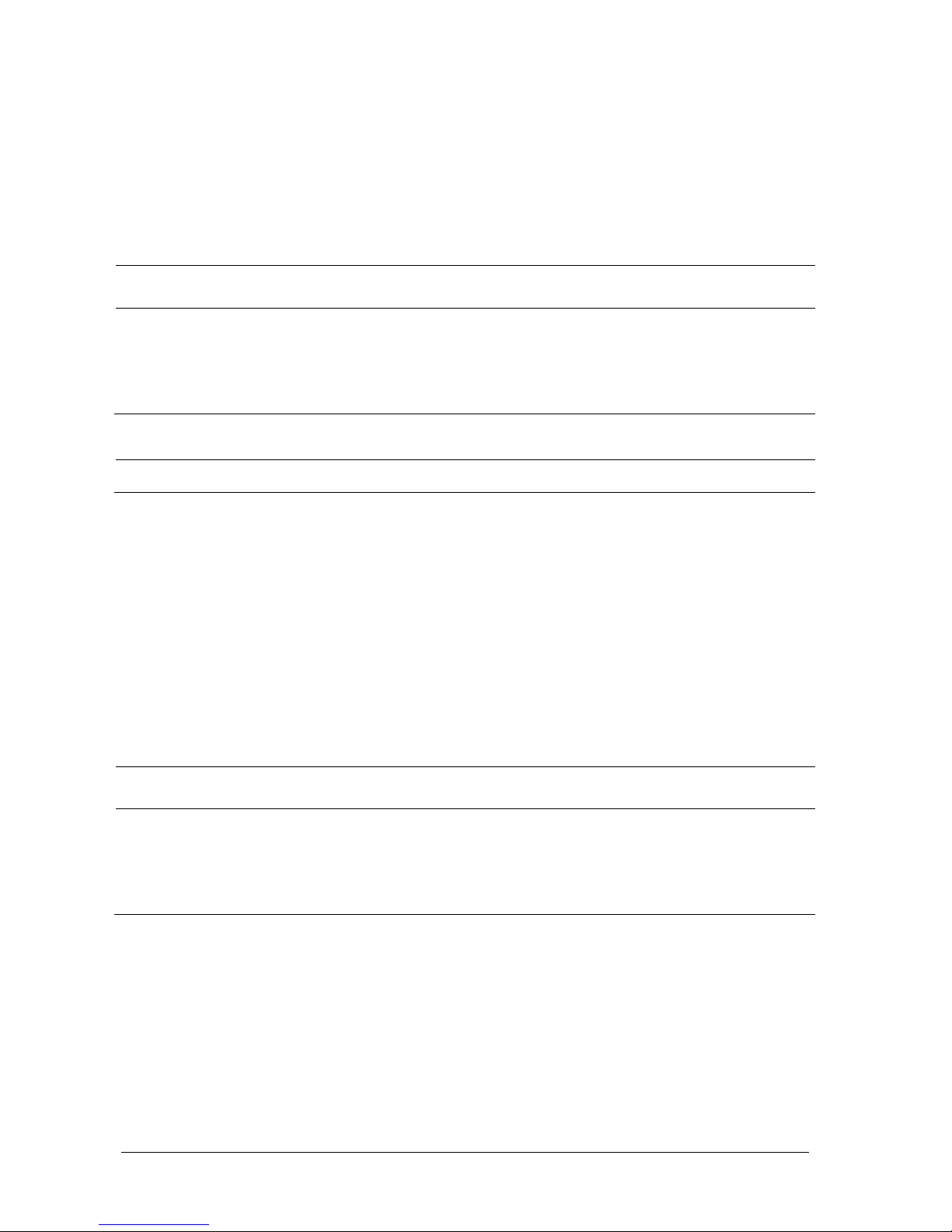
3-2 Passport 12/Passport 8 Operator’s Manual
3.1.1 Unpacking and Checking
Before unpacking, examine the packing case carefully for signs of damage. If any damage is detected, contact the
carrier or Mindray.
If the packing case is intact, open the package and remove the equipment and accessories carefully. Check all
materials against the packing list and check for any mechanical damage. Contact Mindray in case of any problem.
CAUTION
When disposing of the packaging material, be sure to observe the applicable waste control regulations and
keep it out of children’s reach.
Before use, please verify whether the packages are intact, especially the packages of single use accessories.
In case of any damage, do not apply it to patients.
NOTE
Save the packing case and packaging material as they can be used if the equipment must be reshipped.
3.1.2 Environmental Requirements
The equipment operating environment must meet the requirements specified in this manual.
The equipment operating environment should be reasonably free from noises, vibration, dust, corrosive, flammable
and explosive substances. To maintain good ventilation, the equipment should be at least 2 inches (5 cm) away from
surrounding objects.
When the equipment is moved from one place to another, condensation may occur as a result of temperature or
humidity difference. In this case, never start the system before the condensation disappears.
CAUTION
Make sure that the equipment operating environment meets the specific requirements. Otherwise
unexpected consequences, e.g. damage to the equipment, could result.
Put the equipment in a location where you can easily see the screen, access the operating controls, and
disconnect the equipment from AC power.
Page 39

Passport 12/Passport 8 Operator’s Manual 3-3
3.2 Getting Started
3.2.1 Connecting to Power Source
Using AC Power Source
To use the AC power source, connect one end of the power cord with the AC power input on the equipment’s back
panel and the other end with a wall AC mains outlet.
WARNING
Always use the accompanying power cord with the monitor.
Use the battery if the integrity of the protective earth conductor or the protective earthing system in the
installation is in doubt.
Using a Battery
This monitor can be equipped with rechargeable lithium-ion battery. If a battery is installed, the monitor system
automatically switches to the battery for power if AC power is interrupted.
NOTE
When a battery has been stored for a long time, or the battery is depleted, recharge the battery at once.
Otherwise, the low battery may not be sufficient to power the monitor if the AC power is unavailable.
Refer to Chapter 24 Batteries for detail.
Connecting Accessories
Insert the connector of accessory cables necessary for the measurements to be performed by your monitor to the
corresponding connector on the monitor. For details about the parameter connectors, refer to 2.3.2 Side View
3.2.2 Turning Power On
Once the monitor is installed, before beginning measurements:
1. Check the monitor and plug-in modules for any mechanical damage, and make sure that all external cables,
plug-ins and accessories are properly connected.
2. Check the power supply specification is met if mains power is used. Only use a power outlet that is properly
grounded.
3. Plug the power cord into the AC power source. If you run the monitor on battery power, ensure that the battery
is sufficiently charged.
4. Press the power on/off switch on the monitor’s front panel.
The monitor will perform alarm system self-test during start-up. After pressing the power on/off button, the system
shows a “Loading…” screen, sounds a beep and the alarm lamp simultaneously turns yellow, then red, and then turns
off, followed by the start-up screen being shown. Then the start-up screen disappears. The alarm system self-test
succeeds. The monitor enters the normal monitoring screen.
Page 40

3-4 Passport 12/Passport 8 Operator’s Manual
NOTE
Carefully check if the system performs the self-test as described above. Contact your service personnel or
Mindray if the self-test is abnormal.
WARNING
Do not use the monitor on a patient if you suspect it is not working properly, or if it is mechanically
damaged. Contact your service personnel or Mindray.
3.2.3 Starting Monitoring
1. Decide which measurements you want to take.
2. Connect the required modules, patient cables and sensors.
3. Make sure that the patient cables and sensors are correctly connected.
4. Make sure that the patient settings, such as [Patient Cat.], [Paced], etc, are appropriate for your patient.
5. Refer to the appropriate measurement section for details of how to perform the measurements you require.
3.3 Turning Off the Monitor
Before turning off the monitor,:
1. Ensure that the monitoring of the patient has been completed. .
2. Disconnect the cables and sensors from the patient.
3. Make sure to save or clear the patient monitoring data as required.
4. Press and hold the power on/off switch for more than 2seconds to turn off the monitor. “System is shutting
down…” is displayed on the screen and then the monitor shuts down.
CAUTION
Press and hold the power on/off switch for 10 seconds to forcibly shut down the monitor if it could not be
shut down normally. This may cause loss of patient data.
The monitor restores the latest configuration if it restarts within 60 seconds after a power failure. The
monitor restores the default configuration, rather than the latest configuration, if it restarts 120 seconds
after a power failure. The monitor may load either the latest configuration or the default configuration if it
restarts from 60-120 seconds after a power failure.
Power failure may cause data corruption on the SD card. It is recommended to turn off the monitor
according to the normal procedures. Do not directly unplug the power cord, unless a charged battery is
installed, or remove the battery before shutting down the monitor.
Page 41

Passport 12/Passport 8 Operator’s Manual 3-5
NOTE
To completely disconnect the power supply, unplug the power cord.
3.4 Using the Knob
Rotate the knob clockwise or counterclockwise to move the cursor.
Press the knob to select one item, such as accessing a menu or confirming the selection.
3.5 Using Keys
The monitor has three types of keys:
Softkey: A softkey is a graphic key on the screen, giving you fast access to certain menus or functions. The
monitor has two types of softkeys:
Parameter keys: Each parameter area can be seen as a softkey. You can enter a parameter setup menu by
selecting its corresponding parameter or waveform area.
QuickKeys: QuickKeys are configurable graphical keys, located at the bottom of the main screen. For details,
refer to the section 2.6 QuickKeys.
Hardkeys: A hardkey is a physical key on a monitoring device, such as the [Main Menu] hardkey on the monitor’s
front panel.
Pop-up Keys: Pop-up keys are task-related keys that appear automatically on the monitor screen when needed.
For example, the Confirm pop-up key appears only when you need to confirm a change.
3.6 Using the Touchscreen
Select screen items by pressing them directly on the monitor’s screen. You can enable or disable touchscreen
operation by pressing and holding the [Main Menu] QuickKey for 3 seconds. A padlock symbol
displays if
touchscreen operation is disabled.
3.7 Using the On-screen Keyboard
The on-screen keyboard enables you to enter information.
Use the
key to delete the previously entered character.
Use the
key to toggle between uppercase and lowercase letters.
Select
to confirm what you have entered and close the on-screen keyboard.
Select to access the symbol keyboard.
Select to exit the symbol keyboard.
Page 42

3-6 Passport 12/Passport 8 Operator’s Manual
3.8 Using the Main Menu
To enter the [Main Menu], select the [Main Menu] on-screen QuickKey or the [Menu] hardkey on the monitor’s front
panel. Most of monitor operations and settings can be performed through this [Main Menu].
Other menus are similar to the [Main Menu] and contain the following parts:
1. Heading: displays the title for the current menu.
2. Main body: displays options, buttons, prompt messages, etc. The menu buttons with “>>’’ open a secondary
window to reveal more options or information.
3. Online help area: displays help information for the highlighted menu item.
4.
: select to exit the current menu. If changes are made in the menu, they take effect after selecting this button.
3.9 Setting the Screen
You can enter the [Screen Setup] window as shown below by selecting [Main Menu] → [Screen Setup] →
[Screen Layout >>]. In this window, you can arrange the positions of the parameters and waveforms. Unselected
parameters or waveforms will not display.
1
2
4
3
Page 43

Passport 12/Passport 8 Operator’s Manual 3-7
The ECG parameter and the first ECG waveform always display in the first row. The configurable areas can be classified
as Area A, Area B, and Area C.
In Area A, you can choose to display the parameter windows and their waveforms (if one exists). Each parameter
and the associated waveform are displayed in the same row.
In Area B, you can choose to display the parameter windows. But if all parameters in area C are set to [Off], both
the parameter and waveform selected in the first row of area B will be displayed.
In Area C, you can choose to display the timer and any parameters without associated waveforms.
The screen automatically adjusts to ensure the best view based on your screen setup.
If no corresponding parameter or waveform displays after the module is inserted, perform the following inspections:
Check the connection between the module and lead, cable, sensor, or external device.
Enter the [Screen Setup] window for the desired display configuration by selecting [Main Menu] → [Screen
Setup] → [Screen Layout >>].
Check that the parameter is turned on in [Parameters Switch] window.
CAUTION
Unallocated parameters in the [Screen Setup] window will not display. However, the monitor still sounds
alarms for these parameters.
Area C
Area B
Area A
Page 44

3-8 Passport 12/Passport 8 Operator’s Manual
3.10 Displaying the Timer
To display the timer in the main screen:
1. Select [Main Menu]→[Screen Setup>>]→[Screen Layout >>] to access the [Screens] window.
2. Select [Screen Setup] tab.
3. In Area C, select [Timer] from the drop-down list of the desired parameter area. Refer to section 3.9 Setting the
Screen.
4. Select
to exit the window. The main screen will display the timer.
Select [Start] or [Pause] to start or pause timing.
Select [Clear] to clear current timing result.
Select [Setup] to access the [Timer Setup] window, in which you can set the [Direction] to [Up] or [Down]. If you
select [Down], you should set:
[Run Time(h:min:s)]: The available time range is 0 to 100 hours, and the default time is 5 minutes.
[Reminder Vol]: During the last 10 seconds of the countdown, the system issues reminder tone. The
available volume range is 0 to 10. 0 means off, and 10 the maximum volume.
3.11 Changing General Settings
This chapter covers only general settings such as language, brightness, date and time, etc. Refer to measurement and
other settings in their respective sections.
3.11.1 Setting up a Monitor
To install a monitor or change its location:
1. Select [Main Menu]→[Maintenance >>]→[User Maintenance >>]→enter the required password.
2. In the [User Maintenance] menu, set [Monitor Name], [Department] and [Bed No.], or edit their settings.
3.11.2 Changing Language
To change the language:
1. Select [Main Menu]→[Maintenance >>]→[User Maintenance >>]→enter the required password.
2. In the [User Maintenance] menu, select [Language] and then select the desired language.
3. Restart the monitor.
Page 45

Passport 12/Passport 8 Operator’s Manual 3-9
NOTE
The changed language is applied only after the monitor is restarted.
3.11.3 Adjusting the Screen Brightness
To adjust the screen brightness:
1. Select the [Main Menu]→[Screen Setup >>]→[Brightness].
2. Select the appropriate setting for the screen brightness. 10 is the brightest, and 1 is the dimmest.
If the monitor operates on battery power, setting a dimmer screen brightness will prolong the battery operating time.
When the monitor enters Standby mode, the screen automatically changes to the dimmest setting.
3.11.4 Showing/Hiding Help Text
The monitor provides online help information. The user can display or hide the help text as needed.
1. Select [Main Menu]→[Screen Setup >>].
2. Select [Help] and select either [On] or [Off].
3.11.5 Setting the Date and Time
To set the date and time:
1. Select [Main Menu] →[Maintenance >>]→[System Time >>].
2. Set the date and time.
3. Select [Date Format] and select either [yyyy-mm-dd], [mm-dd-yyyy] or [dd-mm-yyyy].
4. Select [Time Format] and select either [24h] or [12h].
If your monitor is connected to a central station (CMS), the date and time are automatically synchronized to that CMS.
In that case, you cannot change the date and time settings on your monitor.
CAUTION
Changing date and time affects the storage of trends and events and may cause data loss. Save or record
any needed data prior to changing the date and time.
Page 46

3-10 Passport 12/Passport 8 Operator’s Manual
3.11.6 Adjusting Volume
Alarm Volume
To adjust the alarm volume:
1. Select the [Volume Setup] QuickKey, or [Main Menu]→[Alarm Setup >>]→ [Others].
2. Select [Alm Volume] and then select the appropriate volume: X-10, in which X is the minimum volume,
depending on the set minimum alarm volume (refer to the chapter Alarm), and 10 is the maximum volume.
Key Volume
When you press the navigation knob, the touchscreen, or the hardkeys on the panel, the monitor prompts you by
making a sound of the key volume you have set.
To adjust the key volume:
1. Select the [Volume Setup] QuickKey, or [Main Menu]→[Screen Setup >>].
2. Select [Key Volume] and then select the appropriate volume. 0 means off, and 10 is the maximum volume.
QRS Volume
The QRS tone is derived from either the HR or PR, depending on which is currently selected as the alarm source in
[ECG Setup] or [SpO2 Setup]. When monitoring SpO2, there is a variable pitch tone which changes as the patient’s
saturation level changes. The tone pitch rises as the saturation level increases and falls as the saturation level
decreases. The tone volume is user adjustable.
To adjust the QRS volume
1. Select the [Volume Setup] QuickKey, or the ECG parameter window→[Others >>], or the SpO
2
parameter
window.
2. Select [QRS Volume] or [Beat Vol] and then select the appropriate volume. 0 means off, and 10 is the maximum
volume.
3.12 Setting Parameters
3.12.1 Switching the Parameters On/Off
To switch the parameters on or off, select [Main Menu]→[Screen Setup >>]→[Screen Layout >>]→[Parameters
Switch]. When a parameter is switched off, its corresponding parameter module stops working, and its parameter
value and waveform are not shown on the monitor display.
NOTE
ECG is always selected, and you can not switch it off.
Page 47

Passport 12/Passport 8 Operator’s Manual 3-11
3.12.2 Accessing the Parameters Menu
Select [Parameters >>] from the [Main Menu] or select corresponding parameter area or waveform area to access a
parameter setup menu.
3.13 Operating Modes
Your monitor has different operating modes. Some are password protected. This section lists the major operating
modes.
3.13.1 Monitoring Mode
This is the normal, everyday working mode that you use for monitoring patients. Your monitor automatically enters
the Monitoring mode after being turned on.
3.13.2 Night Mode
To avoid disturbing the patient, Night mode may be used.
To activate the Night mode:
1. Select the [Night Mode] QuickKey or [Main Menu]→[Screen Setup >>]→[Night Mode >>].
2. In the pop-up menu, set the desired brightness, alarm volume, QRS volume, key volume, NIBP end tone, or
whether to stop NIBP measurements or not. When [Stop NIBP] is selected, all the NIBP measurements terminate
after entering the Night mode.
3. Select the [Enter Night Mode] button.
To cancel the Night mode:
1. Select the [Night Mode] QuickKey or [Main Menu]→[Screen Setup >>]→[Night Mode >>].
2. Select [Ok] in the pop-up.
CAUTION
Before entering Night mode, confirm the brightness settings, alarm volume, QRS volume, and key volume.
Consider the potential risk when the setting value is low.
3.13.3 Privacy Mode
Privacy mode is only available when an admitted patient at a monitor is also monitored by the CMS.
To activate the Privacy mode, select [Main Menu]→[Screen Setup >>]→[Privacy Mode].
Page 48

3-12 Passport 12/Passport 8 Operator’s Manual
The monitor does the following after activating Privacy mode:
The screen turns blank and the message [Under monitoring. Press any key to exit the privacy mode.] displays.
Monitoring and data storing continue but patient data is only visible at the CMS.
Alarms can still be triggered. But all audible alarms are suppressed and the alarm light is deactivated at the
monitor.
All system sounds are suppressed, including heart beat tone, pulse tone, all prompt tones, etc.
To cancel the Privacy mode, press any key.
The monitor exits the Privacy mode automatically in any of the following situations:
The monitor disconnects from the CMS.
The alarm [Battery Too Low] or [System will shut down soon. Please replace the batteries or use the
external power.] is presented.
The touchscreen is locked automatically in the Privacy mode.
WARNING
In Privacy Mode, all audible alarms are suppressed and the alarm light is deactivated at the monitor. Alarms
sound only at the CMS.
NOTE
The Privacy mode can be used only when the monitor is connected to a CMS.
3.13.4 Standby Mode
In Standby mode, you can temporarily stop patient monitoring without turning off the monitor. To enter the Standby
mode, select the [Standby] QuickKey .
Page 49

Passport 12/Passport 8 Operator’s Manual 4-1
4 Managing Patients
4.1 Admitting a Patient
The monitor displays physiological data and stores it in trends as soon as a patient is connected. This allows you to
monitor a patient that is not admitted yet. However, it is recommended that you admit a patient so that you can clearly
identify them on recordings, reports and networking devices.
To admit a patient:
1. Select the [Patient Setup] QuickKey, or [Main Menu]→[Patient Setup >>].
2. Select [Discharge Patient] to clear any previous patient data. If you do not erase data from the previous patient,
the new patient’s data is combined with the previous patient’s data. The monitor makes no distinction between the
old and the new patient data.
3. If [Discharge Patient] button appears dimmed, directly select [Admit Patient] and then select:
[Yes] to apply the data saved in the monitor to the new patient, or
[No] to clear the data saved in the monitor.
4. In the [Patient Demographics] menu, enter the demographic details, of which:
[Patient Cat.] allows the user to select patient size (Neo, Ped, Adu) which will determine the way your monitor
processes and calculates some measurements, and what safety and alarm limits are applied for your patient.
[Paced] determines whether to show pace pulse marks on the ECG waveform. When the [Paced] is set to [No],
pace pulse marks are not shown in the ECG waveform.
5. Select [Ok].
WARNING
The [Patient Cat.] and [Paced] fields always contain a value, regardless of whether the patient is fully
admitted or not. If you do not specify settings for these fields, the monitor uses the default settings from the
current configuration, which might not be correct for your patient.
For paced patients, you must set [Paced] to [Yes]. If it is incorrectly set to [No], the monitor could mistake a
pace pulse for a QRS and fail to alarm when the ECG signal is too weak.
For non-paced patients, you must set [Paced] to [No].
Page 50

4-2 Passport 12/Passport 8 Operator’s Manual
4.2 Quick Admitting a Patient
Use [Quick Admit] only if you do not have the time or information to fully admit a patient. Complete the rest of the
patient demographic details later. Otherwise, the
symbol always displays in the patient information area.
1. Select the [Patient Setup] QuickKey, or [Main Menu]→[Patient Setup >>].
2. Select [Quick Admit]. If a patient has been admitted, select [Ok] to discharge the current patient. If no patient is
admitted, you can choose either:
[Yes] to apply the data in your monitor to the new patient, or
[No] to clear any previous patient data.
3. Enter the Patient Category and Paced Status for the new patient, and then select [Ok].
4.3 Querying and Obtaining Patient Information
The monitor can obtain patient information from Hospital Information System (hereafter called HIS) through the
eGateway. To query or obtain patient information from the HIS:
1. Select [Main Menu]→[Maintenance >>]→[User Maintenance >>]→enter the required password→[Network
Setup >>]→[Gateway Comm Setup >>], and set [IP Address] and [Port]. Set [ADT Query] to [On]. Then select
[Ok]
2. Select the patient information area to enter the [Patient Demographics] menu.
3. Select [Obtain Patient Info. >>] to enter the [Obtain Patient Information] menu.
4. Input a query condition and then select [Query]. The monitor displays the requested patient information.
5. Select a patient and then click [Import] to update the corresponding patient information.
6. Select
to exit the [Obtain Patient Information] menu.
NOTE
The option [Obtain Patient Information] is available in the [Patient Setup] menu only when [ADT Query] is
set to [On].
When obtaining patient information from the HIS, only patient information is updated on the monitor. The
patient’s physiological data is not changed and the patient is not discharged.
Page 51

Passport 12/Passport 8 Operator’s Manual 4-3
4.4 Associating Patient Information
After associating patient information with the HIS, the monitor automatically updates the patient information if the
corresponding HIS information changes. The monitor can associate the patient’s MRN (Medical Record Number), first
name, last name, date of birth, and gender with the HIS.
NOTE
A keyword takes effect only when being defined in the eGateway. Refer to eGateway Integration Manager
Installation Guide (P/N: 046-002447-00) for details.
The monitor displays corresponding patient information only when all the keywords have been entered.
4.5 Editing Patient Information
To edit the patient information after a patient has been admitted, when the patient information is incomplete, or when
you want to change the patient information:
1. Select the [Patient Setup] QuickKey, or [Main Menu]→[Patient Setup >>].
2. Select [Patient Demographics] and then make the required changes.
3. Select [Ok].
4.6 Discharging a Patient
To discharge a patient:
1. Select the [Patient Setup] QuickKey, or [Main Menu]→[Patient Setup >>].
2. Select [Discharge Patient]. In the pop-up menu, you can either:
Select [Ok] to discharge the current patient, or
Select [Standby] then [Ok]. The monitor enters the Standby mode after discharging the current patient, or
Select [Cancel] to exit without discharging the patient.
NOTE
After discharging an admitted patient, you can review the history data of this patient by selecting [Main
Menu]→[Patient Data >>]→[History Data >>]. When the SD card is full, the oldest patient data will be
deleted automatically. Therefore, you cannot always view all the history data.
4.7 Transferring Patient Data
You can transfer patient data between monitors with a USB drive without re-entering the patient demographic
information. Transferring of patient data enables you to review the patient’s condition history. The patient data that can
be transferred includes: patient demographics, trend data, alarm events and parameter alarm limits.
From the [User Maintenance] menu, select [Others >>]. In the pop-up menu, you can set [Transferred Data Length].
The default is [4 h]. You can also set [Data Transfer Method]. The default is [Off].
Page 52

4-4 Passport 12/Passport 8 Operator’s Manual
WARNING
Do not discharge a patient before the patient is successfully transferred.
After a patient is successfully transferred, check if the patient settings (especially patient category, paced
status and alarm limits settings, etc) on the monitor are appropriate for this patient.
NOTE
The system automatically enables the HR alarm and lethal arrhythmia alarm after transferring the patient
data.
4.7.1 Transferring Data from the Monitor to a USB Drive
To transfer data from the monitor to a USB drive:
1. Connect a USB drive into the monitor’s USB port. Select [Main Menu]→[Patient Setup >>].
2. Select [Transfer to Storage Medium]. In the pop-up menu, you can:
Select [Ok] to transfer the patient data, or
Select [Cancel] to exit the menu.
3. Wait until the following message appears: [Transfer to storage medium successful. Please remove the USB
drive.].
4. Remove the USB drive from monitor.
4.7.2 Transferring Data from a USB Drive to the Monitor
To transfer data from a USB drive to the monitor:
1. Connect the USB drive to the destination monitor.
2. Select [Main Menu]→[Maintenance >>]→[User Maintenance >>]→enter the required password → [Others >>]
→ [Data Transfer Method] →[USB Drive]. Then:
Select [Transfer] to transfer the patient data to the monitor, or
Select [Cancel Transfer] to cancel the transfer operation.
Select [Unload USB Drive] to unload the USB drive without transferring the patient data.
3. After you select [Transfer], in the pop-up menu you can select the patient data contents that need to be
transferred. [Patient Demographics] must be selected. After [Ok] is selected, the monitor compares the patient
information stored in both the storage medium and monitor and manages the patient data based on the following.
Different
Patient:
The monitor erases all the current patient data, transfers the patient data from the
storage medium, and loads the configuration according to the patient category.
Same Patient:
In the pop-up dialog box, you can:
Select [Yes] to merge the patient data in the monitor and storage medium.
Select [No] to erase all the current patient data in the monitor and transfer the
patient data from the storage medium.
4. Wait until the message [Transfer from storage medium successful.] appears before removing the USB drive.
Page 53

Passport 12/Passport 8 Operator’s Manual 4-5
CAUTION
The USB drive you use may be write-protected. In this case, make sure the USB drive is in read/write mode.
Do not remove the storage medium during data transfer process. Otherwise, data files may be damaged.
The normal monitoring function will be affected during data export. Do notperform any monitoring activity
during data export.
4.8 Connecting to a CMS
If your monitor is connected to a CMS:
All patient information, measurement data and settings on the monitor can be transferred to the CMS.
All patient information, measurement data and settings can be displayed simultaneously on the monitor and CMS.
For some functions such as editing patient information, admitting a patient, discharging a patient,
starting/stopping NIBP measurements, etc., bi-directional control can be achieved between your monitor and the
CMS.
For details, refer to the CMS’s instructions for use (PN: 0070-00-0728-52 for Panorama CMS and 046-005011-00 for DPM
CMS).
Page 54

4-6 Passport 12/Passport 8 Operator’s Manual
FOR YOUR NOTES
Page 55

Passport 12/Passport 8 Operator’s Manual 5-1
5 Managing Configurations
5.1 Introduction
When performing continuous patient monitoring, the clinical professional often needs to adjust the monitor’s settings
according to the patient’s condition. The collection of all these settings is called a configuration. Allowing you to
configure the monitor more efficiently, the monitor provides different sets of configurations to accommodate the
varying patient categories and departments. You can change the settings from a default configuration and then save it
as a user configuration.
The default configurations provided for your monitor are department-oriented. You can choose either from:
General
OR
ICU
NICU
CCU
Each department has three different sets of configurations: one for each patient category [Neo], [Ped], and [Adu]. For
the important configuration items and their default values and user maintenance items, see Appendix C Default
Configurations.
NOTE
The configuration management function is password protected. The configuration management tasks must
be performed by authorized personnel. Please contact your department manager or biomedical
engineering department for the password used at your facility.
Page 56

5-2 Passport 12/Passport 8 Operator’s Manual
5.2 Entering the [Manage Configuration] Menu
To access the [Manage Configuraion] menu:
1. Press the [Menu] hardkey on the monitor’s front panel to enter the [Main Menu].
2. Select [Maintenance >>]→[Manage Configuration >>]. Enter the required password and then select [Ok].
5.3 Changing Department
If the current department configuration is not the one you want to view, you can select [Change Department >>] in the
[Manage Configuration] menu and then choose the one you want for viewing as shown below.
NOTE
Changing the department will delete all current user configurations.
Page 57

Passport 12/Passport 8 Operator’s Manual 5-3
5.4 Setting Default Configuration
The monitor will load the pre-set default configuration in the following cases:
The monitor restarts after being switched off for more than 120 seconds.
A patient is admitted.
A patient is discharged.
Patient data is cleared.
Patient category is changed.
To set the default configuration:
1. Select [Select Default Config. >>] in the [Manage Configuration] menu.
2. In the [Select Default Config.] menu, select [Load the Latest Config.] or [Load Specified Config.].
When you select [Load Specified Config.], the restored configuration is subject to the patient category (adult, pediatric
or neonate). This configuration can be either factory configuration or a saved user configuration. As an example, select
[Default Adu Config.] and then select [Defaults] or user configuration(s).
When you select [Load the Latest Config], the latest configuration is loaded when the monitor is started or a patient is
admitted.
NOTE
To identify which configuration is restored when the monitor starts, enter the main screen to check the
prompt information at the lower part of the screen (displayed for about 10 seconds).
5.5 Saving Current Settings
Current settings can be saved as a user configuration. Up to 5 user configurations can be saved.
To save current settings:
1. Select [Save Current Settings As >>] in the [Manage Configuration] menu.
2. In the pop-up dialog box, enter the configuration name and then select [Ok]. The current settings are saved as a
user configuration with the name you entered.
Page 58

5-4 Passport 12/Passport 8 Operator’s Manual
5.6 Editing Configurations
To edit an existing configuration:
1. Select [Edit Config. >>] in the [Manage Configuration] menu. The following menu appears.
2. The pop-up menu shows the existing monitor configurations. Selecting [Config. on USB drive >>] will show the
existing configurations on the USB drive. Select the desired configuration and then select the [Edit] button. The
following menu appears.
3. Select [Alarm Setup >>], [Screen Setup >>] or [Parameters >>] to enter the corresponding menu in which
settings can be changed. The changed alarm setup items will be marked in red.
4. You can select [Save] or [Save as] to save the changed configuration. Select [Save] to overwrite the original
configuration. Select [Save as] to save the changed configuration as another file with another name.
Page 59

Passport 12/Passport 8 Operator’s Manual 5-5
5.7 Deleting a Configuration
To delete a configuration:
1. Select [Delete Config. >>] in the [Manage Configuration] menu.
2. The pop-up menu shows the existing monitor’s user configurations. Selecting [Config. on USB drive >>] will show
the existing user configurations on the USB drive. Select the user configurations you want to delete and then select
[Delete].
3. Select [Yes] in the pop-up.
5.8 Transferring a Configuration
When installing several monitors with identical user configurations it is not necessary to set each unit separately. Use a
USB drive to transfer the configuration from monitor to monitor.
To export the current monitor’s configuration:
1. Connect the USB drive to the monitor’s USB port.
2. Select [Export Config. >>] in the [Manage Configuration] menu.
In the [Export Config.] menu, select the configurations and [User Maintenance Settings] to export. Then select
the [Export] button. A status message will report completion of the transfer.
To import the configuration from the USB drive to the monitor:
1. Connect the USB drive to the monitor’s USB port.
2. Select [Import Config. >>] in the [Manage Configuration] menu.
3. In the [Import Config.] menu, select the configurations and [User Maintenance Settings] to import. Then select
the [Import] button. A status message will report completion of the transfer.
Page 60

5-6 Passport 12/Passport 8 Operator’s Manual
5.9 Loading a Configuration
You may make changes to some settings during operation. However, these changes or the pre-selected configuration
may not be appropriate for the newly admitted patient. Therefore, the monitor allows you to load a desired
configuration to ensure that all the settings are appropriate for your patient.
To load a configuration,
1. Select [Load Configuration >>] from the [Main Menu]. The pop-up menu shows the existing configurations on the
monitor.
2. Selecting [Config. on USB drive >>] to show the existing configurations on the USB drive.
3. Select a desired configuration.
4. Select [View] to see the configuration details. In the pop-up menu, you can select [Alarm Setup >>], [Screen
Setup >>] or [Parameter >>] to view the corresponding contents. The alarm setup items which are different than
those currently used are marked in red.
5. Select [Load].
NOTE
The monitor may configure some settings by default when you load a configuration of different software
version with the current configuration.
5.10 Restoring the Latest Configuration Automatically
During operation, you may make changes to some settings. However, these changes may not be saved as a user
configuration. To prevent the changes from being lost in case of a sudden power failure, the monitor stores the
configuration in real time. The saved configuration is the latest configuration.
The monitor restores the latest configuration if it restarts within 60 seconds after the power failure. And it will restore the
default configuration rather than the latest configuration if it restarts 120 seconds after the power failure. The monitor
loads either the latest configuration or the default configuration if it restarts from 60-120 seconds after the power failure.
Page 61

Passport 12/Passport 8 Operator’s Manual 6-1
6 User Screens
6.1 Configuring Your Screens
You can configure your monitor’s screens by setting:
Waveform line size
The color in which each measurement’s numerics and waveforms are displayed
The parameter to monitor.
CAUTION
Changing some settings may be hazardous. Therefore, those settings are password-protected and can be
modified by authorized personnel only. Once a change is made, notify those who use the monitor.
6.1.1 Changing the Waveform Line Size
To change the waveform line size:
1. Select [Main Menu]→[Maintenance >>]→[User Maintenance >>]→enter the required password.
2. Select [Others >>].
3. Select [Wave Line] and select [Thick], [Med] or [Thin].
6.1.2 Changing Measurement Colors
To c hange t he m easurement colors:
1. Select [Main Menu]→[Screen Setup >>]→[Measurement Color Setup >>].
2. Select the color box next to your desired parameter and then select a color from the pop-up menu.
6.1.3 Changing Screen Layout
Select the [Screens] QuickKey, or [Main Menu]→[Screen Setup >>]→[Screen Layout >>] to enter the [Screens] menu.
You can choose the desired screen type in the [Choose Screen] window.
You can select the parameters and waveforms you want to view in the [Screen Setup] window. For details, please
refer to the section 3.9 Setting the Screen.
You can select the parameters you want to view on the big numerics screen in the [Big Numerics Screen Setup]
window.
You can switch the connected parameter modules on or off in the [Parameters Switch] window. If a parameter
module is switched off, parameter values and waveforms will not display on the screen.
Page 62

6-2 Passport 12/Passport 8 Operator’s Manual
6.2 Viewing Minitrends
6.2.1 Having a Split-Screen View of Minitrends
You can split the normal screen so that the left hand side continuously shows graphic minitrends beside waveforms as
shown in the figure below.
To have a split-screen view of minitrends:
Select the [Minitrends] QuickKey, or
Select the [Screens→] QuickKey [Choose Screen]→ [Minitrends Screen]
→
, or
Select [Main Menu→][Screen Setup >>→][Screen Layout >>→][Choose Screen]→ [Minitrends Screen]
→
.
The split-screen view provides minitrends for multiple parameters. In each field, the label and scale are respectively
displayed at the top and left. The time is displayed at the bottom of the minitrends view as shown below.
6.2.2 Setting Minitrends
Select the minitrends area. From the pop-up [Minitrend Setup] menu:
Select the parameters to be displayed, or
Select [Minitrend Length] and then select the appropriate setting.
Minitrends View
Time
Page 63

Passport 12/Passport 8 Operator’s Manual 6-3
6.3 Viewing OxyCRG
To have a split screen view of oxyCRG:
Select the [OxyCRG] QuickKey;
Select the [Screens] QuickKey→[Choose Screen]→ [OxyCRG Screen]
→
; or,
Select [Main Menu]→[Screen Setup >>]→[Screen Layout >>]→[Choose Screen]→ [OxyCRG Screen]→ .
The split-screen view covers the lower part of the waveform area and shows HR trend, SpO
2
trend, RR trend, and a
compressed waveform (Resp or CO
2
waveform). At the bottom, there are controls:
1. Event
You can enter the [Review] menu by selecting the [Event] button.
2. Trend length list box
In the trend length list box, you can select [1 min], [2 min], [4 min], or [8 min].
3. Setup
Select the [Setup] button to enter the [Setup] menu, in which you can select the parameters for display, the time
length to be saved before and after an event, and the scale of the graphic trends and waveform. The trend area can
display two parameter trends, e.g. HR trend and RR trend, simultaneously.
4. Auto Scale
Select the [Auto Scale] button, and the system automatically adjusts the scaling.
5. Print
Select [Print] to print the real-time OxyCRG to a printer.
6. Record
Select [Record] to print the currently displayed OxyCRG trends to the recorder.
2
1
3
4
5
6
Page 64
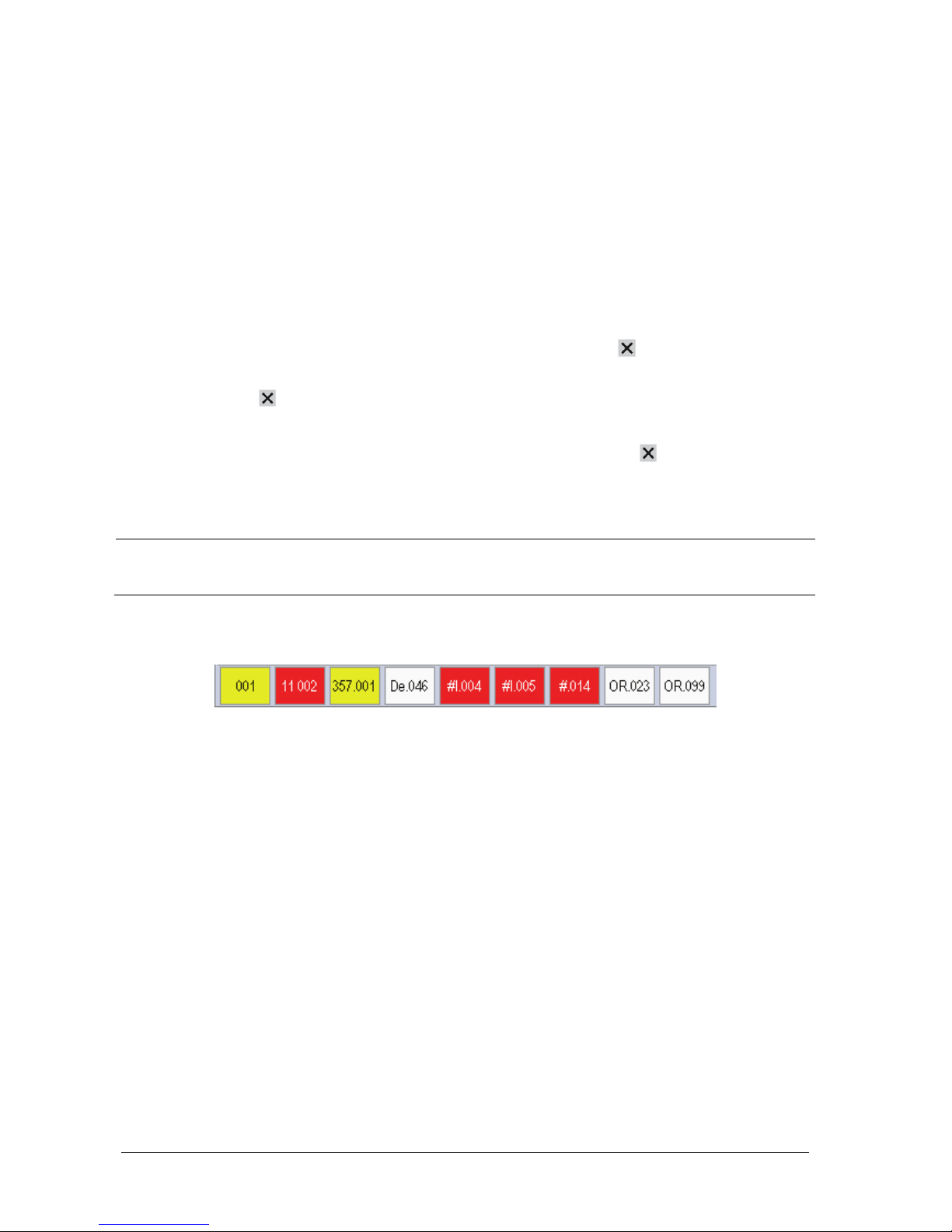
6-4 Passport 12/Passport 8 Operator’s Manual
6.4 Viewing Other Patients
6.4.1 Care Group
You can select up to 10 monitors (including telemetry) connected to the sameCMS into a care group. This lets you:
View information on the monitor screen from another bed in the same Care Group.
Be notified of physiological and technical alarm conditions at the other beds in the same Care Group.
To have a Care Group:
1. Open the [View Other Patient] window by:
Selecting [Others] QuickKey, or
Selecting [Screens
→
] QuickKey [Choose Screen]→ [View Others Screen→] , or
Selecting [Main Menu
→
][Screen Setup >>→][Screen Layout >>→][Choose Screen]→[View Others
Screen→] .
2. Select [Setup] in the [View Other Patient] window.
3. Select the desired monitors from the [Connected Monitor List], and then select the
button. The selected
monitors constitute a Care Group.
NOTES
Monitors using software version prior to 05.17.00 cannot view or be viewed by monitors of software version
05.17.00 or later.
6.4.2 Viewing the Care Group Overview Bar
The Care Group overview bar is located at the bottom of the [View Other Patient] window. In the overview bar, the
department and bed label for any Care Group beds are displayed. For telemetry, # is displayed before the department
label. The color in which a Care Group bed appears matches its status:
Red: indicates the bed is having high-level physiological alarms or the telemetry is in alarm, such as nurse call or
event.
Yellow: indicates the bed is having medium-level or low-level physiological alarms, or medium-level technical
alarms.
Blue: indicates the bed is having low-level technical alarms.
Light grey: indicates the bed fails to be networked.
Dark grey: indicates the bed is in the Standby mode.
You can view a Care Group bed’s alarms by selecting it from the Care Group, and you can select the [View This Patient]
button to view the bed in the [View Other Patient] window.
For more details about Care Group alarms, refer to the chapter 24 Batteries.
Page 65

Passport 12/Passport 8 Operator’s Manual 6-5
6.4.3 Understanding the View Other Patient Window
When you first open the [View Other Patient] window, the monitor automatically selects a device from the network to
display in the [View Other Patient] window.
The [View Other Patient] window covers the lower part of the waveform area and consists of:
1. Information Area: shows the patient information (including department, bed number, patient name, etc.), network
status symbol.
2. View Area: shows physiological waveforms and parameters. You can switch a waveform area to a parameter area by
selecting your desired waveform area and then selecting [Switch to Parameter Area], or switch a parameter area
to a waveform area by selecting your desired parameter area and then selecting [Switch to Waveform Area].
3. Care Group Overview Bar. See section 6.4.2 Viewing the Care Group Overview Bar for information.
4. Message Area: shows physiological, technical and prompt messages from the currently viewed monitor. It also
shows the alarm given by the device such as nurse call or event. By selecting this area, you can enter the [Alarm
Information List] to view all physiological, technical and prompt messages coming from the currently viewed
patient.
5. [Alarm Reset] button: resets alarms from the currently viewed bed. Refer to section 7.8 Resetting Alarms.
When the [Reset Other Bed’s Alarms] is disabled, no button will appear here.
Additionally, you can change a waveform or parameter for viewing:
To change a waveform for viewing, select the waveform segment where you want a new waveform to appear and
then select the waveform you want from the pop-up menu.
To change a parameter for viewing, select the parameter window where you want a new parameter to appear and
then select the parameter you want from the pop-up menu.
1
2
3
4
5
Page 66

6-6 Passport 12/Passport 8 Operator’s Manual
WARNING
The data presented in the [View Other Patient] window has a delay. Do not rely on this window for realtime
data.
The icon indicates network disconnection. You cannot view other monitors when this icon is
displayed.
6.5 Understanding the Big Numerics Screen
To enter the big numerics screen:
1. Select the [Screens] QuickKey, or [Main Menu]→[Screen Setup >>]→[Screen Layout >>].
2. Select [Big Numerics]→
.
You can select your desired parameters to display in this screen: select the [Screens] QuickKey→[Big Numerics Screen
Setup] and then select the parameters you want to view. For parameters having a waveform, the waveform will also be
displayed.
Page 67

Passport 12/Passport 8 Operator’s Manual 7-1
7 Alarms
Alarms, triggered by an abnormal vital sign or technical issue with the monitor, as visually and audibly indicated to the
user.
WARNING
A potential hazard can exist if different alarm presets are used for the same or similar equipment in any
single area, e.g. an intensive care unit or cardiac operating room.
If your monitor is connected to a CMS, alarms can be controlled remotely. Remote suspension, inhibition,
and reset of monitor alarms via the CMS may cause a potential hazard. For details, refer to the CMS’s
operator’s manual.
For troubleshooting specific alarms, see appendix D Alarm Messages.
7.1 Alarm Categories
The monitor’s alarms can be classified into two categories: physiological alarms and technical alarms.
1. Physiological alarms
Physiological alarms, also called patient status alarms, are triggered by a monitored parameter value that violates
set alarm limits or an abnormal patient condition. Physiological alarm messages are displayed in the physiological
alarm area.
2. Technical alarms
Technical alarms, also called system status alarms, are triggered by a device malfunction or a patient data distortion
due to improper operation or mechanical problems. Technical alarm messages are displayed in the technical alarm
area.
Apart from the physiological and technical alarm messages, the monitor will show some messages telling the
system status or patient status. Messages of this kind are included in the prompt message category and usually
displayed in the prompt information area. Some prompt messages that indicate the arrhythmia events are
displayed in the physiological alarm area. For some measurements, their related prompt messages are displayed in
their respective parameter windows.
Page 68

7-2 Passport 12/Passport 8 Operator’s Manual
7.2 Alarm Levels
The monitor’s alarms can be classified into three severity categories: high level, medium level and low level.
Physiological alarms Technical alarms
High level
Indicate that the patient is in a life
threatening situation, such as Asystole,
Vfib/Vtac and so forth, and emergency
treatment is required.
Indicate a severe device malfunction or an improper operation
which could make it possible that the monitor cannot detect
critical patient status and thus threaten the patient’s life.
Medium
level
Indicate that the patient’s vital signs
appear abnormal and immediate
treatment is required.
Indicate a device malfunction or an improper operation, which
may not threaten the patient’s life, but may compromise the
monitoring of vital physiological parameters.
Low level
Indicate that the patient’s vital signs
appear abnormal and immediate
treatment may be required.
Indicate a device malfunction or an improper operation which
may compromise a certain monitoring function, but will not
threaten the patient’s life.
7.3 Alarm Indicators
When an alarm occurs, the monitor will indicate it to the user through visual or audible alarm indications.
Alarm lamp
Alarm message
Flashing numerics
Audible alarm tones
7.3.1 Alarm Lamp
If a technical alarm or physiological alarm occurs, the alarm lamp will flash. The color and flashing frequency match the
alarm level as follows:
High level alarms: the lamp quickly flashes red.
Medium level alarms: the lamp slowly flashes yellow.
Low level alarms: the lamp lights yellow without flashing.
7.3.2 Alarm Messages
When an alarm occurs, an alarm message will appear in the technical or physiological alarm area. For physiological
alarms, the asterisk symbols (*) before the alarm message match the alarm level as follows:
High level alarms: ***
Medium level alarms: **
Low level alarms: *
Additionally, the alarm message uses different background color to match the alarm level:
High level alarms: red
Medium level alarms: yellow
Low level alarms: yellow
You can view the alarm messages by selecting the physiological or technical alarm area.
Page 69

Passport 12/Passport 8 Operator’s Manual 7-3
7.3.3 Flashing Numeric
If an alarm triggered by an alarm limit violation occurs, the numeric of the measurement in alarm will flash every second,
and the corresponding alarm limit will also flash at the same frequency indicating the high or low alarm limit is violated.
7.3.4 Audible Alarm Tones
The alarm tone is distinct from heart beat tone, keystroke tone and pulse tone in frequency. This monitor has three alarm
tones and patterns: ISO, Mode 1 and Mode 2. For each pattern, the alarm tones identify the alarm levels as follows:
ISO pattern:
High level alarms: triple+double+triple+double beep
Medium level alarms: triple beep
Low level alarms: single beep
Mode 1:
High level alarms: high-pitched single beep
Medium level alarms: double beep
Low level alarms: low-pitched single beep
Mode 2:
High level alarms: high-pitched triple beep
Medium level alarms: double beep
Low level alarms: low-pitched single beep
7.3.5 Alarm Status Symbols
Apart from the aforementioned alarm indicators, the monitor still uses the following symbols telling the alarm status:
indicates alarms are paused.
indicates alarm is reset.
indicates the alarm sound is turned off.
indicates individual measurement alarms are turned off or the system is in alarm off status.
NOTE
When multiple alarms of different levels occur simultaneously, the monitor will select the highest level
alarm, light the alarm lamp and give alarm sounds accordingly, while all the alarm messages are displayed
circularly on the screen.
Some physiological alarms, such as Asystole, are exclusive. They have identical alarm tones and alarm lights
with normal high level physiological alarms, but their alarm messages are displayed exclusively. That is,
when an exclusive physiological alarm and a normal high level physiological alarm are triggered
simultaneously, only exclusive physiological alarm messages will be displayed.
Page 70

7-4 Passport 12/Passport 8 Operator’s Manual
7.4 Alarm Tone Configuration
7.4.1 Setting the Minimum Alarm Volume
To set the minimum alarm volume:
1. Select [Main Menu]→[Maintenance >>]→[User Maintenance >>]→enter the required password.
2. Select [Alarm Setup >>] to enter the [Alarm Setup] menu.
3. Select [Minimum Alarm Volume] and then select a value between 0 and 10.
The minimum alarm volume refers to the minimum value you can set for the alarm volume, which is not affected by user
or factory default configurations. The minimum alarm volume setting remains unchanged when the monitor shuts
down and restarts.
7.4.2 Changing the Alarm Volume
To change the alarm volume:
1. Select the [Volume Setup] QuickKey or the [Alarm Setup] QuickKey→[Others], or [Main Menu]→[Alarm
Setup >>]→[Others].
2. Select the appropriate volume from [Alm Volume]: X to 10, in which X is the minimum volume, depending on the
set minimum alarm volume, and 10 the maximum volume.
3. Select [High Alarm Volume] to set the high priority alarm volume as [Alm Volume+0], [Alm Volume+1] or [Alm
Volume+2].
4. Select [Reminder Vol] to set the volume of the reminder tone as [High], [Med] or [Low].
When alarm volume is set to 0, the alarm sound is turned off and a
symbol appears in the alarm symbols area of the
screen.
7.4.3 Setting the Interval Between Alarm Sounds
You cannot change the interval between alarm tones if you choose mode 1 or 2 as your desired alarm tone pattern. For
these two patterns, the interval between alarm tones identifies the alarm levels as follows:
Mode 1:
Interval between high level alarm tones: continuously
Interval between medium level alarm tones: 5 s
Interval between low level alarm tones: 20 s
Mode 2:
Interval between high level alarm tones: 1 s
Interval between medium level alarm tones: 5 s
Interval between low level alarm tones: 20 s
Page 71

Passport 12/Passport 8 Operator’s Manual 7-5
If you choose the ISO pattern, you can change the interval between alarm tones. To change the interval between alarm
tones:
1. Select [Main Menu]→[Maintenance >>]→[User Maintenance >>]→enter the required password.
2. Select [Alarm Setup >>] to enter the [Alarm Setup] menu.
3. Select [High Alarm Interval (s)], [Med Alarm Interval (s)] and [Low Alarm Interval (s)] in order and then select
the appropriate settings.
WARNING
When the alarm sound is switched off, the monitor will give no audible alarm tones even if a new alarm
occurs. Therefore the user should be very careful about whether to switch off the alarm sound or not.
Do not rely exclusively on the audible alarm system for monitoring. Adjustment of alarm volume to a low
level may result in a hazard to the patient. Always keep the patient under close surveillance.
7.4.4 Changing the Alarm Tone Pattern
To change the alarm tone pattern:
1. Select [Main Menu]→[Maintenance >>]→[User Maintenance >>]→enter the required password.
2. Select [Alarm Setup >>] to enter the [Alarm Setup] menu.
3. Select [Alarm Sound] and then select [ISO], [Mode 1] or [Mode 2].
7.4.5 Setting the Reminder Tones
When the alarm volume is set to zero, or the alarm tone is silenced or turned off, the monitor issues a periodic reminder
tone.
To set the reminder tones:
1. Select [Main Menu]→[Maintenance >>]→[User Maintenance >>]→enter the required password.
2. Select [Alarm Setup >>] to enter the [Alarm Setup] menu.
To switch the reminder tones on or off, select [Reminder Tones] and and then select [On] or [Off].
To set the interval between reminder tones, select [Reminder Interval] and then select [1min], [2min] or
[3min].
In addition, you can set the volume of alarm reminder tones. To set the volume of alarm reminder tones, select [Main
Menu]→[Alarm Setup >>]→[Others] or the [Alarm Setup] QuickKey→[Others]. Then, select [Reminder Vol] and then
select [High], [Medium] or [Low].
NOTE
User or factory default configurations have no impact on the alarm tone pattern setup. The alarm tone
pattern remains unchanged after the monitor restarts.
Page 72

7-6 Passport 12/Passport 8 Operator’s Manual
7.5 Understanding the Alarm Setup Menu
Select the [Alarm Setup] QuickKey or [Main Menu]→[Alarm Setup >>] to enter the [Alarm Setup], where you can:
Set alarm properties for all parameters.
Change ST alarm settings.
Change arrhythmia alarm settings.
Set the threshold for some arrhythmia alarms.
Change other settings.
NOTE
The On/Off column is only visible when used with a CMS. This column is not visible with Panorama CMS.
Refer to the chapter 8 Monitoring ECG for how to change ST alarm settings, how to change arrhythmia alarm settings
and how to set the threshold for some arrhythmia alarms.
7.5.1 Setting Alarm Properties for All Parameters
In the [Main Menu], select [Alarm Setup >>]→[Parameters]. You can review and set alarm limits, alarm switches, alarm
level and alarm recordings for all parameters.
When a measurement alarm occurs, automatic recording of all the measurement numerics and related waveforms is
possible when the measurement’s [On/Off] and [Record] are set on.
Page 73

Passport 12/Passport 8 Operator’s Manual 7-7
WARNING
Make sure that the alarm limit settings are appropriate for your patient before monitoring.
Setting alarm limits to extreme values may cause the alarm system to become ineffective. For example, high
oxygen levels may predispose a premature infant to retrolental fibroplasia. If this is a consideration, do NOT
set the high alarm limit to 100%, which is equivalent to switching the alarm off.
When monitoring patients that are not continuously attended by a clinical operator, properly configure the
alarm system and adjust alarm settings as per the patient's condition.
7.5.2 Adjusting Alarm Limits Automatically
The monitor can automatically adjust alarm limits according to the measured vital signs. When auto limits are selected,
the monitor calculates safe auto limits based on the latest measured values.
To get accurate auto alarm limits, you need to collect a set of measured vital signs as a baseline. Then, in the [Main
Menu], select [Alarm Setup >>]→[Parameters]→[Auto Limits] →[Ok]. The monitor will create new alarm limits based
on the measured values.
Before applying these automatically created alarm limits, confirm if they are appropriate for your patient in the [Alarm
Setup Menu]. If not, you can adjust them manually. These alarm limits will remain unchanged until you select auto limits
again or adjust them manually.
The monitor calculates the auto limits based on the following guidelines:
Module Parameter
Low alarm limit High alarm limit
Auto alarm limits
range
Adult/
pediatric
Neonate
Adult/
pediatric
Neonate
ECG HR/PR
(HR × 0.8) or 40
bpm (whichever is
greater)
(HR – 30) or 90
bpm (whichever is
greater)
(HR × 1.25) or 240
bpm (whichever is
smaller)
(HR + 40) or 200
bpm (whichever is
smaller)
Adult/pediatric: 35 to
240
Neonate: 55 to 225
Resp RR
(RR × 0.5) or 6 rpm
(whichever is
greater)
(RR – 10) or 30 rpm
(whichever is
greater)
(RR × 1.5) or 30
rpm (whichever is
smaller)
(RR + 25) or 85 rpm
(whichever is
smaller)
Adult/pediatric: 6 to
55
Neonate: 10 to 90
SpO2 SpO2
Same as the
default alarm limit
Same as the
default alarm limit
Same as the
default alarm limit
Same as the default
alarm limit
Same as the
measurement range
NIBP
NIBP-S
(SYS × 0.68 + 10)
mmHg
(SYS – 15) or 45
mmHg (whichever
is greater)
(SYS × 0.86 + 38)
mmHg
(SYS + 15) or 105
mmHg (whichever
is smaller)
Adult: 45 to 270
Pediatric: 45 to 185
Neonate: 35 to 115
NIBP-D
(Dia × 0.68 + 6)
mmHg
(Dia – 15) or 20
mmHg (whichever
is greater)
(Dia × 0.86 + 32)
mmHg
(Dia + 15) or 80
mmHg (whichever
is smaller)
Adult: 25 to 225
Pediatric: 25 to 150
Neonate: 20 to 90
NIBP-M
(Mean × 0.68 + 8)
mmHg
(Mean – 15) or 35
mmHg (whichever
is greater)
(Mean × 0.86 +
35) mmHg
(Mean + 15) or 95
mmHg (whichever
is smaller)
Adult: 30 to 245
Pediatric: 30 to 180
Neonate: 25 to 105
Page 74

7-8 Passport 12/Passport 8 Operator’s Manual
Module Parameter
Low alarm limit High alarm limit
Auto alarm limits
range
Adult/
pediatric
Neonate
Adult/
pediatric
Neonate
Temp
T1 (T1 – 0.5)°C (T1 – 0.5) °C (T1 + 0.5)°C (T1 + 0.5)°C 1 to 49°C
T2 (T2 – 0.5)°C (T2 – 0.5) °C (T2 + 0.5)°C (T2 + 0.5)°C 1 to 49°C
TD
Same as the
default alarm limit
Same as the
default alarm limit
Same as the
default alarm limit
Same as the default
alarm limit
Same as the
measurement range
IBP: ART/
Ao/
UAP/
BAP/
FAP/
LV/
P1-P4
(Arterial
pressure)
IBP-S
(SYS × 0.68+10)
mmHg
(SYS – 15) or 45
mmHg (whichever
is greater)
(SYS × 0.86 + 38)
mmHg
(SYS + 15) or 105
mmHg (whichever
is smaller)
Adult: 45 to 270
Pediatric: 45 to 185
Neonate: 35 to 115
IBP-D
(Dia × 0.68 + 6)
mmHg
(Dia – 15) or 20
mmHg (whichever
is greater)
(Dia × 0.86 + 32)
mmHg
(Dia + 15) or 80
mmHg (whichever
is smaller)
Adult: 25 to 225
Pediatric: 25 to 150
Neonate: 20 to 90
IBP-M
(Mean × 0.68 + 8)
mmHg
(Mean – 15) or 35
mmHg (whichever
is greater)
(Mean × 0.86 +
35) mmHg
(Mean + 15) or 95
mmHg (whichever
is smaller)
Adult: 30 to 245
Pediatric: 30 to 180
Neonate: 25 to 105
PA
IBP-S SYS × 0.75 SYS × 0.75 SYS × 1.25 SYS × 1.25
3 to 120 mmHg IBP-D Dia × 0.75 Dia × 0.75 Dia × 1.25 Dia × 1.25
IBP-M Mean × 0.75 Mean × 0.75 Mean × 1.25 Mean × 1.25
IBP:
CVP/
ICP/
LAP/
RAP/
UVP/
P1-P4
(Venous
pressure)
IBP-M Mean × 0.75 Mean × 0.75 Mean × 1.25 Mean × 1.25 3 to 40mmHg
CO2
EtCO
2
0 to 32 mmHg:
remains the same
0 to 32 mmHg:
remains the same
0 to 32 mmHg:
remains the same
0 to 32 mmHg:
remains the same
Same as the
measurement range
32 to 35 mmHg:
29 mmHg
32 to 35 mmHg:
29 mmHg
32 to 35 mmHg:
41 mmHg
32 to 35 mmHg:
41 mmHg
35 to 45 mmHg:
(etCO
2
-6) mmHg
35 to 45 mmHg:
(etCO2-6) mmHg
35 to 45 mmHg:
(etCO2+6) mmHg
35 to 45 mmHg:
(etCO2+6) mmHg
45 to 48 mmHg:
39 mmHg
45 to 48 mmHg:
39 mmHg
45 to 48 mmHg:
51 mmHg
45 to 48 mmHg:
51 mmHg
> 48 mmHg:
remains the same
> 48 mmHg:
remains the same
> 48 mmHg:
remains the same
> 48 mmHg:
remains the same
FiCO2 N/A N/A
Same as the
default alarm limit
Same as the default
alarm limit
Same as the
measurement range
awRR
awRR × 0.5 or 6
rpm (whichever is
greater)
(awRR – 10) or 30
rpm (whichever is
greater)
awRR × 1.5 or 30
rpm (whichever is
smaller)
(awRR + 25) or 85
rpm (whichever is
smaller)
Adult/pediatric: 6 to
55
Neonate:10 to 90
Page 75

Passport 12/Passport 8 Operator’s Manual 7-9
Module Parameter
Low alarm limit High alarm limit
Auto alarm limits
range
Adult/
pediatric
Neonate
Adult/
pediatric
Neonate
AG
EtCO2 (AG)
Same as CO2 module
FiCO2 (AG)
awRR
awRR × 0.5 or 6
rpm (whichever is
greater)
awRR – 10 or 30
rpm (whichever is
greater)
awRR × 1.5 or 30
rpm (whichever is
smaller)
awRR + 25 or 85
rpm (whichever is
smaller)
Adult/pediatric: 6 to
55
Neonate: 10 to 90
FiAA/
EtAA
Same as the
default alarm limit
Same as the
default alarm limit
Same as the
default alarm limit
Same as the default
alarm limit
Same as the
measurement range
FiO2/
EtCO
2
Same as the
default alarm limit
Same as the
default alarm limit
Same as the
default alarm limit
Same as the default
alarm limit
Same as the
measurement range
FiN2O/
EtN
2
O
Same as the
default alarm limit
Same as the
default alarm limit
Same as the
default alarm limit
Same as the default
alarm limit
Same as the
measurement range
C.O. BT
Adult:
(BT – 1)°C
N/A
Adult:
(BT – 1)°C
N/A
Same as the
measurement range
7.5.3 Setting Alarm Delay Time
You can set the alarm delay time for alarms of continuously measured parameters. If the alarm condition is resolved
within the delay time, the monitor will not sound the alarm.
To set the alarm delay time:
1. Select [Main Menu]→[Maintenance >>]→[User Maintenance >>]. Enter the required password and then select
[Ok].
2. Select [Alarm Setup >>]→[Alarm Delay].
Alarm delay is not applied to the following physiological alarms:
Apnea
ST alarms
Arrhythmia alarms
ECG Weak Signal
Resp Artifact
SpO
2
Desat
No Pulse
Nellcor SpO
2
over alarm limits
FiO2 Shortage
Measurements of noncontinuous parameters over alarm limits
HR over alarm limits
Anesthetic Mixture's MAC > 3
You can set [Apnea Delay] and [ST Alarm Delay] separately.
Page 76

7-10 Passport 12/Passport 8 Operator’s Manual
7.5.4 Setting SpO2 Technical Alarm Delay
You can set the [Tech. Alarm Delay] in the [Others] tab of the [Alarm Setup] menu. The options are [Off], [5 s], [10 s]
and [15 s]. The delay is effective to the following technical alarms: SpO
2
Sensor Off, SpO2 Too Much Light, SpO2 Low
Signal and SpO
2
Interference.
7.5.5 Setting Recording Length
You can change the length of the recorded waveforms. In the [Others] window of the [Alarm Setup] menu, select
[Recording Length] and then select [8 s], [16 s] or [32 s]:
[8 s]: 4 seconds respectively before and after the alarm or manual event trigger moment.
[16 s]: 8 seconds respectively before and after the alarm or manual event trigger moment.
[32 s]: 16 seconds respectively before and after the alarm or manual event trigger moment.
7.5.6 Entering CPB Mode (Cardiopulmonary Bypass Mode)
When performing CPB, you can put the monitor in CPB mode in order to reduce unnecessary alarms. The CPB mode is
activated only if you set the department to [OR]. To set the department to [OR]:
1. Press the [Menu] hardkey on the monitor’s front panel to enter [Main Menu].
2. Select [Maintenance >>]→[Manage Configuration >>]. Enter the required password and then select [Ok].
3. Select [Change Department >>]→[OR].
In the CPB mode, all the physiological alarms, technical alarms and prompt alarms are switched off.
In the CPB mode, [CPB Mode] is displayed in the physiological alarm area with a red background color.
To enter CPB mode:
1. Select the [CPB Mode] Quickkey or select [Enter CPB Mode] in the [Others] window of the [Alarm Setup] menu.
2. Then select [Ok] in the pop-up dialog box.
7.6 Pausing Alarms
If you want to temporarily prevent alarms from sounding, you can pause alarms by pressing the [Alarm Pause] hardkey
on the monitor’s front panel. When alarms are paused:
No alarm lamps flash and no alarms are sounded.
No numerics or alarm limits flash.
No alarm messages are shown.
The remaining pause time is displayed in the physiological alarm area.
The alarms paused symbol
is displayed in the sound symbol area.
Page 77

Passport 12/Passport 8 Operator’s Manual 7-11
If the time interval of the monitor’s last shutdown from this start-up is greater than 2 minutes, the monitor enters into
the alarm paused status as soon as it is turned on. The alarm pause time is fixed to be 2 minutes.
When the alarm pause time expires, the alarm paused status is automatically cancelled and the alarm tone will sound.
You can also cancel the alarm paused status by pressing the [Alarm Pause] hardkey.
You can set the alarm pause time to [1 min], [2 min], [3 min], [5 min], [10 min], [15 min], or [Permanent]. The default
alarm pause time is 2 minutes.
1. Select [Main Menu]→[Maintenance >>]→[User Maintenance >>]→enter the required password.
2. Select [Alarm Setup >>]→[Alarm Pause Time] and then select the appropriate setting from the pop-up list.
7.7 Switching Off All Alarms
If [Alarm Pause Time] is set to [Permanent], the monitor enters into the alarm off status after the [Alarm Pause]
hardkey is pressed. During the alarm off status:
For physiological alarms, no alarm lamps flash and no alarms are sounded.
For physiological alarms, no numerics or alarm limits flash.
No physiological alarm messages are shown.
[Alarm Off] is displayed in the physiological alarm area with a red background.
For technical alarms, no alarms are sounded.
The
alarm off symbol is displayed in the alarm symbol area.
You can cancel the alarm off status by pressing the [Alarm Pause] hardkey.
WARNING
Pausing or switching off alarms may result in a hazard to the patient.
7.8 Resetting Alarms
By selecting the QuickKey, you can reset the alarm system to acknowledge the on-going alarms and enable the
alarm system to respond to a subsequent alarm condition.
For physiological alarms, except the NIBP-related alarms, when the alarm system is reset:
The alarm sound is silenced.
A √ appears before the alarm message, indicating that the alarm is acknowledged.
The icon
appears in the alarm symbol area.
The parameter numeric and alarm limits still flash.
Page 78

7-12 Passport 12/Passport 8 Operator’s Manual
The indication of alarm lamp for the physiological alarm depends on the alarm light setting.
When [Alarm Light on Alarm Reset] is set to [On], the alarm lamp remains flashing.
When [Alarm Light on Alarm Reset] is set to [Off], the alarm lamp stops flashing.
To s et [ Alarm Light on Alarm Reset]:
1. Select [Main Menu]→[Maintenance >>]→[User Maintenance >>]→enter the required password.
2. Select [Alarm Setup >>] to enter the [Alarm Setup] menu.
3. Select [Alarm Light on Alarm Reset], and then select [On] or [Off].
The default setting for [Alarm Light on Alarm Reset] is [On].
Technical alarms give different alarm indicators when the alarm system is reset:
For some technical alarms, including the NIBP-related alarms, a √ appears before the alarm message and
appears in the alarm symbol area, indicating that the alarm is acknowledged. The indication of the alarm lamp
depends on the alarm light setting.
Some technical alarms are changed to the prompt messages.
Some technical alarms are cleared. The monitor gives no alarm indications.
For details about the indications of technical alarms when the alarm system is reset, refer to appendix D.2 Technical
Alarm Messages.
7.9 Latching Alarms
The alarm latching setting for your monitor defines how the alarm indicators behave when you do not acknowledge
them. When alarms are set to non-latching, their alarm indications end when the alarm condition ends. If you switch
alarm latching on, all visual and audible alarm indications last until you acknowledge the alarms, except that the
measurement numeric and violated alarm limit stop flashing as soon as the initial alarm condition goes away.
To set alarms to latching or non-latching:
1. Select [Main Menu]→[Maintenance >>]→[User Maintenance >>]→enter the required password.
2. Select [Alarm Setup >>].
3. Select [Latching Alarms] and then select [High only], [Hi&Med], [All] or [Off].
If you select [High only], only high priority alarms are latched;
If you select [Hi&Med], both high priority alarms and medium priority alarms are latched;
If you select [All], all alarms are latched;
If you select [Off], the alarm latching is turned off.
NOTE
Changing of alarm priority may affect the latching status of corresponding alarms. Determine if you need to
reset the latching status for the specific alarm after changing its alarm priority.
When the alarm system is reset, the latched physiological alarms are cleared.
Page 79

Passport 12/Passport 8 Operator’s Manual 7-13
7.10 Testing Alarms
When the monitor starts up, a self-test is performed. In this case the alarm lamp is lit in yellow and red respectively, and
the system gives a beep. This indicates that the visible and audible alarm indicators are functioning correctly.
For further testing of individual measurement alarms, perform the measurement on yourself (for example, SpO
2
or CO2)
or use a simulator. Then adjust alarm limits and check that appropriate alarm behavior is observed.
7.11 Using Care Group Alarms
7.11.1 Care Group Auto Alarms
When a Care Group is set up on your monitor, a flashing symbol will appear beside the QuickKeys area if any monitor in
your Care Group, which is not currently viewed by your monitor, is alarming. The alarm symbol is shown as below.
When a monitor in the Care Group is disconnected, the flashing symbol is shown as below.
The department and bed label of the alarming monitor appear on the symbol. You can enter the View Other Patient
window by pressing this symbol.
7.11.2 Setting Care Group Alert Tone
When a monitor in the Care Group issues an alarm, your monitor prompts you by sounding an alert tone. To set the alert
tone:
1. In the [Main Menu], select [Screen Setup >>]→[Screen Layout >>]→[Choose Screen].
2. In the [Choose Screen] window, select [View Others Screen].
3. In the view other patient window, select [Setup>>], and set [Alert Tone] to [Repeat], [Once] or [Off].
7.11.3 Resetting Care Group Alarms
You can reset the alarm of the currently viewed bed in the View Other Patient window. This function can be set in the
[Alarm Setup] menu from the [User Maintenance] menu only.
To enable this function:
1. Select [Main Menu]→[Maintenance>>]→[User Maintenance>>]→enter the required password→[Alarm
Setup>>].
2. In the [Alarm Setup] menu, set [Reset Other Bed’s Alarms] to [On].
When your monitor is viewed by other monitors and [Alarm Reset By Other Bed] is switched on, alarms on your
monitor can be reset by other monitors.
Page 80

7-14 Passport 12/Passport 8 Operator’s Manual
WARNING
Resetting care group alarms may cause a potential hazard.
Page 81

Passport 12/Passport 8 Operator’s Manual 8-1
8 Monitoring ECG
8.1 Introduction
The electrocardiogram (ECG) measures the electrical activity of the heart and displays it on the monitor as a waveform
and a numeric. This section also tells you about ST monitoring and arrhythmia monitoring. ECG monitoring provides two
algorithms:
Advanced ECG algorithm
The Advanced ECG algorithm enables 3-lead and 5-lead ECG monitoring, ST-segment analysis, and extended
arrhythmia analysis.
Mortara ECG algorithm
The Mortara ECG algorithm enables 3-lead and 5-lead ECG monitoring, ST-segment analysis and arrhythmia
analysis.
You can select algorithms at the time of purchase or as upgrades post sale:
The monitor incorporating the Advanced ECG algorithm is labeled with a ST/ARR label.
The monitor incorporating the Mortara ECG algorithm is labeled with the Mortara logo.
8.2 Safety
WARNING
Use only ECG electrodes and cables specified by the manufacturer.
Make sure the conductive parts of electrodes and associated connectors for applied parts, including the
neutral electrode, should not contact any other conductive parts including earth.
Periodically inspect the electrode application site to ensure skin quality. If the skin quality changes, replace
the electrodes or change the application site.
Use defibrillation-proof ECG cables during defibrillation.
Do not touch the patient, or table, or instruments during defibrillation.
The neutral electrode of the HF surgical unit shall properly contact the patient. Otherwise, burns may result.
The equipment is not intended for direct cardiac application.
Page 82

8-2 Passport 12/Passport 8 Operator’s Manual
CAUTION
Interference from a non-grounded instrument near the patient and electrosurgery interference can cause
problems with the waveform.
NOTE
After defibrillation, the screen display recovers within 10 seconds if the correct electrodes are used and
applied in accordance with the manufacturer’s instructions for use.
8.3 Preparing to Monitor ECG
8.3.1 Preparing the Patient and Placing the Electrodes
To prepare the patient and place the electrodes:
1. Prepare the patient’s skin. Proper skin preparation is necessary for good signal quality at the electrode site, as the
skin is a poor conductor of electricity. To properly prepare the skin, choose flat areas and then:
Shave hair from skin at chosen sites.
Gently rub skin surface at sites to remove dead skin cells.
Thoroughly cleanse the site with a mild soap and water solution. We do not recommend using ether or pure
alcohol, because this dries the skin and increases the resistance.
Dry the skin completely before applying the electrodes.
2. Attach the clips or snaps to the electrodes before placing them.
3. Place the electrodes on the patient.
4. Attach the electrode cable to the patient cable and then plug the patient cable into the ECG connector.
8.3.2 Choosing AHA or IEC Lead Placement
To choose AHA or IEC lead placement:
1. Select the ECG parameter window or waveform area to enter the [ECG Setup] menu.
2. Select [Others]→[Lead Set] and then select [3-lead], [5-lead], or [Auto] according to the applied electrodes.
3. Select [Main Menu]→[Maintenance >>]→[User Maintenance >>]→enter the required password.
4. Select [Others >>]→[ECG Standard] and then select [AHA] or [IEC] according to the hospital standard.
Page 83

Passport 12/Passport 8 Operator’s Manual 8-3
8.3.3 ECG Lead Placements
The electrode placement illustrations in this chapter adopt the AHA standard.
3-Leadwire Electrode Placement
Following is an electrode configuration when using 3 leadwires:
RA placement: directly below the clavicle and near the right shoulder.
LA placement: directly below the clavicle and near the left shoulder.
LL placement: on the left lower abdomen.
5-Leadwire Electrode Placement
Following is an electrode configuration when using 5 leadwires:
RA placement: directly below the clavicle and near the right
shoulder.
LA placement: directly below the clavicle and near the left shoulder.
RL placement: on the right lower abdomen.
LL placement: on the left lower abdomen.
V placement: on the chest.
The chest (V) electrode can be placed on one of the following positions:
V1 placement: on the fourth intercostal space at the right sternal border.
V2 placement: on the fourth intercostal space at the left sternal border.
V3 placement: midway between the V2 and V4 electrode positions.
V4 placement: on the fifth intercostal space at the left midclavicular line.
V5 placement: on the left anterior axillary line, horizontal with the V4
electrode position.
V6 placement: on the left midaxillary line, horizontal with the V4 electrode
position.
V3R-V6R placement: on the right side of the chest in positions corresponding to those on the left.
VE placement: over the xiphoid process.
V7 placement: on posterior chest at the left posterior axillary line in the fifth intercostal space.
V7R placement: on posterior chest at the right posterior axillary line in the fifth intercostal space.
Lead Placement for Surgical Patients
The surgical site should be taken into consideration when placing electrodes on a surgical patient. e.g. for open-chest
surgery, the chest electrodes can be placed on the lateral chest or back. To reduce artifacts and interference from
electrosurgical units, you can place the limb electrodes close to the shoulders and lower abdomen and the chest
electrodes on the left side of the mid-chest. Do not place the electrodes on the upper arm. Otherwise, the ECG
waveform will be very small.
Page 84

8-4 Passport 12/Passport 8 Operator’s Manual
WARNING
When using electrosurgical units (ESU), patient leads should be placed in a position that is equal distance
from the Electrosurgery electrotome and the grounding plate to avoid burns to the patient. Never entangle
the ESU cable and the ECG cable together.
When using electrosurgical units (ESU), never place ECG electrodes near to the grounding plate of the ESU,
as this can cause a lot of interference on the ECG signal.
8.3.4 Checking Paced Status
It is important to set the paced status correctly when you start monitoring ECG. The paced symbol is displayed in
the ECG waveform area when the [Paced] status is set to [Ye s ]. The pace pulse markers “|” are shown on the ECG wave
when the patient has a paced signal. If [Paced] is set to [No] or the patient’s paced status is not selected, the symbol
will be shown in the ECG waveform area.
To change the paced status, you can select either:
the patient information area, or
[Main Menu→][Patient Setup→][Patient Demographics], or,
the ECG parameter window or waveform area→[Others >>],
and then, select [Paced] from the pop-up menu and then select [Ye s ] or [No].
If you do not set the paced status, the monitor issues a prompt tone when pace pulse is detected. At the same time, the
paced symbol flashes and the message [Please confirm the pace of patient] appears in the ECG waveform area. Then,
please check and set the paced status of the patient.
WARNING
For paced patients, you must set [Paced] to [Yes]. If it is incorrectly set to [No], the monitor could mistake a
pace pulse for a QRS and fail to alarm when the ECG signal is too weak.
On ventricular paced patients, episodes of Ventricular Tachycardia may not always be detected.
False low heart rate indicators or false Asystole calls may result with certain pacemakers because of
pacemaker artifact such as electrical overshoot of the pacemaker overlapping the true QRS complexes.
Do not rely entirely upon the system’s automated arrhythmia detection algorithm. Keep pacemaker
patients under close surveillance.
For non-paced patients, you must set [Paced] to [No].
The auto pacer recognition function is not applicable to pediatric and neonatal patients.
Page 85

Passport 12/Passport 8 Operator’s Manual 8-5
8.4 Understanding the ECG Display
Your display may be configured to look slightly different.
1. Lead label of the displayed wave
2. ECG gain
3. ECG filter label
4. Notch filter status
Besides, when a paced signal has been detected, the pace pulse marks “|” are shown on the ECG wave if the [Paced] has
been set to [Ye s ].
1. Current heart rate alarm limits
2. Current heart rate
3. Heart beat symbol
8.5 Changing ECG Settings
8.5.1 Accessing ECG Menus
By selecting the ECG parameter window or waveform area, you can access the [ECG Setup] menu.
8.5.2 Setting Pacemaker Rate (For Mortara ECG algorithm only)
Some pacemaker pulses can be difficult to reject. When this happens, the pulses are counted as a QRS complex and
could result in an incorrect HR and failure to detect some arrhythmias. You can set [Pacemaker Rate] to the pacemaker’s
rate in the [ECG Setup] menu. In this way, the monitor can calculate HR and detect arrhythmias more accurately. When
[Paced] is set to [No], the pacemaker rate cannot be set.
1
1
3
2
3
4
2
Page 86

8-6 Passport 12/Passport 8 Operator’s Manual
8.5.3 Choosing the Alarm Source
In most cases the HR and PR numerics are identical. In order to avoid simultaneous alarms on HR and PR, the monitor
uses either HR or PR as its active alarm source. To change the alarm source, select [Alm Source] in the [ECG Setup] menu
and then select either:
[HR]: if you want the HR to be the alarm source for HR/PR.
[PR]: if you want the PR to be the alarm source for HR/PR.
[Auto]: If the [Alm Source] is set to [Auto], the monitor will use the heart rate from the ECG measurements as the
alarm source whenever a valid heart rate is available. If the heart rate becomes unavailable, for example the ECG
module is turned off or becomes disconnected, the monitor will automatically switch to PR as the alarm source.
8.5.4 Changing ECG Wave Settings
In the [ECG Setup] menu:
You can select [ECG], [ECG1], or [ECG2] to select a lead to view. The ECG lead (s) selected is used for analysis (beat
detection, beat classification, and V-Fib detection). The waveform of selected lead should have the following
characteristics:
The QRS should be either completely above or below the baseline and it should not be biphasic.
The QRS should be tall and narrow.
The P-waves and T-waves should be less than 0.2mV.
If the wave is too small or clipped, you can change its size by selecting an appropriate [Gain] setting. If you select
[Auto] from [Gain], the monitor will automatically adjust the size of the ECG waves. In normal screen, only the
selected ECG wave’s size is adjusted. In other screens, all ECG waves’ size is adjusted simultaneously.
You can change the wave sweep speed by selecting [Sweep] and then selecting the appropriate setting.
NOTE
Changing the display gain on the monitor does not affect the amplitude of signal that is used by the
algorithm for beat detection.
8.5.5 Changing the ECG Filter Settings
The ECG filter setting defines how ECG waves are smoothed. To change the filter setting, select [Filter] from [ECG Setup]
and then select the appropriate setting.
[Monitor]: Use under normal measurement conditions.
[Diagnostic]: Use when diagnostic quality is required. The unfiltered ECG wave is displayed so that changes such as
R-wave notching or discrete elevation or depression of the ST segment are visible.
[Surgery]: Use when the signal is distorted by high frequency or low frequency interference. High frequency
interference usually results in large amplitude spikes making the ECG signal look irregular. Low frequency
interference usually leads to wandering or rough baseline. In the operating room, the surgery filter reduces artifacts
and interference from electrosurgical units. Under normal measurement conditions, selecting [Surgery] may
suppress the QRS complexes too much and then interfere with ECG analysis.
[ST]: Use when ST monitoring is applied.
Page 87

Passport 12/Passport 8 Operator’s Manual 8-7
CAUTION
The [Diagnostic] filter is recommended when monitoring a patient in an environment with slight
interference only.
8.5.6 Setting Pacemaker Rate (For Mortara only)
Some pacemaker pulses can be difficult to reject. When this happens, the pulses are counted as a QRS complex and
could result in an incorrect HR and failure to detect some arrhythmias. You can set [Pacemaker Rate] to the pacemaker’s
rate in the [ECG Setup] menu. In this way, the monitor can calculate HR and detect arrhythmias more accurately. When
[Paced] is set to [No], the pacemaker rate cannot be set.
8.5.7 Setting the ECG Lead Set
You can set the [Lead Set] by selecting [ECG Setup]→[Others>>]. You can set the [Lead Set] as [Auto] if the auto lead
detection function is available.
8.5.8 Choosing an ECG Display Screen
When monitoring with a 5-lead set, you can select the [Screens] Quickkey. In the [Choose Screen] window, choose the
screen type as:
[Normal Screen]: The ECG waveform area shows 2 ECG waveforms.
[ECG 7-Lead Full-Screen]: The whole waveform area shows 7 ECG waveforms only.
[ECG 7-Lead Half-Screen]: The upper half part of the whole waveform area displays 7 ECG waveforms.
When the screen type is set to [Normal Screen], cascaded ECG waveforms can be displayed. To cascade ECG waveforms:
1. Select the [Screens] Quickkey→[Screen Setup].
2. Select [ECG1 Casc.] in the second row. A cascaded waveform is displayed in two waveform positions.
8.5.9 Setting the Notch Filter
The notch filter removes the line frequency interference. Only when [Filter] is set to [Diagnostic], the [Notch Filter] is
adjustable.
To set the notch filter:
1. Select the ECG parameter window or waveform area to enter its setup menu. Then select [Others >>].
2. Set [Notch Filter] to:
[Strong]: when waveform interference is strong (such as spikes).
[Weak]: when waveform interference is weak.
[Off]: to turn the notch filter off.
Page 88

8-8 Passport 12/Passport 8 Operator’s Manual
Set notch frequency according to the electric power frequency of your country. To set notch filter frequency:
1. When [Notch Filter] is turned on, select [Main Menu]→[Maintenance >>]→[User Maintenance >>]→enter the
required password.
2. Select [Others >>]→[Notch Freq.] and then select [50Hz] or [60Hz] according to the power line frequency.
8.5.10 Changing the Pacer Reject Settings
Select [ECG Setup]→[Others>>]→[Pacer Reject], and then select [On] or [Off].
When [Paced] is set to [Ye s ]:
When [Pacer Reject] is switched on, the pace pulses are not counted as extra QRS complexes.
The pace pulse marks “|” are shown on the ECG wave when pace pulses are detected.
When [Paced] is set to [No], the pace markers are not shown on the ECG wave, and the options of [Pacer Reject] are
inactivated.
8.5.11 Enabling Smart Lead Off
When the smart lead off function is set on and there is a “lead off” in the lead that has an ECG waveform in filter mode
and notch status, if another lead is available, this available lead automatically becomes that lead. The system will
re-calculate HR and analyze and detect arrhythmia. When the “lead off ” condition is corrected, the leads are
automatically switched back.
To switch on/off the smart lead off function, select [Others >>] from the [ECG Setup] menu; select [Smart Lead Off] and
then select [On] or [Off] from the pop-up menu.
8.5.12 Setting the Alarm Level for ECG Lead Off Alarms
Select [Alarm Setup >>] from the [User Maintenance] menu. You can set [ECGLeadOff Lev.] from the pop-up menu.
8.5.13 Adjusting QRS Volume
QRS sounds are produced based on the alarm source.
To adjust the QRS volume, select [Others >>] from the [ECG Setup] menu; select [QRS Volume] from the pop-up menu
and select the appropriate setting. When a valid SpO2 measured value is available, the system adjusts the pitch tone of
QRS sound based on the SpO
2
value.
Page 89

Passport 12/Passport 8 Operator’s Manual 8-9
8.5.14 Adjusting the Minimum QRS Detection Threshold (For Advanced ECG Algorithm
Only)
To avoid false asystole alarms when the R wave amplitude is low and missed asystole alarms during ventricular standstill
(tall P waves, but no QRS), a means to manually adjust the minimum QRS detection threshold is provided.
To adjust the QRS threshold,
1. In the [ECG Setup] menu, set [Filter] to [Monitor].
2. Select [Others >>]→[Minimum QRS Threshold >>] to enter the [Minimum QRS Threshold] menu.
3. Select the up or down arrow to adjust the QRS threshold. Selecting [Default] resets the QRS threshold to the
default value (0.16 mV).
4. Select [Confirm] to make the changes effective.
CAUTION
The setting of QRS threshold can affect the sensitivity of arrhythmia, ST, QT/QTc detection, and heart rate
calculation.
If QRS amplitude is low, the monitor might not be able to calculate heart rate and false asystole may occur.
NOTE
The minimum QRS detection threshold can only be adjusted when the ECG filter is set to [Monitor].
8.5.15 About the Defibrillator Synchronization
A defibrillator synchronization pulse (100 ms, +5V) is output through the Multifunctional connector every time the
monitor detects an R-wave.
To use the defibrillator synchronization function, connect the monitor and the defibrillator with a synchronization cable.
WARNING
Improper use of a defibrillator may cause injury to the patient. The user should determine whether to
perform defibrillation or not according to the patient’s condition.
Page 90

8-10 Passport 12/Passport 8 Operator’s Manual
8.6 About ST Monitoring
ST segment analysis is not intended for neonatal patients.
ST segment analysis calculates ST segment elevations and depressions for individual leads and then displays them
as numerics in the ST1 and ST2 areas.
A positive value indicates ST segment elevation; a negative value indicates ST segment depression.
Measurement unit of the ST segment deviation: mV or mm. You can set the unit in the [Unit Setup] menu from the
[User Maintenance] menu.
Measurement range of the ST segment deviation: -2.0 mV to +2.0 mV.
NOTE
The ST algorithm has been tested for accuracy of the ST segment data. The significance of the ST segment
changes need to be determined by a clinician.
8.6.1 Switching ST Monitoring On and Off
To switch ST monitoring on or off:
1. In the [ECG Setup] menu, select [ST Analysis >>].
2. Select [ST Analysis] and then select [On] or [Off].
Reliable ST monitoring can hardly be ensured if:
You are unable to get a lead that is not noisy.
Arrhythmias such as atrial fib/flutter cause irregular baseline.
The patient is continuously ventricularly paced.
The patient has left bundle branch block.
In these cases, you may consider switching ST monitoring off.
8.6.2 Changing ST Filter Settings
ST-segment analysis can be carried out only when the filter mode is set to [Diagnostic] or [ST]. When ST-segment
analysis is switched on, [Filter] will automatically switch to [ST] if it is not [Diagnostic] or [ST]. When ST-segment
analysis is switched off, the filter mode automatically switches to previous manual setting.
However, if you switch [Filter] to [Monitor] or [Surgery], ST-segment analysis will turn off automatically. If you change
[Monitor] or [Surgery] to [Diagnostic] or [ST], ST-segment analysis remains off, you can turn it on manually.
Page 91

Passport 12/Passport 8 Operator’s Manual 8-11
8.6.3 Understanding the ST Display
8.6.3.1 ST Numerics
This example shows ST numerics with 5-lead ECG. Your monitor screen may look slightly different from the illustration.
8.6.3.2 ST Segment
ST segment shows a QRS complex segment for each measured ST lead. The current ST segment is drawn in the same
color as the ECG wave, usually green, superimposed over the stored reference segment, drawn in a different color. The
information is updated once every ten seconds.
To display the ST segment on normal screen:
1. Enter the [ST Analysis] menu. Set [ST Analysis] to [On].
2. Enter the [Screen Setup] window from the [Screens] menu. Set [ST Segment] to be displayed.
Select the ST parameter window or ST segment area to enter the [ST Analysis] menu.
Page 92

8-12 Passport 12/Passport 8 Operator’s Manual
8.6.4 Saving the Current ST Segment as Reference
Select [Save Ref.] in the [ST Analysis] menu to save the current segment as a reference. Up to 20 reference segment
groups can be saved.
NOTE
If the memory is full and you do not delete a group before saving a new one, the earliest saved group is
deleted automatically.
8.6.5 Changing the Reference Segment
Select the and arrow keys beside the [Change Ref.] to switch between different reference segment groups.
8.6.6 Deleting a Reference Segment
To delete the current ST reference segment, select [Delete Ref.] in the [ST Analysis] menu and then select [Ok] in the
pop-up.
8.6.7 Recording the ST Segment
To record the current ST segment and reference segment, select [Record] in the [ST Analysis] menu.
8.6.8 Changing the ST Alarm Limits
High and low ST alarm limits can be set individually for each ECG lead. Alarm limits can also be set separately for
single-lead and multi-lead ST monitoring. You can select [ST Alarm Setup >>] from [ST Analysis] menu and then
change ST alarm settings for each lead.
8.6.9 Setting the ST Alarm Delay Time
To set the ST alarm delay time,
1. Select [Main Menu]→[Maintenance >>]→[User Maintenance >>]. Enter the required password and then select
[OK].
2. Select [Alarm Setup >>]→[ST Alarm Delay].
Page 93

Passport 12/Passport 8 Operator’s Manual 8-13
8.6.10 Adjusting ST Measurement Points
As shown in the figure below, the ST measured for each beat complex is the vertical difference between two
measurement points with the R-wave peak as the baseline for the measurement.
The ISO and ST points need to be adjusted when you start monitoring and if the patient’s heart rate or ECG morphology
changes significantly. Exceptional QRS complexes are not considered for ST-segment analysis.
WARNING
Always ensure that the ST measurement points are appropriate for your patient.
To adjust the ST measurement points:
1. Select the ECG numeric area or waveform area to enter the [ECG Setup] menu.
2. Select [ST Analysis >>].
3. Set [ST Analysis] to [On].
4. Select [Adjust ST Point >>].
In the [Adjust ST Point] window, three vertical lines represent the ISO, J and ST point positions respectively. In this
window, you can:
Select [Auto] to automatically detect the ISO point and J point, and set ST point. When [Auto] is selected, the
monitor takes a few seconds to finish automatic detection. During this time, the message [Please wait...] is
displayed in the [Adjust ST Point] window.
Or manually adjust the ISO point, J point, and ST point.
To manually adjust the ST measurement points, follow this procedure:
1. Use the left and right arrows beside [ISO] and [J] to adjust the position of ISO point and J point.
The ISO-point (isoelectric) position is given relative to the R-wave peak. Position the ISO-point in the middle of
the flattest part of the baseline (between the P and Q waves).
The J-point position is given relative to the R-wave peak and helps locating the ST-point. Position the J-point at
the end of the QRS complex and the beginning of the ST segment.
2. Set [ST Point]. The ST-point is positioned a fixed distance from the J-point. Move the J-point to position the
ST-point at the midpoint of the ST segment. Position the ST-point relative to the J-point at either [J+60/80ms], [J+40ms],
[J+60ms] or [J+80ms]. When [J+60/80ms] is selected, the ST-point will be positioned 80 ms (heart rate 120 bpm or less)
or 60 ms (heart rate more than 120 bpm) from the J-point.
R-wave peak
P point
ISO electric point
ST measurement point
Difference=ST value
J point
Q
Page 94

8-14 Passport 12/Passport 8 Operator’s Manual
NOTE
Only Advanced ECG algorithm has the function of automatic J point detection.
The ISO point, J point, and ST point displayed in the [Adjust ST Point] window are positioned with reference
to the R-wave peak.
8.7 QT/QTc Interval Monitoring (For Advanced ECG Algorithm Only)
The QT interval is defined as the time between the beginning of the Q-wave and the end of the T-wave. It measures the
total duration of the depolarization (QRS duration) and repolarization (ST-T) phases of the ventricles. QT interval
monitoring can assist in the detection of long QT syndrome.
The QT interval has an inverse relationship to heart rate. As heart rate increases, the QT interval shortens, while at lower
heart rates QT interval gets longer. Several formulas are available to correct QT interval for heart rate. The heart rate
corrected QT interval is abbreviated as QTc.
QT/QTc Interval Monitoring is intended for adult, pediatric, and neonate patients.
CAUTION
For QT interval monitoring to be effective, basic or enhanced arrhythmia monitoring should be turned on.
8.7.1 QT/QTc Monitoring Limitations
Some conditions may make it difficult to achieve reliable QT monitoring, for example:
R-wave amplitudes are too low
The presence of frequent ventricular ectopic beats
Unstable RR intervals
P-waves tending to encroach on the end of the previous T-wave at high heart rates
T-waves are very flat or not well defined
The end of the T-wave is difficult to delineate because of the presence of U-waves
QTc measurements are not stable
In the presence of noise, asystole, ventricular fibrillation, and ECG lead off
Al2
QT interval
Page 95

Passport 12/Passport 8 Operator’s Manual 8-15
For these cases you should select a lead with good T-wave amplitude and no visible flutter activity, and without a
predominant U-wave or P-wave.
Some conditions such as left or right bundle branch block or hypertrophy can lead to a widened QRS complex. If a long
QTc is observed you should verify it to ensure that it is not caused by QRS widening.
Because normal beats followed by ventricular beats are not included in the analysis, no QT measurement will be
generated in the presence of a bigeminy rhythm.
If the heart rate is extremely high (over 150bpm for adults and over 180bpm for pediatrics and neonates), QT will not be
measured. When the heart rate changes, it can take several minutes for the QT interval to stabilize. For reliable QTc
calculation it is important to avoid the region where the heart rate is changing.
WARNING
QT/QTc measurements should always be verified by a qualified clinician.
8.7.2 Enabling QT/QTc Monitoring
The QT monitoring function is disabled by default. Before you start QT monitoring, enable the QT function.
To e nable QT/QTc m oni tor ing:
1. In the [ECG Setup] menu, select [QT Analysis>>] to enter the [QT Analysis] menu.
2. Set [QT Analysis] to [On].
8.7.3 Displaying QT/QTc Parameters and Waveform
To display QT numerics and waveform:
1. Select the [Screens] QuickKey or select [Main Menu]→[Screen Setup >>]→[Screen Layout >> to enter the
[Screens] window.
2. Select the [Screen Setup] tab.
3. Select the parameter area where you want to display the QT parameters and select [QT].
The following picture shows the QT numeric area. Your monitor screen may look slightly different:
2
4
5
3
1
Page 96

8-16 Passport 12/Passport 8 Operator’s Manual
1: QTc alarm limit (if QTc alarm is off, the alarm off symbol is displayed)
2: Parameter label
3: QTc value
4: ΔQTc value (the difference between the current and reference QTc values. If ΔQTc alarm is off, the alarm off symbol
is displayed on the right.)
5: QT value
NOTE
QTc values are calculated based on the QT-HR, not the ECG HR. To view the QT-HR, open the QT View
window.
8.7.4 Accessing the QT View
QT View shows the current and reference QT parameter values and waveforms.
To accss the QT View:
1. Select the QT parameter area or waveform area to enter the [QT Analysis] menu.
2. Select [QT View>>].
The following picture shows the QT view.
The current waveform is shown in the upper half in green.
The reference waveform is shown below in yellow.
The start of QRS complex and the end of the T wave are marked with vertical lines.
In some conditions, no QT measurement can be calculated. Then the cause of failed QT measurement is shown at
the bottom of the QT numerics area. Additionally the message “Cannot Analyze QT” is shown in the technical alarm
area.
Page 97

Passport 12/Passport 8 Operator’s Manual 8-17
In the QT View, you can:
Select the arrows besides [View Leads] to switch the displayed lead.
Select [Save Ref.] to save the current QT parameters and waveforms as reference. If no reference has been set
for this patient within the first five minutes after getting valid QT values, the monitor will automatically set a
reference. If you set a new reference, the previous reference will be discarded.
CAUTION
Updating QTc reference affects ΔQTc value and alarm.
8.7.5 Changing QT Settings
8.7.5.1 Setting QT Alarm Properties
To set QT alarm properties,
1. Select the [Alarm Setup] QuickKey, or select [Alarm Setup>>] from the [QT Analysis] menu.
2. Set QTc and ∆QTc alarm properties.
8.7.5.2 Selecting the QT Analysis Lead
You can select one lead or all leads for QT calculation. To select the QT analysis lead:
1. Select the QT parameter area or waveform area to enter the [QT Analysis] menu.
2. Set [Analysis Lead]. [All] is selected by default. This means all leads are used for QT calculation.
8.7.5.3 Changing QTc Formula
The monitor uses as a default the Hodges correction formula to correct the QT interval for heart rate. To change the QTc
formula:
1. Select the QT parameter area or waveform area to enter the [QT Analysis] menu.
2. Set [QTc Formula].
Hodges:
()
6075.1 −×+= HeartRateQTQTc
Bazett:
2
1
60
×=
HeartRate
QTQTc
Fridericia:
3
1
60
×=
HeartRate
QTQTc
Framingham:
−×+=
HeartRate
QTQTc
60
1154
Page 98

8-18 Passport 12/Passport 8 Operator’s Manual
8.8 About Arrhythmia Monitoring
Arrhythmia analysis provides information about the patient's cardiac parameters like heart rate, PVC rate, and rhythm.
WARNING
Arrhythmia analysis program is intended to detect ventricular arrhythmias and atrial fibrillation. It is not
designed to detect all the atrial or supraventricular arrhythmias. It may incorrectly identify the presence or
absence of an arrhythmia. Therefore, a physician must analyze the arrhythmia information with other
clinical findings.
The arrhythmia detection is not intended for neonatal patients.
Heart-rate reading may be affected by cardiac arrhythmias. Do not rely entirely on rate meter alarms when
monitoring patients with arrhythmias. Always keep these patients under close surveillance.
Atrial fibrillation (Afib) detection function is not intended for pediatric and neonatal patients.
8.8.1 Understanding the Arrhythmia Events
Mortara ECG algorithm
Arrhythmia Message Description Category
Asystole No QRS complex detected within the set time threshold (in absence of
ventricular fibrillation or chaotic signals).
Lethal
arrhythmia
Vfib Ventricular fibrillation occurs and persists for 6 seconds.
Vtac Ventricular HR is greater or equal to the preset threshold and the number of
consecutive PVCs is greater than the preset threshold.
PVCs PVCs/min exceeds high limit Nonlethal
arrhythmia
Pacer Not Pacing No pace pulse detected for (60*1000/pace rate +90) milliseconds following a QRS
complex or a pacer pulse (for paced patients only).
Pacer Not Capture No QRS complex detected for 300 milliseconds following a pace pulse (for paced
patients only).
Multif. PVC More than 2 PVCs of different forms occur in the predefined search window
(3-31).
Couplet Paired PVCs are detected.
Run PVCs Ventricular HR is greater than or equal to the preset threshold and the number of
PVCs is greater than or equal to 3 but less than the preset threshold.
Vent. Rhythm Ventricular HR is less than the preset threshold and the number of PVCs is greater
than or equal to 3.
Bigeminy A dominant rhythm of N, V,N, V, N, V.
Trigeminy A dominant rhythm of N, N, V,N, N, V, N, N, V.
R on T R on T is detected.
Irr. Rhythm Consistently irregular rhythm
Missed Beats No beat detected for 1.75x average R-R interval for HR <120, or
No beat for 1 second with HR >120 (for non-paced patients only), or
No beat detected for more than the set pause threshold.
Page 99

Passport 12/Passport 8 Operator’s Manual 8-19
Brady The HR is less than the set bradycardia low limit.
Tachy The HR is greater than the set tachycardia high limit.
Advanced ECG algorithm
Arrhythmia message Description Category
Asystole
No QRS detected within the set time threshold in absence of ventricular
fibrillation or chaotic signal.
Lethal
arrhythmia
Vfib/Vtac
A fibrillatory wave for 6 consecutive seconds.
A dominant rhythm of adjacent Vs and a HR > the V-Tac HR limit.
Vtac The consecutive PVCs ≥ Vtac PVCs limit, and the HR ≥ the Vtac rate limit.
Vent. Brady
The consecutive PVCs ≥ the Vbrd threshold and the ventricular HR < the Vbrd
Rate threshold.
Extreme Tachy The heart rate is equal to or greater than the extreme tachycardia limit.
Extreme Brady The heart rate is equal to or less than the extreme bradycardia limit.
PVCs PVCs/min exceeds high limit
Nonlethal
arrhythmia
Pacer Not Pacing
No pace pulse detected for 1.75 x average R-to-R intervals following a QRS
complex (for paced patients only).
Pacer Not Capture
No QRS complex detected for 300 milliseconds following a pace pulse (for
paced patients only).
PVC One PVC detected in normal heartbeats.
Couplet Paired PVCs detected in normal heartbeats.
Run PVCs More than 2 consecutive PVCs within the last minute.
Bigeminy A dominant rhythm of N, V, N, V, N, V.
Trigeminy A dominant rhythm of N, N, V,N, N, V, N, N, V.
R on T R on T detected in normal heartbeats.
Missed Beats
No beat detected for 1.75 x average R-R interval for HR <120, or No beat for 1
second with HR > 120 (for non-paced patients only), or No beat detected for
more than the set pause threshold.
Brady The average heart rate is equal to or less than the bradycardia limit.
Tachy The average heart rate is equal to or greater than the tachycardia limit.
Vent. Rhythm
The consecutive PVCs ≥ the Vbrd PVCs limit, and the HR ≥ Vbrd Rate limit but <
the Vtac Rate limit.
Multif. PVC Multiform PVCs detected in Multif. PVC's Window (which is adjustable).
Nonsus. Vtac
The consecutive PVCs < the Vtac PVCs limit but > 2, and HR ≥ the Vtac Rate
limit.
Pause No QRS detected within the set time threshold of pause.
Irr. Rhythm Consistently irregular rhythm.
Afib Absence of P-waves and/or variable RR intervals between normal beats.
Page 100

8-20 Passport 12/Passport 8 Operator’s Manual
8.8.2 Changing Arrhythmia Alarm Settings
To change arrhythmia alarm settings, select the ECG parameter area or waveform area →[ECG Setup]→ [Arrh.
Analysis >>]. In the pop-up menu, you can set the [Alm Lev] to [High], [Med], [Low] or [Message], or switch on lethal
arrhythmia analysis alarms only or switch on/off all arrhythmia analysis alarms. In the [Alarm Setup] menu from the
[User Maintenance] menu, you can enable/disable turning off lethal arrhythmia analysis alarms.
WARNING
If you switch off all arrhythmia analysis alarms, the monitor cannot give any arrhythmia analysis alarm.
Always keep the patient under close surveillance.
NOTE
The priority of lethal arrhythmia alarms is always high. It is unchangeable.
8.8.3 Changing Arrhythmia Threshold Settings
Select the ECG parameter window or waveform area→[Arrh. Analysis >>]→[Arrh. Threshold], and you can then
change threshold settings for some arrhythmia alarms. When an arrhythmia violates its threshold, an alarm will be
triggered. The asystole delay time relates to ECG relearning. When HR is less than 30 bpm, it is recommended to set the
asystole delay time to 10 seconds.
Mortara ECG algorithm
Arrh. event Range Default Step Unit
PVCs High 1 to 100 10 1 /min
Asys. Delay 2 to 10 5 1 s
Vtac Rate 100 to 200 130 5 bpm
Vtac PVC 3 to 12 6 1 beats
Multif. PVC 3 to 31 15 1 beats
Tachy High
Adult: 100 to 300
Pediatric: 160 to 300
Adult: 100
Pediatric: 160
5 bpm
Brady Low
Adult: 15 to 60
Pediatric: 15 to 80
Adult: 60
Pediatric: 80
5 bpm
