Page 1

Panorama
®
Datascope
Software Version 8.2X and below
Quick Reference Guide
Page 2
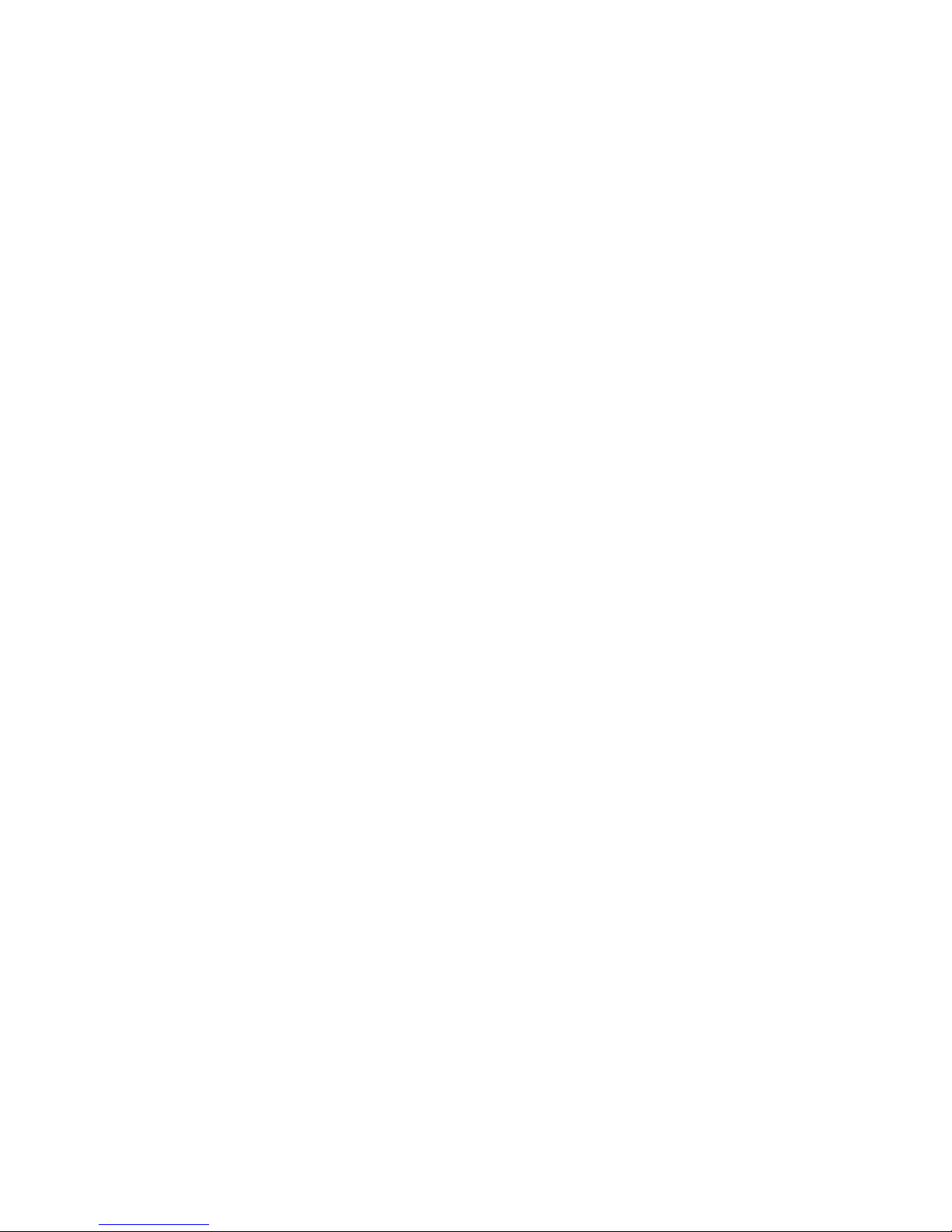
Page 3
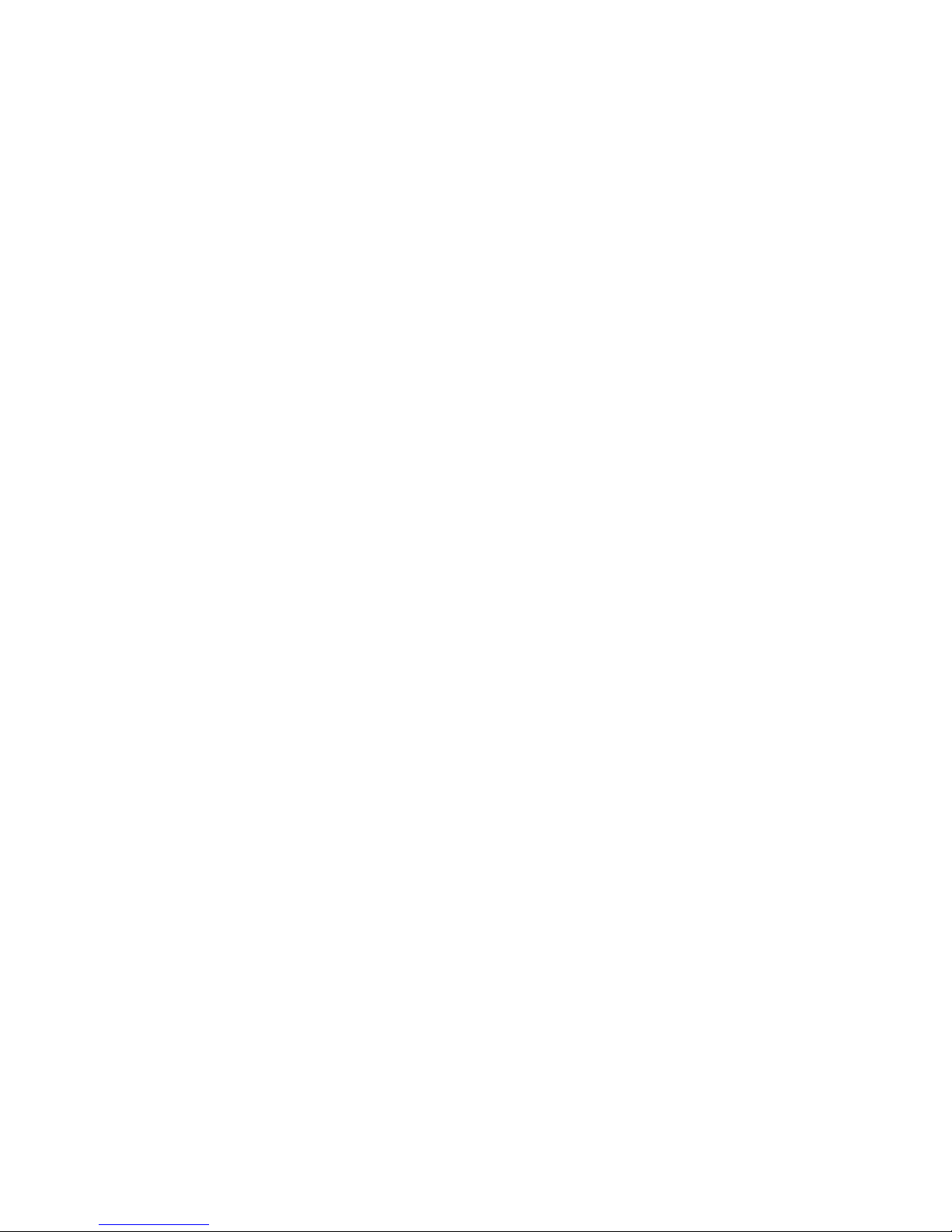
Note: The Quick Reference Guide is not intended as
a replacement to the Operating Instructions. Prior to
operating equipment, the user must be familiar with
the Operating Instructions Manual contents.
This document is a guideline only to be used as an
aid to comprehensive Inservice Training.
P/N: 0002-08-7538 Rev C
Panorama® is a registered trademark of Mindray DS USA, Inc.
Page 4
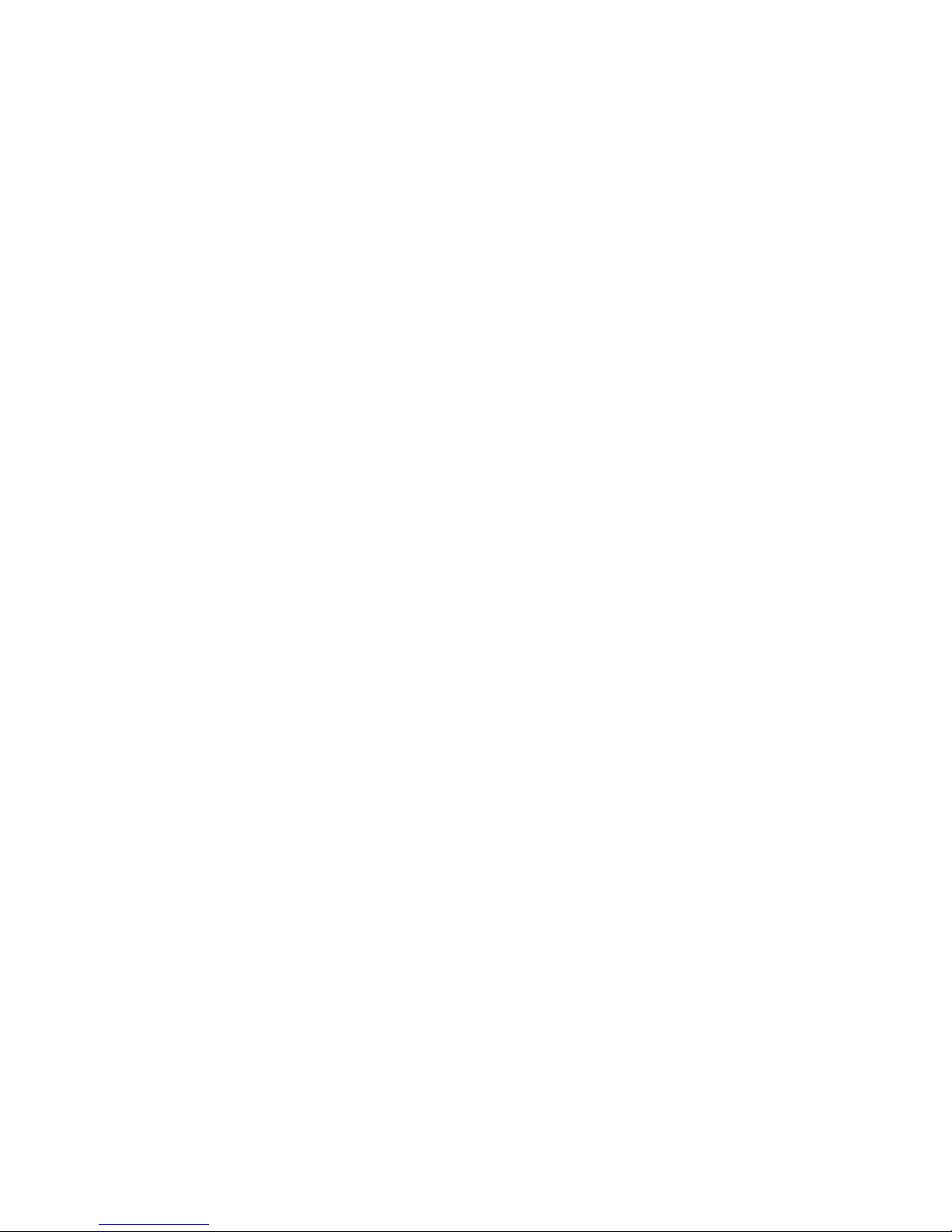
Page 5

Table of Contents
Print Real-Time Waveforms ...............................1
Patient Demographics . . . . . . . . . . . . . . . . . . . . . . . . . . . . . . . . . . . 1
Standby . . . . . . . . . . . . . . . . . . . . . . . . . . . . . . . . . . . . . . . . . . . . . . . . . 2
Discharge ................................................4
Display . . . . . . . . . . . . . . . . . . . . . . . . . . . . . . . . . . . . . . . . . . . . . . . . . . 5
Patient Alarms . . . . . . . . . . . . . . . . . . . . . . . . . . . . . . . . . . . . . . . . . . . 6
To Mute Alarms ..........................................7
To Acknowledge Latched Alarms .........................7
View List Trends ..........................................8
View Events ..............................................8
View Disclosure ..........................................9
View ST Data ............................................10
P/N: 0002-08-7538 Rev C
Page 6

Page 7

Print Real-Time Waveforms:
To print a recording of current waveform data at Panorama
Central Station,
a. Select the
REC key adjacent to the desired patient’s
waveform.
b. To adjust which waveforms are printed for the
selected patient tile, select the
PATIENT SETUP menu
button
PRINT SETUP tab.
Patient Demographics:
To enter demographics at Panorama Central Station,
a. Select
PATIENT SETUP menu button.
The Demographics Tab will be displayed.
b. Select patient tile by tapping patient data tile
or waveform area.
c. Select the text box in the Demographics tab to
produce on-screen controls for entering data.
d. Enter desired text.
e. If using a bedside monitor, the information entered
at the Panorama will be automatically sent to the
bedside monitor’s demographics area.
Demographic information that has been entered at
the bedside monitor will be automatically sent to the
Panorama Central Station’s demographic area for that
patient tile.
1
P/N: 0002-08-7538 Rev C
Panorama
®
Quick Reference Guide
Page 8

Standby:
The Standby mode will disable all of a patient’s alarms at
the Panorama Central Station, and will suspend
processing of patient data, allowing the user to
disconnect a patient from a monitor without losing
the patient’s historical data and set-up priorities.
Patients
should be closely observed if the monitoring system is
placed in Standby mode.
To enter the STANDBY mode at the Panorama Central
Station,
a. Select
PATIENT SETUP menu button.
b. Select patient tile by tapping patient data tile or
waveform area.
c. Select the
STANDBY tab.
•Select“PanoramaStandbyOnly”buttonto
place only the Panorama Central Station into
the Standby mode.
•Select“PanoramaandBedsideStandby”toplace
the Panorama Central Station and the bedside
monitor into the Standby Mode.
d. You may select a patient location by pressing over
thelocationintheStandbyListBox,andthepressing
the
SELECT button.
2
P/N: 0002-08-7538 Rev C
Panorama
®
Quick Reference Guide
Page 9

To enter the STANDBY mode at the bedside monitor,
a. Press the
STANDBY key on the front panel of the
bedside monitor.
b. This will place the bedside monitor and the
Panorama Central Station into Standby mode.
To remove patient from
PANORAMA STANDBY ONLY mode,
a. Select
PATIENT SETUP menu button.
b. Select patient tile by tapping patient data tile or
waveform area.
c. Select the
STANDBY tab.
d. Selectthe“ResumeMonitoring”buttontoresume
monitoring at the Panorama Central Station.
To remove patient from
PANORAMA AND BEDSIDE STANDBY
mode,
a. To remove a patient from Standby mode press
the
STANDBY button on the front panel of the
bedside monitor. This will resume monitoring at the
Panorama Central Station and the bedside monitor.
To remove patient from
STANDBY at the bedside monitor,
a. To remove a patient from Standby mode press
the
STANDBY button on the front panel of the
bedside monitor. This will resume monitoring at the
Panorama Central Station and the bedside monitor.
3
P/N: 0002-08-7538 Rev C
Panorama
®
Quick Reference Guide
Page 10

4
Discharge:
The discharge function allows the discharge of patient
information, and to reset the Panorama Central Station for
the next patient.
To discharge at Panorama Central Station,
a. Press
PATIENT SETUP.
b. Select patient tile by tapping over patient data
or waveform area.
c. Select the
DISCHARGE tab.
d. Press
DISCHARGE PATIENT.
e. Apromptwillappearthatasks“Areyousure?”
f. Selecting
YES will erase all data stored at the
Panorama.
g. Selecting
NO will continue monitoring of that patient.
h.
Discharging patient at Panorama does not erase
information stored at bedside monitor.
To discharge at bedside monitor,
a. Press the
DISCHARGE key on the front panel of the
bedside monitor.
b. Selecting the
DISCHARGE FROM BOTH option will
erase all information stored at the Panorama and at
the bedside monitor for that patient.
* If a patient is discharged from the Central Station but not
from the patient monitor, the Central Station tile will not
P/N: 0002-08-7538 Rev C
Panorama
®
Quick Reference Guide
Page 11

be available for a new patient until a discharge has been
performed at the patient monitor.
Display:
The Display Tab controls the patient data tile ordering and
the waveforms seen on the main screen at the Panorama.
To change order of the Display on main screen at
Panorama Central Station,
a. Select
PATIENT SETUP.
b. Select patient tile by tapping over patient data
tile or waveform area.
c. Select
DISPLAY tab.
d. Select Digital Parameter area box to change digital
parameter. Select Waveform Parameter area to
change waveform.
e. Select parameter label in Parameter List box to
highlight parameter.
f. Press
SELECT to enter.
Patient Alarms:
This tab allows the user to set alarm limits and responses
based on the needs of the individual patient.
5
P/N: 0002-08-7538 Rev C
Panorama
®
Quick Reference Guide
Page 12

Alarm Limits:
The Panorama Central Station has an Alarm Tracking mode
that allows communication with a bidirectional bedside
monitor in regards to Patient Alarm Limits.
To adjust Alarm Limits at Panorama Central Station for
a bidirectional bedside monitor,
a. Select
PATIENT ALARMS.
b. Select patient tile by tapping over patient data
tile or waveform area.
c. Select
ALARM LIMITS tab.
d. Select desired parameter and use slider bars to
adjust alarm limit numerics.
e. These changes will be transferred to the bedside
monitor.
To adjust Alarm Limits at the bidirectional bedside
monitor,
a. Refer to bedside monitor Operator’s Manual.
Alarm Responses:
The Alarm Responses determine the behavior of the
Panorama Central Station when an alarm violation occurs.
To adjust Alarm Responses at Panorama Central Station,
a. Select
PATIENT ALARMS.
b. Select patient tile by tapping over patient data tile or
waveform area.
6
P/N: 0002-08-7538 Rev C
Panorama
®
Quick Reference Guide
Page 13

c. Select ALARM RESPONSES tab.
d. Select desired parameter.
e. Adjust desired Alarm Response.
* Activating the ALL ALARMS SUSPEND mode for a
particular patient tile will suspend ALL audio and visual
alarm indications that are configured for the system.
To Mute Alarms
To mute an Alarm at the Panorama Central Station,
a. Select
MUTE key adjacent to alarming patient’s data
tile. This will silence the current alarm violation for
that patient for the configured length of time at
the Panorama.
To Acknowledge Latched Alarms
Lethal arrhythmia calls are always latched events.
To acknowledge a latched alarm at the Panorama Central
Station,
a. Once the alarm condition has resolved, tap the
digital data area or waveform area of the alarming
patient tile to acknowledge the alarm.
b. If a latched alarm condition is not acknowledged, the
Panorama Central Station audio and visual indicators
will continue for that patient tile even after the alarm
condition no longer exists.
7
P/N: 0002-08-7538 Rev C
Panorama
®
Quick Reference Guide
Page 14

Panorama
®
Quick Reference Guide
View List Trends:
The List Trends display offers the user the ability to view all
available vital sign information in a list format.
To view List Trends at Panorama Central Station,
a. Select
VIEW on Main Screen next to desired
patient’s tile.
b. Select
TRENDS tab to open List Trends screen.
c. To Print List Trends, select the
PRINT MORE or PRINT
CURRENT
depending on format desired.
d. To adjust List Trend Display, select the
PATIENT SETUP
menu button
DISPLAY tab TREND DISPLAY.
View Events:
The Panorama Central Station has the ability to save
a rolling 1000 events for each patient.
To view Events at Panorama Central Station,
a. Select
VIEW on Main Screen next to desired
patient’s tile.
b. Select
EVENTS tab to open Events List screen.
c. To Print Events List, select the
PRINT MORE or PRINT
CURRENT
depending on format desired.
d. To view associated waveform, highlight desired
event and select
VIEW WAVEFORM sidebar key. This
Events Waveform can be printed from this screen by
selecting the
PRINT sidebar key.
8
P/N: 0002-08-7538 Rev C
Page 15

e. To adjust Event Filter at Panorama Central Station,
select
EVENT FILTER sidebar button and adjust filter
settings.
View Disclosure:
The Panorama Central Station has the ability to store all
waveforms and associated numeric information that is
collected, for a configured time period.
To view Disclosure at Panorama Central Station,
a. Select
VIEW on Main Screen next to desired patient’s
tile.
b. Select
DISCLOSURE tab. This will open the Disclosure
tab displaying the most current 10 minutes of ECG
waveform.
c. Select
DISPLAY CHOICES to change viewed
waveforms.
d. To Print Disclosure information, select
PRINT MORE or
PRINT HOUR depending on format desired.
e. Select
SKIP TO key to return to a specific time in
that patient’s monitoring history.
f. To view a Zoomed In waveform, use a select and
drag method to highlight a specific waveform to be
viewed, and then select
ZOOM IN. This Disclosure
Zoomed In information can be printed from this
screen by selecting the
PRINT sidebar key.
9
P/N: 0002-08-7538 Rev C
Panorama
®
Quick Reference Guide
Page 16

View ST Data:
The Panorama Central Station has the ability to display
ST data.
To view ST data at the Panorama Central Station,
a. Select
VIEW on Main Screen next to desired
patient’s tile.
b. Select ST tab.
c. Select
PRINT to print an ST report.
10
P/N: 0002-08-7538 Rev C
Panorama
®
Quick Reference Guide
