Page 1
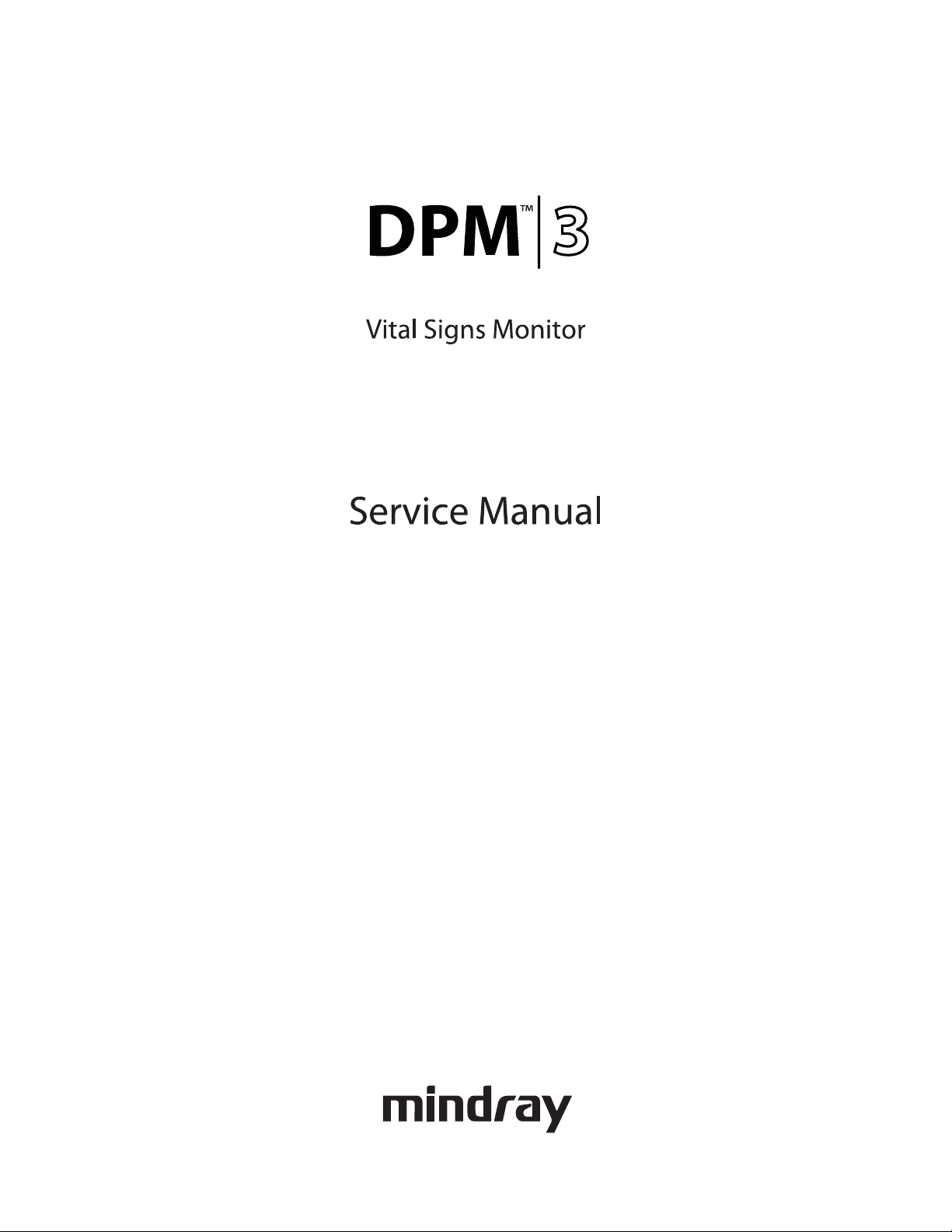
Page 2
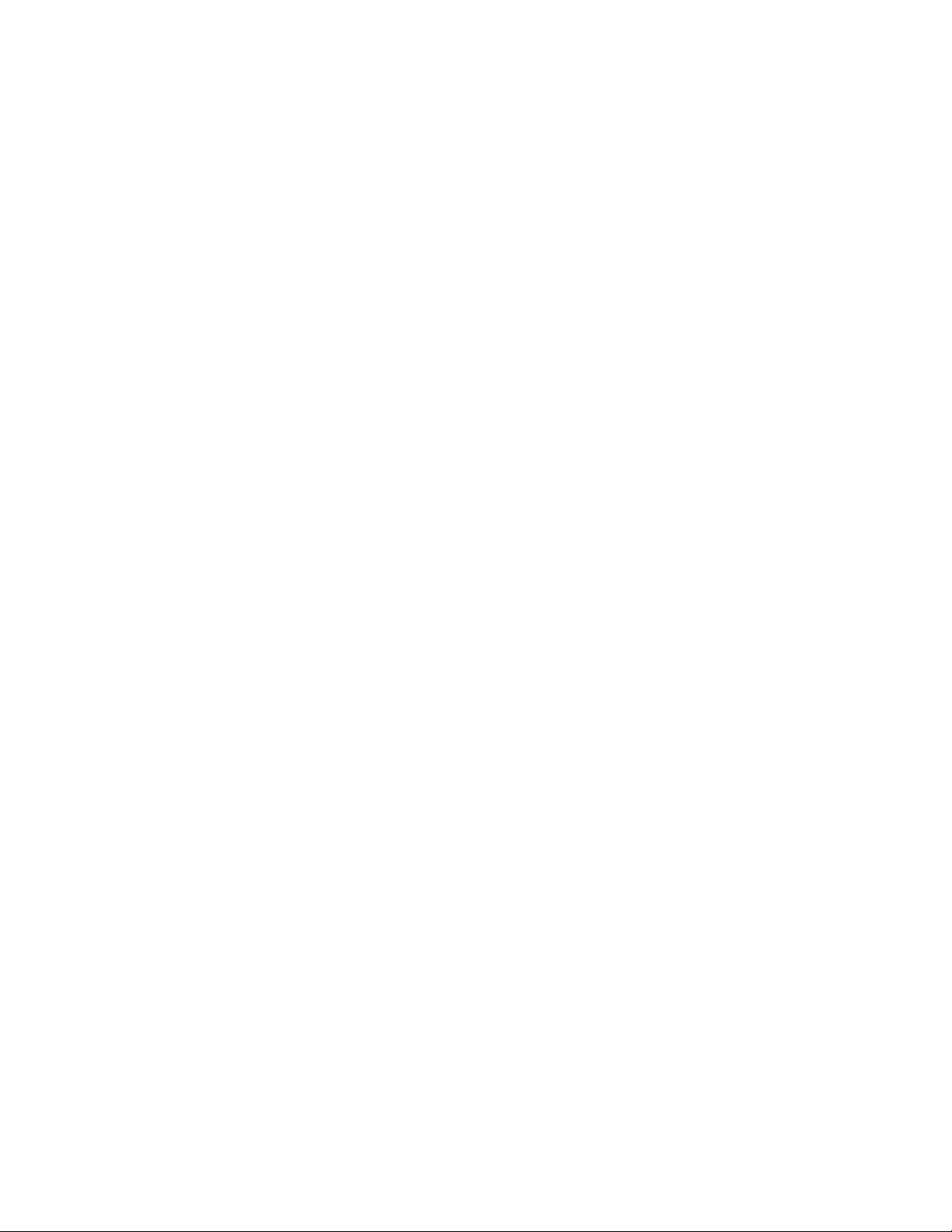
Page 3
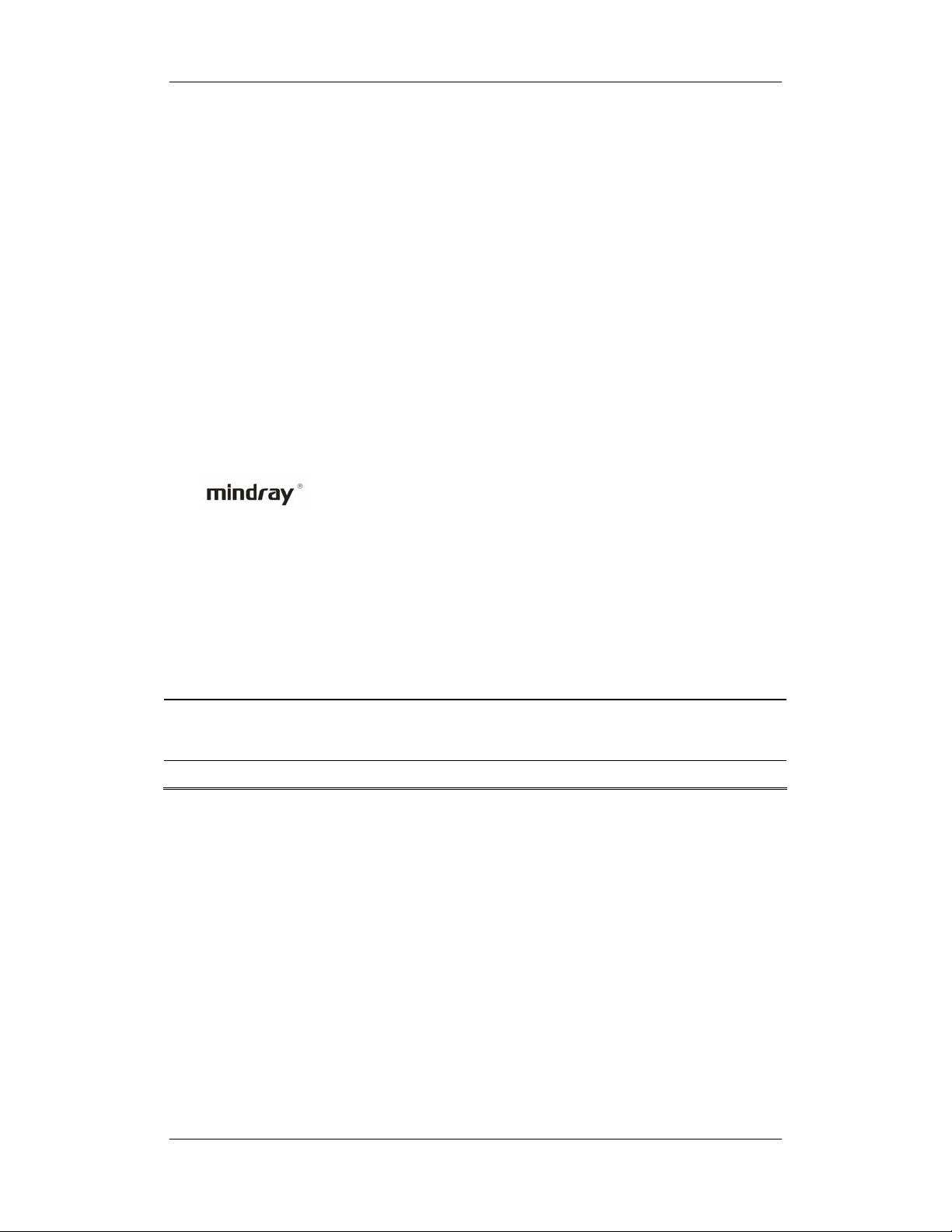
Intellectual Property Statement
Mindray DS USA, Inc. (hereinafter called Mindray DS) owns the intellectual property rights
to this product and this manual. This manual may refer to information protected by
copyrights or patents and does not convey any license under the copyright and the patent
rights of Mindray DS, nor the rights of others.
Mindray DS intends to maintain the contents of this manual as confidential information.
Disclosure of the information in this manual in any manner whatsoever without the written
permission of Mindray DS is strictly forbidden. Release, amendment, reproduction,
distribution, rental, adaption and translation of this manual in any manner whatsoever without
the written permission of Mindray DS is strictly forbidden.
is a trademark or a registered trademark of Shenzhen Mindray Bio-Medical
Electronics Co., Ltd. All third-party trademarks that appear in this manual are used solely for
editorial purposes and are the property of their respective owners.
Contents of this manual are subject to changes without prior notice.
© 2008-2010 Mindray DS USA, Inc. All rights reserved.
WARNING
z Federal Law (USA) restricts this device to sale by or on the order of a physician.
I
Page 4
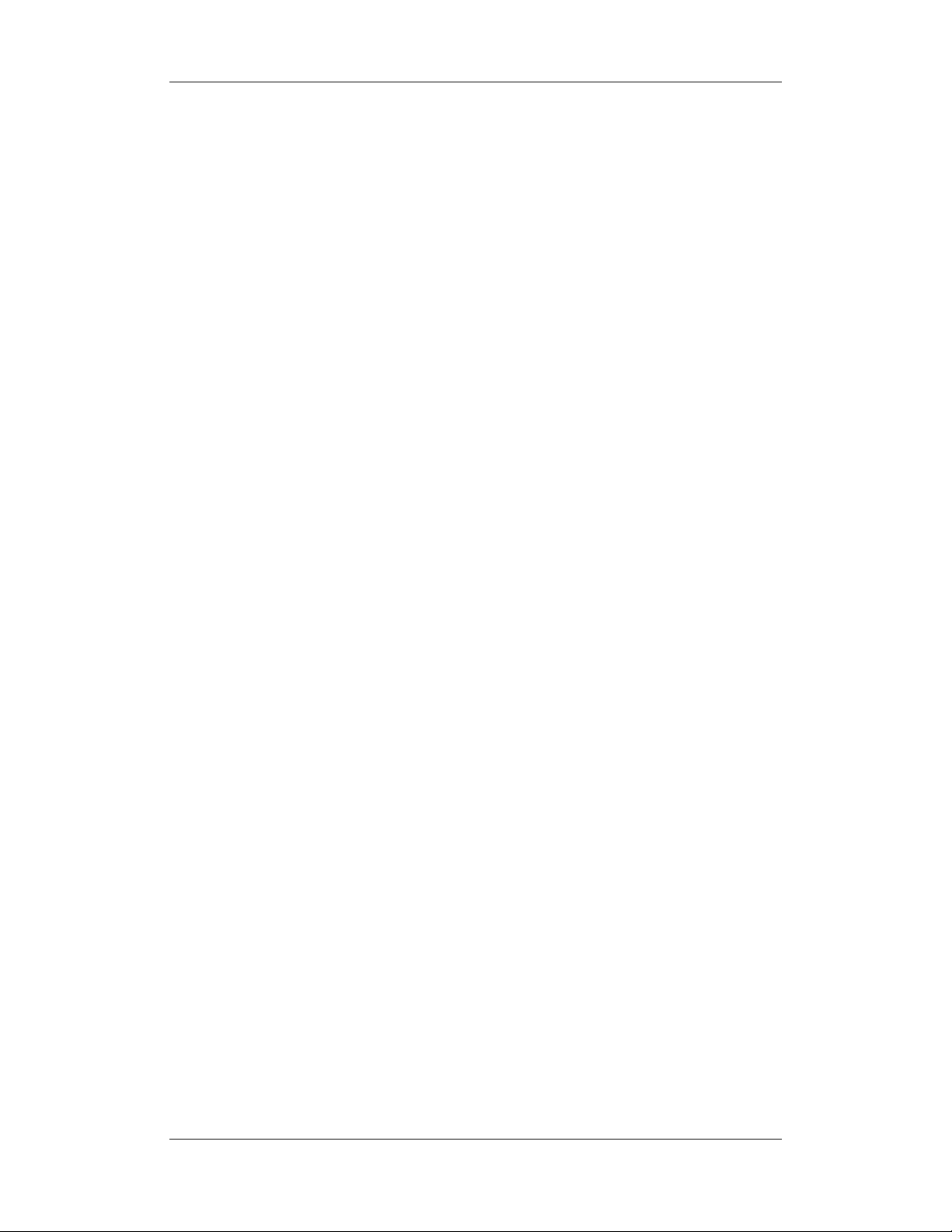
FOR YOUR NOTES
II
Page 5

Preface
Manual Purpose
This manual provides detailed information about the assembling, dissembling, testing and
troubleshooting of the equipment to support effective troubleshooting and repair. It is not
intended to be a comprehensive, in-depth explanation of the product architecture or technical
implementation. Observance of the manual is a prerequisite for proper equipment
maintenance and prevents equipment damage and personnel injury.
This manual is based on the maximum configuration; Therefore, some contents may not
apply to your monitor. If you have any question, please contact our Customer Service
Department.
Intended Audience
This manual is for biomedical engineers, authorized technicians or service representatives
responsible for troubleshooting, repairing and maintaining the monitors.
Revision History
This manual has a revision number. This revision number changes whenever the manual is
updated due to software or technical specification change. Contents of this manual are subject
to change without prior notice
Revision number: 2.0
Release time: 2010-04
Password
A password is required to access the service mode. The service password is 321.
1
Page 6
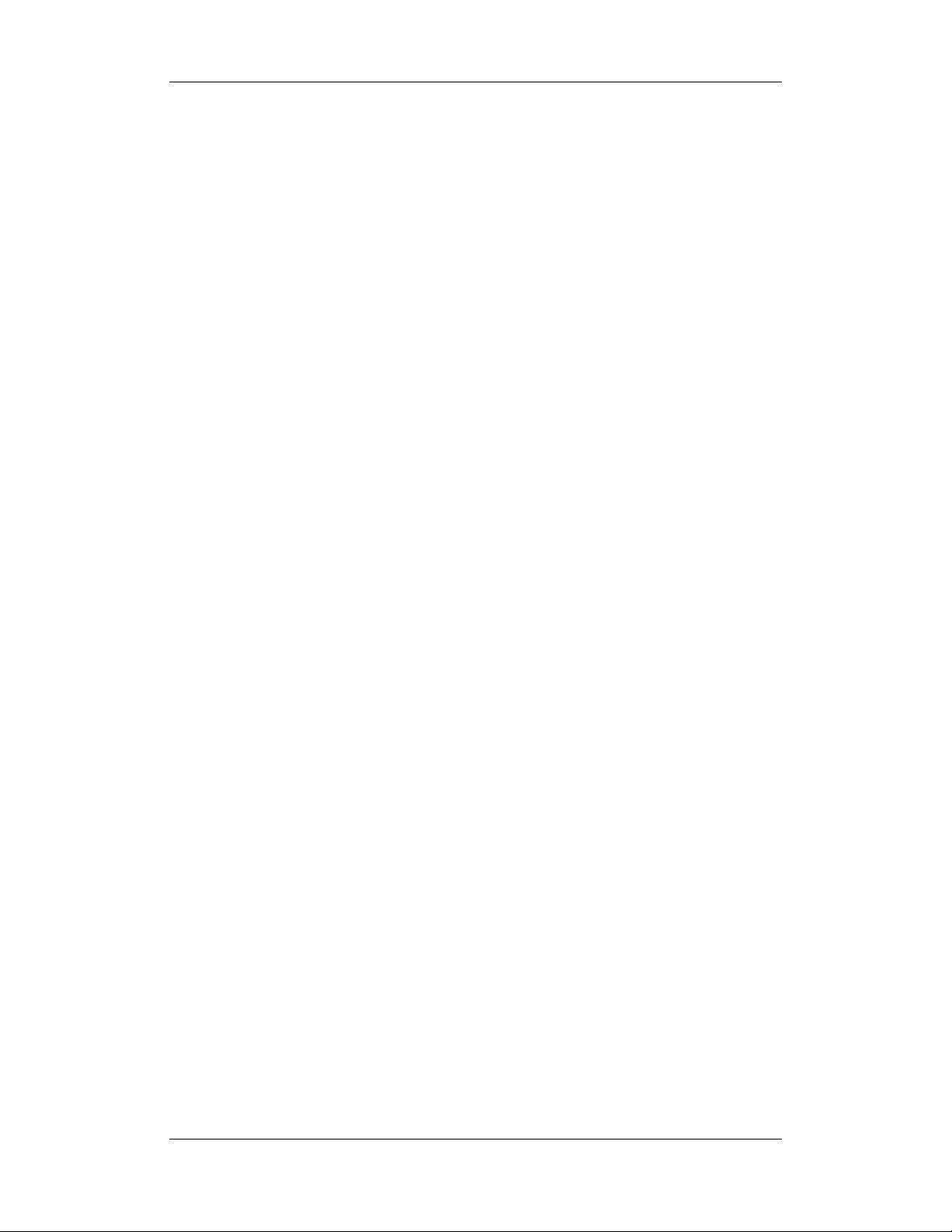
FOR YOUR NOTES
2
Page 7
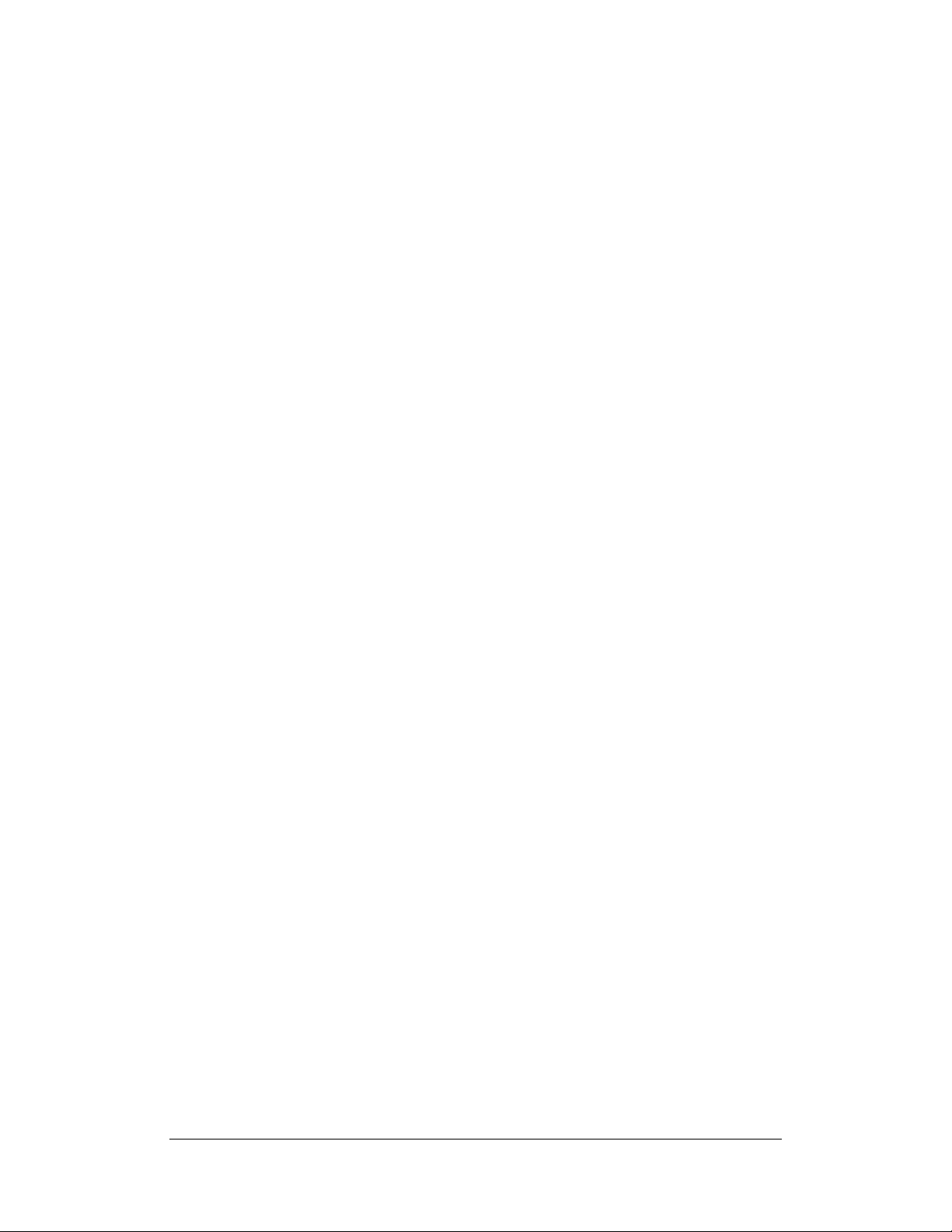
Contents
1 Safety................................................................................................................................. 1-1
1.1 Safety Information ..........................................................................................................1-1
1.1.1 Warnings............................................................................................................. 1-2
1.1.2 Cautions ............................................................................................................. 1-2
1.1.3 Notes .................................................................................................................. 1-2
1.2 Equipment Symbols ........................................................................................................ 1-3
2 Theory of Operation ........................................................................................................ 2-1
2.1 Introduction..................................................................................................................... 2-1
2.2 System Structure ............................................................................................................. 2-1
2.3 Hardware Structure ......................................................................................................... 2-3
2.3.1 Main Board......................................................................................................... 2-4
2.3.2 Power Board....................................................................................................... 2-5
2.3.3 Key&displays Board .......................................................................................... 2-6
2.3.4 Parameter Boards ............................................................................................... 2-7
2.3.5 Recorder ............................................................................................................. 2-9
2.3.6 Bar Code Scanner............................................................................................... 2-9
3 Testing and Maintenance................................................................................................. 3-1
3.1 Introduction..................................................................................................................... 3-1
3.1.1 Recommended Frequency .................................................................................. 3-2
3.2 Visual test........................................................................................................................ 3-2
3.3 Power-On Test................................................................................................................. 3-3
3.3.1 NIBP Tests.......................................................................................................... 3-3
3.3.2 SpO
3.3.3 Temp Test ........................................................................................................... 3-6
3.4 Nurse Call Performance Test........................................................................................... 3-7
3.5 Bar Code Scanner Test.................................................................................................... 3-7
3.6 Electrical Safety Tests .....................................................................................................3-8
3.6.1 Enclosure Leakage Current Test......................................................................... 3-9
3.6.2 Earth Leakage Current Test.............................................................................. 3-10
3.6.3 Patient Leakage Current Test ........................................................................... 3-10
3.6.4 Patient Auxiliary Leakage Current Test ........................................................... 3-10
3.7 Recorder Check..............................................................................................................3-11
3.8 Program upgrade ............................................................................................................3-11
4 T ro ubleshooting................................................................................................................ 4-1
4.1 Introduction..................................................................................................................... 4-1
4.2 Part Replacement ............................................................................................................4-1
4.3 Monitor Status Check...................................................................................................... 4-1
4.4 Technical Alarm Check ................................................................................................... 4-2
Test............................................................................................................ 3-5
2
1
Page 8
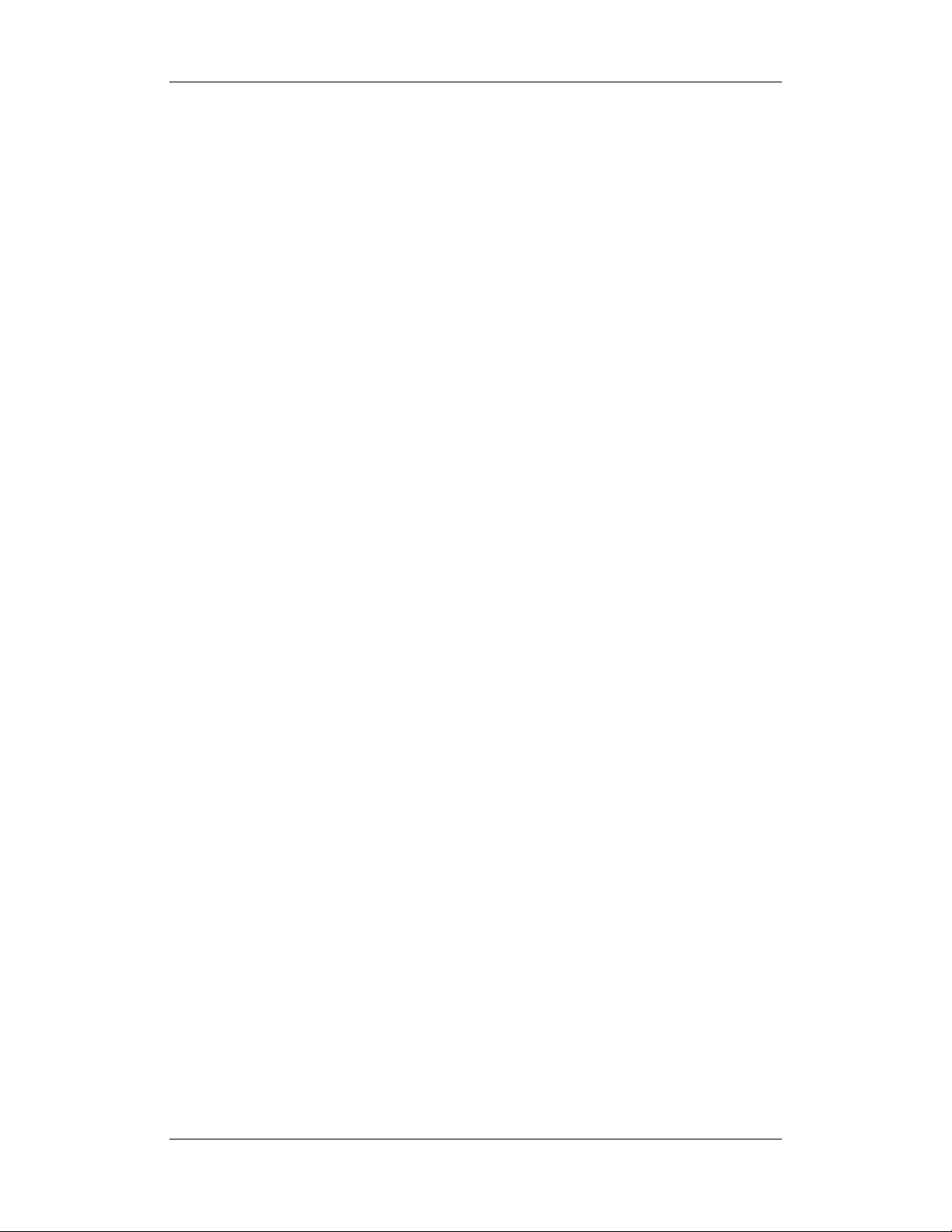
4.5 Troubleshooting Guide.................................................................................................... 4-2
4.5.1 Power On/Off Failures ....................................................................................... 4-2
4.5.2 Display Failure ................................................................................................... 4-3
4.5.3 LED Digital Display & Indication Lamp Failure............................................... 4-3
4.5.4 Alarm Problems.................................................................................................. 4-3
4.5.5 Button Failure..................................................................................................... 4-4
4.5.6 Recorder Failures ............................................................................................... 4-4
4.5.7 Interface Failures................................................................................................ 4-5
4.5.8 Power Supply Failures ....................................................................................... 4-5
4.5.9 Network related problems .................................................................................. 4-7
4.5.10 Software Upgrade Problems............................................................................. 4-7
4.5.11 Bar Code Scanner Failures ............................................................................... 4-8
4.5.12 NIBP Measurement Failures ............................................................................ 4-8
4.5.13 SpO2 Measurement Failure.............................................................................. 4-9
4.5.14 Temp Measurement Failures ............................................................................ 4-9
5 Repair and Disassembly ............................... .. ... .. ... ......................................................... 5-1
5.1 Tools................................................................................................................................ 5-1
5.2 Preparation for Disassembly ........................................................................................... 5-1
5.3 Disassembly .................................................................................................................... 5-2
5.3.1 Separating the Front and Rear Half of the Monitor............................................ 5-2
5.3.2 Disassembling the Front Housing Assembly...................................................... 5-4
5.3.3 Removing the Main Rack Assembly.................................................................. 5-6
5.3.4 Disassembling NIBP Module............................................................................. 5-7
5.3.5 Removing the Main Board ................................................................................. 5-8
5.3.6 Removing the Power Board ............................................................................... 5-8
5.3.7 Removing the Battery Assembly........................................................................ 5-9
5.3.8 Removing the Fan and Speaker.......................................................................... 5-9
5.3.9 Removing the Power Socket ............................................................................ 5-10
5.3.10 Removing the Temp Module .......................................................................... 5-10
5.3.11 Removing the SpO
Module........................................................................... 5-12
2
6 Parts .................................................................................................................................. 6-1
6.1 Main Unit ........................................................................................................................ 6-1
6.2 Main Rack Assembly (For Lead-acid Batteries)............................................................. 6-2
6.3 Main Rack Assembly (For Lithium Battery)................................................................... 6-4
6.4 Front housing Assembly.................................................................................................. 6-6
6.5 Rear Housing Assembly.................................................................................................. 6-7
6.6 Lithium Battery Charger Assembly................................................................................. 6-8
6.7 Lead-acid Battery Assembly ........................................................................................... 6-9
6.8 MASIMO SpO
Board Assembly ................................................................................. 6-10
2
6.9 Temp Assembly..............................................................................................................6-11
2
Page 9
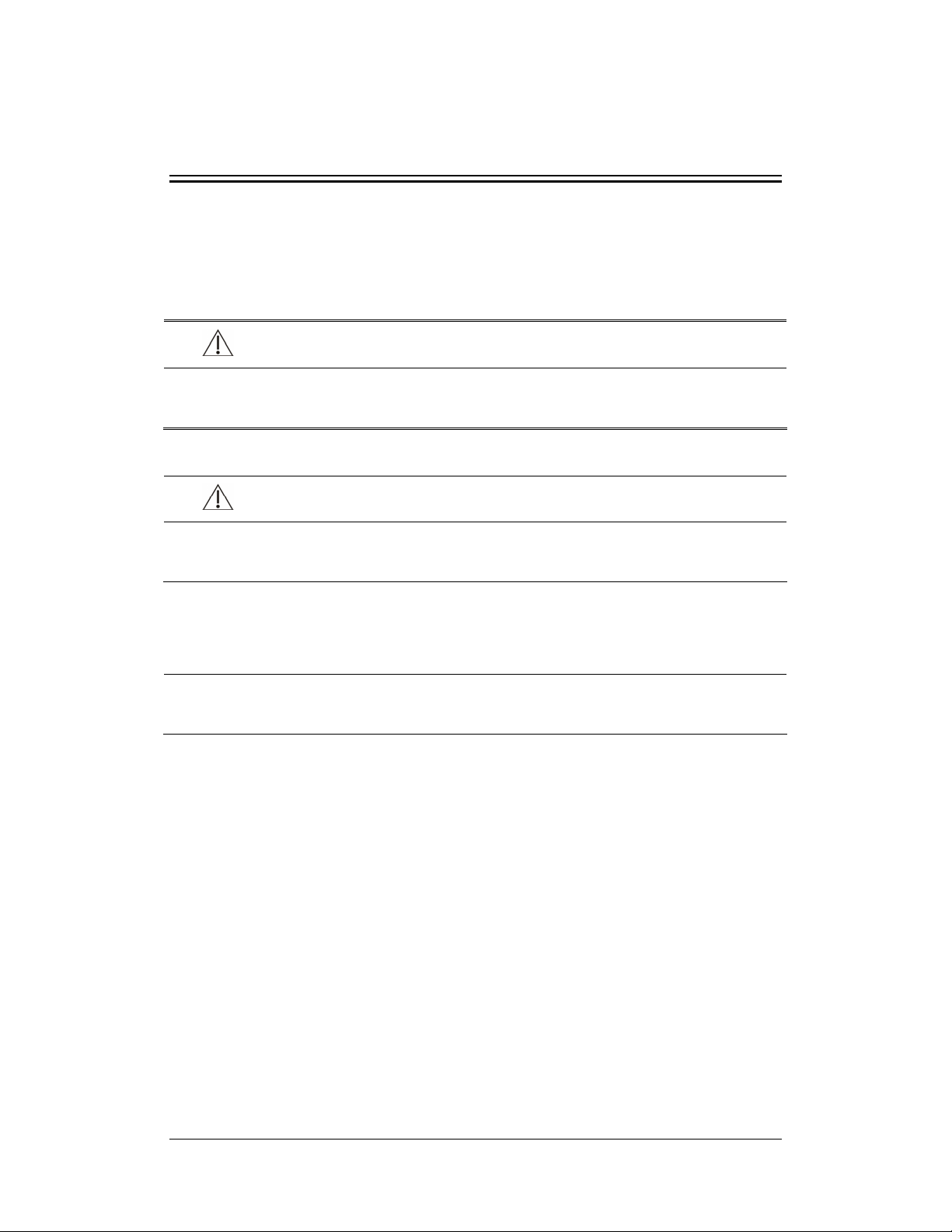
1 Safety
1.1 Safety Information
WARNING
z Indicates a potential hazard or unsafe practice that, if not avoided, could result in
death or serious injury.
CAUTION
z Indicates a potential hazard or unsafe practice that, if not avoided, could result in
minor personal injury or product/property damage.
NOTE
z Provides application tips or other useful information to ensure better maintenance
operation.
1-1
Page 10
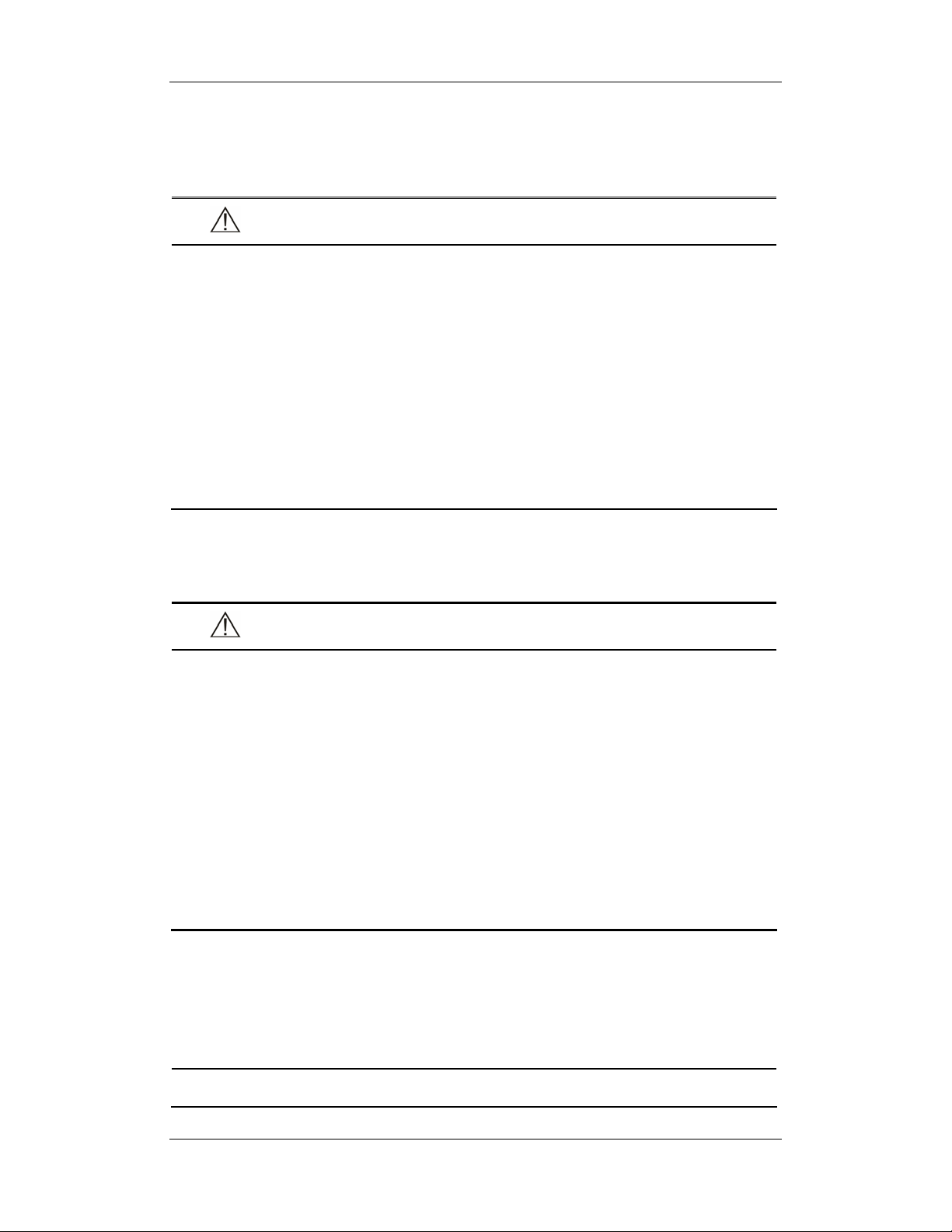
1.1.1 Warnings
WARNING
z Disassembly and repair of this product should be conducted by Mindray DS
authorized personnel only.
z To avoid explosion hazard, do not use the equipment in the presence of
flammable anesthetics, vapors or liquids.
z Follo w the applicable wa ste contro l re gulations to dispose of the package
material and keep it out of children’s reach.
z The equipment must be connected to a properly installed power outlet with
protective earth contacts only. If the installation does not provide a protective
earth conductor, disconnect the equipment from the power line and opera te it
on battery power, if possible.
1.1.2 Cautions
CAUTION
z Magnetic and electrical fields are capable of interfering with the proper
performance of the equipment. For this reason, make sure that all external
devices operated in the vicinity of the equipment comply with the relevant EMC
requirements. Mobile phones, X-ray equipment or MRI devices are possible
sources of interference as they may emit higher levels of electromagnetic
radiation.
z Before connecting the equipment to the power line, check that the voltage and
frequency ratings of the power line are the same as those indicated on the
equipment’s label or in this manual.
z Protect the equipment from damage caused by drop, impact, strong vibration or
other mechanical force during servicing.
1.1.3 Notes
NOTE
z Refer to Operation Manual for detailed operation and other information.
1-2
Page 11
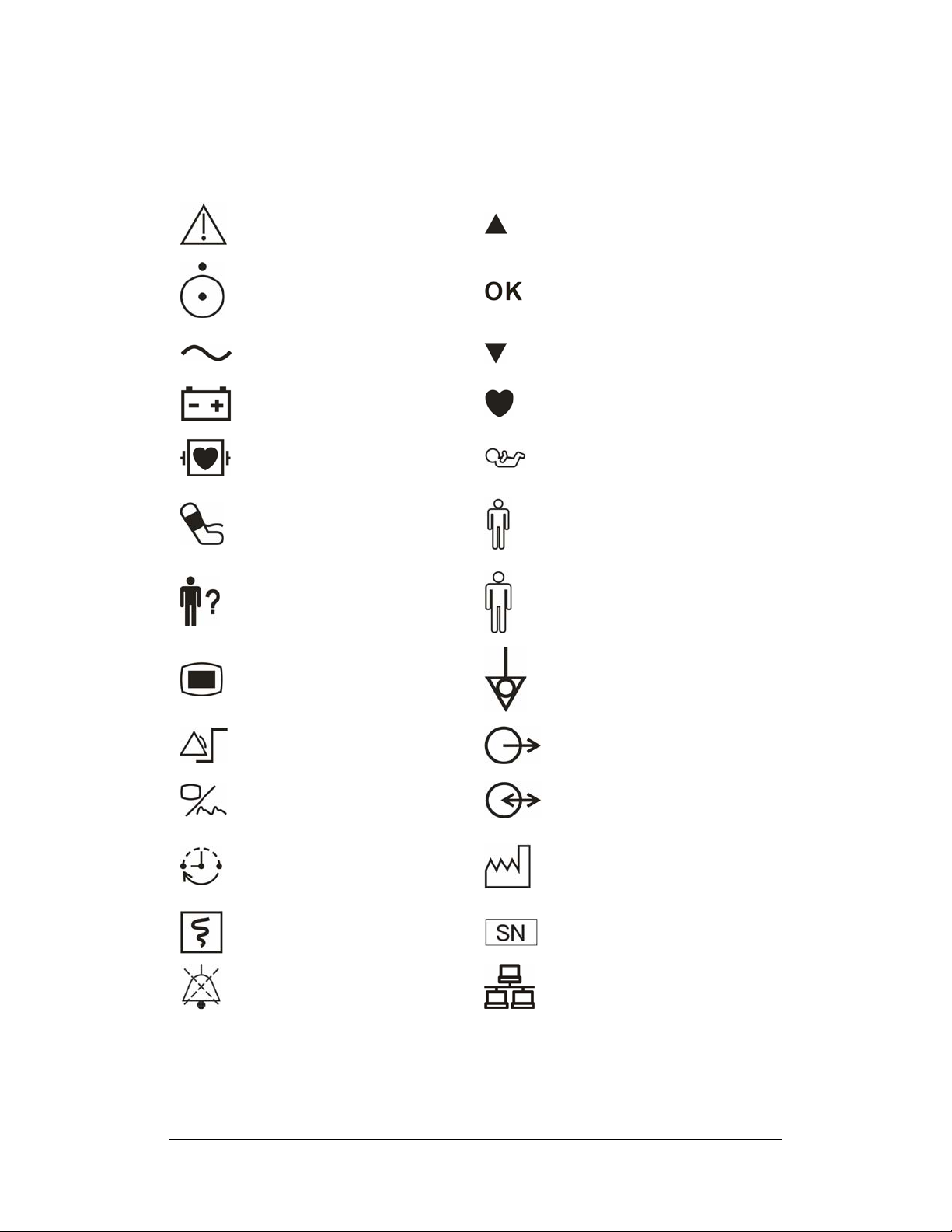
1.2 Equipment Symbols
Attention (Consulting this
manual).
Power On/Off
Alternating current (AC)
Battery indicator
Type CF applied part.
Defibrillator-proof
NIBP start/stop button
Patient Information
Up button
Confirm button
Down button
Pulse Rate (PR)
Neonate
Pediatric
Adult
Main menu
Set alarms
Display Tabular Trends/Pleth
Wave
NIBP interval
Record
Alarm Silence
Equipotential grounding
Nurse Call connector
RS-232 connector
Date of manufacture
Serial number
Network connector
1-3
Page 12
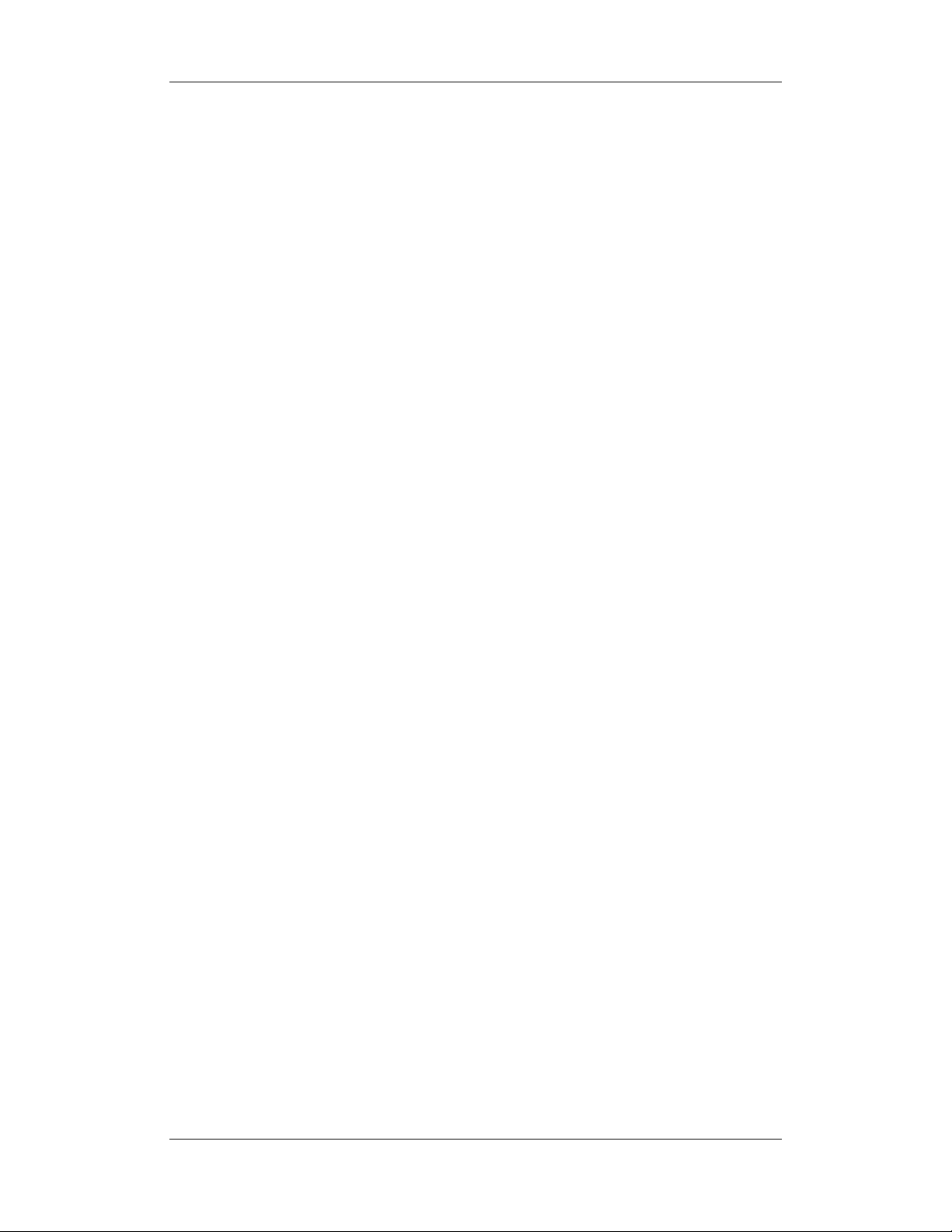
FOR YOUR NOTES
1-4
Page 13
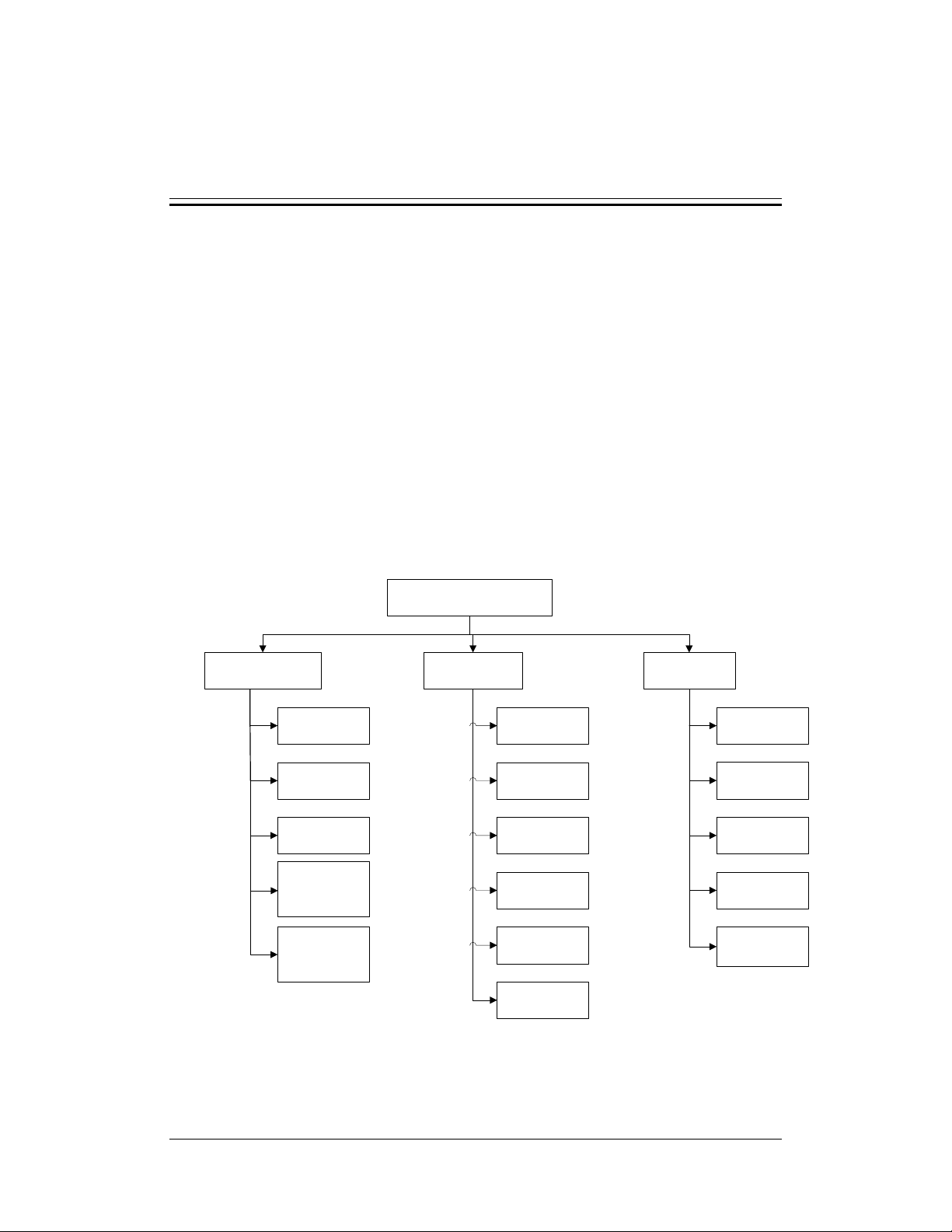
2 Theory of Operation
2.1 Introduction
The monitor is intended for monitoring the patient’s vital signs including non-invasive blood
pressure (NIBP), pulse oxygen saturation (SpO
paediatric and neonatal patient. It is also designed to monitor the temperature Temp) for
single adult and paediatric patient.
2.2 System Structure
The whole system consists of mechanical parts, hardware and software, as follows:
) and pulse rate (PR) for single adult,
2
System
Mechanical Hardware Software
Main unit
Recorder
Battery
chamber
Temp
module
charmber
Barcode
scanner
support
Main board
Power board
Key&display
Parameter
boards
Recorder
board
Barcode
scanner
System
software
Parameter
software
Upgrade
software
Print
software
Gateway
software
2-1
Page 14
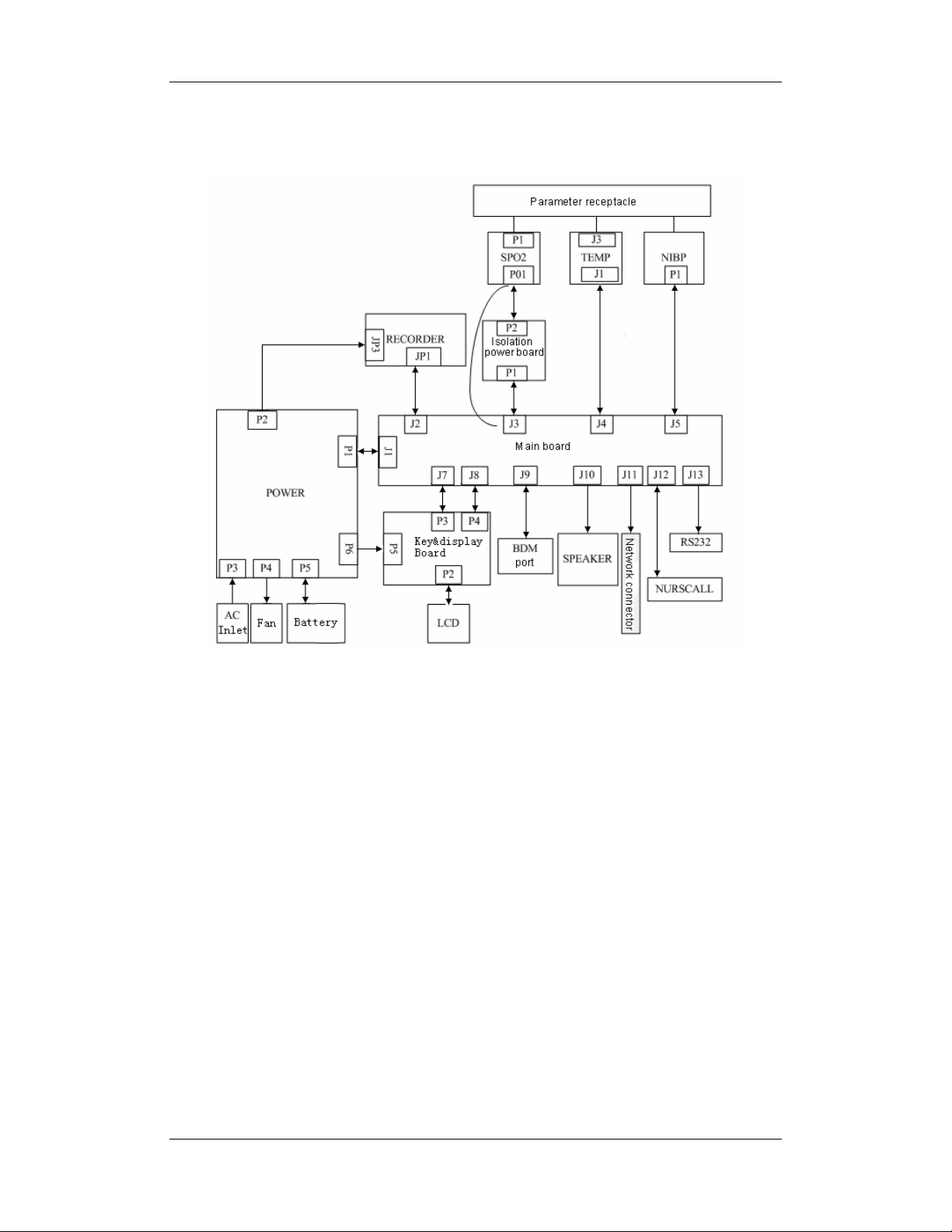
The system’s PCBAs are connected as shown below:
2-2
Page 15

2.3 Hardware Structure
The monitor’s hardware structure is shown in the figure below.
Key&display
board
LED &
KEY
LCD
Power
supply
NIBP module
Speaker
SpO2 module
Isolation power
board *
Communication/p
ower supply
Recorder
TEMP module
Main board
Fan
Communication/p
ower supply
Ethernet
RS232
NurseCall
Battery
Power board
VS-800
* Mindray SpO2 module does not require the isolation power board.
The core of the system is the main board which provides power supply for all parameter
modules. The parameter modules directly communicate with the main board, and the
measurements and status of all modules are processed by the main board and then displayed
on the key&display board. The main board also controls communication with the speaker, the
recorder and all the external connectors.
AC
2-3
Page 16
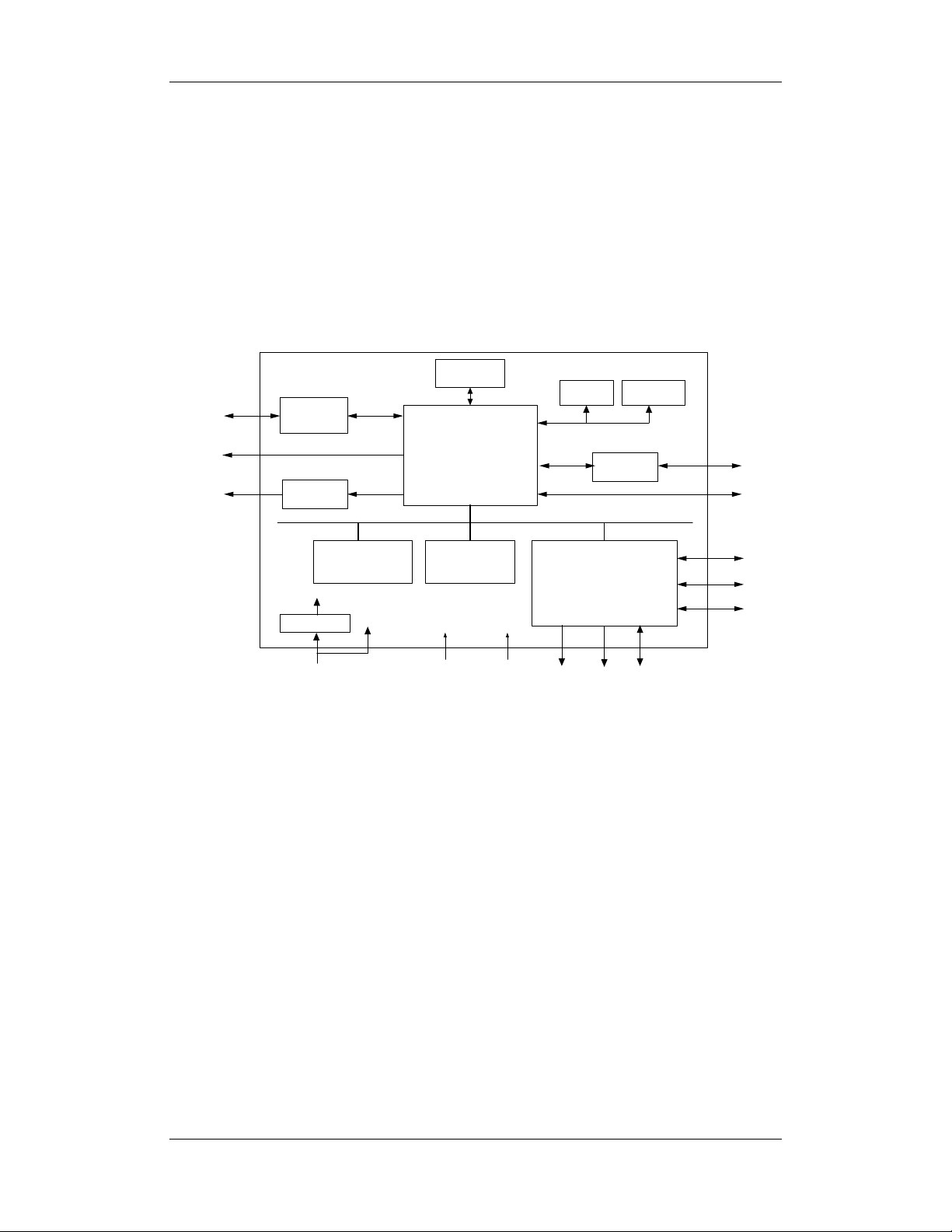
2.3.1 Main Board
The main board provides resources and supports for the overall system. It controls LCD,
LED, keyboard, speaker and recorder. It also enables to communicate with parameter
modules and connectors.
2.3.1.1 Principle Diagram
Watchdog
Ethernet
Nurse Call
Speaker
PHY
RTL8201
CPU
Audio process
circuit
RTC E2PROM
SPI
Serial port 0
RS232 IC
RS232
Serial port 1: NIBP
FlashSDRAM
FPGA
1.5V
Linear power
3.3V
5.0V
12V
LCD
LED
KEY
2.3.1.2 Function Description
The main board communicates with all the parameter modules and the recorder through
FPGA extended serial port.
The main board supplies information through FPGA for the key&display board to display; it
detects the keys and implements user interface.
The main board controls the alarm indicator via FPGA and the signal wire is adapted from
key&display board.
The main board controls the speaker to give audible alarm, key tones and Pitch Tone.
The main board provides nurse call connector, network connector and R232 connector.
The real-time clock is implemented by the RTC chip. The RT clock is powered according to
the priority of AC mains, battery, and button cell on the main board. This ensures the normal
working status of the clock in the event that AC mains and batteries are not available.
SDRAM is responsible for storing data temporarily and running programs. Flash serves as
the system memory and trend data memory whereas EEPROM services as the device
configuration memory.
Serial port 2: SpO2
Serial port 3: Temp
Serial port 4: Recorder
2-4
Page 17
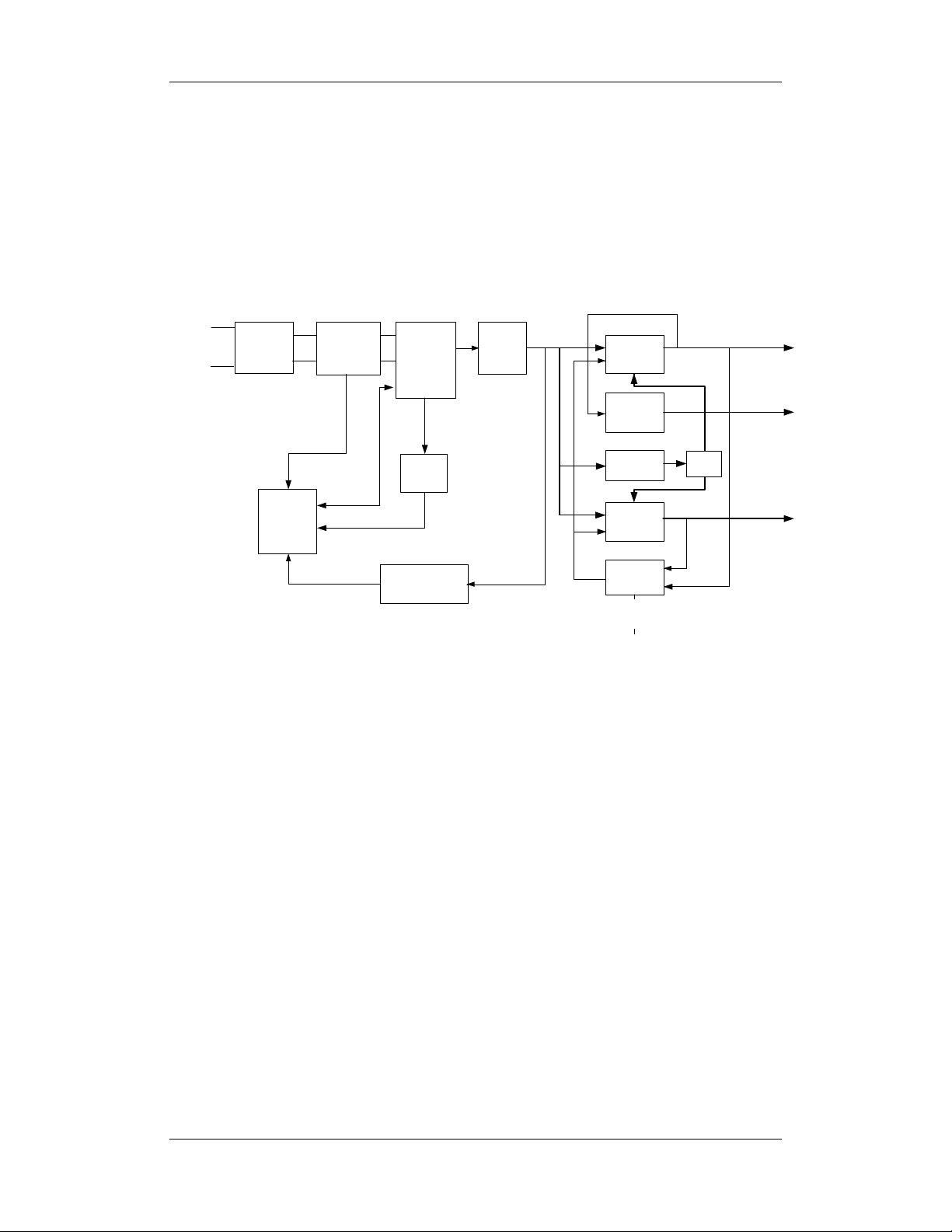
2.3.2 Power Board
The power board converts the input power (AC mains or battery) to different working
voltages for other boards; it also has the function of charging battery.
2.3.2.1 Principle Diagram
AC
input
EMI
filter
controller
PWM
Rectifer &
filter
Flyback
converter
Current
detection
Coupler feedback
& isolation circuit
Rectifier
& filter
OVP&OPP
16.8V
DC/DC
converter
DC/DC
converter
Charging
circuit
DC/DC
converter
Switch
circuit
PCON
OVP&OCP
Battery
OVP&OCP
2.3.2.2 Functions
After the AC input reaches the power board, it flows through the EMI filter circuit and
rectifier and filter circuit. Then it is converted to a DC voltage, which is further converted to
the 16.8V DC voltage by the Flyback converter. The 16.8V DC voltage is the main input of
DC/AC converter and charging circuit; it is used to charge the lithium battery or lead-acid
battery, and also converted to 12V, 5V and 3.3V DC voltage by corresponding circuit
conversion. In case the AC input is unavailable, the battery can supply power for the DC/DC
converters to get 12V, 5V and 3.3V DC voltages, which are under the control of device
poweron/poweroff signal.
The 16.8V DC output is protected against over-voltage and over-power, the 12V and 3.3V
DC outputs are protected against over-voltage, short-circuit and over –current, the 5V DC
output is protected against over-voltage and short-circuit.
Two power boards are developed for the lead-acid battery and lithium battery. Each board
demonstrates the battery types it supports via the main board connector, facilitating the main
unit to process information such as battery capacities. The power board charges the battery
merely under AC input. The monitor runs on AC mains if both AC mains and battery are
available.
12V
output
5V
output
3.3V
output
2-5
Page 18

2.3.3 Key&displays Board
The key&displays board provides the user’s interface. The LCD module, 7-segment digital
display, LED indication lamp and keys are integrated on the board.
2.3.3.1 Principle Diagram
LCD signal
ADV
3.3V
VSB
FSTN LCD
module
Key
matrix
3.3V
disable
Switch
LED
CPLD
Start-up
circuit
2.3.3.2 Functions
The LCD module has the function of adjusting the contrast and brightness in 10 levels,
displaying menus, trend data and Pleth waveform.
The 7-segment digit displays are used to display systolic pressure, diastolic pressure, mean
pressure/cuff pressure, SpO
The AC indicator is driven by the ADV output from the power board whilst the working
status indicator (built in the Power On/Off key) is driven by 3.3V voltage. The battery
indicator is jointly controlled by the flash control signal, ADV signal and /BC signal.
The keypad consists of the power ON/OFF key and the other 11 functional keys.
, PR, Temp and so forth.
2
LED&KEY
detection
2-6
Page 19
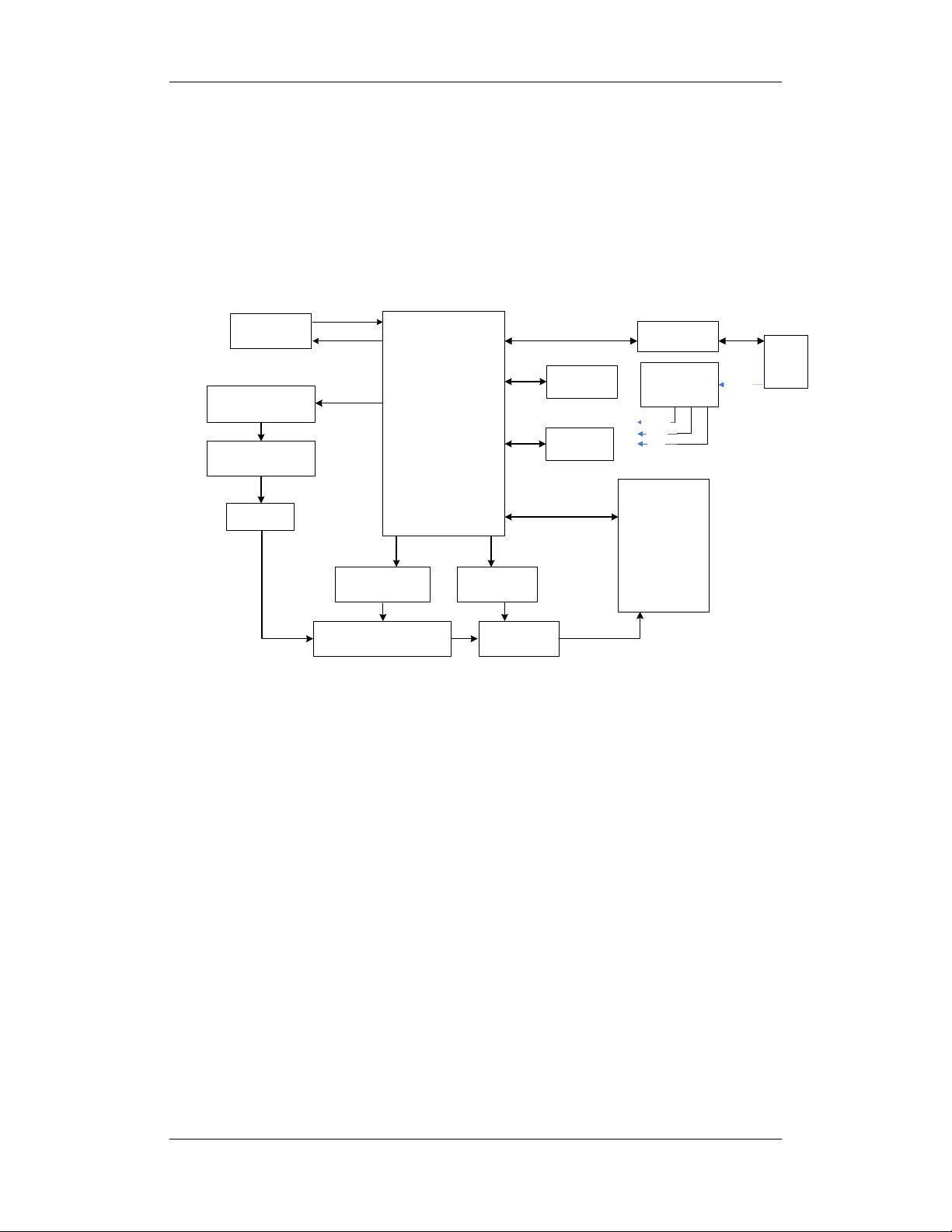
2.3.4 Parameter Boards
2.3.4.1 SpO2 Module
The principle diagram of SpO2 module is shown below:
/RST
WATCHDOG
WDI
DRIVE DAC
LED DRIVE
CIRCUITRY
CPU
DRAM
FLASH
Isolated Serial
In/Output Port
4KV Isolated
Power
Supply
+3.3V
+5V
-5V
HOST
+12V
SENSOR
GAIN CONTROL
CIRCUITRY
PROGRAMMABLE GAIN
CIRCUITRY
OFFSET DAC
OFFSET
AMPLIFIER
A/D
CONVERTER
The SpO2 sensor collects the red and infrared light signal transmitting through the finger or
toe which is pulsing and process the collected signal to get the measured result. The drive
circuit of the LED and the gain of the amplifying circuit should be controlled according to the
perfusions and transmittances of the tested objects.
2-7
Page 20
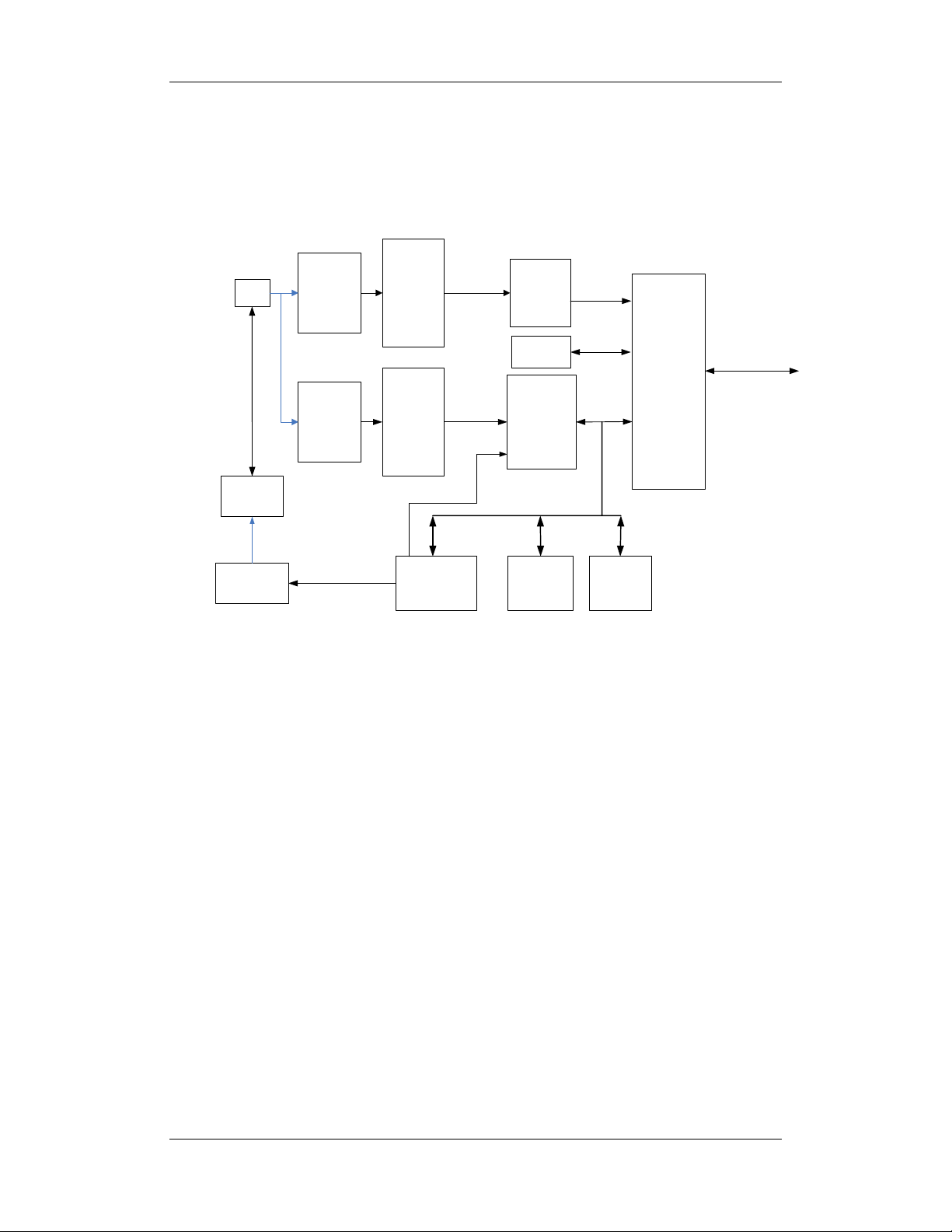
2.3.4.2 NIBP Module
The principle diagram of NIBP module is shown below:
CUFF
PRESSURE
SENSOR
FOR
PROTECT
PRESSURE
SIGNAL
AMPLIFIED
CIRCUITS
FOR
PROTECT
OVER
PRESSURE
PROTECT
CIRCUIT
WATCHDO
G
ASYNCHRONOUS
SERIAL
COMMUNICATION
CPU
PRESSURE
SIGNAL
AMPLIFIED
CIRCUITS
MOTOR CONTROL
FEEDBACK SIGNAL
Windpipe
Valve and Air
Pump
PRESSURE
SENSOR
The NIBP is measured based on the pulse vibration principle. Inflate the cuff which is on the
forearm till the cuff pressure blocks the arterial blood, and then deflate the cuff according to a
specified algorithm. While the cuff pressure is decreasing, the arterial blood has pulses,
which are sensed by the pressure transducer in the cuff. Consequently, the pressure transducer
connected with the windpipe of the cuff, generates a pulsation signal, which is then processed
by the NIBP module to get the NIBP value.
NIBP values are based on the oscillometric method of noninvasive blood pressure
measurement and correspond to comparisons with auscultative values (applied to adults and
pediatrics elder than 3 years) and intra-arterial values (applied to neonates and pediatrics
younger than 3 years) within ANSI/AAMI SP10 Standards for accuracy (a mean difference of
± 5 mmHg, and a standard deviation of < 8 mmHg).
PRESSURE
SIGNAL
PUMP AND
VALVES
CONTROLED
CIRCUITS
A/D
CONVERTER
FLASH
DRAM
2-8
Page 21
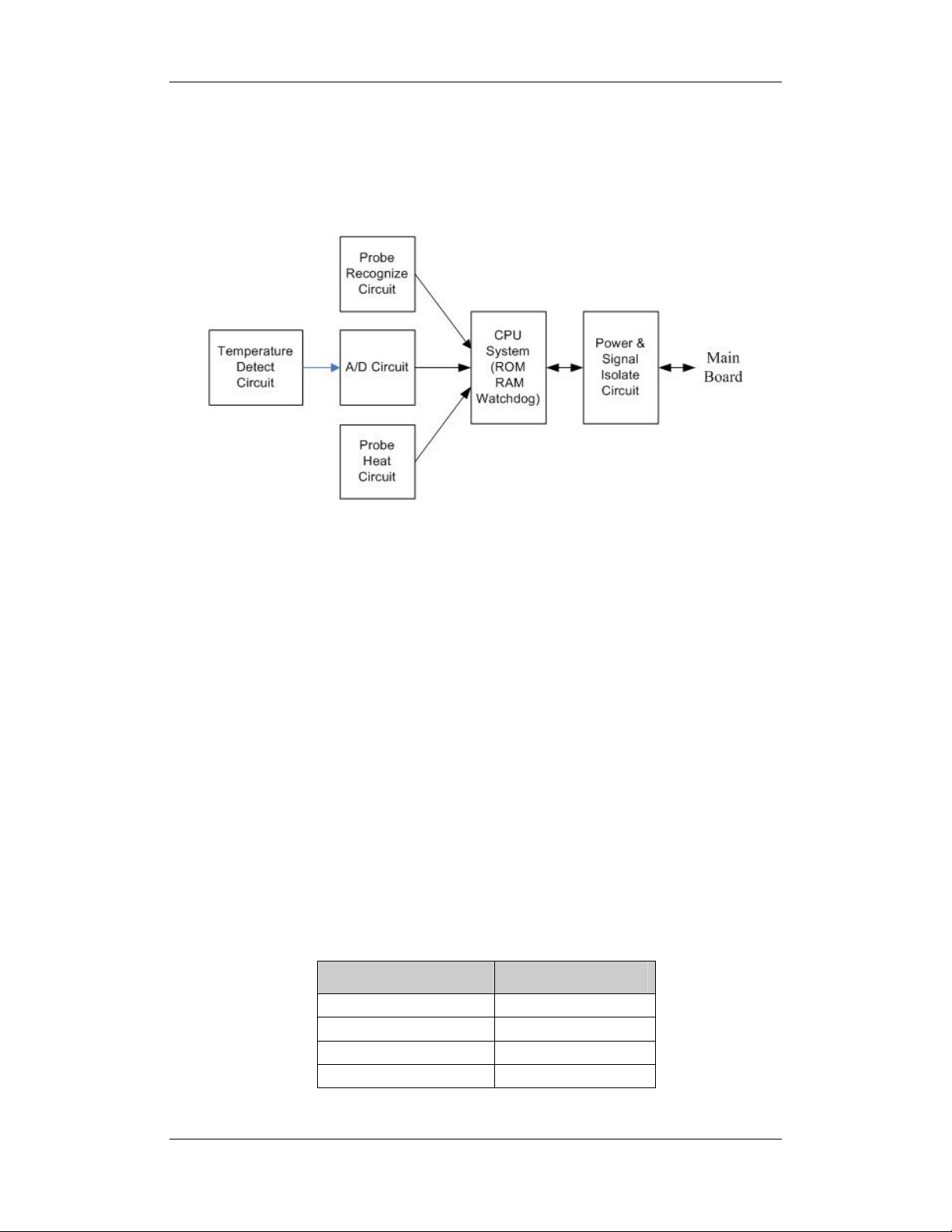
2.3.4.3 Temp Module
The principle diagram of Temp module is shown below:
Normally, the sensor used for measuring temperature is a thermistor. The resistance of a
given thermistor is nonlinearly relative to the temperature. Thus, the resistance of a
thermistor can be conversed into temperature. By applying given field current to the
thermistor, its resistance can be easily obtained by measuring the voltage on the thermistor.
2.3.5 Recorder
The recorder receives data from the main board and then sends them to the thermal printhead
for printing. The recorder has a hardkey(starting/stopping recordings) and a green LED on its
front.
2.3.6 Bar Code Scanner
The bar code scanner enables to read the one-dimensional and two-dimensional bar codes,
simplifying patient admit. The bar code scanner communicates with the monitor and gets
power supply to the power source via the serial ports. The scanner’s serial port is defined as
follows:
PIN Definition
2 Barcode_RX
3 Barcode_TX
5 GND
9
VCC(5VDC)
2-9
Page 22

The monitor’s serial port is defined as follows:
PIN Definition
2 DPM 3_TX
3 DPM 3_RX
5 GND
9
VCC(5VDC)
Basic settings of the bar code scanner are listed in the table below:
Bar code scanner Factory default
Host Parameters
Baud Rate 9600 9600
Data Bits 8 8
Stop Bits 1 1
Calibration bit 0 0
Handshaking None None
User Parameters
Beeper Tone Medium Medium
Beeper Volume Medium High
Trigger Mode Level Auto Aim
Parameter Scanning Disable Enable
Data Format
Prefix Value 7013 <CR><LF> 7013 <CR><LF>
Suffix 1 Value
7013 <CR><LF> 7013 <CR><LF>
Suffix 2 Value
Scan Data Transmission
Format
<PREFIX><DATA><SUFFIX
1><SUFFIX 2>
Data only
You shall program the bar code scanner to perform various functions.
To change parameter settings, scan the following bar codes in sequence.
1. Set Default Parameter
2-10
Page 23

2. Beeper Volume
3. Trigger Mode
4. Scan Data Transmission Format
5. Disable Parameter Scanning
2-11
Page 24

FOR YOUR NOTES
2-12
Page 25

3 Testing and Maintenance
3.1 Introduction
To ensure the monitor always functions normally, qualified service personnel should perform
regular inspection, maintenance and test. This chapter provides a checklist of the testing
procedures for the monitor with recommended test equipment and frequency. The service
personnel should perform the testing and maintenance procedures as required and use
appropriate test equipment.
The testing procedures provided in this chapter are intended to verify that the monitor meets
the performance specifications. If the monitor or a module fails to perform as specified in any
test, repairs or replacement must be done to correct the problem. If the problem persists,
contact our Customer Service Department.
CAUTION
z All tests should be performed by qualified service personnel only.
z Care should be taken to change the settings in the [MAINTAIN] menu to avoid loss
of data.
z Service personnel should acquaint themselves with the test tools and make sure
that test tools and cables are applicable.
3-1
Page 26
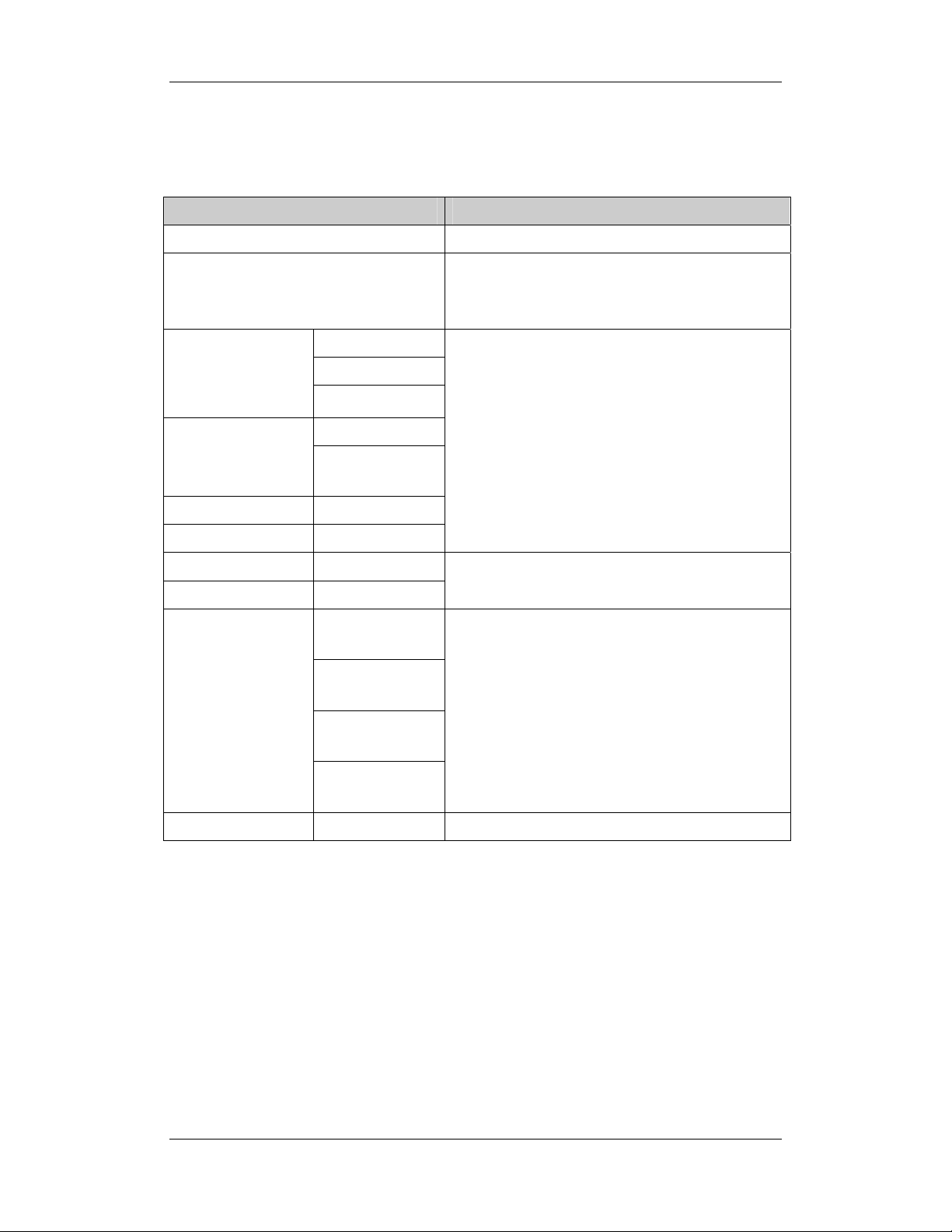
3.1.1 Recommended Frequency
Check/Maintenance Item Frequency
Visual test When first installed or after reinstalled.
Power on test 1. When first installed or after reinstalled.
2. Following any maintenance or the replacement of
any main unit parts.
NIBP tests
SpO2 test /
Temp test /
Analog output test /
Bar code scanner test /
Electrical safety tests
Accuracy test
Leakage test
Calibration
Performance test IBP tests
Pressure
calibration
Enclosure leakage
current test
Earth leakage
current test
Patient leakage
current test
Patient auxiliary
current test
1. If the user suspects that the measurement is
incorrect.
2. Following any repairs or replacement of respective
module.
3. At least once every two years.
If the user suspects that analog output or bar code
scanner is abnormal.
1. Following any repair or replacement of the power
module.
2. At least once every two years.
Recorder check / Following any repair or replacement of the recorder.
3.2 Visual test
Inspect the equipment for obvious signs of damage. The test is passed if the equipment has no
obvious signs of damage. Follow these guidelines when inspecting the equipment:
Carefully inspect the case, the display screen and the buttons for physical damage.
Inspect all external connections for loose connectors, bent pins or frayed cables.
Inspect all connectors on the equipment for loose connectors or bent pins.
Make sure that the labels on the equipment are clearly legible.
3-2
Page 27

3.3 Power-On Test
This test is to verify that the monitor can power up correctly. The test is passed if the monitor
starts up by following this procedure:
1. Insert the lead-acid batteries or lithium battery in the battery compartment and connect
the monitor to the AC mains; the AC mains LED and battery LED light.
2. Press the Power On/Off button to turn on the monitor. The operating status LED which
is built in the Power On/Off button lights up.
3. The system gives a beep indicating the self test related to alarm sounds is passed and all
the LEDs on the front panel light up. At the same time, the technical alarm lamp turns
yellow, and then turns off, indicating that the self test related to alarm lamps is passed.
4. The start-up screen disappears; the monitor enters the main screen and start-up is
finished.
3.3.1 NIBP Tests
NIBP Accuracy test
Tools required:
T-shape connector
Appropriating tubing
Balloon pump
Metal Vessel with volume 500 ± 25 ml
Reference manometer with accuracy 1 mmHg
Follow this procedure to perform the test:
1. Connect the equipment as shown above.
Monitor
NIBP cuff connector
Manometer
Tubing
Balloon pump
Metal vessel
3-3
Page 28

r
2. Before inflating the metal vessel, the reading of the manometer should be 0. If not,
disconnect the airway and reconnect it until the readings is 0.
3. Press the MENU key; select [MAINTAIN >>]→[NIBP CALIBRATE] to start NIBP
calibration. Compare the manometer values with the displayed values. The difference
should be no greater than ±3mmHg (±0.4kPa).
4. Raise the pressure in the metal vessel to 50 mmHg with the balloon pump. Repeat step3.
5. Raise the pressure in the metal vessel to 200 mmHg with the balloon pump. Repeat
step 3.
Contact our service personnel if the difference between any manometer value and the
displayed value is greater than ±3 mmHg.
NOTE
z You can use an NIBP simulator to replace the balloon pump and the reference
manometer to perform the test.
NIBP Leakage Test
Tools required:
NIBP cuff for adult patient
Approprating tubing
Cylinder
Follow this procedure to perform the test:
1. Set [PATIENT TYPE] to [ADU].
2. Connect the NIBP cuff with the NIBP connector on the monitor.
3. Apply the cuff to the cylinder as shown below.
Monitor
NIBP cuff connecto
4. Press the MENU key; select [MAINTAIN >>]→ [NIBP LEAK TEST].
5. The cuff automatically deflates in 20s, which means NIBP leakage test is completed.
Air tubing
Cylinder
Cuff
6. If the system does not leak, no message will be displayed in the technical alarm
area/prompt area. If it leaks, the message [PNEUMATIC LEAK] will be displayed. In
this case, check for loose connection and perform the test again.
Please contact our service personnel if the NIBP test fails.
3-4
Page 29

3.3.2 SpO2 Test
Tool Required: SpO2 simulator.
For the monitor equipped with Mindray DS SpO2 module, BIO-TEK Index-2
SpO2 simulator is recommended.
For the monitor equipped with Nellcor SpO2 module, SRC-MAX SpO2 simulator
is recommended.
For the monitor equipped with Masimo SpO2 module, BIO-TEK Index-2 SpO2
simulator is recommended.
3.3.2.1 SpO2 Test under Normal Condition
1. Connect the SpO2 simulator to the SpO2 sensor.
2. Select the model and the manufacturer of the SpO2 module under test, and then
configure the SpO2 simulator as follows: SpO2 96%; PR 80 bpm.
3. The displayed SpO2 and PR values should be within the ranges listed below.
3.3.2.2 SpO2 Test in Motion Mode
1. Connect the SpO2 simulator to the SpO2 sensor.
2. Select the model and the manufacturer of the SpO2 module under test; take
measurement in the motion mode preset by the SpO
3. The displayed SpO2 and PR values should be within the ranges listed below.
Manufacturer SpO2 sensor SpO2 PR (bpm)
512B, 512 D, 512E, 512G, 512F, 512H,
518B, ES-3212-9/envitec, MAX-A,
MAX-P,
MAX-I, DS-100A, OXI-P/I, 520A,
Mindray DS
520P,
520I, 2211-1 Envite, 2211-2 Envite,
2211-5 Envite
520N, MAX-N, OXI-A/N, 2211-6
Envite
simulator.
2
96%±2%
96%±3%
80±3
3-5
Page 30

Manufacturer SpO2 sensor SpO2 PR (bpm)
96%±3%
(without motion)
LNCS-NeoPt-L, LNCS Neo-L
Masimo
LNCS Inf-L , LNCS-Pdt,
LNCS-Adtx ,LNCS DC-I,LNCS DC-I
Pt
96%±3%
(with motion)
96%±2%
(without motion)
96%±3%
80±3 bpm
(without motion)
80±5 bpm
(with motion)
(with motion)
MAX-A, MAX-P, MAX-I, 96%±2%
Nellcor
DS-100A, OXI-A/N (Adult), OXI-P/I,
MAX-N
96%±3%
80±3 bpm
OXI-A/N (Neonate) 96%±4%
NOTE
z The SpO
properly. It cannot be used to verify the accuracy of the pulse oximeter or the SpO
sensor. To verify the accuracy, clinical tests are required.
Please contact our service personnel if the SpO
simulator can only be used to verify that the pulse oximeter operates
2
test fails.
2
3.3.3 Temp Test
Tool required: thermostatic oil tank, HART 7102 recommended.
1. Set the temperature of the oil tank to 37℃ and conduct the test after the temperature
stabilizes.
2
2. Set the [TEMP TYPE] to [MONITOR]. Remove the Temp probe from the probe
sheath and then put it into the oil tank.
3. Wait till the Temp value displayed on the monitor stabilizes. Verify that the displayed
value is 37±0.2 .℃
Please contact our service personnel if the Temp test fails.
3-6
Page 31

3.4 Nurse Call Performance Test
Tools required: Multimeter
1. Connect the nurse call cable to the analog output connector.
2. Trigger a psychological alarm or a technical alarm.
3. Select [NURSE CALL>>] in the [MAINTAIN] menu. In the [NURSE CALL] menu,
select [ALM LEV] and [ALM TYPE]; set [CONTACT TYPE] to [NORMAL
OPEN].
4. In the [NURSE CALL >>] menu, set [SIGNAL TYPE] to [PULSE]. Trigger an alarm
and measure the contact output with the multimeter. The output should be square waves
with an interval of 1s,
5. In the [NURSE CALL >>] menu, set [SIGNAL TYPE] to [CONTINUUM]. Trigger
an alarm and measure the contact output with the multimeter. The output should be
continuous high level.
Please contact our service personnel if the nurse call test fails.
3.5 Bar Code Scanner Test
Tools required: None
1. Aim the bar code scanner at the target bar code. Adjust the field of view to capture the
bar code.
2. Hold the trigger until the bar code scanner gives a beep, indicating the bar code is
successfully decoded. Meanwhile, the indication lamp turns to green and scanned
characters are displayed on the monitor.
Please contact our service personnel if the bar code scanner fails to work normally.
3-7
Page 32

3.6 Electrical Safety Tests
WARNING
z Electrical safety tests are a proven means of verifying the electrical safety of the
monitor. They are intended for determining potential electrical hazards. Failure to
find out these hazar ds timely may cause p e r so n nel injury.
z Commercialy available test equipment such as safety analyzer can be used for
electrical safety tests. Be sure that the test equipment can be safely and reliably
used with the monitor before use. The service personnel should acquaint
themselves with the use of the test eqipment.
z Electrical safety tests should meet the requiremnets of the latest editions of EN
60601-1 and UL60601.
z These electrical safety tests do not supercede local requiremnets.
z All devices using the AC mains and connected to medical equipment within patient
environments must meet the requiremnets of the IEC 60601-1 medical electrical
systems standard and should be put under electrical safety tests at the frequency
recommended fo r the monitor.
Electrical safety tests are intended to timely check the potential electrical hazards to the
patient, operator or service personnel arising from the equipment. Electrical safety test should
be performed under normal ambient conditions of temperature, humidity and atmospheric
pressure.
The electrical safety test plan described hereunder takes 601 safety analyzer as an example.
Different safety analyzers may be used in different areas. Be sure to choose applicable test
plan.
3-8
Page 33

Connection of the equipments is shown below:
Tools required:
Safety analyzer
Isolation transformer
3.6.1 Enclosure Leakage Current Test
1. Connect the 601 safety analyzer to an AC power supply (264V, 60 Hz).
2. Connect SUM terminal of the applied part connection apparatus to RA input terminal of
601 safety analyzer, another terminal to the applied part of EUT.
3. Connect the EUT to the 601 analyzer’s auxiliary output connector by using a power
cord.
4. Attach on end of the red lead to the red input terminal of the analyzer, and the other end
to tinsel over the enclosure of the EUT.
5. Power on the 601 safety analyzer and then press the “5-Enclosure leakage” button on the
analyzer’s panel to enter the enclosure leakage test screen.
6. Under normal condition, the enclosure leakage current should be no greater than 100µA.
Under single fault condition, it should be no greater than 300µA.
3-9
Page 34

3.6.2 Earth Leakage Current Test
1. Connect the 601 safety analyzer to an AC power supply (264V, 60 Hz).
2. Connect the SUM terminal of the applied part connection apparatus to RA input
terminal of 601 safety analyzer, another terminal to the applied part of EUT.
3. Connect the EUT to the 601 analyzer’s auxiliary output connector by using a power
cord.
4. Power on the 601 safety analyzer and then press the “4-Earth leakage” button on the
analyzer’s panel to enter the earth leakage test screen.
5. Under normal condition, the earth leakage current should be no greater than 300µA.
Under single fault condition, it should be no greater than 1000 µA.
3.6.3 Patient Leakage Current Test
1. Connect the 60 safety analyzer to an AC source (264V, 60Hz).
2. Connect the SUM terminal of the applied part connection apparatus to RA input
terminal of 601 safety analyzer, another terminal to the applied part of EUT.
3. Connect the EUT to the 601 analyzer’s auxiliary output connector by using a power
cord.
4. Power on the 601 safety analyzer and then press the “6-Patient leakage” on the 601
analyzer’s panel.
5. Repeatedly press the “APPLIED PART” button to measure AC and DC leakage
alternatively. DC leakage reading is followed by “DC”.
6. Under normal status, the patient leakage current should be no greater than 10 µA. Under
single fault condition, it should be no greater than 50µA.
3.6.4 Patient Auxiliary Leakage Current Test
1. Connect the 601 safety analyzer to an AC source (264V, 60Hz).
2. Connect the equipment under test (EUT) to the analyzer’s auxiliary output connector by
using a power cord.
3. Connect the sensors of the applied part to the applied part connection apparatus, whose
RA-P terminal is connected to 601 safety analyzer’s RA terminal and SUM terminal to
601 safety analyzer’s LA terminal. RA terminal is switched on.
3-10
Page 35

4. Power on the 601 safety analyzer and then press the “8-Patient Auxiliary Current Test”
button on the analyzer’s panel to enter the patient auxiliary current test screen.
5. Repeatedly press the “APPLIED PART” button to measure AC and DC leakage
alternatively. DC leakage reading is followed by “DC”.
6. Under normal status, the patient auxiliary leakage current should be no greater than 10
µA. Under single fault condition, it should be no greater than 50µA.
Please contact our service personnel if the electrical safety test fails.
3.7 Recorder Check
1. Print SpO
clear.
2. Set the recorder to some problems such as out of paper, paper jam and etc, the monitor
should give corresponding prompt messages. After the problem is removed, the recorder
should be able to work correctly.
3. Set the recorder to print trend data. Check that the recorder can give printouts
accordingly.
Please contact our service personnel if the recorder test fails.
Pleth waveforms. The recorder should print correctly and printout should be
2
3.8 Program upgrade
You can upgrade the monitor by downloading the upgrade software through network. At the
same tine, you can view the upgrade status log. The upgrade software can directly run on a
portable PC or desktop PC. Through the network or by connecting the monitor to a PC via a
network cable, you can upgrade the following programs:
Bootstrap program
System program
Bar code recognition configuration
Multiligual library
General configurations (including passwords, company logo)
System functional configuration
FPGA program
Parameter module programs: SpO2 module (Mindray DS), NIBP module and Temp
module.
Please refer to help and instructions for program upgrade for details.
3-11
Page 36

CAUTION
z Disconnect the monitor from the patient and make sure the important date are
saved before upgrade.
z Do not shut down or power off the equipment when upgrading the bootstrap
program. Otherwsie, it may cause the equipemnt to break down.
z Programs upgrade should be performed by qualified service personnel only.
NOTE
z After upgrading the boot program, re-upgrade the system program and other
programs to ensure compatibility.
z Make sure the version of the upgrade package is your desired one. If yo u want to
obtain the latest upgrade package, contact our Customer Service Department.
3-12
Page 37

4 Troubleshooting
4.1 Introduction
In this chapter, monitor problems are listed along with possible causes and recommended
corrective actions. Refer to the tables to check the monitor, identify and eliminate the
troubles.
The troubles we list here are frequently arisen difficulties and the actions were recommended
can correct most problems, but not all of them. For more information on troubleshooting,
please contact our Customer Service Department.
4.2 Part Replacement
Printed circuit boards (PCBs), major parts and components in the monitor are replaceable.
Once you isolate a PCB you suspect defective, follow the instruction in 5 Repair and
Disassembly to replace the PCB with a known good one and check that the trouble disappear
or the monitor passes all performance tests. If the trouble remains, exchange the replacement
PCB with the original suspicious PCB and continue troubleshooting as directed in this
chapter. Defective PCB can be sent to us for repair.
To obtain information on replacement parts or order them, please refer to 6 Parts.
4.3 Monitor Status Check
Some troubleshooting tasks may require you to identify the hardware version and status of
your monitor.
1. To view system software version and FPGA version, select [MENU] →
[MAINTAIN>>] → [VERSION].
2. To view the monitor’s total runtime, select [MENU] → [MAINTAIN>>] →
[VERSION]→[TOTAL RUN TIME>>].
3. To view modules’ software version, select [MENU] → [MAINTAIN>>]→
[VERSION] →[MODULE VERSION>>].
4-1
Page 38

4.4 Technical Alarm Check
Check whether technical alarm message is displayed on the monitor before troubleshooting.
If an alarm message is presented, eliminate the technical alarm first and troubleshoot in
accordance with the following instructions. For further information on technical alarm
message, possible cause and corrective action, please refer to the monitor’s Operation
Manual.
4.5 Troubleshooting Guide
4.5.1 Power On/Off Failures
Symptoms Possible Cause Corrective Actions
The monitor fails
to start. AC LED
or battery LED
does not light
AC mains not connected
or battery too low.
Power supply protection
Cables defective or
poorly connected
Power switch & LED
board defective
Power module defective Replace the power module
Main board Defective Replace the main board
Check whether AC mains is properly connected
or battery capacity is sufficient
Refer to 4.5.8Power Supply Failures.
1. Check whether the cables from power switch
& LED board to button board, button board to
main board, and power module to main board are
correctly connected.
2. Check whether cables and connectors are
damaged.
Replace the power switch & LED board
4-2
Page 39

4.5.2 Display Failure
Symptoms Possible Cause Corrective Actions
The display is
black or blank, but
the monitor still
works correctly.
overlapped or
distorted
Cables defective or
poorly connected
Backlight defective Replace LCD.
LCD defective Replace LCD.
FPGA error Update or upgrade FPGA. Images
Cables defective or
poorly connected
1. Check whether cables from the display to the
main board are correctly connected.
2. Check whether cables and connectors are
damaged.
1. Check whether the cable from the display to
the main board is correctly connected.
2. Check whether the cables and connectors are
damaged.
4.5.3 LED Digital Display & Indication Lamp Failure
Symptoms Possible Cause Corrective Actions
LED digital
display or
indication lamp
display
abnormally.
Signal wires damaged 1. Check whether LED signal wires are correctly
connected
2. Check whether cables and connectors are
damaged
LED digital display or
indication lamp damaged
Replace LED digital display or indication lamp
4.5.4 Alarm Problems
Symptoms Possible Cause Corrective Actions
The alarm lamp is
not light or
extinguished but
alarm sound is
issued
Cables defective or
poorly connected
Alarm LED board
failure
Button board failure Replace the button board.
Main board failure Replace the main board.
1. Check whether cables from alarm LED board to
button board and button board to main board are
properly connected.
2. Check that connecting cables and connectors are
not damaged.
Replace the alarm LED board.
4-3
Page 40

Symptoms Possible Cause Corrective Actions
No alarm sound is
issued but alarm
lamp lights
properly
Audio alarm
disabled
Cable defective or
poorly connected
Audio program error
identified in the
system program
Speaker failure Replace the speaker
Main board failure Replace the main board
Select [MENU] → [MAINTAIN>>] → [USER
MAINTAIN >>] → enter the required password. In
the pop-up menu, set the [MIN ALARM VOL] to a
value other than zero.
1. Check whether the cable between speaker and
main board is properly connected.
2. Check whether the connecting cables and
connectors are damaged.
Upgrade system programs
4.5.5 Button Failure
Symptoms Possible Cause Corrective Actions
Buttons do not
work
Cables defective or
poorly connected
Button board failure Replace button board
1. Check whether the cable between button board
and main board is properly connected
2. Check whether connecting cables and connectors
are damaged
4.5.6 Recorder Failures
Symptoms Possible Cause Corrective Action
No printout
Recorder module
disabled
Paper reversely
installed
Cable defective or
poorly connected
Recorder power
supply failure
Recorder failure Replace the recorder
1. Check whether the recorder status LED is on
2. If yes, please reset the recorder. Otherwise, check
for other possible causes.
Re-install the paper roll
1. Check whether the cable between recorder and
main board is appropriately connected
2. Check whether connecting cables and connectors
are damaged
Check if the power module outputs 5V DC and 12V
DC correctly.
4-4
Page 41

Symptoms Possible Cause Corrective Action
Poor print quality
or paper not
feeding properly
Paper roll not
properly installed
Dirty thermal print
head
Recorder failure Replace the recorder
Stop the recorder and re-install the paper roll
1. Check the thermal print head and the paper roller
for foreign matter.
2. Clean the thermal print head with an appropriate
detergent
4.5.7 Interface Failures
Symptoms Possible Cause Corrective Action
No nurse call signals are
issued
Bar code scanner unable
to be used
Incorrect function
settings
Main board failure Replace the main board
Bar code scanner failure Please refer to 4.5.11Bar Code Scanner
Serial port failure Replace the main board
Select [MENU] → [MAINTAIN>>] →
[NURSE CALL >>] → select desired
nurse call output.
Failures.
4.5.8 Power Supply Failures
Symptoms Possible Cause Corrective Action
Fluctuating battery
voltage
Battery fails to be
fully charged
Battery failure Replace battery
Cable defective or
poorly connected
Power board failure Replace the power board
Battery failure Replace battery
Cable defective or
poorly connected
Power board failure Replace the power board
1. Check whether the cable between battery
interface board and power module is
correctly connected.
2. Check whether cables and connectors are
damaged
1. Check whether the cable between battery
interface board and the power module is
properly connected
2. Check whether the connecting cables and
connectors are damaged
4-5
Page 42

Symptoms Possible Cause Corrective Action
Battery unable to be
recharged
No +3.3 V output
No +5.0 V output
No +12 V output
Battery damaged Replace battery and recharge the replacement
battery. If the replacement battery can be
recharged, the original one fails.
Cable defective or
poorly connected
Power board failure Replace the power board
1. Power supply
protection
2. Power board failure
1. Check whether the cable between battery
interface board and the power module is
properly connected
2. Check whether the connecting cables and
connectors are damaged
1. Turn off the monitor then restart it.
2. If the problem remains, disconnect the AC
mains for 5 s and reconnect it, then restart the
monitor.
3. If the problem still remains, replace power
board.
NOTE
z When the power module has a failure, it may cause problems to other components,
e.g. the monitor suddenly shuts downs during the start-up, as the power module
may have a power supply protection. In this case, troubleshoot the power module
as per the procedure described in the table above.
z Parameter module, recorder and bar code scanner are powered by the power
module. In the event that a componet malfunctions, check if the operating voltage
is correct. Refer to 2 Theory of Operation for the operating voltage and
measurement point of each component.
4-6
Page 43

4.5.9 Network related problems
Symptoms Possible Cause Corrective Actions
The monitor cannot be
connected to the CMS.
Frequent dropouts and
network
disconnections
No connection to LAN 1. Confirm whether the cables and
connectors are in good condition and whether
the network is correctly connected.
2. Check whether the hub or switch facilities
is correctly configured
Improper LAN cable
connection
Incorrect IP address
configuration
Check LAN cable connection. LAN cable
shall not be longer than 50 m.
Check for IP address conflict. Reconfigure IP
address.
4.5.10 Software Upgrade Problems
Symptoms Possible Cause Corrective Actions
Bootstrap upgrade
fails
Program upgrade fails
Power failure or
unintended power off
during bootstrap upgrade
Incorrect network
connection
Wrong upgrade package
has been downloaded
Incorrect IP address
configuration
Return the main board to the factory for
repair
1. Check that network connector on the
monitor is used.
2. Make sure that the hub or the switcher runs
normally. Check whether net cables are of
the right type and have been connected
correctly.
Upgrade package shall be .mup files. Select
desired package according to the program
you want to upgrade.
Configure a fixed IP address in range C as
specified for the monitor. We recommend not
to upgrade a program when the monitor is
connected to a network with multiples PCs.
4-7
Page 44

4.5.11 Bar Code Scanner Failures
Symptoms Possible Cause Corrective Actions
Bar code scanner does
not work
Bar code scanner
cannot decode the
target bar codes
Scanned characters
incorrectly displayed
on the monitor
Bar code scanner not
powered on
Incorrect interface cables
used
Loose Interface cables Make sure that interface cables are fixed
Bar code scanner not
programmed based on
bar code categories
Unreadable bar code Make sure the bar code is flawless and check
Scanner and bar code at
improper distance and
angle
The monitor’s bar code
recognition
configuration does not
meet the format of the
target bar code.
Scanner serial port
output incorrectly set
Select [MAINTAIN >>] → [USER
MAINTAIN >>] → enter required user
password; set [BARCODE POWER] to
[ON] in the pop-up menu to switch on the
bar code scanner.
Replace interface cables
Make sure to program the bar code scanner
so that it can decode the bar codes of
specified types.
if bar codes of the same type can be decoded.
Aim the scanner at the bar code and adjust
the distance between the scanner and the bar
code.
Download correct bar code recognition
configuration for the monitor.
Configure the scanner’s serial port output
according to the host serial port settings.
4.5.12 NIBP Measurement Failures
Symptoms Possible Cause Corrective Actions
Unable to start NIBP
measurement
inflation/deflation
failure
Cables detective Check whether cables between NIBP module
and the main board are in good condition.
Main board failure Replace the main board.
Pump or valve damaged Replace NIBP module. Cuff
Air tubing occluded Replace the air tubing.
4-8
Page 45

4.5.13 SpO2 Measurement Failure
Symptoms Possible Cause Corrective Actions
Unable to measure
SpO2
SpO2 sensor failure Replace the SpO2 sensor.
Cables defective Check whether the cable between SpO2
module and the main board is in good
condition.
SpO2 module failure Replace SpO2 module.
Main board failure Replace the main board.
4.5.14 Temp Measurement Failures
Symptoms Possible Cause Corrective Actions
Unable to measure
patient temperature.
Temp probe damaged Replace the Temp probe.
Cables detective Check whether the cable between Temp
module and the main board is in good
condition.
Main board failure Replace the main board
4-9
Page 46

FOR YOUR NOTES
4-10
Page 47

5 Repair and Disassembly
5.1 Tools
During disassembly and replacement, the following tools may be required:
Philips screwdrivers
Wire cutters
Sharp nose pliers
M6 spanner
5.2 Preparation for Disassembly
Before disassembling the monitor, stop monitoring the patients, turn off the monitor and
disconnect all the accessories and peripheral devices.
Caution
z Before disassembling the monitor, be sure to eliminate the static charges first.
When disassembling the parts labeled with static-sensitive symbols, make sure you
are wearing electrostatic discharge protection such as antistatic wristband or
gloves to avoid damaging the equipment.
z Properly connect the cables or wires when reassembling the monitor to avoid short
circuit.
z When assembling the monitor, be sure to select proper screws. If an unfit screw is
tightened by force, the monitor may be damaged and the screw or the part may fall
off during use to cause unpredictable damage or human injury.
z Be sure to follow the correct sequence to disassemle the monitor. Otherwise, the
monitor may be damaged permanently.
z Be sure to disconnect all the cables before disassembling any parts. Be sure not to
damage any cables or connectors.
z Place the screws and parts removed from the monitor properly, avoiding avoid
falling off, tarnishing or losing the parts.
5-1
Page 48

5.3 Disassembly
5.3.1 Separating the Front and Rear Half of the Monitor
1. If the monitor is configured with Temp module,
Unscrew the two M3×6 crosshead screws with a screwdriver as shown in the figure
below.
Disconnect the wires from the PCBA as shown in the figure below.
Unscrew the four M3×20 crosshead screws with a screwdriver(102) as shown in
the figure below.
5-2
Page 49

2. If the device is not equipped with a Temp module,
Unscrew the four M3×20 crosshead screws directly with a screwdriver(102) as
shown in the figure below.
NOTE
z When separating the front and the rear part, use screwdriver(102) instead of
screwdriver (107) to unscrew the four M3×20 crosshead screws.
3. Release the clips on the front and rear housings; cut the cable tie of the LCD signal wire
with a wire cutter; disconnect the cables and air tubing connecting the front and the rear
housings; and then separate the front and the rear housings.
Clip
5-3
Page 50

NOTE
z Exercise care when separating the front and the rear housings. Be sure not to
damage the cables and connectors.
5.3.2 Disassembling the Front Housing Assembly
1. Unscrew the six M3×6 crosshead screws with a screwdriver and remove the button
board.
2. Unscrew the four M3×8 crosshead screws with a screwdriver; disconnect the flexible
cables on the button board; and then remove the LCD.
5-4
Page 51

3. Unscrew the three M3×6 crosshead screws with a screwdriver and take out the SpO
rack.
4. Unscrew the M3×6 screw with a screwdriver and take out the SpO
module.
2
Mindray DS SpO2
module
Masimo SpO
module Nellcor SpO2 module
2
2
5. Unscrew the plastic nut and take out the SpO
signal cable.
2
5-5
Page 52

5.3.3 Removing the Main Rack Assembly
1. Unscrew the two M3×6 crosshead screws with a screwdriver and take out the recorder
by unclenching the clips.
2. Remove the cables from the recorder and unscrew the M3×6 crosshead screw with a
screw driver.
3. Unscrew the five M3×6 crosshead screws with a screwdriver and take out the main rack
assembly.
5-6
Page 53

4. Provided that the device is configured with a Temp module, unscrew the three PT3×8
tapping screws with a screwdriver and then remove the Temp module.
5.3.4 Disassembling NIBP Module
1. Cut the cable tie with a wire cutter
2. Unscrew the three M3×6 crosshead screws with a screwdriver and take out the NIBP
rack.
5-7
Page 54

3. Unscrew the four M3×6 crosshead screws with a screwdriver and take out the NIBP
module.
5.3.5 Removing the Main Board
Disconnect all the cables connecting the main board and then take out the main board by
unscrewing the four M3×6 crosshead screws with a screwdriver.
5.3.6 Removing the Power Board
Pull out the cables that connect the power board and remove the power board by unscrewing
the three M3×6 crosshead screws with a screwdriver.
5-8
Page 55

5.3.7 Removing the Battery Assembly
1. If the monitor is equipped with the lead-acid battery assembly, unscrew the four M3×8
crosshead screws with a screwdriver.
2. If the monitor is equipped with the lithium battery assembly, unscrew the three M3×6
crosshead screws with a screwdriver.
5.3.8 Removing the Fan and Speaker
Cut the cable ties on the fan, speaker and the main rack; remove the fan cushion; unscrew the
three M3×15 crosshead screws with a screwdriver and remove the fan. The speaker can be
removed from the main rack directly.
5-9
Page 56

5.3.9 Removing the Power Socket
1. Remove the nut securing the grounding post with a spanner and take out the grounding
terminal of the power socket.
2. Unscrew the two M3×8 crosshead screws with a screwdriver and remove the power
socket.
5.3.10 Removing the Temp Module
1. Remove the Temp probe assembly first.
5-10
Page 57

2. Unscrew the two M3×6 cross head screws with a screwdriver and take out the cover
plate.
3. Unscrew the four M3×6 crosshead screws with a screwdriver and remove the Temp
module main board.
5-11
Page 58

5.3.11 Removing the SpO2 Module
1. Mindray DS SpO
2. For Masimo SpO
module needs not be removed.
2
module, remove the isolation power board by unscrewing the three
2
M3 nuts with sharp nose pliers; unscrew the three M3×6 crosshead screws with a
screwdriver; and then remove the SpO
board.
2
3. For Nellcor SpO
remove the isolation power board and the SpO
module, unscrew the M3×18 crosshead screw with a screwdriver; then
2
board.
2
5-12
Page 59

6 Parts
6.1 Main Unit
Exploded View
Parts List
SN P/N Description Qty
1 6006-30-39446 Front housing assembly 1
2
3 6006-30-39586 Rear housing assembly (with Temp module) 1
4 M04-000505--- Screw M3×20 4
5 M04-004012--- Crosshead screw M3×6 5
6006-30-39405
Main rack assembly (for lead-acid batteries) 1
6-1
Page 60

6.2 Main Rack Assembly (For Lead-acid Batteries)
Exploded View
6-2
Page 61

Parts List
SN P/N Description Qty
1 6006-20-39367 Main rack (for lead-acid batteries) 1
2 6006-30-39448 Lead-acid battery assembly 1
3 M04-004015--- Crosshead screw M3×8 4
4 6006-20-39385 Speaker and cables 1
5 6006-20-39379 Speaker spacer 1
6 6006-20-39464 Power board insulating plate 1
7 M04-004012--- Crosshead screw M3×6 16
8 6006-30-39478 Power board for lead-acid battery 1
9 M04-000106--- Bolt M3×7+8-6 2
10 M04-011002--- M3 nut with spring washer 2
11 0000-10-10996 Spring strip 2
12 6006-20-39387 Fan and cables 1
13 6006-20-39373 Fan rack 1
14 M04-051016-00 Crosshead screw M3×15 3
15 6006-20-39434 Fan spacer 1
16 0509-20-00098 Grounding terminal 1
17 M04-000405--- Crosshead screw M3×8 2
18 6006-20-39386 Power board AC input cable 1
19 6006-20-39421 External connector overlay 1
20 6006-20-39486 Battery bar setscrew 1
21 7000-20-24365 Battery baffle 1
22 6006-20-39485 Torsion spring 1
23 6006-20-39368 NIBP rack 1
24 630D-30-09121 630D NIBP unit 1
25 M04-021024--- Flat washer 4
26 6006-30-39352 Main board 1
27 6006-20-39451 Main board insulating plate 1
28 6006-20-39450 Key pad insulating plate 1
29 6006-20-39509 NIBP rack overlay 1
30 M04-021003--- Flat washer 1
31 M04-004504--- Spring washer 1
32 M04-004401 Stainless steel nut 1
6-3
Page 62

6.3 Main Rack Assembly (For Lithium Battery)
Exploded View
6-4
Page 63
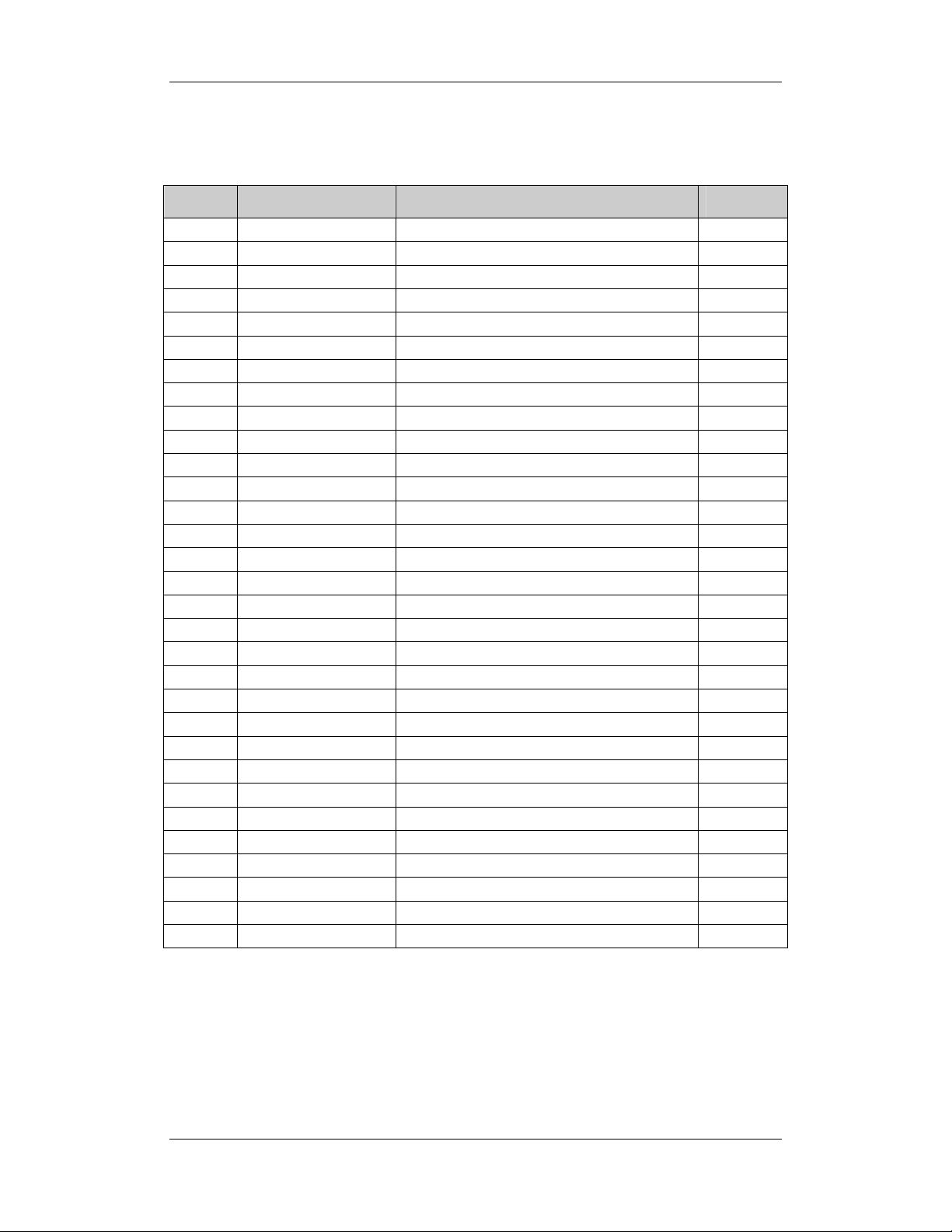
Parts List
SN P/N Description Qty
1 6006-20-39416 Main rack (for lithium battery) 1
2 6006-30-39449 Lithium battery assembly 1
3 M04-004012 Crosshead screw M3×6 17
4 6006-20-39385 Speaker and cables 1
5 6006-20-39379 Speaker spacer 1
6 6006-20-39464 Power board insulating sheet 1
7 M04-011002--- M3 nut with spring washer 2
8 6006-30-39393 Power board for lithium battery 1
9 M04-000106--- Bolt M3×7+8-6 2
10 0000-10-10996 Spring strip 2
11 6006-30-39393 Power board 1
12 6006-20-39373 Fan rack 1
13 M04-051016-00 Crosshead screw M3×15 3
14 6006-20-39434 Fan spacer 1
15 0509-20-00098 Grounding terminal 1
16 M04-000405--- Crosshead screw M3×8 2
17 6006-20-39386 Power board AC input cable 1
18 6006-20-39421 External connector overlay 1
19 6006-20-39485 Battery baffle setscrew 1
20 6006-20-39486 Battery baffle 1
21 7000-20-24365 Torsion spring 1
22 6006-20-39368 NIBP rack 1
23 630D-30-09121 630D NIBP unit 1
24 M04-021024--- Flat washer 4
25 6006-30-39352 Main board 1
26 6006-20-39451 Main board insulating plate 1
27 6006-20-39512 Key pad insulating plate 1
28 6006-20-39509 NIBP rack overlay 1
29 M04-021003--- Flat washer 1
30 M04-004504--- Spring washer 1
31 M04-004401 Stainless steel nut 1
6-5
Page 64

6.4 Front housing Assembly
Exploded View
Parts List
SN P/N Description Qty
1 6006-20-39358 Front housing 1
2 6006-20-39520 Waterproof seal 1
3 6006-20-39372 Key pad 1
4 6006-20-39431 Key pad fixer 1
5 M04-021000--- Flat washer 5
6 6006-20-39488 Dust proof strip 2 2
7 6006-20-39482 LED shade 4
8 6006-30-39584 Key pad 1
9 6006-30-39471 SpO2 module kit (Masimo) 1
10 M04-004012--- Crosshead screw 13
11 M04-011002--- M3 nut with spring washer 4
12 6006-20-39508 Grounding washer 1
13 6006-20-39502 LCD spacer 2
14 0000-10-10997 LCD screen 1
15 6006-20-39487 Dust proof strip 1 2
16 M04-051003--- Tapping screw PT2×6 5
17 6006-20-39415 Power button 1
6-6
Page 65

SN P/N Description Qty
18 6006-20-39376 Battery door link 1
19 6006-20-39359 Battery door 1
20 M04-003905--- Tapping screw PT3×6 1
21 M04-021024--- Flat washer 1
22 0010-20-12194 NIBP connector for main unit 1
23 047-000214-00 Front housing overlay (with Temp module) 1
24 6006-20-39361 Alarm LED cover 1
6.5 Rear Housing Assembly
Exploded View
Parts List
SN P/N Description Qty
1 6006-20-39351 Rear housing 1
2 047-000196-00 Label 1
3 M04-002505--- Screw M3×6 2
4 6006-30-39572 Temp module 1
5 6006-20-39375 Foot cushion 2
6 6006-20-39418 Speaker spacer 1
7 6006-20-39369 Recorder support 1
8 M04-003905--- Tapping screw PT3×6 3
9 M04-000603--- Washer 1
6-7
Page 66

SN P/N Description Qty
10 M04-003105--- Tapping screw PT3×8 2
11 M04-021024--- Flat washer 2
12 6006-20-39350 Handle cover 2
13 M04-004012--- Crosshead screw M3×6 3
14 TR6C-30-16670 TR60-C recorder 1
6.6 Lithium Battery Charger Assembly
Exploded View
Parts List
SN P/N Description Qty
1 6006-20-39417 Lithium battery mounting rack 1
2 6006-30-39427 Lithium battery receptacle board 1
3 M04-030030--- Bolt M3×12 1
4 9201-20-36038 Spring 1
5 M04-000605--- Screw M3×8 2
6 M04-051096--- Stainless steel screw M3×8 1
7 M90-000002-03 Insulating spacer ф3×0.5 1
6-8
Page 67

6.7 Lead-acid Battery Assembly
Exploded View
Parts List
SN P/N Description Qty
1 6006-20-39419 Lead-acid battery mounting rack 1
2 8002-20-36151 Spring 2
3 8002-20-36152 Battery charging flexible support 1
4 8002-20-36154 Battery contact 2
5 M07-00043S--- Switch 1
6 M04-004015--- Screw M3×8 1
7 9000-20-07286 Spring 1
8 M04-011002--- M3 nut with spring washer 1
9 M04-051060--- Tapping screw M2.0×8 2
10 M04-021000--- Flat washer 2
6-9
Page 68

6.8 MASIMO SpO2 Board Assembly
Exploded View
Parts List
SN P/N Description Qty
1 DA8K-20-14524 insulating plate for SpO2 isolation power board 1
2 M90-000002--- Insulation washer 3
3 M04-000301--- Stainless steel nut, GB6170-M3 3
4 0010-30-12095 Masimo M7 isolation power board 1
5 0010-10-12275
6 M04-000104--- Spring washer 3
7 M04-000106--- Bolt M3×7 3
8 6006-20-39366 SpO2 mounting rack 1
9 M04-002505--- Screw M3×6 4
Masimo M7 board(Masimo kit)
1
6-10
Page 69

6.9 Temp Assembly
Exploded View
Parts List
SN P/N Description Qty
1 6006-20-39363-51 Temp module housing 1 1
2 M04-003905--- Tapping screw PT3×6 3
3 6006-20-39364 Temp module housing 2 1
4 M04-002505--- Screw M3×6 2
5 6006-20-39569 Temp module waterproof pad 1
6 M04-002505--- Crosshead screw M3×6 4
7 M09A-30-62103 Temp main board assembly 1
8 6006-20-39365 Temp probe cover pack support 1
9 6006-20-39377 Temp probe well 1
6-11
Page 70

Page 71
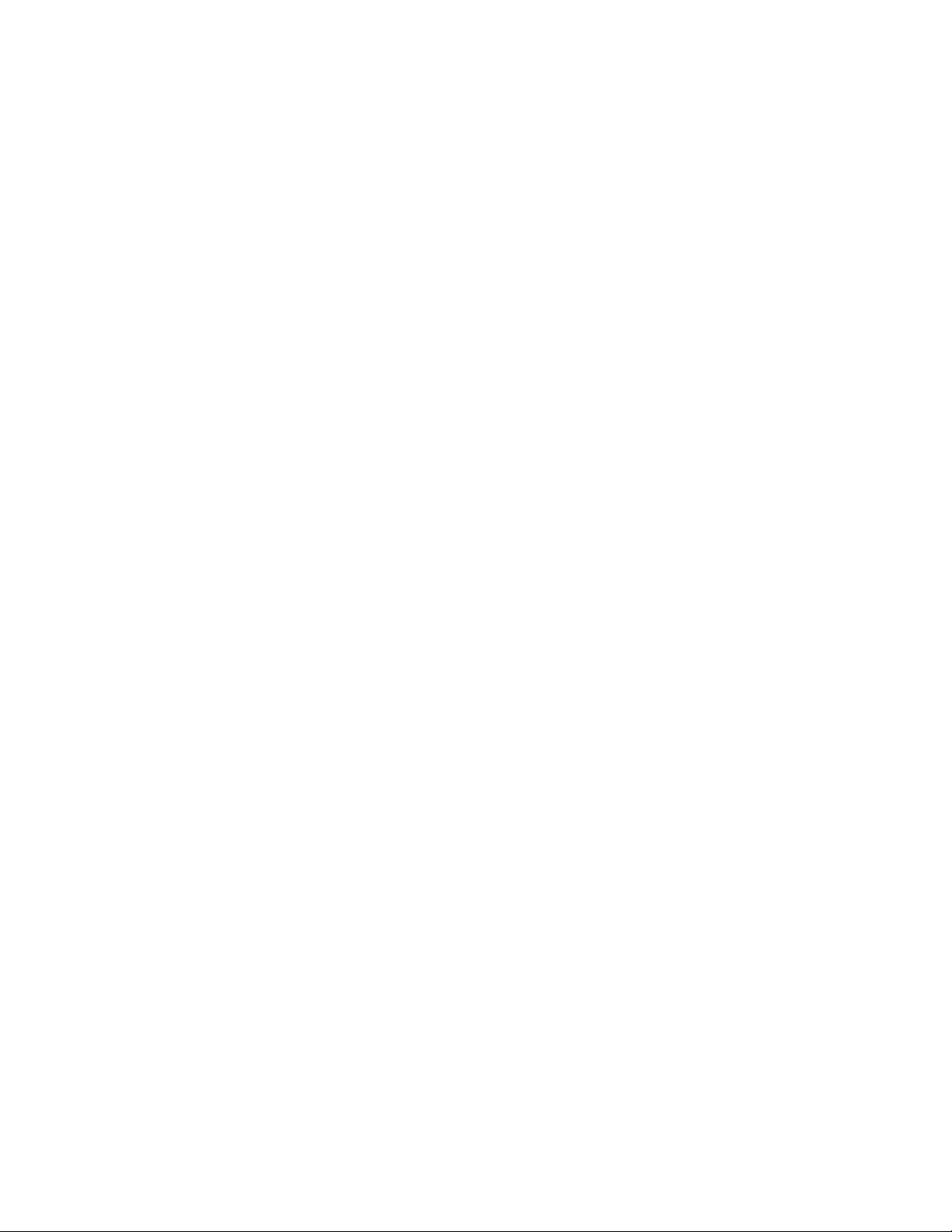
Page 72

P/N: 046-000179-00 (2.0)
