Mackie Onyx Blackjack User manual

Onyx Blackjack
Premium 2x2 USB Recording Interface
OWNER’S MANUAL
|
|
1 |
|
2 |
INPUT |
|
|
|
|
|
|
MONITOR |
2x2 USB RECORDING INTERFACE |
||||
|
|
|
|
|
|
|||
|
SIG/OL |
HI-Z |
SIG/OL |
HI-Z |
|
|
|
|
|
|
|
|
|
|
|
||
|
|
|
|
|
MONO |
PHANTOM |
USB |
POWER |
|
|
|
|
|
STEREO |
|||
|
30 |
|
30 |
|
|
|
|
|
20 |
U |
40 |
U |
40 |
|
|
|
|
|
20 |
|
|
|
|
|||
U |
60 U |
|
60 |
-15dB |
+45dB |
-15dB |
+45dB |
GAIN GAIN
OO |
MAX |
TO MON
OO |
MAX |
MONITOR
OO |
MAX |
PHONES
|
MONITOR OUT |
2 |
1 |
|
USB |
R |
L |
|
|
NYX
BAL/UNBAL BAL/UNBAL
MIC
P
R
NYX
MIC
P
R
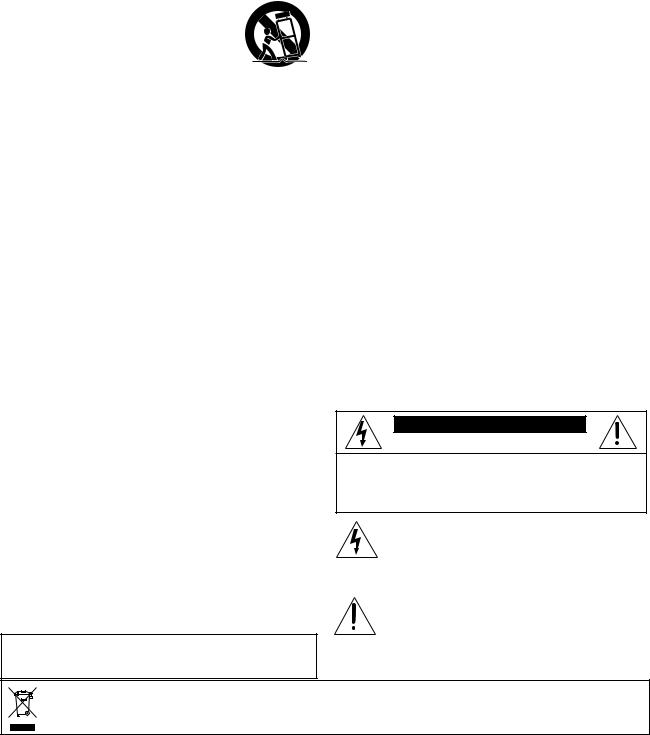
Important Safety Instructions
1.Read these instructions.
2.Keep these instructions.
3.Heed all warnings.
4.Follow all instructions.
5.Do not use this apparatus near water.
6.Clean only with a dry cloth.
7.Do not block any ventilation openings. Install in accordance with the manufacturer’s instructions.
8.Do not install near any heat sources such as radiators, heat registers, stoves, or other apparatus (including amplifiers) that produce heat.
9.Only use attachments/accessories specified by the manufacturer.
10. Use only with a cart, stand, tripod, bracket, or |
|
||
PORTABLE CART |
|||
table specified by the manufacturer, or sold with |
|
WARNING |
|
the apparatus. When a cart is used, use caution |
|
|
|
when moving the cart/apparatus combination to |
|
|
|
|
|
|
|
avoid injury from tip-over. |
|
|
|
11. Unplug this apparatus during lightning storms or |
|
|
|
when unused for long periods of time. |
|
|
|
|
|
|
|
12.Refer all servicing to qualified service personnel. Servicing is required when the apparatus has been damaged in any way, such as powersupply cord or plug is damaged, liquid has been spilled or objects have fallen into the apparatus, the apparatus has been exposed to rain or moisture, does not operate normally, or has been dropped.
13.This apparatus shall not be exposed to dripping or splashing, and no object filled with liquids, such as vases or beer glasses, shall be placed on the apparatus.
14.NOTE: This equipment has been tested and found to comply with the limits for a Class B digital device, pursuant to part 15 of the FCC Rules. These limits are designed to provide reasonable protection against harmful interference in a residential installation. This equipment generates, uses, and can radiate radio frequency energy and, if not installed and used in accordance with the instructions, may cause harmful interference to radio communications. However, there is no guarantee that interference will not occur in a particular installation.
If this equipment does cause harmful interference to radio or television reception, which can be determined by turning the equipment off and on, the user is encouraged to try to correct the interference by one or more of the following measures:
•Reorient or relocate the receiving antenna.
•Increase the separation between the equipment and the receiver.
•Connect the equipment into an outlet on a circuit different from that to which the receiver is connected.
•Consult the dealer or an experienced radio/TV technician for help.
CAUTION: Changes or modifications to this device not expressly approved by LOUD Technologies Inc. could void the user's authority to operate the equipment under FCC rules.
WARNING — To reduce the risk of fire or electric shock, do not expose this apparatus to rain or moisture.
15.This apparatus does not exceed the Class A/Class B (whichever is applicable) limits for radio noise emissions from digital apparatus as set out in the radio interference regulations of the Canadian Department of Communications.
ATTENTION — Le présent appareil numérique n’émet pas de bruits radioélectriques dépassant las limites applicables aux appareils numériques de class A/de class B (selon le cas) prescrites dans le réglement sur le brouillage radioélectrique édicté par les ministere des communications du Canada.
16.Exposure to extremely high noise levels may cause permanent hearing loss. Individuals vary considerably in susceptibility to noise-induced hearing loss, but nearly everyone will lose some hearing if exposed to sufficiently intense noise for a period of time. The U.S. Government’s Occupational Safety and Health Administration (OSHA) has specified the permissible noise level exposures shown in the following chart.
According to OSHA, any exposure in excess of these permissible limits could result in some hearing loss. To ensure against potentially dangerous exposure to high sound pressure levels, it is recommended that all persons exposed to equipment capable of producing high sound pressure levels use hearing protectors while the equipment
is in operation. Ear plugs or protectors in the ear canals or over the ears must be worn when operating the equipment in order to prevent permanent hearing loss if exposure is in excess of the limits set forth here:
Duration, |
Sound Level |
Typical Example |
per day in |
dBA, Slow |
|
hours |
Response |
|
8 |
90 |
Duo in small club |
6 |
92 |
|
4 |
95 |
Subway Train |
3 |
97 |
|
2 |
100 |
Very loud classical music |
1.5 |
102 |
|
1 |
105 |
Matty screaming at desTROYer |
|
|
about deadlines |
0.5 |
110 |
|
0.25 or less |
115 |
Loudest parts at a rock concert |
CAUTION AVIS
RISK OF ELECTRIC SHOCK. DO NOT OPEN
RISQUE DE CHOC ELECTRIQUE. NE PAS OUVRIR
CAUTION: TO REDUCE THE RISK OF ELECTRIC SHOCK DO NOT REMOVE COVER (OR BACK) NO USER-SERVICEABLE PARTS INSIDE. REFER SERVICING TO QUALIFIED PERSONNEL
ATTENTION: POUR EVITER LES RISQUES DE CHOC ELECTRIQUE, NE PAS ENLEVER LE COUVERCLE.
AUCUN ENTRETIEN DE PIECES INTERIEURES PAR L'USAGER.
CONFIER L'ENTRETIEN AU PERSONNEL QUALIFIE.
AVIS: POUR EVITER LES RISQUES D'INCENDIE OU D'ELECTROCUTION, N'EXPOSEZ PAS CET ARTICLE
A LA PLUIE OU A L'HUMIDITE
The lightning flash with arrowhead symbol within an equilateral triangle is intended to alert the user to the presence of uninsulated "dangerous voltage" within the product's enclosure, that may be of sufficient magnitude to constitute a risk of electric shock to persons.
Le symbole éclair avec point de flèche à l'intérieur d'un triangle équilatéral est utilisé pour alerter l'utilisateur de la présence à l'intérieur du coffret de "voltage dangereux" non isolé d'ampleur suffisante pour constituer un risque d'éléctrocution.
The exclamation point within an equilateral triangle is intended to alert the user of the presence of important operating and maintenance (servicing) instructions in the literature accompanying the appliance.
Le point d'exclamation à l'intérieur d'un triangle équilatéral est employé pour alerter les utilisateurs de la présence d'instructions importantes pour le fonctionnement et l'entretien (service) dans le livret d'instruction accompagnant l'appareil.
Correct disposal of this product. This symbol indicates that this product should not be disposed of with your household waste, according to the WEEE Directive (2002/96/EC) and your national law. This product should be handed over to an authorized collection site for recycling waste electrical and electronic equipment (EEE). Improper handling of this type of waste could have a possible negative impact on the environment and human health due to potentially hazardous substances that are generally associated with EEE. At the same time, your cooperation in the correct disposal of this product will contribute to the effective usage of natural resources. For more information about where you can drop off your waste equipment for recycling, please contact your local city office, waste authority, or your household waste disposal service.
2 Onyx Blackjack

Quick Start
We realize that you must be really keen to
try out your new Onyx Blackjack 2x2 USB
Recording Interface. But please read the
 safety instructions on page 2, then have a look through some of the features and details in this manual first.
safety instructions on page 2, then have a look through some of the features and details in this manual first.
Note: The Blackjack is class-compliant and will work right out of the box. However, if you are using it in conjunction with a PC running Microsoft Windows, you should download and install the latest ASIO driver from http://www.mackie.com/products/onyxblackjack/
to achieve the best possible performance.
Setup
Use the interface in a nice clean and dry environment, free from dryer lint and dust bunnies.
Zerothecontrols
1.Fully turn down all the knobs to minimum, fully counter-clockwise. Yup, all of five of 'em!
2.Make sure all buttons are in the out position. Only four here!
ConnectionsandSetup
1.Before plugging into a computer, connect the TRS 1/4" monitor outputs of the interface to the line-level inputs of your studio monitors or amplifier(s). Make sure the studio monitors or amplifier(s) are off for the time being, as well.
2.[For PC users; Mac users may ignore this step.] Prior to connecting the device, make sure to download the latest driver software from: http://www.mackie.com/products/onyxblackjack/
Instructions for installing the driver are included in the .zip file located on the product page. After running the driver installation, you may return to these instructions to check basic functionality.
Part No. SW0865 Rev. C 10/10
©2010 LOUD Technologies Inc. All Rights Reserved.
BJs rule! Blonde jokes, Bon Jovi, B.J. and the Bear, Ben and Jerry's, blue jeans, band jams, bungee jumping, Billy Joel, bon jour's, Bijou Phillips (ok, that's a stretch) and, of course, the Mackie Onyx Blackjack 2x2 USB Recording Interface ...any BJs we missed here?
3.[For Mac users; PC users will have already completed this step during the driver installation.] Push the USB cable securely into the USB connector on the rear panel of the interface, and plug the other end into any open USB slot of the computer.
4.If your microphone requires phantom power, turn on the 48V phantom power button.
5.Before turning on the studio monitors or amplifier(s), turn up the input gain and "tap check" the microphone to make sure the SIG/OL LED illuminates green.
6.Ensuring that you are not too close to them (or you may hear deafening feedback), turn up the studio monitors or amplifier(s), turn up the input monitor [TO MON] knob to about
3 o'clock, then slowly turn up the MONITOR knob while continuing to tap check to ensure that the analog inputs are audible through the monitors. Headphones may also be used to check levels.
7.Now open your DAW of choice and get to work!
OtherNotes
•When shutting down, turn off any power amplifiers or powered speakers first. When powering up, turn them on last. This will reduce the chance of turn-on or turn-off thumps.
•Always turn down the phones level when making connections or doing anything that may cause loudness in the headphones. This will help protect your hearing.
•Always turn down the monitor level when making connections to the interface. Better yet, shut down the computer first.
•Save the shipping box!
Owner's Manual 3
Introduction
As the saying goes, good things come in small packages, and the Mackie Onyx Blackjack is just that! Comparable in size and weight to a brick of cheese or a package of hot dogs, this 2x2 USB recording
interface may not fill your tummy. However, this powerful piece allows you to connect with nearly any DAW in existence. As such, it provides you with the right tools to record and playback as many #1 hits as you can write.
It all starts at the inputs which feature Mackie's renowned premium Onyx preamps...and in "combo jack" style at that, so it accepts both XLR and 1/4" TS/TRS connectors.
Both inputs are equipped with DIs (slyly disguised as hi-z) so instruments may be connected directly to the interface. And what good would the mic inputs be without the ability to add phantom power, if needed? So
48V phantom power is readily available at the touch of a switch!
Additional flexibility also occurs at the outputs. For example, there are multiple knobs for separate level control of monitors and headphones. Also, monitoring is accomplished in mono or stereo with
zero-latency.
The interface is compatible with both Mac and PC computers, as well as with most major DAWs so you can get started instantly. You don't have software? No worries, Mackie's Tracktion 3 Hardware Bundle is included.
The Onyx Blackjack starts at the inputs and high quality converters, but it ends with your masterpiece. You have a fine piece of pro audio gear in your hands, congratulations! Time to fire up the computer!
Features
•Two boutique-quality Onyx mic preamps with class-leading fidelity and dynamic range.
•High-headroom design with ultra-low noise and distortion.
•Professional 24-bit recording/playback via 2x2
USB.
•High-end Cirrus Logic® AD/DA converters with 114 dB dynamic range (A-weighted).
•True analog hardware monitoring of inputs, in mono or stereo, for easy zero-latency recording.
•Compatible with most major DAWs.
•Logic®
•SONAR™
•Cubase®
•Ableton® Live
•Final Cut Pro®
•...and more
•Built-in DI on each input for direct connection of guitars, basses, etc.
•48V phantom power for use with studio-quality condenser microphones.
•USB bus-powered, eliminating need for separate power cable.
•Separate studio monitor and headphone outs with independent level control.
•Sleek, ergonomic "Built-Like-A-Tank" desktop design.
•Includes Tracktion 3™ Music production software.
4 Onyx Blackjack
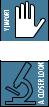
Contents |
|
|
IMPORTANT SAFETY INSTRUCTIONS......................... |
2 |
|
QUICK START.......................................................... |
3 |
|
INTRODUCTION....................................................... |
4 |
|
TABLE OF CONTENTS................................................ |
5 |
|
HOOKUP DIAGRAMS............................................... |
6 |
|
FEATURES |
................................................................ |
8 |
REAR PANEL......................................................... |
8 |
|
1. ..................................... |
MIC/LINE INPUTS |
8 |
2. .......................... |
1/4" L/R MONITOR OUT |
8 |
3. ................................. |
USB INPUT/OUTPUT |
8 |
FRONT PANEL..................................................... |
10 |
|
4. ...................................... |
GAIN CONTROL |
10 |
5. ............................................ |
SIG/OL LED |
10 |
6. ............................................ |
HI - Z Switch |
10 |
7. ........................................ |
TO MON Level |
10 |
8. ........................... |
MONO/STEREO Switch |
10 |
9. ...................................... |
MONITOR Level |
11 |
10. ........................................ |
PHONES Level |
11 |
11. .............................. |
HEADPHONE OUTPUT |
11 |
12. ... |
48V PHANTOM POWER Switch and LED |
11 |
13. ................................................. |
USB LED |
11 |
14. ............................................ |
POWER LED |
11 |
APPENDIX ....................A: SERVICE INFORMATION |
12 |
|
APPENDIX ..................................B: CONNECTIONS |
13 |
|
APPENDIX .................C: TECHNICAL INFORMATION |
15 |
|
APPENDIX .................................D: USB REVISITED |
18 |
|
LIMITED WARRANTY............................................. |
19 |
|
HowToUseThisManual
The first pages after the table of contents are the hookup diagrams. These show typical setups for fun times with your interface.
Next is a detailed tour of the entire interface. The descriptions are divided into sections, just as your interface is organized into distinct zones:
•Rear Panel
•Front Panel
Throughout these sections you’ll find illustrations with each feature numbered and described in nearby paragraphs.
 This icon marks information that is critically
This icon marks information that is critically
important or unique to the interface. For your
 own good, read them and remember them.
own good, read them and remember them.
This icon will lead you to some explanations of features and practical tips. Go ahead and skip these if you need to leave the room in a hurry.
Owner's Manual 5

Hookup Diagrams |
Condenser |
|
MR5 |
|
microphone |
Acoustic |
MR5 |
|
Studio Monitors |
Guitar |
Studio Monitors |
Condenser

 Microphones
Microphones
Desktop |
|
|
Headphones |
Desktop |
|
|
Headphones |
|
Computer |
|
|
Computer |
|
|
|||
MONITOR |
2 |
1 |
MONITOR |
2 |
1 |
|||
USB |
R L |
USB |
R L |
|||||
|
|
|
|
 O
O
E
 O
O
E
 ONYX
ONYX
M |
C |
I |
P
RE
 O
O
BAL/UNBAL |
BAL/UNBAL |
BAL/UNBAL |
BAL/UNBAL |
|
1 |
|
2 |
INPUT |
|
|
|
|
|
||
|
|
MONITOR |
|
2x2 USB RECORDING INTERFACE |
|||||||
|
|
|
|
|
|
|
|
||||
SIG/OL |
HI-Z |
SIG/OL |
HI-Z |
|
|
|
|
|
|
|
|
|
|
|
|
|
|
|
|
|
|
||
|
|
|
|
|
MONO |
|
|
PHANTOM |
USB |
POWER |
|
|
|
|
|
|
STEREO |
|
|
||||
30 |
|
30 |
|
|
|
|
|
|
|
|
|
U |
|
U |
|
|
|
|
|
|
|
|
|
20 |
40 |
20 |
|
40 |
|
|
|
|
|
|
|
U |
60 |
U |
|
60 |
OO |
MAX |
OO |
MAX |
OO |
MAX |
|
-15dB |
+45dB |
-15dB +45dB |
|
|
|||||||
GAIN |
GAIN |
|
|
TO MON |
MONITOR |
PHONES |
|
||||
1
|
1 |
|
2 |
INPUT |
|
|
|
|
|
||
|
|
MONITOR |
|
2x2 USB RECORDING INTERFACE |
|||||||
|
|
|
|
|
|
|
|
||||
SIG/OL |
HI-Z |
SIG/OL |
HI-Z |
|
|
|
|
|
|
|
|
|
|
|
|
|
|
|
|
|
|
||
|
|
|
|
|
MONO |
|
|
PHANTOM |
USB |
POWER |
|
|
|
|
|
|
STEREO |
|
|
||||
30 |
|
30 |
|
|
|
|
|
|
|
|
|
U |
|
U |
|
|
|
|
|
|
|
|
|
20 |
40 |
20 |
|
40 |
|
|
|
|
|
|
|
U |
60 |
U |
|
60 |
OO |
MAX |
OO |
MAX |
OO |
MAX |
|
-15dB |
+45dB |
-15dB +45dB |
|
|
|||||||
GAIN |
GAIN |
|
|
TO MON |
MONITOR |
PHONES |
|
||||
2
Here is a simplistic view on how to record multiple tracks, even with only two inputs! This is a two (or more) part process and we will start with the first hookup diagram (shown above left).
Our first goal is to track an acoustic guitar. A pair of mics set up in a stereo configuration are inserted to XLR inputs one and two. Engage the 48V phantom power switch. Headphones are attached to the phones output for recording while a pair of Mackie MR5 studio monitors are attached to the monitor outputs for playback.
A desktop computer is attached via USB where the installed DAW software captures your brilliance. The input [gain] knobs should be up, the phones knob should be up, the monitor knob should be down (to eliminate feedback) and the direct monitor send should be up with the mono/stereo switch engaged [stereo] so you may hear yourself (or the artist if that is not you).
Step 2 (above right) is exactly the same set-up, except we'll be overdubbing vocals over the alreadytracked acoustic guitar. Remove the mics used to track guitar and replace them with one large diaphragm condenser mic, attached to input one; be sure to disengage the hi-z and mono/stereo switches [mono]. All other knobs shall remain in the same position. Make sure the DAW is set up to accept input 1 to DAW track 3 and press record.
When the perfect take has been recorded, turn the phones knob down and the monitor knob up to
listen to it through the studio monitors, and begin your solid gold mix...
It also happens that diagram #2 works as your typical podcaster setup, too!
Typical Singer/Songwriter Setup
6 Onyx Blackjack
