Mackie Firewire OPtion Card fot Onyx Mixer User Manual
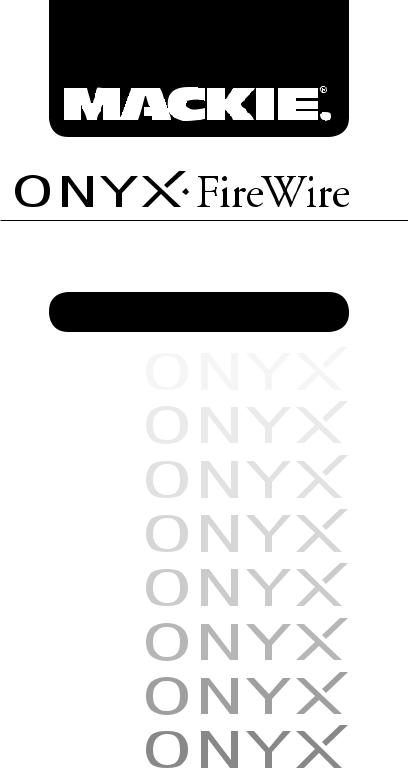
FIREWIRE OPTION CARD for ONYX MIXERS
O W N E R ’ S M A N U A L

ONYX FireWire Card
Important Safety Instructions
1.Read these instructions.
2.Keep these instructions.
3.Heed all warnings.
4.Follow all instructions.
5.Do not use this apparatus near water.
6.Install in accordance with the manufacturer’s instructions.
7.Refer all servicing to qualified service personnel. Servicing is required when the apparatus has been damaged in any way, such as powersupply cord or plug is damaged, liquid has been spilled or objects have fallen into the apparatus, the apparatus has been exposed to rain or moisture, does not operate normally, or has been dropped.
8.This apparatus does not exceed the Class A/Class B (whichever is applicable) limits for radio noise emissions from digital apparatus as set out in the radio interference regulations of the Canadian Department of Communications.
ATTENTION — Leprésentappareilnumériquen’émetpasdebruits radioélectriquesdépassantlaslimitesapplicablesauxappareilsnumériquesde classA/declassB(selonlecas)prescritesdansleréglementsurlebrouillage radioélectriqueédictéparlesministeredescommunicationsduCanada.
WARNING — To reduce the risk of fire or electric shock, do not expose this apparatus to rain or moisture.
2 |
ONYX FireWire Card |
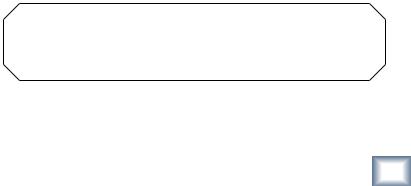
Table of Contents |
|
Introduction............................................................................................ |
4 |
SystemRequirements................................................................................................................ |
5 |
ANoteaboutHardDriveSpeed:............................................................................................ |
5 |
InstallingtheOnyxFireWireCard.................................................... |
6 |
GettingStarted...................................................................................... |
8 |
ForthePC:InstallingtheDriversandControlPanel........................................................ |
8 |
FortheMac................................................................................................................................. |
16 |
ChannelAssignments............................................................................................................... |
18 |
HookupDiagrams................................................................................ |
19 |
Tutorials................................................................................................. |
23 |
LiveSoundTutorial................................................................................................................... |
23 |
StudioRecordingTutorial..................................................................................................... |
28 |
AppendixA:ServiceInformation.................................................... |
34 |
WarrantyService....................................................................................................................... |
34 |
Troubleshooting........................................................................................................................ |
34 |
Repair........................................................................................................................................... |
35 |
AppendixB:TechnicalInfo................................................................ |
36 |
OnyxFireWireCardSpecifications...................................................................................... |
36 |
OnyxFireWireCardLimitedWarranty......................................... |
38 |
Manual Owner’s
Don’t forget to visit our website at www.mackie.com for more information about this and other Mackie products.
Part No. SW0133 Rev. A 6/04
©2004 LOUD Technologies Inc. All Rights Reserved.
Owner’s Manual |
3 |
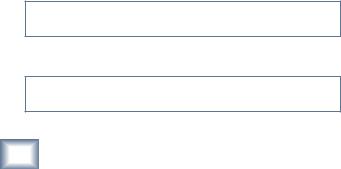
ONYX FireWire Card
Introduction
Thank you for choosing to upgrade your Onyx mixing console with the Onyx FireWire card. The FireWire interface allows you to stream up to 16 channels of digital audio to your PC or Macintosh computer, where it shows up as 16 audio input choices in your audio software application. The left and right mix is also sent from the mixer to the computer, and appears as two additional input choices. You can also send two channels of audio back to the Onyx mixer, which you can select in the Control Room Source matrix for routing to the Phones, Control Room, or Main Mix outputs.
You select the sample rate for the analog-to-digital converters in either the Onyx Control Panel (for the PC) or directly from your DAW (for the Mac). The options include 44.1 kHz, 48 kHz, 88.2 kHz, and 96 kHz at 24-bits.
The FireWire card has multiple 6-pin FireWire connectors. Each connector can supply all 16 channels and the L/R mix, and having multiple connectors allows you to connect the Onyx FireWire interface anywhere within a chain of FireWire equipped devices.
It also has a small rotary knob that provides boost and cut for the L/R mix signal being sent to your computer. Since the L/R mix signal that is sent to the FireWire card is tapped prior to the Main Mix fader, this rotary knob gives you control over the signal level going to your audio software application without affecting your main mix level.
A CD-ROM is included with your FireWire card that contains the software to install the necessary drivers. It also contains the full version of Tracktion, our easy- to-use multitrack recording and sequencing software for the PC and Mac. Refer to the installation instructions on the CD to install Tracktion on your computer.
Please write your purchase information here for future reference (i.e., insurance claims, tech support, return authorization, etc.)
Purchased at:
Date of purchase:
4 |
ONYX FireWire Card |

System Requirements
These are the minimum requirements for your computer system to use the Onyx FireWire interface.
For the PC:
•Windows XP (no earlier operating systems are supported)
•Pentium 4 or Athlon XP processor
•256 MB RAM
For the Mac:
•OS X*
•G4 processor
•256 MB RAM
* See www.mackie.com/OnyxFW_Update for information on compatible Mac OS X operating systems.
ANoteaboutHardDriveSpeed:
Most tower-style desktop computers have hard drives that spin at 5400 rpm or faster, which is generally fast enough to record 18 channels without a problem. If you are experiencing difficulty recording all 18 channels at once, especially at 96 kHz, you may need to install a faster hard drive (i.e., 7200 rpm).
Most laptops come with 4200 rpm drives. This will work fine if you are recording fewer tracks at lower sample rates. However, if you are buying a laptop to use for recording the maximum number of tracks, specify a faster drive. It may be possible to replace a 4200 rpm drive with a faster one (preferably a 7200 rpm drive with an 8 MB cache), but you should check with the manufacturer to make sure.
Another option for either a desktop or laptop computer is to purchase an external FireWire-equipped hard drive, again preferably a 7200 rpm drive with an 8 MB cache. This can be connected to one of the FireWire connections on the Onyx FireWire card or directly to your computer and appears as an available drive to your computer. Fast SCSI drives can be used as well.
Manual Owner’s
Owner’s Manual |
5 |

ONYX FireWire Card
Installing the Onyx FireWire Card
 Important: Although the Onyx FireWire Card
Important: Although the Onyx FireWire Card
has a protective cover on both sides of the
card, it does contain static-sensitive compo-
nents. Anti-static precautions are highly recommended before opening the anti-static bag
and handling the Onyx FireWire card. Use an anti-static wrist strap when performing this installation. These are available at most computer supply stores.
1.Turn off the Onyx mixer and remove the AC linecord from the socket on the rear panel.
2.Remove the OPTION CARD blank plate on the rear panel by removing the two screws using a #2 Phillips screwdriver. Save the screws for attaching the FireWire card.
|
|
|
|
|
|
|
|
|
|
|
|
|
|
|
|
|
|
|
|
|
|
|
|
|
|
|
|
|
|
|
|||||||||||
|
|
|
|
|
|
|
|
|
|
|
|
|
|
|
|
||||||||||||||||||||||||||
|
|
|
|
|
|
|
|
|
|
|
|
|
|
|
|
|
|
|
|
|
|
|
|
|
|
|
|
|
|
|
|
|
|
|
|
|
|
|
|
||
|
|
|
|
|
|
|
|
|
|
|
|
|
|
|
|
|
|
|
|
|
|
|
|
|
|
|
|
|
|
|
|
|
|
|
|
|
|
|
|
|
|
|
|
|
|
|
|
|
|
|
|
|
|
|
|
|
|
|
|
|
|
|
|
|
|
|
|
|
|
|
|
|
|
|
|
|
|
|
|
|
|
|
|
|
|
|
|
|
|
|
|
|
|
|
|
|
|
|
|
|
|
|
|
|
|
|
|
|
|
|
|
|
|
|
|
|
|
|
|
|
|
|
|
|
|
|
|
|
|
|
|
|
|
|
|
|
|
|
|
|
|
|
|
|
|
|
|
|
|
|
|
|
|
|
|
|
|
|
|
|
|
|
|
|
|
||
|
|
|
|
|
|
|
|
|
|
|
|
|
|
|
|
|
|
|
|
|
|
|
|
|
|
|
|
|
|
|
|
|
|
|
|
|
|||||
|
|
|
|
|
|
|
|
|
|
|
|
|
|
|
|
|
|
|
|
|
|
|
|
|
|
|
|
|
|
|
|
|
|
|
|
||||||
|
|
|
|
|
|
|
|
|
|
|
|
|
|
|
|
|
|
|
|
|
|
|
|
|
|
|
|
|
|
|
|
|
|
|
|
|
|
||||
|
|
|
|
|
|
|
|
|
|
|
|
|
|
|
|
|
|
|
|
|
|
|
|
|
|
|
|
|
|||||||||||||
|
|
|
|
|
|
|
|
|
|
|
|
|
|
|
|
|
|
|
|
|
|
|
|
|
|
|
|
|
|
|
|
|
|
|
|
|
|
|
|
||
|
|
|
|
|
|
|
|
|
|
|
|
|
|
|
|
|
|
|
|
|
|
|
|
|
|
|
|
|
|
|
|
|
|
|
|
|
|
|
|||
|
|
|
|
|
|
|
|
|
|
|
|
|
|
|
|
|
|
|
|
|
|
|
|
|
|
|
|
|
|
|
|
|
|
|
|
|
|
|
|
|
|
|
|
|
|
|
|
|
|
|
|
|
|
|
|
|
|
|
|
|
|
|
|
|
|
|
|
|
|
|
|
|
|
|
|
|
|
|
|
|
|
||
|
|
|
|
|
|
|
|
|
|
|
|
|
|
|
|
|
|
|
|
|
|
|
|
|
|
|
|
|
|
|
|
|
|
|
|
|
|||||
|
|
|
|
|
|
|
|
|
|
|
|
|
|
|
|
|
|
|
|
|
|
|
|
|
|
|
|
|
|
|
|
|
|
|
|
|
|
|
|
|
|
|
|
|
|
|
|
|
|
|
|
|
|
|
|
|
|
|
|
|
|
|
|
|
|
|
|
|
|
|
|
|
|
|
|
|
|
|
|
|
|
||
|
|
|
|
|
|
|
|
|
|
|
|
|
|
|
|
|
|
|
|
|
|
|
|
|
|
|
|
|
|
|
|
|
|
|
|
|
|
|
|
|
|
|
|
|
|
|
|
|
|
|
|
|
|
|
|
|
|
|
|
|
|
|
|
|
|
|
|
|
|
|
|
|
|
|
|
|
|
|
|||||
|
|
|
|
|
|
|
|
|
|
|
|
|
|
|
|
|
|
|
|
|
|
|
|
|
|
|
|
|
|
|
|||||||||||
|
|
|
|
|
|||||||||||||||||||||||||||||||||||||
|
|
|
|
|
|
|
|
|
|
|
|
|
|
|
|
|
|
|
|
|
|
|
|
|
|
|
|
|
|
|
|
|
|
|
|
|
|
|
|
||
|
|
|
|
|
|
|
|
|
|
|
|
|
|
|
|
|
|
|
|
|
|
|
|
|
|
|
|
|
|
|
|
|
|
|
|
|
|
|
|
|
|
|
|
|
|
|
|
|
|
|
|
|
|
|
|
|
|
|
|
|
|
|
|
|
|
|
|
|
|
|
|
|
|
|
|
|
|
|
|||||
|
|
|
|
|
|
|
|
|
|
|
|
|
|
|
|
|
|
|
|
|
|
|
|
|
|
|
|
|
|
|
|
|
|
|
|
|
|||||
|
|
|
|
|
|
|
|
|
|
|
|
|
|
|
|
|
|
|
|
|
|
|
|
|
|
|
|
|
|
|
|
|
|
|
|
|
|
|
|
||
3.A 34-pin ribbon cable is attached to the back of the OPTION CARD plate with a cable clamp. Carefully pull the plate away from the opening and slide the ribbon cable out of the cable clamp.
|
|
|
|
|
|
|
|
|
|
|
|
|
|
|
|
|
|
|
|
|
|
|
||||
|
|
|
|
|
|
|
|
|
|
|
|
|
|
|
|
|
|
|
|
|
|
|
|
|
|
|
|
|
|
|
|
|
|
|
|
|
|
|
|
|
|
|
|
|
|
|
|
|
|
|
|
|
|
|
|
|
|
|
|
|
|
|
|
|
|
|
|
||||



|
|
|
|
|
|
|
|
|
|
|
|
|
|
|
|
|
|
|
|

|
|
|
|
|
||
|
|
|
|
|
|
|
|
|
|
|
|
|
|
|
|
|
|
|
|
|
|
|
|
|
|
|
|
|
|
|
|
|
|
|
|
|
|
|
|
|
|
|
|
|
|
|
|
|
|
|
|
|
|
|
|
|
|
|
|
|
|
|
|
|
|
|
|
|
|
|
|
|
|
|
|
|
|
|
|
|
|
|
|
|
|
|
|
|
|
||||||||||||
|
|
|
|
|
|
|
|
|
|
|
|
|
|
|
|
|
|
|
|
|
|
|
|
|
|
|
|
|
|
|
|
|
|
|
|
|
|
||
|
|
|
|
|
|
|
|
|
|
|
|
|
|
|
|
|
|||
|
|
|
|
|
|
|
|
|
|
|
|
|
|
|
|
|
|
|
|
|
|
|
|
|
|
|
|
|
|
|
|
|
|
|
|
|
|||
|
|
|
|
|
|
|
|
|
|
|
|
|
|
|
|
|
|
|
|
���������
|
|
|
|
|
|
|
|
|
|
|
|
|
||
|
|
|
6 |
ONYX FireWire Card |

Set the blank plate aside. You won’t need it again, unless you want to remove the Onyx FireWire card sometime in the future. Then you’ll want to reinstall the blank plate.
4.Remove the FireWire card from the anti-static bag. CAREFULLY line up the connector on the ribbon cable with the connector on the back edge of the FireWire card and slide the connectors together, taking care not to bend any of the pins. Note that there is an alignment tab on the top of the ribbon cable connector that must align with the top of the connector on the FireWire card.
|
|
|
|
|
|
|
|
|
|
|
|
|
|
|
|
|
|
|
|
|
|
|
|
|
|
|
|
|
|
|
|
|
|
|
|
|
|
|
|
|
|
|
|
|
|
|
|
|
|
|
|
|
|
||||||||||||
|
|
|
|
|
|
|
|
|
|
|
|
|
|
|
|
|
|
|
|
|
|
|
|
|
|
|
|
|
|
|
|
|
|
|
|
|
|
|
|
|
|
||
|
|
|
|
|
|
|
|
|
|
|
|
|
|
|
|
|
|
|
|
||
|
|
|
|
|
|
|
|
|
|
|
|
|
|
|
|
|
|
|
|||
|
|
|
|
|
|
|
|
|
|
|
|
|
|
|
|
|
|
|
|
|
|
|
|
|
|
|
|
|
|
|
|
|
|
|
|
|
|
|
|
||||
|
|
|
|
|
|
|
|
|
|
|
|
|
|
|
|
|
|
|
|
|
|
|
|
|
|
|
|
|
|
|
|
|
|
|
|
|
|
|
|
|
|
|
|
|
|
|
|
|
|
|
|
|
|
|
|
|
|
|
|
|
|
|
|
|
|
|
|
|
|
|
|
|
|
|
|
|
|
|
|
|
|
|
|
|
|
|
|
|
|
|
|
|
|
|
|
|
|
|
|
|
|
|
|||||||
|
|
||||||||||||||||||||
|
|
|
|
|
|
|
|
|
|
|
|
|
|
|
|
|
|
|
|
|
|
|
|
|
|
|
|
|
|
|
|
|
|
|
|
|
|
|
|
|
|
|
|
|
|
|
|
|
|
|
|
|
|
|
|
|
|
|
|
|
|
|
|
|
|
|
|
|
|
|
|
|
|
|
|
|
|
|
|
|
|
|
|
|
|||
|
|
|
|
|
|
|
|
|
|
|
|
|
|
|
|
|
|
|
|
|
|
Manual Owner’s
Top of Onyx FireWire Card
5.Slide the FireWire card into the slot. There are two supporting “legs” on the back of the card. Angle the back edge of the card upward so the legs clear the edge of the slot in the back of the Onyx mixer. Line up the two holes in the plate with the screw holes in the back panel.
|
|
|
|
|
|
|
|
|
|
|
|
|
|
|
|
|
|
|
|
|
|
|
|
|
|
|
|
|
|
|
|
|
|
|
|
|
|
|
|
|
|
|
|
|
|
|
|
|
|
|
|
|
|
||||||||||||
|
|
|
|
|
|
|
|
|
|
|
|
|
|
|
|
|
|
|
|
|
|
|
|
|
|
|
|
|
|
|
|
|
|
|
|
|
|
|
|
|
|
||
|
|
|
|
|
|
|
|
|
|
|
|
|
|
|
|
|
|
|
|
||
|
|
|
|
|
|
|
|
|
|
|
|
|
|
|
|
|
|
|
|||
|
|
|
|
|
|
|
|
|
|
|
|
|
|
|
|
|
|
|
|
|
|
|
|
|
|
|
|
|
|
|
|
|
|
|
|
|
|
|
|
||||
|
|
|
|
|
|
|
|
|
|
|
|
|
|
||||||||
|
|
|
|
|
|
|
|
|
|
|
|
|
|
|
|
|
|
|
|||
|
|
|
|
|
|
|
|
|
|
|
|
|
|
|
|
|
|
|
|
|
|
|
|
|
|
|
|
|
|
|
|
|
|
|
|
|
|
|
|
|
|
|
|
|
|
|
|
|
|
|
|
|
|
|
|
|
|
|
|
|
|
|
|
|
|
|
|
|
|
|
|
|
|
|
|
|
|
|
|
|
|||||||
|
|
||||||||||||||||||||
|
|
|
|
|
|
|
|
|
|
|
|
|
|
|
|
|
|
|
|
|
|
|
|
|
|
|
|
|
|
|
|
|
|
|
|
|
|
|
|
|
|
|
|
|
|
|
|
|
|
|
|
|
|
|
|
|
|
|
|
|
|
|
|
|
|
|
|
|
|
|
|
|
|
|
|
|
|
|
|
|
|
|
|
|
|||
|
|
|
|
|
|
|
|
|
|
|
|
|
|
|
|
|
|
|
|
|
|
|
|
|
|
|
|
|
|
|
|
|
|
|
|
|
|
|
|
|
|
|
|
|
|
|
|
|
|
|
|
|
|
|
|
|
|
|
|
|
|
|
|
|
|
|
|
|
|
|
|
|
|
|
|
|
|
|
|
|
|
|
|
|
|
|
|
|
|
|
|
|
|
|
|
|
|
|
|
|
|
|
|
|
|
|
|
|
|
|
|
|
|
|
|
|
|
|
|
|
|
|
|
|
|
|
|
|
|
|
|
|
|
|
|
|
|
|
|
|
|
|
|
|
|
|
|
|
|
|
|
|
|
|
|
|
|
|
|
|
|
|
|
|
|
|
|
|
|
|
|
|
|
|
|
6.Secure the FireWire card in place with the two screws that previously held the blank plate in place. Two more screws are provided with your FireWire card. These go into the bottom of the Onyx mixer and secure the two supporting legs on the back of the card to the chassis.
7.That’s it! Now go enjoy a nice cold one before proceeding to the next section.
Owner’s Manual |
7 |

ONYX FireWire Card
Getting Started
For the PC:
When connecting the Onyx FireWire card to a PC, it is necessary to first install the drivers and the control panel. The control panel allows you to set the sample rate and adjust the latency (delay) of the audio passing through the FireWire card.
Do not connect the FireWire card to your computer yet! We’ll tell you when it’s time to do that.
InstallingtheDriversandControlPanel
1.Insert the CD provided with the Onyx FireWire card into your CD drive.
2.Click "Start > Run > Browse" and navigate to the CD drive. Open the "Control Panel" folder and double-click “Setup.exe.”
3.Click "OK" in the Run window. The Mackie Onyx FireWire Driver Setup window opens. Click "Next" to continue or "Cancel" to close the setup program.
8 |
ONYX FireWire Card |

4. |
The next window displays the Software License Agreement. Click "Yes" to ac- |
|
ManualOwner’s |
|
cept the terms of the agreement. |
5.Next is the Destination Location window. We recommend that you install the drivers in the default location, but you can click the Browse button to select a different location. Click "Next" to continue.
Owner’s Manual |
9 |
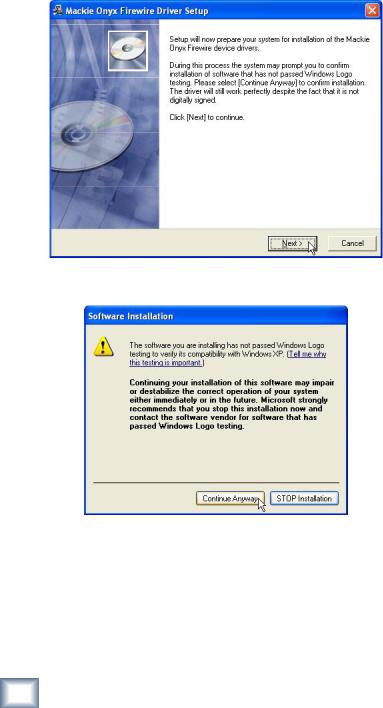
CardFireWireONYX |
6. The next window explains that the device drivers are ready to be installed. |
|
Click "Next." |
||
|
7.This next window may open to warn that the software being installed has not passed Windows Logo testing. Click "Continue Anyway."
10 |
ONYX FireWire Card |
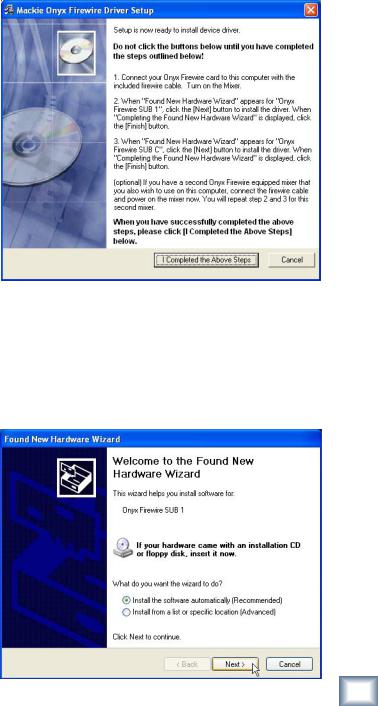
8. The next window tells you to connect the FireWire card to your computer.
NOTE: DO NOT CLICK EITHER BUTTON in this window yet! Owner’s Manual
9.Turn on the Onyx mixer with the FireWire card installed, and the FireWire cable (included) connected to the FireWire card and your computer.
Note: If you have two Onyx mixers with FireWire cards, just connect the first one to your computer at this point. We’ll have to repeat this procedure again for the second one. No more than two Onyx mixers can be used on the
FireWire bus.
10.Wait a few seconds and the “Found New Hardware Wizard” opens. Select “Install the software automatically” option (default) and click “Next.”
Owner’s Manual |
11 |

ONYX FireWire Card |
11. When the wizard indicates that the installation is finished, click “Finish.” |
|
12.The “Found New Hardware Wizard” opens again to install the Onyx FireWire Sub C driver. Select “Install the software automatically” option, and click “Next.”
12 |
ONYX FireWire Card |
