Page 1

Logitech
®
Logitech Pure-Fi Anytime
™
www.logitech.com
User Manual
Manuel de
l’utilisateur
Page 2

English
English
Getting to know your Logitech Pure-Fi Anytime™
Welcome
Welcome
Thank you for purchasing a Logitech Pure-Fi Anytime™!
To set up your Logitech Pure-Fi Anytime
™ please refer to the instructions in the Quick Start Guide included
with your Logitech Pure-Fi Anytime
™.
Getting to know your Logitech Pure-Fi Anytime™
1
2
3
Feature Function
Power ( ) Toggle power
Source ( ) Switch source input
Volume / Adjust volume
|78|
Adjust radio, iPod track, clock and alarm times
Preset buttons ( 1 2 3 ) Switches to an iPod playlist / radio station
Time Set ( ) Adjust the clock time
Alarm 1 ( / ) Alarm 2 ( ) Toggle alarm state / adjust alarm settings
Snooze ( ) Snooze alarm / activate sleep timer
Brightness ( ) Adjust the display brightness
4/ ;
Play / Pause iPod
Motion sensor Motion sensing snooze / Activates backlights
Remote sensor Receive signals from remote
Feature Function
Numerical display Clock time / alarm time / radio station
On when alarm is enabled
On when sleep timer is active
On when alarm has been snoozed
On when backup battery is low or dead or
not installed.
iPod, AM, FM, Aux Indicates the selected source
1 2
Page 3
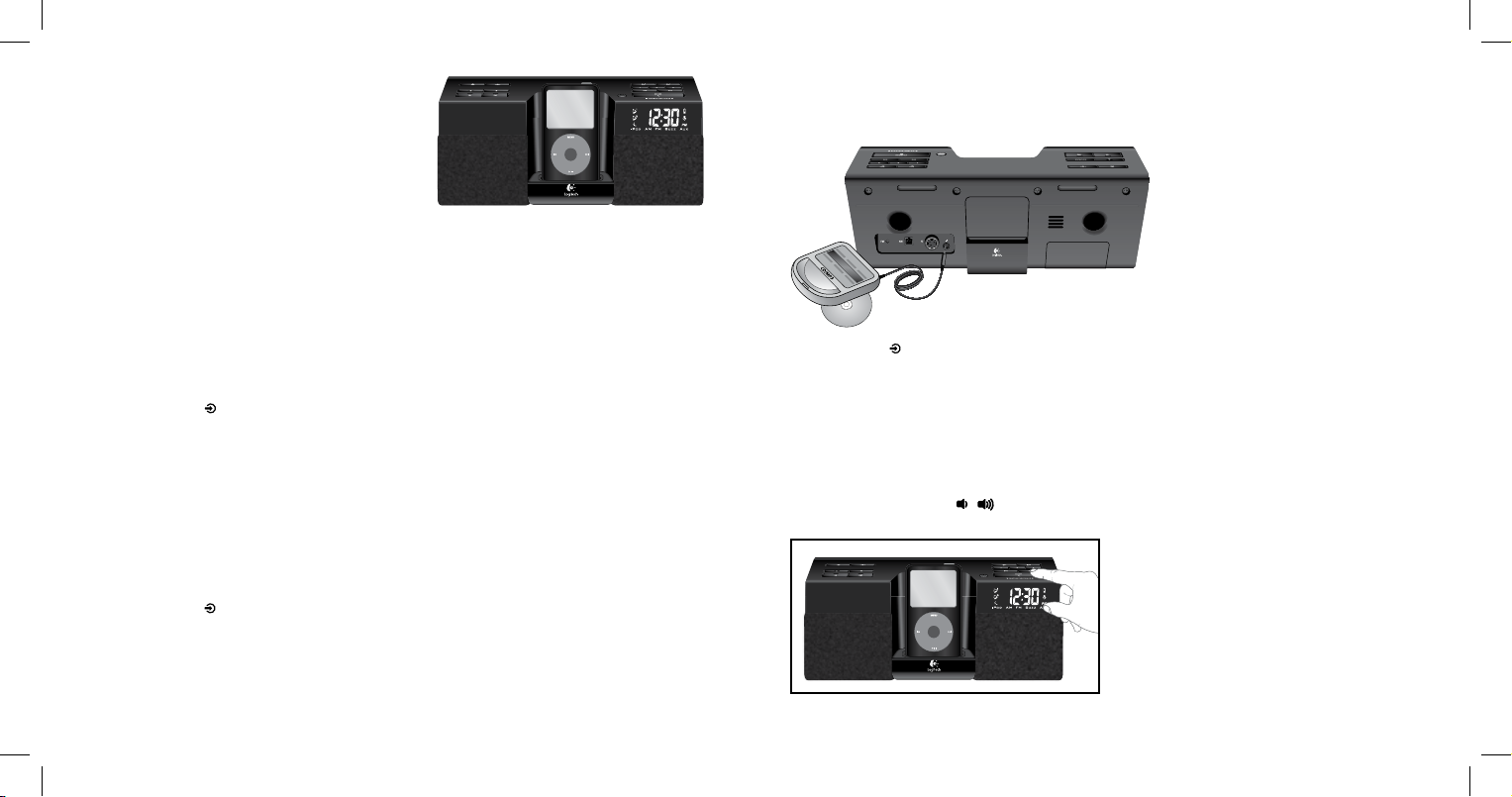
English
English
Using the Auxiliary Input
Listening to Your iPod
TM
To listen to your iPod:
1. Plug your iPod / iPhone into the Universal Dock.
2. Using the iPod, select the songs you want to listen to.
3. Press Play on your iPod.
Logitech Pure-Fi Anytime
™ will automatically turn on,
switch to the iPod input and start playing.
Note
• You can navigate through your playlist directly on the iPod or by using the |7 8|buttons.
iPod Playlist Presets
You can use the preset buttons to launch playlists on your iPod. To do so, create playlists on your iPod named ‘1’,
‘2’, and ‘3’. Pressing a preset button will launch the playlist with the same name – in shufe mode.
Listening to Your iPod
Operating the Radio
Your Logitech Pure-Fi Anytime™ includes both AM and FM radios. To listen to the radio:
1. Press Source ( ) repeatedly – until either AM or FM is active.
2. Use the |7 8|buttons to change the station.
Note
• To automatically scan for the next station, press and hold the |7 8| buttons until you hear a beep.
Radio Presets
To save a station as a preset:
1. Change to the desired station.
2. Press and hold the desired preset button (1, 2, or 3) until you hear a beep.
To change to a preset station:
1. Press Source ( ) repeatedly – until either AM or FM is active.
2. Press the desired preset button (1, 2, or 3).
Using the Auxiliary Input
To use the 3.5mm auxiliary input:
1. Connect your source device to the auxiliary input.
2. Press Source ( ) repeatedly until the auxillary input is active.
3. Press Play on your source device.
Note
• Depending on your source device, you may need to purchase an adapter cable.
Adjusting the Volume
To adjust the system volume:
1. Use the volume buttons ( )
3 4
Page 4

English
English
Using the Alarms
Your Logitech Pure-Fi Anytime™ includes two separate alarms.
Alarm State
To enable an alarm: press alarm 1 ( ) or alarm 2 ( ). This will also show you the alarm time.
To disable an alarm: press alarm 1 ( ) or alarm 2 ( ).
Note: If an alarm is enabled, the alarm indicator for that alarm will be visible on the display.
Alarm Settings
To set the alarm settings:
1. Press and hold alarm 1 ( ) or alarm 2 ( ) for 1 second.
2. Alarm time: Press the |7 8| buttons to change the time.
3. Alarm source: Press Source ( ) to select the alarm source. Options are: iPod, AM, FM, and buzzer.
4. Alarm volume: Use / or the volume / buttons on the remote to select the alarm volume.
Notes
• To immediately exit from alarm set mode, press alarm 1 ( ) or alarm 2 ( ).
• If iPod is the selected alarm source, Logitech Pure-Fi Anytime
™ will launch the playlist named “Alarm 1”
(for Alarm 1) or “Alarm 2” (for Alarm 2) in shuffle mode when the alarm occurs. If no “Alarm 1” or “Alarm
2” playlist exists, Logitech Pure-Fi Anytime
™ will resume the current playlist. If there is no current playlist,
Logitech Pure-Fi Anytime
™ will randomly play music from the entire iPod library.
Using the Alarms
Setting the Clock
Snooze
Using the snooze feature will temporarily turn off an active alarm for several minutes – allowing you to get a few
more minutes of sleep. To activate the snooze feature:
• Press Snooze ( ) OR
• Wave your hand above the speaker (the motion sensor will activate snooze automatically)
Note
• To set the length of the snooze timer, hold the snooze button ( ) down until you hear a beep. Then,
press the |7 8|buttons to change the snooze length.
Resetting an Alarm
Resetting an alarm turns it off for the rest of the current day – and automatically turns it on for the following day.
To reset an alarm, do either of the following:
• Press Power ( ). This will also turn the speaker off. OR
• Press Source ( ). This will keep the speakers on and switch to the selected source.
Notes
• An alarm can only be reset if it is either active or snoozed. (Pressing either alarm button if no alarm is active
will toggle the alarm state rather than reset it.)
• An alarm will only sound for 60 minutes before automatically resetting itself.
Backup Battery
Your Logitech Pure-Fi Anytime
™ includes a backup battery to keep your Logitech Pure-Fi Anytime™ working even
during a power outage. The backup battery performs three functions while the power is out:
• It keeps the clock time correct
• It will remember your radio presets
• It will sound the alarm
The display will indicate when the battery is low or dead or not installed.
Notes
When using the backup battery:
• The alarm will always sound the buzzer, regardless of the alarm source setting.
• You cannot listen to the iPod or the radio.
• The display brightness will be at the lowest setting.
Setting the Clock
To set the current time:
1. Press and hold Time Set ( ) until you hear a beep.
2. Use the |7 8|buttons to change the time.
3. Press Time Set ( ) to accept the change.
5 6
Page 5
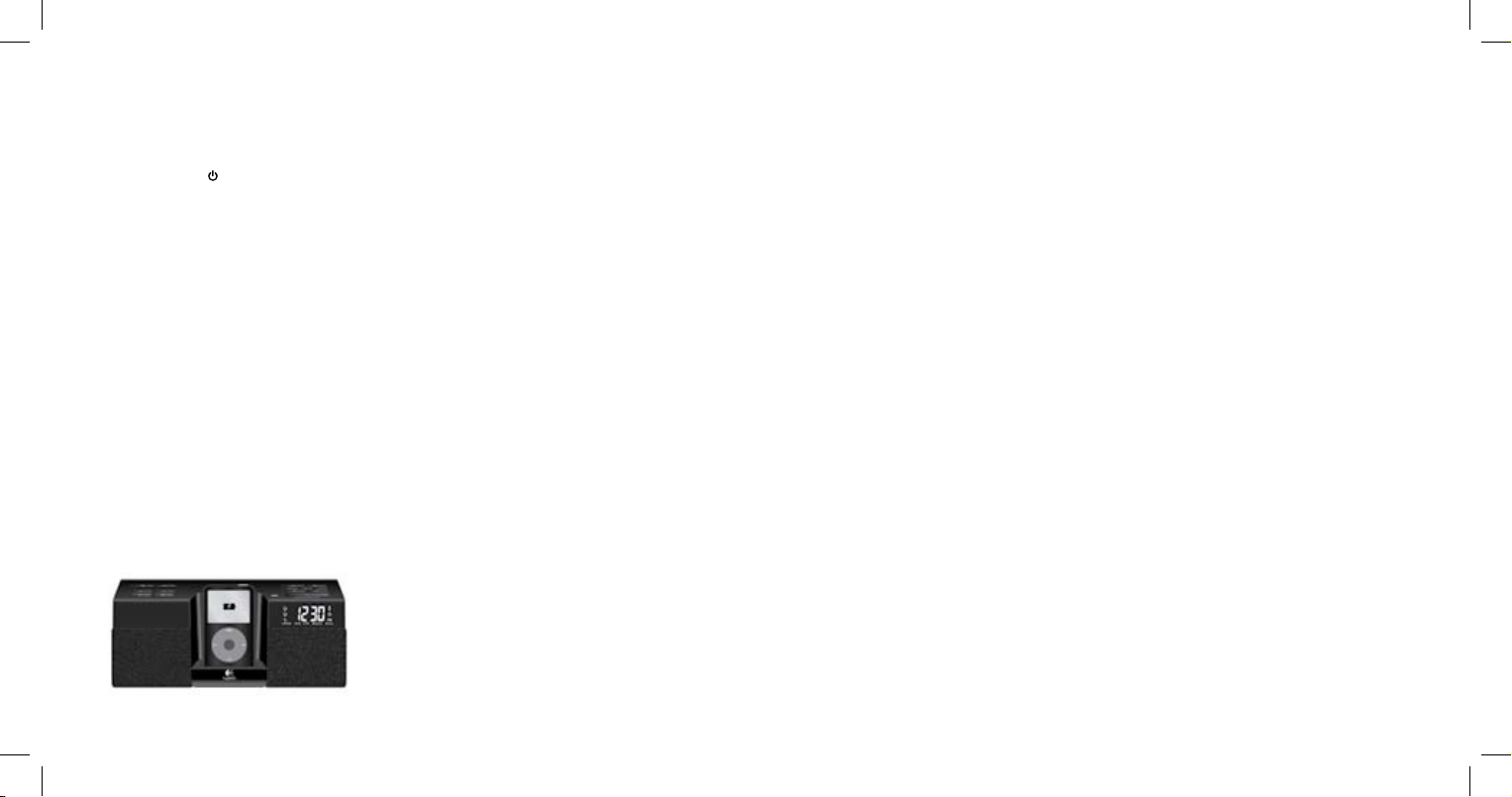
English
English
Troubleshooting
Sleep Timer
Sleep Timer
Logitech Pure-Fi Anytime™ includes a sleep timer that will automatically turn Logitech Pure-Fi Anytime™ off after
a set period of time. To activate the sleep timer, press Snooze. To increment the timer, press Snooze repeatedly
– until the desired time is reached. For finer adjustment of the duration, use the |7 8|buttons.
You can turn off the sleep timer in one of two ways:
• Press power ( ). This will also turn Logitech Pure-Fi Anytime
™ off.
• Repeatedly press Snooze until the display reads ‘Off’. This will leave Logitech Pure-Fi Anytime
™ on.
Note
• The sleep timer can only be used if no alarm is currently sounding and no snooze time is active.
Motion Sensor
Your Logitech Pure-Fi Anytime™ includes an integrated motion sensor. It provides two benefits:
Motion-activated backlights
The button backlights automatically turn on when motion is detected above the speaker, allowing you to adjust
the speaker without having to turn on the lights in the room. The backlights will dim a few seconds after motion
is no longer detected.
Motion-sensing snooze
Logitech Pure-Fi Anytime
™ allows you to simply wave your hand above the speaker to activate the snooze
feature. This prevents you from having to reach for the snooze button and accidentally knocking your iPod out
of the Universal Dock.
Charging Your iPod
Your iPod battery will charge automatically when your iPod is in Logitech Pure-Fi Anytime™’s Universal Dock, and
connected to A/C power. Your iPod will not charge if the Logitech Pure-Fi Anytime
™ is operating on battery back
up power.
Note: If your iPod is left on while the Logitech Pure-Fi Anytime
™ is not connected to AC power, the iPod battery
will run down.
Troubleshooting
My iPod is in the Dock and playing, but I can’t hear any music.
• Make sure that Logitech Pure-Fi Anytime
™ is on.
• Make sure that the iPod input is selected.
• Make sure that the volume level on Logitech Pure-Fi Anytime
™ is at least half way up. Use the volume up and
down buttons on the speaker to adjust.
• Try turning off the Sound Check feature on your iPod.
• Download the latest version of iTunes (available at apple.com) and upgrade your iPod to the latest iPod
firmware. Test your iPod with headphones or another speaker.
There isn’t a Universal Dock adapter for my iPod.
• Try each of the trays included with your Logitech Pure-Fi Anytime
™ and use the tray that provides the best fit.
• Use the Universal Dock adapter that was included with your iPod when you purchased it.
• If you have a 1st, 2nd, or 3rd generation iPod, you need to use the Aux input connector on the back of
Logitech Pure-Fi Anytime
™. (1st / 2nd generation iPods do not have a dock connector. 3rd generation iPods
are not supported by the Logitech Pure-Fi Anytime
™’s Universal Dock.)
The FM radio reception is poor.
• Make sure that the FM antenna is fully extended. Leaving the antenna coiled up will result in poor reception.
The remote isn’t working.
• Point the remote directly at Logitech Pure-Fi Anytime
™.
• Make sure the remote sensor isn’t being blocked.
• Try using a new battery in the remote.
The display and controls are too bright / dim.
Use the Brightness button to adjust the brightness level.
My iPod screen says “OK to disconnect” or “Accessory attached.”
Depending on your iPod model, these messages may appear when playing iPod playlist presets. Once the music
has started playing, the iPod screen will return to normal.
For the most up-to-date troubleshooting information, visit www.logitech.com
7 8
Page 6

Français
Français
Familiarisation avec Logitech Pure-Fi Anytime™
Bienvenue
Vous venez d’acheter un système Logitech Pure-Fi Anytime™ et nous vous en félicitons.
Pour configurer le système Logitech Pure-Fi Anytime™, reportez-vous aux instructions dans le Guide de
démarrage rapide fourni avec le produit.
Familiarisation avec Logitech Pure-Fi Anytime™
1
2
3
Fonctionnalité Fonction
Alimentation ( ) Mise sous/hors tension
Source ( ) Sélection de l’entrée source
Volume / Réglage du volume
|78|
Sélection d’une station de radio, d’une piste de
l’iPod, réglage de l’horloge et de l’alarme
Boutons prédénis ( 1 2 3 ) Choix d’une sélection musicale iPod/station de radio
Réglage de l’heure ( ) Réglage de l’heure afchée par l’horloge
Alarme 1 ( / ) Alarme 2 ( ) Activation de l’alarme/modication des paramètres
du réveil
Répétition de l’alarme ( ) Activation de l’alarme/modication des paramètres
du réveil
Luminosité ( ) Réglage de la luminosité de l’afchage
4/ ;
Répétition de l’alarme activée par mouvement/
activation du rétroéclairage
Capteur de la télécommande Répétition de l’alarme activée par mouvement/
activation du rétroéclairage
Capteur de la télécommande Réception des signaux de la télécommande
Fonctionnalité Fonction
Numerical display
Heure de l’horloge / heure de l’alarme / station de radio
S’afche lorsque l’alarme est activée
S’afche lorsque le minuteur de mise en veille est activé
S’afche lorsque la répétition de l’alarme est activée
S’afche lorsque le niveau de charge de la batterie de rechange est
faible ou nul ou que la batterie de rechange n’est pas installée.
iPod, AM, FM, Aux Indique la source sélectionnée
Bienvenue
9
10
Page 7

Français
Français
Utilisation de l’entrée auxiliaire
Lecture audio avec l’iPod
Lecture audio avec l’iPod
TM
Pour lancer la lecture audio avec l’iPod :
1. Branchez l’iPod ou l’iPhone sur le dock universel.
2. Sélectionnez les morceaux à lire dans le menu de l’iPod.
3. Appuyez sur la touche de lecture de votre iPod.
Logitech Pure-Fi Anytime™ s’active automatiquement en
mode iPod et démarre la lecture.
Remarque
• Vous pouvez parcourir votre sélection musicale directement sur l’iPod ou en utilisant les boutons |7 8|.
Préréglages musicaux de l’iPod
Vous pouvez utiliser les boutons prédénis pour lancer les sélections musicales sur l’iPod. Pour cela, créez des
sélections musicales sur l’iPod en leur attribuant un numéro 1, 2, et 3. Appuyez sur un bouton prédéni pour
lancer la sélection musicale correspondante en mode de lecture aléatoire.
Utilisation de la radio
Le système Logitech Pure-Fi Anytime™ inclut les bandes radio AM et FM. Pour écouter la radio :
1. Appuyez plusieurs fois sur Source ( ) pour sélectionner la bande AM ou FM.
2. Servez-vous des touches |7 8|pour changer de station.
Remarque
•
Pour passer à la station de radio suivante de façon automatique, appuyez sur les boutons|7 8|tout en les
maintenant enfoncés jusqu’à ce que vous entendiez un bip.
Préréglages radio
Pour prérégler une station :
1. Réglez le dispositif sur la station de votre choix.
2
. Appuyez sur le bouton de préréglage de votre choix (1, 2 ou 3) tout en le maintenant enfoncé jusqu’à ce que
vous entendiez un bip.
Pour lire une station de radio préréglée :
1. Appuyez plusieurs fois sur Source ( ) pour sélectionner la bande AM ou FM.
2. Appuyez sur le bouton de préréglage de votre choix (1, 2 ou 3).
Utilisation de l’entrée auxiliaire
Pour utiliser l’entrée auxiliaire 3,5 mm:
1. Connectez le dispositif source sur l’entrée auxiliaire.
2. Appuyez plusieurs fois sur Source ( ) pour sélectionner l’entrée auxiliaire.
3. Appuyez sur la touche de lecture de votre dispositif source.
Remarque
• Le dispositif source utilisé peut nécessiter l’achat d’un adaptateur.
Réglage du volume
Pour régler le volume du système :
1. Utilisez les boutons de volume ( )
11
12
Page 8

Français
Français
Réglage de l’horloge
Réglage de l’horloge
Utilisation des alarmes
Le système Logitech Pure-Fi Anytime™ intègre deux alarmes distinctes.
Etat de l’alarme
Pour activer l’alarme : appuyez sur Alarme 1 ( ) ou Alarme 2 ( ). Cela permet également d’afficher
l’heure de l’alarme.
Pour désactiver l’alarme : appuyez sur Alarme 1 ( ) ou Alarme 2 ( ).
Remarque : si une alarme est activée, l’indicateur de cette alarme s’affichera à l’écran.
Paramètres d’alarme
Pour définir les paramètres du réveil
1. Appuyez sur Alarme 1 ( ) ou Alarme 2 ( ) pendant une seconde.
2. Heure du réveil : appuyez sur les boutons |7 8|pour changer l’heure.
3
. Source de l’alarme : appuyez sur Source ( ) pour sélectionner la source de l’alarme. Les options possibles
sont les suivantes : iPod, AM, FM et alarme.
4
. Volume de l’alarme : utilisez les boutons / ou les boutons de volume / de la télécommande
pour sélectionner le volume de l’alarme.
Remarques
• Pour quitter immédiatement le mode de réglage de l’alarme, appuyez sur Alarme 1 ( ) ou Alarme 2 ( ).
• Si vous avez sélectionné iPod comme source d’alarme, Logitech Pure-Fi Anytime™ lancera la sélection
musicale “Alarme 1” (pour l’alarme 1) ou “Alarme 2” (pour l’alarme 2) en mode de lecture aléatoire lorsque
l’alarme retentit. Si aucune sélection musicale “Alarme 1” ou “Alarme 2” n’existe, Logitech Pure-Fi Anytime™
reprend la lecture de la sélection musicale actuelle. Si aucune sélection musicale n’est disponible, Logitech
Pure-Fi Anytime™ lancera de façon aléatoire une piste musicale de la bibliothèque iPod.
Répétition de l’alarme
L’utilisation de la fonctionnalité Répétition de l’alarme vous permet de désactiver l’alarme active pendant
quelques minutes et de gagner ainsi quelques minutes de sommeil supplémentaires. Pour activer la
fonctionnalité de répétition de l’alarme :
•
Appuyez sur le bouton Snooze ( ) OU
• Agitez les mains au-dessus des haut-parleurs (le capteur de mouvement active automatiquement la répétition
de l’alarme)
Remarque
• Pour régler la durée du rappel minuteur, appuyez sur le bouton de répétition ( ) et maintenez-le
enfoncé jusqu’à ce que vous entendiez un bip. Appuyez ensuite sur les boutons|7 8|pour modier
la durée du rappel minuteur.
Réinitialisation d’une alarme
Lorsque vous réinitialisez une alarme, celle-ci reste désactivée pendant le reste de la journée et se réactive
automatiquement le jour suivant. Pour réinitialiser une alarme, veuillez procéder comme suit :
•
Appuyez sur le bouton d’alimentation ( ). Ce bouton entraîne également la mise sous tension des
haut-parleurs. OU
•
Appuyez sur Source ( ). Cette action permet de maintenir le fonctionnement des haut-parleurs et d’activer
l’entrée source sélectionnée.
Remarques
• Une alarme peut uniquement être réinitialisée si elle se trouve en mode actif ou en mode de répétition.
(Si aucune alarme n’est active, appuyez sur un bouton d’alarme pour modifier l’état de l’alarme au lieu de la
réinitialiser.)
• L’alarme sonne pendant 60 minutes avant de se réinitialiser automatiquement.
Batterie de rechange
Le système Logitech Pure-Fi Anytime™ est fourni avec une batterie de rechange de manière à ce que vous
puissiez être sûr qu’il continuera de fonctionner même en cas de panne d’électricité. Lorsque l’alimentation est
coupée, la batterie de rechange assure trois fonctions :
• Garantir l’exactitude de l’heure de l’horloge
• Mémoriser vos présélections radio
• Faire sonner l’alarme
La pantalla indicará si la pila de emergencia está (casi) gastada.
Remarques
Lorsque vous utilisez la batterie de rechange :
•
L’alarme passe automatiquement en mode alarme, quels que soient les paramètres de source d’alarme définis.
• Vous ne pouvez pas écouter l’iPod ni la radio.
• La luminosité de l’écran est réglée au niveau minimum.
Réglage de l’horloge
Pour dénir l’heure en cours:
1. Appuyez sur le bouton de réglage de l’horloge ( ) et maintenez-le enfoncé jusqu’à ce que vous
entendiez un bip.
2
. Utilisez les boutons |7 8|pour modier l’heure.
3. Appuyez sur le bouton de réglage de l’horloge ( ) pour accepter le changement.
13
14
Page 9

Français
Français
Dépannage
Minuteur de mise en veille
Minuteur de mise en veille
Le minuteur de mise en veille intégré permet de désactiver automatiquement le système Pure-Fi Anytime™
après une durée déterminée. Pour activer le minuteur de mise en veille, appuyez sur le bouton Snooze. Pour
modifier la durée du minuteur, appuyez plusieurs fois sur le bouton de répétition, jusqu’à atteindre la durée
souhaitée. Pour régler cette durée de façon plus précise, utilisez les boutons |7 8|buttons.
Vous pouvez désactiver le minuteur de veille de deux manières différentes :
•
Appuyez sur le bouton d’alimentation ( ). Le système Logitech Pure-Fi Anytime™ est également mis
hors tension.
•
Appuyez sur le bouton Snooze à plusieurs reprises jusqu’à ce que l’écran indique que la répétition de l’alarme
est désactivée. Le système Logitech Pure-Fi Anytime™ reste alors sous tension.
Remarque
• Le minuteur de mise en veille peut uniquement être utilisé si aucune alarme ni rappel minuteur n’est activé.
Capteur de mouvements
Le système Logitech Pure-Fi Anytime™ intègre un capteur de mouvements. Il présente deux avantages:
Rétroéclairage activé par mouvement
Le rétroéclairage des boutons s’active automatiquement lorsque des mouvements sont détectés au-dessus des
haut-parleurs. De cette manière, vous pouvez régler les haut-parleurs sans même avoir à allumer la lumière.
Lorsque plus aucun mouvement n’est détecté, le rétroéclairage se désactive au bout de quelques secondes.
Fonction de répétition sensible aux mouvements
Avec le système Logitech Pure-Fi Anytime™, il vous suffit d’agiter les mains au-dessus des haut-parleurs pour
activer la fonction de répétition d’alarme. Cela vous évite d’avoir à tendre le bras pour atteindre le bouton de
répétition d’alarme et de débrancher accidentellement votre iPod de son dock universel.
Charge de l’iPod
La batterie de l’iPod se charge automatiquement lorsque celui-ci est logé dans le dock universel du système
Logitech Pure-Fi Anytime™ et qu’il est branché sur l’alimentation secteur. Votre iPod ne se rechargera pas si le
système Logitech Pure-Fi Anytime™ est alimenté par la batterie de rechange.
Remarque: si l’iPod reste sous tension lorsque le système Logitech Pure-Fi Anytime™ n’est pas branché sur
l’alimentation secteur, sa batterie finira par se décharger complètement.
Dépannage
Mon iPod est sur le dock en mode de lecture mais il n’émet aucun son.
• Assurez-vous que le système Logitech Pure-Fi Anytime™ est sous tension.
• Assurez-vous que l’entrée iPod est sélectionnée.
• Assurez-vous que le volume du système Logitech Pure-Fi Anytime™ est réglé au moins à la moitié de sa
puissance. Utilisez les boutons situés sur les haut-parleurs pour régler le volume.
• Essayez de désactiver la fonction Essai sonore sur votre iPod.
• Téléchargez la dernière version d’iTunes (disponible à l’adresse apple.com) et mettez votre iPod à niveau à
l’aide du dernier micrologiciel iPod. Testez votre iPod avec un casque ou d’autres haut-parleurs.
Il n’existe aucun adaptateur de dock universel pour mon lecteur iPod.
• Testez chacun des adaptateurs fournis avec le système Logitech Pure-Fi Anytime™ et utilisez celui qui convient
le mieux.
• Utilisez l’adaptateur de dock universel vendu avec votre iPod.
• Si vous possédez un lecteur iPod de première, de deuxième ou de troisième génération, vous devez le
brancher sur la prise d’entrée auxiliaire, située à l’arrière du système Logitech Pure-Fi Anytime™. Les lecteurs
iPod de première ou de deuxième génération ne disposent pas de connecteur dock. Les lecteurs iPod de
troisième génération ne sont pas pris en charge par le dock universel du système Logitech Pure-Fi Anytime™.
La réception radio FM est médiocre.
• Assurez-vous que celle-ci est complètement dépliée, sans quoi la réception sera de mauvaise qualité.
La télécommande ne fonctionne pas.
• Pointez la télécommande directement vers le système Logitech Pure-Fi Anytime™.
• Assurez-vous que le capteur est bien dégagé.
• Utilisez une batterie neuve avec la télécommande.
La luminosité de l’affichage et des commandes est trop intense ou trop faible.
Réglez la luminosité à l’aide du bouton prévu à cet effet.
L’écran de mon iPod affiche le message “OK pour la déconnexion” ou “Accessoire connecté”.
Selon le modèle de votre iPod, ces messages s’affichent lorsque vous écoutez des préréglages musicaux de
l’iPod. Une fois la lecture démarrée, l’écran de l’iPod revient à son état initial.
Pour obtenir des informations à jour relatives au dépannage, visitez le site Web Logitech à l’adresse www.
logitech.com.
15
16
Page 10

Español
Español
Bienvenida
Componentes y funciones de Logitech Pure-Fi Anytime™
Bienvenida
Le agradecemos la adquisición de Logitech Pure-Fi Anytime™!
Para instalar Logitech Pure-Fi Anytime™, consulte las instrucciones relevantes en la Guía de inicio rápido
suministrada con Logitech Pure-Fi Anytime
™.
Componentes y funciones de Logitech Pure-Fi Anytime™
1
2
3
Función Función
Power ( ) Alternancia de alimentación
Origen ( ) Cambio de fuente de entrada
Volumen Ajuste del volumen
|78|
Ajustar radio, pista de iPod, horas de reloj y alarma
Botones de memoria ( 1 2 3 ) Cambiar a una lista de reproducción de iPod o
emisora de radio preestablecida
Conguración de hora ( ) Ajustar la hora del reloj
Alarma 1 ( ) Alarma 2 ( ) Alternar entre estado y ajuste de alarma
Repetición ( ) Alarma de repetición / Temporizador de suspensión
Brillo ( ) Ajustar el brillo de la pantalla
4/ ;
Reproducir/Pausa en iPod
Sensor de movimiento Repetición activada por movimiento / Activa
retroiluminación
Sensor remoto Recibir señales de control remoto
Función Función
Pantalla numérica Hora / hora de despertador / emisora de radio
Activado con alarma activada
Activado con temporizador de suspensión activado
Activado con alarma en repetición
Activado cuando la pila de emergencia está (casi)
gastada o no se ha insertado.
iPod, AM, FM, Aux Indica el origen seleccionado
17
18
Page 11

Español
Español
Uso del iPod
TM
Para utilizar el iPod:
1. Conecte el iPod/iPhone a la base universal.
2. Use el iPod para seleccionar las canciones que
desea escuchar.
3. Pulse el botón de reproducción del iPod.
Logitech Pure-Fi Anytime™ se encenderá, pasará a
la entrada del iPod e iniciará la reproducción automáticamente.
Nota
• Puede navegar por las listas de reproducción directamente en el iPod o mediante los botones |7 8|.
Memorias para listas de reproducción de iPod
Puede utilizar los botones de memorias para iniciar lista de reproducción almacenadas en el iPod. Para ello debe
crear previamente listas y asignarles nombres (1’, ‘2’ y ‘3’). Para escucharlas, sólo tendrá que pulsar el botón de
memoria correspondiente; las listas se reproducirán en modo aleatorio.
Uso del iPod
TM
Uso de la entrada auxiliar
Uso de la radio
Logitech Pure-Fi Anytime™ incluye tanto radio AM como FM. Para escuchar la radio:
1. Pulse Source ( ) las veces necesarias para activar AM o FM.
2. Use los botones |7 8|para cambiar la frecuencia de radio
Nota
•
Para buscar automáticamente la emisora siguiente, mantenga pulsados los botones |7 8|hasta que se
oiga un pitido.
Memorias de radio
Para guardar una emisora como memoria:
1. Cambie a la emisora deseada.
2. Mantenga pulsado el botón de memoria que desee (1, 2 o 3) hasta que se oiga un pitido.
Para cambiar a una emisora en memoria
1. Pulse Source ( ) las veces necesarias para activar AM o FM.
2. Pulse el botón de memoria que desee (1, 2 o 3).
Uso de la entrada auxiliar
Para usar la entrada auxiliar de 3,5 mm:
1. Conecte el dispositivo de origen a la entrada auxiliar.
2. Pulse Source ( ) las veces necesarias para activar la entrada auxiliar.
3. Pulse el botón de reproducción en el dispositivo de origen.
Nota
• Dependiendo del dispositivo de origen, puede que tenga que comprar un cable adaptador.
Ajuste del volumen
Para ajustar el volumen del sistema:
1. Use los botones de volumen ( )
19
20
Page 12

Español
Español
Conguración del reloj
Repetición
Uso de las alarmas
Logitech Pure-Fi Anytime™ incluye dos alarmas distintas.
Estado de alarma
Para activar una alarma: pulse alarma 1 ( ) o alarma 2 ( ). Se mostrará también la hora de la alarma.
Para desactivar una alarma: pulse alarma 1 ( ) o alarma 2 ( ).
Nota: Si hay una alarma activada, aparecerá en la pantalla el indicador correspondiente.
Ajuste de alarma
Para configurar el ajuste de alarma
1. Pulse durante un segundo alarma 1 ( ) o alarma 2 ( ).
2. Hora de alarma: Pulse los botones |7 8|para cambiar la hora.
3
. Origen de alarma Pulse Source ( ) para seleccionar el origen de la alarma. Opciones: iPod, AM,
FM y timbre.
4
. Volumen de alarma: Use / o los botones de volumen / del control remoto para seleccionar el
volumen de la alarma.
Notas
• Para salir inmediatamente de una pantalla de configuración de la alarma, pulse el botón de alarma
1 ( ) o el botón de alarma 2 ( )
• Si el origen de alarma seleccionado es iPod, al sonar la alarma, Logitech Pure-Fi Anytime™ iniciará en modo
aleatorio la lista de reproducción “Alarma 1” (para la alarma 1) o “Alarma 2” (para la alarma 2). Si no existen
listas de reproducción “Alarma 1” o “Alarma 2”, Logitech Pure-Fi Anytime™ reanudará la lista de reproducción
activa. Si no hay una la lista de reproducción activa, Logitech Pure-Fi Anytime™ reproducirá música elegida al
azar en la biblioteca del iPod.
Repetición
El uso de la función de repetición desactivará temporalmente una alarma activa durante varios minutos, lo que
permite dormir unos minutos más. Para activar la función de repetición:
• Pulse el botón de repetición ( ) O
• Mueva la mano sobre la bocina (el sensor de movimiento activará automáticamente la repetición)
Nota
• Para especicar la duración del temporizador de repetición, mantenga pulsado el botón de repetición
( ) hasta que se oiga un pitido. A continuación, use los botones |7 8|para cambiar la duración de
repetición.
Restablecimiento de una alarma
Si se restablece una alarma, se desactiva para el resto del día y se activa automáticamente para el día siguiente.
Para restablecer una alarma, realice cualquiera de las acciones siguientes:
• Pulse el botón de encendido ( ). Así se apaga también la bocina. O
• Pulse Source ( ). Esta acción mantendrá encendidas las bocinas y cambiará al origen seleccionado.
Notas
• Una alarma sólo se puede restablecer si se encuentra activa o en repetición. Si se pulsa uno de los botones de
alarma cuando no hay ninguna activa, se activará/desactivará la alarma, en lugar de restablecerse.
• Una alarma sonará sólo durante 60 minutos antes de restablecerse automáticamente.
Pila de emergencia
Logitech Pure-Fi Anytime™ incluye una pila de emergencia para asegurar el funcionamiento durante una avería
eléctrica. La pila de emergencia realiza tres funciones cuando no hay electricidad:
• Conservar la hora correcta
• Recordar las memorias de radio
• Hacer sonar la alarma
La pantalla indicará si la pila de emergencia está (casi) gastada
o no se ha insertado.
Notas
Al usar la pila de emergencia:
• La alarma siempre sonará con el timbre, independientemente de la configuración del origen de la alarma.
• No será posible utilizar el iPod ni la radio.
• El brillo de la pantalla será mínimo.
Conguración del reloj
Para congurar la hora actual:
1. Mantenga pulsado el botón de conguración de hora ( ) hasta que se oiga un pitido.
2. Use los botones |7 8|para cambiar la hora.
3. Pulse el botón de conguración de hora ( ) para aceptar el cambio.
21
22
Page 13

Español
Español
Resolución de problemas
El iPod está en la base y en reproducción, pero no se oye la música.
• Asegúrese de que Logitech® Pure-Fi Anytime™ está encendido.
• Asegúrese de que se ha seleccionado la entrada de iPod.
• El nivel de volumen de Logitech Pure-Fi Anytime™ debe estar en el nivel intermedio como mínimo. Use los
botones de volumen de la bocina para realizar ajustes.
• Desactive la función Sound Check en el iPod.
• Descargue la versión más reciente de iTunes (disponible en apple.com) y actualice el firmware del iPod a la
versión más reciente. Compruebe el funcionamiento del iPod con auriculares o bocinas.
No existe un adaptador para base universal para mi iPod.
• Pruebe cada uno de los adaptadores estándar incluidos con Logitech Pure-Fi Anytime™ y use el más
adecuado.
• Use el adaptador para base universal suministrado con su iPod.
• Si tiene un modelo de iPod de primera, segunda o tercera generación, deberá usar el conector de entrada
auxiliar situado en la parte posterior de Logitech® Pure-Fi Anytime™. (Los modelos de iPod de primera y
segunda generación no tienen un conector para base. Los modelos de iPod de tercera generación no son
compatibles con la base universal de Logitech® Pure-Fi Anytime™.)
La recepción de radio FM es deficiente.
• La antena FM debe estar completamente extendida. Si deja la antena enrollada, la recepción será deficiente.
El control remoto no funciona.
• Oriente el control remoto directamente a Logitech® Pure-Fi Anytime™.
• Asegúrese de que nada bloquee el sensor del control remoto.
• Cambie las pilas del control remoto.
La pantalla y los controles son demasiado brillantes o están demasiado atenuados.
Use el botón de brillo para ajustar el nivel.
La pantalla de mi iPod indica que ya puedo desconectar o que hay un accesorio conectado.
Según el modelo de iPod, estos mensajes aparecerán al reproducir memorias de listas de reproducción de iPod.
Una vez iniciada la reproducción de música, la pantalla del iPod volverá a la normalidad.
Para disponer de la información sobre resolución de problemas más actualizada, visite www.logitech.com
Temporizador de suspensión
Resolución de problemas
Temporizador de suspensión
Logitech Pure-Fi Anytime™ incluye un temporizador de suspensión que apaga automáticamente Logitech Pure-Fi
Anytime™ tras un periodo de tiempo establecido. Para activar el temporizador de suspensión, pulse el botón de
repetición. Para aumentar el tiempo del temporizador, pulse repetidamente el botón de repetición, hasta que se
alcance el tiempo deseado. Para ajustar con mayor exactitud la duración, use los botones |7 8|.
Para desactivar el temporizador de suspensión puede optar entre estos dos métodos:
• Pulse el botón de encendido ( ). Este botón también sirve para desactivar Logitech Pure-Fi Anytime™.
•
Pulse repetidamente el botón de repetición hasta que la pantalla muestre Desactivada. Así se mantiene
encendido Logitech Pure-Fi Anytime™.
Nota
•
El temporizador de suspensión sólo se puede usar si no hay ninguna alarma o temporizador de repetición
activo.
Sensor de movimiento
Logitech Pure-Fi Anytime™ está equipado con un sensor de movimiento que ofrece:
Retroiluminación activada por movimiento
La retroiluminación de los botones se activará automáticamente cuando se detecta movimiento encima de la
bocina, lo que permite ajustar ésta sin necesidad de encender las luces del dormitorio. La retroiluminación se
atenuará unos segundos después de no detectarse ningún movimiento.
Función de repetición sensible al movimiento
Puede activar la función de repetición de Logitech Pure-Fi Anytime™ con sólo mover la mano sobre la bocina.
Así se evita el riesgo de desacoplar el iPod de la base universal al intentar pulsar el botón de repetición.
Carga del iPod
La batería del iPod se carga automáticamente cuando el iPod esté colocado en la base universal de Logitech
Pure-Fi Anytime™ y conectado a una toma de CA. El iPod NO se cargará cuando Logitech® Pure-Fi Anytime™
funcione sólo con la pila de emergencia.
Nota: La pila del iPod se gastará si se deja encendido y Logitech Pure-Fi Anytime™ no está conectado a una
toma de CA.
23
24
Page 14

620-001337
www.logitech.com
© 2008 Logitech. All rights reserved. Logitech, the
Logitech logo, and other Logitech marks are owned
by Logitech and may be registered.
All other trademarks are the property of their
respective owners.
‘Made for iPod’ means that an electronic accessory
has been designed to connect specifically to iPod
and has been certified by the developer to meet
Apple performance standards.‘Made for iPhone’
means that an electronic accessory has been
designed to connect specifically to iPhone and has
been certified by the developer to meet Apple
performance standards. Apple is not responsible for
the operation of this device or it’s compliance with
safety and regulatory standards.
iPod and iPhone are trademarks of Apple, Inc.,
registered in U.S. and other countries.
iPod/iPhone not inlcuded.
iPod/iPhone vendue séparément.
iPod/iPhone no incluido.
© 2008 Logitech. Tous droits réservés. Logitech, le
logo Logitech et les autres marques Logitech sont la
propriété exclusive de Logitech et sont susceptibles
d’être des marques déposées. Toutes les autres
marques de commerce sont la propriété exclusive
de leurs détenteurs respectifs.
‘Conçu pour iPod’ signifie que l’accessoire
électronique a été spécialement conçu pour se
connecter aux dispositifs iPod et a été certifié
par son fabricant comme conforme aux normes
de performance établies par Apple. ‘Conçu pour
iPhone’ signifie que l’accessoire électronique a
été spécialement conçu pour se connecter aux
dispositifs iPhone et a été certifié par son fabricant
comme conforme aux normes de performance
établies par Apple. Apple ne peut en aucun cas
être tenu responsable du fonctionnement de cet
accessoire ou de sa conformité avec les normes de
sécurité et d’application de la réglementation.
iPod et iPhone sont des marques déposées d’Apple
Inc., enregistrées aux Etats-Unis et dans
d’autres pays.
© 2008 Logitech. Reservados todos los derechos.
Logitech, el logotipo de Logitech y las demás
marcas de Logitech pertenecen a Logitech y pueden
estar registradas. Las demás marcas comerciales
pertenecen a sus respectivos propietarios.
‘Made for iPod’ significa que un accesorio
electrónico se ha diseñado para conectarlo
específicamente a un iPod y que su desarrollador
ha certificado que cumple con las normas de
rendimiento establecidas por Apple.‘Made for
iPhone’ significa que un accesorio electrónico se
ha diseñado para conectarlo específicamente a un
iPhone y que su desarrollador ha certificado que
cumple con las normas de rendimiento establecidas
por Apple. Apple no se hace responsable del
funcionamiento de este dispositivo ni de su
cumplimiento de normativas de seguridad.
iPod y iPhone son marcas comerciales de Apple,
Inc., registradas en EE UU yotros países.
