Page 1

Setup
User's Manual
Setup
Logitech® io
™
Personal Digital Pen
Page 2
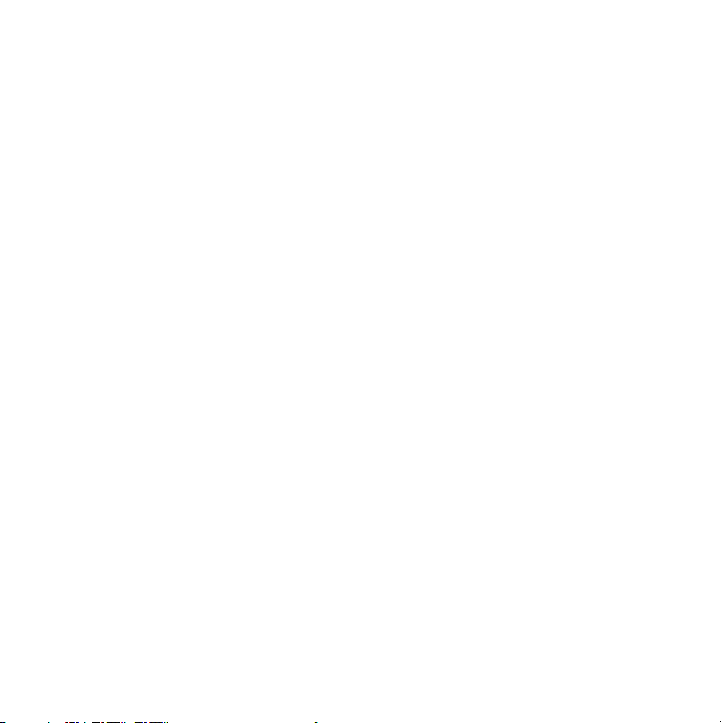
623063-1215.A
Limited Warranty.
material and workmanship for a period of two (2) years from the date of purchase. Logitech's limited warranty is nontransferable and is limited
to the original purchaser. This warranty gives you specific legal rights, and you may also have other rights which vary under local laws.
Remedies.
hardware, or (b) refund the price paid, provided that the hardware is returned to the point of purchase or such other place as Logitech may direct,
with a copy of the sales receipt. Any replacement hardware will be warranted for the remainder of the original warranty period or thirty (30) days,
whichever is longer. These remedies are void if failure of the hardware has resulted from accident, abuse, misapplication, or any unauthorized repair,
modification or disassembly. Further, for cordless devices, these remedies are void if you use battery types other than those recommended
by Logitech. Upon request from Logitech, you must prove the date of the original purchase of the hardware by a dated bill of sale or dated
itemized receipt.
LOGITECH AND ITS SUPPLIERS EXPRESSLY DISCLAIM ALL OTHER WARR ANTIES, INCLUDING, BUT NOT LIMITED TO, THE IMPLIED WARRANTIES OF
MERCHANTABILITY AND FITNESS FOR A PARTICULAR PURPOSE AND NONINFRINGEMENT OF THIRD-PARTY RIGHTS WITH RESPECT TO THE HARDWARE,
SOFTWARE, DOCUMENTATION AND ANY OTHER MATERIALS PROVIDED BY LOGITECH AND/OR ITS SUPPLIERS, AND ANY WARRANTIES OF NONINTERFERENCE OR ACCURACY OF INFORMATIONAL CONTENT. NO LOGITECH DEALER, AGENT, OR EMPLOYEE IS AUTHORIZED TO MAKE ANY
MODIFICATION, EXTENSION, OR ADDITION TO THIS WARRANTY. Some jurisdictions do not allow limitations on how long an implied warranty lasts,
so the above limitation may not apply to you.
OF PROCUREMENT OF SUBSTITUTE PRODUCTS OR SERVICES, LOST PROFITS, LOSS OF INFORMATION OR DATA, OR ANY OTHER SPECIAL, INDIRECT,
CONSEQUENTIAL, OR INCIDENTAL DAMAGES ARISING IN ANY WAY OUT OF THE SALE OF, USE OF, OR INABILITY TO USE ANY LOGITECH PRODUCT
OR SERVICE, EVEN IF LOGITECH HAS BEEN ADVISED OF THE POSSIBILITY OF SUCH DAMAGES. IN NO CASE SHALL LOGITECH'S AND ITS SUPPLIERS' TOTAL
LIABILITY EXCEED THE ACTUAL MONEY PAID FOR THE LOGITECH PRODUCT OR SERVICE GIVING RISE TO THE LIABILITY. Some jurisdictions do not allow
the exclusion or limitation of incidental or consequential damages, so the above limitation or exclusion may not apply to you. The above limitations
will not apply in case of personal injury where and to the extent that applicable law requires such liability.
How to Obtain Warranty Support.
technical assistance. Valid warranty claims are generally processed through the point of purchase during the first two years of the warranty period;
however, this period may vary in different countries, such as in the U.K., where valid warranty claims are processed through the point of purchase
during the first year only. Valid warranty claims that are not processed through the point of purchase, and any other warranty related questions,
should be addressed directly to Logitech. The addresses and customer service telephone numbers for Logitech can be found in the documentation
accompanying your product and on the web at www.logitech.com.
FCC Compliance and Advisory Statement.
following two conditions: 1) this device may not cause harmful interference, and 2) this device must accept any interference received,
including interference that may cause undesired operation. This equipment has been tested and found to comply with the limits for
a Class B digital device, pursuant to Part 15 of the FCC Rules. These limits are designed to provide reasonable protection against harmful
interference in a residential installation. This equipment generates, uses, and can radiate radio frequency energy and, if not installed or
used in accordance with the instructions, may cause harmful interference to radio communications. However, there is no guarantee that
interference will not occur in a particular installation. If this equipment does cause harmful interference to radio or television reception,
which can be determined by turning the equipment off and on, the user is encouraged to try to correct the interference by one or more
of the following measures: 1) reorient or relocate the receiving antenna; 2) increase the separation between the equipment and the
receiver; 3) connect the equipment to an outlet on a circuit different from that to which the receiver is connected; 4) consult the dealer
or an experienced radio/TV technician for help. Any changes or modifications not expressly approved by the party responsible for
compliance could void the user's authority to operate the equipment. Where shielded interface cables have been provided with the
product or specified additional components or accessories elsewhere defined to be used with the installation of the product, they must
be used in order to ensure compliance with FCC regulations.
Canadian DOC Statement.
specified in the interference-causing equipment standard entitled "Digital Apparatus" ICES-003 of the Department of Communications.
This device complies with RSS-210 of Industry and Science Canada. Operation is subject to the following two conditions: 1) this device
may not cause interference, and 2) this device must accept any interference, including interference that may cause undesired operation
of the device.
Logitech warrants that any hardware product accompanying this documentation shall be free from significant defects in
Logitech’s entire liability and your exclusive remedy for any breach of warranty shall be, at Logitech’s option, to: (a) repair or replace the
DISCLAIMER OF WARRANTY.
THE WARRANTIES EXPRESSLY SET FORTH IN THIS AGREEMENT REPLACE ALL OTHER WARRANTIES.
LIMITATION OF LIABILITY.
Before submitting a warranty claim, we recommend you visit the support section at www.logitech.com for
IN NO EVENT WILL LOGITECH OR ITS SUPPLIERS BE LIABLE FOR ANY COSTS
This hardware device complies with Part 15 of the FCC Rules. Operation is subject to the
This digital device does not exceed the Class B limits for radio noise emissions from digital apparatus
ii
Page 3
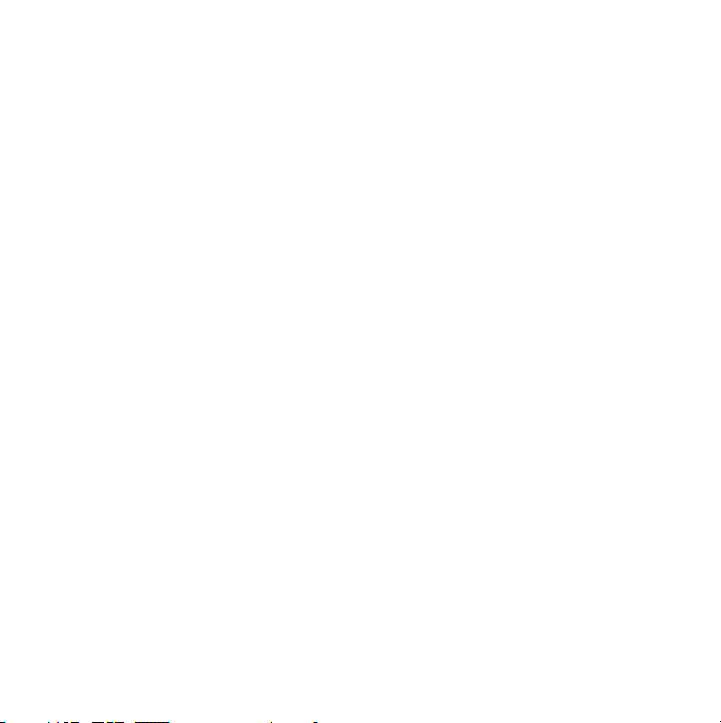
Limited Warranty.
in material and workmanship for a period of two (2) years from the date of purchase. Logitech's limited warranty is nontransferable and is limited
to the original purchaser. This warranty gives you specific legal rights, and you may also have other rights which vary under local laws.
Remedies.
hardware, or (b) refund the price paid, provided that the hardware is returned to the point of purchase or such other place as Logitech may direct,
with a copy of the sales receipt. Any replacement hardware will be warranted for the remainder of the original warranty period or thirty (30) days,
whichever is longer. These remedies are void if failure of the hardware has resulted from accident, abuse, misapplication, or any unauthorized repair,
modification or disassembly. Further, for cordless devices, these remedies are void if you use battery types other than those recommended
by Logitech. Upon request from Logitech, you must prove the date of the original purchase of the hardware by a dated bill of sale or dated
itemized receipt.
LOGITECH AND ITS SUPPLIERS EXPRESSLY DISCLAIM ALL OTHER WARRANTIES, INCLUDING, BUT NOT LIMITED TO, THE IMPLIED WARRANTIES OF
MERCHANTABILITY AND FITNESS FOR A PARTICULAR PURPOSE AND NONINFRINGEMENT OF THIRD-PARTY RIGHTS WITH RESPECT TO THE HARDWARE,
SOFTWARE, DOCUMENTATION AND ANY OTHER MATERIALS PROVIDED BY LOGITECH AND/OR ITS SUPPLIERS, AND ANY WARRANTIES OF NONINTERFERENCE OR ACCURACY OF INFORMATIONAL CONTENT. NO LOGITECH DEALER, AGENT, OR EMPLOYEE IS AUTHORIZED TO MAKE ANY
MODIFICATION, EXTENSION, OR ADDITION TO THIS WARRANTY. Some jurisdictions do not allow limitations on how long an implied warranty lasts,
so the above limitation may not apply to you.
OF PROCUREMENT OF SUBSTITUTE PRODUCTS OR SERVICES, LOST PROFITS, LOSS OF INFORMATION OR DATA, OR ANY OTHER SPECIAL, INDIRECT,
CONSEQUENTIAL, OR INCIDENTAL DAMAGES ARISING IN ANY WAY OUT OF THE SALE OF, USE OF, OR INABILITY TO USE ANY LOGITECH PRODUCT
OR SERVICE, EVEN IF LOGITECH HAS BEEN ADVISED OF THE POSSIBILITY OF SUCH DAMAGES. IN NO CASE SHALL LOGITECH'S AND ITS SUPPLIERS' TOTAL
LIABILITY EXCEED THE ACTUAL MONEY PAID FOR THE LOGITECH PRODUCT OR SERVICE GIVING RISE TO THE LIABILITY. Some jurisdictions do not allow
the exclusion or limitation of incidental or consequential damages, so the above limitation or exclusion may not apply to you. The above limitations
will not apply in case of personal injury where and to the extent that applicable law requires such liability.
How to Obtain Warranty Support.
technical assistance. Valid warranty claims are generally processed through the point of purchase during the first two years of the warranty period;
however, this period may vary in different countries, such as in the U.K., where valid warranty claims are processed through the point of purchase
during the first year only. Valid warranty claims that are not processed through the point of purchase, and any other warranty related questions,
should be addressed directly to Logitech. The addresses and customer service telephone numbers for Logitech can be found in the documentation
accompanying your product and on the web at www.logitech.com.
Déclaration FCC.
est soumis aux conditions suivantes: 1) l'équipement concerné ne doit pas causer d'interférences dangereuses, et 2) il doit accepter
toute interférence reçue, y compris les interférences risquant d'engendrer un fonctionnement indésirable. Cet équipement a été testé
et déclaré conforme aux limitations prévues dans le cadre de la catégorie B des appareils numériques défini par la section 15
du règlement de la FCC. Ces limitations sont stipulées aux fins de garantir une protection raisonnable contre les interférences gênantes
en installation résidentielle. Cet équipement génère, utilise et diffuse des ondes radio, et s'il n'est pas installé ni utilisé en conformité
avec les instructions dont il fait l'objet, peut causer des interférences gênantes avec les communications radio. Cependant, nous ne
pouvons vous garantir qu'une interférence ne se produira pas dans une installation particulière. Si cet équipement produit des
interférences graves lors de réceptions radio ou télévisées qui peuvent être détectées en allumant et en éteignant l'équipement,
vous êtes invités à les supprimer de plusieurs manières: 1) Réorienter ou déplacer l'antenne de réception; 2) Augmenter la distance
séparant l'équipement et le récepteur; 3) Connecter l'équipement à un circuit différent de celui auquel le récepteur est connecté;
4) Contacter votre revendeur ou un technicien radio/TV qualifié. Toutes modifications ou tous changements effectués sans l'accord
exprès de la partie responsable de la conformité aux normes pourraient contraindre l'utilisateur à ne plus utiliser son équipement.
Afin d'assurer la conformité avec les règlements FCC, les câbles d'inter face blindés fournis avec le produit doivent être utilisés,
ainsi que tout autres composants ou accessoires également spécifiés, lors de l'installation du produit.
Déclaration Du Ministère Des Communications Canadien.
l'émission d'interférences radio par des appareils numériques de catégorie B, telles que stipulées dans le cadre de la norme Appareils
numériques ICES-003 édictée par le Ministère canadien de l’Industrie.
Logitech warrants that any hardware product accompanying this documentation shall be free from significant defects
Logitech’s entire liability and your exclusive remedy for any breach of warranty shall be, at Logitech’s option, to: (a) repair or replace the
DISCLAIMER OF WARRANTY.
THE WARRANTIES EXPRESSLY SET FORTH IN THIS AGREEMENT REPLACE ALL OTHER WARRANTIES.
LIMITATION OF LIABILITY.
Before submitting a warranty claim, we recommend you visit the support section at www.logitech.com for
IN NO EVENT WILL LOGITECH OR ITS SUPPLIERS BE LIABLE FOR ANY COSTS
Cet équipement a été testé et déclaré conforme à la section 15 du règlement de la FCC. Son fonctionnement
Cet appareil numérique est conforme aux limitations concernant
iii
Page 4
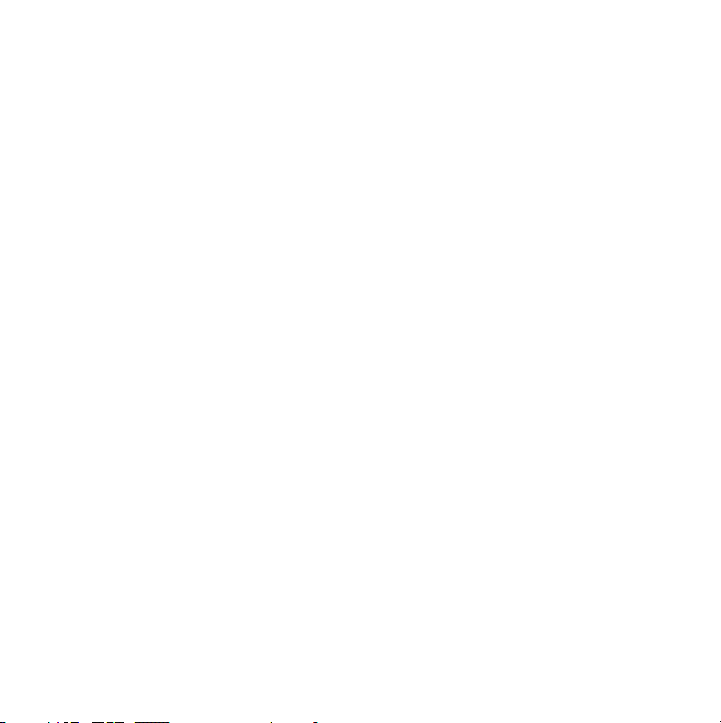
Contents
English . . . . . . . . . . . . . . . . . . . . . . . . . . . . . . . . . . . . . . . . . . . . . . . . . . . . . . . . . . . . . . 1
Français . . . . . . . . . . . . . . . . . . . . . . . . . . . . . . . . . . . . . . . . . . . . . . . . . . . . . . . . . . . . 17
iv
Page 5
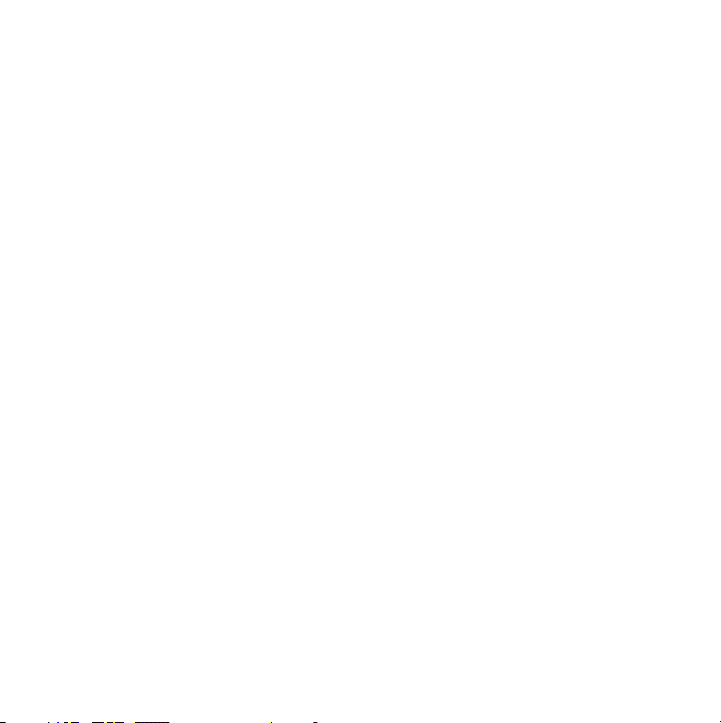
Welcome
Congratulations on your purchase of the Logitech® io™ Personal Digital Pen!
The Logitech io is an innovative way to store notes and drawings on your computer using
the familiar pen and paper concept. The pen is equipped with a memory that can hold up
to 40 pages of notes when used with digital paper—plenty of room to record notes,
sketches, and tasks.
When you are not using the pen to record notes, you can use it as a standard ballpoint pen
on regular paper.
This guide gives you what you need to get started right away. It covers software installation
and hardware setup. After you have installed the included Logitech® io™ Software
and have charged the Logitech® io™ Personal Digital Pen, you will be ready to begin taking
hand-written notes. Use the included tutorial, electronic help system, and this guide
to assist you with this process.
English — Logitech io Personal Digital Pen
1
Page 6
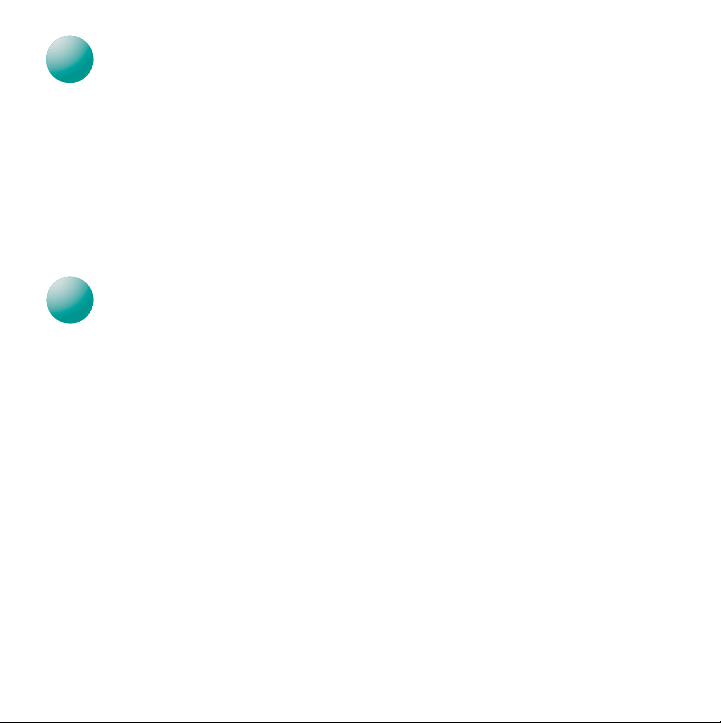
1
1
2
Features
1. Pen Cap.
the next page.) The hole in the clip also serves as the ink cartridge remover.
2.
Battery and Memory LEDs.
3.
Reset Button
4.
Cradle.
5.
AC Adapter.
2
You must install the Logitech io Software before you proceed with any other steps.
1.
With the computer running, insert the Logitech io Software CD into your computer’s
CD-ROM drive. The software installer will automatically launch.
2.
Choose your language.
3.
Follow the on-screen instructions to install the software.
Note
2
English — Logitech io Personal Digital Pen
Acts as the on/off switch for the pen. (Refer to the illustrations on
Provides battery and memory status information.
. Resets the pen. (See “Troubleshooting” for more information.)
Downloads handwritten documents from the pen to the computer.
Powers the cradle and recharges the pen when the pen is in the cradle.
Install the Logitech io Software
Depending on how your computer is set up, you may need to upgrade your
version of Microsoft
The software installer will guide you through this process.
The Logitech io Software was developed using Microsoft® .NET Framework
libraries. This software needs to be installed in order to run the Logitech io
Software application on your system.
®
Internet Explorer and install the Microsoft® .NET Framework.
Page 7

Battery status LED Memory status LED
Ink cartridge
removal hole
1
2
3
4 5
English — Logitech io Personal Digital Pen
3
Page 8
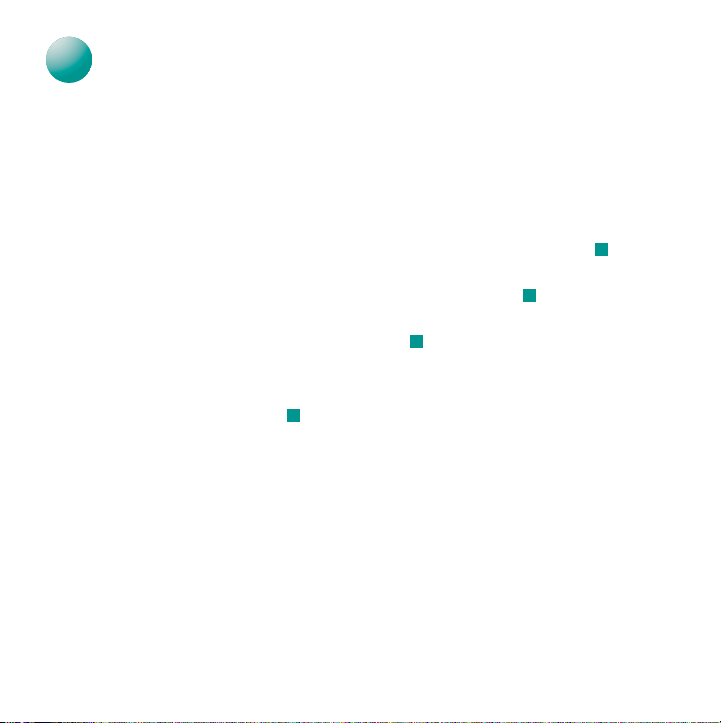
Connect and Charge the Logitech io
3
a
3
You
must
charge the pen before using it. Battery charging takes up to two hours.
Note
If a power outlet is not available or it is inconvenient to carry the AC adapter with
your notebook computer, you can charge the pen without having to use the AC
adapter. Simply plug the cradle’s USB connector into your computer’s USB port.
The pen draws the power it needs from the computer. But whenever possible,
use the AC adapter. It allows you to charge the pen while the computer is turned off.
1.
With your computer running, insert the AC adapter into a power outlet . If a power
outlet is not available, skip to step 3.
2.
Connect the AC adapter cable to the cradle’s USB connector . By using
the AC adapter, you can charge the pen while your computer is turned off.
3.
Connect the USB connector to the computer .
4.
Remove the pen cap. The Memory and Battery status LEDs flash red, yellow,
and then green, and the pen will vibrate once to indicate that it is on.
5.
Insert the pen into the cradle . The Microsoft® Windows® operating system will detect
the new hardware and load the appropriate drivers. Follow the on-screen prompts.
6.
Charge the pen. The Battery Status LED will slowly flash yellow while the pen is charging,
and it will turn solid green when the pen is done charging. After the pen has been
fully charged, remove it from the cradle, or disconnect the USB/AC power cords.
Charging the pen continuously may “age” the battery unnecessarily.
Caution
You should only charge the battery in temperatures between 41F° –
104°F (5C° – 40°C). Never place the pen in temperatures that exceed
140°F (60°C).
d
c
b
4
English — Logitech io Personal Digital Pen
Page 9
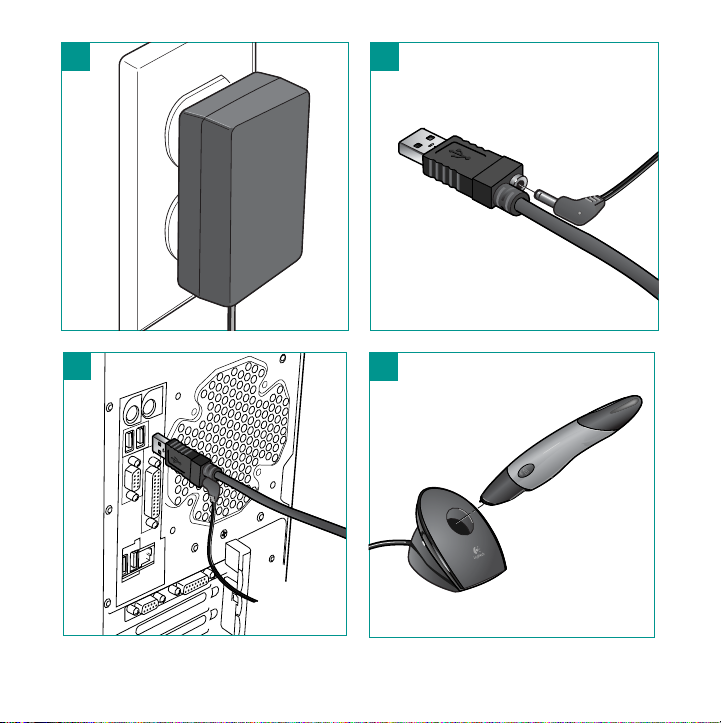
a
b
c
d
English — Logitech io Personal Digital Pen
5
Page 10
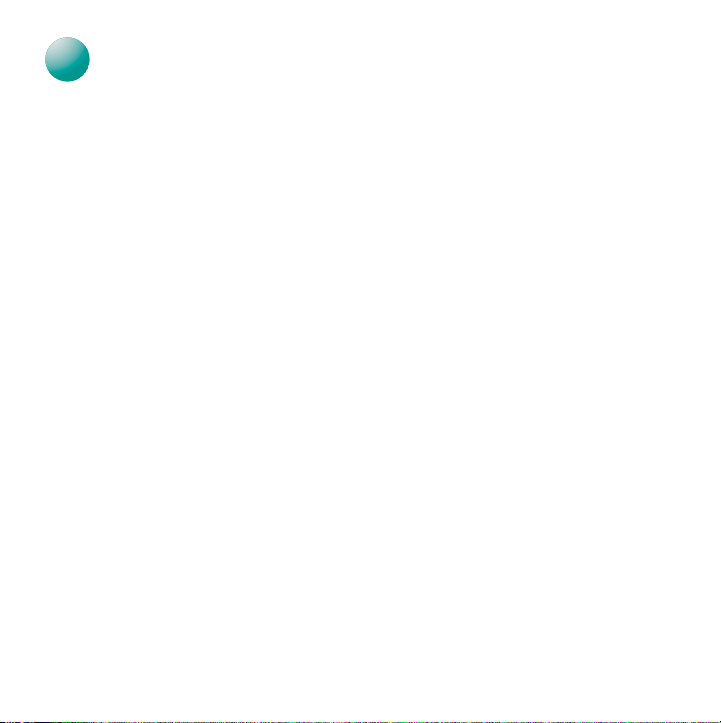
Using the Tutorial
4
4
Please use the tutorial provided with your digital notebook. It will guide you through
the basic steps of using the pen. More information about the pen and digital paper are
in the online help. There are a few important points to remember as you work through
the tutorial and begin using the pen:
• Mark boxes with a checkmark, dot, or pen stroke.
than once.
•
Do not erase or strike through a mistake in an ICR field.
you can correct it in the software after you have downloaded the handwritten
documents from the pen.
• Mark the appropriate activity box.
mark the e-mail activity box. If you would like to save a document as a Microsoft® Word
document, mark the Note activity box. If your document is not an e-mail or a note,
mark the Other box.
• Mark the Done box.
to a page. If you forget to mark the Done box, the action checked will not be applied.
• Turn the pen off when not in use.
the cap back on the pen whenever you finish writing. To turn the pen back on
(if “auto power off” has been enabled), put the cap back on the pen and then take
the cap off again.
You can have the pen shut off automatically by enabling the auto power off feature.
Use the
Logitech io Software Control Panel to enable this feature
Remember to mark the Done box after each modification
If you would like to save a document as an e-mail,
To save battery life, turn the pen off by placing
You can mark a box more
If you make a mistake,
.
6
English — Logitech io Personal Digital Pen
Page 11
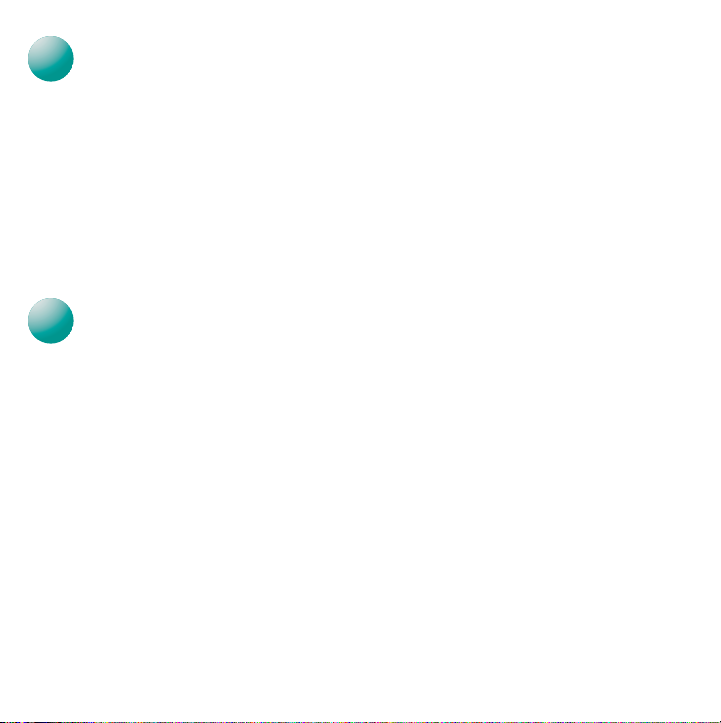
Using the Logitech io Software
5
6
5
All handwritten documents you download from the pen are placed in the My io Documents
folder as .PEN files, which are viewable from the io Software application. From the software,
you can select a document and pick from a list of Logitech io Actions to apply to it.
The software also allows you to edit the document properties, such as the information
in the ICR fields, keywords, and comments.
You can also access your .PEN files from the My io Documents folder. To open this folder,
double-click the My Documents folder on your Windows® Desktop. Then double-click
the My io Documents folder. To continue working on a specific document, locate the file
and double-click it. The document appears in the Logitech io Software.
Customizing the Logitech io Software Settings
6
Using the Logitech io Software you can customize many features of the pen, such
as the pen’s download mode, export settings for documents, and ICR settings.
Use the io Software’s Preference settings to create rules that simplify the way you use
the pen. Memory and battery level status can also be viewed from the io Software
Control Panel.
English — Logitech io Personal Digital Pen
7
Page 12
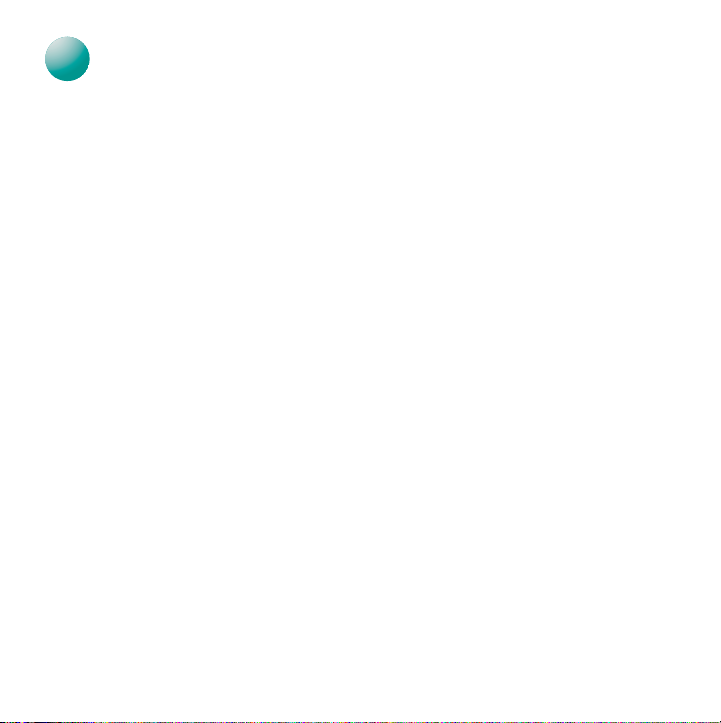
Using Multiple Notebooks and Post-it® Notes
7
7
To simplify the management of your digital notes, we recommend that you use one digital
notebook at a time. If you use more than one (of the same size and style), you must
mark the “New Notebook” box
signature as page one of notebook “B” of the same size and style. If you do not mark
the “New Notebook” box each time you switch notebooks, the information in one
notebook will be mixed with the information in the other.
Note
Marking the “New Notebook” box does not tell the pen which digital notebook
you are using, only that a different notebook is being used. This means if you modify
a page that has already been downloaded to your PC, but have marked
“New Notebook” between the time of original download and the modifications,
the new pen document will only contain the information you have just added,
not the previously existing information. See “Troubleshooting” for information
on merging these documents.
If you are using a digital Post-it notepad, you must mark the “New Note” box on each Post-it
note to tell the pen you are using a new note. This action is required because all digital
Post-it notes have the same digital pattern regardless of which Post-it notepad is being
used. If you do not mark the “New Note” box, the information on one Post-it note will be
mixed with the information in another. See “Troubleshooting” for information on splitting
these Post-it notes.
EACH
time. Page one of notebook “A” has the same
8
English — Logitech io Personal Digital Pen
Page 13
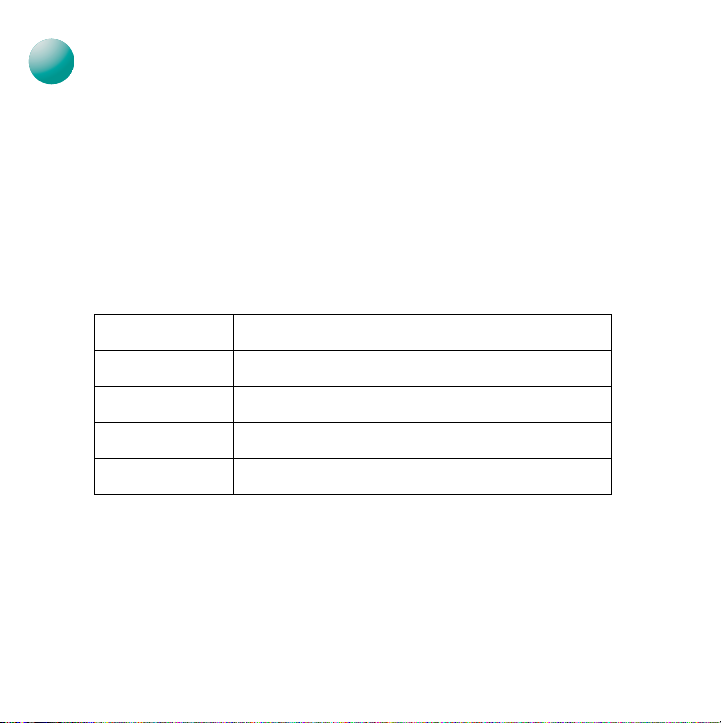
Recharging the Logitech io
8
8
You can use the Logitech io for up to 25 pages before the battery needs recharging.
When the battery status LED turns red, the pen battery is low, and when this LED
flashes red, the pen is about to run out of battery power.
Recharge the pen immediately by removing the cap and inserting the pen into the cradle.
Connect the cradle to the computer. (See “Connect and Charge the Logitech io” in
this manual for more information.)
While the pen is charging, the Battery Status LED will slowly flash yellow, and it will turn solid
green when the pen is done charging.
to ten minutes before the LED flashes to indicate that the pen is charging.
below for more information about the Battery Status LED:
Color of LED Battery Level
Green Battery has full charge. Stop charging the pen.
Yellow Battery is less than 50% charged.
Red Battery is low. Recharge now.
Blinking Red Battery level is critically low. You must recharge now.
After the pen has been fully recharged, remove it from the cradle. Or disconnect
the USB cable from the computer, or remove the AC power cable from the USB connector.
Charging the pen continuously may “age” the battery unnecessarily.
Warning
Use only the supplied AC adapter to charge the pen. Using another
manufacturer’s AC adapter may damage the pen.
If the battery is completely empty, it may take up
Refer to the table
English — Logitech io Personal Digital Pen
9
Page 14

Replacing the Ink Cartridge in the Logitech io
9
9
When the ink cartridge in the pen
runs out, replace it with one of
the refills supplied with your pen.
Note
Only replace the ink cartridge
when it is empty. The process
of removing the cartridge
can damage the cartridge tip.
If you attempt to reuse
a cartridge with a damaged tip,
it may leak ink.
1.
Remove the cap from the pen.
2.
Place the ink cartridge tip in
the hole in the pen’s cap clip .
3.
Tilt the pen cap slightly
clockwise. Pull the cap away
from the pen . The ink cartridge
should pull away with the cap.
Remove the cartridge completely
from the pen and discard it.
4.
Insert a new ink cartridge into
the pen.
5.
Press the ink cartridge tip against
the surface of the digital notebook
to secure it in place .
10
English — Logitech io Personal Digital Pen
a
b
c
a
b
a
c
Page 15
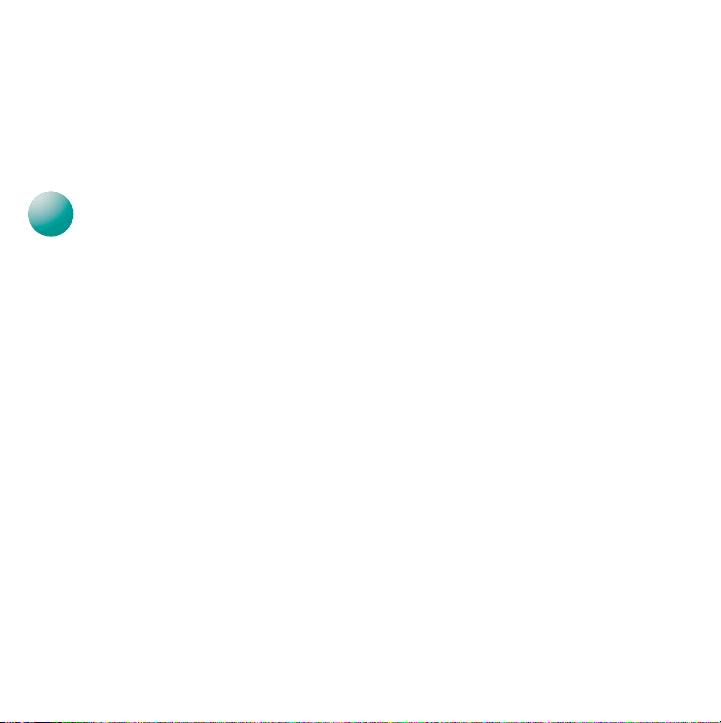
If you need ink cartridge refills, please check the Logitech® web site
10
at
www.logitechio.com
The ink color and type is important for the functionality of the Logitech io. If you purchase
ink cartridge refills from another manufacturer, make sure the refills are ISO 12757-1 D1
compliant and use blue ink. This color works best. Black and green ink cartridges from other
manufacturers are more likely to affect the pen's ability to record your writing.
.
10
The Pen Doesn’t Turn on When I Take Off the Pen Cap.
Make sure the pen is fully charged. Insert the pen into the cradle to recharge the battery.
If recharging does not correct the problem, the battery may be dead. Refer to “Battery
Information” for more information.
The Pen Doesn’t Charge When Connected to the Cradle.
1.
2.
The Pen Doesn’t Download Handwritten Documents When Inserted
into the Cradle.
1.
2.
3.
Troubleshooting
Check the power source connection. Be sure the power socket in the wall is working
by trying another electrical device in it.
Check the pen connections. The AC adapter cable should be secured in the USB
connector plug, and the USB connector plug should be connected to the computer.
Make sure the USB port is working correctly.
Make sure the AC adapter is connected correctly.
Check the Download Mode settings in the Logitech io Software.
English — Logitech io Personal Digital Pen
11
Page 16

Text Is Garbled When I Download It to an Application.
1.
Make sure you have written the alphabet and numbers
twice
in your normal
writing style in the ICR Fields in the tutorial. The tutorial that accompanies your digital
notebook will take you through this process. When you write the alphabet,
make sure you print all your letters in
2.
Make sure you are writing on the baseline of the ICR boxes.
upper
case.
There’s Extra Text and Pictures When I Download the Information
to the Computer.
This situation will occur when you are using multiple digital notebooks or begin using a new
notebook and you do not mark the “New Notebook” box. To prevent this from happening,
make sure you mark the “New Notebook” box each time you begin a new or different
notebook. If this has already occurred, you can try splitting the document.
For more information on splitting and merging documents, please see the online help.
I Can’t Find a Specific Pen Document.
1.
Search for the document in the My io Documents folder.
2.
Use the Search function of the Logitech io Software. For information on searching
for pen documents, please see the online help.
The Pen Is Non-Responsive.
If the pen exhibits the following symptoms, you may need to reset it:
• Does not turn off when you put the cap on.
• Does not download handwritten documents when you insert the pen
into the cradle.
• Does not vibrate after you mark an activity or the Done box.
•Vibrates when you attempt to write with it.
12
English — Logitech io Personal Digital Pen
Page 17

Use the following instructions to reset the pen:
1.
Take off the pen cap.
2.
Reset the pen by pressing the reset button with a paper clip or pencil tip. You will not
lose any information in the pen.
If the pen is still frozen after performing a reset, you can perform a master reset to restore
the pen to the factory settings.
you will lose all the information in the pen’s memory.
Use this procedure only as a last resort because
To perform a master reset,
do the following:
1.
Take off the pen cap.
2.
Press the pen tip on a surface while you press the reset button with a paper clip
or pencil tip.
3.
Continue pressing the pen to the surface while you remove the paper clip or pencil tip
from the reset button. Hold the pen to the surface until the Battery and Memory Status
LEDs stop blinking red, and then lift the pen. The pen restarts and vibrates to indicate
that it can be used again.
4.
Insert the pen into the cradle. This allows the pen to upload the paper definition files
it had before you reset the pen.
English — Logitech io Personal Digital Pen
13
Page 18
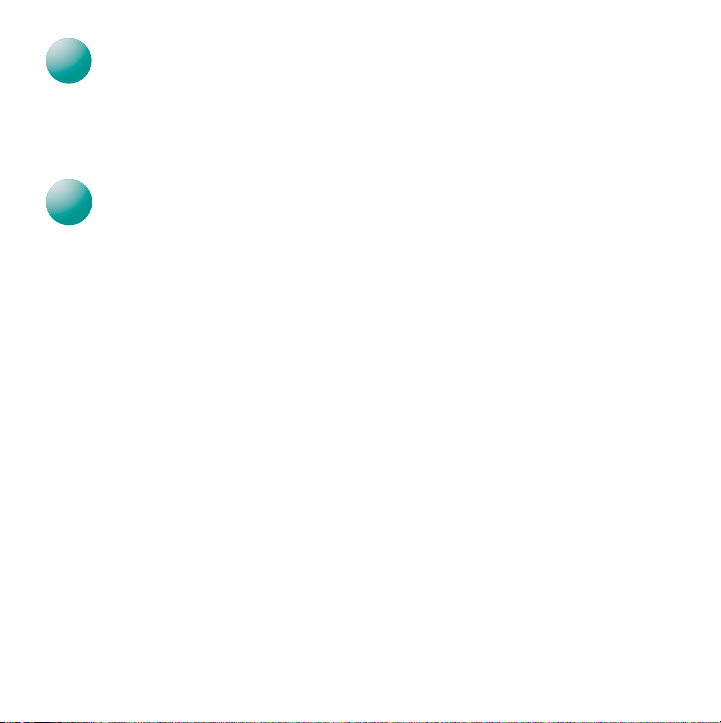
11
11
12
To purchase more digital notebook paper or Post-it® Notes, locate the nearest
Logitech® io retailer in your area (or purchase online) by going to
Or buy directly from Logitech’s online catalog of io pen products.
Getting More Paper and Post-it® Notes
www.logitechio.com.
12
To help you get the most from your Logitech io Personal Digital Pen, a help file was
copied onto your computer’s hard drive during software installation. To view this help file,
do the following:
1.
2.
14
Getting More Information
From the Windows® Taskbar, select Start, Programs, Logitech io Software,
and then Logitech io Software Help.
The help file displays on your screen.
English — Logitech io Personal Digital Pen
Page 19

Battery Information
This device uses a 3.6V 350mA Lithium Ion battery that should last the lifetime of the device. If you suspect your battery may be dead,
try charging it. If the battery does not recharge, please contact Logitech
not have a user-serviceable battery. Please do
Logitech to replace your battery, you should remove the pen cap and ink cartridge and dispose of the pen safely. Consult local laws and
regulations for proper battery disposal in your region. If there are no local regulations concerning battery disposal, please dispose of the
pen in an waste bin for electronic devices.
Caution
The battery used in this device may present a risk of fire or chemical burn if mistreated. Do not disassemble, expose to heat
above 100˚C (212˚F), or incinerate.
Do not use or charge the batteries if they appear to be leaking, discolored, deformed, or in any way abnormal. Do not leave your batteries
discharged or unused for extended periods of time. When batteries are misused, they may explode or leak, causing burns and personal
injury. If your batteries leak, use normal precaution and discard the batteries immediately. Leaking batteries can cause skin burns or other
personal injury. Do not dispose of batteries in a fire or expose them to heat above 130° F (54° C). Do not immerse batteries in water.
Keep batteries out of the reach of children.
NOT
attempt to change the battery yourself. If the battery has died and you do not want
®
Customer Support for repair information. The Logitech io does
Important Ergonomic Information
THIS DEVICE IS NOT INTENDED FOR EXTENDED OR INTENSIVE USE
posture, and poor work habits may be associated with physical discomfort and injury to nerves, tendons, and muscles. If you feel pain,
numbness, weakness, swelling, burning, cramping, or stiffness in these areas, see a qualified health professional. For more information,
please refer to the Comfort Guidelines included in the online help and on the Logitech
. Long periods of repetitive hand motions, incorrect body
®
web site at http://www.logitech.com/comfort.
International Standards and Safety
The Logitech io complies with International Standard IEC 60825-1: 1998.
Caution
Laser Radiation; Class 1M LED Product.
with optical instruments, such as eye loupes, magnifiers, binoculars,
and microscopes. Use of controls or adjustments or performance of
procedures other than those specified herein may result in hazardous
radiation exposure.
LED power is less than 20 mW in normal operation. Wavelength is 850 nm.
Pulse duration is 200 microseconds/75Hz. This product is rated as
a commercial product for operation at 32˚ F (0˚ C) to 104˚ F (40˚ C).
Do not view directly
Class 1M LED Product
Logitech io Warranty
Your product comes with a limited two (2) year warranty and is FCC compliant. For more information, refer to the front of the manual
or to the online help.
English — Logitech io Personal Digital Pen
15
Page 20

Page 21

Bienvenue
Vous venez d’acquérir le stylo numérique personnel Logitech® io™ et nous vous en félicitons!
Le Logitech io constitue une méthode novatrice pour le stockage de notes et de dessins
sur votre ordinateur à l’aide du concept bien connu stylo-papier. La mémoire du stylo peut
enregistrer jusqu’à 40 pages de notes écrites sur papier numérique. Vous pouvez ainsi
stocker un grand nombre de notes, d'esquisses et de tâches.
Lorsque vous n’utilisez pas le stylo pour enregistrer des notes, il peut vous servir de stylo
à bille classique sur du papier standard.
Ce guide contient toutes les informations dont vous avez besoin pour commencer
le plus rapidement possible. Il comprend des informations sur l’installation logicielle
et la configuration matérielle. Après l’installation du logiciel® io™ fourni et le chargement
du stylo numérique personnel Logitech® io™, vous pouvez commencer à prendre des notes
manuscrites. Le didacticiel, l’aide en ligne et ce guide vous aideront à vous familiariser
avec l’utilisation du stylo.
Français — Logitech io Personal Digital Pen
17
Page 22
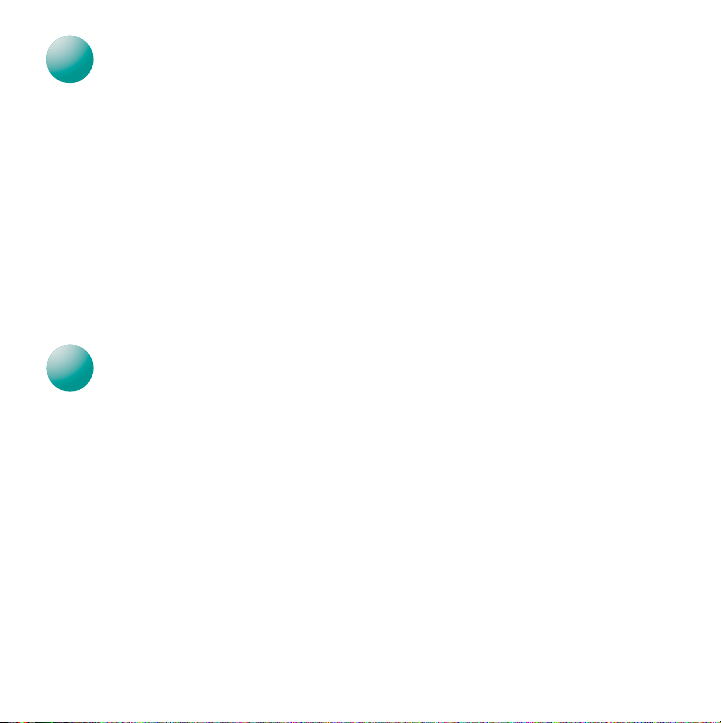
Caractéristiques
1
2
1
1. Capuchon du stylo.
(Reportez-vous à l'illustration sur la page suivante). L’orifice de l’agrafe permet
également de retirer la cartouche d’encre.
2.
Témoins de la batterie et de la mémoire.
et de la mémoire.
3.
Bouton de réinitialisation
pour en savoir plus.)
4.
Support.
5.
Adaptateur secteur.
le support.
2
Vous devez installer le logiciel Logitech io avant de continuer.
1.
Mettez l’ordinateur sous tension et insérez le CD-ROM du logiciel Logitech io dans
le lecteur de CD-ROM. L'installation logicielle commence automatiquement.
2.
Choisissez votre langue.
3.
Suivez les instructions qui s'affichent à l’écran pour poursuivre l'installation logicielle.
Remarque
18
Français — Logitech io Personal Digital Pen
Télécharge les documents manuscrits du stylo vers l’ordinateur.
Installation du logiciel Logitech io
Selon la configuration de l’ordinateur, vous devrez peut-être mettre à jour
Microsoft® Internet Explorer et installer Microsoft® .NET Framework. Le programme d’installation du logiciel vous expliquera la procédure à suivre.
Le logiciel Logitech io a été développé à l’aide des bibliothèques
de Microsoft
utiliser l’application du Logitech io avec votre système.
Sert de commutateur de marche et d’arrêt pour le stylo.
. Réinitialise le stylo. (Consultez la section Dépannage
Alimente le support et recharge le stylo lorsqu’il est placé dans
®
.NET Framework. Ce logiciel doit être installé pour pouvoir
Indiquent le statut de la batterie
Page 23

Témoin d’état des piles Témoin d’état
de la mémoire
Orifice de retrait
de la cartouche d’encre
1
2
3
4 5
Français — Logitech io Personal Digital Pen
19
Page 24

Connexion et chargement du Logitech io
3
3
Vous
devez
jusqu’à deux heures.
Remarque Si vous ne disposez d’aucune prise ou ne pouvez transporter l’adaptateur avec
1. L’ordinateur étant sous tension, insérez l’adaptateur secteur dans une prise
de courant . Si vous ne disposez pas d’une prise électrique, passez à l’étape 3.
2. Branchez l’adaptateur secteur sur le connecteur USB du support . L’utilisation de
l’adaptateur vous permet de charger le stylo alors que votre ordinateur est éteint.
3. Branchez le connecteur USB sur l'ordinateur .
4. Retirez le capuchon du stylo. Les témoins de la batterie et de la mémoire produisent
une lumière intermittente verte, jaune puis rouge et le stylo vibre une fois pour indiquer
qu’il est sous tension.
5. Placez le stylo dans le support . Le système d’exploitation Microsoft
détecte alors le nouveau périphérique et télécharge les pilotes appropriés.
Suivez les instructions qui s'affichent à l'écran.
6. Chargez le stylo. Le témoin jaune de statut de la batterie clignote lentement
pendant le chargement du stylo. Une fois le stylo chargé, le témoin devient vert et
cesse de clignoter. Une fois le stylo complètement chargé, enlevez-le de son support
ou débranchez la prise d’alimentation USB/de l’adaptateur AC. Garder le stylo
en charge permanente vieillit la batterie prématurément.
Attention Chargez uniquement la batterie dans un environnement dont
charger le stylo avant de l’utiliser. Le chargement de la batterie peut prendre
votre ordinateur portable, vous pouvez recharger le stylo sans son adaptateur.
Il vous suffit de brancher le connecteur USB du support dans un port USB
de votre ordinateur. Le stylo prend l’énergie dont il a besoin à l’ordinateur.
Quand c’est possible, utilisez de préférence l’adaptateur électrique.
Cela vous permet de recharger le stylo quand l’ordinateur est éteint.
a
b
c
®
d
la température est comprise entre 5° C et 40° C. N'exposez jamais le stylo
à des températures supérieures à 60° C.
Windows®
20
Français — Logitech io Personal Digital Pen
Page 25
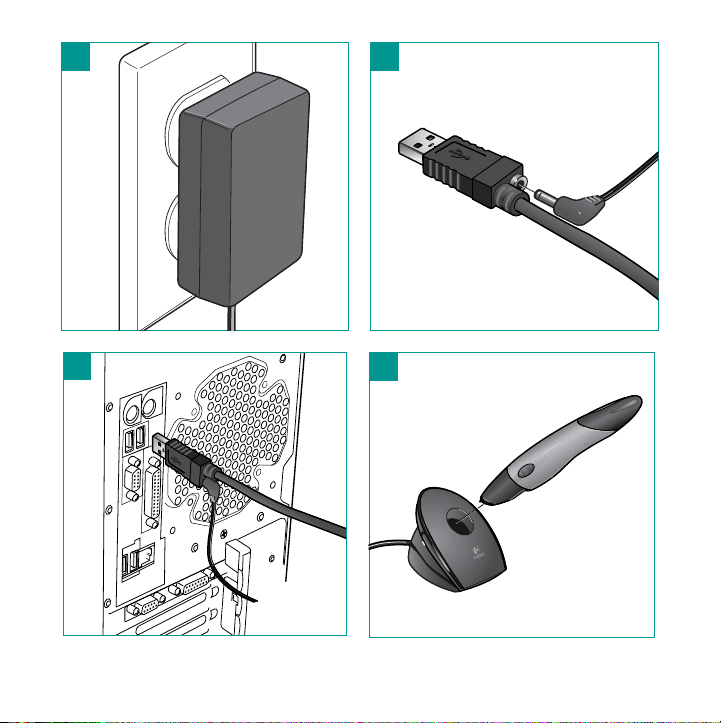
a
b
c
d
Français — Logitech io Personal Digital Pen 21
Page 26
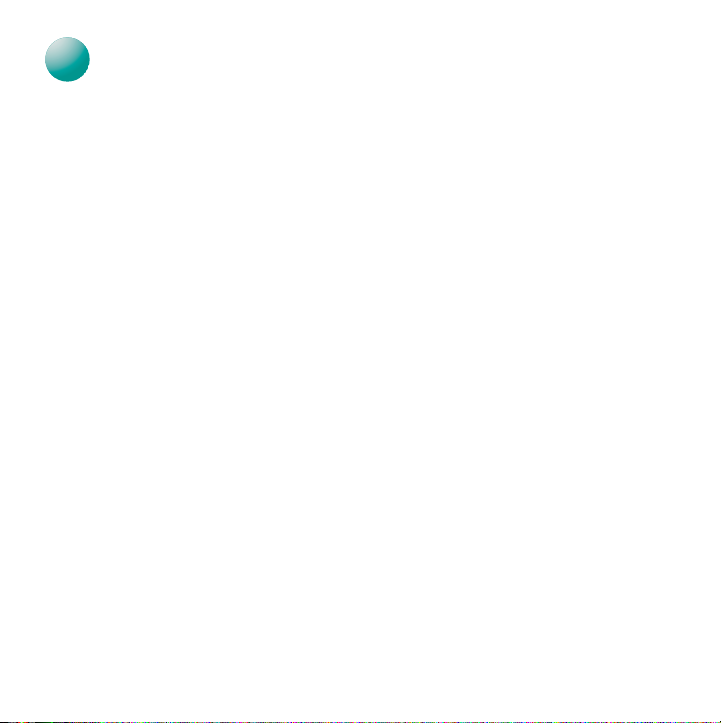
Utilisation du didacticiel
4
4
Veuillez utiliser le didacticiel fourni avec le bloc-notes numérique. Il vous guidera dans
les étapes de base de l’utilisation du stylo. Pour en savoir plus sur le stylo et le papier
numérique, reportez-vous à l’aide en ligne. Vous devez garder quelques points à l’esprit
lorsque vous consultez ce didacticiel pour savoir comment utiliser le stylo:
• Apposez une coche, un point ou un trait de stylo dans les cases d'activité.
Vous pouvez marquer une case d’activité plusieurs fois.
• N’effacez pas et ne barrez pas vos erreurs dans les champs ICR. Si vous commettez
une erreur, vous pouvez la corriger dans le logiciel après avoir téléchargé les documents
manuscrits du stylo.
• Marquez la case d’activité appropriée. Si vous souhaitez enregistrer un document
sous forme de courrier électronique, marquez la case d’activité E-mail. Si vous souhaitez
enregistrer un document au format Microsoft
Si votre document n’est ni un courrier électronique ni une note, marquez la case Autre.
• Marquez la case Done. N’oubliez pas de marquer la case Done après chaque
modification apportée à la page. Si vous oubliez de cocher la case Done, l’action choisie
ne sera pas effectuée.
• Désactivez le stylo quand vous ne l’utilisez pas. Pour économiser la batterie,
désactivez le stylo en replaçant le capuchon sur le stylo dès que vous avez fini d’écrire.
Pour réactiver le stylo (si la Désactivation automatique est activée), replacez le capuchon
sur le stylo puis enlevez-le de nouveau.
Vous pouvez désactiver le stylo automatiquement en activant la fonction Désactivation
automatique. Pour activer cette fonction, utilisez le Panneau de configuration du logiciel
Logitech io.
®
Word, marquez la case d’activité Note.
22 Français — Logitech io
Personal Digital Pen
Page 27
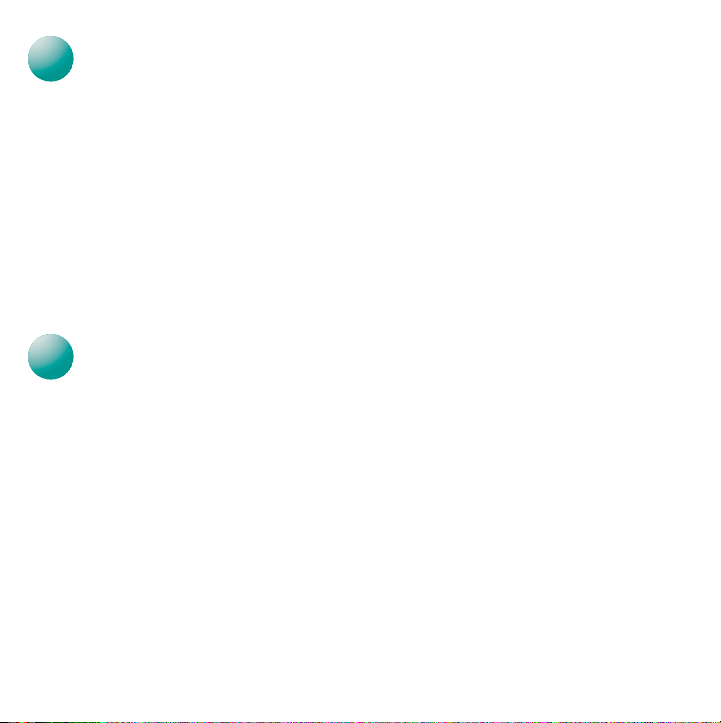
Utilisation du logiciel Logitech io
566
5
Tous les documents manuscrits que vous téléchargez à partir du stylo sont placés dans
le dossier Mes documents io, au format de fichier .PEN, que vous pouvez afficher à l’aide
de l’application logicielle io™. A partir du logiciel, vous pouvez sélectionner un document
et déterminer des actions Logitech io à lui appliquer. Ce logiciel vous permet également
de modifier les propriétés du document telles que les informations des champs ICR,
Mots clé et Commentaires.
Vous pouvez également accéder à vos documents .PEN directement à partir du dossier
Mes Documents io. Pour ouvrir ce dossier, double-cliquez sur le dossier Mes Documents
de votre bureau Windows
Pour continuer à travailler avec un document donné, localisez-le et double-cliquez dessus.
Le document s’affiche dans le logicielle Logitech io.
®
. Double-cliquez ensuite sur le dossier Mes documents io.
Personnalisation des paramètres du logiciel Logitech io
A l’aide du logiciel Logitech io, vous pouvez personnaliser diverses fonctions du stylo,
telles que son mode de téléchargement, les paramètres d’exportation de documents
et les paramètres ICR. Ouvrez la page de l’onglet Préférences du logiciel io pour créer
des règles permettant de simplifier l’utilisation du stylo. Vous pouvez aussi afficher l’état
de la mémoire et de la batterie à partir du Panneau de configuration du logiciel.
Français — Logitech io Personal Digital Pen 23
Page 28

Utilisation de plusieurs bloc-notes et de Post-it
7
7
Pour simplifier la gestion de vos notes numériques, nous vous recommandons l’utilisation
d’un seul bloc-notes numérique à la fois. Si vous en utilisez plusieurs (de la même taille
et du même style), vous devez cocher la case New Notebook à CHAQUE fois que vous
en commencez un nouveau. La page 1 du bloc-notes A, a la même signature que
la page 1 du bloc-notes B de même taille et de même style. Si vous ne cochez pas
la case New Notebook à chaque fois que vous changez de bloc-notes, les informations
des deux bloc-notes se mélangeront.
Remarque Le fait de cocher la case New Notebook n'indique pas au stylo quel bloc-notes
Si vous utilisez un bloc-notes Post-It numérique, vous devez marquer la case New Note
sur chaque Post-It pour indiquer au stylo que vous utilisez une nouvelle note. Cette action
est nécessaire car tous les Post-It possèdent le même schéma numérique, quel que soit
le bloc-notes Post-It utilisé. Si vous ne marquez pas la case New Note, les informations
d’un Post-It seront mélangées avec celles d’un autre. Consultez la section Dépannage
pour en savoir plus sur le fractionnement de ces notes.
vous utilisez, mais que vous utilisez un bloc-notes différent. Ainsi, lors de
la modification d’une page déjà téléchargée sur votre PC quand vous avez
coché New Notebook entre le moment où l’original a été téléchargé
et les modifications entrées, le nouveau document .pen ne contiendra
que l’information que vous venez d’ajouter et non pas les informations
précédemment entrées. Consultez la section Dépannage pour en savoir plus
sur la fusion de ces documents.
®
24 Français — Logitech io
Personal Digital Pen
Page 29
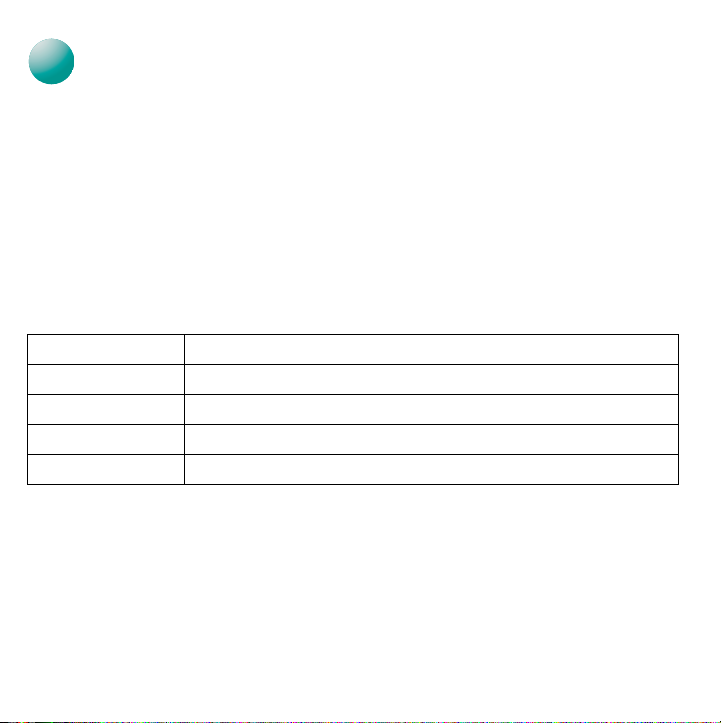
Rechargement du Logitech io
8
8
Vous pouvez utiliser le Logitech io sur un maximum de 25 pages avant d’avoir à recharger
la batterie. Quand le témoin de batterie passe au rouge, il indique que la batterie est faible.
Quand ce témoin clignote, le stylo est sur le point d’avoir épuisé la batterie.
Rechargez le stylo immédiatement en le débarrassant de son capuchon et en le plaçant
dans son support. Connectez le support à l'ordinateur. (Reportez-vous à Connexion et
chargement du Logitech io dans ce manuel pour plus d’informations.)
Le témoin jaune de statut de la batterie clignote lentement pendant le chargement du
stylo. Une fois le stylo chargé, le témoin devient vert et cesse de clignoter. Si la batterie est
totalement déchargée, vous devrez peut-être patienter 10 minutes avant que le témoin
clignote pour indiquer que le stylo est en cours de chargement. Reportez-vous au tableau
ci-dessous pour plus d’informations sur le témoin d’état de batterie:
Couleur du témoin Niveau des piles
Vert La batterie est chargée au maximum. Arrêtez le chargement du stylo.
Jaune Le niveau de charge de la batterie est inférieur à 50%.
Rouge Le niveau de charge de la batterie est faible. Rechargez dès maintenant.
Rouge clignotant Le niveau de la batterie est trop faible. Vous devez la recharger maintenant.
Une fois le stylo totalement rechargé, ôtez-le de son support. Ou bien débranchez
le câble USB de l’ordinateur ou le câble d’alimentation du connecteur USB. Garder le stylo
en charge permanente vieillit la batterie prématurément.
Avertissement Utilisez uniquement l’adaptateur secteur fourni pour charger le stylo.
Si vous en utilisez un autre, vous risquez d’endommager le stylo.
Français — Logitech io Personal Digital Pen 25
Page 30
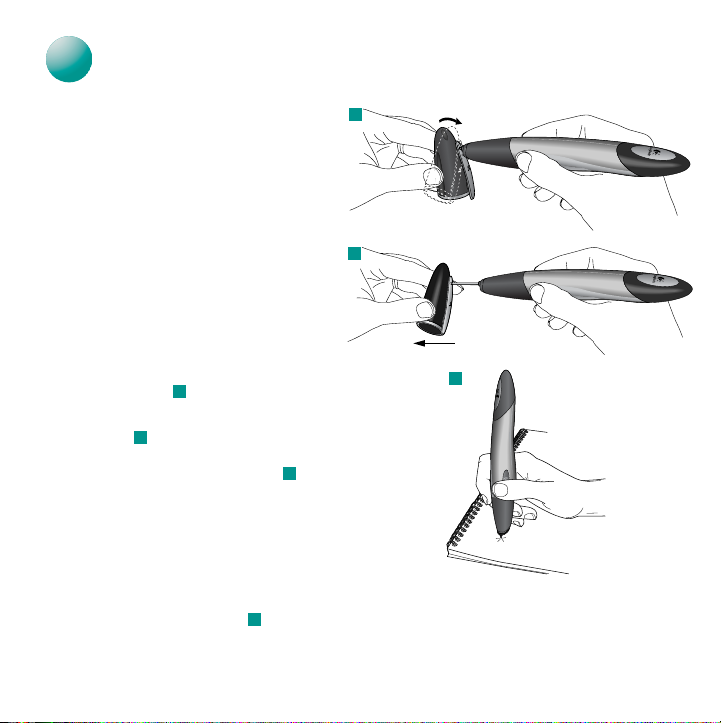
Remplacement de la cartouche d’encre du Logitech io
9
9
Quand la cartouche d’encre du stylo
est épuisée, remplacez-la par l’une
des recharges fournies avec votre stylo.
Remarque
Ne remplacez la cartouche qu’à
son épuisement. Le procédé
utilisé pour enlever la cartouche
peut endommager son extrémité.
Si vous tentez de réutiliser
une cartouche dont l’extrémité est
endommagée, elle pourrait fuir.
1. Retirez le capuchon du stylo.
2. Placez la pointe de la cartouche
du stylo dans l’orifice de l’agrafe
du capuchon .
3. Faites pivoter le capuchon
du stylo légèrement dans le sens
des aiguilles d’une montre.
Retirez le capuchon du stylo .
La cartouche d'encre devrait sortir
du stylo. Sortez-la complètement
du stylo et jetez-la.
4. Placez une nouvelle cartouche
d’encre dans le stylo.
5. Appuyez la pointe du stylo sur le bloc-notes numérique pour mettre la cartouche
correctement en place. .
26 Français — Logitech io
a
a
b
c
Personal Digital Pen
a
b
c
Page 31
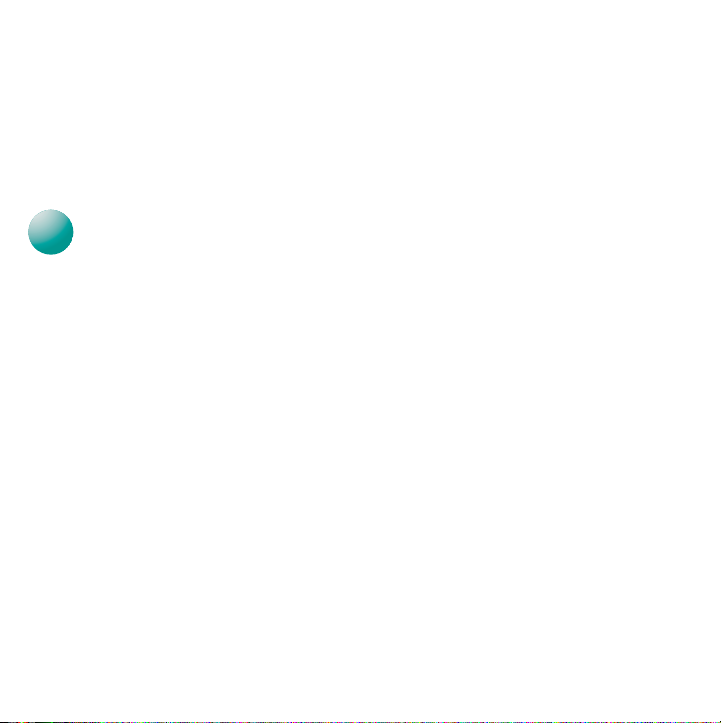
Si vous avez besoin de recharges d’encre, rendez-vous sur le site Web de Logitech:
10
www.logitechio.com
La couleur et le type de l’encre sont importants pour la fonctionnalité du Logitech io.
Si vous achetez des cartouches d’encre auprès d’un autre fabricant, assurez-vous qu’elles
sont conformes à la norme ISO 12757-1 D1. C’est la couleur qui est la mieux appropriée.
Les cartouches d’encre noire ou verte des autres fabricants peuvent affecter le fonctionnement du stylo pour l’enregistrement de votre écriture.
10
Le stylo ne se met pas sous tension lorsque je retire le capuchon.
Vérifiez que la batterie du stylo est chargée. Placez le stylo dans le support pour recharger
la batterie. Si le problème n’est pas résolu une fois la batterie chargée, c’est peut-être que
la batterie ne fonctionne plus. Reportez-vous à la section Informations sur la batterie pour
en savoir plus.
Le stylo ne se recharge pas lorsqu’il est dans le support.
1. Vérifiez la connexion de la source d’alimentation. Vérifiez que la prise murale
2. Vérifiez les connexions du stylo. L’adaptateur secteur doit être fixé dans le connecteur
Le stylo ne télécharge pas les documents manuscrits lorsqu’il est dans le support.
1. Assurez-vous que le port USB fonctionne correctement.
2. Assurez-vous que l’adaptateur secteur est correctement connecté.
3. Vérifiez les paramètres du mode de téléchargement dans le logiciel Logitech io.
Dépannage
fonctionne en la testant avec un autre appareil électrique.
USB et le connecteur USB doit être relié à l’ordinateur.
Français — Logitech io Personal Digital Pen 27
Page 32

Le texte est illisible lorsque je le télécharge dans une application.
1. Veillez à avoir écrit l’alphabet et les chiffres deux fois de votre écriture habituelle
dans les champs ICR du didacticiel. Le didacticiel livré avec le bloc-notes numérique
vous guidera dans cette procédure. Lorsque vous écrivez l’alphabet, vérifiez que
vous utilisez des lettres
majuscules
.
2. Vérifiez que vous écrivez sur la ligne inférieure des champs ICR.
Lorsque je télécharge les informations vers l’ordinateur, j’obtiens du texte
et des images supplémentaires.
Cette situation se produit lorsque vous utilisez plusieurs bloc-notes numériques ou lorsque
vous commencez à utiliser un nouveau bloc-notes et que vous n’avez pas marqué la case
New Notebook. Pour éviter ce problème, assurez-vous de marquer la case New Notebook
chaque fois que vous commencez à utiliser un bloc-notes nouveau ou différent.
Si ce problème s’est déjà produit, vous pouvez essayer de fractionner le document.
Pour en savoir plus sur le fractionnement et la fusion de documents, consultez l’aide
en ligne.
Un document io spécifique est introuvable.
1. Recherchez le document dans le dossier Mes documents io.
2. Utilisez la fonction de recherche du logiciel Logitech io. Pour en savoir plus sur
la recherche de documents io, consultez l’aide en ligne.
28 Français — Logitech io
Personal Digital Pen
Page 33

Le stylo ne répond pas.
Si le stylo présente les symptômes suivants, vous devez le réinitialiser:
•Ne se met pas hors tension lorsque vous mettez le capuchon en place.
•Ne télécharge pas les documents manuscrits lorsqu’il est dans le support.
•Ne vibre pas lorsque vous marquez une case d’activité ou la case Done.
•Vibre lorsque vous êtes sur le point de l’utiliser pour écrire.
Suivez ces instructions pour réinitialiser le stylo:
1. Retirez le capuchon du stylo.
2. Réinitialisez le stylo en appuyant sur le bouton de réinitialisation à l’aide d’un trombone
ou de la pointe d’un crayon. Aucune information contenue dans le stylo ne sera
perdue.
Si le stylo ne fonctionne toujours pas après la réinitialisation, vous pouvez effectuer
une réinitialisation générale pour rétablir les paramètres d’usine du stylo.
N’ayez recours à cette procédure qu’en cas de nécessité absolue,
car vous perdrez l’ensemble des informations stockées dans la mémoire
du stylo. Pour effectuer une réinitialisation générale, procédez comme suit:
1. Retirez le capuchon du stylo.
2. Appuyez la pointe du stylo sur une surface tout en appuyant sur le bouton
de réinitialisation à l’aide d’un trombone ou de la pointe d’un crayon.
3. Continuez à appuyer la pointe du stylo sur une surface tout en retirant le trombone
ou la pointe du crayon du bouton de réinitialisation. Maintenez le stylo sur la surface
jusqu’à ce que les témoins de batterie et de mémoire cessent de clignoter puis relevez
le stylo. Le stylo est réactivé et vibre pour indiquer qu’il peut de nouveau être utilisé.
4. Placez le stylo dans le support. Le stylo charge alors les fichiers de définition papier
qu’il possédait avant sa réinitialisation.
Français — Logitech io Personal Digital Pen 29
Page 34

11
11
12
Pour acheter plus de bloc-notes ou de Post-It® numériques, trouvez le revendeur Logitech®
io le plus proche (ou effectuez vos achats en ligne) en allant à www.logitechio.com.
Ou bien fournissez-vous directement auprès de Logitech grâce à son catalogue en ligne
de produits pour le stylo io.
Réapprovisionnement en papier et Post-It
®
12
Pour vous aider à tirer le meilleur parti de votre stylo numérique personnel Logitech io, un
fichier d’aide a été copié sur le disque dur de votre ordinateur lors de l’installation du
logiciel. Pour afficher ce fichier d’aide, procédez comme suit:
1. Dans la barre des tâches Windows
2. Le fichier d’aide s’affiche à l’écran.
30 Français — Logitech io
Pour en savoir plus
logiciel io puis Aide du logiciel io.
Personal Digital Pen
®
, sélectionnez Démarrer, Programmes, Logitech,
Page 35

Informations sur la batterie
Class 1M LED Product
Le dispositif fonctionne avec une batterie Lithium Ion 3,6 V 350 mA d'une durée de vie égale à la sienne. Si vous pensez que la batterie
ne fonctionne plus, essayez de la charger. Si elle ne se recharge pas, veuillez contacter le service clientèle de Logitech
des informations sur les réparations. La batterie du Logitech io n’est pas réparable par l’utilisateur. Veuillez NE PAS essayer de changer
la batterie vous-même. Si la batterie est déchargée et que vous ne souhaitez pas que Logitech la remplace, retirez le capuchon et
la cartouche d'encre du stylo et débarrassez-vous du stylo Respectez les lois et règlements de votre région sur le recyclage des piles.
Si aucune loi ou aucun règlement de ce type n’existe au niveau local, jetez le stylo dans une poubelle conçue pour les dispositifs
électroniques.
Attention La batterie du dispositif risque de présenter des risques d'incendie ou de brûlure chimique si elle n'est pas manipulée
comme il se doit. Ne la désassemblez pas, ne l’incinérez pas et ne l’exposez pas à des températures supérieures à 100° C.
N'utilisez et ne rechargez pas la batterie si elle coule, si elle est décolorée, déformée ou si elle présente une anomalie. Ne laissez pas
votre batterie déchargée ou inutilisée pendant de longues périodes. En cas de mauvaise utilisation, les piles peuvent exploser ou couler,
entraînant des dommages matériels et corporels. Si les piles coulent, prenez les précautions d'usage et débarrassez-vous en
immédiatement. Des piles qui coulent peuvent provoquer des brûlures de peau ou d'autres dommages corporels. Ne jetez pas
les batteries au feu et ne les exposez pas à une température supérieure à 54 ˚C. Ne les plongez pas dans l'eau. Tenez-les hors de portée
des enfants.
®
pour obtenir
Informations importantes relatives au confort
CE DISPOSITIF N'EST PAS CONÇU POUR UNE UTILISATION PROLONGEE OU INTENSIVE. Des tâches répétitives effectuées
pendant de longues périodes, une position incorrecte et de mauvaises habitudes de travail risquent de provoquer un certain inconfort,
voire des blessures au niveau des nerfs, des tendons et des muscles. Si vous ressentez des douleurs, engourdissements, faiblesses,
gonflements, brûlures, crampes ou raideurs à ces endroits, consultez un médecin. Pour en savoir plus, veuillez consulter le guide Logitech
et votre confort, situé dans l'Aide et sur le site Web de Logitech® à l’adresse suivante: http://www.logitech.com/comfort.
Normes internationales et sécurité
Le Logitech io est conforme à la norme internationale IEC 60825-1: 1998.
Attention Radiation laser; produit de classe 1M LED.Ne pas l’examiner
directement avec des instruments optiques tels qu’une loupe, une loupe
d’œil, des jumelles ou un microscope. L’utilisation de commandes et
réglages ou l’emploi de procédures autres que celles spécifiées dans le cadre
du présent document risquent de provoquer une exposition à des radiations.
La puissance LED est inférieure à 20 mW en fonctionnement normal. Longueur d’onde égale à 850 nm. Durée d’impulsion
égale à 200 microsecondes/75 Hz. Ce dispositif est un produit commercial dont la température de fonctionnement est
comprise entre 0° C et 40° C.
Garantie Logitech io
Votre produit est livré avec une garantie limitée de deux (2) ans et il est conforme FCC. Pour plus d’informations, reportez-vous
aux premières pages de ce manuel ou à l’aide en ligne.
Français — Logitech io Personal Digital Pen 31
Page 36

Page 37

Logitech
®
Addresses and Telephone Numbers
Country Address Product Information Technical Help
Deutschland & Eastern Europe
Logitech GmbH
France
Logitech France SARL
Schweiz / Suisse / Svizzera
Logitech Europe S.A.
(Switzerland)
UK+ EIRE
LOGI (U.K.) Ltd.
Europe, Middle East,
& Africa
Logitech Europe S.A.
Corporate Headquarters
Logitech Inc.
Canada
Sales & Marketing Office
Streiflacher Straße 7
D - 82110 Germering
26-28 Rue Danielle Casanova
F - 75002 Paris
Täfernstrasse 16
CH - 5405 Baden-Dättwil
Unit 8, Shaftsbury Court
18 Chalvey Park
GB - Slough, SL1 2ER, Berkshire
Moulin-du-Choc
CH - 1122 Romanel-sur-Morges
6505 Kaiser Drive
USA - Fremont, CA 94555
5025 Orbitor Dr., Bldg. 6, Suite 200
CDN - Mississauga, ON L4W 4Y5
+49 (0)69-92 032 165
+33 (0)1-43 62 34 13
D +41 (0)21 863 54 10
F +41 (0)21 863 54 30
I +41 (0)21 863 54 60
+44 (0)207-309 01 27
Corporate Headquarters
+41
(0)21 863 54 00
FAX +41 (0)21 863 54 02
(800) 231-7717
(800) 231-7717 +1 702 269 3457
English
+49 (0)69-92 032 166
+33 (0)1-43 62 34 14
D +41 (0)21 863 54 11
F +41 (0)21 863 54 31
I +41 (0)21 863 54 61
+44 (0)207-309 01 26
+41
(0)21 863 54 01
+41 (0)21 863 54 02 FAX
+1 702 269 3457
English
Page 38

www.logitech.com
© 2003 Logitech. All rights reserved. Logitech, the Logitech logo, and other Logitech marks are owned
by Logitech and may be registered. All other trademarks are the property of their respective owners.
Logitech assumes no responsibility for any errors that may appear in this manual. Information contained
herein is subject to change without notice.
© 2003 Logitech. Tous droits réservés. Logitech, le logo Logitech et les autres marques Logitech sont
la propriété exclusive de Logitech et sont susceptibles d’être des marques déposées. Toutes les autres
marques sont la propriété exclusive de leurs détenteurs respectifs. Logitech décline toute responsabilité
en cas d'erreurs dans ce manuel. Les informations énoncées dans le présent document peuvent faire l’objet
de modifications sans avis préalable.
623063-1215.A
