Page 1
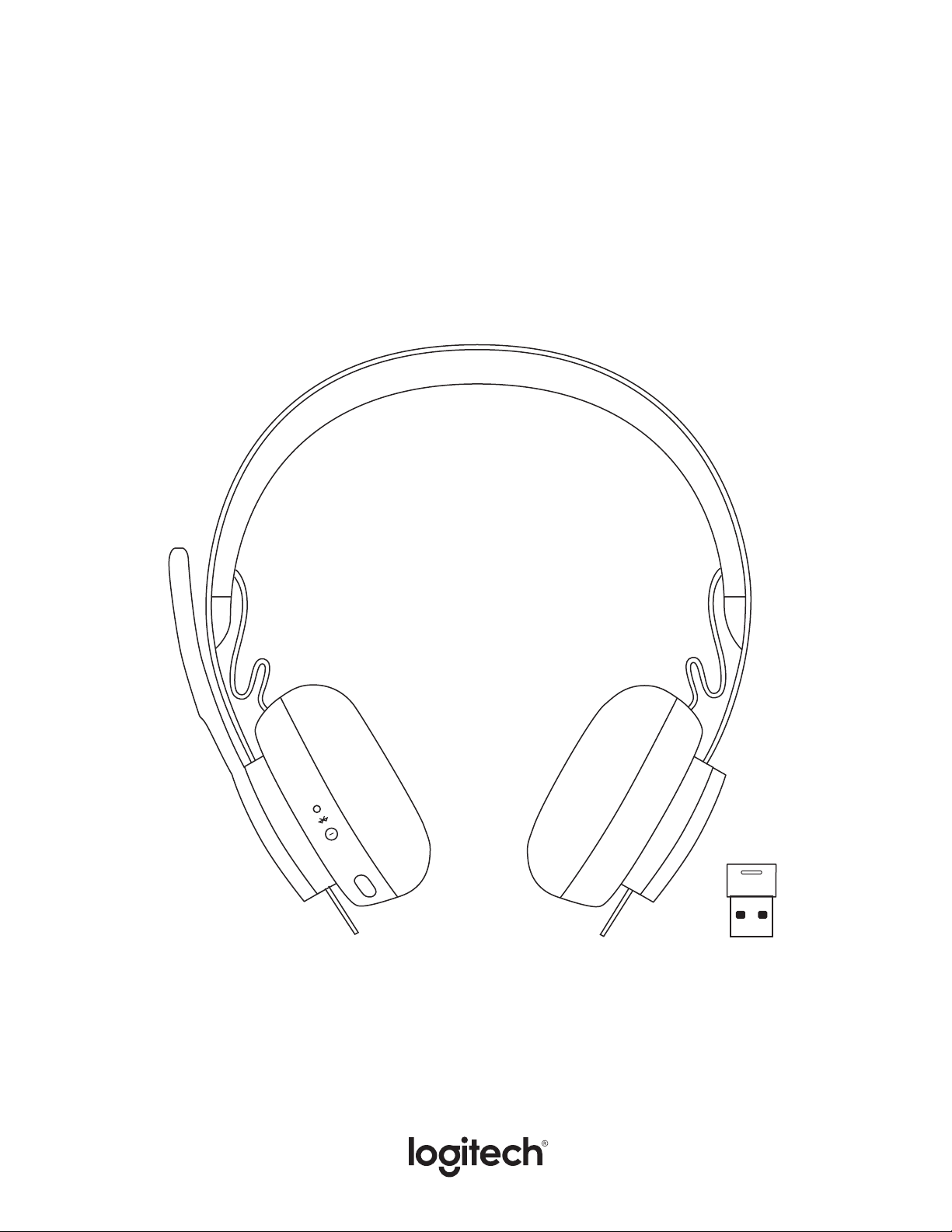
LOGITECH ZONE WIRELESS
Setup Guide
Guide d’installation
Page 2
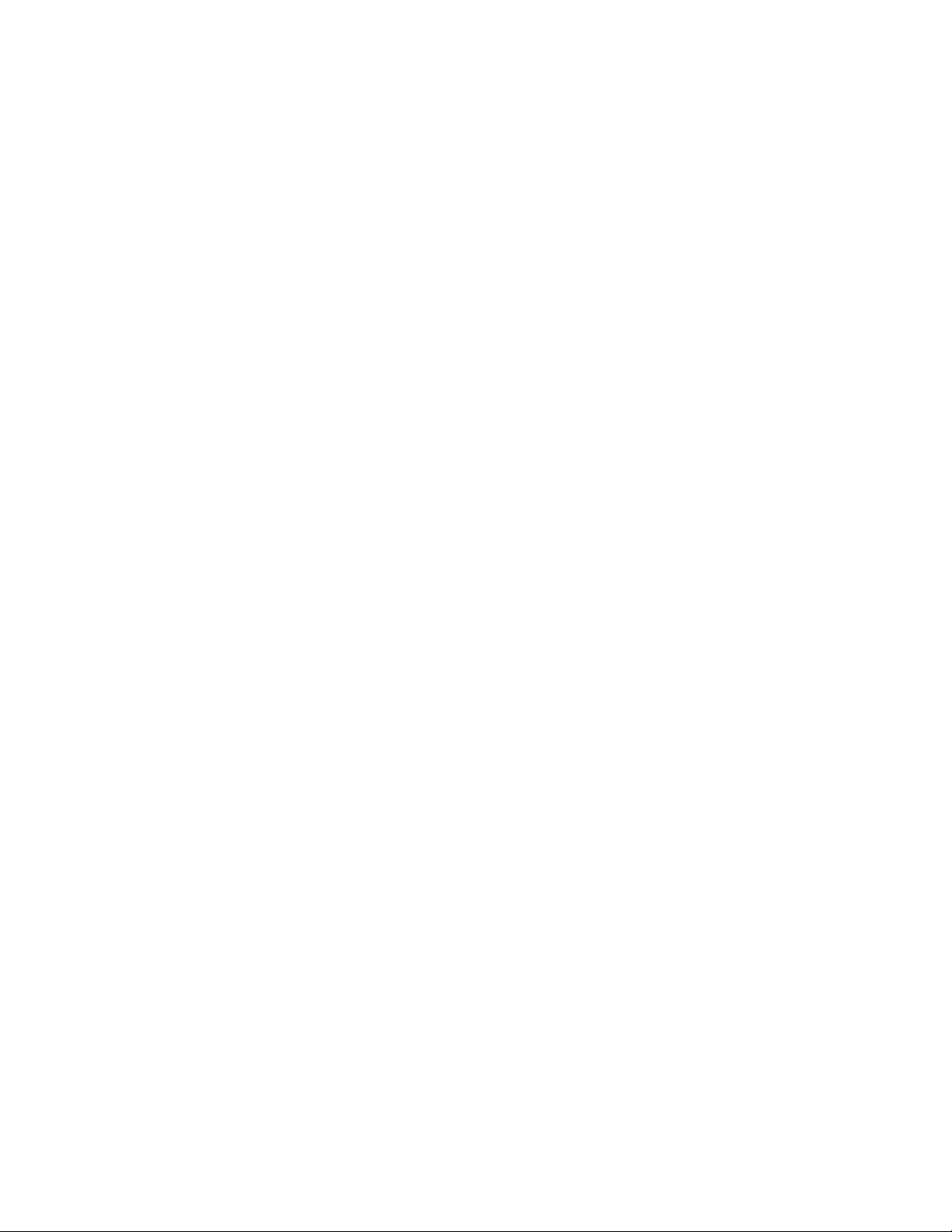
CONTENTS
English . . . . . . . . . . . . . . . . .3
Français . . . . . . . . . . . . . . . 10
Español . . . . . . . . . . . . . . . . 17
Português . . . . . . . . . . . . . . 24
Page 3
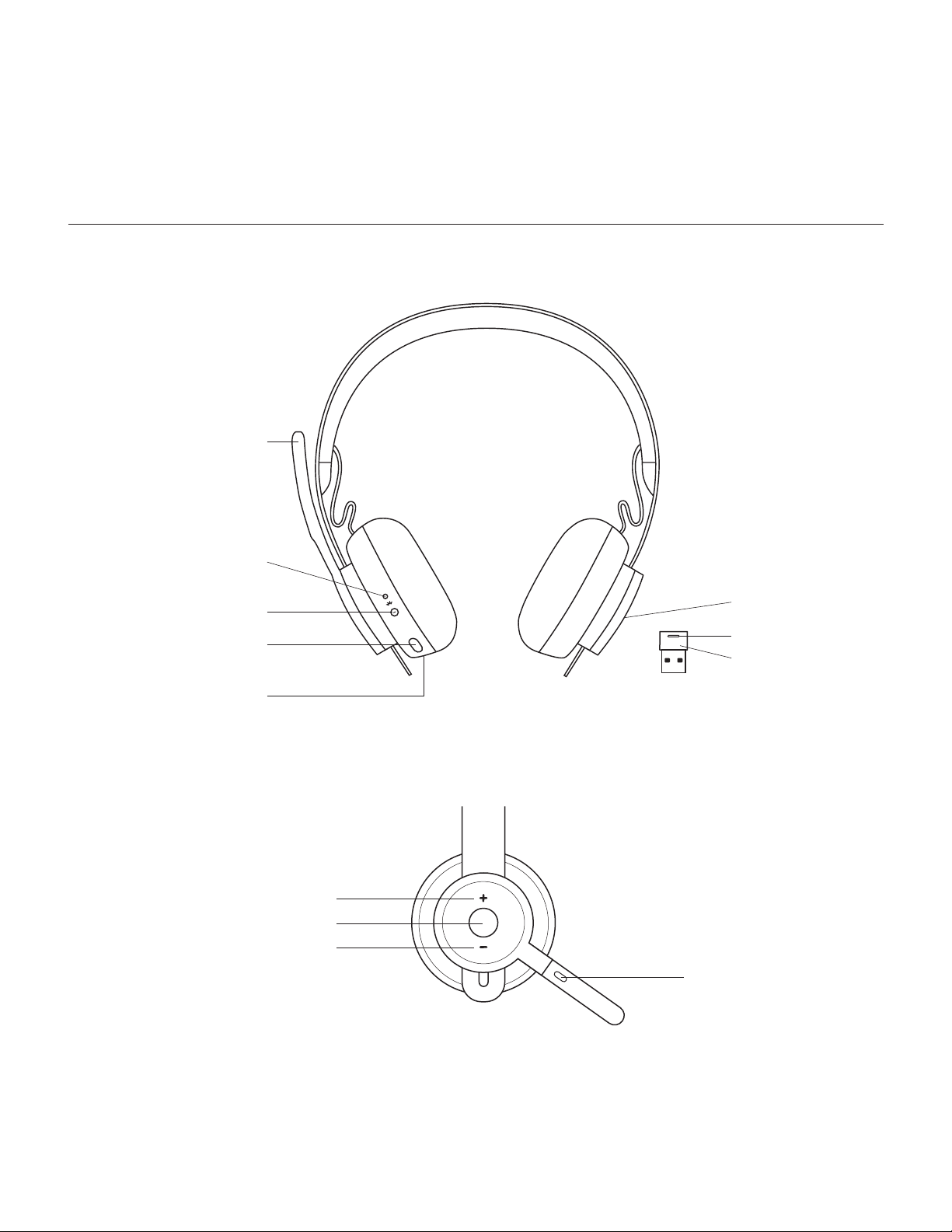
LOGITECH ZONE WIRELESS
KNOW YOUR PRODUCT
Microphone boom
Setup Guide
Power / Pairing light indicator
Power / Bluetooth® pairing
Active Noise Cancellation
(ANC)
USB port for
charging cable
Multi-function button
Volume down
Qi wireless charging
Light indicator
USB-A receiver
Volume up
Mute
3 English
Page 4
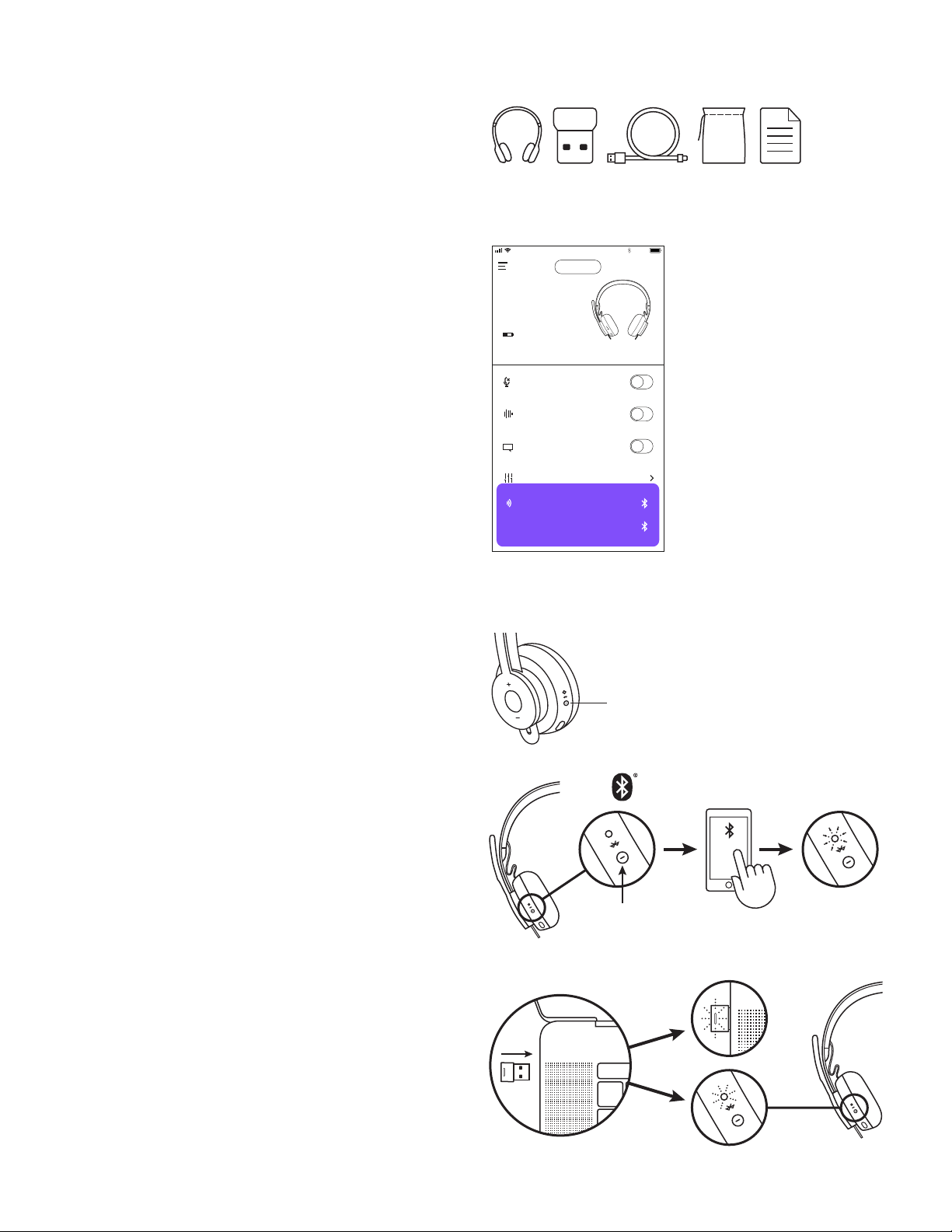
50
STANDARD
Side Tone
Put your headset on and start talking. Then
drag your nger to increase or decrease the
volume of your own voice until its just right.
100%4:20 PM
Greg’s
Headphones
Mic Mute
Active Noise
Cancellation
Equalizer
Sidetone
Voice Prompts
45%
MACBOOK PRO
100%4:20 PM
WHAT’S IN THE BOX
1. Headset
2. USB-A receiver
3. USB-A charging cable
4. Travel bag
5. User documentation
USB-A
USB-A
LOGI TUNE APP
Download Logi Tune App from the Apple App Store®
orGoogle Play™.
1. Headset controls: Mute or unmute your headset
andcontrol noise cancellation with one touch.
2. Wireless updates: Get notied when there is
anupdate of the latest features.
3. Device status: Know your active devices connected
toyour headset and streaming.
4. Settings: Control your headset languages and adjust
when headset goes to auto sleep.
5. Status notications: Mute status, battery level
andcharging notications.
6. Immersion adjustments: Sidetone settings to hear
your own voice at the right volume and EQ presets
toadjust or customize.
POWER ON/OFF
1. Press power button for 1 second.
2. Once powered on, light indicator turns white.
Ifnodevice is connected, it will ash white slowly.
Greg’s
Headphones
45%
Mic Mute
Active Noise
Cancellation
Voice Prompts
Equalizer
Greg’s iPhone 8
Talk Settings
Home iPhone
100%4:20 PM
CHARGING
Power
PAIRING VIA BLUETOOTH
®
1. Press power button for 2 seconds. Light indicator will
ash white rapidly.
2. Open Bluetooth® settings on your device.
3. Select Zone Wireless in discoverable devices.
4. Once successfully paired, light indicator will turn
solidwhite.
PAIRING VIA USB RECEIVER
1. Insert the receiver into the computer USB-A port.
2. Once successfully paired, light indicator on
receiverwillremain solid white. Light indicator
onheadsetwill turn solid white.
2 sec.
Zone Wireless
4 English
Page 5
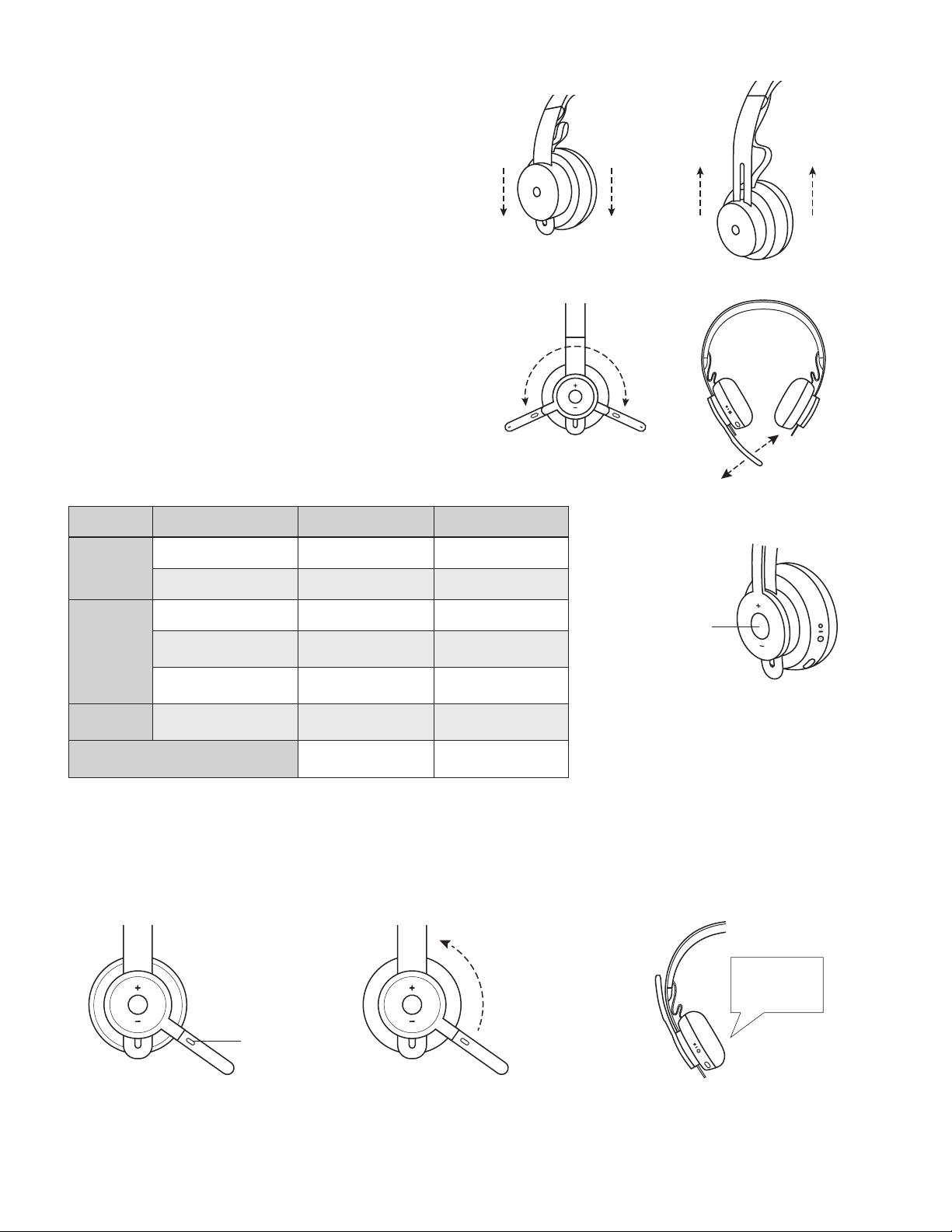
ADJUSTING HEADSET
1. Adjust headset by sliding earcups up and down
theheadband.
2. It may be easier to adjust the headset on your head.
Movethe earcups up and down the headband until
theysit comfortably on your ears.
ADJUSTING THE MICROPHONE BOOM
1. Microphone boom rotates 270 degrees. Wear it on either
left or right side. Audio channel will switchautomatically,
depending on the direction you are wearing
themicrophone.
2. Flexible microphone boom — adjust boom location
tocapture voice better.
HEADSET CONTROLS
Usage Button Behavior
Answer / End Multi-function Press once
Call
Reject Multi-function 2 second press
Play / Pause Multi-function Press twice
Music*
Headset
status
Voice assistant
(Siri,GoogleAssistant)
* Functionality depends on types of application. Music controls may not be functional
withweb-based applications. When two devices are connected, connection via Bluetooth will be
prioritized over dongle.
* Tip: Headset Sidetone and Music EQ controls available on Logi Tune app.
Track forward
Track backward
Check connectivity
andbattery life
MUTE
Multi-function
and “+”
Multi-function
and “–”
“+” and “–”
Multi-function 2 second press
1 second press
1 second press
1 second press
Move mic boom
up to mute
Move mic boom
Mute
downto unmute
Multi-function
Voice notications
indicatewhen
themicrophone is on/
omute
“Mute on”
“Mute o”
5 English
Page 6
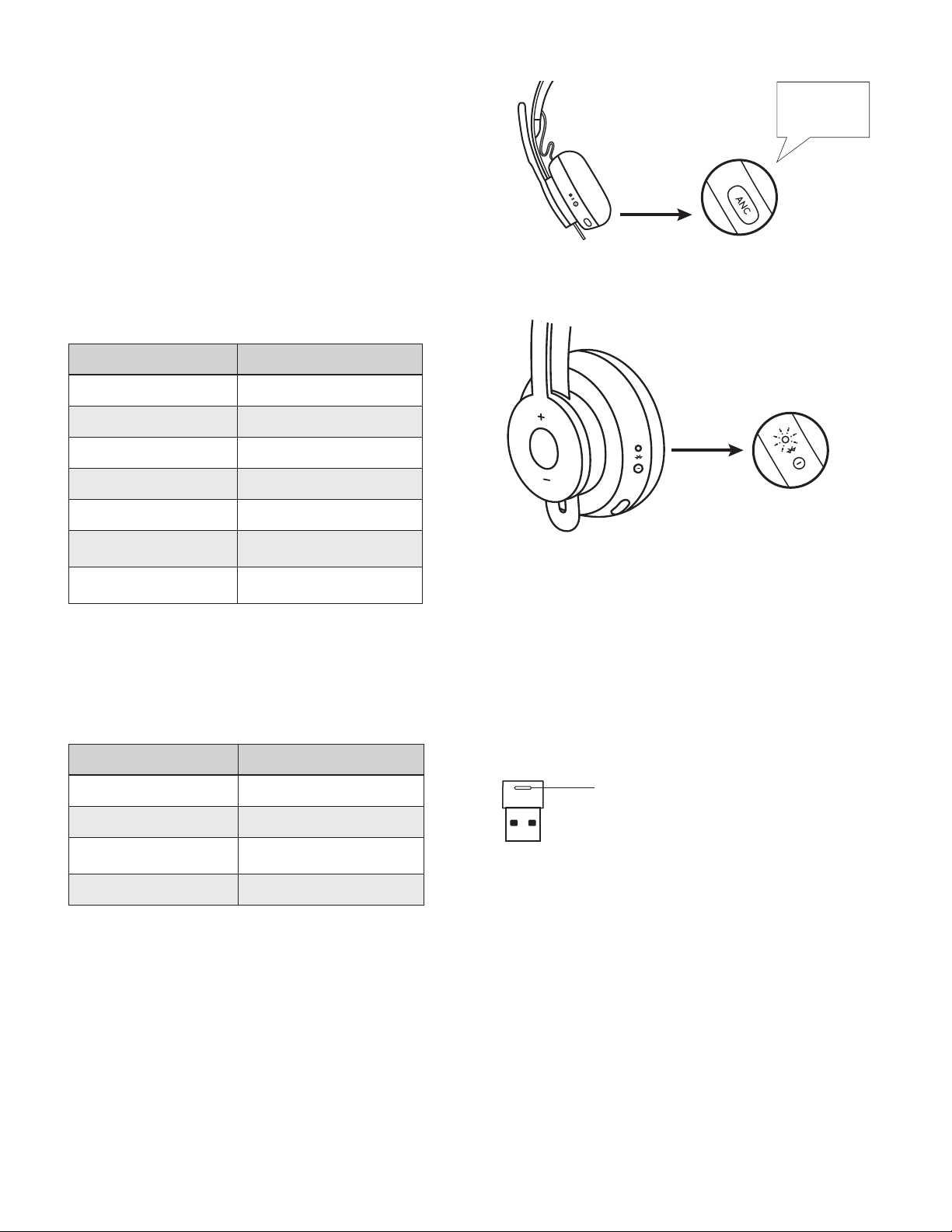
ACTIVE NOISE CANCELLATION (ANC)
ANC blocks out the noise around you to help you
concentrate on the task at hand.
1. Press the ANC button on the side of the earcup.
2. There will be voice notications when turning ANC on
ando. These can be turned o in the Logi Tune app.
HEADSET INDICATOR LIGHT
Light Status
Solid WHITE Powered on or fully charged
Breathing WHITE Battery charging
Fast pulsing WHITE Bluetooth® pairing mode
Slow pulsing WHITE No paired device
Solid RED Low battery
Fast pulsing RED
Slow pulsing RED
Bluetooth® pairing mode while
low battery
No paired device while
lowbattery
“ANC on”
“ANC o”
Headset indicator light
RECEIVER INDICATOR LIGHT
Light Status
Fast ashing WHITE Pairing mode
Solid WHITE Paired
Repeat ashing on and o
in WHITE
Solid RED Mute on
Incoming call
Red light indicates microphone
isonmute
6 English
Page 7
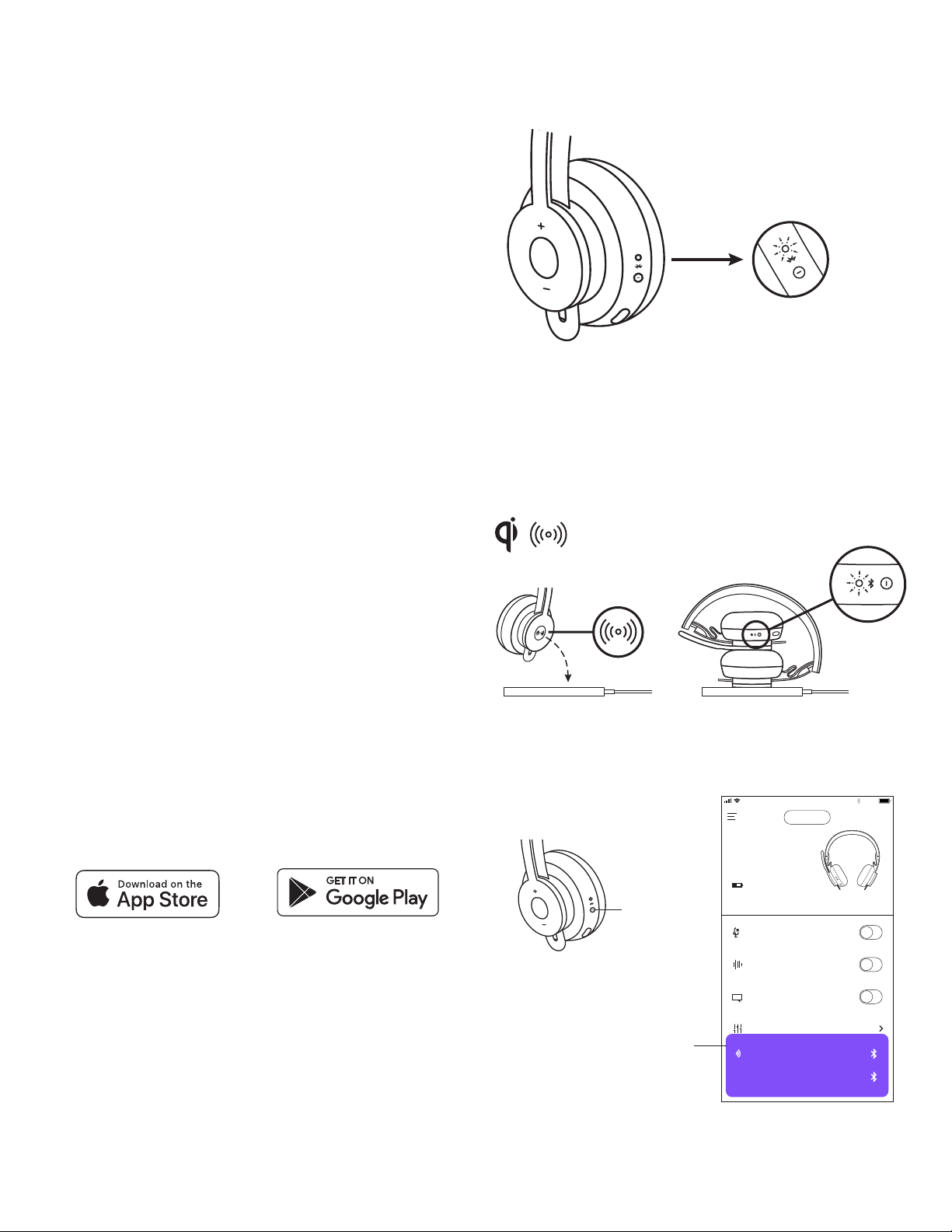
50
STANDARD
Side Tone
Put your headset on and start talking. Then
drag your nger to increase or decrease the
volume of your own voice until its just right.
100%4:20 PM
Greg’s
Headphones
Mic Mute
Active Noise
Cancellation
Equalizer
Sidetone
Voice Prompts
45%
MACBOOK PRO
100%4:20 PM
CHARGING
Headset automatically powers o when left idle.
Sleeptimer can be changed in the Logi Tune App.
Headset indicator light will turn RED when battery is low.
Charging via USB cable
1. Plug the micro USB cable end into the micro USB port
onthe bottom of the earcup.
2. Plug the USB-A end into the USB-A charging port
onyourcomputer or AC adapter.
3. Indicator light will be a breathing white light
for charging.
4. Indicator light will be solid white when fully charged.
– 2hours will fully charge the battery.
– 5 minutes will give you 1 hour of talk time.
5. Headset can be used with receiver and Bluetooth paired
while charging.
Charging via Qi wireless charger
1. Fold headset with the wireless charging icon on
theearcupto the outside.
2. Place earcup with wireless charging icon on top
ofanyQiwireless charging base.*
3. Indicator light will be a breathing, white light
whencharging.
4. Indicator light will be solid white when fully charged.
– 2hours of charging fully charges the battery.
* Qi wireless charging base is not included.
Headset indicator light
LOGI TUNE APP
1. Download the Logi Tune app from the Apple App Store®
orGoogle Play™ stores by searching for “Logi Tune“.
2. Review the product carousel to learn more about
yourheadset and the app controls.
– Press GET STARTED to enter Bluetooth® pairing mode.
3. To continue, follow instructions on the app.
Power
Nearby devices
Greg’s
Headphones
45%
Mic Mute
Active Noise
Cancellation
Voice Prompts
Equalizer
Greg’s iPhone 8
Talk Settings
Home iPhone
100%4:20 PM
CHARGING
7 English
Page 8
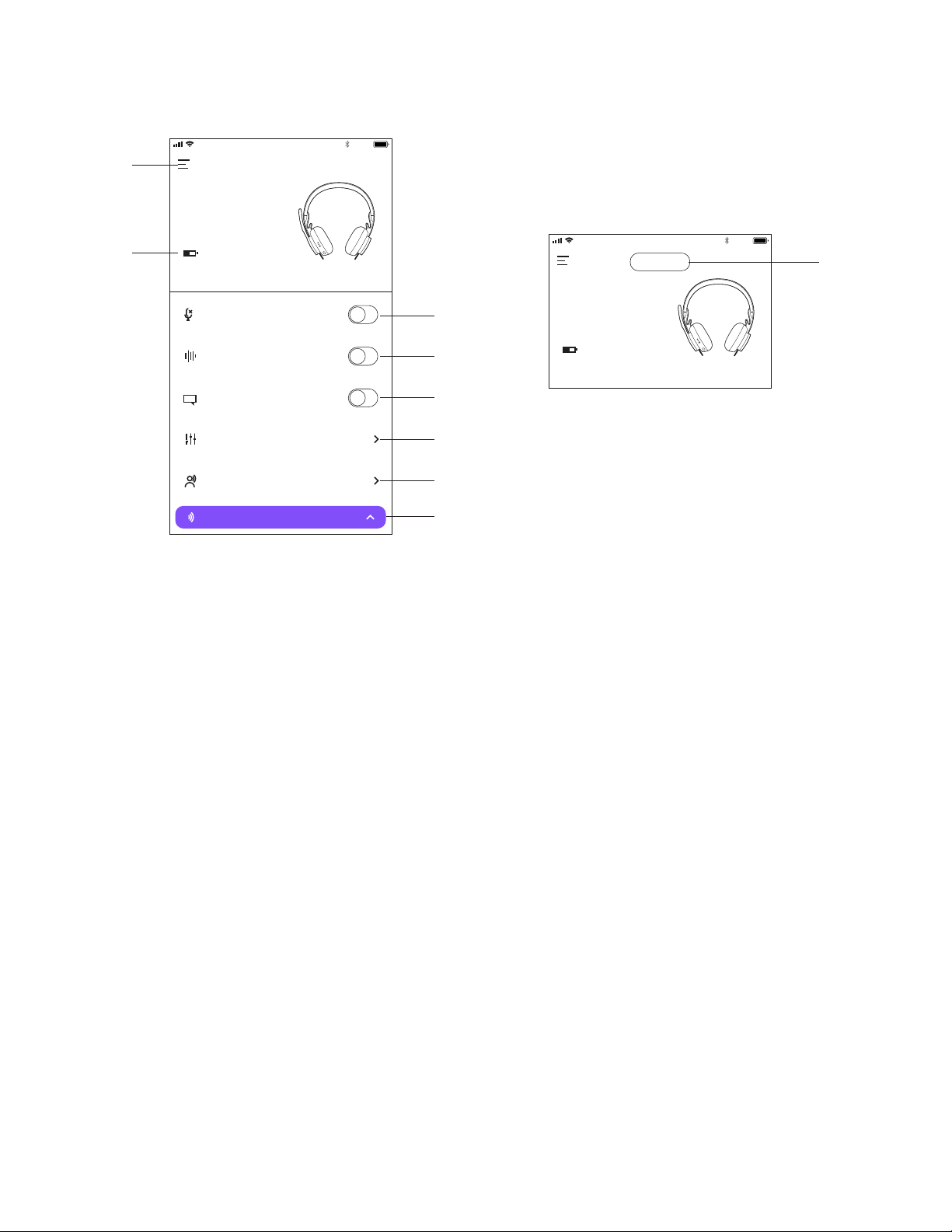
Side Tone
Put your headset on and start talking. Then
drag your nger to increase or decrease the
volume of your own voice until its just right.
100%4:20 PM
Greg’s
Headphones
45%
100%4:20 PM
NAVIGATE LOGI TUNE APP
1
Greg’s
Headphones
2
45%
100%4:20 PM
100%4:20 PM
CHARGING
2
Mic Mute
Active Noise
Cancellation
Voice Prompts
Equalizer
Sidetone
MACBOOK PRO
3
4
5
6
7
8
1. Settings: Control your headset languages and adjust when
headset goes into sleep mode.
- Sleep Settings: Adjust when your headset turns o/on.
- Language Settings: Select your headset language.
2. Status notications: Check battery level and charging
notications
3. Mic mute: Mute or unmute your microphone.
4. Active Noise Cancellation: Turn on/o active noise
cancellation.
5. Voice prompts: Turn on/o voice notications.
6. Equalizer: Move the faders up and down to create personal
EQ settings. Name and save up to three personal EQ settings.
7. Sidetone: Increase or decrease the volume of your own voice.
8. Device status: Know your active devices connected to your
headset and streaming.
Greg’s
Headphones
45%
8 English
Page 9
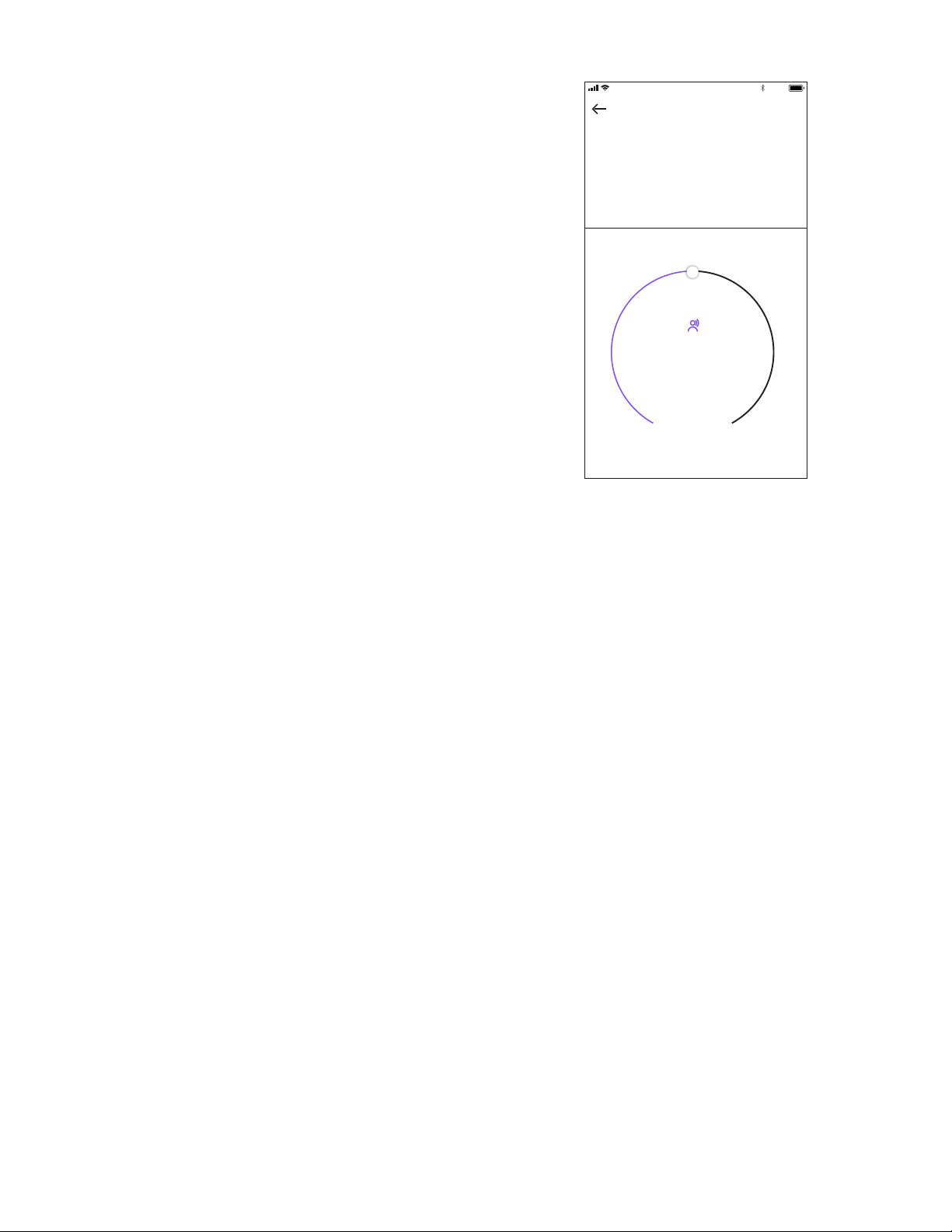
Greg’s
Headphones
Mic Mute
Active Noise
Cancellation
Equalizer
Sidetone
Voice Prompts
45%
MACBOOK PRO
100%4:20 PM
ADJUSTING SIDETONE
Sidetone lets you hear your own voice during
conversationsso you are aware of how loud you are talking.
In the Logi Tune App, select the sidetone feature, andadjust
the dial accordingly.
- A higher number means you hear more external sound.
- A lower number means you hear less external sound.
AUTO SLEEP TIMER
By default, your headset will automatically power o
whennot in use for one hour. Adjust the sleep timer in
theLogi Tune App.
100%4:20 PM
Side Tone
Put your headset on and start talking. Then
drag your nger to increase or decrease the
volume of your own voice until its just right.
50
STANDARD
RESET YOUR HEADSET
To reset your headset back to its original state,
powerheadset on, press and hold the ANC button and
volume ’–’ button for 5 seconds. The headset is successfully
reset when it powers o and indicator light turns o.
UPDATE YOUR HEADSET
1. It is recommended to update both your headset
andreceiver. To do so, download the Logi Tune
Desktop and follow the steps. Link found at
www.logitech.com/support/zonewirelessdownloads
2. To update only your headset, use the Logi Tune App.
Goto‘About’ and click UPDATE. You must be powered on
and paired with your mobile device.
© 2019 Logitech, Logi and the Logitech Logo are trademarks or registered trademarks of Logitech
Europe S.A. and/or its aliates in the U.S. and other countries. Logitech assumes noresponsibility
for any errors that may appear in this manual. Information contained herein issubject to change
without notice.
9 English
Page 10

LOGITECH ZONE WIRELESS
PRÉSENTATION DU PRODUIT
Tige de micro
Témoin lumineux Marche/
Arrêt/couplage
Guide d'installation
Marche/Arrêt /
couplageBluetooth
Suppression de l'écho
Port USB pour le câble
decharge
Bouton multifonction
®
Volume +
Volume -
Chargement sans l Qi
Témoin lumineux
Récepteur USB-A
Sourdine
10 Français
Page 11

50
STANDARD
Side Tone
Put your headset on and start talking. Then
drag your nger to increase or decrease the
volume of your own voice until its just right.
100%4:20 PM
Greg’s
Headphones
Mic Mute
Active Noise
Cancellation
Equalizer
Sidetone
Voice Prompts
45%
MACBOOK PRO
100%4:20 PM
CONTENU DU COFFRET
1. Casque
2. Récepteur USB-A
3. Câble de charge USB-A
4. Pochette de transport
5. Documentation utilisateur
USB-A
USB-A
APPLICATION LOGI TUNE
Téléchargez l'application Logi Tune sur l'Apple App Store®
ou sur Google Play™.
1. Commandes de casque: Mettez votre casque
ensourdine ou activez-le et contrôlez la suppression
dubruit d'une simple pression.
2. Mises à jour sans l: Recevez une notication
lorsqu'une mise à jour des dernières fonctionnalités
estdisponible.
3. État du dispositif: Sachez quels dispositifs actifs
sontconnectés à votre casque et diusent.
4. Paramètres: Contrôlez la langue de votre casque
etréglez les paramètres de mise en veille automatique.
5. Notications d'état: État de mise en sourdine,
niveau de charge de la batterie et notications
dechargement.
6. Réglages d'immersion: Paramètres de tonalité pour
entendre votre voix au bon volume et préréglages
d'égaliseur à régler ou à personnaliser.
MARCHE/ARRÊT
1. Maintenez le bouton Marche/Arrêt enfoncé pendant
1seconde.
2. Une fois sous tension, le témoin lumineux devient
blanc. Si aucun dispositif n'est connecté, il clignotera
lentement en blanc.
Greg’s
Headphones
45%
Mic Mute
Active Noise
Cancellation
Voice Prompts
Equalizer
Greg’s iPhone 8
Talk Settings
Home iPhone
100%4:20 PM
CHARGING
Alimentation
COUPLAGE VIA BLUETOOTH
®
1. Maintenez le bouton Marche/Arrêt enfoncé pendant
2secondes. Le témoin indicateur clignotera
rapidement en blanc.
2. Ouvrez les paramètres Bluetooth® sur votre dispositif.
3. Sélectionnez Zone Wireless dans les dispositifs
détectables.
4. Une fois le dispositif couplé, le témoin lumineux
passera au blanc continu.
COUPLAGE VIA RÉCEPTEUR USB
1. Insérez le récepteur dans le port USB-A de l'ordinateur.
2. Une fois le dispositif couplé, le témoin lumineux
du récepteur passera au blanc continu. Le témoin
lumineux du casque passera au blanc continu.
2 sec.
Zone Wireless
11 Français
Page 12

AJUSTEMENT DU CASQUE
1. Ajustez le casque en faisant glisser les oreillettes vers
lehaut ou le bas du bandeau.
2. Il sera peut-être plus facile d'ajuster le casque sur
votretête. Déplacez les oreillettes vers le haut ou le bas
du bandeau jusqu'à ce que le maintien sur vos oreilles
soitconfortable.
AJUSTEMENT DE LA TIGE DU MICRO
1. La tige du micro pivote sur 270 degrés. Portez-la à gauche
ou à droite. Le canal audio basculera automatiquement,
selon la direction dans laquelle vous portez le micro.
2. Tige de micro exible: ajustez la position de la tige pour
mieux capturer votre voix.
COMMANDES DU CASQUE
Utilisation Bouton Comportement
Prise/Fin Multifonction Appuyez une fois
Appel
Rejet Multifonction Pression 2 sec
Lecture/Pause Multifonction Appuyez deux fois
Musique*
État du
casque
Assistant vocal
(Siri, Google Assistant)
*La fonctionnalité dépend des types d'applications. Les commandes musicales peuvent ne pas
fonctionner avec les applications Web. Lorsque deux dispositifs sont connectés, la connexion
Bluetooth aura la priorité par rapport au dongle.
*Conseil: Les commandes Tonalité du casque et Égaliseur musical sont disponibles sur l'application
Logi Tune.
Piste suivante
Piste précédente
Vérier la connectivité
et l'autonomie restante
SOURDINE
Multifonction
et "+"
Multifonction
et "-"
"+" et "–"
Multifonction Pression 2 sec
Pression 1 sec
Pression 1 sec
Pression 1 sec
Déplacez la tige du micro
vers le haut pour mettre en sourdine
Déplacez la tige
dumicro vers le bas
Sourdine
pour l'activer
Multifonction
Les notications vocales
indiquent lorsque
lemicrophone est
ensourdine/activé
"Sourdine activée"
"Sourdine désactivée"
12 Français
Page 13

SUPPRESSION DE BRUIT ACTIVE (ANC)
L'ANC bloque le bruit autour de vous pour vous aider
àvousconcentrer sur la tâche à accomplir.
1. Appuyez sur le bouton ANC situé sur le côté de l'oreillette.
2. Vous entendez des notications vocales lorsque
vousactivez et désactivez l'ANC. Celles-ci peuvent être
désactivées dans l'application Logi Tune.
TÉMOIN DU CASQUE
Témoin État
Témoin BLANC en continu
Témoin BLANC, pulsation Charge de la batterie
Témoin BLANC clignotant
rapidement
Témoin BLANC clignotant
lentement
Témoin ROUGE en continu Charge de la batterie faible
Témoin ROUGE clignotant
rapidement
Témoin ROUGE clignotant
lentement
Sous tension ou chargement
complet
Mode de couplage Bluetooth
Aucun dispositif couplé
Mode de couplage Bluetooth®,
batterie faible
Aucun dispositif couplé,
batterie faible
®
"ANC activée"
"ANC désactivée"
Témoin du casque
TÉMOIN DU RÉCEPTEUR
Témoin État
Témoin BLANC clignotant
rapidement
Témoin BLANC en continu Couplé
Témoin BLANC avec
clignotement alternant
Témoin ROUGE en continu Sourdine activée
Mode de couplage
Appel entrant
Le témoin rouge indique que
lemicrophone est mis en sourdine
13 Français
Page 14

50
STANDARD
Side Tone
Put your headset on and start talking. Then
drag your nger to increase or decrease the
volume of your own voice until its just right.
100%4:20 PM
Greg’s
Headphones
Mic Mute
Active Noise
Cancellation
Equalizer
Sidetone
Voice Prompts
45%
MACBOOK PRO
100%4:20 PM
CHARGEMENT
Le casque se met automatiquement hors tension lorsqu'il
est inactif. Le minuteur de mise en veille peut être
modié dans l'application Logi Tune.
Le témoin lumineux du casque passera au ROUGE lorsque
la batterie est faible.
Chargement via un câble USB
1. Branchez l'extrémité du câble micro-USB sur le port
micro-USB situé au bas de l'oreillette.
2. Branchez l'extrémité USB-A sur un port de chargement
USB-A de votre ordinateur ou sur un adaptateur secteur.
3. Le témoin lumineux émettra une pulsation blanche
pour indiquer le chargement.
4. Le témoin lumineux passera au blanc xe une fois
labatterie entièrement chargée.
– 2 heures pour charger entièrement la batterie.
– 5 minutes de charge vous orent 1 heure de
conversation.
5. Le casque peut être utilisé avec le récepteur et couplé via
Bluetooth pendant le chargement.
Chargement via le chargeur sans l Qi
1. Repliez le casque en orientant l'icône de chargement
sansl située sur l'oreillette vers l'extérieur.
2. Placez l'oreillette ayant l'icône de chargement sans l
surn'importe quelle base de chargement sans l Qi.
3. Le témoin lumineux émettra une pulsation blanche lors
duchargement.
4. Le témoin lumineux passera au blanc xe une fois
labatterie entièrement chargée.
– 2 heures pour charger entièrement la batterie.
*Base de chargement sans l Qi non incluse.
Témoin du casque
APPLICATION LOGI TUNE
1. Téléchargez l'application Logi Tune sur l'Apple App Store®
ou sur Google Play™ en recherchant "Logi Tune".
2. Parcourez le catalogue du produit pour en savoir plus sur
votre casque et les commandes de l'application.
– Appuyez sur DÉMARRER pour passer en mode de
couplage Bluetooth®.
3. Suivez les instructions dans l'application pour continuer.
Alimentation
Dispositifs à proximité
Greg’s
Headphones
45%
Mic Mute
Active Noise
Cancellation
Voice Prompts
Equalizer
Greg’s iPhone 8
Talk Settings
Home iPhone
100%4:20 PM
CHARGING
14 Français
Page 15

Side Tone
Put your headset on and start talking. Then
drag your nger to increase or decrease the
volume of your own voice until its just right.
100%4:20 PM
Greg’s
Headphones
45%
100%4:20 PM
NAVIGUER DANS L'APPLICATION LOGI TUNE
100%4:20 PM
1
Greg’s
Headphones
2
45%
CHARGING
100%4:20 PM
2
Mic Mute
Active Noise
Cancellation
Voice Prompts
Equalizer
Sidetone
MACBOOK PRO
3
4
5
6
7
8
1. Paramètres: contrôle la langue de votre casque et règle
lesparamètres du mode veille.
- Paramètres de veille: ajuste la durée après laquelle lecasque
se met hors/sous tension.
- Paramètres de langue: sélectionne la langue de
votrecasque.
2. Notications d'état: permet de vérier la charge de labatterie
et les notications de charge.
3. Sourdine du micro: met votre microphone en sourdine
oul'active.
4. Suppression de bruit active: active/désactive la suppression
debruit active.
5. Annonces vocales: active/désactive les notications vocales.
6. Égaliseur: déplace les curseurs vers le haut et le bas pour créer
des réglages d'égaliseur personnels. Nommez et enregistrez
jusqu'à trois réglages d'égaliseur personnels.
7. Tonalité: augmente ou diminue le volume de votre propre voix.
8. État du dispositif: sachez quels dispositifs actifs sont connectés
à votre casque et diusent.
Greg’s
Headphones
45%
15 Français
Page 16

Greg’s
Headphones
Mic Mute
Active Noise
Cancellation
Equalizer
Sidetone
Voice Prompts
45%
MACBOOK PRO
100%4:20 PM
RÉGLAGE DE LA TONALITÉ
La tonalité vous permet d'entendre votre propre voix
lorsdes conversations pour que vous sachiez si vous
parlez trop fort. Dans l'application Logi Tune, sélectionnez
la fonctionnalité Tonalité, puis réglez la molette en
conséquence.
- Une valeur plus élevée signie que vous entendrez plus
desons externes.
- Une valeur plus faible signie que vous entendrez moins
desons externes.
MINUTEUR DE MISE EN VEILLE AUTOMATIQUE
Par défaut, votre casque se mettra automatiquement hors tension
s'il n'est pas utilisé pendant une heure. Ajustez le minuteur de mise
en veille dans l'application Logi Tune.
100%4:20 PM
Side Tone
Put your headset on and start talking. Then
drag your nger to increase or decrease the
volume of your own voice until its just right.
50
STANDARD
RÉINITIALISATION DE VOTRE CASQUE
Pour réinitialiser votre casque à son état d'origine, mettez le casque
sous tension, maintenez les boutons ANC et volume "-" enfoncés
pendant 5 secondes. Le casque est réinitialisé avec succès lorsqu'il
s'éteint et que le témoin lumineux s'éteint.
MISE À JOUR DE VOTRE CASQUE
1. Il est recommandé de mettre à jour votre casque
etvotre récepteur. Pour ce faire, téléchargez Logi Tune
Desktop et suivez les étapes. Vous le trouverez à l'adresse
www.logitech.com/support/zonewirelessdownloads
2. Pour mettre uniquement votre casque à jour, utilisez l'application
Logi Tune. Accédez à "À propos" et cliquez sur METTRE À JOUR.
Lecasque doit être allumé et couplé avec votre dispositif mobile.
© 2019 Logitech, Logi et le logo Logitech sont des marques commerciales ou déposées de Logitech
Europe S.A. et/ou de ses sociétés aliées aux États-Unis et dans d'autres pays. Logitech décline
toute responsabilité en cas d'erreurs susceptibles de s'être glissées dans le présent manuel.
Lesinformations énoncées dans ce document peuvent faire l'objet de modications sans préavis.
16 Français
Page 17

LOGITECH ZONE WIRELESS
COMPONENTES DEL PRODUCTO
Varilla del micrófono
Diodo indicador de
encendido/emparejamiento
Guía de conguración
Encendido/
EmparejamientoBluetooth
Supresión activa de ruido (ANC)
Puerto USB para
cable de carga
Subir volumen
Botón multifunción
Bajar volumen
®
Silencio
Carga inalámbrica Qi
Diodo indicador
Receptor USB-A
17 Español
Page 18

50
STANDARD
Side Tone
Put your headset on and start talking. Then
drag your nger to increase or decrease the
volume of your own voice until its just right.
100%4:20 PM
Greg’s
Headphones
Mic Mute
Active Noise
Cancellation
Equalizer
Sidetone
Voice Prompts
45%
MACBOOK PRO
100%4:20 PM
CONTENIDO DE LA CAJA
1. Audífonos con micrófono
2. Receptor USB-A
3. Cable de carga micro USB-A
4. Bolsa
5. Documentación del usuario
USB-A
USB-A
APLICACIÓN LOGI TUNE
Descarga la aplicación Logi Tune desde App Store®
deApple o Google Play™.
1. Controles de audífonos con micrófono:
Activaodesactiva el silencio de los audífonos
ycontrola la cancelación de ruido con una pulsación.
2. Actualizaciones inalámbricas: Recibe noticaciones
cuando haya actualizaciones de funciones.
3. Estado de dispositivo: Averigua si tus dispositivos
están conectados a los audífonos y hacen streaming.
4. Conguración: Controla el idioma de los audífonos
ycongura ajustes de suspensión automática.
5. Noticaciones de estado: Silencio, nivel de carga
ynoticaciones de carga.
6. Ajustes de inmersión: Ajustes de tono lateral para
oír tu propia voz con el volumen correcto y preajustes
deecualizador personalizables.
ENCENDIDO/APAGADO
1. Mantén presionado el botón de encendido durante
1segundo.
2. El diodo muestra luz blanca al encenderse
losaudífonos. Si no hay ningún dispositivo conectado,
eldiodo emitirá destellos lentos.
Greg’s
Headphones
45%
Mic Mute
Active Noise
Cancellation
Voice Prompts
Equalizer
Greg’s iPhone 8
Talk Settings
Home iPhone
100%4:20 PM
CHARGING
Encendido
EMPAREJAMIENTO MEDIANTE BLUETOOTH
®
1. Presiona el botón de encendido durante 2 segundos.
Eldiodo emitirá destellos blancos rápidos.
2. Abre la conguración de Bluetooth® en el dispositivo.
3. Selecciona Zone Wireless en dispositivos detectables.
4. Cuando se complete el emparejamiento, el diodo
permanecerá iluminado en blanco.
EMPAREJAMIENTO MEDIANTE RECEPTOR USB
1. Inserta el receptor en el puerto USB-A de la
computadora.
2. Cuando se complete el emparejamiento, el diodo
del receptor permanecerá iluminado en blanco.
Eldiodo de los audífonos se iluminará con luz blanca
permanente.
2 s
Zone Wireless
18 Español
Page 19

AJUSTAR LOS AUDÍFONOS
1. Ajusta los audífonos deslizando las copas hacia arriba
ohacia abajo en la diadema.
2. Esta operación puede resultar más fácil si tienes
losaudífonos puestos. Mueve las copas hacia arriba
y hacia abajo en la diadema hasta que las notes
cómodamente asentadas sobre las orejas.
AJUSTAR LA VARILLA DEL MICRÓFONO
1. La varilla del micrófono gira 270 grados. Se puede
colocar en el lado derecho o el izquierdo. El canal
deaudio cambiará automáticamente, dependiendo de
laorientación del micrófono.
2. Varilla exible: ajusta la posición de la varilla para
capturarmejor la voz.
CONTROLES DE LOS AUDÍFONOS
Uso Botón Acción
Responder/Finalizar Multifunción Presiona una vez
Llamada
Rechazar Multifunción Pulsación de 2 segundos
Reproducir/Pausa Multifunción Presiona dos veces
Música*
Estado de
audífonos
Asistente de voz
(Siri, Asistente de Google)
* La funcionalidad depende del tipo de aplicación. Puede que los controles de música no funcionen
con aplicaciones web. Cuando haya dos dispositivos conectados, tendrá prioridad el conectado
mediante Bluetooth.
* Sugerencia: Controles de tono lateral y ecualizador de música disponibles en la aplicación Logi Tune.
Avance de pista
Retroceso de pista
Comprobar
conectividad y carga
de batería
SILENCIO
Multifunción
y "+"
Multifunción
y "–"
"+" y "–"
Multifunción Pulsación de 2 segundos
Pulsación de 1 segundo
Pulsación de 1 segundo
Pulsación de 1 segundo
Girar hacia arriba la varilla
del micrófono para silenciarlo
Multifunción
Las noticaciones de voz
indican si el micrófono está
silenciado o no
Silencio
Girar hacia abajo
lavarilla delmicrófono
para activarlo
"Silencio activado"
"Silencio desactivado"
19 Español
Page 20

SUPRESIÓN ACTIVA DE RUIDO (ANC)
La función de supresión bloquea el ruido del entorno
paramejorar la concentración del usuario.
1. Presiona el botón ANC en el lateral de la copa
delaudífono.
2. Habrá noticaciones de voz al activar y desactivar
la supresión de ruido. Las noticaciones se pueden
desactivar en la aplicación Logi Tune.
DIODO DE AUDÍFONOS
Diodo Estado
BLANCO permanente
Efecto de respiración
BLANCO
Pulsos BLANCOS rápidos
Pulsos BLANCOS lentos
ROJO permanente Carga de batería baja
Pulsos ROJOS rápidos
Pulsos ROJOS lentos
Audífonos encendidos
ototalmente cargados
Carga en curso
Modo de emparejamiento
Bluetooth
No hay dispositivos
emparejados
Modo de emparejamiento
Bluetooth® con carga baja
No hay dispositivos
emparejados y carga baja
®
"ANC activada"
"ANC desactivada"
Diodo de audífonos
DIODO DEL RECEPTOR
Diodo Estado
Destellos BLANCOS rápidos Modo de emparejamiento
BLANCO permanente Emparejado
Repetición de destellos
BLANCOS
ROJO permanente Silencio activado
Llamada entrante
La luz roja indica que el micrófono
está silenciado
20 Español
Page 21

50
STANDARD
Side Tone
Put your headset on and start talking. Then
drag your nger to increase or decrease the
volume of your own voice until its just right.
100%4:20 PM
Greg’s
Headphones
Mic Mute
Active Noise
Cancellation
Equalizer
Sidetone
Voice Prompts
45%
MACBOOK PRO
100%4:20 PM
CARGA EN CURSO
Los audífonos con micrófono se apagan
automáticamente cuando están inactivos. El ajuste
del temporizador de suspensión se puede cambiar en
laaplicación Logi Tune.
El diodo de los audífonos se iluminará en ROJO cuando
elnivel de carga sea bajo.
Cargar mediante el cable USB
1. Conecta el extremo del cable micro USB al puerto micro
USB en la parte inferior de la copa.
2. Conecta el extremo USB-A al puerto de carga USB-A de
lacomputadora o al adaptador de CA.
3. El diodo realizará un efecto de respiración con luz blanca
durante la carga.
4. La luz será blanca permanente cuando los audífonos estén
totalmente cargados.
– La carga completa tarda dos horas.
– Cinco minutos de carga proporcionan una hora de uso
de voz.
5. Durante la carga, los audífonos se pueden usar con
elreceptor y emparejados mediante Bluetooth.
Diodo de audífonos
Cargar mediante carga inalámbrica Qi
1. Pliega los audífonos de modo que el icono de carga
inalámbrica de la copa se oriente hacia el exterior.
2. Coloca la copa con el icono de carga inalámbrica sobre
cualquier base de carga inalámbrica Qi.*
3. El diodo realizará un efecto de respiración con luz blanca
durante la carga.
4. La luz será blanca permanente cuando los audífonos
estén totalmente cargados.
– La carga completa tarda dos horas.
* La base de carga inalámbrica Qi no se incluye con el producto.
APLICACIÓN LOGI TUNE
1. Haz una búsqueda de "Logi Tune" para descargar
laaplicación Logi Tune desde las tiendas App Store®
deApple o Google Play™.
2. Examina el carrusel de productos para obtener más
información sobre los audífonos y los controles de
laaplicación.
– Presiona EL BOTÓN DE INICIO para activar el modo
deemparejamiento Bluetooth®.
3. Para continuar, sigue las instrucciones de la aplicación.
Encendido
Dispositivos cercanos
Greg’s
Headphones
45%
Mic Mute
Active Noise
Cancellation
Voice Prompts
Equalizer
Greg’s iPhone 8
Talk Settings
Home iPhone
100%4:20 PM
CHARGING
21 Español
Page 22

Side Tone
Put your headset on and start talking. Then
drag your nger to increase or decrease the
volume of your own voice until its just right.
100%4:20 PM
Greg’s
Headphones
45%
100%4:20 PM
NAVEGAR POR LA APLICACIÓN LOGI TUNE
100%4:20 PM
1
Greg’s
Headphones
2
45%
CHARGING
100%4:20 PM
2
Mic Mute
Active Noise
Cancellation
Voice Prompts
Equalizer
Sidetone
MACBOOK PRO
3
4
5
6
7
8
1. Conguración: Controla el idioma de los audífonos
ycongura ajustes de suspensión.
- Ajustes de suspensión: Indican cuándo se deben apagar/
encender los audífonos.
- Ajustes de idioma: Selecciona el idioma de los audífonos.
2. Noticaciones de estado: Indican el nivel de carga
delabatería y las noticaciones de la operación de carga.
3. Silencio de micrófono: Desactiva o activa el micrófono.
4. Supresión activa de ruido: Desactiva o activa la supresión
deruido.
5. Mensajes de voz: Desactiva o activa las noticaciones de voz.
6. Ecualizador: Mueve hacia arriba o hacia abajo los controles
deslizantes para crear ajustes propios. Puedes asignar
un nombre y guardar hasta tres conguraciones de EQ
personales.
7. Tono lateral: Aumenta o reduce el volumen de tu propia voz.
8. Estado de dispositivo: Averigua si tus dispositivos están
conectados a los audífonos y hacen streaming.
Greg’s
Headphones
45%
22 Español
Page 23

Greg’s
Headphones
Mic Mute
Active Noise
Cancellation
Equalizer
Sidetone
Voice Prompts
45%
MACBOOK PRO
100%4:20 PM
AJUSTAR EL TONO LATERAL
El tono lateral permite escuchar la propia voz durante las
conversaciones, para comprobar el volumen de voz utilizado.
En la aplicación Logi Tune, selecciona la función de tono
lateral y ajusta el control giratorio.
- Un número alto signica que se oye más sonido externo.
- Un número bajo signica que se oye menos sonido externo.
TEMPORIZADOR DE SUSPENSIÓN AUTOMÁTICA
De forma predeterminada, los audífonos se apagarán
automáticamente cuando lleven una hora sin usarse.
Ajustael temporizador de suspensión en la aplicación
LogiTune.
100%4:20 PM
Side Tone
Put your headset on and start talking. Then
drag your nger to increase or decrease the
volume of your own voice until its just right.
50
STANDARD
RESTABLECER LOS AUDÍFONOS
Para restablecer el estado original de los audífonos,
enciéndelos y mantén presionados el botón ANC y el botón
de volumen '-' durante 5 segundos. Si los audífonos se
reinician correctamente, se apagarán y también se apagará
el diodo correspondiente.
ACTUALIZAR LOS AUDÍFONOS
1. Es aconsejable actualizar tanto los audífonos como
elreceptor. Para ello, descarga Logi Tune Desktop y sigue
los pasos indicados. Éste es el vínculo para descargar
www.logitech.com/support/zonewirelessdownloads
2. Para actualizar únicamente los audífonos, usa la aplicación
Logi Tune. En "Acerca de" haz click en ACTUALIZAR.
Losaudífonos deben estar encendidos yemparejados con
eldispositivo móvil.
© 2019 Logitech, Logi y el logo de Logitech son marcas comerciales o registradas de Logitech Europe S.A.
y/o sus liales en Estados Unidos y otros países. Logitech no asume ninguna responsabilidad por la presencia
de posibles errores en el presente manual. La información aquí contenida está sujeta aposibles cambios
sinprevio aviso.
23 Español
Page 24

LOGITECH ZONE WIRELESS
CONHEÇA O SEU PRODUTO
Braço do microfone
Indicadores de luz Ligado/
Pareamento
Guia de instalação
Botão de Energia /
Pareamento Bluetooth
Cancelamento de ruído ativo
(ANC)
Porta USB para
cabo de carregamento
Mais volume
Botão multifuncional
Menos volume
®
Sem áudio
Carregamento sem o Qi
Indicador de luz
Receptor USB-A
24 Português
Page 25

50
STANDARD
Side Tone
Put your headset on and start talking. Then
drag your nger to increase or decrease the
volume of your own voice until its just right.
100%4:20 PM
Greg’s
Headphones
Mic Mute
Active Noise
Cancellation
Equalizer
Sidetone
Voice Prompts
45%
MACBOOK PRO
100%4:20 PM
O QUE A CAIXA CONTÉM
1. Headset
2. Receptor USB-A
3. Cabo de carregamento USB-A
4. Bolsa para transporte
5. Documentação do usuário
USB-A
USB-A
APLICATIVO LOGI TUNE
Download do Logi Tune App na Apple App Store®
ouGoogle Play™
1. Controles no headset: Ative ou desative o som
doseuheadset e controle o cancelamento de ruído
com um toque.
2. Atualizações sem o: Seja noticado quando houver
uma atualização dos recursos mais recentes.
3. Status do dispositivo: Conheça os seus dispositivos
ativos conectados ao seu headset e realizando
streaming.
4. Congurações: Controle os idiomas do seu headset
eajuste quando o headset entrar em repouso
automático.
5. Noticações de status: Status de mudo,
nível de bateria e noticações de carregamento.
6. Ajustes de imersão: Congurações do Sidetone para
ouvir sua própria voz no volume correto e predenições
de EQ para serem ajustadas ou personalizadas.
LIGADO/DESLIGADO
1. Pressione o botão liga/desliga por 1 segundo.
2. Uma vez ligado, o indicador luminoso ca branco.
Se nenhum dispositivo estiver conectado, ele piscará
lentamente em branco.
Greg’s
Headphones
45%
Mic Mute
Active Noise
Cancellation
Voice Prompts
Equalizer
Greg’s iPhone 8
Talk Settings
Home iPhone
100%4:20 PM
CHARGING
Energia
PAREAMENTO VIA BLUETOOTH
®
1. Pressione o botão liga/desliga por 2 segundos.
Oindicador luminoso piscará rapidamente em branco.
2. Abra as congurações do Bluetooth® no seu
dispositivo.
3. Selecione o Zone Wireless em dispositivos detectáveis.
4. Uma vez pareado com sucesso, o indicador
luminoso cará branco estável.
PAREAMENTO VIA RECEPTOR USB
1. Insira o receptor na porta USB-A do computador.
2. Uma vez pareado com sucesso, o indicador luminoso
no receptor permanecerá branco. Indicador de luz
noheadset cará branco.
Zone Wireless
2 s
25 Português
Page 26

AJUSTE DO HEADSET
1. Ajuste o headset deslizando os fones de ouvido para cima
e para baixo na faixa de cabeça.
2. Pode ser mais fácil ajustar o fone de ouvido na cabeça.
Mova os fones de ouvido para cima e para baixo no arco
de cabeça até que eles se acomodem confortavelmente
em seus ouvidos.
AJUSTE O BRAÇO DO MICROFONE
1. O braço do microfone gira 270 graus. Use-o no
lado esquerdo ou direito. O canal de áudio mudará
automaticamente, dependendo da direção em que
vocêestiver usando o microfone.
2. Braço do microfone exível - ajuste o local do braço
paracapturar melhor a voz.
CONTROLES NO HEADSET
Uso Botão Comportamento
Atender/encerrar Multifunção Pressione uma vez
Chamar
Rejeitar Multifunção Pressione por 2 seg
Reproduzir/Pausar Multifunção Pressione duas vezes
Música*
Status do
headset
Assistente de voz
(Siri, Google Assistant)
* Funcionalidade depende dos tipos de aplicativo. Controles de música podem não ser funcionais
com aplicativos baseados na Web. Quando dois dispositivos estão conectados, a conexão via
Bluetooth será priorizada sobre o receptor.
* Dica: Headset Sidetone e controles Music EQ disponíveis no aplicativo Logi Tune.
Faixa seguinte
Faixa anterior
Verique a
conectividade e a
duração da bateria
MUDO
Multifunção
e “+”
Multifunção
e “–”
“+” e “–” Pressione por 1 seg
Multifunção Pressione por 2 seg
Pressione por 1 seg
Pressione por 1 seg
Mova o braço do microfone
paracima para ativar mudo
Multifunção
Noticações de voz indicam
quando o microfone mudo
éativado/desativado
Mudo
Mova o braço do
microfone para baixo
para desativar mudo
"Mudo ativado"
“Mudo desativado”
26 Português
Page 27

CANCELAMENTO DE RUÍDO ATIVO (ANC)
O ANC bloqueia o ruído ao seu redor para ajudá-lo
aseconcentrar no trabalho.
1. Pressione o botão ANC na lateral do fone de ouvido.
2. Haverá noticações de voz ao ligar e desligar o ANC.
Elaspodem ser desativadas no aplicativo Logi Tune.
LUZ INDICADORA DE HEADSET
Luz Status
Branco ESTÁVEL
Branco pulsando Bateria carregando
BRANCO piscando rápido
BRANCO piscando lento Nenhum dispositivo pareado
Vermelha ESTÁVEL Bateria fraca
VERMELHO piscando rápido
VERMELHO piscando lento
Ligado ou totalmente
carregado
Modo de pareamento
Bluetooth
Modo de pareamento
Bluetooth® com bateria fraca
Nenhum dispositivo pareado
com bateria fraca
®
“ANC on”
“ANC o”
Luz indicadora
deheadset
LUZ INDICADORA DO RECEPTOR
Luz Status
BRANCO piscando rápido Modo de pareamento
Branco ESTÁVEL Pareado
Repetição intermitente ligada
edesligada em BRANCO
Vermelha ESTÁVEL Mudo ativado
Chamada recebida
A luz vermelha indica que o microfone
está no mudo
27 Português
Page 28

50
STANDARD
Side Tone
Put your headset on and start talking. Then
drag your nger to increase or decrease the
volume of your own voice until its just right.
100%4:20 PM
Greg’s
Headphones
Mic Mute
Active Noise
Cancellation
Equalizer
Sidetone
Voice Prompts
45%
MACBOOK PRO
100%4:20 PM
CARREGANDO
Headset desliga automaticamente quando ocioso.
Otimer de suspensão pode ser alterado no aplicativo
LogiTune.
O indicador de luz do fone de ouvido cará vermelho
quando a bateria estiver fraca.
Carregando via cabo USB
1. Conecte a extremidade do cabo micro USB à porta micro
USB na parte inferior do fone.
2. Conecte a extremidade USB-A a uma porta de
carregamento USB-A no computador ou adaptador AC.
3. A luz indicadora será uma luz branca que pulsa
para carregar.
4. O indicador branco mudará para branco estável quando
totalmente carregado.
- A bateria é totalmente carregada em 2 horas.
- 5 minutos de carregamento oferecem 1 hora
deconversação.
5. O headset pode ser usado com o receptor e pareado
comBluetooth durante o carregamento.
Carregando via carregador sem o Qi
1. Dobre o headset com o ícone de carregamento sem o
no fone para o lado de fora.
2. Coloque o fone com o ícone de carregamento sem o em
cima de qualquer base de carregamento sem o do Qi.*
3. A luz indicadora será uma luz branca que pulsa quando
estiver carregando.
4. O indicador branco mudará para branco estável quando
totalmente carregado.
- 2 horas carregam totalmente a bateria.
* Base de carregamento sem o Qi não está incluída.
Luz indicadora
de headset
APLICATIVO LOGI TUNE
1. Download do aplicativo Logi Tune na Apple App Store®
ouGoogle Play™ pesquisando por "Logi Tune".
2. Analise o carrossel de produtos para saber mais
sobreheadsets e controles do aplicativo.
- Pressione COMEÇAR para entrar no modo
deemparelhamento de Bluetooth®.
3. Para continuar, siga as instruções no aplicativo.
Dispositivos próximos
Energia
Greg’s
Headphones
45%
Mic Mute
Active Noise
Cancellation
Voice Prompts
Equalizer
Greg’s iPhone 8
Talk Settings
Home iPhone
100%4:20 PM
CHARGING
28 Português
Page 29

Side Tone
Put your headset on and start talking. Then
drag your nger to increase or decrease the
volume of your own voice until its just right.
100%4:20 PM
Greg’s
Headphones
45%
100%4:20 PM
NAVEGUE PELO LOGI TUNE APP
1
Greg’s
Headphones
2
45%
100%4:20 PM
100%4:20 PM
CHARGING
2
Mic Mute
Active Noise
Cancellation
Voice Prompts
Equalizer
Sidetone
MACBOOK PRO
3
4
5
6
7
8
1. Congurações: Controle os idiomas do seu headset e ajuste
quando o headset deve entrar no modo de suspensão.
- Congurações de suspensão: Ajuste quando o headset
éligado/desligado.
- Congurações de idioma: Selecione o idioma do headset.
2. NOTIFICAÇÕES DE STATUS Verique o nível da bateria
eoindicador de carga.
3. Microfone mudo: Ativar ou desativar o mudo do microfone.
4. Cancelamento de ruído ativo: Ativar/desativar ocancelamento
de ruído ativo.
5. Alertas de voz: Ativar/desativar noticações de voz.
6. Equalizador: Mova os faders para cima e para baixo para
criar congurações de EQ personalizadas. Nomeie e salve até
trêscongurações de EQ pessoais.
7. Sidetone: Aumentar ou diminuir o volume da sua própria voz.
8. Status do dispositivo: Conheça os seus dispositivos
ativosconectados ao seu headset e realizando streaming.
Greg’s
Headphones
45%
29 Português
Page 30

Greg’s
Headphones
Mic Mute
Active Noise
Cancellation
Equalizer
Sidetone
Voice Prompts
45%
MACBOOK PRO
100%4:20 PM
AJUSTANDO SIDETONE
O Sidetone permite que você ouça sua própria voz
durante as conversas, assim você ca ciente de quão alto
estáfalando. No aplicativo Logi Tune, selecione o recurso
lateral e ajuste o seletor de acordo.
- Um número maior signica que você ouve mais
somexterno.
- Um número menor signica que você ouve menos
somexterno.
TEMPORIZADOR AUTO SUSPENSÃO
Por padrão, o headset será desligado automaticamente
quando não estiver em uso por uma hora. Ajuste o timer
desuspensão no aplicativo Logi Tune.
100%4:20 PM
Side Tone
Put your headset on and start talking. Then
drag your nger to increase or decrease the
volume of your own voice until its just right.
50
STANDARD
RESETAR O HEADSET
Para resetar o headset de volta ao estado original,
ligueoheadset, mantenha pressionado o botão ANC
eo botão de volume '-' por 5 segundos. O headset será
reiniciado com sucesso quando for desligado e a luz
indicadora for desligada.
ATUALIZE O HEADSET
1. Recomenda-se atualizar tanto o headset quanto
oreceptor. Para fazê-lo, faça download do utilitário
Firmware e siga as etapas. Link encontrado em
www.logitech.com/support/zonewirelessdownloads
2. Para atualizar apenas seu headset, use o aplicativo
LogiTune. Vá para 'Sobre' e clique em ATUALIZAR.
Eledeveestar ligado e pareado com seu dispositivo móvel.
© 2019 Logitech, Logi e o Logotipo da Logitech são marcas comerciais ou marcas registradas
da Logitech Europe S.A. e/ou de suas liais nos EUA e em outros países. A Logitech não se
responsabiliza por quaisquer erros possíveis neste manual. As informações aqui contidas estão
sujeitas a alterações sem prévio aviso.
WEB-621-001565.004 30 Português
