
Logitech® Tablet Keyboard
for Windows® 8, Windows® RT and Android™ 3.0+
Setup Guide
Guide d’installation
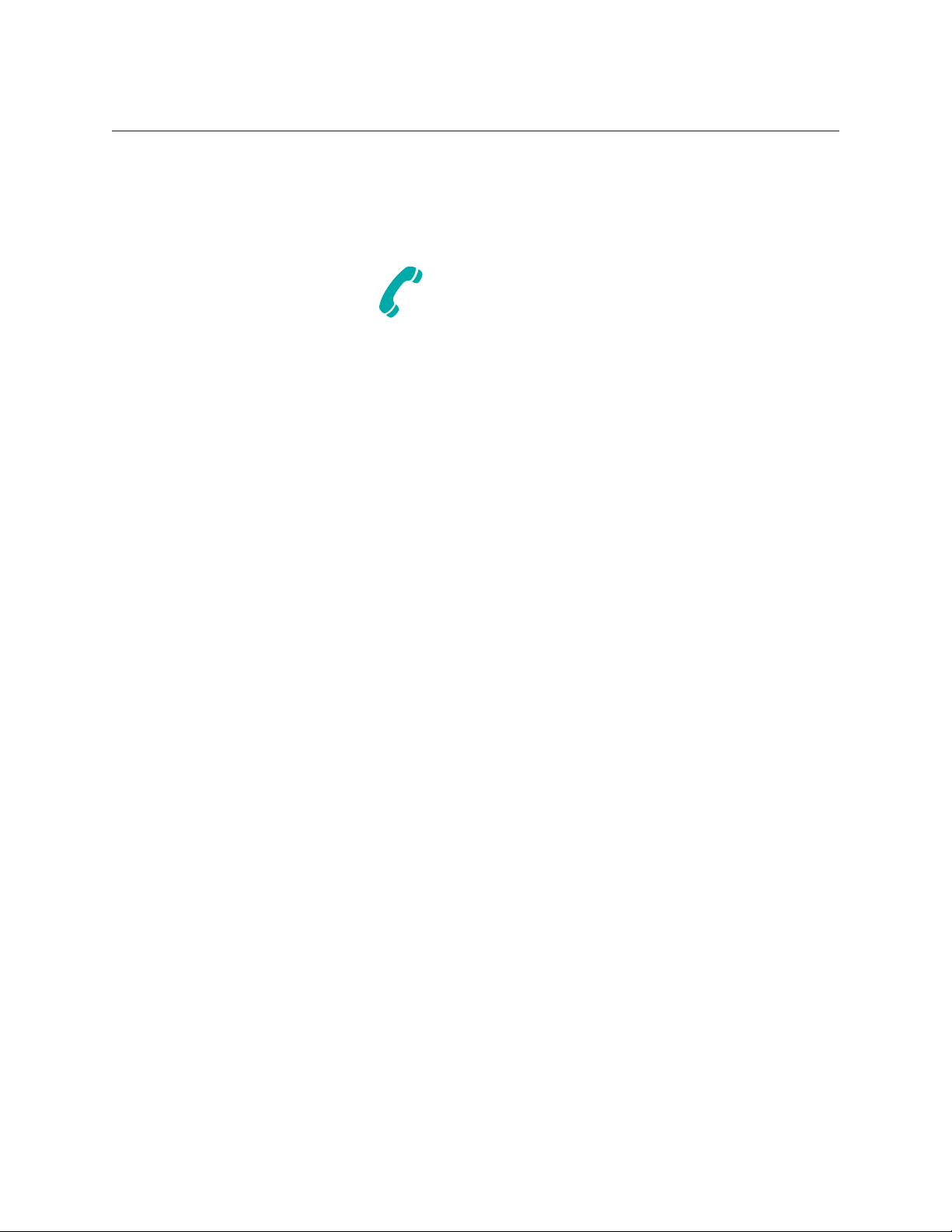
Logitech Tablet Keyboard
English. . . . . . . . . . . . . . . . . . . . . . . . . . . . . . . . . . . . . . . . . . 3
Français . . . . . . . . . . . . . . . . . . . . . . . . . . . . . . . . . . . . . . . . . 6
www.logitech.com/support . . . . . . . . . . . . . . . . . . . . . . . . . . 9
2
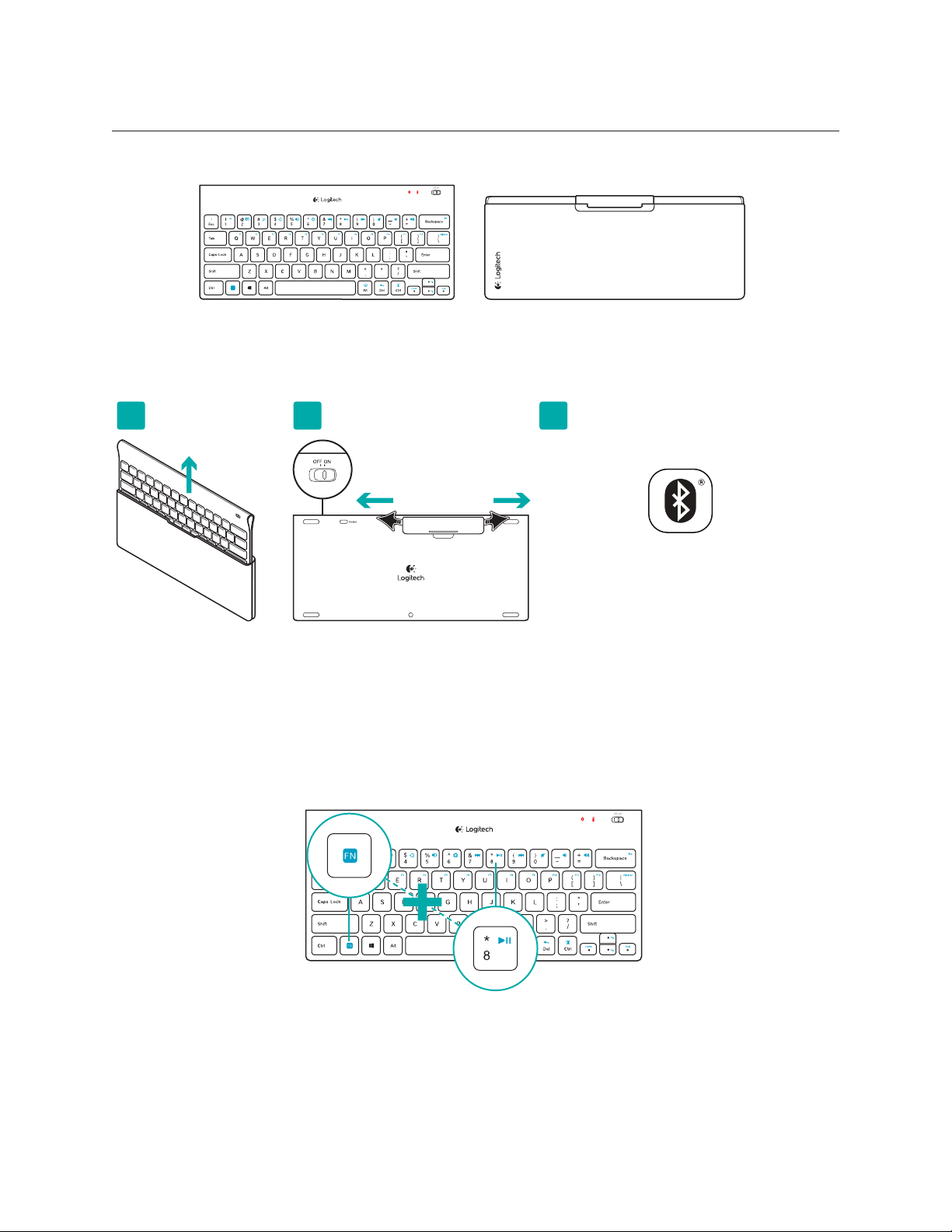
Logitech Tablet Keyboard
What’s in the box
Product setup
Set up the keyboard
1 2 3
www.logitech.com/tabletkbd-win8android/support
Connect
1. Remove the keyboard from its case.
2. Pull the battery tabs on the keyboard to activate the batteries. The On/O switch
is already in the On position.
3. Visit www.logitech.com/tabletkbd-win8android/support for Bluetooth setup
instructions for your tablet.
Using the keyboard FN key
1
2
User-friendly enhanced F-keys provide shortcuts to useful functions, such as Volume,
Play and Next Track. To use the enhanced functions (blue icons), first press and hold
the FN key; second, press the F-key you want to use.
3 English

Function Keys
Logitech Tablet Keyboard
Switch Applications
Search
Share
Devices
Settings
Previous track
Play/Pause
Next track
Mute
Keyboard features
Bluetooth icon
Blinking green = device
is discoverable and
Bluetooth connection
is pending; Solid green =
Bluetooth connection
made; Red = no
Bluetooth connection
Volume down
Volume up
Insert
Print Screen
Windows 8:
Web browser home
Android: Home
Windows 8:
Web browser back
Android: Back
Battery icon
Green = full charge;
Red = battery power is
low; replace batteries
Application Menu
Home (go to beginning
of line)
End (go to end of line)
Page up
Page down
Note: Some function keys may
not provide the same features for
earlier versions of Windows®.
On/O slider switch
4 English

Logitech Tablet Keyboard
1 2 3 4
1
Help with setup: keyboard not working
•Is the keyboard turned on? Slide the keyboard O/On switch to the On position.
•Restart the tablet.
•Is the Battery icon red? If it’s red, replace the batteries.
•Re-establish the Bluetooth connection between the keyboard and your tablet.
Visit www.logitech.com/tabletkbd-win8android/support for Bluetooth
setup instructions.
What do you think?
Please take a minute to tell us. Thank you for purchasing our product.
www.logitech.com/ithink
5 English

Logitech Tablet Keyboard
Contenu du coret
Installation du produit
Installez le clavier
1 2 3
www.logitech.com/tabletkbd-win8android/support
Connect
1. Retirez le clavier de son étui.
2. Retirez les languettes de protection des piles situées sur la face arrière du clavier
pour activer les piles. Le commutateur Marche/Arrêt (On/O) est déjà sur la position
Marche (On).
3. Visitez le site www.logitech.com/tabletkbd-win8android/support pour obtenir
les instructions de configuration du Bluetooth pour votre tablette.
Utilisation de la touche FN du clavier
1
2
Les touches F conviviales orent des raccourcis pour des fonctions telles que Volume,
Lecture et Piste suivante. Pour profiter des fonctions avancées (icônes de couleur bleue),
appuyez sur la touche FN sans la relâcher et sur la touche F de votre choix.
6 Français

Touches de fonction
Logitech Tablet Keyboard
Changement
d'application
Recherche
Partage
Dispositifs
Paramètres
Piste précédente
Lecture/Pause
Piste suivante
Sourdine
Fonctions du clavier
Icône Bluetooth
Vert clignotant =
le dispositif peut être
détecté et la connexion
Bluetooth est en attente;
Vert fixe = la connexion
Bluetooth est établie;
Rouge = aucune
connexion Bluetooth
Volume -
Volume +
Insertion
Impression d'écran
Windows 8:
Page d’accueil
du navigateur web
Android: Accueil
Windows 8:
Page précédente
du navigateur web
Android: Retour
Icône de niveau des piles
Vert = charge complète;
Rouge = le niveau de
charge des piles est faible;
remplacez-les
7 Français
Menu de l'application
Origine
(début de ligne)
Fin (fin de ligne)
Page précédente
Page suivante
Remarque: certaines touches
de fonction peuvent orir
des fonctions diérentes
sur les versions antérieures
de Windows®.
Commutateur
Marche/Arrêt

Logitech Tablet Keyboard
1 2 3 4
1
Aide à la configuration: le clavier ne fonctionne pas
•Le clavier est-il sous tension? Faites glisser le commutateur Marche/Arrêt du clavier
sur la position On.
•Redémarrez la tablette.
•L'icône de niveau des piles s'allume-t-elle en rouge? Si oui, remplacez les piles.
•Rétablissez la connexion Bluetooth entre le clavier et la tablette. Visitez le site
www.logitech.com/tabletkbd-win8android/support pour obtenir les instructions
de configuration du Bluetooth.
Qu'en pensez-vous?
Veuillez prendre quelques minutes pour nous faire part de vos commentaires.
Nous vous remercions d'avoir acheté notre produit.
www.logitech.com/ithink
8 Français

www.logitech.com
www.logitech.com/support
Argentina +00800-555-3284
Brasil +0 800-891-4173
Canada +1 866-934-5644
Chile 1230 020 5484
Colombia 01-800-913-6668
Latin America +1 800-578-9619
Mexico 01.800.800.4500
United States +1 646-454-3200
© 2012 Logitech, Inc. All rights reserved. Logitech, the Logitech logo, and other Logitech marks are owned by Logitech and may
beregistered. Microsoft, Windows Vista, Windows, and the Windows logo are trademarks of the Microsoft group of companies.
Androidisa trademark of Google Inc. The Bluetooth® word mark and logos are owned by the Bluetooth SIG, Inc. and any use of such
marksby Logitech is under license. All other trademarks are the property of their respective owners.
© 2012 Logitech. Tous droits réservés. Logitech, le logo Logitech et les autres marques Logitech sont la propriété exclusive deLogitech
et sont susceptibles d’être des marques déposées. Microsoft, Windows Vista, Windows, et le logo Windows sontdesmarques déposées
du groupe et des sociétés Microsoft. Android est une marque déposée de Google Inc. LemotBluetooth® et son logo sont des marques
déposées de Bluetooth SIG, Inc. Toutes les autres marques sont la propriété exclusive de leurs détenteurs respectifs.
621-000089.002
