Page 1
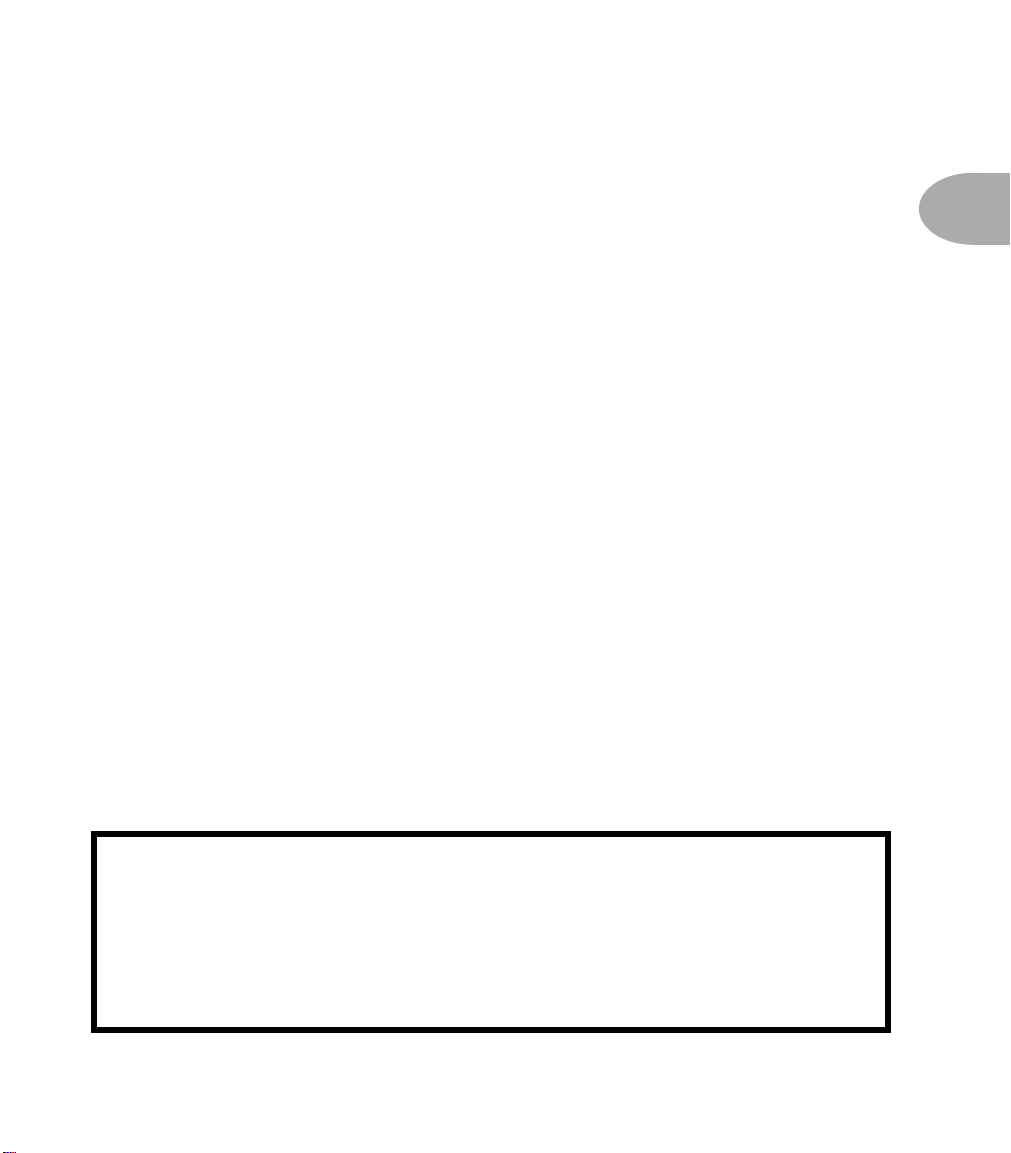
Activating your License Key
CTIVATING YOUR
A
Know Your Options!
You receive a License Key when you purchase Optional Add-Ons for a POD
TonePort or GuitarPort from the Line 6 online store. Want to know more about these
options?
• For
• For
Computer Requirements
You must use an Internet-connected computer with USB to activate your purchase.
• For GuitarPort hardware, you must use a Windows® computer operating system.
• For PODxt & TonePort devices, you can use a Windows® or Mac OS® X
• For
Model Packs
GuitarPort RiffTracker
computer operating system. Mac OS® 9 is not supported.
GuitarPort RiffTracker
with Windows®. Please see www.line6.com/rifftracker or the Help available from
within the RiffWorks software for details on those requirements.
info, visit
www.line6.com/modelpacks
info, visit
, you’ll need an appropriately powerful computer
ICENSE
L
www.line6.com/rifftracker
K
EY
XT
1
1•
,
Free Update to GuitarPort Software Version 2.5 Required
We’ll tell you at the end of these instructions how to get the free GuitarPort update
that’s required to support Model Packs and GuitarPort RiffTracker operation.
Installation Problems?
Please read completely the following step-by-step activation instructions, and all
information presented by the Monkey. Keep an eye on the main status message at the
top of the Monkey window plus the Help and Info at the bottom. If you need personal
assistance after following these directions for getting your Line 6 hardware and software
updated and License Key activated, go to www.line6.com/support to access our
online knowledge base and support e-mail system.
Page 2
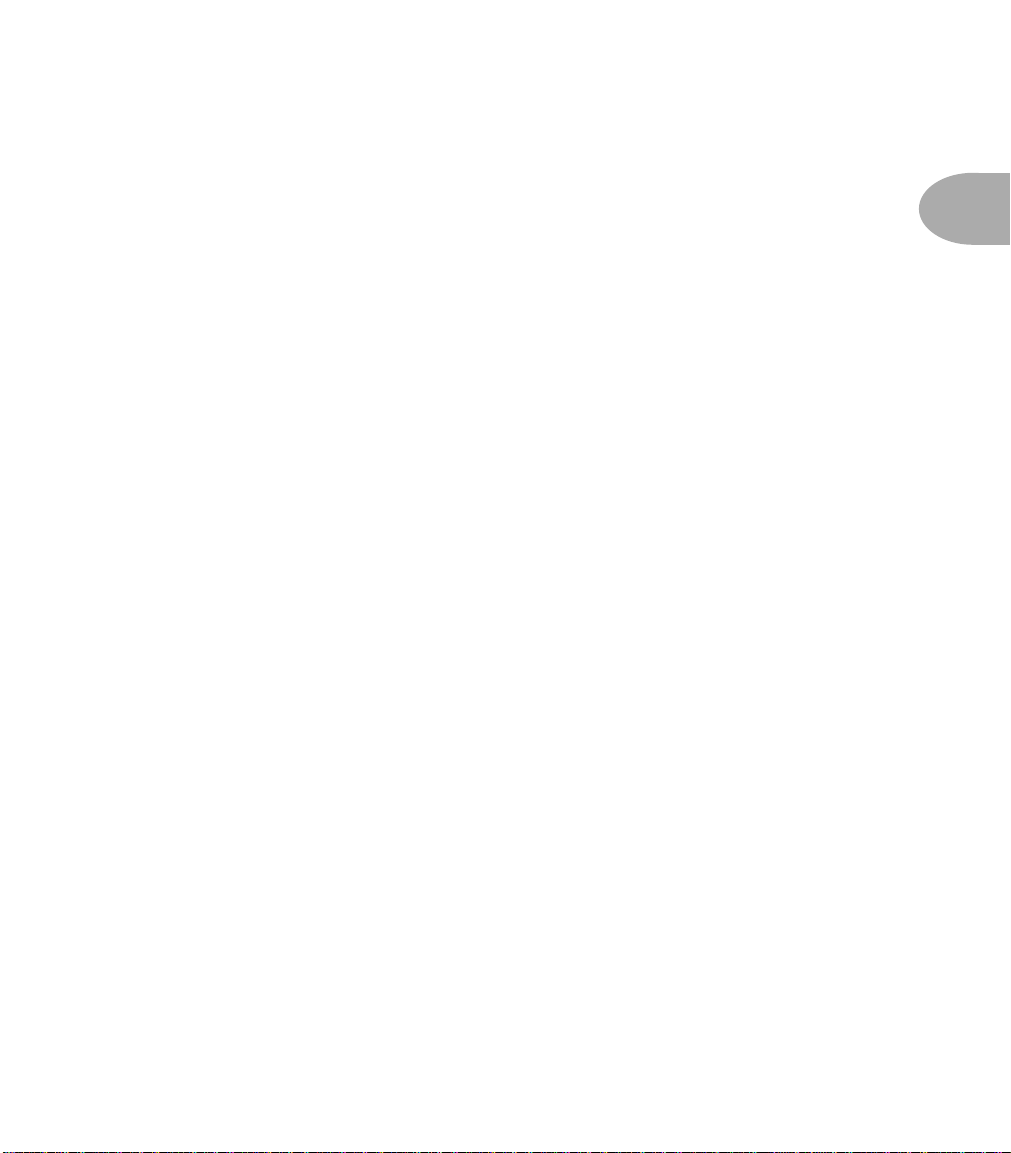
2
Activating your License Key
Special Update Requirements for PODxt Firmware 1.01
(The following does NOT apply to POD
POD
XT
units built, you may have version 1.01 Flash Memory. To prepare for License Key
Live or POD
XT
Pro) If you have one of the first
XT
activation, you’ll have to first either 1) use a computer MIDI interface and two MIDI cables
to connect your POD
newer firmware directly from a more up to date POD
a direct USB connection from your POD
described below. You can check your POD
XT
to your computer and update your Flash Memory or 2) update to
XT
, using a MIDI cable. You’ll then use
XT
to the computer to activate your License Key as
XT
’s Flash Memory version by lighting up its
Tuner/System button and turning the Select knob clockwise to the last page. If your Version is
shown as 1.01, follow the instructions at the end of this chapter to get it updated to the latest
Firmware, then return here to begin the standard installation process using a direct USB
connection from your POD
to your computer.
XT
Update Note for PODxt Firmware 1.02
(The following does NOT apply to POD
XT
POD
Flash Firmware version 1.02 using a USB connection to Line 6 Monkey, after the
XT
Live or POD
update begins and runs for several minutes you will be asked to turn your POD
XT
Pro) When updating from
XT
’s power off
and on, the update will continue for several minutes more, and you will again be asked to turn
your POD
XT
off and on. This is not a malfunction of Line 6 Monkey; it is required for us to
complete the update from this particular version of firmware.
1•
Page 3
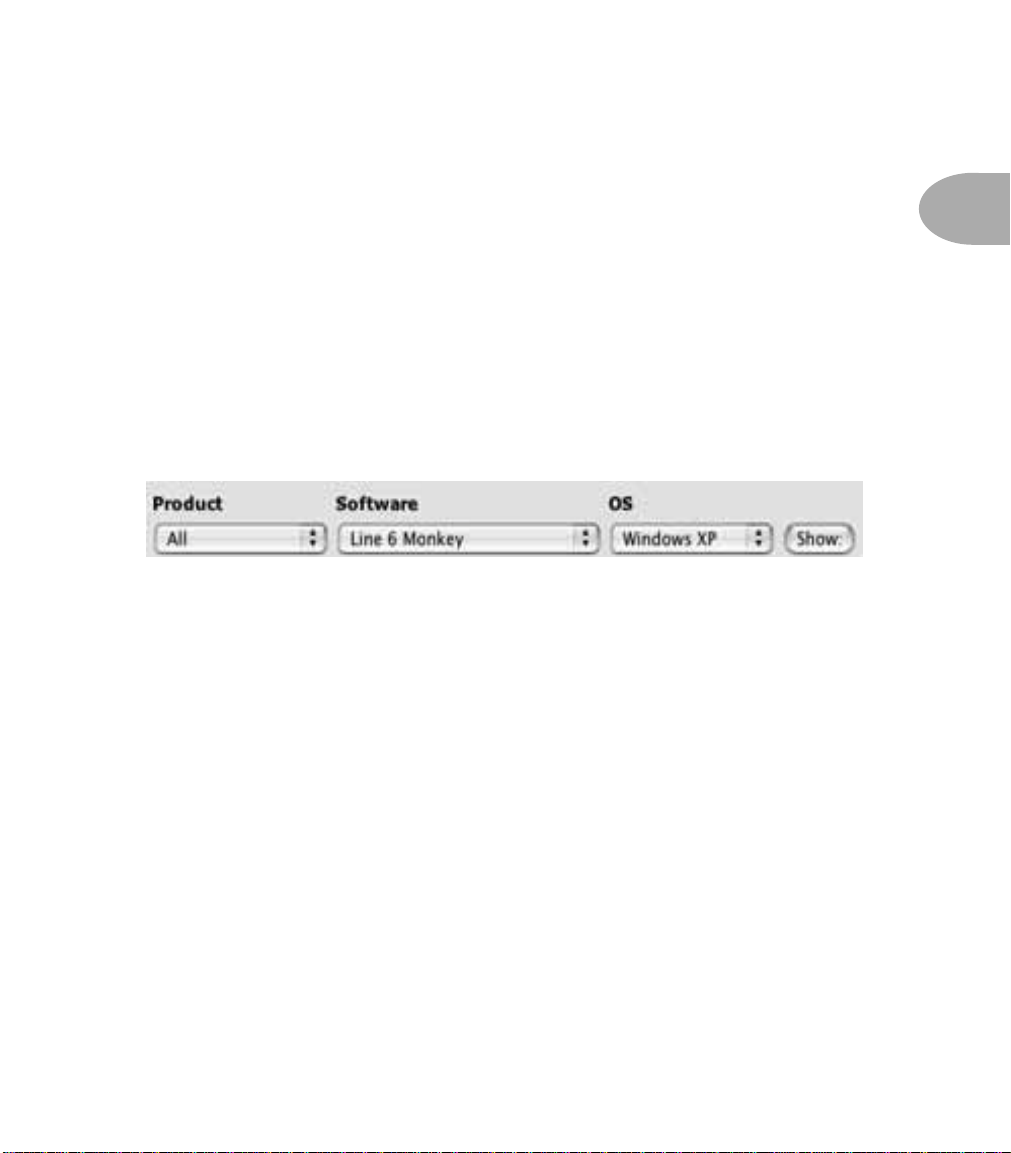
Activating your License Key
Step-By-Step Activation Instructions
Activation is performed by the free Line 6 Monkey software, following these steps:
1. Connect a USB cable from your Line 6 device’s USB jack to your computer. If your
computer offers to install software for your device, cancel that since we're about to
have Line 6 Monkey, the intelligent updater utility, get everything set up for you.
1•
3
2. Go to
3. The download file is an installer for Line 6 Monkey. Run it, following its onscreen
4. While your Internet connection is still active, start Line 6 Monkey. If you haven’t
www.line6.com/monkey
don’t already have it.
This special address should take you to www.line6.com/software with Line 6 Monkey
selected as the software for download, and your operating system (Macintosh® OS X is
selected below) automatically identified as shown below:
If these settings aren’ t made automatically, make them yourself and alick the Show button.
On the resulting page, click the download link for Line 6 Monkey.
If you’re not recognized by the Line 6 server, log in with the same user name and password
you used to purchase your License Key.
Download Line 6 Monkey as instructed.
instructions.
installed driver software for your Line 6 device before, Line 6 Monkey may not be
able to see it during this first startup. Just pick your device from the No Devices
Detected window that the Monkey will show you, and click OK.
and download Line 6 Monkey software if you
Page 4
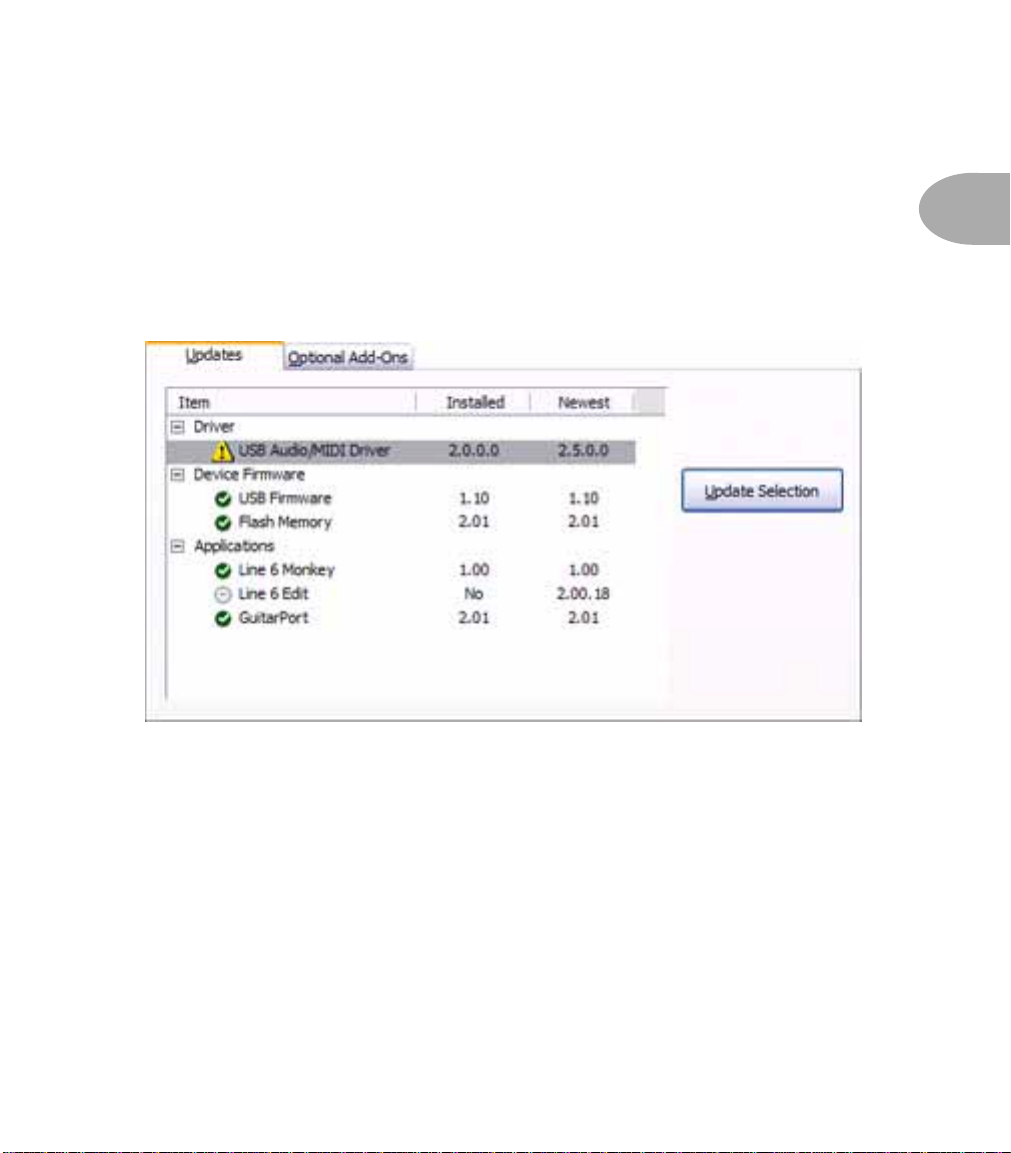
4
s
Activating your License Key
5. Log in to Line 6 Monkey with the same user name and password that you used to
make your License Key purchase. If you have forgotten your username or password,
click the question mark button to the right of the Monkey’s login button, or visit
www.line6.com/account/forgot.html
to have them emailed to you.
1•
6. Select the
Yellow triangles show next to items that have updates available.
Updates
tab in Line 6 Monkey:
POD
XT
version 2.0 or greater Flash Memory and 1.10 or greater USB Firmware in order to
activate your License Key. GuitarPorts require USB Firmware 2.05 or greater. It’s
generally best to update your Driver first, and then your Device Firmware. So if
your Driver is out of date as shown above, select it and click Update Selection to
begin the update.
require
If you didn’t already register your Line 6 hardware at your www.line6.com/
account
limited time, USA residents get a subscription to
web page, you’ll be asked to register it as part of the update process. For a
Rolling Stone
magazine when
completing registration! Registration is also essential so we can notify you of
updates or other enhancements available for your Line 6 hardware or software.
Page 5

5
Activating your License Key
The Monkey will automatically quit so it can run the Driver download, which may
also require you to restart your computer. Once the Driver update is complete,
relaunch Monkey and check to see if you also need to update your Flash Memory or
USB Firmware. If so, click on the
click the
Update
button and follow the on-screen directions.
Device Firmware
line to highlight it, then
7. Now that your Line 6 hardware and its driver and firmware are up to date, it’s time
to activate! Select the
Optional Add-Ons
tab in Line 6 Monkey:
1•
Click the Activate Purchase... button there. It doesn’t matter which item you
select before you click the button, because the License Key tells the Monkey which
item(s) to activate.
Page 6

6
Activating your License Key
8. Cut and paste the License Key from the email sent to confirm your purchase into
the Activation window and click the Activate! button:
9. Follow the instructions provided by the Monkey. For TonePorts and GuitarPorts, it
will tell you when to unconnect and reconnect the USB cable. For POD
tell you when to turn your POD
XT
off and on again. Your optional add-ons have
XT
s, it will
now been activated!
1•
10. If your purchase included one or more Model Packs, notice that the Monkey will
show a Get Pack Tones button at the lower right part of the Updates area. Click it
to go to the web page that provides an optional set of Tones that make use of your
Pack-enhanced model set, programmed by bands like Garbage, Thursday Luna Coil
and others. Detailed instructions for downloading and using those Tones are
provided on that page.
The page that provides the Pack Tones and instructions for using them also provides files
of the standard Factory Presets that ship with the various products supported by our free
Line 6 Edit software. That page’s address is www.customtone.com/factorypresets
11. GuitarPort software must be updated to Version 2.5 or greater to recognize Model
Packs and support GuitarPort RiffTracker operation.
The GuitarPort software is of course required for GuitarPort hardware users. It is
also available free for all owners of POD
XT
, POD
XT
Live and POD
XT
Pro,
Page 7

7
providing onscreen editing of all tone setttings, plus a unique guitarist’s audio
player with looping and half speed. Better yet, it allows you to access the world of
GuitarPort Online, where you’ll find a vast collection of online tracks and tab,
giving you everything you need to perfect your technique or just have a great time
jamming. Visit
www.guitarport.com
to learn more.
Get the latest GuitarPort software by selecting the Monkey’s Updates tab,
highlighting the GuitarPort software item, and clicking the Update Selection
button to the right.
This will take you to our software downloads page, with the GuitarPort software
downloads pre-selected. This gives the same result as going to www.line6.com/software ,
selecting GuitarPort from the Products menu, and clicking the Show button.
1•
Page 8

Updating From PODxt 1.01
PDATING
U
If you have one of the first POD
may have version 1.01 Flash Memory. To prepare for Model Pack activation, you’ll
have to first either 1) use a computer MIDI interface and two MIDI cables to connect
your POD
firmware directly from a more up to date PODxt, using a MIDI cable. You’ll then use a
direct USB connection from your POD
Packs as described at the beginning of this chapter. You can check your POD
Flash version by lighting up its Tuner/System button and turning the Select knob
clockwise to the last page. If your Version is shown as 1.01, first follow the instructions
below, then return to the beginning of this chapter to begin the standard installation
process using a direct USB connection from your POD
Updating POD
1. You’ll need to have a MIDI interface working with your computer to perform this
update. Connect two MIDI cables, one from the interface’s Out to POD
and the other from the interface’s In to POD
Monkey with multiple connections, do NOT also connect a USB cable from your
computer direectly to your POD
to your computer and update your Flash Memory or 2) update to newer
XT
XT
ROM
F
XT
Firmware Using a Computer and MIDI Interface
POD
(not POD
XT
to the computer to activate your Model
’s USB jack.
XT
XT
XT
Live or POD
XT
’s Out . To avoid confusing Line 6
1.01
Pro) units built, you
XT
to your computer.
XT
XT
XT
’s USB
’s In ,
1•
8
2. Start Line 6 Monkey. In the window it shows, click the Connect to MIDI Device...
button, select the MIDI Out and MIDI In ports that your POD
select PODXT or PODXT Pro as your Live 6 Device, and click the OK button.
XT
is connected to,
Page 9

Updating From PODxt 1.01
3. Log in to Line 6 Monkey with the same user name and password that you used to
make your Model Packs purchase. If you have forgotten your username or password,
click the question mark button to the right of the Monkey’s login button, or visit
www.line6.com/account/forgot.html
to have them emailed to you.
4. Select the Updates tab in Line 6 Monkey:
1•
9
Yellow triangles show next to items that have updates available. It’s generally best
to update your Driver first, and then your Device Firmware Flash Memory and USB
Firmware. So if your Driver is out of date as shown above, select it and click Update
Selection to begin the update.
If you didn’t already register your POD
XT hardware at your www.line6.com/
account web page, you’ll be asked to register it as part of the update process. For a
limited time, residents of the USA get a subscription to Rolling Stone magazine
when completing registration! Registration is also essential to insure that we can
notify you appropriately when we have updates or other enhancements available
for your POD
XT.
Monkey may tell you to restart your computer to complete the Driver update. If so,
Page 10

Updating From PODxt 1.01
relaunch Monkey once your computer has restarted. Once you’ve completed the
Driver update, click on the Device Firmware line to highlight it, then click the
Update button and follow the on-screen directions.
4. Quit Line 6 Monkey and disconnect MIDI cables from PODxt.
5. Go to the beginning of this chapter and follow the instructions there for running
Line 6 Monkey with your PODxt connected via USB cable directly to your
computer. You’ll need to update your USB Firmware as instructed there. You
cannot update USB Firmware or install Model Packs using a MIDI cable
connection.
Updating PODXT Firmware from another PODXT
1• 10
1. It’s very important that you use the same format of PODxt to do this
update! If you’ve got a PODxt, you’ll need to transfer from another PODxt. If
you’ve got a PODxt Pro, you’ll need to transfer from a PODxt Pro. PODxt Live,
transfer from a PODxt Pro. Transferring firmware directly from a PODxt to a
PODxt Pro or PODxt Live, or PODxt Live or PODxt Pro to PODxt, can
irreversibly crash your unit.
2. Connect a MIDI cable from the MIDI Out of the more up to date POD
MIDI In of the POD
3. Turn the power of the POD
XT to be updated.
XT to be updated on, and the power of the PODXT
XT to the
that’s going to do the updating off.
Page 11

Updating From PODxt 1.01
4. On the POD
XT that’s off, and about to send the update, turn the Drive knob all the
way to zero, hold down the Save and Mod buttons and the second Soft Button from
the left under the display, and while keeping all these buttons held down, turn the
power on.
5. The POD
XT you just turned on will show on its display a message telling you to
press its Tuner button to send the update. Go ahead and press that button!
6. Wait until the update completes. Then power off both POD
XT’s, disconnect the
MIDI cable, turn them both back on, and you’re ready to go! Follow the
instructions at the beginning of this chapter to install a driver, further update your
PODxt’s Flash Memory and USB Firmware, and activate your Model Pack(s).
1• 11
