Line 6 Spider Valve MkII 212, Spider Valve MkII HD100, Spider Valve MkII 112 Owner's Manual

®
Spider Valve MkII
Advanced Guide
An in-depth guide to the features and functionality of the
Spider Valve MkII 112, 212 and HD100
Electrophonic Limited Edition
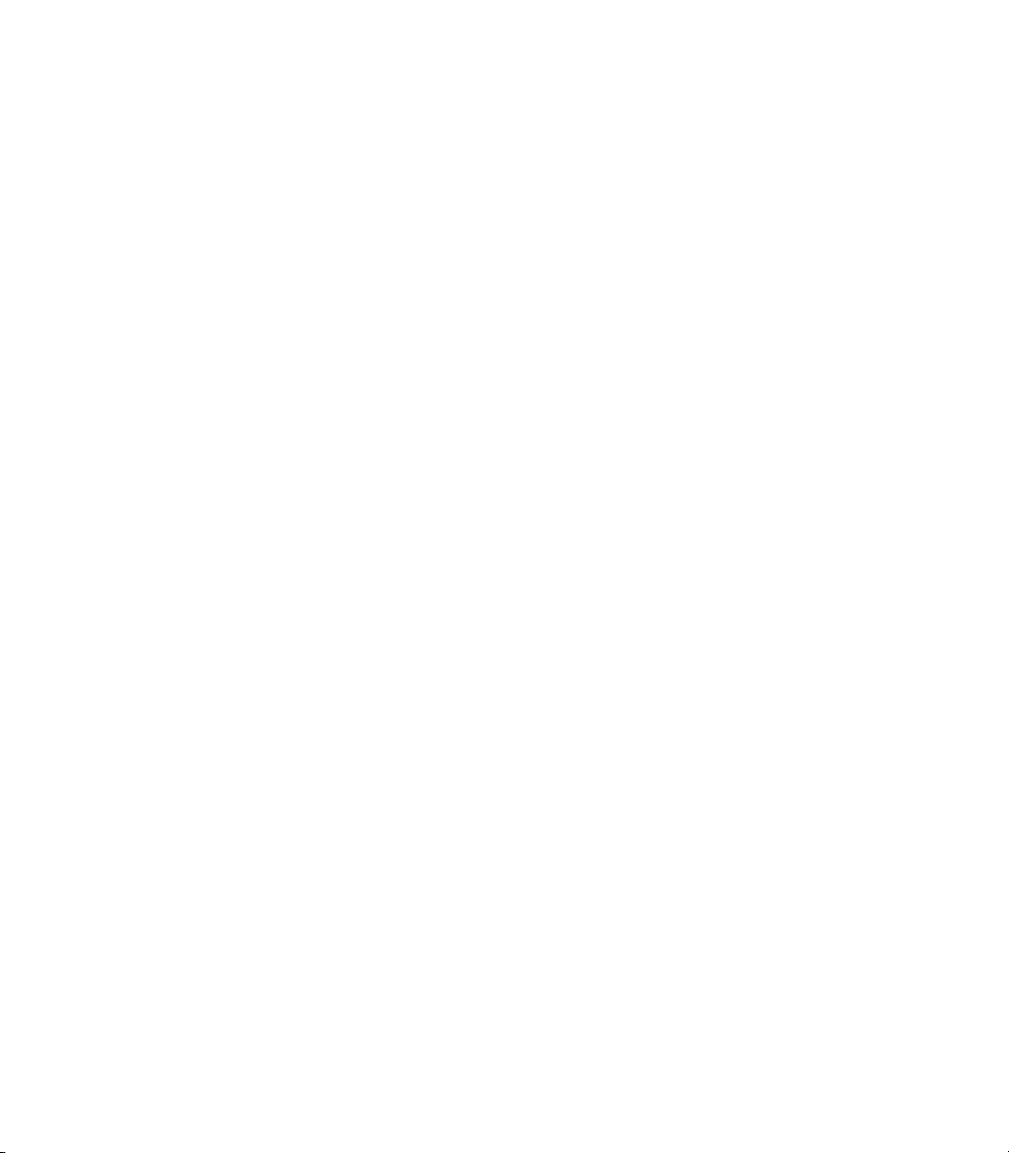
Please Note:
Line 6®, POD® and Spider Valve™ are trademarks of
Line 6, Inc. All other product names, trademarks and
artists’ names are the property of their respective
owners, which are in no way associated or affiliated
with Line 6. Product names, images, and artists’
names are used solely to identify the products whose
tones and sounds were studied during Line 6’s sound
model development for this product. The use of these
products, trademarks, images, and artists’ names does
not imply any cooperation or endorsement.
Spider IV Advanced Guide © 2009 Line 6, Inc.
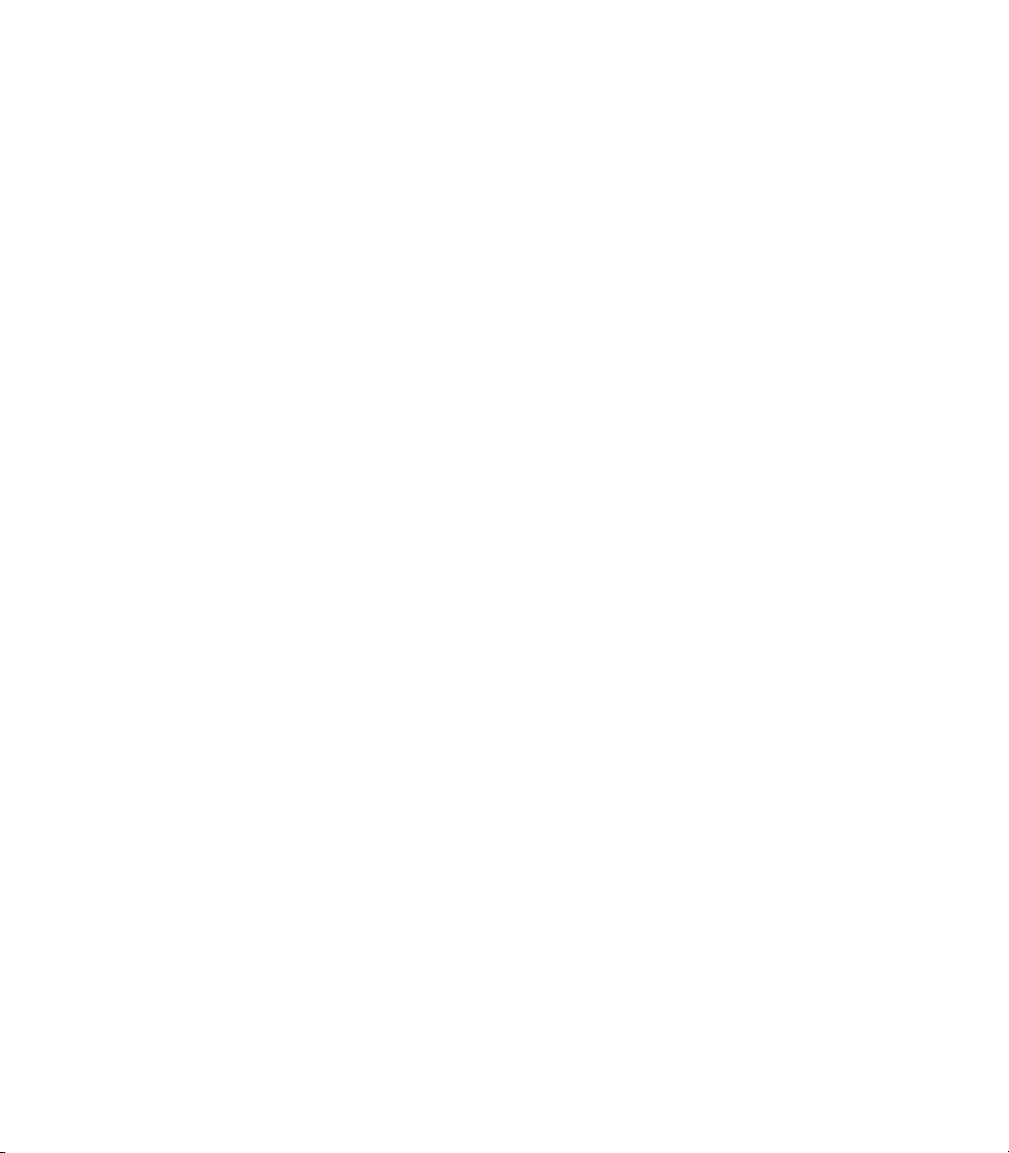
Table of Contents
Overview ................................................................................. 1•1
Features............................................................................................................1•1
Front Panel Controls ...................................................................................... 1•2
Rear Panel I/O ................................................................................................ 1•5
Presets .................................................................................... 2•1
Preset Select; Manual Mode .......................................................................... 2•1
Saving ............................................................................................................. 2•2
Editing ..................................................................................... 3•1
Edit Mode ....................................................................................................... 3•1
Gate; Boost; Vol; Loop; MIDI ........................................................................ 3•3
Setup .............................................................................................................. 3•4
Smart FX ................................................................................ 4•1
SmartFX Customization ................................................................................. 4•3
Pitch Glide Tips ............................................................................................. 4•4
Smart Harmony Tips ...................................................................................... 4•5
Looper Control Mode............................................................ 5•1
Auditioning & Editing Presets ....................................................................... 5•1
Looper Tips ..................................................................................................... 5•2
Foot Control ........................................................................... 6•1
Foot Control Options .................................................................................... 6•1
Appendix A: MIDI .................................................................. A•1
Appendix B: Amp Models .....................................................B•1
Appendix C: Maintenance .................................................... C•1
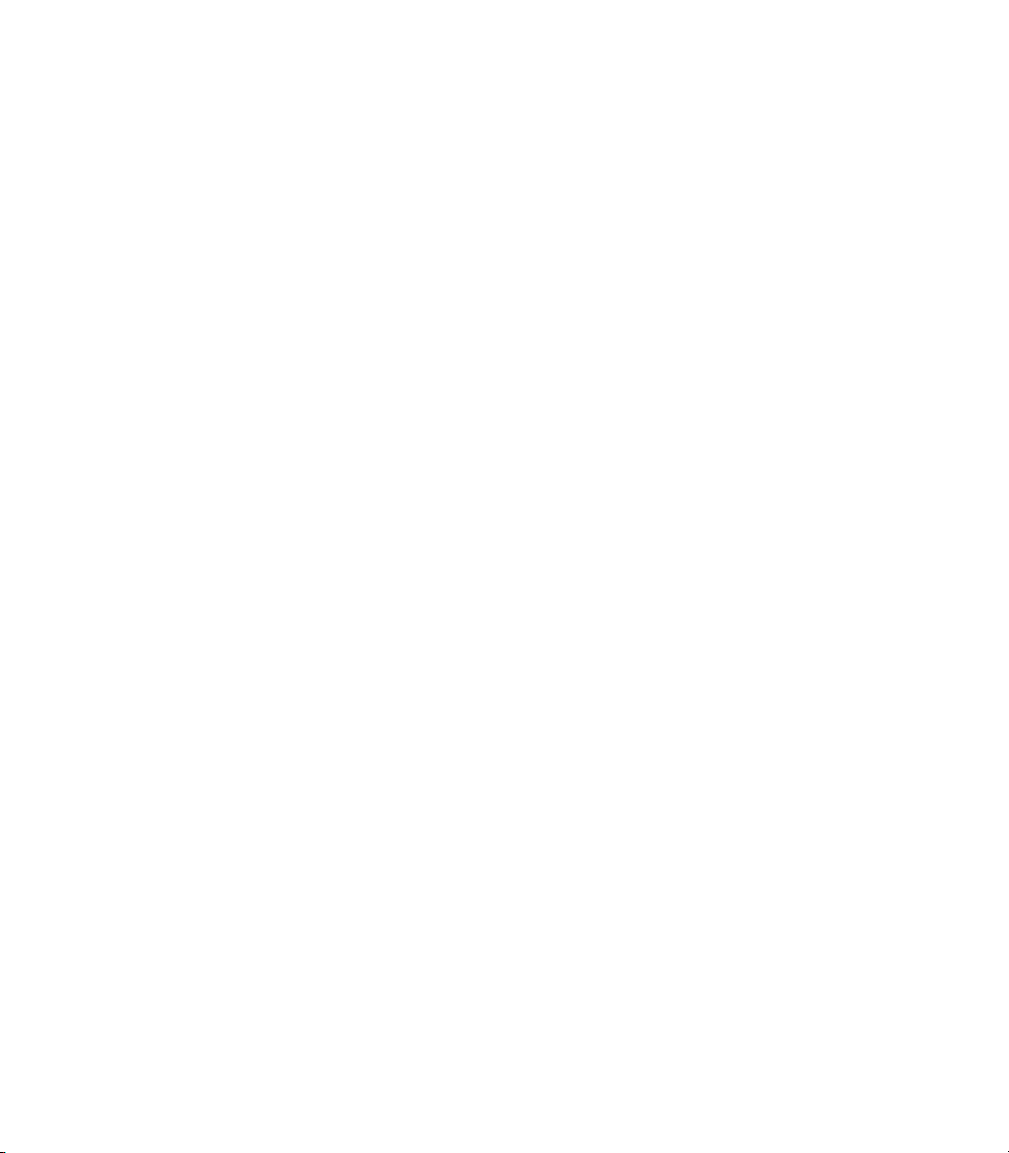
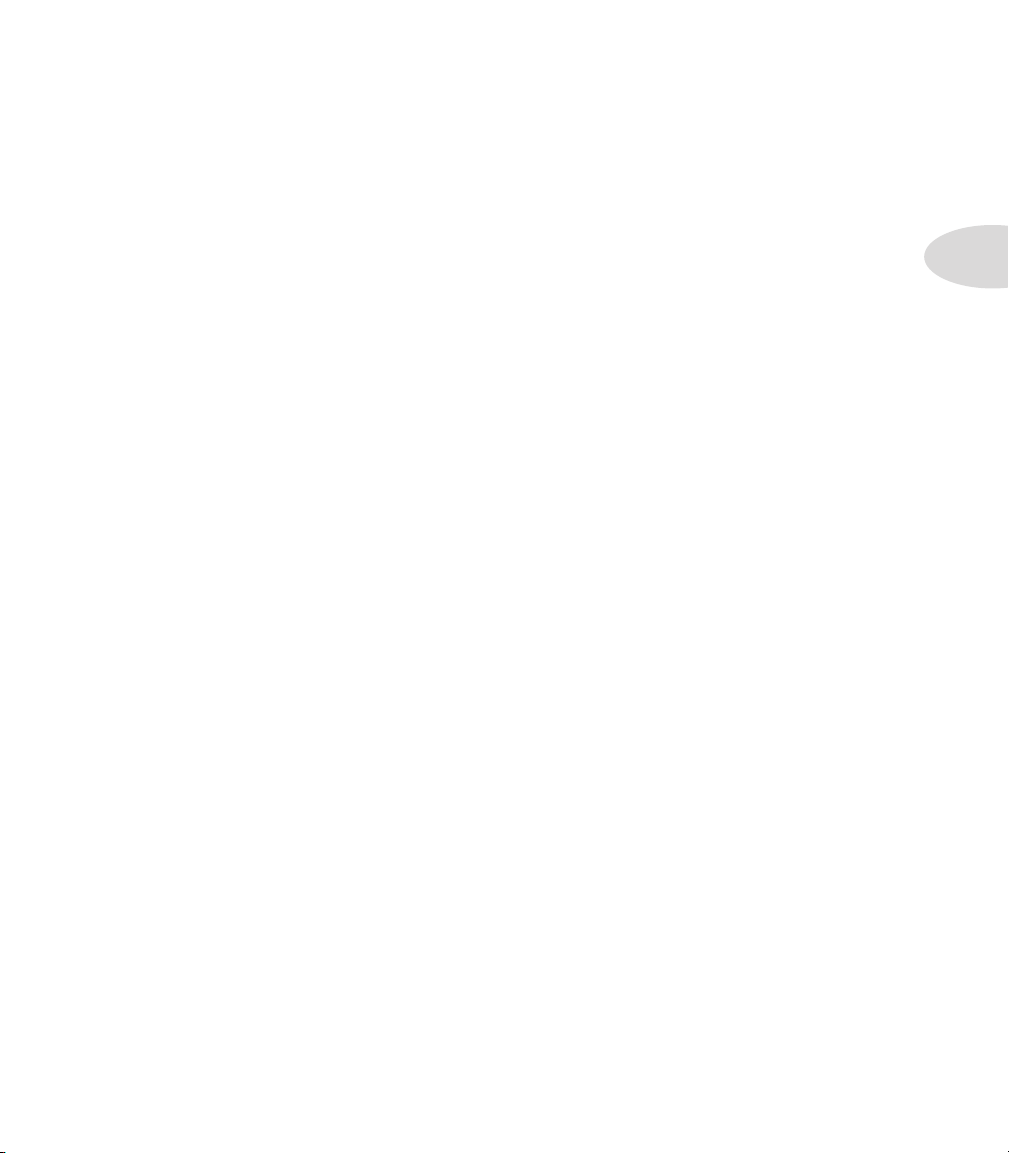
Overview
Welcome to the Spider Valve MkII Advanced Guide. This guide contains in-depth details
about your amp’s features and functionality that were not covered in the Pilot’s Guide.
Overview
Your Spider Valve MkII is the second generation of a concept that combines Line 6’s most
advanced amp modeling with a Bogner all-tube power amp design. Reinhold Bogner and
Line 6 have taken the Spider Valve MkII family to the next level, giving you total FX
control with deep editing, several new Smart FX and the most flexible I/O to date.
Here’s an overview of some of the new features built into your Spider Valve MkII:
Features
• 16 Amp models with Line 6’s most advanced amp modeling to date
• New Smart Harmony and Pitch Glide FX
• 18 FX models via 3 Smart FX knobs, with customizable primary & secondary FX
• 2 Reverb models with a dedicated Mix control on the front panel
• A new Edit Mode enables deep editing of all Smart FX and Reverb parameters
• Adjustable pre & post Boost plus new user-adjustable noise gate (Gate + NR)
• Quick Loop feature with 14 seconds of loop recording & overdubbing
• Manual mode allows for easy preset design and straightforward navigation
• 128 User Preset memory locations for ultimate control and customization
• MIDI In, Out/Thru jacks for integration into MIDI-controlled rigs
• Updatable firmware (via MIDI or FBV MkII series foot-controllers) keeps your amp
up to date
1•1
• New speaker cab design for clean to mean sonic delivery
• Larger LCD display for easy access to deep editing and instant parameter feedback
• Time-based Delay and Mod FX
• Two Direct Out modes for recording or transformer-tapped performance output
• FBV Pedal Control with an optional FBV Shortboard MkII or FBV Express MkII
• Preamp Out/Power Amp In to plug directly into your Bogner tube power amp
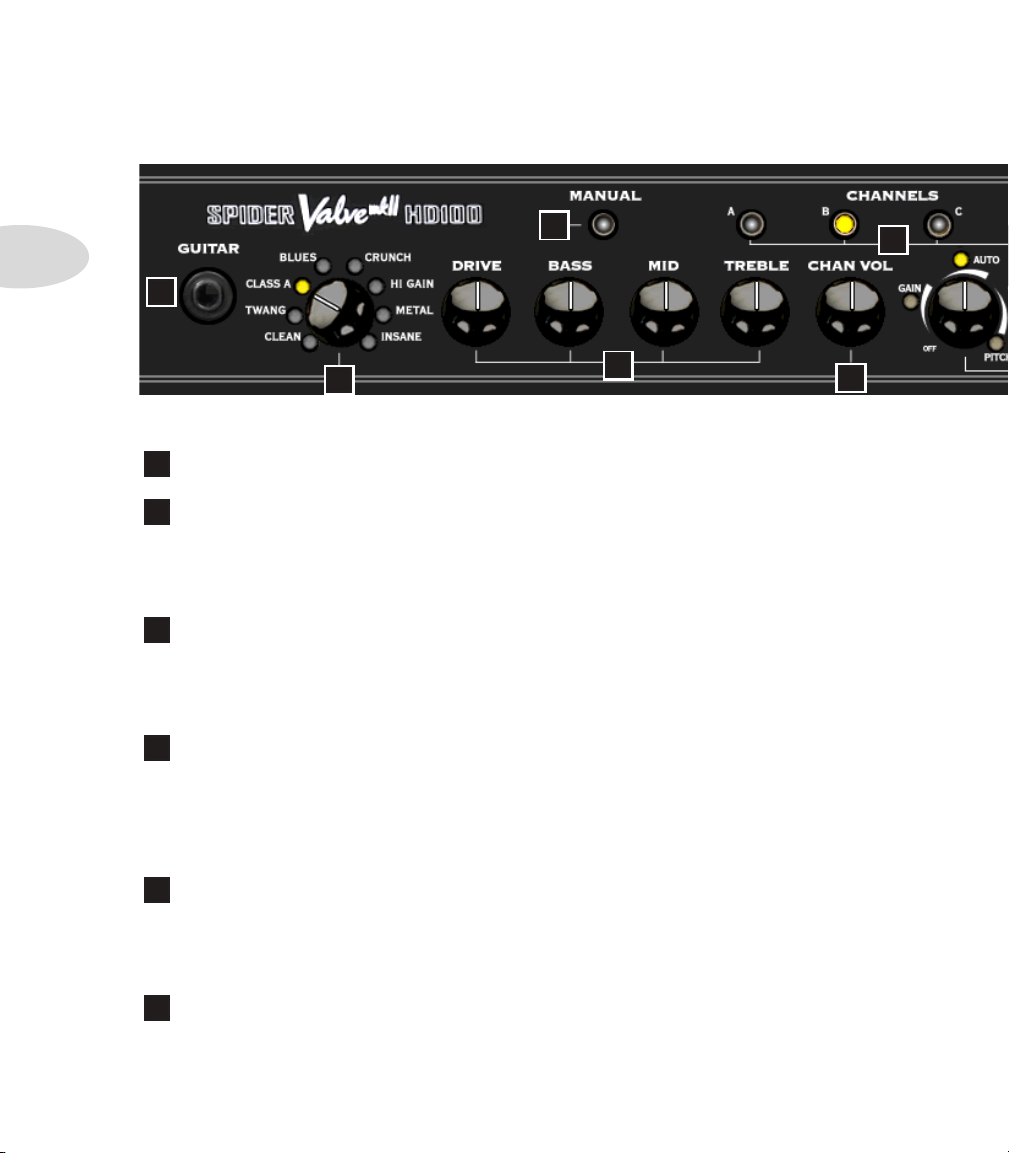
Overview
Front Panel Controls
1•2
3
1
2
1
Guitar In – Plug your axe in here.
Amp Models – Spin this knob to select 1 of 16 Amp Models out of the box. All
2
Tone and FX controls will automatically be set to sound great with that model, so you can
just play! When you select an Amp Model, the LCD Display will show the model name
plus the current settings for Drive, Bass, Mid, Treble, Channel Volume and Reverb.
Manual Mode – Press this button to enter Manual Mode. When it’s LED is
3
on, all the front panel Tone knobs determine your Tone settings. Even if you select a new
Amp Model, the Tone settings remain the same as your current knob positions. When you
exit Manual Mode by selecting a new Preset, that Preset’s stored settings will take over.
Tone Controls – Drive is like a volume or gain knob on conventional guitar
4
amps; it controls how much “dirt” you get in your sound. Bass, Mid, and Treble controls
are customized for each Amp Model to give you optimal tonal control, just like the original
amp the model was based on. When you turn any of these knobs, the LCD Display will
show the current settings for Drive, Bass, Mid, Treble, Channel Volume and Reverb.
4
6
5
Channel Volume – This control is pre-Master Volume in the signal flow. It
5
helps you balance the volumes of your different Amp-and-FX setups that you store in your
Spider Valve MkII’s Presets. When you turn this knob, the LCD Display will briefly show
the current settings for Drive, Bass, Mid, Treble, Channel Volume and Reverb.
Channels – Press any of the A B C D Channel buttons to select a Preset in the
6
current User Bank. The selected Preset name will appear in the LCD Display. To initiate
a Save, push and hold one of these buttons for 2 seconds. *See Chapter 2•2 for details.
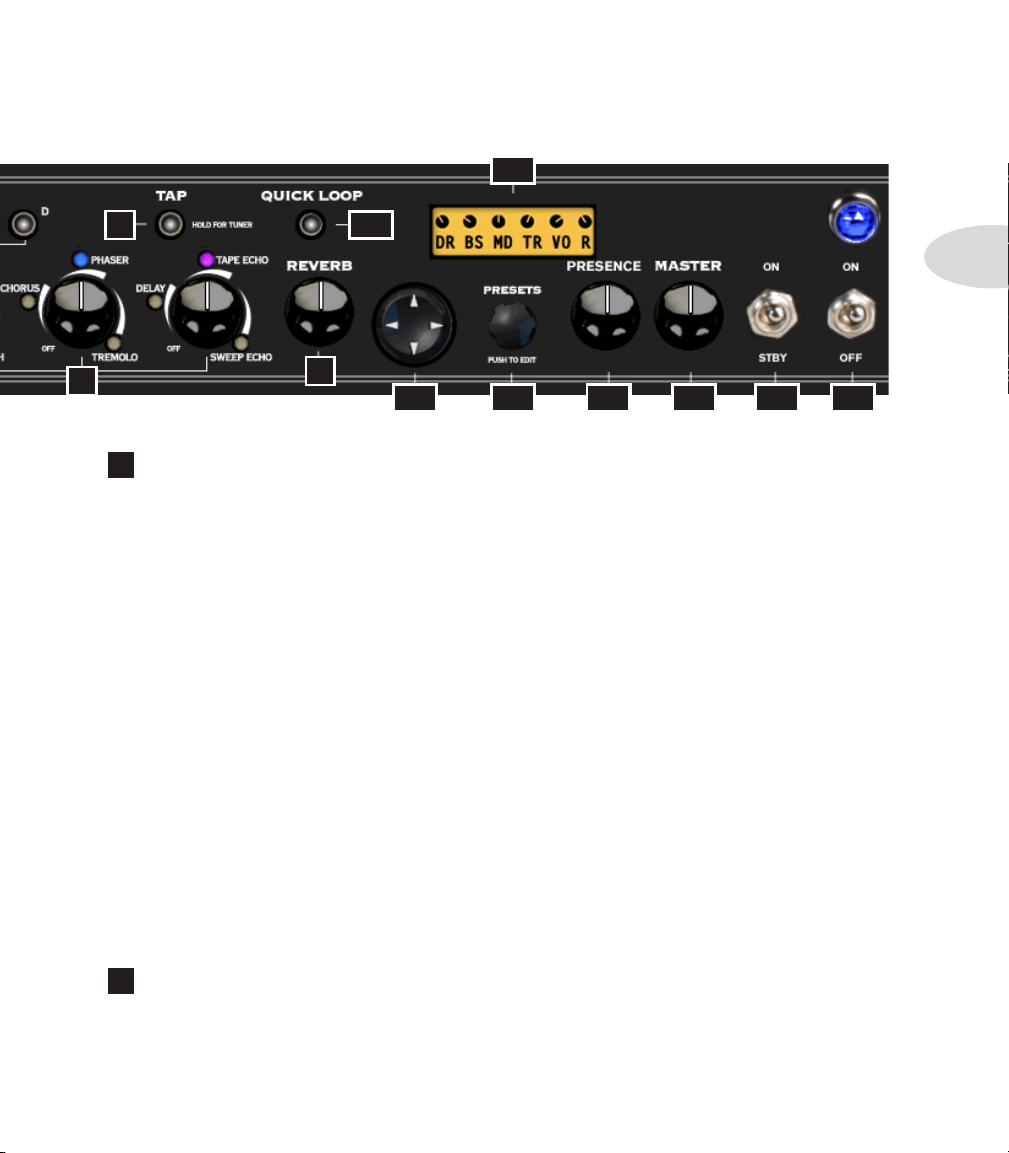
13
Overview
9
10
11
12
14 15 16 17
8
7
Smart FX Controls – Spin one of these 3 knobs to select great FX, fast and
7
easy. Each FX knob lets you choose one of 3 primary or 3 secondary FX Models, for a total
of 18 possibilities, with up to 3 active at once.
The lit LED indicates the active effect, either amber or blue. If an effect’s settings have been
customized, its LED will be purple. *See Chapter 4•3 for more info on FX Customization.
Turning an FX knob all the way off disables the effect and resets any customization.
FX-1 Knob: selects Red Comp or Fuzz Pi, Auto Wah or Auto Swell, Pitch Glide or Smart
Harmony, with a pre-set range of settings for each effect.
FX-2 Knob: selects Chorus or Flanger, Phaser or U-Vibe, Opto or Bias Trem, again with
a range of settings for each effect.
FX-3 Knob: selects Digital Delay or Analog Delay w/Mod, Tape Echo or Multi-Head,
Sweep Echo or Reverse, with a range of settings. The Tap LED flashes the delay time.
1•3
When you turn any of the 3 FX knobs, the Momentary FX Display will show you the
current FX Model name. To select the alternate model, turn the Presets knob while the
Momentary FX Display is showing. Your selection will be stored in that FX location per
saved preset.
Tap – To set your tempo for time-based Mod and Delay FX, press the Tap button
8
at least twice at the desired tempo. When Tap is set to Don’t Control in Edit Mode, set
the Delay time or Mod speed manually and it will remain independent of the Tap tempo.
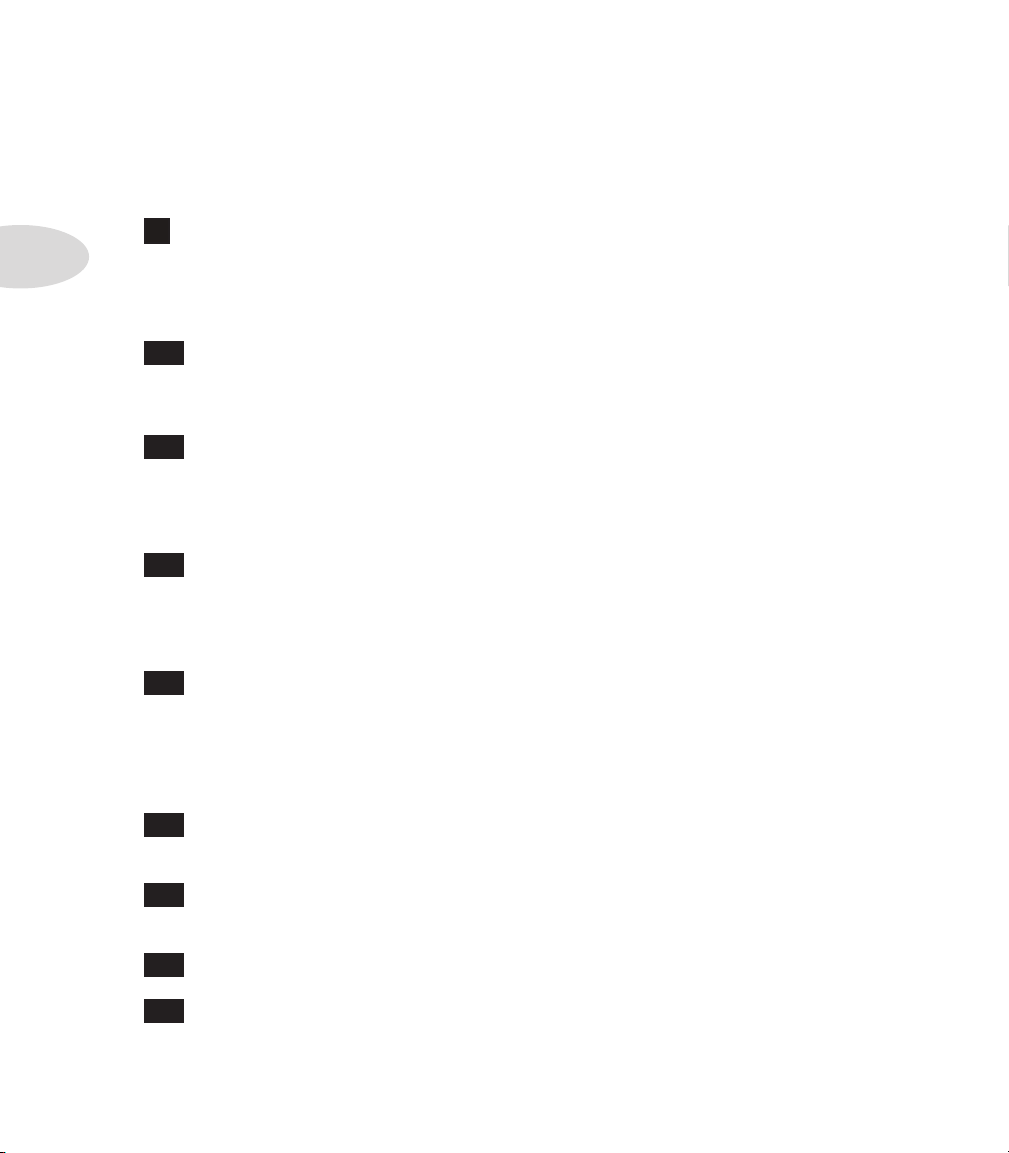
Overview
1•4
Hold Tap For Tuner – To enter Tuner mode, hold the Tap button for a few seconds.
The Tuner will appear in the LCD Display, along with each note you’re tuning. It will
indicate whether you’re sharp or flat via the graphic lines to the right or left, respectively.
When you’re in tune, the graphic ** symbols will be lined up in the center of the LCD.
Reverb – When you adjust the Reverb knob, a bar graph will display the Reverb
9
Mix level for a few seconds in the LCD, along with the current Reverb Model name,
either Lux Spring or Vintage Plate. To toggle between the two Reverb Models, turn the
Presets knob left or right while the bar graph is displayed.
10
Quick Loop – Pressing this button puts you in Looper Control Mode. When
it’s lit, the Tap button becomes your one-button control for Recording, Overdubbing, loop
Playback and Stop. *See Chapter 5 for in-depth info on recording and playing loops.
11
4-way Navigation Disc – Press the Up, Down, Left, or Right arrows to
select a parameter that you’d like to change. The arrows are displayed in the LCD for each
function. *For in-depth info on the many Amp Model and FX parameters you can access
with this control, see Chapter 3 Editing.
12
Presets/Press To Edit – When in Preset Select Mode, turn this knob to
scroll thru 32 banks of presets. Push in the Presets knob to enter Edit Mode. This enables
you to set various parameters for all your FX, as well as select settings in Setup Mode and
perform other functions. *See Chapter 3 for more info.
13
LCD Display – The LCD (liquid crystal display) is your window into the
power of the Spider Valve MkII. Here you’ll see various “pages” as you adjust the various
controls, including Momentary Tone Display, Momentary FX Display, and numerous other
Parameter menus as you fine-tune your guitar sounds. The LCD is designed to give you
instant feedback on any parameter you’re currently adjusting.
14
Presence – This is a Presence control for the tube power amp. It works even if
you plug a POD X3 into the power amp, for example, using the Power Amp In jack.
15
Master Volume – Sets the Master output level of your Spider Valve MkII
power amp. This also controls the level of the Direct Output in Performance Mode.
16
Standby Switch – This switch puts the amp in standby mode when desired.
17
Power Switch – Flick this switch to power up your Spider Valve MkII.

Rear Panel I/O
1918 20 21 22 23 24
18
Preamp Out – Use the Preamp Out to send your Spider Valve MkII DSP Amp
and FX modeling output to an external power amp, guitar amp or FX device.
19
Power Amp In – Plug into your Bogner-designed power amp here. Some
players use a POD X3 or M13 as a front end, for example, driving the all-tube power amp.
20
Ground Lift – When using the Direct Out, you can lift the ground if desired.
This may help eliminate buzz when you have two different devices connected.
21
Direct Output – This jack is a Direct Output to connect your Spider Valve
MkII to a mixer, PA, computer DAW, recording interface or other line input equipment.
You can select Studio Mode or Performance Mode output via a Setup menu. See Chapter
3•4 for more details.
Overview
1•5
22
FBV Pedal Input – This jack is the standard Line 6 connector for FBV Foot
Controllers. You can now update your Spider Valve MkII’s firmware via FBV Mk II pedals.
23
MIDI Input – This is a standard MIDI Input jack. With a MIDI interface you
can send and receive Program Change and other MIDI messages to control your amp from
a computer. You can also update the amp’s firmware via MIDI.
24
MIDI Out/Thru – This is your MIDI Output jack. In addition to computer
interfacing you can daisy-chain multiple amps together and both amps will respond to
FBV foot controller messages (with v1.18 firmware or higher).
* For MIDI Program Change and CC info, see Appendix A: MIDI. You can also download
a comprehensive sysex MIDI spec at www.line6.com/manuals.
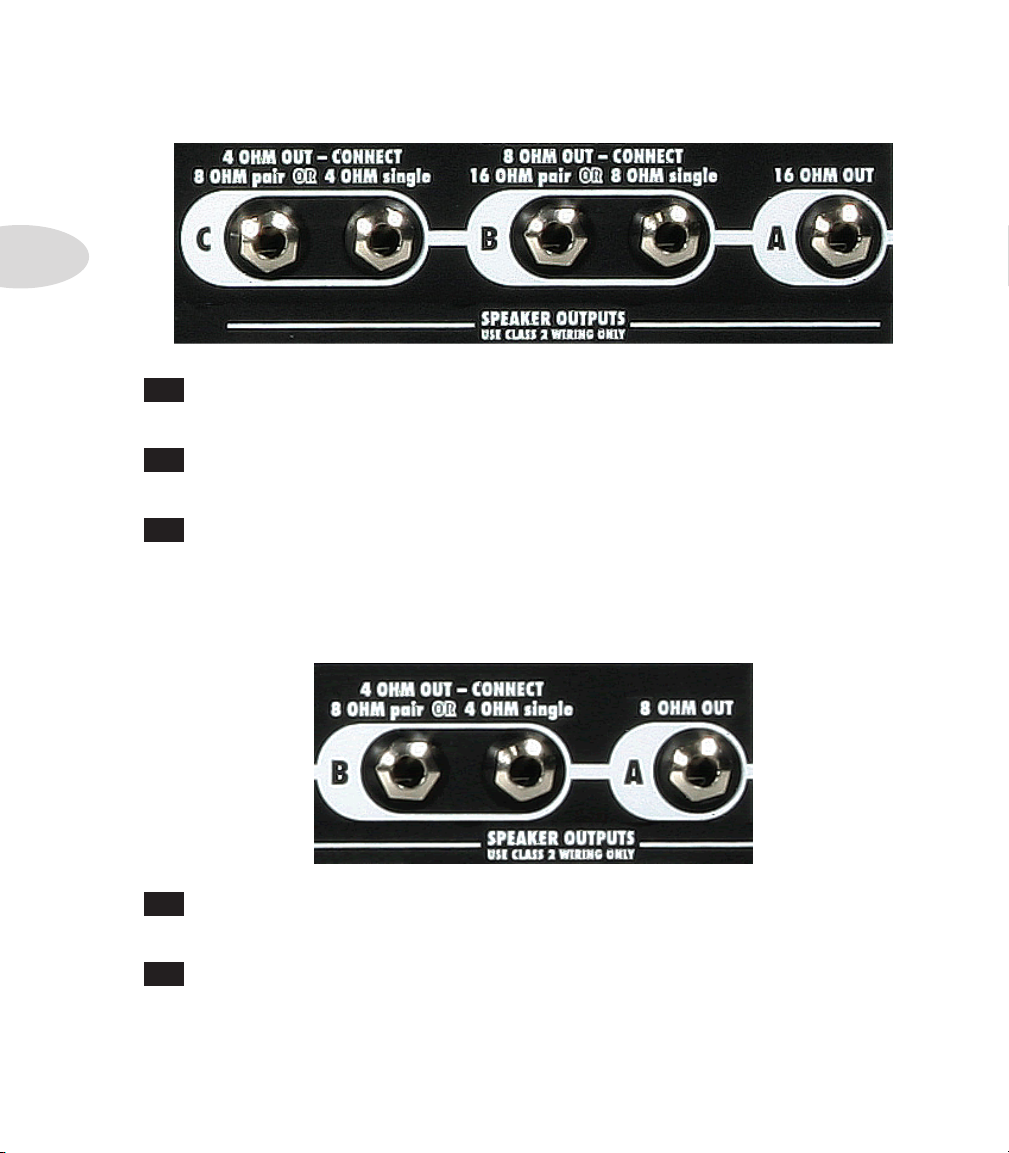
Overview
1•6
Speaker Outputs - HD100
A
16 Ohm Out – If you’re using one 16 Ohm cab, a 4x12 for example, connect
it to the single A Speaker Output.
B
8 Ohm Out – Use the two B Speaker Outputs to drive two 16 Ohm cabs, or
plug into one of the B outputs to drive a single 8 Ohm cab.
C
4 Ohm Out – If you’re using two 8 Ohm cabs, plug them into the two C
Speaker Output jacks; if using a single 4 Ohm cab, plug it into one of the C outputs.
Speaker Outputs - 112 / 212
A
8 Ohm Out – If you’re using one 8 Ohm cab, connect it to the single A Speaker
Output.
B
4 Ohm Out – If you’re using two 8 Ohm cabs, plug them into the two B
Speaker Output jacks; if using a single 4 Ohm cab, plug it into one of the B outputs.
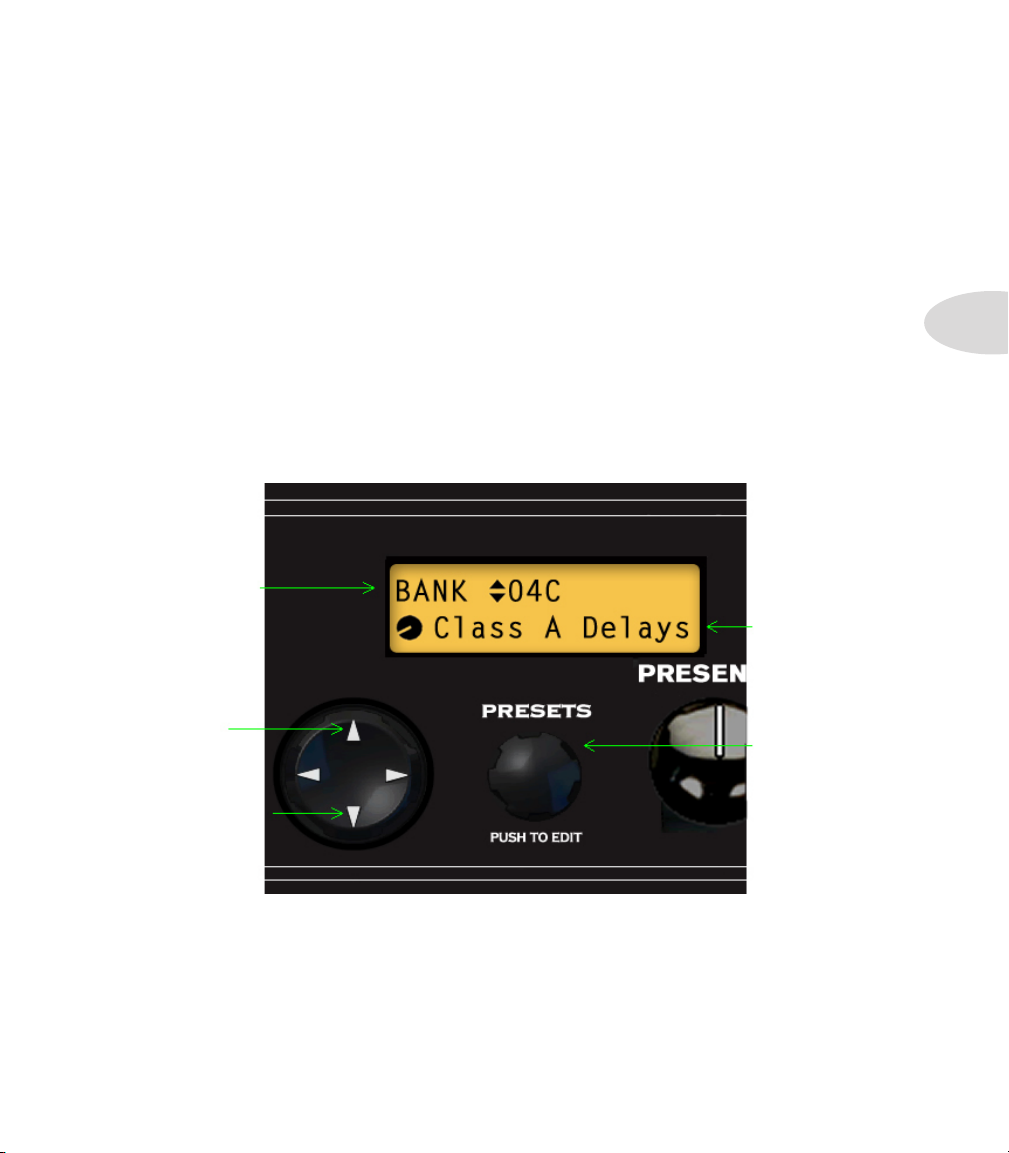
Presets
Spider Valve MkII is ready to rock when you switch it on - just plug in your guitar and play.
By pressing a button or using the Nav Disc or Presets knob you can easily access every FX
parameter, the Looper, 128 savable presets, and ultimately customize your guitar sound.
Preset Select
When Spider Valve MkII is first powered up it will be in Preset Select Mode. By simply
turning the Presets knob and using the 4-way Navigation Disc, you can select any User
Bank and Preset. You can also press any A B C D button to select a User Preset in the
current Bank, or use an FBV foot controller to navigate thru the 32 User Banks.
Here’s a basic navigation overview of Preset Select Mode:
• L/R Arrows on
4-way Nav Disc
select the Preset
(Bank & Channel)
• Current Preset
is displayed here
[Class A Delays]
Presets
2•1
• Up/Down
Arrows will scroll
through the next/
previous Bank
• Turn Presets
knob to select
next/previous
Preset from the
current Bank
Manual Mode
Pressing the Manual Mode button puts the amp in Manual Mode. This means that all
your settings, regardless of the saved settings, are determined by the physical positions of
the Drive, Bass, Mid, Treble, Channel Volume and Reverb knobs. To exit Manual Mode,
press the button again or load a preset via the Presets knob or one of the A B C D buttons.
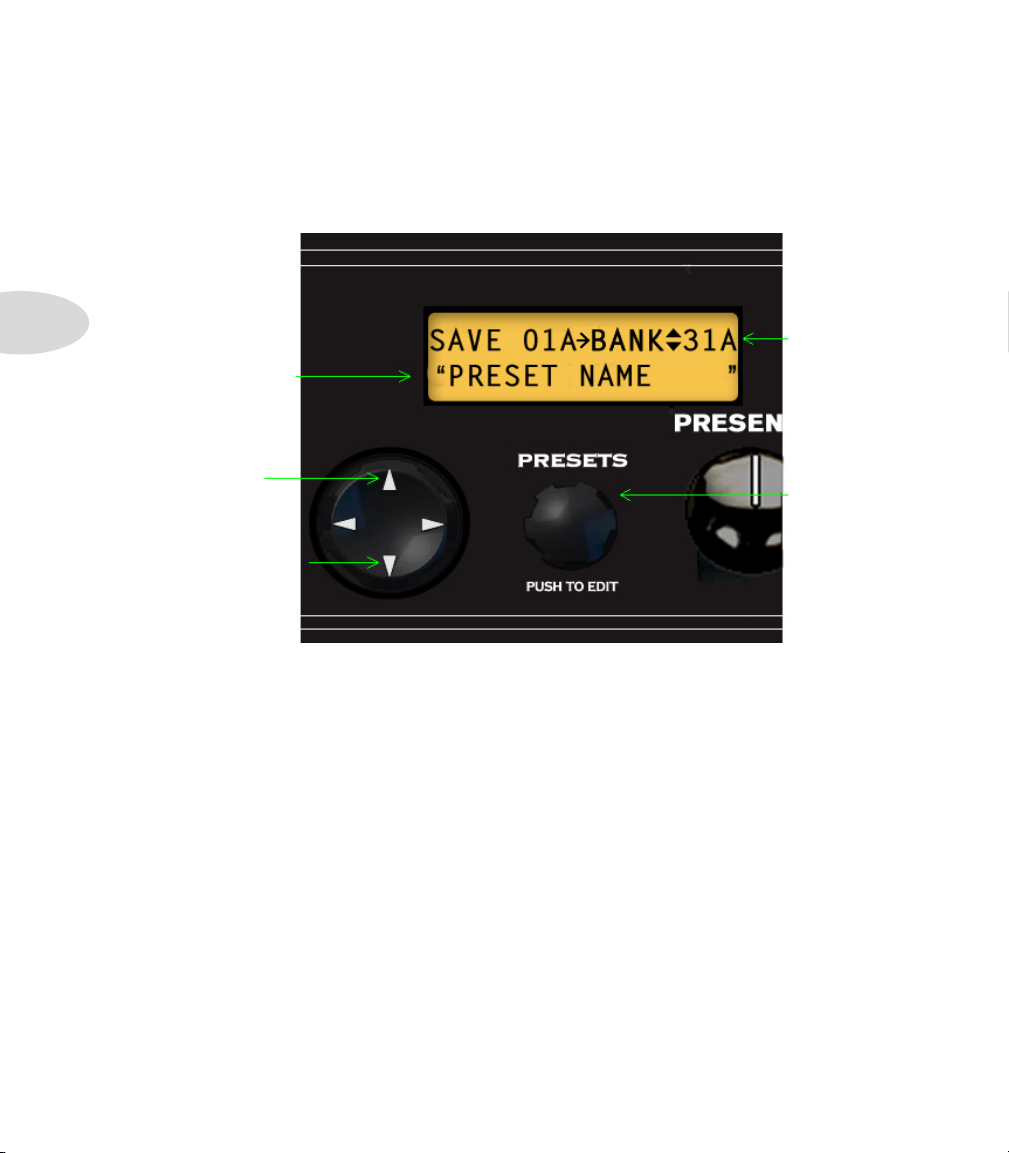
Presets
2•2
Saving
Once you’ve edited a preset to your liking, you’ll want to save it in one of the User Banks.
Here’s an overview of the Save routines for Spider Valve MkII:
• L/R Arrows on
4-way Nav Disc
select one of the
14 characters of
the Preset name
[it will flash]
• Current Preset
Save destination
[Bank 31 Chan A]
• Up/Down
Arrows select
the next/previous
User Bank as the
Save destination
• Turn Presets
knob to change
the current
character in
Preset name
[push for quick
change of type]
To save a preset:
• Press & hold the channel button of the current preset location - all 4 LEDs will flash
• Select the destination Bank by pressing the up/down arrows on the Nav Disc
• Rename the preset if desired - L/R arrows select character - Presets knob changes it
• Once your preset name is set, press a Channel button as your preset destination
• The LEDs will flash rapidly a few times indicating the Save is complete
• Your preset is now saved to the Bank and Channel location you’ve selected
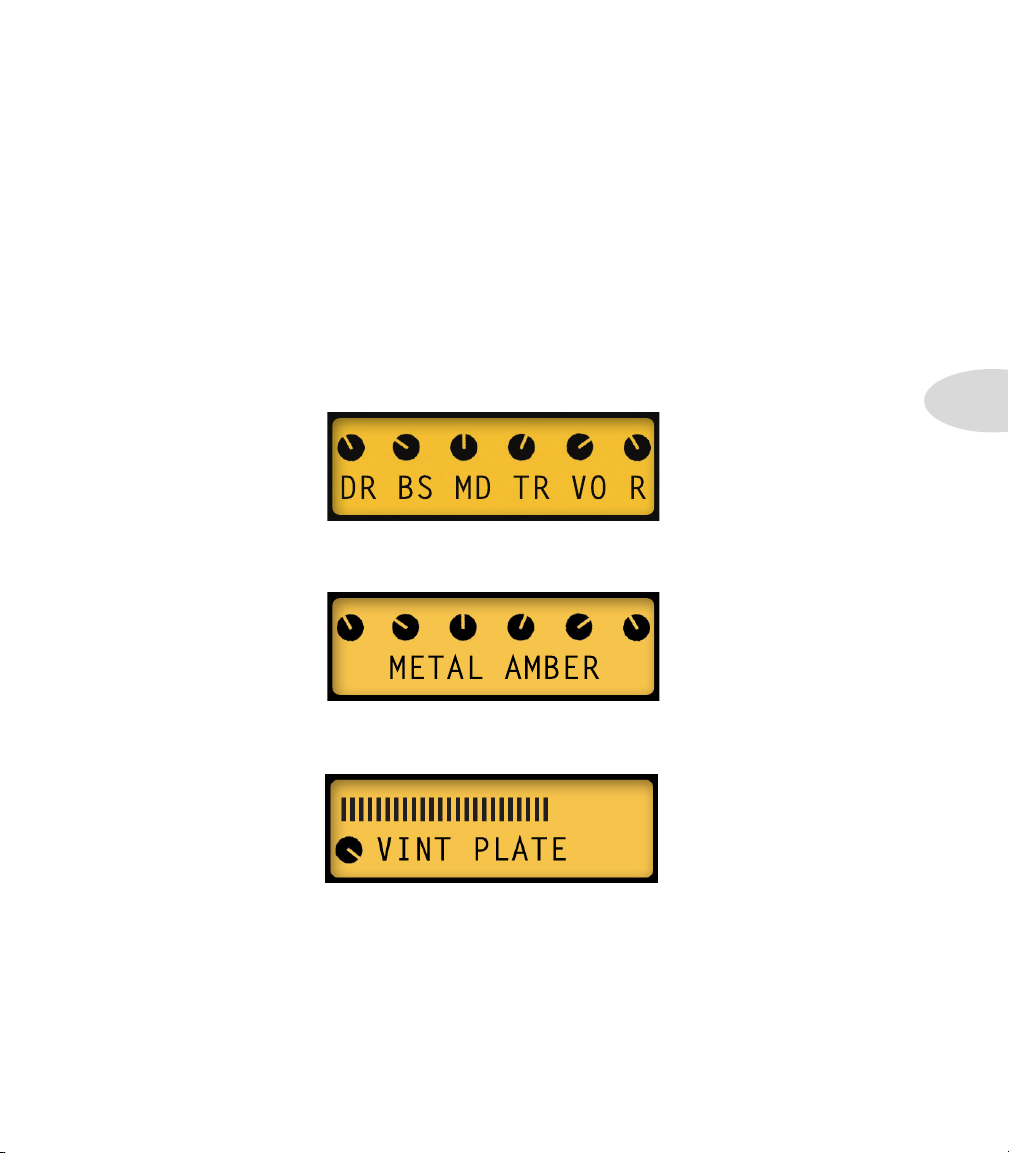
editing
Edit Mode
In addition to standard Tone controls, Spider Valve MkII features a new Edit Mode that
enables you to perform deep editing of all your FX parameters. You can edit any available
parameter for FX1, FX2, FX3, Reverb, Gate, Boost, Volume, Loop and Setup.
For basic editing, it’s best to select your Amp Model first, or start with a pre-programmed
preset that’s close to the sound you want. Then adjust the Drive, Bass, Mid and Treble
controls. You’ll notice that when you touch a Tone control, all the Tone values and
Reverb level will be displayed in the LCD. This is called the Momentary Tone Display.
When you turn the Amp Model encoder, you’ll see the current Amp Model name in the
LCD. This is so you know which model is selected without looking at the encoder.
Editing
3•1
When you turn the Reverb knob, you’ll see the current Reverb Model name in the LCD
for a few seconds, along with a bar graph displaying the Reverb Mix level.
When you’re ready to add SmartFX to your preset, turn any of the 3 SmartFX knobs. You
can add 1 effect from each of the SmartFX per preset, in addition to Reverb.
To select an alternate FX Model for the current effect (or Reverb), turn the Presets knob
while the FX Model name is displayed in the LCD. The name will be displayed for 4
seconds every time you turn the knob, so if you change your mind, just touch the FX knob
again to wake it up - then turn the Presets knob left or right to select the alternate Model.
