Page 1
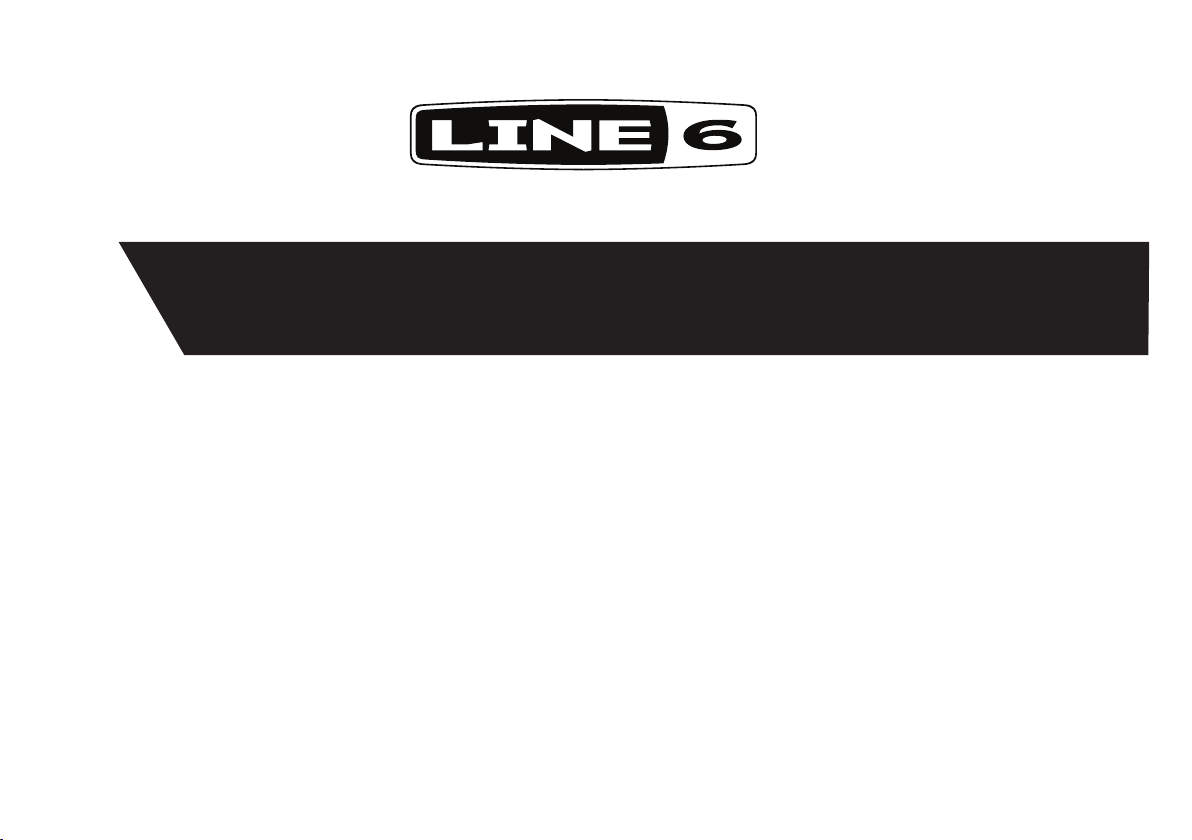
Pilot’s Handbook
Manuel de pilotage
Pilotenhandbuch
Pilotenhandboek
Manual del Piloto
取扱説明書
Go to www.line6.com/manuals and download the Advanced User Guide
40-00-0281 Advanced Users Guide available @ www.line6.com/manuals Rev A
®
POD® HD500
Page 2
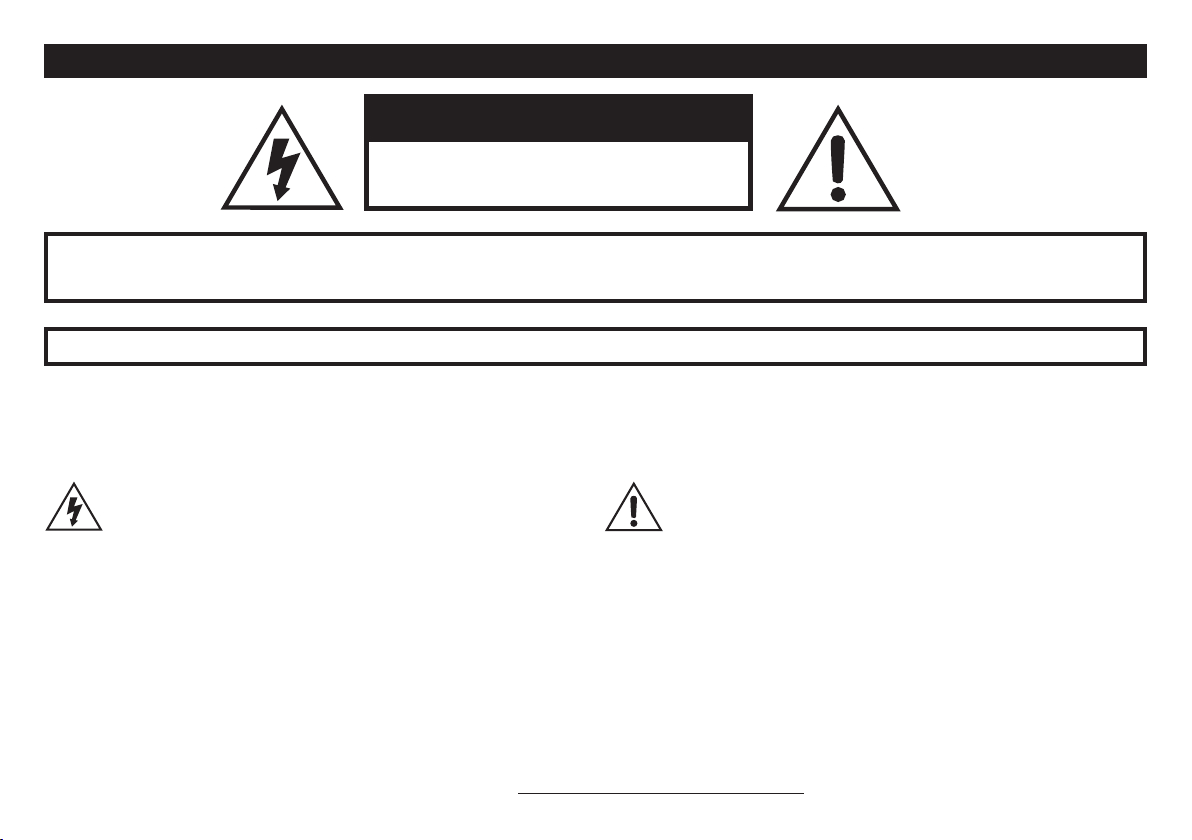
CAUTION: This equipment has been tested and found to comply with the limits for a Class B digital device pursuant to Part 15 of FCC Rules. Operation is subject to the
following two conditions: (1) This device may not cause harmful interference, and (2) this device must accept any interference received, including interference that may
cause undesired operation.
Important Safety Instructions
WARNING : TO REDUCE THE RISK OF FIRE OR ELECTRIC SHOCK, DO NOT EXPOSE THE APPLIANCE TO RAIN OR MOISTURE.
WARNING : TO REDUCE THE RISK OF FIRE OR ELECTRIC SHOCK, DO NOT REMOVE SCREWS. NO USER-SERVICEABLE PARTS INSIDE.
REFER SERVICING TO QUALIFIED SERVICE PERSONNEL.
The lightning symbol within a triangle means “electrical caution!” It indicates the presence of information about operating voltage and potential
risks of electrical shock.
The exclamation point within a triangle means “caution!” Please read the
information next to all caution signs.
C A UTI O N
RISK OF ELECTRIC
SHOCK DO NOT OPEN
SERIAL NO:
Please Note:
Line 6, POD and Variax are trademarks of Line 6, Inc. registered in the U.S. and other countries.
DT50 is a trademark of Line 6, Inc. All rights reserved.
Page 3
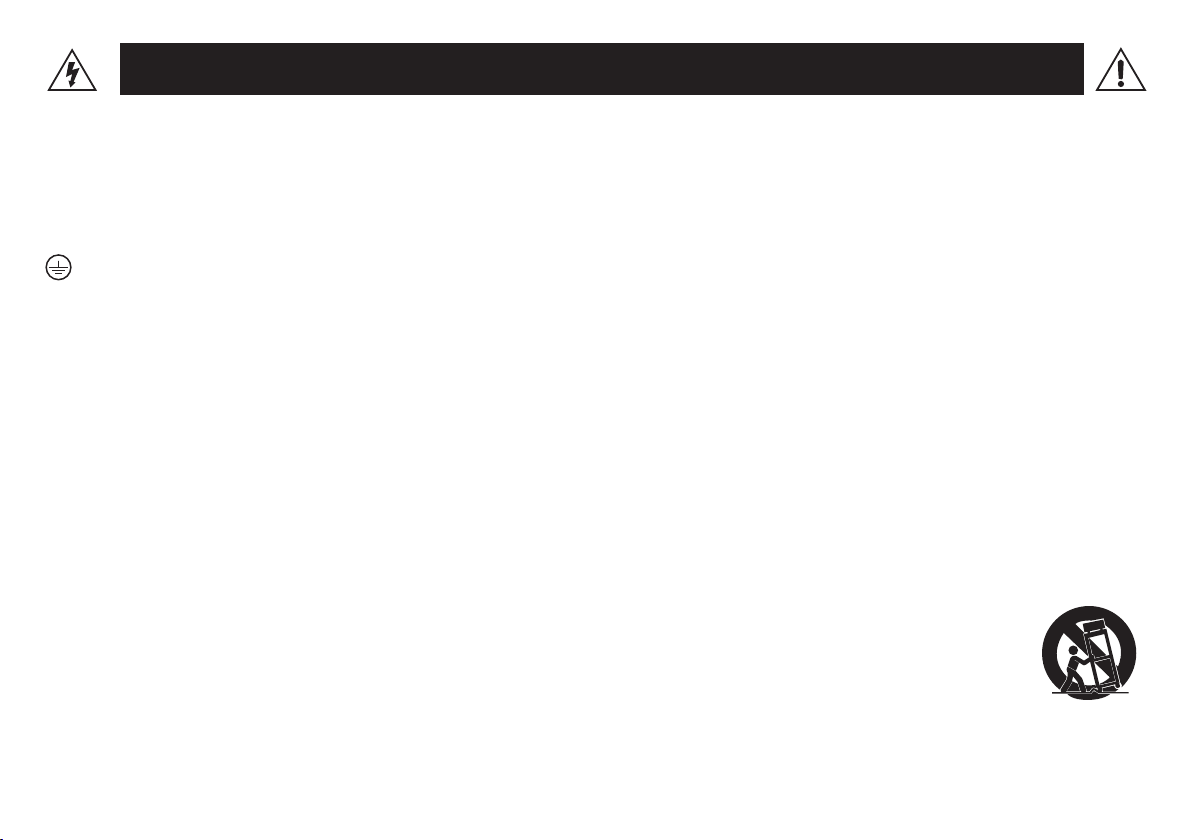
You should read these Important Safety Instructions. Keep these instructions in a safe place
• Read these instructions.
• Keep these instructions.
• Heed all warnings.
• Follow all instructions.
• Do not use this apparatus near water.
• Clean only with dry cloth.
• Do not block any ventilation openings. Install in accordance with the manufacturer’s instructions.
• Do not install near any heat sources such as radiators, heat registers, stoves, or other apparatus (including amplifiers) that produce heat.
• This apparatus shall be connected to a MAINS socket outlet with a protective earthing connection.
• Do not defeat the safety purpose of the polarized or grounding-type plug. A polarized plug has two blades with one wider than the other. A grounding type plug
has two blades and a third grounding prong. The wide blade or the third prong are provided for your safety. If the provided plug does not fit into your outlet,
consult an electrician for replacement of the obsolete outlet.
• Protect the power cord from being walked on or pinched particularly at plugs, convenience receptacles, and the point where they exit from the apparatus.
• Only use attachments/accessories specified by the manufacturer.
• Use only with the cart, stand, tripod, bracket, or table specified by the manufacturer, or sold with the apparatus. When a cart is used, use caution when moving
the cart/apparatus combination to avoid injury from tip-over.
• Unplug this apparatus during lightning storms or when unused for long periods of time.
• Refer all servicing to qualified service personnel. Servicing is required when the apparatus has been damaged in any way, such as power-supply cord or plug is damaged, liquid has been spilled or objects have fallen into the apparatus, the apparatus has been exposed to rain or moisture, does not operate normally, or has been
dropped.
• The apparatus shall not be exposed to dripping or splashing and that no objects filled with liquids, such as vases, shall be placed on the apparatus.
• WARNING: To reduce the risk of fire or electric shock do not expose this apparatus to rain or moisture.
• The appliance coupler is used as the disconnect device, the disconnect device shall remain readily operable.
• Connect only to AC power outlets rated: 100/120V 220/240V 50/60Hz (depending on the voltage range of the included power supply).
• Prolonged listening at high volume levels may cause irreparable hearing loss and/or damage. Always be sure to practice “safe listening.”
• Service is required when the apparatus has been damaged in any way, such as:
• power-supply cord or plug is damaged.
• liquid has been spilled or objects have fallen into the apparatus.
• the unit has been exposed to rain or moisture.
• the unit is dropped or the enclosure is damaged.
• the unit does not operate normally or changes in performance in a significant way.
Page 4
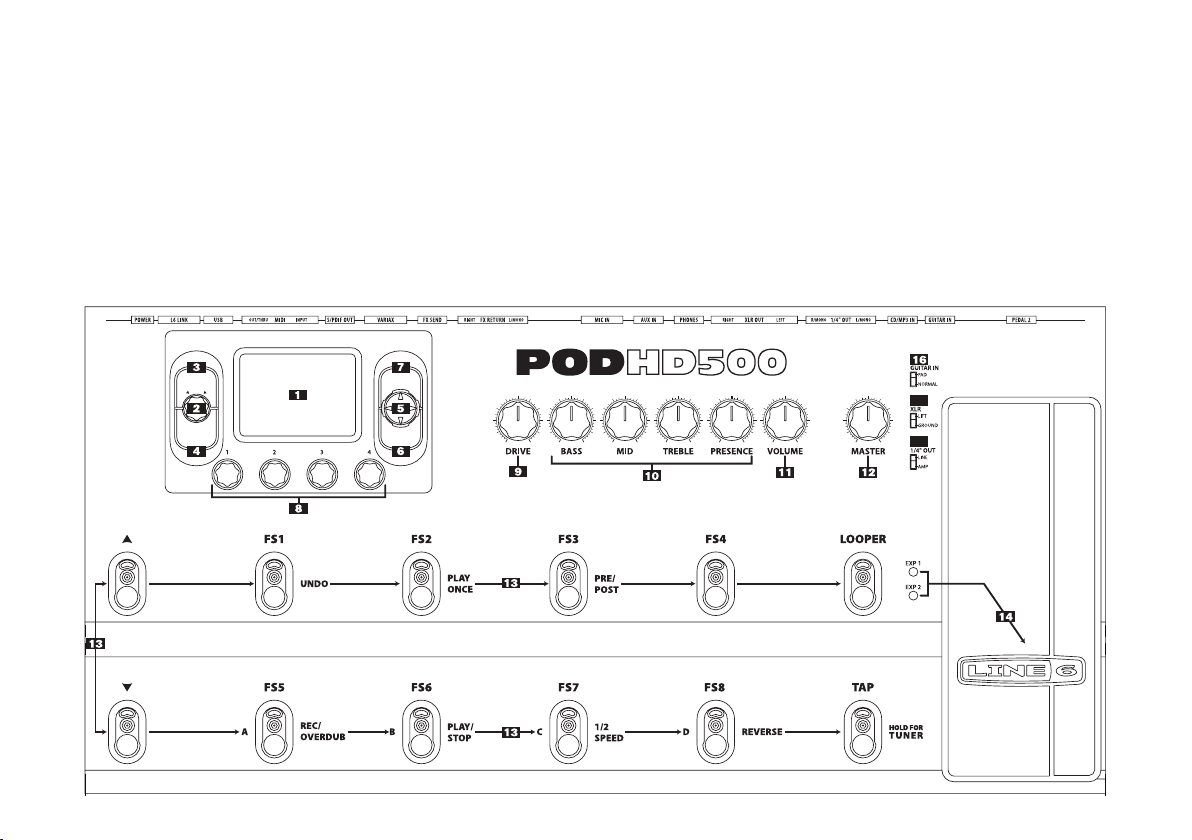
Thank you for inviting POD HD500 home with you! Our engineers have
worked long and hard to bring you the new POD HD series of multi-effects
processors. Featuring brand new HD Amp modeling, POD HD500 also
features effects taken from our industry standard M series of products, M9
& M13. But that’s not all! POD HD processors are the first products to
feature L6 LINK, an exclusive connectivity protocol that opens up a whole
new world of features and control for serious musicians when used with
other compatible products (for example, DT50 series guitar amplifiers from
Line 6!)
When you’re ready to get deeper, we recommend you get the Advanced
User Guide & Model Gallery for POD HD500 by visiting us online at
www.line6.com/manuals. And while you are online, be sure and download
the free POD HD500 Edit software application from our Downloads page.
Basic operations are covered here in this user manual, so let’s get started.
WELCOME TO POD HD500
F
RONT PANEL CONTROLS
ENTER
DBL PRESS TO ASSIGN CTL
MOVE
AMP & FX ON / OFF
SAVE
HOLD FOR SYSTEM & I/O
VIEW
P
R
E
S
E
T
S
P
R
E
S
S
F
O
R
S
E
T
L
I
S
T
S
19
18
Page 5

1. Display - The LCD is your window into the power of the POD HD500.
Home Pages - are the default view on your POD. There are 3 user-
selectable views for the
Home Page. The Signal Flow View shows
you all the amp and effects model "blocks" in your signal chain. From
this view you can edit or move any component affecting your tone
in the signal path. Press the
VIEW button to switch focus to the Big
User View, which shows you the bank and channel number where the
current preset is stored. Press the
VIEW button once more to show
the
Performance View. This view shows what each Footswitch (#13)
controls.
Edit Pages - These pages show all parameters available to tweak for a
processing block or system setup page.
2. Presets Knob / Set Lists Button - Turn this knob to select through all
of the stored presets. Presets are saved in groups called
Set Lists making
it easy to keep different presets grouped for specific applications. To
load a new
Set List, press the Set Lists button and use the 4-Way Nav
to highlight a
Set List. Press ENTER to load a selected Set List or
press the
Set Lists knob to exit the Set List page without making any
changes. While highlighting a
Set List, Double-press the ENTER
button to easily edit the order of the presets within the
Set List.
3. Save Button - Press this button to save changes to a factory preset or
your very own custom creations – every preset location is available to
be overwritten. Use the
Multi-Function knobs to rename the preset
and select the
Set List and preset location. Press the SAVE button
again to complete the save operation. Press any other button to cancel.
4. View Button - Press this button to switch from any of the 3 user selectable
Home Page views – Signal Flow View, Big User View, or Performance
View. Press and hold the VIEW button to access the SYSTEM & I/O
edit pages where you can assign the Display contrast, configure inputs/
outputs and assign the control behavior of your footswitches.
5. 4 Way Nav Pad - Used to move through options within the various pages
of POD HD500. Press the pad left, right, up, and down to highlight
items in the
Display. This pad is also used to navigate through multiple
pages.
6. Move Button - Press this to perform various move functions. From the
Signal Flow View you can use the 4 Way Nav to highlight items in the
signal chain. Pressing the
MOVE Button allows you to “grab” that item
and move it elsewhere in the signal path by using the
4 Way Nav. Press
the
MOVE Button again to “drop” the item into its new position.
From the
Set List page you can use the MOVE button to reposition
presets to a new Set List or memory location.
Double-press the
MOVE button to assign a controller to any effects
block parameter.
Note: Amp Models have some conditional behavior. See the
Advanced User Guide for details.
7. Enter (ON/OFF) Button – While in Signal Flow view, press this button
to turn effects blocks on or off. Double-press
ENTER to access deep edit
pages. Deep edit pages display all of the editable parameters associated
with the highlighted block. Hold
ENTER to bring focus to Foot Switch
Assign mode.
The
ENTER button is also used to load Set Lists and presets.
8. Multi-Function Knobs – These four knobs provide controls for various
functionality depending on the display’s current focus, but generally
speaking the knobs will control parameters displayed in the lower
quarter of the main display as follows:
Knob 1 controls the upper left
parameter,
Knob 2 controls the lower left parameter, Knob 3 controls
the upper right parameter, and
Knob 4 controls the lower right
parameter. Please refer to the Advanced User Guide for more detail.
9. Drive - DRIVE is like the gain knob on other amps; controlling how
much “dirt” or distortion you get in the sound. POD HD500 can run
up to two amps at once so make sure you select the amp you want to be
adjusting with the amp control (via the CTL: Amp parameter) before
turning the
DRIVE knob.
Page 6

10. Tone Controls - BASS, MID, TREBLE and PRESENCE controls are
customized for each Amp Model to give you optimal tonal control.
When you turn any of these knobs, the display will briefly show the
current settings of the
DRIVE, BASS, MID, TREBLE and PRESENCE
knobs. Remember, when running two amps to be sure to select the amp
you want to adjust before turning these knobs.
11. Volume Knob - This adjusts the output level of your selected amp
model without affecting the tone or distortion characteristic of the
amp model.
12. Master Volume Knob - This controls the overall output level of POD
HD500, including the headphone level. Changing the
MASTER
VOLUME level does not change your tone, so you can get the tone you
want at any volume level. This setting is global and is not saved when
you store settings into the POD HD500 memory locations.
Note: POD HD500 will generally give the best signal-to-noise
performance when you have the
MASTER VOLUME control at
maximum. With the
MASTER V OLUME control turned down low, you
may get extra hiss – which obviously isn’t what you want – if you turn
up your mixer or recorder’s output to compensate. In order to allow
you to set the
MASTER V OLUME as high as possible when connecting
to recording, mixing, and other studio gear, be sure you are plugging
POD HD500 1/4-inch outputs into line level, not microphone or
guitar level inputs. Line level inputs should allow you to turn POD
HD500
MASTER VOLUME up all the way (or close to it) and thereby
get the best sound possible. If your gear has inputs that function as mic/
line level inputs, try to set the trim for those inputs to the minimum
level, and POD HD500
MASTER V OLUME to maximum, when setting
levels. There is also a switch which allows you to set the line outputs to
amp (instrument) or line level.
Having said all that, it is recommended that you start with the
MASTER VOLUME control set to minimum and slowly turn the
control clockwise towards maximum before any audio clipping (the
bad kind of distortion) occurs.
13. Foot Switches - In standard operation your foot switches work as
follows:
Bank Up, Down - These choose amongst 16 banks of presets in your
current
Set List. Once you've navigated your way to a new bank, step
on the
A, B, C or D Foot Switch to actually load a preset from that
bank.
FS 1- FS 4 - (Top row) These assignable foot switches turn the effects
and amp models on or off just like a MIDI controller or board full of
analog pedals.
A, B, C & D - (Bottom row) From the factory these foot switches provide
instant access to presets
A-D from the current bank selected. You can
change this behavior in the
SYSTEM & I/O pages to provide four
additional assignable on/off controls. Even in this mode (
FS 5-8) you
can still access presets by pressing the
Bank Up, Down Footswitches.
Pressing either the
Bank Up, Down Footswitches cues the current bank
for access to
A, B, C or D – loading the preset causes the footswitches
to instantly revert to
FS 5-8 mode.
Tap Tempo - Stomping the TAP button a few times sets the tempo
of all effects with the
TAP feature assigned to them. Most time-based
effects in POD HD500 can have the
TAP setting affect parameters set
to a specific note value. Press and hold
TAP to enter Tuner Mode. Now
you've got a fancy chromatic tuner in your
Display.
Looper - Equips your POD HD500 with up to 48 seconds of looping
capability. The
PRE/POST footswitch allows you to set your loop
recording and playback either before amp and effects modeling or after
(LED off=PRE, LED on=POST). Recording in
PRE mode (LED off)
let’s you record your guitar, then audition various effects with your loop
playing back, while recording in
POST mode (LED on) captures your
amp and effects in the loop and then layer different sounds by changing
presets. Stomp
REC/OVERDUB to start recording a loop then stomp
PLAY/STOP to end loop and immediately start playback. You can
overdub additional parts by again, stomping the
REC/OVERDUB
switch. Stomp
PLAY/STOP to stop or start playback. If you make a
mistake on your last overdub press
UNDO to erase it. Use 1/2 SPEED at
any time to double the loop time normally available at Full Speed and
Page 7

hear playback at half the original loop speed - this changes the pitch of
everything down 1 octave too. Press
REVERSE to hear your playback
backwards - xirdneH imiJ ekil tsuJ. You can exit
Looper Mode even
when a loop is still playing to switch presets or turn amps and effects
on/off and return back to add additional loops. How cool is that?
Showing the
Performance View while in Looper mode displays
“dynamic labels” for the foot switch functions. For example: The first
foot switch will perform a Record function, so the label says
Record.
If you press
Record, the first footswitch now controls an Overdub
function and the label is updated to reflect the function the foot switch
will perform. All of the looper functions are displayed in a similar
dynamic fashion.
Note: Changing the state of the PRE/POST footswitch while the loop
is playing back can dramatically change the volume, so be careful!
14. Expression Pedals - The lights to the left of this pedal show when an
Expression Pedal is engaged and active. The pedal equipped on your
POD HD500 can toggle between
EXP 1 and EXP 2 functionality via
the pedal’s integrated toe switch. You can add a second
Expression
Pedal to give simultaneous controls of EXP 1 and EXP 2 via the
PEDAL 2 Input on the back of your POD HD500. You can assign these
pedals for
Volume, Wah, or to tweak multiple parameters of any effects
and amp models in your signal path.
Page 8

15. Pedal 2 - Connect a standard expression pedal, such as the Line 6 EX-
1, and you'll be able to assign it to control the
Volume, Wah or effects
parameter functions.
16. Guitar In - Plug your guitar cable in here. If you are using high gain or
active pickups you may want to set the
Guitar In switch on the top of
your POD HD500 to
PAD. There's really no rule, use what sounds best.
17. CD/MP3 Input - Connect a CD player, MP3 player, drum machine
or other device here, and you’ll hear it through the
PHONES,
UNBALANCED OUTPUT and BALANCED OUTPUT. Use your
device’s output control to adjust the volume relative to your guitar
tone. Start with the volume on your device at its lowest setting and
bring it up to the volume you desire.
18. Unbalanced Output - connect 1/4" cables here to send your sound to a
guitar amplifier, recorder, mixer or PA system. Set the
1/4" OUT switch
on top of your POD HD500 to
AMP when sending to a guitar amp or
LINE for devices with -10dBV inputs typical of mixers and recorders.
19. Balanced Output - connect balanced XLR cables here for an ideal
connection to digital recorders or as direct sends to the house mixer or
PA when playing live. If you are experiencing hums and buzzes, set the
XLR switch on top of your POD HD500 to LIFT to eliminate ground
loops between your equipment.
20. Phones - Plug headphones in here. The volume is set by the MASTER
VOLUME knob. Always use safe listening practices, starting with a low
level and turning up from there if you need more volume.
21. Aux In - This mono, unbalanced 1/4" input can be used for a second
guitar or just about any other instrument. Visit the
SYSTEM & I/O edit
pages for
AUX IN routing options.
22. Mic Input - plug in your microphone here and use the MIC LEVEL
control to get a nice, healthy level. Visit the
SYSTEM & I/O edit pages
for routing options.
23. Effects Loop - provides a stereo (when using a TRS cable) FX SEND
and a stereo
FX RETURN. Set the FX LOOP LEVEL switch to LINE to
operate at higher peak-to-peak voltage, making it optimal for line level
devices. The loop can also be used with stomp boxes by setting the
FX
LOOP LEVEL switch to STOMP.
24. Variax Digital Interface - this input provides power and a direct digital
audio connection between a Line 6 Variax guitar or bass and the POD
HD500. Visit the
SYSTEM & I/O edit pages to assign signal routing
options.
When you are ready to connect a Variax, use only Line 6 supplied
Variax-compatible cables – not standard Ethernet or other cables – to
avoid damage to the jack.
You can learn more about the Variax family of guitars, each one giving
you the sound of an entire guitar collection in one instrument, at www.
line6.com.
25. S/PDIF - This jack sends out 24-bit digital versions of the Direct Out
signals. The
SYSTEM & I/O edit pages lets you choose the sample rate
and adjust level.
26. MIDI - Connect POD HD500 to your MIDI equipment to send and
receive Program Change Messages for selecting presets. POD HD500
MIDI OUT connects to another device's MIDI IN; its MIDI IN goes
to another device's MIDI OUT. Visit www.line6.com/manuals for a
comprehensive MIDI implementation chart.
USB
PHONES AUX IN
L/MONO RIGHT TRS STEREO
FX RETURN
LEFT RIGHT
BALANCED OUTPUT
L/MONO R/MONO
UNBALANCED OUTPUT FX SEND
OUT/THRUINPUT
MIDI
OUT
S/PDIF
POWERGUITAR IN
PEDAL 2
LINE
STOMP
MIC LEVEL
CD/MP3
INPUT
L6 LINK
VARIAXMIC
9VDC 2.5A Min
CONNECT TO L6 LINK ONLY
19 23
16
21 22
2418 25
17
15
20
26 27 28 29
REAR CONNECTIONS
Page 9

27. USB - The USB jack lets you connect directly to a USB equipped
computer for direct recording and to take advantage of many computerpowered features including free, downloadable editor/librarian software,
POD HD500 Edit. Read the Advanced Guide available online to learn
more.
28. L6 LINK – is a powerful, proprietary connection developed by Line 6
to enable easy, reliable, one-cable connectivity between various Line 6
products. In the case of the DT50 Series guitar amplifiers and POD HD
(300/400/500) series multi-effects processors, this connection allows
both products to sync and communicate uniquely with each other.
L6 LINK passes both audio and control data in a single cable, and
the resulting operation allows users to plug a single cable from their
POD HD family processor into a DT50 series amp and receive many
incredible benefits:
• No additional cables are required to connect a POD HD
(300/400/500) to a DT50 series guitar amplifier.
• Changing Tone settings (for example) on either the POD HD or
DT50 immediately updates the other, with the result that both
units stay perfectly in sync.
• Edit a preset on a POD HD by simply turning knobs on the DT50
as one would any other guitar amp, then save it on the POD HD
to perfectly recall every time the preset is selected.
• This one is crazy cool! Calling up a particular amp model or preset
on the POD HD enables the DT50 to dynamically reconfigure
itself in the analog realm to optimize its components to match
the source amplifier. Change your preset on a POD HD, and the
DT50 will immediately align itself in the analog realm to such
things as the appropriate Class A or A/B operation, Biasing
method, Feedback topology, Triode/Pentode operation of the
power tubes and more!
• Automatic sensing allows linked multiple (daisy chained) amps
to operate in a variety of ways, depending on which POD HD
is connected. At minimum, all POD HD multi-effects support
stereo operation with linked DT50s, and POD HD500 supports
up to four uniquely linked amps with configurations like wet/dry
mode easily available.
29. Power - Connect your Line 6 Power Supply here to power the unit.
Unplug to turn it off. Wrap your power supply cable around the “T”
shaped cable tree once or twice to prevent an accidental disconnect.
M Series Effects, HD Amp Modeling,
Flexible Signal Routing, and Dynamic DSP…
All this sonic power don’t come for free bud – Being able to route up to
8 M Series Effects in any order, pre or post amp, and even a parallel split
would be plenty powerful on its own. Add the option to run 2 HD Amp
Models, the most authentic amp modeling magic yet, and you gotta start to
think – Oh, that’s a spicy meatball! To create models with such authenticity, some models require more DSP resources than others. Rather than
greatly reduce the amount of models and routing options in POD HD500,
we decided to implement a Dynamic DSP system which allows you to create a huge variety of sounds from a single box! Some models, such as Pitch
Shifters and Reverbs take a lot of the available DSP. Most other effects can
require much less, allowing for an increase to the amount of available simultaneous FX. If there is not sufficient DSP to load a particular model, the
model select function will indicate that the model is unavailable. Models
which are bypassed reserve the DSP they require when enabled to prevent
DSP spikes when stomping FX on and off. Unused models can be set to
a disabled or “model of none” block to free up more DSP. It might sound
complex but it’s really quite simple and will be virtually invisible to many
users. See the Advanced User Guide for more details.
Page 10

DISPLAY ICON REFERENCE
HD Amp Model Block
Dynamic Effect Block
Distortion Effect Block
Wah Effect Block
EQ Effect Block
Modulation Effect Block
Delay Effect Block
Reverb Effect Block
Filter Effect Block
Pitch Effect Block
Effects Loop
48 Second Looper
Multi Effect
(Foot switch On/Off assigned to more than one effect)
Page 11

VISIT US ONLINE
Get the Advanced Guide and more online at www.line6.com/manuals
Get up to speed on your POD HD500 deep editing features with our
Advanced User Guide available online. While you’re online be sure to
register your POD or simply fill out and mail us your included registration
card. Registering gets you all set up for warranty service should you have an
issue with your amp, and also qualifies you for contests, special offers and
more.
