Line 6 POD Studio UX1, POD Studio UX2, POD Farm, POD Farm Platinum, POD Studio GX Installation Manual
...Page 1

Ve r s i o n 1.01
in s t a l l e r Gu i d e
Mac® OS X, Windows® XP® & Windows® Vista
®
Page 2

Table of Contents
Preparing to Install ..................................................................................1•1
Installation on Mac® OS X ......................................................................2•1
iLok Users ....................................................................................................................... 2•6
Uninstalling POD Farm and Device Drivers ................................................................. 2•7
Installation on Windows
iLok Users ..................................................................................................................... 3•12
Uninstalling POD Farm and Other Components ........................................................ 3•13
Line 6 Monkey & Additional Resources .................................................4•1
Purchasing POD Farm Plug-In ....................................................................................... 4•2
Product Activation & Authorization ............................................................................. 4•2
Additional Resources ...................................................................................................... 4•4
® .................................................................................. 3•1
Line 6, POD Farm, POD Farm Plug-In, POD, POD X3, POD X3 Live, PODxt, PODxt Pro, TonePort,
GearBox, GearBox Plug-In, Line 6 Monkey, ToneDirect Monitoring, GuitarPort, FBV, Variax, Line 6 Edit
and Custom Tone are trademarks of Line 6, Inc. All other product names, trademarks, and artists’ names are the
property of their respective owners, which are in no way associated or affiliated with Line 6.
Copyright © 2008 Line 6, Inc.
ii
Page 3
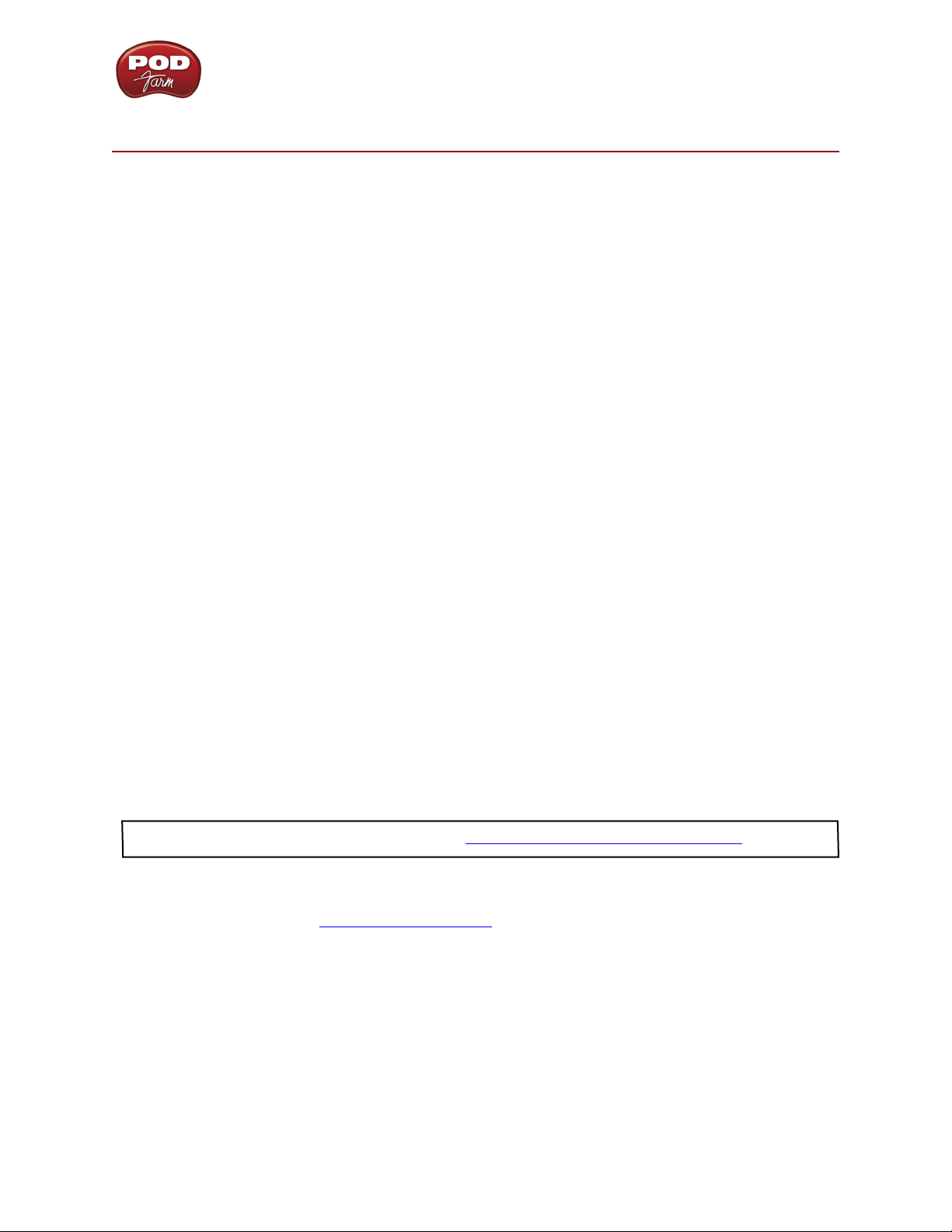
POD Farm 1.01 Installation Guide: Preparing to Install
Pr e P a r i n G t o in s t a l l
This document will walk you through the installation process for the Line 6 POD Farm 1.01 software,
POD Farm Plug-In, POD Farm Plug-In for iLok, audio interface drivers, and the Line 6 Monkey utility.
Let’s get started...
Quit All Other Applications
It is strongly recommended that you exit all other programs before running the POD Farm installation
program.
Restart Before Re-Installing
If you need to re-install POD Farm, you should restart your computer just before you run the POD Farm
installer. This ensures that your computer has not retained older system or driver les, which can cause
conflicts when re-installing.
Where’s the Installer?
Line 6 POD Studio devices include a software CD in the original box - this CD includes the POD
Farm installer for both Mac® and Windows® computers. Just insert the POD Farm CD into your CDROM drive. On Mac®, the disk image will appear in Finder and on your Desktop. On Windows®, the
installer will usually start automatically. If it doesn’t, then browse the CD and double click on the POD
Farm v1.xx.exe file.
If you cannot nd the Line 6 CD, or if you want to install POD Farm/POD Farm Plug-In for use with
other Line 6 USB audio interface or for your iLok, no worries! We always have the POD Farm installer
available online:
If you already have the Line 6 Monkey software utility installed on your computer• ... You
can connect your Line 6 USB device and launch Line 6 Monkey. This will scan your system and
point you to the latest version of POD Farm available for you (as well as any other recommended
updates, or optional Add-Ons).
For more details on Line 6 Monkey, check out the Line 6 Monkey & Additional Resources chapter!
If you do not yet have Line 6 Monkey on your computer...• You can download the POD Farm
installer by going to www.line6.com/software/. Be sure to choose your specific Line 6 USB device
from the Product selector, “POD Farm” from the Software selector, and the specic Mac® or
Windows® operating system version your computer uses from the OS selector.
The POD Farm installer will also install the latest Line 6 Monkey version, as well as device drivers for
your Line 6 hardware - it is not necessary for you to download these items separately.
1•1
Page 4
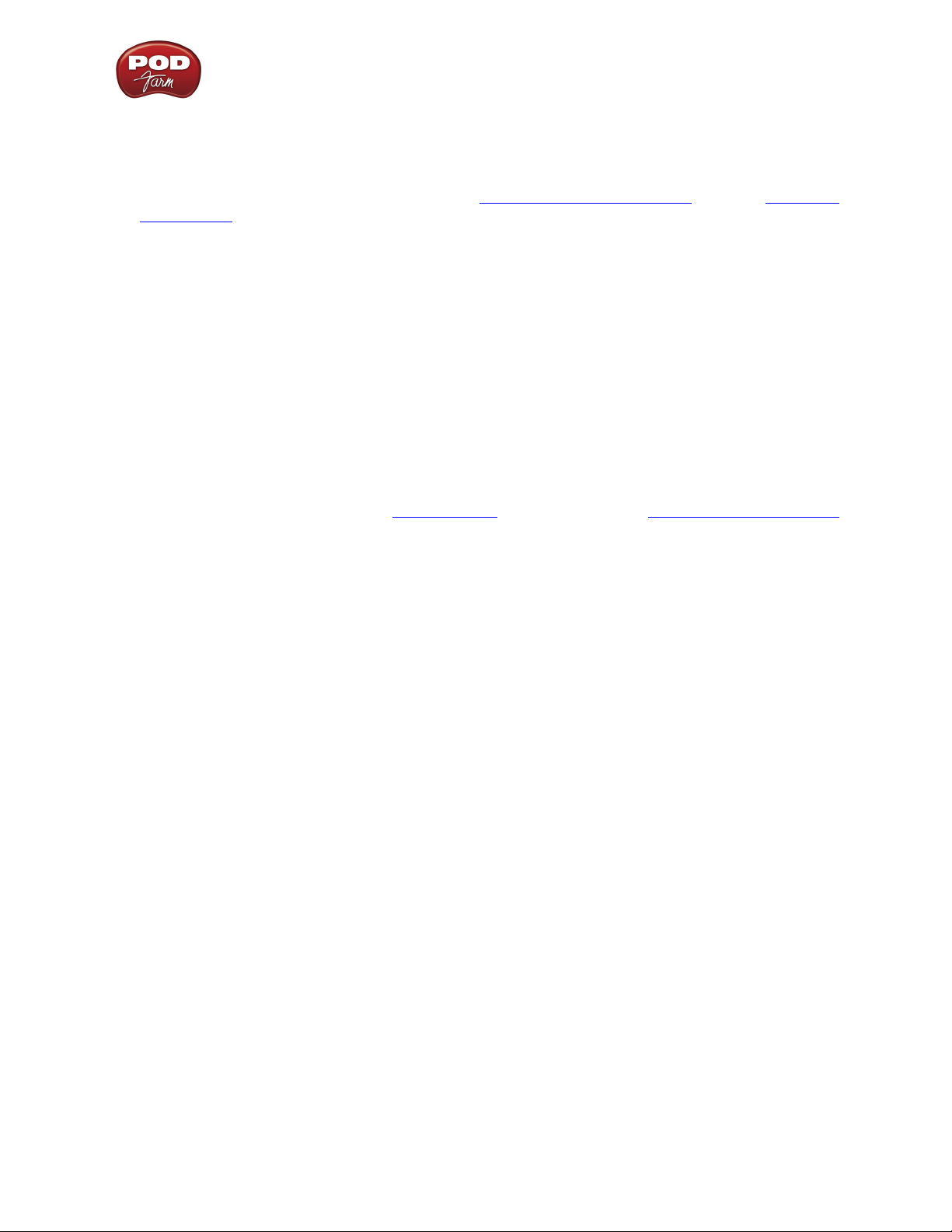
POD Farm 1.01 Installation Guide: Preparing to Install
System Requirements
We recommend that you read the separate, POD Farm 1.01 Release Notes document for the full,
detailed System Requirements, as well as up to date info on compatibility with other hardware and
software. This document can be found within the Line 6 Online Knowledge Base, or on the POD Farm
Online Help page.
POD Farm 1.01 requires the following computer operating systems:
Windows•
Windows•
Mac•
Mac•
®
XP® Home or Professional, with Service Pack 2 (or later), 32 and 64 bit versions
®
Vista® Home, Business or Ultimate Edition, 32 and 64 bit versions
®
OS X 10.4.x (Tiger®)
®
OS X 10.5.x (Leopard®)
What if I Have Line 6 GearBox Installed?
If you already have the Line 6 GearBox/GearBox Plug-In software installed on your Mac® or Windows®
computer, then it is recommended that you update to the latest GearBox 3.7 version (or a later version,
if available) so that it will co-exist happily with POD Farm. To get the latest GearBox version, connect
your Line 6 USB device and launch Line 6 Monkey, or go directly to the Line 6 Software Downloads
page and choose “GearBox” to download the latest installer.
Once you’ve updated GearBox to version 3.7 or later, simply run the POD Farm installer following
the steps in this document. You can still use either software (and you can use either GearBox or POD
Farm Plug-In as well). Your GearBox Tone Presets will remain intact, and can also be utilized within
POD Farm. It is not supported to run both POD Farm in Standalone operation and GearBox at the
same time.
1•2
Page 5
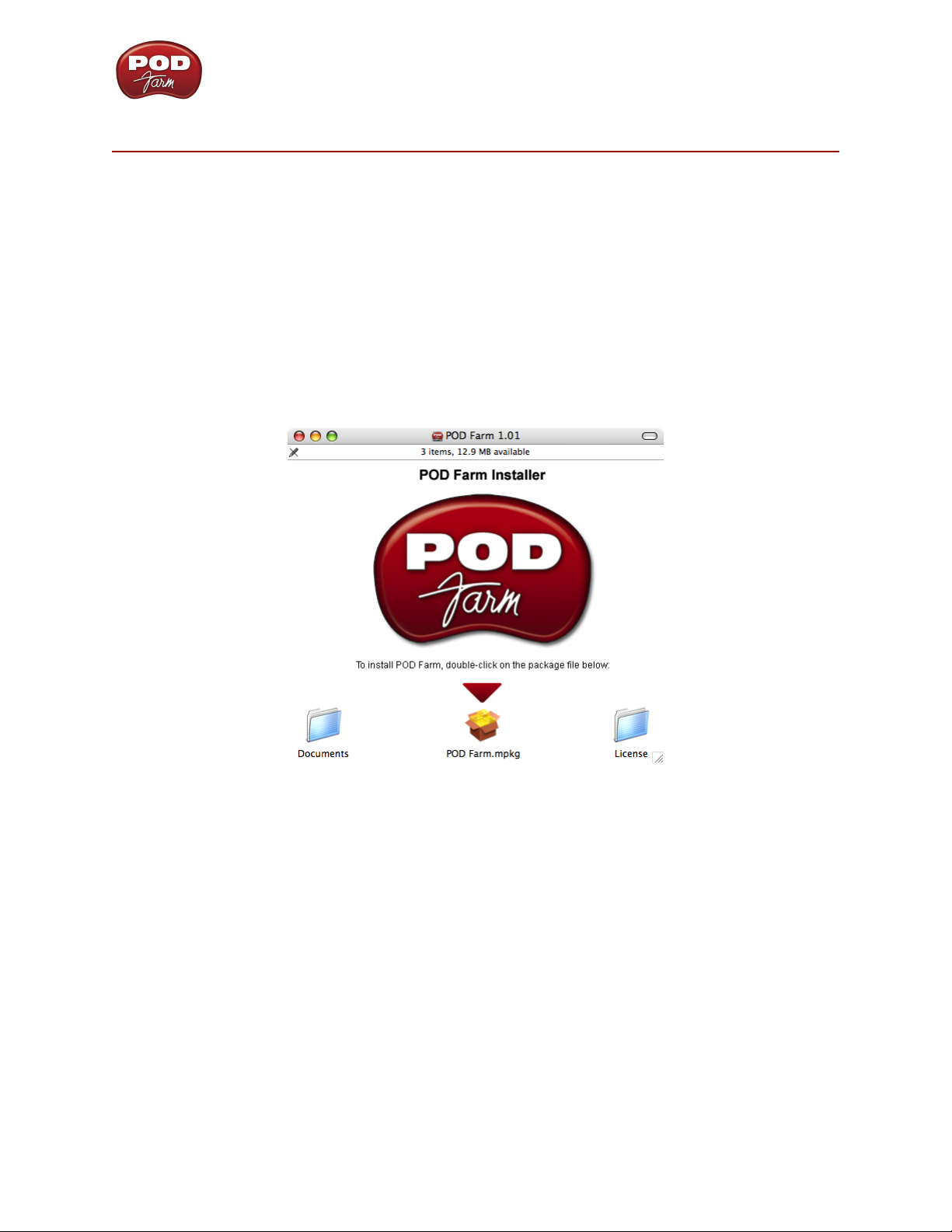
POD Farm 1.01 Installation Guide: Installation on Mac OS X
in s t a l l a t i o n o n Ma c® os X
To follow are the steps for installing POD Farm 1.01 on a Mac® OS X computer. Remember to
disconnect the USB cable from your Line 6 hardware before running the installation. Note that you’ll
need to restart your computer to nish the POD Farm installation, so now is a good time to save any
open documents and exit all other programs.
Launch Screen
The rst screen you will see after opening the “POD Farm 1.01.dmg” le is as follows. Double-click on
POD Farm.mpkg, as instructed to launch the installer.
2•1
Page 6
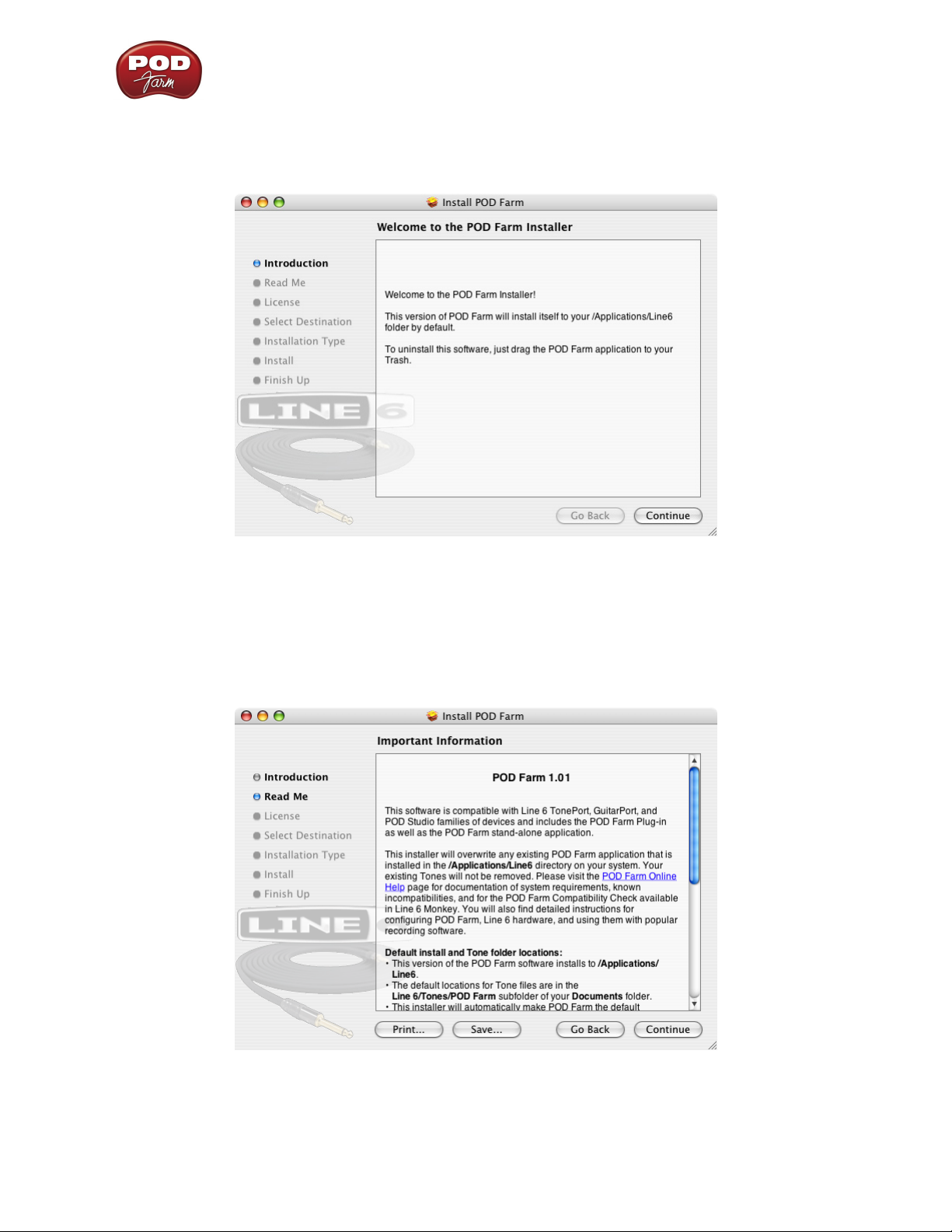
POD Farm 1.01 Installation Guide: Installation on Mac OS X
Welcome
When the installer starts, you will see a Welcome dialog - read the text and click Continue.
Read Me
A dialog with the POD Farm “Read Me” text is presented next. It’s called “Read Me” for a good reason!
Please review the information carefully, and click Continue when ready to proceed.
2•2
Page 7

POD Farm 1.01 Installation Guide: Installation on Mac OS X
License Agreement
The installer presents you with the License Agreement. After carefully reading the Agreement, select
Agree if you consent to the terms of this license. Then click Continue and the Installer will allow you
to proceed. If you do not agree with the license, you cannot install POD Farm.
Select Destination
Your computer will ask you to pick a destination volume where it will install POD Farm, as shown
below. You’ll want to choose your internal hard drive. Click Continue when ready to proceed.
2•3
Page 8
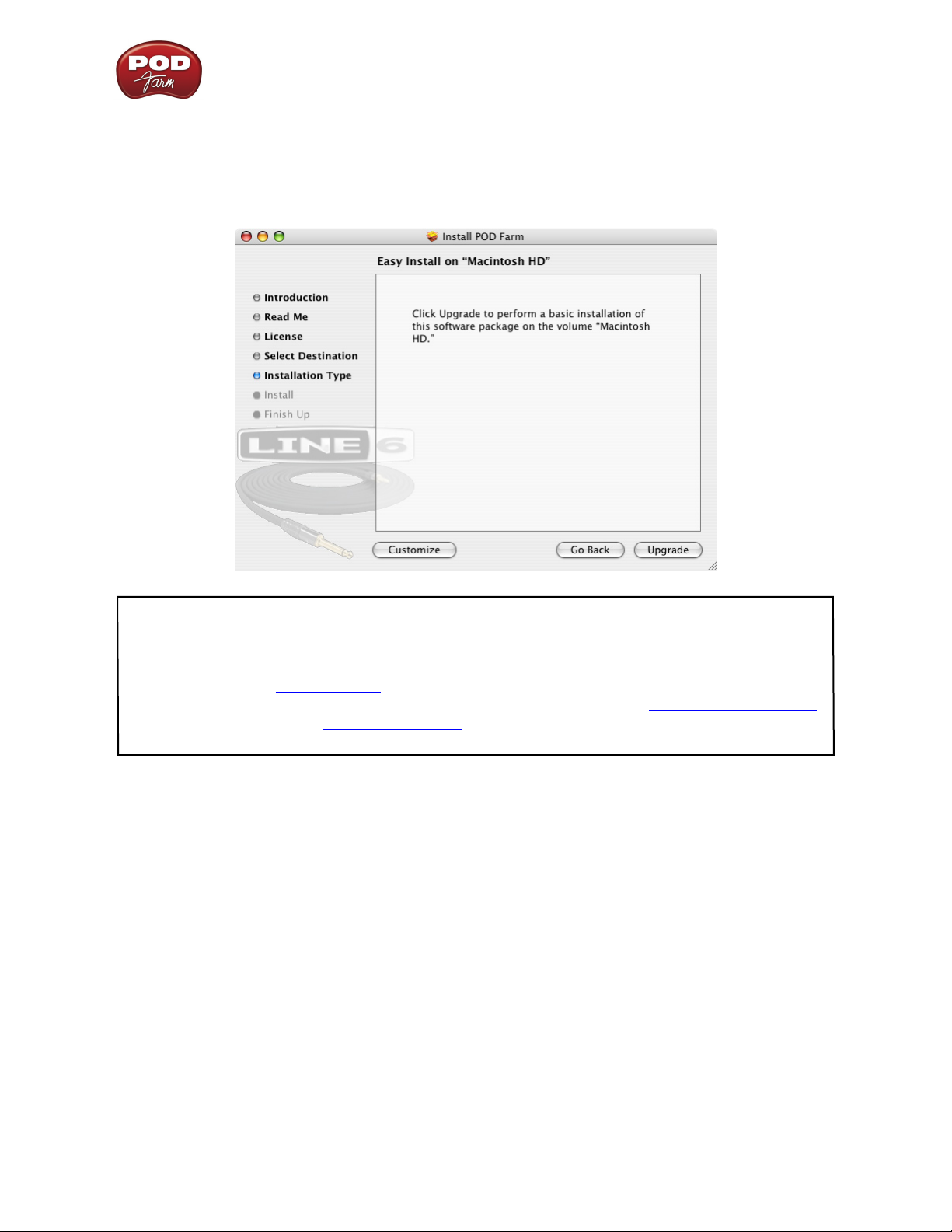
POD Farm 1.01 Installation Guide: Installation on Mac OS X
Easy Install vs. Custom Install
For most users, Easy Install is the way to go since this installs all components - for the Easy Install,
simply select the Upgrade button. The installer will install POD Farm, POD Farm Plug-In*, all
necessary Line 6 drivers, and Line 6 Monkey.
* Note that POD Farm Plug-In requires authorization before you will be able to use it on your computer.
The authorization “License Key” for POD Farm Plug-In is included for POD Studio devices, and is offered
for all other TonePort, GuitarPort, POD X3 and PODxt devices as an optional Add-On. The POD Farm
Plug-In License is also sold for iLok USB key devices. For info on Plug-In authorization on Line 6 USB
devices, please see the Line 6 Monkey section. For adding the POD Farm iLok License to your iLok USB
key, please see the POD Farm User Guide, which can be downloaded from the POD Farm Online Help
site. Or, head on over to the Line 6 Online Store for more about POD Farm Plug-In and other optional
Add-Ons.
For you advanced users and other smart-alecky types, clicking Customize will allow you to pick the
specic items you want installed. For details, select an item in the top pane and its description appears
in the lower pane. Once you’ve selected the items you want, click Continue to proceed.
2•4
Page 9
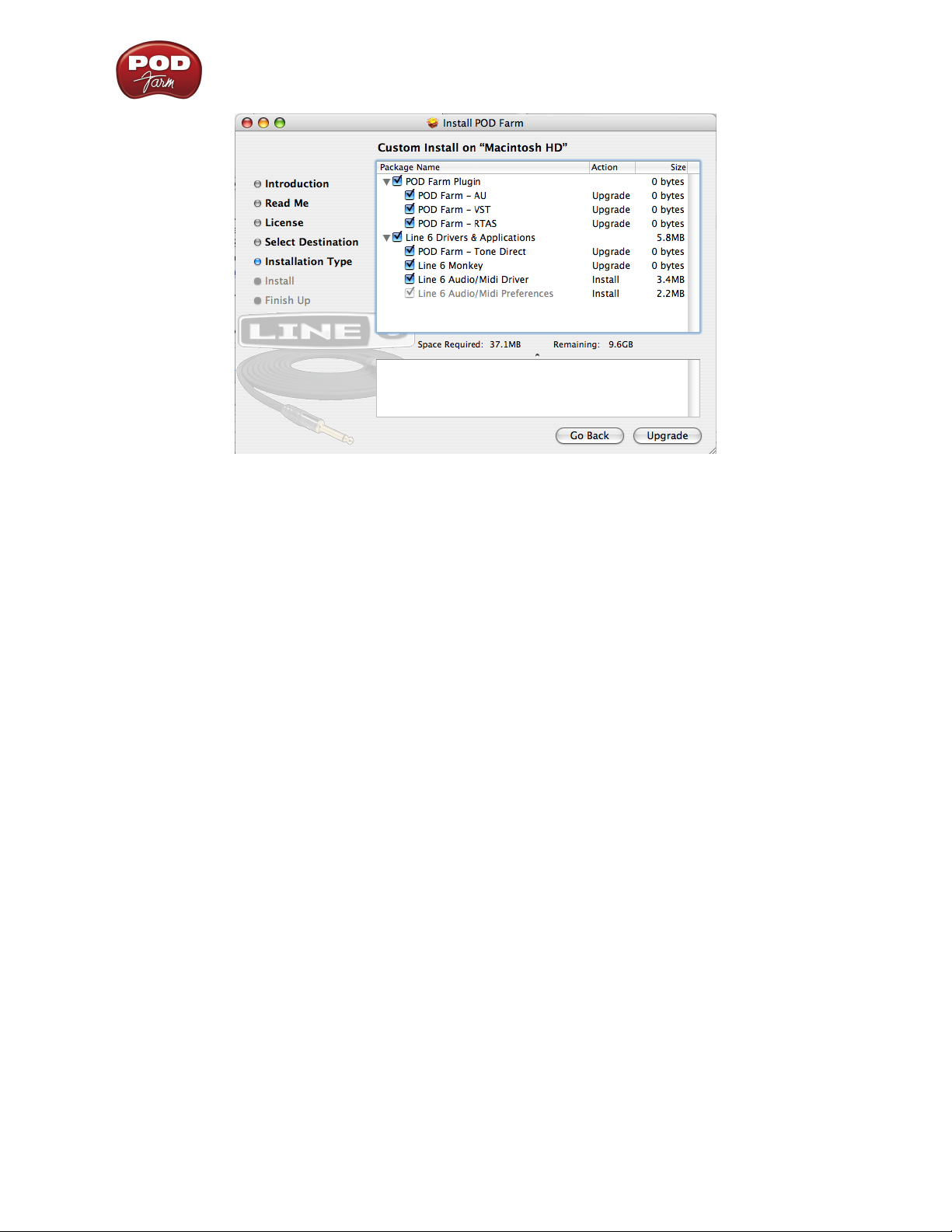
POD Farm 1.01 Installation Guide: Installation on Mac OS X
By default, you’ll see that all items are checked here, and it is OK to just install everything if you really
are not sure which items you may need. Basically, these are the guidelines:
If you have a Line 6 USB POD Studio device• , then you’ll want to keep all items checked (the
POD Farm Plug-In license is already included on your POD Studio device!)
If you have a Line 6 TonePort or GuitarPort device• , and have purchased, or are to be purchasing,
the POD Farm Plug-In, then you’ll want to keep all items checked. If you will not be using POD
Farm Plug-In, then you can uncheck all the Plug-In items. Or, if you’ll be using only some of the
POD Farm Plug-In formats for your audio host software, then you can uncheck the ones you do
not need (AU, VST or RTAS).
If you have a POD X3 device• , then you’ll want to keep all items checked except for the POD
Farm Tone Direct item, since it does not run with POD X3 devices. Note that the POD Farm
Plug-In license is available for free if you own any POD X3 device, so you will want to install the
Plug-In format(s) you’ll be using (AU, VST, or RTAS).
If you have a PODxt device• , then you’ll want to keep all items checked except for the POD Farm
Tone Direct item, since it does not run with PODxt devices. Most likely, you have purchased
POD Farm Plug-In (or you probably would not be installing POD Farm at all!) You will want to
install the Plug-In format(s) you’ll be using (AU, VST, or RTAS).
If you have POD Farm Plug-In for iLok• , then you’ll want to keep all items checked except
for the POD Farm Tone Direct item, and the Line 6 Audio/MIDI Driver, since these both are
for Line 6 USB audio devices only. You will want to install the Plug-In format(s) you’ll be using
(AU, VST, or RTAS).
Install - Authenticate
You may be prompted to enter your Mac® Name and Password to “Authenticate”. Enter them in and
click OK. The installation process will then run until completed.
2•5
Page 10

POD Farm 1.01 Installation Guide: Installation on Mac OS X
Finish
And…tada! You’re done. After the installer performs its magic, you’ll be prompted to Restart your
computer for the changes to take effect.
Once you’ve restarted your computer, connect your Line 6 hardware directly to your Mac’s USB port
(it is not recommended to connect to a USB hub with your Line 6 hardware).
Run Line 6 Monkey
It is recommended that you next run Line 6 Monkey to allow it to check your system and see if there
are any other available updates for your system. Please go on ahead to the Line 6 Monkey & Additional
Resources chapter for more information.
iLok Users
If you have purchased POD Farm Plug-In for your iLok USB key, then, if you have not already done so,
you will need to download the POD Farm Plug-In License to your iLok key. If you need some help with
this process, please grab the POD Farm User Guide from the POD Farm Online Help site.
2•6
Page 11

POD Farm 1.01 Installation Guide: Installation on Mac OS X
Uninstalling POD Farm and Device Drivers
To remove the POD Farm application from your computer, simply move the POD Farm.app file from
the Applications/Line6 folder into the Trash. This will not remove your saved POD Farm Preset Tones
since they are saved by default within the Documents/Line6 directory (unless you manually saved
them in a different location).
To uninstall the Device Drivers for Line 6 POD Studio, TonePort, POD X3, PODxt and GuitarPort
devices, run the Line 6 Driver Uninstaller.app, which is found in the Applications/Line6/Drivers
folder. Follow these steps...
Click the Uninstall button.
Enter your Mac Name and Password and click OK - the uninstaller will run its course.
Once the brief uninstall process completes, go to the File menu and quit the Line 6 Uninstaller.
2•7
Page 12

POD Farm 1.01 Installation Guide: Installation on Windows
in s t a l l a t i o n o n Wi n d o W s
To follow are the steps for installing POD Farm on all versions of Windows® XP® or Windows®
Vista®.
®
Windows® XP® and Windows® Vista®
The installation process is very much the same whether you are installing POD Farm on Windows®
XP® or Vista® - We’ve pointed out where there are differences in the following steps.
Welcome
When the installer starts, you will see a Welcome dialog.
Click Next to continue.
3•1
Page 13

POD Farm 1.01 Installation Guide: Installation on Windows
Release Notes
A dialog with detailed Release Notes is presented. Read it carefully and click Next when ready to
proceed.
License Agreement
The installer presents you with a License Agreement that you will need to agree to in order to install
and use POD Farm. After carefully reading the license, select the I Agree option if you consent to
the terms of this license, then click Next. If you do not agree with the license, the installation will be
cancelled.
3•2
Page 14

POD Farm 1.01 Installation Guide: Installation on Windows
Choose Hardware Type
Here, you’ll need to choose the appropriate items for the type of hardware you are to be using with
POD Farm/POD Farm Plug-In...
If you have purchased POD Farm Plug-In for iLok, then you’ll only need to check the “POD •
Farm for iLok” item. This installs only the POD Farm Plug-In.
If you are to be connecting any Line 6 USB audio device (POD Studio, TonePort, GuitarPort, •
POD X3 or PODxt) then you will only need to check the POD Farm for Line 6 Devices item.
This installs the audio device drivers as well as POD Farm and POD Farm Plug-In items.
If by chance you are to be using both an iLok and a Line 6 device, then check both boxes.•
You’ll have more options to customize the installation of these components in the following steps.
Disconnect Your Device
Just another friendly reminder... you’ll need to disconnect your Line 6 hardware. Click Next once
you’re sure the USB cable is not connected:
3•3
Page 15
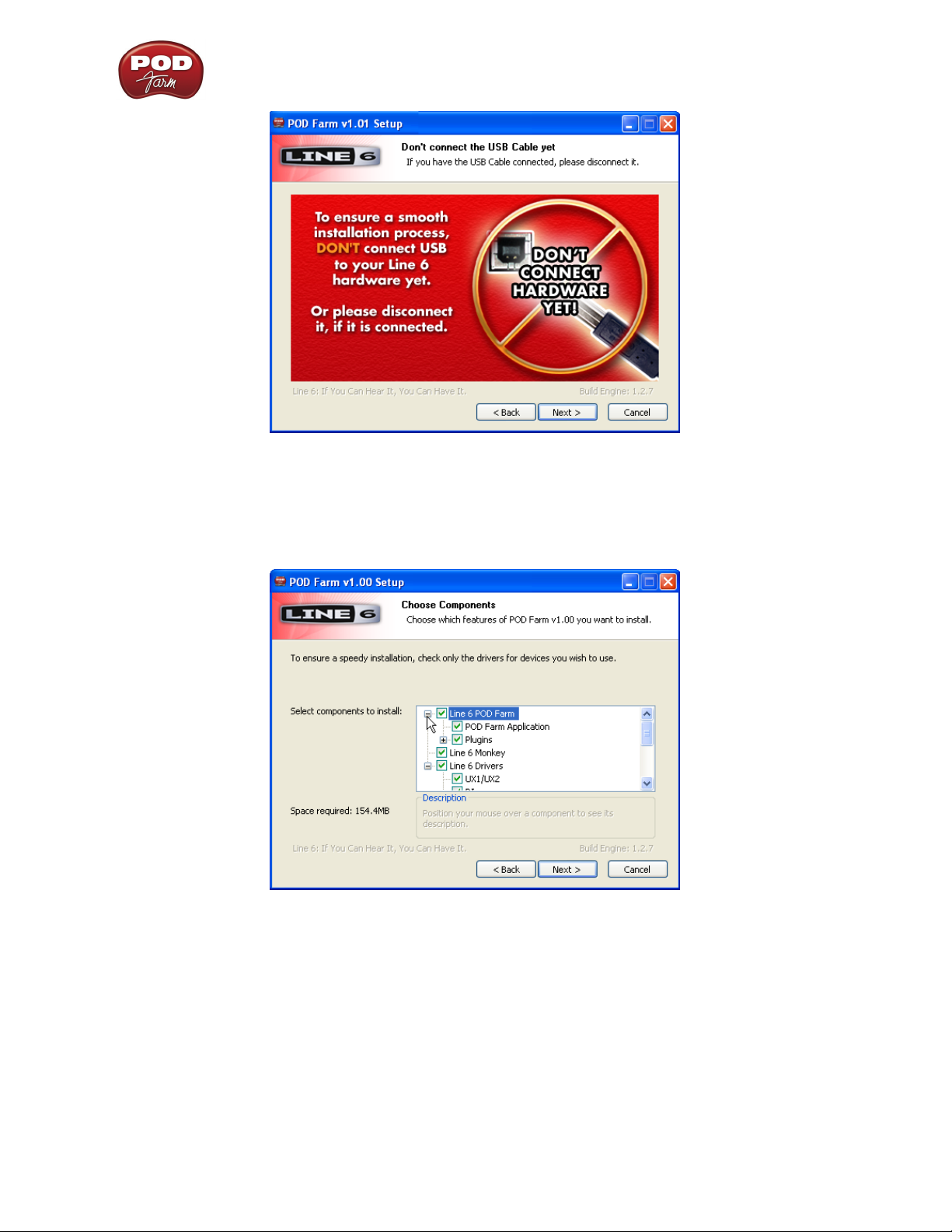
POD Farm 1.01 Installation Guide: Installation on Windows
Choose Components to Install
The selectable components that appear in this step depend upon the options you selected in the
previous “Choose Hardware Type” screen...
By default, you’ll see that all items are checked here, and it is OK to just install everything if you really
are not sure which items you may need. To follow are the specifics:
If you have a Line 6 USB POD Studio device• , then you’ll want to keep all items checked*.
(The POD Farm Plug-In license is already included on your POD Studio device!)
If you have a Line 6 TonePort or GuitarPort device• , and have purchased, or are to be purchasing,
the POD Farm Plug-In, then you’ll want to keep all items checked*. If you will not be using POD
Farm Plug-In, then you can uncheck all the Plug-In items. Or, if you’ll be using only one of the
POD Farm Plug-In formats (VST or RTAS) for your audio host software, then you can uncheck
the one you do not need.
3•4
Page 16

POD Farm 1.01 Installation Guide: Installation on Windows
If you have a POD X3 device• , then you’ll want to keep all items checked except for the POD
Farm Tone Direct item, since it does not run with POD X3 devices*. Note that the POD Farm
Plug-In license is available for free if you own any POD X3 device, so you will want to install the
Plug-In format(s) you’ll be using (AU, VST, or RTAS).
If you have a PODxt device• , then you’ll want to keep all items checked except for the POD Farm
Tone Direct item, since it does not run with PODxt devices*. Most likely, you have purchased
POD Farm Plug-In (or you probably would not be installing POD Farm at all!) You will want to
install the Plug-In format(s) you’ll be using (AU, VST, or RTAS).
If you have POD Farm Plug-In for iLok• , then you’ll see only the options for selecting the VST
or RTAS Plug-In formats. You can deselect one or the other if you are not to be needing both for
your DAW host software.
* If you are installing on Windows Vista, then you’ll need to select the individual driver for your Line 6
device - see next item.
Drivers:•
On Windows•
®
XP® - All Drivers are selected by default, and it is ne to just install all of
them and XP will use the one it needs, or you can select just the one for your device.
On Windows•
®
Vista® - No Drivers are selected by default and it is recommended to select
only the Driver for your specic Line 6 hardware type, otherwise the installation will take a
bit longer for each additional selected Driver.
POD Farm Plug-In• - You may not need both these types, but no harm in leaving both selected
either. VST is the format you want for all Windows® “host” audio software other than Digidesign
Pro Tools. RTAS is the format needed if you are using any Pro Tools version.
Note that POD Farm Plug-In requires authorization before you will be able to use it on your computer.
The authorization “License Key” for POD Farm Plug-In is included for POD Studio devices, and is offered
for all other TonePort, GuitarPort, POD X3 and PODxt devices as an optional Add-On. The POD Farm
Plug-In License is also sold for iLok USB key devices. For info on Plug-In authorization on Line 6 USB
devices, please see the Line 6 Monkey section. For adding the POD Farm iLok License to your iLok USB
key, please see the POD Farm User Guide, which can be downloaded from the POD Farm Online Help
site. Or, head on over to the Line 6 Online Store for more about POD Farm Plug-In and other optional
Add-Ons.
Line 6 Monkey• - This is an important utility that provides automatic, online update checks,
authorizations, and downloads for your system. Monkey is selected for you automatically. If
Monkey does not need updating, its checkbox remains unchecked.
Choose Install Location
If you’d like to install the POD Farm application in the standard default location, just click the Install
button. If you’d like to choose another location, click Browse:
3•5
Page 17

POD Farm 1.01 Installation Guide: Installation on Windows
The installer next prompts you where you would like the POD Farm VST Plug-In installed. By default,
it is installed to \Program Files\Line6\POD Farm\VST\Line 6. If installed here, you might need
to point your host audio software to this directory to nd POD Farm Plug-In (typically, the host
software offers a Preference for adding a VST Directory - see your hosts’s documentation). Optionally,
you can click Browse and select an existing, common VST directory.
3•6
Page 18

POD Farm 1.01 Installation Guide: Installation on Windows
Just to make sure you are happy with where you want the POD Farm application and Plug-In installed,
you will be shown the settings you chose to confirm their locations before the Installer goes to work.
Isn’t that thoughtful? Click the Back button to make changes, otherwise click Next to keep these
settings and proceed.
Note For Windows® Vista® Users
If this is your first time installing Line 6 software using Windows® Vista®, you may be periodically
asked for permission to continue the installation (see below). Simply click the Install button each
time to continue with the rest of the POD Farm installation. Or, you can check the “Always trust
software from Line 6” option in the prompt and Vista will allow the rest of the installation to proceed
without further interruption.
3•7
Page 19

POD Farm 1.01 Installation Guide: Installation on Windows
Allow Installation to Complete
Allow the POD Farm installation process do it’s thing – it will inform you once the installation has
completed successfully. Click Next to continue.
Connect your Device
If you checked one or more Driver components for a Line 6 USB audio device in the previous “Choose
Components” screen, you will next be prompted to connect the USB cable from your Line 6 device to
your computer. Plug the USB cable in and wait for the Windows® hardware installation process.
Windows Vista Windows XP
3•8
Page 20

POD Farm 1.01 Installation Guide: Installation on Windows
Windows® Vista® Hardware Installation
Once you’ve connected your Line 6 USB hardware to the computer, click Next on the above dialog
and Vista will install the hardware automatically. A status indicator will appear in the bottom right
corner of the Windows® Vista® screen informing you when this process starts, and once it completes
successfully. Vista users can skip to the Desktop Shortcuts and File Associations step.
Windows® XP® - New Hardware Wizard
No need to click Next on the previous dialog yet. As soon as you’ve connected your Line 6 USB
hardware to the computer, XP automatically detects a new USB device and launches a Windows
Found New Hardware Wizard dialog. Since there is no need to connect to Windows® Update for
this process, choose the No, not this time option and click the Next button to install the appropriate
drivers.
The next screen should already be set to Install the software automatically - just click the Next
button to continue.
3•9
Page 21

POD Farm 1.01 Installation Guide: Installation on Windows
When presented with the next alert dialog, simply click the Continue Anyway button to ignore this
message and continue the installation.
Allow the driver installation process to complete. You will be prompted once the Hardware Wizard is
done – click the Finish button.
3•10
Page 22

POD Farm 1.01 Installation Guide: Installation on Windows
Once the Driver installation completes, you’ll see a notication at the bottom right of your screen.
You will now be back at the Plug in Your Device screen – in this screen, click Next to proceed.
Desktop Shortcut and File Associations
Next you are prompted if you would like a Shortcut icon for the POD Farm to be added to your
Windows® desktop. You can also check all the le types that you would like to be “associated” with the
POD Farm software (meaning, if you double click one of these types of les within Windows®, it knows
to launch the POD Farm in Standalone operation automatically and loads the Tone le). Choose your
options and then click Next.
3•11
Page 23

POD Farm 1.01 Installation Guide: Installation on Windows
Finish
All the components you selected have been installed. Click the Finish button to exit the installer.
Run Line 6 Monkey
It is recommended that you next run Line 6 Monkey to allow it to check your system and see if there
are any other available Updates for your system. Please go on ahead to the next chapter to read about
Line 6 Monkey.
iLok Users
If you have purchased POD Farm Plug-In for your iLok USB key, then, if you have not already done so,
you will need to download the POD Farm Plug-In License to your iLok key. If you need some help with
this process, please grab the POD Farm User Guide from the POD Farm Online Help site.
3•12
Page 24

POD Farm 1.01 Installation Guide: Installation on Windows
Uninstalling POD Farm and Other Components
The POD Farm installation also added the Line 6 Uninstaller utility on your system. You can find it
by going to the Windows® Start button> Programs > Line 6, or in the Add/Remove Programs utility
within the Windows® Control Panel. The Line 6 Uninstaller allows you to individually select to
remove all, or any of the POD Farm components individually. The process is the same for Windows®
XP® or Vista®. Be sure to exit POD Farm and all other applications rst, unplug your Line 6 USB or
iLok hardware, then launch the Uninstaller and follow these steps.
Welcome
The first screen welcomes you politely - click Next to continue, or Cancel if you’ve changed you mind
and decided you cannot live without all of this cool Line 6 stuff.
Disconnect Your Hardware
Yes, we’ll remind you again - please unplug the USB cable from your Line 6 hardware now.
3•13
Page 25

POD Farm 1.01 Installation Guide: Installation on Windows
Choose Components to Uninstall
Here you can check any individual items you want to remove - POD Farm application, POD Farm
Plug-In, Drivers or Line 6 Monkey. If you have the Line 6 GearBox software on your system, you’ll see
there is an option to remove it too.
Note that the POD Farm Standalone application and GearBox applications, as well as any audio
software on your computer, will require that a Line 6 Audio Device Driver is installed for them to
work, so you probably don’t want to remove the Driver for your device unless you plan on reinstalling
it. Line 6 Monkey is unchecked by default. It is usually a good idea to keep Monkey hanging around
since he’ll still be able to show you what Line 6 items are available for your system, and guide you
through downloads and installations. See the following Line 6 Monkey chapter. Once you’ve selected
the desired components, click Uninstall.
Uninstall
The uninstallation process will now run its course. Click Next once it has completed.
3•14
Page 26

POD Farm 1.01 Installation Guide: Installation on Windows
Choose to Keep or Remove Tone Presets
This screen offers you the option to delete your GearBox and/or POD Farm Tone presets completely
from your computer. These are unchecked by default. You probably do NOT want to remove your Tone
presets unless you are having some problem and really want them removed, and they’ll be gone forever
if you check the box! Make your choices carefully and click Next.
Done!
This completes the process and the selected components are now removed from your system. Click
finish to close the dialog.
3•15
Page 27

POD Farm 1.01 Installation Guide: Line 6 Monkey & Additional Resources
li n e 6 Mo n k e y & ad d i t i o n a l re s o u r c e s
Line 6 Monkey is the intelligent updater utility automatically installed with your POD Farm application.
It is highly recommended that you run Line 6 Monkey at the end of your POD Farm installation, and
to do so often to be sure you have all the latest updates for all your Line 6 software and hardware
products. Registering your Line 6 hardware is also very important because it ensures that you’re dialed
in for warranty service and makes it possible for us to contact you if new software versions or other
cool enhancements are offered - cutting edge technology and such! So don’t put this off any longer.
Connect your Line 6 hardware to your computer and follow these steps to launch Line 6 Monkey...
On Mac•
On Windows•
iLok Users... You can run Line 6 Monkey to check for POD Farm Plug-In and Add-On updates, but for
updates and management of your iLok licenses, you’ll want to go to the iLok.com site.
®
, go to Applications - Line 6.
®
, go to the Start button menu - Programs - Line 6 - Tools.
Login Account
You’ll need to Login so that Line 6 Monkey can communicate with the online Line 6 Server and
provide you with exactly what you need. It’s just a few clicks, and it’s free!
If you have a Line 6 account, then type in your User Name and Password at the top of the •
Monkey dialog.
If you have not yet created an account, click the New User button and you’ll be walked right •
through the steps.
Register Your Hardware
If you have not already done so, you’ll be prompted to Register your connected Line 6 hardware. It’s a
painless process really, so click that Register Now button and ll in the blanks on the Web page. This
page will list all your registered Line 6 gear in one place.
4•1
Page 28

POD Farm 1.01 Installation Guide: Line 6 Monkey & Additional Resources
Grab Those Updates
Go to the Updates tab in Line 6 Monkey. If you see any items where a newer, updated version is
available, then you should click on that item and let the little monkey fellow walk you through the
installation steps. This is the easiest way to stay current on the latest POD Farm software updates, as
well as drivers and firmware updates. You can check the Optional Add-Ons* tab to see what other
goodies might be available for your specific Line 6 device too.
*Note - Some Line 6 hardware models already include the POD Farm Plug-In, and/or other Add-Ons for
free. You’ll need to “activate” these items by running Line 6 Monkey - see the following section.
Purchasing POD Farm Plug-In
POD Farm Plug-In is already included with the new POD Studio hardware. But if you own a Line 6
TonePort, GuitarPort, POD X3 or PODxt device, then you can purchase the POD Farm Plug-In as an
Add-On. Just click on the Optional Add-Ons tab in Line 6 Monkey, select POD Farm Plug-In, then
click on Purchase Add-Ons.
You will be taken to the Line 6 Store, where you can purchase a license for the Plug-In. Follow the
instructions on the resulting page to receive your activation key. Or, just head on over to the Line 6
site any time and see what is “in Store” for you.
POD Farm Plug-In for iLok
Now you can purchase a license for POD Farm Plug-In specically to add to your iLok USB key! For
info and purchasing, please visit the Line 6 Online Store and select iLok.
Product Activation & Authorization
iLok Users... You do not need to use Line 6 Monkey for the process of obtaining the POD Farm Plug-In
license and adding it to your iLok USB key. for instructions on this process, you can download the POD
Farm User Guide from the POD Farm Online Help site.
Some features of POD Farm and your Line 6 hardware require “Activation” using Line 6 Monkey and
a live Internet connection. As mentioned above, POD Studio and some other Line 6 devices include
4•2
Page 29

POD Farm 1.01 Installation Guide: Line 6 Monkey & Additional Resources
one or more Add-Ons already “installed” on the hardware device itself. When you connect your Line
6 device and launch Line 6 Monkey for the rst time, if you are prompted to press the “Activate
Features” button, then go ahead and do so to activate the included Add-On(s).
If you’ve purchased additional Add-Ons from the Line 6 Online Store - these also need to be activated.
You will have received a License Key for each Add-On purchase. To activate purchased Add-ons,
launch Line 6 Monkey, go to the Optional Add-Ons tab, and then follow these steps...
You can find all Add-On license keys you’ve purchased by logging into the• Line 6 - My Account
online page, and looking in the License Keys page.
Copy the numerical License key code that appears on this page.•
Go back to the Line 6 Monkey screen and click on the • Activate Purchase button. A window
will pop up, prompting you to enter the activation key you just received.
Activation turns the Add-On features “on” in your POD Farm-compatible hardware, so they can •
operate in the POD Farm stand-alone application and/or POD Farm Plug-in.
When using your Line 6 USB hardware on a new computer for the rst time, you may also see the
following message at the top of the Add-Ons tab - just click the Authorize button to finish configuring
your computer to use your new hardware and Add-Ons.
4•3
Page 30

POD Farm 1.01 Installation Guide: Line 6 Monkey & Additional Resources
Just remember that for POD Farm Plug-in operation, your Line 6 hardware must always be connected
via USB (even if you’re using a 3rd-party interface). You don’t necessarily need to be using your Line
6 hardware as your active USB audio device - it just needs to be USB-connected (and powered on for
units that have a power switch).
Additional Resources
Hungry for more info? We’ve got plenty of helpful resources just a click away...
Several additional Help documents covering the latest POD Farm news and support info, product •
Release Notes and more are available here:
POD Farm Online Help
For technical support, choose from the many options listed on the Line 6 Support, including the •
searchable Knowledgebase:
Line 6 Support
Can’t get enough of that Line 6 Gear, or want to check out the latest Add-Ons and accessories? •
Head on over to the Line 6 Store!
Line 6 Online Store
Join the Club! Registered Line 6 users are welcome join the All Access club, the place to get:•
Free iTunes•
®
and MP3 Jam Tracks.
Free loops for GarageBand•
Free guitar lessons from LA session pros.•
Free chord and scale practice tools.•
Stay informed of contest and special offers.•
Access to discussion forums, software updates and more.•
®
, Acid®, Reason® and more.
All Access Club
4•4
