Lexicon MX400 User manual
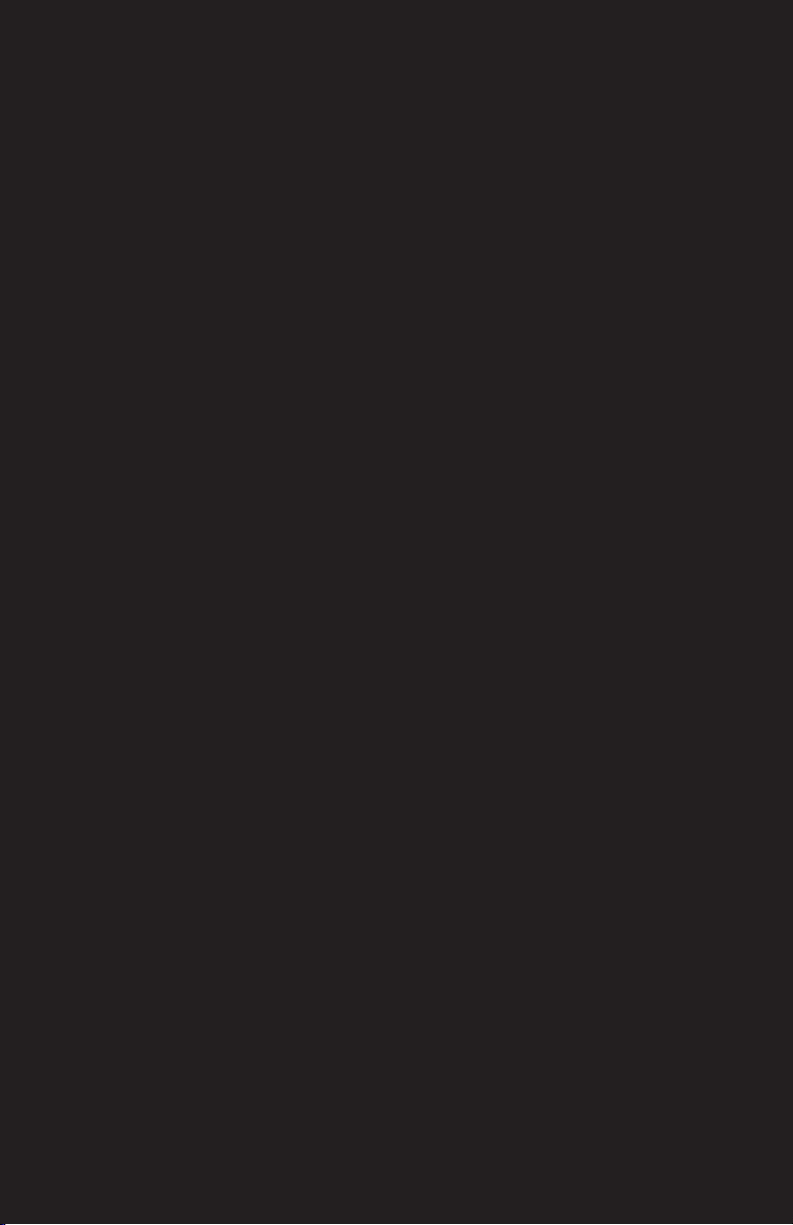
MX400
User
Guide
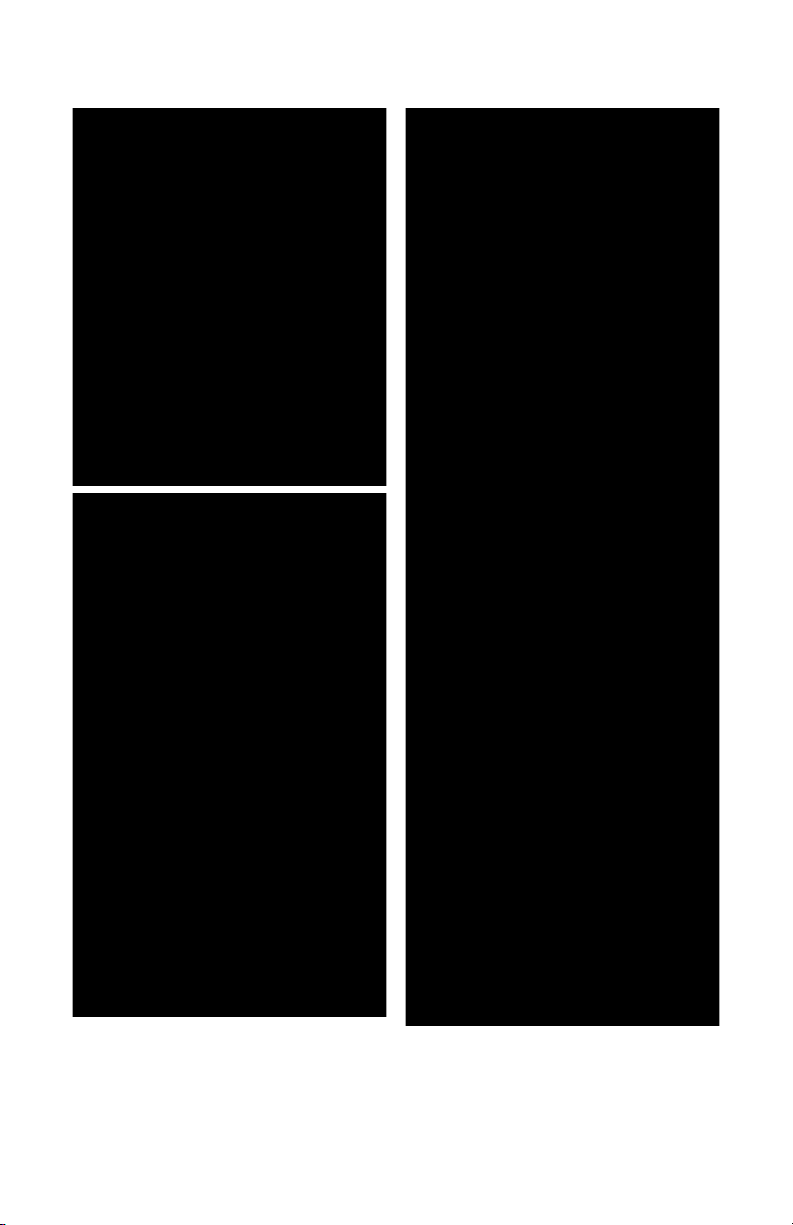
IMPORTANT SAFETY INSTRUCTIONS
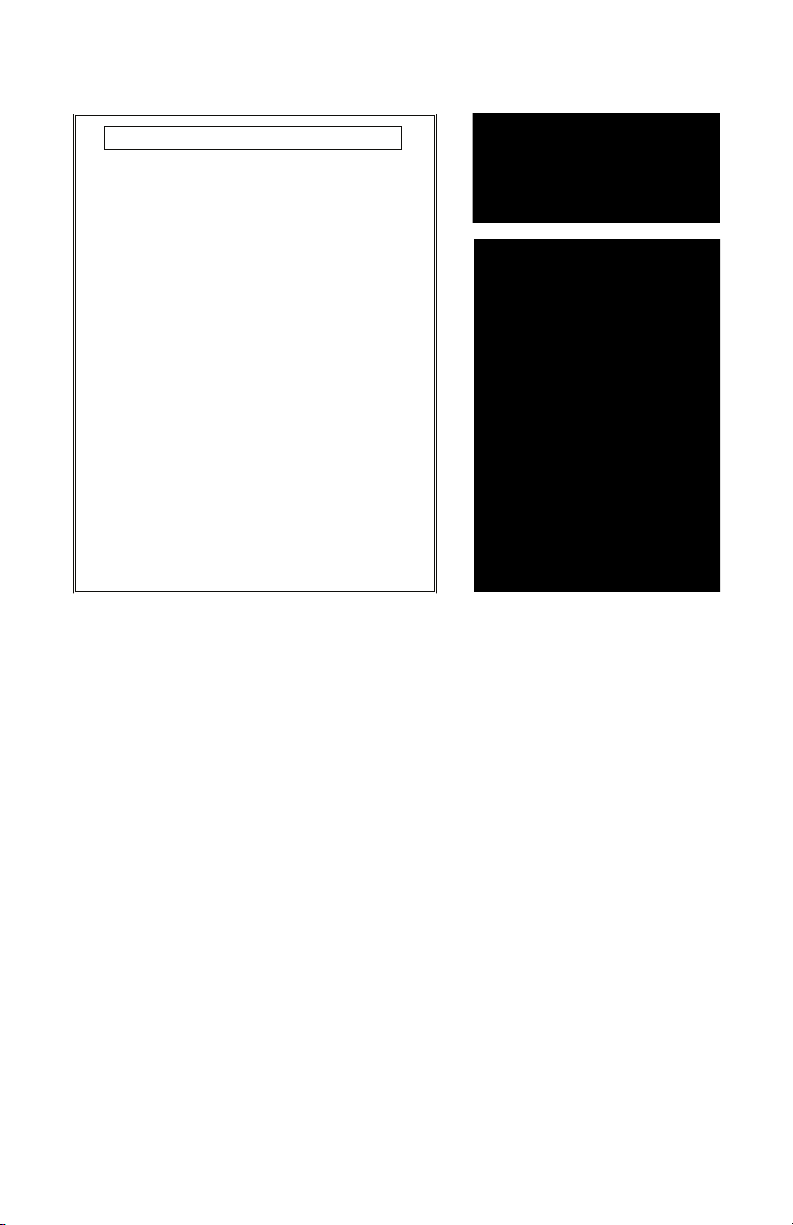
Manufacturer’s Name: Lexicon
Manufacturer’s Address: 8760 S. Sandy Parkway
Sandy, Utah 84070, USA
declares that the product:
Product name: MX400 and MX400XL
Note: Product name may be suffixed by the letters-EU.
Product option: None
conforms to the following Product Specifications:
Safety: IEC 60065 (7th ed. 2001)
EMC: EN 55013 (2001+A1)
EN 55020 (2002+A1)
Supplementary Information:
The product herewith complies with the requirements of the Low Voltage
Directive 73/23/EEC and the EMC Directive 89/336/EEC as amended by
Directive 93/68/EEC.
Vice-President of Engineering-MI
8760 S. Sandy Parkway
Sandy, Utah 84070, USA
Date: May 15, 2006
European Contact: Your local Lexicon Sales and Service Office or
Harman Music Group
8760 South Sandy Parkway
Sandy, Utah
84070 USA
Ph: (801) 566-8800
Fax: (801) 566-7005
DECLARATION OF CONFORMITY
IMPORTANT SAFETY INSTRUCTIONS
Section Title
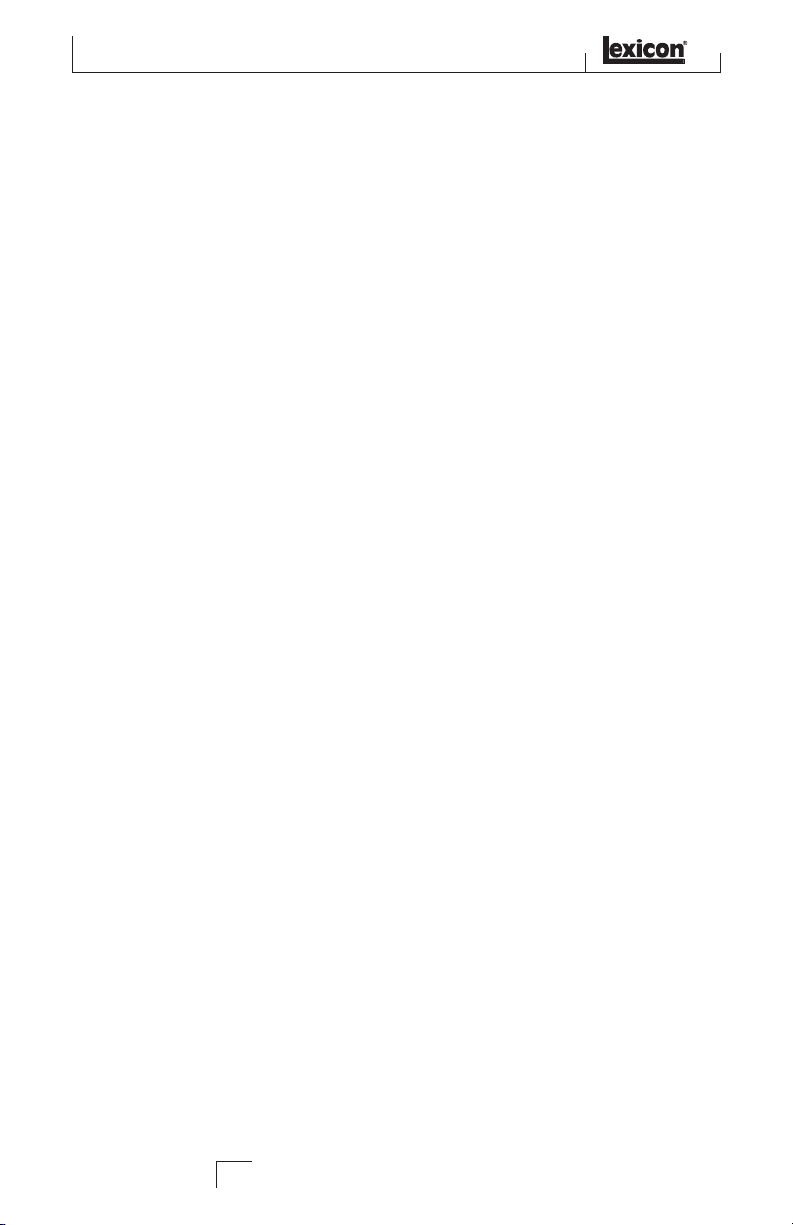
Warranty
Warranty
This warranty is valid only for the original purchaser and only in the United States.
1. The warranty registration card that accompanies this product must be mailed
within 30 days after purchase date to validate this warranty. Proof-of-purchase is
considered to be the burden of the consumer.
2. Lexicon Professional warrants this product, when bought and used solely within the
U.S., to be free from defects in materials and workmanship under normal use and
service.
3. Lexicon Professional’s liability under this warranty is limited to repairing or, at
our discretion, replacing defective materials that show evidence of defect, provided
the product is returned to Lexicon professional WITH RETURN AUTHORIZATION
from the factory, where all parts and labor will be covered up to a period of 1 year. A
Return Authorization number must be obtained from Lexicon Professional by telephone. The company shall not be liable for any consequential damage as a result of
the product’s use in any circuit or assembly.
4. Lexicon Professional reserves the right to make changes in design or make addi
tions to or improvements upon this product without incurring any obligation to
install the same additions or improvements on products previously manufactured.
5. The foregoing is in lieu of all other warranties, expressed or implied, and Lexicon
Professional neither assumes nor authorizes any person to assume on its behalf any
obligation or liability in connection with the sale of this product. In no event shall
Lexicon Professional or its dealers be liable for special or consequential damages or
from any delay in the performance of this warranty due to causes beyond its control.
-
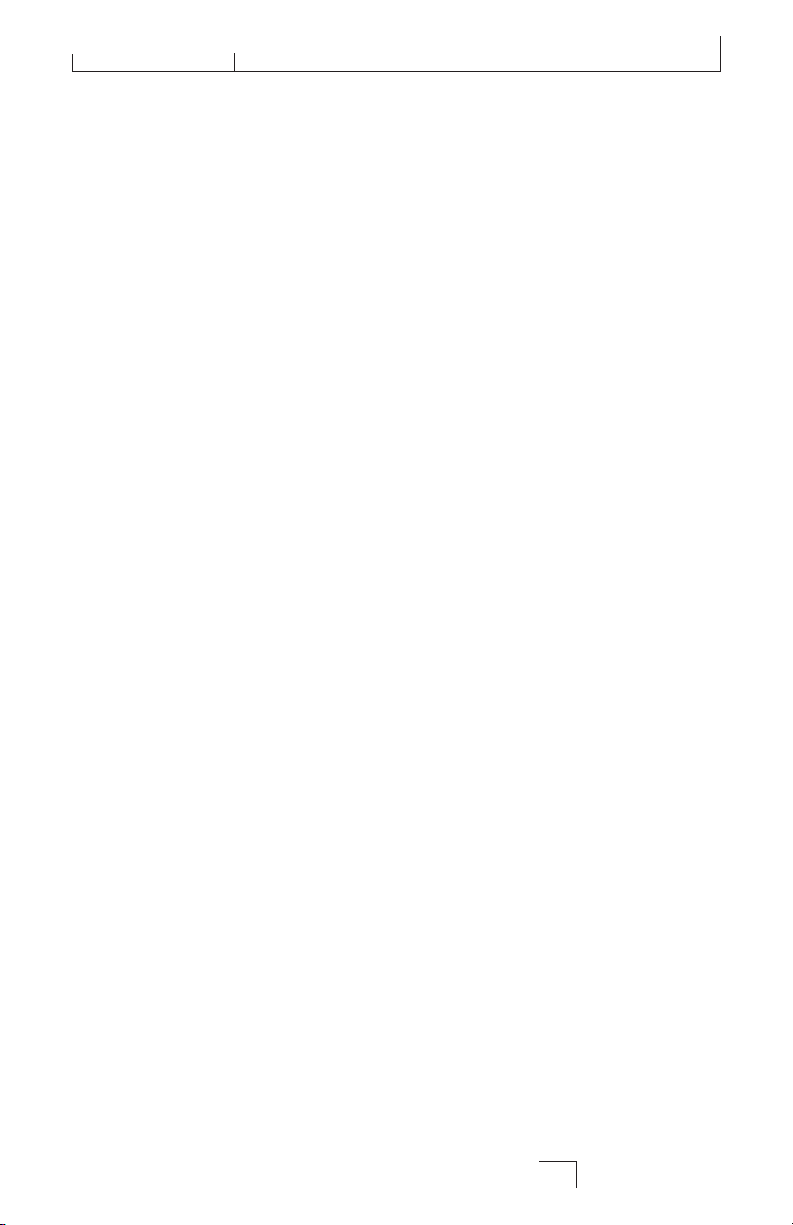
MX400
TABLE OF CONTENTS
INTRODUCTION ........................................................................1
INCLUDED ITEMS .......................................................................1
QUICK START ............................................................................2
Standard Parallel Connection ............................................................................... 2
Powering the Unit .................................................................................................. 2
Set Audio Levels ..................................................................................................... 2
Select and Load a Program ................................................................................... 3
THE FRONT PANEL .....................................................................4
Gain LEDs ..............................................................................................................4
Input Knobs A & B .................................................................................................4
Main Display .......................................................................................................... 4
Page / Select Knob ................................................................................................. 4
Exit ........................................................................................................................
Tempo .................................................................................................................... 4
Effect Bypass .......................................................................................................... 4
Edit Knobs A, B, C .................................................................................................. 4
Store .......................................................................................................................4
System .................................................................................................................... 5
Bypass .....................................................................................................................5
User and Factory LEDs .......................................................................................... 5
Program Number Display ..................................................................................... 5
Program / Load ..................................................................................................... 5
Power Switch .......................................................................................................... 5
Table of Contents
4
THE REAR PANEL .......................................................................6
Power Jack ..............................................................................................................6
USB Port ................................................................................................................. 6
Footswitch Input .................................................................................................... 6
MIDI In, MIDI Thru .............................................................................................. 6
S/PDIF Digital In / Out ......................................................................................... 6
Balanced Analog Line Output Pairs ...................................................................... 7
Balanced Analog Line Input Pairs ........................................................................ 7
ABOUT THE MX400 ...................................................................8
CONNECTING THE MX400 ........................................................8
Surround Configuration Connections ..................................................................8
Stereo Configuration Connections ........................................................................ 9
Dual Stereo Configuration Connections ............................................................... 9
THE MX400 AND DIGITAL I/O ...................................................10
USING THE MX400 .................................................................... 12
Selecting and Loading Programs (Surround, Stereo Configurations) ............... 12

Table of Contents
Selecting and Loading Programs (Dual Stereo Configuration) ......................... 12
Storing/Copying Programs.................................................................................... 12
Editing a Program ................................................................................................. 13
Changing an Effect ................................................................................................ 14
Changing Knob Assignments ................................................................................ 15
Effect Mix/Routing ................................................................................................15
Stereo and Dual Stereo Configurations ................................................................ 16
Surround Configurations ......................................................................................17
Editing Effect/Mix Routing ...................................................................................17
Tempo Button ........................................................................................................ 18
Bypass Buttons ....................................................................................................... 18
EFFECTS DESCRIPTIONS .............................................................18
Parallel vs. Serial ................................................................................................... 18
Reverbs ................................................................................................................... 19
Delays ..................................................................................................................... 23
dbx® Dynamics ......................................................................................................25
Modulated Effects .................................................................................................. 27
MX400 SYSTEM MENUS ............................................................30
THE MX-EDITTM EDITOR/LIBRARIAN - WINDOWS® AND MACTM ..35
Installing the MX-Edit Editor/Librarian Software - Windows ............................. 35
Installing the MX-Edit Editor/Librarian Software - Mac ..................................... 36
Quick Start ............................................................................................................. 36
The MX-Edit Library .............................................................................................. 37
Editing a Program ................................................................................................. 37
The MX-Edit Program Editor ................................................................................38
Saving a Program .................................................................................................. 40
Storing a Program ................................................................................................. 41
Archiving ................................................................................................................ 41
USING THE MX400 AS A HARDWARE PLUG-IN ..........................42
Installing the MX-Edit VST Hardware Plug-In .................................................... 42
Connecting the MX400 .......................................................................................... 42
Software Configuration ......................................................................................... 43
Using the MX400 Plug-In Window ....................................................................... 44
Controls .................................................................................................................. 44
MIDI IMPLEMENTATION CHART ..................................................45
MIDI CC MAPS ..........................................................................46
PROGRAM LISTS ........................................................................50
SPECIFICATIONS ........................................................................ 53
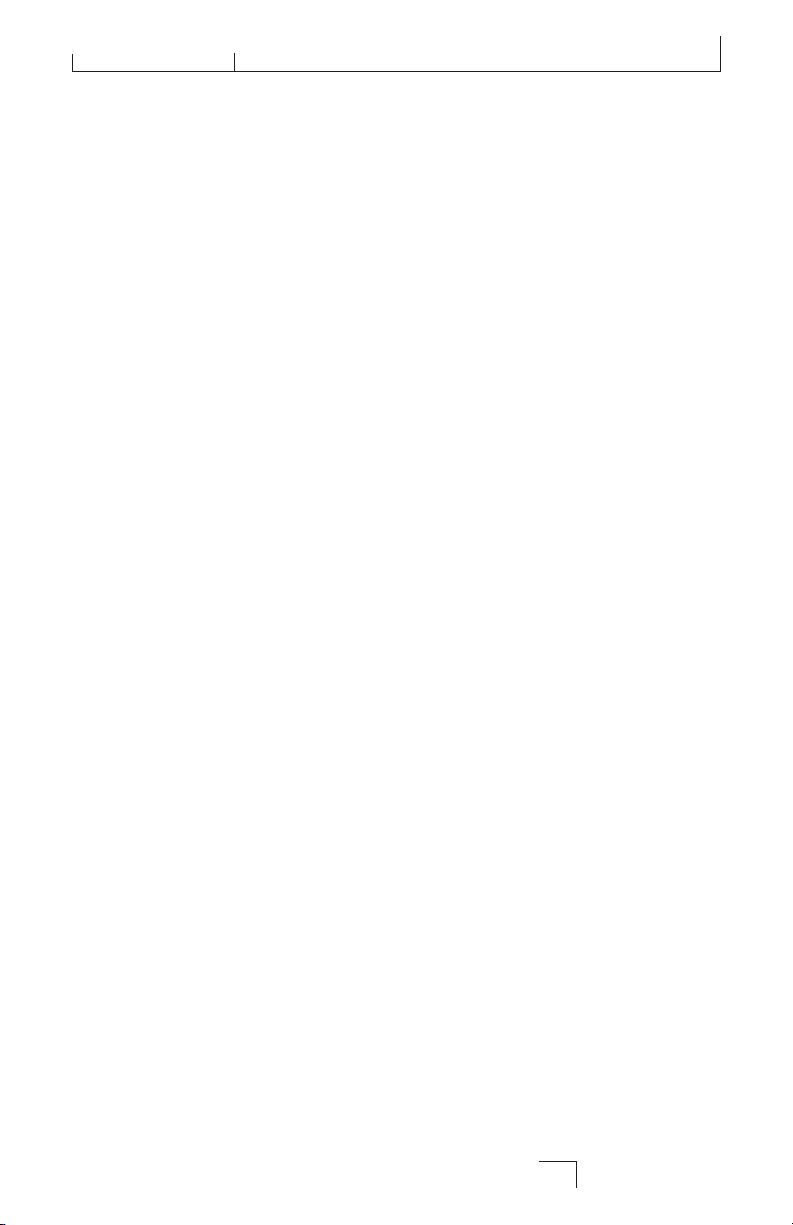
MX400
INTRODUCTION
Congratulations and thank you for purchasing the MX400 Dual Stereo/Surround
Reverb Processor! The MX400 provides you with the legendary Lexicon reverbs and
effects powered by four processors, for a wide variety of configurations and blends, all
in a single rack unit. Use the MX400 live or in the studio, connect and control it via
your PC or Mac, or use it as a hardware plug-in. The possibilities are virtually endless!
INCLUDED ITEMS
• MX400 Dual Stereo/Surround Reverb Processor
• This owner's manual
• MX Edit/USB driver CD
• Power Cord
• Lexicon Warranty Card
Introduction
1
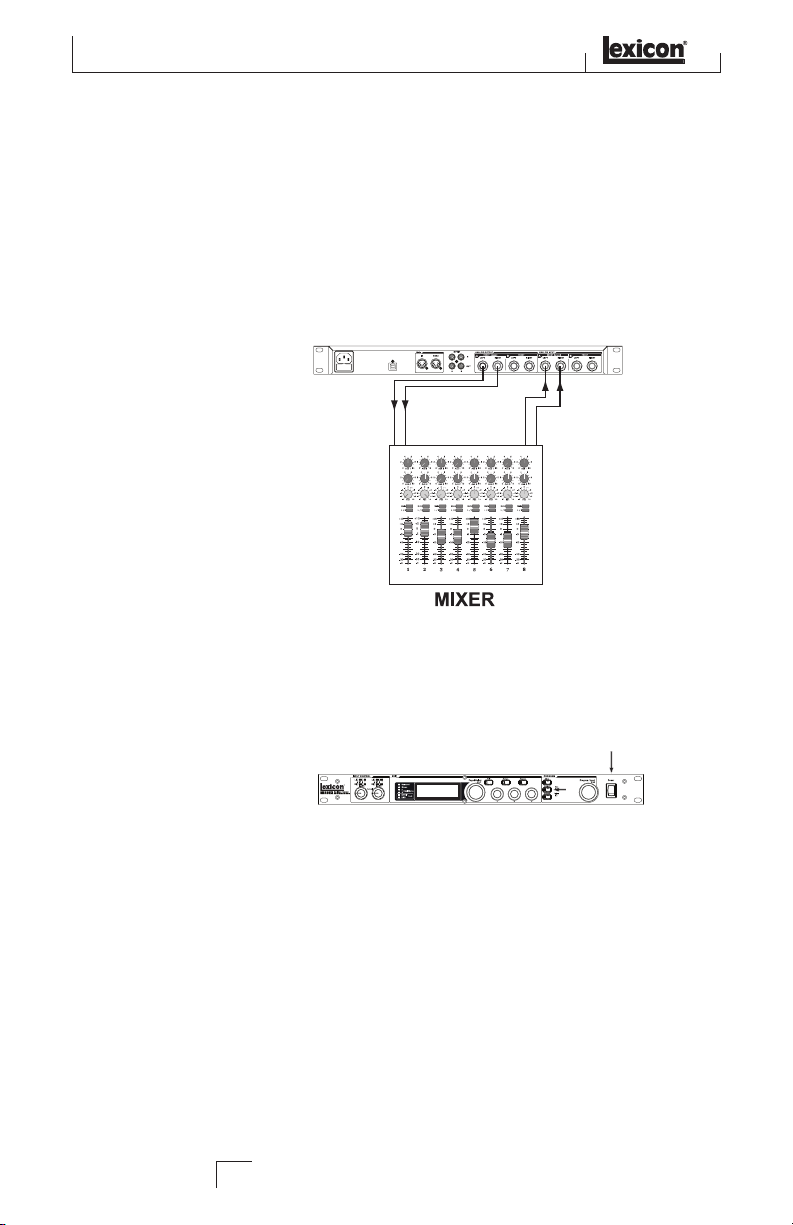
Aux
Send 1
Aux
Return 1
Aux
Send 2
Aux
Return 2
Power
Quick Start
QUICK START
Ideally, you should read this entire manual before using the MX400. But, if you just
can’t wait to get started, this section explains how to set up a simple parallel connection (using the MX400 with a mixer) and select a program.
STANDARD PARALLEL CONNECTION
1. Connect the mixer’s Post Fader Aux Send outputs to the MX400’s Left and Right
(Front) inputs.
2. Connect the MX400
on the mixer (or a stereo line input, or two adjacent line inputs if you like).
Left and Right (Front) outputs to a stereo Aux Return input
POWERING THE UNIT
1. Plug the included power cord into an A/C outlet.
2. Connect the power cord to the
Power Jack connection on the MX400’s back
panel and turn on the MX400's power.
SET AUDIO LEVELS
1. Set the gain on the mixer’s input channel appropriate to the source (vocal mic,
guitar, keyboard, etc.).
2. Set the Aux Master level (if provided on your console) to the 12 o’clock position.
3. Set the
Input A level on the MX400 to the 12 o’clock position.
4. Provide source signal (by speaking or singing into the mic, playing guitar,
keyboard, etc.) on the selected mixer channel.
5. Turn up the Aux Send levels on the channel corresponding to the Post-fader send
(Aux 1 and Aux 2 in this example) that the MX400 is connected to until the red
input LEDs light only occasionally. If the red Input LEDs stay lit, too much signal
is being sent to the MX400; reduce the Aux Master or Aux Send on the mixer.
6. Turn up the Aux Return 1 and 2 to the 12 o’clock position, or stereo line input
faders to the 0dB position, if you used that connection.
7. To increase or decrease the amount of effect on the signal, adjust the Aux Send
level on the channel that you want affected.
2
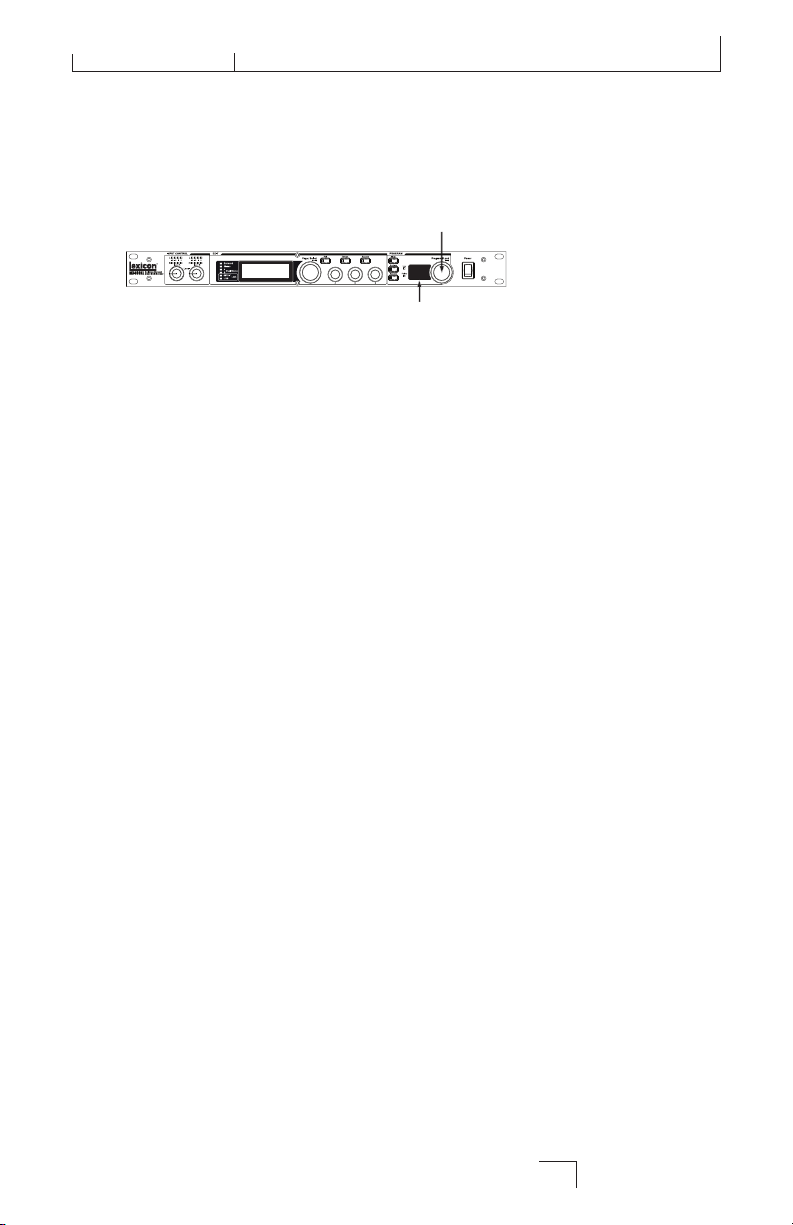
MX400
Program/Load knob
88
Program Number Display
SELECT AND LOAD A PROGRAM
Turn the Program/Load knob to choose a program. The Program Number
Display flashes the number of the program to be loaded. Press the knob to load the
program.
Note that the MX400 comes with 99 Factory programs and 99 User programs. Factory
and User LED's to the left of the Program Number Display window indicate
whether the displayed program is a Factory or User program. For more information
about editing programs, see page 13.
Quick Start
3
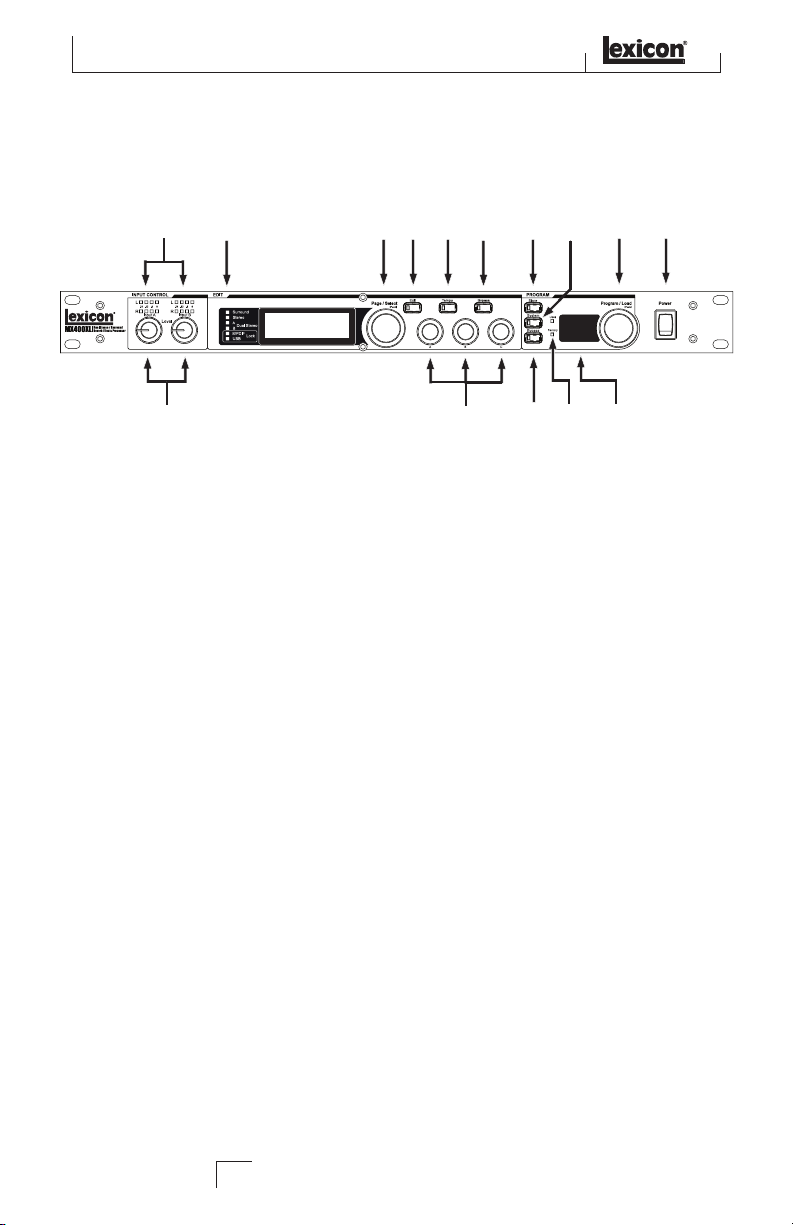
The Front Panel
1
2
3 4 5 6 789 10
11 12 13
88
14
15
THE FRONT PANEL
1. Gain LEDs
Each pair of Gain LEDs indicate input signal strength of each of the MX400’s input
pairs. Range is from -24dB, -12dB, -6dB, and 0dB.
2. Input Knobs A & B
Each Input Knob controls input gain of one stereo input pair.
3. Main Display
The Main Display features six LEDs and an LCD. The LEDs indicate which
Configuration the MX400 is currently using, when the S/PDIF I/O has sync lock, and
USB connectivity. The LCD shows program and parameter editing information and
System Menu settings.
4. Page / Select Knob
Used to navigate the MX400 effects, parameters, and System menus.
5. Exit
Pressing this button will back you out one level of editing.
6. Tempo
Sets the delay time of delay effects.
7. Effect Bypass
Pressing this button bypasses or mutes the selected effects.
8. Edit Knobs A, B, C
These knobs modify the associated parameters in the Main Display when editing programs or change the settings in the System Menu.
9. Store
Used to store or copy programs to the same or different user memory locations.
4
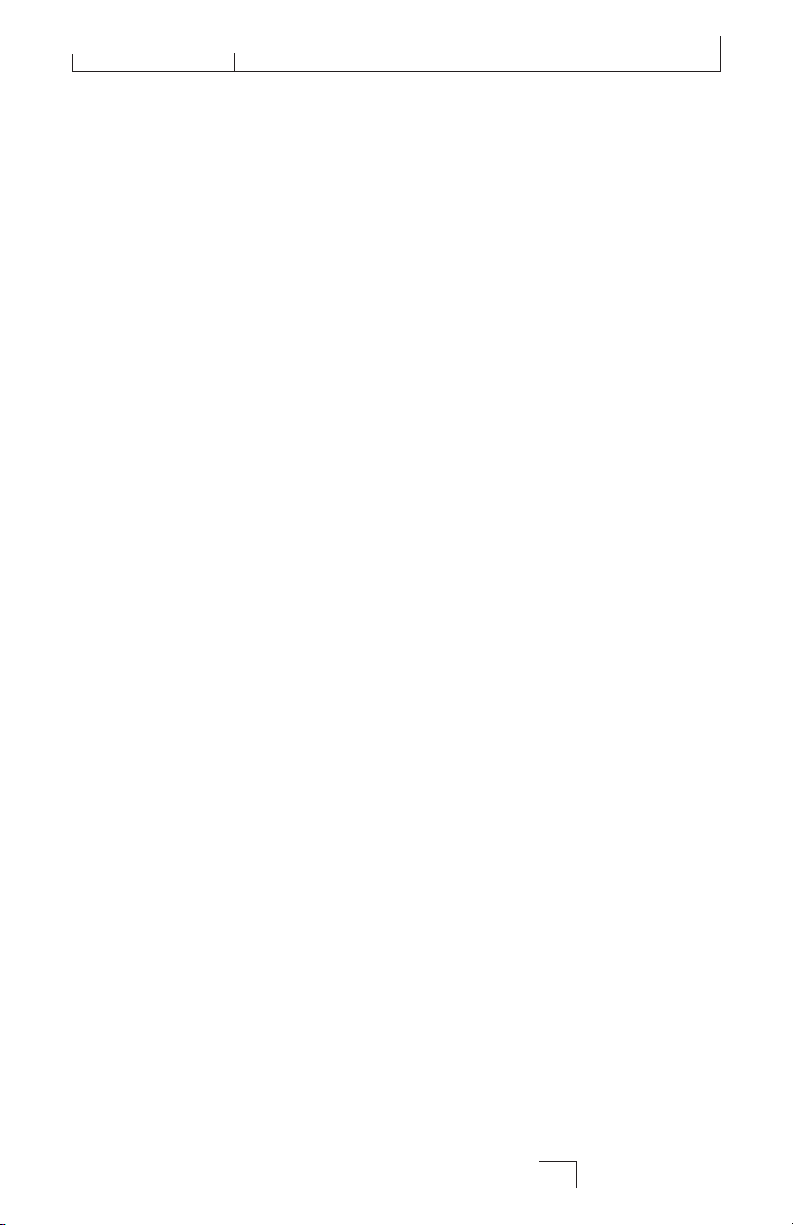
MX400
10. System
Accesses the System global setup menus.
11. Bypass
Used to bypass or mute the currently selected program.
12. User and Factory LEDs
Indicate whether the selected program is User or Factory.
13. Program Number Display
Displays the number of the selected program.
14. Program / Load
Selects factory and user programs. Pressing this knob loads the program manually if
program Auto Load is disabled.
15. Power Switch
Turns the MX400 on and off.
The Front Panel
5
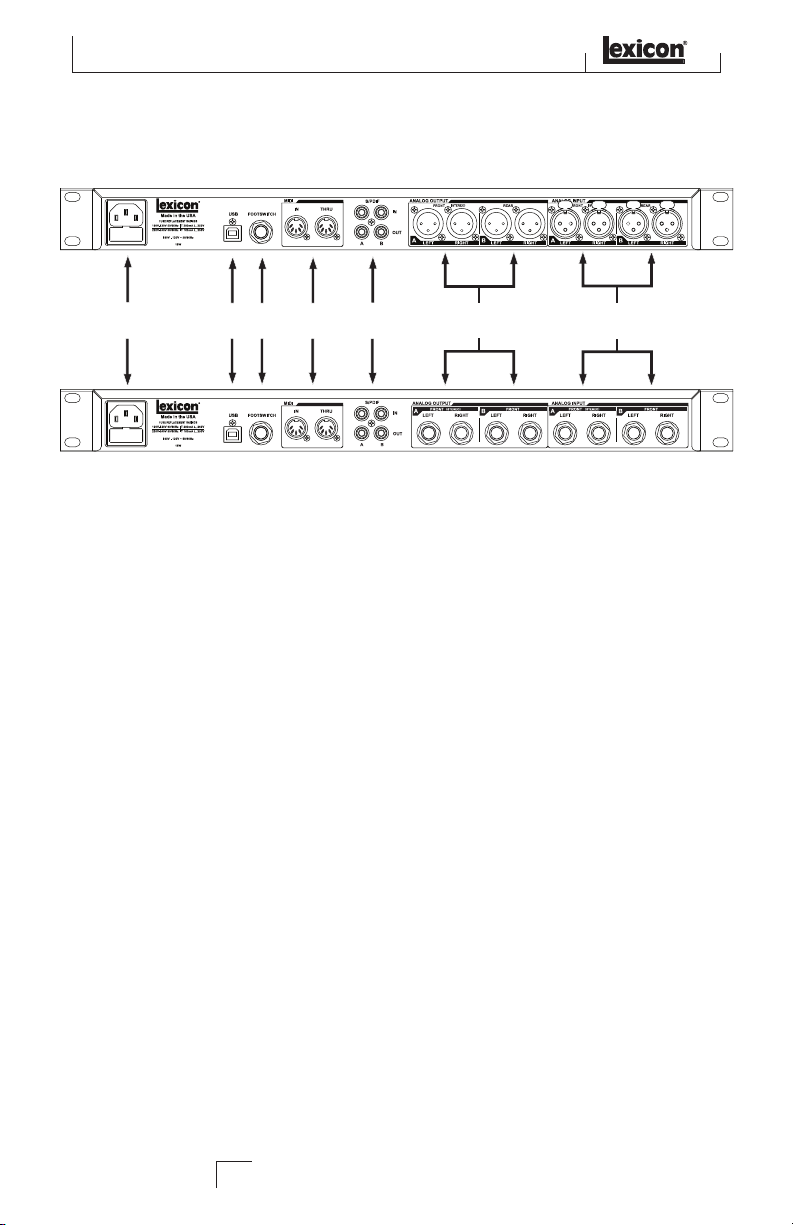
1 2 3 4 65 7
The Rear Panel
THE REAR PANEL
1. Power Jack
Attach the power cord here.
2. USB Port
Provides communication with a computer for use with MX-EditTM Editor/Librarian
software and MX400 plug-in window using a standard USB cable. When the MX400 is
connected to a computer via USB, the blue USB LED next to the main display will light.
3. Footswitch Input
The optional Lexicon® LEX-DFS 2-button footswitch can be plugged into this TRS
jack for remote control of the MX400 (see page 34 for more information).
4. MIDI In, MIDI Thru
Provides MIDI operation capabilities. Two 5-pin MIDI DIN connectors are available for
MIDI IN and MIDI THRU. (See page 50 for MIDI Implementation charts.)
5. S/PDIF Digital In/Out
Digital input accepts 44.1kHz / 48kHz signals. When the S/PDIF digital input is selected and active, the S/PDIF LED on the front panel lights.
Important: It is recommended that you do not connect any digital device to the
MX400’s S/PDIF inputs that transmits at sample rates other than 44.1 kHz or 48 kHz
(such as 96kHz). Doing so can cause unpredictable performance. Make sure the device
you are connecting to the MX400’s S/PDIF In is set as the Clock Master (if that option
is available) and transmitting at a sample rate of 44.1kHz or 48kHz only. As with any
other connection, if you need to unplug the S/PDIF cable, it is recommended that you
switch to the analog inputs (see Input Source in the System menus) or bypass both
processors before disconnecting the cable.
6
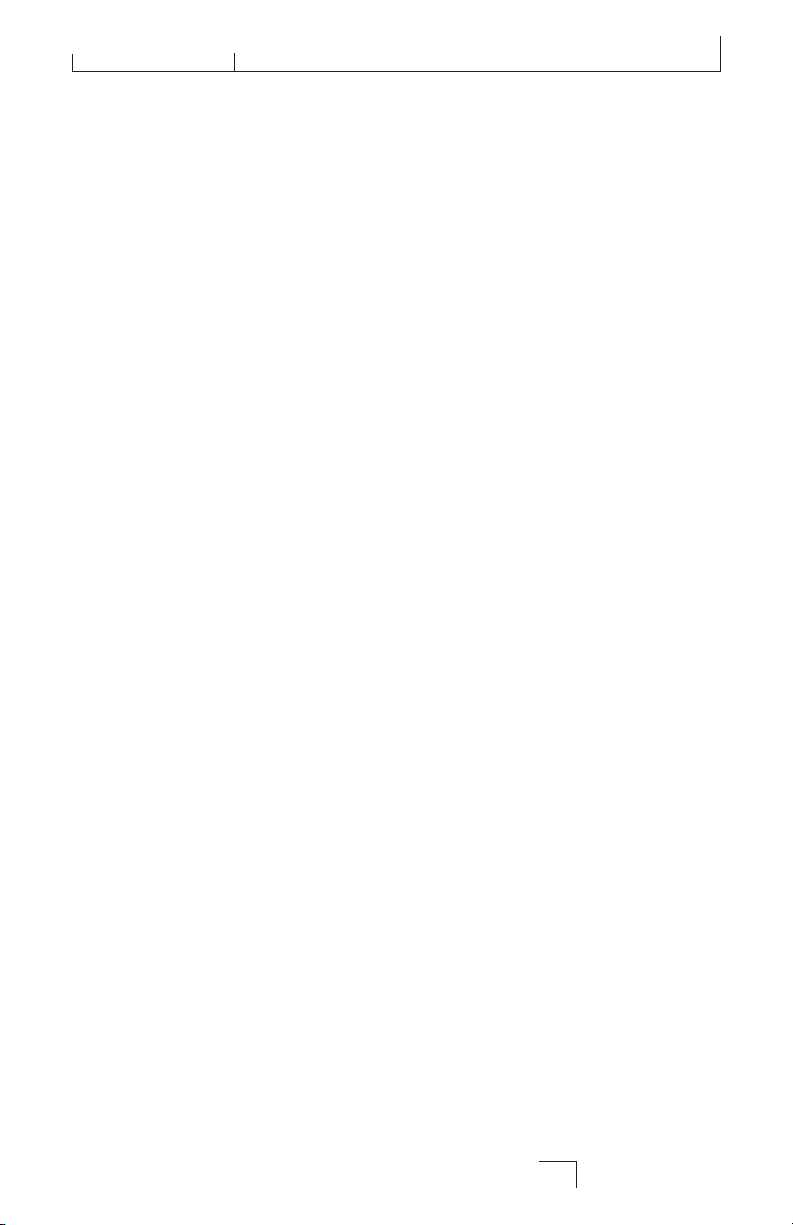
MX400
6. Balanced Analog Line Output Pairs
Dual RF-filtered 1/4" balanced/unbalanced TRS or balanced XLR line outputs are
servo-balanced, so no signal loss is incurred when using unbalanced connections (1/4"
inputs only). If only a single plug is connected to the Left output, both Left and
Right signals can be summed to mono by selecting Mono Left for analog output A
or B in the System Menu. Pairs are grouped and labeled as A - Front (Stereo) and
B - Rear.
7. Balanced Analog Line Input Pairs
Left and Right active analog 1/4” TRS or XLR balanced line inputs. If only a single
plug is connected to the Left input, the signal can be split and sent to both the Left
and Right input paths by selecting Analog Mono L for input source A or B in the
System Menu. Pairs are grouped and labeled as A - Front (Stereo) and B - Rear.
The Rear Panel
7
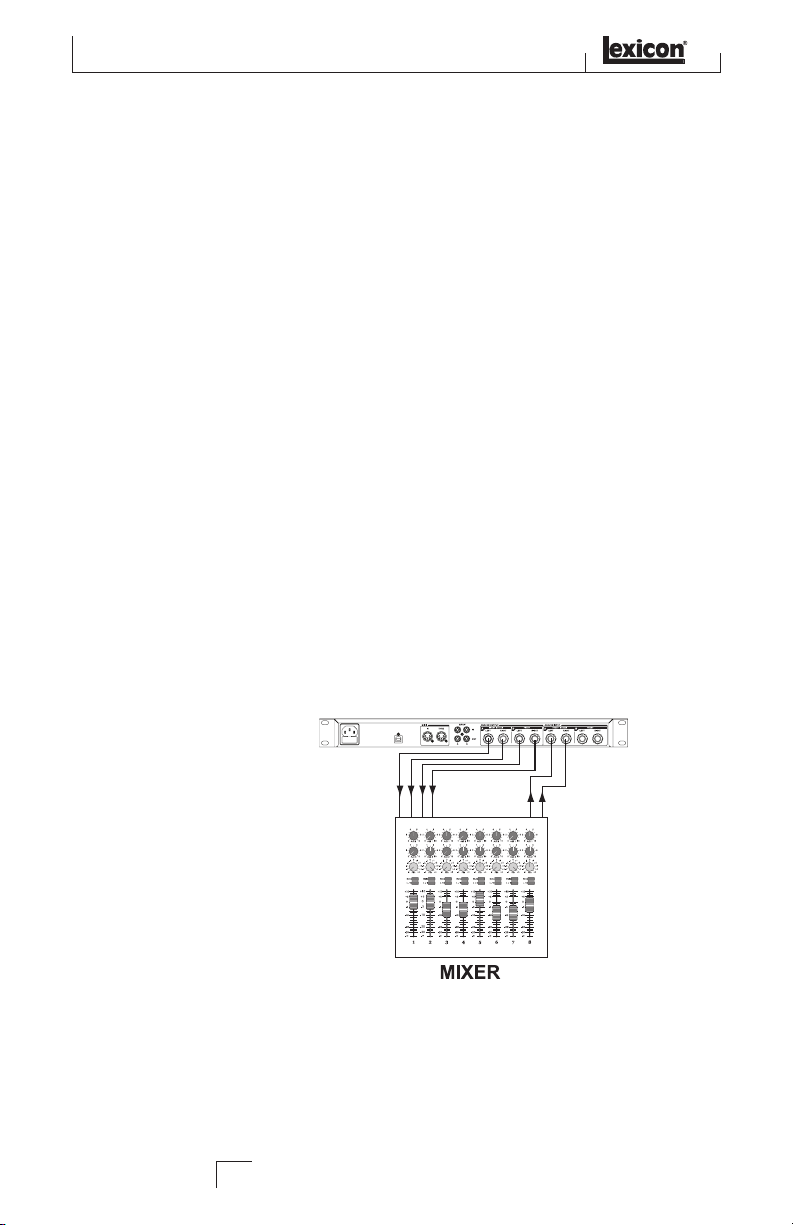
Send 1
Return 1
Send 2
2 3 4
About the MX400
ABOUT THE MX400
The MX400 is an extremely versatile effects processor; in fact it can operate like three
different processors. When using the MX400, it is recommended that you decide what
type of processor you need it to operate as (Surround, Stereo, or Dual Stereo processor), make the proper cable connections, and select the Configuration that coincides
with your setup. Each Configuration has its own bank of factory and user programs
that are designed to work best with the recommended audio connections for each
Configuration (see Connecting the MX400). Since the MX400 offers multiple processor
configurations, the following section is a guide to help select which Configuration is
best for your needs.
CONNECTING THE MX400
The MX400 has four inputs and four outputs grouped in pairs A - Front (Stereo) and
B - Rear. There are also two S/PDIF input/output connectors (A and B) that are the
digital equivalent of these analog input and output pairs.
SURROUND CONFIGURATION CONNECTIONS
The MX400 is the first processor in its class to provide true surround reverb processing.
The surround reverb algorithm always uses both output pairs A and B (analog and
S/PDIF) and can accept stereo input signals via Input Pair A (analog or S/PDIF) or
true 4-channel input sources via input pair A and B (analog or S/PDIF). Input/output
pair A is for use with the front stereo speakers in your surround system, while input/
output pair B is for use with the rear left and right speakers. The S/PDIF outputs A and
B always mirror analog outputs A and B but input pairs A and B can only be analog or
digital (selectable in the MX400’s System menu)
Connection Diagram: Stereo In/Surround Out
8
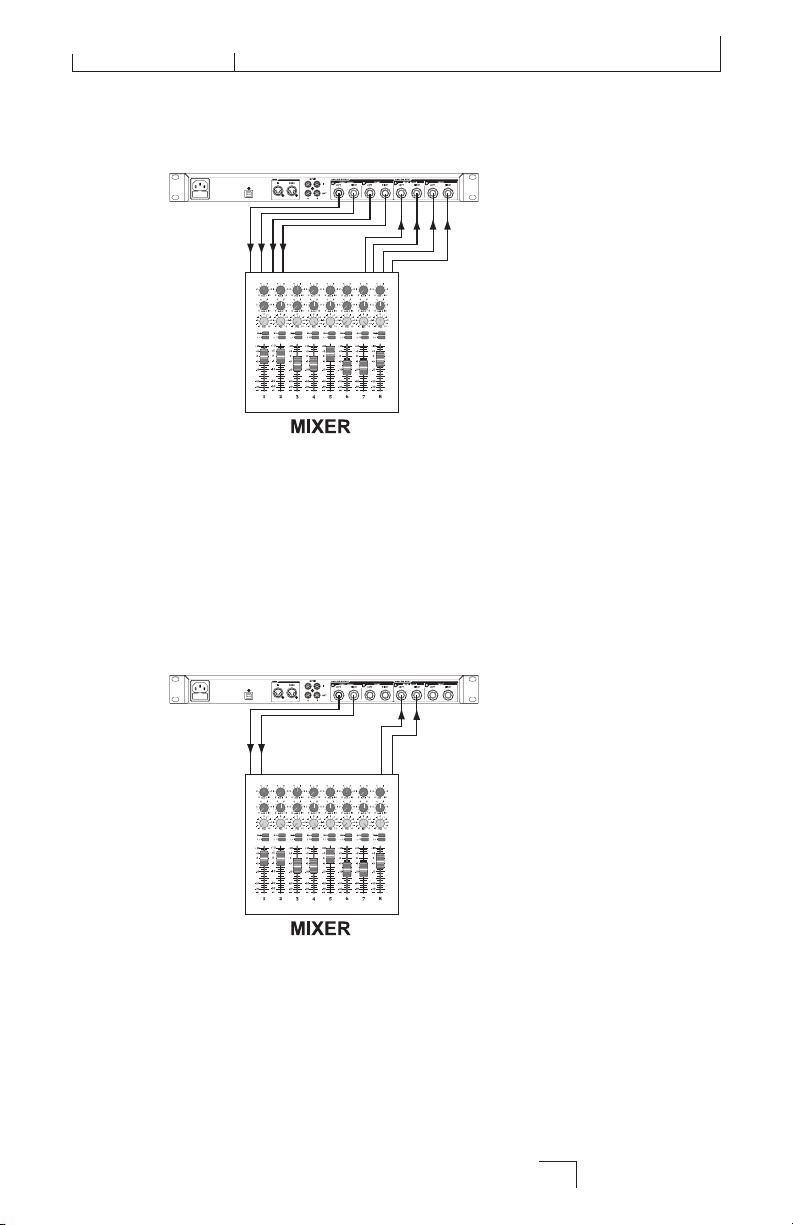
Send 1
Return 1
2
2 3 4
3
4
Send 1Return 1 Send 2Return 2
MX400
Connecting the MX400
Connection Diagram: Surround In/Out
STEREO CONFIGURATION CONNECTIONS
Stereo Mode configures the MX400 as a single stereo input/output processor utilizing
input/output pair A only (analog and S/PDIF). Input/output pair B is disabled when
the Stereo configuration is selected. S/PDIF output A mirrors analog output pair A but
input pair A can only be analog or digital (selectable in the MX400’s System menu).
Connection Diagram: Dual Mono In/Dual Mono Out, Dual Mono In/Ste-
reo Out, Stereo In/Stereo Out
DUAL STEREO CONFIGURATION CONNECTIONS
The MX400’s Dual Stereo configuration shows off the MX400’s true power by providing
two independent stereo processors, with each processor running independent programs
from the other. These processors are labeled A and B and utilize their respective analog and digital inputs and outputs (A and B) on the rear panel. The S/PDIF outputs
A and B always mirror analog outputs A and B but input pairs A and B can only be
analog or digital (selectable in the MX400’s System menu).
9
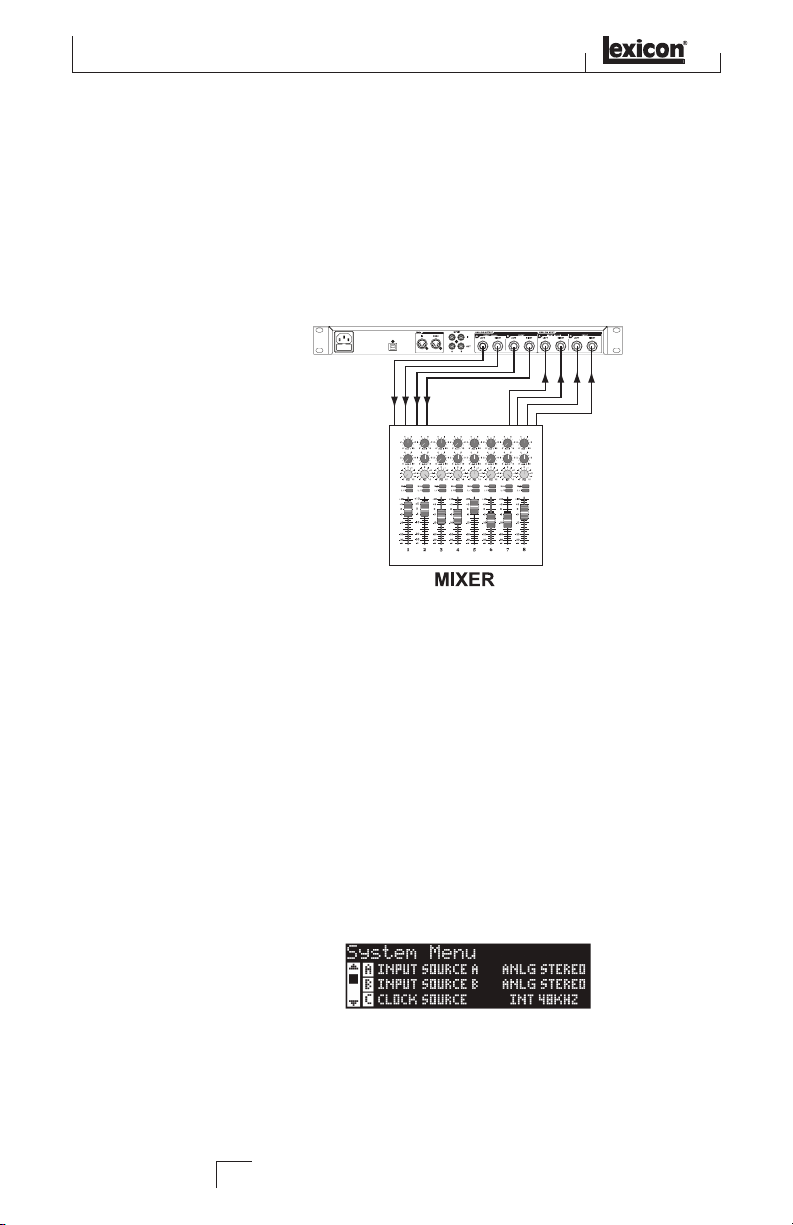
Send 1
Return 1
2
2 3 4
3
4
The MX400 and Digital I/O
For sources that will run through Program A (this is the program shown in the top half
of the Program Display which uses Effect 1 and Effect 2), connect to the A Left/Right
(Front) input and output pair. Sources running through Program B (this is the program shown in the bottom half of the Program Display which uses Effect 3 and Effect
4), connect to the B Left/Right (Rear) input and output pair.
Connection Diagram: Dual Mono In/Dual Mono Out, Dual Mono In/Ste-
Once you have your connections made, you should refer to the Effect/Mix Routing
section of the manual for understanding how the signal sources can be routed through
each configuration’s programs and effects.
reo Out, Stereo In/Stereo Out (x2)
THE MX400 AND DIGITAL I/O
The MX400 is equipped with two digital inputs and outputs (S/PDIF A and B). Each
S/PDIF pair is the digital equivalent of analog input/output pairs A and B. The digital
outputs on the MX400 are always active and will always mirror their analog output
counterparts. This allows you to plug in an analog input source and have it be output
as a digital stream.
The MX400 has three options for input sources which are configurable in the System
Menu: Analog Mono Left, Analog Stereo and Digital. (Press the System
button to access the System Menu; turn the Page/Select knob to scroll up and down
the menu.)
Each input pair (A and B) can have different audio sources selected depending on your
needs. While in the System Menu, use Knobs A, B, and C to change values. As with
all equipment that receives digital audio streams, when setting either Input Source A or
B to Digital, the MX400 can no longer use its own internal clock source for the audio
10
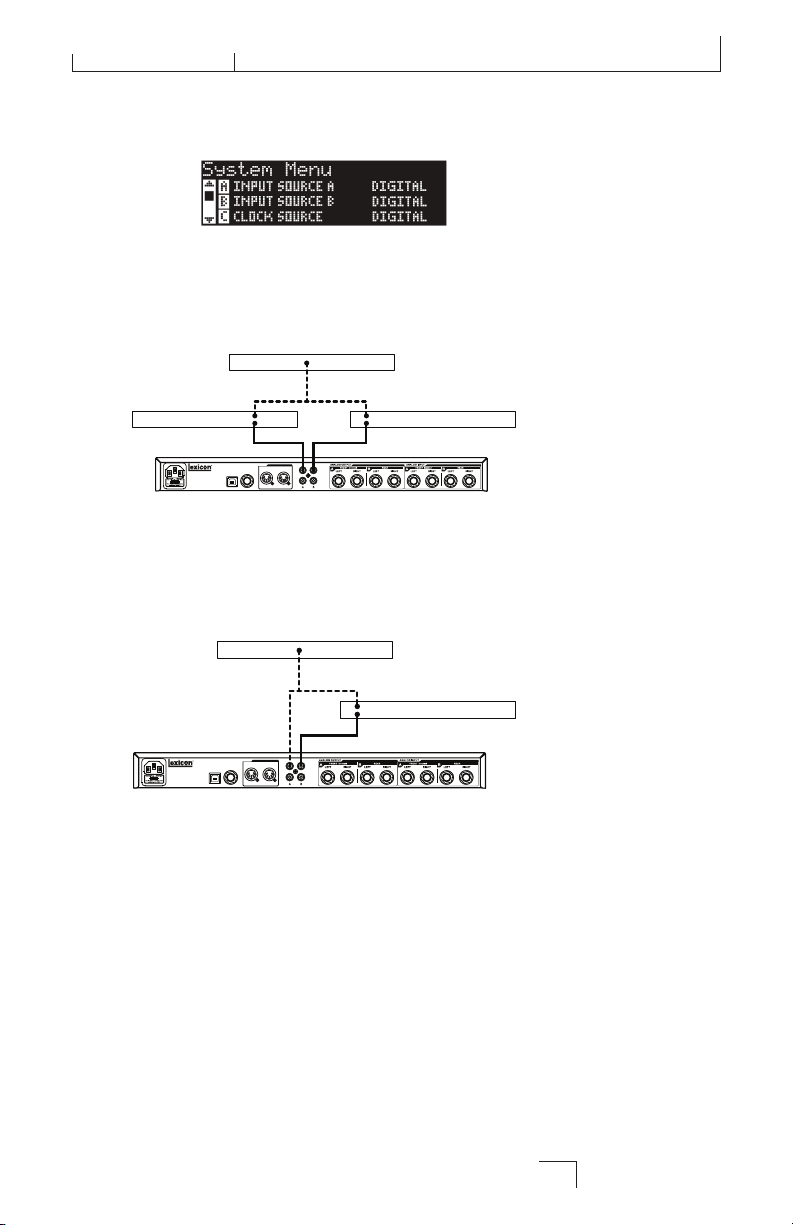
FOOTSWITCH
USB
Made in the USA
S/PDIF
IN
OUT
MIDI
IN THRU
FUSE REPLACEMENT RATINGS
T 200mA L, 250V
100V - 120V ~ 50/60Hz
16W MAX
External Processor A or
Audio Interface
Master Clock Source
External Processor B or
Audio Interface
S/PDIF In
S/PDIF Out
S/PDIF In
S/PDIF Out
FOOTSWITCH
USB
Made in the USA
S/PDIF
IN
OUT
MIDI
IN THRU
FUSE REPLACEMENT RATINGS
T 200mA L, 250V
100V - 120V ~ 50/60Hz
16W MAX
Master Clock Source
External Processor or
Audio Interface
S/PDIF In
S/PDIF Out
MX400
The MX400 and Digital I/O
stream, and it is necessary to change the clock source from the MX400’s internal clock
to Digital.
Furthermore, the MX400 only receives external clock sync on the S/PDIF A input.
This means when using both Digital inputs (A and B), the devices that are connected
must be synced to a common clock source to work properly with the MX400.
If only S/PDIF B input is to be used, the MX400 still needs the external clock source
to be connected to S/PDIF A.
If the Clock Source isn’t changed to Digital when digital input sources are selected,
there will be synchronization problems between the incoming digital audio stream
and the MX400’s processing, and the System Input Source menu will display DIG NO
LOCK. When the MX400 is properly synchronized with the incoming digital audio,
the System’s Input Source menu will display DIGITAL.
The MX400 only runs at 44.1 kHz or 48 kHz sample rate (using internal or external
clock sources). Do not connect external digital outputs to the MX400 that run at higher
sample rates (88.2 - 192 kHz) as the MX400 cannot accept them.
11
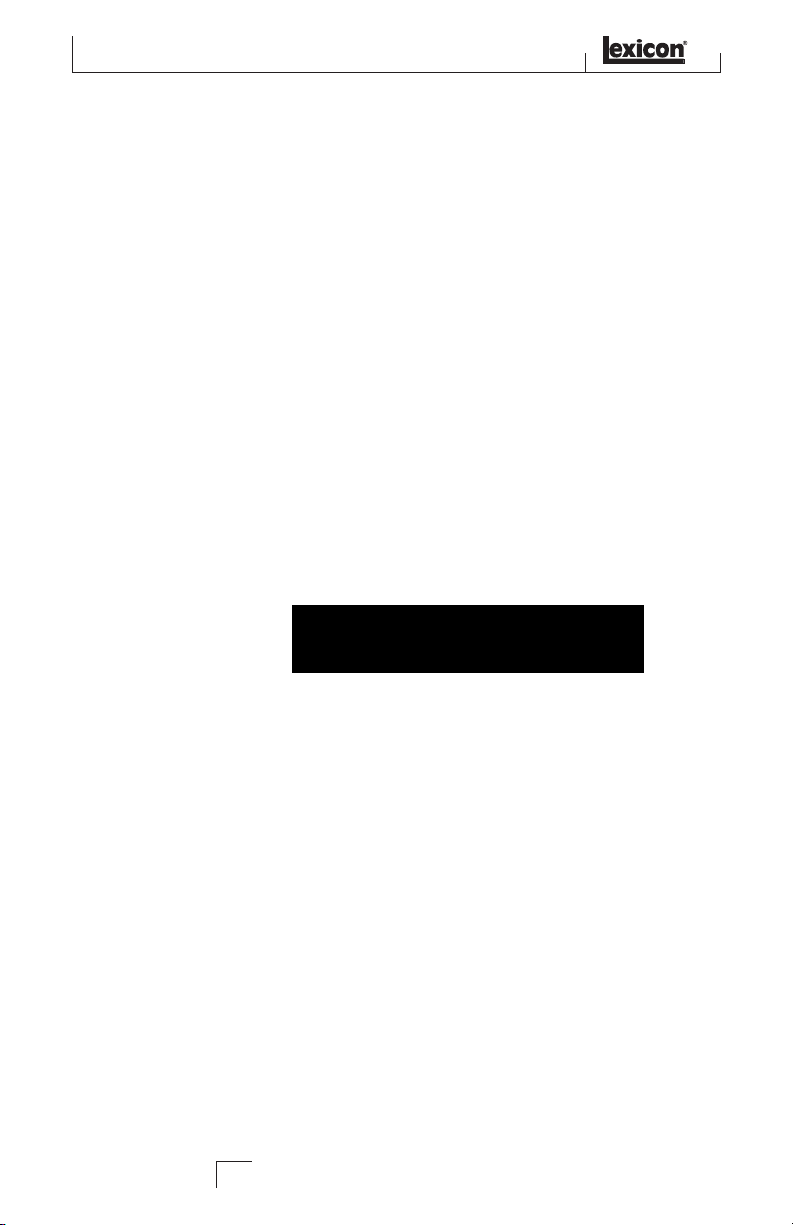
Using the MX400
USING THE MX400
SELECTING AND LOADING PROGRAMS (SURROUND, STEREO
CONFIGURATIONS)
1. Choose a program by rotating the Program/Load knob. The selected program
number flashes in the Program Display until loaded. The name of the program also appears in the MX400’s Main Display. The Factory or User LED
next to the Program Display lights to indicate whether a Factory or User program is selected.
2. Press the
SELECTING AND LOADING PROGRAMS (DUAL STEREO
CONFIGURATION)
When using the MX400’s Dual Stereo Configuration, the Main Display shows two
program names simultaneously at the top level of operation. Next to one of the
program names will be a focus arrow. This arrow determines which program will be
changed when the Program/Load knob is rotated. To change which program the
focus arrow points to, rotate the Page/Select knob until one of the effects in the
Main Display is highlighted in the program you want to change.
Program/Load knob to load the program. If you would like the pro-
grams to be loaded automatically as they are selected with the Program/Load
knob, you can enable the Auto Load function in the MX400’s System menu.
(Example: If either effect 1 or effect 2 is highlighted, turning the Program/Load
knob will change the program shown in the top half of the Main Display (Program
A). If effect 3 or effect 4 is highlighted, turning the Program/Load knob will
change the program shown in the bottom half of the Main Display (Program B)).
1. Choose a program by rotating the
number will begin flashing in the Program Display until it is loaded. The
name of the program will also appear in the MX400’s Main Display (Program
B). The Factory or User LED next to the Program Display will light to indicate whether a Factory or User program is selected.
2. Press the
STORING/COPYING PROGRAMS
1. Press the Store button once. You will now be on the program naming screen.
2. Turn the
Program/Load knob to load the program. If you would like the programs to be loaded automatically as they are selected with the Program/Load
knob, you can enable the Auto Load function in the MX400’s System menu.
Page/Select knob to move the cursor to the character you want to
change. Turn Edit Knob A to change the character. Turn Edit Knob B to
change the letter case. Press the Page/Select knob to clear a character from the
name.
Program/Load knob. The selected program
12
