Page 1
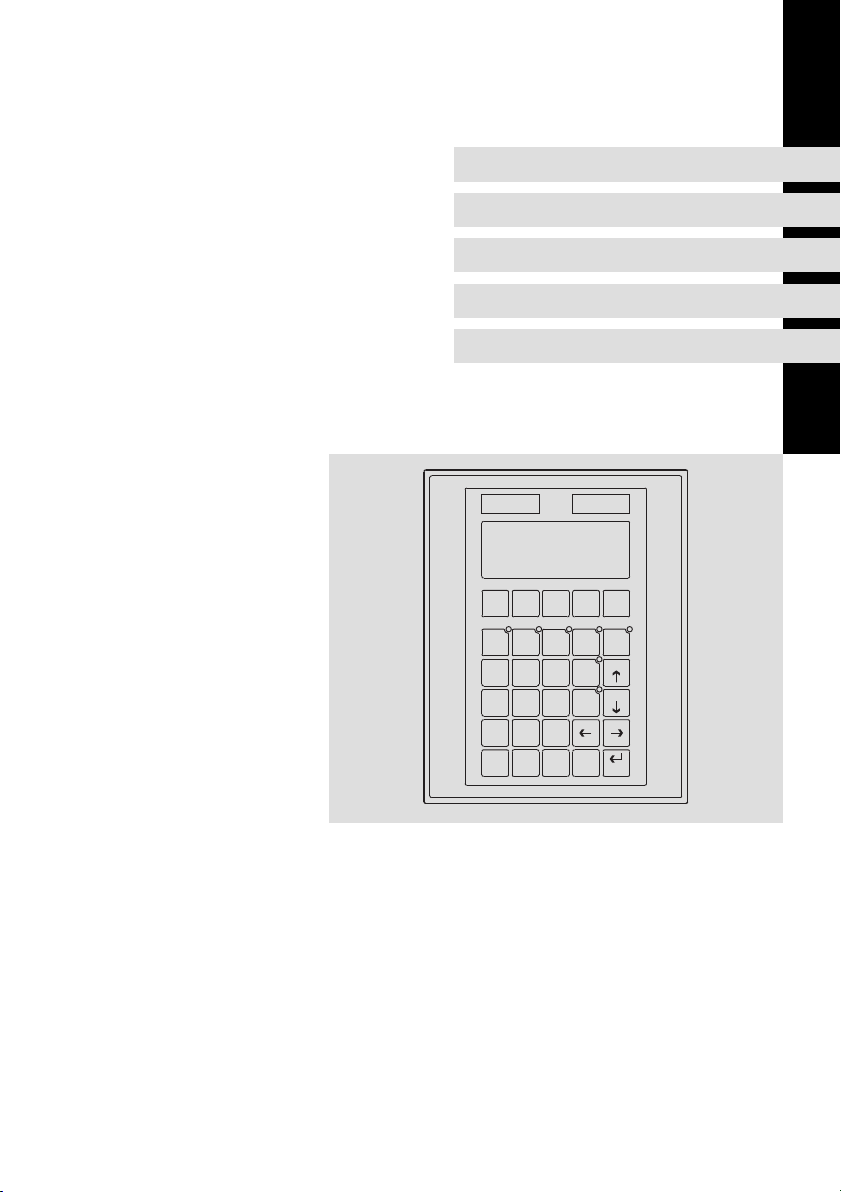
EDBPM−H315
.?$L
Ä.?$Lä
HMI
Betriebsanleitung
Operating Instructions
Instructions de mise en service
F6 F7 F8 F9 F10
F1 F2 F3 F4 F5
Y Z –
shift
7
4
1
8
P Q R5S T U
G H I
2
A B C
± space
0
+ / -
J K L
V W X
M N O
D E F
PgUp
Info
9
PgDN
Help
6
3
Clr
·
Esc
Enter
EPM−H315
Bedieneinheit
Operating unit
Unité de commande
Page 2
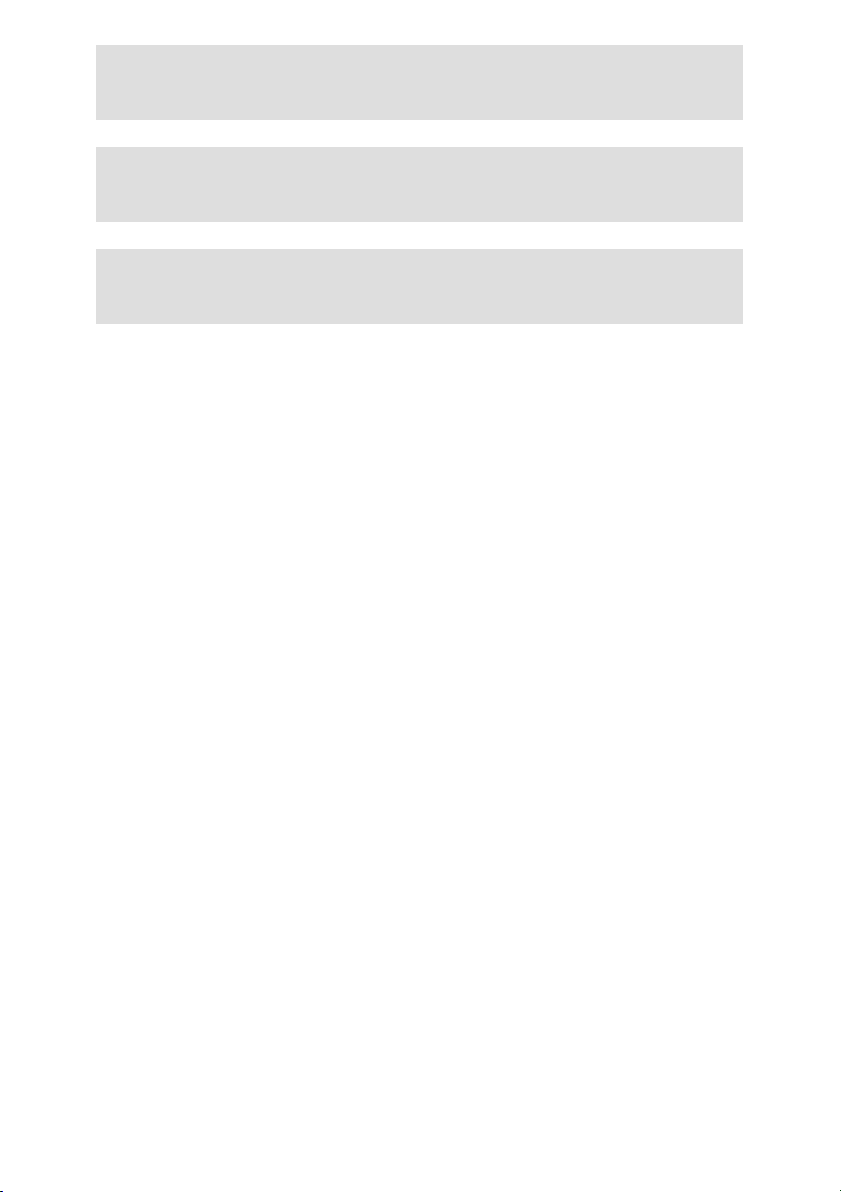
Lesen Sie zuerst diese Anleitung, bevor Sie mit den Arbeiten beginnen!
Beachten Sie die enthaltenen Sicherheitshinweise.
Please read these instructions before you start working!
Follow the enclosed safety instructions.
Veuillez lire attentivement cette documentation avant toute action !
Les consignes de sécurité doivent impérativement être respectées.
Page 3
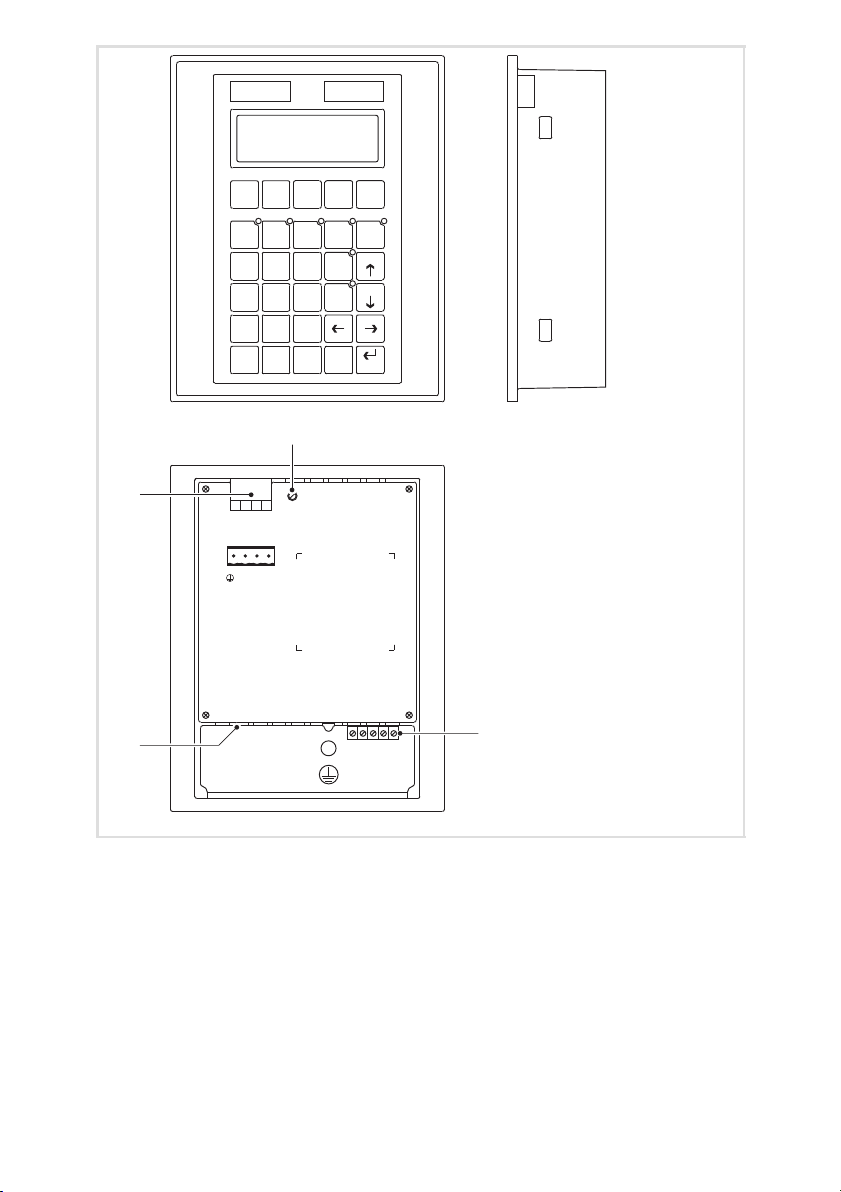
F1 F2 F3 F4 F5
F6 F7 F8 F9 F10
Help
Info
shift
·
± space
VW X
VW X
7
M N O
4
A B C
0
D E F
1
G H I
2
J K L
3
Clr
Esc
P Q R
5
ST U
6
Y Z –
8
+ / -
9
Enter
PgUp
PgDN
M N O
D E F
Y Z –
+ / -
8
P Q R
G H I
A B C
9
ST U
5
6
J K L
3
2
Clr
·
± space
0
Esc
7
4
1
1
0
3
ASP8
3
4
N.C 24VDC
2
-+
1
LCD adj.
INPUT VOLTAGE18-32VDC 15W
FUSE 800mA
CAN-
V-
Shield
24
3
1
CAN+
5
N.C.
2
h315_015
Page 4
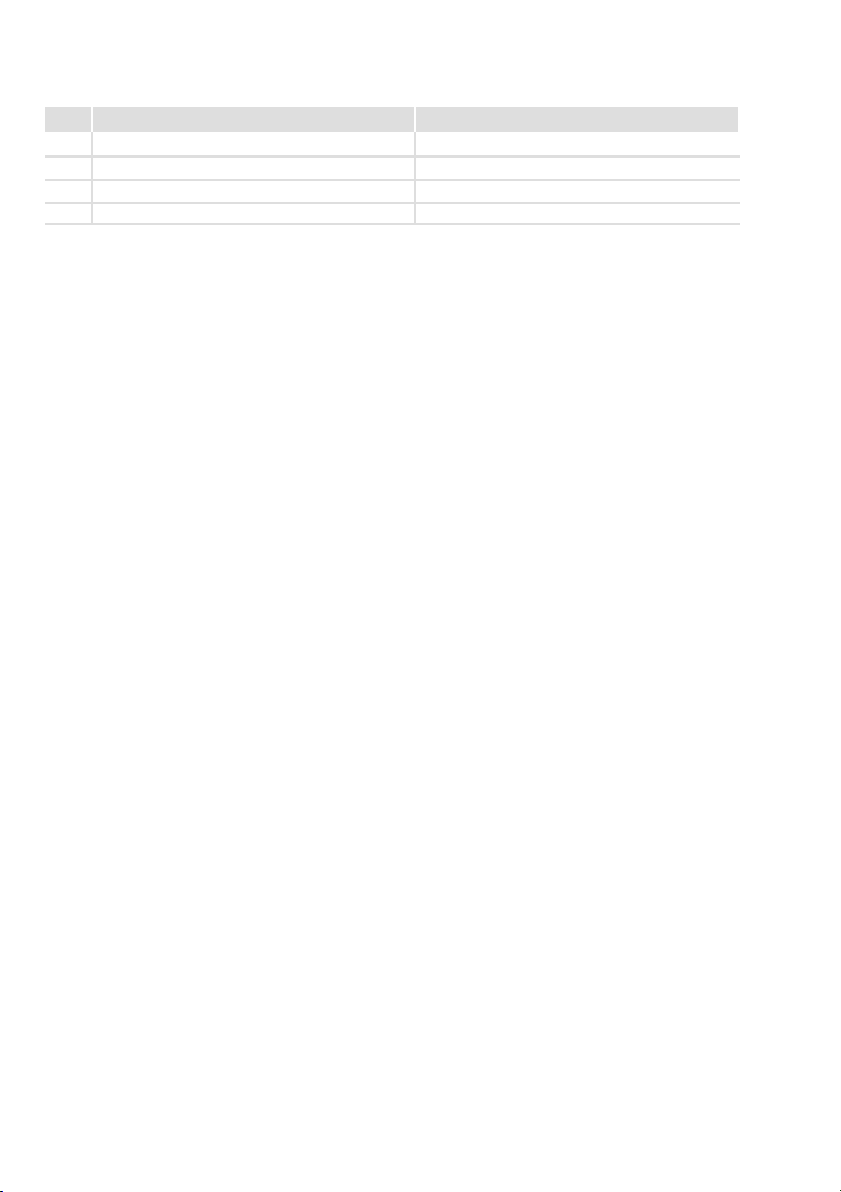
Legende zur Übersicht
Pos. Beschreibung Funktion
Klemmenleiste 4−polig DC−Spannungsversorgung 24 V
Trimmer LCD ADJ Display−Kontrast einstellen
Klemmenleiste 5−polig Systembus (CAN)
Minidin−Buchse 8−polig Serieller Port (ASP) für PC oder SPS
4
EDBPM−H315 DE/EN/FR 7.1
Page 5
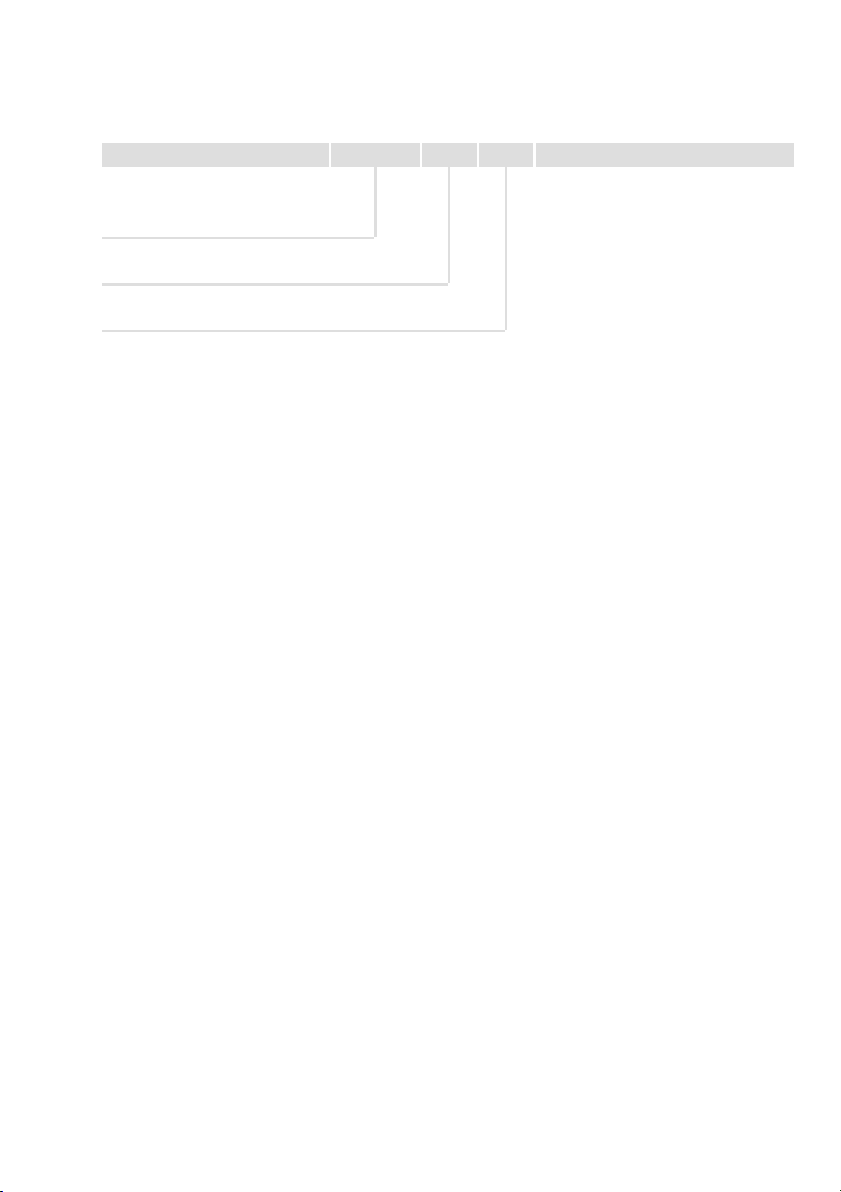
Diese Dokumentation ist gültig für ...
... die Bedieneinheit EPM−H315 ab der Typenschildbezeichnung:
Typ EPM−H315 1A 10
Produktreihe
EPM Bedieneinheit
Hardwarestand
Softwarestand
EDBPM−H315 DE/EN/FR 7.1
5
Page 6
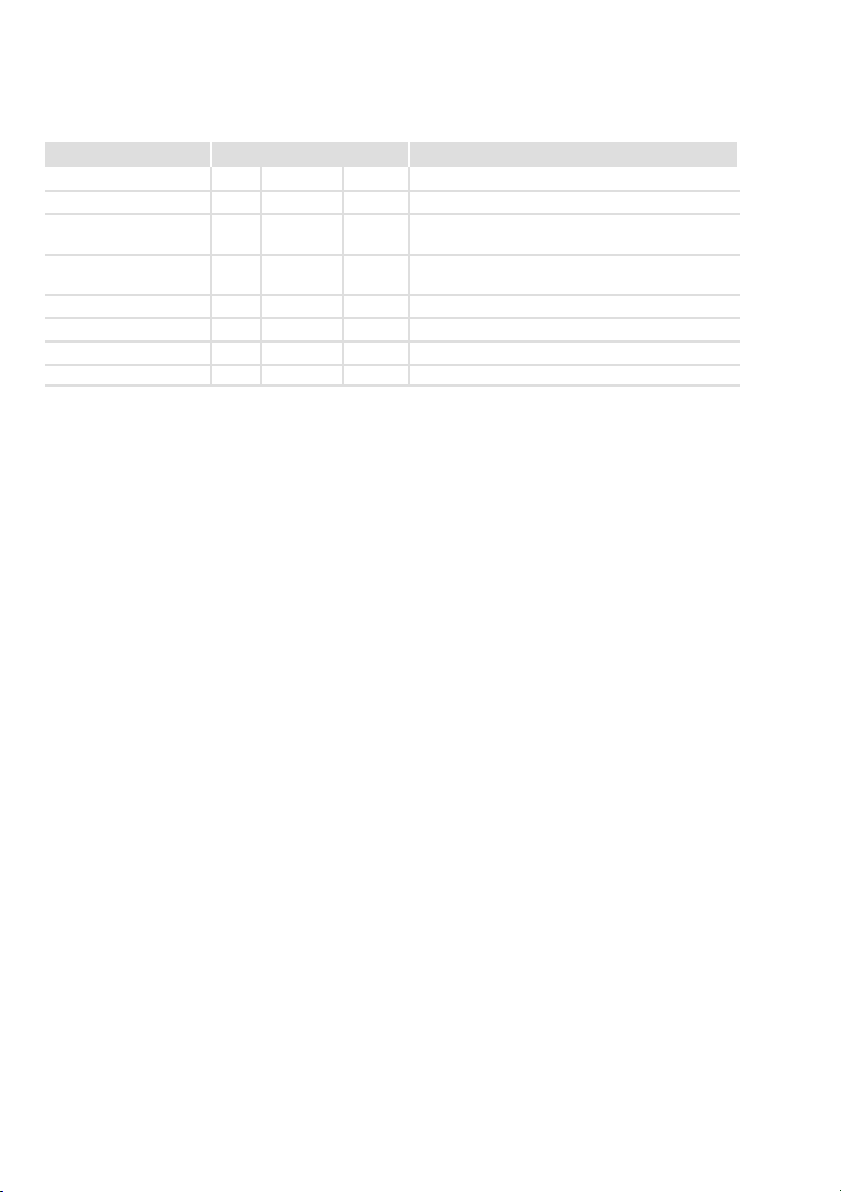
Dokumenthistorie
Was ist neu / was hat sich geändert?
Materialnummer Version Beschreibung
.?$L 7.1 07/2012 TD00 Aktualisierung
13300343 7.0 06/2009 TD23 Fehlerbehebung
13293136 6.0 04/2009 TD23 Neuauflage wegen Neuorganisation des Unterneh-
13238588 5.0 04/2007 TD 23 Fimierung gändert in Lenze Digitec Controls GmbH
00473989 4.0 05/2003 TD23 Überarbeitung, Fehlerbehebung
00457281 3.0 08/2002 TD23 Umfirmierung
00418422 2.0 08/2001 TD23 Komplette Überarbeitung zur Serie
00415798 1.0 06/2000 TD23 Erstauflage zum Feldtest
0Abb. 0Tab. 0
mens
Tipp!
Informationen und Hilfsmittel rund um die Lenze−Produkte finden Sie im
Download−Bereich unter
http://www.Lenze.com
6
EDBPM−H315 DE/EN/FR 7.1
Page 7
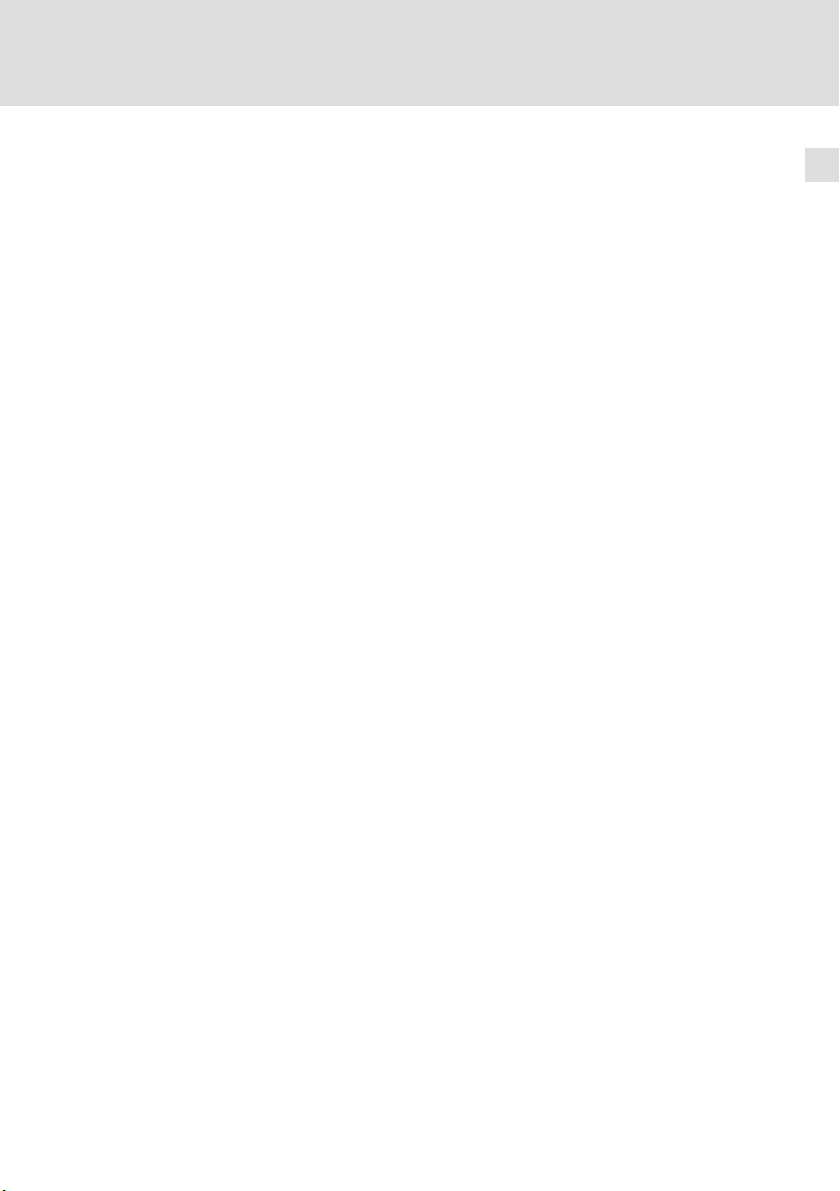
Inhalt i
1 Vorwort und Allgemeines 9. . . . . . . . . . . . . . . . . . . . . . . . . . . . . . . . . . . . . . . . . .
1.1 Über diese Betriebsanleitung 9. . . . . . . . . . . . . . . . . . . . . . . . . . . . . . . . .
1.2 Verwendete Begriffe 9. . . . . . . . . . . . . . . . . . . . . . . . . . . . . . . . . . . . . . . .
1.3 Lieferumfang 9. . . . . . . . . . . . . . . . . . . . . . . . . . . . . . . . . . . . . . . . . . . . . .
1.4 Verwendete Hinweise 10. . . . . . . . . . . . . . . . . . . . . . . . . . . . . . . . . . . . . . .
2 Technische Daten 11. . . . . . . . . . . . . . . . . . . . . . . . . . . . . . . . . . . . . . . . . . . . . . . . .
2.1 Allgemeine Daten und Einsatzbedingungen 11. . . . . . . . . . . . . . . . . . . .
2.2 Elektrische Daten 12. . . . . . . . . . . . . . . . . . . . . . . . . . . . . . . . . . . . . . . . . . .
2.2.1 Eigenschaften der Bedieneinheit 13. . . . . . . . . . . . . . . . . . . . .
2.2.2 Schnittstellenbeschreibung 15. . . . . . . . . . . . . . . . . . . . . . . . .
2.3 Abmessungen 16. . . . . . . . . . . . . . . . . . . . . . . . . . . . . . . . . . . . . . . . . . . . . .
2.4 Einbauausschnitt 16. . . . . . . . . . . . . . . . . . . . . . . . . . . . . . . . . . . . . . . . . . .
3 Mechanische Installation 17. . . . . . . . . . . . . . . . . . . . . . . . . . . . . . . . . . . . . . . . . . .
3.1 Bedieneinheit beschriften 17. . . . . . . . . . . . . . . . . . . . . . . . . . . . . . . . . . . .
3.2 Bedieneinheit einbauen 18. . . . . . . . . . . . . . . . . . . . . . . . . . . . . . . . . . . . .
4 Elektrische Installation 20. . . . . . . . . . . . . . . . . . . . . . . . . . . . . . . . . . . . . . . . . . . . .
4.1 Versorgungsspannung anschließen 20. . . . . . . . . . . . . . . . . . . . . . . . . . . .
4.2 Systembus (CAN) verdrahten 21. . . . . . . . . . . . . . . . . . . . . . . . . . . . . . . .
5 Inbetriebnahme 23. . . . . . . . . . . . . . . . . . . . . . . . . . . . . . . . . . . . . . . . . . . . . . . . . .
5.1 Erstes Einschalten 23. . . . . . . . . . . . . . . . . . . . . . . . . . . . . . . . . . . . . . . . . .
5.2 Projekt in die Bedieneinheit übertragen 24. . . . . . . . . . . . . . . . . . . . . . . .
5.2.1 Bedieneinheit und PC verbinden 24. . . . . . . . . . . . . . . . . . . . .
5.2.2 Projekt−Download 25. . . . . . . . . . . . . . . . . . . . . . . . . . . . . . . . .
5.2.3 Verbindung zum PC entfernen 26. . . . . . . . . . . . . . . . . . . . . . .
5.3 Statusmeldungen der Bedieneinheit 27. . . . . . . . . . . . . . . . . . . . . . . . . . .
5.4 Kontrast einstellen 27. . . . . . . . . . . . . . . . . . . . . . . . . . . . . . . . . . . . . . . . . .
6 Bedienung 28. . . . . . . . . . . . . . . . . . . . . . . . . . . . . . . . . . . . . . . . . . . . . . . . . . . . . . .
6.1 Tastenfunktionen 28. . . . . . . . . . . . . . . . . . . . . . . . . . . . . . . . . . . . . . . . . . .
6.2 Daten eingeben 29. . . . . . . . . . . . . . . . . . . . . . . . . . . . . . . . . . . . . . . . . . . .
6.3 Informationsmeldung aufrufen 31. . . . . . . . . . . . . . . . . . . . . . . . . . . . . . .
6.4 Hilfemeldung aufrufen 32. . . . . . . . . . . . . . . . . . . . . . . . . . . . . . . . . . . . . .
7 Fehlersuche und Störungsbeseitigung 33. . . . . . . . . . . . . . . . . . . . . . . . . . . . . . . .
7.1 Störungsmeldungen 33. . . . . . . . . . . . . . . . . . . . . . . . . . . . . . . . . . . . . . . .
EDBPM−H315 DE/EN/FR 7.1
7
Page 8
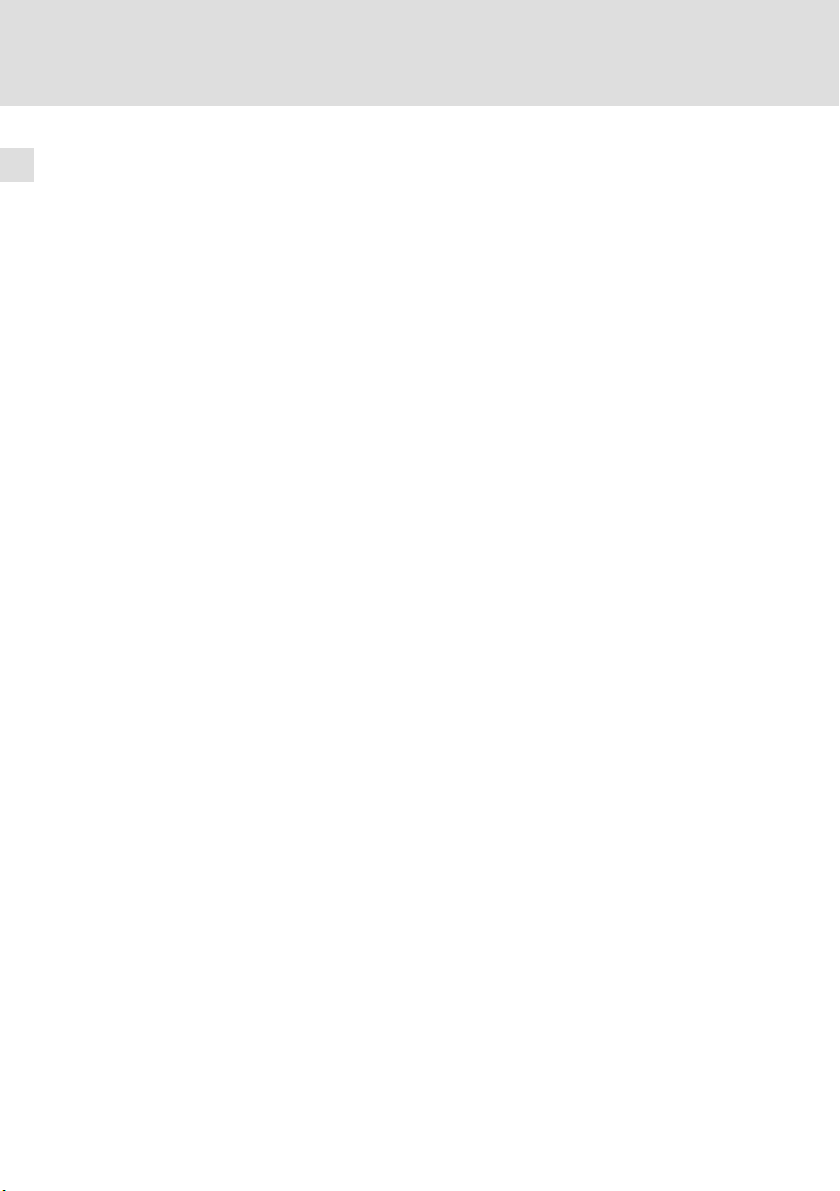
Inhalti
8 Wartung 34. . . . . . . . . . . . . . . . . . . . . . . . . . . . . . . . . . . . . . . . . . . . . . . . . . . . . . . .
9 Anhang 35. . . . . . . . . . . . . . . . . . . . . . . . . . . . . . . . . . . . . . . . . . . . . . . . . . . . . . . . .
9.1 Chemikalienbeständigkeit 35. . . . . . . . . . . . . . . . . . . . . . . . . . . . . . . . . . .
9.2 Stichwortverzeichnis 37. . . . . . . . . . . . . . . . . . . . . . . . . . . . . . . . . . . . . . . .
8
EDBPM−H315 DE/EN/FR 7.1
Page 9
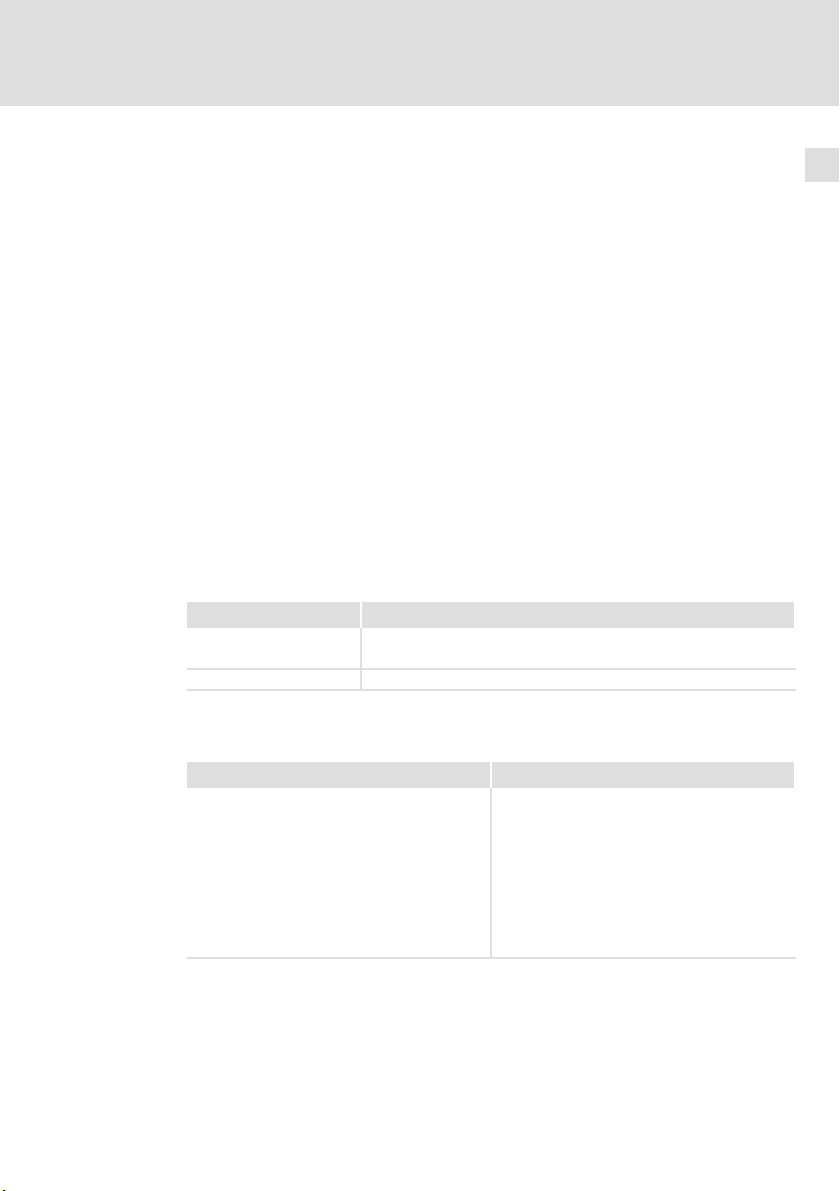
1 Vorwort und Allgemeines
Mit der Bedieneinheit können Sie auf Codestellen von Lenze Antriebsreglern,
Servo PLC 9300 und Drive PLC zugreifen und diese auf komfortable Weise steuern. Die Kommunikation erfolgt über Systembus (CAN).
Mit der Lenze−Software »HMI Designer« lässt sich die Programmierung der Bedieneinheit einfach realisieren.
1.1 Über diese Betriebsanleitung
ƒ Die vorliegende Betriebsanleitung dient dem sicheren und fehlerfreien
Arbeiten an und mit der Bedieneinheit.
ƒ Alle Personen, die an und mit der Bedieneinheit arbeiten, müssen bei ihren
Arbeiten die Betriebsanleitung verfügbar haben und die für sie relevanten
Angaben und Hinweise beachten.
ƒ Die Betriebsanleitung muss stets komplett und in einwandfrei lesbarem
Zustand sein.
Vorwort und Allgemeines
Über diese Betriebsanleitung
1
1.2 Verwendete Begriffe
Begriff Im folgenden Text verwendet für
Antriebsregler Lenze Frequenzumrichter 8200 vector und 9300 vector,
HMI Human Machine Interface
1.3 Lieferumfang
Lieferumfang Wichtig
l 1 Bedieneinheit EPM−H315
l 1 Betriebsanleitung
l 4 Befestigungsschellen
l 4 Schrauben M4 x 35 mm
l 1 Dichtung
l 1 Klemmenleiste 4−polig, für den Anschluss
der DC−Spannungsversorgung
l 1 Klemmenleiste 5−polig, für den Anschluss
des Systembus (CAN)
EDBPM−H315 DE/EN/FR 7.1
Lenze Servo−Umrichter 9300 und 9400
Überprüfen Sie nach Erhalt der Lieferung sofort,
ob der Lieferumfang mit den Warenbegleitpapieren übereinstimmt. Für nachträglich reklamierte Mängel übernimmt Lenze keine Gewährleistung.
Reklamieren Sie
l erkennbare Transportschäden sofort beim
Anlieferer.
l erkennbare Mängel/Unvollständigkeit so-
fort bei der zuständigen Lenze−Vertretung.
9
Page 10
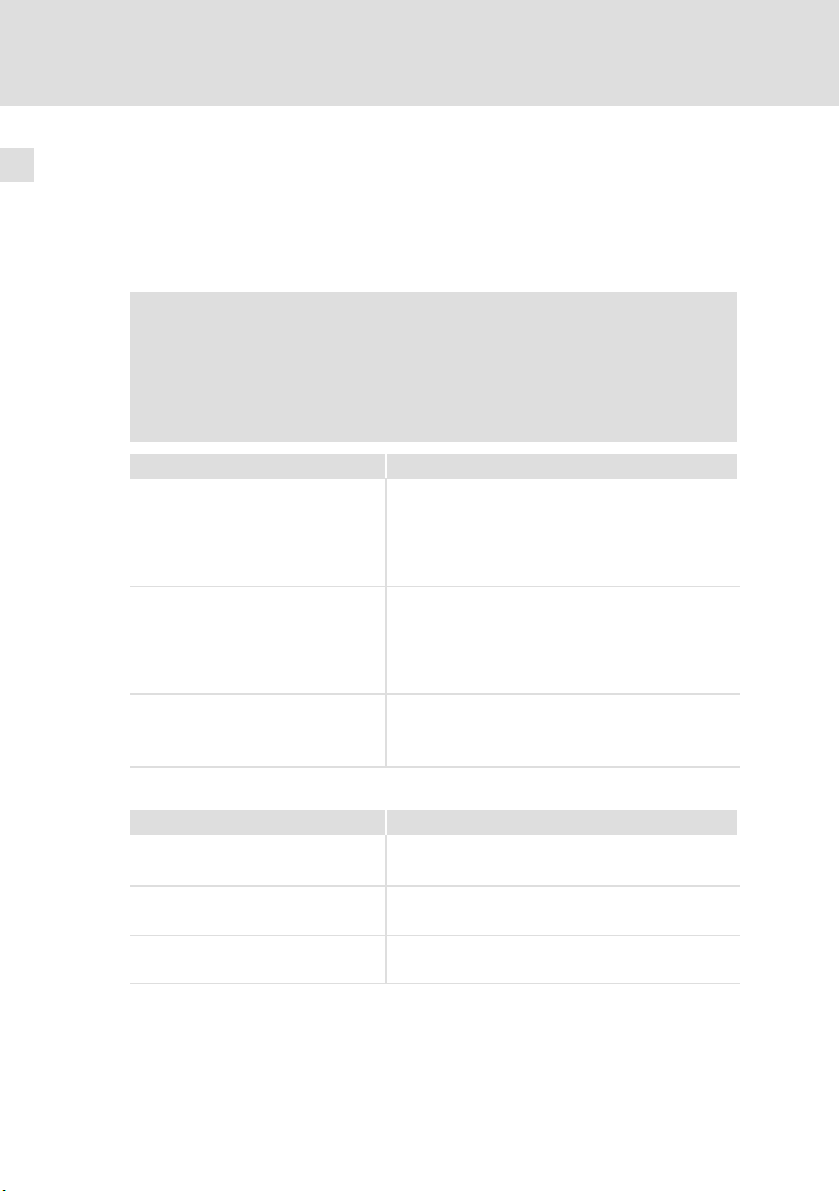
1
Vorwort und Allgemeines
Verwendete Hinweise
1.4 Verwendete Hinweise
Um auf Gefahren und wichtige Informationen hinzuweisen, werden in dieser Dokumentation folgende Piktogramme und Signalwörter verwendet:
Sicherheitshinweise
Aufbau der Sicherheitshinweise:
Gefahr!
(kennzeichnet die Art und die Schwere der Gefahr)
Hinweistext
(beschreibt die Gefahr und gibt Hinweise, wie sie vermieden werden
kann)
Piktogramm und Signalwort Bedeutung
Gefahr!
Gefahr!
Stop!
Anwendungshinweise
Gefahr von Personenschäden durch gefährliche elektrische Spannung
Hinweis auf eine unmittelbar drohende Gefahr, die den
Tod oder schwere Verletzungen zur Folge haben kann,
wenn nicht die entsprechenden Maßnahmen getroffen
werden.
Gefahr von Personenschäden durch eine allgemeine
Gefahrenquelle
Hinweis auf eine unmittelbar drohende Gefahr, die den
Tod oder schwere Verletzungen zur Folge haben kann,
wenn nicht die entsprechenden Maßnahmen getroffen
werden.
Gefahr von Sachschäden
Hinweis auf eine mögliche Gefahr, die Sachschäden zur
Folge haben kann, wenn nicht die entsprechenden
Maßnahmen getroffen werden.
10
Piktogramm und Signalwort Bedeutung
Hinweis!
Tipp!
Wichtiger Hinweis für die störungsfreie Funktion
Nützlicher Tipp für die einfache Handhabung
Verweis auf andere Dokumentation
EDBPM−H315 DE/EN/FR 7.1
Page 11
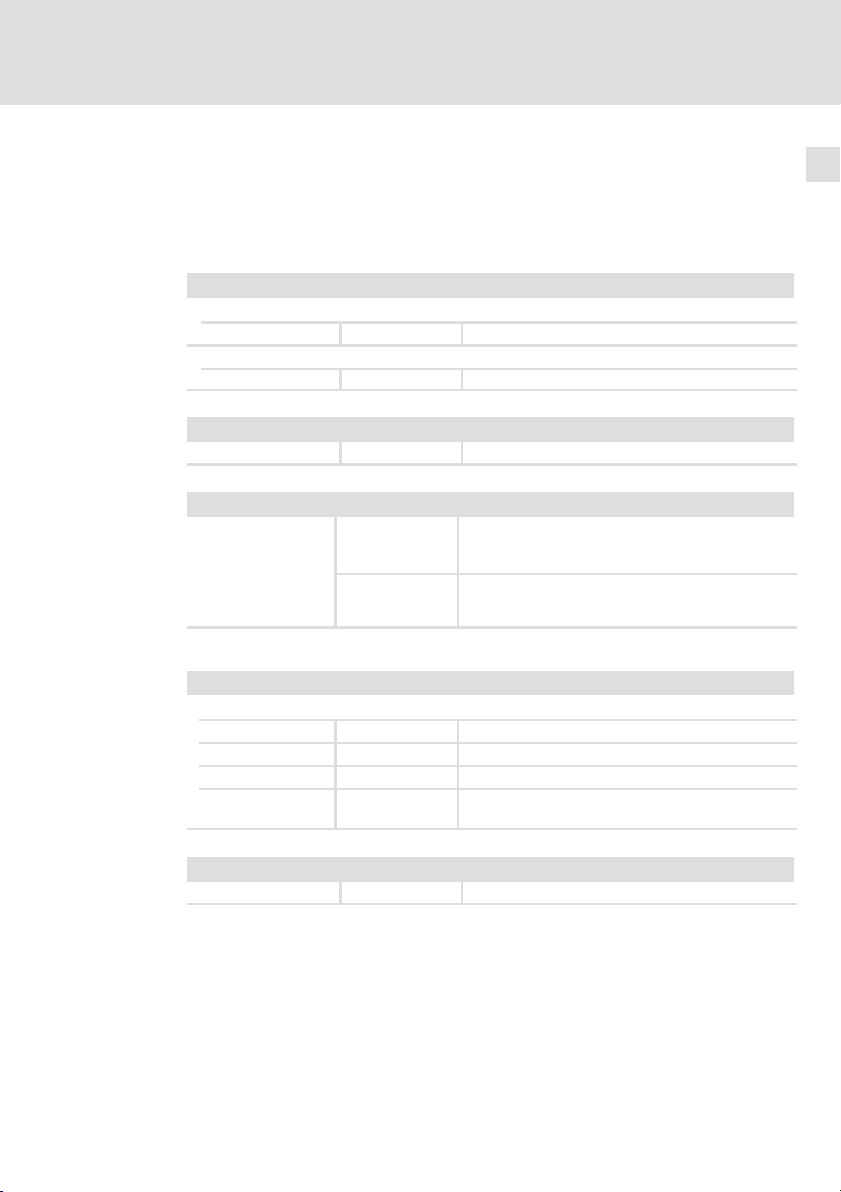
Allgemeine Daten und Einsatzbedingungen
2 Technische Daten
2.1 Allgemeine Daten und Einsatzbedingungen
Allgemeine Daten
Konformität und Approbation
Konformität
CE 2004/108/EG EMV−Richtlinie
Approbation
UL cULus Underwriter Laboratories Inc. (File−No. E189179)
Personenschutz und Geräteschutz
Schutzart
EMV
Angewandte Normen
zu Grenzwerten
Einsatzbedingungen
EN 61000−6−4
(2007)
EN 61000−6−2
(2005)
IP65 (frontseitig)
Störaussendung. Nutzungsbeschränkung: Die Einhaltung der Schutzanforderungen in Wohngebieten ist
nicht gewährleistet.
Störfestigkeit. Nutzungsbeschränkung: Die Einhaltung der Schutzanforderungen in Wohngebieten ist
nicht gewährleistet.
Technische Daten
2
Umgebungsbedingungen
Klimatisch
Lagerung −20 ... +60 °C
Transport −20 ... +60 °C
Betrieb 0 ... +50 °C
Feuchtebean-
spruchung
Montagebedingungen
Gewicht
EDBPM−H315 DE/EN/FR 7.1
<85 %, keine Betauung
0.7 kg
11
Page 12
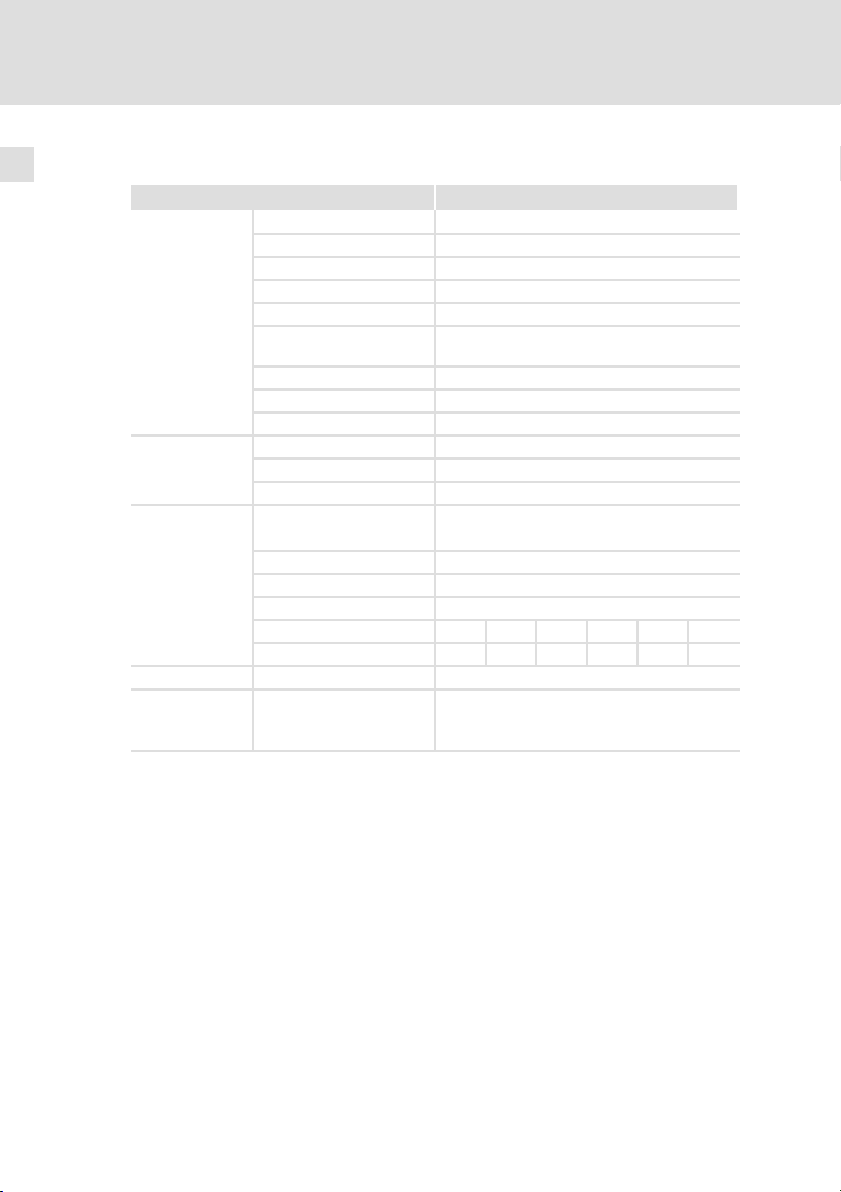
2
Technische Daten
Elektrische Daten
2.2 Elektrische Daten
Bereich Werte
Display
Elektrischer Anschluss
Netzwerk:
Systembus (CAN)
Speicher Anwenderprogramm 256 kB
Schnittstellen
Typ LCD
Darstellungsformat Text
Sichtbare Größe 70.4 × 20.8 mm
Zeilen × Zeichen 4 × 20
Zeichengröße 2.95 × 4.75 mm
Zeichengröße im Textmo-
dus
Fonts ASCII, Katakana
Kontrasteinstellung Trimmpotentiometer
Hintergrundbeleuchtung LED
DC−Spannungsversorgung +18 ... 32 VDC
Leistungsaufnahme 15 W bei 24 VDC
Absicherung Feinsicherung Æ5 × 20 mm, 800 mA / F
Protokoll Systembus (CAN)
Netzwerk−Topologie Linie (beidseitig abgeschlossen mit 120 W)
Systembus−Teilnehmer Master oder Slave
max. Anzahl Teilnehmer 63
Baudrate [kBit/s] 20 50 125 250 500 1000
max. Buslänge [m] 2500 1000 500 250 80 25
seriell
ASP8 (8−polige Minidin−
Buchse)
5 × 7 Pixel
RS232
12
EDBPM−H315 DE/EN/FR 7.1
Page 13
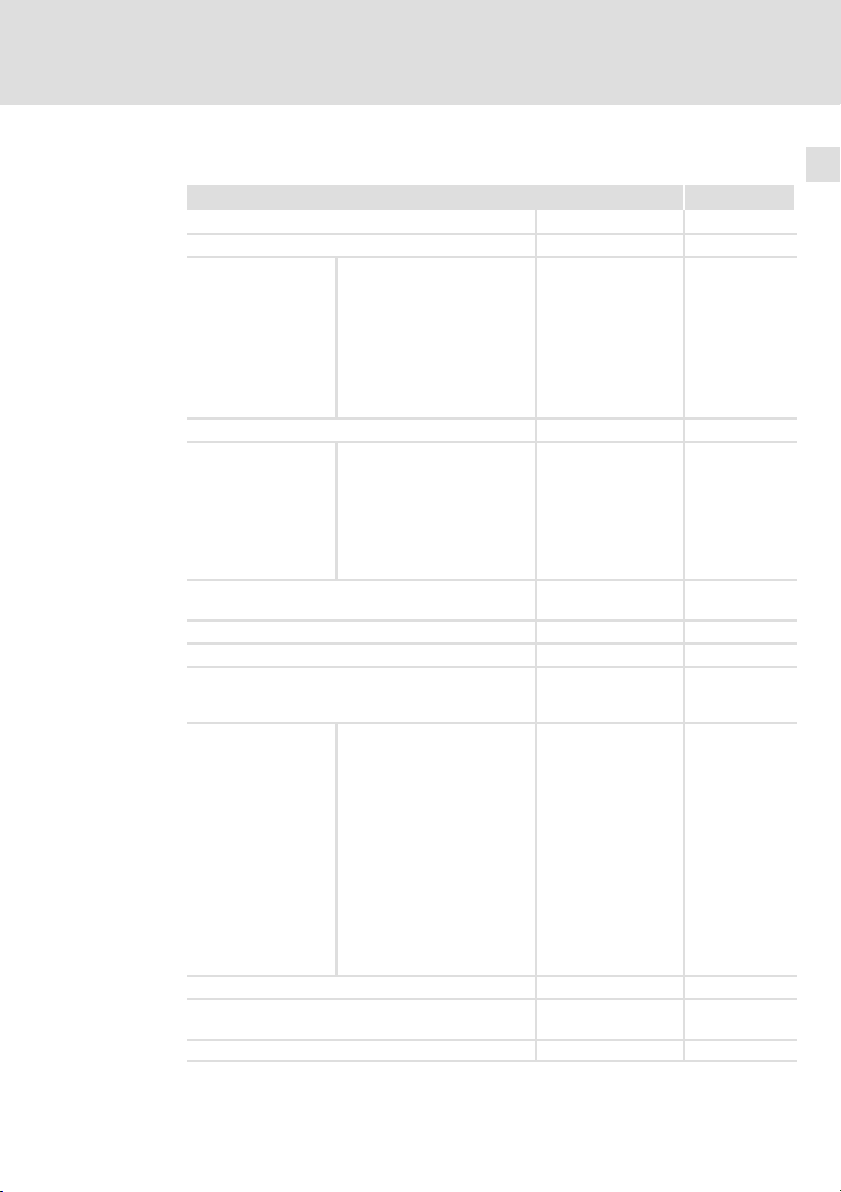
Technische Daten
Elektrische Daten
Eigenschaften der Bedieneinheit
2
2.2.1 Eigenschaften der Bedieneinheit
Beschreibung Werte
Automatische Operationen [Anzahl] 32
Backup/Wiederherstellen [Funktion] vorhanden
Passwort ändern
Passwort Login
Passwort Logout
Befehle
Bit−Passwort [Bit] 8
Direktbefehl mit Wert−
Struktur
Dynamische Texte (mit Bitgruppen−Struktur, Einzelbit−
Struktur oder Wert−Struktur)
Einer Sequenz zugeordnete LEDs [Funktion] vorhanden
Etiketten [Funktion] vorhanden
Frei definierbare Funktionstasten (F−Tasten) [Anzahl] 5 (durch Dop-
Funktion
Gleichungen [Anzahl] 32
Globale Eingabetasten (E−Tasten) mit fester Funktions-
belegung
Globale Konfiguration Funktionstasten (F−Tasten) [Funktion] vorhanden
Projekt beenden
Projektinformationen anzeigen
Sequenz−Verzeichnis anzeigen
Sprache ändern
ABZIEHEN
EINGEBEN
ODER
UND
XOR
ZUFÜGEN
Bit permanent setzen
Bit permanent zurücksetzen
Bitumkehr
Direktbefehl mit Wert−Struktur
Echtzeitbit setzen
Echtzeitbit zurücksetzen
Interner Befehl
Keine
Makro
Sequenz
Taste deaktivieren
[Funktion] vorhanden
[Funktion] vorhanden
[Anzahl] 1024
[Funktion] vorhanden
[Funktion] vorhanden
1)
pelbelegung 10
Funktionen)
EDBPM−H315 DE/EN/FR 7.1
13
Page 14
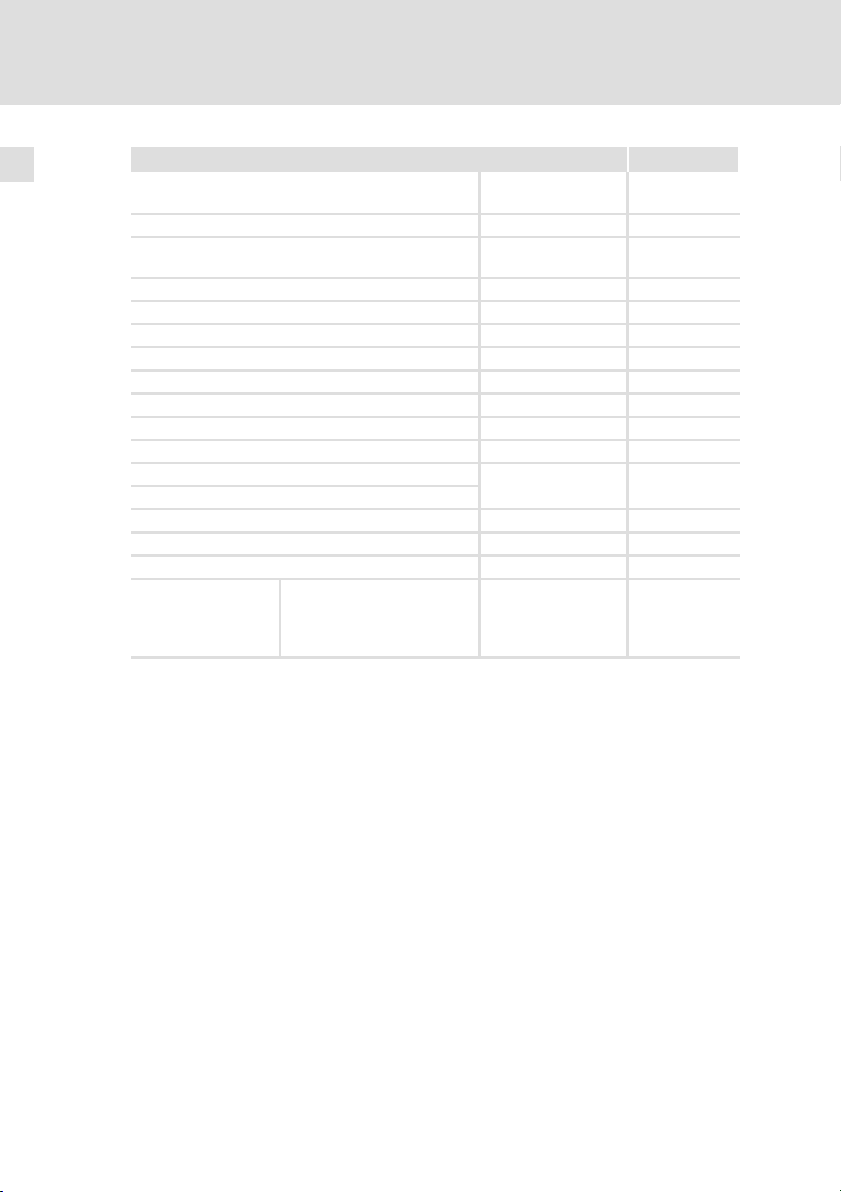
2
Technische Daten
Elektrische Daten
Eigenschaften der Bedieneinheit
WerteBeschreibung
Informationsmeldungen [insgesamt/gleichzei-
Interne Register [Anzahl] 2048 Byte
Lokale Eingabetasten (E−Tasten) mit fester Funktionsbe-
legung
Lokale Konfiguration Funktionstasten (F−Tasten) [Funktion] vorhanden
Makros (Total/Befehle ´ Makro) [Anzahl] 1024/16
Meldungens−Hilfen [Anzahl] 1024
Meldungsfeld [Funktion] Vorhanden
Multilinguale Texte [Anzahl Sprachen] 6
Passwort−Ebenen [Anzahl] 10
Seiten [Anzahl] 1024
Seiten−Hilfe [Anzahl] 1024
Sequenz: beliebig
Sequenz: Start−/Stopp
Systemmeldungen [Funktion] vorhanden
Textlisten [Funktion] vorhanden
Timer [Anzahl] 32
Grenzwerte− und lineare Kor-
Variablen
1)
von der Projektgröße begrenzter Richtwert
rektur−Variablen
Numerische Variablen (DEC,
HEX, BIN, BCD)
tig aktiv]
[Funktion] vorhanden
[Anzahl] 64
[Anzahl je Seite] 30
1024/128
14
EDBPM−H315 DE/EN/FR 7.1
Page 15
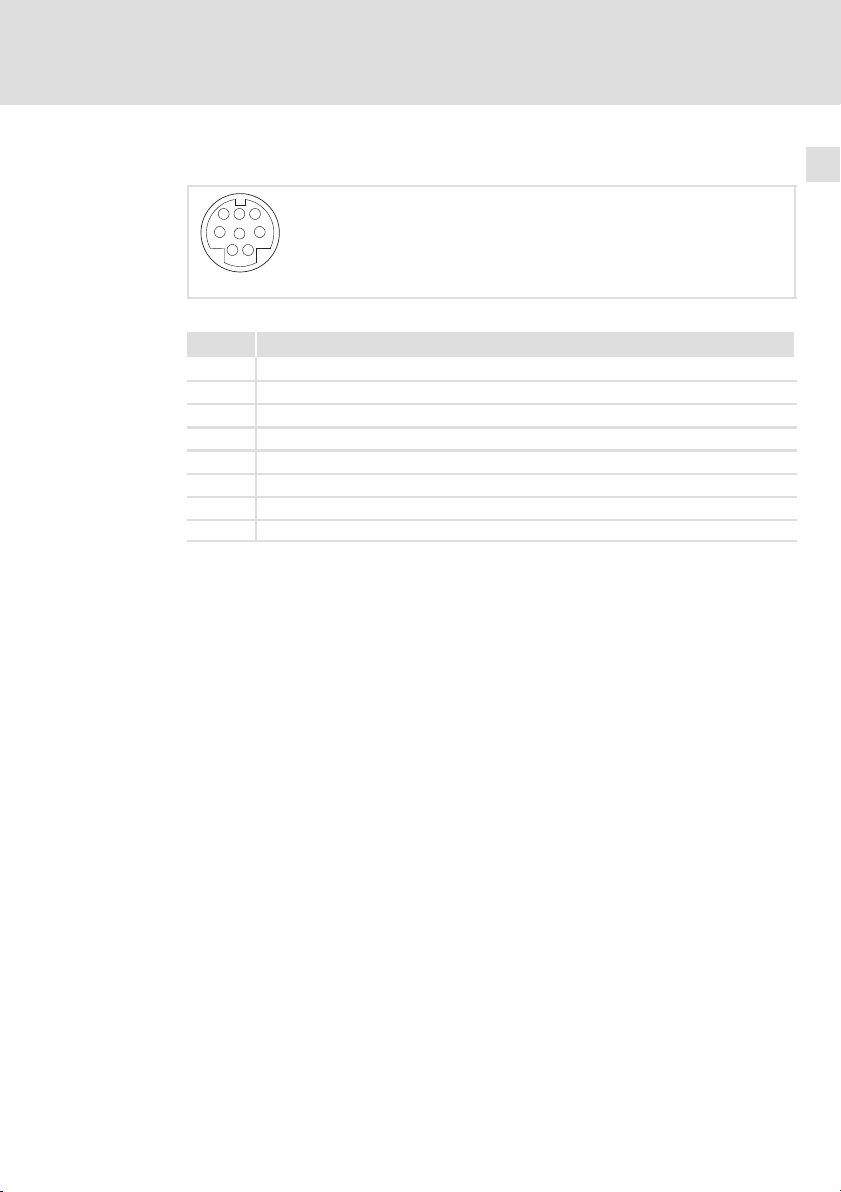
Technische Daten
Elektrische Daten
Schnittstellenbeschreibung
2
2.2.2 Schnittstellenbeschreibung
678
5
3
4
12
Abb. 2−1 ASP8 Minidin 8pol. Buchse
Pin Signal
1 Rx RS232 IN
2 Tx RS232 OUT
3 n. c.
4 RTS RS232 OUT
5 CTS RS232 IN
6 n. c.
7 Signal GND
8 +5 VCC (reserved)
n.c. Nicht angeschlossen
h310_010
EDBPM−H315 DE/EN/FR 7.1
15
Page 16
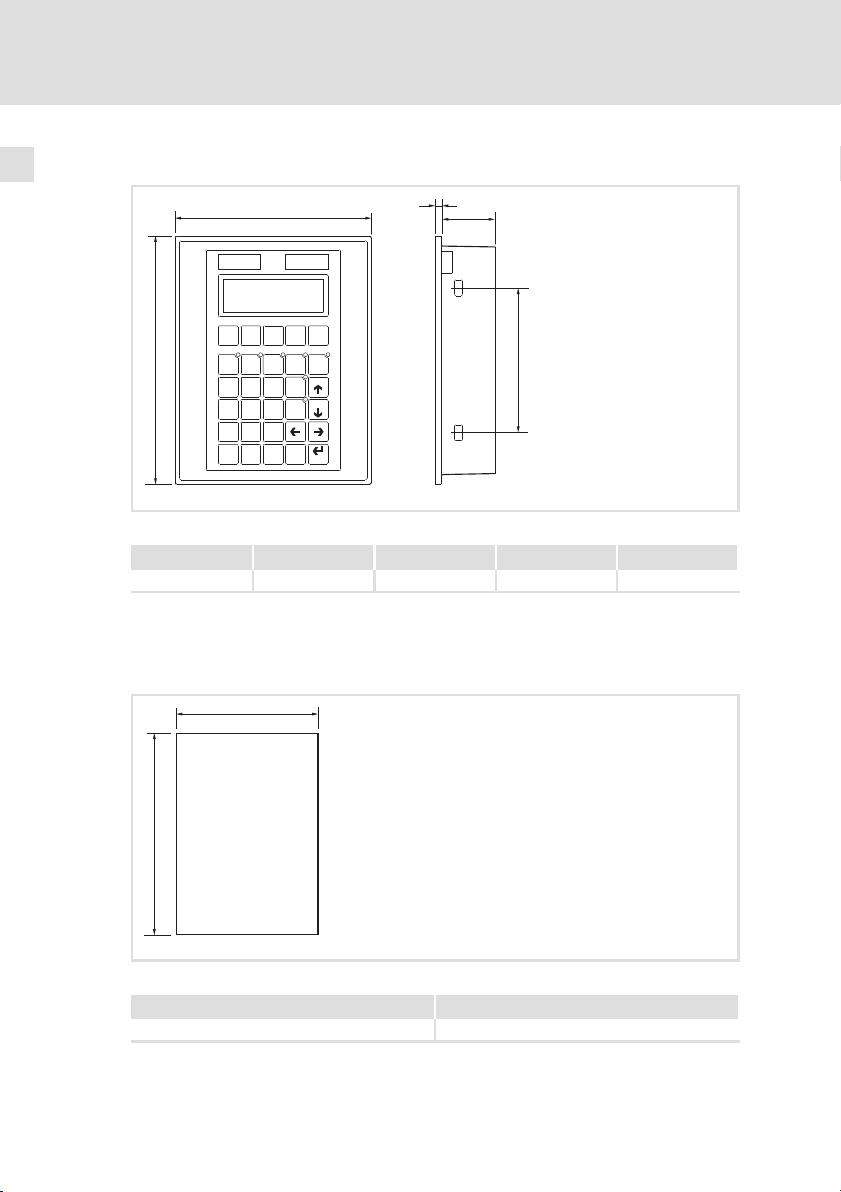
2
Technische Daten
Abmessungen
2.3 Abmessungen
b
F6 F7 F8 F9 F10
F1 F2 F3 F4 F5
VWX
7
MNO
4
DEF
1
shift
Abb. 2−2 Abmessungen
a [mm] b [mm] d [mm] e [mm] f [mm]
148.0 188.0 4.5 41.0 110.0
2.4 Einbauausschnitt
a
± space
PgUp
+/-
Info
9
PgDN
STU
Help
6
JKL
3
Clr
·
Esc
Enter
YZ–
8
PQR
5
GHI
2
ABC
0
d
e
f
h315_001
a
16
b
Abb. 2−3 Einbauausschnitt
a [mm] b [mm]
123.0 175.0
h315_002
EDBPM−H315 DE/EN/FR 7.1
Page 17
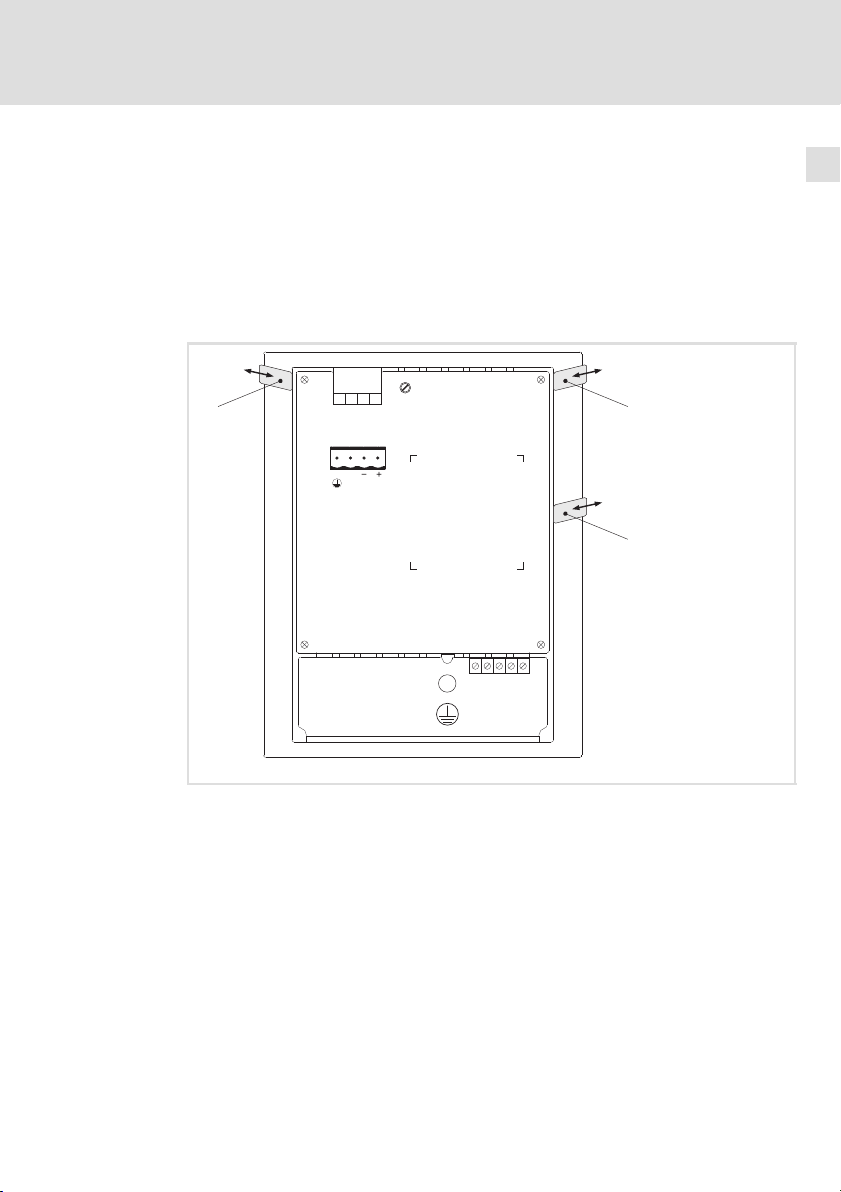
3 Mechanische Installation
3.1 Bedieneinheit beschriften
Die Bedieneinheit kann mit auswechselbaren Schildern beschriftet werden.
ƒ Die Schilder sind nur bei ausgebauter Bedieneinheit zugänglich.
ƒ Beschriften Sie die Schilder, bevor Sie die Bedieneinheit in die Einbautafel
montieren.
INPUT VOLTAGE: 18-32VDC 15W
FUSE 800mA
1
4
23
N.C. 24VDC
Mechanische Installation
Bedieneinheit beschriften
LCD adj.
10
3
2
Shield
N.C.
CAN+
V-
CAN-
ASP8
Abb. 3−1 Bedieneinheit beschriften
Firmenname
Maschinenbezeichnung
5 Funktionstasten (programmierbar)
So beschriften Sie die Schilder:
1. Schild
, , oder aus dem Schlitz ziehen und beschriften.
2. Anschließend beschriftetes Schild in den Schlitz schieben.
123 4 5
h315_009
EDBPM−H315 DE/EN/FR 7.1
17
Page 18
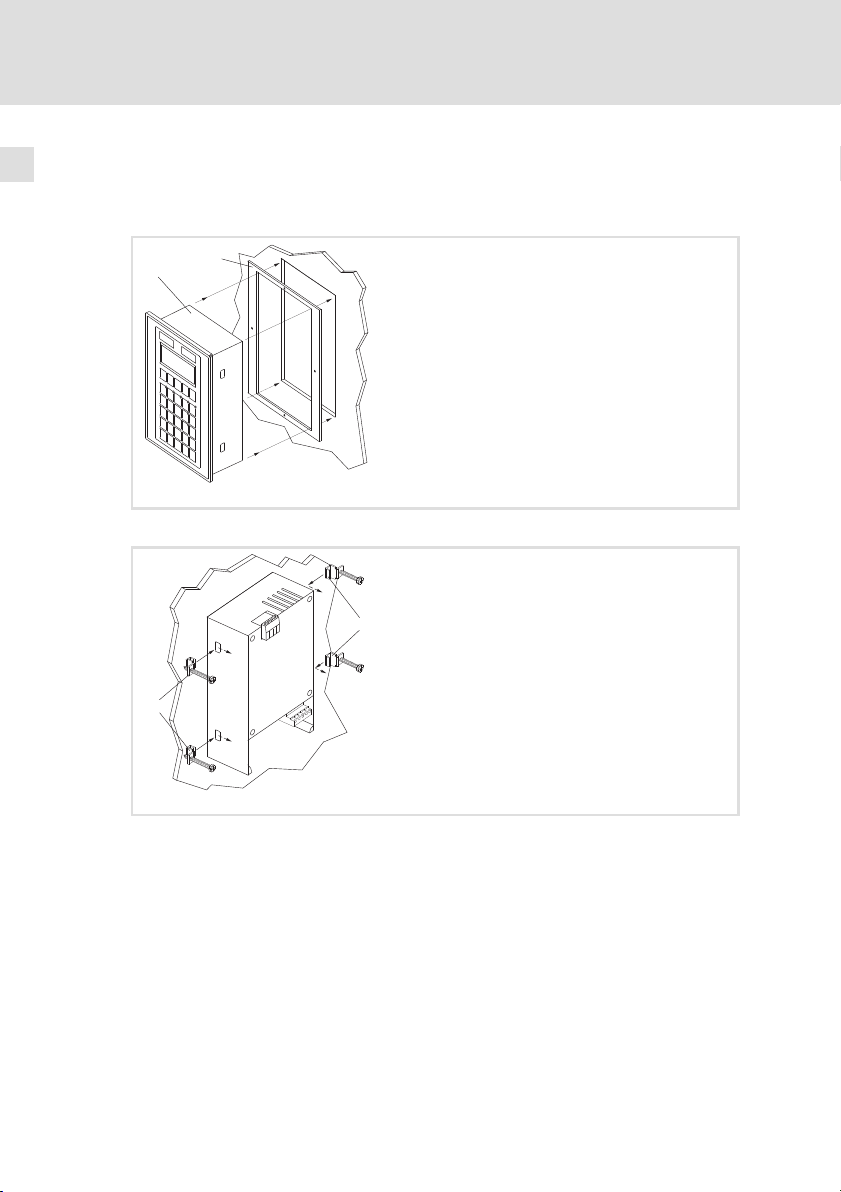
3
Mechanische Installation
Bedieneinheit einbauen
3.2 Bedieneinheit einbauen
Die Maße für den Einbauausschnitt entnehmen Sie den technischen Daten.
( 16)
1
0
1. Bedieneinheit mit Dichtung in den Einbauausschnitt schieben.
2
h315_006
2
18
2. Befestigungsschellen in die Öffnungsschlitze der Bedieneinheit
schieben.
EDBPM−H315 DE/EN/FR 7.1
h315_010
Page 19
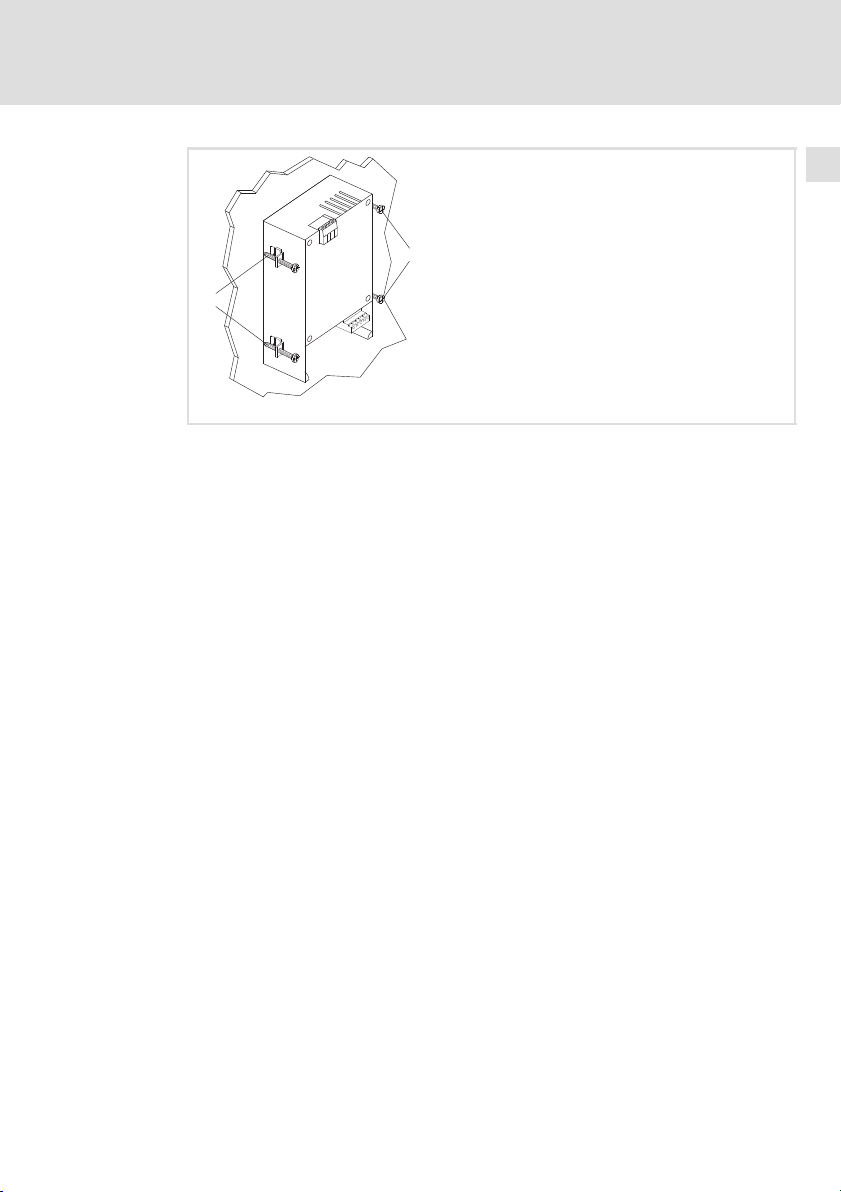
Mechanische Installation
Bedieneinheit einbauen
3
3
3. Schrauben gegen die Einbautafel drehen und festziehen.
3
h315_011
EDBPM−H315 DE/EN/FR 7.1
19
Page 20
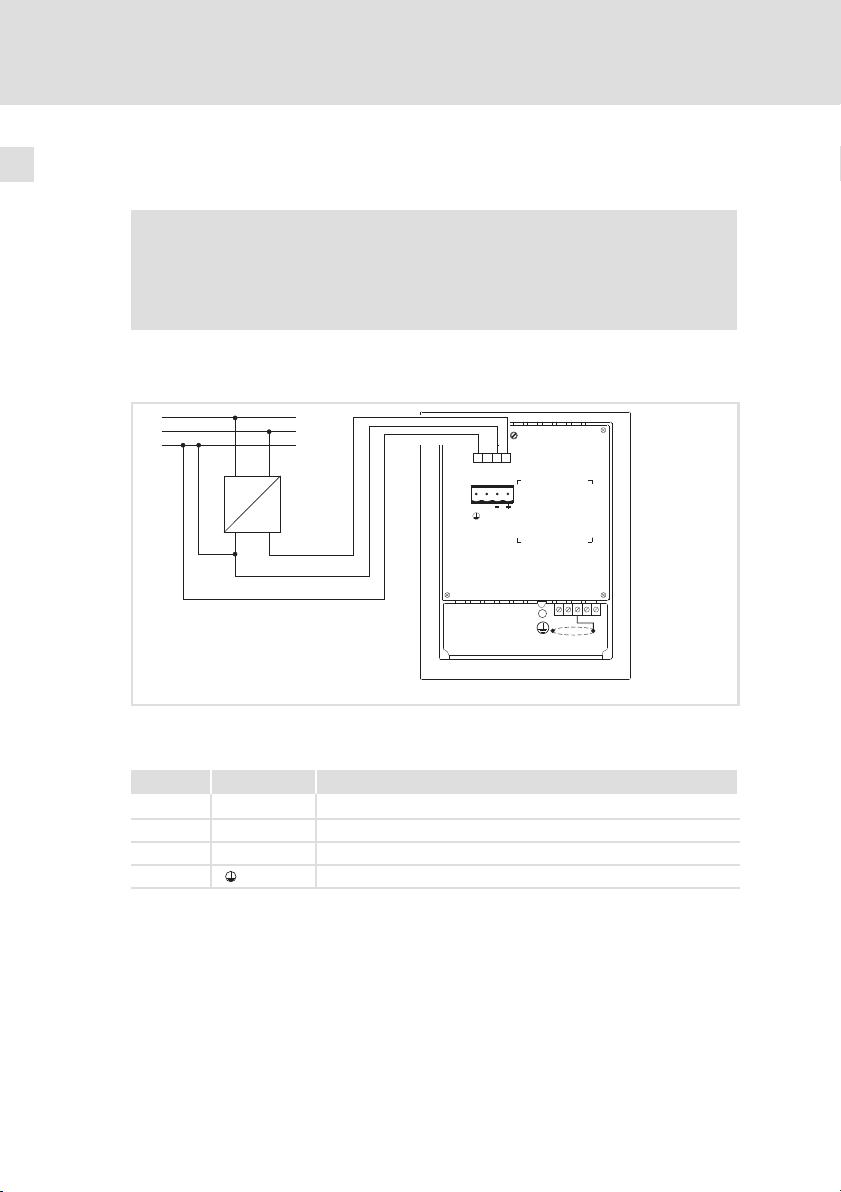
4
Elektrische Installation
Versorgungsspannung anschließen
4 Elektrische Installation
Stop!
ƒ Beschädigung angeschlossener Geräte. Verbinden Sie den
PE−Leiter so wie es in der Abbildung dargestellt ist!
ƒ Bedieneinheit nur im spannungslosen Zustand verdrahten!
4.1 Versorgungsspannung anschließen
L1
N
PE
~
–
+18...32VDC
4
ASP8
23
N.C.
LCD adj.
INPUT VOLTAGE: 18-32VDC 15W
FUSE 800mA
1
24VDC
V-
CAN-
1234 5
Shield
CAN+
N.C.
20
Abb. 4−1 Anschluss der Versorgungsspannung
Klemmenbelegung
Klemme Bezeichnung Erläuterung
1 DC +24 V Versorgungsspannung (DC +18 V ... 32 V)
2 DC 0 V GND Versorgungsspannung, Bezugspotential
3 n. c. Nicht angeschlossen
4 PE−Potential
h315_003
EDBPM−H315 DE/EN/FR 7.1
Page 21
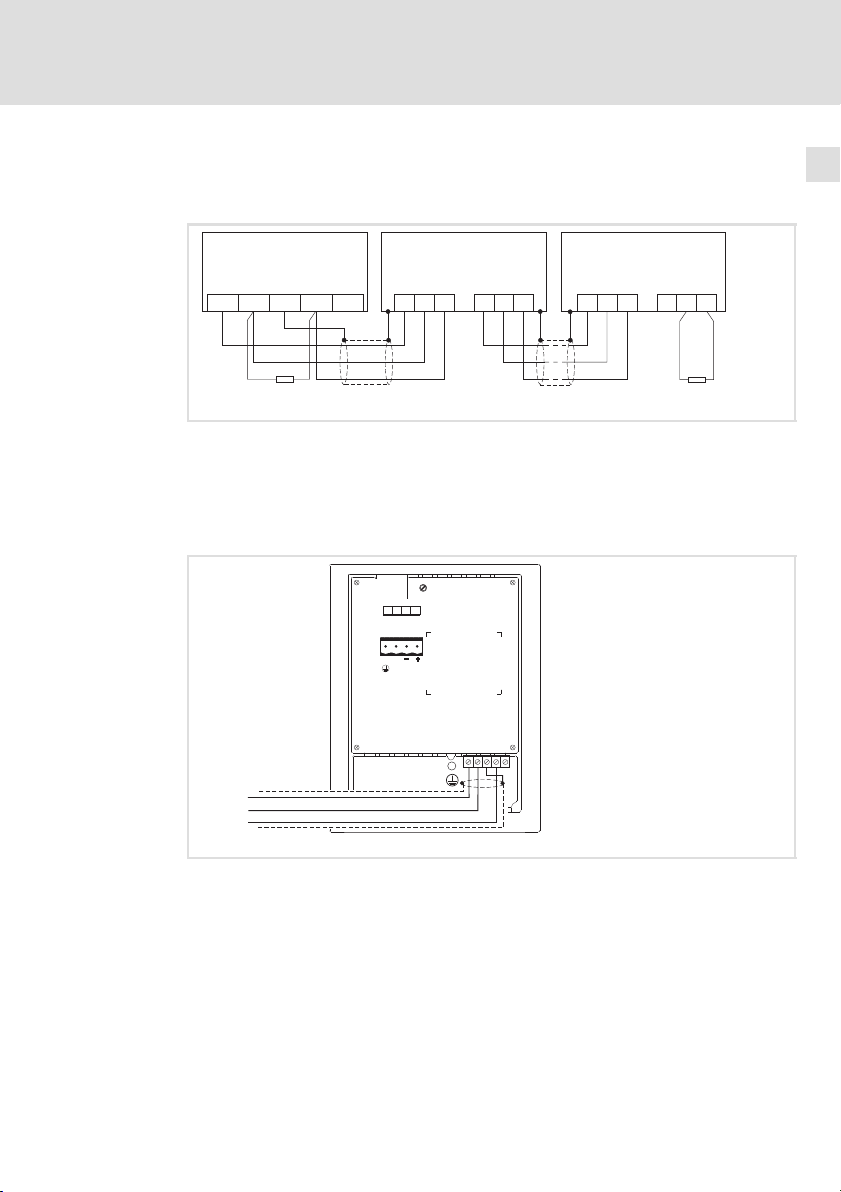
4.2 Systembus (CAN) verdrahten
Prinzipieller Aufbau
Elektrische Installation
Systembus (CAN) verdrahten
4
A
(H315)
1
ShieldCAN--V CAN+ N.C.
120
CG LO HI
Abb. 4−2 Verdrahtung des Systembus (CAN)
Busteilnehmer 1
A
1
A
Busteilnehmer 2
2
A
Busteilnehmer n
n
Anschluss
LCD adj.
INPUT VOLTAGE: 18-32VDC 15W
FUSE 800mA
1
4
23
N.C.
24VDC
ASP8
CAN-GND
CAN-LOW
CAN-HIGH
Abb. 4−3 Anschluss Systembus (CAN)
A
2
CG LO HI
V-
1234 5
CAN-
Shield
CAN+
A
n
CG LO HI CG LO
HI
120
h315_004
N.C.
h315_017
EDBPM−H315 DE/EN/FR 7.1
21
Page 22
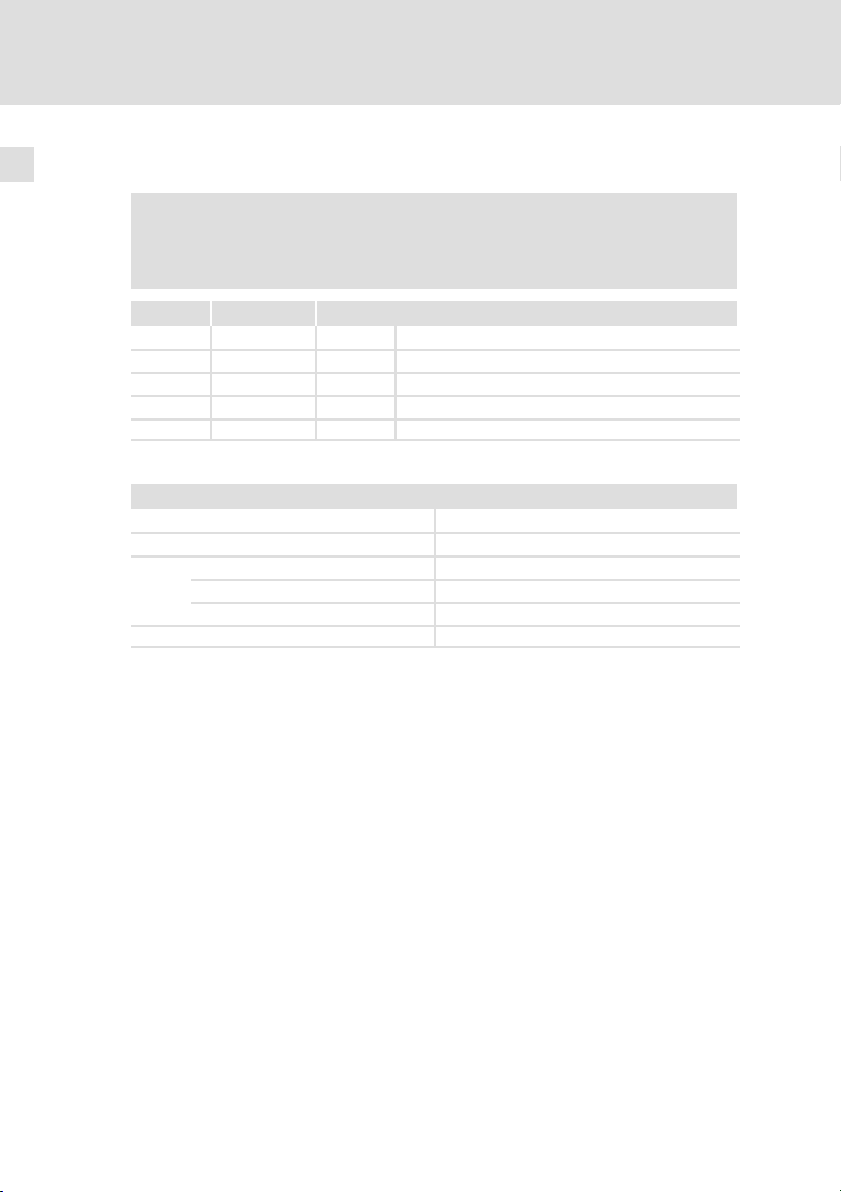
4
Elektrische Installation
Systembus (CAN) verdrahten
Klemmenbelegung
Stop!
Schließen Sie einen 120 W Abschlusswiderstand am ersten und
letzten Bus−Teilnehmer an.
Klemme Bezeichnung Erläuterung
1V− GND Bezugspotential
2 CAN− LO Systembus LOW (Datenleitung)
3 Shield Schirm des Systembus−Kabels auflegen
4 CAN+ HI Systembus HIGH (Datenleitung)
5 n. c. Nicht angeschlossen
Wir empfehlen CAN−Kabel nach ISO 11898−2 zu verwenden:
CAN−Kabel nach ISO 11898−2
Kabeltyp Paarverseilt mit Abschirmung
Impedanz 120 W (95 ... 140 W)
Leitungswiderstand/−querschnitt
Kabellänge £ 300 m £ 70 mW/m / 0.25 0.34 mm2 (AWG22)
Kabellänge 301 1000 m £ 40 mW/m / 0.5 mm2 (AWG20)
Signallaufzeit £ 5 ns/m
22
EDBPM−H315 DE/EN/FR 7.1
Page 23
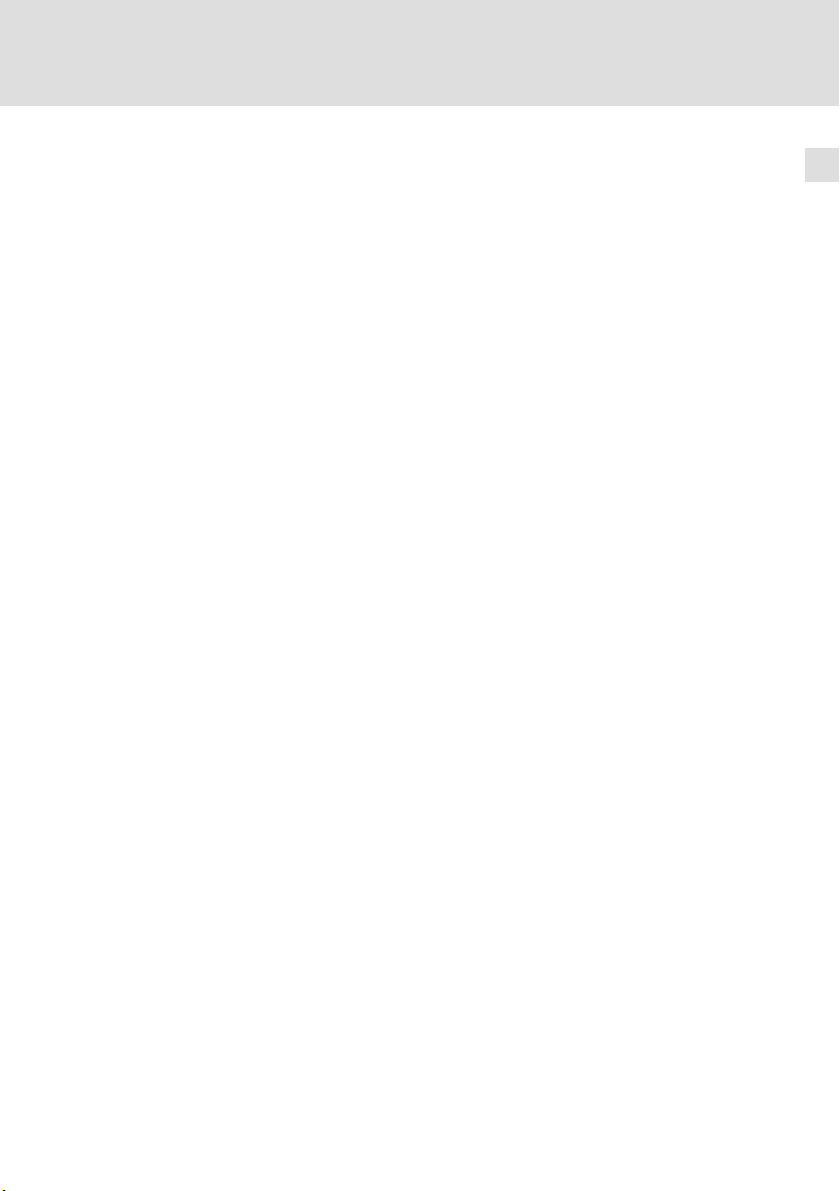
5 Inbetriebnahme
5.1 Erstes Einschalten
Für die Inbetriebnahme ist eine vollständige Verdrahtung des Systembus notwendig.
Überprüfen Sie vor dem Einschalten der Versorgungsspannung ...
ƒ die gesamte Verdrahtung auf Vollständigkeit und Kurzschluss,
ƒ ob das Bussystem beim physikalisch ersten und letzten Busteilnehmer
abgeschlossen ist.
Inbetriebnahme
Erstes Einschalten
5
EDBPM−H315 DE/EN/FR 7.1
23
Page 24
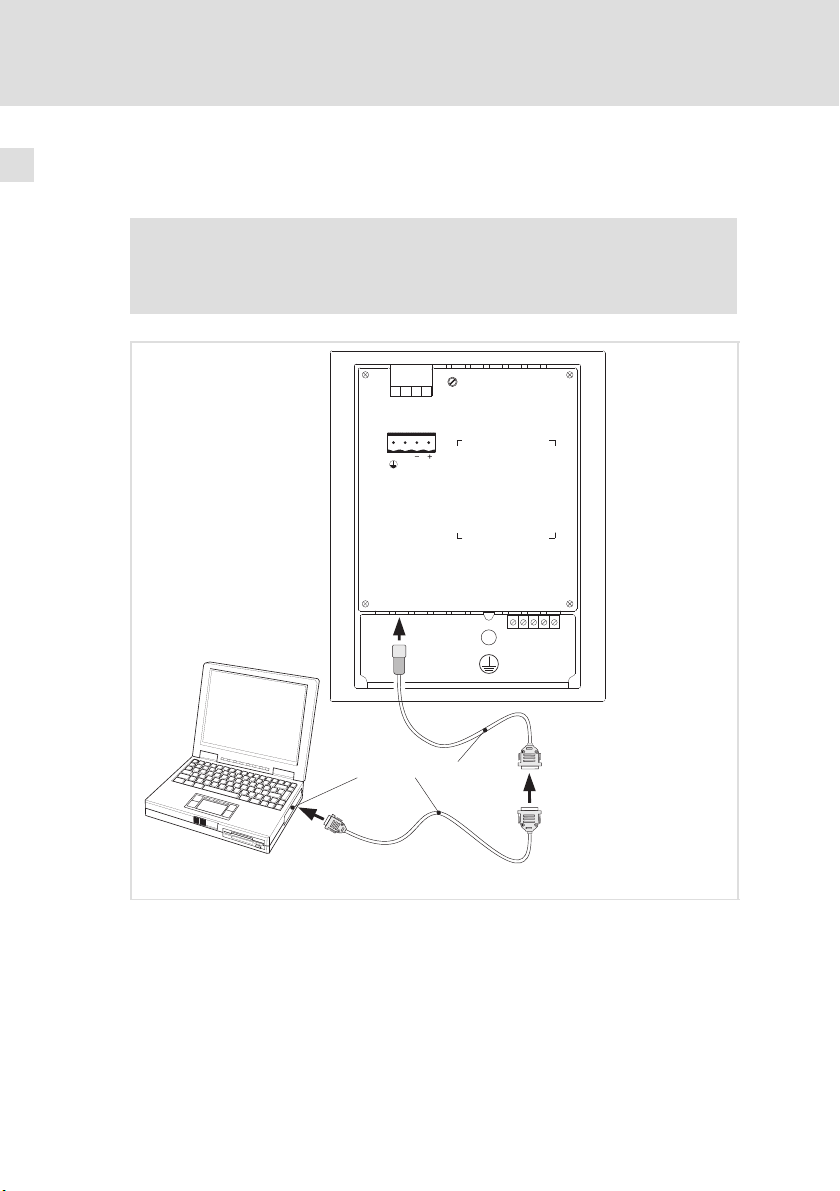
5
Inbetriebnahme
Projekt in die Bedieneinheit übertragen
Bedieneinheit und PC verbinden
5.2 Projekt in die Bedieneinheit übertragen
5.2.1 Bedieneinheit und PC verbinden
Stop!
Die Verbindung zwischen PC und Bedieneinheit nur bei
ausgeschalteten Geräten herstellen!
4
N.C. 24VDC
l
HMI Designer
ASP8
LCD adj.
INPUT VOLTAGE:18-32VDC 15W
FUSE 800mA
1
23
Shield
V-
CAN-
123 4 5
CAN+
N.C.
24
2
1
0
Abb. 5−1 Bedieneinheit und PC verbinden
1. Programmieradapter EPZ−H111 auf die ASP8−Schnittstelle stecken.
2. Downloadkabel EPZ−H110 mit Programmieradapter EPZ−H111
verbinden.
3. Downloadkabel EPZ−H110 auf COM1 oder COMx am PC stecken.
EDBPM−H315 DE/EN/FR 7.1
h315_005
Page 25
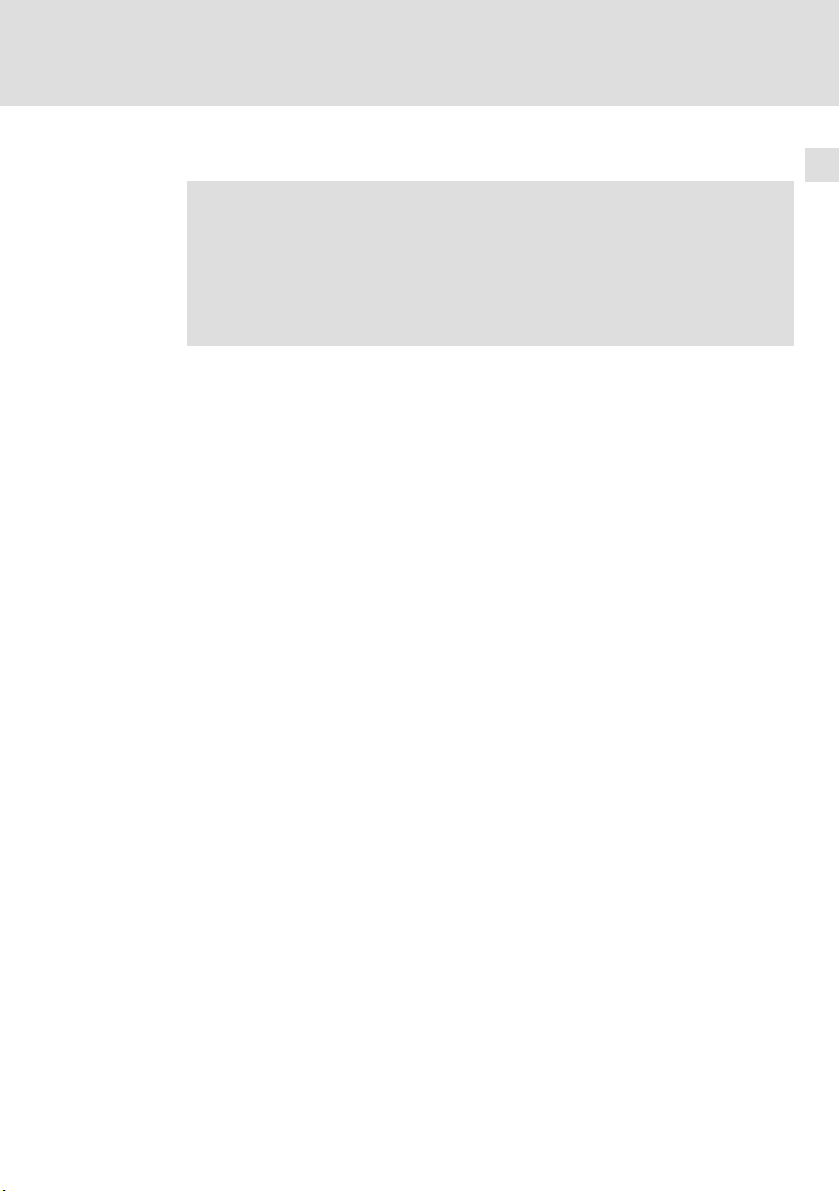
5.2.2 Projekt−Download
Hinweis!
Im »HMI Designer« können Sie auswählen, ob mit dem Laden des
Projekts gleichzeitig die Firmware aktualisiert werden soll.
Die Firmware muss immer beim ersten Download eines Projekts in
die Bedieneinheit bzw. nach einem Update des Projektierungstool
»HMI Designer« aktualisiert werden.
Tipp!
Beispiel−Projekte für die Bedieneinheit finden Sie im
Projektierungstool »HMI Designer« unter Datei Öffnen...
Samples.
Inbetriebnahme
Projekt in die Bedieneinheit übertragen
Projekt−Download
5
EDBPM−H315 DE/EN/FR 7.1
25
Page 26
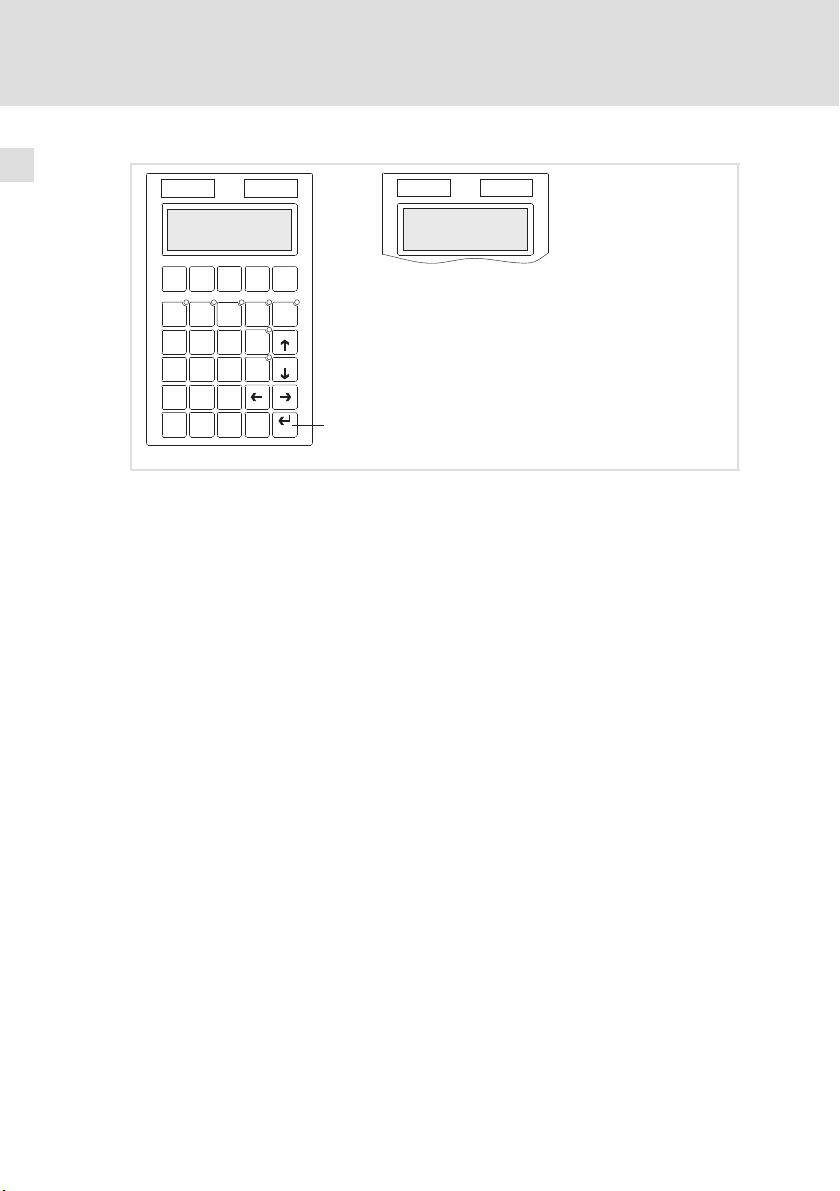
5
Inbetriebnahme
Projekt in die Bedieneinheit übertragen
Verbindung zum PC entfernen
ENTER to download
System autotest OK
F6 F7 F8 F9 F10
F1 F2 F3 F4 F5
Y Z –
VW X
8
7
P Q R
M N O
5
4
D E F
G H I
1
2
A B C
shift
± space
0
PgUp
+ / -
Info
9
PgDN
ST U
Help
6
J K L
3
Clr
·
Esc
0
Enter
So übertragen Sie ein Projekt in die Bedieneinheit:
1. PC einschalten und Projektierungstool HMI Designer starten.
2. Versorgungsspannung für Bedieneinheit einschalten.
3. Wenn auf dem Display die Meldung ENTER to download" erscheint, die
Enter−Taste
Die Bedieneinheit ist für den Datenempfang bereit, wenn auf dem Display
an der Bedieneinheit drücken.
die Meldung Boot forced" erscheint.
4. Gewünschtes Projekt vom HMI Designer in die Bedieneinheit laden.
– Siehe Handbuch "HMI Designer − Erste Schritte".
Nach dem Download ist die Bedieneinheit betriebsbereit und kann über den Systembus (CAN) mit den angeschlossenen Teilnehmern Daten austauschen.
5.2.3 Verbindung zum PC entfernen
So entfernen Sie die Verbindung zum PC:
1. PC ausschalten.
2. Versorgungsspannung für Bedieneinheit abschalten.
3. Programmieradapter EPZ−H111 an der Bedieneinheit und Downloadkabel
EPZ−H110 am PC abziehen.
4. Versorgungsspannung für Bedieneinheit einschalten.
Die Bedieneinheit ist betriebsbereit.
Boot forced
h315_007
26
EDBPM−H315 DE/EN/FR 7.1
Page 27
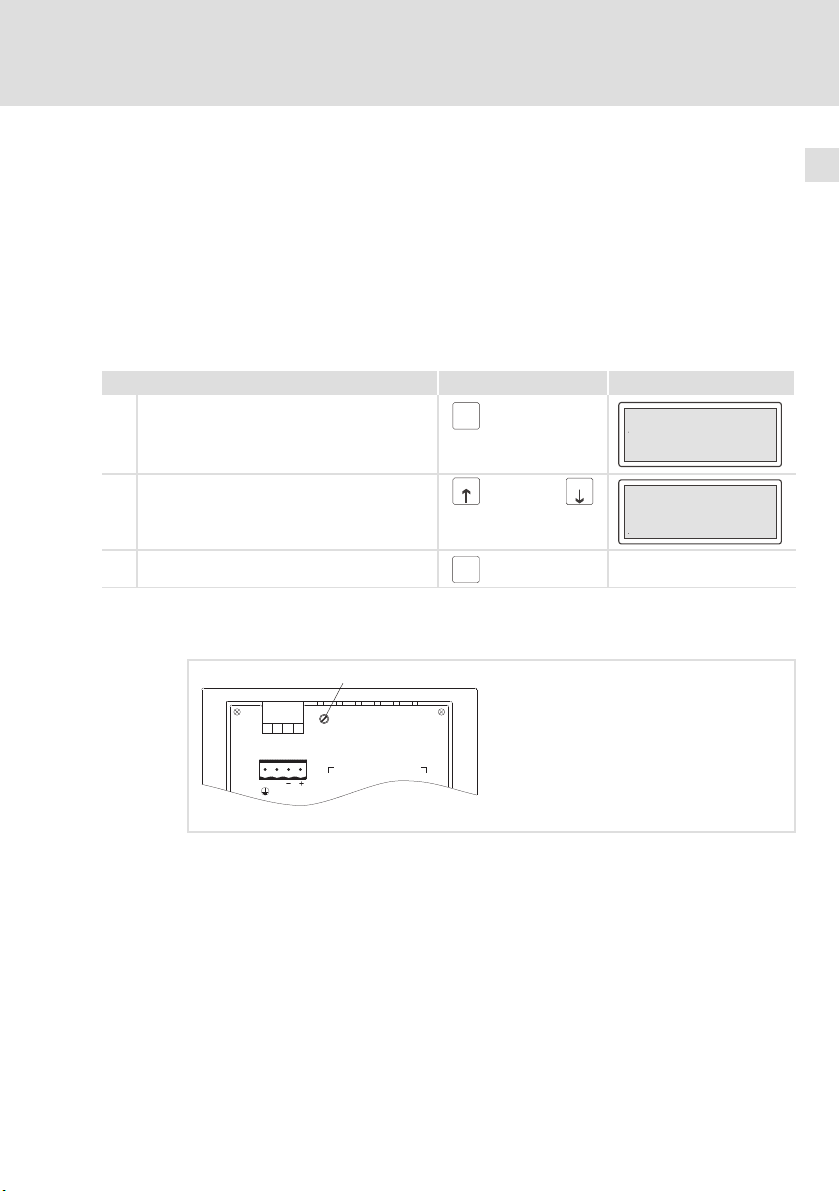
Inbetriebnahme
Statusmeldungen der Bedieneinheit
5.3 Statusmeldungen der Bedieneinheit
Sie können jederzeit den Status der Bedieneinheit abfragen. Sie erhalten Informationen über:
ƒ Die serielle Schnittstelle (Serial)
ƒ Den Namen des geladenen Treibers (Driver)
ƒ Die Version des geladenen Treibers (Ver.)
ƒ Die Netzadresse der Bedieneinheit (Addr.)
ƒ Die zuletzt aufgetretene Störung (Error)
Sie möchten ... Drücken Sie die Tasten ... Beispiel
A den Status der Bedieneinheit abfragen.
B die nächste Statusseite anwählen.
C die Statusanzeige schließen.
PgUp
shift
2x
oder
Clr
Esc
Serial: NET
Driver: Can Lenze S
Ver. : 1.03
Up/ Down : next page
PgDN
Addr. : FROM PRJ:010
Error : NO ERROR
Up/ Down : next page
5
5.4 Kontrast einstellen
INPUT VOLTAGE:18-32VDC 15W
FUSE 800mA
1
4
23
N.C. 24VDC
So stellen Sie den Kontrast ein:
ƒ Auf der Rückseite der Bedieneinheit stellen Sie mit Trimmer LCD adj. den
Kontrast des Displays ein.
EDBPM−H315 DE/EN/FR 7.1
0
LCD adj.
h315_012
27
Page 28
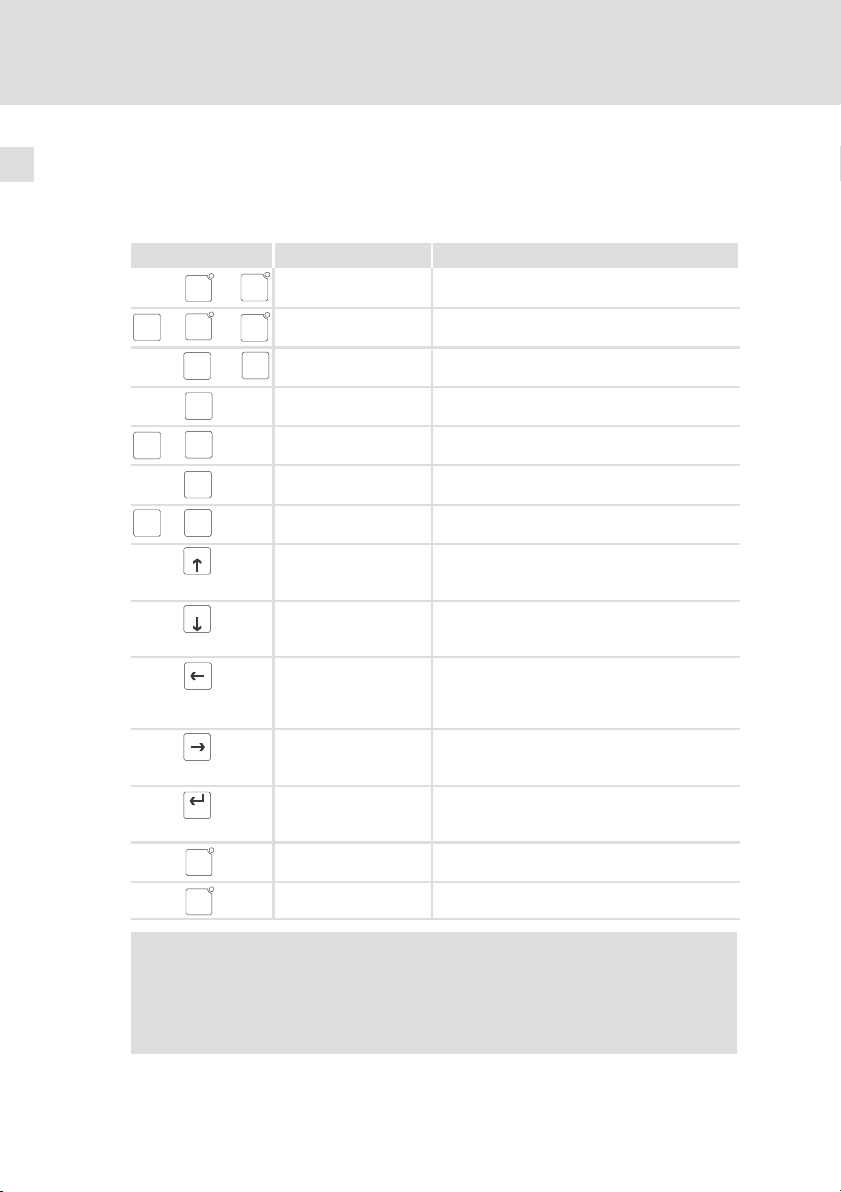
6
Bedienung
Tastenfunktionen
6 Bedienung
6.1 Tastenfunktionen
Tasten Funktion Beschreibung
...
F6
F1
+
...
F6
shift
F1
...
ABC
0
·
±space
+
·
shift
±space
Clr
Esc
+
Clr
shift
Esc
PgUp
PgDN
Enter
Help
Info
<F1> ... <F5> Funktion von F1 ... F5 ausführen
F10
F5
<F6> ... <F10> Funktion von F6 ... F10 ausführen
F10
F5
<0> ... <9>
+/-
9
<ABC> ... <YZ—>, <+/−>
<± space> Vorzeichen bzw. Leerzeichen eingeben
<·> Gleitkomma eingeben
<Esc> Parametereingabe abbrechen; Hilfe−, Informa-
<Clr> Parameter−Ebene: Stellt während der Datenein-
<PgUp>
<Pfeil auf>
<PgDn>
<Pfeil ab>
<Pfeil links> Menü−Ebene: Cursor auf das vorherige Feld stel-
<Pfeil rechts> Menü−Ebene: Cursor auf das nächste Feld stellen
<Enter> Parameter zum Eingeben eines Wertes anwäh-
<Help> Hilfe−Text aufrufen
<Info> Info−Text aufrufen
(Tasten programmierbar)
(Tasten programmierbar)
Alphanumerische Tasten für die Dateneingabe
tions−und Statusmeldungen verlassen
gabe den ursprünglichen Wert wieder her
Menü−Ebene: Zur vorherigen Seite wechseln
Parameter−Ebene: Vorherigen dynamischen Text
anwählen
Menü−Ebene: Zur nächsten Seite wechseln
Parameter−Ebene: Nächsten dynamischen Text
anwählen
len
Parameter−Ebene: Cursor auf die vorherige Ziffer
stellen
Parameter−Ebene: Cursor auf die nächste Ziffer
stellen
len
Übernehmen des eingegebenen Wertes
28
Hinweis!
Die Funktionstasten (Fx) sind über die Software »HMI Designer«
programmierbar.
ƒ Lenze−Einstellung: Ohne Funktion.
EDBPM−H315 DE/EN/FR 7.1
Page 29
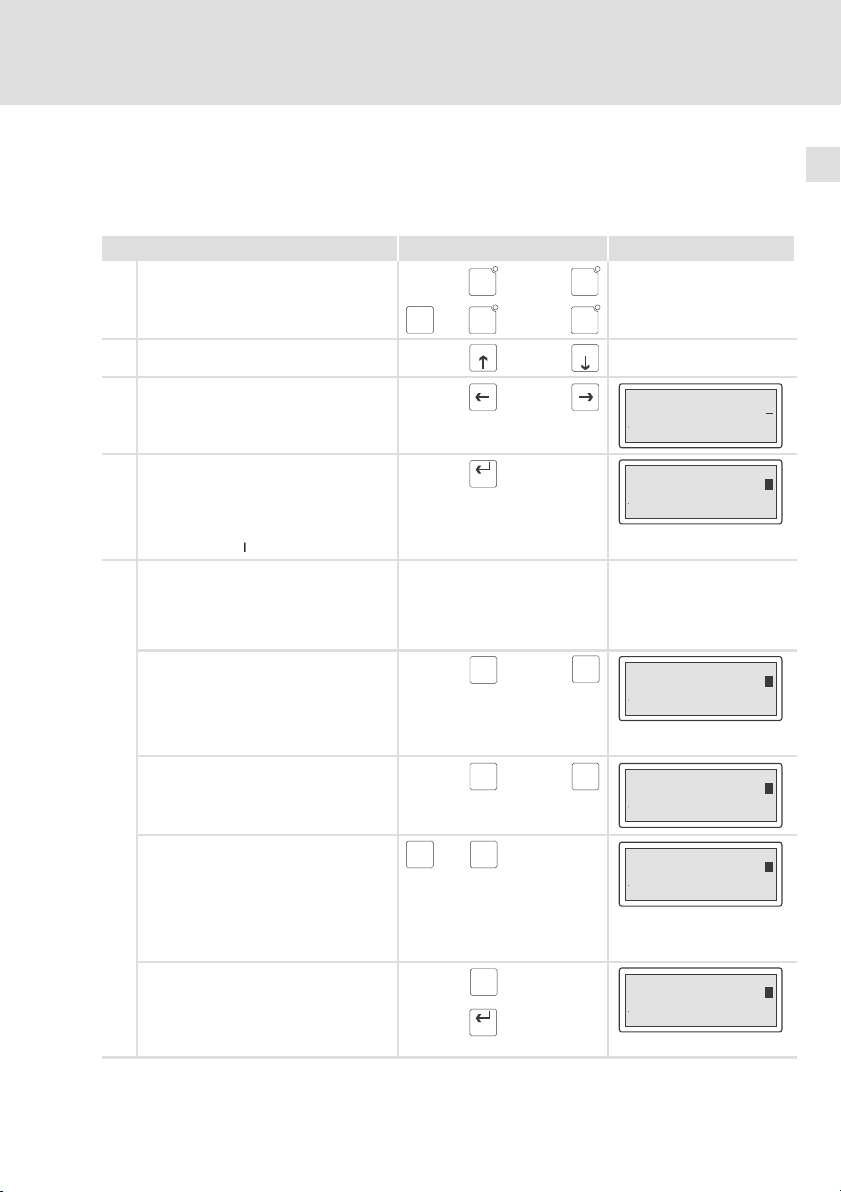
Bedienung
Daten eingeben
6
6.2 Daten eingeben
Das Eingeben oder Ändern von Daten ist Schritt für Schritt dargestellt und wird
an einem Beispiel erläutert.
Sie möchten ... Drücken Sie die Tasten ... Beispiel
A
ein Menü auswählen.
bzw.
B eine Seite anwählen.
C den Cursor auf das vorherige oder näch-
ste Feld stellen.
D in die Parameter−Ebene wechseln.
l Der Cursor stellt sich auf die rechte
Ziffer.
l In einem dynamischen Textfeld stellt
sich der Cursor auf das linke Zeichen
(siehe Schritt I).
E
einen Wert vollständig neu eingeben.
1. Wechseln Sie in die Parameter−Ebene
(siehe Schritt D).
2. Lassen Sie den Cursor auf der rechten
Ziffer stehen
3. Geben Sie den Wert der ersten Stelle
ein.
– Alle anderen Stellen werden auf
Null gesetzt.
– Die eingegebene Ziffer wird eine
Stelle nach links geschoben.
4. Geben Sie den Wert der nächsten
Stelle ein.
– Die eingegebenen Ziffern werden
eine Stelle nach links geschoben.
5. Geben Sie ggf. ein Komma ein.
TIPP! Sie können ein Komma nur
einfügen, wenn das Feld als Floating Point" definiert ist (siehe Projektierungstool HMI Designer").
6. Wiederholen Sie Schritt 4. bis Sie den
Wert vollständig eingegeben haben.
7. Geben Sie ggf. ein Vorzeichen ein.
8. Bestätigen Sie die Eingabe.
– Der Cursor wechselt in die Menü−
Ebene.
+
shift
+
shift
F6
F1
F6
F1
PgUp
Enter
ABC
ABC
±space
±space
Enter
...
F10
F5
...
F10
F5
PgDN
oder
oder
...
0
...
0
·
·
Feld 1 ON
Feld 2 -987
Feld 3 1A3F
Feld 1 ON
Feld 2 -987
Feld 3 1A3F
+/-
Feld 1 ON
9
Feld 2 000
Feld 3 1A3F
ABC
Feld 1 ON
0
Feld 2 001
Feld 3 1A3F
Feld 1 ON
Feld 2 012
Feld 3 1A3F
Feld 1 ON
Feld 2 -12.3
Feld 3 1A3F
6
6
1
2
.
4
EDBPM−H315 DE/EN/FR 7.1
29
Page 30
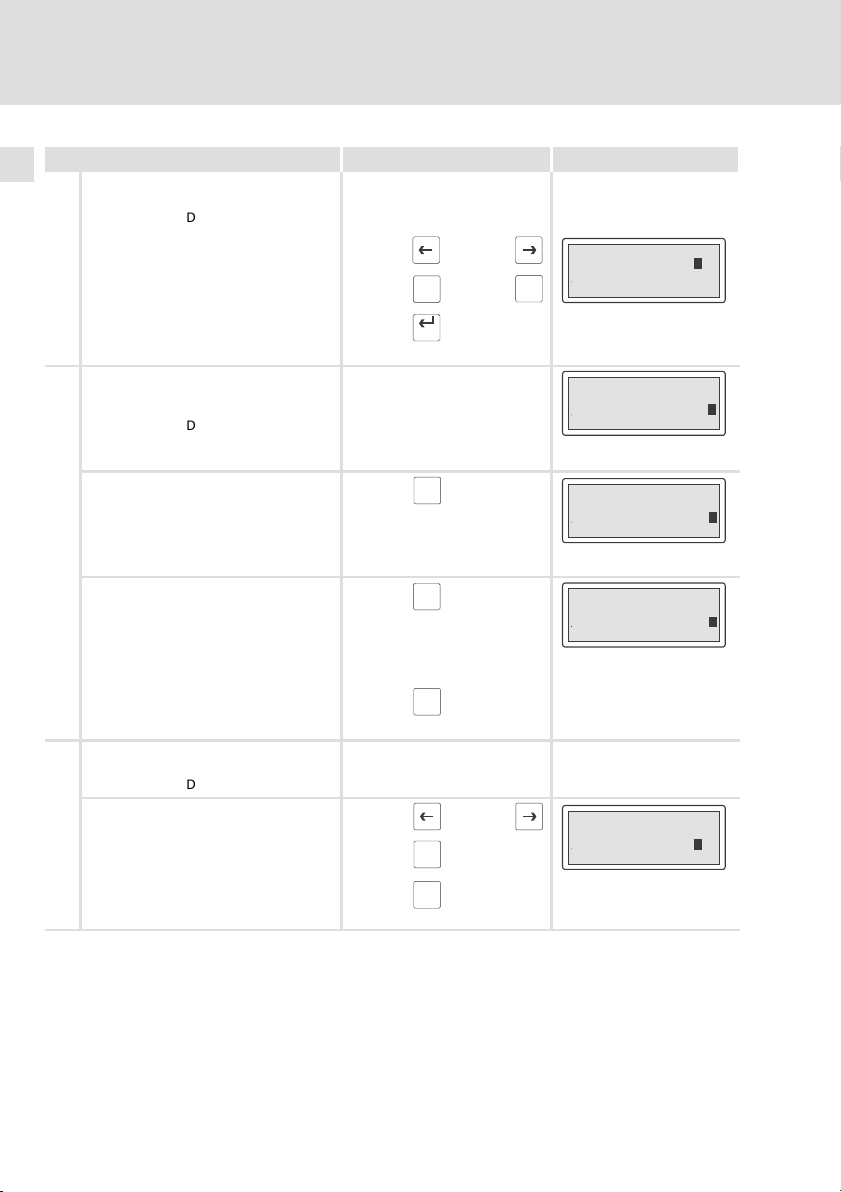
6
Bedienung
Daten eingeben
F
eine einzelne Ziffer ändern.
1. Wechseln Sie in die Parameter−Ebene
(siehe Schritt D).
2. Wählen Sie die gewünschte Ziffer. oder
3. Ändern Sie die Ziffer.
4. Bestätigen Sie die Eingabe.
– Der Cursor wechselt in die Menü−
Ebene.
G
einen hexadezimalen Wert vollständig
neu eingeben.
1. Wechseln Sie in die Parameter−Ebene
(siehe Schritt D).
2. Lassen Sie den Cursor auf der rechten
Ziffer stehen.
3. Geben Sie den Wert der ersten Stelle
ein (z. B. B").
– Alle anderen Stellen werden auf
Null gesetzt.
– Die eingegebene Ziffer wird eine
Stelle nach links geschoben.
4. Geben Sie den Wert der nächsten
Stelle ein (z. B. D").
– Die eingegebenen Ziffern werden
eine Stelle nach links geschoben.
5. Wiederholen Sie Schritt 4. bis Sie den
Wert vollständig eingegeben haben.
6. Bestätigen Sie die Eingabe.
– Der Cursor wechselt in die Menü−
Ebene.
H
eine hexadezimale Ziffer ändern.
1. Wechseln Sie in die Parameter−Ebene
(siehe Schritt D).
2. Wählen Sie die gewünschte Ziffer. oder
3. Ändern Sie die Ziffer (z. B. C").
4. Bestätigen Sie die Eingabe.
– Der Cursor wechselt in die Menü−
Ebene.
ABC
Enter
ABC
ABC
Enter
ABC
Enter
BeispielDrücken Sie die Tasten ...Sie möchten ...
Feld 1 ON
Feld 2 -1 34
...
0
3x
0
2x
0
4x
0
Feld 3 1A3F
+/-
9
Feld 1 ON
Feld 2 -1934
Feld 3 1A3F
Feld 1 ON
Feld 2 -1934
Feld 3 000B
Feld 1 ON
Feld 2 -1934
Feld 3 00BD
Feld 1 ON
Feld 2 -1934
Feld 3 1 3FC
9
30
EDBPM−H315 DE/EN/FR 7.1
Page 31

I
ein dynamisches Textfeld ändern.
1. Wählen Sie den Text aus.
2. Bestätigen Sie die Eingabe.
– Der Cursor wechselt in die Menü−
Ebene.
6.3 Informationsmeldung aufrufen
ƒ Informationsmeldungen
– sind Texte, die aufgrund eines Ereignisses angezeigt werden (z. B., wenn
ein Istwert eine Grenze übersteigt),
– können Sie nur aufrufen, solange das auslösende Ereignis vorhanden
ist,
– müssen im Projektierungstool HMI Designer" programmiert worden
sein,
– können max. 2 Zeilen × 20 Zeichen lang sein.
ƒ Die zweitletzte Zeile enthält ein programmierbares Meldungsfeld. Dieses
Feld zeigt die numerische Größe der Variablen, die die Meldung aktiviert
hat.
ƒ Die LED in der Taste
vorhanden ist.
Info
blinkt, wenn eine Informationsmeldung
Bedienung
Informationsmeldung aufrufen
BeispielDrücken Sie die Tasten ...Sie möchten ...
Info
Feld 1 N
â
Feld 2 -9876
Feld 3 1A3F
Enter
oder
Help
á
6
O
Sie möchten ... Drücken Sie die Tasten ... Beispiel
A eine Informationsmeldung aufrufen.
l Eine Informationsmeldung, die Sie zum er-
stenmal aufrufen, ist mit ** gekennzeichnet.
B die vorherige oder nächste Informationsmel-
dung anwählen.
C die Informationsmeldung schließen.
EDBPM−H315 DE/EN/FR 7.1
PgUp
Info
oder
Clr
Esc
Druck uebersteigt
die Sicherheitsgrenze
125.5 **
PgDN
Wasserstand unterhalb
der Arbeitsschwelle
40
31
Page 32

6
Bedienung
Hilfemeldung aufrufen
6.4 Hilfemeldung aufrufen
ƒ Hilfemeldungen
– können Seiten oder Informationsmeldungen zugeordnet sein.
– enthalten nützliche Hinweise, die die Bedienung erleichtern.
– müssen im Projektierungstool »HMI Designer« programmiert worden
sein.
ƒ Die LED in der Taste
Sie möchten ... Drücken Sie die Tasten ... Beispiel
A eine Hilfemeldung aufrufen.
Help
blinkt, wenn eine Hilfemeldung vorhanden ist.
Help
B die Hilfemeldung schließen.
Clr
Esc
32
EDBPM−H315 DE/EN/FR 7.1
Page 33

Fehlersuche und Störungsbeseitigung
Störungsmeldungen
7 Fehlersuche und Störungsbeseitigung
7.1 Störungsmeldungen
Rufen Sie die Statusmeldungen der Bedieneinheit auf, um die zuletzt aufgetretene Störungsmeldung anzuzeigen. ( 27)
Display Störung Ursache Abhilfe
NO ERROR Keine Störung − −
PR ERROR Fehlerhafter
COM BROK Kommunika-
ASIC ko1 Kommunika-
ASIC ko2
ASIC ko3
ASIC ko4
RESET
SDOERR 6
SDOERR 5
SDOERR 3
Datenaustausch
tion unterbrochen
tion mit Systembus (CAN)
unterbrochen
Verbindung zwischen Bedieneinheit und PC ist fehlerhaft
Serielles Datenkabel zwischen
Bedieneinheit und PC ist defekt
oder nicht richtig angeschlossen
l Fehlerhafte Verdrahtung
(z. B. Verpolung) des Systembus
l Fehlerhafte Parametrierung
der Schnittstelle (Baudrate,
Adresse, Identifier)
l Anschlüsse auf festen Sitz prüfen
l Leitung auf Beschädigung kontrollie-
l Sub−D−Stecker auf richtigen An-
l Serielles Datenkabel austauschen
l Verdrahtung Systembus (CAN) prü-
l Parametrierung prüfen ( HMI Desi-
ren
schluss und festen Sitz prüfen
21)
fen (
gner − Erste Schritte).
7
EDBPM−H315 DE/EN/FR 7.1
33
Page 34

Wartung8
8 Wartung
Die Bedieneinheit ist wartungsfrei, wenn die vorgeschriebenen Einsatzbedingungen eingehalten werden. ( 11)
ƒ Reinigen Sie die Bedieneinheit mit denaturiertem Äthylalkohol.
ƒ Wenn Sie ein anderes Reinigungsmittel verwenden müssen, um
Verunreinigungen zu beseitigen, beachten Sie die Angaben in der Tabelle
im Kap. 9.1. ( 35)
34
EDBPM−H315 DE/EN/FR 7.1
Page 35

9 Anhang
9.1 Chemikalienbeständigkeit
Stop!
Die Bedien−Oberfläche ist wenig beständig gegen saure
Nahrungsmittel (z. B. Tomatensaft, Zitronensaft). Verschmutzungen
deshalb gleich entfernen, sonst kann die Oberfläche beschädigt
werden.
Die folgende Tabelle zeigt die Beständigkeit der Bedien−Oberfläche (Tastatur,
Display, Touch Screen) gegen die genannten Chemikalien.
Für die Bedieneinheiten EPM−H5xx und EPM−H6xx bietet Lenze Schutzfolien an,
mit einer verbesserten Beständigkeit gegen die genannten Chemikalien.
Substanz
Aceton L L J
Ameisensäure ³ 50 % L L
Ammoniak ³ 2 % L L
Äthylenglykol L L L
Ätznatron ³ 2 % L L
Beizlösung konzentriert L
Benzin J L L J
Benzol J J L J
Benzylalkohol L L
Chlorwasserstoffsäure ³ 10 % L L
Dieselöl J J J J
Eisessig L L
Essigsäure ³ 5 % < 50 % L L L J
Ethanol L L L J
Hochdruck und Tempera-
tur > 100 °C
Isopropanol J J L J
Methanol J J L
Methylenchlorid L L
Mineralsäuren konzentriert L L
Natriumhydroxid ³ 50 % L L L
Perchlorethylen L J
Phosphorsäure ³ 30 % L L L L
Anhang
Chemikalienbeständigkeit
Bedieneinheit
EPM−H3xx EPM−H4xx EPM−H5xx
EPM−H6xx
L L
mit Schutz-
folie
9
EDBPM−H315 DE/EN/FR 7.1
35
Page 36

9
Anhang
Chemikalienbeständigkeit
Bedieneinheit
Substanz
Substanz
Salpetersäure ³ 5 % < 10 % L L L J
Schwefelsäure ³ 50 % L L L L
Toluol J J L J
Trichlorethylen L J
Unterchlorigsaures Na-
tron
Wasserstoffsuperoxyd ³ 25 % L L
EPM−H3xx EPM−H310, EPM−H312, EPM−H315
EPM−H4xx EPM−H410
EPM−H5xx EPM−H502, EPM−H505, EPM−H507, EPM−H510, EPM−H515, EPM−H520,
EPM−H6xx EPM−H605, EPM−H606
J Oberfläche ist beständig, keine sichtbare Beschädigung
L Oberfläche ist nicht beständig, wird beschädigt
nicht getestet
³ 20 % L L
EPM−H521, EPM−H525
EPM−H4xxEPM−H3xx
EPM−H5xx
EPM−H6xx
mit Schutz-
folie
36
EDBPM−H315 DE/EN/FR 7.1
Page 37

9.2 Stichwortverzeichnis
A
Allgemeine Daten, 11
Anschluß, elektischer, 12
Antriebsregler, 9
B
Baudrate, Systembus (CAN), 12
Bedieneinheit
− Daten eingeben, 29
− Eigenschaften, 13
− Funktion der Tasten, 28
− Hilfemeldung aufrufen, 32
− Informationsmeldung aufrufen, 31
− Projekt in die übertragen, 24
− Schnittstellenbeschreibung, 15
− Statusmeldungen, 27
− Verbindung zum PC entfernen, 26
− Verbindung zum PC herstellen, 24
Bedienung, 28
Begriffsdefinitionen, 9
C
Chemikalienbeständigkeit, 35
D
Daten, eingeben, 29
DC−Spannungsversorgung, 12
Definition der verwendeten Hinweise, 10
Display, 12
− Kontrast einstellen, 27
E
Eigenschaften, 13
Anhang
Stichwortverzeichnis
Einbauausschnitt, 16
Einsatzbedingungen, 11
− Feuchtebeanspruchung, 11
− Montagebedingungen, Gewicht, 11
− Umgebungsbedingungen, klimatisch, 11
Einschalten, erstes, 23
Elektrische Daten, 12
Elektrische Installation, 20
− Versorgungsspannung anschließen, 20
Erstes Einschalten, 23
F
Fehlersuche, 33
− Störungsmeldungen, 33
Feuchtebeanspruchung, 11
H
Hilfemeldung, 32
Hinweise, Definiton, 10
Human Machine Interface, 9
I
Inbetriebnahme, 23
− Erstes Einschalten, 23
Informationsmeldungen, 31
Installation, Systembus (CAN), 21
Installation, elektrische, 20
Installation, elektrische , Versorgungsspannung
anschließen, 20
Installation, mechanische, 17
9
EDBPM−H315 DE/EN/FR 7.1
37
Page 38

9
Anhang
Stichwortverzeichnis
K
Kontrast, einstellen, 27
L
Leistungsaufnahme, 12
M
Mechanische Installation, 17
Montagebedingungen, Gewicht, 11
P
PC
− Verbindung zur Bedieneinheit entfernen, 26
− Verbindung zur Bedieneinheit herstellen, 24
Projekt, in die Bedieneinheit übertragen, 24
Projekt−Download, 25
S
Sicherheitshinweise
− Definition, 10
− Gestaltung, 10
Speicher, 12
Statusmeldungen, 27
Störungsbeseitigung, 33
Störungsmeldungen, 33
Systembus (CAN)
− Baudrate, 12
− Verdrahtung, 21
T
Tastenfunktionen, 28
Technische Daten, 11
− Allgemeine Daten, 11
− DC−Spannungsversorgung, 12
− Display, 12
− Einbauausschnitt, 16
− Einsatzbedingungen, 11
− Elektrische Daten, 12
− elektrischer Anschluß, 12
− Leistungsaufnahme, 12
− Schnittstellenbeschreibung, 15
− Speicher, 12
− Systembus (CAN), 12
U
Umgebungsbedingungen, klimatisch, 11
V
Versorgungsspannung anschließen, 20
W
Wartung, 34
38
EDBPM−H315 DE/EN/FR 7.1
Page 39

Anhang
Stichwortverzeichnis
9
EDBPM−H315 DE/EN/FR 7.1
39
Page 40

Key for the overview
Pos. Description Function
Terminal strip, 4−pole DC−voltage supply 24 V
Trimmer LCD ADJ Setting display contrast
Terminal strip, 5−pole System bus (CAN)
Minidin socket, 8−pole ASP serial port for PC or PLC
40
EDBPM−H315 DE/EN/FR 7.1
Page 41

This documentation applies to ...
... EPM−H315 operating units as of the following nameplate data:
Type EPM−H315 1A 10
Product range
EPM operating unit
Hardware version
Software version
EDBPM−H315 DE/EN/FR 7.1
41
Page 42

Document history
What is new / what has changed?
Material number Version Description
.?$L 7.1 07/2012 TD00 Update
13300343 7.0 06/2009 TD23 Error correction
13293136 6.0 04/2009 TD23 New edition due to reorganisation of the company
13238588 5.0 02/2008 TD23 Change of company name to Lenze Digitec Controls
00473989 4.0 05/2003 TD23 Revision, error correction
00457281 3.0 08/2002 TD23 Change of company name
00418422 2.0 08/2001 TD23 Complete revision of series
00415798 1.0 06/2000 TD23 First edition for field test
0Fig. 0Tab. 0
GmbH
Tip!
Information and auxiliary devices related to the Lenze products can be found in
the download area at
http://www.Lenze.com
42
EDBPM−H315 DE/EN/FR 7.1
Page 43

Contents i
1 Preface and general information 45. . . . . . . . . . . . . . . . . . . . . . . . . . . . . . . . . . . .
1.1 About these Operating Instructions 45. . . . . . . . . . . . . . . . . . . . . . . . . . . .
1.2 Terminology used 45. . . . . . . . . . . . . . . . . . . . . . . . . . . . . . . . . . . . . . . . . .
1.3 Scope of supply 45. . . . . . . . . . . . . . . . . . . . . . . . . . . . . . . . . . . . . . . . . . . .
1.4 Notes used 46. . . . . . . . . . . . . . . . . . . . . . . . . . . . . . . . . . . . . . . . . . . . . . . .
2 Technical data 47. . . . . . . . . . . . . . . . . . . . . . . . . . . . . . . . . . . . . . . . . . . . . . . . . . . .
2.1 General data and operating conditions 47. . . . . . . . . . . . . . . . . . . . . . . .
2.2 Electrical data 48. . . . . . . . . . . . . . . . . . . . . . . . . . . . . . . . . . . . . . . . . . . . . .
2.2.1 Features of the operating unit 49. . . . . . . . . . . . . . . . . . . . . . .
2.2.2 Interface description 51. . . . . . . . . . . . . . . . . . . . . . . . . . . . . .
2.3 Dimensions 52. . . . . . . . . . . . . . . . . . . . . . . . . . . . . . . . . . . . . . . . . . . . . . . .
2.4 Mounting cutout 52. . . . . . . . . . . . . . . . . . . . . . . . . . . . . . . . . . . . . . . . . . .
3 Mechanical installation 53. . . . . . . . . . . . . . . . . . . . . . . . . . . . . . . . . . . . . . . . . . . .
3.1 Labelling of operating unit 53. . . . . . . . . . . . . . . . . . . . . . . . . . . . . . . . . . .
3.2 Mounting of the operating unit 54. . . . . . . . . . . . . . . . . . . . . . . . . . . . . . .
4 Electrical installation 56. . . . . . . . . . . . . . . . . . . . . . . . . . . . . . . . . . . . . . . . . . . . . .
4.1 Supply voltage connection 56. . . . . . . . . . . . . . . . . . . . . . . . . . . . . . . . . . .
4.2 Wiring of system bus (CAN) 57. . . . . . . . . . . . . . . . . . . . . . . . . . . . . . . . . .
5 Commissioning 59. . . . . . . . . . . . . . . . . . . . . . . . . . . . . . . . . . . . . . . . . . . . . . . . . .
5.1 Initial switch−on 59. . . . . . . . . . . . . . . . . . . . . . . . . . . . . . . . . . . . . . . . . . . .
5.2 Project transfer to the operating unit 60. . . . . . . . . . . . . . . . . . . . . . . . . . .
5.2.1 Connecting operating unit and PC 60. . . . . . . . . . . . . . . . . . . .
5.2.2 Project download 61. . . . . . . . . . . . . . . . . . . . . . . . . . . . . . . . . .
5.2.3 Disconnecting from the PC 62. . . . . . . . . . . . . . . . . . . . . . . . .
5.3 Status messages of the operating unit 63. . . . . . . . . . . . . . . . . . . . . . . . .
5.4 Contrast setting 63. . . . . . . . . . . . . . . . . . . . . . . . . . . . . . . . . . . . . . . . . . . .
6 Operation 64. . . . . . . . . . . . . . . . . . . . . . . . . . . . . . . . . . . . . . . . . . . . . . . . . . . . . . .
6.1 Key functions 64. . . . . . . . . . . . . . . . . . . . . . . . . . . . . . . . . . . . . . . . . . . . . .
6.2 Data input 65. . . . . . . . . . . . . . . . . . . . . . . . . . . . . . . . . . . . . . . . . . . . . . . .
6.3 Calling up information messages 67. . . . . . . . . . . . . . . . . . . . . . . . . . . . .
6.4 Calling up help messages 67. . . . . . . . . . . . . . . . . . . . . . . . . . . . . . . . . . . .
7 Troubleshooting and fault elimination 68. . . . . . . . . . . . . . . . . . . . . . . . . . . . . . .
7.1 Fault messages 68. . . . . . . . . . . . . . . . . . . . . . . . . . . . . . . . . . . . . . . . . . . . .
EDBPM−H315 DE/EN/FR 7.1
43
Page 44

Contentsi
8 Maintenance 69. . . . . . . . . . . . . . . . . . . . . . . . . . . . . . . . . . . . . . . . . . . . . . . . . . . . .
9 Appendix 70. . . . . . . . . . . . . . . . . . . . . . . . . . . . . . . . . . . . . . . . . . . . . . . . . . . . . . . .
9.1 Chemical resistance 70. . . . . . . . . . . . . . . . . . . . . . . . . . . . . . . . . . . . . . . .
9.2 Index 72. . . . . . . . . . . . . . . . . . . . . . . . . . . . . . . . . . . . . . . . . . . . . . . . . . . . .
44
EDBPM−H315 DE/EN/FR 7.1
Page 45

Preface and general information
About these Operating Instructions
1 Preface and general information
The operating unit enables you to access codes of Lenze controllers,
9300 Servo PLCs and Drive PLCs and to control them in a comfortable way.
Communication takes place via the system bus (CAN).
The Lenze »HMI Designer« software makes programming of the operating unit
easy.
1.1 About these Operating Instructions
ƒ These Operating Instructions serve to ensure safe and trouble−free
working on and with the operating unit.
ƒ All persons working on and with the operating unit must have these
Operating Instructions available and observe the information and notes
relevant for them.
ƒ These Operating Instructions must always be complete and perfectly
readable.
1
1.2 Terminology used
Term Used in this text for
Controller Lenze 8200 vector and 9300 vector frequency inverter, Lenze 9300
HMI Human Machine Interface
1.3 Scope of supply
Scope of supply Important
l 1 EPM−H315 operating unit
l 1 Operating Instructions
l 4 mounting clamps
l 4 screws M4 x 35 mm
l 1 seal
l 1 terminal strip, 4−pole for connection of DC
voltage supply
l 1 terminal strip, 5−pole for system bus (CAN)
connection
EDBPM−H315 DE/EN/FR 7.1
and 9400 servo inverter
After receipt of the delivery, check immediately
whether the items delivered match the
accompanying papers. Lenze does not accept
any liability for deficiencies claimed
subsequently.
Claim
l visible transport damage immediately to the
forwarder.
l visible deficiencies/incompleteness
immediately to your Lenze representative.
45
Page 46

1
Preface and general information
Notes used
1.4 Notes used
The following pictographs and signal words are used in this documentation to
indicate dangers and important information:
Safety instructions
Structure of safety instructions:
Danger!
Pictograph and signal word Meaning
Danger!
Danger!
Stop!
Application notes
(characterises the type and severity of danger)
Note
(describes the danger and gives information about how to prevent
dangerous situations)
Danger of personal injury through dangerous electrical
voltage.
Reference to an imminent danger that may result in
death or serious personal injury if the corresponding
measures are not taken.
Danger of personal injury through a general source of
danger.
Reference to an imminent danger that may result in
death or serious personal injury if the corresponding
measures are not taken.
Danger of property damage.
Reference to a possible danger that may result in
property damage if the corresponding measures are not
taken.
46
Pictograph and signal word Meaning
Note!
Tip!
Important note to ensure troublefree operation
Useful tip for simple handling
Reference to another documentation
EDBPM−H315 DE/EN/FR 7.1
Page 47

General data and operating conditions
2 Technical data
2.1 General data and operating conditions
General data
Conformity and approval
Conformity
CE 2004/108/EC EMC Directive
Approval
UL cULus Underwriter Laboratories Inc. (File no. E189179)
Protection of persons and equipment
Enclosure
EMC
Applied standards for
limit values
Operating conditions
EN 61000−6−4
(2007)
EN 61000−6−2
(2005)
IP65 (front)
Noise emission. Restriction of use: Protection
requirements are not ensured in residential areas.
Noise immunity. Restriction of use: Protection
requirements are not ensured in residential areas.
Technical data
2
Ambient conditions
Climate
Storage −20 ... +60 °C
Transport −20 ... +60 °C
Operation 0 ... +50 °C
Humidity
Mounting conditions
Weight 0.7 kg
EDBPM−H315 DE/EN/FR 7.1
<85 %, without condensation
47
Page 48

2
Technical data
Electrical data
2.2 Electrical data
Field Values
Display
Electrical
connection
Network:
System bus (CAN)
Memory User program 256 kb
Interfaces
Type LCD
Display format Text
Visible size 70.4 × 20.8 mm
Lines × Characters 4 × 20
Character size 2.95 × 4.75 mm
Character size in text mode 5 × 7 pixels
Fonts ASCII, Katakana
Contrast setting Trimming potentiometer
Background illumination LED
DC voltage supply +18 ... 32 VDC
Power consumption 15 W at 24 VDC
Fusing Micro−fuse Æ5 × 20 mm, 800 mA / F
Protocol System bus (CAN)
Network topology Line (terminated at both ends with 120 W)
System bus station Master or slave
Max. number of stations 63
Baud rate [kbit/s] 20 50 125 250 500 1000
Max. bus length [m] 2500 1000 500 250 80 25
Serial
ASP8 (8−pole minidin
socket)
RS232
48
EDBPM−H315 DE/EN/FR 7.1
Page 49

Technical data
Electrical data
Features of the operating unit
2
2.2.1 Features of the operating unit
Description Values
Automatic operations [Number] 32
Backup/restore [Function] available
Change password
Password login
Password logout
Commands
Bit password [Bit] 8
Direct command with
value structure
Dynamic texts (with bit group structure, single bit
structure or value structure)
LEDs assigned to a sequence [Function] available
Labels [Function] available
Freely definable function keys (F−keys) [Number] 5 (10 functions
Function
Equations [Number] 32
Global enter keys (E−keys) with fixed function
assignment
Global configuration − function keys (F−keys) [Function] available
End project
Display project information
Display sequence directory
Change language
SUBTRACT
ENTER
or
AND
XOR
ADD
Set bit permanently
Reset bit permanently
Bit inversion
Direct command with value
structure
Set real−time bit
Reset real−time bit
Internal command
None
Macro
Sequence
Deactivate key
[Function] available
[Function] available
[Number] 1024
due to double
assignment)
[Function] available
[Function] available
1)
EDBPM−H315 DE/EN/FR 7.1
49
Page 50

2
Technical data
Electrical data
Features of the operating unit
ValuesDescription
Information messages [Total/active at the
Internal registers [Number] 2048 bytes
Local Enter keys (E−keys) with fixed function
assignment
Local configuration − function keys (F−keys) [Function] available
Macros (total/commands ´ macro) [Number] 1024/16
Message assistants [Number] 1024
Message field [Function] available
Multilingual texts [Language numbers] 6
Password levels [Number] 10
Pages [Number] 1024
Page assistants [Number] 1024
Sequence: any
Sequence: start/stop
System messages [Function] available
Text lists [Function] available
Timers [Number] 32
Limiting value and linear
Variables
1)
guide value limited by the project size
correction variables
Numeric variables (DEC, HEX,
BIN, BCD)
same time]
[Function] available
[Number] 64
[Number per page] 30
1024/128
50
EDBPM−H315 DE/EN/FR 7.1
Page 51

Technical data
Electrical data
Interface description
2
2.2.2 Interface description
678
5
3
4
12
Fig. 2−1 ASP8 Minidin socket, 8−pin
Pin Signal
1 Rx RS232 IN
2 Tx RS232 OUT
3 n.c.
4 RTS RS232 OUT
5 CTS RS232 IN
6 n.c.
7 Signal GND
8 +5 VCC (reserved)
n.c. not connected
h310_010
EDBPM−H315 DE/EN/FR 7.1
51
Page 52

2
Technical data
Dimensions
2.3 Dimensions
b
F6 F7 F8 F9 F10
F1 F2 F3 F4 F5
VWX
7
MNO
4
DEF
1
shift
Fig. 2−2 Dimensions
a [mm] b [mm] d [mm] e [mm] f [mm]
148.0 188.0 4.5 41.0 110.0
2.4 Mounting cutout
a
± space
PgUp
+/-
Info
9
PgDN
STU
Help
6
JKL
3
Clr
·
Esc
Enter
YZ–
8
PQR
5
GHI
2
ABC
0
d
e
f
h315_001
a
52
b
Fig. 2−3 Mounting cutout
a [mm] b [mm]
123.0 175.0
h315_002
EDBPM−H315 DE/EN/FR 7.1
Page 53

3 Mechanical installation
3.1 Labelling of operating unit
Different labels can be attached to the keypad.
ƒ The labels are only accessible when the keypad is not built in.
ƒ Ensure to have the labels ready for use before inserting the keypad into
the mounting cut−out.
1
4
23
N.C. 24VDC
Mechanical installation
Labelling of operating unit
LCD adj.
INPUT VOLTAGE: 18-32VDC 15W
FUSE 800mA
3
10
2
Shield
N.C.
CAN+
V-
CAN-
ASP8
Fig. 3−1 Keypad labelling
Name of the company
Name of the machine
5 function keys (programmable)
For labelling, proceed as follows:
1. Pull label
, , or out of the slot for labelling.
2. After the new label has been written, push it back into the slot.
123 4 5
h315_009
EDBPM−H315 DE/EN/FR 7.1
53
Page 54

3
Mechanical installation
Mounting of the operating unit
3.2 Mounting of the operating unit
The dimensions for the mounting cut−out can be found in the "Technical data"
( 52)
1
0
1. Insert operating unit with seal into the mounting cut−out.
2
h315_006
2
54
2. Insert mounting clamps into the slots at the operating unit.
EDBPM−H315 DE/EN/FR 7.1
h315_010
Page 55

Mechanical installation
Mounting of the operating unit
3
3
3. Tighten the screws against the mounting board.
3
h315_011
EDBPM−H315 DE/EN/FR 7.1
55
Page 56

4
Electrical installation
Supply voltage connection
4 Electrical installation
Stop!
ƒ Damage of units connected. Connect the PE conductor as shown
in the figure!
ƒ Wire the operating unit only when no voltage is applied!
4.1 Supply voltage connection
L1
N
PE
~
–
+18...32VDC
4
ASP8
23
N.C.
LCD adj.
INPUT VOLTAGE: 18-32VDC 15W
FUSE 800mA
1
24VDC
V-
CAN-
1234 5
Shield
CAN+
N.C.
56
Fig. 4−1 Supply voltage connection
Terminal assignment
Terminal Identification Explanation
1 +24 VDC Supply voltage (DC +18 V ... 32 V)
2 0 VDC GND supply voltage, reference potential
3 n.c. Not connected
4 PE potential
h315_003
EDBPM−H315 DE/EN/FR 7.1
Page 57

4.2 Wiring of system bus (CAN)
Principle structure
Electrical installation
Wiring of system bus (CAN)
4
A
(H315)
1
ShieldCAN--V CAN+ N.C.
120
CG LO HI
Fig. 4−2 Wiring of system bus (CAN)
Node 1
A
1
A
Node 2
2
A
Node n
n
Connection
1
4
23
N.C.
24VDC
ASP8
CAN-GND
CAN-LOW
CAN-HIGH
Fig. 4−3 System bus (CAN) connection
A
2
CG LO HI
LCD adj.
INPUT VOLTAGE: 18-32VDC 15W
FUSE 800mA
Shield
CAN+
V-
CAN-
1234 5
A
n
CG LO HI CG LO
HI
120
h315_004
N.C.
h315_017
EDBPM−H315 DE/EN/FR 7.1
57
Page 58

4
Electrical installation
Wiring of system bus (CAN)
Terminal assignment
Stop!
Connect a 120 W terminating resistor to the first and last bus device.
Terminal Identification Explanation
1V− GND Reference potential
2 CAN− LO System bus LOW (data line)
3 Shield Connect the shield of the system bus cable
4 CAN+ HI System bus HIGH (data line)
5 n.c. Not connected
We recommend the use of CAN cables in accordance with ISO 11898−2:
CAN cable in accordance with ISO 11898−2
Cable type Paired with shielding
Impedance 120 W (95 ... 140 W)
Cable resistance/cross−section
Cable length £ 300 m £ 70 mW/m / 0.25 0.34 mm2 (AWG22)
Cable length 301 1000 m £ 40 mW/m / 0.5 mm2 (AWG20)
Signal propagation delay £ 5 ns/m
58
EDBPM−H315 DE/EN/FR 7.1
Page 59

5 Commissioning
5.1 Initial switch−on
Commissioning requires a complete wiring of the system bus.
Before switching on the supply voltage, check ...
ƒ the complete wiring for completeness and short circuit,
ƒ whether the bus system is terminated at the first and last physical node.
Commissioning
Initial switch−on
5
EDBPM−H315 DE/EN/FR 7.1
59
Page 60

5
Commissioning
Project transfer to the operating unit
Connecting operating unit and PC
5.2 Project transfer to the operating unit
5.2.1 Connecting operating unit and PC
Stop!
Only connect PC and operating unit when the units are switched off!
l
HMI Designer
4
ASP8
23
N.C. 24VDC
1
LCD adj.
INPUT VOLTAGE:18-32VDC 15W
FUSE 800mA
Shield
CAN+
V-
CAN-
123 4 5
N.C.
60
2
1
0
h315_005
Fig. 5−1 Connecting operating unit and PC
1. Plug the programming adapter EPZ−H111 onto the ASP8 interface.
2. Connect download cable EPZ−H110 to programming adapter EPZ−H111 .
3. Plug download cable EPZ−H110
onto COM1 or COMx at PC.
EDBPM−H315 DE/EN/FR 7.1
Page 61

5.2.2 Project download
Note!
In the »HMI Designer« you can select whether you want to update
the firmware at the time the project is loaded.
The firmware must always be updated with the first download of a
project to the operating unit or after an update of the
»HMI Designer« planning tool.
Tip!
Sample projects for the operating unit can be found in the
»HMI Designer« planning tool under File Open... Samples.
Commissioning
Project transfer to the operating unit
Project download
5
EDBPM−H315 DE/EN/FR 7.1
61
Page 62

5
Commissioning
Project transfer to the operating unit
Disconnecting from the PC
ENTER to download
System autotest OK
F6 F7 F8 F9 F10
F1 F2 F3 F4 F5
Y Z –
VW X
8
7
P Q R
M N O
5
4
D E F
G H I
1
2
A B C
shift
± space
0
PgUp
+ / -
Info
9
PgDN
ST U
Help
6
J K L
3
Clr
·
Esc
Enter
How to download a project into the operating unit:
1. Switch on your PC and start the "HMI Designer" planning tool.
2. Switch on the supply voltage for the operating unit.
3. When the message ENTER to download" appears on the display, press the
enter key
The operating unit is ready to receive data when the message Boot forced"
of the operating unit.
appears on the display.
4. Load the desired project from the HMI Designer into the operating unit.
– See "HMI Designer − Getting started" Manual.
After the download, the operating unit is ready for operation and can exchange
data with other stations via the system bus (CAN).
5.2.3 Disconnecting from the PC
How to disconnect from the PC:
1. Switch off the PC.
2. Switch off the supply voltage for the operating unit.
3. Unplug the EPZ−H111 programming adapter from the operating unit and
the EPZ−H110 download cable from the PC.
4. Switch on the supply voltage for the operating unit.
The operating unit is now ready for operation.
Boot forced
0
h315_007
62
EDBPM−H315 DE/EN/FR 7.1
Page 63

Commissioning
Status messages of the operating unit
5.3 Status messages of the operating unit
You can always query the status of the keypad and get information about:
ƒ The serial interface
ƒ The name of the loaded driver
ƒ The version of the loaded driver
ƒ The network address of the keypad
ƒ The last error
If you want to ... Press keys ... Example
A query the status of the operating unit
B select the next status page
C close the status display.
5.4 Contrast setting
PgUp
shift
2x
or
Clr
Esc
Serial: NET
Driver: Can Lenze S
Ver. : 1.03
Up/ Down : next page
PgDN
Addr. : FROM PRJ:010
Error : NO ERROR
Up/ Down : next page
5
How to set the contrast:
ƒ Adjust the display contrast with the trimmer LCD adj. at the back of the
operating unit.
EDBPM−H315 DE/EN/FR 7.1
INPUT VOLTAGE:18-32VDC 15W
FUSE 800mA
1
4
23
N.C. 24VDC
0
LCD adj.
h315_012
63
Page 64

6
Operation
Key functions
6 Operation
6.1 Key functions
Keys Function Description
F6
F1
+
F6
shift
F1
ABC
0
·
±space
+
·
shift
±space
Clr
Esc
+
Clr
shift
Esc
PgUp
PgDN
Enter
Help
Info
...
<F1> ... <F5> Execute function of F1 ... F5
F10
F5
...
<F6> ... <F10> Execute function of F6 ... F10
F10
F5
...
<0> ... <9>
+/-
9
<ABC> ... <YZ—>, <+/−>
<± space> Enter sign or space
<·> Enter floating point
<Esc> Abort parameter entry; quit help, information,
<Clr> Parameter level: Restores the original value
<PgUp>
<Up arrow>
<PgDn>
<Down arrow>
<Left arrow> Menu level: Place cursor on previous field
<Right arrow> Menu level: Place cursor on next field
<Enter> Select parameter to enter a value
<Help> Call up help text
<Info> Call up info text
(programmable keys)
(programmable keys)
Alphanumerical keys for entering data
and status messages
while the data is entered
Menu level: Go to previous page
Parameter level: Select previous dynamic text
Menu level: Go to next page
Parameter level: Select next dynamic text
Parameter level: Place cursor on previous digit
Parameter level: Place cursor on next digit
Accept the entered value
64
Note!
The function keys (Fx) can be programmed using the »HMI
Designer« software.
ƒ Lenze setting: Without function.
EDBPM−H315 DE/EN/FR 7.1
Page 65

Operation
Data input
6
6.2 Data input
Data input and data modification are described step−by−step using examples.
If you want to ... Press keys ... Example
A
select a menu.
B select a page.
C place the cursor on the previous or next
field.
D activate the parameter level.
l The cursor is placed on the right digit.
l In dynamic text fields, the cursor is
placed on the left character (see step
I).
E
enter a completely new value.
1. Change to the parameter level (see
step D).
2. Leave the cursor on the right digit
3. Enter the value of the first digit.
– All other positions will be set to
zero.
– The digit entered will shift one
place to the left.
4. Enter the value for the next digit.
– The digit entered will shift one
place to the left.
or
+
shift
F6
F1
F6
F1
PgUp
Enter
ABC
ABC
...
F10
F5
...
F10
F5
PgDN
or
or
...
0
...
0
Feld 1 ON
Feld 2 -987
Feld 3 1A3F
Feld 1 ON
Feld 2 -987
Feld 3 1A3F
+/-
Feld 1 ON
9
Feld 2 000
Feld 3 1A3F
ABC
Feld 1 ON
0
Feld 2 001
Feld 3 1A3F
6
6
1
2
5. If necessary, insert a point.
TIP! Points can only be inserted if the
field is defined as Floating Point"
(see HMI Designer" planning tool).
6. Repeat step 4. until the value is
complete.
7. If necessary, enter a sign.
8. Confirm the input.
– The cursor changes to the menu
level.
EDBPM−H315 DE/EN/FR 7.1
shift
+
±space
±space
Enter
·
·
Feld 1 ON
Feld 2 012
Feld 3 1A3F
Feld 1 ON
Feld 2 -12.3
Feld 3 1A3F
.
4
65
Page 66

6
Operation
Data input
F
change a digit.
1. Change to the parameter level (see
step D).
2. Select the desired digit. or
3. Change the digit.
4. Confirm the input.
– The cursor changes to the menu
level.
G
enter a new hexadecimal value.
1. Change to the parameter level (see
step D).
2. Leave the cursor on the right digit.
3. Enter the value of the first digit (e.g.
B").
– All other positions will be set to
zero.
– The digit entered will shift one
place to the left.
4. Enter the value of the next digit (e.g.
D").
– The digit entered will shift one
place to the left.
5. Repeat step 4. until the value is
complete.
6. Confirm the input.
– The cursor changes to the menu
level.
H
change a hexadecimal digit.
1. Change to the parameter level (see
step D).
2. Select the desired digit. or
3. Change the digit (e.g. C").
4. Confirm the input.
– The cursor changes to the menu
level.
I
change a dynamic text field.
1. Select the text.
2. Confirm the input.
– The cursor changes to the menu
level.
ABC
Enter
ABC
ABC
Enter
ABC
Enter
Help
Enter
ExamplePress keys ...If you want to ...
Feld 1 ON
Feld 2 -1 34
...
0
3x
0
2x
0
4x
0
or
á
Feld 3 1A3F
+/-
9
Feld 1 ON
Feld 2 -1934
Feld 3 1A3F
Feld 1 ON
Feld 2 -1934
Feld 3 000B
Feld 1 ON
Feld 2 -1934
Feld 3 00BD
Feld 1 ON
Feld 2 -1934
Feld 3 1 3FC
Info
Feld 1 N
â
Feld 2 -9876
Feld 3 1A3F
9
O
66
EDBPM−H315 DE/EN/FR 7.1
Page 67

Operation
Calling up information messages
6.3 Calling up information messages
ƒ Information messages
– are texts which appear because of a certain event (e.g. if an actual value
exceeds a limit),
– can only be called up as long as the triggering event is active.
– must have been programmed in the HMI Designer" planning tool.
– can have a maximum length of 2 lines × 20 characters.
ƒ The second to last line contains a programmable message field. This field
indicates the numerical size of the variable that has activated the
message.
ƒ The LED in the
If you want to ... Press keys ... Example
A call up an information message.
l Information messages called up for the first
time are marked by **.
Info
key will flash if an information message is available.
Info
Druck uebersteigt
die Sicherheitsgrenze
125.5 **
6
B select the previous or next information
message.
C close the information message.
PgUp
Clr
Esc
PgDN
or
Wasserstand unterhalb
der Arbeitsschwelle
40
6.4 Calling up help messages
ƒ Help messages
– can be assigned to pages or information messages.
– contain useful notes to make handling easier.
– must have been programmed in the "HMI Designer" planning tool.
ƒ The LED in the
If you want to ... Press keys ... Example
A call up a help message.
B close a help message.
Help
key will flash if a help message is available.
Help
Clr
Esc
EDBPM−H315 DE/EN/FR 7.1
67
Page 68

7
Troubleshooting and fault elimination
Fault messages
7 Troubleshooting and fault elimination
7.1 Fault messages
Call up the status messages of the operating unit to display the fault message
that occurred last. ( 63)
Display Fault Cause Remedy
NO ERROR No fault − −
PR ERROR Faulty data
COM BROK Communication
ASIC ko1 Communication
ASIC ko2
ASIC ko3
ASIC ko4
RESET
SDOERR 6
SDOERR 5
SDOERR 3
exchange
interrupted
with system
bus (CAN)
interrupted
Connection between operating
unit and PC is faulty
Serial data cable between
operating unit and PC is
defective or not correctly
connected
l Faulty wiring (e. g. polarity)
of the system bus
l Faulty parameterisation of
interface (baud rate,
address, identifier)
l Check that the connections are
l Check cable for damages
l Check Sub−D connector for correct
l Replace serial data cable
l Check wiring of system bus (CAN)
l Check parameter setting ( HMI
firmly seated.
connection and firm seating.
57)
(
Designer − Getting started).
68
EDBPM−H315 DE/EN/FR 7.1
Page 69

8 Maintenance
The operating unit is maintenance−free if all operating conditions described in
these Instructions are observed. ( 47)
ƒ Clean the operating unit with denatured ethyl alcohol.
ƒ If you use any other cleaning agents, please observe the information
given in the table in chapter 9.1. ( 70)
Maintenance 8
EDBPM−H315 DE/EN/FR 7.1
69
Page 70

9
Appendix
Chemical resistance
9 Appendix
9.1 Chemical resistance
Stop!
The resistance of the operating unit’s surface against acid food
(e.g. tomato juice, lemon juice) is low. For this reason remove
soilings immediately, otherwise the surface may be damaged.
The following table shows the resistance of the surfaces (keyboard, display,
touchscreen) to the listed chemicals.
For EPM−H5xx and EPM−H6xx operating units, Lenze offers protective foils with
an improved resistance against the listed chemicals.
Substance
Acetic acid ³ 5 % < 50 % L L L J
Acetone L L J
Ammonia ³ 2 % L L
Benzene J L L J
Benzole J J L J
Benzyl alcohol L L
Diesel oil J J J J
Ethanol L L L J
Ethylene glycol L L L
Formic acid ³ 50 % L L
High−pressure and
temperature > 100 °C
Hydrochloric acid ³ 10 % L L
Hydrogen peroxide ³ 25 % L L
Hypochlorous acidic
natron
Isopropanol J J L J
Methanol J J L
Methylene chloride L L
Mineral acids Concentrated L L
Nitric acid ³ 5 % < 10 % L L L J
Perchloroethylene L J
Operating unit
EPM−H3xx EPM−H4xx EPM−H5xx
EPM−H6xx
L L
³ 20 % L L
With
protective
foil
70
EDBPM−H315 DE/EN/FR 7.1
Page 71

Appendix
Chemical resistance
Operating unit
EPM−H4xxEPM−H3xx
Substance
Substance
Phosphoric acid ³ 30 % L L L L
Pickling solution Concentrated L
Pure acetic acid L L
Sodium hydroxide ³ 2 % L L
Sodium hydroxide ³ 50 % L L L
Sulphuric acid ³ 50 % L L L L
Toluol J J L J
Trichloroethylene L J
EPM−H3xx EPM−H310, EPM−H312, EPM−H315
EPM−H4xx EPM−H410
EPM−H5xx EPM−H502, EPM−H505, EPM−H507, EPM−H510, EPM−H515, EPM−H520,
EPM−H6xx EPM−H605, EPM−H606
J Surface resists, no visible damage
L Surface does not resist, visible damage
Not tested
EPM−H521, EPM−H525
EPM−H5xx
EPM−H6xx
With
protective
foil
9
EDBPM−H315 DE/EN/FR 7.1
71
Page 72

9
Appendix
Index
9.2 Index
A
Ambient conditions, Climatic, 47
B
Baud rate, System bus (CAN), 48
C
Chemical resistance, 70
Commissioning, 59
− Initial switch−on, 59
Connecting the supply voltage, 56
Connection, Electrical, 48
Contrast, setting, 63
Controller, 45
D
Data, input, 65
DC voltage supply, 48
Definition of notes used, 46
Definitions, 45
Display, 48
− contrast setting, 63
E
Electrical data, 48
Electrical installation, 56
− Connecting the supply voltage, 56
F
Fault messages, 68
G
General data, 47
H
Help messages, 67
Human Machine Interface, 45
Humidity, 47
I
Information messages, 67
Initial switch−on, 59
Installation, system bus (CAN), 57
Installation, electrical, 56
Installation, electrical , connecting the supply
voltage, 56
Installation, mechanical, 53
K
Key functions, 64
M
Maintenance, 69
Mechanical installation, 53
Memory, 48
Mounting conditions, Weight, 47
Mounting cutout, 52
N
Notes, definition, 46
O
Operating conditions, 47
− Ambient conditions, Climatic, 47
− Humidity, 47
− Mounting conditions, Weight, 47
72
EDBPM−H315 DE/EN/FR 7.1
Page 73

Appendix
Index
9
Operating unit
− Calling up help messages, 67
− Calling up information messages, 67
− Connecting with the PC, 60
− Data input, 65
− Disconnecting from the PC, 62
− Interface description, 51
− Key functions, 64
− Parameters, 49
− Project transfer, 60
− Status messages, 63
Operation, 64
P
Parameters, 49
PC
− Connecting with the operating unit, 60
− Disconnecting from the operating unit, 62
Power consumption, 48
Project
− Download, 61
− Project transfer to the operating unit, 60
S
Safety instructions
− definition, 46
− layout, 46
Status messages, 63
Switch on, initial, 59
System bus (CAN)
− Baud rate, 48
− wiring, 57
T
Technical data, 47
− DC voltage supply, 48
− Display, 48
− Electrical connection, 48
− Electrical data, 48
− General data, 47
− Interface description, 51
− Memory, 48
− Mounting cutout, 52
− Operating conditions, 47
− Power consumption, 48
− System bus (CAN), 48
Troubleshooting, fault messages, 68
Troubleshooting and fault elimination, 68
EDBPM−H315 DE/EN/FR 7.1
73
Page 74

Légende
Pos. Description Fonction
Bornier 4 bornes Alimentation 24 V CC
Trimmer LCD ADJ Réglage du contraste de l’écran
Bornier 5 bornes Bus Système CAN
Prise Minidin 8 broches Port série (ASP) pour PC ou API
74
EDBPM−H315 DE/EN/FR 7.1
Page 75

Validité :
Unité de commande EPM−H315 à partir de la version ci−dessous (voir plaque signalétique) :
Type EPM−H315 1A 10
Série d’appareils
EPM Unité de commande
Version matérielle
Version logicielle
EDBPM−H315 DE/EN/FR 7.1
75
Page 76

Historique du document
Nouveautés / Modifications
Numéro de
documentation
.?$L 7.1 07/2012 TD00 Actualisation
13300343 7.0 06/2009 TD23 Rectification des erreurs
13293136 6.0 04/2009 TD23 Nouvelle édition en raison de la nouvelle
13238588 5.0 02/2008 TD23 Nouvelle raison sociale : Lenze Digitec Controls
00473989 4.0 05/2003 TD23 Révision, rectification des erreurs
00457281 3.0 08/2002 TD23 Changement du nom de société
00418422 2.0 08/2001 TD23 Texte entièrement revu pour la série
00415798 1.0 06/2000 TD23 Première édition pour essais sur le terrain
Version Description
organisation de l’entreprise
GmbH
0Fig. 0Tab. 0
Conseil !
Toutes les informations relatives aux produits Lenze peuvent être téléchargées
sur notre site à l’adresse suivante :
http://www.Lenze.com
76
EDBPM−H315 DE/EN/FR 7.1
Page 77

Sommaire i
1 Avant−propos et généralités 79. . . . . . . . . . . . . . . . . . . . . . . . . . . . . . . . . . . . . . . .
1.1 Comment utiliser ces instructions de mise en service 79. . . . . . . . . . . . .
1.2 Terminologie 79. . . . . . . . . . . . . . . . . . . . . . . . . . . . . . . . . . . . . . . . . . . . . .
1.3 Equipement livré 79. . . . . . . . . . . . . . . . . . . . . . . . . . . . . . . . . . . . . . . . . . .
1.4 Consignes utilisées 80. . . . . . . . . . . . . . . . . . . . . . . . . . . . . . . . . . . . . . . . .
2 Spécifications techniques 81. . . . . . . . . . . . . . . . . . . . . . . . . . . . . . . . . . . . . . . . . .
2.1 Caractéristiques générales et conditions d’utilisation 81. . . . . . . . . . . .
2.2 Caractéristiques électriques 82. . . . . . . . . . . . . . . . . . . . . . . . . . . . . . . . . .
2.2.1 Caractéristiques de l’unité de commande 83. . . . . . . . . . . . . .
2.2.2 Affectation de la prise 85. . . . . . . . . . . . . . . . . . . . . . . . . . . . . .
2.3 Encombrements 86. . . . . . . . . . . . . . . . . . . . . . . . . . . . . . . . . . . . . . . . . . . .
2.4 Encoche de montage 86. . . . . . . . . . . . . . . . . . . . . . . . . . . . . . . . . . . . . . . .
3 Installation mécanique 87. . . . . . . . . . . . . . . . . . . . . . . . . . . . . . . . . . . . . . . . . . . .
3.1 Marquage de l’unité de commande 87. . . . . . . . . . . . . . . . . . . . . . . . . . . .
3.2 Montage de l’unité de commande 88. . . . . . . . . . . . . . . . . . . . . . . . . . . . .
4 Installation électrique 90. . . . . . . . . . . . . . . . . . . . . . . . . . . . . . . . . . . . . . . . . . . . .
4.1 Raccordement de la tension d’alimentation 90. . . . . . . . . . . . . . . . . . . . .
4.2 Câblage du bus système (CAN) 91. . . . . . . . . . . . . . . . . . . . . . . . . . . . . . .
5 Mise en service 93. . . . . . . . . . . . . . . . . . . . . . . . . . . . . . . . . . . . . . . . . . . . . . . . . . .
5.1 Première mise en service 93. . . . . . . . . . . . . . . . . . . . . . . . . . . . . . . . . . . . .
5.2 Téléchargement d’un projet sur l’unité de commande 94. . . . . . . . . . . . .
5.2.1 Etablissement de la liaison entre l’unité de commande et le PC
94
5.2.2 Téléchargement du projet 95. . . . . . . . . . . . . . . . . . . . . . . . . .
5.2.3 Déconnexion du PC 96. . . . . . . . . . . . . . . . . . . . . . . . . . . . . . . .
5.3 Messages d’état de l’unité de commande 97. . . . . . . . . . . . . . . . . . . . . . .
5.4 Réglage du contraste 97. . . . . . . . . . . . . . . . . . . . . . . . . . . . . . . . . . . . . . . .
6 Utilisation 98. . . . . . . . . . . . . . . . . . . . . . . . . . . . . . . . . . . . . . . . . . . . . . . . . . . . . . .
6.1 Fonction des touches 98. . . . . . . . . . . . . . . . . . . . . . . . . . . . . . . . . . . . . . . .
6.2 Saisie des données 99. . . . . . . . . . . . . . . . . . . . . . . . . . . . . . . . . . . . . . . . . .
6.3 Affichage d’un message d’information 101. . . . . . . . . . . . . . . . . . . . . . . . .
6.4 Recherche d’une rubrique d’aide 101. . . . . . . . . . . . . . . . . . . . . . . . . . . . . .
7 Détection et élimination des anomalies de fonctionnement 102. . . . . . . . . . . . . .
7.1 Messages d’erreur 102. . . . . . . . . . . . . . . . . . . . . . . . . . . . . . . . . . . . . . . . . .
EDBPM−H315 DE/EN/FR 7.1
77
Page 78

Sommairei
8 Maintenance 103. . . . . . . . . . . . . . . . . . . . . . . . . . . . . . . . . . . . . . . . . . . . . . . . . . . . .
9 Annexe 104. . . . . . . . . . . . . . . . . . . . . . . . . . . . . . . . . . . . . . . . . . . . . . . . . . . . . . . . .
9.1 Résistance aux produits chimiques 104. . . . . . . . . . . . . . . . . . . . . . . . . . . .
9.2 Index 106. . . . . . . . . . . . . . . . . . . . . . . . . . . . . . . . . . . . . . . . . . . . . . . . . . . . .
78
EDBPM−H315 DE/EN/FR 7.1
Page 79

Avant−propos et généralités
Comment utiliser ces instructions de mise en service
1 Avant−propos et généralités
L’unité de commande permet d’accéder aux codes des variateurs de vitesse
Lenze, du Servo PLC 9300 et du Drive PLC, ainsi que de commander ces appareils
de façon conviviale. La communication s’effectue via le Bus Système CAN.
Grâce au logiciel HMI Designer de Lenze, la programmation de l’unité de
commande est un véritable jeu d’enfant.
1.1 Comment utiliser ces instructions de mise en service
ƒ Les présentes instructions de mise en service permettent d’utiliser en
toute sécurité l’unité de commande.
ƒ Toute personne utilisant l’unité de commande doit pouvoir consulter ces
instructions à tout instant et est tenue de respecter les indications et
consignes correspondantes.
ƒ Les instructions de mise en service doivent être complètes et lisibles en
toute circonstance.
1
1.2 Terminologie
Terme Utilisé dans le présent document pour désigner
Variateur de vitesse les convertisseurs de fréquence 8200 vector et 9300 vector, et les
HMI une interface homme−machine (Human Machine Interface)
1.3 Equipement livré
Equipement livré IMPORTANT
l 1 unité de commande EPM−H315
l 1 document "Instructions de mise en
service"
l 4 colliers de fixation
l 4 vis M4 x 35 mm
l 1 joint
l 1 bornier 4 bornes pour le raccordement de
l’alimentation CC
l 1 bornier 5 bornes pour le raccordement du
Bus Système CAN
EDBPM−H315 DE/EN/FR 7.1
servovariateurs 9300 et 9400 de Lenze
Vérifier à la réception que l’équipement livré est
conforme au bon de livraison. Aucune
réclamation ne pourra être formulée
ultérieurement.
En cas de
l dégâts visibles occasionnés par le transport :
réclamation immédiate auprès du
transporteur ;
l vices apparents/équipement incomplet :
réclamation immédiate auprès de l’agence
Lenze concernée.
79
Page 80

1
Avant−propos et généralités
Consignes utilisées
1.4 Consignes utilisées
Pour indiquer des risques et des informations importantes, la présente
documentation utilise les mots et pictogrammes suivants :
Consignes de sécurité
Présentation des consignes de sécurité
Danger !
(Le pictogramme indique le type de risque.)
Explication
(L’explication décrit le risque et les moyens de l’éviter.)
Pictogramme et mot associé Explication
Danger !
Danger !
Stop !
Consignes d’utilisation
Situation dangereuse pour les personnes en raison
d’une tension électrique élevée
Indication d’un danger imminent qui peut avoir pour
conséquences des blessures mortelles ou très graves en
cas de non−respect des consignes de sécurité
correspondantes
Situation dangereuse pour les personnes en raison d’un
danger d’ordre général
Indication d’un danger imminent qui peut avoir pour
conséquences des blessures mortelles ou très graves en
cas de non−respect des consignes de sécurité
correspondantes
Risques de dégâts matériels
Indication d’un risque potentiel qui peut avoir pour
conséquences des dégâts matériels en cas de
non−respect des consignes de sécurité correspondantes
80
Pictogramme et mot associé Explication
Remarque
importante !
Conseil !
Remarque importante pour assurer un fonctionnement
correct
Conseil utile pour faciliter la mise en uvre
Renvoi à une autre documentation
EDBPM−H315 DE/EN/FR 7.1
Page 81

Spécifications techniques
Caractéristiques générales et conditions d’utilisation
2 Spécifications techniques
2.1 Caractéristiques générales et conditions d’utilisation
Caractéristiques générales
Conformité et homologation
Conformité
CE 2004/108/CE Directive CEM
Homologations
UL cULus Underwriter Laboratories Inc. (File−No. E189179)
Sécurité des personnes et protection de l’appareil
Indice de protection
CEM
Normes appliquées
pour les valeurs
limites
EN 61000−6−4
(2007)
EN 61000−6−2
(2005)
Conditions d’utilisation
IP65 (à l’avant)
Perturbations radioélectriques. Restriction
d’utilisation : en environnement résidentiel, le respect
des exigences de protection n’est pas garanti.
Protection contre les parasites. Restriction
d’utilisation : en environnement résidentiel, le respect
des exigences de protection n’est pas garanti.
2
Conditions ambiantes
Conditions climatiques
Stockage −20 ... +60 °C
Transport −20 ... +60 °C
Fonctionnement 0 ... +50 °C
Humidité
admissible
Conditions de montage
Poids
EDBPM−H315 DE/EN/FR 7.1
<85 %, sans condensation
0,7 kg
81
Page 82

2
Spécifications techniques
Caractéristiques électriques
2.2 Caractéristiques électriques
Domaine Données
Ecran
Raccordement
électrique
Réseau :
Bus Système CAN
Mémoire Programme utilisateur 256 kO
Interfaces
Type LCD
Format de présentation Texte
Taille d’affichage 70,4 × 20,8 mm
Lignes × caractères 4 × 20
Taille de caractères 2,95 × 4,75 mm
Taille de caractères en
mode texte
Polices ASCII, Katakana
Réglage du contraste Potentiomètre−trimmer
Rétro−éclairage LED
Alimentation CC +18 à 32 VCC
Puissance absorbée 15 W pour 24 VCC
Protection par fusible Fusible pour faible intensité Æ5 × 20 mm,
Protocole Bus Système CAN
Topologie du réseau Ligne (fermée des deux extrémités avec 120 W)
Participant au Bus Système Maître ou esclave
Nombre maxi de
participants
Vitesse de transmission
[kbits/s]
Longueur de bus maxi [m] 2500 1000 500 250 80 25
série
ASP8 (prise Minidin 8
broches)
5 × 7 pixel
800 mA / F
63
20 50 125 250 500 1000
RS232
82
EDBPM−H315 DE/EN/FR 7.1
Page 83

Spécifications techniques
Caractéristiques électriques
Caractéristiques de l’unité de commande
2
2.2.1 Caractéristiques de l’unité de commande
Description Données
Opérations automatiques [nombre] 32
Sauvegarde/reconstitution [fonction] proposé
Modifier le mot de passe
Mot de passe Login
Mot de passe Logout
Instructions
Mot de passe binaire [bits] 8
Instruction directe
avec structure valeur
Textes dynamiques (avec les différents formats : cordon
de bits, bit individuel ou valeur)
LEDs affectées à une séquence [fonction] proposé
Etiquettes [fonction] proposé
Touches de fonction configurables (touches F) [nombre] 5 (10 fonctions
Fonction
Equations [nombre] 32
Touches de saisie globales (touches E) avec fonctions
fixes
Quitter le projet
Afficher les informations projet
Afficher le répertoire de la
séquence
Choix de la langue
SOUSTRAIRE
ENTRER
ou
ET
XOR
AJOUTER
Activer bit en permanence
Désactiver bit en permanence
Inversion bit
Instruction directe avec
structure valeur
Activer bit temps réel
Désactiver bit temps réel
Instruction interne
Sans fonction
Macro
Séquence
Désactiver la touche
[fonction] proposé
[fonction] proposé
[nombre] 1024
par affectation
double)
[fonction] proposé
[fonction] proposé
1)
EDBPM−H315 DE/EN/FR 7.1
83
Page 84

2
Spécifications techniques
Caractéristiques électriques
Caractéristiques de l’unité de commande
DonnéesDescription
Configuration globale des touches de fonction
(touches F)
Messages d’information [total/ activés
Registre interne [nombre] 2048 octets
Touches de saisie locales (touches E) avec fonctions
fixes
Configuration locale des touches de fonction
(touches F)
Macros (total/instructions ´ macro) [nombre] 1024/16
Aides aux messages [nombre] 1024
Champ de message [fonction] proposé
Textes multilingues [nombre de langues] 6
Niveaux de mot de passe [nombre] 10
Pages [nombre] 1024
Pages d’aide [nombre] 1024
Séquence : au choix
Séquence : marche/arrêt
Messages système [fonction] proposé
Listes de textes [fonction] proposé
Temporisateur [nombre] 32
Variables limite et variables
Variables
1)
valeur approximative limitée par la grandeur process
linéaires de correction
Variables numériques (DEC,
HEX, BIN, BCD)
[fonction] proposé
simultanément]
[fonction] proposé
[fonction] proposé
[nombre] 64
[nombre par page] 30
1024/128
84
EDBPM−H315 DE/EN/FR 7.1
Page 85

Spécifications techniques
Caractéristiques électriques
Affectation de la prise
2
2.2.2 Affectation de la prise
678
5
3
4
12
Fig.2−1 Prise ASP8 Minidin à 8 broches
Pin Signal
1 Rx RS232 IN
2 Tx RS232 OUT
3 N.C.
4 RTS RS232 OUT
5 CTS RS232 IN
6 N.C.
7 Signal GND
8 +5 VCC (réservé)
N.C. Non connecté
h310_010
EDBPM−H315 DE/EN/FR 7.1
85
Page 86

2
Spécifications techniques
Encombrements
2.3 Encombrements
b
F6 F7 F8 F9 F10
F1 F2 F3 F4 F5
YZ–
VWX
8
7
PQR
MNO
5
4
DEF
GHI
1
2
ABC
shift
0
Fig.2−2 Encombrements
a [mm] b [mm] d [mm] e [mm] f [mm]
148.0 188.0 4.5 41.0 110.0
2.4 Encoche de montage
a
± space
a
PgUp
+/-
Info
9
PgDN
STU
Help
6
JKL
3
Clr
·
Esc
Enter
d
e
f
h315_001
86
b
Fig.2−3 Encoche de montage
a [mm] b [mm]
123.0 175.0
h315_002
EDBPM−H315 DE/EN/FR 7.1
Page 87

Marquage de l’unité de commande
3 Installation mécanique
3.1 Marquage de l’unité de commande
L’unité de commande permet le changement d’étiquettes.
ƒ Les étiquettes ne sont accessibles que si l’unité de commande est
démontée.
ƒ Remplir les étiquettes avant de monter l’unité de commande dans
l’encoche de montage.
LCD adj.
INPUT VOLTAGE: 18-32VDC 15W
FUSE 800mA
1
4
23
N.C. 24VDC
Installation mécanique
10
3
Fig.3−1 Etiquetage de l’unité de commande
Pour remplir les étiquettes :
1. Retirer l’étiquette
2. Ensuite, faire glisser l’étiquette remplie dans la fente.
EDBPM−H315 DE/EN/FR 7.1
V-
CAN-
ASP8
Nom de la société
Désignation machine
5 touches de fonction (configurables)
, , ou de la fente.
123 4 5
Shield
CAN+
N.C.
2
h315_009
87
Page 88

3
Installation mécanique
Montage de l’unité de commande
3.2 Montage de l’unité de commande
Pour les cotes de l’encoche de montage, se reporter au chapitre Spécifications
techniques. ( 86)
1
0
1. Glisser l’unité de commande avec le joint dans l’encoche de montage.
2
2
h315_006
88
h315_010
2. Placer les colliers de fixation dans les ouvertures prévues à cet effet.
EDBPM−H315 DE/EN/FR 7.1
Page 89

Installation mécanique
Montage de l’unité de commande
3
3
3. Visser la plaque de montage à l’aide des vis .
3
h315_011
EDBPM−H315 DE/EN/FR 7.1
89
Page 90

4
Installation électrique
Raccordement de la tension d’alimentation
4 Installation électrique
Stop !
ƒ Risque d’endommagement des appareils connectés. Relier
impérativement le conducteur PE conformément à l’illustration !
ƒ Ne procéder au câblage de l’unité de commande qu’en l’absence
de tension !
4.1 Raccordement de la tension d’alimentation
L1
N
PE
~
–
+18...32VDC
4
ASP8
23
N.C.
LCD adj.
INPUT VOLTAGE: 18-32VDC 15W
FUSE 800mA
1
24VDC
V-
CAN-
1234 5
Shield
CAN+
N.C.
90
Fig.4−1 Raccordement de la tension d’alimentation
Affectation des bornes
Borne Désignation Explication
1 +24 V CC Tension d’alimentation (+18 V ... 32 V CC)
2 0 V CC GND tension d’alimentation, potentiel de référence
3 N.C. Non raccordé
4 Potentiel PE
EDBPM−H315 DE/EN/FR 7.1
h315_003
Page 91

4.2 Câblage du bus système (CAN)
Principe de câblage
Installation électrique
Câblage du bus système (CAN)
4
A
(H315)
1
ShieldCAN--V CAN+ N.C.
120
CG LO HI
Fig.4−2 Câblage du Bus Système CAN
Participant au bus 1
A
1
A
Participant au bus 2
2
A
Participant au bus n
n
Raccordement
INPUT VOLTAGE: 18-32VDC 15W
FUSE 800mA
1
4
23
N.C.
24VDC
ASP8
CAN-GND
CAN-LOW
CAN-HIGH
Fig.4−3 Raccordement Bus Système CAN
LCD adj.
A
2
CG LO HI
V-
1234 5
CAN-
Shield
CAN+
A
n
CG LO HI CG LO
HI
120
h315_004
N.C.
h315_017
EDBPM−H315 DE/EN/FR 7.1
91
Page 92

4
Installation électrique
Câblage du bus système (CAN)
Affectation des bornes
Stop !
Raccorder une résistance d’extrémité 120 W sur le premier et le
dernier participant au bus.
Borne Désignation Explication
1V− GND Potentiel de référence
2 CAN− LO Bus Système LOW (ligne de données)
3 Shield Blindage du câble bus
4 CAN+ HI Bus Système HIGH (ligne de données)
5 N.C. Non raccordé
Il est recommandé d’utiliser des câbles CAN conformes à la norme ISO 11898−2 :
Câbles CAN conformes à la norme ISO 11898−2
Type de câble Paire blindée
Impédance 120 W (95 ... 140 W)
Résistance et section de câble
Longueur de câble £ 300 m £ 70 mW/m / 0.25 0.34 mm2 (AWG22)
Longueur de câble 301 1000 m £ 40 mW/m / 0.5 mm2 (AWG20)
Temps de parcours du signal £ 5 ns/m
92
EDBPM−H315 DE/EN/FR 7.1
Page 93

5 Mise en service
5.1 Première mise en service
Pour la mise en service, il est impératif que le Bus Système soit correctement
raccordé.
Avant la mise sous tension, vérifier ...
ƒ le câblage dans son intégralité pour éviter un court−circuit,
ƒ si des résistances d’extrémité de bus sont raccordées au premier et au
dernier participant au bus.
Mise en service
Première mise en service
5
EDBPM−H315 DE/EN/FR 7.1
93
Page 94

5
Mise en service
Téléchargement d’un projet sur l’unité de commande
Etablissement de la liaison entre l’unité de commande et le PC
5.2 Téléchargement d’un projet sur l’unité de commande
5.2.1 Etablissement de la liaison entre l’unité de commande et le PC
Stop !
Ne relier le PC à l’unité de commande qu’en l’absence de tension !
LCD adj.
INPUT VOLTAGE:18-32VDC 15W
FUSE 800mA
1
23
4
N.C. 24VDC
Shield
N.C.
CAN+
V-
CAN-
123 4 5
l
HMI Designer
ASP8
94
2
1
0
h315_005
Fig.5−1 Etablissement de la liaison entre l’unité de commande au PC
1. Enficher l’adaptateur de paramétrage EPZ−H111 dans la prise ASP8.
2. Relier le câble de téléchargement EPZ−H110 avec l’adaptateur
EPZ−H111
.
3. Enficher le câble de téléchargement EPZ−H110 dans le port COM1 ou
COMx
du PC.
EDBPM−H315 DE/EN/FR 7.1
Page 95

Téléchargement d’un projet sur l’unité de commande
5.2.2 Téléchargement du projet
Remarque importante !
L’outil de conception "HMI Designer" vous permet de déterminer si
le micrologiciel doit être actualisé simultanément au chargement du
projet.
Il faut toujours procéder à l’actualisation du micrologiciel lors du
premier téléchargement d’un projet sur l’unité de commande et
après une mise à jour de l’outil de conception "HMI Designer".
Conseil !
Pour les exemples de projet de l’unité de commande, voir l’outil de
conception "HMI Designer" Fichier Ouvrir... Samples (modèles).
Mise en service
Téléchargement du projet
5
EDBPM−H315 DE/EN/FR 7.1
95
Page 96

5
Mise en service
Téléchargement d’un projet sur l’unité de commande
Déconnexion du PC
ENTER to download
System autotest OK
F6 F7 F8 F9 F10
F1 F2 F3 F4 F5
Y Z –
+ / -
VW X
8
9
7
P Q R
ST U
M N O
5
6
4
J K L
D E F
G H I
3
1
2
A B C
·
shift
± space
0
Pour charger un projet sur l’unité de commande :
1. Mettre le PC sous tension et démarrer l’outil de conception
"HMI Designer".
2. Mettre l’unité de commande sous tension.
3. Dès que ENTER to download" s’affiche, appuyer sur la touche Entrée
l’unité de commande.
L’unité de commande est prête à recevoir des données dès que le message
Boot forced" apparaît.
4. Télécharger le projet souhaité de HMI Designer vers l’unité de commande.
– Voir aussi le manuel HMI Designer − Premiers pas".
Après le téléchargement, l’unité de commande est prête à fonctionner et peut
échanger des données via le Bus Système (CAN) avec les participants raccordés.
5.2.3 Déconnexion du PC
Pour couper la liaison avec le PC :
1. Mettre le PC hors tension.
2. Mettre l’unité de commande hors tension.
3. Retirer l’adaptateur EPZ−H111 de l’unité de commande et le câble de
téléchargement EPZ−H110 du PC.
4. Mettre l’unité de commande sous tension.
L’unité de commande est prête à fonctionner.
Boot forced
PgUp
Info
PgDN
Help
Clr
Esc
0
Enter
h315_007
de
96
EDBPM−H315 DE/EN/FR 7.1
Page 97

Mise en service
Messages d’état de l’unité de commande
5.3 Messages d’état de l’unité de commande
L’état de l’unité de commande peut être affiché à tout instant. Les informations
suivantes peuvent être affichées :
ƒ l’interface série (Serial),
ƒ le nom du pilote chargé (Driver),
ƒ la version du pilote chargé (Ver.),
ƒ l’adresse réseau de l’unité de commande (Addr.),
ƒ la dernière erreur en date (Error).
Pour ... appuyer sur les touches ... Exemple
A connaître l’état de l’unité de commande
B sélectionner la page d’état suivante
C fermer l’affichage d’état
PgUp
shift
2x
ou
Clr
Esc
Serial: NET
Driver: Can Lenze S
Ver. : 1.03
Up/ Down : next page
PgDN
Addr. : FROM PRJ:010
Error : NO ERROR
Up/ Down : next page
5
5.4 Réglage du contraste
INPUT VOLTAGE:18-32VDC 15W
FUSE 800mA
1
4
23
N.C. 24VDC
Pour régler le contraste :
ƒ Les contrastes de l’affichage peuvent être réglés sur la face arrière de
l’unité de commande à l’aide du trimmer LCD adj.
EDBPM−H315 DE/EN/FR 7.1
0
LCD adj.
h315_012
.
97
Page 98

6
Utilisation
Fonction des touches
6 Utilisation
6.1 Fonction des touches
Touches Fonction Description
à
F10
F6
F5
F1
+
à
F6
F1
ABC
0
·
±space
·
±space
Clr
Esc
Clr
Esc
PgUp
PgDN
Enter
Help
Info
F10
F5
à
+/-
9
shift
+
shift
+
shift
<F1> à <F5> Exécuter la fonction de F1 à F5
<F6> à <F10> Exécuter la fonction de F6 à F10
<0> à <9>
<ABC> à <YZ—>, <+/−>
<± space> Entrer le signe ou le caractère espace.
<·> Entrer la virgule flottante.
<Esc> Abandonner la saisie de paramètres ; quitter les
<Clr> Niveau paramètres : remettre le paramètre à la
<PgUp>
<Flèche vers le haut>
<PgDn>
<Flèche vers le bas>
<Flèche vers la gauche> Niveau menu : placer le curseur sur le champ
<Flèche vers la droite> Niveau menu : placer le curseur sur le champ
<Enter> Sélectionner un code pour entrer une valeur.
<Help> Afficher l’aide.
<Info> Afficher un message d’information.
(touches configurables).
(touches configurables).
Touches alphanumériques pour la saisie de
données
messages d’aide, d’information et d’état.
valeur initiale.
Niveau menu : passer à la page précédente.
Niveau paramètres : sélectionner le texte
dynamique précédent.
Niveau menu : passer à la page suivante.
Niveau paramètres : sélectionner le texte
dynamique suivant.
précédent.
Niveau paramètres : placer le curseur sur le
champ précédent.
suivant.
Niveau paramètres : placer le curseur sur le
champ suivant.
Valider la valeur entrée.
98
Remarque importante !
Les touches de fonction (Fx) peuvent être programmées à l’aide du
logiciel "HMI Designer".
ƒ Réglage Lenze : pas de fonction.
EDBPM−H315 DE/EN/FR 7.1
Page 99

Utilisation
Saisie des données
6
6.2 Saisie des données
L’ordre chronologique pour la saisie et la modification des données est décrit à
l’aide d’un exemple.
Pour ... appuyer sur les touches ... Exemple
A
sélectionner un menu
B sélectionner une page
C placer le curseur sur le champ suivant ou
le champ précédent
D passer au niveau paramètres
l Le curseur est placé sur le chiffre
droit.
l Dans une zone de description
dynamique, le curseur est placé sur le
caractère gauche (voir I).
E
entrer une valeur nouvelle
1. Passer au niveau paramètres (voir D).
2. Laisser le curseur sur le chiffre droit.
3. Entrer la valeur de la première
position.
– Toutes les autres positions sont
mises à zéro.
– Le chiffre entré est placé à gauche
d’une position.
4. Entrer la valeur de la position
suivante.
– Les chiffres entrés sont placés à
gauche d’une position.
5. Le cas échéant, entrer une virgule.
Conseil ! Pour pouvoir insérer une
virgule flottante, le champ doit être
défini comme "floating point" (voir
outil de conception "HMI Designer").
6. Recommencer par 4. jusqu’à ce que la
valeur complète soit entrée.
7. Le cas échéant, entrer un signe.
8. Valider.
– Le curseur passe au niveau menu.
ou
+
shift
+
shift
F6
F1
F6
F1
PgUp
Enter
ABC
ABC
±space
±space
Enter
à
F10
F5
à
F10
F5
PgDN
ou
ou
à
0
à
0
·
·
Feld 1 ON
Feld 2 -987
Feld 3 1A3F
Feld 1 ON
Feld 2 -987
Feld 3 1A3F
+/-
Feld 1 ON
9
Feld 2 000
Feld 3 1A3F
ABC
Feld 1 ON
0
Feld 2 001
Feld 3 1A3F
Feld 1 ON
Feld 2 012
Feld 3 1A3F
Feld 1 ON
Feld 2 -12.3
Feld 3 1A3F
6
6
1
2
.
4
EDBPM−H315 DE/EN/FR 7.1
99
Page 100

6
Utilisation
Saisie des données
F
modifier un chiffre individuel
1. Passer au niveau paramètres (voir D).
2. Sélectionner le chiffre souhaité. ou
3. Modifier le chiffre.
4. Valider.
– Le curseur passe au niveau menu.
G
entrer une nouvelle valeur hexadécimale
1. Passer au niveau paramètres (voir D).
2. Laisser le curseur sur le chiffre droit.
ABC
Enter
Exempleappuyer sur les touches ...Pour ...
Feld 1 ON
Feld 2 -1 34
à
0
Feld 3 1A3F
+/-
9
Feld 1 ON
Feld 2 -1934
Feld 3 1A3F
9
3. Entrer la valeur de la première
position (exemple : B").
– Toutes les autres positions sont
mises à zéro.
– Le chiffre entré est placé à gauche
d’une position.
4. Entrer la valeur de la position
suivante (exemple : D").
– Les chiffres entrés sont placés à
gauche d’une position.
5. Recommencer par 4. jusqu’à ce que la
valeur complète soit entrée.
6. Valider.
– Le curseur passe au niveau menu.
H
modifier un chiffre hexadécimal
1. Passer au niveau paramètres (voir D).
2. Sélectionner le chiffre souhaité. ou
3. Modifier le chiffre (exemple : C").
4. Valider.
– Le curseur passe au niveau menu.
I
modifier une zone de description
dynamique
1. Sélectionner le texte.
2. Valider.
– Le curseur passe au niveau menu.
ABC
ABC
Enter
ABC
Enter
Help
Enter
3x
0
2x
0
4x
0
ou
á
Feld 1 ON
Feld 2 -1934
Feld 3 000B
Feld 1 ON
Feld 2 -1934
Feld 3 00BD
Feld 1 ON
Feld 2 -1934
Feld 3 1 3FC
Info
Feld 1 N
â
Feld 2 -9876
Feld 3 1A3F
O
100
EDBPM−H315 DE/EN/FR 7.1
