Page 1

Page 2
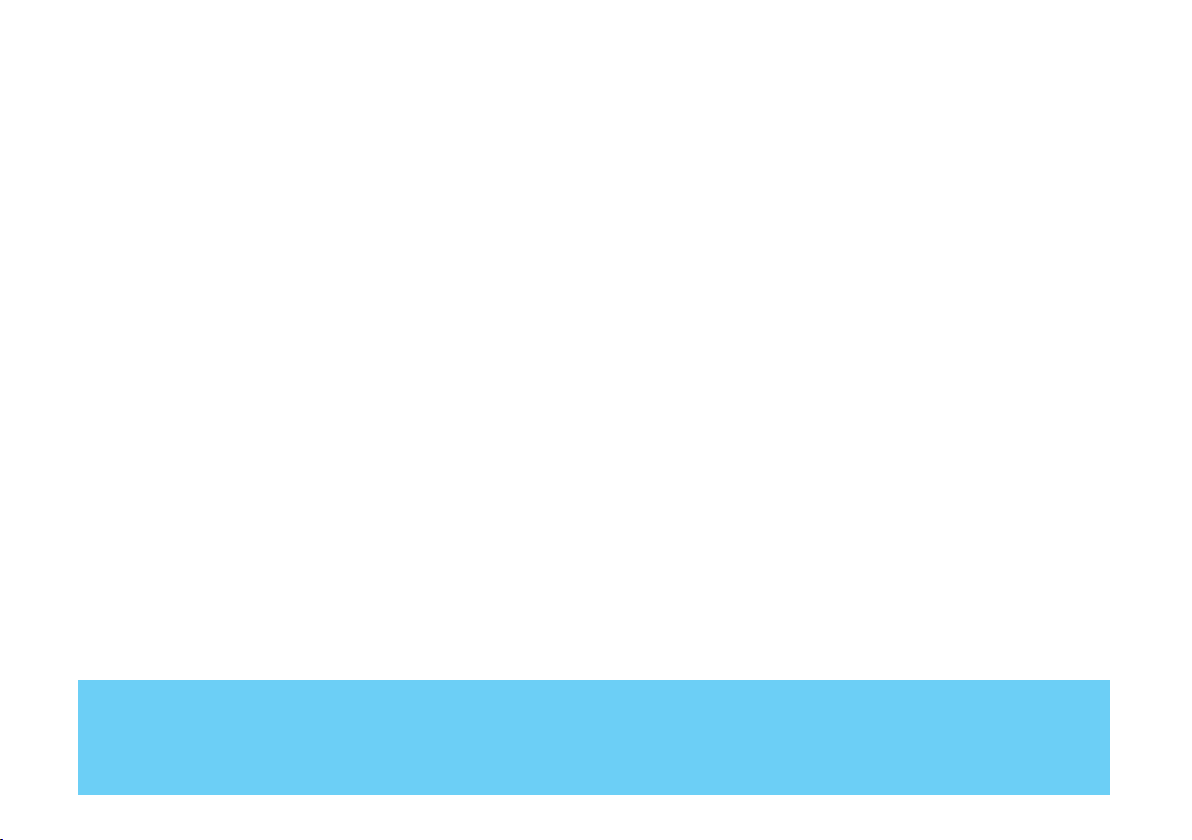
Dear Customer,
this supplement is an integral part of the Owner Handbook and describes all the functions of the
CONNECT system, certain functions are optional for versions/markets where applicable. As a consequence, you should consider only the information which is related to the CONNECT system configuration version of the car you purchased.
THESIS is fitted with the infotelematic CONNECT system which includes: colour TV set, sound
system with cassette player, CD-ROM/Audio CD player, CD-changer, GSM cell phone, navigator, onboard computer and voice commands (for certain phone, audio and navigator functions), designed in
accordance with the specific features of the passenger compartment and with a personalised design.
The system is installed in a user-friendly position for the driver and passenger and the graphics on
the front panel make it easy to quickly locate the controls which facilitates the use of them.
The pages that follow contain the instructions for use, which we advise you to read carefully and
always keep within reach (e.g. in the glove compartment).
So, enjoy your reading and have a good journey.
IMPORTANT For the CONNECT navigation system, only use the original CD provided with the
car or in any case other CDs of the same brand.
Page 3

Page 4

CONTENTS
IMPORTANT INSTRUCTIONS, USEFUL ADVICE AND GENERAL INFORMATION
CONTROLS – REMOTE CONTROL – CD-CHANGER
MAIN SCREEN (MAIN)
SOUND SYSTEM (AUDIO)
CELL PHONE (TEL)
NAVIGATOR (NAV)
VOICE COMMANDS AND OUTPUTS
ON-BOARD COMPUTER (TRIP) – SETUP
TARGASYS SERVICES – ASSISTANCE SERVICES AND FUNCTIONS (SOS)
TABLE OF CONTENTS
3
Page 5

IMPORTANT INSTRUCTIONS, USEFUL ADVICE AND GENERAL INFORMATION
IMPORTANT INSTRUCTIONS
FOR USE AND TRAFFIC
SAFETY
The CONNECT system makes the
driver’s task easier in controlling the
main functions of the vehicle.
However, to avoid creating danger
for yourself and for others when
using your CONNECT, please pay
attention to the following points:
– the CONNECT system must be
used when you are in full control of
your car; in the event of doubt, stop
to carry out the different operations;
– use of the cell phone is prohibited near explosive substances.
You are recommended to learn how
to use the different functions of the
CONNECT system and in particular
of the sound system (e.g. storing
radio stations) before starting to
drive.
Too high a volume when
driving can put the driver’s life at risk and that
of other people. Therefore the
volume should always be adjusted in such a way that it is always
possible to hear the noises of the
surrounding environment (e.g.:
horns, ambulance, police sirens,
etc.).
The navigation system allows you
to reach your destination through
the traffic and indicates to you any
change of route memorised on the
navigation CD-ROM. In fact the system takes account of all information
concerning the roads when calculating the route, advising the best way.
However, it does not take into consideration traffic conditions or sudden obstructions or any other inconvenience.
The navigation system
helps the driver while he
drives, by suggesting
vocally or graphically, the optimum routing to reach his preset
destination. Navigation system
suggestions do not excuse the driver from his full responsibilities
due to his driving behaviour and to
his compliance with road and
other traffic regulations. The
responsibility for road safety
always lies with the vehicle driver,
and it falls on him in any case.
All manoeuvres must be carried out
abiding by the highway code,
regardless of the advice given by the
navigation system. Should you leave
the recommended route, the navigation system will calculate a new one
for you and suggest it to you.
4
Page 6
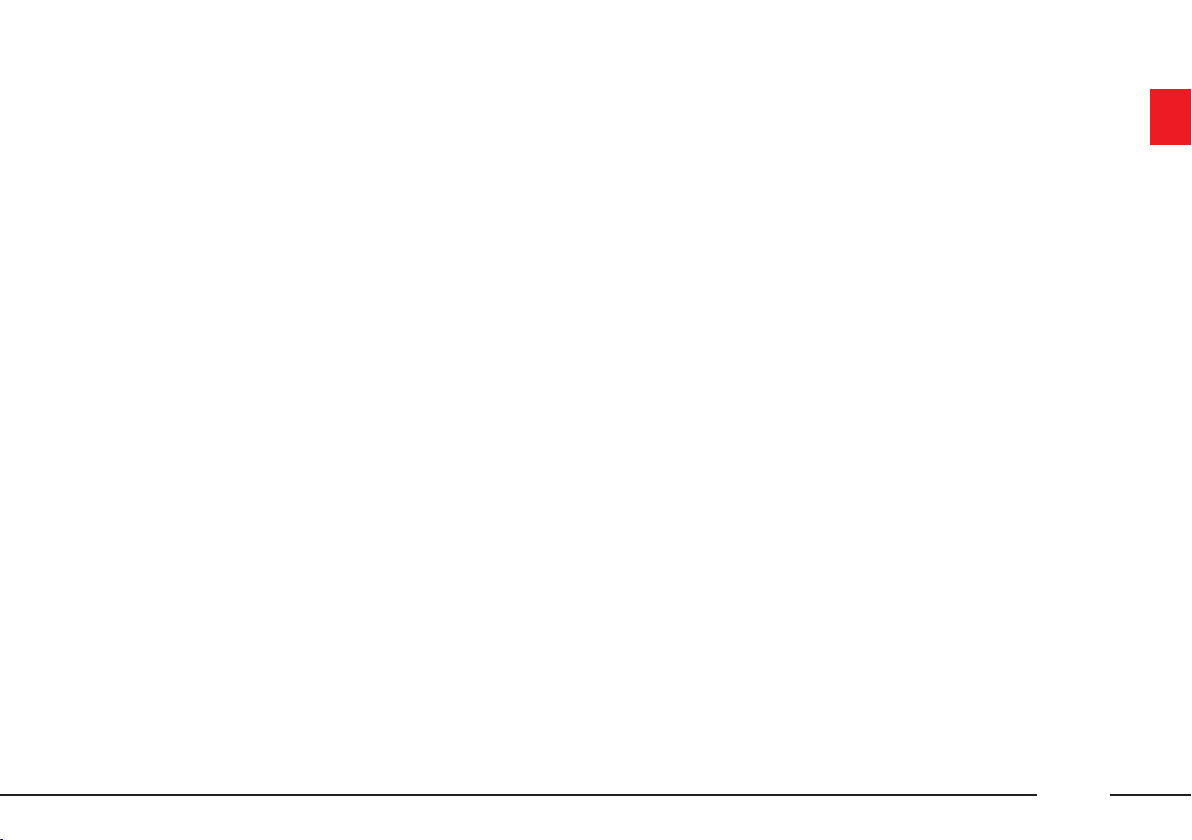
RECEPTION CONDITIONS
The radio reception conditions or
cell phone reception/transmission
conditions change constantly when
driving. Reception/transmission
may be disturbed by the presence of
mountains, buildings or bridges particularly when far away from the
station being listened to the GSM
cell.
TV reception can also be disturbed
by the presence of mountains, buildings or bridges: in this case move the
car to another place.
IMPORTANT When receiving
traffic information, the volume may
be higher than normal.
CASSETTES
To obtain optimum playing condi-
tions we give the following advice:
– Do not use poor quality cassettes,
with distortions or labels detached.
– Never leave the cassette inside the
CONNECT when not in use.
– Never insert other objects in the
cassette slot.
– Do not expose cassettes to the sun
or high temperatures.
– Put cassettes back in their boxes
after use.
– Over time, dirt on the playing
head caused by tapes may reduce
the high notes when playing. You
are therefore advised to clean the
head routinely using a special cleaner tape of the non abrasive type.
– Preferably use C-60 cassettes and
in any case no longer than C-90 to
ensure the best playing conditions.
– Avoid inserting cassettes with
damaged tapes in the radio, especially if using C-90 cassettes, as the
tape might come out and get stuck.
– Do not lubricate the cassette
mechanism.
– Do not touch the player head
with magnetic or hard objects.
5
Page 7

COMPACT DISCS
Proper way to hold
the compact disc
Removing the disc
No
Ball-point pen
Roughness
When using the Audio CD player,
remember that the presence of dirt
or marks on Compact Discs may
cause skipping when playing and
poor sound quality. The same happens if Compact Discs are bent by
accident.
To obtain optimum playing conditions we give the following advice:
– Only use Compact Discs with the
brand:
– Carefully clean all Compact Discs
of any fingerprints and dust using a
soft cloth. Support Compact Discs
on the edges and clean from the centre outwards.
– Never use chemical products for
cleaning (e.g. spray cans, antistatics
or thinners) as they might damage
the surface of Compact Discs.
– After listening to them put
Compact Discs back in their boxes to
avoid marking or scoring which
could cause skipping when playing.
– Do not expose Compact Discs to
direct sunlight, high temperatures or
damp for prolonged lengths of time
to prevent them from bending.
– Do not stick labels or write on the
recorded surface of Compact Discs.
– To remove a Compact Disc from
its container, press on the centre and
raise the disc holding carefully from
the edges.
– Always hold a Compact Disc by
the edge. Never touch the surface.
– To remove fingerprints and dust,
use a soft cloth starting from the
centre of the Compact Disc towards
the circumference.
– New discs may be rough around
the edges. When using these discs
the player might not work or the
sound might skip. To remove roughness from the edge of a disc use a
ball-point pen, etc.
6
Page 8
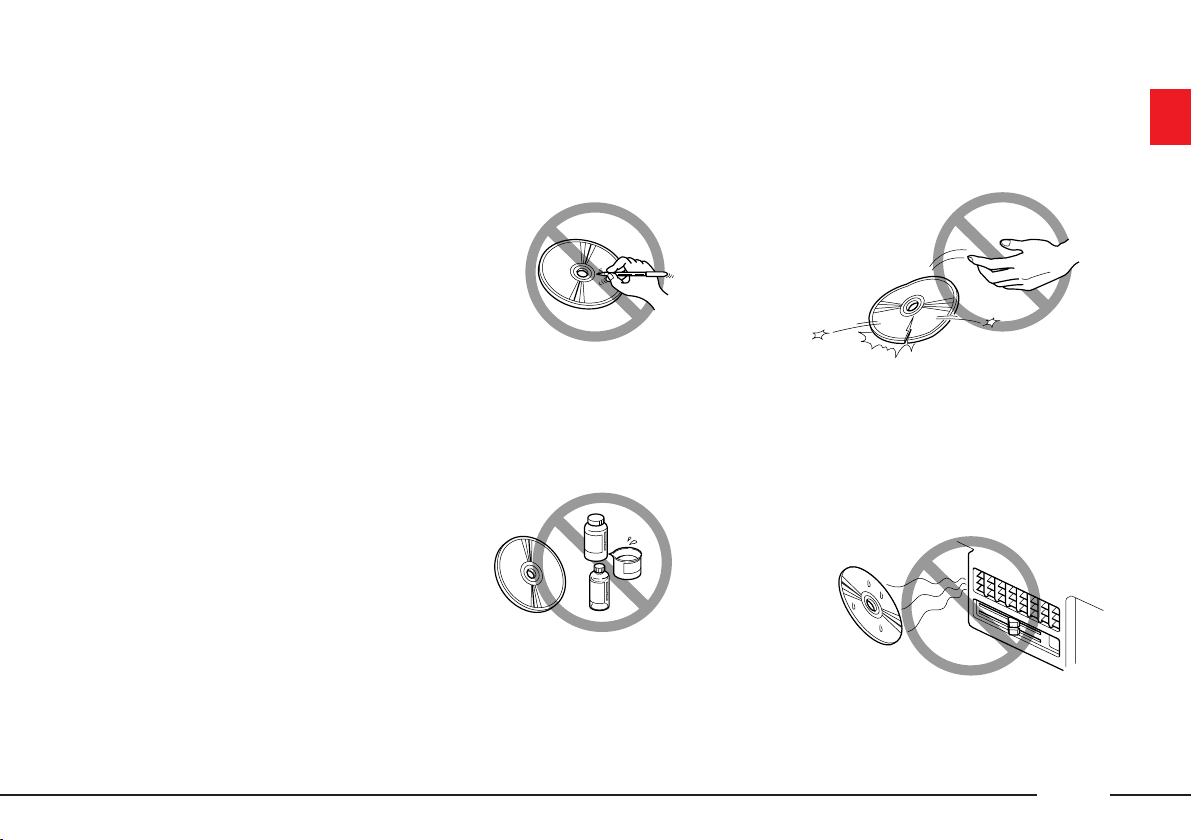
IMPORTANT Do not use the pro-
No
No
No
No
tective sheets for CDs in commerce
or discs with stabilisers, etc. as they
might get stuck in the internal
mechanism and damage the disc.
Notes about Compact Discs
– Do not stick labels on the surfaces of a Compact Disc or write on
the surface with pens or pencils.
– Do not use solvents such as stain
removers, antistatic sprays or thinners in commerce for cleaning
Compact Discs.
– Do not use highly scratched,
cracked or distorted Compact Discs.
This could damage the player or
prevent it from working properly.
– Do not expose Compact Discs to
direct sunlight or any other source of
heat.
7
Page 9

GENERAL INFORMATION
The CONNECT system controls
and provides information for the following systems and functions:
– Sound system with radio, cassette
player, CD-ROM/Audio CD player,
CD-changer and voice commands
– colour TV set with voice commands
– GSM cell phone with voice commands
– Navigation system with voice
commands
– On-board computer
– Targasys assistance services and
functions.
The interface is the multifunction
information display for all the integrated components.
MULTIFUNCTION
INFORMATION DISPLAY
The system uses a graphic 7“, 16:9
LCD 256-colour TFT display with a
resolution of 480 x 234 pixels
(153.4 x 86.4 mm active matrix).
The display brightness can be
changed depending on the environment conditions and the driver’s
requirements, storing two settings,
day and night, which are can be set
manually by the user or automatically when turning on/off of the car
external lights.
TURNING THE SYSTEM ON/OFF
AND STAND-BY FEATURE
The system may be in one of the
following conditions:
– off, all functions disabled
– normal status, all functions are
active or can be enabled
– stand-by, functions partially
active and screen darkened.
Turning the system on
The system is turned on automatically turning the ignition key or the
ignition switch knob to MAR. When
it is turned on the system is in the
condition that was active before the
last time it was turned off (excluding
the stand-by status that is not
restored).
When the ignition key is at STOP
or removed or the ignition switch
knob is at STOP, the system is
turned on pressing the left knob or
the SOS key for the call for assistance (to use the phone it is necessary to enter the SIM card and the
PIN code, exception made for the
“emergency 112” call).
8
Page 10

Turning the system off
The system is turned off automatically when turning the ignition key
or the ignition switch knob to STOP.
The conditions and functions active
before turning off are memorised
and brought back the next time the
engine is started (excluding the
stand-by status).
Turning off is delayed if a phone
call or an emergency call is in
progress and it will take place at the
end of the call.
If the system was turned on with
the left knob or the SOS key, with
the ignition key at STOP or removed
or ignition switch knob at STOP, it
is turned off pressing the left knob
again or automatically after about
20 minutes, to preserve the battery.
Stand-by
During operation with the ignition
key or ignition switch knob at MAR,
the system may be set to stand-by by
pressing the left knob. This operating
condition (Stand-by) corresponds to a
dark screen with the volume off, but
the system continues working invisibly, therefore the phone is ready to
receive.
Dark
During CONNECT operation, the
system may be set to Dark condition
by pressing the relevant key, regardless of the ignition key or ignition
switch knob position. This operating
condition corresponds to a dark
screen but the system continues to
perform its functions (audio, navigation instructions, voice commands,
etc). The Dark function can also be
activated through the voice commands as described in the relevant
section.
To bring the system back to the
normal operating condition, press
the DARK key again or pronounce
the relevant voice command.
CHOOSING THE OPERATING
MODE
The operating mode is selected
pressing one of the following keys:
– MAIN key = Main screen
– AUDIO key = Sound system set-
tings
– FM/AM (multifunction keys) =
Radio waveband selection
– CC/CD/CDC (multifunction keys)
= Audio source selection (cassette
player/Compact Disc player/CDchanger)
– TV (multifunction key) = TV
function selection (only with car
stopped)
– TEL key = Telephone
– VOICE (key on steering wheel) =
Voice commands for telephone and
sound system (brief press) – Voice
recorder (prolonged press)
– NAV key = Navigator
9
Page 11
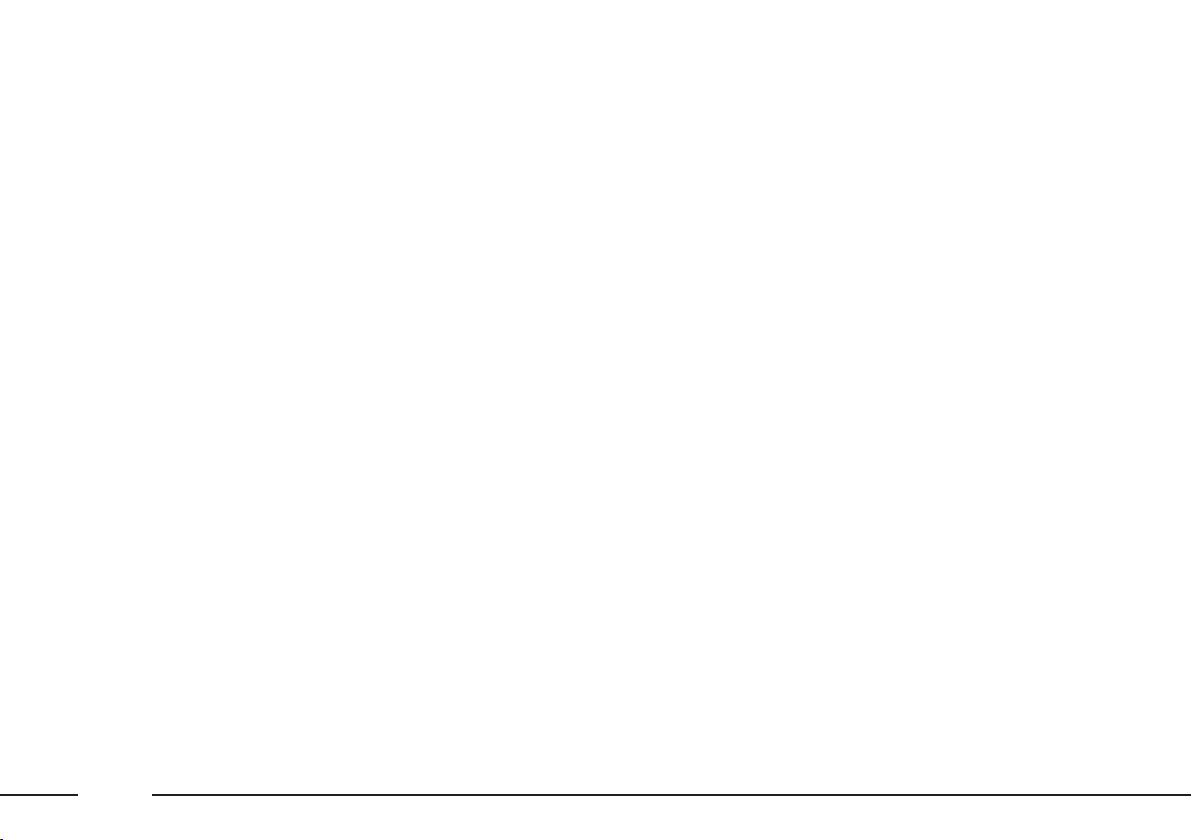
– TRIP key = On-board computer
– • key = Targasys services
– SETUP key = System settings
– SOS key = Assistance services
and functions.
For each operating mode the corresponding menu is shown on the display.
Multifunction keys
At the base of the CONNECT display there are six double keys whose
function depends on the system
operating condition active, which is
shown on the display.
The function corresponding to each
“multifunction” key is identified
each time by a label displayed on the
screen next to the relevant key.
In certain cases a label covers some
adjacent keys: the function of all
these keys will be the same.
CHOOSING THE MENU
FUNCTIONS
The different operating modes of
the CONNECT allow access to different menus, with functions that in
turn show other submenus on the
display and so on. The procedures
for choosing and confirming the
functions of the different menus and
submenus are however the same and
they are described below.
To go back to the previous screen
from a submenu or to quit the various operating modes, press the ESC
key.
Choosing and confirming a
function
To select a function of the menu on
the display, simply turn the right
knob in one of the two directions
until showing the function required.
To confirm the function selected,
press the right knob.
The knob enables to scroll quickly
long lists or the alphabet to enter
names; to speed up scrolling simply
turn the knob fast or slow as
required.
IMPORTANT On the menu or
submenu pages showing “OK”, to
store the new settings or the modified parameters it is necessary to exit
the corresponding screen confirming
“OK”. Leaving the page of the
menu or submenu with the ESC key,
the previous settings are restored.
10
Page 12

ADJUSTING THE VOLUME
To increase the volume: turn the
left knob clockwise.
To lower the volume: turn the left
knob counterclockwise.
IMPORTANT The volume of
PTY31 Alarm/Traffic Announcement
(TA), telephone, telephone ringer
and voice recognition can be adjusted separately.
Too high a volume when
driving can put the driver’s life at risk and that
of other people. Therefore the
volume should always be adjusted in such a way that it is always
possible to hear the noises of the
surrounding environment (e.g.:
horns, ambulance, police sirens,
etc.).
MUTE function
This function mutes automatically
the active audio source when a
phone call is being received or made.
NAV MUTE function (excluding
navigator voice instructions)
This function enables to turn off
the navigator voice instructions.
Soft Mute function
Function that gradually increases
or lowers the volume when the Mute
function is turned on/off.
CARE AND MAINTENANCE
The structure of the CONNECT
ensures long years of operation with
no need for particular maintenance.
In the event of a fault, contact
Lancia Dealership.
Some care must however be taken
to ensure the complete efficiency of
the CONNECT system:
– the monitor is sensitive to
scratching, liquid detergents and UV
rays
– liquids that penetrate inside may
damage the device irreparably.
Clean the front panel and display
only using a soft, dry antistatic
cloth. Cleaning and polishing products may damage the surface.
11
Page 13

Be careful not to knock
the display with pointed
or hard objects and avoid
touching with the hands. Do not
press on the display when cleaning.
WARNINGS
– In the event of a fault the CONNECT should be checked and
repaired only by Lancia Dealership.
– In case of particularly low temperatures the display might take a
certain time to reach the optimum
brightness.
– In the case of prolonged parking
with high outside temperature, the
automatic thermal protection of the
system may come into action suspending operation until the passenger compartment temperature falls
to acceptable levels.
SYSTEM SOFTWARE UPDATES
The system software can be updated as soon as new versions for the
CONNECT navigation module software are available to benefit of the
improvements made on certain
functions.
Software updating shall be performed by specialised staff at
Lancia Dealership.
INTERNAL FAULTS
If the system detects an internal
fault on a certain module (audio,
phone, navigator, etc..), it will temporarily freeze the last screen displayed and it will start diagnostics.
For a set period of time the system
will monitor the involved module for
troubleshooting. If time-out expires
with no result, the system will adopt
the best repair action (e.g.: resetting
the involved module hardware).
Should it be impossible to operate
the system, reset it manually by
pressing the Reset key 33 (fig. 1)
with a pen or a pencil.
PROTECTION AGAINST
OVERHEATING
The components of the telematic
system are protected against overheating. This device stops it from
working when the temperature of
the module exceeds the preset limit.
When the system temperature
exceeds the max. preset limit, the
CONNECT system is switched off
automatically until the regular operating temperature is restored.
12
Page 14

CONTROLS – REMOTE CONTROL – CD-CHANGER
CONTROLS AND REMOTE CONTROL
CONTROLS ON CONNECT FRONT PANEL (See fig. 1 on overleaf)
On the CONNECT system front panel there are 29 keys and 2 knobs for selecting the different functions. Certain controls
have multiple functions which depend on the system operating conditions active.
Turning on the function chosen is in some cases controlled by the length of time the key is pressed (brief or prolonged
press), as shown in the table below.
Key
1 – SOS
2
3
4 – CD
5 – CC
6 – ¯
Press briefly
(less than 2 seconds)
Assistance services and functions
Navigation CD-ROM or Audio CD slot
Cassette slot
Eject navigation CD-ROM or Audio CD
Eject cassette
Radio mode: seeking the first station that can be
tuned with lower frequency.
Cassette mode: fast tape rewinding to the beginning of the track being played or to previous track.
CD mode: select previous track.
TV mode: seeking the first channel
that can be tuned with lower frequency.
Press for longer than
2 seconds
–
–
–
–
–
Radio mode: “Scan” function on. Station scanning
in the band tuned starting from those with lower
frequency.
Cassette mode: fast tape rewind.
CD mode: fast backward.
13
Page 15

Key
Press briefly
(less than 2 seconds)
Press for longer than
2 seconds
7 – ˙
8
9 – SETUP
10 – TRIP
11 – AUDIO
12 – SRC
13 – MAIN
14 – DARK
15 –
£
16 – TEL
17 – RPT
18 – NAV
19 – MAP
Radio mode: seeking the first station that can be
tuned with higher frequency.
Cassette mode: fast tape forward to the end of the
track being played or to next track.
CD mode: select next track.
TV mode: seeking the first channel
that can be tuned with higher frequency.
System on/off: press the knob.
Volume adjustment: turn the knob.
System settings and car functions that can be
modified
Select on-board computer screen
Audio mode on and/or specific screen selection
Select audio source: FM1, FM2, FM3-AS, MW,
LW, CC, CD, CDC, TV
Select MAIN screen
DARK mode on: dark screen
Forwarding the phone call set.
Accepting the incoming call.
Ending the call in progress.
Phone mode on and/or select specific screen
Repetition of last navigator voice instruction
Navigation mode on and/or select specific screen
Select navigator map mode
Radio mode: “Scan” function on. Station scanning
in the band tuned starting from those with higher
frequency.
Cassette mode: fast tape forward.
CD mode: fast forward.
–
–
–
Audio mode off (Radio, CC, CD/CDC)
–
–
–
Refusing the incoming call
Phone mode off
–
–
–
14
Page 16

Key
Press briefly
(less than 2 seconds)
Press for longer
than 2 seconds
20 – •
21
22
23 – ESC
24 – SIM
25 – ¯˙
26
27-28-29-30-31-32
33
Access to Targasys services
Select the required function by turning the knob.
Confirm the required function by pressing the
knob.
Remote control receiver
Exit screen selected or return to higher level menu
Eject SIM card
Reverse cassette side
SIM card slot
Double “multifunction” keys whose function
depends on the system operating condition active,
which is shown on the display.
The function corresponding to each
“multifunction” key is identified each time by a
label displayed on the screen next to the relevant key.
In certain cases a label covers some adjacent keys:
the function of all these keys will be the same.
Radio/TV mode: select stored stations.
CD-changer mode: select CD in the magazine.
System Reset key
–
–
–
–
–
–
–
Radio/TV mode: station storage
–
15
Page 17
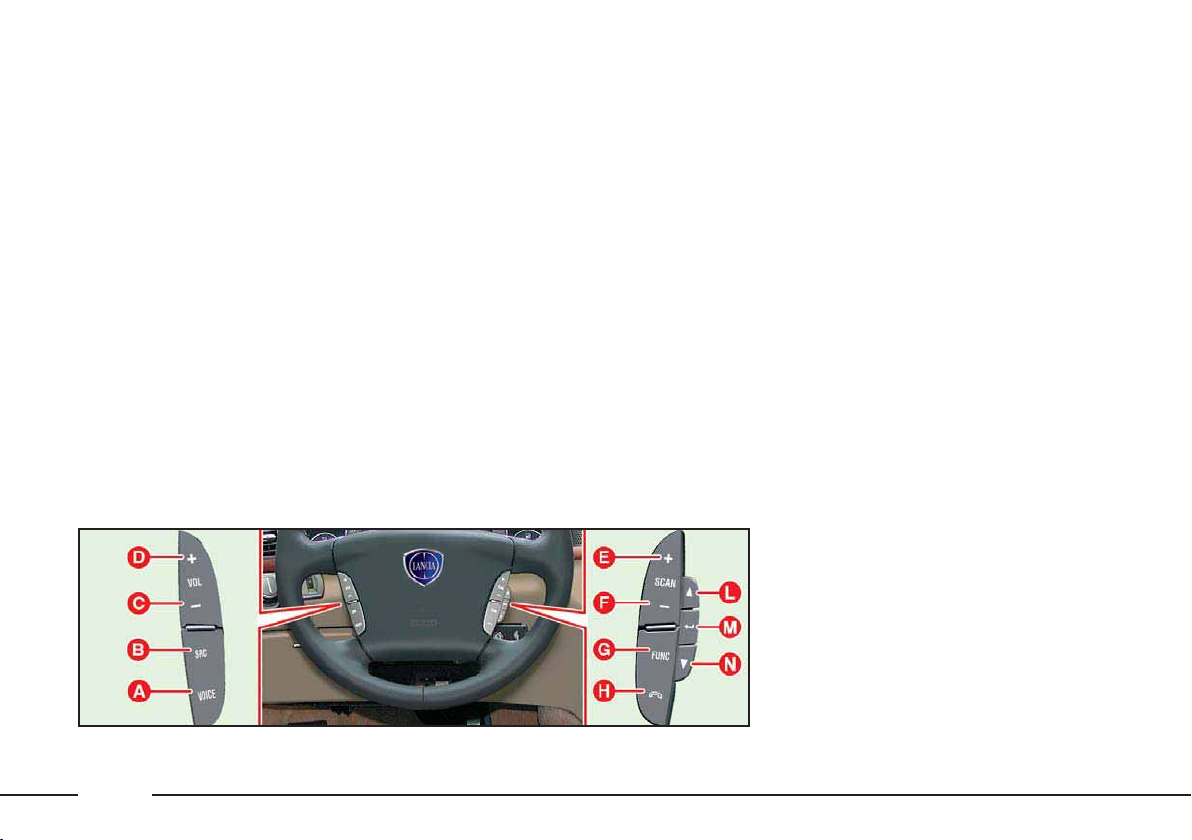
CONTROLS ON STEERING
WHEEL (fig. 2)
The main functions of the CONNECT are repeated on the steering
wheel, which facilitates control.
On the steering wheel there is also
the VOICE key used for turning
on/off the voice commands of the audio/phone/navigator system and for
recording short voice messages.
Control functions are the following:
A – Voice recognition key:
– voice recognition on/off: brief
press
– voice message storage: pro-
longed press
– voice recorder stop: brief press
B – Audio source select key: FM1,
FM2, FM3-AS, MW, LW, CC,
CD, CDC, TV
C – Volume lowering key
D – Volume highering key
E – Radio mode: seeking the first
station that can be tuned with
higher frequency
Cassette mode: fast tape forward
to next track
CD/CDC mode: select next track
TV mode: seeking the first
channel that can be tuned with
higher frequency
F – Radio mode: seeking the first
station that can be tuned with
lower frequency
Cassette mode: fast tape rewind
to previous track
CD/CDC mode: select previous
track
TV mode: seeking the first
channel that can be tuned with
lower frequency
G – Cyclic selection of main screens:
MAIN – AUDIO – TRIP – SETUP –
TEL – NAV – CONNECT (Targasys
services)
H – Phone key:
– accepting the incoming call:
brief press
– ending the call in progress:
brief press
– to display the last dialled
number: brief press
– forwarding the call set: brief
press
– reading the last SMS received:
brief press
– refusing the incoming call:
long press
L – Key for scrolling the screen up-
L0A6031c
wards and select functions
M –Key for confirming selected
function
N – Key for scrolling the screen
downwards and select functions
fig. 2
16
Page 18
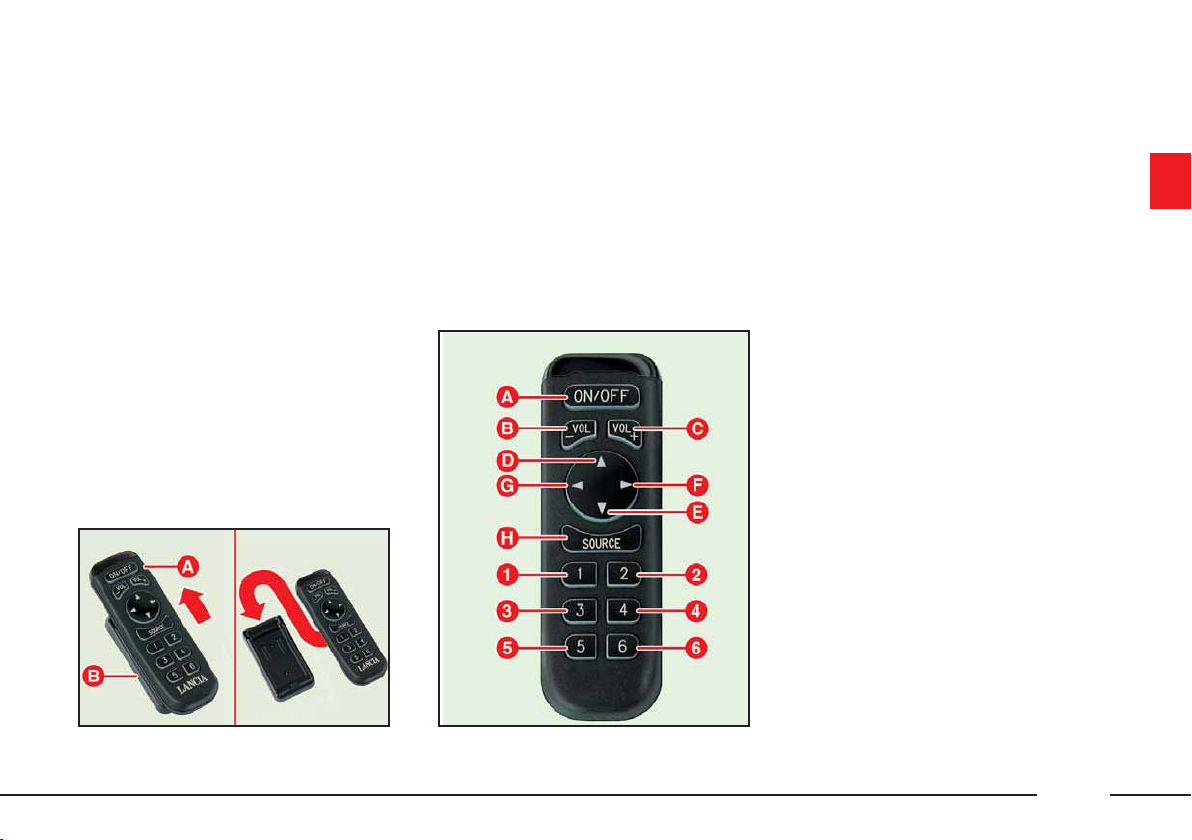
REMOTE CONTROL (fig. 3-4)
The infrared ray remote control is
used to control some main functions
of the audio and TV system.
Remote control can be used only
when CONNECT is on.
To use the remote control A (fig. 3)
remove it from support B.
Remote control key functions are the
following (fig. 4):
A – Radio mode: “Audio Mute”
function on/off (volume muting)
only with TP function active
(symbol “3” near TP on the
main Radio screen).
CC/CD/CDC mode: play/stop
current track.
TV mode: TV off and return to
previously active Audio source
screen
B – Volume lowering
C – Volume highering
D – Radio mode:
– brief press = seeking the first
station that can be tuned with
higher frequency
L0A6032c
L0A6033c
E – Radio mode:
– long press = “Scan” function
on. Station scanning in the
band tuned starting from
those with higher frequency
Cassette mode:
– brief press = fast tape forward
to next track
– long press = fast tape forward
CD mode:
– brief press = select next track
– long press = fast forward
TV mode: seeking the first
channel that can be tuned with
higher frequency
– brief press = seeking the first
station that can be tuned with
lower frequency
– long press = “Scan” function
on. Station scanning in the
band tuned starting from
those with lower frequency
fig. 3
fig. 4
17
Page 19
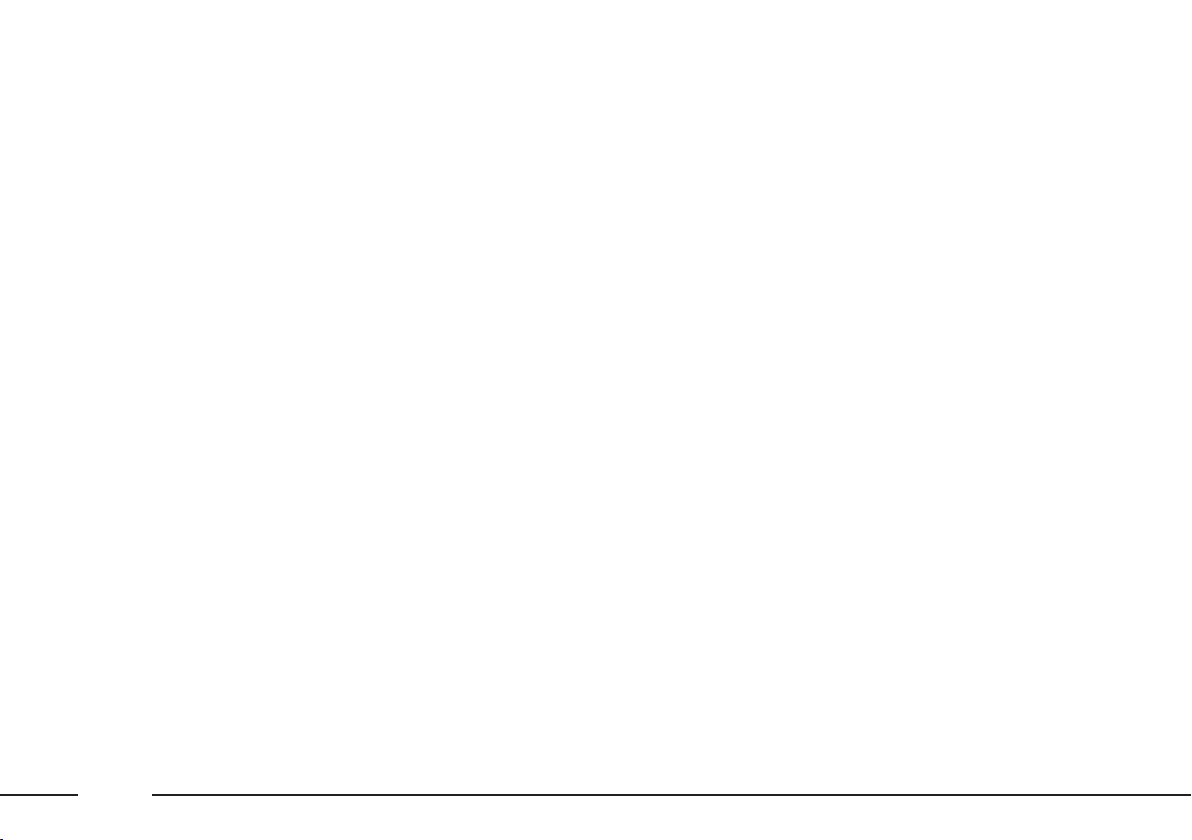
Cassette mode:
– brief press = fast tape rewind
to previous track
– long press = fast tape rewind
CD mode:
– brief press = select previous
track
– long press = fast backward
TV mode: seeking the first
channel that can be tuned with
lower frequency
F – Radio mode:
– brief press = seeking the first
station that can be tuned with
higher frequency
– long press = “Scan” function
on. Station scanning in the
band tuned starting from
those with higher frequency
Cassette mode:
– brief press = fast tape forward
to next track
– long press = fast tape forward
CD mode:
– brief press = select next track
– long press = fast forward
TV mode: seeking the first
channel that can be tuned with
higher frequency
G – Radio mode:
– brief press = seeking the first
station that can be tuned with
lower frequency
– long press = “Scan” function
on. Station scanning in the
band tuned starting from
those with lower frequency
Cassette mode:
– brief press = fast tape rewind
to previous track
– long press = fast tape rewind
CD mode:
– brief press = select previous
track
– long press = fast backward
TV mode: seeking the first
channel that can be tuned with
lower frequency
H – Audio source select key: FM1,
FM2, FM3-AS, MW, LW, CC, CD,
CDC, TV
1-2-3-4-5-6 – Radio mode:
– brief press = calling stored sta-
tions no. 1-2-3-4-5-6
– long press = storing current
station
CDC mode: select CD, 1 to 6
TV mode: select stored channels,
1 to 6
18
Page 20

AUDIO AND TV FUNCTIONS: CONTROLS SUMMARY TABLE
The sound system (radio FM/AM and CC player/CD player/CDC) and the TV functions can be turned on/off through the
controls on CONNECT, steering wheel or remote control. For a quick guide, the following table groups the different functions with the corresponding keys.
For voice commands refer to the relevant section.
Function
Audio module on
Audio module off
Audio mute (only with TP
active on the main
Radio screen)
Select audio source
Volume
highering/lowering
Select stored stations
Store radio stations
Seeking the first station
that can be tuned
with higher frequency
Seeking the first station
that can be tuned
with lower frequency
CONNECT keys
Brief press on AUDIO key
Long press on AUDIO key
“Audio Mute” selection and confirmation on Radio menu by the
right knob
Press multifunction keys FM,
AM, CC, CD, CDC, TV
or the SOURCE key
Turn the left knob
Brief press on keys 1 - 6
Long press on keys 1 - 6
Brief press on key ˙
Brief press on key ¯
Steering wheel keys
–
–
–
Press the SOURCE key
Press the VOL+/- keys
–
–
Brief press on the SCAN+ key
Brief press on the SCAN- key
Remote control keys
–
–
Press the ON/OFF key
Press the SOURCE key
Press the VOL+ or VOL- keys
Brief press on keys 1 - 6
Long press on keys 1 - 6
Brief press on key N
Brief press on key O
19
Page 21

Function
“Scan” function on.
Station scanning
in the band
tuned starting from
those with higher frequency
“Scan” function on.
Station scanning
in the band
tuned starting from
those with lower frequency
Reversing tape side
Fast tape rewind
to previous track
Fast tape rewind
Fast tape forward
to next track
Fast tape forward
Play/pause
current CC/CD track
Select next track while
playing a CD
CONNECT keys
Long press
on key ˙
Long press on key ¯
Press key ¯˙
Brief press on key ¯
Long press on key ¯
Brief press on key ˙
Long press on key ˙
Press the Play/Pause
multifunction keys
Short press on key ˙
Steering wheel keys
Long press on the SCAN+ key
Long press on the SCAN- key
–
Short press on the SCAN- key
Long press on the SCAN- key
Short press on the SCAN+ key
Long press on the SCAN+ key
–
Short press on the SCAN+ key
Remote control keys
Long press on key N
Long press on key
Short press
on key Oor ¯
Long press on key O
Short press
on key N or ˙
Long press on key N
Press the ON/OFF key
Short press on key ˙
O
–
20
Page 22
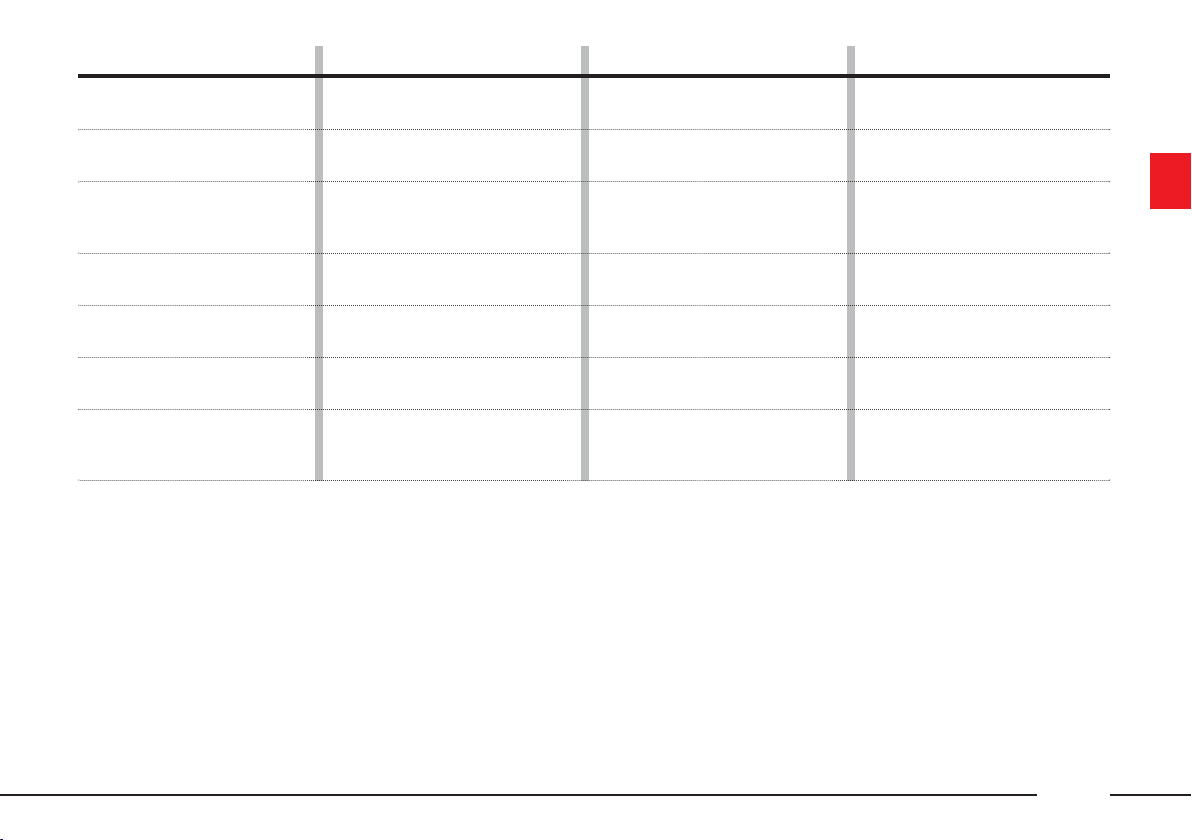
Function
Select previous track
while playing a CD
Select CD in
CDC mode
Play/stop
cuttent track
in CDC mode
Select stored TV
channels
Select next TV
channel
Select previous TV
channel
TV module off (return to
previously active
Audio source screen)
CONNECT keys
Brief press on key ¯
Press keys 1 to 6
–
Press keys 1 to 6
Brief press on key ˙
Brief press on key ¯
Press OFF multifunction key
Steering wheel keys
Brief press on the SCAN- key
–
–
–
Press the SCAN+ key
Press the SCAN- key
–
Remote control keys
Brief press on key ¯
Press keys 1 to 6
Press the ON/OFF key
Press keys 1 to 6
Short press on key N
Short press on key
Press the ON/OFF key
O
21
Page 23

CD-CHANGER
LOADING CDS
The CD-changer is housed in the
glove compartment and is fitted with
a magazine for 6 Compact Discs.
On multimedia CDs in
addition to sound tracks
also data tracks are
recorded. Playing one of these CDs
may cause rustling and such a volume as to compromise road safety,
as well as causing damage to the
final stages and speakers.
REMOVING THE MAGAZINE
To remove the CD-changer maga-
zine, proceed as follows:
– open completely the sliding lid A
(fig. 5);
– press the EJECT key B (fig. 6) and
remove the magazine C.
fig. 5
LOADING THE MAGAZINE
The magazine contains 6 trays for
one CD each.
To playback a CD, extract a tray D
(fig. 7) from the magazine and insert
the CD (fig. 8).
IMPORTANT Make sure the CD label is facing the right way, i.e. towards the tray. If not, the player will
not work.
The player cannot be used to play 8
L0A6042c
cm CDs unless a specific adapter
(which can be purchased at HI-FI
stores) is fitted.
22
fig. 6
L0A6034c
L0A6035c
fig. 7
Page 24
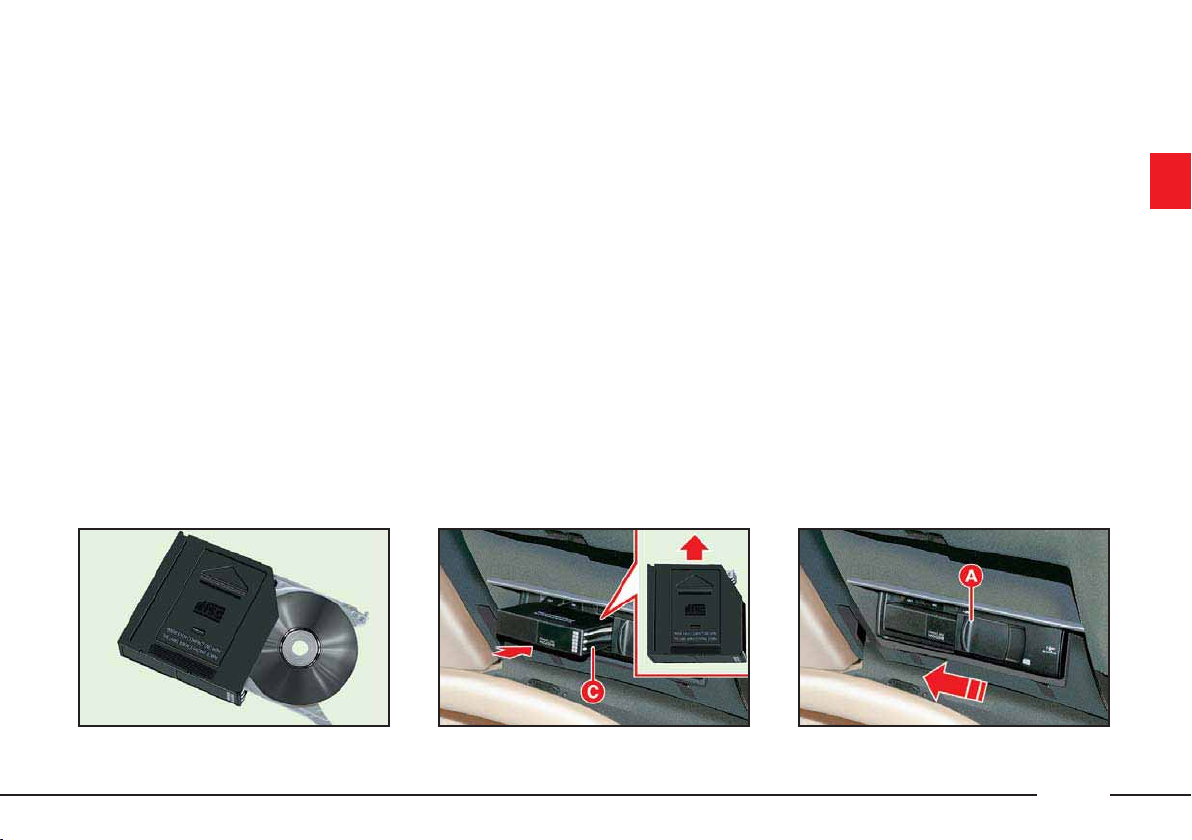
EJECTING CDS FROM THE
MAGAZINE
Remove the CDs in sequence after removing the respective supports D
(fig. 7) from the magazine.
INSERTING THE MAGAZINE
To insert the magazine in the CDchanger, after loading the CDs, proceed as follows:
– check that the sliding lid A (fig. 5)
is completely open;
– insert the magazine C (fig. 9) into
the CD-changer with the chamfered
edge facing rightwards;
– close the sliding lid A (fig. 10), after inserting the magazine to avoid
grit and dust from getting inside the
player.
fig. 8
L0A6036c
fig. 9
L0A6037c
L0A6038c
fig. 10
23
Page 25

MAIN SCREEN (MAIN)
GENERAL
INFORMATION
The MAIN screen is shown pressing
the key 13 (fig. 1) and shows the
main data of the CONNECT system
including the manoeuvres recommended by the navigation system (if
on).
The multifunction keys at the base
of the CONNECT display shall be
used to change the audio source
(FM1-FM2-FM3-AS-MW-LW-CCCD-CDC), to select a previously
stored station or to select a CD in the
CD-changer (multifunction keys “1”
to “6”) or to switch the TV function
on (where provided).
The MAIN screen shown in fig. 11 is
referred to the CONNECT version
with navigator; on versions without
navigator the MAIN screen has a different configuration but gives the
same general information.
MAIN SCREEN
OPTIONS
TIME - DATE - TEMPERATURE
On the top of the display on the left
side are shown:
– time “hh:mm” (in hours and minutes) with 24 or 12 hour settings, in
the second case “am” or “pm” are
specified;
– date with day (1 to 31), month (1
to 12) and year “yyyy”;
– outside temperature in °C (Celsius)
or °F (Fahrenheit), (according to set
parameter).
L0A5083g
24
fig. 11
Page 26
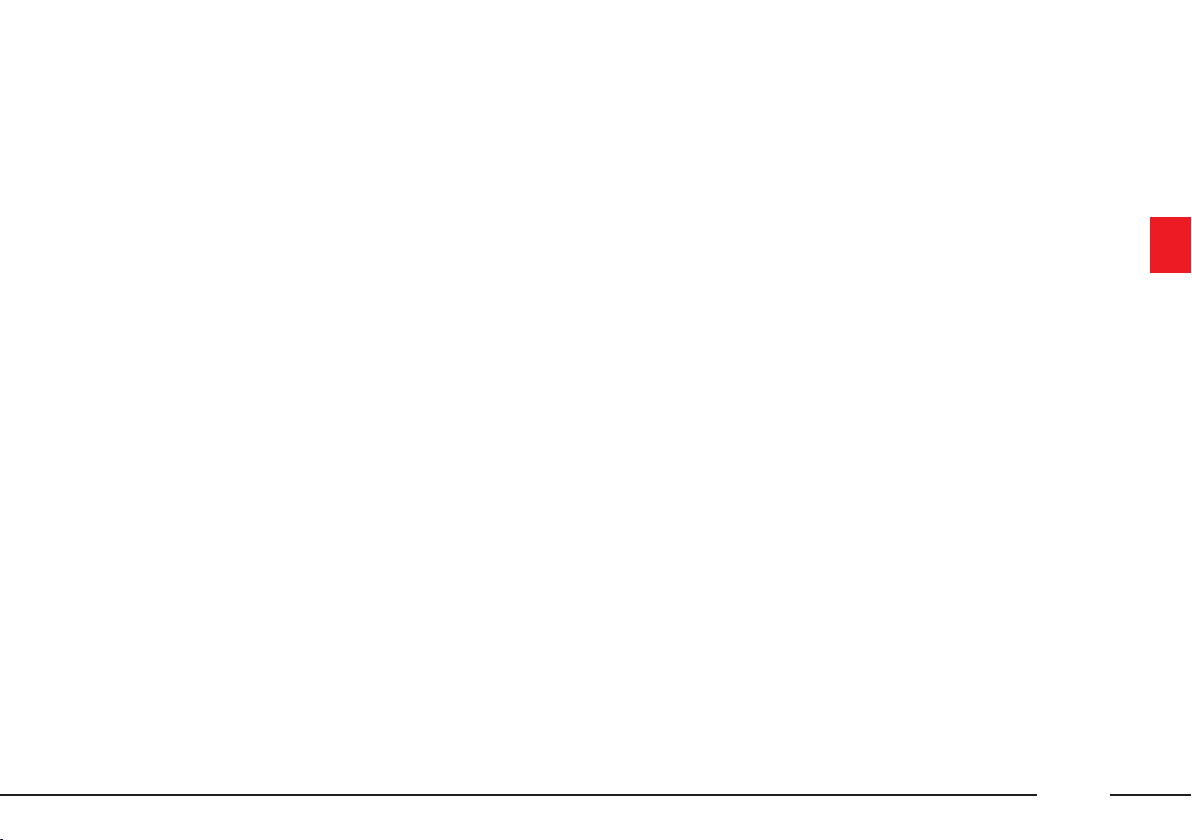
RADIO
When the radio is on, the following
information is shown on the display:
– band and station selected;
– station name (if available) or fre-
quency after tuning;
– frequency during station seek;
– z symbol if the “Audio Mute”
function is on;
– “Warning” during a traffic infor-
mation bulletin;
– “Search”, station search in
progress;
– “TP” abbreviation if traffic infor-
mation reception is activated.
CASSETTE PLAYER
When the cassette player is working,
the central section of the display
shows the following information:
– cassette symbol with the corresponding function symbol:
– play
˙;
– fast tape forward §;
– fast tape rewind ù;
– fast tape forward/rewind to
next/previous track §/ù;
– pause II;
– “TP” abbreviation if traffic information reception is activated.
CD PLAYER
When the CD player is working, the
central section of the display shows
the following information:
– “CD” symbol;
– track number (number of track
being played);
– operating mode: play
II, RND (Random) or repeat track ;
– “TP” abbreviation if traffic information reception is activated.
˙ or pause
25
Page 27

CD-CHANGER
When the CD-changer is working,
the central section of the display
shows the following information:
– “CDC” symbol;
– track number (number of track
being played);
– operating mode: play
(Random) or repeat track or repeat
CD;
– “TP” abbreviation if traffic information reception is activated.
AUDIO SOURCE CHANGE
OR CD SELECTION
When changing the audio source,
the display can shown the following
messages: “No CD changer”, “No
CD”, “No cassette” or “Magazine
empty” according to applications.
˙, RND
CELL PHONE
Cell phone information is shown on
the top of the display on the right
side:
– name of telephone network
provider and reception signal intensity;
– name or telephone number and
duration of conversation (min:sec)
during a telephone connection;
– symbols and wordings associated
with phone settings:
æ ring tone off
√ “call divert” function on
ø “lock” function on
¡ phone not available or no net-
work
ó SMS message received, not read;
– display of “No card” or “Enter
PIN” or “SIM card faulty” or “Network search” warnings in the “phone
off” conditions;
– Ring Tone “Off”, Diversion and
Lock are displayed only when phone
function is active;
– warning “Call locking” if key 15
(fig. 1) is pressed again during the
call;
– warning “End of call”;
– warning “Busy”;
– warning “Ready in X sec.”;
– warning “No connection” if connection is cut off by the network.
26
Page 28
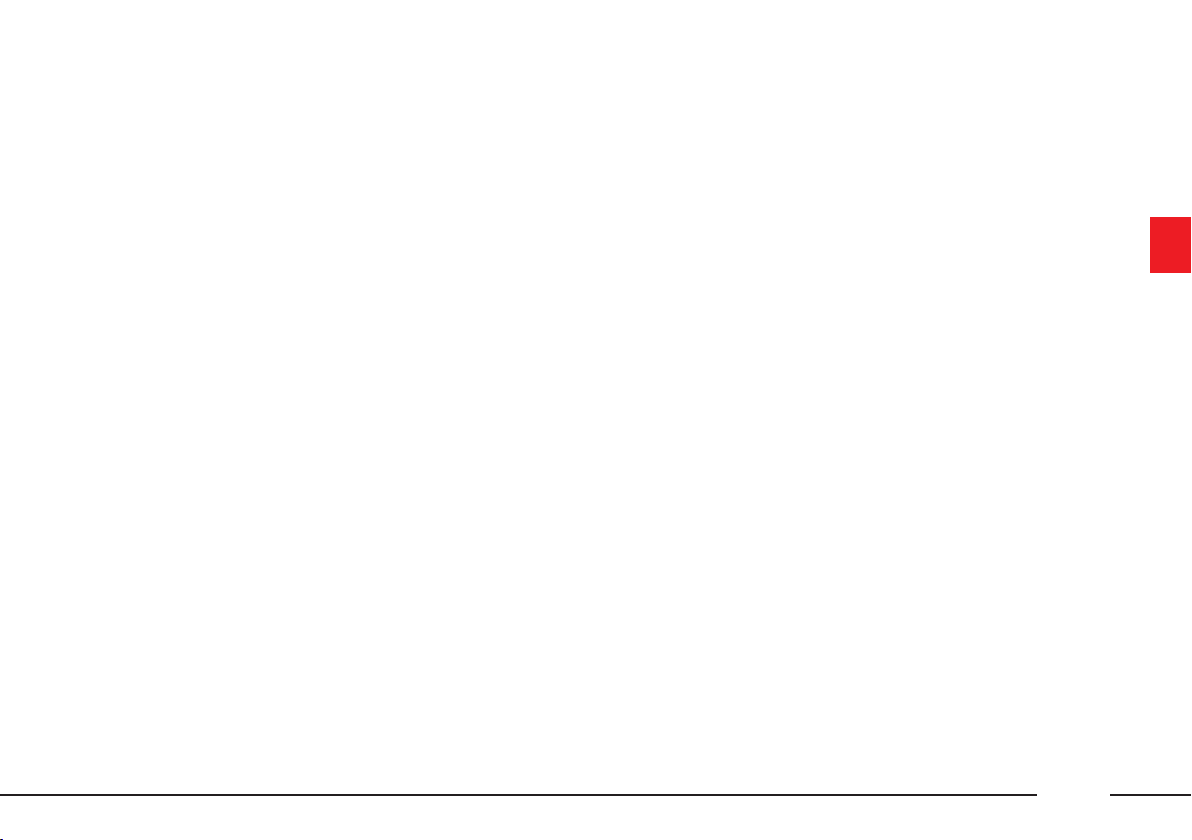
NAVIGATOR
Navigation system information de-
pends on system condition.
When the navigator is on, the display shows “Start navigation system”,
when the navigation system is loading
the data.
When driving the display will show
the following:
– graphic display of next manoeuvre
by pictogram with integral graphic
bar;
– display of distance from next manoeuvre “XXX m”;
– name of recommended road for
reaching the destination or map display.
When the navigator is off, the display shows “Navigation system not
available”.
ON-BOARD COMPUTER
On-board computer information depends on the CONNECT system configuration installed on the car. If the
system is not provided with the navigation function, the display area dedicated to the on-board computer will
show the following information:
– Average speed (in km/h);
– Range (in km);
– Travel time (in hours and minutes);
– Average consumption (in km/l or
l/100km according to set unit).
On versions fitted with the navigation system it is possible to choose
whether to display the above four
functions all together or separately, as
follows:
– Average speed (in km/h) and
Range (in km);
or
– Travel time (in hours and minutes) and Average consumption (in
km/l or l/100km according to set
unit).
The displayed item sequence can be
modified using the steering wheel keys
L (fig. 2) or N (fig. 2) or turning the
right knob 21 (fig. 1).
27
Page 29
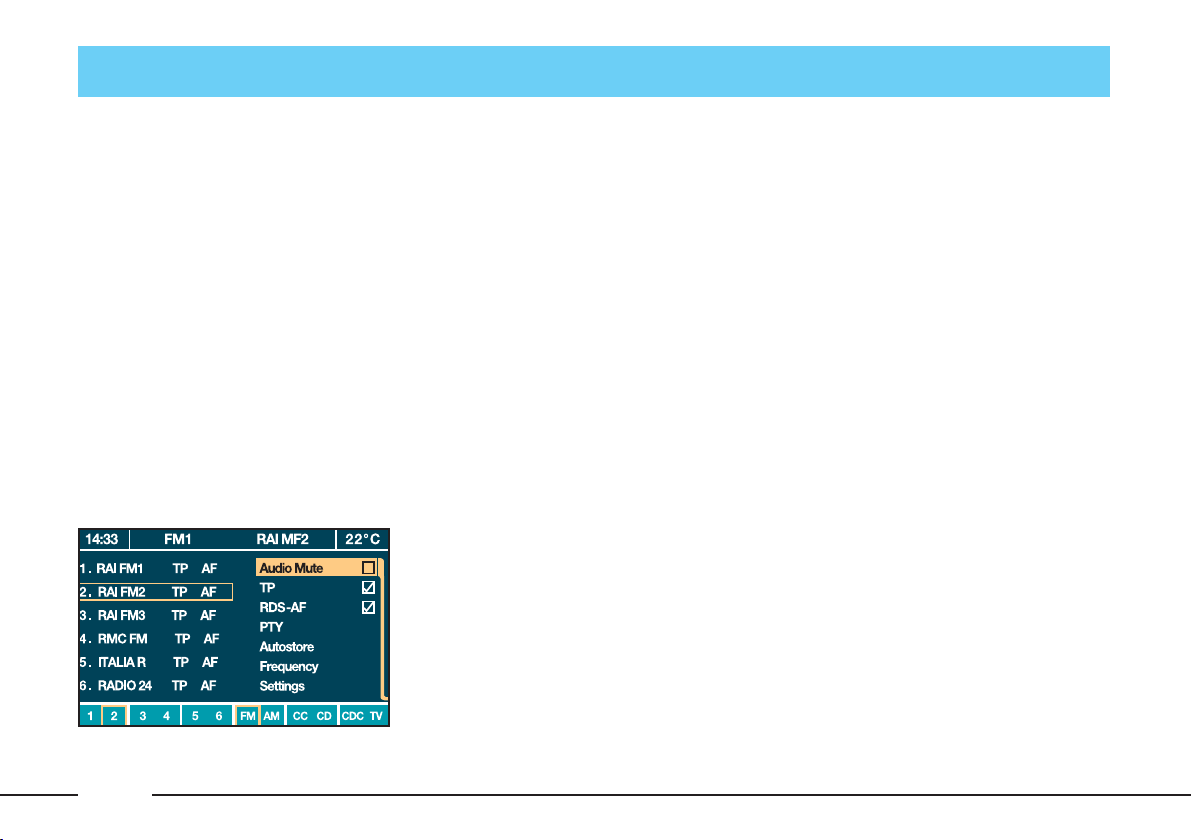
AUDIO SYSTEM (AUDIO)
GENERAL
INFORMATION
The audio system is turned on pressing key 11 (fig. 1) which gives access
to the main functions of the radio (fig.
12). Press the key for longer than 2
seconds to switch the audio system off
(“Audio OFF” displayed on MAIN
screen). Press the key briefly again to
switch the system on.
Through the audio system of the
CONNECT it is possible to control:
– the RDS radio with FM/AM recep-
tion;
– the cassette player with autore-
verse;
– the CD player;
– the CD-changer;
– the colour TV tuner (only with car
stopped).
L0A5084g
SCREEN OPTIONS
AND FUNCTIONS
According to operating conditions,
the audio system options and functions displayed are as follows:
– audio source selection (Radio
FM/AM, Cassette CC, Compact Disc
CD, CD-changer CDC and TV tuner)
through the corresponding multifunction keys;
– waveband selection (FM, AM)
through the corresponding multifunction keys;
– name of broadcaster (if available)
and stored station number;
– storage of 30 stations (18 in the
FM band and 12 in the AM band);
– display of pause symbol in cassette
mode;
– display of cassette, CD and CDchanger symbols;
fig. 12
28
Page 30

– display of current tape side (A or
B);
– display of CD number, track num-
ber and playing time;
– “Scan” and “Random” functions;
– “Dolby NR” function for sup-
pressing noise when listening tapes;
– stand-by engagement function for
traffic information bulletins (TP) with
possibility of deactivation;
– sound setting functions: Loudness,
Treble, Bass, Balance, Fader, SDV
(speed depending volume) and Start
vol. (volume at start-up);
– display of status indications, such
as date, time, outside temperature etc.
CHOOSING THE
AUDIO SOURCE
Press the SRC key 12 (fig. 1), to dis-
play the available sources (fig. 13):
– Radio (FM1, FM2, FM3-AS, MW,
LW);
– CASSETTE (cassette player) – if
the tape is inserted;
– CD (Compact Disc player) – if the
CD is inserted;
– CDC (CD-changer) – if installed;
– TV (TV tuner) – if installed.
Select and confirm the audio source
turning and pressing the right knob
fig. 1
(
).
21
The selected source functions will be
displayed at the bottom of the screen,
next to multifunction keys.
When audio sources (FM – AM – CC
– CD – CDC – TV) are displayed at
the bottom of the screen they can be
directly selected pressing the corresponding multifunction key.
The audio source is changed automatically in one of the following
cases:
– broadcasting of traffic information, if the “TA” function is on and an
enabled station is tuned (TP);
– phone call;
– receiving a phone call;
– voice recognition function activation;
– inserting a cassette;
– inserting a CD;
– inserting the magazine in the CD-
L0A5085g
changer.
fig. 13
29
Page 31

AUDIO SETTINGS
The audio parameters described in
this paragraph can be activated and
adjusted with all the audio sources
(Radio, CASSETTE, CD, CDChanger); for TV audio settings see
the relevant paragraph in this section.
Select and confirm the “Settings”
function (fig. 12) from the main
menu of the audio sources by turning
and pressing the right knob 21 (fig.
1).
The adjustments available are
(fig. 14):
– Loudness
– Treble
– Bass
– Balance
– Fader
– SDV
– Start vol.
To go back to the previous screen,
press the multifunction key next to
“Go back”.
“LOUDNESS” FUNCTION
The “Loudness” function improves
the level of the sound when listening
at low volume, increasing the bass
and treble tones.
To turn the function on/off, select
and confirm it with the right knob 21
(fig. 1). When the function is on,
symbol “3” appears in the small
square near the wording.
On versions fitted with Bose Sound
System, the “Loudness” is always active and cannot be deactivated.
L0A5086g
30
fig. 14
Page 32

“TREBLE” FUNCTION
(treble adjustment) (fig. 15)
Proceed as follows:
– select and confirm the “Treble”
function with the right knob 21 (fig.
1);
– turn the knob right to increase the
treble tones or left to reduce them.
Then, press the knob to confirm setting and continue with the other parameter settings.
Pressing “Cancel” resumes the settings stored previously.
“BASS” FUNCTION
(bass adjustment)
Proceed as follows:
– select and confirm the “Bass”
function with the right knob 21 (fig.
1);
– turn the knob right to increase the
bass tones or left to reduce them.
Then, press the knob to confirm setting and continue with the other parameter settings.
Pressing “Cancel” resumes the settings stored previously.
“BALANCE” FUNCTION (sound
distribution - right and left side)
(fig. 16)
The “Balance” function schematically displays the position of the
speakers in the car. The sound distribution between right and left speakers is represented by a small round
cursor.
To adjust sound distribution, proceed as follows:
– select and confirm the “Balance”
function turning and pressing the
right knob 21 (fig. 1);
fig. 15
L0A5087g
L0A5088g
fig. 16
31
Page 33

– turn the knob, right or left, to
change the sound distribution in the
passenger compartment between the
right and left speakers, then press the
knob to confirm.
Pressing “Cancel” resumes the settings stored previously.
“FADER” FUNCTION (sound
distribution - front and rear)
(fig. 17)
The “Fader” function schematically
displays the position of the speakers
in the car. The sound distribution between front and rear speakers is represented by a small round cursor.
To adjust sound distribution, proceed as follows:
– select and confirm the “Fader”
function turning and pressing the
right knob 21 (fig. 1);
– turn the knob, right or left, to
change the sound distribution in the
passenger compartment between the
front and rear speakers, then press the
knob to confirm.
Pressing “Cancel” resumes the settings stored previously.
L0A5089g
32
fig. 17
Page 34

“SDV” FUNCTION
(volume changing with speed)
(fig. 18)
The “SDV” function makes it possible to automatically adjust the radio
volume level to the speed of the car,
increasing it as the speed increases to
maintain the correct ratio with the
noise level in the passenger compartment.
The adjustment levels available are:
– OFF (function off)
– 1 (very weak)
– 2 (weak)
– 3 (medium)
– 4 (strong)
– 5 (very strong).
To turn the function on/off or enter
the setting, proceed as follows:
– select and confirm the “SDV”
function turning and pressing the
right knob 21 (fig. 1);
– turn the knob right or left to select
a setting or turn the function off, then
press the knob to confirm.
Pressing “Cancel” resumes the settings stored previously.
“START VOL.” FUNCTION
(volume level at power on)
(fig. 19)
The “Start vol.” function shall be
used to set the max. volume level at
CONNECT power on.
If when switching the system off, the
volume is higher that the set one, the
system will restore automatically the
set volume level.
Proceed as follows: select and confirm the “Start vol.” function with the
right knob 21 (fig. 1); turn the knob
right to increase the max. power on
volume or left to reduce it.
fig. 18
L0A5090g
L0A5091g
fig. 19
33
Page 35

Press the knob to confirm the re-
quired setting.
Pressing “Cancel” resumes the set-
tings stored previously.
If the volume was muted before
switching off, at next turning on the
system will set to volume level 3 corresponding to the lowest volume
RADIO MODE
RDS SYSTEM
This is an additional radio information system which uses the 57 kHz
subcarrier of normal FM broadcasts.
With this function it is possible to receive different types of information
such as traffic bulletins, station
names, alternative frequencies or special programmes selected through the
“PTY” function.
EON (Enhanced Other Network)
The radio integrated in the CONNECT system can receive information
from the EON infotraffic system active in certain Countries. The EON
system groups together several stations enabled to broadcast traffic information, interrupting temporarily
the programme of the station being
listened to.
When the station tuned belongs to
an EON circuit, the display shows
“EON”.
This function available to RDS
channels (only with “TP” function
on), can be disabled by turning the
“TP” or “RDS-AF” function off.
34
Page 36

RADIO FUNCTION MAIN
SCREEN (fig. 20)
Selecting the Radio source with the
SRC key 12 (fig. 1) or pressing the
corresponding multifunction key (on
screens with audio sources at the bottom of the display), the following
functions are displayed:
– Audio Mute
– TP
– RDS-AF
– PTY
– Autostore
– Frequency
– Settings.
“AUDIO MUTE” FUNCTION
The “Audio Mute” function enables
to bring the volume to zero, keeping
the Radio module active.
To switch the function on/off, select
and confirm it with the right knob 21
(fig. 1).
The “Audio Mute” function can also
be turned on/off by pressing the
“ON/OFF” key on the remote control.
When the function is on (volume to
zero) symbol“3” appears near the
wording “Audio Mute”.
The “Audio Mute” function can be
enabled only if the TP function is on
(symbol “3” near TP).
L0A5084g
“TP” FUNCTION
(traffic information)
Certain stations in the FM band are
also enabled to broadcast information
about the conditions of the traffic.
In this case the displays shows the
abbreviation “TP”.
To turn the “TP” function on, select
it with the right knob 21 (fig. 1), and
then press the knob to confirm it.
When the function is on, symbol “3”
appears in the small square near the
wording.
With the “TP” function on it is possible:
– to seek only RDS stations that
broadcast in the FM band, enabled to
broadcast traffic information;
– to receive traffic information also
if the cassette player or the CD player
are working;
– to receive traffic information at a
preset minimum level also with the
radio volume down completely or in
stand-by.
fig. 20
35
Page 37

The operations to be carried out for
each of the three above conditions are
listed below.
Receiving stations enabled to
broadcast traffic information:
– select band FM1, FM2 or FM3-AS;
– turn the “TP” function on;
– start seeking the frequencies.
Receiving traffic information
when the cassette player or the
CD player are working:
If you wish to receive traffic information while listening to a tape or CD,
before inserting the tape or the CD,
tune to a station enabled to broadcast
traffic information (TP) and turn the
“TP” function on. If, while playing the
tape or CD, this station broadcasts
traffic information, tape or CD playing will be temporarily stopped and
resumed automatically at the end of
the message.
If the cassette or CD player is already working and at the same time
you wish to receive traffic information, turning on the “TP” function,
the radio tunes to the last station
heard in the FM band and the traffic
announcements are transmitted. If the
station selected does not broadcast
traffic information, an enabled station
is sought automatically.
If you wish to interrupt a traffic announcement, turn off the “TP” function while the announcement is being
broadcast.
Receiving traffic information
though not listening to the radio:
– turn the “TP” function on;
– tune to a station enabled to broadcast traffic information;
– set the system to stand-by pressing
the DARK key 14 (fig. 1).
This way, if that station broadcasts
traffic information, this will heard at
a minimum predefined volume.
IMPORTANT In certain countries,
radio stations exist which though the
“TP” function is active (the display
shows “TP”), do not broadcast traffic information.
If the radio is working in the AM
band, choosing the FM band tunes to
the last station heard. If the chosen
station does not broadcast traffic information (“TP” not shown on the
display), an automatic search is
started for an enabled station.
If the volume is changed during a
traffic bulletin the value is not shown
on the display and the new value is
kept only for the bulletin in progress.
36
Page 38

IMPORTANT If the “TP” function
is on and the station tuned is not enabled to provide traffic information or
is no longer able to broadcast this information (the display does not show
“TP”), after about 1 minute in which
the radio is in these conditions:
– if a cassette or CD is being played
another station enabled to broadcast
traffic information is sought automatically;
– if the radio is in use a warning is
sounded to alert that it is not possible
to receive traffic information; to interrupt it, it is necessary to tune to a
broadcaster enabled to give traffic information or switch off the “TP”
function.
“RDS-AF” FUNCTION
(seeking alternative frequencies)
Within the RDS system the radio
can work in two different modes:
– alternative frequency search on;
– alternative frequency search off.
When the signal of the RDS station
tuned weakens, the following two
cases may occur:
– With “RDS-AF” on, the RDS system activates automatic tuning of the
optimum frequency of the station
chosen, with the stations enabled,
therefore the radio is automatically
tuned to the station with the strongest
signal that is broadcasting the same
programme. During the journey it will
thus be possible to continue listening
to the station chosen without having
to change the frequency when changing area. Of course, the station being
listened to must be receivable in the
area the car is crossing.
– With “RDS-AF” off, the radio will
not tune the strongest station automatically and it will have to be found
manually using the tuner buttons.
To turn the “RDS-AF” function
on/off, select it with the right knob
21 (fig. 1), then press the knob to
confirm. When the function is on,
symbol “3” appears in the small
square near the wording.
The RDS channel name (if available) is still shown on the display.
If the radio is working in the AM
band, when the SRC key 12 (fig. 1) is
pressed, it moves the FM band on the
last station chosen.
37
Page 39

“PTY” FUNCTION (choosing a
type of programme) (fig. 21)
The “PTY” function (Program
Type) makes it possible to give priority to broadcasters transmitting programmes classified according to the
type of PTY. PTY programmes may
concern emergency announcements or
various subjects (e.g. music, news).
To access the list of PTY programmes, select and confirm the
“PTY” function with the right knob
21 (fig. 1); the display will show the
screen with the list of PTY programmes and the subject of the last
station heard (e.g. “NEWS”).
fig. 21
To scroll the list of PTY pro-
grammes, turn the right knob 21 (fig.
1). To choose a type of programme,
press the knob after choosing the
type.
IMPORTANT The “PTY” function
can only be turned on in the FM
band.
If the station does not broadcast in
the PTY mode, the display will show
“NO-PTY” for 5 seconds.
After 2 seconds the display shows
the station name or frequency.
The list of PTY programmes is the
following:
– None (no PTY programme)
– News
– Current Affairs
– Info
L0A5092g
– Sport
– Education
– Drama
– Culture
– Science
– Varied
– Pop Music
– Rock Music
– Easy Listening Music
– Light Classical Music
– Serious Classical Music
– Other Music
– Weather
– Finance
– Children
– Soc. Affairs
– Religion
– Call
– Travel
– Leisure
– Jazz Music
– Country Music
– National Music
– Oldies Music
– Folk Music
– Documentary
– Alarm.
38
Page 40

To change the type of PTY programme, press the keys 6 or 7 (fig. 1)
or one of the 6 preset keys. If the display shows the frequency or station
name, pressing the keys 6 or 7 (fig. 1)
the type of current programme will be
shown.
To store the current programme
type on one of the 6 preset keys, press
the preset key at length (over 2 seconds).
To seek a station with PTY programme proceed as follows:
– select an FM band with the SRC
key 12 (fig. 1);
– set the PTY programme type;
– press key 6 or 7 (fig. 1) to start the
automatic search for tuning the next
station that can be received in the direction chosen, respectively lowering
or highering the frequency. The tuner
will only seek PTY stations.
If no station is available with this
type of programme, the station selected previously is returned and for
about 2 seconds the display will show
“NO-PTY”.
To exit the screen with the list of
PTY programmes, choose a type of
programme, or “None” if you do not
wish to set a programme type.
“AUTOSTORE” FUNCTION
(automatic station storage)
To turn on the “Autostore” function
(automatic station storage), select and
confirm it with the right knob 21
(fig. 1).
When this function is on, the radio
automatically stores the 6 stations with
the strongest signal, in decreasing order of intensity of the signal in the
FM3-AS frequency band.
If the “TP” function (traffic information) is on, only stations that broadcast
traffic information will be stored. This
function can be turned on also when
playing a cassette or a CD.
During automatic storage the display shows the wording “Search in
Progress”. To interrupt the automatic
storage process, turn off the “Autostore” function pressing the ESC key
23 (fig. 1); the radio will tune to the
station heard previously before the
function was activated.
39
Page 41

On preset keys (1), (2), (3), (4), (5),
(6) the stations that have a strong signal in that moment will be stored, in
the FM3-AS band. After storage the
radio tunes automatically to the first
station of the FM3-AS band corresponding to the frequency stored on
preset key (1).
Every station is stored only once, except in the case of regional programmes, which in certain cases
might be stored twice.
The behaviour of the set during
“Autostore” is as follows:
– at the beginning of the “Autostore”
function all the other functions are
disabled;
– any change in volume is not shown
on the display;
– pressing one of the preset keys
from “1” to “6” the automatic storage process is interrupted and the station stored with that key is tuned;
– selecting and activating a radio
function (e.g. “PTY”) the automatic
storage process is interrupted, the last
station heard before tuning on “Au-
tostore” is tuned and the function associated with the key pressed is run;
– selecting and activating one or
both “TP” and “AF” functions during the automatic storage process, automatic storage will be interrupted,
the “TP” (traffic information) and
“AF” (alternative frequencies) functions will be turned on/off and a new
automatic storage process will be
started;
– changing the audio source (Cassette, CD or CD-Changer) during the
automatic storage process, the “Autostore” function is not interrupted.
IMPORTANT It may occur that the
Autostore function is unable to find 6
stations with a strong signal; in this
case only the stations found are
stored.
“FREQUENCY” FUNCTION
(tuning stations) (fig. 22)
Manual tuning
This allows manual station search-
ing in the chosen band.
Proceed as follows:
– select the frequency band (FM1,
FM2, FM3-AS, MW or LW) with the
SRC key 12 (fig. 1) or the multifunction keys;
– turn the right knob 21 (fig. 1)
right or left to start the manual
search for the higher or lower frequency.
L0A5093g
40
fig. 22
Page 42

Automatic tuning
This function automatically seeks
stations in the chosen band.
Proceed as follows:
– select the frequency band (FM1,
FM2, FM3-AS, MW or LW) with the
SRC key 12 (fig. 1) or the multifunction keys;
– press key 6 or 7 (fig. 1) to start the
automatic search for tuning the next
station that can be received in the direction chosen, respectively lowering
or highering the frequency.
If the “TP” function (traffic information) is on, the tuner only seeks
stations that broadcast traffic bulletins.
If the “PTY” function is on, the
tuner only seeks PTY stations.
Manual station storage
The station being listened to can be
stored in the range chosen with the
multifunction keys (1), (2), (3), (4),
(5) and (6).
Keep one of these keys pressed until
the display shows the number of the
key with which the station has been
stored.
Automatic station storage
The CONNECT tuner is provided
with the “Autostore” function. When
this function is on the radio automatically stores, in the FM3-AS band, the
6 stations with the strongest signal.
To turn this function on, see previous
paragraph “Autostore function”.
Listening to stored stations
Proceed as follows:
– select the required frequency band
(FM1, FM2, FM3-AS, MW or LW)
with the SRC key 12 (fig. 1) or the
multifunction keys;
– briefly press one of the station
storage keys (1), (2), (3), (4), (5) or
(6).
In the FM1, FM2 and FM3-AS
bands, if reception is poor and the
“RDS-AF” alternative frequency seek
function is on, a station with the
strongest signal that is broadcasting
the same programme is automatically
sought.
41
Page 43

“SETTINGS” FUNCTION (audio
parameter adjustments) (fig. 23)
To adjust the audio parameters, select and confirm the “Settings” function with the right knob 21 (fig. 1) to
display the relevant menu, then follow the instructions given in paragraph “Audio settings”.
CASSETTE PLAYER
MODE (CC)
CC MAIN FUNCTION PAGE
(fig. 24)
The CC main function page is dis-
played pressing the SRC key 12 (fig.
1) and selecting the “CASSETTE”
mode, or with the CC multifunction
key (in screens with audio sources FM
– AM – CC – CD – CDC – TV at the
bottom of the display), or by directly
inserting the tape.
L0A5084g
IMPORTANT The CC main function page is displayed only if the tape
is inserted.
On the top of the display are shown
the time, the last selected waveband
with the relevant frequency or broadcaster name and the outside temperature.
In the centre of the display are
shown the cassette, the wording
“Play”, the tape side (A or B) and the
main functions:
– Break for TA (playing break for
traffic announcement);
– Dolby NR (noise reduction circuit)
(*);
– Blank skip;
– Settings.
(*) The DOLBY NR reduction circuit is made under the licence of
L0A5094g
Dolby Laboratories Licensing Corporation.
fig. 23
42
fig. 24
Page 44

DOLBY and the “M” symbol with
double D are patented brands of
Dolby Laboratories Licencing Corporation.
At the bottom of the display on the
multifunction keys are shown the
other available functions:
– II (pause);
–
˙ (playing restart);
– Scan (all tracks played for few seconds);
– Side A/B (reverse tape side);
– FM – AM – CC – CD – CDC – TV
(audio sources that can be selected).
IMPORTANT The cassette player
identifies automatically the different
tape types (CrO
to play them with the best sound
, Metal or Normal),
2
quality.
“BREAK FOR TA” FUNCTION
(to receive traffic information)
If you wish to receive traffic information while listening to a cassette, before
inserting the tape, tune to a station enabled to broadcast traffic information
(TP) and turn the “TP” function on. If
while playing the cassette, this station
broadcasts traffic information, tape
playing will be temporarily stopped and
resumed automatically at the end of the
message.
To turn this function on/off, select
the “Break for TA” function with the
right knob 21 (fig. 1), then press the
knob to confirm. When the function
is on, symbol “3” appears in the small
square near the wording.
“DOLBY NR” FUNCTION
The “Dolby NR” function reduces
tape noises, use it when playing cassettes recorded with this technique in
order to optimise sound quality. Turn
this function off when playing cassettes not recorded with the Dolby NR
technique. To turn the “Dolby NR”
function on, select it with the right
knob 21 (fig. 1), then press it to confirm. When the function is on, symbol
“3” appears in the small square near
the wording.
(*) The DOLBY NR reduction circuit is made under the licence of
Dolby Laboratories Licensing Corporation.
DOLBY and the “
M” symbol with
double D are patented brands of
Dolby Laboratories Licencing Corporation.
43
Page 45

“BLANK SKIP” FUNCTION
The “Blank skip” function is used to
eliminate the blank spaces between a
track and the other. When playing a
tape with this function on, at the end
of a track the next one is played automatically.
To turn this function on, select and
confirm it wit the right knob 21 (fig.
1). When the function is on, symbol
“3” appears in the small square near
the wording.
“SETTINGS” FUNCTION
(audio parameters setting)
(fig. 25)
To set audio parameters, select and
confirm the “Settings” function with
the right knob 21 (fig. 1) to display
the relevant menu, then follow the instructions given in paragraph “Audio
settings”.
CHANGING THE TAPE
PLAYING SIDE
Insert the cassette in the slot 3 (fig.
1) with the tape facing rightwards,
the tape starts playing automatically.
To change side before the end of the
tape, press key 25 (fig. 1) or the multifunction key “Side A/B”. After playing a tape, the cassette side is changed
automatically (“Autoreverse” function). The display shows the side of
the cassette that is being played (side
A or B).
If the cassette is already inserted, selecting “CASSETTE” with the SRC
key 12 (fig. 1) or the multifunction
key will start playing from the last
side played.
L0A5095g
44
fig. 25
Page 46

CASSETTE PLAYER PAUSE
To pause the cassette player, press
the multifunction key “II”. To listen
to the track again press the multifunction key “˙”.
TAPE FORWARD/REWIND
To move the tape forward press key
7 (fig. 1); to rewind it press key 6
(fig. 1).
Press briefly the keys (less than two
seconds) to start fast forward/rewind
of the tape to the beginning/end of the
track being played or to next/previous track. Press these keys (for longer
than two seconds) to start fast tape
forward/rewind. At the end of the
tape, the cassette side is changed automatically.
Press again keys 7 or 6 (fig. 1) to
stop tape forward/rewind.
“SCAN” FUNCTION
The “Scan” function makes it possible to listen to all the cassette tracks
for about 12 seconds.
To turn this function on, press the
“Scan” key. To turn the function off,
press again the “Scan” key or the
multifunction keys “II”, “
A/B” or one of the two forward/
rewind keys.
EJECTING THE CASSETTE
To eject the cassette, press 5 (fig. 1).
˙” or “Side
45
Page 47

COMPACT
DISC PLAYER
MODE (CD)
CD PLAYER MAIN FUNCTION
PAGE (fig. 26)
The Compact Disc player main
function page is displayed pressing
the SRC key 12 (fig. 1) and selecting
the “CD” mode, or directly with the
CD multifunction key when audio
sources are displayed at the bottom of
the screen (FM – AM – CC – CD –
CDC – TV), or when inserting the
CD.
IMPORTANT The CD player main
function page is displayed only if a
CD is inserted.
On the top of the display are shown
the time, the last selected waveband
with the relevant frequency or broadcaster name and the outside temperature.
In the centre of the display are
shown the CD, the wording “Play”,
the number of the track being played,
track elapsed time, the number of
tracks contained on the CD and the
main functions:
– Break for TA (playing break for
traffic announcement);
– Repeat track;
– Settings.
At the bottom of the display on the
multifunction keys are shown the
other available functions:
– II (pause);
–
˙ (playing restart);
– Scan (all tracks played for few seconds);
– Random (random playing);
– FM – AM – CC – CD – CDC – TV
(audio source).
L0A5096g
46
fig. 26
Page 48

“BREAK FOR TA” FUNCTION
(to receive traffic information)
If you wish to receive traffic information while listening to a CD, before
inserting the CD, tune to a station enabled to broadcast traffic information
(TP) and turn the “TP” function on.
If while playing the CD, this station
broadcasts traffic information, CD
playing will be temporarily stopped
and resumed automatically at the end
of the message.
To turn this function on/off, select
the “Break for TA” function with the
right knob 21 (fig. 1), then press the
knob to confirm. When the function
is on, symbol “3” appears in the small
square near the wording.
“REPEAT TRACK” FUNCTION
With this function it is possible to
turn on/off the continuous repetition
of the current track.
To turn this function on/off, select
and confirm it with the right knob 21
(fig. 1). When the function is on,
symbol “3” appears in the small
square near the wording.
“SETTINGS” FUNCTION
(audio parameters setting)
(fig. 27)
To set audio parameters, select and
confirm the “Settings” function with
the right knob 21 (fig. 1) to display
the relevant menu, then follow the instructions given in paragraph “Audio
settings”.
L0A5097g
fig. 27
47
Page 49

CD PLAYER PAUSE
To pause the CD player, press the
multifunction key “II”. To listen to
the track again press the multifunction key “˙”.
“SCAN” FUNCTION
The “Scan” function makes it possible to listen to all the CD tracks for
about 12 seconds.
To turn this function on, press the
“Scan” key. To turn the function off,
press again the “Scan” key or the
multifunction keys “II”, “˙” or “Random” or one of the two search forward/rewind keys.
“RANDOM” FUNCTION
With the “Random” function on, the
current CD tracks are played in random sequence. When all tracks are
played random playing restarts.
To turn this function on, press the
“Random” key. To turn the function
off, press again the “Random” key or
the multifunction keys “II”, “
“Scan” or one of the two search forward/rewind keys.
PLAYING A CD
Playing starts automatically after inserting a CD in the slot 2 (fig. 1).
If a CD is already inserted, selecting
“CD” mode with the SRC key 12 (fig.
1) or the multifunction key will start
playing from the last track being
played before stopping.
˙” or
SELECTING PREVIOUS/NEXT
TRACK AND FAST
FORWARD/BACKWARD
Press briefly (less than 2 seconds)
the keys 6 or 7 (fig. 1) to play the
previous or next track. If playing the
track started more than three seconds
ago, pressing 6the track is played
again from the start.
Press keys 6 or 7 (fig. 1) for over
two seconds for fast forward/ backward.
EJECTING THE CD
To eject the CD, press 4 (fig. 1).
48
Page 50

CD-CHANGER
MODE (CDC)
CDC MAIN FUNCTION PAGE
(fig. 28)
The CD-changer main function page
is displayed pressing the SRC key 12
(fig. 1) and selecting the “CDC”
mode, or directly with the CDC multifunction key in screens with audio
sources (FM – AM – CC – CD – CDC
– TV) at the bottom of the display.
IMPORTANT The CD-changer
main function page is displayed only
if the CD-changer is installed and at
least one CD is inserted.
On the top of the display are shown
the time, the last selected waveband
with the relevant frequency or broadcaster name and the outside temperature.
In the centre of the display are
shown the CDs, the wording “Play”,
the number of the track being played,
track elapsed time, the number of
tracks contained on the CD and the
main functions:
– Break for TA (playing break for
traffic announcement);
– Repeat track;
– Repeat CD;
– Random CD;
L0A5098g
– Scan;
– Settings.
At the bottom of the display on the
multifunction keys are shown the
other available functions:
– CD in the magazine (1 to 6);
– audio sources (FM – AM – CC –
CD – CDC – TV).
The number of the CD being played
is shown on both the display and the
corresponding multifunction key.
IMPORTANT The CD-changer
contains 6 CDs; for loading CDs into
the C-changer, see paragraph “CDchanger” in the second chapter.
fig. 28
49
Page 51

“BREAK FOR TA” FUNCTION (to
receive traffic information)
If you wish to receive traffic information while listening to CD, before
selecting the CD-changer mode, tune
to a station enabled to broadcast traffic information (TP) and turn the
“TP” function on. If while playing the
CD, this station broadcasts traffic information, CD playing will be temporarily stopped and resumed automatically at the end of the message.
To turn this function on/off, select
the “Break for TA” function with the
right knob 21 (fig. 1), then press the
knob to confirm. When the function
is on, symbol “3” appears in the small
square near the wording.
“REPEAT TRACK” FUNCTION
With this function it is possible to
turn on/off the continuous repetition
of the current track.
To turn this function on/off, select
and confirm it with the right knob 21
(fig. 1). When the function is on,
symbol “3” appears in the small
square near the wording.
“REPEAT CD” FUNCTION
With this function it is possible to
turn on/off the continuous playing of
the current CD.
To turn this function on/off, select
and confirm it with the right knob 21
(fig. 1). When the function is on,
symbol “3” appears in the small
square near the wording.
50
Page 52

“RANDOM CD” FUNCTION
With the “Random CD” function on,
all the CDs in the CD-changer are
played in random sequence. When all
tracks are played random playing
restarts.
To turn this function on, select and
confirm “Random CD” with the right
knob 21 (fig. 1). When the function
is on, symbol “3” appears in the small
square near the wording.
To turn this function off, select it
again and then press the right knob
21 (fig. 1). The function is tuned off
automatically when turning on
“Scan”, “Repeat track” or “Repeat
CD” function, or when pressing one
of the search forward/backward keys
or one of the CD selection multifunction key.
“SCAN” FUNCTION
The “Scan” function makes it possible to listen to all the CD tracks for
about 12 seconds.
To turn this function on, select and
confirm “Scan” with the right knob
21 (fig. 1). When the function is on,
symbol “3” appears in the small
square near the wording.
To turn this function off, select it
again and then press the right knob
21 (fig. 1). The function is tuned off
automatically when turning on “Random CD”, “Repeat track” or “Repeat
CD” function, or when pressing one
of the search forward/backward keys
or one of the CD selection multifunction key.
“SETTINGS” FUNCTION
(audio parameters setting)
(fig. 29)
To set audio parameters, select and
confirm the “Settings” function with
the right knob 21 (fig. 1) to display
the relevant menu, then follow the instructions given in paragraph “Audio
settings”.
L0A5099g
fig. 29
51
Page 53

SELECTING AND PLAYING
A CD
Selecting the CD-changer, playback
starts from the last CD heard previously or from the first CD after inserting the magazine.
To change the current CD use the
multifunction keys from 1 to 6.
If the CD selected is not available in
the CD-changer, the display shows
“NO CD”.
If the CD is illegible or is not an audio CD, the display will show “CD Error”.
PLAYING NEXT TRACK
To play the next track on the current
CD, press key 7 (fig. 1) for less than
1 second.
If playing the last CD track, pressing key 7 will play the first track on
next CD. When the “Random CD” is
on, a new track (not played yet) selected randomly is played.
PLAYING PREVIOUS TRACK
To play the previous track on the
current CD, press key 6 (fig. 1) for
less than 1 second.
If playing the track started more
than 3 seconds ago, pressing 6 the
track is played again from the start.
If the first track of a CD is played,
pressing 6 will play the last track on
the previous CD. If the first track of
the first CD is played, the last track of
the last CD will be played. When the
“Random CD” is on, a new track (not
played yet) selected randomly is
played.
52
Page 54

FAST FORWARD/BACKWARD
Press key 6 or 7 (fig. 1) for longer
than 1 second for fast forward/ backward.
STOPPING CD PLAYBACK
Current CD is stopped automatically
when selecting another Audio mode
using the multifunction keys or pressing the “ON/OFF” key on the remote
control.
TV TUNER MODE
TV MAIN FUNCTION PAGE
(fig. 30)
TV tuner main function page is dis-
played pressing the SRC key 12 (fig.
1) and selecting the “TV” mode, or
with the TV multifunction key in
screens with audio sources (FM – AM
– CC – CD – CDC – TV) at the bottom of the display.
IMPORTANT For safety reasons,
the TV tuner video signal is displayed
only with the car in stand still (speed
lower than 8 km/h). The audio signal
is kept also when the car is running.
The main functions are the following:
– TV standard;
– Autostore;
– Settings.
L0A5029g
fig. 30
53
Page 55

“TV STANDARD” FUNCTION
This function shall be used to set the
TV standard of the Country where
you are driving in. The alternatives
available are the following:
– PAL Mid Europe;
– PAL Italy;
– PAL UK;
– Secam East E.;
– Secam France.
Proceed as follows: select and confirm the “TV standard” function with
the right knob 21 (fig. 1), then use
again this knob to select and confirm
the required standard.
“AUTOSTORE” FUNCTION
(automatic channel storage)
To turn on the “Autostore” function
(automatic channel storage), select
and confirm it with the right knob 21
(fig. 1).
When this function is on, the TV
tuner automatically stores the 5 channels with the strongest signal, in decreasing order of intensity of the signal, in the TV standard set.
During automatic storage the display shows the wording “Autostore”.
To interrupt the automatic storage
process, press the “Cancel” key; the
TV will tune to the channel received
previously before the function was activated.
Channels tuned with the “Autostore” function will be stored automatically on preset keys (1), (2), (3),
(4) and (5). After storage the TV
tunes automatically to the first channel stored on preset key (1).
Every channel is stored only once,
except in the case of regional channels, which in certain cases might be
stored more than once.
54
Page 56

The behaviour of the set during
“Autostore” is as follows:
– at the beginning of the “Autostore”
function all the other functions are
disabled;
– any change in volume is not shown
on the display;
– pressing one of the preset keys
from “1” to “5” the automatic storage process is interrupted and the
channel stored with that key is tuned;
– pressing the “Cancel” key the automatic storage process is interrupted
and the TV will tune to the last channel received before the function was
activated;
– pressing “Off”, automatic storage
process is interrupted and TV is
switched off;
– changing the audio source during
the automatic storage process, the
“Autostore” function is not interrupted.
IMPORTANT It may occur that the
“Autostore” function is unable to find
5 channels with a strong signal; in this
case only the channels found are
stored.
“SETTINGS” FUNCTION
This function enables to set TV
tuner audio and video parameters.
Available settings are the following
(fig. 31):
– Treble
– Bass
– Balance
– Fader
– Brightness
– Contrast
– Saturation.
L0A5030g
fig. 31
55
Page 57

“TREBLE” FUNCTION
(treble adjustment) (fig. 32)
Proceed as follows:
– select and confirm the “Settings”
function on the TV tuner main function page;
– select and confirm the “Treble”
function with the right knob 21 (fig.
1) to display the screen with the setting cursor;
– turn the knob 21 left to increase
the treble tones or right to reduce
them.
Then, press the knob to confirm setting and continue with the other parameter settings. Pressing “Cancel”
resumes the settings stored previously.
“BASS” FUNCTION
(bass adjustment) (fig. 33)
Proceed as follows:
– select and confirm the “Settings”
function on the TV tuner main function page;
– select and confirm the “Bass”
function with the right knob 21 (fig.
1) to display the screen with the setting cursor;
– turn the knob 21 left to increase
the bass tones or right to reduce them.
fig. 32
56
L0A5031g
L0A5032g
fig. 33
Page 58

Then, press the knob to confirm setting and continue with the other parameter settings. Pressing “Cancel”
resumes the settings stored previously.
“BALANCE” FUNCTION (sound
distribution - right and left side)
(fig. 34)
The “Balance” function enables to
change the sound distribution between right and left speakers in the
passenger compartment.
To adjust sound distribution, proceed as follows:
– select and confirm the “Settings”
function on the TV tuner main function page;
– select and confirm the “Balance”
function with the right knob 21 (fig.
1) to display the screen with the setting cursor;
– turn the knob, right or left, to
change the sound distribution in the
passenger compartment between the
right and left speakers, then press the
knob to confirm.
Pressing “Cancel” resumes the settings stored previously.
L0A5033g
fig. 34
57
Page 59

“FADER” FUNCTION (sound
distribution - front and rear)
(fig. 35)
The “Fader” function enables to
change the sound distribution between front and rear speakers in the
passenger compartment.
To adjust sound distribution, proceed as follows:
– select and confirm the “Settings”
function on the TV tuner main function page;
– select and confirm the “Fader”
function with the right knob 21 (fig.
1) to display the screen with the setting cursor;
– turn the knob right to increase the
sound from rear speakers or left to increase the sound from front speakers,
then press the knob to confirm.
Pressing “Cancel” resumes the settings stored previously.
“BRIGHTNESS” FUNCTION
(fig. 36)
Proceed as follows:
– select and confirm the “Settings”
function on the TV tuner main function page;
– select and confirm the “Brightness” function with the right knob 21
(fig. 1) to display the screen with the
setting cursor;
– Turn the knob 21 left to increase
brightness and right to reduce it.
fig. 35
58
L0A5034g
L0A5035g
fig. 36
Page 60

Then, press the right knob to confirm setting. Pressing “Cancel” resumes the settings stored previously.
“CONTRAST” FUNCTION
(fig. 37)
Proceed as follows:
– select and confirm the “Settings”
function on the TV tuner main function page;
– select and confirm the “Contrast”
function with the right knob 21 (fig.
1) to display the screen with the setting cursor;
– turn the knob 21 left to sharpen
contrast and right to reduce it.
Then, press the right knob to confirm setting. Pressing “Cancel” resumes the settings stored previously.
L0A5036g
fig. 37
59
Page 61

“SATURATION” FUNCTION
(fig. 38)
Proceed as follows:
– select and confirm the “Settings”
function on the TV tuner main function page;
– select and confirm the “Saturation” function with the right knob 21
(fig. 1) to display the screen with the
setting cursor;
– turn the knob 21 left to increase
display colour intensity and right to
reduce it.
Then, press the right knob to confirm setting. Pressing “Cancel” resumes the settings stored previously.
L0A5037g
TUNING TV CHANNELS
Automatic tuning
This function automatically seeks
TV channels.
Proceed as follows:
– select the TV tuner mode with the
SRC key 12 (fig. 1) or the multifunction keys;
– press key 6 or 7 (fig. 1) to start the
automatic search for tuning the next
channel that can be received in the direction chosen, respectively lowering
or highering the frequency.
fig. 38
60
Page 62

Manual channel storage
The channel being watched can be
stored with the multifunction keys
(1), (2), (3), (4) and (5).
Keep one of these keys pressed until
the display shows the number of the
key with which the channel has been
stored.
Automatic channel storage
The CONNECT TV tuner is provided with the “Autostore” function.
When this function is on the 5 channels with the strongest signal are
stored automatically. To turn this
function on, see previous paragraph
“Autostore function”.
Watching stored channels
Proceed as follows:
– select the TV tuner mode with the
SRC key 12 (fig. 1) or the multifunction keys;
– briefly press one of the channel
storage keys(1), (2), (3), (4) or (5).
VOICE COMMANDS
Certain functions of the Audio system can be activated or deactivated
through voice commands.
For further information about voice
commands and voice prompts see section “Voice commands”.
61
Page 63

CELL PHONE (TEL)
GENERAL
INFORMATION
The CONNECT system is fitted with
a GSM cellular phone with hands-free
feature and with an additional telephone handset (optional).
The GSM standard (Global System
for Mobile Communication) is currently implemented in many countries
and has excellent coverage; for information about the areas served by the
GSM networks at present and in the
future, please contact your network
provider.
IMPORTANT The provided phone
is of the Single-Band type and therefore if your network provider is not
operating with the 900 Mhz GSM
standard, coverage troubles may arise
notwithstanding the roaming. Contact
your network provider for further information.
The cell phone functions are displayed by pressing the TEL key 16
(fig. 1).
Press the 16 key for longer than 2
seconds to switch the phone function
off. Press the key briefly to switch the
phone on again.
Press key 15 to call the last dialled
number.
The cellular telephone has the following functions which simplify use:
– PIN code (Personal Identification
Number) to prevent unauthorised
telephone use
– PIN change
– activating and deactivating PIN request at access
– PUK code entry
– incoming calls acceptance and re-
fusal
– start a telephone call
– time form the beginning of the call
– interlocutor’s phone number (if
available) or interlocutor’s name (if
present on the phone book) for calls
made or received
– during a call, sound warning for a
new incoming call
– holding on a call to switch to another incoming call or to start a new
call
– automatic number redialling activation/deactivation
– call divert activation/deactivation
62
Page 64

– call lock activation/deactivation
– “incognito” function (to send or to
hide your own phone number for outgoing calls) activation/deactivation
– manual number dialling
– emergency call (even without SIM
card and without entering PIN code)
– reading the phone numbers stored
on the SIM card
– entering a new phone number on
the SIM card
– deleting a phone number from the
SIM card
– information on SIM card conditions (correct or wrong insertion and
space available in the memory)
– display of remaining credit in case
of prepaid SIM card (if this info is
made available by the network
provider)
– access to the list of the last 10
numbers dialled to facilitate frequent
calls
– access to the list of the last 10 calls
received
– access and change of the lists containing the most frequently dialled
numbers and to phone book stored on
SIM card
– repeat dialling of the last number
– SMS function (Short Message Service) to receive and send short text
messages
– DTMF (Dual Tone Multi Frequency) setting activation/deactivation
– setting volume and ring tone of incoming calls
– selection of network provider
– volume change during a call
– display of signal field strength and
other status warnings with symbols
and words.
63
Page 65

PRELIMINARY
OPERATIONS
INSERTING THE
TELEPHONE CARD
If no valid SIM card is inserted when
calling the telephone function, the display shows the relevant warning message (fig. 39).
The insertion of a valid SIM card
makes it possible to make the telephone operational and access its functions. The telephone card is to be inserted in the special slot 26 (fig. 1)
with the integrated chip at the front
right in relation to the direction of
travel, until it is held in.
IMPORTANT If SIM card adapter
is required, before buying it check
whether it can be friendly fitted into
and removed from the CONNECT
slot.
Correct card insertion is confirmed
by the prompt to type the card PIN
code (fig. 40).
When the card is already inserted,
access to the operating system is obtained by pressing the TEL key 16
(fig. 1).
To remove the SIM card press the
key 24 (fig. 1).
IMPORTANT Removing the SIM
card with the phone on may cause
temporary faults; before removing the
SIM card the user should select another operating mode or turn the
CONNECT off. In the event of faults
due to removing the SIM card with
the phone working, normal operation
L0A5052g
will be resumed switching the CONNECT off and on again.
PIN CODE ENTRY (fig. 40)
The PIN code, initially formed of
four digits must be entered using the
multifunction keys at the bottom of
the display or the voice commands. If
using the multifunction keys, select
“OK” with the right knob 21 (fig. 1)
to confirm the PIN code. The digits
entered are shown by asterisks.
If a code digit needs to be corrected,
select and confirm the “Correct” function in order to write it again correctly.
L0A5100g
fig. 39
64
fig. 40
Page 66

IMPORTANT After three unsuccessful PIN code entries, the card is
locked. To unlock the card, enter both
the PUK code (Pin Unblocking Key)
and the new PIN (minimum 4 characters, maximum 8 characters).
The network signal search begins after entering the PIN code and the display shows the main telephone function page. After connection, the display shows the network provider’s
name.
EMERGENCY CALL
After recalling the main phone func-
tion page with the TEL key 16 (fig.
1), an emergency 112 call can be
made even without the SIM card or
without the PIN code.
Select and confirm the “Emergency”
function with the right knob 21 (fig.
1); before placing the call, the system
will ask again for confirmation.
The emergency 112 call can be sent
by pressing the SOS key 1 (fig. 1), if
the SIM card is inserted and the PIN
code has been entered. By pressing the
SOS key, the car co-ordinates will appear on the display (fig. 41) with the
“Emergency 112” function selected.
To start the call confirm the function
by pressing the right knob 21 (fig. 1).
Before placing the call, the system will
ask again for confirmation (fig. 42);
press “Yes” to confirm, otherwise
press “No”.
fig. 41
L0A5101g
L0A5102g
fig. 42
65
Page 67

SCREEN OPTIONS
When using the phone, on the top of
the display are shown: time, audio
system info (radio frequency tuned,
tape side played, CD track, etc.), outside temperature or interlocutor’s
name or number and the time from
the beginning of the call.
Info in the middle of the display depends on active functions:
– display of signal field strength and
other status warnings with the following symbols:
¿ field strength shown by six sec-
tors
¡phone off or no network or phone
not connected to network
æ ring tone off
√ “call divert” function on
ø “call lock” function on
ó SMS message received and not
read yet
– display of the list of received calls
– display of the dial message (by
multifunction keys or voice commands).
ACCEPTING CALLS
Whichever is the audio system active
mode (radio, CD player, etc.), when
an external call comes in, the ringer
will sound and the display will show
the caller’s name (if present in the
phone book) and number (if available) with the options accept or
refuse.
To accept the call, press key 15 (fig.
1), to refuse press the left knob 8
(fig. 1).
To end a call press key 15 (fig. 1).
66
Page 68

OUTGOING CALLS
To start a call, select the phone function with the TEL key 16 (fig. 1),
then insert the SIM card and enter the
PIN code.
The display will show the main
phone function page (fig. 43/a). Dial
the required number using the multifunction keys or recall it using the
“Book & Lists” function. After dialling the number with the multifunction keys, press 15 (fig. 1) to con-
firm.
To call again the last dialled
number
To call the last dialled number press
key 15 (fig.1) or the relevant key on
the steering wheel controls. The display will show the page with the last
dialled number (fig.43/b). To start
the call press again key 15 (fig.1) or
the multifunction key "Yes" or the
relevant key on the steering wheel
controls. Press the multifunction key
"No" to stop dialling and to go back
to the previous condition.
Books and Lists
Selecting and confirming “Book &
Lists” will display a new page (fig.
44) with the following functions:
– Manual dial
– Direct dial
– Phone book
– Last dialled nos.
– Calls list.
The “Manual dial” function is used
for dialling manually the required
number, whereas the other functions
shall be used to recall directly a number from the relevant lists.
To display a list (phone book, last
dialled nos. list or calls list, etc.), select and confirm the required function
with the right knob 21 (fig. 1).
fig. 43/a
L0A5103g
fig. 43/b
L0A5163g
L0A5104g
fig. 44
67
Page 69

After selecting a list, choose and confirm the required number with the
right knob 21 (fig. 1). Press “Cancel”
or key 15 (fig. 1) to cancel. Use the
“Options” multifunction key to display directly the phone settings pages.
When calling, the display left-hand
side shows information associated
with the call in progress, the sound
system is switched off, connection is
made and, if the called person answers, the call duration counter is
started.
To end the call press key 15 (fig. 1).
HANDS-FREE FEATURE
A hands-free microphone allows
talking on the phone without using
the handset. The volume is adjusted
by the left knob 8 (fig. 1).
ADDITIONAL PRIVACY
TELEPHONE HANDSET
(optional)
The phone module may be integrated
with an additional handset housed in the
front armrest. To reach the handset lift
the armrest coverA (fig. 45) and press
button B (fig. 46). To take it off from its
support, press button C (fig. 47).
To hang it up, refit it on the support
and press it down. To fit the handset
support into the armrest, press it
down until it catches then reclose the
armrest cover.
The handset functions provide for
easy and convenient use, in particular:
– picking it up when ringing accepts
the call;
– taking it off its housing during a
hands-free conversation moves the
call to the handset;
– hanging it up during a conversation ends the conversation;
– taking it off its housing and then
pressing the handset key for the first
time connect with the additional
handset.
68
fig. 45
L0A6039c
L0A6040c
fig. 46
Page 70

The other handset functions are the
following:
– direct dial;
– phone book number dial;
– accept call;
– reject call;
– end all calls;
– hold on the first call received;
– second incoming call;
– redial;
– volume adjustment.
The additional handset is fitted with
a display showing the phone info and
the menu options:
– network provider;
– field strength;
– name and number of the called
person;
– name and number of the caller;
– phone book and lists;
– PIN and PUK.
L0A6041c
For further information on menu
options refer to the paragraphs dealing with the main phone in this section.
fig. 47
69
Page 71

MAIN MENU
FUNCTIONS
The main cell phone functions that
may be accessed by pressing briefly
the TEL key 16 (fig. 1), are the following (fig. 48):
– Book & Lists
– Call mailbox
– Options
– Store
– Correct.
“BOOK & LISTS” FUNCTION
Selecting and confirming the “Book
& Lists” function with the right knob
21 (fig. 1) displays the menu page
with the following options (fig. 49):
– Manual dial
– Direct dial
– Phone book
– Last dialled nos.
– Calls list.
The functions available with the
multifunction keys are the following:
– Options
– Cancel.
“Manual dial” function
This option display the phone menu
page to dial the required number
manually.
To dial the number use the multifunction keys or the voice commands
(for voice commands refer to the relevant section). The dialled number
can be corrected using the “Correct”
option and stored with the “Store”
option.
fig. 48
70
L0A5103g
L0A5104g
fig. 49
Page 72

“Direct dial” function
With the “Direct dial” function it is
possible to create and display a list
containing the 10 most important
numbers for the user or the most dialled ones.
To dial a number from the list, select and confirm it with the right knob
21 (fig. 1).
To store a new number press the
“Edit” multifunction key and then select “New entry” with the right knob
21 (fig. 1): the whole SIM card phone
book will be displayed in order to
choose the 10 numbers to be included
in the list.
“Phone book” function
The “Phone book” function shall be
used to display the phone number
stored in the SIM card phone book.
To dial a phone book number, select
and confirm it with the right knob 21
(fig. 1).
To store a new number press the
“Store” multifunction key, a new
page with name and number entry
options will be displayed.
“Last dialled nos.” function
Selecting this function accesses the
list with the last 10 numbers dialled.
Each item of the list includes the name
of the person called (if stored in the
phone book) and the corresponding
number. To directly call one of the entries in the list simply select it and confirm it with the right knob 21 (fig. 1).
71
Page 73

“Calls list” function
Selecting this function accesses the
list with the last 10 calls received.
Each item of the list includes the
name of the person that made the call
(if stored in the phone book and if the
call was not in the incognito mode)
and the corresponding telephone number. To directly call one of the entries
in the list simply select it and confirm
it with the right knob 21 (fig. 1).
“CALL MAILBOX” FUNCTION
Select and confirm this function with
the right knob 21 (fig. 1), to call the
mailbox number previously set with
the “Mailbox number” on the first
page of the phone settings.
“OPTIONS” FUNCTION
Select and confirm this function on
the main phone function page to display a new page (fig. 50) to set the
phone settings:
–SMS
– Copy SIM
– Merge SIMs
– Call lock
– Call divert
– Set.
L0A5105g
72
fig. 50
Page 74

“SMS” FUNCTION
This option allows access to the SMS
message page (short text messages),
that can be received and sent (fig. 51).
Messages can be of 4 types:
í SMS message sent
î SMS message written, but not
sent yet
ó SMS message received and not
read yet
ñ SMS message and already read.
SMS (new: 0 / total: 1 / max: 25)
02.11.01 11:55
Process
Create
Delete
Select
Set
Menu options are the following:
– Process (to edit a message)
– Create (to write a message)
– Delete (to delete a message)
– Select (to select a message)
– Set
– Go back.
To display the SMS text, select it
and press “Read”.
Press ESC 23 (fig. 1) or the “Go
back” multifunction key to go back to
the previous phone menu screen.
IMPORTANT For some network
providers, the “SMS” function must
be made operational.
L0A5106g
“Process” function
With this function it is possible to
edit a message written or to change
the recipient. To correct an SMS message confirm “Process”, then select
the required message and edit it using
the “Text” and “Recipient” options.
“Create” function
Select and confirm this function to
display the page with the submenu to
be used for creating SMS messages.
Selecting and confirming “Text” accesses the screen that allows you to
write the text message (within the
limits of the space available of 160
characters) (fig. 52).
To enter the characters select and
confirm them with the right knob 21
(fig. 1).
fig. 51
73
Page 75

To speed up character entry, the system automatically moves to the beginning or the end of the text by
pressing keys ¯˙.
To enter a blank space use “_”.
The multifunction keys “ABC abc”
allow you to pass from CAPITAL to
small letters and vice versa.
To confirm the message press “OK”,
and to correct it press “Correct”.
Press “Cancel” to quit without storing the message.
After writing and confirming the
message with “OK”, select “Recipient” to insert the recipient phone
number with the following options:
– Manual enter
– Phone book
– Calls list
– Correct
–OK
– Cancel.
Select “Manual enter” to dial the
SMS recipient number manually. This
option will be available only after
writing the message. To dial the number use the multifunction keys.
Select “Phone book” to choose the
recipient number in the phone book
instead of dialling it manually. The
number chosen will be displayed.
L0A5107g
Select “Calls list” to choose recipient
number in the list of the last 10 calls
received.
Select “Correct” to edit the number
dialled.
Then press “OK” to confirm or
“Cancel” to quit and cancel the number dialled.
Select “Store” to file one or more
messages to send them later on. A
dedicated signal will warn the user
that the memory is full; in this case
press ESC 23 (fig. 1) to return to the
previous screen and possibly delete
other messages.
Select “Send” to send the message:
the user is warned that the message is
being sent and, at the end, the message SMS received or SMS error.
fig. 52
74
Page 76

“Delete” function
use this function to delete in sequence one or messages sent or received. To delete a message, select
and confirm “Delete”, then select the
message to be deleted and press the
right knob 21 (fig. 1).
IMPORTANT Deleted messages
cannot be recovered.
“Select” function
Use this function to select a message
written or received among those displayed.
“Set” function
This function displays the options
relevant to SMS settings (fig. 53):
– Service Center (SMS service cen-
ter number)
– Validity
– Code
– Go back.
“Service Center” is used to display
the phone function page for choosing
the service center number among the
stored ones or for manual dialling as
previously described for phone numbers.
“Validity” shall be used to select the
SMS validity days (1 to 441 days).
“Code” shall be used to give a code
(0 to 255) to SMS messages. To confirm settings press “OK”, otherwise
press “Cancel”. Press “Go back” to
return to previous screen.
L0A5108g
fig. 53
75
Page 77

“COPY SIM” FUNCTION
With “Copy SIM” it is possible to
copy the phone book numbers of a
SIM card to another SIM card (target
card). To copy SIM card data proceed
as follows:
– select and confirm “Copy SIM”
with the right knob 21 (fig. 1); a new
screen asking to insert the target card
will be displayed;
– remove the origin SIM card pressing key 24 (fig. 1);
– insert the target SIM card;
– select “OK” and type the PIN code
of the target card, if required. If a
wrong PIN is entered it can be corrected following the instructions given
in paragraph “PIN code entry”. After entering the proper PIN code, the
message “Caution! Phone book is being re-written!” will be displayed on
the function page with options “Overwrite” and “Go back”;
– select “Go back” if a wrong target
card has been inserted and select
“Overwrite” to start copying;
– after completing the operation, the
system will ask if you want to copy
the same phone book numbers to
other SIM cards. Select “No” to return
to the “Options” page.
If the target SIM card has enough
memory to store all the new data of
the origin SIM card phone book after
the copy operation the target card will
show the new data otherwise a new
page with options “Edit phone book”,
“Write until card full” and “Cancel”
will be displayed.
“Edit phone book”
“Edit phone book” shall be used to
display a page of the phone book to
be copied and to edit it as required.
During this operation the number of
items to be cut yet is displayed. Select
these items with “Select” and choose
“Cut” to edit the phone book, then select “Write” if paste is required.
“Write until card full”
Use “Write until card full” to copy
automatically to the card as much
numbers as possible.
“Cancel”
Select “Cancel” to go back to the
“Phone options” screen.
76
Page 78

“MERGE SIMS” FUNCTION
Use this function to merge the phone
book numbers of two SIM cards and
to copy them to a third target SIM
card. Select this function, insert the
second SIM card after removing the
first one and confirm with “OK”. After inserting the second SIM card it
could be necessary to enter the relevant PIN code, remember that a
wrong code entry can be corrected following the instructions given in paragraph “PIN code entry”. Then the
target SIM card is requested, proceed
as above. A new screen will be displayed automatically, now select
“Overwrite” to start the copy operation to the target SIM card. The same
screen features also the “Go back” option to return to the previous screen.
IMPORTANT The Merge SIMs operation takes place with the same procedure previously described for “Copy
SIM”.
“CALL LOCK” FUNCTION
Select and confirm this function to
display the call locking screen (fig.
54):
– Call type
– Mode
– Network PW (password).
To activate the call lock options
press the “Query” multifunction key.
Press “Go back” to return to the previous screen.
L0A5109g
fig. 54
77
Page 79

The call lock options available with
“Call type” are:
– ? outgoing (= out) = locking out-
going
– ? out international = locking out-
going international
– ? out except. home = locking out-
going except to “home”
– ? incoming = locking incoming
– ? incom. if in other network =
locking incoming if in other net
– ? all calls = locking outgoing and
incoming.
The symbol next to each option
identifies the current status:
– “?” = not yet activated or deacti-
vated;
– “-“ = deactivated;
–“3” = activated.
The options available with the
“Mode” functions are “activate”, “deactivate” and “query”.
“Activate” and “deactivate” respectively activate and deactivate the call
lock with the selected settings.
“Query” activates the call lock with
all available settings, regardless of the
set ones.
“Network PW” function allows to
enter the password for the call lock.
Enter the password using the multifunction keys and confirm it with the
“OK” option; this option is enabled
only if the password consists of at
least 4 digits. To correct the password
entered use “Correct”; press briefly
the right knob (less than 1 second) to
delete the last digit entered and press
the knob for longer than 1 second to
delete the entire password.
To return to the previous screen
without storing the password select
and confirm “Cancel”.
“CALL DIVERT” FUNCTION
Select and confirm this function to
display the call divert settings screen
(fig. 55):
– Conditions
– Mode
– Number
– Time lapse.
This screen shows the “Query” multifunction key to activate the call divert with the selected settings and the
“Go back” multifunction key to return to previous screen without activating the call divert.
L0A5110g
78
fig. 55
Page 80

Call divert options available with the
“Conditions” function are:
– ? always
– ? if busy
– ? with delay
– ? if not available
– ? all reasons
– ? all cond. reasons.
The symbol next to each option
identifies the current status:
– “?” = not yet activated or deacti-
vated;
– “-“ = deactivated;
–“3” = activated.
Options available with the “Mode”
function are: “activate”, “deactivate”,
“query”, “set” and “delete”.
“Activate” and “deactivate” respectively activate or deactivate the call
divert with selected settings. “Query”
activates call divert with all available
settings, regardless of the set ones. Select “set” to directly activate the call
divert, in this case the number to
which calls shall be diverted will be
demanded. Select and confirm
“delete” to cancel the activated settings.
Select “Number” to enter the phone
number to which calls shall be diverted. The number can be entered
manually using the multifunction
keys or by directly recalling it from
the phone book or the calls list, with
the same procedure previously described for calls.
With the “Time lapse” function,
available only if the “with delay” option is active, it is possible to set the
time delay that shall elapse between
the arrival and transfer of the call. In
this way the user can decide if he/she
wants to accept the call or not. Time
lapse shall be set with steps of 5 seconds, from minimum 5 seconds to
max. 30 seconds.
79
Page 81

“SET” FUNCTION
Select and confirm this function with
the right knob 21 (fig. 1) on the
“Phone options” screen (fig. 56), to
display the two phone settings
screens.
To move from “Phone settings 1” to
“Phone settings 2” and vice versa select and confirm the option “Other”.
Press “Go back” to return to the
“Phone options” screen.
Options available on the “Phone settings 1” screen (fig. 57) are the following:
– Netw. operator
– Cell broadcast
– Pre-paid card
– Mailbox number
– Own number
– PIN
– Other.
Options available on the “Phone set-
tings 2” (fig. 58) are the following:
– Send DTMF
– Redial
– Incognito
– Call waiting
– Ring tone
– Other.
Press ESC 23 (fig. 1) to return to the
previous phone menu screen or confirm the option “Other”.
fig. 56
80
L0A5111g
fig. 57
L0A5112g
L0A5113g
fig. 58
Page 82

“Netw. operator” function
This function displays the network
operator settings menu (fig. 59).
Functions and options available are
the following:
– Roaming
– Automatic
– Manual
– Network list
– Preferred list.
Press “Go back” to display the pre-
vious screen.
With the “Roaming” function is it
possible to pass automatically to another authorized network provider
when the previous one cannot be received. When the “Roaming” function
is disabled, only the manually selected
network can be accessed.
The “Automatic” function enables
to activate an authorised network according to the priority list of the SIM
card. When the “Automatic” function
is disabled, only the manually selected
network can be accessed.
The “Manual” function enables to
set the chosen network provider.
With “Network list” the list of the
networks that can be received is displayed. The required network can be
directly selected among those included in the list.
Use the “Preferred list” function to
L0A5114g
create and edit the network list as preferred.
“Cell broadcast” function
This function enables to receive messages from special public utility channels.
Functions and options available (fig.
60) are the following:
– Receive
– Display at once
– Channel no.
– Read (multifunction key).
Press the “Read” multifunction key
to display the last received message.
L0A5115g
fig. 59
fig. 60
81
Page 83

Press “Go back” to return to the
previous screen.
The “Receive” option shall be acti-
vated to receive messages.
“Display at once” displays immedi-
ately the received messages.
To choose the required channel, select and confirm “Channel no.” with
the right knob 21 (fig. 1). Then turn
the knob to set the required channel
(0 to 999) and press it when the display shows the chosen channel number.
“Pre-paid card” function
With this function it is possible to
make use of the services provided
upon subscription by certain card service providers.
IMPORTANT Service availability
and activation procedure depend on
the card service provider.
The functions available after selecting and confirming “Pre-paid card”
are the following:
– Balance query
– Phone number
– Store
– Correct
– Go back.
The “Balance query” function, if
made available by the service
provider, enables to know the credit
left.
The “Phone number” function shall
be used to enter the phone number of
the card service provider; to enter the
number use the multifunction keys.
To store the entered phone number,
select and confirm “Store”.
To correct the entered number use
the “Correct” function: press briefly
for less than 1 second the right knob
to delete the last entered digit and
press the knob for longer than 1 second to delete the whole phone number.
Select and confirm “Go back” to return to the previous screen.
L0A5116g
82
fig. 61
Page 84

“Mailbox number” function
This function enables to store the
mailbox number where received voice
messages are stored. To select this
function activate first the option
“Send DTMF” on the second phone
settings screen; otherwise a message
asking for its activation will be displayed.
After selecting the “Mailbox number” the following options will be displayed (fig. 62):
– Phone number
– Store
– Correct
– Go back.
To enter the mailbox number, select
“Phone number” with the right knob
21 (fig. 1), enter the number with the
multifunction keys and then store it
by “Store”. To correct the entered
number use the “Correct” function:
press briefly for less than 1 second the
right knob to delete the last entered
digit and press the knob for longer
than 1 second to delete the whole
phone number. Select and confirm
“Go back” to return to the previous
screen.
L0A5117g
“Own number” function
This function enables to store the
phone number of the SIM card inserted.
Options displayed after selecting the
function on the first phone settings
screen are the following:
– Own number
– Store
– Correct
– Go back.
To enter the number, select “Own
number” with the right knob 21 (fig.
1) enter the number with the multifunction keys and then store it by
“Store”. To correct the entered number use the “Correct” function: press
briefly for less than 1 second the right
knob to delete the last entered digit
and press the knob for longer than 1
second to delete the whole phone
number. Select and confirm “Go
back” to return to the previous screen.
fig. 62
83
Page 85

“PIN” function
The “PIN” function, displayed on
the first phone settings screen, enables
to display the PIN code settings
screen. The functions and option
available are the following (fig. 63):
– Change PIN
– PIN query
– Use last PIN.
Press “Go back” to return to the
previous screen.
The “Change PIN” function enables
to change the PIN code of the SIM
card. Select the function (fig. 64), enter first the old PIN code and then enter the new PIN code twice on the
screen displayed. If necessary, correct
it with “Correct”.
At the end of these operations, select
“OK” to enable the new PIN code
otherwise select “Cancel” to restore
the old PIN.
IMPORTANT “Change PIN” function cannot be selected if the the “PIN
query” function is disabled (see next
paragraph).
“PIN query” makes it possible to activate or deactivate PIN code query
when inserting the SIM card. Disabling this function allows use of the
phone without asking for PIN code
entry when the SIM card is inserted.
Access to and changing this setting requires PIN code entry (fig. 65). Cor-
rect any mistaken entries with “Correct”.
Then select “OK” to confirm the
PIN code otherwise select “Cancel” to
restore the previous setting and return
to the previous screen.
fig. 63
84
L0A5118g
fig. 64
L0A5119i
L0A5120i
fig. 65
Page 86

The option “Use last PIN”, if enabled, allows the PIN code memorised
last to be entered automatically when
the SIM card is inserted. This function
is available only for a SIM card for
which no PIN code entry errors have
been made.
“Send DTMF” function
This option - displayed on the second phone settings screen - when enabled, makes it possible to transmit
DTMF (Dual Tone Multi Frequency)
numbers during a telephone connection. The use of these control codes
makes it possible to access particular
network services or communication
equipment (e.g. a remote phone answering device).
“Redial” function
This option - displayed on the second phone settings screen - when enabled, makes it possible to automatically repeat dialling a busy number
(up to 10 times). Automatic repeat dialling is interrupted pressing key 15
(fig. 1).
“Incognito” function
This option - displayed on the second phone settings screen - when enabled, makes it possible not to show
your number on the called person’s
set. The availability of this function
depends on the network provider.
“Call waiting” function
This option - displayed on the second phone settings screen - when enabled, makes it possible to accept and
hold on an incoming call during a
call. To activate this function select
and confirm “On”; to deactivate it select and confirm “Off”.
85
Page 87

“Ring tone” function
Select this function to display the
ring tone settings screen. The options
available are the following (fig. 66):
– Tone
– Volume.
To change the ring tone, select and
confirm “Tone” with the right knob
21 (fig. 1), then turn the knob to select the required tone. Press the knob
to confirm the required tone that will
be played for a few seconds.
Press “Cancel” to return to the previous screen without storing the new
settings.
To adjust the ring tone volume, select “Volume” with the right knob 21
(fig. 1) then turn the knob right to in-
crease volume or left to lower it (fig.
67). Move the cursor to “Off” to mute
the ring tone volume. Press the knob
to confirm or press “Cancel” to return
to the previous screen without storing
the new settings.
VOICE COMMANDS
Certain phone functions can be activated or deactivated through voice
commands.
For further information about voice
commands and voice prompts see section “Voice commands”.
fig. 66
86
L0A5121g
L0A5122g
fig. 67
Page 88

NAVIGATOR (NAV)
GENERAL
INFORMATION
The navigator integrated in the
CONNECT allows you to reach the
selected destination through visual
and voice instructions. Use of the navigation system is fast, convenient, safe
and above all highly flexible because
you can call up already programmed
destinations or reference points such
as hotels, monuments, public structures, fuel stations or Lancia Deal-
erships.
The car position is determined
through the GPS system (Global Positioning System) installed on the car.
The GPS system is fitted with an aerial and a reception module integrated
in the telematic system. This system
configuration dynamically processes
the satellite signals, those from the
right and left odometer, the reversing
signal and the information of the gyroscope integrated in the navigation
computer, integrating them with the
current position of the car to obtain
an “estimated car point”.
The signals from the right and left
odometer make it possible to determine the movement of the car and
any turning (identified by the different path between the right and left
wheel), while the reversing sensor distinguishes the direction of travel.
The navigation system helps the driver while he/she drives by suggesting
vocally and graphically the optimum
routing to reach his/her preset destination.
The navigation system
suggestions do not excuse
the driver from his/her full
responsibility due to his/her driving behaviour and to his/her
compliance with road and other
traffic regulations. The responsibility for road safety always lies
with the car driver, and it falls on
the driver in any case.
87
Page 89

WARNINGS
– GPS reception is difficult under
trees, among high buildings, in multistorey car parks, in tunnels and anywhere satellite aerial reception can be
hindered. The GPS system needs a
few seconds to determine the new position of the car after missing the signal.
– The GPS system needs a few minutes to determine the new position of
the car if the engine is turned off and
the car is moved with the system off
(e.g.: by breakdown van, ferryboat,
etc.) or the battery is disconnected.
– In the lack of satellite information,
the system uses information from the
gyroscope and from the wheel sensor
for temporary data analysis.
– The GPS satellite aerial must not
be covered with metal or damp objects.
The instantaneous car position is
identified in the CD-ROM and shown
on the display together with the topographic characteristics of the area
memorised on the CD-ROM. Access
to data on the CD-ROM requires a
few moments waiting for the map displays.
The system constantly compares
data from the right and left odometer,
from the reverse gear sensor, from the
GPS antenna and the gyroscope to
automatically compensate changes in
temperature, pressure or any other
occurrence that may lead to a false
position detection in any way.
WARNINGS
– Precise self-adjustment of the navigation system requires approx. 10
km of travel the first time and when
tyres are changed.
– Continuous lack of grip at the
wheels (for example skidding on ice),
makes the system temporarily detect
an incorrect position.
– During precision self-adjustment,
the position is not detected absolutely
completely.
The navigation system is completely
managed by the telematic system,
therefore the only operations that may
be necessary are replacement of the
CD-ROM to set the map of another
area or an updated map.
Access to navigation main function
screen is gained pressing the NAV key
18 (fig. 1).
Pressing the “Mute” multifunction
key on the main navigation function
screen, engages the navigation system
Mute function, which will therefore no
longer provide the voice instructions.
When the Mute function is on, the display shows the wording “Nav Mute”.
To turn off the Mute function press
again the “Mute” key.
88
Page 90

When first calling the navigation
function after starting the engine, a
page with all system use cautions is
displayed (fig. 68). To continue system use this page must be confirmed
pressing the “OK” multifunction key.
This page will no longer be displayed
as long as the system is on.
fig. 68
The text displayed is the following:
“The Lancia navigation system
will guide you through traffic and
help you reach your destination.
Motor vehicle laws in each country must be observed. They have
priority over instructions issued by
the navigation system. Responsibility for steering the vehicle and
observing all road regulations rest
solely with the driver.”
L0A5123g
SCREEN OPTIONS
AND FUNCTIONS
The main information and functions
provided and managed by the navigation system are:
– number and position of received
satellites;
– voice and visual instructions with
indications of distance from the destination and calculated arrival time;
– detailed map in different colours
and with different scales to clearly
show the car position, route and destination;
– customisation of the navigation
system with possibility of entering
pre-memorised destinations with
street and house no.;
– automatic memorising of the last
8 destinations;
– name of current street;
– possibility to choose the route according to personal preference;
– information about current position;
89
Page 91

– information about arrival time;
– system diagnostics and warnings
about possible disturbances.
If the system contains a wrong CDROM, an audio CD or no CD, whenever the system asks for the navigation CD-ROM for route calculation or
map up-date, the insertion prompt
will appear on the display.
navigation functions are mainly controlled using the right knob 21 (fig.
1) and the multifunction keys.
GRAPHIC
INSTRUCTIONS
The main navigation function page
and the MAIN page display the manoeuvres to be made using arrows or
symbols.
The downward arrow represents
next manoeuvre (turn left, right,
straight on, U-turn) while the upward
arrow or the symbol on top represent
the next one. The number displayed
under the arrow indicates the car distance from the turn point.
The two-colour arrow (on the MAIN
screen - fig. 69) or on the left-hand
box (on the main navigation function
page) indicates the destination direction. Next to this arrow the calculated
arrival time and the distance still to
be covered are also indicated.
With navigation system on, the atlas
can be displayed instead of arrows on
the MAIN screen. To switch from arrows to atlas and vice versa, press the
right knob.
L0A5083g
90
fig. 69
Page 92

VOICE
INSTRUCTIONS
The voice instructions provided by
the system guide you to your destination and suggest all manoeuvres to be
carried out in due time: in particular,
the manoeuvres is announced first
and then detailed instructions are
given.
Press the RPT key 17 (fig. 1) to repeat the last voice instruction.
To adjust the volume of the voice instructions turn the right knob 8 (fig.
1) during voice information. If necessary, press the RPT key 17 (fig. 1) to
repeat the voice instruction and adjust the volume.
NAVIGATION
CD-ROM PLAYER
The navigation CD-ROM player 2
(fig. 1) is located on the dashboard
under the CONNECT and it is the
same used for the audio CD. Therefore, it is not possible to use the player
for audio and navigation CD-ROM at
the same time: however, the navigation system can operate partially even
without inserting the navigation CDROM.
In this case, when pressing key 4
(fig. 1) to remove the CD-ROM with
navigation function engaged (to then
insert an audio CD), the following two
cases may occur:
– the system cannot calculate the required route at present;
– the route calculated before removing the navigation CD-ROM is still
valid.
In the first case, only the car position
and request to insert the navigation
CD-ROM will be displayed, while in
the second case, the system is still able
to provide instructions to the reach
the destination and therefore the user
is asked whether he/she intends to
maintain the route guiding function
or not.
If the user selects and confirms “NO”
the system continues and behaves as
in the first case, with “YES” the system stores in its memory the concerned map section; this operation requires a few seconds and the display
will prompt the message to wait.
After loading, the CD-ROM is
ejected and the system restarts its
navigation function with the maximum scale of “2 km”; therefore it
may be possible that not all of the
route is visible.
Moreover, navigation in these conditions involves limitations and therefore some functions and commands
will not be available. Also information
shown on the map will be limited.
91
Page 93

When the navigation system is no
longer able to continue destination guidance or the car is now out of the loaded
map section, the system prompts for inserting the navigation CD-ROM. If the
user does not insert the CD-ROM, the
system adopts the operating conditions
for the above-mentioned first case,
therefore it interrupts all information on
the map and continues with GPS information (car position indication and
number of available satellites).
WARNINGS
– When the new CD-ROM is entered,
the system software is automatically updated to the new map material or to the
new functions. During the time required
for this operation, a stand-by message
is displayed. After the updating operation the destination memory is empty.
– The driver is always responsible for
abiding by current traffic regulations:
any instructions on the basis of incorrect maps which induce prohibited driving manoeuvres must NOT be followed.
NAVIGATION
SYSTEM MAIN
MENU
Press the NAV key 18 (fig. 1) to dis-
play the navigation system main
menu. On the left-hand side of the
display is shown the last destination
set. The functions available (fig. 70)
are:
– Destination
– Route
– Settings.
The options that can be activated
during or after entering the destination are the following:
– Guidance (to start the route calculation)
– Deactivate (to stop route calculation)
– Detour (to cut one or more
streets(roads or whole road sections
during route calculation)
– Info (to display navigation info)
– Mute (to mute voice guidance
info).
L0A5124g
92
fig. 70
Page 94

“DESTINATION” FUNCTION
Select and confirm “Destination”
with the right knob 21 (fig. 1) to display the destination settings screen
(fig. 71):
– Address
– Intersection
– Points of interest
– Destination memory
– Recent destinations
– Home destination.
Options available through the multifunction keys are “Info” and “Go
back”.
Select “Go back” to display the main
navigation menu screen.
“Address” - Destination entry
To enter the destination, select and
confirm “Address” with the right
knob 21 (fig. 1) thus displaying the
submenu with the following items
(fig. 72):
– City
– Street
– No.
– Special chars.
L0A5125g
The options that can be activated
with the multifunction keys are:
– Street 2
–
¯˙
– Correct
– OK
– Cancel.
To enter the characters select and
confirm them with the right knob 21
(fig. 1).
To speed up character entry, the system automatically moves to the beginning or the end of the text by
pressing keys
¯˙.
To enter a blank space use “_”.
To confirm the city name and the
street press “OK” whereas press “Correct” to correct it. Press briefly the key
to delete the last character entered and
L0A5126g
press it longer to delete the entire name.
Press “Cancel” to quit the screen without storing the destination entered.
fig. 71
fig. 72
93
Page 95

The “Special chars.” function displays a new screen (fig. 73) showing
the automotive abbreviations for
Countries to which special characters
are associated, in order to make it
possible to enter the destination name
in its original language.
For city name entry, it is advisable
to press the “List” multifunction key
after entering a few characters and
then select the destination directly in
the list displayed. In fact, when “List”
is selected, the system starts a quick
search for a city name matching the
entered characters in the stored list.
The city field is automatically filled as
soon as a matching city is found on
the list.
In order to quicken character entry,
the system automatically moves to the
beginning or the end of the list when
the cursor is taken in front of the first
character and after the last one, respectively. To scroll the list you can
use also, in addition to the right knob,
the multifunction keys “Down” and
“Up”.
After setting the required city name,
press “OK” to confirm and then continue to enter the street; press “Cancel” to return to the previous screen
without setting new city.
To enter the street, select and confirm “Street” with the right knob 21
(fig. 1) and then proceed as described
for entering “City”.
L0A5127g
If the “Street” field is not filled in,
the city “centre” is set and therefore
it will not be necessary to fill in the
“House no.” and “Street 2”.
The navigation system always takes
you to the centre in case of very small
towns.
After setting the street name, press
“OK” to confirm and continue to enter the street number; press “Cancel”
to return to the previous screen.
Entering the destination street number is obtained, after entering the
street, by selecting and confirming
“No.” with the right knob 21 (fig. 1).
fig. 73
94
Page 96

After entering the street number,
press “OK” to confirm or “Cancel” to
return to the previous screen.
The “Street 2” option is used to enter the name of a second street that
intersects the first entered street, so
that the selected destination is the intersection between the two streets.
The second street may be entered after the city and the first street entry,
by pressing “Street 2”, thus displaying the relevant list.
To enter the second street, select and
confirm it directly in the list displayed.
IMPORTANT If the name of the
second street is not entered, or it is not
available in the list, the first street is
considered as destination.
After confirming the destination
with “OK”, the display will show a
new screen (fig. 74) with the “Store”,
“Guidance” and “Cancel” options.
To store the destination, select and
confirm “Store” with the right knob
21 (fig. 1). To start route calculation
press “Guidance”, otherwise press
“Cancel” to cancel the destination
and return to the previous screen to
enter a new destination.
“Intersection”
The option “Intersection” displays a
new page (fig. 75) for entering the
city and two streets, the intersection
point of which is the required destination.
Entering the city name and the
streets follow the same procedure described previously. The name of the
second street can also be selected directly from the list displayed after
pressing the multifunction key “Street
2”.
IMPORTANT If the name of the
second street is not entered, or it is not
available in the list, the first street is
considered as destination.
fig. 74
L0A5128g
L0A5129g
fig. 75
95
Page 97

“Points of interest”
This function is used to obtain a file
containing the location and information on points of general interest such
as, for example, restaurants, museums, stations etc., divided by category. Under the option “Service” you
will find also Lancia Dealerships.
Service selection criteria are the following (fig. 76):
– Traffic (public sport airport, airport, rest area, etc.)
– Recreation (shopping, golf course,
etc.)
– Service (petrol stations, Lancia
Dealerships etc.)
– Other (library, convention centre,
etc.).
To select the category, the type and
the point of interest, turn and press
the right knob 21 (fig. 1). Press “Go
back” to return to the previous screen.
IMPORTANT The Points of interest
file is conditioned by the updating
level of navigation CD ROM data.
L0A5130g
“Destination memory”
This option displays the screen with
the list of memorised navigation destinations of up to a maximum of 20
destinations. The same screen also
contains the options “Guidance”,
“Create”, “Edit”, “Delete”, “Delete
all” and “Go back” that can be activated with the multifunction keys.
Select a destination using the right
knob 21 (fig. 1); the display will show
the data relevant to the destination selected. Press “Guidance” to start the
route calculation.
Select “Create” to store new destinations following the procedures described previously.
Press “Edit” to edit a stored destination.
To delete a destination from the destination memory, select it and then
press “Delete”.
To delete all stored destinations,
press “Delete all”.
Press “Go back” to return to the
previous screen.
fig. 76
96
Page 98

IMPORTANT If the destination
memory already contains 20 items, to
enter new destinations it is necessary
to delete an item from the existing list.
“Recent destinations”
This option displays the screen with
a list of the last 10 destinations entered with the options “Guidance”,
“Delete all”, “Delete”, “Store”, and
“Go back”. To select and delete destinations proceed as described in the
previous paragraph.
“Home destination”
This function makes it possible to
store a destination as “Home” to easily recall it later. To enter the home
destination proceed as described previously.
“INFO” FUNCTION –
Navigation info
Pressing the “Info” multifunction key,
when present on the displayed screen,
will display the navigation info screen
(fig. 77).
Options displayed are the following:
– Destination set
– Distance to destination (only with
guidance to destination active)
– Current car position: longitude
(E/W) and latitude (N/S) in degrees
(°), minutes (’) and seconds (”)
– number of satellites that can be received (0 to 6)
– car positioning condition (0, 2 or
3) as follows:
0D-GPS: positioning impossible;
2D-GPS: at least 3 satellites are receivable for bidimensional positioning;
3D-GPS: at least 4 satellites are receivable for three-dimensional positioning.
The car position is also represented
graphically on the left-hand side of
the display.
L0A5131g
fig. 77
97
Page 99

Select “Store” to store the current
position as “Home” destination or in
the “Destination memory” (fig. 78). To
store the destination as “Home” press
the multifunction key “Store 1” and
press “Store 2” to store it in the “Destination memory”.
Press “Zoom +” to enlarge the text
and press “Zoom –” to reset its normal dimension.
Press “Go back” to return to the
previous screen.
“ROUTE” FUNCTION - Route
selection criteria
The “Route” function, on the main
navigation function screen (fig. 79),
makes it possible to affect route calculation according to determinate parameters.
Select and confirm this function with
the right knob 21 (fig. 1), to display
the “Select route criteria” screen (fig.
80). The following possibilities of
choice are offered:
– Shortest time
– Shortest distance
– Prefer motorways
– Avoid motorways.
Press “Go back” to return to the
previous screen.
The settings made remain active un-
til the criteria are modified again.
“Route preview” displays the screen
(fig. 81) showing in sequence the cal-
culated route streets with the indication of the length of each section and
arrows to indicate left/right turns. To
scroll the list use the right knob 21
(fig. 1) moving the cursor to the last
street.
fig. 78
98
L0A5132g
fig. 79
L0A5133g
L0A5134G
fig. 80
Page 100

With “Detour” it is possible to cut
out one or more streets or entire road
sections when calculating the route
according to the criteria described
later. The “Info” multifunction key
displays the screen showing the current car position info as described
previously.
Press “Go back” to return to the
previous screen.
“Shortest time”
This function allows you to reach
your destination as fast as possible,
therefore motorways and freeways
will be preferred.
IMPORTANT When calculating the
shortest route, the navigation system
cannot take into account queues or
obstacles (e.g. works in progress) on
the chosen freeways or motorways.
“Shortest distance”
This setting allows you to choose the
shortest route to reach your destination.
“Prefer motorways”
This setting considers the use of motorways in calculating the route.
“Avoid motorways”
L0A5135g
This setting considers the less possible use of motorways in calculating
the route.
“Detour”
Select this function to display the
screen (fig. 82) for selecting the detour criteria to exclude one or more
streets or entire road sections.
Criteria available are the following:
– Current street
– Next … km
– Specific streets.
Select and confirm “Current street”
to exclude the street you are crossing,
select and confirm “Next … km” to
enter the road section to cut.
L0A5136g
fig. 81
fig. 82
99
