Page 1
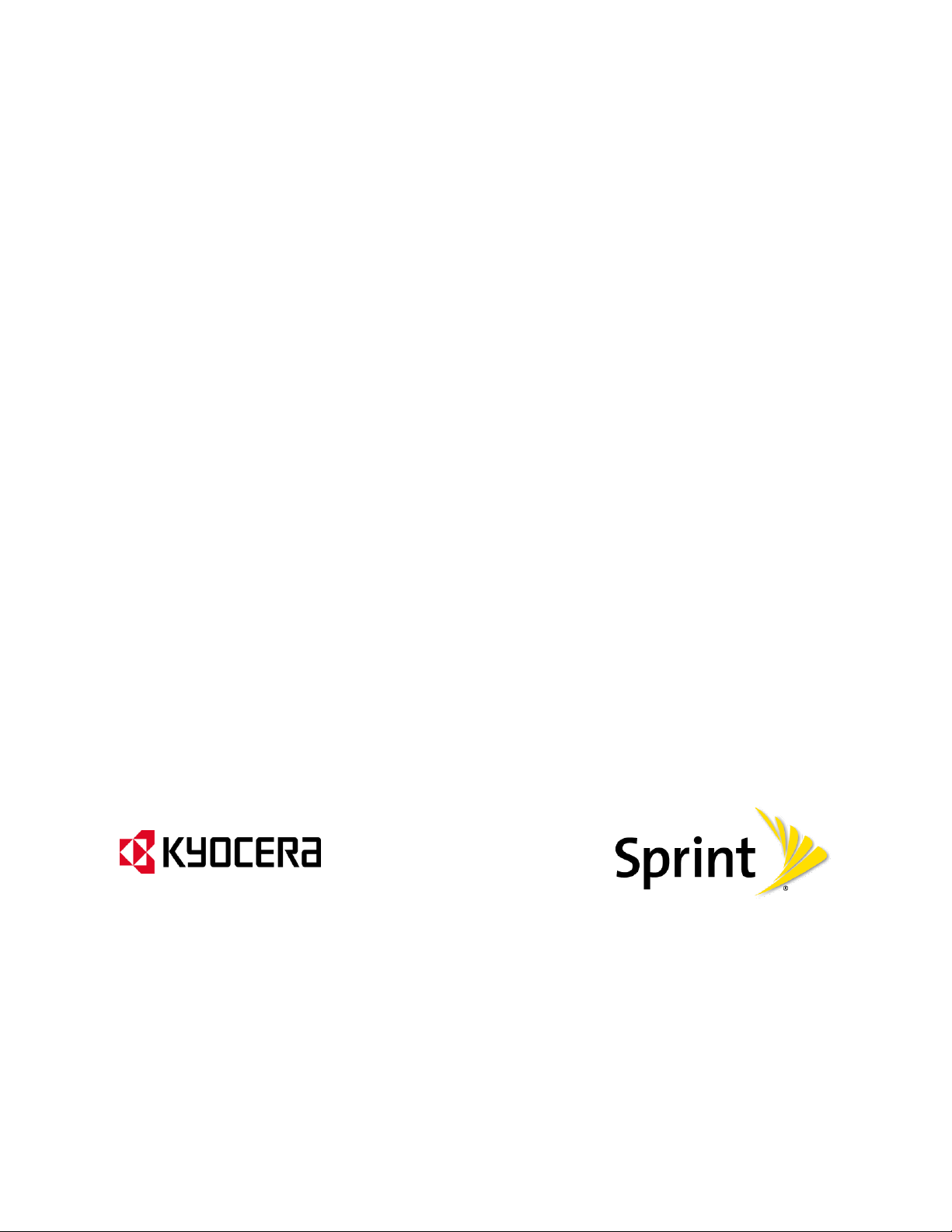
KYOCERA DuraPlus
User Guide
©2012 Sprint. SPRINT and the logo are trademarks of Sprint. KYOCERA is a registered
trademark of Kyocera Corporation. Other marks are the property of their respective owners.
Page 2
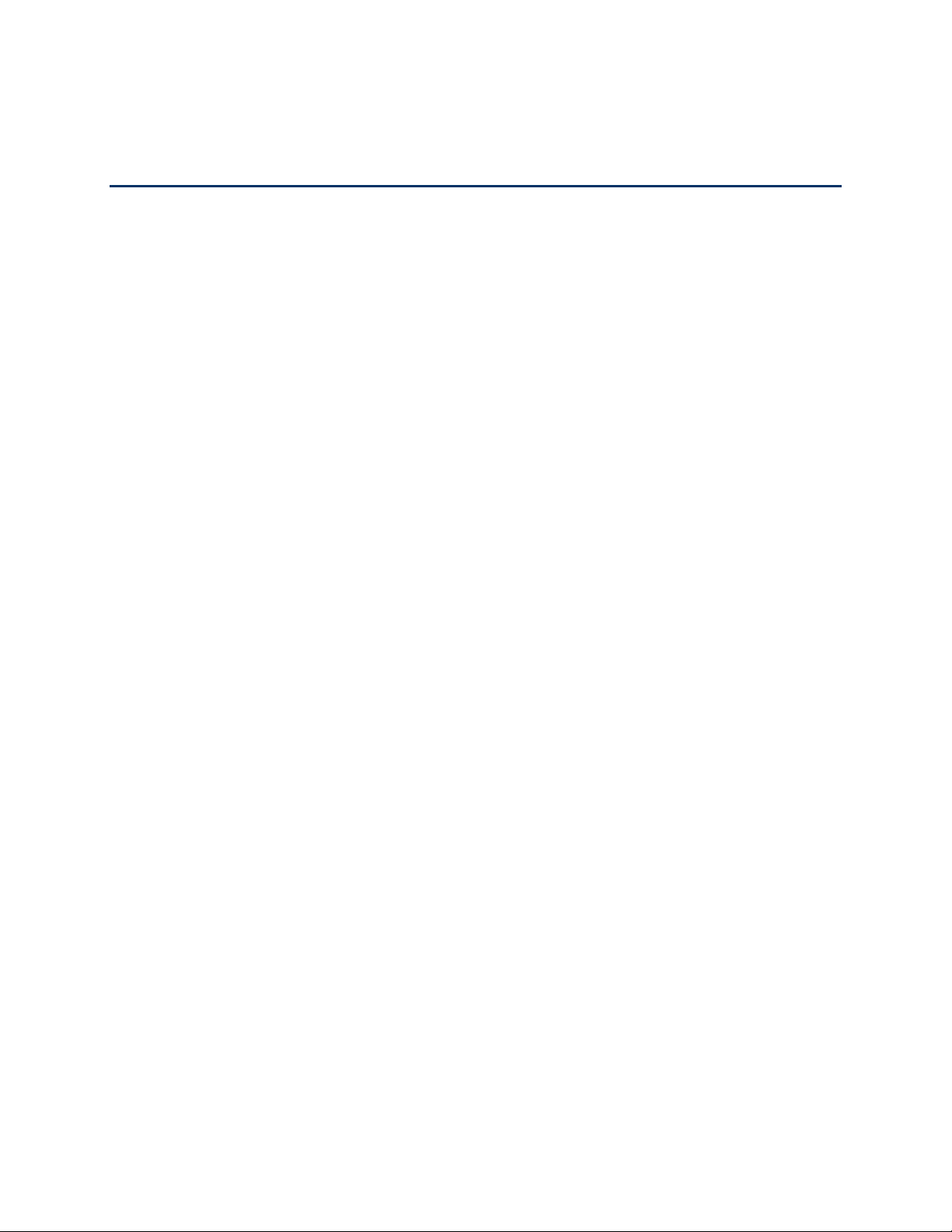
Table of Contents
Get Started ................................................................................................................................ 1
Your Phone at a Glance ......................................................................................................... 1
Set Up Your Phone................................................................................................................. 3
Activate Your Phone ............................................................................................................... 3
Set Up Voicemail .................................................................................................................... 4
Sprint Account Information and Help ...................................................................................... 5
Sprint Account Passwords .................................................................................................. 5
Manage Your Account......................................................................................................... 5
Sprint Support Services ...................................................................................................... 6
Phone Basics ............................................................................................................................. 8
Your Phone‘s Layout .............................................................................................................. 9
Turn Your Phone On and Off .................................................................................................11
Battery and Charger ..............................................................................................................11
View the Display Screen ........................................................................................................13
Navigate Through the Menus ................................................................................................15
Display Your Phone Number .................................................................................................16
Enter Text ..............................................................................................................................16
Select a Text Input Mode ...................................................................................................16
T9 Text Input ......................................................................................................................17
ABC Mode .........................................................................................................................17
Set Text Entry Options .......................................................................................................18
Simple Data Exchange ..........................................................................................................18
Phone Calls & Settings .............................................................................................................21
Make Phone Calls .................................................................................................................21
Call Using the Phone Keypad ............................................................................................22
Call Using Your Voice ........................................................................................................22
Call From History ...............................................................................................................22
Call From Contacts ................................ ................................................................ ............22
Call Using the Plus (+) Code ..............................................................................................23
Call Using a Speed Dial Number ........................................................................................23
TOC i
Page 3
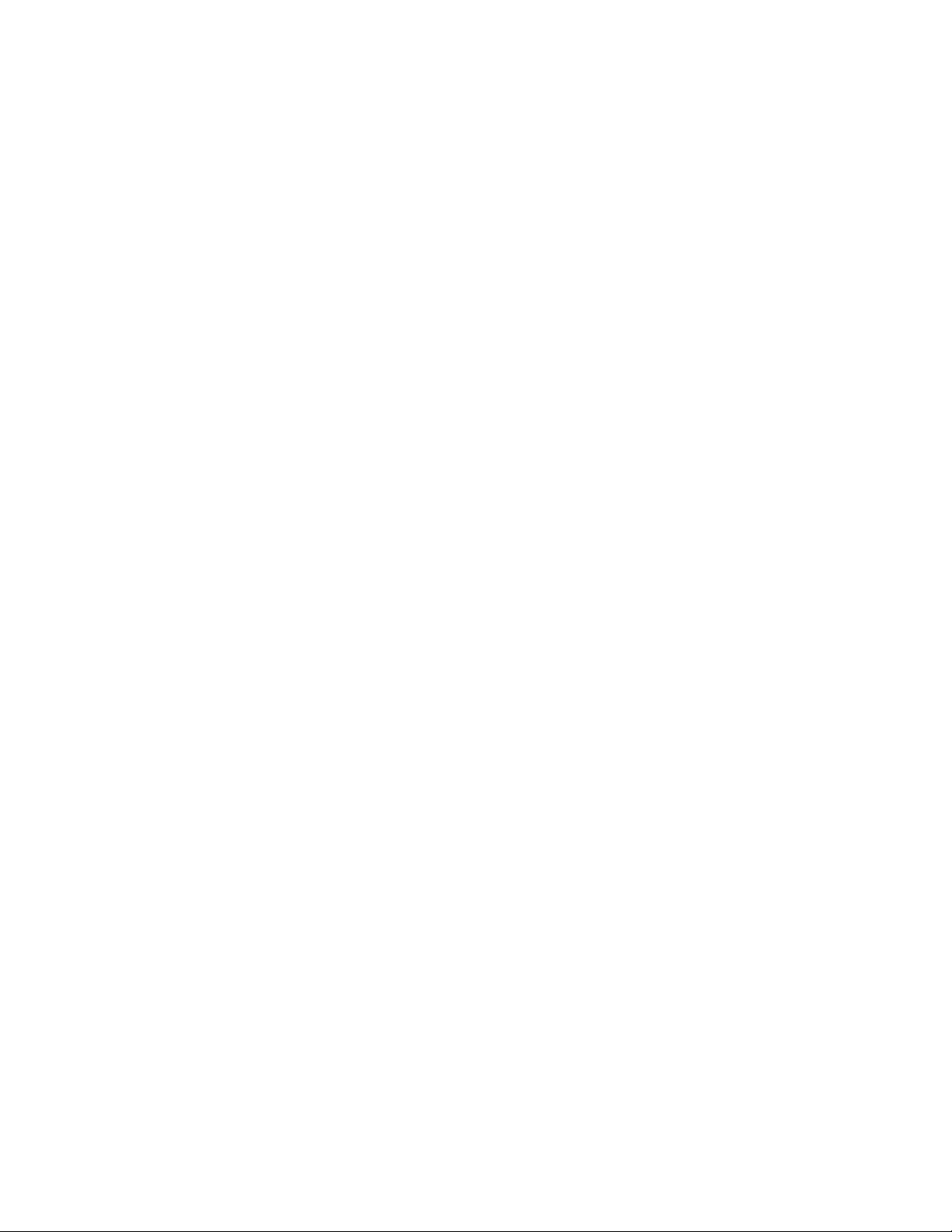
Call Using Abbreviated Dialing Features ............................................................................23
Call a Phone Number With Pauses ....................................................................................24
Call a Phone Number in a Message ...................................................................................24
Call Emergency Numbers ..................................................................................................25
Receive Phone Calls .............................................................................................................26
End Phone Calls ....................................................................................................................27
Missed Call Notification .........................................................................................................28
Voicemail ...............................................................................................................................28
Set Up Voicemail ...............................................................................................................28
Voicemail Notification .........................................................................................................29
New Voicemail Message Alerts ..........................................................................................29
Retrieve Your Voicemail Messages....................................................................................29
Phone Call Options................................................................................................................30
Caller ID .............................................................................................................................30
Call Waiting ........................................................................................................................31
3-Way Calling ....................................................................................................................31
Call Forwarding ..................................................................................................................31
Phone Call Settings ...............................................................................................................32
Call Answer Mode ..............................................................................................................32
Auto-Answer Mode ............................................................................................................32
Noise Cancellation .............................................................................................................33
Alert Notification .................................................................................................................33
Airplane Mode ....................................................................................................................34
TTY Use With Sprint Service..............................................................................................34
Hearing Aid Device Compatibility .......................................................................................35
Sprint Direct Connect ................................................................................................................36
About Sprint Direct Connect ..................................................................................................36
Before Making Your First Direct Connect Call ........................................................................37
Direct Connect Settings .........................................................................................................37
Turn Direct Connect On and Off .........................................................................................37
Noise Cancellation .............................................................................................................37
One Touch DC ................................................................................................................... 38
Your Direct Connect Number .................................................................................................38
TOC ii
Page 4

Dial Direct Connect Numbers .............................................................................................38
Save a Direct Connect Number ..........................................................................................39
Display Your Direct Connect Number .................................................................................40
Make and Answer Direct Connect Calls .................................................................................40
Make a Direct Connect Call by Entering a Number ............................................................40
Make a Direct Connect Call From Contacts .......................................................................41
Make a Direct Connect Call From History ..........................................................................41
Make a Direct Connect Call Using a Speed Dial Number ...................................................42
Availability Notifications ......................................................................................................42
Answer Direct Connect Calls..............................................................................................43
End a Direct Connect Call ..................................................................................................43
Direct Connect Permissions ...............................................................................................44
Call Alerts ..............................................................................................................................45
Send a Call Alert ................................ ................................................................ ................45
Reply to a Call Alert ...........................................................................................................46
Group Connect ......................................................................................................................46
Make Group Connect Calls ................................................................................................46
Group Connect Call Information .........................................................................................48
TeamDC ................................................................................................................................48
Set Up a TeamDC Group ...................................................................................................49
Update TeamDC Groups ...................................................................................................49
Make a TeamDC Call .........................................................................................................50
Remove Yourself From a TeamDC Group .........................................................................50
TeamDC Call Information ...................................................................................................51
Opt-In TeamDC..................................................................................................................51
Invites ....................................................................................................................................51
Send an Invite ....................................................................................................................51
Reply to an Invite ...............................................................................................................52
Settings .....................................................................................................................................53
Display Settings .....................................................................................................................53
Change the Screen Saver ..................................................................................................53
Change the Brightness.......................................................................................................54
Change the Backlight Settings ...........................................................................................54
TOC iii
Page 5
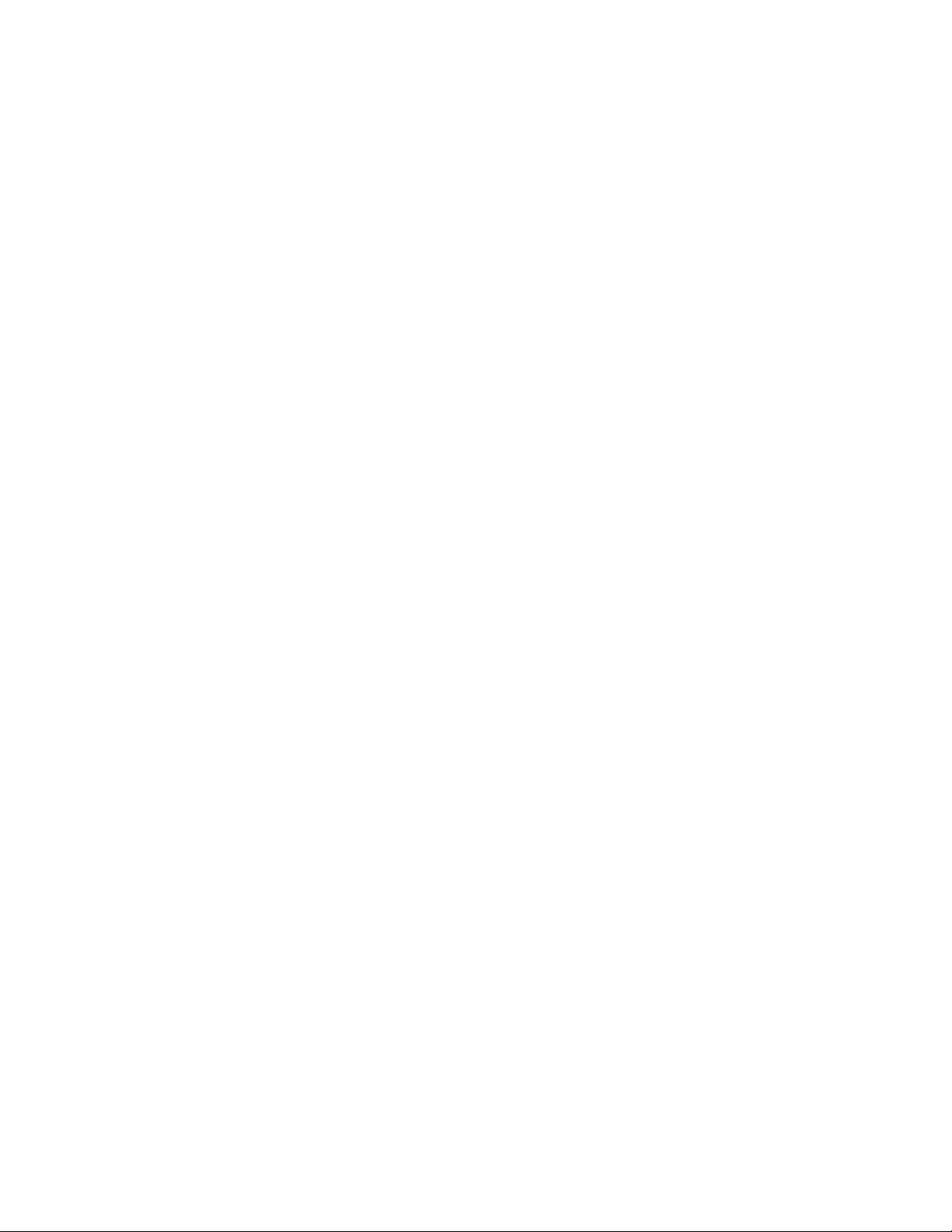
Set the Notification Pop-up ................................................................................................54
Select a Picture ID .............................................................................................................54
Power Save Mode ..............................................................................................................55
Change the Clock/Calendar Display...................................................................................55
Set a Custom Greeting .......................................................................................................55
Change the Phone‘s Menu Style ........................................................................................55
Change the Font Size ........................................................................................................55
Display Language ..............................................................................................................56
Volume Settings ....................................................................................................................56
Adjust the Phone‘s Volume Settings ..................................................................................56
Silence All ..........................................................................................................................56
Ringer Settings ......................................................................................................................57
Ringers ..............................................................................................................................57
Set Up Voice Guide ...........................................................................................................58
Select a Vibration Pattern ..................................................................................................58
Messaging Settings ...............................................................................................................59
Set Clear Alerts Icon ..........................................................................................................59
Message Alerts ..................................................................................................................59
Set a Callback Number ......................................................................................................59
Add a Customized Signature..............................................................................................60
Manage Preset Messages .................................................................................................60
Emergency Alerts ...............................................................................................................60
Long Message Reassembly ...............................................................................................61
Phone Setup Options ............................................................................................................61
Navigation Key Shortcuts ...................................................................................................61
Direct Connect Button ........................................................................................................62
Keyguard ...........................................................................................................................62
Headset Mode ...................................................................................................................63
Roaming ................................................................................................................................63
Roaming on Other Networks ..............................................................................................63
Roaming Settings ...............................................................................................................64
Roaming Guards ................................................................................................................65
Security Settings ...................................................................................................................66
TOC iv
Page 6
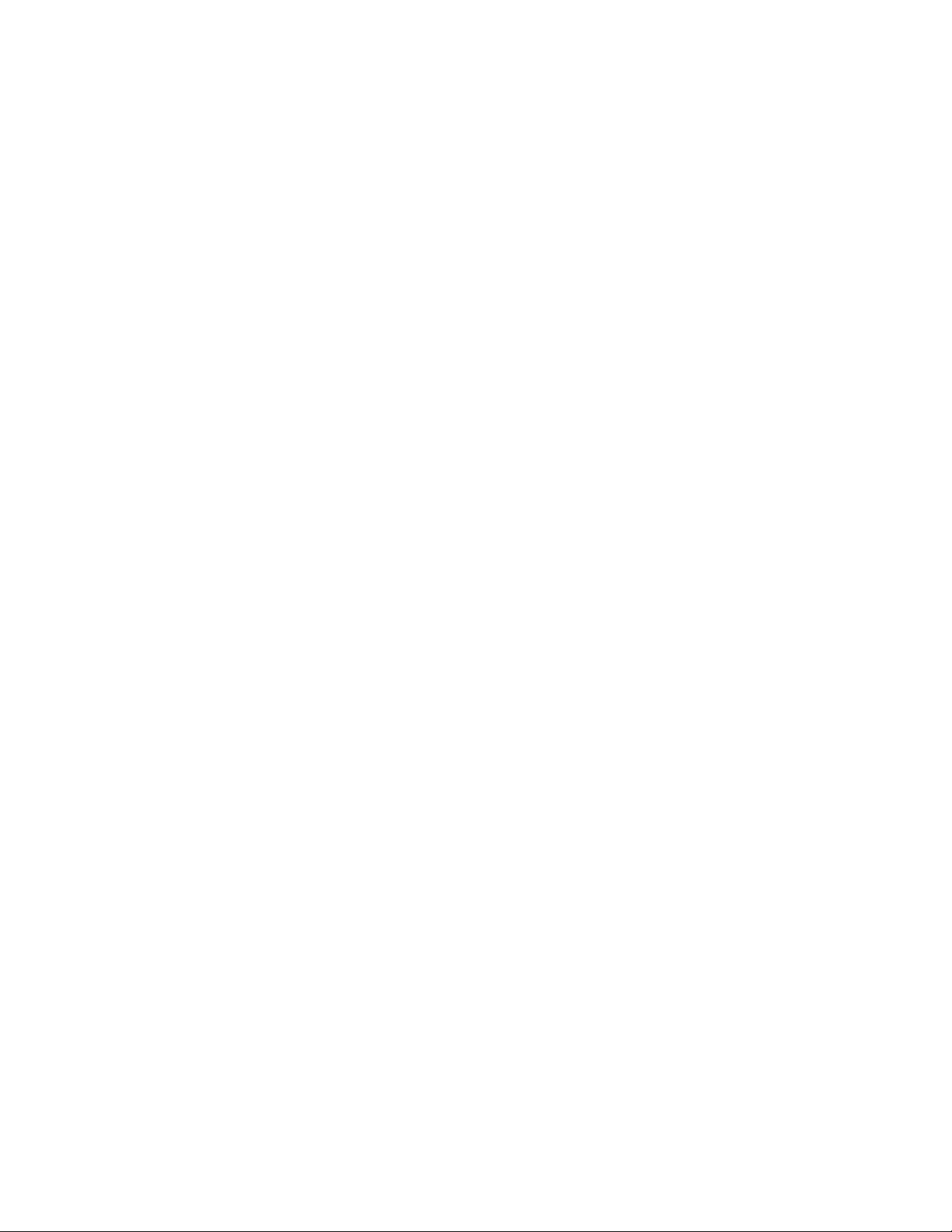
Lock Your Phone ...............................................................................................................66
Limit Use ............................................................................................................................67
Delete Phone Content ........................................................................................................68
Reset Your Phone and Phone Content ..............................................................................69
Security Features for Data Services ...................................................................................69
History ......................................................................................................................................71
View History ..........................................................................................................................71
The History List ..................................................................................................................71
History Icons ......................................................................................................................72
History Thread ...................................................................................................................72
History Details .................................................................................................................... 72
History Options ......................................................................................................................73
Make a Call From History ......................................................................................................73
Save the Information in Your History .....................................................................................74
Save a Number From History .............................................................................................74
Save a Group From History................................................................................................74
Make a New Group Entry From History ..............................................................................74
Delete History ........................................................................................................................75
Contacts....................................................................................................................................76
About Contacts ......................................................................................................................76
View Contacts .......................................................................................................................77
The Contacts List ...............................................................................................................77
Contacts Details .................................................................................................................77
View History From Contacts ...............................................................................................77
Create a New Contacts Entry ................................................................................................77
Create a Personal Entry .....................................................................................................78
Create a Group Entry .........................................................................................................78
Save a Number Using the Phone Keypad ..........................................................................79
Edit a Contacts Entry .............................................................................................................79
Edit a Contacts Entry .........................................................................................................79
Delete a Contacts Entry .....................................................................................................80
Add a Number to a Personal Entry .....................................................................................80
Assign a Ringer to a Personal Entry...................................................................................80
TOC v
Page 7
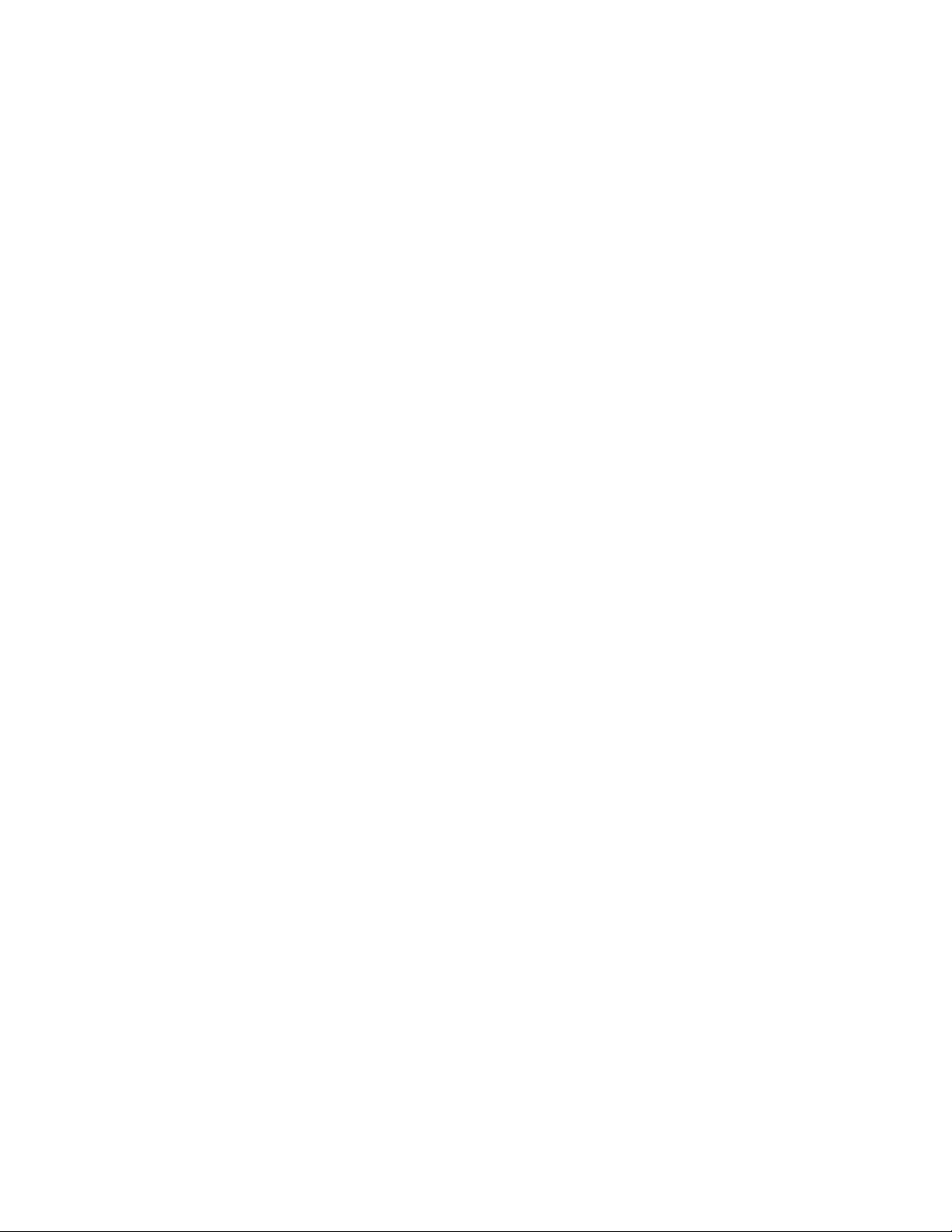
Assign a Picture to a Personal Entry ..................................................................................81
Add Members to a Group Entry ..........................................................................................81
Remove Members From a Group Entry .............................................................................81
Find Contacts Entries ............................................................................................................82
Find an Entry From Contacts .............................................................................................82
Find an Entry Using the Phone Keypad .............................................................................82
Use Contacts Information in Other Applications .....................................................................83
Assign Speed Dial Numbers ..................................................................................................83
Secret Contacts Entries .........................................................................................................84
Dial Sprint Services ...............................................................................................................84
Sprint Mobile Sync.................................................................................................................85
Messaging ................................................................................................................................87
Text Messaging and Multimedia Messaging ..........................................................................87
Compose Messages ..........................................................................................................87
Access Messages ..............................................................................................................88
Threaded Messaging .........................................................................................................88
Email .....................................................................................................................................90
Calendar & Tools ...................................................................................................................... 91
Calendar ................................................................................................................................91
Add an Event to the Calendar ............................................................................................91
Add a To Do List Item to the Calendar ...............................................................................92
Calendar Alerts ..................................................................................................................93
View Events .......................................................................................................................93
Delete Events ....................................................................................................................93
Alarm .....................................................................................................................................94
Bluetooth ...............................................................................................................................95
Turn Bluetooth On and Off .................................................................................................95
Make Your Phone Discoverable .........................................................................................95
Bluetooth Menu ................................ .................................................................................. 96
Pair Bluetooth Devices .......................................................................................................96
View the Trusted Devices List ............................................................................................97
Send Items via Bluetooth ...................................................................................................98
Voice Services .......................................................................................................................98
TOC vi
Page 8
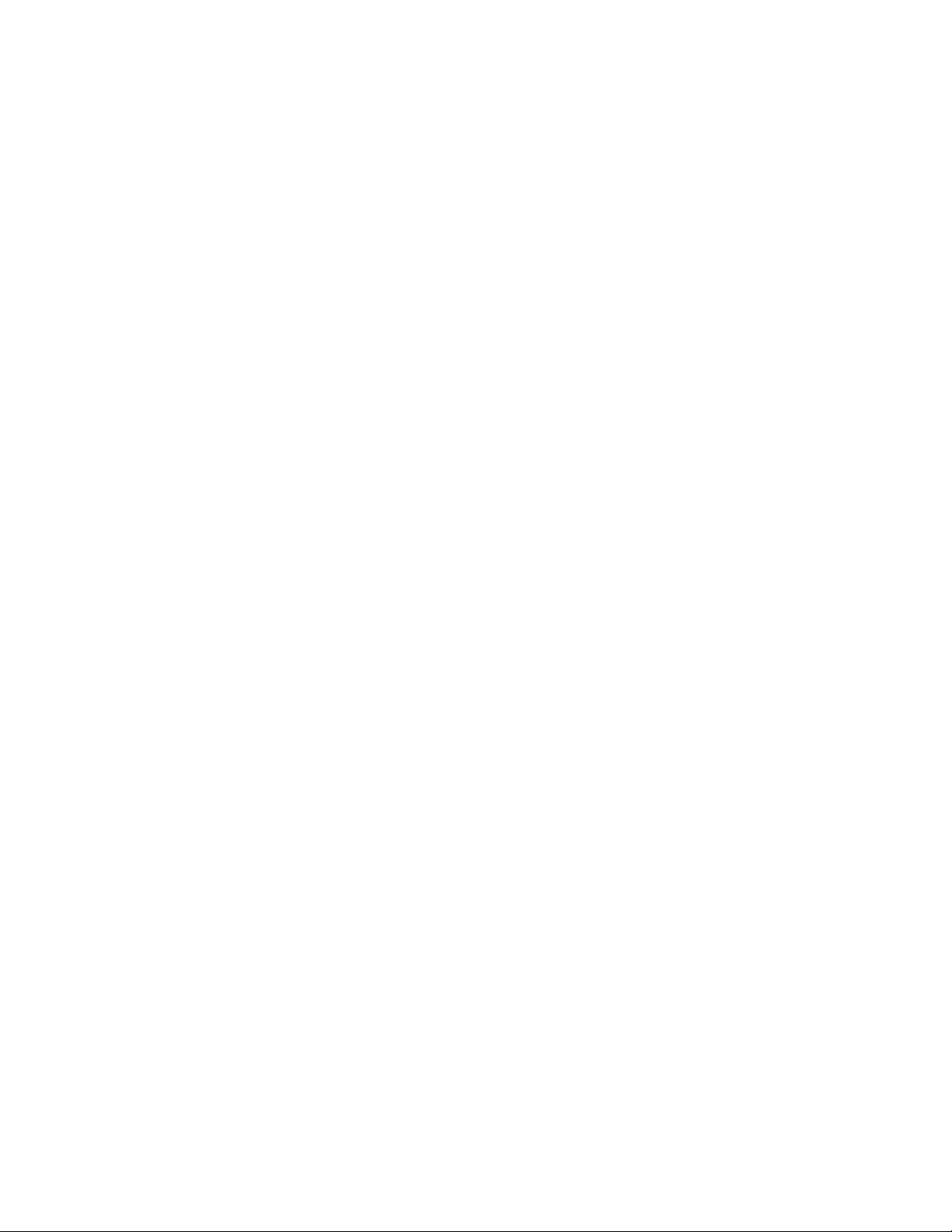
Automatic Speech Recognition (ASR) ................................................................................98
Manage Voice Memos ..................................................................................................... 102
Calculator ............................................................................................................................ 103
World Clock ......................................................................................................................... 103
Countdown Timer ................................................................................................................ 104
Stopwatch ........................................................................................................................... 104
LED Flashlight ..................................................................................................................... 104
Web and Data ......................................................................................................................... 106
Data Services ...................................................................................................................... 106
Your User Name .............................................................................................................. 106
Launch a Web Connection ............................................................................................... 107
Data Connection Status and Indicators ............................................................................ 107
Browser ............................................................................................................................... 107
Learn to Navigate the Web .............................................................................................. 107
Browser Menu .................................................................................................................. 109
Download Games, Ringers, and More ................................................................................. 111
GPS Navigation ...................................................................................................................... 114
GPS Services ...................................................................................................................... 114
GPS Navigation ................................................................................................................... 114
Sprint Family Locator ........................................................................................................... 115
Copyrights ............................................................................................................................... 117
Index ....................................................................................................................................... 118
TOC vii
Page 9
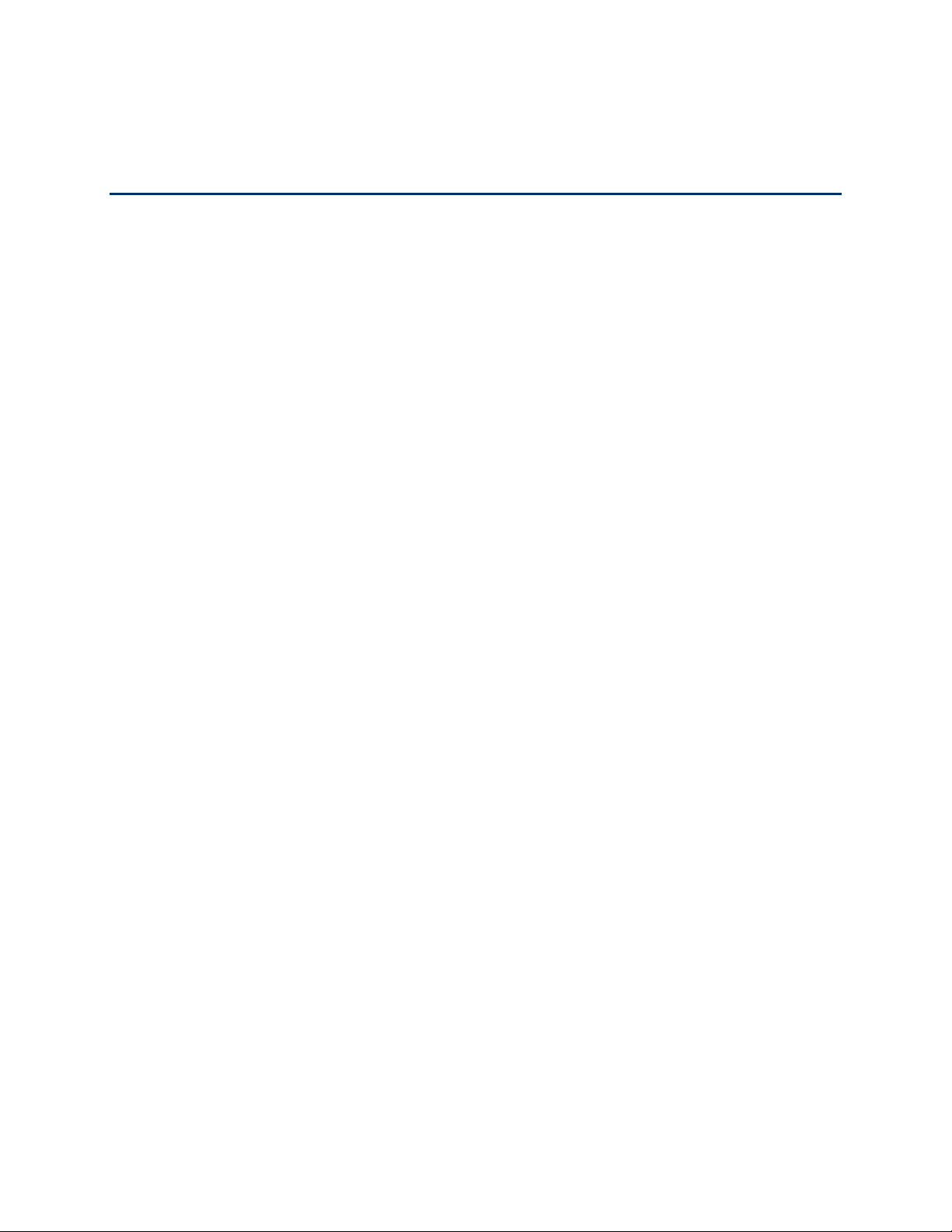
Get Started
This section gives you all the information you need to set up your phone and Sprint service the
first time.
Your Phone at a Glance
Set Up Your Phone
Activate Your Phone
Set Up Voicemail
Sprint Account Information and Help
Your Phone at a Glance
The following illustration outlines your phone‘s primary external features.
Get Started 1
Page 10

Get Started 2
Page 11
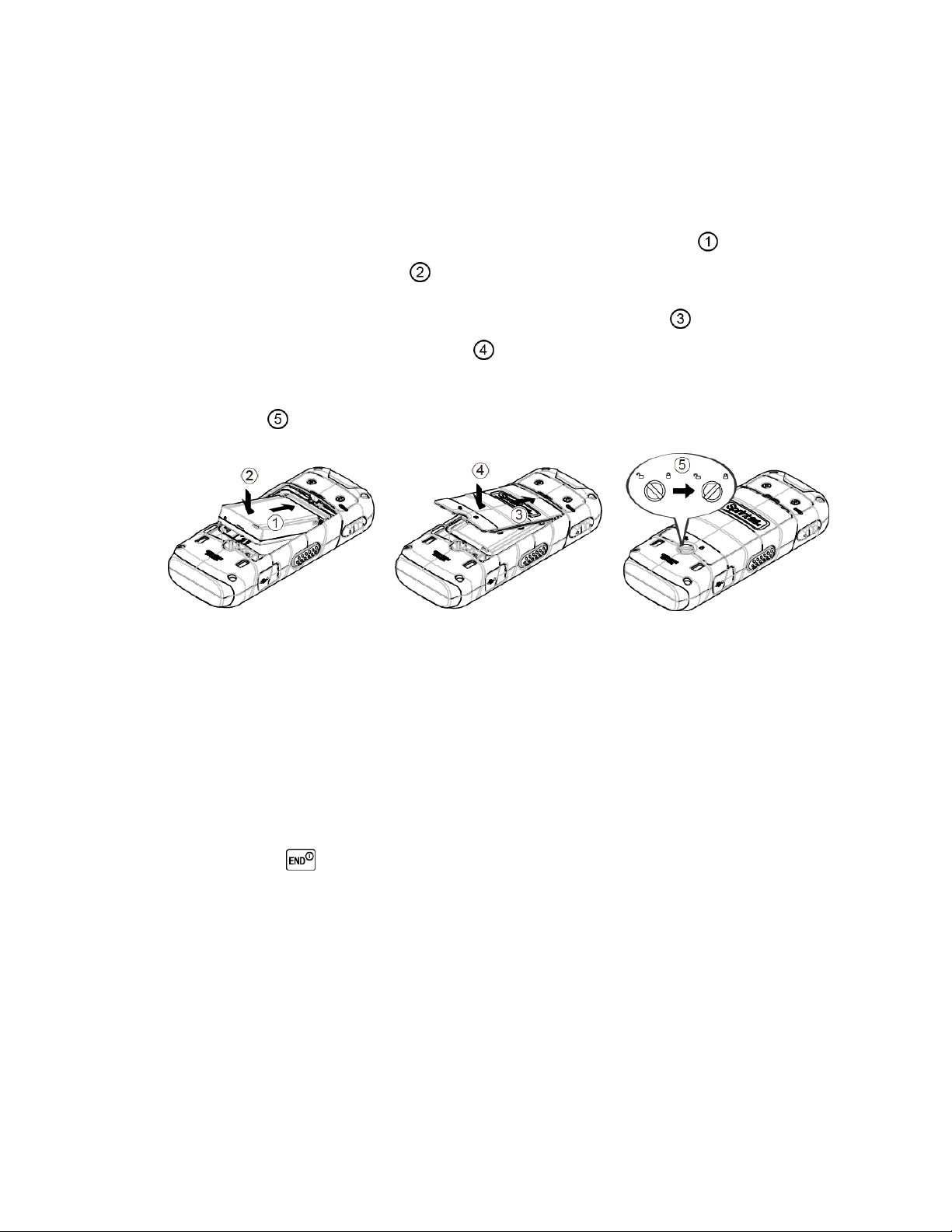
Set Up Your Phone
You must first install and charge the battery to begin setting up your phone.
1. Install the battery.
Insert the battery into the battery compartment, contacts end first ( ). Gently press
down to secure the battery ( ).
Replace the battery cover, making sure the locking tabs align ( ). Press the battery
cover down until it snaps into place ( ).
Using a coin or similar flat object, turn the battery cover lock clockwise to the locked
position ( ).
2. Charge your battery.
Plug the USB connector into the charger/accessory jack on the lower left side of your
phone.
Plug the AC adapter into an electrical outlet.
Note: Your phone‘s battery should have enough charge for your phone to turn on and find a
signal, set up your voicemail, and make a call. You should fully charge your battery as
soon as possible.
3. Press and hold to turn the phone on.
If your phone is activated, it will search for Sprint service and enter standby mode.
If your phone is not yet activated, see Activate Your Phone for more information.
Activate Your Phone
Depending on your account or how and where you purchased your phone, it may be ready to
use or you may need to activate it on your Sprint account.
● If you purchased your phone at a Sprint Store, it is probably activated and ready to use.
Get Started 3
Page 12
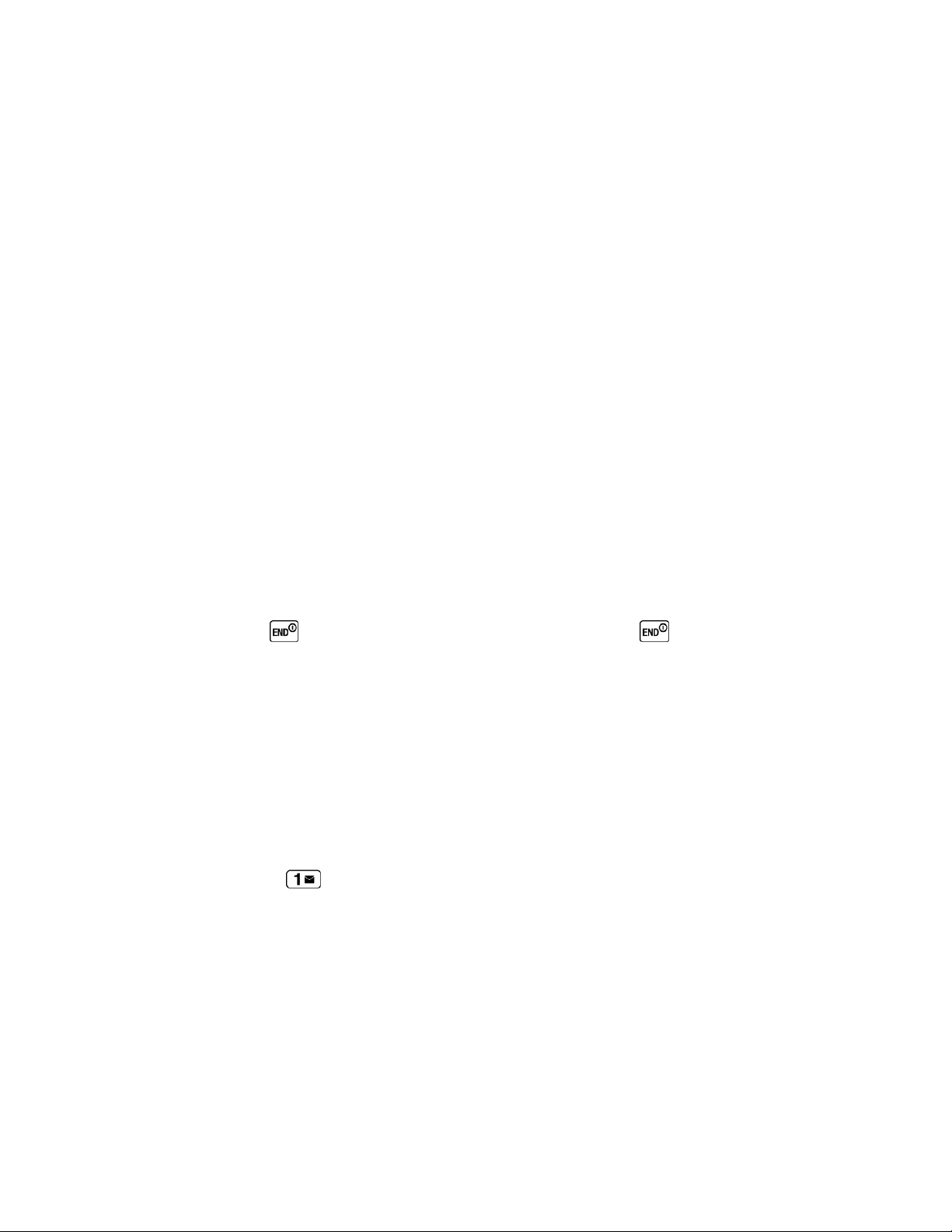
● If you received your phone in the mail and it is for a new Sprint account or a new line of
service, it is designed to activate automatically.
● If you received your phone in the mail and you are activating a new phone for an existing
number on your account (you‘re swapping phones), you can activate on your computer
online or directly on your phone.
Activate on your computer:
• Go to sprint.com/activate and follow the instructions to activate your phone.
Activate on your phone:
• Turn on your new phone. (Make sure the old one is turned off.) Your phone will
automatically attempt Hands-Free Activation. Follow the onscreen prompts to
complete the activation process.
• If an error occurs, press ACTIVATE (left softkey) to override auto-activation and
start the manual activation wizard. Follow the onscreen prompts to complete the
activation process.
● To confirm activation, make a phone call. If your phone is still not activated or you do not
have access to the Internet, contact Sprint Customer Service at 1-888-211-4727 for
assistance.
Tip: Do not press while the phone is being activated. Pressing cancels the activation
process.
Note: If you are having any difficulty with activation, contact Sprint Customer Service by calling
1-888-211-4727 from any other phone.
Set Up Voicemail
Your phone automatically transfers all unanswered calls to your voicemail, even if your phone is
in use or turned off. You should set up your Sprint Voicemail and personal greeting as soon as
your phone is activated. Always use a password to protect against unauthorized access.
1. Press and hold in standby mode to dial your voicemail number.
2. Follow the system prompts to:
Create your password.
Record your name announcement.
Record your greeting.
Get Started 4
Page 13
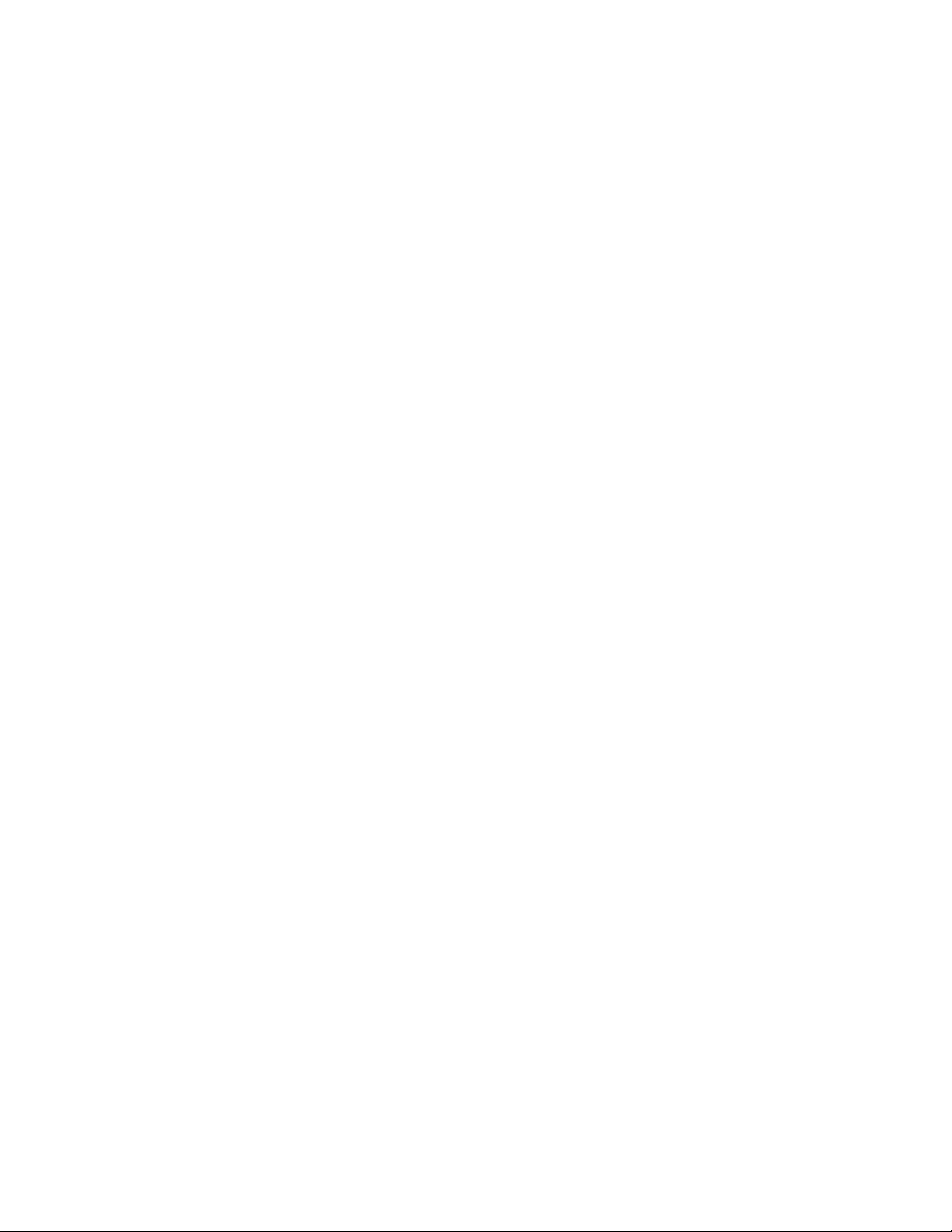
Note: Voicemail Password – Sprint strongly recommends that you create a password when
setting up your voicemail to protect against unauthorized access. Without a password,
anyone who has access to your phone is able to access your voicemail messages.
Sprint Account Information and Help
Find out about account passwords and information about managing your account and finding
help.
Sprint Account Passwords
Manage Your Account
Sprint Support Services
Sprint Account Passwords
As a Sprint customer, you enjoy unlimited access to your personal account information, your
voicemail account, and your data services account. To ensure that no one else has access to
your information, you will need to create passwords to protect your privacy.
Account User Name and Password
If you are the account owner, you will create an account user name and password when you
sign on to sprint.com. (Click Sign in/Sign up and then click Sign up now! to get started.) If you
are not the account owner (if someone else receives the bill for your Sprint service), you can get
a sub-account password at sprint.com.
Voicemail Password
You‘ll create your voicemail password when you set up your voicemail. See Set Up Voicemail
for more information on your voicemail password.
Data Services Password
With your Sprint phone, you may elect to set up an optional data services password to control
access and authorize Premium Service purchases.
For more information, or to change your passwords, sign on to sprint.com or call Sprint
Customer Service at 1-888-211-4727.
Manage Your Account
Manage your Sprint account from your computer, your Sprint phone, or any other phone.
Online: sprint.com
● Access your account information.
● Check your minutes used (depending on your Sprint service plan).
Get Started 5
Page 14
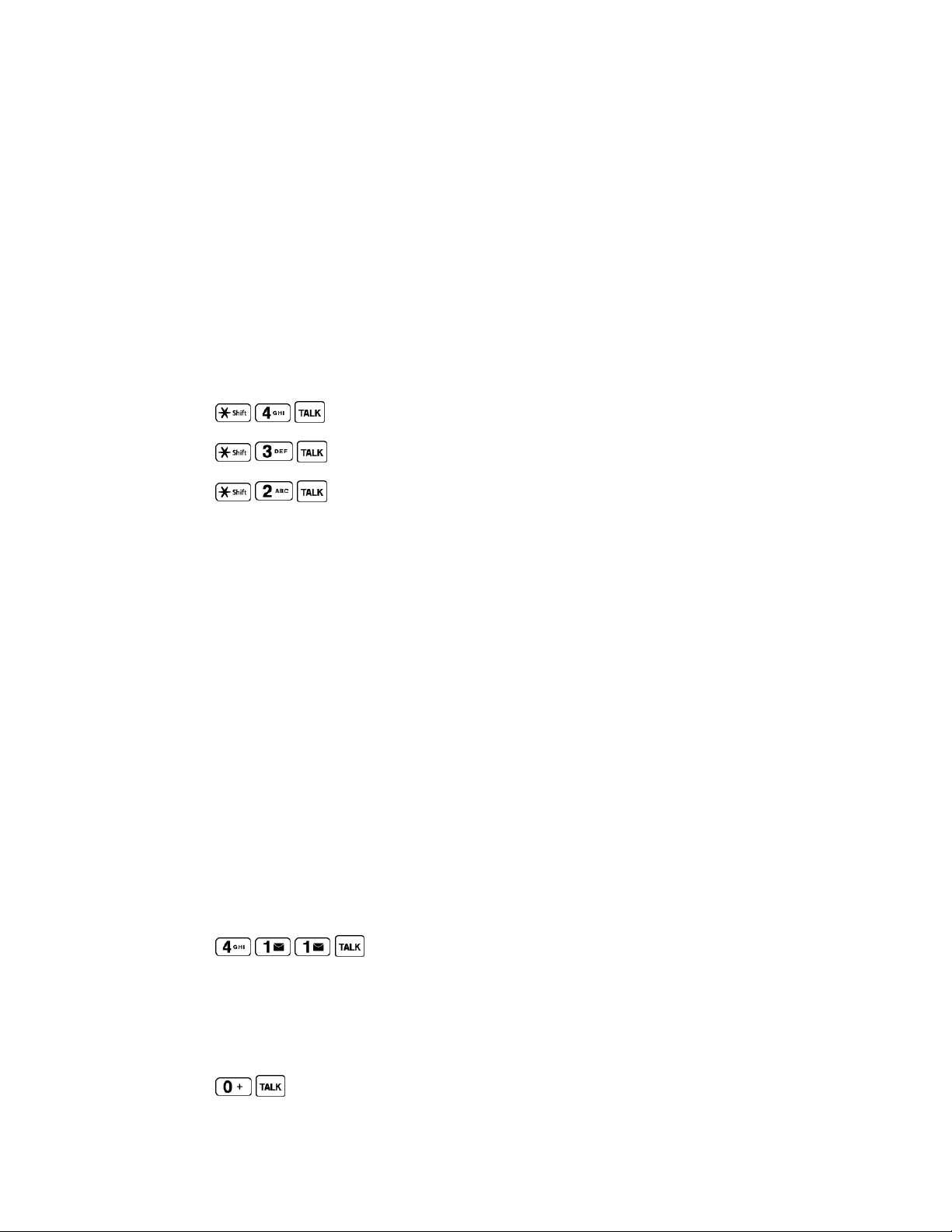
● View and pay your bill.
● Enroll in Sprint online billing and automatic payment.
● Purchase accessories.
● Shop for the latest Sprint phones.
● View available Sprint service plans and options.
● Learn more about data services and other products like games, ringers, screen savers,
and more.
From Your Sprint Phone
● Press to check minute usage and account balance.
● Press to make a payment.
● Press to access a summary of your Sprint service plan or get answers to
other questions.
From Any Other Phone
● Sprint Customer Service: 1-888-211-4727.
● Business Customer Service: 1-888-788-4727.
Sprint Support Services
Sprint 411 and Sprint Operator Services let you easily access information and calling assistance
from your Sprint phone.
Sprint 411
Sprint 411 gives you access to a variety of services and information, including residential,
business, and government listings; movie listings or showtimes; driving directions, restaurant
reservations, and major local event information. You can get up to three pieces of information
per call, and the operator can automatically connect your call at no additional charge.
There is a per-call charge to use Sprint 411, and you will be billed for airtime.
► Press .
Sprint Operator Services
Sprint Operator Services provides assistance when you place collect calls or when you place
calls billed to a local telephone calling card or third party.
► Press .
Get Started 6
Page 15
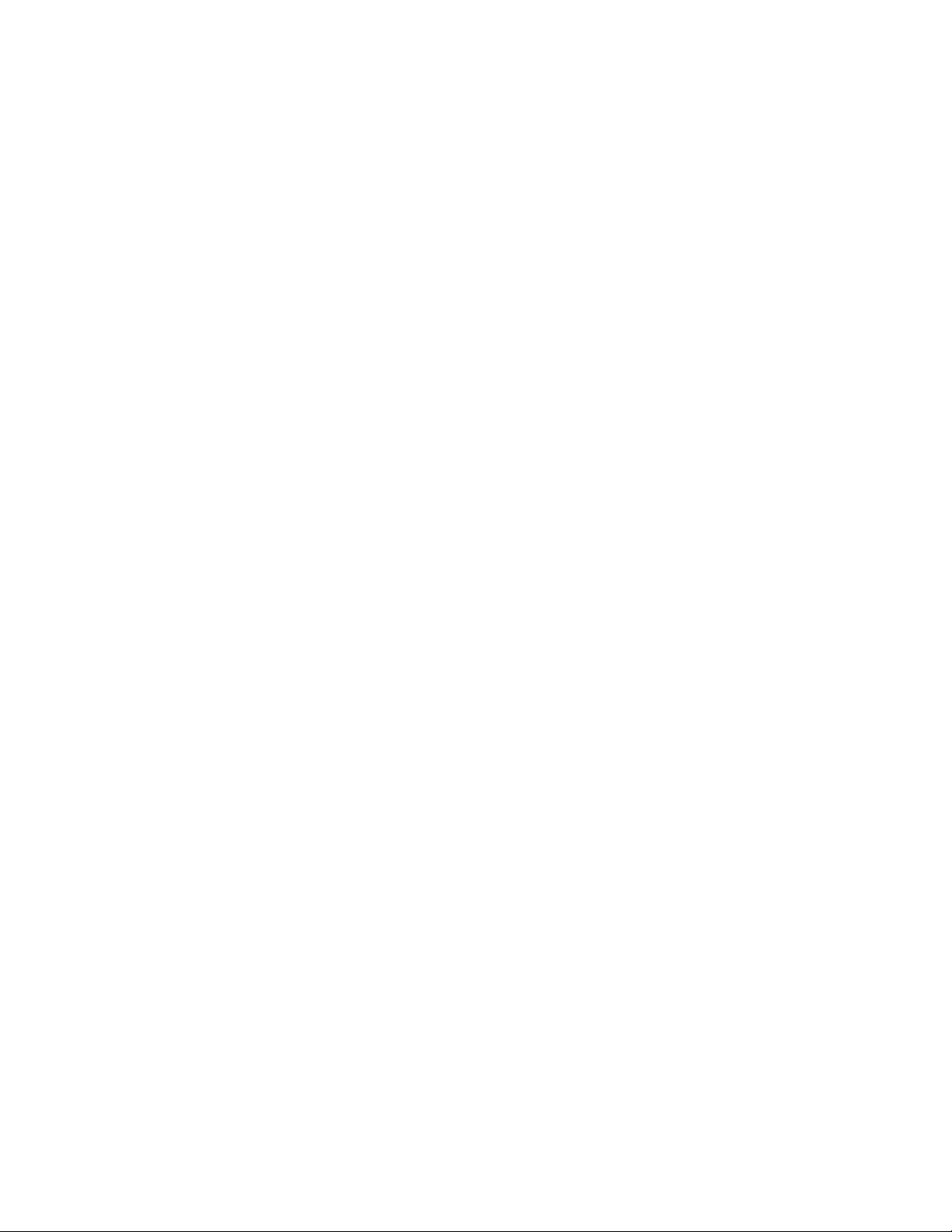
For more information or to see the latest in products and services, visit us online at sprint.com.
Get Started 7
Page 16
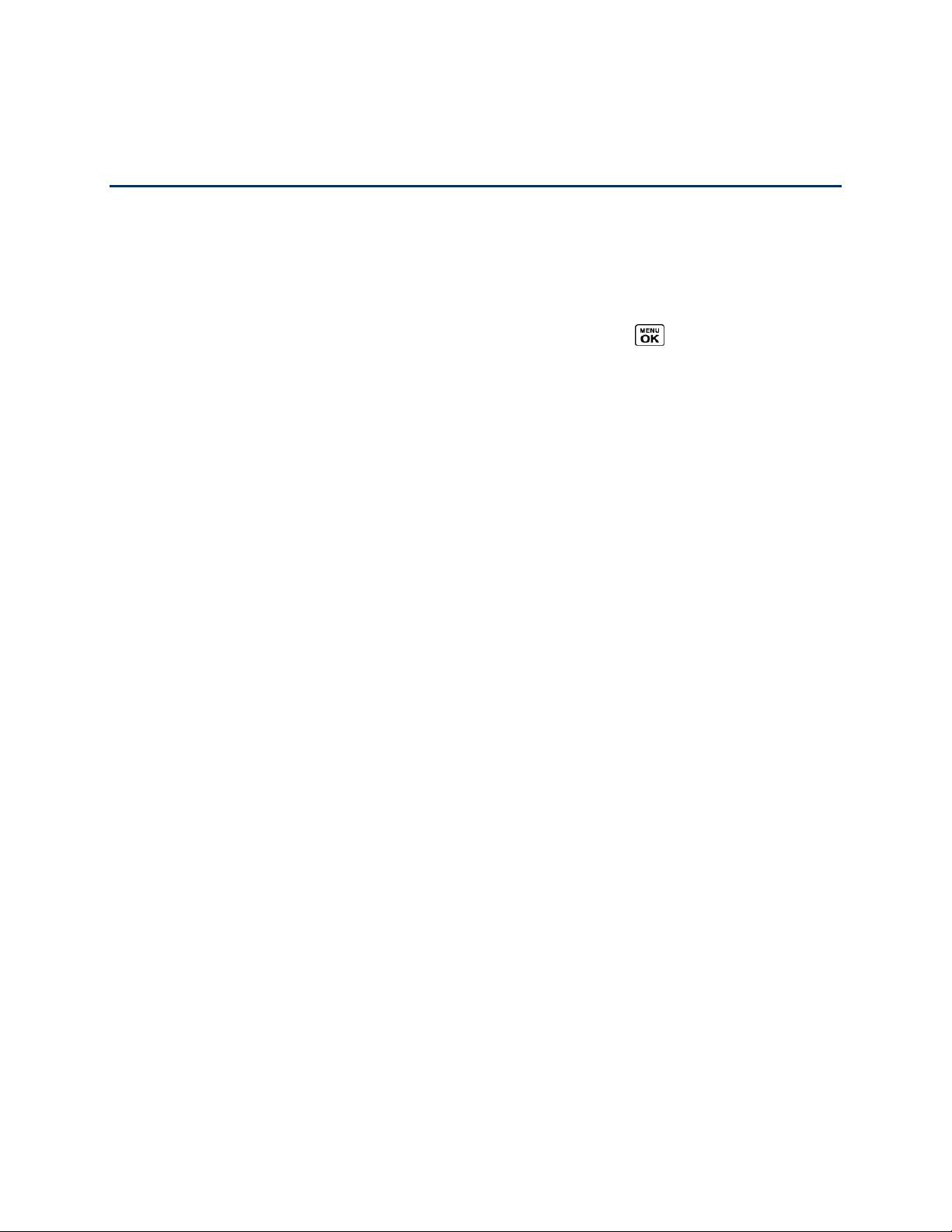
Phone Basics
Your phone is packed with features that simplify your life and expand your ability to stay
connected to the people and information that are important to you. The topics in this section will
introduce the basic functions and features of your phone.
Tip: Phone Software Upgrades – Updates to your phone‘s software may become available
from time to time. Sprint will automatically upload critical updates to your phone. You can
also use the menu to check for and download updates. Press > Tools > Update
Phone > Update Firmware to search for and download available updates.
Your Phone‘s Layout
Turn Your Phone On and Off
Battery and Charger
View the Display Screen
Navigate Through the Menus
Display Your Phone Number
Enter Text
Simple Data Exchange
Phone Basics 8
Page 17

Your Phone’s Layout
The illustrations and descriptions below outline your phone‘s basic layout.
Phone Basics 9
Page 18
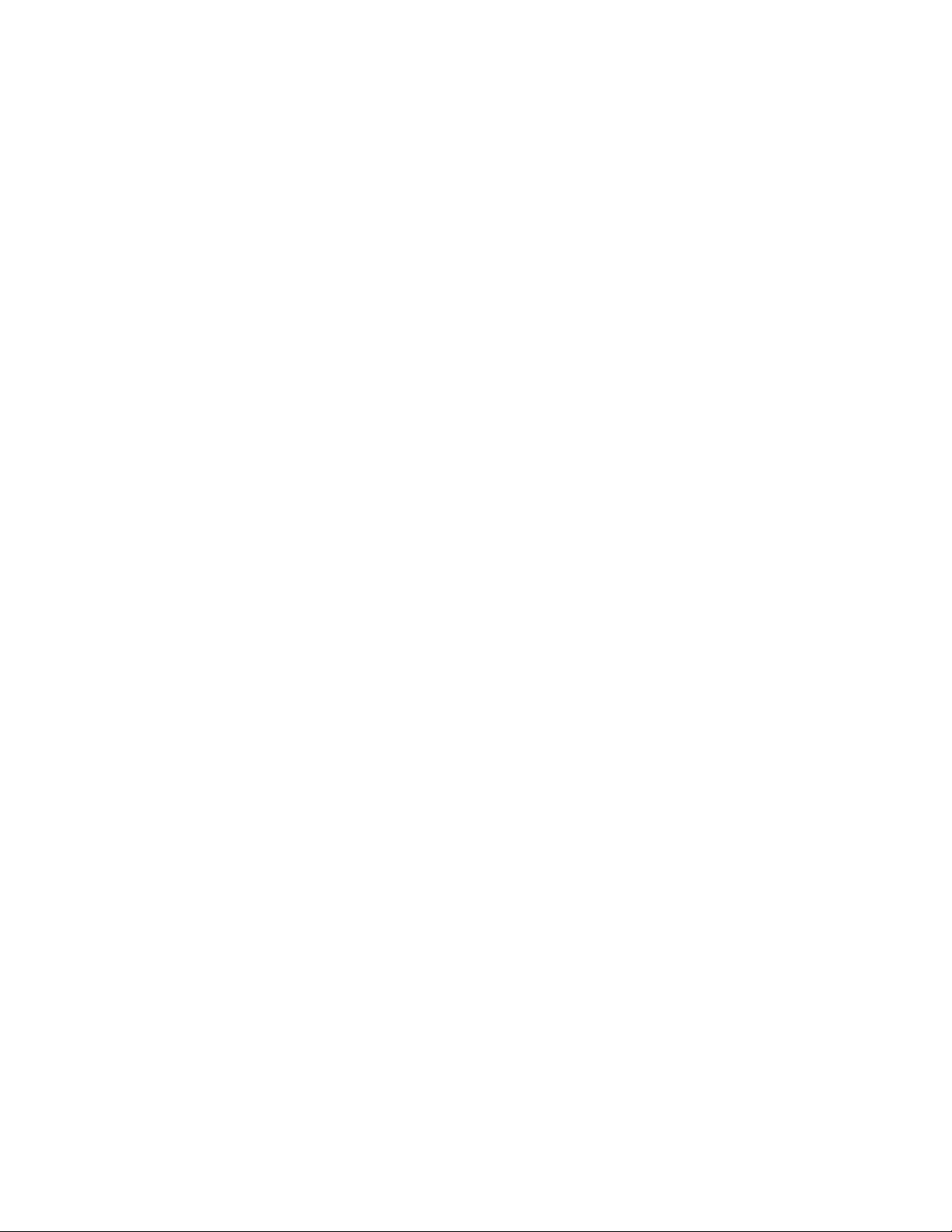
Key Functions
● Earpiece lets you hear the caller and automated prompts.
● Screen displays all the information needed to operate your phone, such as the call
status, the Contacts list, the date and time, and the signal and battery strength.
● Softkeys let you select softkey actions or menu items corresponding to the bottom left
and right lines on the screen.
● Navigation Key lets you scroll through the phone‘s menu options.
● Flashlight Key turns on and off the LED flashlight.
● MENU/OK Key lets you access the phone‘s menus and select the highlighted choice
when navigating through a menu.
● TALK Key allows you to place or receive calls, answer Call Waiting, use 3-Way Calling,
or activate Automatic Speech Recognition (ASR).
● Speaker lets you hear the different ringers and sounds. The speaker also lets you hear
the caller‘s voice in speakerphone mode.
● LED Indicator shows your phone‘s status at a glance.
● BACK Key deletes characters from the display in text input mode. When in a menu,
pressing it returns you to the previous menu. This key also allows you to return to the
previous screen in a data session.
● END/POWER Key lets you turn the phone on or off, end a call, or cancel your input and
return to standby mode.
● Keypad lets you enter numbers, letters, and characters, and perform functions.
● Microphones allow other callers to hear you clearly when you are speaking to them.
The noise cancellation and speakerphone features used during a voice call use the
microphone located on the back of the phone.
● LED Flashlight shines a bright light when turned on.
● Speaker Button lets you place or receive calls in speakerphone mode, turn the
speakerphone on and off during a call, or activate Automatic Speech Recognition (ASR).
● Call List Button lets you display the recent call history or end a call.
● Volume Button allows you to adjust the ringer volume in standby mode or the voice
volume during a call.
Phone Basics 10
Page 19
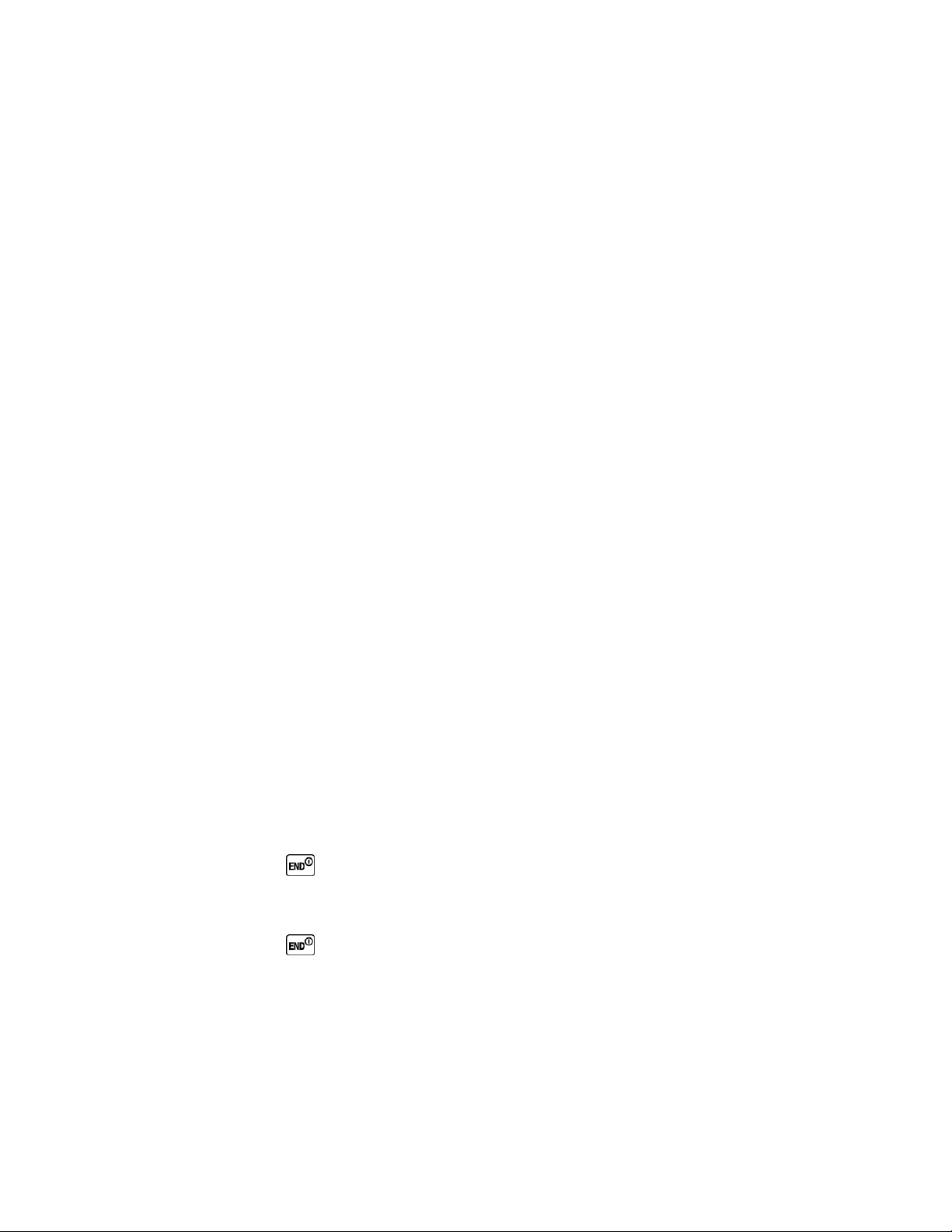
● Headset Jack allows you to plug in an optional headset for convenient, hands-free
conversations.
CAUTION! Inserting an accessory into the incorrect jack may damage the phone.
● Direct Connect Button (DC Button) allows you to make Direct Connect calls, send Call
Alerts, and view Direct Connect call history. See Sprint Direct Connect.
● Charger/Accessory Jack allows you to connect a compatible charging cable or USB
data cable (not included).
CAUTION! Inserting an accessory into the incorrect jack may damage the phone.
● Remote Speaker Microphone Connector allows you to plug in an optional remote
speaker microphone for convenient, hands-free conversations.
CAUTION! Inserting an accessory into the incorrect connector may damage the phone. The
phone is no longer water resistant when a remote speaker microphone is
connected.
Note: Do not lose the detachable connector cover when using the remote speaker microphone.
Be sure all ports and cover are properly sealed to retain water resistance.
● Internal Antennas facilitate reception and transmission. To maximize performance, do
not touch the portions of your phone where the internal antennas are located while using
the phone.
● Battery Cover Lock turns to lock or unlock the battery cover to replace the battery.
● Power Connectors allow your phone to be connected to an optional multi-bay charger.
Turn Your Phone On and Off
The instructions below explain how to turn your phone on and off.
Turn Your Phone On
► Press and hold .
Turn Your Phone Off
► Press and hold for two seconds until you see the powering-down animation on the
screen.
Your screen remains blank while your phone is off (unless the battery is charging).
Battery and Charger
Sprint-approved or Kyocera-approved batteries and accessories can be found at Sprint Stores
or through Kyocera; or call 1-866-866-7509 to order. They‘re also available at sprint.com.
Phone Basics 11
Page 20
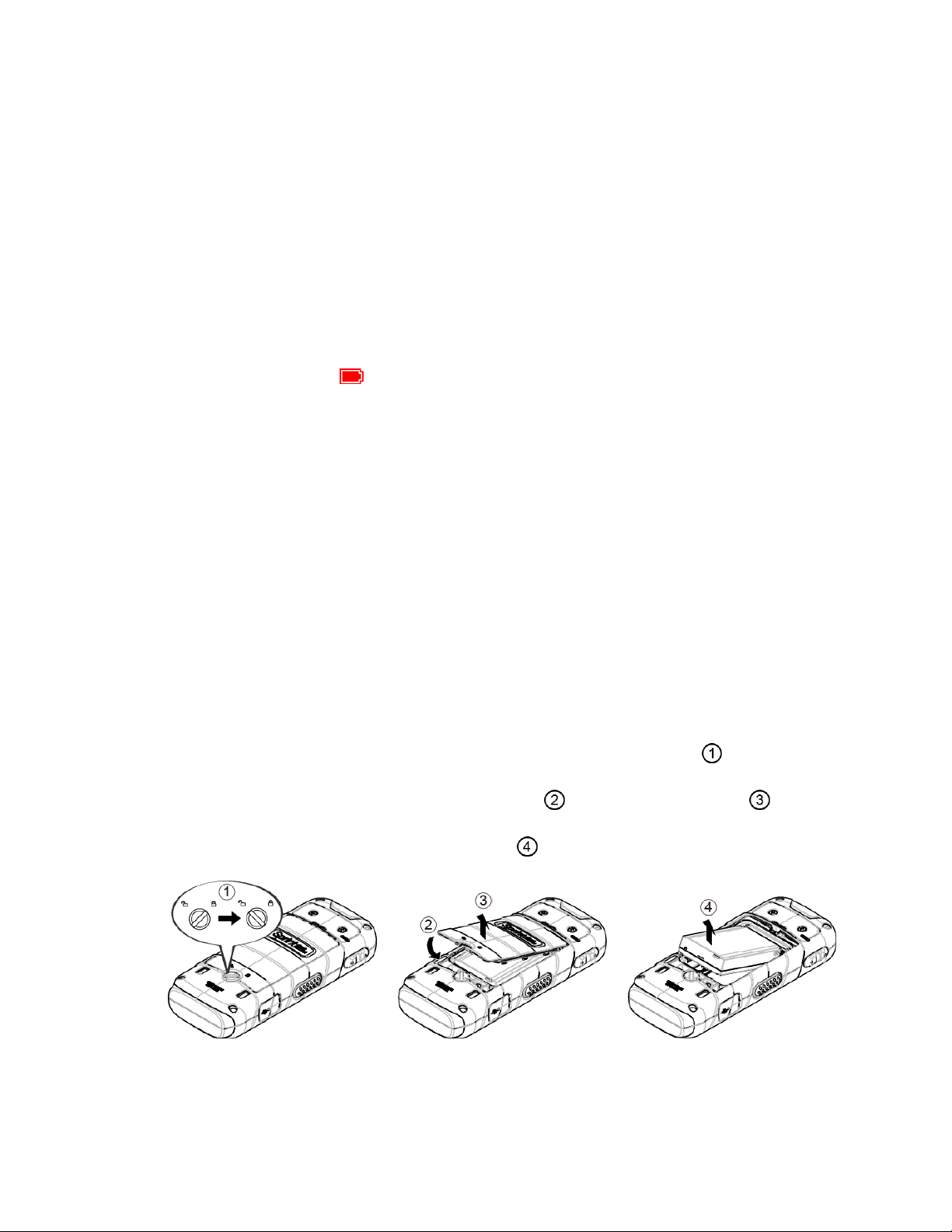
Warning: Use only Sprint-approved or Kyocera-approved batteries and chargers with your
phone. The failure to use a Sprint-approved or Kyocera-approved battery and
charger may increase the risk that your phone will overheat, catch fire, or
explode, resulting in serious bodily injury, death, or property damage.
Battery Capacity
Your phone is equipped with a Lithium Ion (Li-Ion) battery. It allows you to recharge your battery
before it is fully drained.
For a quick check of your battery level, glance at the battery charge indicator located in the
upper right corner of your phone‘s display screen. When there are approximately five minutes of
talk time left, the battery icon ( ) turns red and the phone sounds a warning tone.
After an additional five minutes or so, the phone sounds a warning tone three times and then
turns off.
Note: Long backlight settings, searching for service, vibrate mode, browser use, and other
variables may reduce the battery‘s talk and standby times.
Tip: Watch your phone‘s battery level indicator and charge the battery before it runs out of
power.
Install the Battery
► See Set Up Your Phone.
Remove the Battery
1. Make sure the power is off so that you don‘t lose any stored numbers or messages.
2. Turn the battery cover lock counterclockwise to the unlocked position ( ).
3. Insert your thumbnail or a flat object into the slot ( ) and pop off the cover ( ).
4. Lift the battery and remove it from the phone ( ).
Warning: Do not handle a damaged or leaking Li-Ion battery as you can be burned.
Phone Basics 12
Page 21
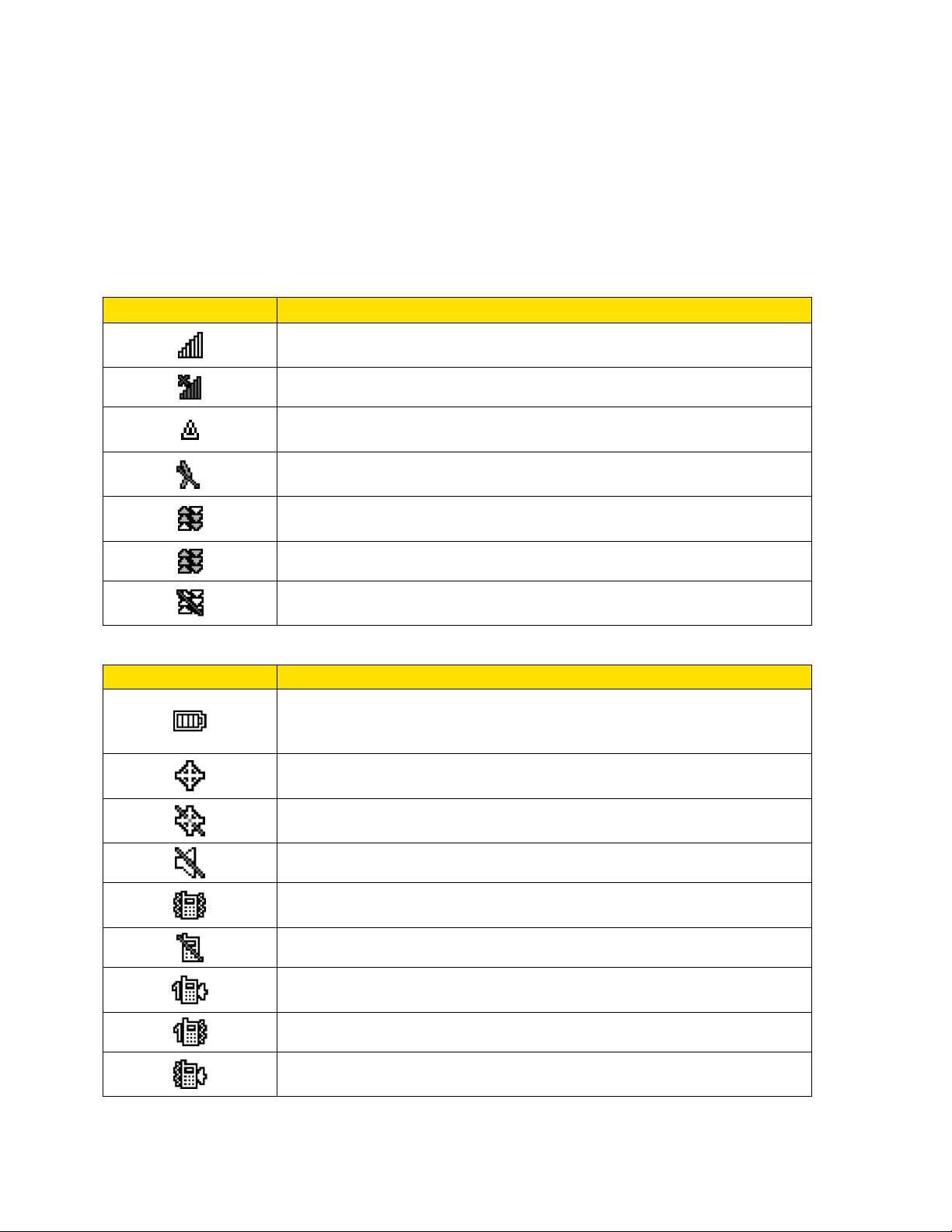
Service Icon
Description
Signal Strength – Your phone‘s current signal strength. (More bars
= stronger signal.)
No Service – Your phone cannot find a usable signal.
Roaming – Your phone is ―roaming‖ off the Nationwide Sprint
Network.
DC Unavailable – Direct Connect services are unavailable in your
current location.
Data Service Available – Sprint data service is available. When
active, the icon is animated.
Data Service Dormant – Sprint data service is currently dormant.
Data Service Unavailable – Sprint data service is currently
unavailable.
Status Icon
Description
Battery – Your phone‘s current battery charge level. (The icon to
the left shows the battery is fully charged.) The icon is animated
while the battery is charging.
Location On – Your phone‘s location feature is on and available for
location-based services such as GPS Navigation.
Location Off – Your phone‘s location feature is off. Your location is
available only for 911.
Silence All – Your phone‘s sound is turned off.
Vibrate All – Your phone‘s sound is turned off but vibrate is turned
on.
Ringer Off – Your phone‘s ringer is turned off.
1 Beep – A beep sounds when you receive an incoming call, a
message, etc.
1 Beep and Vibrate – 1 Beep and vibrate are set.
Ringer and Vibrate – The volume level is set to between 1 and 8
and vibrate is turned on.
View the Display Screen
The status bar at the top of your phone‘s display screen provides information about your
phone‘s status and options. The following tables identify the symbols you‘ll see on your phone‘s
display screen.
Tip: To view a list of your phone‘s icons and descriptions, from the main menu select
Settings > Phone Info > Icon Glossary.
Phone Basics 13
Page 22
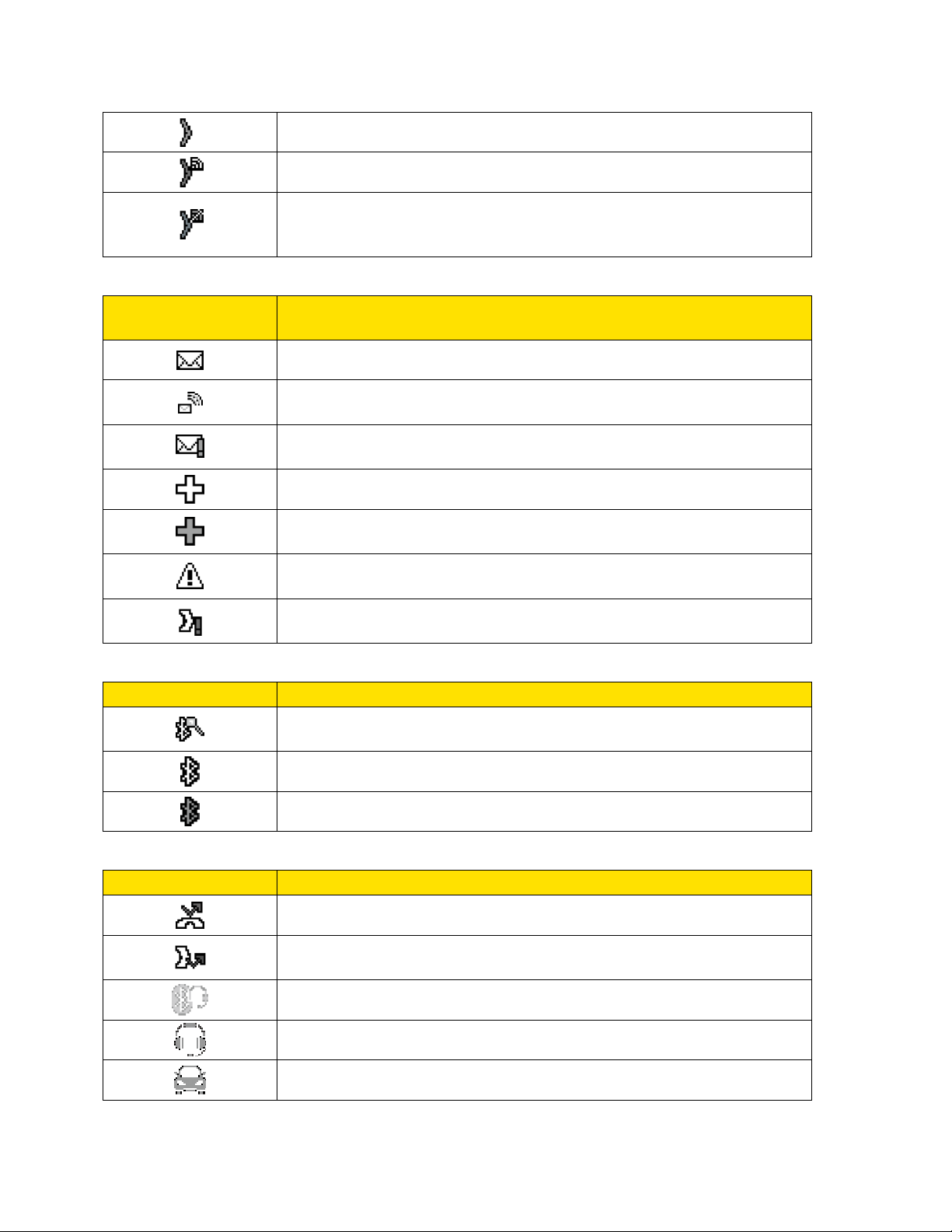
DC Off – Direct Connect feature is turned off.
DC Speaker On – The speakerphone is on for Direct Connect calls.
DC Speaker Off – The speakerphone is off for Direct Connect calls.
The earpiece or an optional headset must be used to hear Direct
Connect calls.
Messaging and
Alert Icon
Description
New Messages – You have one or more new messages waiting.
New Voicemail – You have one or more new voicemail messages
waiting.
Urgent Messages – You have one or more new urgent messages
waiting.
Multiple Alerts – You have different kinds of alerts waiting.
Urgent Multiple Alerts – You have different kinds of alerts
(including urgent messages) waiting.
Application Alerts – You have alert messages from Java
applications activated in the background.
Call Alert – You have a Direct Connect Call Alert waiting. Press the
DC button to reply to the alert.
Bluetooth Icon
Description
Visible – Your phone is discoverable by (visible to) other Bluetooth
devices.
Connected – Your phone is connected to a Bluetooth device.
Enabled – Your phone‘s Bluetooth feature is enabled.
Voice Call Icon
Description
Missed Call – You have one or more missed voice calls.
Missed DC Call – You have one or more missed Direct Connect
calls, or your group is updated.
Bluetooth Device – A call is in progress using a Bluetooth device.
Headset – A call is in progress using an optional wired headset.
Car Kit – A call is in progress using an optional car kit device.
Note: The above icons will blink while your phone is communicating with a Bluetooth device.
Phone Basics 14
Page 23

Remote Speaker Microphone – A call is in progress using an
optional remote speaker microphone.
Other Icon
Description
TTY – Your phone is connected to a TTY device.
Alarm – An alarm or countdown is set.
Calendar – You have event notifications.
HAC Enabled – Your phone‘s HAC (hearing aid compatibility)
setting is enabled.
Multitasking Virtual Machine – Java applications are running. The
number next to the plus sign indicates the number of running
applications.
Navigate Through the Menus
The navigation key on your phone lets you scroll through onscreen items. To navigate through a
menu, press the navigation key up or down.
Many menus feature a scroll bar on the right to help you keep track of your position in the menu.
Select Menu Items
As you navigate through the menu, menu options are highlighted. Select any option by
highlighting it and pressing . If the option is numbered, you can select it by pressing the
corresponding number on the phone‘s keypad.
For example, to view the Icon Glossary screen:
1. Press to access the main menu.
2. Select Settings by highlighting it and pressing .
3. Select Phone Info by highlighting it and pressing .
4. Select Icon Glossary by highlighting it and pressing .
For the purposes of this guide, the above steps condense into:
► Press > Settings > Phone Info > Icon Glossary.
Back Up Within a Menu
To go to the previous menu:
Phone Basics 15
Page 24
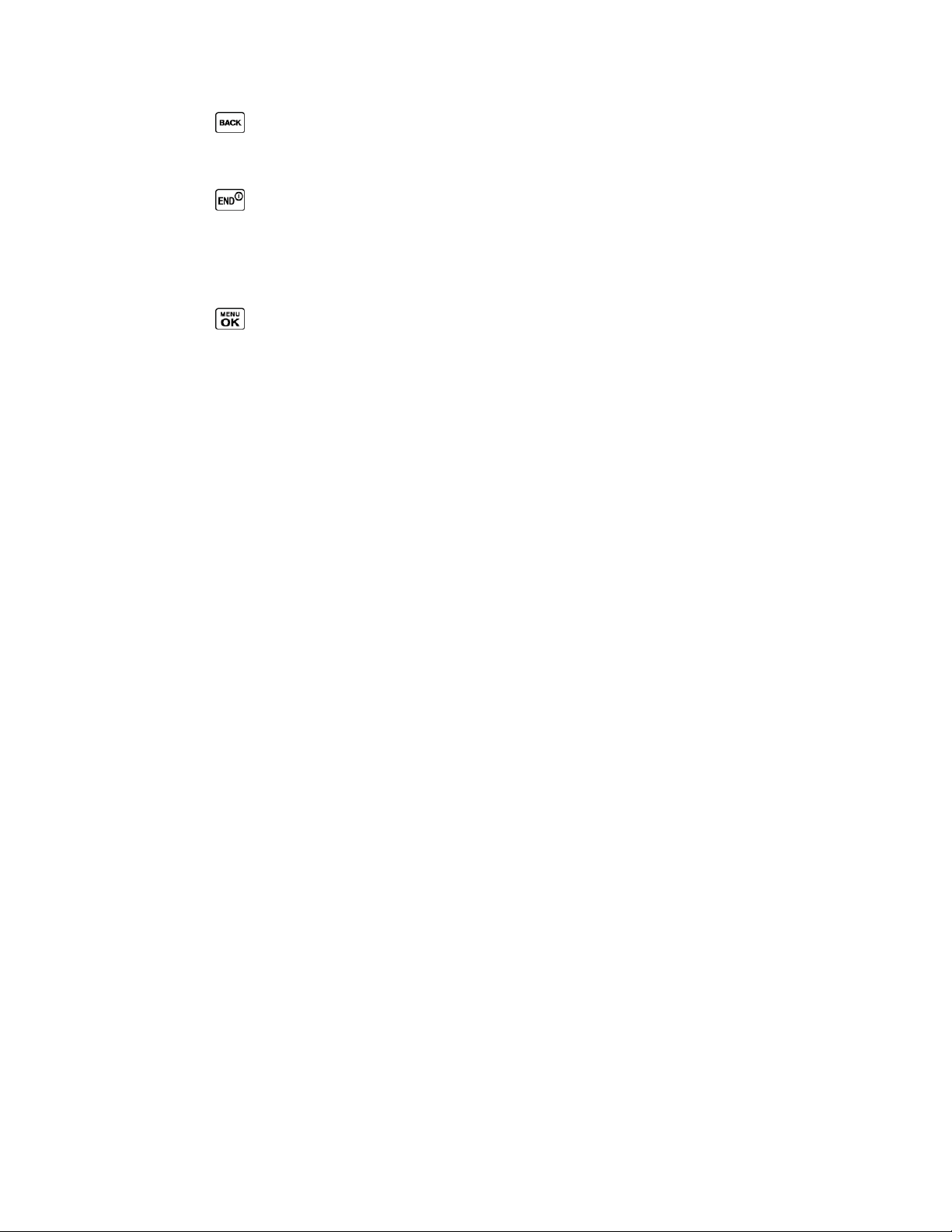
► Press .
To return to standby mode:
► Press .
Display Your Phone Number
You can display your phone number and other information about your phone and account.
► Press > Settings > Phone Info > Phone#/User ID.
Enter Text
You can type on your phone using various input modes.
Select a Text Input Mode
T9 Text Input
ABC Mode
Set Text Entry Options
Select a Text Input Mode
Your phone provides convenient ways to enter letters, numbers, and symbols whenever you are
prompted to enter text.
1. From a screen where you can enter text, press OPTIONS (right softkey) to change the
text mode. (If you are in the message entry screen, press OPTIONS [right softkey] >
Text Mode.)
2. Select one of the following options:
Abc to enter characters by using the alphabet mode. See ABC Mode.
T9Word to enter text using a predictive text system that reduces the number of key
presses required while entering a word.
123 to enter numeric characters.
Symbols to enter symbols.
Smileys to enter smile icons.
Emoticons to enter ―emoticons.‖ (This is available, for example, when composing a
message or when editing a Schedule or To Do description in Calendar.)
Paste List to paste copied or cut text (if applicable).
Phone Basics 16
Page 25
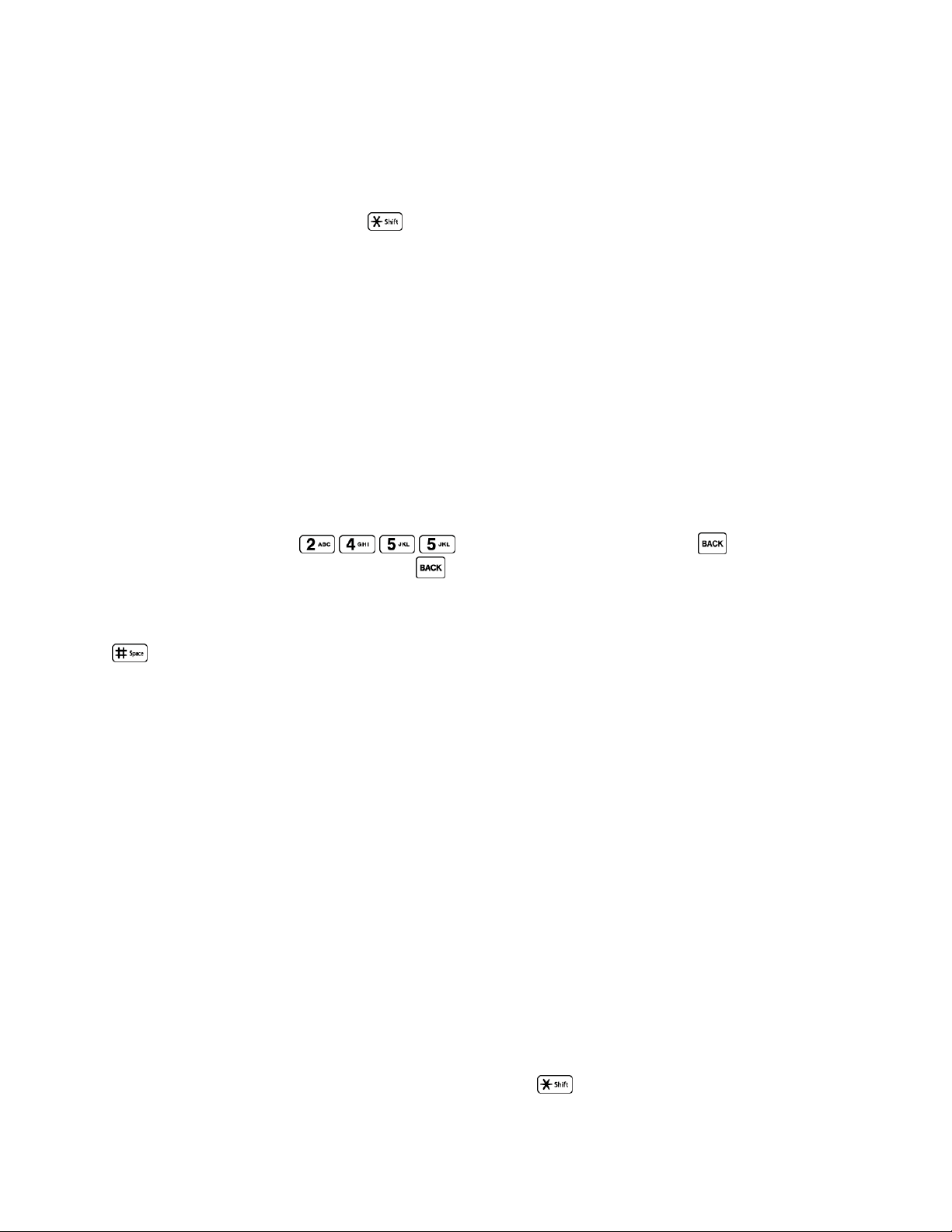
Web Shortcuts to enter Web shortcuts (for example, www., http://, or .com).
Text Options to display the text entry options menu (if applicable). See Set Text
Entry Options.
Tip: When entering text, press to change the capitalization style as Abc > ABC > abc
(Abc mode), or as T9Word > T9WORD > T9word (T9Word mode). The selected style is
displayed in the bottom right corner of the screen, above the right softkey label (if
applicable).
T9 Text Input
T9 Text Input lets you enter text by pressing keys just once per letter. To select the T9Word
mode when entering text, see Select a Text Input Mode.
T9 Text Input uses an intuitive word database to analyze the letters you enter and create a
suitable word. (The word may change as you type.)
1. Select the T9Word text input mode.
2. Press the corresponding keys once per letter to enter a word. (For example, to enter the
word ―Bill,‖ press .) (If you make a mistake, press to erase a
single character. Press and hold to erase an entire word.)
If the word you want is not displayed after you have entered all the letters, press the navigation
key to scroll through additional word selections. To accept a word and insert a space, press
.
Add a Word to the T9 Database
If a word you want to enter is not displayed in a T9 word choice list when you are using T9 Input,
add it to the database.
1. While you are in T9Word mode, enter a letter. (A word choice list opens.)
2. Scroll down the list and select <Add Word>.
3. Enter a word and press SAVE (left softkey). The word will appear as an option the next
time you scroll through options during T9 Text Input.
For more information about T9 Text Input, visit the Nuance website at nuance.com/t9/.
ABC Mode
In Abc mode, also known as multi-tap entry, you press keys one, two, three, or four times to
enter the letters you see on the keypad.
By default, the first letter of a sentence is capitalized and the following letters are lowercased.
To switch between lowercase and uppercase, press the key. After a character is entered,
Phone Basics 17
Page 26
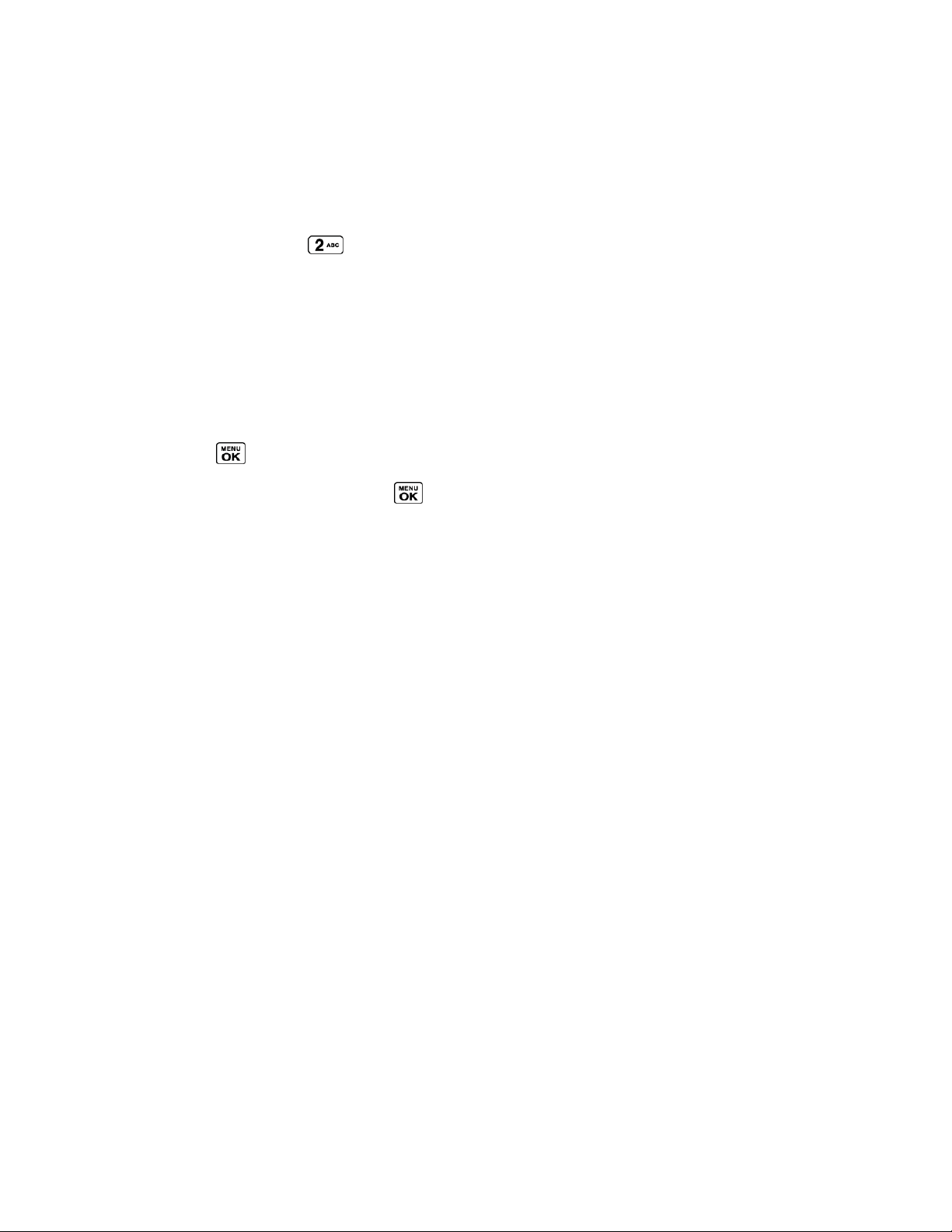
the cursor automatically advances to the next space after two seconds or when you enter a
character on a different key.
1. Select the Abc text input mode. See Select a Text Input Mode.
2. Press the corresponding key repeatedly until the correct letter appears. For example, to
enter ―Abc,‖ press once for ―a,‖ twice for ―b,‖ and three times for ―c.‖
Set Text Entry Options
The text entry options menu allows you to specify a suitable feature during the text entry
process. Note that some of the options are applicable to T9Word mode only.
1. When entering text, press OPTIONS (right softkey) > Text Options.
– or –
Press > Settings > Text Entry.
2. Highlight an option and press .
Word Complete to suggest possible words based on letters you have entered.
Next Word Complete to automatically display the word that may follow the current
text input.
Phrase Complete to set the phone to predict possible phrases after one word with a
space is entered.
Word Scan to allow the predictive text input system to recognize words by searching
Contacts.
Word Choice List to select whether to display the word choice list.
Input Language to select the language to enter (English or Spanish).
My Words to edit or delete custom words you have added to the predictive text
database.
• Add Word to store words that you frequently use.
Select Text to select text for copying, cutting or adding (if applicable).
Delete All to delete all text (if applicable).
Help to view the T9 instructions.
Simple Data Exchange
This feature makes it easy to select certain information in a message and automatically save it
or use it in a related application.
Phone Basics 18
Page 27
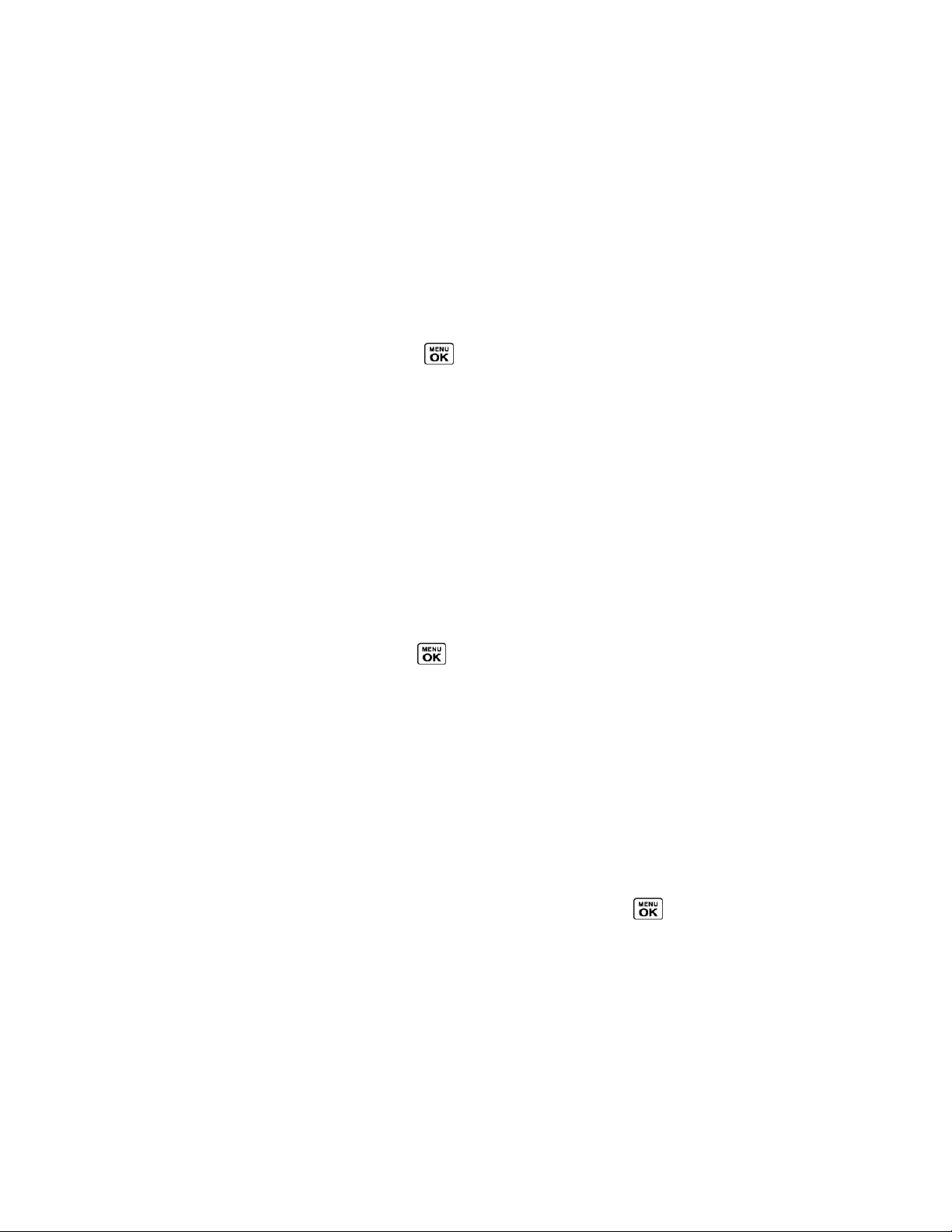
Simple Data Exchange works with these types of information:
● Email addresses
● Street addresses
● Phone numbers and Direct Connect numbers
● Web addresses (URLs)
Email Address Options
► Highlight an email address, press , and then select an option:
Send Message to select Message. The messaging application will open and the
email address will appear as the message‘s recipient.
Share to select Message. The messaging application will open and the email
address will appear in the message body.
Save to Contacts to save the email address in Contacts.
Contact Details to display the Contacts entry if the email address is already saved
in Contacts.
Street Address Options
► Highlight a street address, press , and select an option:
Navigate to show directions to the address using Sprint Navigation.
Map to show the address location on a map.
Share to select Message. The messaging application will open and the address will
appear in the message body.
Save to Contacts to save the address in Contacts.
Phone Number and Direct Connect Number Options
► Highlight a phone number or a Direct Connect number, press , and then select an
option:
Call to call the phone number.
Direct Connect to call the Direct Connect number.
Call Alert to send a Call Alert.
Prepend to prepend a number to the phone number.
Phone Basics 19
Page 28
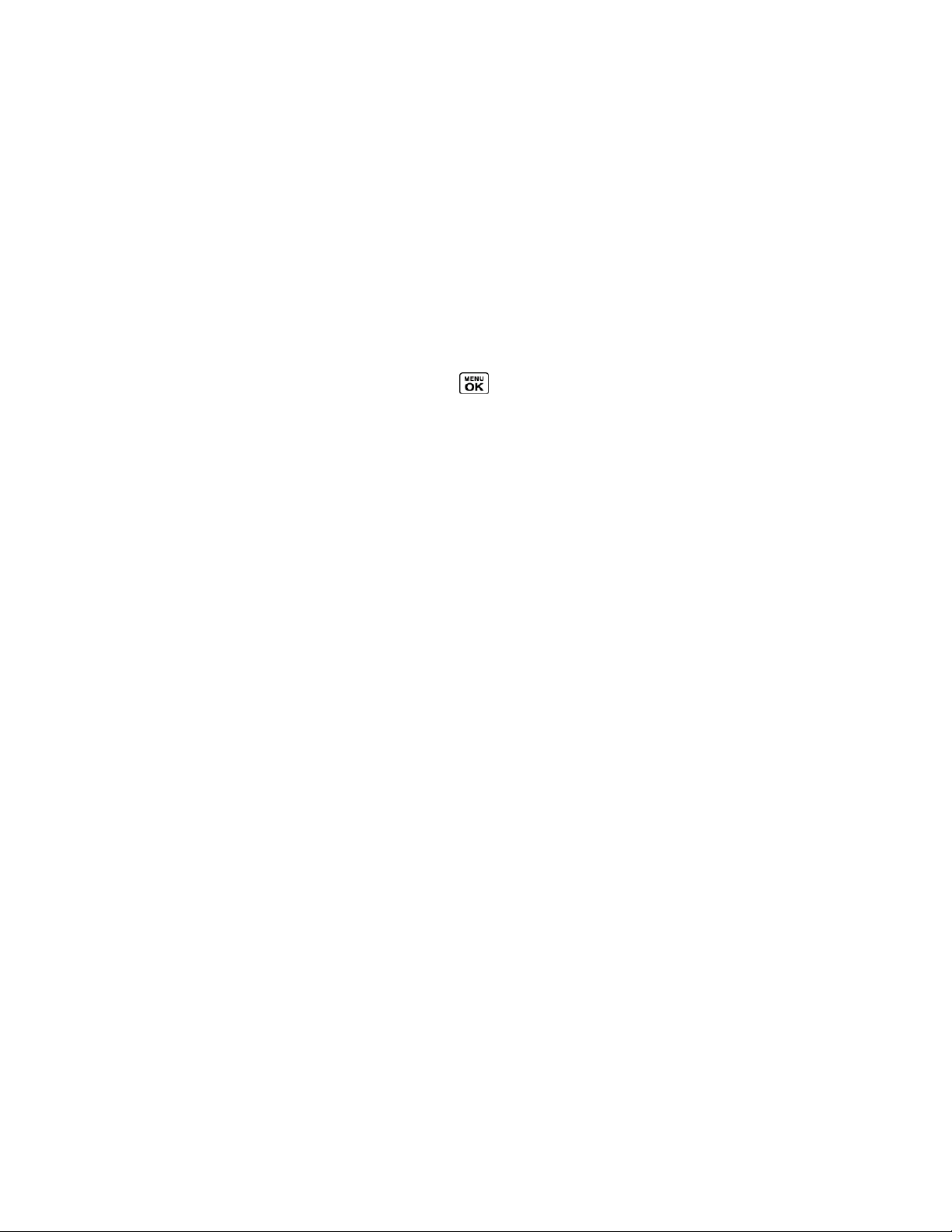
Send Message to send a message to the phone number. The messaging application
will open and the phone number will appear in the To: field.
Share to select Message. The messaging application will open and the phone
number will appear in the message body.
Save to Contacts to save the phone number in Contacts.
Contact Details to display the Contacts entry if the phone number is already saved
in Contacts.
Web Address (URL) Options
► Highlight a Web address (URL), press , and select an option:
Browse to open the browser to the Web page.
Share to select Message. The messaging application will open and the Web
address will appear in the message body.
Save to Contacts to save the Web address in Contacts.
Phone Basics 20
Page 29
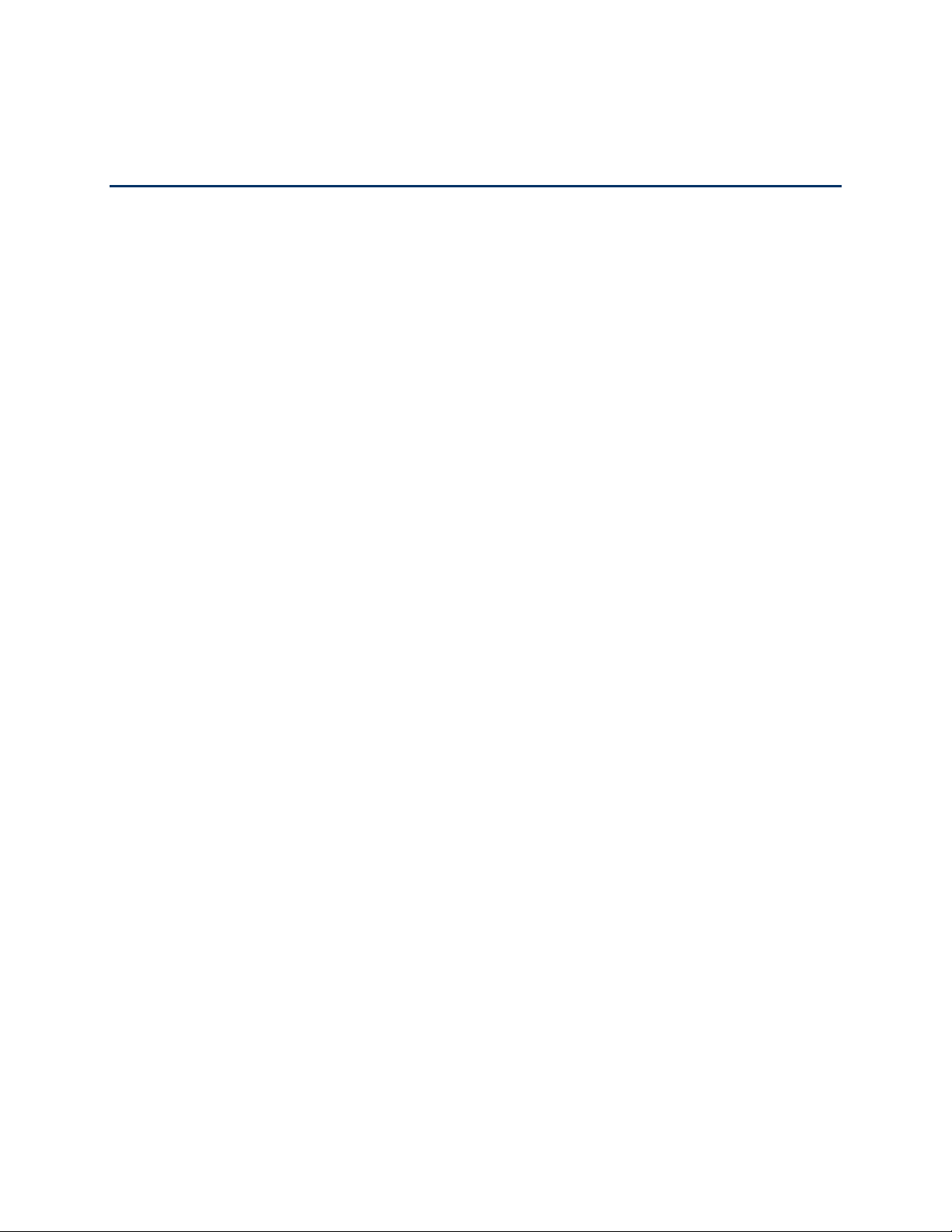
Phone Calls & Settings
With the Nationwide Sprint Network, you can enjoy clear calling across the country. This section
explains the features related to phone calls.
Make Phone Calls
Receive Phone Calls
End Phone Calls
Missed Call Notification
Voicemail
Phone Call Options
Phone Call Settings
Note: The calling information in this section refers to traditional wireless phone calls. For
information on making and answering Direct Connect calls, Group Connect calls, and
TeamDC calls, see Sprint Direct Connect.
Make Phone Calls
There are several convenient ways to place calls from your phone.
Call Using the Phone Keypad
Call Using Your Voice
Call From History
Call From Contacts
Call Using the Plus (+) Code
Call Using a Speed Dial Number
Call Using Abbreviated Dialing Features
Call a Phone Number With Pauses
Call a Phone Number in a Message
Call Emergency Numbers
Phone Calls & Settings 21
Page 30
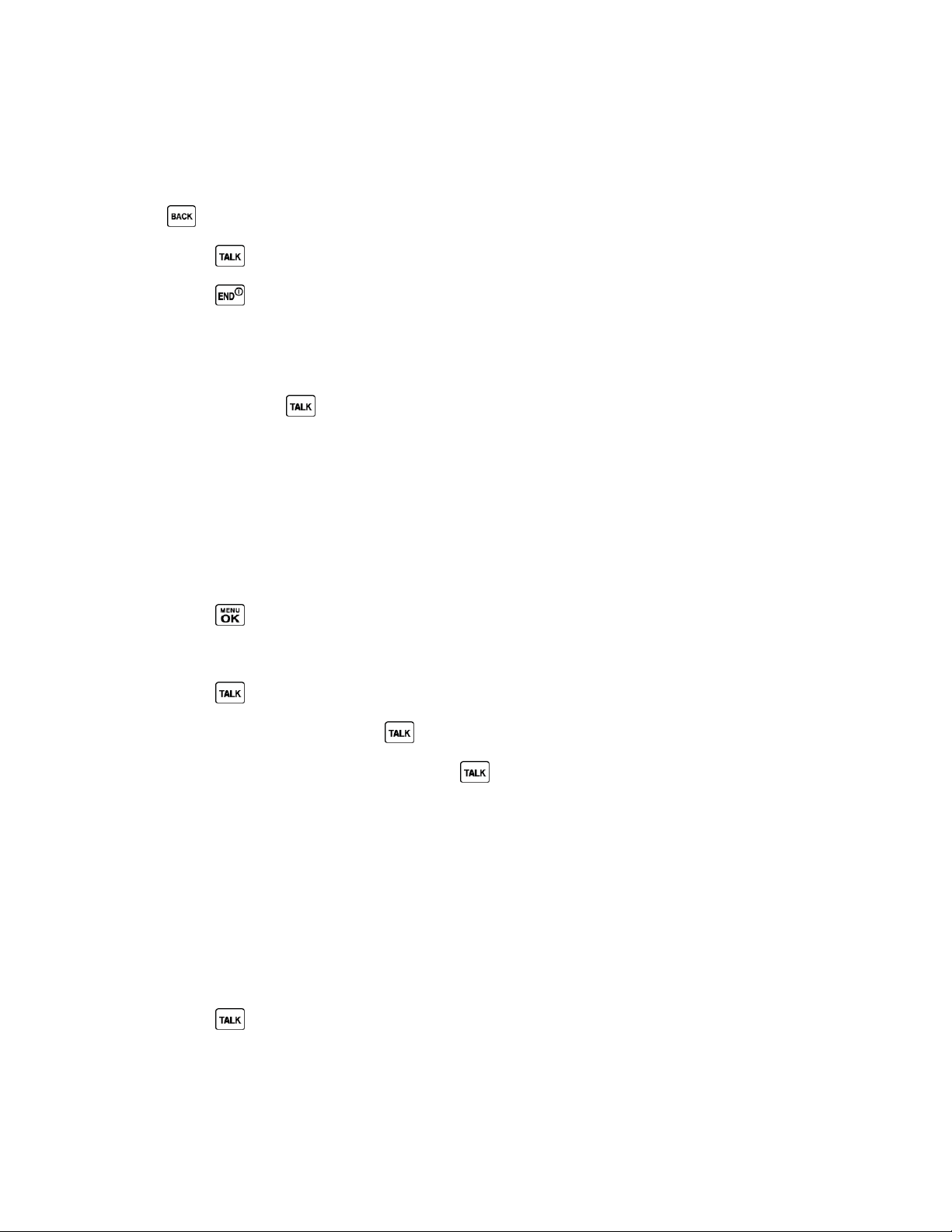
Call Using the Phone Keypad
The most ―traditional‖ way to place a call is by using the phone‘s keypad.
1. Enter a phone number from standby mode. (If you make a mistake while dialing, press
to erase the numbers.)
2. Press or the speaker button.
3. Press when you are finished.
Call Using Your Voice
You can make a phone call using Automatic Speech Recognition (ASR).
1. Press and hold or the speaker button to activate ASR.
2. Follow the voice prompts. Say ―Call‖ and the name of an entry saved in your Contacts or
a phone number. See Make a Voice Call Using ASR.
See Automatic Speech Recognition (ASR) for more information on ASR.
Call From History
Place a call to the numbers in your History.
1. Press > History.
– or –
Press or the call list button in standby mode.
2. Highlight an entry and press .
Tip: To redial your last outgoing call, press twice.
Note: You cannot make calls from History to entries identified as No Caller ID, Private
(Restricted ID), or Unavailable ID.
Call From Contacts
Place a call to the numbers stored in your Contacts.
1. From standby mode, press CONTACTS (right softkey).
2. Highlight the entry you want to call.
3. Press to dial the entry‘s default phone number.
– or –
Phone Calls & Settings 22
Page 31

To dial another number from the same entry, press to select the entry, highlight a
number, and then press .
Call Using the Plus (+) Code
When placing international calls, use Plus Code Dialing to automatically enter the international
access code for your location (for example, 011 for international calls made from the U.S.).
1. Press and hold to display ―+‖ on your phone screen.
2. Enter the country code and phone number, and then press . (The phone
automatically prepends the access code for international dialing, followed by the country
code and phone number.)
Call Using a Speed Dial Number
You can store up to 98 numbers in your phone‘s speed dial memory to make contacting friends
and family easier.
You must have already assigned a speed dial number to an existing phone number. See Assign
Speed Dial Numbers.
To use speed dial for locations 2-9:
► From standby mode, press and hold the appropriate key for approximately two seconds.
To use speed dial for locations 10-99:
► From standby mode, enter a two-digit speed dial number, and then press .
The display confirms that the number has been dialed when it shows ―Connecting...‖
Call Using Abbreviated Dialing Features
Abbreviated Dialing is similar to speed dialing. You can use either of the following abbreviated
dialing features.
● Contacts Match – Retrieve any number saved in your Contacts by entering four or more
digits of any part of the number.
● Prepend – Prepend the first five or six digits (for example, the area code and prefix) to
any four or five digits you enter.
To activate the Prepend feature:
1. Press > Settings > Others > Call Setup > Abbrev. Dial.
2. Select Prepend > On.
3. Enter a five- or six-digit number and press .
Phone Calls & Settings 23
Page 32

To place a call using Abbreviated Dialing:
1. Enter the four or more digits of any part of a Contacts entry‘s phone number to use the
Contacts Match feature.
– or –
Enter the last four or five digits of the number to use the Prepend feature.
Note: Contacts Match will not retrieve numbers if you enter 911 or reserved three-digit service
numbers such as 411 or 711.
2. Press to call the displayed number. (If there are two or more matched numbers in
your Contacts, a list is displayed. Highlight the name or the phone number you want to
call, and then press to place a call.)
Call a Phone Number With Pauses
You can dial or save phone numbers with pauses for use with automated systems, such as
voicemail or credit card billing numbers.
There are two types of pauses available on your phone:
● Hard Pause sends the next set of numbers when you press SEND TONES (left softkey).
● 2-Sec. Pause automatically sends the next set of numbers after two seconds.
Note: You can have multiple pauses in a phone number and combine two-second and hard
pauses.
To dial or save phone numbers with pauses:
1. Enter all or part of a number.
2. Press OPTIONS (right softkey) > Hard Pause or 2-Sec. Pause.
3. Enter additional numbers.
4. Press to dial the number.
– or –
Press OPTIONS (right softkey) > Save. (You can save to a new or existing Contacts
entry.)
Note: When dialing a number with a hard pause, press SEND TONES (left softkey) to send the
next set of numbers.
Call a Phone Number in a Message
You can place a call to a number that appears in a message.
Phone Calls & Settings 24
Page 33

1. In standby mode, press MESSAGING (left softkey) > Messages.
2. Select a message with the number you want to call.
3. Select the number and select Call.
For more information on utilizing the information in a message, see Simple Data Exchange.
Call Emergency Numbers
You can place calls to 911 even if your phone is locked or your account is restricted.
► Press .
Note: After you have placed an emergency call, your phone automatically enters Emergency
mode.
During an emergency call, press OPTIONS (right softkey) to display your options. Highlight an
option and press .
● Transfer Audio to switch the call to an external device (if applicable).
● Contacts to show the Contacts list.
● Voice Memo to record the other party‘s voice.
● Noise Cancellation to improve the quality of the call using the earpiece.
● Phone Info to display information about your phone.
Tip: Press MY PHONE# (left softkey) to display your phone number during an emergency
call.
To exit emergency mode:
1. Press
2. Press .
to end a 911 call.
Enhanced 911 (E911) Information
This phone features an embedded Global Positioning System (GPS) chip necessary for utilizing
E911 emergency location services where available.
When you place an emergency 911 call, the GPS feature of your phone seeks information to
calculate your approximate location. Depending on several variables, including availability and
access to satellite signals, it may take up to 30 seconds or more to determine and report your
approximate location.
Important: Always report your location to the 911 operator when placing an emergency
call. Some designated emergency call takers, known as Public Safety
Phone Calls & Settings 25
Page 34

Answering Points (PSAPs) may not be equipped to receive GPS location
information from your phone.
Receive Phone Calls
You can select the most convenient way to respond to a call.
Your phone notifies you of incoming calls in the following ways:
● The phone rings or vibrates.
● The LED indicator flashes.
● The backlight illuminates.
● The screen displays an incoming call message.
If the incoming call is from a number stored in your Contacts, the entry‘s name is displayed. The
caller‘s phone number may also be displayed, if available.
Note: If your phone is turned off, all calls automatically go to voicemail.
Answer an Incoming Call
► Press to answer an incoming call. (Depending on your settings, you may also
answer incoming calls by pressing other keys. See Call Answer Mode.)
Answer an Incoming Call in Speakerphone Mode
► Press the speaker button.
Answer a Roam Call With Roaming Guards Enabled
1. Press .
2. Read the message and press .
See Roaming Guards for more information on Roaming Guards.
Mute the Ringer and Stop the Vibration
► Select Silence on the screen.
– or –
Press , the DC button, or the volume button up or down.
Send an Incoming Call to Voicemail
► Select Send to Voicemail.
Phone Calls & Settings 26
Page 35

Reject an Incoming Call
► Press or the call list button.
– or –
Press and hold .
Reject an Incoming Call and Send a Message
► Select Ignore with Text.
In-call Options
Pressing OPTIONS (right softkey) during a call displays a list of available in-call features. To
select an option, highlight the option and press .
● Transfer Audio to switch the call to a Bluetooth device (if applicable).
● Save to save the current call‘s phone number in your Contacts.
● Contact Details to display information about the caller stored in your Contacts.
● Main Menu to display the phone‘s main menu.
● 3-Way Call to open a call with two other parties.
● Contacts to display your Contacts list.
● Voice Memo to record the other party‘s voice.
● Noise Cancellation to improve the quality of the call using the earpiece.
● Phone Info to display information about your phone.
Further options may also be available.
► Press MUTE or UNMUTE (left softkey) to mute or unmute the microphone.
► Press the volume button up or down to adjust the receiver volume.
► Press the speaker button to turn the speaker on. Press again to turn it off.
Warning: Because of higher volume levels, do not place the phone near your ear during
speakerphone use.
End Phone Calls
There are two ways to disconnect a call.
► Press .
Phone Calls & Settings 27
Page 36

– or –
Press the call list button.
After you have finished your call, the phone will display the caller‘s name (if already in your
Contacts), phone number (if available), and the duration of the call. Pressing OPTIONS (right
softkey) will display the Recent History options. See History Options for details.
Missed Call Notification
When an incoming call is not answered, your screen displays the Missed Call log. Press to
dial the phone number.
To display a Missed Alerts entry from standby mode:
1. Press > Missed Alerts.
2. Highlight the entry you wish to view and press .
Voicemail
Your phone automatically transfers all unanswered calls to your voicemail, even if your phone is
in use or turned off. Set up your voicemail account and retrieve your messages.
Set Up Voicemail
Voicemail Notification
New Voicemail Message Alerts
Retrieve Your Voicemail Messages
Set Up Voicemail
You should set up your Sprint Voicemail and personal greeting as soon as your phone is
activated. Always use a password to protect against unauthorized access.
1. Press and hold in standby mode to dial your voicemail number.
2. Follow the system prompts to:
Create your password.
Record your name announcement.
Record your greeting.
Important: Voicemail Password – Sprint strongly recommends that you create a password
when setting up your voicemail to protect against unauthorized access. Without a
Phone Calls & Settings 28
Page 37

password, anyone who has access to your phone is able to access your
voicemail messages.
Voicemail Notification
There are several ways your phone alerts you to a new message.
You will be notified of a new voicemail:
● By displaying a message on the screen.
● By sounding the assigned ringer type.
● By displaying at the top of the screen.
New Voicemail Message Alerts
When you receive a new voicemail message, your phone alerts you and prompts you to call
your voicemail.
To call your voicemail from the notification screen:
1. Press .
2. Enter your voicemail password if prompted.
3. Follow the voice prompts to listen to and manage your voicemail messages.
Note: When you are roaming off the Nationwide Sprint Network, you may not receive
notification of new voicemail messages. Sprint recommends that you periodically check
your voicemail. See Check for Voicemail Messages While Roaming. Roaming rates
apply when you access voicemail while roaming off the Nationwide Sprint Network.
Note: Your phone accepts messages even when it is turned off. However, your phone notifies
you of new messages only when it is turned on and you are in a Sprint service area.
To set the frequency of new message alerts:
1. Press > Settings > Others > Alerts > Repeated Tone > Voicemail.
2. Select Single Tone (once only) or Repeated Tone (once every minute).
Retrieve Your Voicemail Messages
You can review your messages directly from your wireless phone or from any other touch-tone
phone.
Use Your Phone to Access Your Messages
1. Press and hold .
Phone Calls & Settings 29
Page 38

– or –
In standby mode, press MESSAGING (left softkey) > Voicemail.
2. Enter your voicemail password if prompted.
3. Follow the voice prompts to listen to and manage your voicemail messages.
Note: You are charged for airtime minutes when you are accessing your voicemail from your
wireless phone.
Use Another Phone to Access Messages
1. Dial your wireless phone number.
2. When your voicemail answers, press (*).
3. Enter your password.
Tip: When you call into voicemail, you first hear the header information (date, time, and
sender information) for the message. To skip directly to the message, press during
the header.
Phone Call Options
Your phone application provides many useful features and options to help you make the most of
your calling experience.
Caller ID
Call Waiting
3-Way Calling
Call Forwarding
Caller ID
Caller ID identifies a caller before you answer the phone by displaying the number of the
incoming call. If you do not want your number displayed when you make a call, follow these
steps.
1. Enter .
2. Enter the number you want to call.
3. Press .
To permanently block your number, call Sprint Customer Service.
Phone Calls & Settings 30
Page 39

Call Waiting
When you‘re on a call, Call Waiting alerts you to incoming calls by sounding a beep. Your
phone‘s screen informs you that another call is coming in and displays the caller‘s phone
number (if available).
To respond to an incoming call while you‘re on a call:
► Press . (This puts the first caller on hold and answers the second call.)
To switch back to the first caller:
► Press again.
Tip: For those calls where you don‘t want to be interrupted, you can temporarily disable Call
Waiting by pressing before placing your call. Call Waiting is
automatically reactivated once you end the call.
3-Way Calling
With 3-Way Calling, you can talk to two people at the same time. When using this feature, the
normal airtime rates will be charged for each of the two calls.
1. Enter a number and press .
2. Once you have established the connection, press . (This puts the first caller on hold.)
3. Select Contacts, Recent History, or Enter Phone#.
4. Select a number from your Contacts or Recent History, or enter a number directly, and
then press .
5. When you‘re connected to the second party, press again to begin your 3-way call.
If one of the people you called hangs up during your call, you and the remaining caller stay
connected. If you initiated the call and are the first to hang up, all callers are disconnected.
Call Forwarding
Call Forwarding lets you forward all your incoming calls to another phone number—even when
your phone is turned off. You can continue to make calls from your phone when you have
activated Call Forwarding.
Note: You are charged a higher rate for calls you have forwarded.
To activate Call Forwarding:
1. Enter .
2. Enter the area code and phone number to which you want your calls forwarded.
Phone Calls & Settings 31
Page 40

3. Press . (You will hear a tone to confirm the activation of Call Forwarding.)
To deactivate Call Forwarding:
1. Enter .
2. Press . (You will hear a tone to confirm the deactivation.)
Phone Call Settings
Various call-related settings are available.
Call Answer Mode
Auto-Answer Mode
Noise Cancellation
Alert Notification
Airplane Mode
TTY Use With Sprint Service
Hearing Aid Device Compatibility
Call Answer Mode
Select how to answer incoming calls on your phone.
1. Press > Settings > Others > Call Setup > Call Answer.
2. Select Talk Key or Any Key.
Auto-Answer Mode
Set your phone to automatically pick up incoming calls. Remember, your phone will answer calls
in auto-answer mode even if you are not present.
1. Press > Settings > Others > Call Setup > Auto-Answer.
2. Highlight an option and press .
Hands-free to answer calls automatically when the phone is connected to an
optional headset or hands-free device.
Speakerphone to answer calls automatically in speakerphone mode.
3. Highlight the time you would like your phone to wait before answering and press .
Phone Calls & Settings 32
Page 41

Noise Cancellation
The noise cancellation feature helps reduce background noise around you and enhance your
voice clarity during a call using the earpiece.
Warning: Do not cover the microphone on the back of the phone while making a phone call.
If covered, the sound quality of your call will be affected.
Note: The noise cancellation feature does not apply to the calls using the speakerphone or the
external devices.
1. Press > Settings > Others > Call Setup > Noise Cancellation.
– or –
Press OPTIONS (right softkey) > Noise Cancellation during a call.
2. Select On or Off.
Alert Notification
Set your phone to alert you with an audible tone when you change service areas, once a minute
during a voice call, or when a call has been connected.
1. Press > Settings > Others > Alerts.
2. Select Beep Each Minute, Out of Service, or Connect.
3. Select On or Off.
Phone Calls & Settings 33
Page 42

Airplane Mode
Airplane Mode allows you to use many of your phone‘s features, such as games and voice
memos, when you are on an airplane or in any other area where making or receiving calls or
data is prohibited. When you set your phone to Airplane Mode, it cannot send or receive any
calls or access online information.
1. Press > Settings > Others > Airplane Mode.
2. Read the disclaimer and press .
3. Select an option from the following:
On to activate Airplane Mode. Airplane Mode will be deactivated when you turn the
phone off.
Off to deactivate Airplane Mode.
On Power-up to activate Airplane Mode each time you turn the phone on.
While in Airplane Mode, your phone‘s screen will display ―Phone Off.‖
TTY Use With Sprint Service
A TTY (also known as a TDD or Text Telephone) is a telecommunications device that allows
people who are deaf, hard of hearing, or who have speech or language disabilities to
communicate by telephone.
Your phone is compatible with select TTY devices. Please check with the manufacturer of your
TTY device to ensure that it is compatible with digital cell phones. Your phone and TTY device
will connect via a special cable that plugs into your phone‘s headset jack. If this cable was not
provided with your TTY device, contact your TTY device manufacturer to purchase the
connector cable.
To turn TTY Mode on or off:
1. Press > Settings > Others > Accessibility > TTY. (You will see an informational
message.)
2. Press .
3. Select one of the following options:
TTY Off to disable TTY mode.
TTY VCO to enable TTY mode in Voice Carry Over mode, which allows you to send
voice and receive text during a call.
TTY HCO to enable TTY mode in Hearing Carry Over mode, which allows you to
send text and receive voice during a call.
Phone Calls & Settings 34
Page 43

TTY Full to enable all TTY settings. You can send and receive text during a call.
To access the state Telecommunications Relay Service (TRS) for assistance with TTY calls:
► Dial and press to reach an operator.
For additional information about Sprint Relay Services and TTY compatibility, call Sprint Relay
Customer Service at 800-676-3777 or visit sprintrelay.com.
Note: In TTY Mode, your phone will display the TTY icon if a TTY device or an optional
headset is connected to your phone.
Note: When enabled, TTY mode may impair the audio quality of non-TTY devices connected
to the headset jack.
Warning: 911 Emergency Calling
Sprint recommends that TTY users make emergency calls by other means,
including Telecommunications Relay Services (TRS), analog cellular, and
landline communications. Wireless TTY calls to 911 may be corrupted when
received by public safety answering points (PSAPs), rendering some
communications unintelligible. The problem encountered appears related to
software used by PSAPs. This matter has been brought to the attention of the
FCC, and the wireless industry and the PSAP community are currently working to
resolve this.
Hearing Aid Device Compatibility
Your phone has been tested and rated for hearing aid device compatibility. To use this function
effectively, set the hearing aid option to On.
1. Press > Settings > Others > Accessibility > Hearing Aid.
2. Read the disclaimer and press .
3. Select On or Off.
On to use a hearing aid device with your phone.
Off to use your phone without a hearing aid device.
Phone Calls & Settings 35
Page 44

Sprint Direct Connect
Sprint® Direct Connect® on your Sprint phone offers instant, two-way ―walkie-talkie-style‖
communication between you and your family, friends, and co-workers, all at the click of a button.
Perfect for get-in get-out conversations such as checking status, getting information, getting
directions, or coordinating with others—fast. Call Alert sends an alert to other Direct Connect
users to let them know you want to reach them.
About Sprint Direct Connect
Before Making Your First Direct Connect Call
Direct Connect Settings
Your Direct Connect Number
Make and Answer Direct Connect Calls
Call Alerts
Group Connect
TeamDC
Invites
About Sprint Direct Connect
Learn the services available with Sprint Direct Connect.
The following Sprint Direct Connect services are available:
● Direct Connect® – Allows two-way radio communication with other Direct Connect
users.
● Group Connect® – Creates and manages groups in Contacts, ―on the fly,‖ or online to
connect instantly with up to 20 other Direct Connect users at the same time. (Currently
Sprint phones do not support Group Connect calls with Nextel or PowerSource phones.)
● TeamDCSM and Opt-In TeamDC – Create a group online that allows nationwide group
calling with up to 200 other Direct Connect users (with Sprint phones only). With
TeamDC and Opt-In TeamDC, all members can access the most up-to-date group list on
their phones.
Sprint Direct Connect 36
Page 45

Before Making Your First Direct Connect Call
To enable Direct Connect on your phone, a Sprint Customer Service representative must add
Direct Connect services to your account. Please call Sprint Customer Service at 1-888-211-
4727 for more information.
Important: When the Direct Connect feature is active, your phone‘s data services are
enabled and the Net Guard feature is disabled (Settings > Others > Data
Settings > Data and Net Guard).
Direct Connect Settings
Some Direct Connect settings menus are available when you subscribe to Sprint Direct Connect
services.
Turn Direct Connect On and Off
Noise Cancellation
One Touch DC
Turn Direct Connect On and Off
By default, your phone‘s Direct Connect feature is turned on.
1. Press > Settings > DC Settings > Direct Connect.
2. Press ON (left softkey) or OFF (left softkey).
Your phone displays the DC Off icon ( ) when Direct Connect is turned off.
Note: Disabling Direct Connect from your phone‘s settings menu does not affect your
subscription status to Sprint Direct Connect services.
Noise Cancellation
The noise cancellation feature is also available for Direct Connect calls using the earpiece. (See
Noise Cancellation for traditional phone calls.)
Warning: Do not cover the microphone on the back of the phone while making a Direct
Connect call. If covered, the sound quality of your call will be affected.
Note: The noise cancellation feature does not apply to the calls using the speakerphone or the
external devices.
1. Press > Settings > DC Settings > Noise Cancellation.
– or –
Press OPTIONS (right softkey) > Noise Cancellation during a Direct Connect call.
Sprint Direct Connect 37
Page 46

2. Select On or Off.
One Touch DC
You can select the function of the DC button when you press it in standby mode. By default, it
displays your Direct Connect (including Call Alert and Invite) call history.
1. Press > Settings > DC Settings > One Touch DC.
2. Select an option:
Launch DC Call Log List to display your Direct Connect call history.
Launch Contacts List to display your Contacts list.
DC Selected Contact to place a Direct Connect call to a selected number. Select
New Number, Contacts, or Recent DC’s and enter or select the number to specify.
DC Most Recent Number to place a Direct Connect call to the latest number listed
in your Direct Connect call history.
Off to disable one touch DC.
Your Direct Connect Number
Your Sprint phone allows you two different options for your Direct Connect number.
Your Direct Connect number will be one of the following:
● Separate numbers (DC Only) – Your Direct Connect number is a unique number (not
your wireless number). It is made up of three sets of digits separated by asterisks (for
example, 444*5555*111).
● A single number (Mobile+DC) – Your Direct Connect number is the same as your
wireless number (for example, 555-555-1234).
Dial Direct Connect Numbers
Save a Direct Connect Number
Display Your Direct Connect Number
Dial Direct Connect Numbers
Understand the types of Direct Connect numbers for making Direct Connect calls.
● If the person you are calling has a separate number for Direct Connect, make sure you
dial any asterisks (*) in the number. If you are saving the number in your Contacts,
choose DC Only for the phone type.
Sprint Direct Connect 38
Page 47

● If the person you are calling has a single number for both voice calls and for Direct
Connect, use that ten-digit phone number to make Direct Connect calls. You do not
need to add any asterisks (*) to the number. If you are saving this number in your
Contacts, choose Mobile+DC for the phone type.
Tip: Users with a Nextel phone must always add asterisks (*) between sets of numbers to
dial Direct Connect numbers. If you use a single number, make sure to tell your contacts
with Nextel phones to dial the number using asterisks (*) in place of hyphens (for
example, 555*555*1234).
Tip: One way to easily ensure that your contacts have your correct number is to call them so
that they can save your number from their Call Log. Ask them for their contact
information. Remember you will need all digits of the number to make a successful call.
Also, if they have a Nextel phone or a separate number for Direct Connect, you will need
to enter asterisks (*) between sets of numbers.
To tell if a number is a valid Direct Connect number:
► Check the icon for the highlighted number. If it has a Mobile+DC icon ( ) or a DC Only
icon ( ), it is a valid Direct Connect number.
– or –
Highlight a contact and press . ―DC capable‖ will appear below the valid Direct
Connect number.
Save a Direct Connect Number
You can store Direct Connect numbers in your Contacts just like traditional phone numbers.
1. Use your keypad to enter a Direct Connect number.
The Direct Connect number may be the ten-digit wireless phone number of the
contact.
– or –
The Direct Connect number may be a unique number made up of three sets of digits
separated by asterisks (for example, 444*5555*111). When saving this type of
number, always include the asterisks (*).
2. Press OPTIONS (right softkey) > Save.
3. Select New Entry or Existing Entry.
4. Select a number type for the entry:
Select Mobile+DC if the wireless phone number and the Direct Connect number are
the same.
Sprint Direct Connect 39
Page 48

Select DC Only if the Direct Connect number is different from the wireless phone
number. Make sure to include the asterisks (*) between the sections of a DC Only
number.
Note: All Direct Connect users with Nextel or PowerSource phones must ALWAYS use an
asterisk (*) between sets of digits, even if they are calling another user whose Direct
Connect number is the same as their wireless phone number. Make sure to include the
asterisks when giving your number to a Nextel or PowerSource user (for example, if your
number is 555-555-1234, when giving it to a Nextel or PowerSource user, it should be
555*555*1234).
5. Press DONE (left softkey) to save the entry.
Tip: You can also save a Direct Connect number from History. From a History listing, press
OPTIONS (right softkey) > Save Contact, and then complete steps 3-5 in Save a Direct
Connect Number. To create a new Contacts entry with a Direct Connect number, see
Create a Personal Entry.
Display Your Direct Connect Number
Your Direct Connect number and other information about your phone and account will be
displayed.
► Press > Settings > Phone Info > Phone#/User ID.
Make and Answer Direct Connect Calls
You can make a Direct Connect call by entering a Direct Connect number manually or by
selecting an entry containing a Direct Connect number in your Contacts or History. For
information on saving Direct Connect numbers to Contacts, see Save a Direct Connect Number.
Make a Direct Connect Call by Entering a Number
Make a Direct Connect Call From Contacts
Make a Direct Connect Call From History
Make a Direct Connect Call Using a Speed Dial Number
Availability Notifications
Answer Direct Connect Calls
End a Direct Connect Call
Direct Connect Permissions
Make a Direct Connect Call by Entering a Number
Place a Direct Connect call by entering a Direct Connect number with your keypad.
Sprint Direct Connect 40
Page 49

1. Use your keypad to enter a Direct Connect number.
The Direct Connect number may be the ten-digit wireless phone number of the
person you are calling (Mobile+DC).
– or –
If calling a Nextel customer, the Direct Connect number may have three parts with an
asterisk between each part (for example: 444*5555*111). When dialing or saving this
type of number, always include the asterisks ( ).
2. Press and release the Direct Connect button (DC button) on the side of your phone.
Pressing and releasing the DC button ―pings‖ the recipient. The recipient‘s phone
emits an incoming tone and displays your name or number. If available, he or she
can choose to respond and begin the conversation.
Alternatively, you can hold the button and speak after you first press and hear the
tone. In this case, your voice will broadcast instantly over the recipient‘s speaker.
Pinging the recipient‘s phone by pressing and releasing may avoid unintentional
interruptions.
3. After the recipient accepts your call:
Wait for ―Push to Talk‖ to appear onscreen.
Press and hold the DC button.
Wait for a tone to sound and ―Me‖ to appear onscreen before you begin talking.
4. Release the DC button to listen.
5. Press to end the call.
Note: All Direct Connect calls end automatically if there is no activity on the call for several
seconds.
Make a Direct Connect Call From Contacts
Place a Direct Connect call to the Direct Connect numbers stored in your Contacts.
1. In standby mode, press CONTACTS (right softkey).
2. Highlight an entry and press and release the DC button.
3. Continue the Direct Connect call as described previously.
Make a Direct Connect Call From History
Place a Direct Connect call to the Direct Connect numbers in your History.
Sprint Direct Connect 41
Page 50

Incoming
Outgoing
Missed
Direct Connect Call
Call Alert
Group Connect Call
TeamDC Call,
Opt-In TeamDC Call
Group Connect Invite
Opt-In TeamDC Invite
1. Press > History.
– or –
From standby mode, press the DC button to display your Direct Connect (including Call
Alert and Invite) call history only. See One Touch DC.
The following icons indicate the types of Direct Connect history entries.
2. Highlight a Direct Connect entry and press and release the DC button.
3. Continue the Direct Connect call as described previously.
Tip: To redial your most recent Direct Connect call, press and hold the DC button.
Make a Direct Connect Call Using a Speed Dial Number
Place a Direct Connect call to the Direct Connect numbers assigned to speed dial locations.
► From standby mode, enter a speed dial number and press the DC button.
To assign a Direct Connect number to a speed dial location, see Assign Speed Dial Numbers.
Availability Notifications
You will receive a message when you place a Direct Connect call to a contact and that contact
is on another call. You can press the DC button to try again, or you may be able to send a
request to be notified when the contact becomes available.
To send a request:
► Select Notify when available.
Sprint Direct Connect 42
Page 51

Follow the onscreen instructions to respond when you receive a notification.
Answer Direct Connect Calls
When you receive a Direct Connect call, you hear an incoming tone or the phone vibrates,
depending on your settings. You will see the Direct Connect number and the caller‘s name (if
available) on your screen. You may also hear the caller‘s voice through the speakerphone.
Default for Direct Connect calls is speakerphone on. You can turn the speakerphone off and
listen to Direct Connect calls through the earpiece as you would a regular call, or you can listen
through a headset.
1. Press the speaker button to either enable or disable the Direct Connect speakerphone
feature.
If you enable the Direct Connect speakerphone ( ), you will hear the caller‘s voice
through the speakerphone on the front of the phone.
If you disable the Direct Connect speakerphone ( ), you will only hear the caller‘s
voice through the earpiece.
2. Accept the incoming call. If available, the caller‘s name and Direct Connect number also
appear on the display.
3. When the caller has finished speaking, you will hear a tone and see ―Push to Talk‖ on
the display.
4. Press and hold the DC button and wait for a tone to sound and a message (―Me‖) to
appear onscreen. Continue the Direct Connect call as described previously.
Tip: Press or the call list button to dismiss an incoming Direct Connect call.
End a Direct Connect Call
There are three ways to disconnect a Direct Connect call.
► Do nothing; the call will automatically end after several seconds if neither party presses
the DC button.
– or –
Press .
– or –
Press the call list button.
Convert a Direct Connect Call to a Phone Call
1. While on a Direct Connect call, press OPTIONS (right softkey) > Convert Call.
Sprint Direct Connect 43
Page 52

2. Read the message, and then select a number (if more than one number is available) or
select CONVERT CALL (left softkey).
Your phone ends the Direct Connect call and dials the selected number.
Tip: Quieting incoming calls and increasing your privacy. When you are in an area
where incoming Direct Connect calls may disturb others, or if you wish to increase the
privacy of your calls, please set your speakerphone to ―off‖ and your ringer to ―vibrate.‖
When the speakerphone is off, Direct Connect calls use the phone‘s earpiece and
microphone, while still utilizing the DC button. You may also use an earbud or other
hands-free device for increased convenience.
Direct Connect Permissions
You can control which numbers can reach your phone using Direct Connect.
Set Direct Connect Permissions
1. Press > Settings > DC Settings > Permissions.
2. Select Accept all DC calls, except those from numbers I block or Reject all DC
calls, except those from numbers I allow.
3. If you selected Accept all DC calls, except those from numbers I block, select Block
Another # > New Number, Contacts, or Recent DC’s.
– or –
If you selected Reject all DC calls, except those from numbers I allow, select Allow
Another # > New Number or Contacts.
4. Follow the instructions to add or edit the BLOCKED DC #S or the ALLOWED DC #S
list.
5. The blocked numbers show a red circle with a bar, and the allowed numbers a tick mark
in a green circle, both on the phone type icons which appear next to the numbers on the
Contacts list, Contacts details, etc.
Tip: You can also allow or block numbers directly from the Contacts list or History. From the
Contacts or Recent History list, press OPTIONS (right softkey) > Allow DC Calls or
Block DC Calls and follow the onscreen instructions.
Change Permissions
You can change the permissions approach from specifying the blocked numbers to specifying
the allowed numbers, or vice versa. All the entries on your existing BLOCKED DC #S or
ALLOWED DC #S list will be deleted when this switch is made.
1. Press > Settings > DC Settings > Permissions.
Sprint Direct Connect 44
Page 53

2. Press OPTIONS (right softkey) > Change Approach.
3. Read the message and press CHANGE (left softkey) > Block Another # or Allow
Another #.
4. Follow the instructions to add or edit the BLOCKED DC #S or the ALLOWED DC #S
list.
Call Alerts
Call Alerts let you notify others that you want to communicate with them using Direct Connect.
When a user receives a Call Alert, the phone sounds a tone and displays your name or Direct
Connect number.
Send a Call Alert
Reply to a Call Alert
Send a Call Alert
Send a notification to start a Direct Connect call.
1. Enter a Direct Connect number or select a number from History or Contacts.
Note: When sending a Call Alert, make sure you select the Direct Connect number for the
person you are trying to reach. See To tell if a number is a valid Direct Connect number.
2. Press MSG/ALERT (left softkey) > Call Alert. (You will see a prompt.)
3. Press and release the DC button. (The receiving phone emits an incoming tone and
displays an alert.)
Tip: If you get an error message saying that your contact ―is not reachable via Direct
Connect‖ or ―this number is not DC capable,‖ please check to see that you have entered
or highlighted a valid Direct Connect number. See To tell if a number is a valid Direct
Connect number.
Preset Text Feature With Call Alert
You may attach a brief preset text message to a Call Alert.
1. Enter a Direct Connect number or select a number from History or Contacts.
2. Press MSG/ALERT (left softkey) > Call Alert. (You will see a prompt.)
3. Press the navigation key left or right to scroll through available messages.
4. Display a message and press and release the DC button.
Sprint Direct Connect 45
Page 54

Note: Preset text messages with Call Alerts can only be sent to and from Direct Connect users
with Sprint phones. If you send a Call Alert with text to another Direct Connect
subscriber without this capability (such as a Nextel user), the user will receive the Call
Alert but will not receive the text message.
Note: There is no additional charge to send preset text messages with Call Alerts.
Reply to a Call Alert
Call Alerts continue to repeat for a set amount of time (default is five minutes) or until you return
the call or dismiss the alert. You can adjust the default time in the Settings > DC Settings >
Call Alerts > Repetition > Repeat menu.
1. With the Call Alert displayed, press and hold the DC button to return the call.
2. Continue with the Direct Connect call as previously detailed.
To dismiss a Call Alert:
► Press IGNORE (right softkey).
Group Connect
A Group Connect call is a Direct Connect call made to up to 20 Direct Connect users with Sprint
phones nationwide at one time.
You can make a Group Connect call in several different ways:
● By setting up a group entry in Contact on your phone.
● By using the Sprint Mobile Sync tool available at sprint.com. See Sprint Mobile Sync.
● By selecting or entering multiple numbers for a one-time call.
For information on creating groups and storing them in Contacts, see Create a Group Entry.
Important: When making a Group Connect call or creating a group list for Group Connect
calls in Contacts, you must select an entry‘s Direct Connect–capable number. If
you select a number that is not Direct Connect–capable, the name will be added
to the list, but Group Connect calls will not go through to that group member.
Make Group Connect Calls
Group Connect Call Information
Make Group Connect Calls
You can make Group Connect calls by selecting saved groups from your Contacts, selecting
from group calls saved in History, or by creating groups for one-time use.
Sprint Direct Connect 46
Page 55

Make a Group Connect Call From Contacts
1. In standby mode, press CONTACTS (right softkey).
2. Highlight a group and press the DC button to begin the Group Connect call.
3. Continue the Group Connect call in the same manner as a one-to-one Direct Connect
call.
Note: Only one person at a time may speak on a Group Connect Call.
4. When you are finished, press to end the call. (By default, when you end a Group
Connect call that you initiated, all other participants are dropped from the call. To change
this option, see Set Group Termination Options.)
Note: If you get an error message saying that your contact ―is not reachable via Direct
Connect‖ or ―this number is not DC capable,‖ please check to see that you have entered
or highlighted a valid Direct Connect number.
Note: Currently Sprint phones do not support Group Connect calls with Nextel and
PowerSource phones. If your calls are not going through, please check to see whether
your contact is using a Sprint phone.
Make a Group Connect Call From History
1. Press > History.
2. Highlight a group entry and press the DC button.
3. Continue the Group Connect call as described previously.
Make a Group Connect Call Without Saving
1. In standby mode, press CONTACTS (right softkey) > Add New... > New Group.
2. Press START (left softkey) to add Contacts entries with Direct Connect–capable
numbers to the group.
When adding a contact for the Group Connect call, make sure you highlight the
entry‘s Direct Connect–capable number (DC Only or Mobile+DC).
3. When you have finished selecting entries, press the DC button.
4. Continue the Group Connect call as described previously.
Join or Rejoin a Group Connect Call
If you are not available at the beginning of a Group Connect call, or if you drop off the call
temporarily, you can rejoin the in-progress Group Connect call.
Sprint Direct Connect 47
Page 56

1. Press > History.
2. Highlight the call and press the DC button.
3. Continue the Group Connect call as described previously.
Tip: You can also join or rejoin a Group Connect call from your Contacts list if you have
stored the group. See Create a Group Entry. Select the group entry and press the DC
button.
Note: If the Group Connect call has already ended, pressing the DC button initiates a new
Group Connect call.
Note: If you do not want to participate in a Group Connect call, press or IGNORE (right
softkey).
Set Group Termination Options
1. Press > Settings > DC Settings > Group Call Options.
2. Highlight an option and press .
End the call for everyone: terminates the call session for all connected members.
Allow the call to continue: keeps the call active even after you hang up. The call
will remain active until the last members disconnect.
Group Connect Call Information
Your phone‘s display may show some useful information during a Group Connect call.
During a Group Connect call, the following information may appear on your screen:
● The name of the group.
● The name or Direct Connect number of the person speaking.
● The number of group members who are connected to the call out of the number invited
(for example, 4 out of 6).
TeamDC
TeamDC lets Direct Connect users make group calls to up to 200 other users nationwide. With
TeamDC, any Direct Connect or Sprint user can create a TeamDC group online, which the
system then automatically pushes to all the group members‘ phones. Once a user creates and
distributes a TeamDC group, any member of the group can make a TeamDC call to the entire
group. If the user who created the group makes any changes to the group, the system
automatically sends updates to the members‘ phones.
Sprint Direct Connect 48
Page 57

Note: The TeamDC feature supports group calls only with Direct Connect users with Sprint
phones. You cannot include users with Nextel phones in TeamDC groups.
Set Up a TeamDC Group
Update TeamDC Groups
Make a TeamDC Call
Remove Yourself From a TeamDC Group
TeamDC Call Information
Opt-In TeamDC
Set Up a TeamDC Group
Any Direct Connect subscriber on a Sprint phone can create TeamDC groups online. Only the
TeamDC group creator or an account administrator may modify a group member list once he or
she has created it.
1. Sign on to your account at sprint.com.
2. From your account summary page, click My device & media > Contacts > Launch
Mobile Sync > My Contacts > Add group > TeamDC.
3. Add TeamDC members directly (using Direct Connect numbers) or select individual
members or groups from your Contacts list.
4. (Optional) Click Set Talker Priority to select a Talker Priority for each group member
(default is Medium).
You can assign a priority of Low, Medium, or High to each member.
During a TeamDC call, members with a higher Talker Priority can ―break in‖ when
members with a lower priority are speaking.
Note: Talker Priority: The optional TeamDC ―Talker Priority‖ feature lets you define a priority
level (Low, Medium, or High) for each member of a TeamDC group. When a TeamDC
call is active, members with a higher priority may interrupt a member with a lower priority
while that member is speaking. By default, the system sets all members of a TeamDC
group to a ―Medium‖ priority level.
5. Click Save to save the TeamDC group and distribute it to the other group members.
Update TeamDC Groups
Connect to the network to keep your TeamDC groups‘ list up-to-date.
1. In standby mode, press CONTACTS (right softkey).
Sprint Direct Connect 49
Page 58

2. Highlight any entry in the list and press OPTIONS (right softkey) > List TeamDC
Groups.
Your phone will connect to the network and retrieve a current list of TeamDC groups
for your account.
Make a TeamDC Call
Place a call to the members in a TeamDC group.
1. In standby mode, press CONTACTS (right softkey).
– or –
Press > History.
2. Highlight a TeamDC group and press the DC button.
3. Continue the TeamDC call as any other Direct Connect or Group Connect call.
4. When you are finished, press to end the call. (By default, when you end a TeamDC
call that you initiated, all other participants are dropped from the call. To change this
option, see Set Group Termination Options.)
Join or Rejoin a TeamDC Call
If you are not available at the beginning of a TeamDC call, or if you drop off the call temporarily,
you can rejoin the in-progress TeamDC call.
1. Press > History.
2. Highlight the TeamDC entry and press the DC button.
3. Continue the TeamDC call as described previously.
Tip: You may also join or rejoin a TeamDC call from your Contacts. Select the TeamDC
group and press the DC button.
Note: If the TeamDC call has already ended, pressing the DC button initiates a new TeamDC
call.
Remove Yourself From a TeamDC Group
You may have the option to remove yourself from a TeamDC group.
1. In standby mode, press CONTACTS (right softkey).
2. Highlight a TeamDC group and press OPTIONS (right softkey) > Remove Me.
3. Press REMOVE (left softkey).
Sprint Direct Connect 50
Page 59

Note: This action also deletes the TeamDC group you belonged to from your Contacts.
Note: TeamDC group membership can either be forced or non-forced. With a forced TeamDC
group, an end user on the same account cannot be removed from the group, whereas a
user not on the same account can.
TeamDC Call Information
Your phone‘s display may show some useful information during a TeamDC call.
During a TeamDC call, the following information may appear on your screen:
● The name of the group.
● The name or Direct Connect number of the person speaking.
● The number of TeamDC members who are connected to the call out of the number
invited (for example, 4 out of 6).
Opt-In TeamDC
Opt-In TeamDC works like a chatroom. You can make and manage Opt-In TeamDC groups in
the same way as you would for TeamDC groups on the Web. You can also send an Invite
during an Opt-In TeamDC call to the group members who have not yet joined the call. (See
Send an Invite during a call.)
Invites
You can send an Invite to initiate a Group Connect call. When the group members receive an
Invite, their phones sound a tone and display your name (if it is in Contacts).
While on a call, you may also send an invitation message to a specific Contacts entry, or to the
group members who have not joined the call yet.
Send an Invite
Reply to an Invite
Send an Invite
You can send an Invite to initiate a call. You can also send an Invite during a call to those who
have not joined the call yet.
Send an Invite to start a call
1. Select a group from History or Contacts.
2. Press MSG/INVITE (left softkey) > DC Invite. (You will see a prompt.)
3. Press and release the DC button.
Sprint Direct Connect 51
Page 60

Send an Invite during a call
To send an Invite during an Opt-In TeamDC call to the group members who have not joined the
call yet:
► While on an Opt-In TeamDC call, press OPTIONS (right softkey) > Send Invites.
To send an Invite during a Direct Connect or Group Connect call to a personal or group
Contacts entry:
1. While on a Direct Connect or Group Connect call, press OPTIONS (right softkey) > Add
to Call.
2. Select an entry from the displayed list or select one of the following options:
Go to Contacts to select an entry from the available Contacts list.
NEW # (left softkey) to enter a Direct Connect number and press NEXT (left softkey).
3. Select Send Invite or Send Invites.
Reply to an Invite
Respond to an Invite to return the call or dismiss it.
1. With the DC Invite displayed, press and hold the DC button to return the call.
2. Continue with the Direct Connect call as previously detailed.
To dismiss an Invite:
► Press IGNORE (right softkey).
Sprint Direct Connect 52
Page 61

Settings
This section provides an overview of items you can change using your phone‘s settings menus.
Display Settings
Volume Settings
Ringer Settings
Messaging Settings
Phone Setup Options
Roaming
Security Settings
Display Settings
Adjusting your phone‘s display settings not only helps you see what you want, they can also
help increase battery life.
Change the Screen Saver
Change the Brightness
Change the Backlight Settings
Set the Notification Pop-up
Select a Picture ID
Power Save Mode
Change the Clock/Calendar Display
Set a Custom Greeting
Change the Phone‘s Menu Style
Change the Font Size
Display Language
Change the Screen Saver
You can set a screen saver to display while in standby mode.
1. Press > Settings > Display > Screensaver.
Settings 53
Page 62

2. Select a screen saver option by pressing the navigation key up or down, and select a
screen saver.
Change the Brightness
You can adjust the brightness on the screen.
1. Press > Settings > Display > Brightness.
2. Highlight a brightness level and press twice.
Change the Backlight Settings
Select how long the display screen remains backlit after any keypress is made. You can also
change the backlight settings for a Java application that is running in the foreground.
To change the screen backlight setting:
1. Press > Settings > Display > Backlight.
2. Select Backlight Dim or Backlight Off.
If you select Backlight Dim, select Always Bright, Always Dim, or a preset length
of time to elapse before the screen backlight dims.
If you select Backlight Off, select a preset length of time to elapse before the screen
and keypad backlights turn off. (When you select Always Bright for the Backlight
Dim setting in step 2, the keypad backlight will turn off after about one minute.)
Note: Long backlight settings reduce the battery‘s talk and standby times.
To change the Java application backlight setting:
► Press > Settings > Display > Backlight > Java Backlight > Default or
Continuous.
Set the Notification Pop-up
This option allows you to enable or disable notification pop-up when you receive a new
notification (except for incoming call and alarm) while an application is running.
1. Press > Settings > Display > Notification.
2. Select Enable Pop-up or Disable Pop-up.
Tip: If you select Disable Pop-up, you will see only a notification icon. (The notification
pop-up will not appear while an application is running.)
Select a Picture ID
You can select an image as a picture ID.
Settings 54
Page 63

1. Press > Settings > Display > Picture ID.
2. Select Contact, Unsaved Numbers, or Private / Unknown.
If you select Contact, select an entry.
3. Select a picture ID option and press .
4. Select an image and press to assign it.
Power Save Mode
This feature helps conserve your battery power by automatically adjusting the backlight setting
of your phone.
1. Press > Settings > Display > Power Save Mode.
2. Select On. (Select Off to deactivate this feature.)
3. Read the message and press CONTINUE (left softkey).
Change the Clock/Calendar Display
Select a clock/calendar display on the screen in standby mode.
1. Press > Settings > Display > Clock/Calendar.
2. Highlight an option and press twice.
Set a Custom Greeting
You can display your own custom greeting in standby mode.
1. Press > Settings > Display > Greeting > Custom.
2. Enter a custom greeting and press .
3. Press DONE (left softkey) to save your greeting.
Change the Phone’s Menu Style
Choose the layout of your phone‘s menu.
1. Press to display the main menu.
2. Press OPTIONS (right softkey) > Grid View or List View to change the menu style.
Change the Font Size
Adjust the font size for the screen. This setting does not affect all screens.
► Press > OPTIONS (right softkey) > Large Font or Normal Font.
Settings 55
Page 64

– or –
1. Press > Settings > Display > Font Size.
– or –
Press > Settings > Others > Accessibility > Font Size.
2. Highlight a font size. You can see the current and new font sizes in the display window
above the menu.
3. If you are satisfied with the font size, press SAVE (left softkey).
Display Language
You can choose to display your phone‘s onscreen menus in English or in Spanish.
1. Press > Settings > Others > Language.
2. Select English or Español.
Volume Settings
Adjust your phone‘s volume settings to suit your needs and your environment.
Adjust the Phone‘s Volume Settings
Silence All
Adjust the Phone’s Volume Settings
You can separately adjust the volume of various sounds your phone makes.
1. Press > Settings > Volume.
2. Select Incoming Ringer, Playback Volume, Power Up/Down, or Key Beeps.
If you select Power Up/Down, select On or Off.
If you select Key Beeps, select Tone Volume or Tone Type.
3. Select a volume level and press .
Tip: You can adjust the ringer volume in standby mode or during an incoming call and the
volume during playback by using the volume button.
Silence All
The Silence All option allows you to mute all sounds without turning your phone off.
To activate Silence All:
Settings 56
Page 65

► Press and hold the volume button down in standby mode. (The screen will display
―Silence All.‖)
To deactivate Silence All:
► Press the volume button up repeatedly to select a volume level.
Ringer Settings
You can assign a ringer or vibration pattern to incoming calls, messages, etc. and also enable
audio guidance.
Ringers
Set Up Voice Guide
Select a Vibration Pattern
Ringers
Ringers help you identify incoming calls and messages. You can assign ringers to individual
Contacts entries, types of calls, and messages.
Select Ringers for Incoming Calls/Messages
1. Press > Settings > Ringers > Incoming Calls or Messages.
2. Select Contacts, Unsaved Numbers, or Private / Unknown.
If you select Contacts, select All Contacts, or select One Contact and then select
an entry.
3. Select a ringer option by pressing the navigation key up or down, and then select a
ringer. (See Get New Ringers if you selected Downloaded > Get New.)
Tip: Ringers can be assigned from the Contacts menu. See Assign a Ringer to a Personal
Entry.
Select Ringers for Direct Connect
1. Press > Settings > Ringers > Direct Connect.
2. Select Incoming DC Calls or Chirp.
3. Select a ringer option by pressing the navigation key up or down, and then select a
ringer.
Select Ringers for Voicemail, Calendar, and Power Up/Down
1. Press > Settings > Ringers.
Settings 57
Page 66

2. Select Voicemail, Calendar, or Power Up/Down.
3. Select a ringer option by pressing the navigation key up or down, and then select a
ringer.
Get New Ringers
A wide variety of new ringers is available from the Sprint Digital Lounge, and you can access
them right from your phone. (Additional charges may apply, but some are free.)
1. Press > Settings > Ringers.
2. Select a ringer type category (Incoming Calls, Voicemail, Messages, etc.) and any
applicable subcategories.
3. Select Downloaded > Get New. (The Digital Lounge will launch and display the Ringers
menu.)
4. Use the navigation key and keypad to search through available ringers. When you find
the one you want, highlight it and press .
5. To purchase the ringer, use your navigation key to move the cursor over Buy. When the
cursor changes from an arrow into a hand, press . (The ringer will download
automatically.)
6. When the download is finished, select an option to continue:
Listen to listen to the ringer.
Assign to assign the ringer to a call or message type or to a specific contact.
Shop to browse for other items to download.
Set Up Voice Guide
Voice Guide allows you to hear voice prompts and spoken numbers or key names as you press
a key, and also to hear menus and options, Contacts names, email addresses, URLs, etc., as
you highlight each item onscreen. (The default setting is Off.)
1. Press > Settings > Others > Accessibility > Voice Services > Voice Guide.
2. Select On or Off.
Note: When the ringer volume is set to Silence All or Vibrate All, Voice Guide does not work.
Select a Vibration Pattern
You can select vibration patterns for incoming calls, messages, alarms, and scheduled events.
1. Press > Settings > Others > Accessibility > Vibrate Type.
Settings 58
Page 67

2. Select Incoming Calls, Voicemail, Messages, or Alarm/Calendar.
3. Highlight a vibration pattern and press .
Messaging Settings
Your phone‘s advanced messaging capabilities let you send and receive different kinds of
messages without placing a voice call.
Messaging settings allow you to create a signature with each sent message and your own
preset messages.
Set Clear Alerts Icon
Message Alerts
Set a Callback Number
Add a Customized Signature
Manage Preset Messages
Emergency Alerts
Long Message Reassembly
Set Clear Alerts Icon
Clear Alerts Icon will clear the envelope icon on the display.
1. In standby mode, press MESSAGING (left softkey) > OPTIONS (right softkey) > Clear
Alerts Icon.
2. Press YES (left softkey).
Message Alerts
You can set how often your phone alerts you when there is a new message notification.
1. In standby mode, press MESSAGING (left softkey) > OPTIONS (right softkey) >
Repeated Tone > Messages.
2. Select Single Tone (once only) or Repeated Tone (once every minute).
Set a Callback Number
With this feature, you can specify the callback number your recipients see when you send
messages.
1. In standby mode, press MESSAGING (left softkey) > OPTIONS (right softkey) >
Callback Number.
Settings 59
Page 68

2. Select None, My Phone Number, or Other. If you select Other, enter a callback
number and press .
Add a Customized Signature
Add a customized signature to each message you send.
1. In standby mode, press MESSAGING (left softkey) > OPTIONS (right softkey) >
Signature.
2. Select On. (If you do not wish to attach a signature to your outgoing messages, select
Off.)
3. Enter a signature and press .
Manage Preset Messages
Your phone is loaded with 20 preset messages to help make sending messages easier.
Customize or delete these messages, such as ―Where are you?,‖ ―Let‘s get lunch,‖ and ―Meet
me at‖ to suit your needs, or add your own messages to the list.
To edit or delete a preset message:
1. In standby mode, press MESSAGING (left softkey) > OPTIONS (right softkey) > Preset
Messages. The list of preset messages will be displayed.
2. To edit or delete a message, highlight it and press OPTIONS (right softkey).
3. Select Edit, edit the message, and press .
– or –
Select Delete > YES (left softkey) to delete the message. (You can also reset all
messages by selecting Reset all messages > YES [left softkey].)
To change the language of the preset message:
1. In standby mode, press MESSAGING (left softkey) > OPTIONS (right softkey) > Preset
Messages.
2. Press OPTIONS (right softkey) > Select Language.
3. Select English or Spanish.
Emergency Alerts
Your phone is compatible with federally supervised cell phone alert services which send out
broadcast SMS messages for public warning.
1. In standby mode, press MESSAGING (left softkey) > OPTIONS (right softkey) >
Emergency Alerts.
Settings 60
Page 69

2. Check the box next to the options you wish to select:
Presidential Alerts to deliver a national Presidential alert. Presidential Alerts is
always grayed out (not selectable) and cannot be excluded.
Imminent Threat - Extreme to deliver emergency alerts in an extreme emergency
situation (an extraordinary threat to life or property).
Imminent Threat - Severe to deliver emergency alerts in a severe emergency
situation (a significant threat to life or property).
Amber Alerts to deliver alerts related to missing or endangered children.
Emergency Alerts Test Messages to send a test message to make sure that the
alert messages can be successfully received.
Long Message Reassembly
When you receive a long message, it is divided into up to 15 messages and delivered to your
phone. You can choose to combine them to display as one message rather than segmented
ones.
1. In standby mode, press MESSAGING (left softkey) > OPTIONS (right softkey) > Long
Message Re-assembly.
2. Select On or Off.
Phone Setup Options
Configure your phone to your convenience.
Navigation Key Shortcuts
Direct Connect Button
Keyguard
Headset Mode
Navigation Key Shortcuts
You can use the navigation keys as shortcuts to access specific menu items directly from
standby mode. You can reassign the default shortcuts to the menu items you choose.
1. Press > Settings > Others > Navigation Keys.
2. Highlight the navigation key you wish to reassign and press .
3. Using the navigation key or your keypad, highlight a function.
Settings 61
Page 70

4. Press ASSIGN (left softkey) to save. (For options with submenu levels, such as Settings,
you can assign submenu options by navigating to the desired option before pressing
ASSIGN.)
Direct Connect Button
If you don‘t subscribe to Sprint Direct Connect services, you can use the DC button for other
functions.
1. Press the DC button in standby mode and then press CUSTOMIZE (left softkey), if
available.
– or –
Press > Settings > Others > DC Button.
2. Select Do Nothing, Calendar, Bluetooth, or Alarm.
See One Touch DC for the functions you can assign to the DC button when you subscribe to
Sprint Direct Connect services.
Keyguard
This feature enables you to lock the keys and buttons on your phone in order to prevent
unintended operations by accidentally pressing them.
To lock the keys and buttons:
► Press and hold .
To unlock the keys and buttons:
► Press and then press .
You can also set the keyguard feature from the settings menu so that it is enabled every time
the screen backlight goes off in standby mode.
1. Press > Settings > Keyguard.
2. Select On. Select Off to deactivate this feature.
The keyguard feature will be temporarily disabled when you receive an incoming call or certain
notification such as for alarm, Call Alert and Invite. It will be automatically enabled again if you
left the phone without responding to the call or notification.
You can turn the LED flashlight on (see LED Flashlight) or place a 911 call (see Call Emergency
Numbers) even when the keyguard feature is on.
Settings 62
Page 71

Headset Mode
Set up your phone for hands-free use, the type of headset (mono or stereo), and the ringer
mode.
To set the headset button mode:
► Press > Settings > DC Settings > Headset Mode > Headset button starts Voice
calls. [TALK Key] or Headset button starts DC calls. [DC button].
To set the audio mode:
► Press > Settings > Others > Headset Mode > Earpiece > Stereo or Mono.
To set the ringer mode:
► Press > Settings > Others > Headset Mode > Ringer Sound > Normal or
Headset Only.
Roaming
Roaming is the ability to make or receive calls and access data services when you‘re off the
Nationwide Sprint Network.
Roaming on Other Networks
Roaming Settings
Roaming Guards
Roaming on Other Networks
When you‘re roaming on other networks, your call quality and security will be similar to the
quality you receive when making calls on the Nationwide Sprint Network. However, you may not
be able to access certain features, such as data services, depending on the available network.
Note: If you‘re on a call when you leave the Nationwide Sprint Network, your call is dropped. If
your call is dropped in an area where you think Sprint service is available, turn your
phone off and on again to reconnect to the network.
Roaming Icon
Your phone‘s display screen always lets you know when you‘re off the Nationwide Sprint
Network.
Anytime you are roaming, the phone displays the roaming icon ( ).
Note: Sprint Direct Connect – Direct Connect services are not available while roaming off the
Nationwide Sprint Network.
Settings 63
Page 72

Check for Voicemail Messages While Roaming
When you are roaming off the Nationwide Sprint Network, you may not receive on-phone
notification of new voicemail messages. Callers can still leave messages, but you will need to
periodically check your voicemail for new messages if you are in a roaming service area for an
extended period of time.
1. Dial your ten-digit wireless phone number.
2. When you hear your voicemail greeting, enter .
3. Enter your password at the prompt and follow the voice prompts.
When you return to the Nationwide Sprint Network, voicemail notification will resume as normal.
Roaming Settings
Your phone allows you to control your roaming capabilities. By using the Roaming menu option,
you can determine which signals your phone accepts.
To set the roaming mode:
1. Press > Settings > Others > Roaming > Roaming Mode.
2. Select an option:
Sprint Only to access only the Nationwide Sprint Network and prevent roaming on
other networks.
Automatic to seek service on the Nationwide Sprint Network. When Sprint service is
unavailable, the phone searches for an alternate service.
When the roaming mode is set to Automatic, you can specify which services are available while
roaming.
1. Press > Settings > Others > Roaming > Roaming Settings.
2. Highlight each service you want to enable when roaming and press :
Domestic Voice to access voice service while roaming domestically.
Domestic Data to access data service while roaming domestically.
International Voice to access voice service while roaming internationally.
International Data to access data service while roaming internationally.
3. Press DONE (left softkey) > YES (left softkey).
Settings 64
Page 73

Note: Data service is not available without the voice service for both domestic and international
settings. Enabling data service automatically enables its voice service and disabling
voice service automatically disables its data service.
Roaming Guards
Your phone has two ways of alerting you when you are roaming off the Nationwide Sprint
Network: the onscreen roaming icon and Roaming Guards. Roaming Guards make it easy to
manage your roaming by requiring an extra step before you can place calls, answer calls, or
access data services (such as messaging) while roaming. (This extra step is not required when
you are using the Nationwide Sprint Network.) Roaming Guards can be configured separately
for domestic and international usage.
To turn Roaming Guards on or off:
1. Press > Settings > Others > Roaming > Roaming Guards > Domestic or
International.
2. Highlight each service you want to enable Roaming Guards for and press .
Voice to display a prompt that will require you to respond anytime you attempt to
access voice service while roaming in the selected region (domestic or international).
Data to display a prompt that will require you to respond when you attempt to access
data service while roaming in the selected region (domestic or international). The
prompt will not appear again while you are in the data session you allowed.
Outgoing SMS to display a prompt that will require you to respond anytime you
attempt to send a text message while roaming internationally.
3. Press DONE (left softkey).
Note: Roaming Guards are turned on by default on your phone.
To place roaming calls with Roaming Guards on:
1. From standby mode, dial the area code followed by the seven-digit number and press
.
2. Read the message and press .
To answer incoming roaming calls with Roaming Guards on:
1. Press .
2. Read the message and press .
To access data services while roaming with Roaming Guards on:
Settings 65
Page 74

► When a notification appears informing you that data roam charges may apply, press
ROAM (left softkey) to connect.
To send a text message while roaming with Roaming Guards on:
► When a notification appears informing you that data roam charges may apply, select
Send Now. You can select Auto Send Later to send the message automatically when
you return to Sprint coverage, or you can simply save the message by selecting Save.
Note: You can turn a Roaming Guard off by selecting Never Ask when the message is
displayed.
Security Settings
The Security settings menus let you set phone security, lock code, and more.
Lock Your Phone
Limit Use
Delete Phone Content
Reset Your Phone and Phone Content
Security Features for Data Services
Lock Your Phone
When your phone is locked, you can only make calls to 911 and Sprint Customer Service.
1. Press > Settings > Lock Phone.
2. Enter your lock code.
3. Select Lock Now.
Tip: The first time you access the Lock Phone menu, you will be advised to change the
default lock code by pressing CHANGE (left softkey). Enter and re-enter your new lock
code to proceed. For details, see Change the Lock Code.
Unlock Your Phone
1. From standby mode, press UNLOCK (left softkey).
2. Enter your lock code.
Change the Lock Code
1. Press > Settings > Lock Phone and enter your lock code.
2. Select Change Lock Code.
Settings 66
Page 75

3. Enter your new lock code.
4. Re-enter your new lock code. (You will be prompted to create a lock code hint to help
you remember your new lock code.)
5. If you want to create a lock code hint, press YES (left softkey). Enter a hint and press
.
– or –
Press NO (right softkey) to return to the previous menu.
To edit or delete a lock code hint:
1. Press > Settings > Lock Phone and enter your lock code.
2. Select Lock Code Hint.
3. Edit the hint and press .
– or –
Delete the hint by pressing and press .
Tip: If you can‘t recall your lock code, try using the last four digits of your wireless phone
number or check your lock code hint. If this doesn‘t work, call Sprint Customer Service at
1-888-211-4727.
Limit Use
This feature allows you to limit the use of certain functions on the phone.
Activate the Limit Use Feature
1. Press > Settings > Limit Use > On/Off > On.
2. Enter your new code.
3. Re-enter your new code.
The next time you try to access this setting, you will be required to enter your Limit Use code.
Change the Limit Use Code
1. Press > Settings > Limit Use and enter your limit use code.
2. Select Change Limit Use Code.
3. Enter your new code.
4. Re-enter your new code.
Settings 67
Page 76

Restrict Voice Calls and Messages
1. Press > Settings > Limit Use and enter your limit use code.
2. Select Restriction.
3. Read the message and press CONTINUE (left softkey).
4. Select an option:
Voice Calls to restrict incoming and outgoing voice calls except those placed to 911
or Sprint Customer Service.
Messages to restrict sending messages except to designated recipients.
5. Select On/Off > On. Read the message and press OK (left softkey).
Note: If you select On, you cannot add, edit, or delete any Contacts or group entries.
6. Select Allowed Contacts > All Contacts or Choose Contacts.
If you select Choose Contacts, select <Add Contact>, and then choose a member
from the list. If you want to remove a member from the list, highlight the member and
press REMOVE (left softkey).
Restrict Web and Location Mode
1. Press > Settings > Limit Use and enter your limit use code.
2. Select Restriction.
3. Read the message and press CONTINUE (left softkey).
4. Select an option:
Web to prevent using the browser.
Force Location On to prevent turning the Location function off. See GPS Services.
5. Select On.
Delete Phone Content
You can quickly and easily delete all the content that you have created or stored in your phone.
1. Press > Settings > Reset/Delete and enter your lock code.
2. Select Delete Stuff.
3. Highlight an option and press .
Settings 68
Page 77

Messages to delete all messages.
Call Logs to delete all call history from the phone.
Browser Cookies and Cache to delete all Web cookies and all Web cache memory
saved in the phone.
Downloaded Content to delete all data downloaded to your phone.
Contacts to delete all of your Contacts including speed dial numbers saved in your
Contacts.
Voice Memo to delete all voice data and call memos saved in the phone.
All Stuff to delete all user-added data.
4. Read the message and press DELETE (left softkey).
Reset Your Phone and Phone Content
This option lets you clear different types of personal information stored on your phone, reset
your phone to factory settings, or both.
1. Press > Settings > Reset/Delete.
2. Enter your lock code.
3. Highlight an option and press .
Reset Settings to restore all the factory defaults, including ringer types and display
settings. Contacts, History, Calendar, and Messaging are not affected.
Reset Phone to reset all settings and erase all data on your phone.
4. Read the message and press the left softkey (RESET SETTINGS or RESET PHONE).
Security Features for Data Services
You can turn on or off your phone‘s data services.
Enable Data Services
Although your phone‘s data services are turned off by default, you may enable them at any time.
To enable data services:
1. Press > Settings > Others > Data Settings > Data > On. (A message is
displayed.)
2. Press YES (left softkey) to enable data services.
Settings 69
Page 78

Note: If Direct Connect services are enabled on your phone, this setting is set to On
automatically and is not displayed.
Disable Data Services
You can disable data services again without turning off your phone; however, you will not have
access to all data services, including Web and messaging. Disabling data services will avoid
any charges associated with these services. While signed out, you can still place or receive
phone calls, check voicemail, and use other voice services.
To disable data services:
1. Press > Settings > Others > Data Settings > Data > Off.
2. Read the disclaimer and press DISABLE (right softkey) to sign out.
Net Guard
When you first connect to the Web, the Net Guard will be displayed to confirm that you want to
connect. The Net Guard helps you avoid accidental connections. You can disable the Net Guard
in the future by selecting Auto-Connect when you see Net Guard displayed.
To change your Net Guard settings:
► Press > Settings > Others > Data Settings > Net Guard.
On to activate the Net Guard.
Off to deactivate the Net Guard.
Note: When enabled, Net Guard appears only once as long as you have not turned the phone
off and on.
Note: If Direct Connect services are enabled on your phone, this setting is set to Off
automatically and is not displayed.
Settings 70
Page 79

History
History keeps track of the calls placed, received, and missed on your phone.
View History
History Options
Make a Call From History
Save the Information in Your History
Delete History
View History
History is a list of the last 60 incoming, outgoing, or missed phone calls and Direct Connect calls
including Call Alerts and Invites. History makes redialing fast and easy. It is continually updated
as new numbers or entries are added to the beginning of the list and the oldest entries are
removed from the bottom of the list.
Each entry contains the phone number (if available) and Contacts entry name (if the number is
in your Contacts). Duplicate calls (calls from the same number) may appear only once on the list.
The History List
History Icons
History Thread
History Details
The History List
The history list displays your recent call history at a glance.
► Press > History.
Shortcut: From standby mode, press or the call list button to display your recent calls.
Tip: By default, pressing the DC button in standby mode displays your Direct Connect
(including Call Alert and Invite) call history only. See One Touch DC for details.
Note: History records only calls that occur while the phone is turned on. If a call is received
while your phone is turned off, it will not be included in History.
History 71
Page 80

Incoming
Outgoing
Missed
Phone Call
Direct Connect Call
Call Alert
Group Connect Call
TeamDC Call,
Opt-In TeamDC Call
Group Connect Invite
Opt-In TeamDC Invite
History Icons
You can determine if an entry was an incoming, outgoing, or missed call from the icons shown
below.
History Thread
The History thread screen shows all history for a selected entry. You can also keep track of all
the messages you have sent and received for the selected entry.
To display a History thread:
1. Press > History.
2. Highlight an entry and press .
History Details
You can see further details on the history from the History thread screen.
To display History details:
1. Press > History.
2. Highlight an entry from the list and press . The History thread is displayed.
3. Highlight an entry and press .
An onscreen menu may also be available according to the type of call. See History Options.
History 72
Page 81

History Options
You may see several menu items on the onscreen menu. Press OPTIONS (right softkey) for
additional options.
● Call to call the selected entry.
● Send Message to send a message to the selected entry.
● New Group to create a new group entry. See Create a Group Entry.
● Contact Details to display information about the entry if it has already been saved in
your Contacts.
● Save Contact to save a phone number. See Save a Number From History.
● Group Details to display information about the group if it has already been saved in
your Contacts.
● Save Group to save a group entry. See Save a Group From History.
● Delete to delete the entry.
● Delete All to delete all History entries. See Delete History.
● Prepend to add numbers to the beginning of the selected number.
● Allow DC Calls/Block DC Calls to allow or block a phone number for Direct Connect
calls. See Direct Connect Permissions.
● Call Alert to send an alert to someone that you‘d like to talk with using a Direct Connect
call. See Send a Call Alert.
● Recent DC’s to display the Direct Connect call history.
● Remove Me to remove yourself from the TeamDC group. See Remove Yourself From a
TeamDC Group.
Make a Call From History
You can make a call from your History.
1. Press > History.
2. Highlight an entry and press .
Note: You cannot make calls from History to entries identified as No Caller ID, Private
(Restricted ID), or Unavailable ID.
History 73
Page 82

Save the Information in Your History
You can save the information which appears in your History to your Contacts.
Save a Number From History
Save a Group From History
Make a New Group Entry From History
Save a Number From History
You can easily save a number from your History to your Contacts.
1. Press > History.
2. Highlight an entry and press OPTIONS (right softkey) > Save Contact.
3. Select New Entry or Existing Entry.
4. If New Entry was selected, select a number type, and then enter the new entry name.
– or –
If Existing Entry was selected, select an existing entry to which you want to save the
number, and then highlight a number type and press .
5. Press DONE (left softkey) to save the entry.
Save a Group From History
You can save a group from your History to your Contacts.
1. Press > History.
2. Highlight a group entry and press OPTIONS (right softkey) > Save Group.
3. Enter a group name and use the keypad to complete or edit the group entry.
4. Press SAVE (left softkey).
Make a New Group Entry From History
You can create a new group from your History and save it to your Contacts.
1. Press > History > OPTIONS (right softkey) > New Group.
2. Read the message and press START (left softkey).
3. Highlight an entry you want to add to a group and press . A check mark will appear in
the box next to the selected entry.
History 74
Page 83

Tip: Press OPTIONS (right softkey) > Enter New Address or Contacts to enter a new
phone number or address or to select an entry from your Contacts.
Note: Each group entry can contain up to 40 members for sending messages, or up to 20
members for making Direct Connect group calls.
4. When you have selected all the entries you want to add, press CONTINUE (left softkey).
5. Enter a group name and press > SAVE (left softkey).
Delete History
You can delete individual or all entries in your History.
1. Press > History.
2. Highlight an entry you wish to delete and press OPTIONS (right softkey) > Delete.
3. Select Delete All to delete all entries.
4. If you are certain you want to delete one or all entries from History, press DELETE (left
softkey).
History 75
Page 84

Contacts
Your phone‘s Contacts help you stay in touch with family, friends, and colleagues by keeping
track of all their contact information. This section explains how to use your phone‘s Contacts.
About Contacts
View Contacts
Create a New Contacts Entry
Edit a Contacts Entry
Find Contacts Entries
Use Contacts Information in Other Applications
Assign Speed Dial Numbers
Secret Contacts Entries
Dial Sprint Services
Sprint Mobile Sync
About Contacts
Learn the different types of Contacts entries.
There are three types of Contacts entries:
● Personal Contacts Entries – Entries for an individual. Your phone can store up to 600
personal Contacts entries. Each entry can contain up to seven phone numbers
(including Direct Connect numbers), and three email addresses, three IM addresses,
and three Web addresses.
● Group Connect Entries – Entries that contain more than one personal Contacts entry.
Your phone can store up to 25 Group Connect entries. Each group entry can contain up
to 40 members for sending messages, or up to 20 members for making Direct Connect
group calls.
● TeamDC and Opt-In TeamDC Entries – Entries created and managed online, which
contain up to 35 personal Contacts entries including the creator. Once created, TeamDC
and Opt-In TeamDC entries are distributed to their members via server and only the
creator or an account administrator may modify them. Your phone can store up to 40
TeamDC and Opt-In TeamDC entries combined.
Contacts 76
Page 85

View Contacts
Access your Contacts entries currently stored in your phone.
The Contacts List
Contacts Details
View History From Contacts
The Contacts List
The Contacts list shows the Contacts entries stored in your phone.
1. In standby mode, press CONTACTS (right softkey). You will see the Contacts list.
2. Highlight a personal entry to show the entry‘s main phone number, or highlight a group
entry to show how many members it has.
Contacts Details
You can see details about each of your Contacts by accessing the Contacts list screen.
1. In standby mode, press CONTACTS (right softkey).
2. Highlight an entry and press to show the details.
Tip: Highlight any data field and press on the details screen. Menu options for that field
will appear, if available.
View History From Contacts
You can view the history of a selected Contacts entry from the Contacts list.
1. In standby mode, press CONTACTS (right softkey).
2. Highlight an entry and press OPTIONS (right softkey) > Contact History.
Create a New Contacts Entry
It‘s easy to add new Contacts entries to your Contacts list.
Note: Your Contacts also stores TeamDC entries, but a user must create TeamDC entries
online. See Set Up a TeamDC Group.
Create a Personal Entry
Create a Group Entry
Save a Number Using the Phone Keypad
Contacts 77
Page 86

Create a Personal Entry
Create personal Contacts entries, which also will be the basis of group entries.
1. In standby mode, press CONTACTS (right softkey) > Add New... > New Contact.
2. Enter a name for the new entry and press the navigation key down.
3. Enter the phone number or Direct Connect number and press . See Your Direct
Connect Number for information on Direct Connect numbers.
4. Highlight a number type for the entry (Mobile, Mobile+DC, Home, Work, DC Only,
Pager, Fax, or Other) and press .
5. Press DONE (left softkey).
After you have saved the number, the new Contacts entry is displayed.
Tip: ICE – In Case of Emergency
To make it easier for emergency personnel to identify important contacts, you can list
your local emergency contacts under ―ICE‖ in your phone‘s Contacts list. For example, if
your mother is your primary emergency contact, list her as ―ICE-Mom‖ in your Contacts
list. To list more than one emergency contact, use ―ICE1-___,‖ ―ICE2-___,‖ etc.
Create a Group Entry
You can create a group by assigning personal Contacts entries as members and then naming
the new group. Each group entry can contain up to 40 members for sending messages, or up to
20 members for making Direct Connect group calls. Currently, Sprint phones do not support
Group Connect calls with Nextel or PowerSource phones. When creating a group entry, please
make sure to include only users with Sprint phones.
1. In standby mode, press CONTACTS (right softkey) > Add New... > New Group.
2. Read the message and press START (left softkey).
3. Highlight an entry you want to add to a group and press . A check mark will appear in
the box next to the selected entry.
If the entry has more than one number, select a number or numbers and press
DONE (left softkey). Each selected number will be added as a separate entry to the
group.
Tip: Press OPTIONS (right softkey) > Enter New Address or Recent History to enter a new
phone number or address or to select an entry from your history.
Note: When creating a group for Group Connect calls, you must select an entry‘s Direct
Connect–capable number. If you select a number that is not Direct Connect–capable,
Contacts 78
Page 87

the name will be added to the list, but Group Connect calls will not go through to that
group member.
4. When you have selected all the entries you want to add, press CONTINUE (left softkey).
5. Enter a group name and press > SAVE (left softkey).
Save a Number Using the Phone Keypad
You can save a phone number to Contacts directly from the phone keypad.
1. From standby mode, enter a phone number or Direct Connect number.
2. Press OPTIONS (right softkey) > Save. (If this is the first time you are saving an entry to
Contacts, skip to step 4.)
3. Select New Entry or Existing Entry.
4. If you chose New Entry, select a number type, and then enter the new entry name.
– or –
If you chose Existing Entry, select an entry to which you want to save the number, and
then highlight a number type and press .
5. Press DONE (left softkey) to save the entry.
Edit a Contacts Entry
Once you‘ve added a Contacts entry, you can add or edit the information in the entry.
Edit a Contacts Entry
Delete a Contacts Entry
Add a Number to a Personal Entry
Assign a Ringer to a Personal Entry
Assign a Picture to a Personal Entry
Add Members to a Group Entry
Remove Members From a Group Entry
Edit a Contacts Entry
You can edit existing entries in your Contacts.
1. In standby mode, press CONTACTS (right softkey).
Contacts 79
Page 88

2. Highlight the entry you want to edit and press OPTIONS (right softkey) > Edit Contact
or Edit Group.
3. Highlight the information you wish to edit.
4. Add or edit the information and press .
5. Press DONE (left softkey) or SAVE (left softkey) to save your changes.
Delete a Contacts Entry
You can delete existing entries from your Contacts.
1. In standby mode, press CONTACTS (right softkey).
2. Highlight an entry or a group you want to delete.
3. Press OPTIONS (right softkey) > Delete Contact or Delete Group.
4. Press DELETE (left softkey).
Add a Number to a Personal Entry
You can add numbers to existing personal entries in your Contacts.
1. In standby mode, press CONTACTS (right softkey).
2. Highlight the entry you want to add a number to and press OPTIONS (right softkey) >
Edit Contact > <Add Number>.
3. Enter the new number and press .
4. Highlight a label for the number and press .
5. Press DONE (left softkey) to save the new number.
Assign a Ringer to a Personal Entry
Assign a ringer to a Contacts entry so that you can identify the caller by the ringer. See Ringers.
1. In standby mode, press CONTACTS (right softkey).
2. Highlight an entry and press .
3. Select Set Ringers > Incoming Calls or Message.
4. Select Change.
5. Highlight a ringer category, such as Default Ringer, Downloaded, Preloaded Ringers,
or No Ringer and then press .
6. Highlight a ringer and press .
Contacts 80
Page 89

Tip: If you select Downloaded > Get New in step 5, you can purchase and download new
ringers right from your phone. For details, see Get New Ringers and Download Games,
Ringers, and More.
Assign a Picture to a Personal Entry
Assign a picture to display each time a certain contact calls you.
1. In standby mode, press CONTACTS (right softkey).
2. Highlight an entry and press .
3. Highlight and press .
4. Select Choose Photo.
5. Select a photo category and press .
6. Select an image and press to assign it.
Add Members to a Group Entry
You can add group members to existing groups.
1. In standby mode, press CONTACTS (right softkey).
2. Highlight the group you want to add members to and press OPTIONS (right softkey) >
Edit Group > Add More.
3. Read the message and press START (left softkey).
4. Highlight an entry you want to add and press .
If the entry has more than one number, select a number or numbers and press
DONE (left softkey). Each selected number will be added as a separate entry to the
group.
5. Repeat step 4 to add additional members.
6. Press CONTINUE (left softkey) > SAVE (left softkey).
Remove Members From a Group Entry
You can remove group members from existing groups.
1. In standby mode, press CONTACTS (right softkey).
2. Highlight the group you want to remove members from and press OPTIONS (right
softkey) > Edit Group.
Contacts 81
Page 90

3. Highlight a member and press OPTIONS (right softkey) > Remove from Group > YES
(left softkey).
4. Repeat step 3 to remove additional members.
5. Press SAVE (left softkey).
Find Contacts Entries
You can easily search the information stored in your Contacts.
Find an Entry From Contacts
Find an Entry Using the Phone Keypad
Find an Entry From Contacts
You can quickly access the stored information in your Contacts.
1. In standby mode, press CONTACTS (right softkey).
2. Scroll through all the entries.
– or –
Enter the first few letters of any part of an entry‘s name. Contacts with matching letters
are listed. (The more letters you enter, the more your search narrows.)
3. Highlight an entry and press to dial the number displayed. (Press the navigation key
left or right to display other listed numbers.)
– or –
Highlight an entry and press to display the details.
Find an Entry Using the Phone Keypad
You can search Contacts entries for the numbers that contain a specific string of numbers.
1. Enter four or more digits of the number in standby mode. (The more numbers you enter,
the more specific the search becomes.)
2. All Contacts entries matching the entered numbers will be displayed.
3. Highlight an entry and press to dial the number.
– or –
Highlight an entry and press to display further options available.
Contacts 82
Page 91

Use Contacts Information in Other Applications
You can use saved Contacts information in other applications.
To copy information into a message:
1. In standby mode, press CONTACTS (right softkey).
2. Highlight an entry and press .
3. Highlight the information you want to copy, such as phone numbers, email addresses,
URLs, or street addresses, and press .
4. Select Share > Message.
After you select one or more recipients, the text entry screen for the type of message specified
will open, and the selected text will appear in the body of the message.
Note: For more information about messaging, see Messaging.
To copy address information into a Sprint Navigation application:
1. In standby mode, press CONTACTS (right softkey).
2. Highlight an entry and press .
3. Highlight an address and press .
4. Highlight an option and press .
Navigate to get directions to the street address using Sprint Navigation.
Map to display the address on a map.
Note: For more information about your phone‘s navigation features, see GPS Navigation.
Assign Speed Dial Numbers
Your phone can store up to 98 phone numbers or Direct Connect numbers in speed dial
locations. (See Call Using a Speed Dial Number and Make a Direct Connect Call Using a Speed
Dial Number.)
1. Add a number to a new or to an existing Contacts entry. See Add a Number to a
Personal Entry, if the number is not in your Contacts.
– or –
In standby mode, press CONTACTS (right softkey), highlight an entry and press .
2. Highlight the number and press OPTIONS (right softkey) > Set Speed Dial.
Contacts 83
Page 92

3. Highlight an available speed dial location and press .
– or –
To replace a current assignment, select the location and press REPLACE (left softkey).
4. Press to return to the Contacts menu.
To check speed dial assignments:
1. In standby mode, press CONTACTS (right softkey).
2. Press OPTIONS (right softkey) > Settings > Speed Numbers.
Secret Contacts Entries
When you make an entry secret and hide it, that entry is not displayed in your Contacts. In
History, a telephone number is displayed but the Contacts entry‘s name is not. You cannot
make TeamDC entries secret.
To set an entry secret or not secret:
1. In standby mode, press CONTACTS (right softkey).
2. Highlight an entry and press OPTIONS (right softkey) > Set as Secret or Set as Not
Secret.
To hide or show secret entries:
1. In standby mode, press CONTACTS (right softkey).
2. Press OPTIONS (right softkey) > Settings > Hide Secret or Show Secret.
3. Enter the four-digit lock code.
Tip: If you can‘t recall your lock code, try using the last four digits of your wireless phone
number. If this doesn‘t work, call Sprint Customer Service at 1-888-211-4727.
Dial Sprint Services
Your Contacts list is preprogrammed with contact numbers for various Sprint services.
To dial a service from your Contacts:
1. In standby mode, press CONTACTS (right softkey).
2. Press OPTIONS (right softkey) > Settings > Services.
3. Select Hear Minutes (Account Info.), Customer Solution (Service), Directory
Assistance (Sprint 411), Sprint Operator, Hear Balance, Voicemail, Community
Contacts 84
Page 93

Information, Non Emergency Services, Traffic Information, Carrier Repair Service,
TRS Relay for TTY, Call Before You Dig, or Emergency.
4. Press .
To dial a service from standby mode using your keypad:
► Dial the appropriate service number:
Account Info. –
Customer Service –
Sprint 411 –
Sprint Operator –
Sprint Mobile Sync
You can add and edit all your contacts and groups, including TeamDC groups, online using the
Sprint Mobile Sync service.
With Sprint Mobile Sync you can:
● Add and edit contacts and groups. Use your computer to easily add, edit, and
manage contacts and groups, and set up and manage TeamDC groups.
● Synchronize and back up your contacts. Save all the contacts information from your
phone in a secure location, and automatically synchronize new information from the
computer to the phone and from the phone to the computer.
● Transfer contacts to a new phone. When you activate a new phone, Sprint Mobile
Sync sends your existing contact information to the phone upon activation.
● Erase contact information from a lost phone. If your phone is lost or stolen, Sprint
Mobile Sync can remotely remove all the contact information. You can then send the
information to your replacement phone.
● Import and export contacts with online address books. Import or export contact
information from or to Outlook, or other compatible databases.
Prepare Your Phone for Sprint Mobile Sync Service
Once your phone makes itself available to the Mobile Sync service, it will display a message on
the screen and prompt you to activate the service. Follow the onscreen instructions to activate
the service. (You will see a message when the process is complete.)
Contacts 85
Page 94

Activate Sprint Mobile Sync
1. Press > Tools > Mobile Sync.
2. Follow the onscreen instructions to complete activation.
Access Sprint Mobile Sync Online
1. Sign on to your My Sprint page at sprint.com.
2. Click My device & media > Contacts > Launch Mobile Sync.
3. Follow the onscreen instructions to add, edit, and manage all your contact information.
Contacts 86
Page 95

Messaging
Send your messages to your family and friends with text messaging (SMS) and multimedia
messaging (MMS). You can also set up an email account on your phone.
Text Messaging and Multimedia Messaging
Email
Text Messaging and Multimedia Messaging
With messaging, you can send and receive messages between your phone and another
messaging-ready phone. When you receive a new message, it will automatically display on your
phone‘s screen.
In addition, messaging includes a variety of preset messages, such as ―The meeting has been
cancelled,‖ that make composing messages fast and easy. Use your phone to customize your
own preset messages (up to 50 characters).
There are two types of messaging, text messaging (SMS) and multimedia messaging (MMS).
Text messages can be composed of up to six segments of 160 (140 in Spanish) characters
each, for a total of 960 (840 in Spanish) characters per text message. The current segment and
total segment count is displayed at the top of each segment. For example, (5/6) at the top of a
segment would indicate you are viewing segment five of a six-segment message.
Multimedia messages consist of both text and multimedia files, such as pictures, videos, or
voice recordings. Outgoing multimedia messages can be up to 1 MB with up to 1000 text
characters.
Compose Messages
Access Messages
Threaded Messaging
Compose Messages
Use your phone to send text messages.
1. Press > Messaging.
Shortcut: Press MESSAGING (left softkey) in standby mode.
2. Select Send Message.
3. Select a recipient from the list or from the following options:
Messaging 87
Page 96

Go to Contacts to select a recipient from your Contacts. (Qualifying Contacts entries
must contain a phone number or an email address.)
MULTIPLE (left softkey) to select multiple recipients. Press CONTINUE (left softkey)
when you have finished selecting and entering recipients. (You may include up to 40
recipients per message.)
NEW ADDRESS (right softkey) to enter a recipient‘s phone number or email address
directly. Press CONTINUE (left softkey) to proceed.
4. Compose a message.
Press OPTIONS (right softkey) to select additional options.
5. Select <Add Attachment> > Voice.
6. Select Recorded Data. (You can also choose to record a new message.)
7. Select files you would like to attach.
8. Review your message and press SEND (left softkey).
Access Messages
Read and reply to the messages you have received.
To read a message:
► When you receive a message, your phone will display a notification message. Use your
navigation key or select View.
To reply to a message:
1. While the message is displayed, press REPLY (left softkey).
Select Reply to Sender, or select Reply All if you are replying to a message with
multiple recipients.
2. Compose a reply and press SEND (left softkey).
Threaded Messaging
Threaded messaging lets you follow a chain of messages to and from a particular contact.
To display the thread list:
► In standby mode, press MESSAGING (left softkey) > Messages.
You will see a thread list. Each thread has an entry‘s name (if saved in Contacts), a phone
number, or an email address. You will also see the number of unread messages, if any, for each
thread.
Messaging 88
Page 97

View Messages
Highlight a thread and press to display the messages sent to and received from a particular
contact, in reverse chronological order. Failed, pending, and draft messages are also listed.
Highlight a message to see details for that message.
● Me – Message you sent.
● Me(Failed) – Message you did not send successfully.
● Me(Pending) – Message you have not sent yet because your phone has no network
connection. The message will be sent automatically when your phone reconnects to the
network.
● Me(Draft) – Message you saved as a draft. Only one draft can be saved in each thread,
and that draft appears at the top of the thread.
Message Details
Highlight a message and press to display the message details and view the entire message.
You can select certain information from a message and automatically save it or use it in a
related application. See Simple Data Exchange.
Threaded Messaging Options
When you are viewing a messaging thread list, a message thread, or a message details screen,
you can choose from among the following options. (Options will vary according to screen.)
► Press or the speaker button to make a call.
► Press SEND MESSAGE (left softkey) to send a message to the entry.
► Press REPLY (left softkey) to reply to a message.
► Press SEND (left softkey) to send a draft message.
► Press RESEND (left softkey) to resend a failed message.
► Select a message, press OPTIONS (right softkey) and select an option:
Forward to forward the selected message.
Call Alert to send a Call Alert.
Send Invite to send an Invite.
Lock to lock the selected message.
Unlock to unlock the selected message.
Messaging 89
Page 98

Unlock All to unlock all messages.
Note: Messages are automatically deleted starting with the oldest. To save messages, lock
them.
Delete to delete the selected message.
Delete All to delete all messages.
Call to dial the phone number appearing in the selected message.
Launch to open the URL appearing in the selected message.
Save Number to save the phone number appearing in the selected message.
Save Email to save the email address appearing in the selected message.
Manage Text Blocking to block text messages from specific phone numbers or
email addresses.
Settings to display the Messaging Settings menu.
Combine/Uncombine to display segmented messages as one message or vice
versa.
More Information to display more information when receiving an emergency alert
message. See Emergency Alerts.
Messaging allows you to stay connected 24 hours a day anywhere on the Nationwide Sprint
Network.
Get Started With Email
1. Press > Web.
2. From the SprintWebSM home page, select Messaging > Email.
3. Select Yahoo! Mail, AOL & AIM Mail, or MSN Hotmail.
4. Use your keypad to enter the required sign-in information for the selected provider, such
as user name, email address, or password, and select Sign In. (Your mailbox for the
selected provider will be displayed.)
5. Follow the onscreen instructions to read, reply to, compose, and send messages and
manage your email account.
Messaging 90
Page 99

Calendar & Tools
Learn how to use many of your phone‘s productivity-enhancing features.
Calendar
Alarm
Bluetooth
Voice Services
Calculator
World Clock
Countdown Timer
Stopwatch
LED Flashlight
Calendar
Use Calendar to create and manage events, meeting, and appointments. Your Calendar helps
organize your time and reminds you of important events.
Add an Event to the Calendar
Add a To Do List Item to the Calendar
Calendar Alerts
View Events
Delete Events
Add an Event to the Calendar
Your Calendar helps organize your time and reminds you of up to 100 important events.
1. Press > Tools > Calendar.
2. Highlight a day to which you would like to add an event and press OPTIONS (right
softkey) > Add Schedule.
3. Enter a description and press .
Calendar & Tools 91
Page 100

4. Select a category for the event (Appointment, Meeting, etc.) by highlighting the category
field and pressing .
5. Select a priority for the event by highlighting the priority field and pressing .
6. Select a start and end time for the event by highlighting the start and end time fields and
pressing .
7. Enter a location for the event by highlighting the location field and pressing > EDIT
(left softkey). Press when you have finished.
8. Select a ringer type for the alarm by highlighting the ringer field and pressing .
To download ringers, select Downloaded > Get New.
9. Select an alarm time by highlighting the alarm time field and pressing .
10. Select a repeat status for the alarm by highlighting the repeat field and pressing .
If you chose Specific Period, set a start and end date for the repeat status and
press OK (left softkey).
If you chose Weekly, select the check box for each day of week you wish to set and
press DONE (left softkey).
11. Press SAVE (left softkey).
Tip: To change the calendar display views, press the left softkey (MONTH or WEEK)
repeatedly to toggle between monthly and weekly views.
Tip: On the weekly view, press the navigation key up or down to display the previous week or
the next week, respectively.
Tip: Press OPTIONS (right softkey) > Settings > Holiday/Weekday to enter holidays and
weekdays.
Add a To Do List Item to the Calendar
Your phone can store and manage up to 40 To Do list items.
1. Press > Tools > Calendar.
2. Highlight a day to which you would like to add a To Do list item and press OPTIONS
(right softkey).
3. Press the navigation key right and select Add To Do.
4. Enter a description and press .
5. Select a category for the item by highlighting the category field and pressing .
Calendar & Tools 92
