Page 1
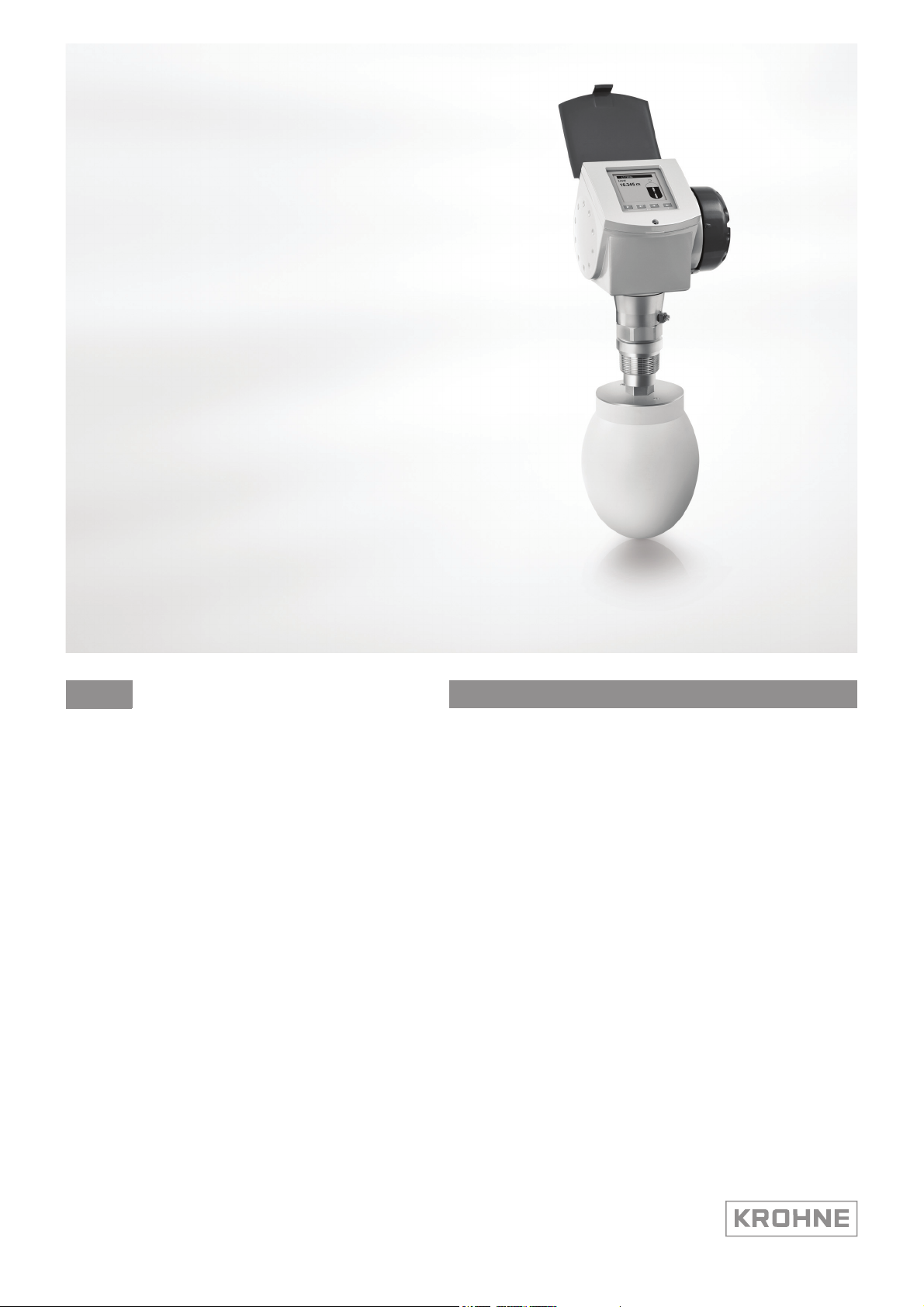
Handbook
Handbook
OPTIWAVE 6300 C
OPTIWAVE 6300 C
OPTIWAVE 6300 COPTIWAVE 6300 C
HandbookHandbook
Non-contact Radar (FMCW) Level Meter for solids
for distance, level, volume and mass measurement of solids
© KROHNE 03/2014 - 4000547004 - HB OPTIWAVE 6300 R04 en
Page 2
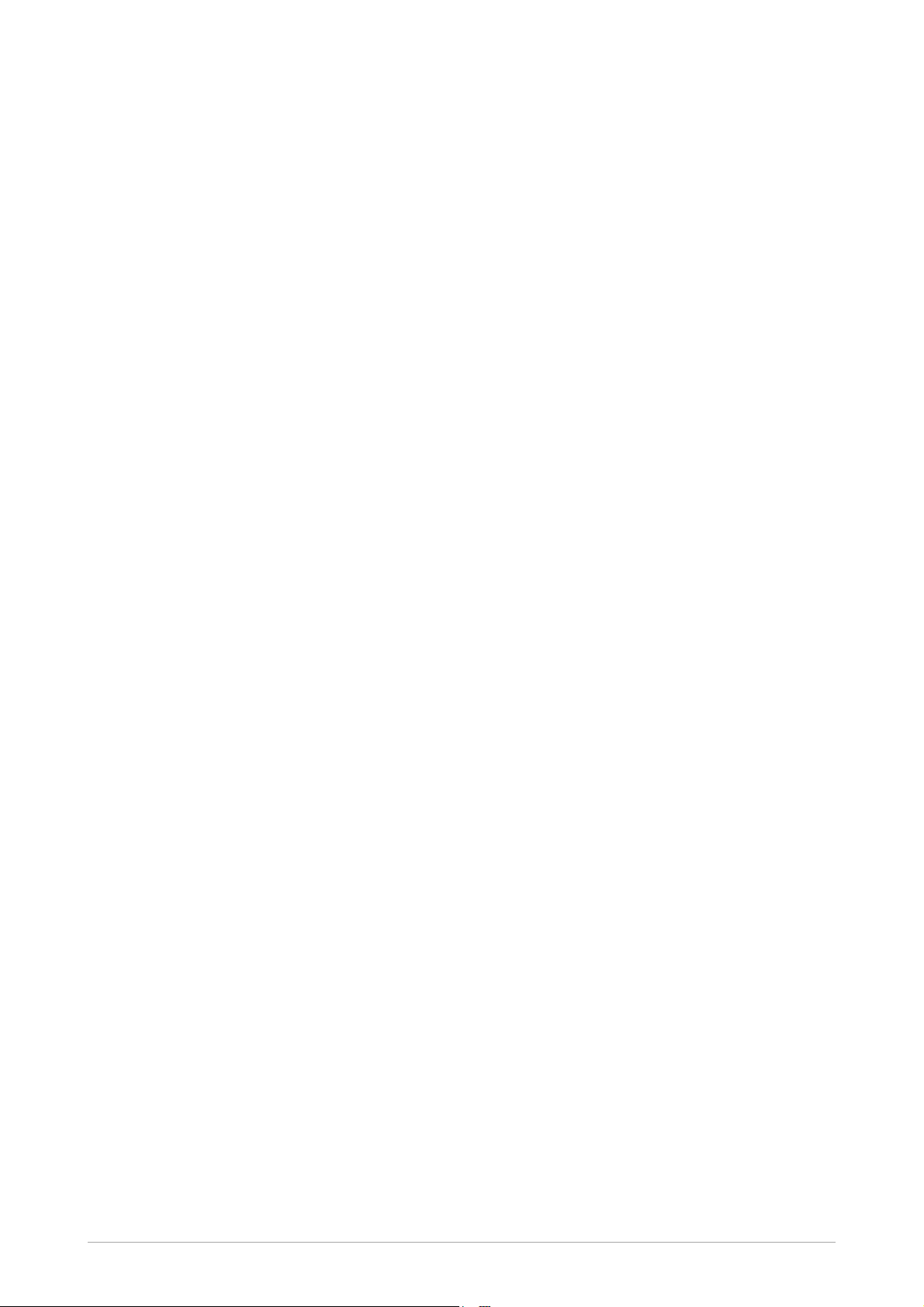
: IMPRINT :::::::::::::::::::::::::::::::::::::::
All rights reserved. It is prohibited to reproduce this documentation, or any part thereof, without
the prior written authorisation of KROHNE Messtechnik GmbH.
Subject to change without notice.
Copyright 2014 by
KROHNE Messtechnik GmbH - Ludwig-Krohne-Str. 5 - 47058 Duisburg (Germany)
2
www.krohne.com 03/2014 - 4000547004 - HB OPTIWAVE 6300 R04 en
Page 3
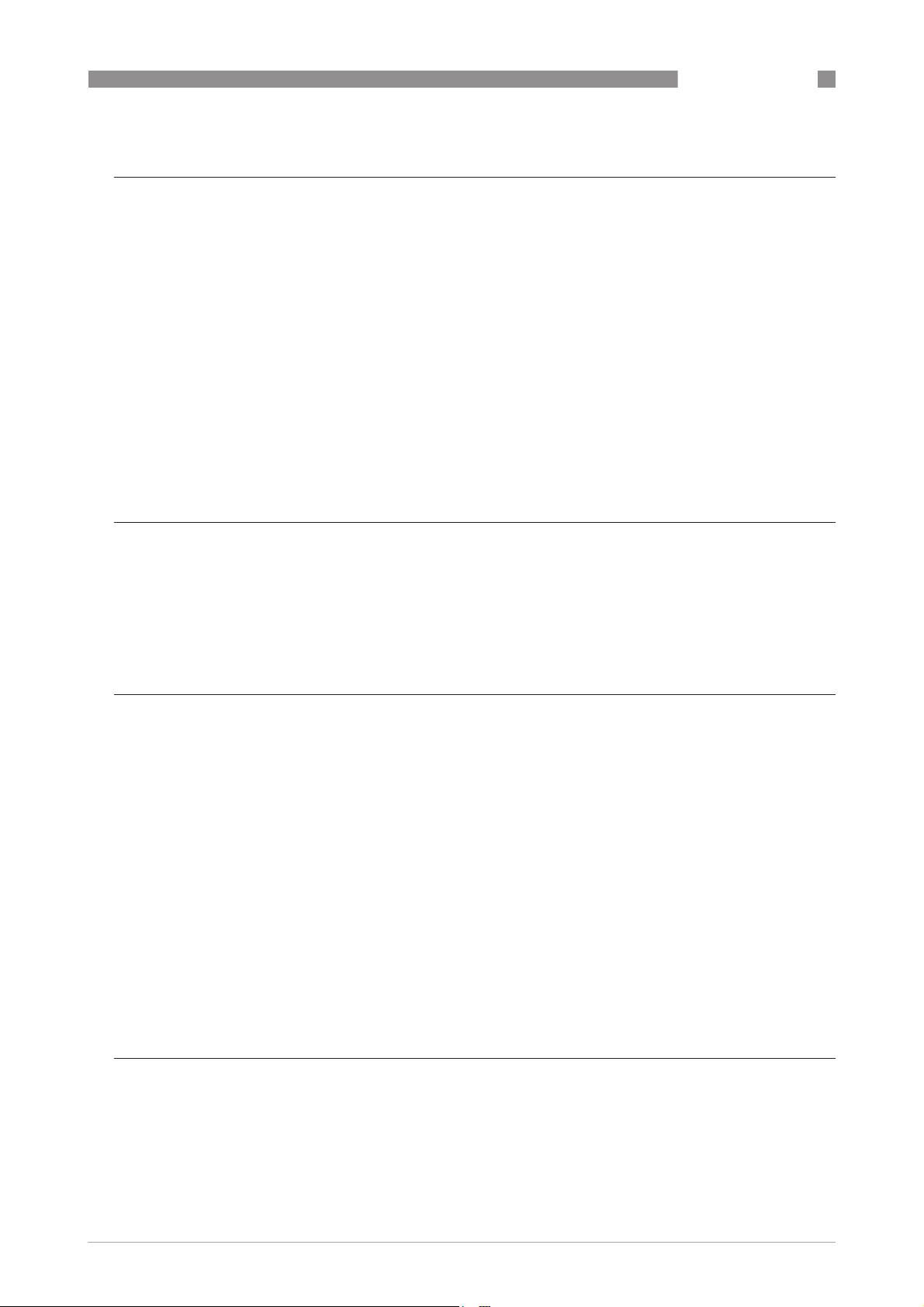
OPTIWAVE 6300 C
CONTENTS
1 Safety instructions 6
1.1 Software history ............................................................................................................... 6
1.2 Intended use ..................................................................................................................... 6
1.3 Certification ...................................................................................................................... 6
1.4 Electromagnetic compatibility ......................................................................................... 7
1.5 Radio approvals ................................................................................................................ 7
1.5.1 European Union (EU)............................................................................................................... 7
1.5.2 U.S.A. and Canada................................................................................................................... 8
1.6 Safety instructions from the manufacturer ..................................................................... 8
1.6.1 Copyright and data protection ................................................................................................ 8
1.6.2 Disclaimer ............................................................................................................................... 9
1.6.3 Product liability and warranty .............................................................................................. 10
1.6.4 Information concerning the documentation......................................................................... 10
1.6.5 Warnings and symbols used................................................................................................. 11
1.7 Safety instructions for the operator............................................................................... 11
2 Device description 12
2.1 Scope of delivery............................................................................................................. 12
2.2 Device description .......................................................................................................... 13
2.3 Visual Check ................................................................................................................... 14
2.4 Nameplates .................................................................................................................... 15
2.4.1 Non-Ex nameplate ................................................................................................................ 15
3 Installation 16
3.1 General notes on installation ......................................................................................... 16
3.2 Storage ........................................................................................................................... 16
3.3 Transport ........................................................................................................................ 17
3.4 Pre-installation requirements ....................................................................................... 17
3.5 How to prepare the silo before you install the device ................................................... 18
3.5.1 Pressure and temperature ranges....................................................................................... 18
3.5.2 Recommended mounting position........................................................................................ 19
3.6 Installation recommendations for solids....................................................................... 21
3.7 How to install the device on the silo .............................................................................. 22
3.7.1 How to install a device with a flange connection ................................................................. 22
3.7.2 How to install a device with a threaded connection............................................................. 23
3.7.3 How to attach antenna extensions ....................................................................................... 25
3.7.4 How to turn or remove the signal converter ........................................................................ 27
3.7.5 How to attach the weather protection to the device............................................................. 28
3.7.6 How to open the weather protection .................................................................................... 29
4 Electrical connections 30
4.1 Safety instructions.......................................................................................................... 30
4.2 Electrical installation: outputs 1 and 2 .......................................................................... 30
4.2.1 Non-Ex devices ..................................................................................................................... 31
4.2.2 Devices for hazardous locations........................................................................................... 31
4.3 Protection category ........................................................................................................32
www.krohne.com03/2014 - 4000547004 - HB OPTIWAVE 6300 R04 en
3
Page 4
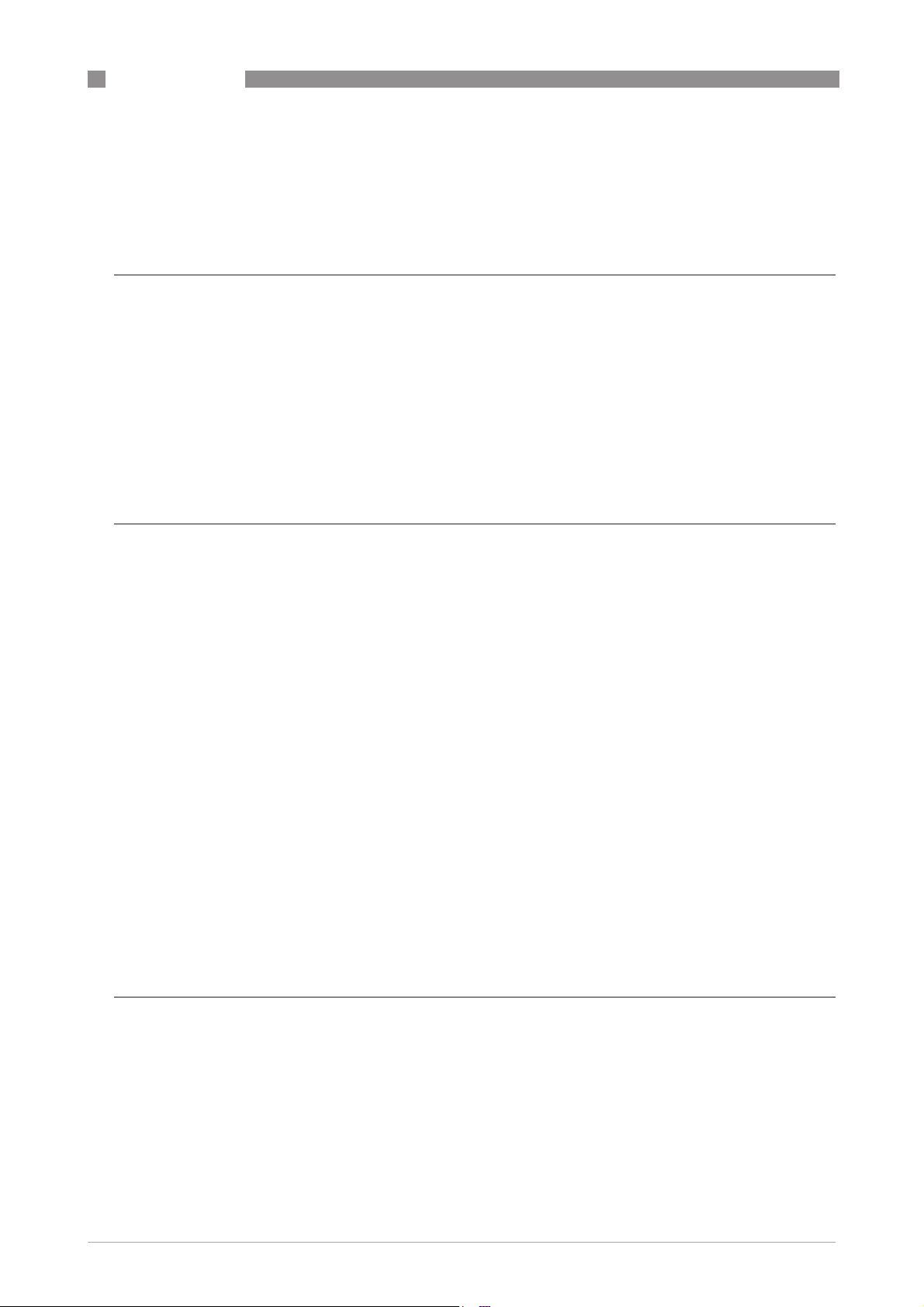
CONTENTS
OPTIWAVE 6300 C
4.4 Networks ........................................................................................................................ 33
4.4.1 General information.............................................................................................................. 33
4.4.2 Point-to-point connection..................................................................................................... 33
4.4.3 Multi-drop networks ............................................................................................................. 34
5 Start-up 35
5.1 Start-up checklist........................................................................................................... 35
5.2 Operating concept ..........................................................................................................35
5.3 Digital display screen .....................................................................................................36
5.3.1 Local display screen layout .................................................................................................. 36
5.3.2 Keypad buttons ..................................................................................................................... 36
5.3.3 Help screens ......................................................................................................................... 36
5.3.4 How to start the device ......................................................................................................... 37
5.4 Remote communication with PACTware™ .................................................................... 37
5.5 Remote communication with the AMS™ Device Manager............................................. 38
6 Operation 39
6.1 User modes .................................................................................................................... 39
6.2 Operator mode................................................................................................................ 39
6.3 Supervisor mode ............................................................................................................41
6.3.1 General notes........................................................................................................................ 41
6.3.2 How to get access to the supervisor mode .......................................................................... 41
6.3.3 Menu overview ...................................................................................................................... 42
6.3.4 Keypad functions................................................................................................................... 43
6.3.5 Function description ............................................................................................................. 47
6.4 Further information on device configuration................................................................. 57
6.4.1 Protection of the device settings .......................................................................................... 57
6.4.2 Network configuration .......................................................................................................... 57
6.4.3 Linearisation ......................................................................................................................... 58
6.4.4 Distance measurement ........................................................................................................ 58
6.4.5 Level measurement .............................................................................................................. 59
6.4.6 How to configure the device to measure volume or mass................................................... 61
6.4.7 How to make a filter to remove radar signal interference .................................................. 62
6.4.8 How to measure correctly in silos with curved or conical bottoms..................................... 63
6.5 Service mode .................................................................................................................. 64
6.6 Errors.............................................................................................................................. 65
6.6.1 General information.............................................................................................................. 65
6.6.2 Error handling....................................................................................................................... 68
7 Service 71
7.1 Periodic maintenance..................................................................................................... 71
7.2 How to clean the top surface of the device .................................................................... 71
7.3 How to clean horn antennas under process conditions ................................................ 71
7.4 How to replace device components ............................................................................... 71
7.4.1 Service warranty ................................................................................................................... 71
7.4.2 Replacement of the display cover.........................................................................................72
7.4.3 Replacement of the complete electronic module................................................................ 74
7.4.4 Replacement of the terminal module................................................................................... 76
4
www.krohne.com 03/2014 - 4000547004 - HB OPTIWAVE 6300 R04 en
Page 5
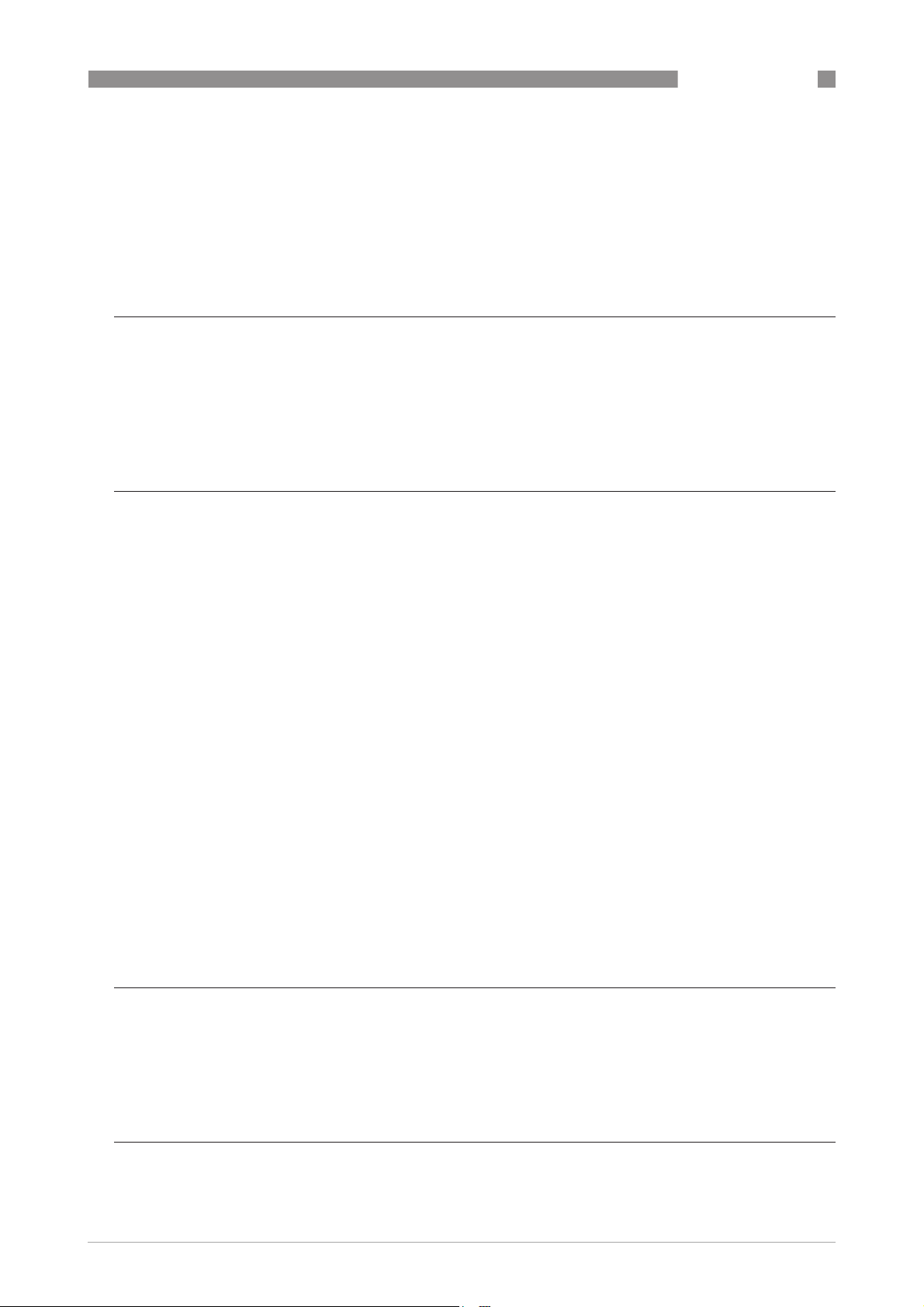
OPTIWAVE 6300 C
CONTENTS
7.5 Spare parts availability...................................................................................................78
7.6 Availability of services .................................................................................................... 78
7.7 Returning the device to the manufacturer..................................................................... 78
7.7.1 General information.............................................................................................................. 78
7.7.2 Form (for copying) to accompany a returned device............................................................ 79
7.8 Disposal .......................................................................................................................... 79
8 Technical data 80
8.1 Measuring principle........................................................................................................80
8.2 Technical data................................................................................................................. 81
8.3 Antenna selection........................................................................................................... 87
8.4 Guidelines for maximum operating pressure................................................................ 88
8.5 Dimensions and weights ................................................................................................ 90
9 Description of HART interface 98
9.1 General description ........................................................................................................98
9.2 Software history ............................................................................................................. 98
9.3 Connection variants........................................................................................................99
9.3.1 Point-to-Point connection - analogue / digital mode........................................................... 99
9.3.2 Multi-Drop connection (2-wire connection) ......................................................................... 99
9.4 HART® device variables ............................................................................................... 100
9.5 Field Communicator 375/475 (FC 375/475) ................................................................. 100
9.5.1 Installation .......................................................................................................................... 100
9.5.2 Operation............................................................................................................................. 100
9.6 Asset Management Solutions (AMS)............................................................................ 101
9.6.1 Installation .......................................................................................................................... 101
9.6.2 Operation............................................................................................................................. 101
9.6.3 Parameter for the basic configuration ............................................................................... 101
9.7 Field Device Tool / Device Type Manager (FDT / DTM)................................................ 101
9.7.1 Installation .......................................................................................................................... 101
9.7.2 Operation............................................................................................................................. 101
9.8 HART® menu tree for Basic-DD .................................................................................. 102
9.8.1 Overview Basic-DD menu tree (positions in menu tree).................................................... 102
9.8.2 Basic-DD menu tree (details for settings).......................................................................... 103
9.9 HART® menu tree for AMS .......................................................................................... 105
9.9.1 Overview AMS menu tree (positions in menu tree)............................................................ 105
9.9.2 AMS menu tree (details for settings).................................................................................. 106
10 Appendix 108
10.1 Order code .................................................................................................................. 108
10.2 List of spare parts ...................................................................................................... 112
10.3 List of accessories...................................................................................................... 114
10.4 Glossary ...................................................................................................................... 116
11 Notes 119
www.krohne.com03/2014 - 4000547004 - HB OPTIWAVE 6300 R04 en
5
Page 6
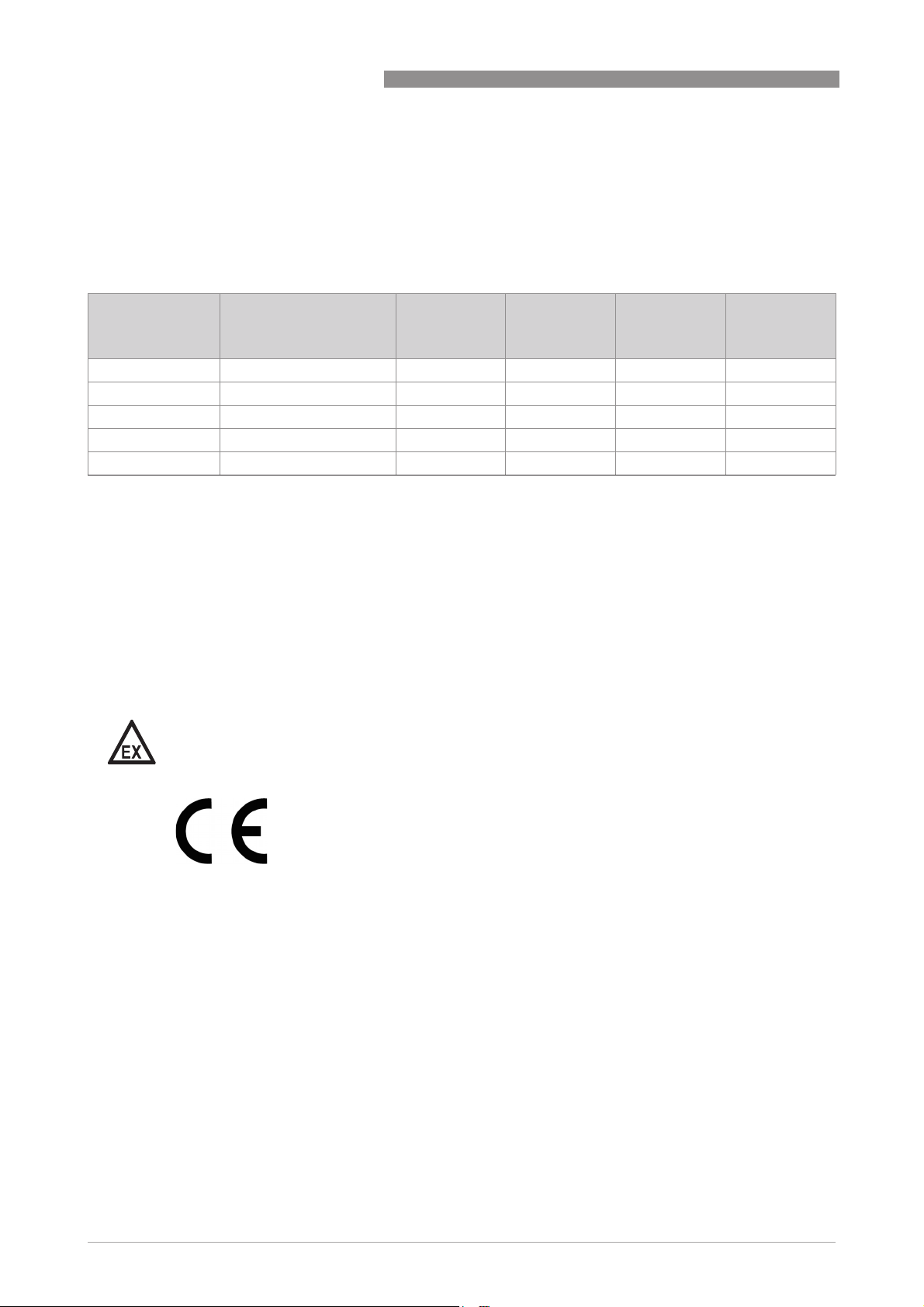
1 SAFETY INSTRUCTIONS
1.1 Software history
OPTIWAVE 6300 C
Data about software revisions is shown in the Supervisor menu. Go to Test > Information >
Device ID
Device ID. For more data, refer to
Device IDDevice ID
the device menu, record the serial number of the device (given on the device nameplate) and
speak to the supplier.
Release date
(back end)
[YYYY-MM-DD]
2010-03-01 2.0.2.00 1.0.0.28 1.0.0.35 4000659201 1
2010-05-01 2.0.2.01 1.0.0.28 1.0.0.35 4000659201 3
2012-03-05 2.0.2.02 1.0.0.28 1.0.0.36 4000659201 3
2012-03-05 2.0.2.03 1.0.0.28 1.0.0.36 4000659201 3
2013-01-22 2.0.2.04 1.0.0.28 1.0.0.37 1 4000659201 3
1 If your computer uses the Windows XP operating system, install DTM revision V 1.0.0.36. If your computer uses the Windows 7 operating
system, install DTM revision V 1.0.0.37.
Back end Front end DTM revision Hardware NE 53 level
Function description
on page 47. If it is not possible to refer to
Test > Information >
Test > Information > Test > Information >
1.2 Intended use
This radar level transmitter measures distance, level, mass, volume and reflectivity of
granulates and powders.
It can be installed on silos, hoppers and bunkers.
1.3 Certification
DANGER!
For devices used in hazardous areas, additional safety notes apply; please refer to the Ex
documentation.
In accordance with the commitment to customer service and safety, the device
described in this document meets the following safety requirements:
• Electromagnetic Compatibility (EMC) Directive 2004/108/EC in conjunction with EN 61326-1
(2013).
• Radio Equipment and Telecommunications Terminal Equipment (R & TTE) Directive
1999/05/EC in conjunction with ETSI EN 302 372 (2006). For more data, refer to
Union (EU)
• Low-Voltage Directive 2006/95/EC in conjunction with EN 61010-1 (2001).
All devices are based on the CE marking and meet the requirements of NAMUR Guideline NE 21
and NE 43.
European
on page 7.
6
www.krohne.com 03/2014 - 4000547004 - HB OPTIWAVE 6300 R04 en
Page 7
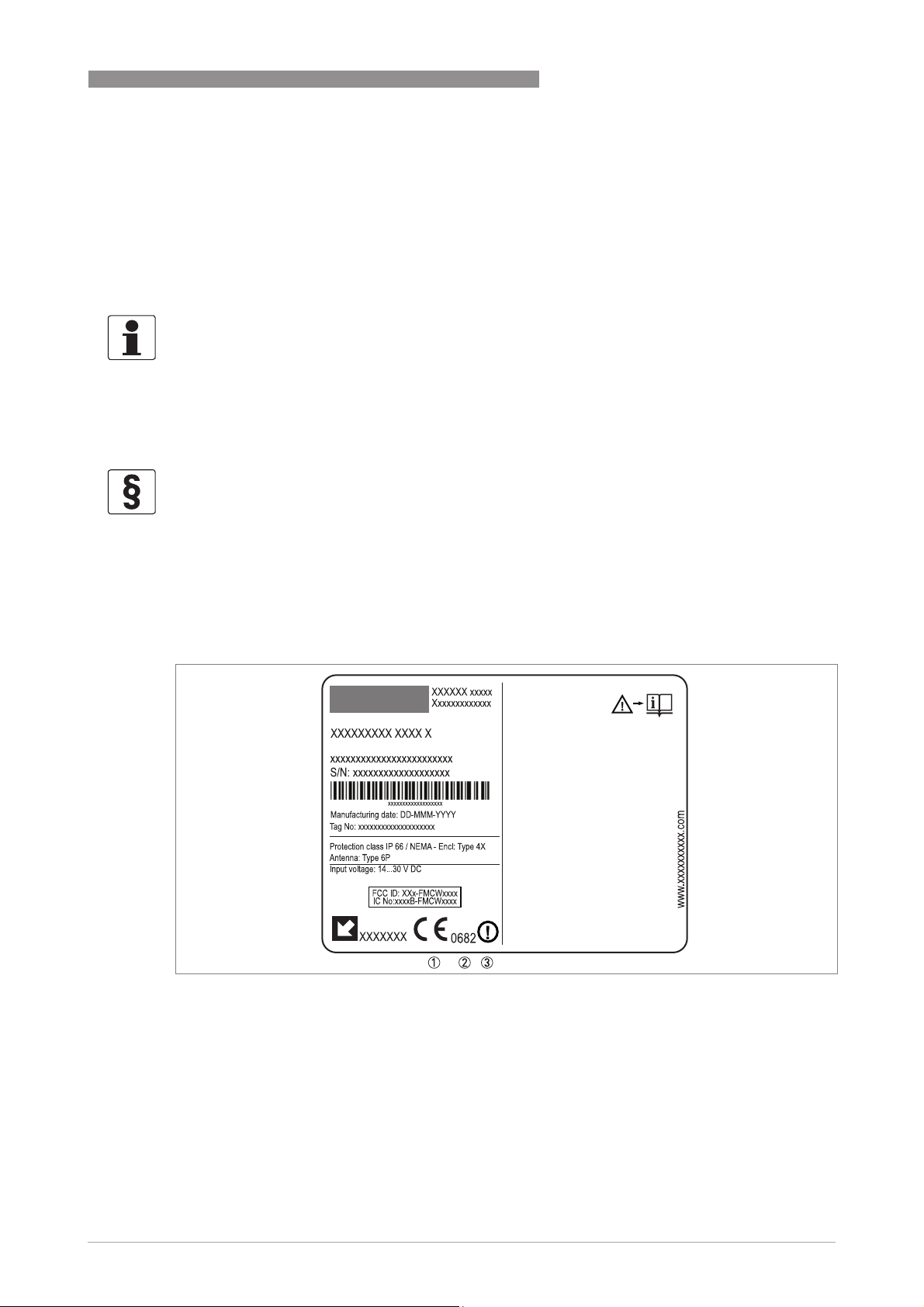
OPTIWAVE 6300 C
1.4 Electromagnetic compatibility
The device design agrees with European Standard EN 61326-1.
You can install the device on open-air tanks and tanks that are not made of metal. But refer to
Radio approvals
environments.
on page 7. This agrees with Immunity and Emissions requirements for industrial
INFORMATION!
Device operation agrees with residential-class (class B) immunity and emissions requirements if
the antenna is used in a closed silo made of metal.
1.5 Radio approvals
1.5.1 European Union (EU)
LEGAL NOTICE!
This level transmitter is intended for installation in closed metallic tanks. It meets the
requirements of the R & TTE (Radio Equipment and Telecommunications Terminal Equipment)
Directive 1999/05/EC for use in the member countries of the EU.
The device operates using a frequency band (24...26 GHz) that is not harmonized within the EU.
According to article 6.4 of the R&TTE Directive, the product is marked by the CE sign + notified
body number (0682) + Class II identifier (= alert sign).
Refer to EN 302372 for installation conditions.
SAFETY INSTRUCTIONS 1
Figure 1-1: Radio approval information on the nameplate
1 CE sign
2 Notified body number (0682 = CETECOM)
3 Class II identifier
According to ETSI EN 302 372 (2006-04), the radiated power outside a metallic silo is less than
-30 dBm.
The radio approval report is given on the DVD-ROM supplied with the device.
www.krohne.com03/2014 - 4000547004 - HB OPTIWAVE 6300 R04 en
7
Page 8
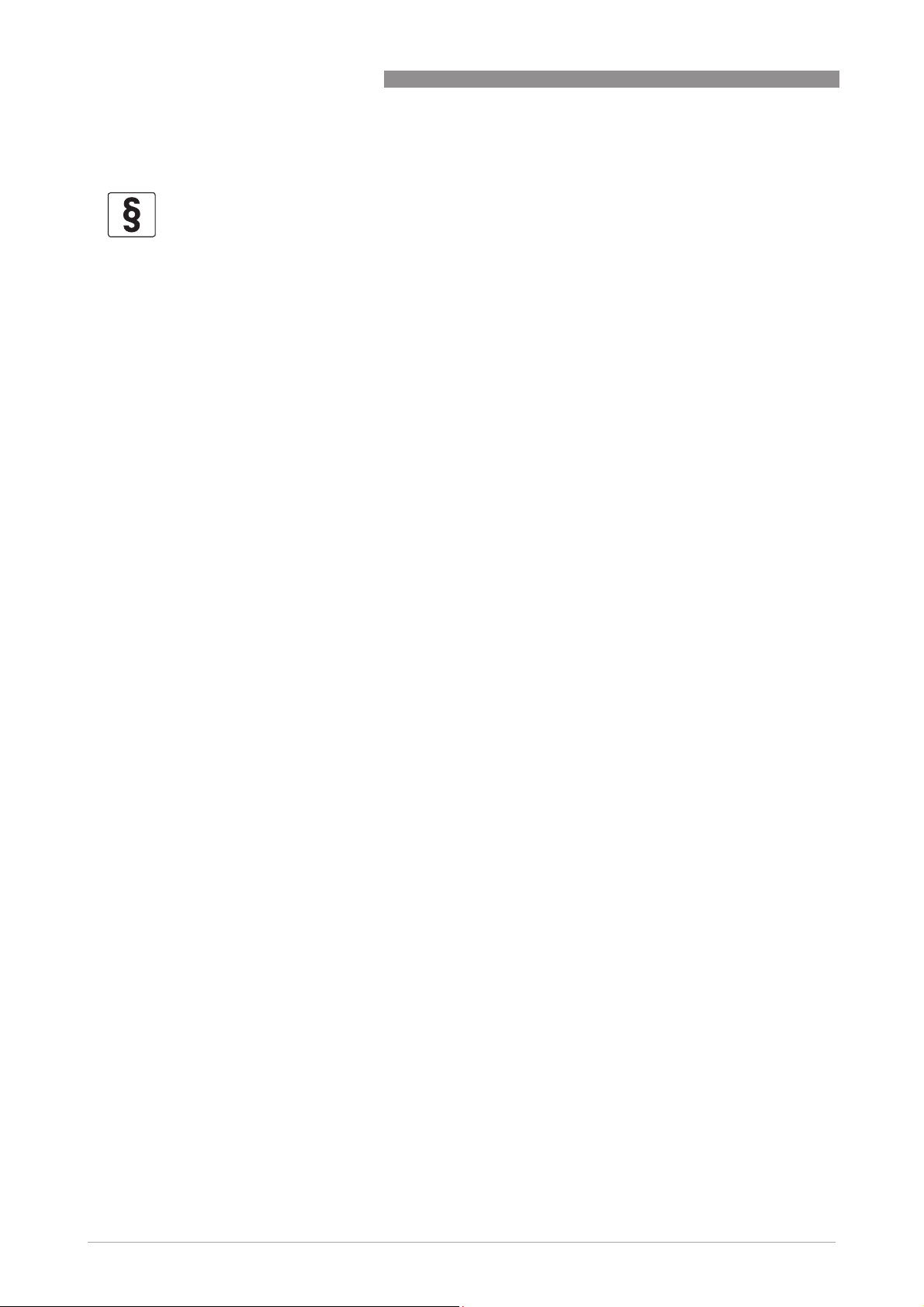
1 SAFETY INSTRUCTIONS
1.5.2 U.S.A. and Canada
LEGAL NOTICE!
This device complies with Part 15 of the FCC Rules and with RSS-210 of Industry Canada.
Operation is subject to the following two conditions:
1. This device may not cause harmful interference, and
2. This device must accept any interference received, including interference which may cause un-
desired operation.
Changes or modifications made to this equipment not expressly approved by the manufacturer
may void the FCC and IC authorizations to operate this equipment.
This legal information is shown on a label on the rear side of the device.
The radio approval report is given on the DVD-ROM supplied with the device.
1.6 Safety instructions from the manufacturer
1.6.1 Copyright and data protection
OPTIWAVE 6300 C
The contents of this document have been created with great care. Nevertheless, we provide no
guarantee that the contents are correct, complete or up-to-date.
The contents and works in this document are subject to copyright. Contributions from third
parties are identified as such. Reproduction, processing, dissemination and any type of use
beyond what is permitted under copyright requires written authorisation from the respective
author and/or the manufacturer.
The manufacturer tries always to observe the copyrights of others, and to draw on works created
in-house or works in the public domain.
The collection of personal data (such as names, street addresses or e-mail addresses) in the
manufacturer's documents is always on a voluntary basis whenever possible. Whenever
feasible, it is always possible to make use of the offerings and services without providing any
personal data.
We draw your attention to the fact that data transmission over the Internet (e.g. when
communicating by e-mail) may involve gaps in security. It is not possible to protect such data
completely against access by third parties.
We hereby expressly prohibit the use of the contact data published as part of our duty to publish
an imprint for the purpose of sending us any advertising or informational materials that we have
not expressly requested.
8
www.krohne.com 03/2014 - 4000547004 - HB OPTIWAVE 6300 R04 en
Page 9
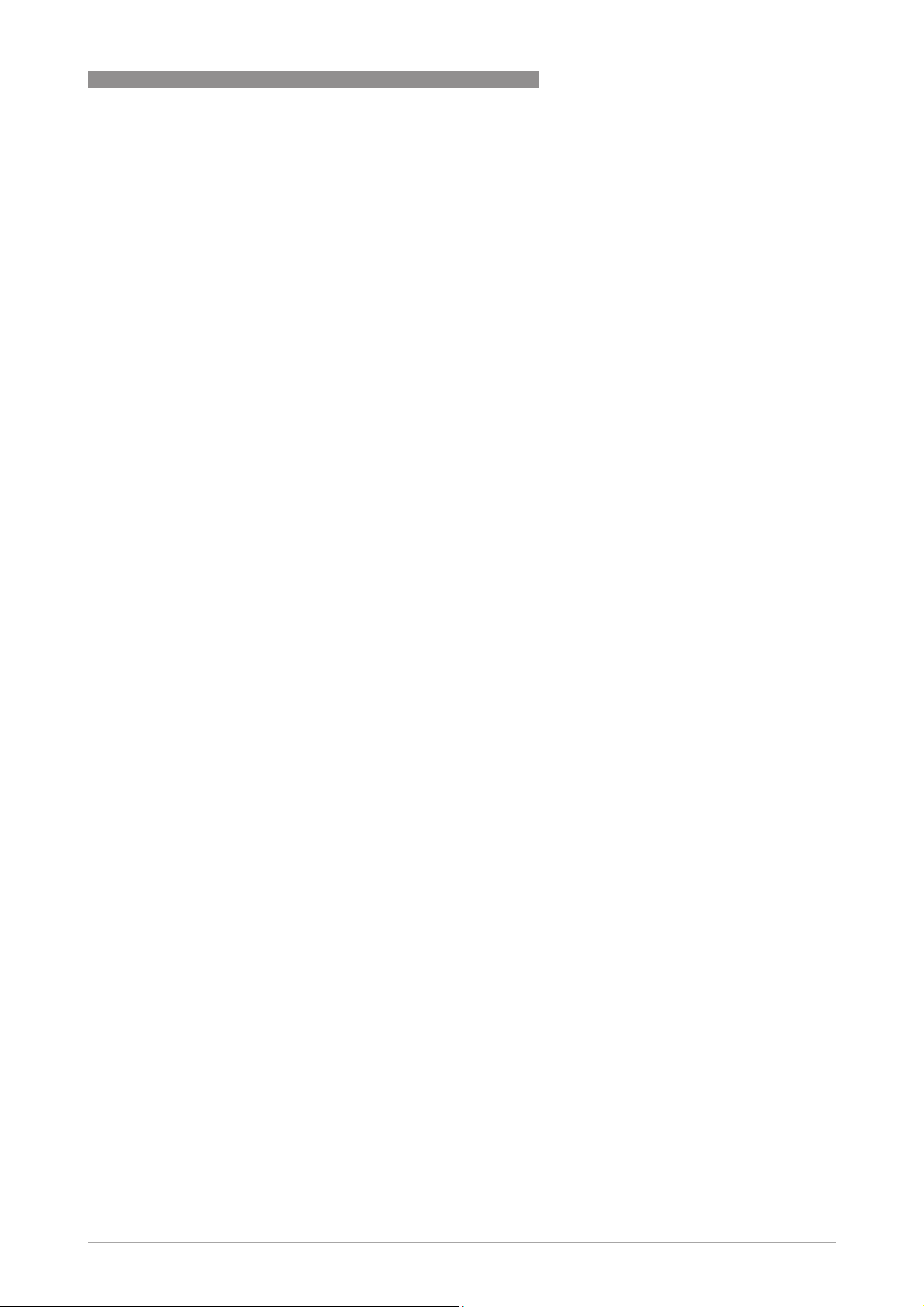
OPTIWAVE 6300 C
1.6.2 Disclaimer
The manufacturer will not be liable for any damage of any kind by using its product, including,
but not limited to direct, indirect or incidental and consequential damages.
This disclaimer does not apply in case the manufacturer has acted on purpose or with gross
negligence. In the event any applicable law does not allow such limitations on implied warranties
or the exclusion of limitation of certain damages, you may, if such law applies to you, not be
subject to some or all of the above disclaimer, exclusions or limitations.
Any product purchased from the manufacturer is warranted in accordance with the relevant
product documentation and our Terms and Conditions of Sale.
The manufacturer reserves the right to alter the content of its documents, including this
disclaimer in any way, at any time, for any reason, without prior notification, and will not be liable
in any way for possible consequences of such changes.
SAFETY INSTRUCTIONS 1
www.krohne.com03/2014 - 4000547004 - HB OPTIWAVE 6300 R04 en
9
Page 10
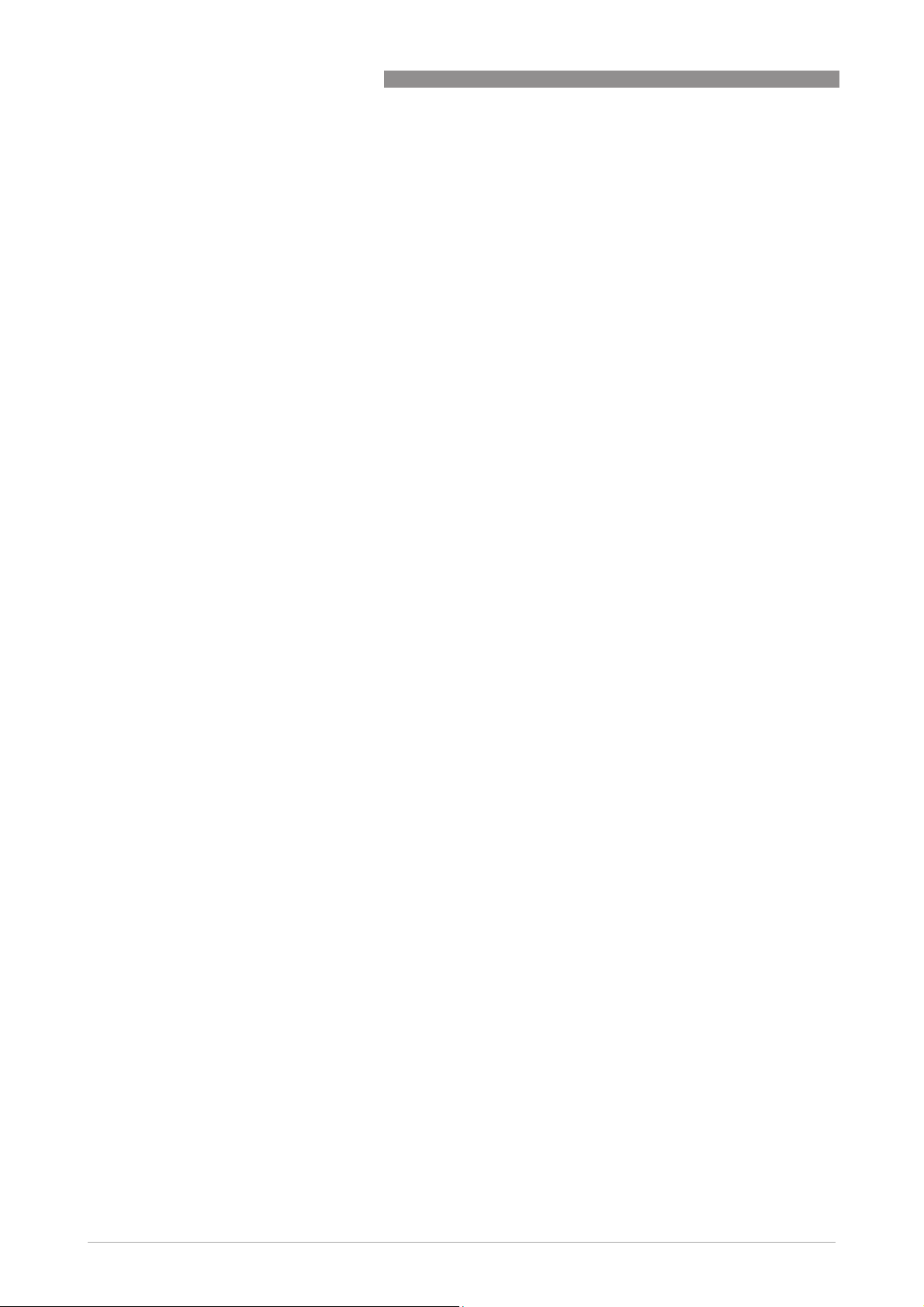
1 SAFETY INSTRUCTIONS
1.6.3 Product liability and warranty
The operator shall bear responsibility for the suitability of the device for the specific purpose.
The manufacturer accepts no liability for the consequences of misuse by the operator. Improper
installation and operation of the devices (systems) will cause the warranty to be void. The
respective "Standard Terms and Conditions" which form the basis for the sales contract shall
also apply.
1.6.4 Information concerning the documentation
To prevent any injury to the user or damage to the device it is essential that you read the
information in this document and observe applicable national standards, safety requirements
and accident prevention regulations.
If this document is not in your native language and if you have any problems understanding the
text, we advise you to contact your local office for assistance. The manufacturer can not accept
responsibility for any damage or injury caused by misunderstanding of the information in this
document.
This document is provided to help you establish operating conditions, which will permit safe and
efficient use of this device. Special considerations and precautions are also described in the
document, which appear in the form of underneath icons.
OPTIWAVE 6300 C
10
www.krohne.com 03/2014 - 4000547004 - HB OPTIWAVE 6300 R04 en
Page 11
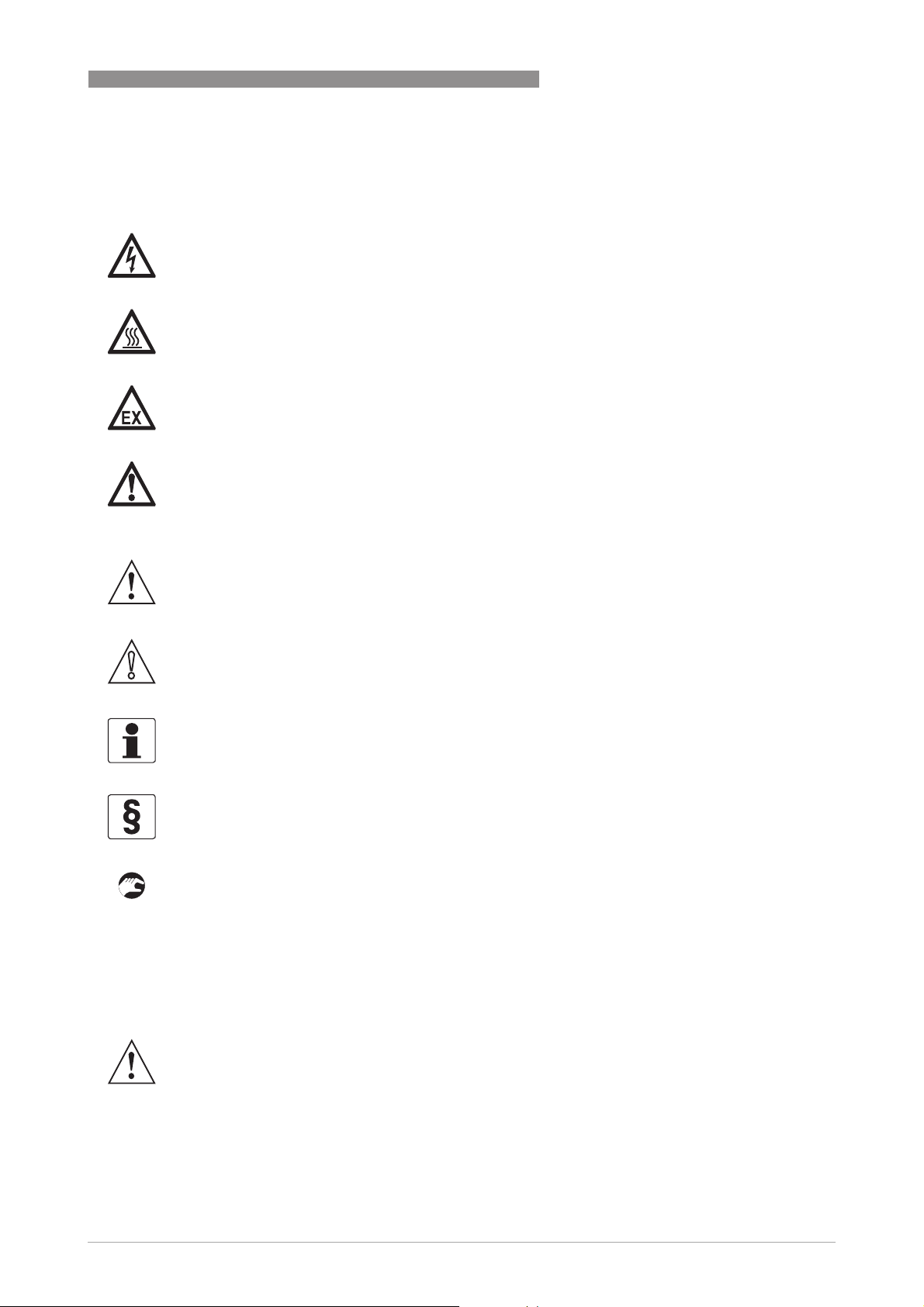
OPTIWAVE 6300 C
1.6.5 Warnings and symbols used
Safety warnings are indicated by the following symbols.
DANGER!
This warning refers to the immediate danger when working with electricity.
DANGER!
This warning refers to the immediate danger of burns caused by heat or hot surfaces.
DANGER!
This warning refers to the immediate danger when using this device in a hazardous atmosphere.
DANGER!
These warnings must be observed without fail. Even partial disregard of this warning can lead to
serious health problems and even death. There is also the risk of seriously damaging the device
or parts of the operator's plant.
SAFETY INSTRUCTIONS 1
WARNING!
Disregarding this safety warning, even if only in part, poses the risk of serious health problems.
There is also the risk of damaging the device or parts of the operator's plant.
CAUTION!
Disregarding these instructions can result in damage to the device or to parts of the operator's
plant.
INFORMATION!
These instructions contain important information for the handling of the device.
LEGAL NOTICE!
This note contains information on statutory directives and standards.
• HANDLING
HANDLING
HANDLINGHANDLING
This symbol designates all instructions for actions to be carried out by the operator in the
specified sequence.
i RESULT
RESULT
RESULTRESULT
This symbol refers to all important consequences of the previous actions.
1.7 Safety instructions for the operator
WARNING!
In general, devices from the manufacturer may only be installed, commissioned, operated and
maintained by properly trained and authorized personnel.
This document is provided to help you establish operating conditions, which will permit safe and
efficient use of this device.
www.krohne.com03/2014 - 4000547004 - HB OPTIWAVE 6300 R04 en
11
Page 12
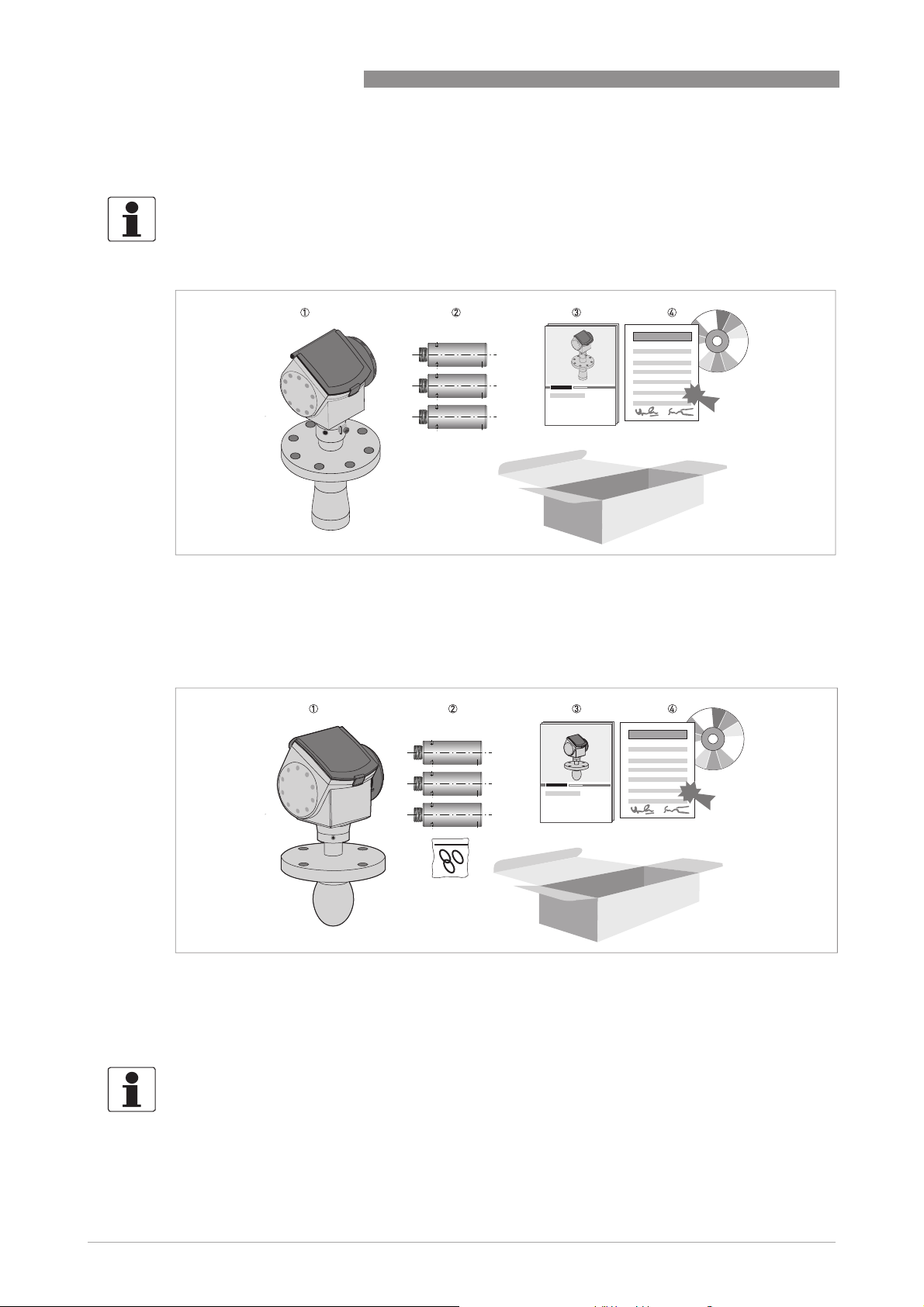
2 DEVICE DESCRIPTION
2.1 Scope of delivery
INFORMATION!
Do a check of the packing list to make sure that you have all the elements given in the order.
Scope of delivery – horn antenna
OPTIWAVE 6300 C
Figure 2-1: Scope of delivery – horn antenna
1 Signal converter and antenna in compact version
2 Antenna extensions (option)
3 Quick Start
4 DVD-ROM (including Handbook, Quick Start, Technical Datasheet and related software)
Scope of delivery – Drop antenna
Figure 2-2: Scope of delivery – Drop antenna
1 Signal converter and antenna in compact version
2 Antenna extensions (option) and o-ring for each antenna extension
3 Quick Start
4 DVD-ROM (including Handbook, Quick Start, Technical Datasheet, and related software)
12
INFORMATION!
No special tools or training required!
www.krohne.com 03/2014 - 4000547004 - HB OPTIWAVE 6300 R04 en
Page 13
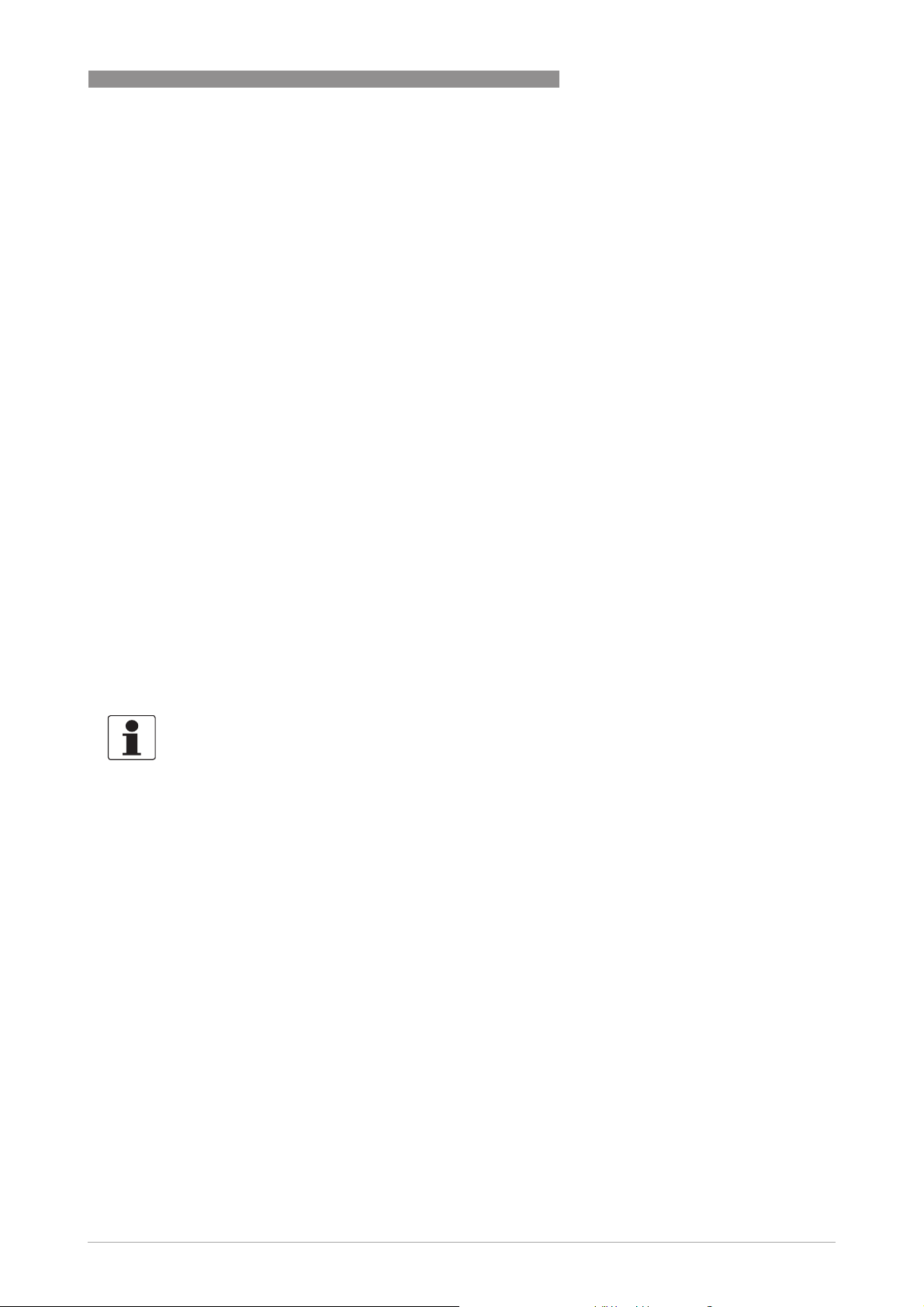
OPTIWAVE 6300 C
2.2 Device description
This device is a 24 GHz FMCW-radar level transmitter. It is a non-contact technology and is 2wire loop-powered. It is designed to measure the distance, level, mass, volume and reflectivity
of granulates and powders.
Radar level transmitters use an antenna to guide a signal to the surface of the measured
product. The device has many antennas available. Thus, it can measure most products even in
difficult conditions. Also refer to
The device has a set-up wizard, fully-potted electronic circuit boards and online help functions.
You usually will not need this Handbook to install, set up and operate the device.
If it is ordered with the applicable options, it can be certified for use in hazardous areas.
These output options are available:
• 1 output: 4...20 mA (HART)
• 2 outputs: 4...20 mA (HART) + 4...20 mA
Technical data
DEVICE DESCRIPTION 2
on page 80.
These accessories are available:
• Stainless steel weather protection.
®
• RS232 / HART
• USB / HART
• 2° PP slanted flange
converter (VIATOR).
®
converter.
INFORMATION!
For more data on accessories, refer to List of accessories on page 114
.
www.krohne.com03/2014 - 4000547004 - HB OPTIWAVE 6300 R04 en
13
Page 14
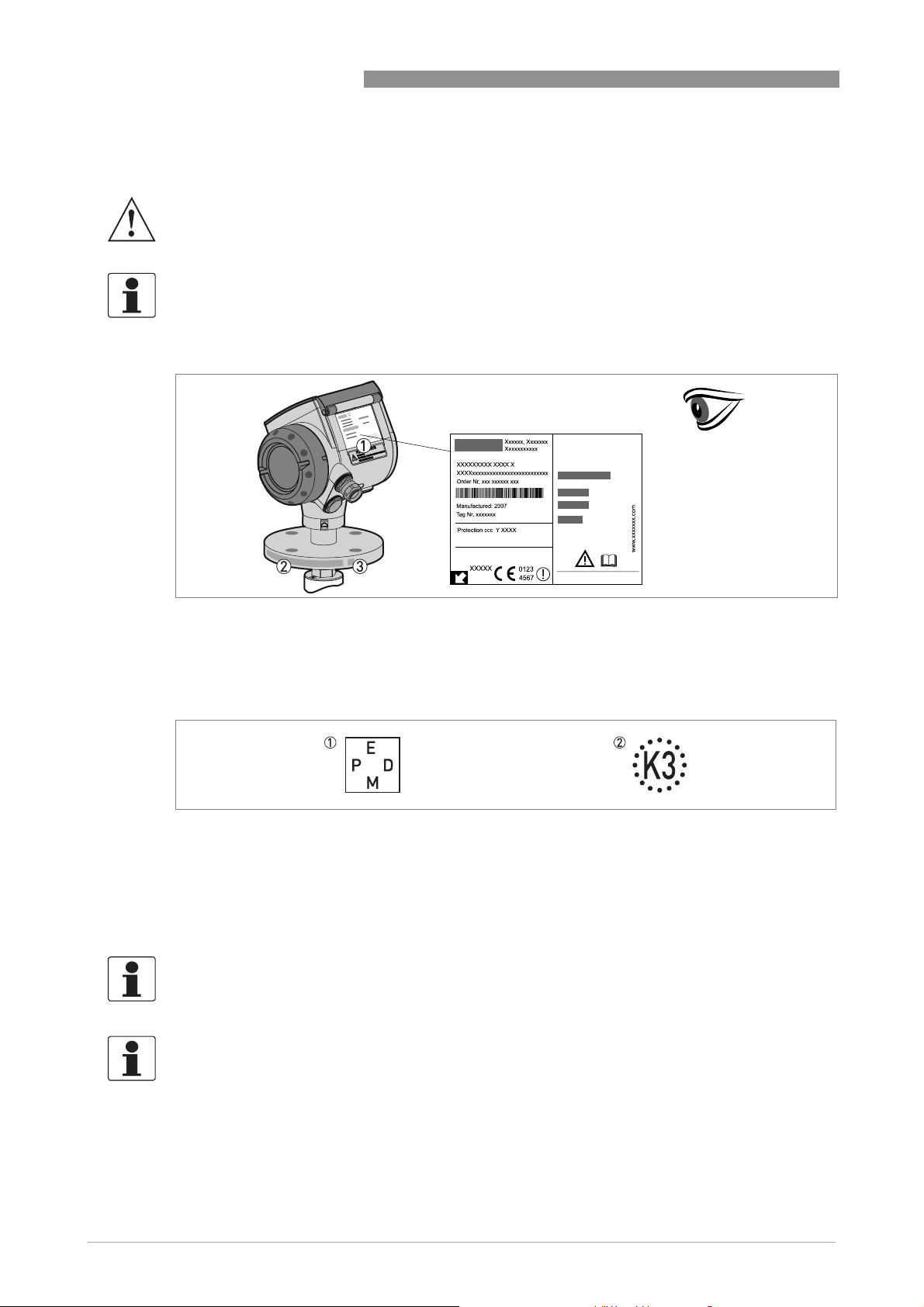
2 DEVICE DESCRIPTION
2.3 Visual Check
WARNING!
If the display screen glass is broken, do not touch.
INFORMATION!
Inspect the packaging carefully for damages or signs of rough handling. Report damage to the
carrier and to the local office of the manufacturer.
OPTIWAVE 6300 C
Figure 2-3: Visual check
1 Device nameplate (for more data, refer to
2 Process connection data (size and pressure rating, material reference and heat number)
3 Gasket material data - refer to the illustration that follows
Figure 2-4: Symbols for the supplied gasket material (on the side of the process connection)
1 EPDM
2 Kalrez
®
6375
Non-Ex nameplate
on page 15)
If the device is supplied with an FKM/FPM gasket, there is no symbol on the side of the process
connection.
INFORMATION!
Look at the device nameplate to ensure that the device is delivered according to your order.
Check for the correct supply voltage printed on the nameplate.
INFORMATION!
Compare the material references on the side of the process connection with the order.
14
www.krohne.com 03/2014 - 4000547004 - HB OPTIWAVE 6300 R04 en
Page 15
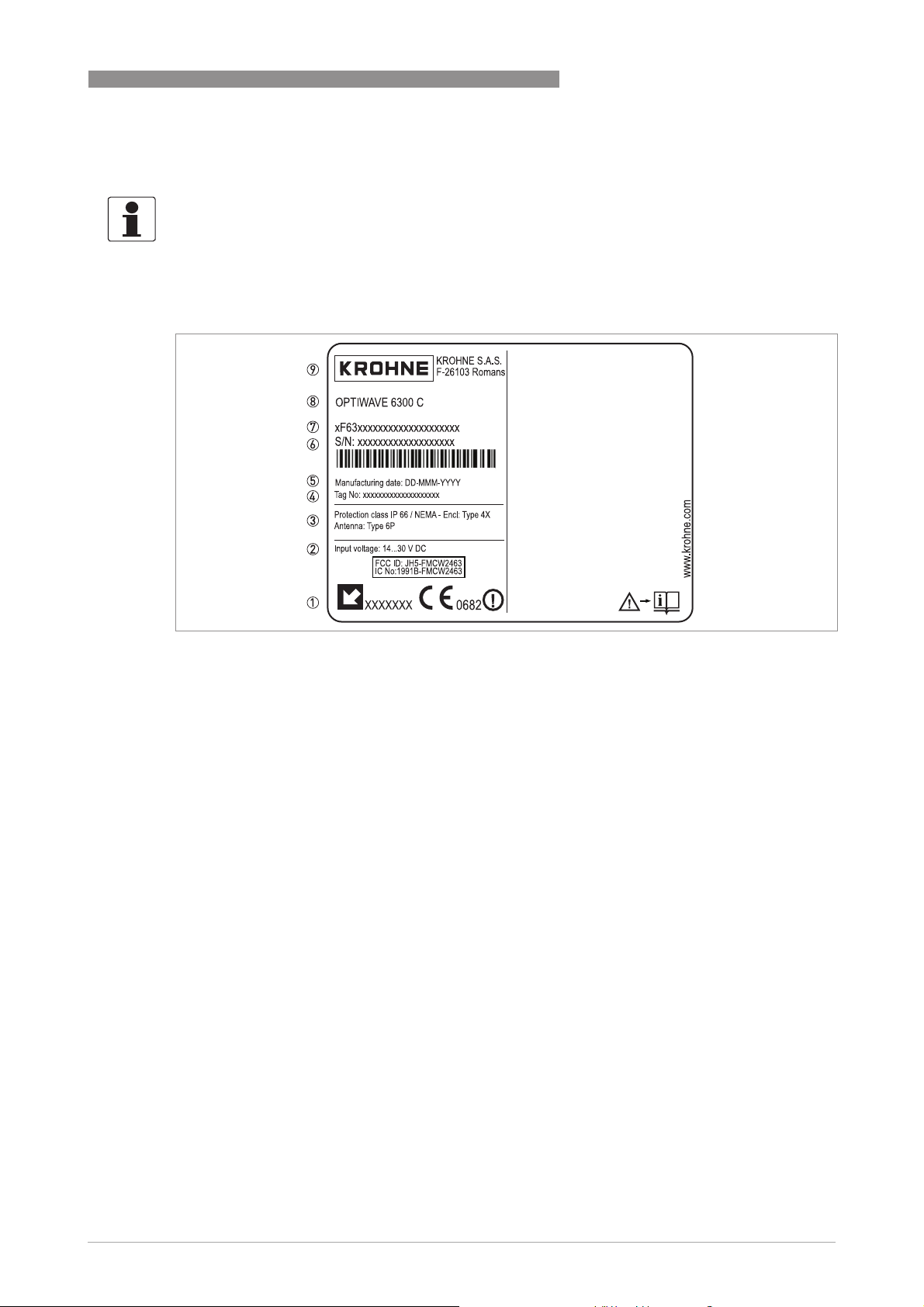
OPTIWAVE 6300 C
2.4 Nameplates
INFORMATION!
Look at the device nameplate to ensure that the device is delivered according to your order.
Check for the correct supply voltage printed on the nameplate.
2.4.1 Non-Ex nameplate
DEVICE DESCRIPTION 2
Figure 2-5: Non-Ex nameplate
1 Indicator arrow to cable entry / cable entry size. Notified body for radio approval.
2 Nominal voltage for operation. For further information, refer to
3 Degree of ingress protection (according to EN 60529 / IEC 60529)
4 Customer tag number
5 Date of manufacture
6 Order number
7 Type code (defined in order)
8 Model name and number
9 Company name and address
Non-Ex devices
on page 31.
www.krohne.com03/2014 - 4000547004 - HB OPTIWAVE 6300 R04 en
15
Page 16
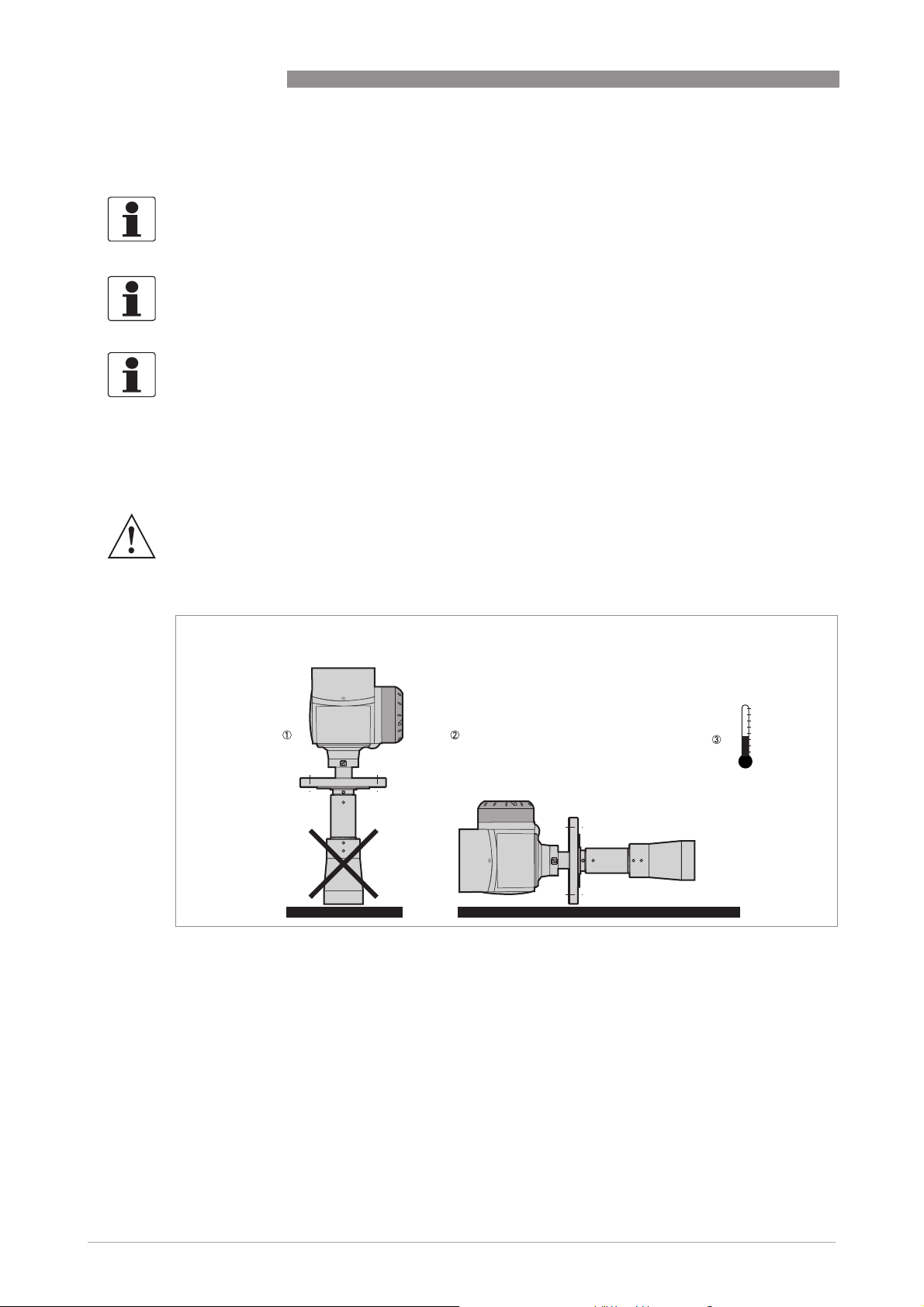
3 INSTALLATION
3.1 General notes on installation
INFORMATION!
Inspect the packaging carefully for damages or signs of rough handling. Report damage to the
carrier and to the local office of the manufacturer.
INFORMATION!
Do a check of the packing list to make sure that you have all the elements given in the order.
INFORMATION!
Look at the device nameplate to ensure that the device is delivered according to your order.
Check for the correct supply voltage printed on the nameplate.
3.2 Storage
WARNING!
Do not keep the device in a vertical position. This will damage the antenna and the device will not
measure correctly.
OPTIWAVE 6300 C
16
Figure 3-1: Storage conditions
1 When you put the device into storage, do not keep it in a vertical position
2 Put the device on its side. We recommend that you use the packaging in which it was delivered.
3 Storage temperature range: -40...+85°C / -40...+185°F
• Store the device in a dry and dust-free location.
• Keep the converter out of the sunlight.
• Store the device in its original packing.
www.krohne.com 03/2014 - 4000547004 - HB OPTIWAVE 6300 R04 en
Page 17
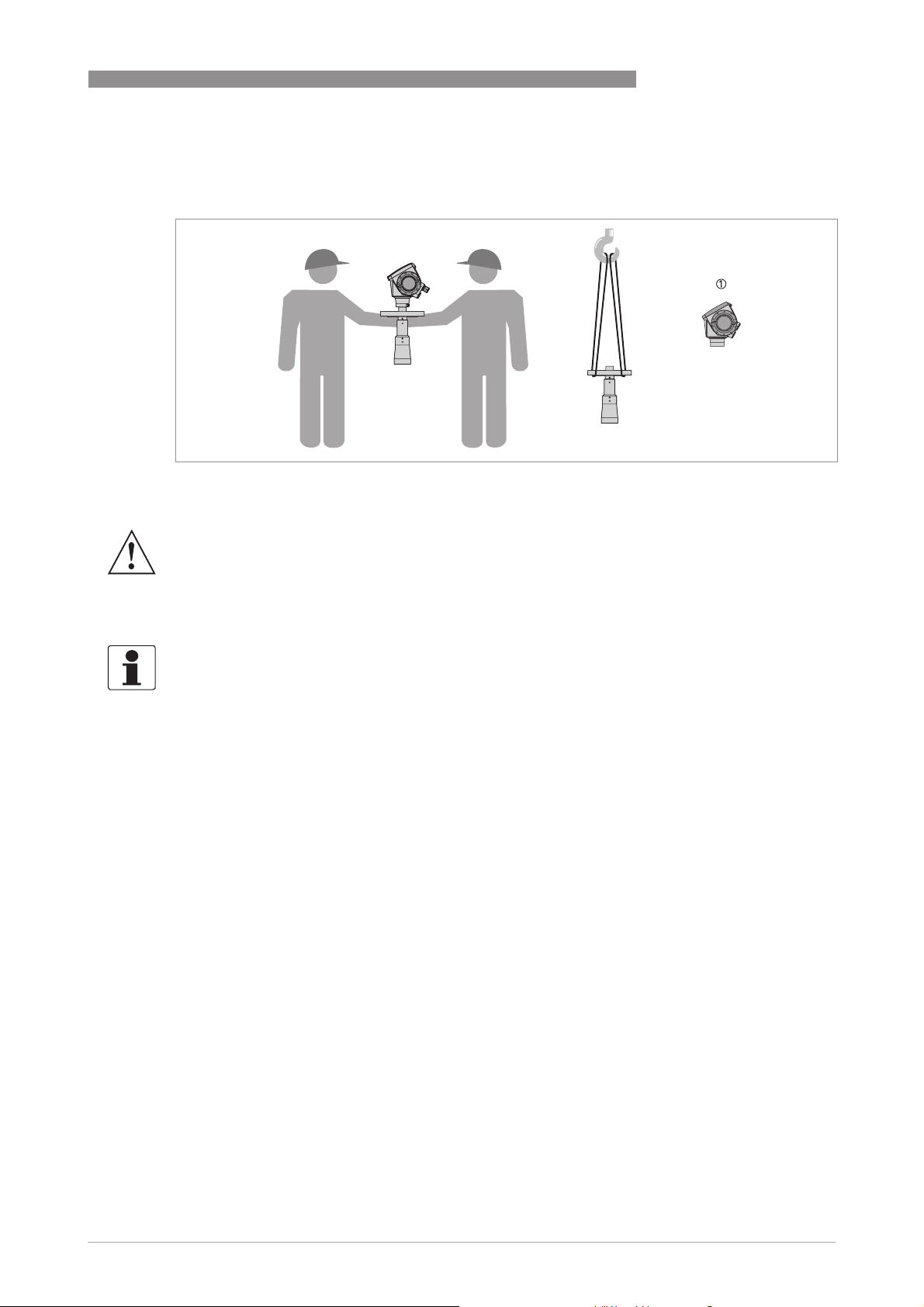
OPTIWAVE 6300 C
3.3 Transport
Figure 3-2: How to lift the device
1 Remove the converter before you lift the device with a hoist.
INSTALLATION 3
WARNING!
Lift the device carefully to prevent damage to the antenna.
3.4 Pre-installation requirements
INFORMATION!
Obey the precautions that follow to make sure that the device is correctly installed.
• Make sure that there is sufficient space on all sides.
• Protect the signal converter from direct sunlight. If necessary, install the weather protection
accessory.
• Do not subject the signal converter to heavy vibrations. The devices are tested for vibration
and agree with EN 50178 and IEC 60068-2-6.
www.krohne.com03/2014 - 4000547004 - HB OPTIWAVE 6300 R04 en
17
Page 18
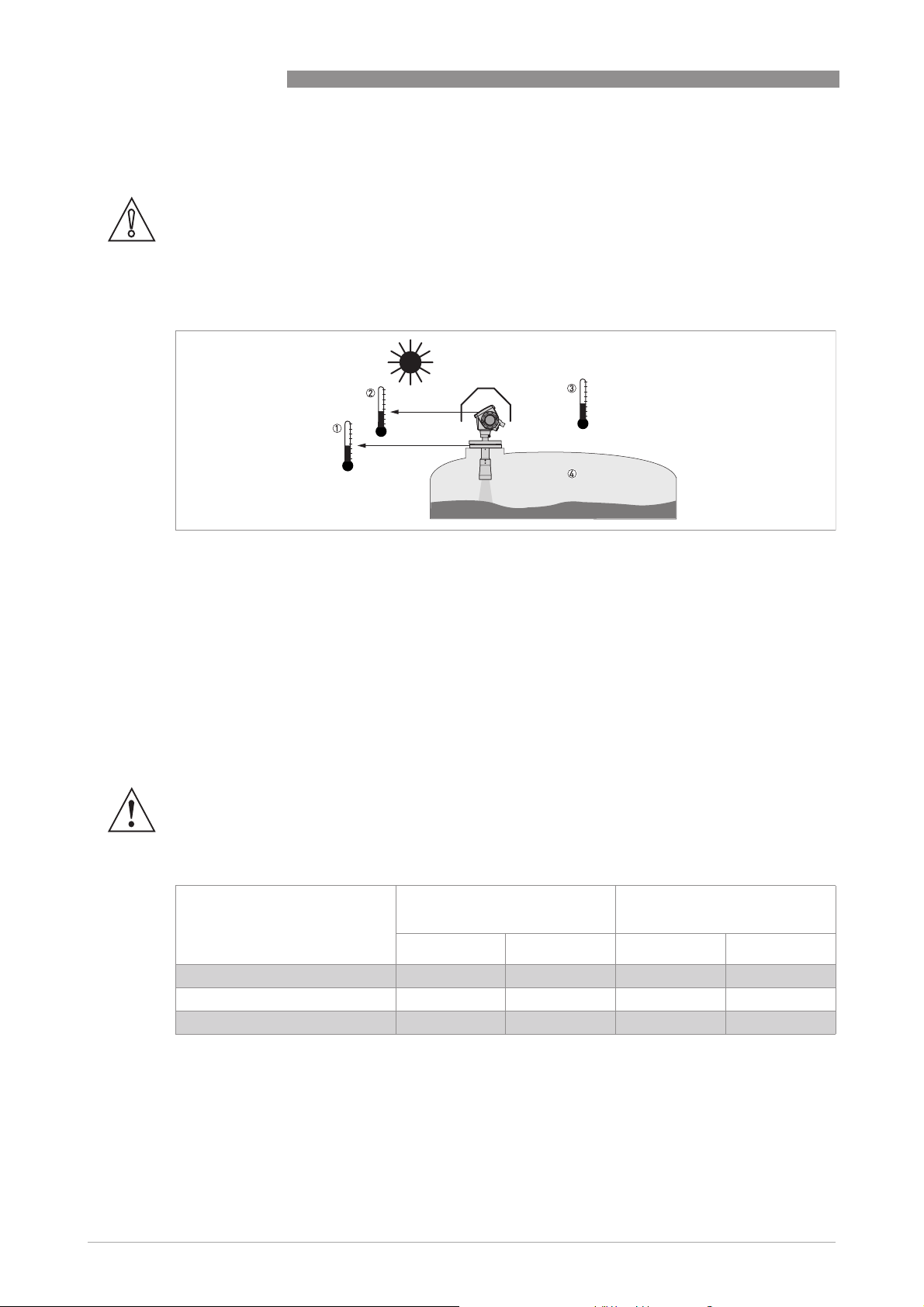
3 INSTALLATION
3.5 How to prepare the silo before you install the device
CAUTION!
To avoid measuring errors and device malfunction, obey these precautions.
3.5.1 Pressure and temperature ranges
OPTIWAVE 6300 C
Figure 3-3: Pressure and temperature ranges
1 Flange temperature
FKM/FPM gasket: -40...+200°C / -40...+390°F; Kalrez
EPDM gasket: -50...+150°C / -58...+300°F
Depends on the antenna type. Refer to the table that follows.
Ex devices: see supplementary operating instructions
2 Ambient temperature for operation of the display
-20...+60°C / -4...+140°F
If the ambient temperature is not between these limits, the display screen switches off automatically
3 Ambient temperature
Non-Ex devices: -40...+80°C / -40...+175°F
Ex devices: see supplementary operating instructions
4 Process pressure
Depends on the antenna type. Refer to the table that follows.
®
6375 gasket: -20...+200°C / -4...+390°F;
WARNING!
The process connection temperature range must agree with the temperature limits of the
gasket material. The operating pressure range is subject to the process connection used and the
flange temperature.
Antenna type Maximum process connection
Maximum operating pressure
temperature
[°C] [°F] [barg] [psig]
PP Drop +100 +210 16 232
PTFE Drop +150 +300 40 580
Horn / Sheet metal horn +200 +390 40 580
18
www.krohne.com 03/2014 - 4000547004 - HB OPTIWAVE 6300 R04 en
Page 19
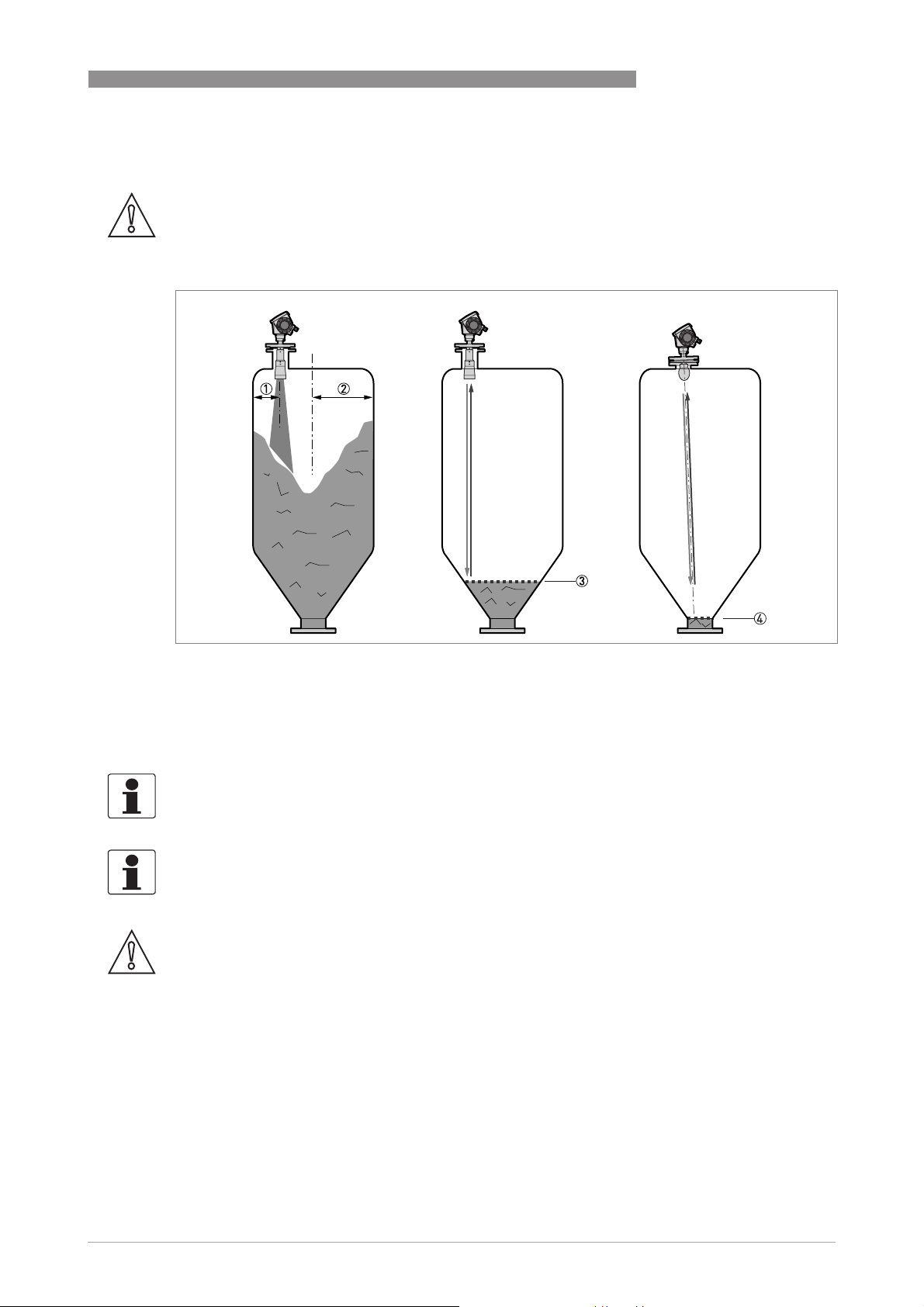
OPTIWAVE 6300 C
3.5.2 Recommended mounting position
CAUTION!
Follow these recommendations to make sure that the device measures correctly.
INSTALLATION 3
Figure 3-4: Recommended nozzle position for solids
1 Position of the process fitting from the silo wall, r/2 (for DN80, DN100, DN150 or DN200 horn antennas, and DN80 or
DN150 Drop antennas)
2 Radius of the silo, r
3 The minimum measured level for a device without a 2° slanted PP flange option
4 The minimum measured level for a device with a 2° slanted PP flange option
INFORMATION!
If possible, do not install a nozzle on the silo centerline.
INFORMATION!
If it is necessary to measure to the bottom of the silo, a 2
for all antennas. For more data, refer to Installation recommendations for solids on page 21
°
slanted PP flange option is available
.
CAUTION!
Do not put the device near to the product inlet. If the product that enters the silo touches the
antenna, the device will measure incorrectly. If the product fills the silo directly below the
antenna, the device will also measure incorrectly.
www.krohne.com03/2014 - 4000547004 - HB OPTIWAVE 6300 R04 en
19
Page 20
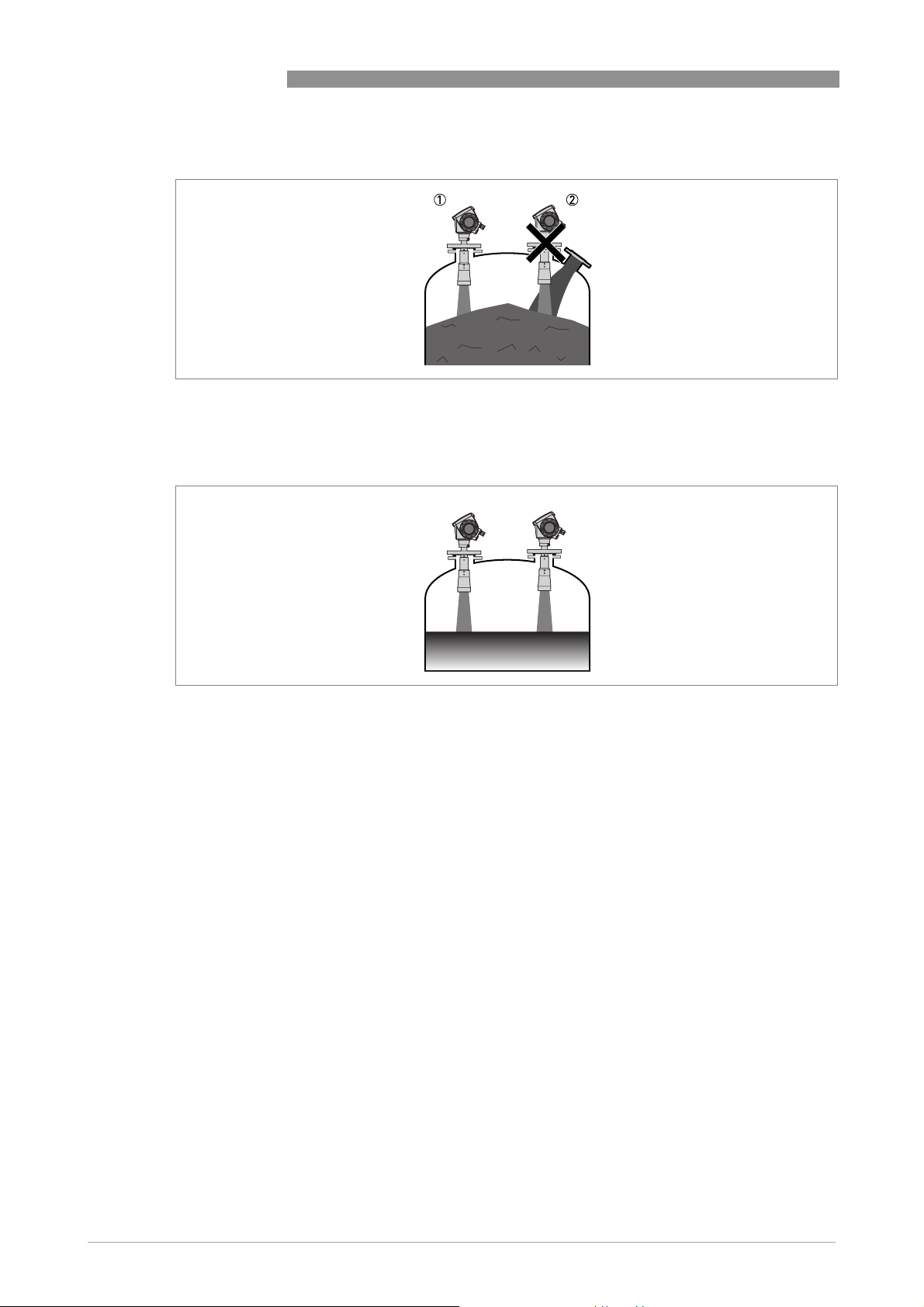
3 INSTALLATION
Figure 3-5: Product inlets
1 The device is in the correct position.
2 The device is too near to the product inlet.
OPTIWAVE 6300 C
Figure 3-6: More than 1 FMCW radar level meter can be operated in a silo
More than 1 FMCW radar level meter can be operated in a silo.
20
www.krohne.com 03/2014 - 4000547004 - HB OPTIWAVE 6300 R04 en
Page 21
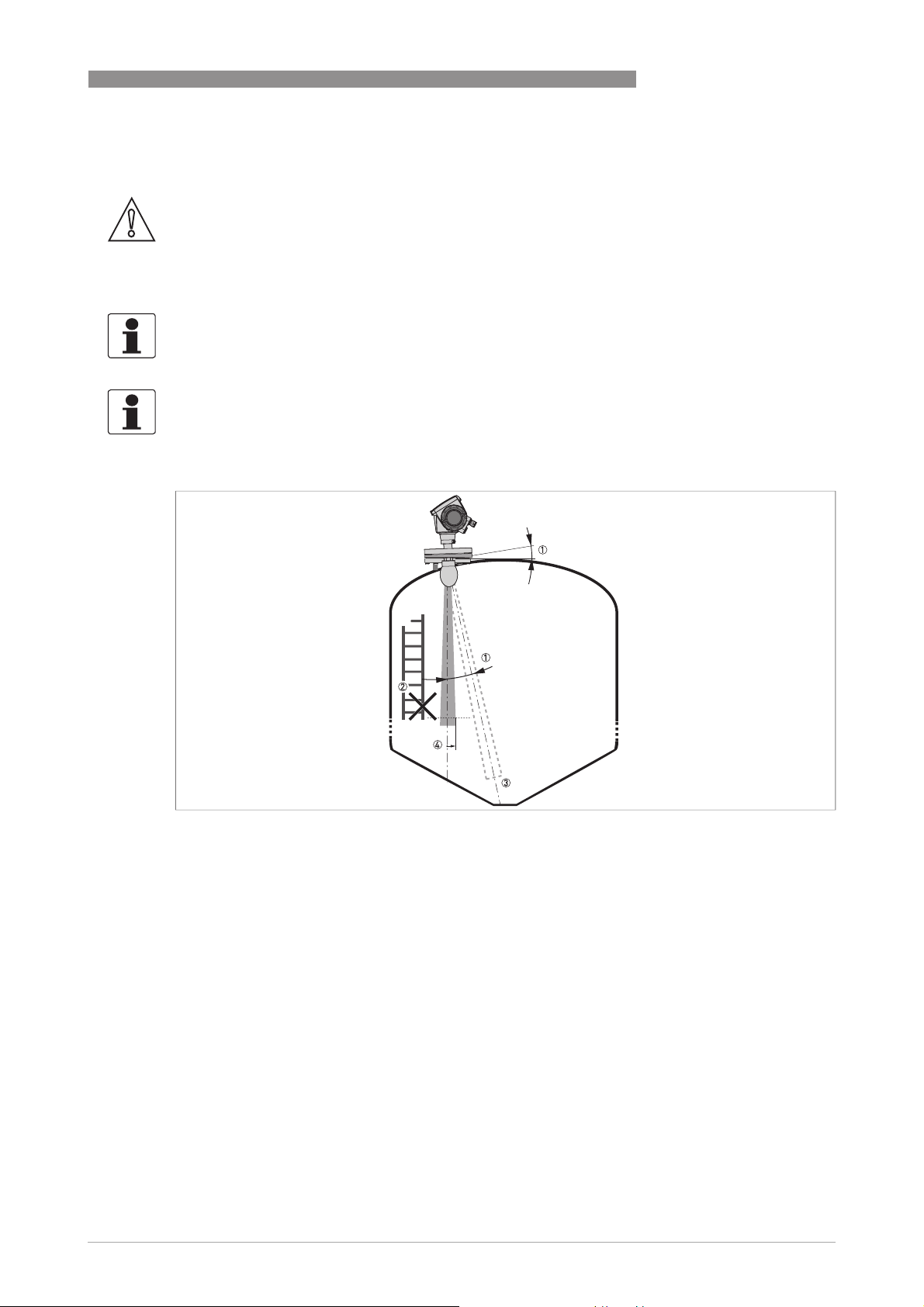
OPTIWAVE 6300 C
3.6 Installation recommendations for solids
CAUTION!
Do not install the device above objects in the silo (ladder, supports etc.). Objects in the silo can
cause parasite radar signals. If there are parasite radar signals, the device will not measure
correctly.
If it is not possible to install the device on another part of the silo, do an empty spectrum scan.
INFORMATION!
We recommend that you configure the device when the silo is empty.
INFORMATION!
For the best device performance, the antenna should be silo-intrusive. Refer to the illustration
that follows.
INSTALLATION 3
Figure 3-7: General installation recommendations
1 The level transmitter can continue to measure to the bottom of the silo if you tilt the device as shown in the illustration
(a 2° slanted flange option is available for all antennas)
2 We recommend that you do an empty spectrum recording if there are too many obstacles in the radar beam. For more
data, refer to
3 Conical silo bottoms. For fine adjustment of the device, refer to
bottoms
4 Beam radius (DN80 horn antenna): increments of 90 mm/m or 1.1¨/ft (5°)
Beam radius (DN100 horn antenna, DN150 horn antenna, DN200 horn antenna or DN80 Drop antenna): increments of
70 mm/m or 0.83¨/ft (4°)
Beam radius (DN150 Drop antenna): increments of 35 mm/m or 0.42¨/ft (2°)
How to make a filter to remove radar signal interference
on page 63.
www.krohne.com03/2014 - 4000547004 - HB OPTIWAVE 6300 R04 en
on page 62.
How to measure correctly in silos with curved or conical
21
Page 22
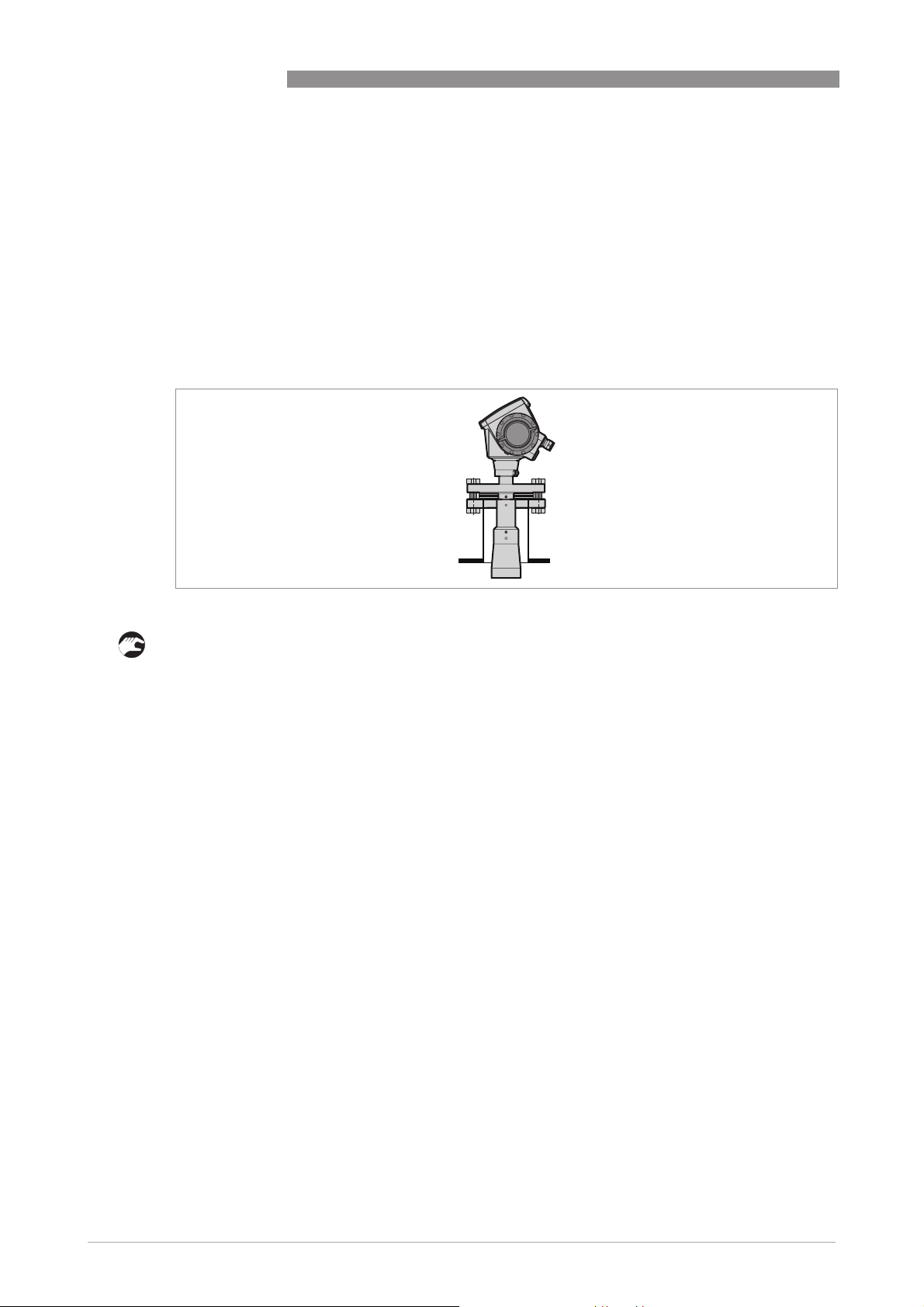
3 INSTALLATION
3.7 How to install the device on the silo
3.7.1 How to install a device with a flange connection
Equipment needed:
• Device
• Gasket (not supplied)
• Nuts and bolts (not supplied)
• Wrench (not supplied)
Requirements for flange connections
OPTIWAVE 6300 C
Figure 3-8: Flange connection
If the antenna is smaller than the process connection:
• Make sure the flange on the nozzle is level.
• Make sure that you use the applicable gasket for the flange dimensions and the process.
• Align the gasket correctly on the flange facing of the nozzle.
• Lower the antenna carefully into the silo.
• Tighten the flange bolts.
i Refer to local rules and regulations for the correct torque to apply to the bolts.
22
www.krohne.com 03/2014 - 4000547004 - HB OPTIWAVE 6300 R04 en
Page 23
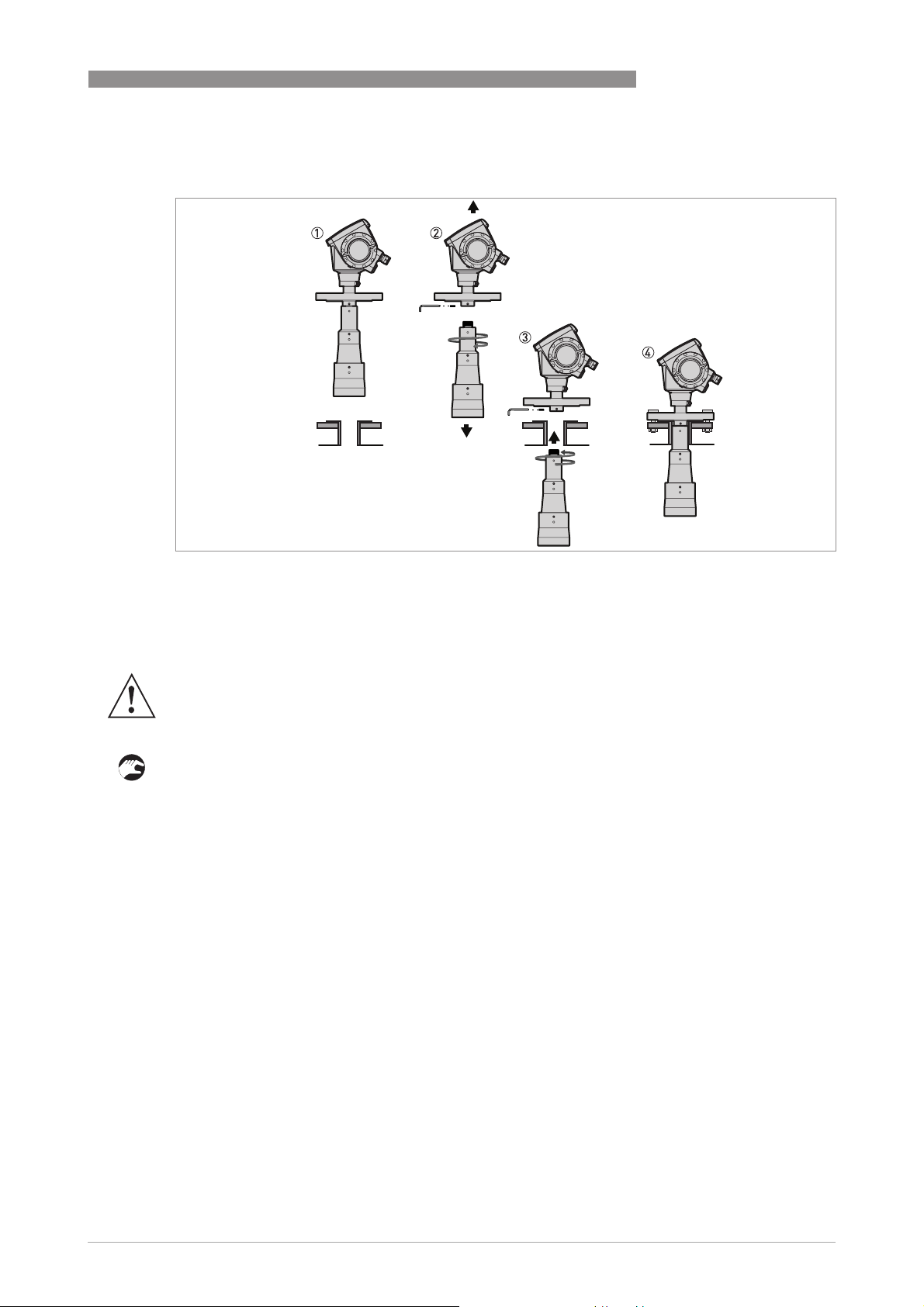
OPTIWAVE 6300 C
INSTALLATION 3
Figure 3-9: How to attach the device if the antenna is larger than the process connection
Equipment needed:
• 3 mm Allen wrench (not supplied)
WARNING!
If you attach the antenna in a closed space, make sure that there is a good airflow in the area.
Make sure that a person not in the silo can always hear you.
If the antenna is larger than the process connection:
• Make sure the flange on the nozzle is level.
• Remove the antenna locking screw from the part below the flange.
• Remove the antenna from the part below the flange.
• Align the gasket correctly on the flange facing of the nozzle.
• Put the device carefully on the silo flange. Do not attach the device flange to the silo yet.
• Attach the antenna to the device inside the tank. Go to the top of the tank.
• Lift the device a small distance. Attach the antenna locking screw to the part below the flange.
Tighten the antenna locking screw.
• Put the device carefully on the silo flange. Tighten the flange bolts.
3.7.2 How to install a device with a threaded connection
Equipment needed:
• Device
• Gasket for G 1½ connection (not supplied)
• 50 mm / 2¨ wrench (not supplied)
www.krohne.com03/2014 - 4000547004 - HB OPTIWAVE 6300 R04 en
23
Page 24
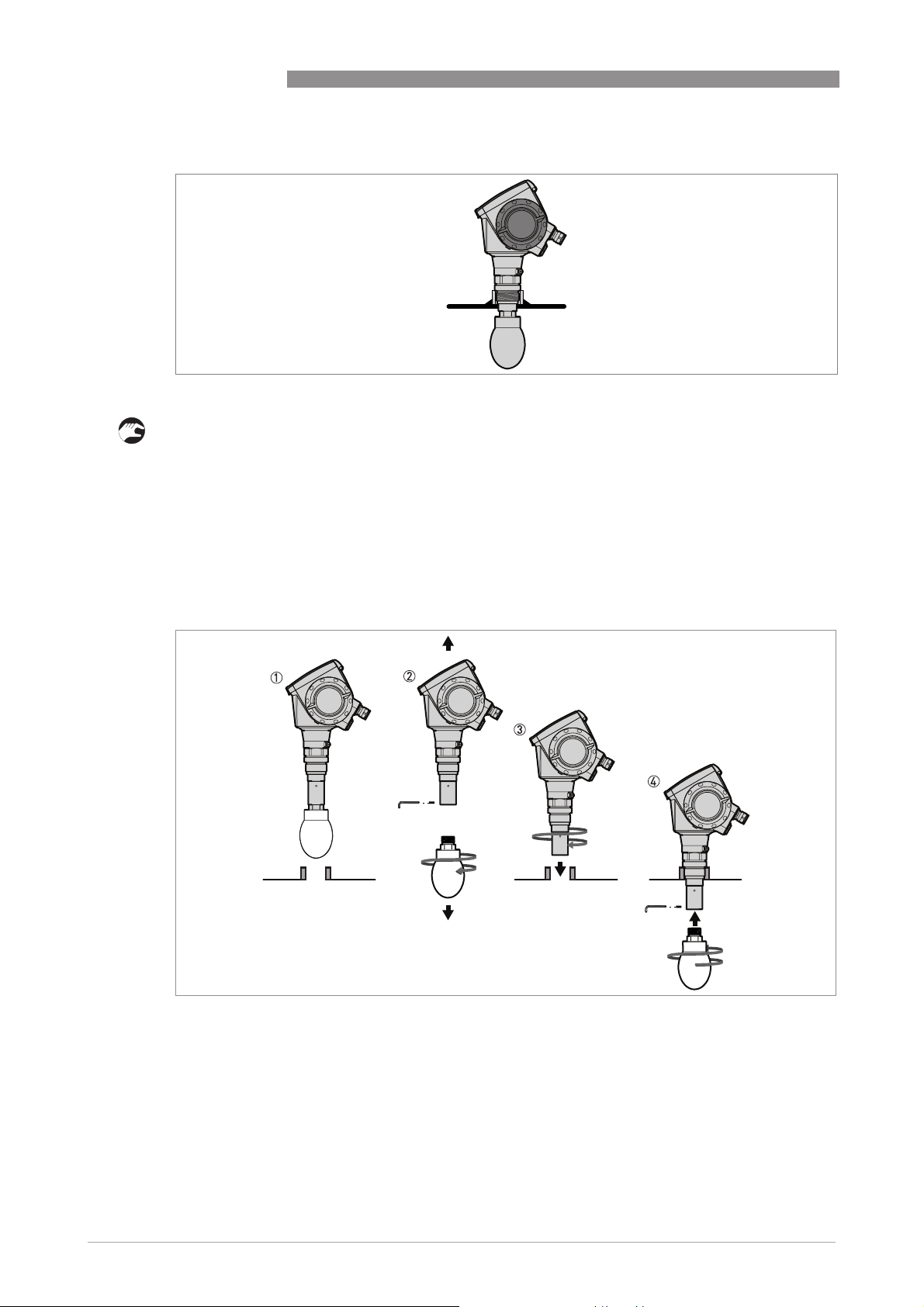
3 INSTALLATION
Requirements for threaded connections
Figure 3-10: Threaded connection
If the antenna is smaller than the process connection:
• Make sure the silo connection is level.
• Make sure that you use the applicable gasket for the connection dimensions and the process.
• Align the gasket correctly.
• Lower the antenna carefully into the silo.
• Turn the threaded connection on the housing to attach the device to the process connection.
• Tighten the connection.
i Refer to local rules and regulations for the correct torque to apply to the connection.
OPTIWAVE 6300 C
24
Figure 3-11: How to attach the device if the antenna is larger than the process connection
Equipment needed:
• 3 mm Allen wrench (not supplied)
www.krohne.com 03/2014 - 4000547004 - HB OPTIWAVE 6300 R04 en
Page 25
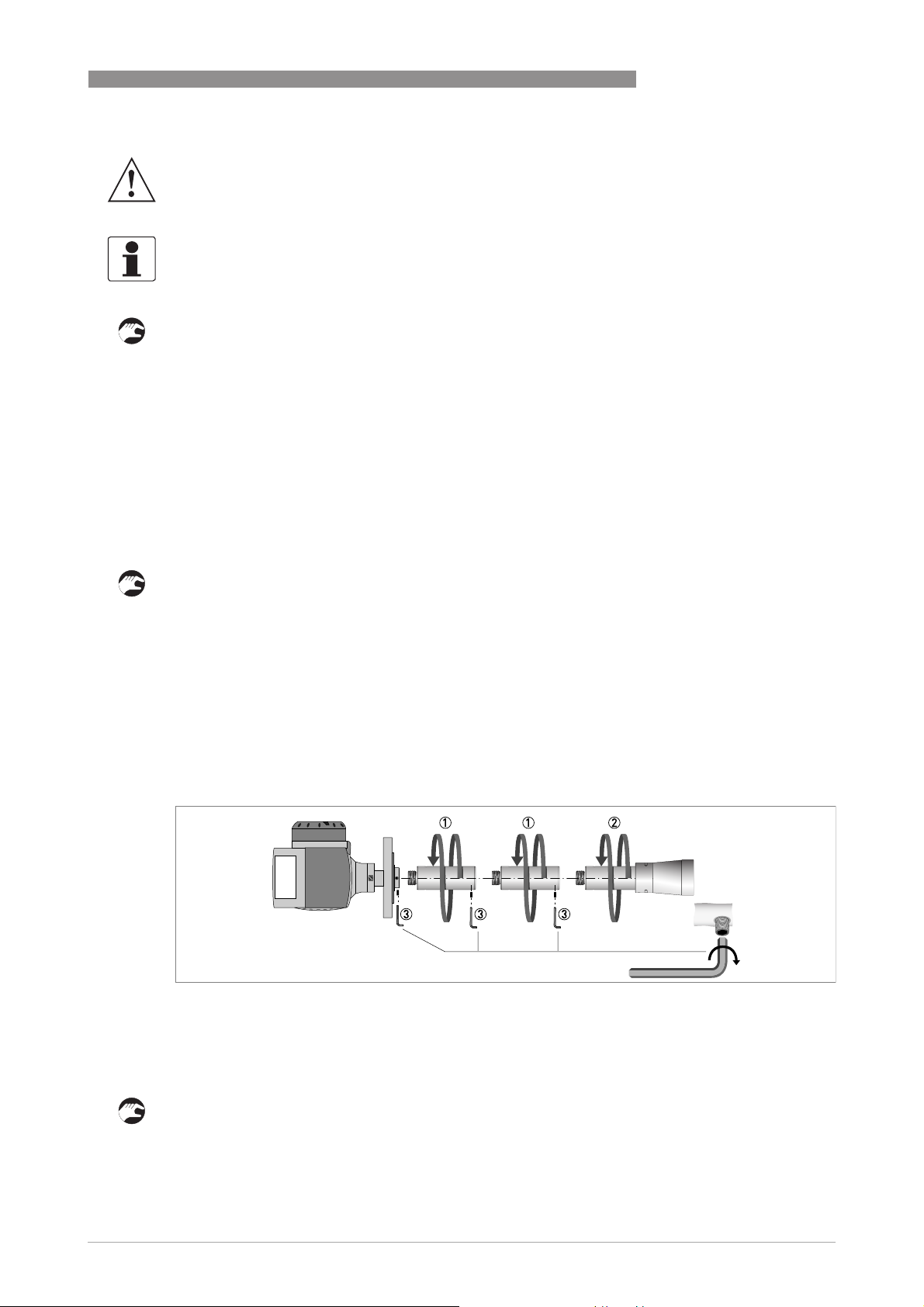
OPTIWAVE 6300 C
WARNING!
If you attach the antenna in a closed space, make sure that there is a good airflow in the area.
Make sure that a person not in the silo can always hear you.
INFORMATION!
If the antenna is larger than the process connection, we recommend that you use an antenna
extension. It is possible that there is not sufficient space to tighten the antenna locking screw.
If the antenna is larger than the process connection:
• Make sure the silo connection is level.
• Remove the antenna locking screw from the antenna extension.
• Remove the antenna from the antenna extension.
• Align the gasket correctly.
• Put the device carefully on the silo process connection. Do not attach the threaded connection
to the silo yet.
• Attach the antenna to the antenna extension from inside the silo.
• Go to the top of the tank. Lift the device a small distance.
• Attach the antenna locking screw to the antenna extension. Tighten the antenna locking
screw.
• Attach the device to the silo process connection. Tighten the connection.
INSTALLATION 3
If the process connection of the device is smaller than the process connection on the
silo:
• Make sure the silo connection is level.
• Use a plate with a slot or a different applicable procedure to adapt the device to the tank.
• Align the gasket correctly.
• Lower the antenna carefully into the silo.
• If necessary, turn the threaded connection on the housing to attach the device to the plate.
• Tighten the connection.
3.7.3 How to attach antenna extensions
Horn antenna - antenna extensions
Figure 3-12: Horn antenna - how to attach antenna extensions
Equipment needed:
• 3 mm Allen wrench (not supplied)
• Attach the antenna extensions 1 below the flange.
• Attach the antenna 2.
• Make sure the antenna extensions are fully engaged.
• Use a 3 mm Allen wrench to tighten the locking screws 3.
www.krohne.com03/2014 - 4000547004 - HB OPTIWAVE 6300 R04 en
25
Page 26
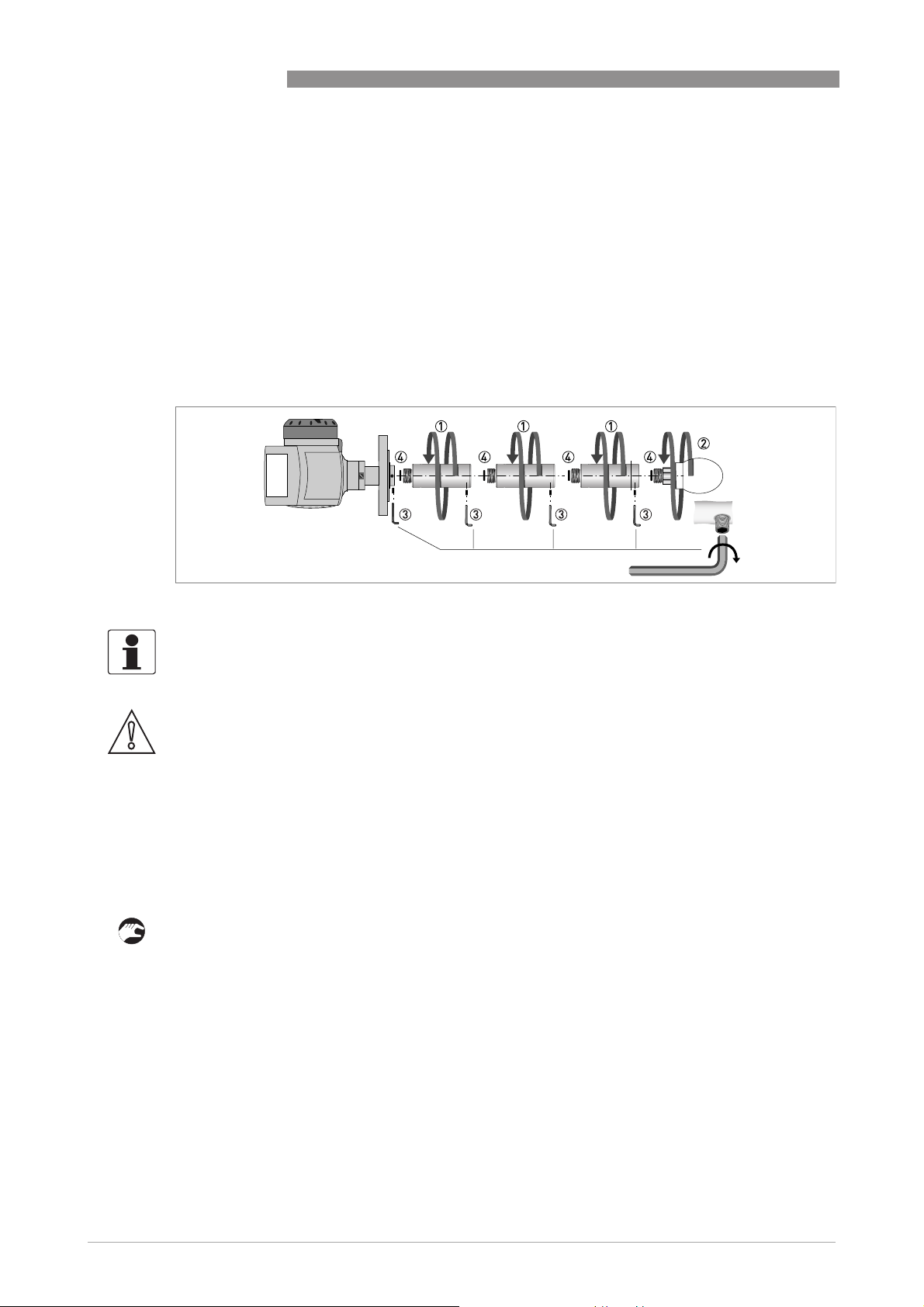
3 INSTALLATION
• If you attach more or less extensions than were initially ordered, change the antenna
extension value in Supervisor
Antenna Extension
Antenna Extension.
Antenna ExtensionAntenna Extension
i Use the display screen or HART
antenna extension length × number of extensions.
• If you changed the antenna extension value in Supervisor
distance value. Go to Supervisor > Advanced setup > Installation > Blocking Distance
i Use the display screen or HART
distance = antenna length + (antenna extension length × number of extensions) + 0.3 m /
12¨.
Drop antenna - antenna extensions
OPTIWAVE 6300 C
Supervisor mode. Go to Supervisor > Advanced setup > Installation >
SupervisorSupervisor
®
communication (PACTware™). Antenna extension =
Supervisor > Advanced setup > Installation > Blocking Distance.
Supervisor > Advanced setup > Installation > Blocking DistanceSupervisor > Advanced setup > Installation > Blocking Distance
®
communication (PACTware™). Minimum blocking
Supervisor > Advanced setup > Installation >
Supervisor > Advanced setup > Installation > Supervisor > Advanced setup > Installation >
Supervisor mode, also change the blocking
SupervisorSupervisor
Figure 3-13: Drop antenna - how to attach antenna extensions
INFORMATION!
Drop antenna:
Drop antenna: Antenna extensions can only be attached below flanges without the PP/PTFE
Drop antenna:Drop antenna:
flange plate option
CAUTION!
Drop antenna:
Drop antenna: Make sure that there are not more than 5 antenna extensions attached to a device
Drop antenna:Drop antenna:
with a Drop antenna. If there are more than 5 antenna extensions, the device will not measure
correctly.
Make sure that you put an o-ring 4 into the groove at the top of each antenna extension.
Equipment needed (not supplied):
• Torque wrench 200 Nm (for the H30 head of the Drop antenna sub-assembly)
• 3 mm Allen wrench
• Remove the o-rings from the plastic sachet supplied with the device. Put an o-ring 4 into the
groove at the top of each antenna extension.
• Attach the antenna extensions 1 below the flange.
• Attach the antenna 2. Tighten the antenna with a torque wrench to a torque of 200 Nm
±10 Nm.
• Make sure the antenna extensions are fully engaged.
• Use a 3 mm Allen wrench to tighten the locking screws 3.
26
www.krohne.com 03/2014 - 4000547004 - HB OPTIWAVE 6300 R04 en
Page 27
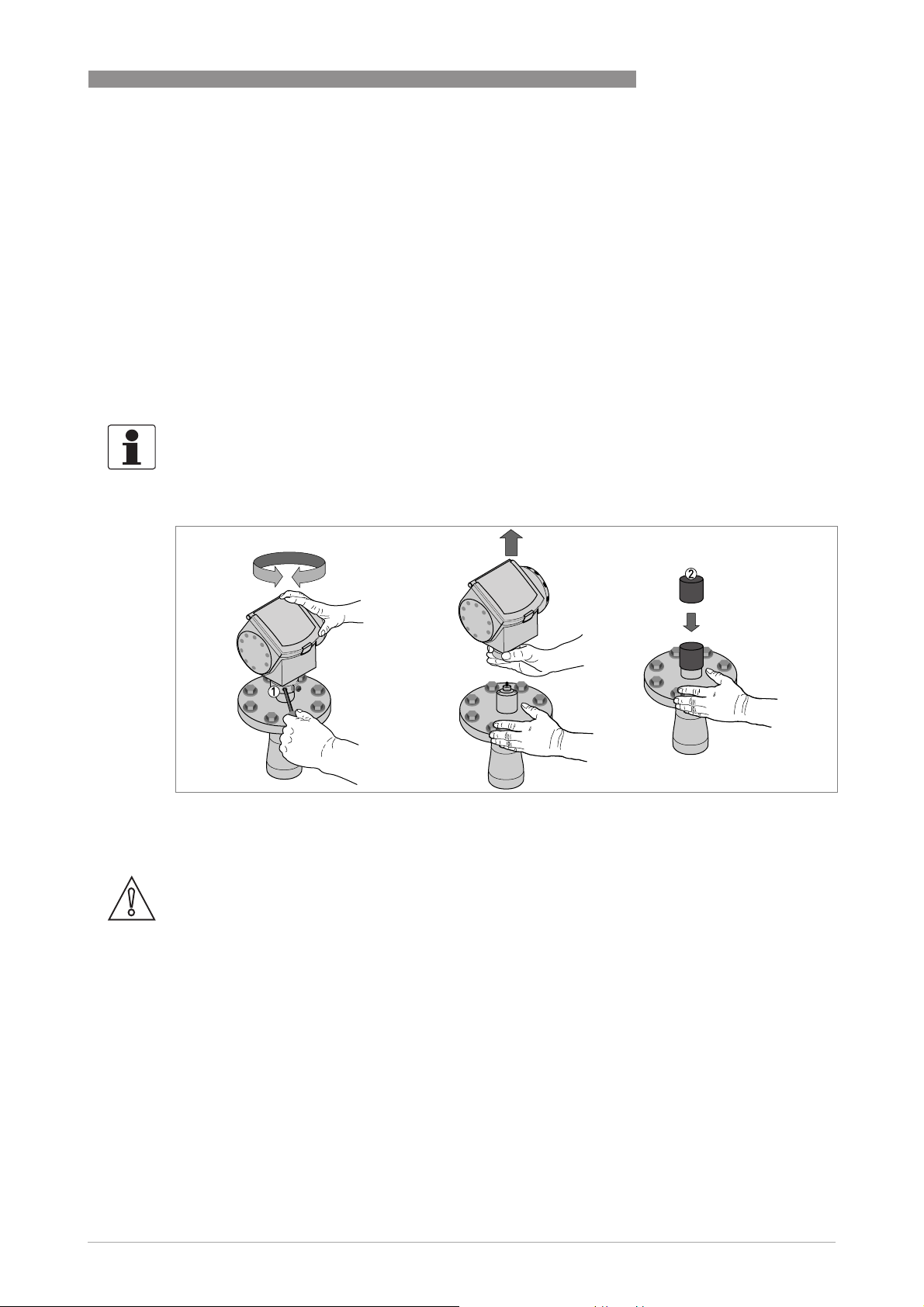
OPTIWAVE 6300 C
• If you attach more or less extensions than were initially ordered, change the antenna
extension value in Supervisor
Antenna Extension
Antenna Extension.
Antenna ExtensionAntenna Extension
i Use the display screen or HART
Supervisor mode. Go to Supervisor > Advanced setup > Installation >
SupervisorSupervisor
®
communication (PACTware™). Antenna extension =
antenna extension length × number of extensions.
• If you changed the antenna extension value in Supervisor
distance value. Go to Supervisor > Advanced setup > Installation > Blocking Distance
i Use the display screen or HART
Supervisor > Advanced setup > Installation > Blocking Distance.
Supervisor > Advanced setup > Installation > Blocking DistanceSupervisor > Advanced setup > Installation > Blocking Distance
®
communication (PACTware™). Minimum blocking
distance = antenna length + (antenna extension length × number of extensions) + 0.3 m /
12¨.
3.7.4 How to turn or remove the signal converter
INFORMATION!
The converter turns 360
under process conditions.
°
. The converter can be removed from the process connection assembly
INSTALLATION 3
Supervisor > Advanced setup > Installation >
Supervisor > Advanced setup > Installation > Supervisor > Advanced setup > Installation >
Supervisor mode, also change the blocking
SupervisorSupervisor
Figure 3-14: How to turn or remove the signal converter
1 Tool: 5 mm Allen wrench (not supplied)
2 Cover for the wave guide hole on top of the process connection assembly (not supplied)
CAUTION!
If you remove the converter, put a cover on the wave guide hole on top of the process connection
assembly.
When the converter is attached to the process connection assembly, tighten the lock screw.
www.krohne.com03/2014 - 4000547004 - HB OPTIWAVE 6300 R04 en
27
Page 28
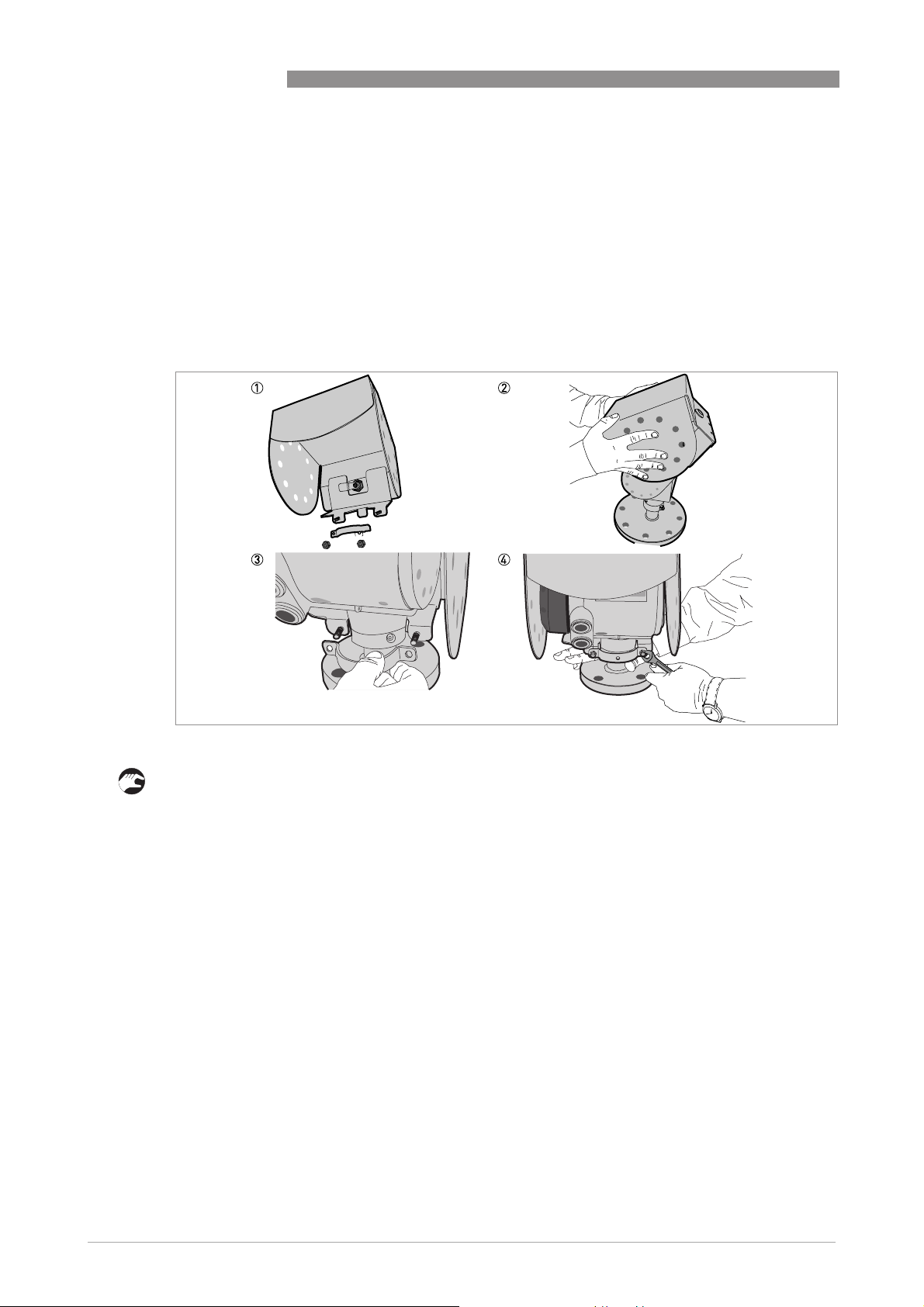
3 INSTALLATION
3.7.5 How to attach the weather protection to the device
Equipment needed:
• Device.
• Weather protection (option).
• 10 mm wrench (not supplied).
The overall dimensions of the weather protection are on page 90.
OPTIWAVE 6300 C
Figure 3-15: Installation of the weather protection
• Loosen the bracket nuts on the weather protection.
• Remove the bracket.
• Lower the weather protection onto the device.
• Turn the weather protection so that the keyhole points forward.
• Attach the bracket.
• Lift the weather protection to the top of the housing support pillar.
• Hold the weather protection in the correct position and tighten the bracket nuts.
28
www.krohne.com 03/2014 - 4000547004 - HB OPTIWAVE 6300 R04 en
Page 29
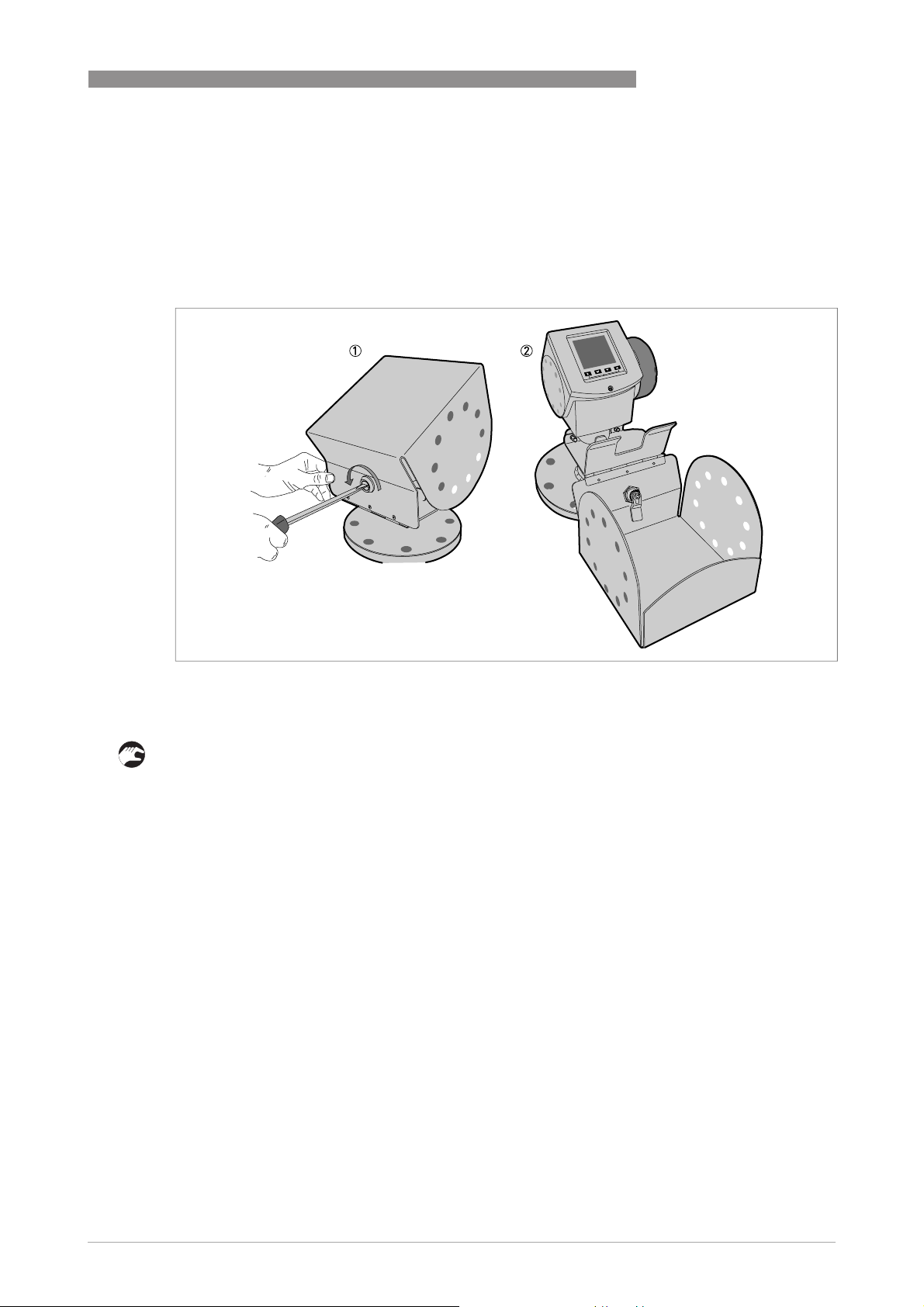
OPTIWAVE 6300 C
3.7.6 How to open the weather protection
Equipment needed:
• Weather protection attached to the device.
• Large slotted tip screwdriver (not supplied).
INSTALLATION 3
Figure 3-16: How to open the weather protection
1 Weather protection in its closed position
2 Weather protection in its open position. Minimum clearance in front of the device: 300 mm / 12¨.
• Put a large slotted tip screwdriver into the keyhole at the front of the weather protection. Turn
the screwdriver counterclockwise.
• Pull the top of weather protection up and forward.
i This will open the weather protection.
www.krohne.com03/2014 - 4000547004 - HB OPTIWAVE 6300 R04 en
29
Page 30
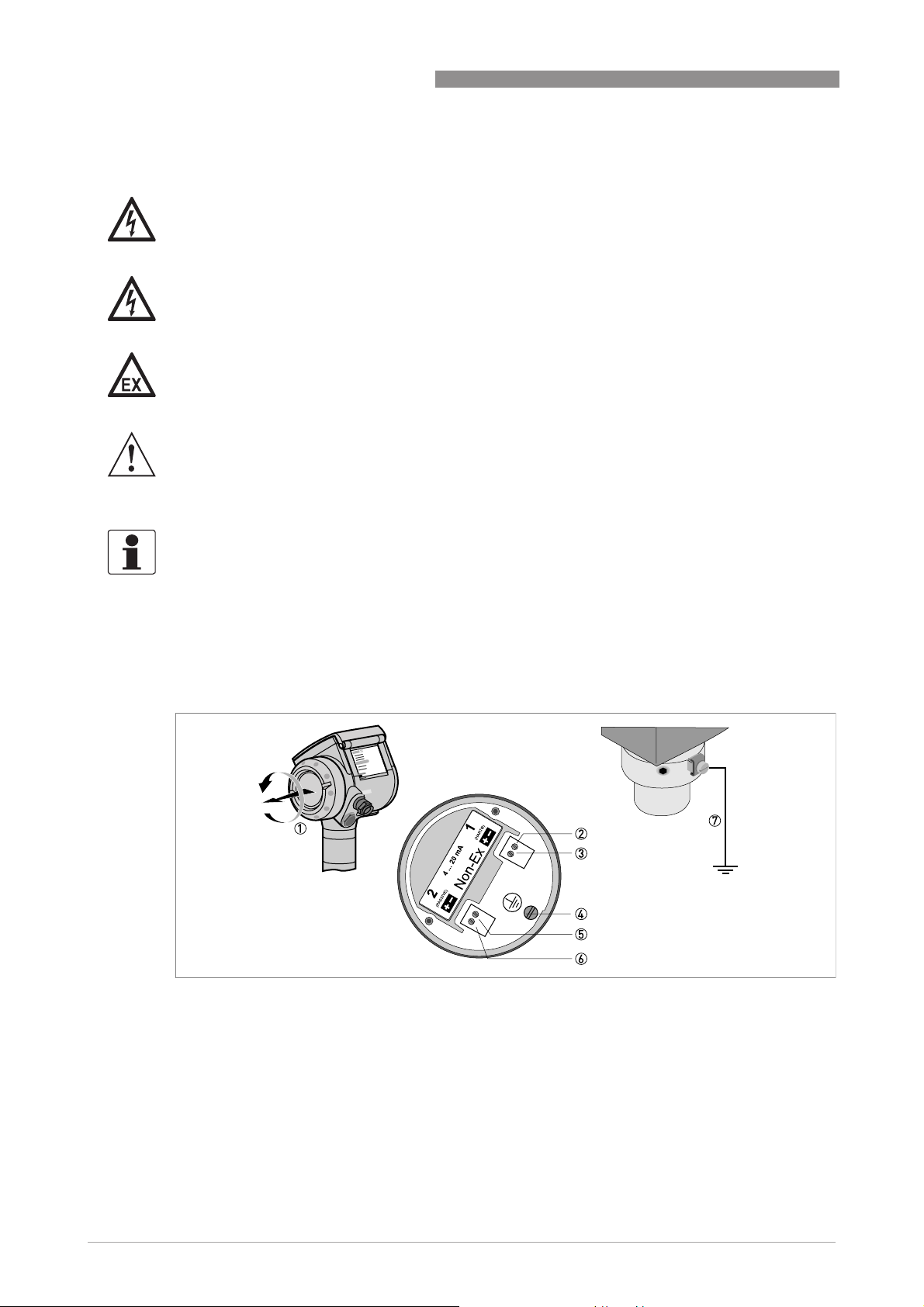
4 ELECTRICAL CONNECTIONS
4.1 Safety instructions
DANGER!
All work on the electrical connections may only be carried out with the power disconnected. Take
note of the voltage data on the nameplate!
DANGER!
Observe the national regulations for electrical installations!
DANGER!
For devices used in hazardous areas, additional safety notes apply; please refer to the Ex
documentation.
WARNING!
Observe without fail the local occupational health and safety regulations. Any work done on the
electrical components of the measuring device may only be carried out by properly trained
specialists.
OPTIWAVE 6300 C
INFORMATION!
Look at the device nameplate to ensure that the device is delivered according to your order.
Check for the correct supply voltage printed on the nameplate.
4.2 Electrical installation: outputs 1 and 2
30
Figure 4-1: Electrical installation
1 Terminal compartment cover
2 Output 1: current output -
3 Output 1: current output +
4 Grounding terminal in the housing
5 Output 2: current output - (option)
6 Output 2: current output + (option)
7 Grounding terminal between the process connection and the converter
Output 1 energizes the device and is used for HART® communication. If the device has the
second current output option, use a separate power supply to energize output 2.
www.krohne.com 03/2014 - 4000547004 - HB OPTIWAVE 6300 R04 en
Page 31

OPTIWAVE 6300 C
Procedure:
• Remove the housing terminal compartment cover 1.
• Connect the wires to the device. Obey the national electrical codes.
• Make sure that the polarity of the wires is correct.
• Attach the ground to 4 or 7. Both terminals are technically equivalent.
4.2.1 Non-Ex devices
ELECTRICAL CONNECTIONS 4
Figure 4-2: Electrical connections for non-Ex devices
1 Power supply
2 Resistor for HART
3 Output 1: 14...30 VDC for an output of 22 mA at the terminal
4 Output 2: 10...30 VDC for an output of 22 mA at the terminal
®
communication
4.2.2 Devices for hazardous locations
DANGER!
For electrical data for device operation in hazardous locations, refer to the related certificates of
compliance and supplementary instructions (ATEX, IECEx, FM, CSA, ...). You can find this
documentation on the DVD-ROM delivered with the device or it can be downloaded free of charge
from the website (Download Center).
www.krohne.com03/2014 - 4000547004 - HB OPTIWAVE 6300 R04 en
31
Page 32

4 ELECTRICAL CONNECTIONS
4.3 Protection category
INFORMATION!
The device fulfils all requirements per protection category IP 66/67. It also fulfils all
requirements per NEMA type 4X (housing) and type 6P (antenna).
DANGER!
Make sure that the cable gland is watertight.
OPTIWAVE 6300 C
Figure 4-3: How to make the installation agree with protection category IP 67
• Make sure that the gaskets are not damaged.
• Make sure that the electrical cables are not damaged.
• Make sure that the electrical cables agree with the national electrical code.
• The cables are in a loop in front of the device 1 so water does not go into the housing.
• Tighten the cable feedthroughs 2.
• Close unused cable feedthroughs with dummy plugs 3.
32
www.krohne.com 03/2014 - 4000547004 - HB OPTIWAVE 6300 R04 en
Page 33

OPTIWAVE 6300 C
4.4 Networks
4.4.1 General information
The device uses the HART® communication protocol. This protocol agrees with the HART®
Communication Foundation standard. The device can be connected point-to-point. It can also
operate in a multi-drop network of up to 15 devices.
The device output is factory-set to communicate point-to-point. To change the communication
mode from point-to-point
4.4.2 Point-to-point connection
point-to-point to multi-drop
point-to-pointpoint-to-point
ELECTRICAL CONNECTIONS 4
multi-drop, refer to
multi-dropmulti-drop
Network configuration
on page 57.
Figure 4-4: Point-to-point connection (non-Ex)
1 Address of the device (0 for point-to-point connection)
2 4...20 mA + HART
3 Resistor for HART® communication
4 Power supply
5 HART
6 HART
®
converter
®
communication software
®
www.krohne.com03/2014 - 4000547004 - HB OPTIWAVE 6300 R04 en
33
Page 34

4 ELECTRICAL CONNECTIONS
4.4.3 Multi-drop networks
OPTIWAVE 6300 C
Figure 4-5: Multi-drop network (non-Ex)
1 Address of the device (n+1 for multidrop networks)
2 Address of the device (1 for multidrop networks)
3 4mA + HART
4 Resistor for HART® communication
5 Power supply
6 HART
7 HART
®
®
converter
®
communication software
34
www.krohne.com 03/2014 - 4000547004 - HB OPTIWAVE 6300 R04 en
Page 35

OPTIWAVE 6300 C
5.1 Start-up checklist
Check these points before you energize the device:
• Are all the wetted components (antenna, flange and gaskets) resistant to the product in the
silo?
• Does the information on the signal converter nameplate agree with the operating data?
• Did you correctly install the device on the silo?
• Do the electrical connections agree with the national electrical codes? Use the applicable
electrical cables with the cable glands.
DANGER!
Before you energize the device, make sure that the supply voltage and polarity are correct.
DANGER!
Make sure that the device and the installation agrees with the requirements of the Ex certificate
of compliance.
START-UP 5
5.2 Operating concept
You can read measurements and configure the device with:
• A digital display screen (optional).
• A connection to a system or PC with PACTware™. You can download the Device Type
Manager (DTM) file from the website. It is also supplied on the DVD-ROM delivered with the
device.
• A connection to a system or PC with AMS™. You can download the Device Description (DD)
file from the website. It is also supplied on the DVD-ROM delivered with the device.
• A connection to a HART
file from the website. It is also supplied on the DVD-ROM delivered with the device.
®
Field Communicator. You can download the Device Description (DD)
www.krohne.com03/2014 - 4000547004 - HB OPTIWAVE 6300 R04 en
35
Page 36

5 START-UP
5.3 Digital display screen
5.3.1 Local display screen layout
OPTIWAVE 6300 C
Figure 5-1: Local display screen layout
1 Error icon
2 Tag number or menu name
3 Selected menu item (gray text cannot be selected)
4 []/ []: scroll up/scroll down
5 Keypad buttons (refer to the table below)
5.3.2 Keypad buttons
For data on keypad functions, refer to
Keypad button Description
Right [>>>>]
Enter [^^^^]
Down []
Up []
Esc (Escape) [>>>>] + []
Operator mode
on page 39.
5.3.3 Help screens
When you are in supervisor mode, the local display helps you to configure the device. If you do
not touch any keys after 30 seconds, a help message is displayed. This will explain what the
menu is and what the parameters do. Push [>>>>] and [] (Esc) at the same time to go back to the
menu. If you do not touch the display for another 30 seconds, the message is shown again.
36
www.krohne.com 03/2014 - 4000547004 - HB OPTIWAVE 6300 R04 en
Page 37

OPTIWAVE 6300 C
5.3.4 How to start the device
• Connect the converter to the power supply.
• Energize the converter.
i After 30 seconds the screen will display "booting up", "starting up" and then the default
screen will appear.
• The device will display readings.
i Measurements agree with specifications given in the customer order.
CAUTION!
If the manufacturer received information about the installation, the device will display readings
correctly. If not, refer to the quick setup procedures on page 47
5.4 Remote communication with PACTware™
PACTware™ displays measurement information clearly on a computer (PC) and lets you
configure the device from a remote location. It is an Open Source, open configuration software
for all field devices. It uses Field Device Tool (FDT) technology. FDT is a communication standard
for sending information between the system and the field device. This standard agrees with
IEC 62453. Field devices are easily integrated. Installation is supported by a user-friendly
Wizard.
START-UP 5
.
Install these software programs and equipment:
• Microsoft® .NET Framework version 1.1 or later.
• PACTware.
• HART
• The Device Type Manager for the device.
The software and installation instructions are given on the DVD-ROM supplied with the device.
You can also download the latest version of PACTware™ and the DTM from our internet site.
Refer also to the PACTware™ consortium site at http://www.pactware.com.
®
converter (USB, RS232...).
www.krohne.com03/2014 - 4000547004 - HB OPTIWAVE 6300 R04 en
37
Page 38

5 START-UP
OPTIWAVE 6300 C
Figure 5-2: Screen from the PACTware™ user interface
1 DTM menu
2 Basic measurement information: level, current output and device status
3 Information for device identification
4 Configuration summary
5.5 Remote communication with the AMS™ Device Manager
The AMS™ Device Manager is an industrial Plant Asset Management (PAM) software tool. Its
role is to:
• Store configuration information for each device.
• Support HART® devices.
• Store and read process data.
• Store and read diagnostic status information.
• Help plan preventive maintenance to reduce a plant's downtime to a minimum.
The DD file is given on the DVD-ROM supplied with the device. You can also download it from our
website.
38
www.krohne.com 03/2014 - 4000547004 - HB OPTIWAVE 6300 R04 en
Page 39

OPTIWAVE 6300 C
6.1 User modes
Operator
Operator This mode displays measurement data. For more data, refer to
OperatorOperator
Supervisor
Supervisor Use this mode to view parameters, commission the device, create tables
SupervisorSupervisor
6.2 Operator mode
The operator can choose what information to display.
This section shows you:
• What each button does in operator mode.
• What special function each button has if it is pressed for more than 1 second.
• How to move from one screen of information to another.
OPERATION 6
on page 39.
mode
for volume or mass measurement, change critical values to measure in
difficult process conditions. To get access to the supervisor menu, refer to
Protection of the device settings
refer to
Function description
on page 57. For more data on menu items,
on page 47.
Operator
Some data (volume, mass etc.) will only be available if the device is correctly configured by the
supervisor, as described below.
Functions of keypad buttons in operator mode
Keypad button Description Normal function "Hot key" function
Right Change display style 1 Enter program mode 2
Enter – Enter signal screen editing mode
Down Change measurement parameter 4The screen shown at this time
Up Change measurement parameter 4Display language will change to
Esc (Escape) – –
1 Value, value and picture, or value and bar graph
2 Push this button for 1 second
3 Push this button after the selection of the signal screen. For more data, refer to "Operation: How to make the device
follow the correct level or interface signal".
4 Level, distance, volume etc.
5 Push this button for 3 seconds. Push the button again and it will go back to the original language.
3
becomes the default screen 2
English 5
www.krohne.com03/2014 - 4000547004 - HB OPTIWAVE 6300 R04 en
39
Page 40

6 OPERATION
Screens in operator mode
OPTIWAVE 6300 C
Text and image
screen
[] [] []
Level [>>>>] Level > Level > (Text
[]/ [] []/ [] []/ []
Distance [>>>>] Distance [>>>>] Distance [>>>>] (Text
[]/ [] []/ [] []/ []
Volume 1 [>>>>] Volume 1 [>>>>] Volume 1 [>>>>] (Text
[]/ [] []/ [] []/ []
Mass 2 [>>>>] Mass 2 [>>>>] Mass 2 [>>>>] (Text
[]/ [] []/ [] []/ []
Ullage volume 1 [>>>>] Ullage volume 1 [>>>>] Ullage volume 1 [>>>>] (Text
[] [] []/ []
Back to the top of the
list
1 This data is only available if you created a volume table. Refer to the conversion quick setup menu in supervisor mode.
2 This data is only available if you created a mass table. Refer to the conversion quick setup menu in supervisor mode.
3 This screen shows a graph of discrete radar reflection signals against distance. This graph is used to monitor reflec-
tions measured by the device. Push [>] to move the cursor from one signal peak to another.
Go to % current output
screen
Back to the top of the
list
Go to Text screen Go to
and
image)
and
image)
and
image)
and
image)
and
image)
Reflectivity
[]/ []
Signal screen3
[]
Back to the top of the
list
40
www.krohne.com 03/2014 - 4000547004 - HB OPTIWAVE 6300 R04 en
Page 41

OPTIWAVE 6300 C
6.3 Supervisor mode
6.3.1 General notes
OPERATION 6
Configure your device in Supervisor
• Use the Quick Setup
menus, refer to
• Use the Advanced Setup
about menu items, refer to
• Save Quick Links
items A.2 to A.6), refer to
• Error finding and troubleshooting procedures are described in the Test
refer to
Quick Setup menus to configure your device quickly. For more data about quick setup
Quick SetupQuick Setup
Advanced Setup menu to find single items for device configuration. For more data
Advanced SetupAdvanced Setup
Quick Links for items that you use regularly. For more data about quicklinks (menu
Quick LinksQuick Links
Function description
Supervisor mode. You can:
SupervisorSupervisor
Function description
Function description
Function description
on page 47 (Table B. Test).
on page 47 (Table A. Quick setup).
6.3.2 How to get access to the supervisor mode
Do the steps that follow:
• Push the [>>>>] button for one second.
i This displays the login screen.
• Push the [] or [] buttons to select Supervisor
• Push the [^^^^] button.
i The screen displays where to type in the password.
• Type in the password. The factory-set password is [>>>>], [^^^^], [], [], [>>>>], [^^^^].
i The device displays the message "Login successful" and then the main menu for supervisor
mode.
Supervisor from the list.
SupervisorSupervisor
on page 47 (Table C. Advanced setup).
on page 47 (Table A. Quick setup).
Test menu. For more data,
TestTest
You can change the password for the supervisor mode (menu item C.5.2.2). For more data, refer
to
Function description
on page 47 (Table C. Advanced setup).
The main menu shows:
• Quick Setup menu.
• Test menu.
• Advanced Setup menu.
You cannot select "Service menu" in supervisor mode. Menus that can be selected are in black
text. Menus that cannot be selected are in gray text.
If you go back to operator mode, you will have access to the supervisor mode, without password
security, for 30 minutes.
www.krohne.com03/2014 - 4000547004 - HB OPTIWAVE 6300 R04 en
41
Page 42

6 OPERATION
6.3.3 Menu overview
A Quick Setup
A.1 Setup Mode
A.2 Quick Link 1 (default: Error Records)
A.3 Quick Link 2 (default: Measurement Quality)
A.4 Quick Link 3 (default: Language)
A.5 Quick Link 4 (default: Length Unit)
A.6 Quick Link 5 (default: Display Mode)
B Test
B.1 Test
B.2 Information
C Advanced Setup
C.1 Installation Setup
C.3 Output 1 (HART)
C.4 Output 2 (Passive) 1
C.5 Device Setup
C.6 Reset
1 Optional
OPTIWAVE 6300 C
42
www.krohne.com 03/2014 - 4000547004 - HB OPTIWAVE 6300 R04 en
Page 43

OPTIWAVE 6300 C
6.3.4 Keypad functions
Menu navigation
Figure 6-1: Menu navigation
1 Menu selection bar
2 Header bar
3 Menu list
4 Menu item that is not available (in gray text)
OPERATION 6
>
This is what you see when you are in the list of menus in supervisor mode. The functions of the
buttons are given in the table that follows:
Function of keypad buttons in the menu lists
Keypad button Description Function
Right Go to the next menu level
Enter -
Down Move the menu selection bar down the list
Up Move the menu selection bar up the list
Esc (Escape) Go back to the menu level you were on before
www.krohne.com03/2014 - 4000547004 - HB OPTIWAVE 6300 R04 en
43
Page 44

6 OPERATION
Lists of parameters in menu items
Figure 6-2: Lists of parameters in menu items
1 Parameter selection bar
2 Menu name
3 Parameter used at this time
OPTIWAVE 6300 C
>
This is what you see when you choose a menu item that has a list of parameters. The functions of
the buttons are given in the table that follows:
Function of keypad buttons in menu items that have a list of parameters
Keypad button Description Function
Right -
Enter Select the parameter and go back to the menu
Down Move the menu selection bar down the list
Up Move the menu selection bar up the list
Esc (Escape) Go back to the menu 1
1 This does not confirm that you selected a new parameter
44
www.krohne.com 03/2014 - 4000547004 - HB OPTIWAVE 6300 R04 en
Page 45

OPTIWAVE 6300 C
Values in menu items
Figure 6-3: Values in menu items
1 Maximum value
2 Minimum value
3 Cursor on the digit to be changed
4 Menu name
5 Illustration of menu item
6 Error message
OPERATION 6
This is what you see when you choose a menu item that has a value. The functions of the buttons
are given in the table that follows:
Function of keypad buttons in menu items that have values
Keypad button Description Function
Right Move the cursor to the next digit on the right
Enter Select the parameter and go back to the menu
Down Decrease the digit value
Up Increase the digit value
Esc (Escape) Go back to the menu 1
1 This does not confirm that you selected a new parameter
www.krohne.com03/2014 - 4000547004 - HB OPTIWAVE 6300 R04 en
45
Page 46

6 OPERATION
If you push the buttons for 1 second, you can use these hotkey functions:
Hotkey functions in supervisor mode
Button Description Function
1 Make a selection from the Advanced Setup menu list
2 Push this button for 3 seconds
How to save settings
• When you have changed parameters in all the necessary menu items, push [^^^^] to accept the
new parameter.
• Push [>>>>] and [] at the same time to go back to the Save settings
• The device will ask you to save or cancel your settings. Select Save
or Cancel
Cancel to reject them.
CancelCancel
i The display goes back to operator mode.
Right Create a quick link 1
Enter -
Down -
Up Screen displays information in English 2
Esc (Escape) Go back to the operator mode
Save settings screen.
Save settingsSave settings
Save to accept the new settings
SaveSave
OPTIWAVE 6300 C
46
www.krohne.com 03/2014 - 4000547004 - HB OPTIWAVE 6300 R04 en
Page 47

OPTIWAVE 6300 C
6.3.5 Function description
A. Quick setup
OPERATION 6
Menu
Step Function Function description Selection list Default
No.
A.1 Setup Mode
A.1.1
A.1.1 Complete
A.1.1A.1.1
A.1.2
A.1.2 Installation
A.1.2A.1.2
1 Installation Type The silo material. Metal / concrete silo, Plastic
2 Tank Height /
3 Application Type The conditions in which the
4 Blocking Distance A zone given by the user where
5 Settings summary
6 Current changes
A.1.3
A.1.3 Empty Spectrum
A.1.3A.1.3
1 Do you have a
2 Are all moving
3 Is your tank
Complete This follows the steps given in
CompleteComplete
Installation Follow this procedure to
InstallationInstallation
Measuring Range
must be saved or
cancelled before
proceeding
Empty Spectrum Fixed and moving objects in the
Empty SpectrumEmpty Spectrum
completely filled
tank?
parts in the tank,
e.g. agitators, in
motion?
partially filled or
empty?
This follows the steps given in
This follows the steps given in This follows the steps given in
the Installation, Empty
the Installation, Empty
the Installation, Empty the Installation, Empty
Spectrum, Conversion and
Spectrum, Conversion and
Spectrum, Conversion and Spectrum, Conversion and
Outputs setup modes.
Outputs setup modes.
Outputs setup modes.Outputs setup modes.
Follow this procedure to
Follow this procedure to Follow this procedure to
describe the silo and the
describe the silo and the
describe the silo and the describe the silo and the
product.
product.
product.product.
"Tank Height" is the distance
from the silo connecting flange
face/thread stop to the silo
bottom. "Measuring Range"
(for "Free Air Application" only)
is the maximum distance that a
device must measure.
device is used. If the surface of
the product is flat, select "Flat
surface". If there is a slightly
uneven surface, select
"Medium slope". If the surface
has a steep slope, select
"Steep slope".
it is not possible to measure.
We recommend a blocking
distance at least 300 mm / 12¨
below the antenna.
Fixed and moving objects in the
Fixed and moving objects in the Fixed and moving objects in the
tank cause interference
tank cause interference
tank cause interference tank cause interference
signals. Put them through this
signals. Put them through this
signals. Put them through this signals. Put them through this
filter to correctly measure the
filter to correctly measure the
filter to correctly measure the filter to correctly measure the
silo contents.
silo contents.
silo contents.silo contents.
If the silo is full, it is not
possible to complete this
procedure. The silo must be
partially filled or empty.
We recommend that you switch
on moving equipment to filter
all interference signals.
If the silo is partially filled, the
device must include the silo
contents when it filters the
signal.
silo, Free Air Application
min-max:
0.20…80 m / 0.66…262 ft
Medium slope, Flat surface,
Steep slope
min-max:
antenna extension (C.1.6) +
50 mm / 2¨…tank height
1
(C.1.2)
Save, Cancel 3
Yes, No Yes
Yes, No Yes
Partially Filled, Empty Partially
Metal silo
20 m
Medium
slope
2
Filled
www.krohne.com03/2014 - 4000547004 - HB OPTIWAVE 6300 R04 en
47
Page 48

6 OPERATION
OPTIWAVE 6300 C
Menu
Step Function Function description Selection list Default
No.
4 Distance If the silo is partially filled, type
5 Do you want to
6 Empty spect.
7 Empty spectrum
8 Do you want to
A.1.4
A.1.4 Conversion
A.1.4A.1.4
Submenu
1 Do you want to use
2 Table Length Unit m, cm, mm, inch, ft, Free
3 Please select
4 Tank Shape This sub-procedure uses the
5 Conversion Unit The displayed unit in operator
6 Volume Table A table that converts product
Submenu
1 Do you want to use
2 Table Length Unit m, cm, mm, inch, ft, Free
3 Please select
4 Do you want to use
5 Product Density min-max:
consider Average
or Maximum value
for recording?
recording is in
progress
graph
save the
spectrum?
Conversion Follow this procedure to set
ConversionConversion
Conversion
submenu [Volume]
free unit?
Volume / Mass
Conversion
submenu [Mass]
free unit?
Volume / Mass
the density of the
product?
[Volume]
[Volume][Volume]
[Mass]
[Mass][Mass]
in a distance shorter than that
between the flange and the
tank contents.
Use the average value for silos
which contain fixed objects
only. Use the maximum value
for silos which contain many
objects or moving objects.
… … …
… … …
If you save this data, the device
will use it when it measures
the silo contents.
Follow this procedure to set
Follow this procedure to set Follow this procedure to set
the device up to display
the device up to display
the device up to display the device up to display
readings in volume, mass or
readings in volume, mass or
readings in volume, mass or readings in volume, mass or
user-defined units.
user-defined units.
user-defined units.user-defined units.
Select "No". Yes, No No
Select "Volume". Volume
information given here to find
the volume. You have to type in
the silo shape, height, width
and length.
mode.
level to product volume.
Push[] or [] to select a line
and push [>>>>] to change values
automatically supplied by the
device.
Select "No". Yes, No No
Select "Mass". Mass
min-max:
0…tank height
Average, Maximum Average
Save, Cancel 3 Save
Unit
... ...
m3, L, US gal, GB gal, ft3,
bbl
–
Unit
Yes, No Yes
0…20000 kg/m3
10 m /
32.808 ft
m
m3
m
0
48
www.krohne.com 03/2014 - 4000547004 - HB OPTIWAVE 6300 R04 en
Page 49

OPTIWAVE 6300 C
OPERATION 6
Menu
Step Function Function description Selection list Default
No.
6 Tank Shape The Wizard adds this step if you
7 Conversion Unit The conversion unit is given as
8 Mass Table A table that converts product
Submenu
1 Do you want to use
2 Custom. Length
3 Custom. Length
4 Custom. Conv. Unit A non-standard conversion unit
5 No. of Entries The number of lines in the
6 Volume/Mass
... Current changes
A.1.5
A.1.5 Outputs
A.1.5A.1.5
1 Output 1: Output
2 Output 1 (HART):
3 Output 1 (HART):
Conversion
submenu
[Free Unit]
[Free Unit]
[Free Unit][Free Unit]
free unit?
Unit
Ratio
Table
must be saved or
cancelled before
proceeding
Outputs Follow this procedure to
OutputsOutputs
Function
<Function> 4 mA
<Function> 20 mA
select "Yes" in step 4. This subprocedure uses the
information given here to find
the volume. You have to type in
the tank shape, height, width
and length.
a volume if the product density
is given. If not, choose a mass
unit.
level to product mass. If you
selected "Yes" in step 4, make
entries in the table in volume
units. Push[] or [] to select
a line and push [>>>>] to change
values automatically supplied
by the device.
If you cannot find the units or
silo shape in the menu, you can
customize the conversion
table.
Select "Yes". Yes, No No
A non-standard length unit for
the conversion table. This is
defined by the supervisor.
The conversion factor between
the length unit selected in
C.5.1.4 (length unit) and C.5.1.7
(customer length unit). This
ratio is a multiple of 1 mm.
for the conversion table. This is
defined by the supervisor.
conversion table.
A table that converts product
level to another physical
parameter. Push[] or [] to
select a line and push [>>>>] to
change values automatically
supplied by the device.
Follow this procedure to
Follow this procedure to Follow this procedure to
describe the output
describe the output
describe the output describe the output
characteristics.
characteristics.
characteristics.characteristics.
Select an output function to
scale the current values
(output 1). This is not displayed
in the operator mode.
This assigns a measurement
value to 4 mA (output 1).
This assigns a measurement
value to 20 mA (output 1).
... ...
m3, L, US gal, GB gal, ft3,
bbl or Tons, kg, US Tons, GB
Tons
–
min-max: 1…99999 1
min-max: 0…50 2
Save, Cancel 3 Save
Level, Distance, Volume
(Mass), Ullage Volume
(Ullage Mass), Reflection
min-max:
0…20 m / 0…65.62 ft
min-max:
0…90 m / 0…295.29 ft
m3 or Tons
LEN_
FREE_
CO_FR_UN
Level
0m/ 0ft
Depends on
the output
function
www.krohne.com03/2014 - 4000547004 - HB OPTIWAVE 6300 R04 en
49
Page 50

6 OPERATION
OPTIWAVE 6300 C
Menu
No.
Step Function Function description Selection list Default
4 Output Range This sets the effective range of
5 Error Handling This sets the behaviour of
6 Output 1 (HART):
HART Address
7 Output Function 2 4Select an output function to
8 Output 2 (Passive):
<Function> 4 mA
4
9 Output 2 (Passive):
<Function> 20 mA
4
10 OP2 Output Range 4This sets the effective range of
11 OP2 Error
Handling 4
12 Settings summary Read only
Current changes
must be saved or
cancelled before
proceeding
output 1 with or without overrun.
current output 1 if an error
occurs. Hold
output current stays at the
value where the error
occurred. Hold
if 3.8…20.5 mA (NAMUR) is the
output range.
Any HART® address greater
than 0 will activate HART
multidrop mode. Current
output stays constant at 4 mA.
scale the current values
(output 2). This is not displayed
in the operator mode.
This assigns a measurement
value to 4 mA (output 2).
This assigns a measurement
value to 20 mA (output 2).
output 2 with or without overrun.
This sets the behaviour of
current output 2 if an error
occurs. Hold means that the
output current stays at the
value where the error
occurred. Hold is not available
if 3.8…20.5 mA (NAMUR) is the
output range.
Hold means that the
HoldHold
Hold is not available
HoldHold
®
3.8…20.5 mA (NAMUR),
4…20 mA
3.6 mA, 22 mA, Hold
(4...20 mA range only)
min-max: 0…15 0
Level, Distance, Volume
(Mass), Ullage Volume
(Ullage Mass), Reflection
min-max:
0…20 m / 0…65.62 ft
min-max:
0…90 m / 0…295.29 ft
3.8…20.5 mA (NAMUR),
4…20 mA
3.6 mA, 22 mA, Hold
(4...20 mA range only)
Save, Cancel Save
4…20 mA
22 mA
Level
0m/ 0ft
Depends on
the output
function
4…20 mA
22 mA
A.2 Quick Link 1
Quick Link 1 Direct link to an item in the
Advanced Setup menu
A.3 Quick Link 2
A.3 Quick Link 2 Direct link to an item in the
50
Advanced Setup menu
www.krohne.com 03/2014 - 4000547004 - HB OPTIWAVE 6300 R04 en
Go to a function in the
Advanced Setup menu and
push [>>>>] for 1 second. You
can store up to 5 functions
in this way.
Go to a function in the
Advanced Setup menu and
push [>>>>] for 1 second. You
can store up to 5 functions
in this way.
Error
Records
Measureme
nt Quality
Page 51

OPTIWAVE 6300 C
OPERATION 6
Menu
Step Function Function description Selection list Default
No.
A.4 Quick Link 3
A.4 Quick Link 3 Direct link to an item in the
Advanced Setup menu
A.5 Quick Link 4
A.5 Quick Link 4 Direct link to an item in the
Advanced Setup menu
A.6 Quick Link 5
A.6 Quick Link 5 Direct link to an item in the
1 This range depends on other user functions
2 This value depends on other user functions
3 This step is ignored if you use the "Complete" setup mode
4 Optional
Advanced Setup menu
Go to a function in the
Advanced Setup menu and
push [>>>>] for 1 second. You
can store up to 5 functions
in this way.
Go to a function in the
Advanced Setup menu and
push [>>>>] for 1 second. You
can store up to 5 functions
in this way.
Go to a function in the
Advanced Setup menu and
push [>>>>] for 1 second. You
can store up to 5 functions
in this way.
Language
Length Unit
Display
Mode
B. Test
Menu
No.
Function Function description Selection list Default
B.1 Test
B.1.1 Show Output 1 This displays analogue output 1 value
B.1.2 Set Output 1 This sets analogue output 1 to a test
B.1.3 Show Output 2 This displays analogue output 2 value
B.1.4 Set Output 2 This sets analogue output 2 to a test
B.1.5 Internal Test This initiates the hardware test. The
[mA].
value [mA] selected from a list. Output
will change to the selected value,
independent of the measured value.
[mA].
value [mA] selected from a list. Output
will change to the selected value,
independent of the measured value.
device displays the results.
B.2 Information
B.2.1 Outputs Analogue output settings. This includes
B.2.2 15 Min Log A log of output values for the last 15
assigned functions, 4 … 20 mA scale
settings, error handling and HART
parameters.
minutes. A log is taken every 10
seconds and displayed on a graph.
®
Read only
3.6, 4, 6, 8, 10, 12, 14, 16, 18, 20 or
22 mA
Read only
3.6, 4, 6, 8, 10, 12, 14, 16, 18, 20 or
22 mA
Read only
Read only
Read only
4mA
4mA
www.krohne.com03/2014 - 4000547004 - HB OPTIWAVE 6300 R04 en
51
Page 52

6 OPERATION
OPTIWAVE 6300 C
Menu
Function Function description Selection list Default
No.
B.2.3 Device ID This displays device order no, V-no,
B.2.4 Quick Setup
Sum.
B.2.5 TAG number The TAG number can be seen and
Temperature Temperature of the electronics block.
B.2.6 Error Records A log of device errors. Scroll down the
Measurement
Quality
B.2.7 Custom.
Length Unit
B.2.9 Custom. Conv.
Unit
service no, Ex approval, Main CPU
version, Companion CPU version and
DSP version.
A summary of the parameters entered
in the quick setup menu
updated here
The display will automatically switch
off if the temperature is below -20°C/
-4°F or above +60°C / +140°F.
list and push [^^^^] to display the error
details. Opening a log will remove the
error icon if it appeared in operator
mode.
Status of device errors at this time. A
"tick" symbol next to an error in the list
shows that this error is active and may
have an unwanted effect on the device.
Non-standard length unit for the
conversion table. This is defined by the
supervisor. Go to Supervisor >
Advanced Setup > Device Setup >
Advanced Setup > Device Setup >
Advanced Setup > Device Setup > Advanced Setup > Device Setup >
Display Settings > Custom. Length Unit
Display Settings > Custom. Length Unit
Display Settings > Custom. Length UnitDisplay Settings > Custom. Length Unit
or follow the procedure in the
Conversion
Conversion setup menu.
ConversionConversion
Non-standard conversion unit for the
conversion table. This is defined by the
supervisor. Go to Supervisor >
Advanced Setup > Device Setup >
Advanced Setup > Device Setup >
Advanced Setup > Device Setup > Advanced Setup > Device Setup >
Display Settings > Custom. Conv. Unit
Display Settings > Custom. Conv. Unit
Display Settings > Custom. Conv. UnitDisplay Settings > Custom. Conv. Unit
or follow the procedure in the
Conversion
Conversion setup menu.
ConversionConversion
Supervisor >
Supervisor > Supervisor >
Supervisor >
Supervisor > Supervisor >
Read only
Read only
? TAGNO0123
4567890
Read only
Read only
Read only
Read only
Read only
C. Advanced setup
Menu
No.
Function Function description Selection list Default
C.1 Installation Setup
C.1.1 Installation
Type
C.1.2 Tank Height /
Measuring
Range
C.1.3 Application
Type
C.1.4 Stillwell Height Not available. For liquid applications
The installation on the silo for the
device.
"Tank height" is the distance from the
silo connecting flange face/thread stop
to the silo bottom. "Measuring range"
(for "Free Air Application" only) is the
maximum distance that the device
must measure.
The conditions in which the device is
used. If the surface of the product is
flat, select "Flat surface". If there is a
slightly uneven surface, select
"Medium slope". If the surface has a
steep slope, select "Steep slope".
only.
Metal / concrete silo, Plastic
silo, Free Air Application
min-max:
0.20…80 m / 0.66…262 ft
Flat surface, Medium slope,
Steep slope
n/a n/a
Metal /
concrete silo
20 m / 65.61 ft
Medium slope
52
www.krohne.com 03/2014 - 4000547004 - HB OPTIWAVE 6300 R04 en
Page 53

OPTIWAVE 6300 C
OPERATION 6
Menu
Function Function description Selection list Default
No.
C.1.5 Stillwell
Diameter
C.1.6 Antenna
Extension
C.1.7 Distance Piece Optional distance piece between the
C.1.8 Overfill
Detection
C.1.9 Blocking
Distance
C.1.10 Reference
Offset
C.1.11 Tank Bottom
Offset
C.1.12 Time Constant Using this function, the device
C.1.13 Measuring
Mode
Not available. For liquid applications
only.
Optional antenna extension. These are
attached between the flange and the
antenna. Each part is 105 mm / 4.1¨
long.
converter and the process connection.
If this function is switched on, the
device will monitor the level even if it is
in the blocking distance. The displayed
output stays fixed at the blocking
distance, but an error message will
warn the user that the silo is
overfilling.
The distance from the flange to the top
limit of the measuring range (a zone
given by the user where it is not
possible to measure). We recommend
a blocking distance at least 300 mm /
12¨ below the antenna. If the distance
is less than the blocking distance, the
device continues to display the
blocking distance.
Offset relating to a reference location
(distance). This value is positive when
the reference location is above the
device flange face and negative if
below. For more data, refer to
measurement
Offset relating to a reference location
(level). The device reference point for
this parameter is the bottom of the silo
(set in menu item C.1.2.0). This value is
positive when the reference location is
below the silo bottom and negative if
above. For more data, refer to
measurement
processes several measurement
readings to filter out disturbances.
Increasing the time constant will
smoothen the integrated readings,
decreasing will roughen the readings.
This menu item is set by default to
"Direct Measuring" to measure the
level of most tank contents. The device
uses the largest radar signal to
monitor level. If it is possible there will
be an interference signal in the
measurement zone that is larger than
the level signal, select "Direct Plus"
mode. If you select "Direct Plus"
mode, the device locks on the level
signal and monitors changes in level. If
the device then finds larger reflections
in the silo, it will only monitor the
largest signal in a small search zone
around the first reflection found and
ignore all other reflections. The
interference signal must not be near to
the level signal.
on page 58.
on page 59.
Distance
Level
n/a n/a
min-max:
0…5000.00 mm / 0…196.85¨
min-max:
0…5000.00 mm / 0…196.85¨
Yes, No No
min-max:
antenna extension (C.1.6) +
50 mm / 2¨…tank height (C.1.2)
min-max:
-tank height…50 m /
-tank height...164.05 ft
min-max:
-tank height...3000 m /
-tank height...9843 ft
min-max: 1...100 sec (seconds) 3 sec
Direct Measuring, Direct Plus Direct
0mm/ 0¨
0mm/ 0¨
0.5 m / 1.6 ft
0m/ 0ft
0m/ 0ft
Measuring
www.krohne.com03/2014 - 4000547004 - HB OPTIWAVE 6300 R04 en
53
Page 54

6 OPERATION
OPTIWAVE 6300 C
Menu
Function Function description Selection list Default
No.
C.1.14 Product Er Not available. For liquid applications
C.1.15 Tracing
Velocity
C.1.16 Multiple
Reflections
C.1.17 Empty Spect.
OnOff
C.1.19 Units For
Tables
C.1.19.1 Table Length
Unit
C.1.19.2 Conversion
Unit
C.1.20 Product
Density
C.1.21 Volume / Mass
Table
C.1.22 Linearisation
Table
only.
This function sets the maximum rate of
change of level. The measured value
cannot change faster than the tracing
velocity.
Multiple reflections will cause the
device to display smaller readings.
Objects in the silo, sharp corners,
installation of the device on a large
nozzle or at the centre of a dome roof
can cause multiple reflections. A very
calm surface or a silo with a small
convex or flat roof can also cause
multiple reflections.
This function starts and stops
interference signal filter. Interference
signals are the result of fixed and
moving obstacles inside the silo. If you
must do a spectrum analysis, record
an empty spectrum first. Go to the
"Empty Spectrum" menu (A.1.3.0) in
the Quick Setup list.
Sub-menu for volume and mass
conversion operations.
The length unit used in the conversion
table. If "Free Unit" is selected, the
device uses the unit name in menu
item C.5.1.7.
The volume or mass unit used in the
conversion table. If "Free Unit" is
selected, the device uses the unit name
in menu item C.5.1.9.
A value greater than 0 that is used with
a volume conversion table to start the
mass calculation. This menu item is
not available if you have selected a
mass unit.
The device uses this table to display
volume and mass readings. Give the
number of entries on the table. Push
[^^^^]. Type in the level and
corresponding volume / mass values.
The device uses this table to increase
on-site accuracy. Give the number of
entries plotted. Fill the silo. Make a
reference measurement and type in
the correct value next to the device
reading. For more data, refer to
Linearisation
on page 58.
n/a n/a
min-max:
0.001…10.000 m/min /
0.003…32.8 ft/min
Yes, No No
On, Off Off
m, cm, mm, inch, ft, Free Unit m
m3, L, US gal, GB gal, ft3, bbl,
Tons, Kg, US Tons, GB Tons,
Free Unit
0…20000 kg/m3 0
Number of entries min.-max:
0…50
Number of entries min.-max:
0…50
0.5 m/min /
1.64 ft/min
m3
No table. Table
units are
selected in
menu items
C.1.19.1 and
C.1.19.2.
0
C.3 Output 1 (HART)
C.3.1 Output
Function
C.3.2 4mA Setting Give a measurement value to 4 mA. min.-max: 1 0m / 0ft
C.3.3 20 mA Setting Give a measurement value to 20 mA. min.-max: 2 Depends on the
54
Select an output function to scale the
current values. This is not displayed in
the operator mode.
www.krohne.com 03/2014 - 4000547004 - HB OPTIWAVE 6300 R04 en
Level, Distance, Volume
(Mass), Ullage Volume (Ullage
Mass), Reflection
Level
output function
Page 55

OPTIWAVE 6300 C
OPERATION 6
Menu
Function Function description Selection list Default
No.
C.3.4 Output Range Sets the effective range of output 1
C.3.5 Error Handling This sets the behaviour of current
Error Handling
Delay
C.3.6 HART Address
either with or without over-run.
output 1 if an error occurs. Hold means
that the output current stays at the
value where the error occurred. Hold is
not available if 3.8…20.5 mA (NAMUR)
is the output range.
The time after which the current output
changes to an error value. It shows
that there is a measurement error.
Any HART® address greater than 0 will
activate HART
current output stays constant at 4 mA.
®
multidrop mode. The
min.-max: 3.8…20.5 mA
(NAMUR), 4…20 mA
3.6 mA, 22 mA, Hold 22 mA
min.-max:
0…900 sec (seconds)
min.-max: 0…15 0
4…20 mA
10 sec
C.4 Output 2 (Passive)
C.4.1 Output
Function
C.4.2 4mA Setting Give a measurement value to 4 mA. min.-max: 1 0m/ 0ft
C.4.3 20 mA Setting Give a measurement value to 20 mA. min.-max: 2 Depends on the
C.4.4 Output Range Sets the effective range of output 2
C.4.5 Error Handling This sets the behaviour of current
Error Handling
Delay
Select an output function to scale the
current values. This is not displayed in
the operator mode.
either with or without over-run.
output 2 if an error occurs. Hold means
that the output current stays at the
value where the error occurred. Hold is
not available if 3.8…20.5 mA (NAMUR)
is the output range.
The time after which the device shows
there is a measurement error. This
value is set in the output 1 menu.
Level, Distance, Volume
(Mass), Ullage Volume (Ullage
Mass), Reflection
min.-max: 3.8…20.5 mA
(NAMUR), 4…20 mA
3.6 mA, 22 mA, Hold 22 mA
Read only Refer to
Level
output function
4…20 mA
function C.3.5
C.5 Device Setup
C.5.1
C.5.1 Display
C.5.1C.5.1
C.5.1.1 Language Information can be displayed in any of
C.5.1.2 Display Mode The display screen status will change
C.5.1.3 Time Delay The time after which the display will
Display
Display Display
Settings
Settings
SettingsSettings
Contrast The contrast control for the display
To display the information you need,
To display the information you need,
To display the information you need, To display the information you need,
refer to these menu items.
refer to these menu items.
refer to these menu items.refer to these menu items.
the 9 languages stored in the device. If
it is necessary to change the display
quickly to English, push [] for 3
seconds in operator mode.
after the time given in C.5.1.3. (time
delay). Disable
Disable switches off this
DisableDisable
functionality, Auto-Off
display and Default Screen
the selected default screen. To set to
the default screen, push [] for 1
second in the operator mode.
switch to the status set in C.5.1.2
(Display Mode).
screen. You can select a shade of gray
between light gray (level 1) and black
(level 9).
Auto-Off switches off the
Auto-OffAuto-Off
Default Screen will show
Default ScreenDefault Screen
www.krohne.com03/2014 - 4000547004 - HB OPTIWAVE 6300 R04 en
English, French, German,
Italian, Japanese, Chinese
(simplified), Portuguese,
Russian, Spanish
Disable, Auto-Off, Default
Screen
1, 3, 5, 10 (minutes) 1
Level 1, Level 2, Level 3, Level
4, Level 5, Level 6, Level 7,
Level 8, Level 9
Disable
Level 5
55
Page 56

6 OPERATION
OPTIWAVE 6300 C
Menu
Function Function description Selection list Default
No.
C.5.1.4 Length Unit The length unit displayed in operator
C.5.1.5 Volume Unit The volume unit displayed in operator
C.5.1.6 Mass Unit The mass unit displayed in operator
C.5.1.7 Custom.
C.5.1.8 Custom.
C.5.1.9 Custom. Conv.
C.5.2
C.5.2 Passwords
C.5.2C.5.2
C5.2.2 Supervisor This changes the supervisor password.
Length Unit
Length Ratio
Unit
Passwords To change user passwords, refer to
PasswordsPasswords
mode.
mode.
mode.
A non-standard length unit for the
conversion table. This is defined by the
supervisor.
The conversion factor between the
length unit selected in C.5.1.4 (Length
Unit) and C.5.1.7 (Custom. Length
Unit). This ratio is a multiple of 1 mm.
A non-standard conversion unit for the
conversion table. This is defined by the
supervisor.
To change user passwords, refer to
To change user passwords, refer to To change user passwords, refer to
these menu items.
these menu items.
these menu items.these menu items.
Push the keypad buttons up to 6 times
in any order. This will be the new
password. To confirm the change,
enter the new password a second time.
m, cm, mm, inch, ft, ft-inch1/16inch, ft-inch-1/32inch,
Free Unit
m3, L, US gal, GB gal, ft3, bbl m3
Tons, Kg, US Tons, GB Tons Kg
min.-max: 1…99999 1
m
LEN_FREE_
CO_FR_UN
[>>>>], [^^^^], [],
[], [>>>>], [^^^^]
C.6 Reset
C.6.2 Clear Error
Record
C.6.3 Restart If the device is not functioning properly,
1 Units and range depend on the output function, length unit and volume unit selected. See also the table of data dependencies for the
4 mA settings in this section.
2 Units and range depend on the output function, length unit and volume unit selected. See also the table of data dependencies for the
20 mA settings in this section.
Erase the error record in menu item
B.2.6. Push [^^^^] to confirm.
this menu item will restart the device.
Push [^^^^] to confirm.
Data dependencies for the 4 mA settings of outputs 1 and 2
Output function Minimum value Maximum value Default
Level 0m <20 mA Setting for Level 0m
Volume 0.00 m³ <20 mA Setting for Volume 0m³
Mass 0.00 kg <20 mA Setting for Mass 0kg
Distance 0m <20 mA Setting for Distance 0m
Ullage Volume 0.00 m³ <20 mA Setting for Ullage Volume 0m³
Ullage Mass 0.00 kg <20 mA Setting for Ullage Mass 0kg
56
www.krohne.com 03/2014 - 4000547004 - HB OPTIWAVE 6300 R04 en
Page 57

OPTIWAVE 6300 C
OPERATION 6
Data dependencies for the 20 mA settings of outputs 1 and 2
Output function Minimum value Maximum value Default
Level >4 mA Setting for Level Tank Height + TBO + RO 1 Tank height + TBO -
Volume >4 mA Setting for Volume Max. value in the volume table Max. value in the
Mass >4 mA Setting for Mass Max. value in the mass table Max. value in the
Distance >4 mA Setting for Distance Tank Height + TBO + RO 1 Tank height + RO 3
Ullage Volume >4 mA Setting for Ullage Volume Max. value in the volume table Max. value in the
Ullage Mass >4 mA Setting for Ullage Mass Max. value in the mass table Max. value in the
1 RO = Reference Offset (C1.10). TBO = Tank Bottom Offset (C.1.11).
2 BD = Blocking Distance (C.1.9). TBO = Tank Bottom Offset (C.1.11).
3 RO = Reference Offset (C1.10).
BD 2
volume table
mass table
volume table
mass table
6.4 Further information on device configuration
6.4.1 Protection of the device settings
The Passwords
Passwords menu lets you change the supervisor password.
PasswordsPasswords
How to change the supervisor password
• Go to Supervisor > Advanced setup > Device setup > Passwords > Supervisor
• Type in the new 6-character password (push the 4 buttons in any sequence).
• Type in the new 6-character password again.
i If the second entry is not the same as the first, the device will display the error message
• Push [>>>>] and [] (Esc) at the same time to go back to the "save settings" window.
• Select Save
i The device will go back to operator mode.
Supervisor > Advanced setup > Device setup > Passwords > Supervisor.
Supervisor > Advanced setup > Device setup > Passwords > SupervisorSupervisor > Advanced setup > Device setup > Passwords > Supervisor
"Password mismatch". Push [>>>>] and[] at the same time and type in the new 6-character
password again.
Save and push [^^^^].
SaveSave
INFORMATION!
Make a note of the password and keep it in a safe place. If you lose the password, please contact
your supplier.
6.4.2 Network configuration
INFORMATION!
For more data, refer to Networks on page 33
The device uses HART® communication to send information to HART®-compatible equipment. It
can operate in either point-to-point or multidrop mode. The device will communicate in
multidrop mode if you change the HART
.
®
address of output 1.
www.krohne.com03/2014 - 4000547004 - HB OPTIWAVE 6300 R04 en
57
Page 58

6 OPERATION
How to change from point-to-point to multidrop mode
• Enter supervisor mode.
• Go to Advanced Setup > Output 1 (HART) > HART Address
• Enter a value between 1 and 15 and push [^^^^] to confirm (see the caution below).
• Push the Escape buttons ([>>>>] + []) until you get the save/cancel screen.
• Select save.
• Push [^^^^].
i Output 1 switches to multidrop mode. The current output is set to 4 mA. This value does not
CAUTION!
Make sure that the address for this device is different from others in the multidrop network.
How to change from multidrop to point-to-point mode
• Enter supervisor mode.
• Go to Advanced Setup > Output 1 (HART) > HART Address
• Enter the value 0000 and then push [^^^^] to confirm.
• Push the Escape buttons ([>>>>] + []) until you get the save/cancel screen.
• Select save.
• Push [^^^^].
i Output 1 switches to point-to-point mode. The current output changes to a range of
Advanced Setup > Output 1 (HART) > HART Address.
Advanced Setup > Output 1 (HART) > HART AddressAdvanced Setup > Output 1 (HART) > HART Address
change in multidrop mode.
Advanced Setup > Output 1 (HART) > HART Address.
Advanced Setup > Output 1 (HART) > HART AddressAdvanced Setup > Output 1 (HART) > HART Address
4...20 mA or 3.8...20.5 mA (this range is specified in Advanced Setup > Output 1 (HART) >
Output Range
Output Range).
Output RangeOutput Range
OPTIWAVE 6300 C
Advanced Setup > Output 1 (HART) >
Advanced Setup > Output 1 (HART) > Advanced Setup > Output 1 (HART) >
6.4.3 Linearisation
You can use the Linearisation Table
consistently accurate.
• Go to Supervisor > Advanced Setup > Installation Setup > Linearisation Table
• Type in the number of reference points (up to 50 points). Push [^^^^].
Supervisor > Advanced Setup > Installation Setup > Linearisation Table.
Supervisor > Advanced Setup > Installation Setup > Linearisation TableSupervisor > Advanced Setup > Installation Setup > Linearisation Table
i This shows the linearisation table with default values.
• Push [>>>>] to type in new data. The device reading is given on the second line Device distance
• Fill the silo to any given level.
• Make an appropriate reference measurement. Type this data on the line Real distance
• Repeat these steps until all the cells in the linearisation table are completed.
• Push [^^^^].
• Push [>>>>] and [] (Esc) at the same time to exit to the "save settings" window.
• Select Save
Save and push [^^^^].
SaveSave
i The device will go back to operator mode.
Linearisation Table (menu item C.1.22) to make sure that readings are
Linearisation TableLinearisation Table
6.4.4 Distance measurement
The device displays distance measurements when an output is set to distance.
Menu items related to distance measurement are:
• Output Function (C.3.1 or C.4.1)
• Tank Height (C.1.2)
Device distance.
Device distanceDevice distance
Real distance.
Real distanceReal distance
58
www.krohne.com 03/2014 - 4000547004 - HB OPTIWAVE 6300 R04 en
Page 59

OPTIWAVE 6300 C
• Blocking Distance (C.1.9)
Use the flange facing as the reference point for the 4 and 20 mA current output settings. The 4
and 20 mA current output settings are the minimum and maximum points of the measurement
scale.
You can change the reference point from which distance is measured. Use this menu
item:
• Reference Offset (C.1.10)(2.3.7)
INFORMATION!
If you move the reference point above the flange, add this value when you give a distance for the
4 and 20 mA current output settings. If you move the reference point below the flange, subtract
this value when you give a distance for the 4 and 20 mA current output settings.
CAUTION!
If the distance for 4 mA is set in the blocking distance, the device will not be able to use the full
current output range.
OPERATION 6
Figure 6-4: Distance measurement
1 Tank Height (C.1.2)
2 Reference Offset (C.1.10)
3 Blocking Distance (C.1.9)
4 4 mA Setting (C.3.2 or C.4.2)
5 20 mA Setting (C.3.3 or C.4.3)
6 Maximum effective measuring range
7 Non-measurement zone
For more data about the menu items, refer to
Advanced setup.
6.4.5 Level measurement
The device displays level measurements when an output is set to level.
Function description
www.krohne.com03/2014 - 4000547004 - HB OPTIWAVE 6300 R04 en
on page 47, table C.
59
Page 60

6 OPERATION
Menu items related to level measurement are:
• Output Function (C.3.1 or C.4.1)
• Tank Height (C.1.2)
• Blocking Distance (C.1.9)
Use the silo bottom as the reference point for the 4 and 20 mA current output settings. The 4 and
20 mA current output settings are the minimum and maximum points of the measurement scale.
You can change the reference point from which level is measured. Use this menu item:
• Tank Bottom Offset (C.1.11)
INFORMATION!
If you move the tank bottom offset below the silo bottom, add this value when you give a level for
the 4 and 20 mA current output settings. If you move the tank bottom offset above the silo
bottom, subtract this value when you give a level for the 4 and 20 mA current output settings.
CAUTION!
If the level for the 20 mA is set in the blocking distance, the device will not be able to use the full
current output range.
OPTIWAVE 6300 C
60
Figure 6-5: Level measurement
1 Tank Bottom Offset (C.1.11)
2 Tank Height (C.1.2)
3 Blocking Distance (C.1.9)
4 Maximum effective measuring range
5 20 mA Setting (C.3.3 or C.4.3)
6 4 mA Setting (C.3.2 or C.4.2)
7 Non-measurement zone
For more data about the menu items, refer to
Advanced setup.
www.krohne.com 03/2014 - 4000547004 - HB OPTIWAVE 6300 R04 en
Function description
on page 47, table C.
Page 61

OPTIWAVE 6300 C
6.4.6 How to configure the device to measure volume or mass
The device can be configured to measure volume or mass. You can set up a strapping table in the
conversion table in the device's Quick Setup
How to create a volume or mass table.
• Go to Supervisor > Quick setup > Setup mode > Conversion
• Complete all the steps in the set-up procedure.
The device creates a table of up to 50 pairs of data (level – volume or level – mass). The
reference point for the table is the silo bottom (as given in menu item C.1.2 Tank Height).
Supervisor > Quick setup > Setup mode > Conversion.
Supervisor > Quick setup > Setup mode > ConversionSupervisor > Quick setup > Setup mode > Conversion
INFORMATION!
You can also create customized length and conversion units (free units) in the Conversion
procedure.
INFORMATION!
When you create a table, get more conversion data for parts of the silo where there are:
•
Surfaces with curves.
•
Sudden changes in the cross section.
This will make volume measurement more accurate.
Quick Setup menu.
Quick SetupQuick Setup
OPERATION 6
Conversion setup
ConversionConversion
Figure 6-6: A plot of points for a volume or mass table
1 Silo with reference points
2 Silo model with plotted points
www.krohne.com03/2014 - 4000547004 - HB OPTIWAVE 6300 R04 en
61
Page 62

6 OPERATION
6.4.7 How to make a filter to remove radar signal interference
If the device measures level in a silo that contains obstructions (ladder, supports etc.), these
objects can cause radar signal interference (parasitic signals). You can use the empty spectrum
function (menu item A.1.3) in the Quick Setup menu to make a filter to remove radar signal
interference.
INFORMATION!
We recommend that you do an empty spectrum scan when the silo is empty and all the moving
parts are in operation..
OPTIWAVE 6300 C
Figure 6-7: How to make a filter to remove radar signal interference
1 Empty silo before the device uses the empty spectrum scan (with a graph of reflections shown)
2 Partially filled silo before the device uses the empty spectrum scan (with a graph of reflections shown)
3 Partially filled silo after the device uses the empty spectrum scan (with a graph of reflections shown)
4 Support beam location
5 Silo bottom signal
6 Support beam signals (interference signals) before the device does the empty spectrum scan
7 Bad quality (mixed) signals of the solid and the support beam before the device does the empty spectrum scan
8 Reflected signal if the device uses the data from the empty spectrum scan. The device only uses the reflection on the
surface of the solid to measure distance.
• Get access to the Main Menu
i For more data, refer to
• Go to Main Menu > Quick Setup > Setup Mode > Empty Spectrum
• Is the tank completely full? Select Yes
Main Menu > Quick Setup > Setup Mode > Empty Spectrum.
Main Menu > Quick Setup > Setup Mode > Empty SpectrumMain Menu > Quick Setup > Setup Mode > Empty Spectrum
i If you select Yes
Main Menu of the supervisor mode.
Main MenuMain Menu
How to get access to the supervisor mode
Yes or No
No and then push [^^^^].
YesYes
NoNo
Yes, the device will not do the empty spectrum scan. Empty the tank and repeat
YesYes
on page 41.
the procedure.
• Are all the moving parts switched on? Select Yes
• Is your tank partially filled or completely empty? Select Partially filled
Yes or No
YesYes
No and then push [^^^^].
NoNo
Partially filled or Empty
Partially filledPartially filled
Empty and then push
EmptyEmpty
[^^^^].
• Do you want to use the average value or the maximum value? Select Average
Average or Maximum
AverageAverage
Maximum and
MaximumMaximum
then push [^^^^].
i Use the maximum for tanks that have moving parts. Use the average value for tanks that do
not have moving parts. The device will do an empty spectrum scan and then display the
results on the signal screen.
62
www.krohne.com 03/2014 - 4000547004 - HB OPTIWAVE 6300 R04 en
Page 63

OPTIWAVE 6300 C
OPERATION 6
• Push [^^^^]. Do you want to save the spectrum. Select Yes
i If you select Yes
remove radar signal interference.
Yes, the device will use the empty spectrum scan results to make a filter to
YesYes
Yes or No
YesYes
No and then push [^^^^].
NoNo
INFORMATION!
For more data on empty spectrum scans, refer to Function description on page 47
Quick Setup (menu item A.1.3).
6.4.8 How to measure correctly in silos with curved or conical bottoms
It is possible that the device cannot find the bottom of the silo if it is installed in a silo with a dishshaped or conical bottom. The form of the silo bottom causes a delayed radar reflection and the
device will display the error message "Measurement is lost in the tank bottom".
You can offset the tank bottom reference point to find the delayed radar reflection. Obey the
instructions that follow:
• Empty the silo.
• Increase the tank height in menu C.1.2.
• Go to the signal screen
i You will see a graph of reflections.
• Push [>>>>] to move the cursor to the reflection with the largest amplitude (given in dB).
• Make a note of the distance of the reflection measured by the device.
i The distance to the reflection will be the new silo height.
signal screen in operator mode.
signal screensignal screen
–
table A.
• Subtract the distance to the reflection from the true silo height.
• Go to Supervisor > Advanced Setup > Installation Setup > Tank Bottom Offset
• Type in the difference you calculated as a negative value.
Supervisor > Advanced Setup > Installation Setup > Tank Bottom Offset.
Supervisor > Advanced Setup > Installation Setup > Tank Bottom OffsetSupervisor > Advanced Setup > Installation Setup > Tank Bottom Offset
i A negative value will move the reference point above the silo bottom (as given in menu item
C.1.2 Tank height).
• Push [^^^^].
• Push [>>>>] and [] (Esc) at the same time to exit to the "save settings" window.
• Select Save
Save and push [^^^^].
SaveSave
i The device will go back to operator mode.
www.krohne.com03/2014 - 4000547004 - HB OPTIWAVE 6300 R04 en
63
Page 64

6 OPERATION
OPTIWAVE 6300 C
Figure 6-8: Signal screen and the silo bottom reflection
1 Tank bottom offset (menu item C.1.11)
2 Tank height (menu item C.1.2)
3 Signal amplitude (in dB)
4 True position of the silo bottom
5 Offset position of the silo bottom
6 Distance of the reflection from the device flange
7 Delayed reflection of the silo bottom
8 Signal screen on the device display
INFORMATION!
For more data on menu items, refer to Function description on page 47
6.5 Service mode
Service personnel use this mode to change advanced settings, particularly for difficult
applications.
CAUTION!
If you are not an authorized service technician, do not change any values in the service mode
menu.
This mode is locked with a password. Only approved persons are permitted to have the password
for the service menu. Please contact your local sales office for further information.
, table C. Advanced setup.
64
www.krohne.com 03/2014 - 4000547004 - HB OPTIWAVE 6300 R04 en
Page 65

OPTIWAVE 6300 C
6.6 Errors
6.6.1 General information
Indication of errors
When the device senses an error condition, it displays an error symbol in the top left corner of
the display screen.
OPERATION 6
Figure 6-9: Indication of errors
1 Error/ warning symbol
Enter the supervisor mode to either:
• Do an error status check, or
• Read the error records and get more data about the error.
www.krohne.com03/2014 - 4000547004 - HB OPTIWAVE 6300 R04 en
65
Page 66

6 OPERATION
How to check the measurement quality
• Enter supervisor mode.
• Go to Test > Information > Measurement Quality
i This shows the status of device errors at this time. A "tick" symbol next to an error in the
• For solutions to the problem, refer to
Test > Information > Measurement Quality.
Test > Information > Measurement QualityTest > Information > Measurement Quality
list shows that this error is active and may have an unwanted effect on the device.
Error handling
OPTIWAVE 6300 C
on page 68.
Figure 6-10: Measurement quality in supervisor mode
1 Type of error.
2 Error "active"
66
www.krohne.com 03/2014 - 4000547004 - HB OPTIWAVE 6300 R04 en
Page 67

OPTIWAVE 6300 C
How to find the error records
• Enter supervisor mode.
• Go to Test > Information > Error Records
• Use [
Test > Information > Error Records.
Test > Information > Error RecordsTest > Information > Error Records
] and [
] to scroll the error list. There are 5 error messages per page.
OPERATION 6
Figure 6-11: Error records in supervisor mode
1 Type of error.
2 Short description of the error
3 Selection bar
How to get more data about the error (Error Records function)
• Select an error log and push [^^^^] to read the help text.
i Typical data is given in the illustration that follows.
• For solutions to the problem, refer to
Error handling
on page 68.
Figure 6-12: Description of the error
1 Description of the error
2 Time since error occurred in Days:Hours:Minutes:Seconds
3 Type of error
www.krohne.com03/2014 - 4000547004 - HB OPTIWAVE 6300 R04 en
67
Page 68

6 OPERATION
OPTIWAVE 6300 C
The time since the error occurred is measured in Days:Hours:Minutes:Seconds
saved in the permanent memory of the device at intervals of 1 hour. It only includes the time
when the device is energized. The counter continues when the device is switched back on.
The error symbol is no longer displayed after you read the error record.
6.6.2 Error handling
Types of error message
Type of error Error
Error E If an error message is displayed in the error record (menu
Warning W If a warning message continues, the measured value will no
Description of errors and corrective actions
Error Message Error
code
code
Days:Hours:Minutes:Seconds.The error is
Days:Hours:Minutes:SecondsDays:Hours:Minutes:Seconds
Description
item B.2.6), the measured value is not correct. The output
current goes to the value set in menu items C.3.5 Error
Handling (Ouput 1) and C.4.5 Error Handling (Output 2). For
more data, refer to
longer be correct.
C. Advanced setup
on page 52.
Description Corrective action
Current output
Current output saturated at
maximum value
Current output saturated at
minimum value
W The output is at its maximum
output value (20 or 20.5 mA)
because the measured value
is now out of the
measurement range.
W The output is at its minimum
output value (4 or 3.8 mA)
because the measured value
is now out of the
measurement range.
External influences
Temperature out of range for
NAND Flash
W The ambient temperature is
outside the given range. This
can cause loss or corruption
of data.
Self-test manager
Self Test has failed E The device's self-test failed.
This can occur if the ambient
temperature is not between
-40...+80°C / -40...+175°F.
One of the electronic boards
is defective.
Fill the silo or remove some
of the product until the level
is back in the configured
range.
Fill the silo or remove some
of the product until the level
is back in the configured
range.
Switch off the device until the
ambient temperature is back
in the given range. If the
problem continues, contact
the supplier.
Energize the device when the
ambient temperature is
between -40...+80°C/
-40....+175°F. If the device
does not operate correctly,
contact the supplier.
Replace the electronics
block. For more data, refer to
Replacement of the complete
electronic module
on page 74.
68
www.krohne.com 03/2014 - 4000547004 - HB OPTIWAVE 6300 R04 en
Page 69

OPTIWAVE 6300 C
OPERATION 6
Error Message Error
Description Corrective action
code
Measuring status
Measurement is old W This is a temporary error
Level has reached the
blocking distance (silo
overfill)
Measurement is lost in the
tank bottom
W The level is in the blocking
W The silo is possibly empty.
message. If the device cannot
get a measurement in this
time limit, the displayed
measurement is no longer
correct. The voltage is
possibly too low. If the device
continues to show the
message "spectrum quality is
bad", then this message is
also shown.
distance. There is a risk that
the product will overflow
and/or cover the device.
The device will display the silo
bottom measurement.
The device got the last valid
measurement near to the silo
bottom, but it can no longer
find the signal. It is possible
that the device cannot find the
bottom of the silo if it is
installed in a silo with a dishshaped (DIN 28011 or similar)
or conical bottom. The form
of the silo bottom causes a
delayed radar reflection and
the device will display the
error message
"Measurement is lost in the
tank bottom". The device will
display the silo bottom
measurement.
Check the voltage at the
device terminals. Refer also
to the error message
"Spectrum quality is bad".
Remove some of the product
until the level is below the
blocking distance.
If you fill the silo, the device
will measure again.
Follow the instructions on
page 63.
Electronics failures
Microwave check failed E A microwave board check
failed.
Peripheral Failure E Hardware peripheral devices
on the DSP board failed.
If the problem continues,
contact the supplier or
replace the electronics block.
For more data, refer to
Replacement of the complete
electronic module
If the problem continues,
contact the supplier or
replace the electronics block.
For more data, refer to
on page 74.
Replacement of the complete
electronic module
on page 74.
www.krohne.com03/2014 - 4000547004 - HB OPTIWAVE 6300 R04 en
69
Page 70

6 OPERATION
OPTIWAVE 6300 C
Error Message Error
Description Corrective action
code
Peak and spectrum
Spectrum quality is bad W The quality of the spectrum is
Empty spectrum is invalid W The Empty Spectrum stored
Plausible peak is not
available
W The signal peak is not found
poor. If this message is
temporarily shown, this will
not affect the performance of
the device. If this message is
continuously shown, the
measured values can be
incorrect. The error message
"Measurement is old" will
then be displayed. Possible
causes are internal silo
elements.
in the device does not agree
with the installation. If you
change the device
configuration (application
type, installation type, tank
height etc.), this message
will be displayed. The
recorded empty spectrum will
not be used by the device
while this error message is
displayed.
within the measuring window
that filters the signals
received by the antenna. The
measurement is not correct.
The device will automatically
increase this window to find
the correct signal.
Check the device, silo and the
process. Reconfigure the
device and record a new
empty spectrum. Follow the
instructions on page 62. If
necessary, contact the
supplier.
Check the device, silo and the
process. Reconfigure the
device and record a new
empty spectrum. Follow the
instructions on page 62. If
necessary, contact the
supplier.
Check the device, silo and the
process. Reconfigure the
device and record a new
empty spectrum. Follow the
instructions on page 62. If
necessary, contact the
supplier.
Software error
Unable to load DSP firmware E The DSP Firmware did not
download correctly to the
DSP board.
Restart the device. If the
problem continues, contact
the supplier or replace the
electronics block. For more
data, refer to
Replacement of
the complete electronic
module
on page 74.
70
www.krohne.com 03/2014 - 4000547004 - HB OPTIWAVE 6300 R04 en
Page 71

OPTIWAVE 6300 C
7.1 Periodic maintenance
No maintenance is necessary.
7.2 How to clean the top surface of the device
WARNING!
Do not let more than 5 mm / 0.2
¨
of dust collect on the top surface of the device. This is a
possible source of ignition in a potentially explosive atmosphere.
DANGER!
Risk of electrostatic discharge from the blue plastic sun cover.
Obey these instructions:
• Keep the thread of the terminal compartment cover clean.
• If dirt collects on the device, clean it. Wipe the plastic sun cover with a damp cloth.
7.3 How to clean horn antennas under process conditions
SERVICE 7
If it is possible that there will be build-up, a purging option is available for horn antennas.
WARNING!
Purge the antenna with a dry gas that is applicable to the process.
CAUTION!
Purge the antenna at intervals to make sure that the inner surface of the antenna stays clean
and the device measures accurately.
For more data, refer to the table that follows:
How to use the purge
Process conditions How to use the purge
There is a risk of build-up in the
antenna
There is a build-up or risk of
build-up in the antenna
Continuous use. Use low-pressure, low-flow dry gas to remove dust
from the antenna.
Purge at intervals. Use compressed air, nitrogen or another dry gas
that is applicable to the process up to 6 bar / 87 psi.
7.4 How to replace device components
7.4.1 Service warranty
Maintenance is not necessary for most applications.
www.krohne.com03/2014 - 4000547004 - HB OPTIWAVE 6300 R04 en
71
Page 72

7 SERVICE
Servicing by the customer is limited by warranty to
OPTIWAVE 6300 C
• The removal and installation of the signal converter housing. For more data, refer to
turn or remove the signal converter
• The removal and installation of the complete electronic module.
• The removal and installation of the terminal module.
• The removal and installation of the HMI cover.
This housing can be detached from the flange system under process conditions.
Use only authorized service staff to repair the device.
7.4.2 Replacement of the display cover
How to
on page 27.
72
Figure 7-1: Removal of the device display cover
www.krohne.com 03/2014 - 4000547004 - HB OPTIWAVE 6300 R04 en
Page 73

OPTIWAVE 6300 C
Equipment needed (not supplied):
• TORX T8 wrench.
• 3 mm Allen wrench (for steps 2 and 4).
WARNING!
Disconnect the power supply
How to remove the display
1 Remove the 2 small screws on the hinge of the blue sun cover with a TORX T8 wrench. Remove
the sun cover.
2 Loosen the screw on the display screen cover. Open the display.
3 Disconnect the ribbon cable from the back end electronics block.
i Keep the ribbon cable connected to the display screen cover.
4 Remove the 2 screws that keep the display attached to the housing.
5 Keep the remaining assembly and put it into storage. Make sure that the top of the housing
has a protective cover.
6 Send the display to an authorized agent for maintenance.
SERVICE 7
How to attach the display
• Attach the display. Attach the 2 housing screws.
• Connect the ribbon cable to the back end electronics block.
i Make sure the connector is correctly turned. Do not use force to connect the ribbon cable.
• Close the display. Tighten the screw on the display.
• Attach the sun cover. Attach the 2 small screws that keep the sun cover attached to the
housing.
www.krohne.com03/2014 - 4000547004 - HB OPTIWAVE 6300 R04 en
73
Page 74

7 SERVICE
7.4.3 Replacement of the complete electronic module
OPTIWAVE 6300 C
Figure 7-2: Removal of the complete electronic module
74
www.krohne.com 03/2014 - 4000547004 - HB OPTIWAVE 6300 R04 en
Page 75

OPTIWAVE 6300 C
Equipment needed (not supplied):
• 3 mm Allen wrench (for steps 1 and 4).
How to remove the back end and microwave unit
1 Loosen the screw on the display. Open the display.
2 Disconnect the power supply connector from the electronics block.
3 Disconnect the display ribbon cable from the back end electronics block.
4 Loosen the 2 screws shown in the illustration.
i Do not loosen the other screws. You will disassemble the electronics block into 2 pieces. It
5 Remove the back end and microwave unit from the housing. Send the electronics block to an
authorized agent for maintenance.
How to attach the back end and microwave unit
• Open the display.
• Put the electronics block into the housing. Make sure that the wave guide engages in the
mating part.
• Tighten the 2 screws to attach the electronics block to the bottom of the housing.
• Connect the display ribbon cable to the back end electronics block.
• Connect power supply connector to the back end electronics block.
• Close the display. Tighten the screw on the display.
SERVICE 7
is then difficult to remove these pieces from the housing.
www.krohne.com03/2014 - 4000547004 - HB OPTIWAVE 6300 R04 en
75
Page 76

7 SERVICE
7.4.4 Replacement of the terminal module
OPTIWAVE 6300 C
76
Figure 7-3: Removal of the terminal module
www.krohne.com 03/2014 - 4000547004 - HB OPTIWAVE 6300 R04 en
Page 77

OPTIWAVE 6300 C
Equipment needed (not supplied):
• 2.5 mm Allen wrench for Aluminium (painted) housings; 3 mm Allen wrench for Stainless
Steel housings (for step 1).
• Small slotted tip screwdriver (for step 3).
• TORX T10 wrench (for step 5).
• 2.5 mm Allen wrench (for step 6).
WARNING!
Disconnect the power supply.
How to remove the terminal module
1 Loosen the cover stop screw on the terminal compartment cover.
2 Remove the terminal compartment cover.
3 Disconnect the 2 wires from the power supply.
4 Remove the plastic terminal cover.
5 Loosen the screw for the earth terminal connection.
6 Loosen the 2 screws shown in the illustration.
7 Disconnect the wire connector from the terminal module.
8 Remove the terminal block from the housing. Send it to an authorized agent for maintenance.
SERVICE 7
WARNING!
If you do not push the wires away from the screw holes when you attach the terminal block, there
is a risk of damage to the wires.
How to attach the terminal module
• Connect the wire connector to the terminal module.
• Push the wires into the slot below the connector on the terminal block.
• Turn the terminal block one time to twist the wires.
• Put the terminal block into the housing. Make sure that you push the wires away from the
screw holes.
• Attach the terminal block to the housing with 2 screws supplied.
• Attach the earth terminal connection to the housing with the screw supplied.
• Attach the plastic terminal cover.
• Connect the 2 wires from the power supply. Make sure that the polarity of the wires is correct.
• Attach the terminal compartment cover.
• Tighten the cover stop screw.
www.krohne.com03/2014 - 4000547004 - HB OPTIWAVE 6300 R04 en
77
Page 78

7 SERVICE
7.5 Spare parts availability
The manufacturer adheres to the basic principle that functionally adequate spare parts for each
device or each important accessory part will be kept available for a period of 3 years after
delivery of the last production run for the device.
This regulation only applies to spare parts which are subject to wear and tear under normal
operating conditions.
7.6 Availability of services
The manufacturer offers a range of services to support the customer after expiration of the
warranty. These include repair, maintenance, technical support and training.
INFORMATION!
For more precise information, please contact your local sales office.
7.7 Returning the device to the manufacturer
OPTIWAVE 6300 C
7.7.1 General information
This device has been carefully manufactured and tested. If installed and operated in accordance
with these operating instructions, it will rarely present any problems.
CAUTION!
Should you nevertheless need to return a device for inspection or repair, please pay strict
attention to the following points:
•
Due to statutory regulations on environmental protection and safeguarding the health and
safety of our personnel, manufacturer may only handle, test and repair returned devices that
have been in contact with products without risk to personnel and environment.
•
This means that the manufacturer can only service this device if it is accompanied by the
following certificate (see next section) confirming that the device is safe to handle.
CAUTION!
If the device has been operated with toxic, caustic, flammable or water-endangering products,
you are kindly requested:
•
to check and ensure, if necessary by rinsing or neutralising, that all cavities are free from
such dangerous substances,
•
to enclose a certificate with the device confirming that is safe to handle and stating the
product used.
78
www.krohne.com 03/2014 - 4000547004 - HB OPTIWAVE 6300 R04 en
Page 79

OPTIWAVE 6300 C
7.7.2 Form (for copying) to accompany a returned device
Company: Address:
Department: Name:
Tel. no.: Fax no.:
Manufacturer's order no. or serial no.:
The device has been operated with the following medium:
SERVICE 7
This medium is: water-hazardous
toxic
caustic
flammable
We checked that all cavities in the device are free from such
substances.
We have flushed out and neutralized all cavities in the
device.
We hereby confirm that there is no risk to persons or the environment through any residual media
contained in the device when it is returned.
Date: Signature:
Stamp:
7.8 Disposal
CAUTION!
Disposal must be carried out in accordance with legislation applicable in your country.
www.krohne.com03/2014 - 4000547004 - HB OPTIWAVE 6300 R04 en
79
Page 80

8 TECHNICAL DATA
8.1 Measuring principle
A radar signal is emitted via an antenna, reflected from the product surface and received after a
time t. The radar principle used is FMCW (Frequency Modulated Continuous Wave).
The FMCW-radar transmits a high frequency signal whose frequency increases linearly during
the measurement phase (called the frequency sweep). The signal is emitted, reflected on the
measuring surface and received with a time delay, t. Delay time, t=2d/c, where d is the distance
to the product surface and c is the speed of light in the gas above the product.
For further signal processing the difference Δf is calculated from the actual transmitted
frequency and the received frequency. The difference is directly proportional to the distance. A
large frequency difference corresponds to a large distance and vice versa. The frequency
difference Δf is transformed via a Fourier transformation (FFT) into a frequency spectrum and
then the distance is calculated from the spectrum. The level results from the difference between
tank height and measuring distance.
OPTIWAVE 6300 C
Figure 8-1: Measuring principle of FMCW radar
1 Transmitter
2 Mixer
3 Antenna
4 Distance to product surface, where change in frequency is proportional to distance
5 Differential time delay, Δt
6 Differential frequency, Δf
7 Frequency transmitted
8 Frequency received
9 Frequency
10 Time
80
www.krohne.com 03/2014 - 4000547004 - HB OPTIWAVE 6300 R04 en
Page 81

OPTIWAVE 6300 C
TECHNICAL DATA 8
8.2 Technical data
INFORMATION!
•
The following data is provided for general applications. If you require data that is more
relevant to your specific application, please contact us or your local sales office.
•
Additional information (certificates, special tools, software,...) and complete product
documentation can be downloaded free of charge from the website (Download Center).
Measuring system
Measuring principle 2-wire loop-powered level transmitter; K-band (24...26 GHz) FMCW radar
Application range Level measurement of powders and granulates
Primary measured value Δf (change in frequency) between the emitted and received signal
Secondary measured value Distance, level, volume, mass and reflectivity
Design
Construction The measurement system consists of a measuring sensor (antenna) and a signal
Standard Antenna purging system for horn antenna (supplied with a ¼ NPTF connection
Options Integrated LCD display with sun cover (-20..+60°C/ -4…+140°F); if the ambient
Accessories Weather protection
Max. measuring range 80 m / 260 ft
Min. tank height 0.2 m / 8¨
Dead zone Antenna extension length + antenna length + 0.3 m / 12¨
Beam angle of antenna Horn / Sheet metal horn DN80 / 3¨: 10°
Display and user interface
Display and user interface
Display and user interfaceDisplay and user interface
Display LCD display
Interface languages English, German, French, Italian, Spanish, Portuguese, Japanese, Simplified
converter which is only available in a compact version
– for horn antenna only)
temperature is not in these limits, the display switches off
2nd current output
PTFE/PP flange plate protection (for Drop antenna without antenna extensions only)
Distance piece (for process temperature: +150...+200°C / +300...+390°F)
Antenna extensions of 105 mm / 4.1¨ length (max. length for Drop antenna versions:
525 mm / 20.7¨)
2° slanted PP flange (for all antennas)
Depends on the antenna option, dielectric constant of the product and installation
type. Refer also to "Antenna selection".
Horn / Sheet metal horn DN100 / 4¨: 8°
Sheet metal horn DN150 / 6¨: 8°
Sheet metal horn DN200 / 8¨: 8°
Drop DN80 / 3¨: 8°
Drop DN150 / 6¨: 4°
9 lines, 160 × 160 pixels in 8-step grayscale with 4-button keypad
Chinese and Russian
www.krohne.com03/2014 - 4000547004 - HB OPTIWAVE 6300 R04 en
81
Page 82

8 TECHNICAL DATA
OPTIWAVE 6300 C
Measurement accuracy
Resolution 1mm/ 0.04¨
Repeatability ±1mm/ ±0.04¨
Accuracy ±3mm/ ±0.12¨, when distance < 10 m / 33 ft;
Reference conditions acc. to EN 60770
Reference conditions acc. to EN 60770
Reference conditions acc. to EN 60770Reference conditions acc. to EN 60770
Temperature +20°C ±5°C / +70°F ±10°F
Pressure 1013 mbara ±20 mbar / 14.69 psia ±0.29 psi
Relative air humidity 60% ±15%
Target Metal plate in an anechoic chamber
±0.03% of measured distance, when distance > 10 m / 33 ft
Operating conditions
Temperature
Temperature
TemperatureTemperature
Ambient temperature -40…+80°C/ -40…+175°F (according to the temperature limits of the gasket
Storage temperature -40…+85°C/ -40…+185°F
Flange temperature Horn / Sheet metal horn antenna:
Pressure
Pressure
PressurePressure
Operating pressure Drop antenna (PP):
material. Refer to "Materials" in this table.)
Ex: see supplementary operating instructions or approval certificates
Horn / Sheet metal horn antenna:
Horn / Sheet metal horn antenna:Horn / Sheet metal horn antenna:
Standard: -50…+150°C/ -58…+300°F
Option: -50…+200°C/ -58…+390°F
(the process connection temperature must agree with the temperature limits of the
gasket material. Refer to "Materials" in this table.)
Ex: see supplementary operating instructions or approval certificates
Drop antenna (PTFE):
Drop antenna (PTFE):
Drop antenna (PTFE):Drop antenna (PTFE):
-50…+150°C/ -58…+300°F (the process connection temperature must agree with
the temperature limits of the gasket material. Refer to "Materials" in this table.)
Ex: see supplementary operating instructions or approval certificates
Drop antenna (PP):
Drop antenna (PP):
Drop antenna (PP):Drop antenna (PP):
-40…+100°C/ -40…+210°F (the process connection temperature must agree with
the temperature limits of the gasket material. Refer to "Materials" in this table.)
Ex: see supplementary operating instructions or approval certificates
Drop antenna (PP):
Drop antenna (PP):Drop antenna (PP):
-1…16 barg / -14.5…232 psig;
subject to process connection used and flange temperature
Drop antenna (PTFE):
Drop antenna (PTFE):
Drop antenna (PTFE):Drop antenna (PTFE):
-1…40 barg / -14.5…580 psig;
subject to process connection used and flange temperature
Horn / Sheet metal horn antenna:
Horn / Sheet metal horn antenna:
Horn / Sheet metal horn antenna:Horn / Sheet metal horn antenna:
Standard: -1…40 barg / -14.5…580 psig;
subject to process connection used and flange temperature
82
www.krohne.com 03/2014 - 4000547004 - HB OPTIWAVE 6300 R04 en
Page 83

OPTIWAVE 6300 C
Other conditions
Other conditions
Other conditionsOther conditions
Dielectric constant (εr) ≥1.5
Vibration resistance IEC 60068-2-6 and EN 50178 (10...57 Hz: 0.075 mm / 57...150 Hz:1g)
Protection category IP 66/67 equivalent to NEMA type 4X (housing) and type 6P (antenna)
Maximum rate of change 10 m/min / 33 ft/min
TECHNICAL DATA 8
Installation conditions
Process connection size The nominal diameter (DN) should be equal to or larger than the antenna diameter.
If the nominal diameter (DN) is smaller than the antenna, either:
– provide the means to adapt the device to a larger process connection on the silo
(for example, a plate with a slot), or
– use the same process connection, but remove the antenna from the device before
installation and fit it from inside the silo
Process connection position Make sure that there are not any obstructions directly below the process
Dimensions and weights Refer to "Technical data: Dimensions and weights".
connection for the device.
Materials
Housing Standard: Polyester-coated aluminium
Option: Stainless steel (1.4404 / 316L) 1
Wetted parts, including antenna Horn / Sheet metal horn antenna: Stainless steel (1.4404 / 316L)
Drop antenna: PTFE; PP – a PP or PTFE flange plate protection option is also
available
Process connection Stainless steel (1.4404 / 316L) – a PP or PTFE flange plate protection option is also
Gaskets (and o-rings for the
sealed antenna extension option)
Feedthrough Standard: PEI (-50...+200°C / -58...+390°F – max. range. The feedthrough
available for the Drop antenna
PTFE Drop antenna:
PTFE Drop antenna:
PTFE Drop antenna:PTFE Drop antenna:
FKM/FPM (-40…+150°C/ -40…+300°F); Kalrez
EPDM (-50°C…+150°C/ -58…+300°F) 2
PP Drop antenna:
PP Drop antenna:
PP Drop antenna:PP Drop antenna:
FKM/FPM (-40…+100°C/ -40…+210°F); Kalrez
EPDM (-40°C…+100°C/ -40…+210°F) 2
Horn / Sheet metal horn antenna:
Horn / Sheet metal horn antenna:
Horn / Sheet metal horn antenna:Horn / Sheet metal horn antenna:
FKM/FPM (-40…+200°C/ -40…+390°F); Kalrez
EPDM (-50°C…+150°C/ -58…+300°F) 2
temperature limits must agree with the temperature limits of the gasket material
and antenna type. If the distance piece option is not attached, the maximum
temperature is 150°C/ 300°F.)
®
6375 (-20…+150°C/ -4…+300°F);
®
6375 (-20…+100°C/ -4…+210°F);
®
6375 (-20…+200°C/ -4…+390°F);
Option: Metaglas® (-30...+200°C / -22...+390°F – max. range. The feedthrough
temperature limits must agree with the temperature limits of the gasket material
and antenna type. If the distance piece option is not attached, the maximum
temperature is 150°C/ 300°F.) 3
Weather protection (Option) Stainless steel (1.4301 / 304)
www.krohne.com03/2014 - 4000547004 - HB OPTIWAVE 6300 R04 en
83
Page 84

8 TECHNICAL DATA
OPTIWAVE 6300 C
Process connections
Thread G1½ (ISO 228); 1½ NPT (ASME B1.20.1)
Flange version
Flange version
Flange versionFlange version
EN 1092-1 DN80 in PN40 (Form B1), DN100…200 in PN16 or PN40 (Form B1); others on
ASME B16.5 3¨…8¨ in 150 lb RF, 3¨...4¨ in 300 lb RF; others on request
JIS B2220 80…100A in 10K; others on request
Other Others on request
request
Electrical connections
Power supply Terminals output 1
Cable entry M20×1.5; ½ NPT
Cable gland Standard: none
Cable entry capacity (terminal) 0.5…1.5 mm²
Terminals output 1 – Non-Ex / Ex i:
Terminals output 1 Terminals output 1
14…30 VDC; min./max. value for an output of 22 mA at the terminal
Terminals output 1
Terminals output 1 – Ex d:
Terminals output 1 Terminals output 1
20…36 VDC; min./max. value for an output of 22 mA at the terminal
Terminals output 2
Terminals output 2 – Non-Ex / Ex i / Ex d:
Terminals output 2 Terminals output 2
10…30 VDC; min./max. value for an output of 22 mA at the terminal (additional
power supply needed – output only)
G ½ (not for FM- and CSA-approved devices. Not for stainless steel housings.)
M25×1.5 (for stainless steel housings only)
Options: M20×1.5 (for non-Ex and Ex -approved devices with M20×1.5 and M25×1.5
cable entries); others are available on request
Non-Ex / Ex i:
Non-Ex / Ex i: Non-Ex / Ex i:
Ex d:
Ex d: Ex d:
Non-Ex / Ex i / Ex d:
Non-Ex / Ex i / Ex d: Non-Ex / Ex i / Ex d:
Input and output
Current output
Current output
Current outputCurrent output
Output signal
(Output 1)
Output signal
(Output 2 - optional)
Resolution ±3 µA
Temperature drift Typically 25 ppm/K
Error signal High: 22 mA; Low: 3.6 mA acc. to NAMUR NE 43
4…20 mA HART® or 3.8…20.5 mA acc. to NAMUR NE 43 4
4…20 mA (no HART® signal) or 3.8…20.5 mA acc. to NAMUR NE 43
84
www.krohne.com 03/2014 - 4000547004 - HB OPTIWAVE 6300 R04 en
Page 85

OPTIWAVE 6300 C
TECHNICAL DATA 8
Approvals and certification
CE This device fulfils the statutory requirements of the EC directives. The
Explosion protection
Explosion protection
Explosion protectionExplosion protection
ATEX
KEMA 04ATEX1218 X
IECEx
IECEx KEM 06.0025 X
FM – Dual Seal-approved NEC 500
CSA – Dual Seal-approved CEC Section 18 (Zone ratings)
NEPSI
GYJ091178/79
DNV / INMETRO
DNV 12.0043 X
KGS
11-GA4BO-0325X
11-GA4BO-0326X
manufacturer certifies successful testing of the product by applying the CE mark.
II 1 G, 1/2 G, 2 G Ex ia IIC T6...T3;
II 1 D, 1/2 D, 2 D Ex iaD 20 or Ex iaD 20/21 or Ex iaD 21 IP6X T70°C...T95°C;
II 1/2 G, 2 G Ex d[ia] IIC T6...T3;
II 1/2 D, 2 D Ex tD[iaD] A21/20 or Ex tD[iaD] A21 IP6X T70°C...T95°C
Ga Ex ia IIC T6…T3; Ex iaD 20 IP6X T70°C…T95°C;
Ga/Gb Ex d[ia] IIC T6…T3; Ex tD[iaD] A21/20 IP6X T70°C…T95°C
NEC 500
NEC 500NEC 500
XP-IS / Cl. I / Div. 1 / Gr. ABCD / T6-T1;
DIP / Cl. II, III / Div. 1 / Gr. EFG / T6-T1;
IS / Cl. I, II, III / Div. 1 / Gr. ABCDEFG / T6-T1;
NI / Cl. I / Div. 2 / Gr. ABCD / T6-T1
NEC 505
NEC 505
NEC 505NEC 505
Cl. I / Zone 0 / AEx d[ia] / IIC / T6-T1;
Cl. I / Zone 0 / AEx ia / IIC / T6-T1;
Cl. I / Zone 2 / AEx nA[ia] / IIC / T6-T1
Hazardous (Classified) Locations, indoor/outdoor Type 4X and 6P, IP66, Dual Seal
CEC Section 18 (Zone ratings)
CEC Section 18 (Zone ratings)CEC Section 18 (Zone ratings)
Cl. I, Zone 1, Ex d, IIC (Antenna: Zone 0) T6;
Cl. I, Zone 0, Ex ia, IIC T6;
Cl. I, Zone 2, Ex nA, IIC T6
CEC Section 18 and Annex J (Division ratings)
CEC Section 18 and Annex J (Division ratings)
CEC Section 18 and Annex J (Division ratings)CEC Section 18 and Annex J (Division ratings)
XP-IS, Cl. I, Div. 2, Gr. ABCD; Cl. II, Div. 2, Gr. FG; Cl. III, Div. 2 T6;
IS, Cl. I, Div. 1, Gr. ABCD; Cl. II, Gr. FG; Cl. III T6
Ex d ia IIC T3~T6 DIP A21/20 TA T70°C~T95°C IP6X;
Ex ia IIC T3~T6 DIP A21/20 TA T70°C~T95°C IP6X
Ex ia IIC T6…T3 Ga; Ex ia IIIC T70°C...T95°C Da IP6X;
Ex d [ia Ga] IIC T6...T3 Ga/Gb; Ex tb [ia Da] IIIC T70°C...T95°C Db IP6X
Ex ia IIC T6~T3; Ex iaD 20 IP6X T70°C~T95°C;
Ex d[ia] IIC T6~T3; Ex tD[iaD] A21/20 IP6X T70°C~T95°C
www.krohne.com03/2014 - 4000547004 - HB OPTIWAVE 6300 R04 en
85
Page 86

8 TECHNICAL DATA
Other standards and approvals
Other standards and approvals
Other standards and approvalsOther standards and approvals
OPTIWAVE 6300 C
EMC Electromagnetic Compatibility Directive 2004/108/EC in conjunction with
EN 61326-1 (2013)
R & TTE Radio Equipment and Telecommunications Terminal Equipment Directive
1999/5/EC in conjunction with ESTI EN 302 372-1 (2011) and EN 302 372-2 (2011)
FCC Rules Part 15
Industry Canada RSS-210
LVD Low-Voltage Directive 2006/95/EC in conjunction with EN 61010-1 (2001)
CRN This certification is for all Canadian provinces and territories. For more data, refer
to the website.
NAMUR NAMUR NE 21 Electromagnetic Compatibility (EMC) of Industrial Process and
Laboratory Control Equipment
NAMUR NE 43 Standardization of the Signal Level for the Failure Information of
Digital Transmitters
1 This option is not available for FM- or CSA-approved devices
2 Kalrez® is a registered trademark of DuPont Performance Elastomers L.L.C.
3 Metaglas® is a registered trademark of Herberts Industrieglas, GMBH & Co., KG
4 HART® is a registered trademark of the HART Communication Foundation
86
www.krohne.com 03/2014 - 4000547004 - HB OPTIWAVE 6300 R04 en
Page 87

OPTIWAVE 6300 C
8.3 Antenna selection
This graph shows which antenna to select for the application based on:
• D, the measuring range and
• ε
, is the dielectric constant of the product being measured
r
1
80
TECHNICAL DATA 8
70
60
50
40
30
20
10
0
12345678910
Figure 8-2: Selection of antenna for solid applications (graph of distance in m against εr)
2
260
240
220
200
190
180
160
140
130
120
100
80
70
60
40
30
20
0
12345678910+
Figure 8-3: Selection of antenna for solid applications (graph of distance in ft. against ε
1 Distance, D [m]
2 Distance, D [ft]
3 Dielectric constant (ε
4 On request
5 DN150 horn, DN200 horn and DN150 Drop antenna
6 DN100 horn, DN150 horn, DN150 Drop and DN200 horn antenna
7 DN80 horn, DN80 Drop, DN100 horn, DN150 horn, DN150 Drop and DN200 horn antenna
)
r
)
r
4
5
6
7
3
4
5
6
7
3
www.krohne.com03/2014 - 4000547004 - HB OPTIWAVE 6300 R04 en
87
Page 88

8 TECHNICAL DATA
8.4 Guidelines for maximum operating pressure
WARNING!
Make sure that the devices are used within their operating limits.
40
30
20
10
OPTIWAVE 6300 C
0
-50 0 50 100 150 200
Figure 8-4: Pressure / temperature de-rating (EN 1092-1), flange and threaded connection, in °C and barg
600
550
500
450
400
350
300
250
200
150
100
50
0
-60
Figure 8-5: Pressure / temperature de-rating (EN 1092-1), flange and threaded connections, in °F and psig
1 p [barg]
2 T [°C]
3 p [psig]
4 T [°F]
5 Threaded connection, G (ISO 228-1)
6 Flange connection, PN40
7 Flange connection, PN16
068
20
160 210 300
380
400
88
www.krohne.com 03/2014 - 4000547004 - HB OPTIWAVE 6300 R04 en
Page 89

OPTIWAVE 6300 C
INFORMATION!
CRN certification
CRN certification
CRN certificationCRN certification
There is a CRN certification option for devices with process connections that agree with ASME
standards. This certification is necessary for all devices that are installed on a pressure vessel
and used in Canada.
40
30
20
10
TECHNICAL DATA 8
0
-50
Figure 8-6: Pressure / temperature de-rating (ASME B16.5), flange and threaded connections, in °C and barg
600
550
500
450
400
350
300
250
200
150
100
50
0
-60
Figure 8-7: Pressure / temperature de-rating (ASME B16.5), flange and threaded connections, in °F and psig
1 p [barg]
2 T [°C]
3 p [psig]
4 T [°F]
5 Threaded connection, NPT (ASME B1.20.1).
6 Flange connection, Class 300
7 Flange connection, Class 150
0
0
50 100 150 200
100 120 210 300 320 380 400
www.krohne.com03/2014 - 4000547004 - HB OPTIWAVE 6300 R04 en
89
Page 90

8 TECHNICAL DATA
8.5 Dimensions and weights
Housing
Figure 8-8: Housing dimensions
1 Housing front view
2 Housing side view
Dimensions and weights in mm and kg
OPTIWAVE 6300 C
Dimensions [mm] Weights [kg]
a b c d e f g
Housing 180 122 158.5 182 1 167 277 155 3.3
1 If fitted with standard cable glands
Dimensions and weights in inches and lb
Dimensions [inches] Weights [lb]
a b c d e f g
Housing 7.1 4.8 6.2 7.2 1 6.5 10.9 6.1 7.3
1 If fitted with standard cable glands
CAUTION!
•
Cable glands are delivered on demand with non-Ex, Ex i- and Ex d-approved devices.
•
The diameter of the outer sheath of the cable must be 7…12 mm or 0.28…0.47¨.
•
Cable glands for FM- or CSA-approved devices must be supplied by the customer.
•
A weather protection cover is available on request with all devices.
90
www.krohne.com 03/2014 - 4000547004 - HB OPTIWAVE 6300 R04 en
Page 91

OPTIWAVE 6300 C
Weather protection
Figure 8-9: Dimensions of the weather protection option
1 Weather protection, back view
2 Weather protection, left side view
Dimensions and weights in mm and kg
a b c d
TECHNICAL DATA 8
Dimensions [mm] Weights [kg]
Weather
protection
1 Radius
208 231.5 268 1 66 2.9
Dimensions and weights in inches and lb
a b c d
Weather
protection
1 Radius
8.2 9.1 10.6 1 2.6 6.4
Dimensions [inches] Weights [lb]
www.krohne.com03/2014 - 4000547004 - HB OPTIWAVE 6300 R04 en
91
Page 92

8 TECHNICAL DATA
DN80/3¨ horn antenna versions
Figure 8-10: DN80/3¨ horn antenna versions
1 DN80/3¨ horn antenna with G 1½ or 1½ NPT thread connection
2 DN80/3¨ horn antenna with flange connection
3 Antenna purging system (supplied with ¼ NPTF connection)
OPTIWAVE 6300 C
i
Dimensions and weights in mm and kg
Dimensions [mm] Weights [kg]
a b c d e f h Øi
Thread
connection
Flange
connection
1 If fitted with standard cable glands
2 Additional antenna extensions of Ø39 × length 105 mm are available
3 With distance piece option: add 71 mm to this dimension
182 1 167 201 250 496 49 246 2 75 6.8
182 1 167 201 263 3 480 3 62 3 217 2 75 11.1...18.9
Dimensions and weights in inches and lb
Dimensions [inches] Weights [lb]
a b c d e f h Øi
Thread
connection
Flange
connection
1 If fitted with standard cable glands
2 Additional antenna extensions of Ø1.5 × length 4.1¨ are available
3 With distance piece option: add 2.8¨ to this dimension
7.2 1 6.5 7.9 9.8 19.5 1.9 9.7 2 3 15
7.2 1 6.5 7.9 10.4 3 18.9 3 2.4 3 8.5 2 3 24.4...41.5
92
www.krohne.com 03/2014 - 4000547004 - HB OPTIWAVE 6300 R04 en
Page 93

OPTIWAVE 6300 C
DN100/4¨ horn antenna versions
Figure 8-11: DN100/4¨ horn antenna versions
1 DN100/4¨ horn antenna with G 1½ or 1½ NPT thread connection
2 DN100/4¨ horn antenna with flange connection
3 Antenna purging system (supplied with ¼ NPTF connection)
TECHNICAL DATA 8
Dimensions and weights in mm and kg
Dimensions [mm] Weights [kg]
a b c d e f h Øi
Thread
connection
Flange
connection
1 If fitted with standard cable glands
2 Additional antenna extensions of Ø39 × length 105 mm are available
3 With distance piece option: add 71 mm to this dimension
182 1 167 201 250 565 49 315 2 95 7.2
182 1 167 201 263 3 549 3 62 3 286 2 95 11.6...28.2
Dimensions and weights in inches and lb
Dimensions [inches] Weights [lb]
a b c d e f h Øi
Thread
connection
Flange
connection
1 If fitted with standard cable glands
2 Additional antenna extensions of Ø1.5 × length 4.1¨ are available
3 With distance piece option: add 2.8¨ to this dimension
7.2 1 6.5 7.9 9.8 22.2 1.9 12.4 2 3.7 15.8
7.2 1 6.5 7.9 10.4 3 21.6 3 2.4 3 11.3 2 3.7 25.6...62.2
www.krohne.com03/2014 - 4000547004 - HB OPTIWAVE 6300 R04 en
93
Page 94

8 TECHNICAL DATA
Sheet metal horn antenna versions
Figure 8-12: DN80/3¨, DN100/4¨, DN150/6¨ and DN200/8¨ sheet metal horn antenna versions
1 Sheet metal horn antenna (DN80/3¨, DN100/4¨, DN150/6¨ or DN200/8¨) with G 1½ or 1½ NPT thread connection
2 Sheet metal horn antenna (DN80/3¨, DN100/4¨, DN150/6¨ or DN200/8¨) with flange connection
3 Antenna purging system (supplied with ¼ NPTF connection)
OPTIWAVE 6300 C
94
www.krohne.com 03/2014 - 4000547004 - HB OPTIWAVE 6300 R04 en
Page 95

OPTIWAVE 6300 C
Dimensions and weights in mm and kg
a b c d e f h Øi
TECHNICAL DATA 8
Dimensions [mm] Weights
[kg]
Thread
connection
Flange
connection
1 If fitted with standard cable glands
2 Additional antenna extensions of Ø39 × length 105 mm are available
3 With distance piece option: add 71 mm to this dimension
DN80/3¨ 182 1 167 201 250 499 49 249 2 75 4.9
DN100/4¨ 182 1 167 201 250 568 49 318 2 95 5.1
DN150/6¨ 182 1 167 201 250 736 49 486 2 144 5.5
DN200/8¨ 182 1 167 201 250 894 49 644 2 190 6.1
DN80/3¨ 182 1 167 201 262 3 483 3 62 3 221 2 75 9.2
DN100/4¨ 182 1 167 201 262 3 552 3 62 3 290 2 95 9.5
DN150/6¨ 182 1 167 201 262 3 720 3 62 3 458 2 144 14.4
DN200/8¨ 182 1 167 201 262 3 878 3 62 3 616 2 190 15.0
Dimensions and weights in inches and lb
Dimensions [inches] Weights
a b c d e f h Øi
Thread
connection
DN80/3¨ 7.2 1 6.5 7.9 9.8 19.6 1.9 9.8 2 3.0 10.8
DN100/4¨ 7.2 1 6.5 7.9 9.8 22.4 1.9 12.5 2 3.7 11.1
DN150/6¨ 7.2 1 6.5 7.9 9.8 29.0 1.9 19.1 2 5.7 12.2
DN200/8¨ 7.2 1 6.5 7.9 9.8 35.2 1.9 25.4 2 7.5 13.4
[lb]
Flange
connection
1 If fitted with standard cable glands
2 Additional antenna extensions of Ø1.5 × length 4.1¨ are available
3 With distance piece option: add 2.8¨ to this dimension
DN80/3¨ 7.2 1 6.5 7.9 10.3 3 19.0 3 2.4 3 8.7 2 3.0 20.2
DN100/4¨ 7.2 1 6.5 7.9 10.3 3 21.7 3 2.4 3 11.4 2 3.7 20.8
DN150/6¨ 7.2 1 6.5 7.9 10.3 3 28.3 3 2.4 3 18.0 2 5.7 31.6
DN200/8¨ 7.2 1 6.5 7.9 10.3 3 34.6 3 2.4 3 24.3 2 7.5 32.9
www.krohne.com03/2014 - 4000547004 - HB OPTIWAVE 6300 R04 en
95
Page 96

8 TECHNICAL DATA
DN80/3¨ Drop antenna versions
Figure 8-13: DN80/3¨ Drop antenna versions
1 DN80/3¨ Drop antenna with G 1½ or 1½ NPT thread connection
2 DN80/3¨ Drop antenna with flange connection
3 DN80/3¨ Drop antenna with slanted flange connection (PP material option only)
4 DN80/3¨ Drop antenna, with PP or PTFE flange plate protection option
OPTIWAVE 6300 C
Dimensions and weights in mm and kg
Dimensions [mm] Weights [kg]
a b c d e f h Øi j k
Thread connection 1821167 201 234 399 33 165274 - - 5.7…6.1
Flange connection 1821167 201 246 383 45 137274 - - 6.3…26
Flange connection with
slanted flange option
Flange connection with flange
plate protection option
1 If fitted with standard cable glands
2 Additional antenna extensions of Ø39 × length 105 mm are available. Do not attach more than 5 antenna extensions.
1821167 201 246 383 45 137274 10 2° 6.4…26.6
1821167 201 246 383 45 137 74 39 - 6.6…26.8
Dimensions and weights in inches and lb
Dimensions [inches] Weights [lb]
a b c d e f h Øi j k
Thread connection 7.216.5 7.9 9.2 15.7 1.3 6.522.9 - - 12.6…13.4
Flange connection 7.216.5 7.9 9.7 15.1 1.8 5.422.9 - - 13.9…57.3
Flange connection with
slanted flange option
Flange connection with flange
plate protection option
1 If fitted with standard cable glands
2 Additional antenna extensions of Ø1.5 × length 4.1¨ available. Do not attach more than 5 antenna extensions.
96
7.216.5 7.9 9.7 15.1 1.8 5.422.9 0.4 2° 14.1…58.6
7.216.5 7.9 9.7 15.1 1.8 5.4 2.9 1.5 - 13.9…59.1
www.krohne.com 03/2014 - 4000547004 - HB OPTIWAVE 6300 R04 en
Page 97

OPTIWAVE 6300 C
DN150/6¨ Drop antenna versions (PP material option only)
Figure 8-14: DN150/6¨ Drop antenna versions (PP material option only)
1 DN150/6¨ Drop antenna with flange connection
2 DN150/6¨ Drop antenna with thread connection
3 DN150/6¨ Drop antenna with slanted flange connection
4 DN150/6¨ Drop antenna, with flange plate protection option
TECHNICAL DATA 8
Dimensions and weights in mm and kg
Dimensions [mm] Weights [kg]
a b c d e f h Øi j k
Thread connection 1821167 201 234 476 33 2422144 - - 7.4
Flange connection 1821167 201 246 460 45 2142144 - - 8…27.3
Flange connection with
slanted flange option
Flange connection with flange
plate protection option
1 If fitted with standard cable glands
2 Additional antenna extensions of Ø39 × length 105 mm are available. Do not attach more than 5 antenna extensions.
1821167 201 246 460 45 2142144 10 2° 8.1…27.9
1821167 201 246 460 45 214 144 39 - -
Dimensions and weights in inches and lb
Dimensions [inches] Weights [lb]
a b c d e f h Øi j k
Thread connection 7.216.5 7.9 9.2 18.7 1.3 9.525.7 - - 16.3
Flange connection 7.216.5 7.9 9.7 18.1 1.8 8.425.7 - - 17.6…60.2
Flange connection with
slanted flange option
Flange connection with flange
plate protection option
1 If fitted with standard cable glands
2 Additional antenna extensions of Ø1.5 × length 4.1¨ are available. Do not attach more than 5 antenna extensions.
7.216.5 7.9 9.7 18.1 1.8 8.425.7 0.4 2° 17.8…61.5
7.216.5 7.9 9.7 18.1 1.8 8.4 5.7 1.5 - -
www.krohne.com03/2014 - 4000547004 - HB OPTIWAVE 6300 R04 en
97
Page 98

9 DESCRIPTION OF HART INTERFACE
9.1 General description
The HART® Protocol is an open digital communication protocol for industry. It is free to use by
anyone. It is included in the software embedded in signal converters of HART-compatible
devices.
OPTIWAVE 6300 C
There are 2 classes of devices which support the HART
®
Protocol: operating devices and field
devices. There are 2 classes of operating devices (Master): PC-supported workstations (Primary
Master) and manual control units (Secondary Master). These can be used in control centres and
other locations. HART
®
field devices include sensors, converters and actuators. Field devices
include 2-wire and 4-wire devices, and also intrinsically-safe versions for use in hazardous
areas.
There are 2 primary operation modes for HART-compatible devices: point-to-point mode and
multi-drop mode.
If the device is used in point-to-point mode, the HART
®
Protocol uses the Bell 202 Frequency
Shift Keying (FSK) standard to put a digital signal on top of the 4...20 mA signal. The connected
®
device sends and receives digital signals that agree with the HART
Protocol, and sends analog
signals at the same time. Only 1 device can be connected to the signal cable.
If the device is used in multi-drop mode, the network only uses a digital signal that agrees with
the HART
®
Protocol. The loop current is set to 4 mA. You can connect a maximum of 15 devices
to the signal cable.
An FSK or HART
®
modem is included in field devices and manual control units. It is necessary to
have an external modem for PC-supported workstations. The external modem is connected to
the serial interface.
9.2 Software history
INFORMATION!
In the table below, "x" is a placeholder for possible multi-digit alphanumeric combinations,
depending on the available version.
Release date Devices
2008-03 All revisions 1 2
®
HART
Device Revision DD Revision
98
www.krohne.com 03/2014 - 4000547004 - HB OPTIWAVE 6300 R04 en
Page 99

OPTIWAVE 6300 C
HART® identification codes and revision numbers
Manufacturer ID: 0x45
Device: 0xE5
Device Revision: 1
DD Revision 2
HART® Universal Revision:
FC 375/475 system SW.Rev.: ≥ 1.8
AMS version: ≥ 7.0
PDM version: -
FDT version: ≥ 1.2
9.3 Connection variants
The signal converter is a 2-wire device with 4...20 mA current output and HART® interface.
• Multi-Drop Mode is supported
Multi-Drop Mode is supported
Multi-Drop Mode is supportedMulti-Drop Mode is supported
In a Multi-Drop communication system, more than 1 device is connected to a common
transmission cable.
• Burst Mode is not supported
Burst Mode is not supported
Burst Mode is not supportedBurst Mode is not supported
DESCRIPTION OF HART INTERFACE 9
5
There are two ways of using the HART® communication:
• as Point-to-Point connection and
• as Multi-Drop connection with 2-wire connection.
9.3.1 Point-to-Point connection - analogue / digital mode
Point-to-Point connection between the signal converter and the HART® Master.
The current output of the device is passive.
Also refer to
Point-to-point connection
on page 33.
9.3.2 Multi-Drop connection (2-wire connection)
Up to 15 devices may be installed in parallel (this signal converter and other HART® devices).
For an illustration of multi-drop networks, refer to
For data on communication in multi-drop mode, refer to
Multi-drop networks
on page 34.
Network configuration
on page 57.
www.krohne.com03/2014 - 4000547004 - HB OPTIWAVE 6300 R04 en
99
Page 100

9 DESCRIPTION OF HART INTERFACE
9.4 HART® device variables
OPTIWAVE 6300 C
HART® device variable
level 0 linear
distance 1 linear
level conversion 2 linear
level mass 3 linear
reflection 4 linear
distance conversion 5 linear
distance mass 6 linear
The HART® dynamic variables PV (Primary Variable), SV (Secondary Variable), TV (Third Variable)
and 4V (Fourth Variable) can be assigned to any of the device variables.
The HART
example, assigned to level measurement.
®
dynamic variable PV is always connected to the HART® current output which is, for
Code Type
9.5 Field Communicator 375/475 (FC 375/475)
The Field Communicator is a hand terminal from Emerson Process Management that is
designed to configure HART
used to integrate different devices into the Field Communicator.
®
and Foundation Fieldbus devices. Device Descriptions (DDs) are
9.5.1 Installation
CAUTION!
The Field Communicator cannot be used to correctly configure, operate or read data from the
device unless the Device Description (DD) file is installed.
System and software requirements for the Field Communicator
• System card that includes the "Easy Upgrade Option"
• Field Communicator Easy Upgrade Programming Utility
• HART
For more data, refer to the Field Communicator User’s Manual.
9.5.2 Operation
INFORMATION!
The Field Communicator will not give you access to the service menu. A simulation is only
possible for current outputs.
The Field Communicator and the device's local display use almost the same procedures to
operate the signal converter. The online help for each menu item refers to the function number
given to each menu item on the local device display. Protection of settings is the same as on the
device's local display.
®
Device Description file
100
The Field Communicator always saves a complete configuration for communication with AMS.
www.krohne.com 03/2014 - 4000547004 - HB OPTIWAVE 6300 R04 en
