Konica Minolta BIZHUB 1050 User Manual
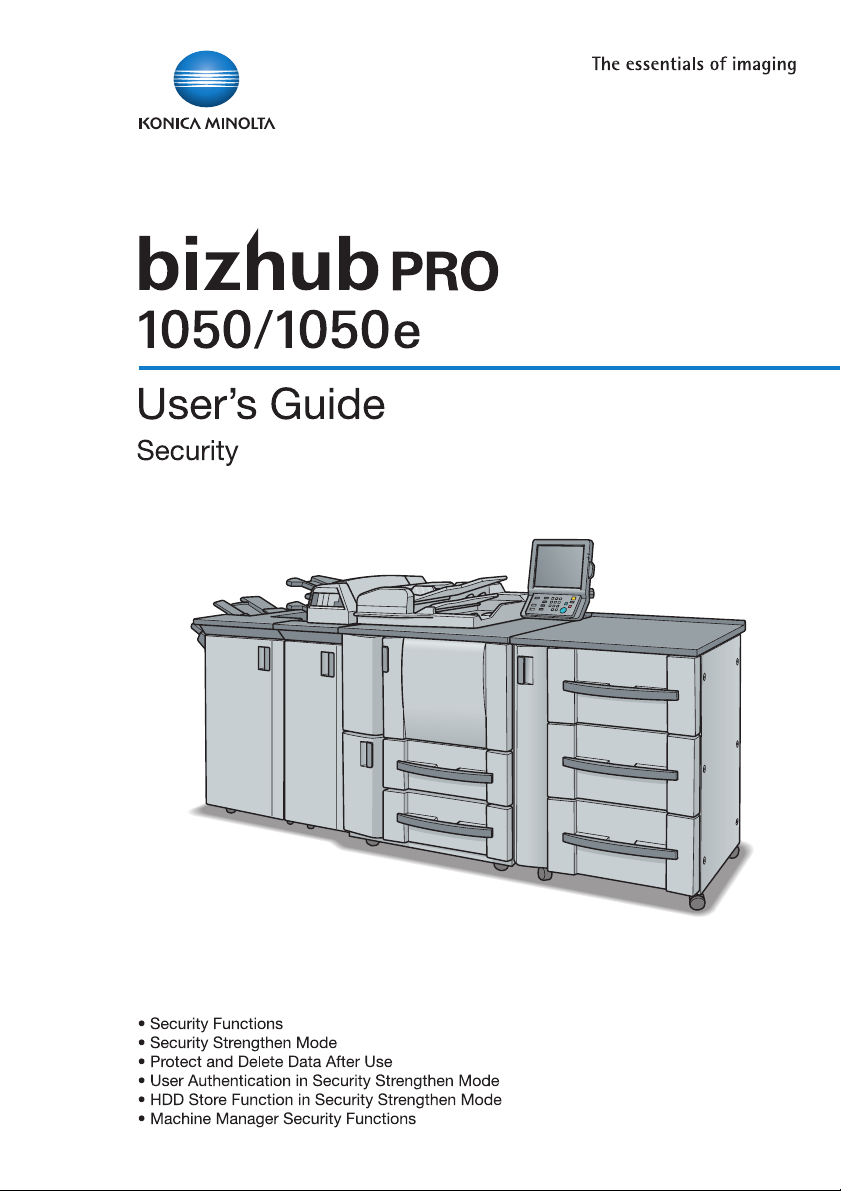
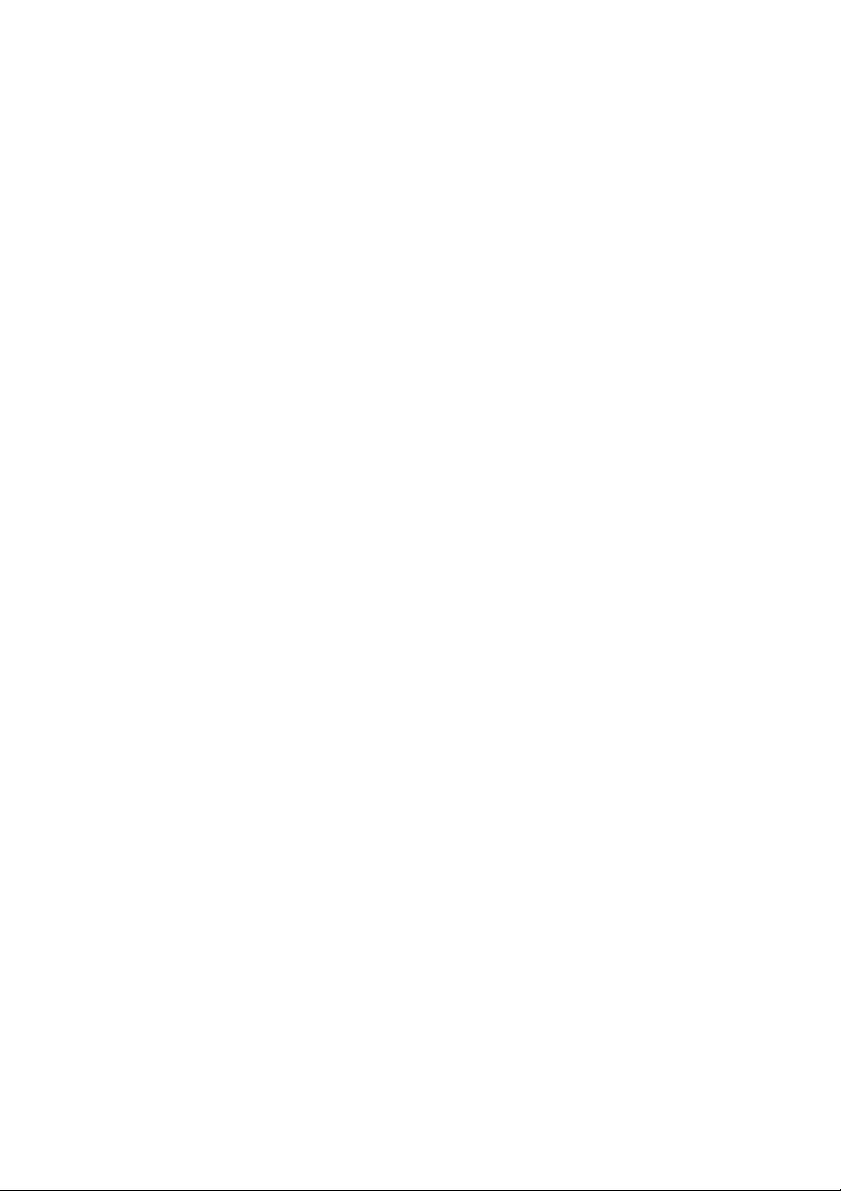
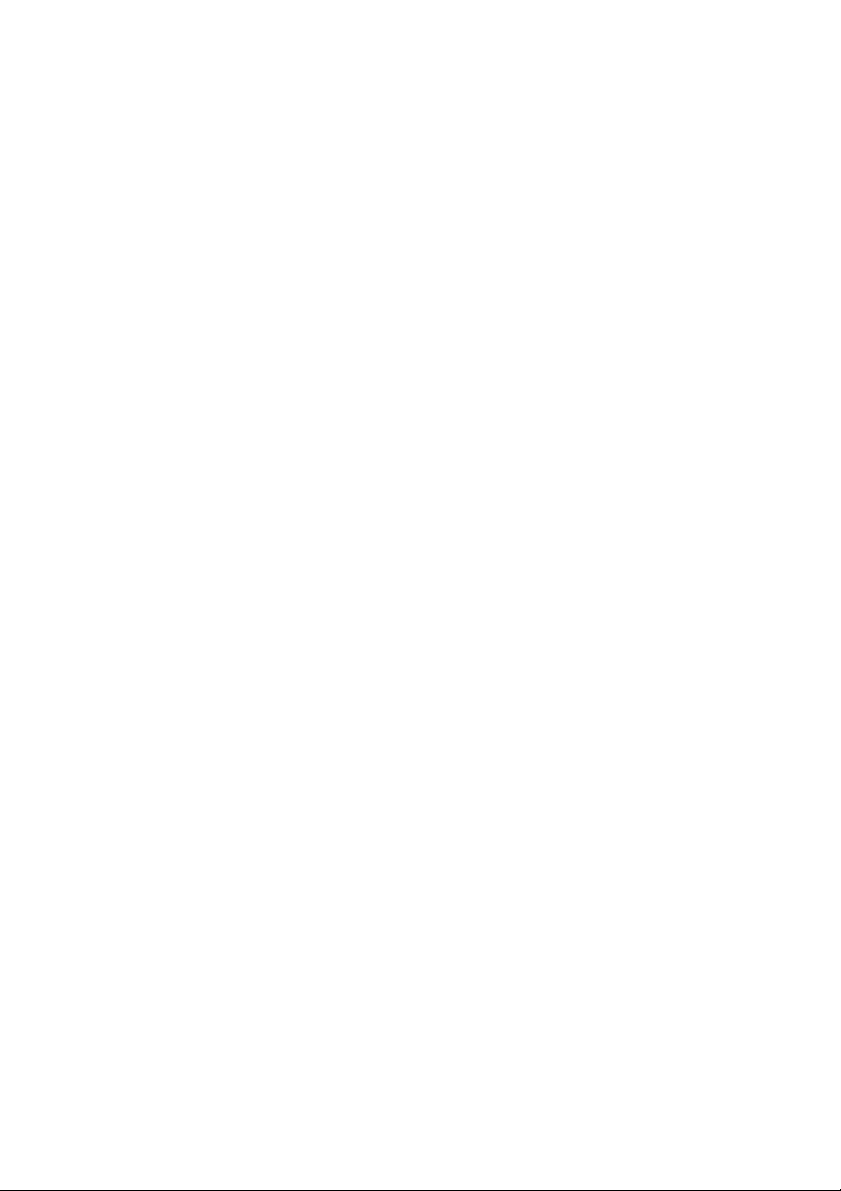
bizhub PRO 1050/1050e
Security
User's Guide
The Control Software version is as follows.
(This software consists of Image control program and Controller control program.)
Image control program (Image Control l1) version:
11-0000, 13-0000, 21-0000, 30-0000, 40-0000, 50-0000, 60-0000, 70-0000
Controller control program (IP Control P1) version:
10-0000, 11-0000, 20-0000, 30-0000, 31-0000
About the ROM version display function:
The bizhub PRO 1050/1050e Control Software (Image control program / Controller
control program) version mentioned above can be confirmed by using the service
representative (CE) service mode ROM version display function.
When you display the ROM version, the Image control program and Controller
control program versions will be displayed as follows.
Image control program (Image Control l1) version: 2 digits + 4 zeros following the
hyphen (Ex: 11-0000)
Controller control program (IP Control P1) version: 2 digits + 4 zeros following
the hyphen (Ex: 10-0000)
Please keep this in mind when checking the software version.
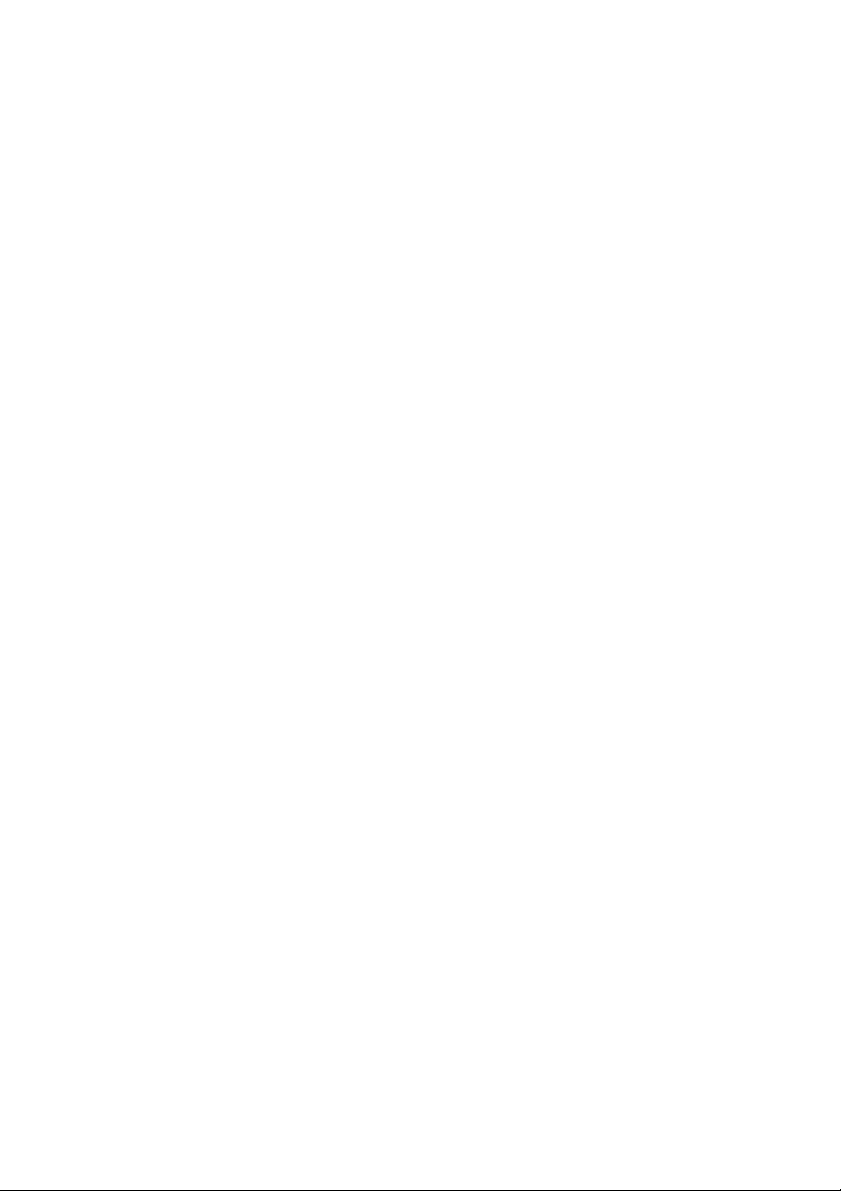
FEDERAL OR STATE STATUTES MAY PROHIBIT THE COPYING OF CERTAIN
DOCUMENTS OR INFORMATION, RESULTING IN FINES OR IMPRISONMENT FOR
VIOLATORS.
ACKNOWLEDGEMENTS:
• KONICA MINOLTA, KONICA MINOLTA Logo, and The essentials of imaging are registered
trademarks or trademarks of KONICA MINOLTA HOLDINGS, INC.
• PageScope and bizhub PRO are registered trademarks of KONICA MINOLTA BUSINESS
TECHNOLOGIES, Inc.
Copyright © 2008 KONICA MINOLTA BUSINESS TECHNOLOGIES, Inc.
EXEMPTION
• No part of this manual may be used or duplicated without permission.
• Manufacturer and Sales Company will have no liability for any influences caused by using the
printing system and this User’s Guide.
• The information written in this is subject to change without prior notice.
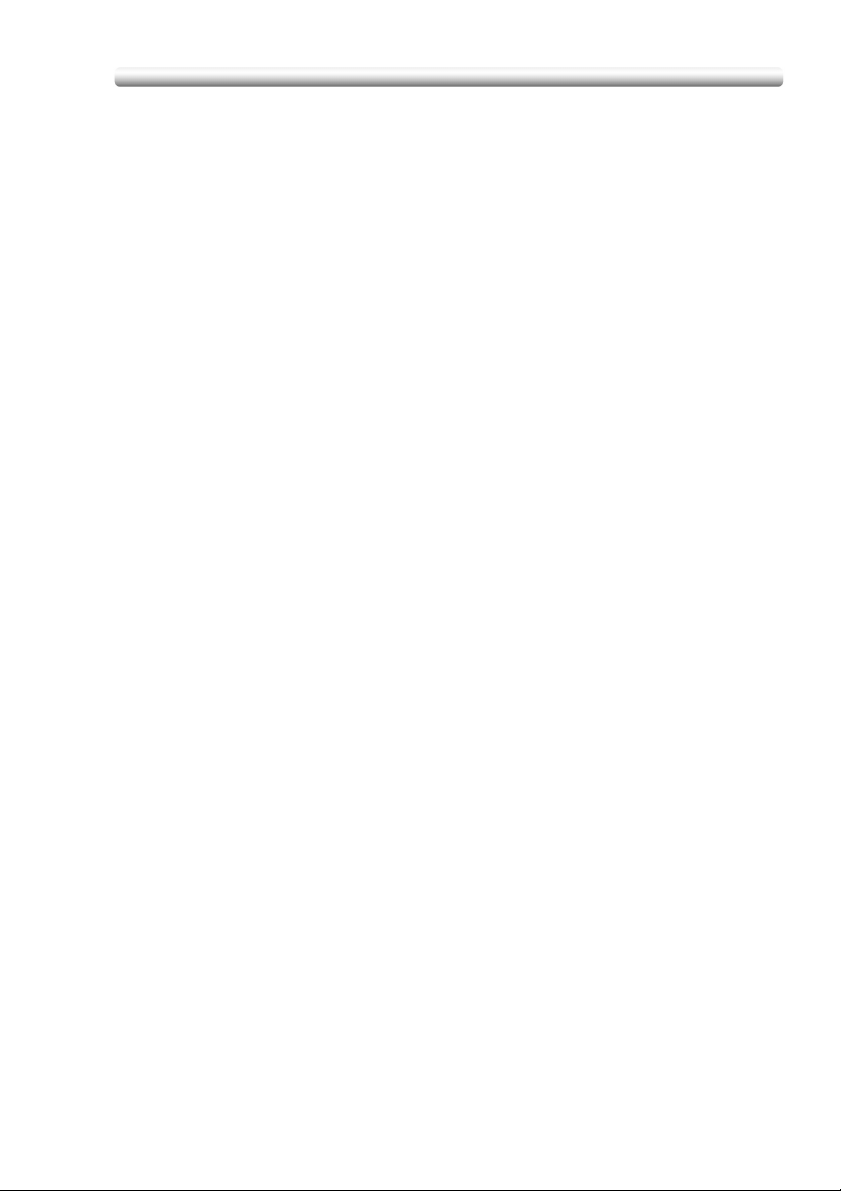
Composition of User’s Guide
This machine is provided with the following user’s guides as printed matters.
* bizhub PRO 1050/1050e User’s Guide - Copier
This guide describes an outline of the machine and copy operations.
Please refer to this guide for safety information, turning on/off the machine, paper
supply, dealing with machine trouble such as paper jam, and copy operation
available on the machine.
* bizhub PRO 1050/1050e User’s Guide - POD Administrator’s
reference
This guide provides you with detailed information about the machine management
and how to customize the machine according to your daily use.
Please refer to this guide for a setup and management of the machine including
registration of copy paper, tray setting, and a network setup.
* bizhub PRO 1050/1050e User’s Guide - Network Scanner
This guide describes the operation of the network scanner function equipped for the
machine as standard.
Please refer to this guide for full information on storing data (Scan to HDD, Scan to
E-Mail, Scan to FTP, Scan to SMB) or reading data.
* bizhub PRO 1050/1050e User’s Guide - Security <This book>
This guide describes the security functions.
Please refer to this guide for how to use the Security Strengthen mode, and for
detailed machine operation in Security Strengthen mode.
The following user’s guide is also provided as a PDF file.
* bizhub PRO 1050/1050e User’s Guide - Printer
This guide describes the operation of the printer function equipped for the machine
as standard.
Please refer to this guide for how to use PCL driver, Adobe PS driver, Konica Minolta
PS driver, and PageScope Web Connection in user mode.
To operate safely, be sure to read “Section 1 Safety Information” in “bizhub PRO
1050/1050e User’s Guide - Copier” before using the machine
- -3 -
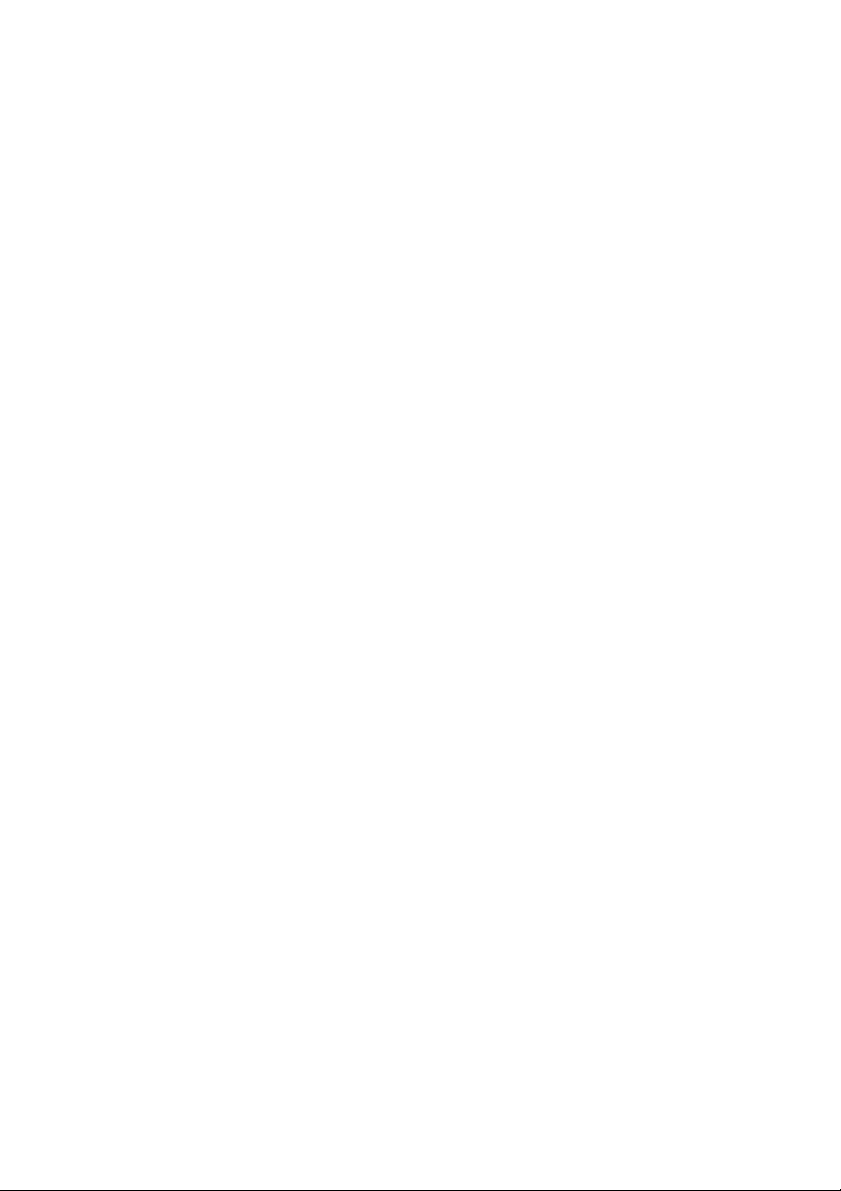
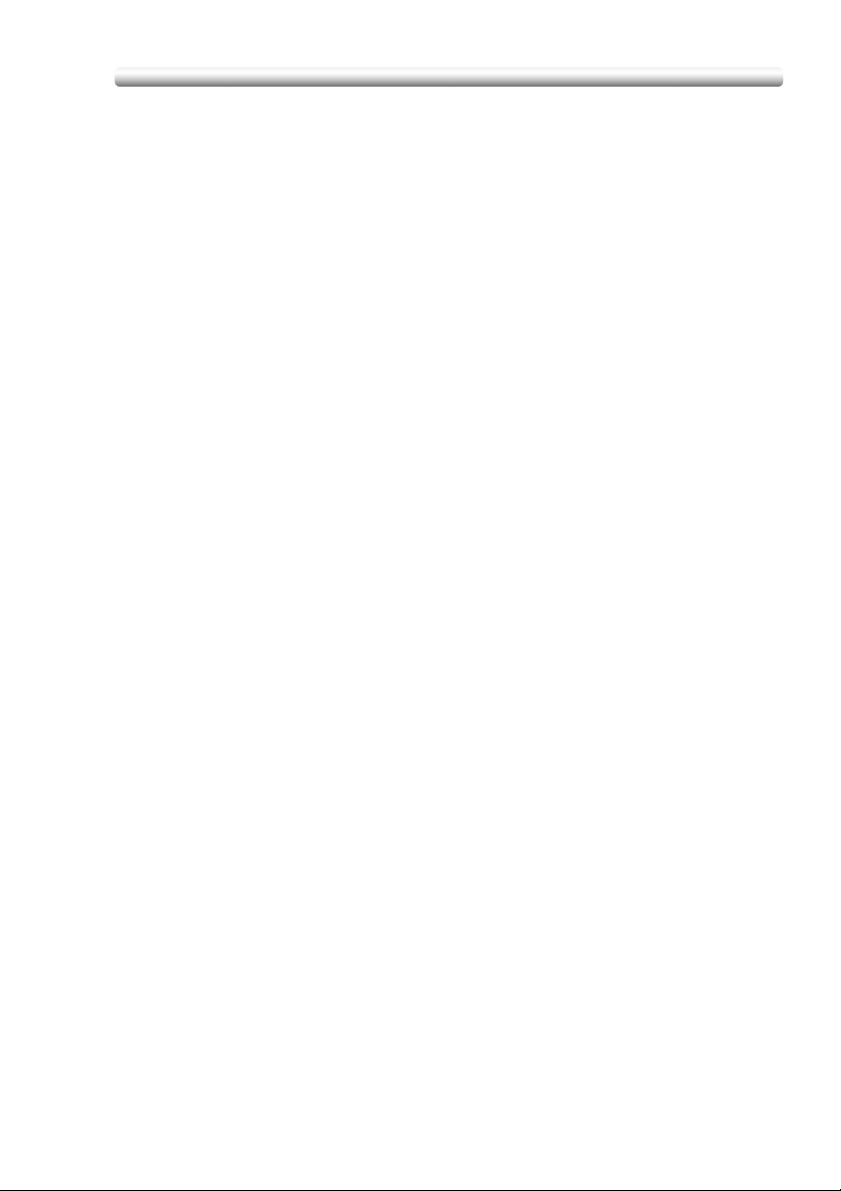
Table of Contents
Security Functions ...................................................................................... 1
Security Strengthen Mode .......................................................................... 2
Description of Security Strengthen mode .........................................................2
Data protected by Security Strengthen mode...................................................3
Protect and Delete Data After Use.............................................................. 4
User Authentication in Security Strengthen Mode
To register a new user.......................................................................................6
To change a user data ....................................................................................11
To delete a user .............................................................................................. 16
To change password by user ..........................................................................19
HDD Store Function in Security Strengthen Mode
Store the data in a Box while Copying............................................................22
Store scanned data in a Box...........................................................................26
Recall/Delete data in a Box.............................................................................31
Output data in the Secure Box........................................................................36
.......................................... 5
....................................... 22
Machine Manager Security Functions....................................................... 40
Turn Security Strengthen mode ON/OFF........................................................40
HDD lock password.........................................................................................44
Print audit log..................................................................................................48
Analyze audit log.............................................................................................51
- -1 -
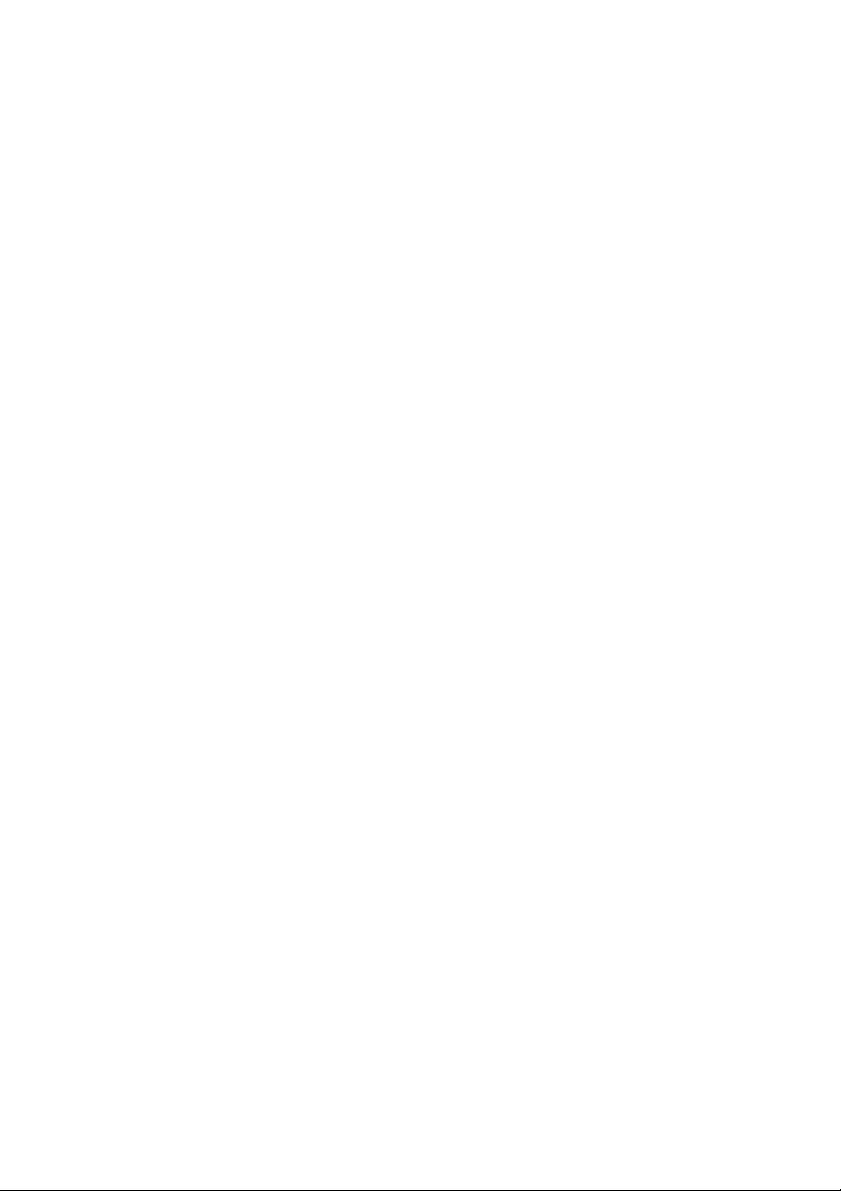
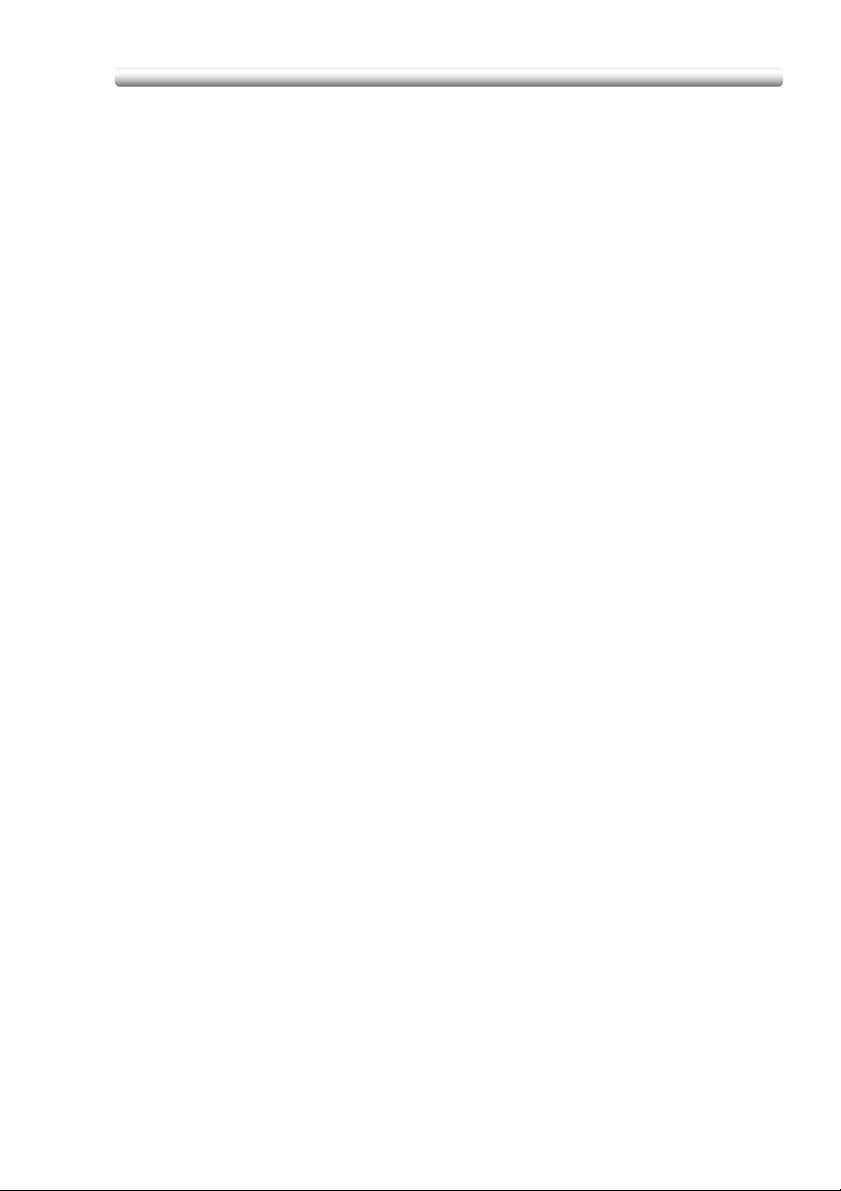
Security Functions
The bizhub PRO 1050/1050e device has two security modes.
Normal mode
Use this mode if the machine is used by a single person and there is a low possibility
of illicit access and operations. This is the default mode when shipped from the
factory. To use regular mode, please see the user’s guide for each individual
machine.
Security Strengthen mode
Use this mode if the machine is connected to a local area network, or to external
networks through a telephone line or other means. A machine manager manages
the device according to this user’s guide, so that users can have a safe operating
environment.
Your machine manager is the only one who can turn the Security Strengthen mode
ON and OFF, and make other changes, and your service representative will
designate an machine manager.
To turn the Security Strengthen mode ON, the service representative should set a
CE authentication password and Machine Manager password for the device.
The Security Strengthen mode cannot be turned ON when the Machine NIC is
activated. Please contact your service representative when using the Security
Strengthen mode.
Security Strengthen mode is recommended to prevent data from being accessed or
tampered with.
Ask your machine manager if the Security Strengthen mode is turned ON.
Environments in which Security Strengthen mode is recommended
• The device is connected to an local network, the Internet through a firewall, or the
external telephone line for maintenance.
• The device is monitored by a telephone line or a network.
Creating a secure environment
For security, we recommend that supervisors and a machine manager use Security
Strengthen mode and establish an environment as follows.
• Where to set up the device
Set up the device in a place where only designated personnel can operate it.
• User training
The machine manager must provide training and information to users to maintain
the security of the device. Users should keep passwords set up by the machine
manager, and a password that they set up on their own in a secure place.
The machine manager is supposed to give the instructions for relearning the
authentication function to a user when creating a Box for that user, therefore the
user should perform to release the authentication function when machine
operation is completed.
• Qualifications to be a machine manager
A supervisor must select a reliable person who has adequate knowledge, technical
ability, and experience as a machine manager, to whom to delegate administration
of the device.
• Guarantee of service representative (CE)
A supervisor or a machine manager can use Security Strengthen mode after
confirming that a service contract was signed with the service representative (CE).
Clearly state in the service contract that the service representative will not engage
in any fraudulent actions.
• Secure LAN
We recommend that you use an apparatus such as WEP code (802.11x) to
prevent tapping during communication when setting up a local area network.
- 1 -
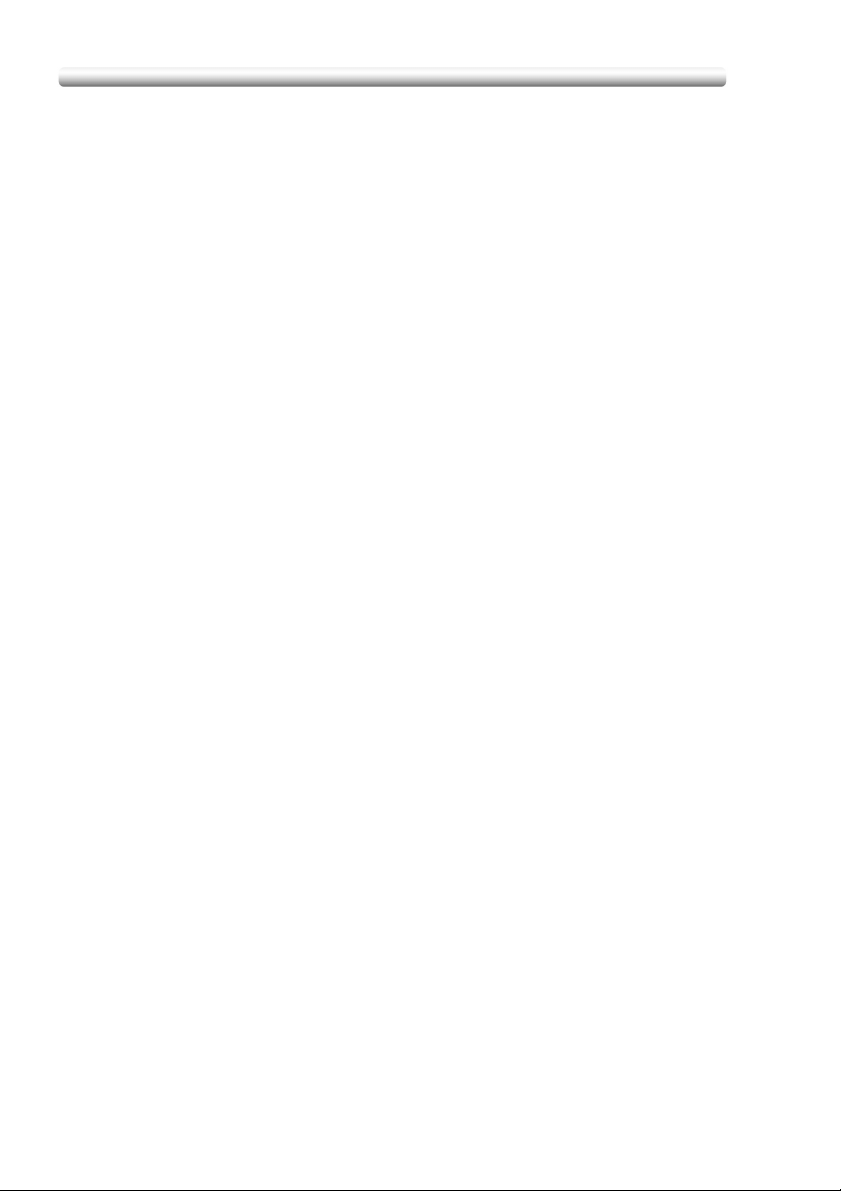
Security Strengthen Mode
Description of Security Strengthen mode
The following items will have enhanced security.
• Protect and delete used data in memory and on the HDD
There are two kinds of image data that will be saved in memory and on the HDD:
AHA compressed data and uncompressed data (TIFF and PDF formats). Memory
and HDD areas containing the AHA compressed data is freed up when data is
deleted. However in normal mode data is not completely deleted so it could be
read through illicit means. In the Security Strengthen mode, data will be
completely cleared before freeing up image areas.
Regardless of the data type (compressed or uncompressed), the image area in
memory and on the HDD where the data has been saved will be freed up after it is
completely overwritten by the data disrelated to the image data.
• Enhanced password
The password is made up of 8 to 64 alphanumerical characters (case sensitive).
If a wrong password is entered, attempts to re-try cannot be made for five seconds.
• Access to the Box with a password
Set up a system that requires users to input an enhanced password as described
above, to save data or to print data saved in the Box on the HDD.
If an enhanced password is set up as above, security will be improved when saving
scanned data in the Box. No one other than the machine manager can delete the
Box or Personal Folder in which scanned data is saved, and changing the Box's
attributes requires authentication with the enhanced password. In addition,
authentication will be required to use scanned data saved in the Box.
• Machine NIC setting
When the Security Strengthen mode is ON, the Machine NIC cannot be used.
• External access prohibited
No access is allowed over telephone lines other than CS Remote Care.
• Create, save and analyze an audit log
A history of security function operations will be created and saved. Date and time,
information identifying the person who made the operation, details of the
operation, and results of the operation will be saved, enabling analysis of
unauthorized access. This log will be overwritten if the audit area is depleted.
• Machine Manager authentication
A service representative will set up an authentication data for a machine manager.
The machine manager must input a password to gain authorized access. Only one
authentication string can be registered per machine.
• Machine Manager Setting mode
If the Machine Manager Setting mode has been entered by successful Manager
authentication, the setting change of various machine functions will be available on
the machine.
Be sure to exit the Machine Manager Setting mode if you leave in front of the
machine while using the Machine Manager Setting mode.
- 2 -
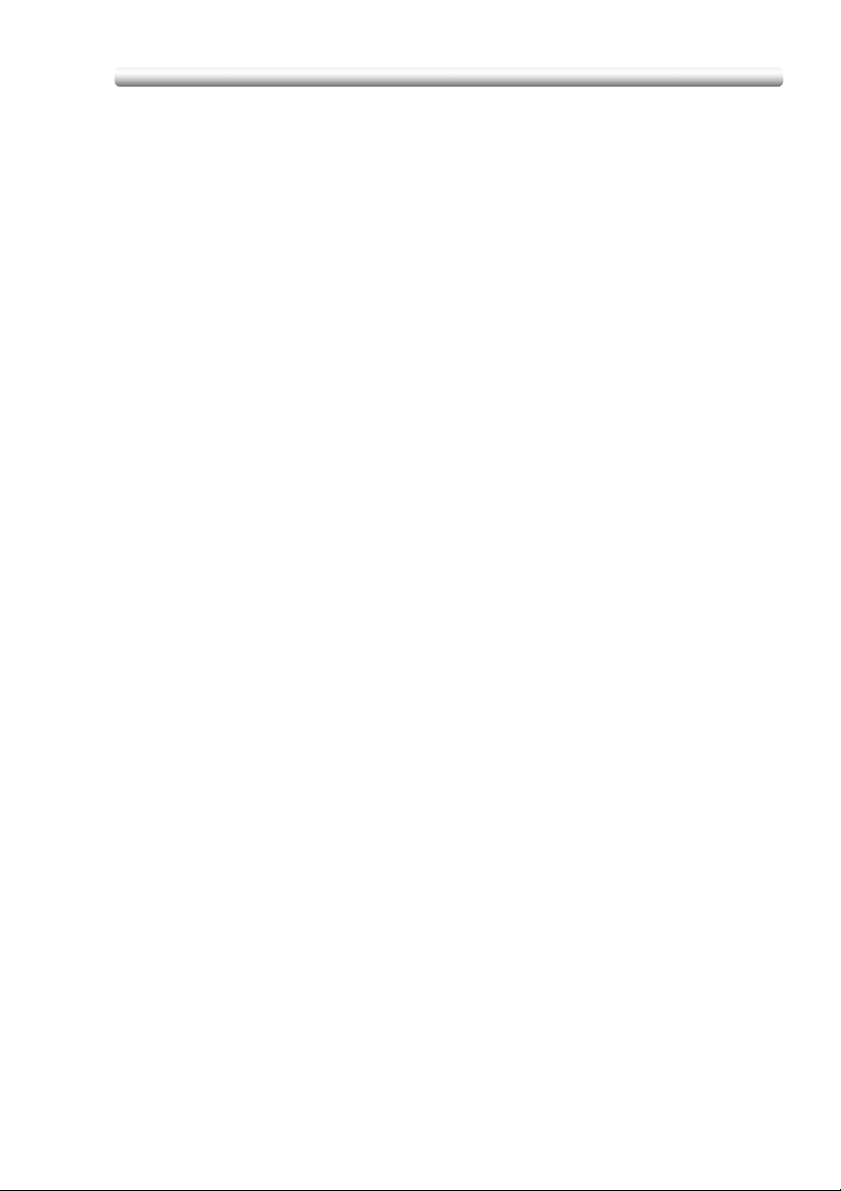
Security Strengthen Mode (continued)
Data protected by Security Strengthen mode
Data protected by Security Strengthen mode (for users) is as follows.
Data saved in the Personal Folder (with a password)
The following data administered by the machine manager will also receive enhanced
protection.
User data
Data controlling the machine
Data that is not protected in Security Strengthen mode
When the machine is connected to PCs on a local network, passwords input in PCs
are not subject to Security Strengthen mode.
To turn Security Strengthen mode ON/OFF
The machine manager can turn Security Strengthen mode ON/OFF.
If Security Strengthen mode is OFF, data can potentially be accessed, so be careful.
If data is accessed in Security Strengthen mode, the machine manager may not
notice until he/she analyzes the audit log. Be careful when the machine manager is
absent for a long time.
- 3 -

Protect and Delete Data After Use
Data from each mode (copy / scan / printer) will be temporarily saved in memory or
on the HDD, and it will be deleted unless it is moved to a Box.
Data is compressed using a special method, so it cannot be decompressed
externally.
When deleting compressed data, a part of it will be destroyed or overwritten to
prevent decompression.
Data saved temporarily in memory will be overwritten by unavailable data (NA)
when the job is interrupted or ended.
Data saved in several areas of memory will be overwritten simultaneously.
Data in the Box will be overwritten when a delete order is issued.
If data is sent externally, it will be overwritten when the transmission is complete.
If the machine manager issues a delete order for each Box, it will be overwritten.
- 4 -
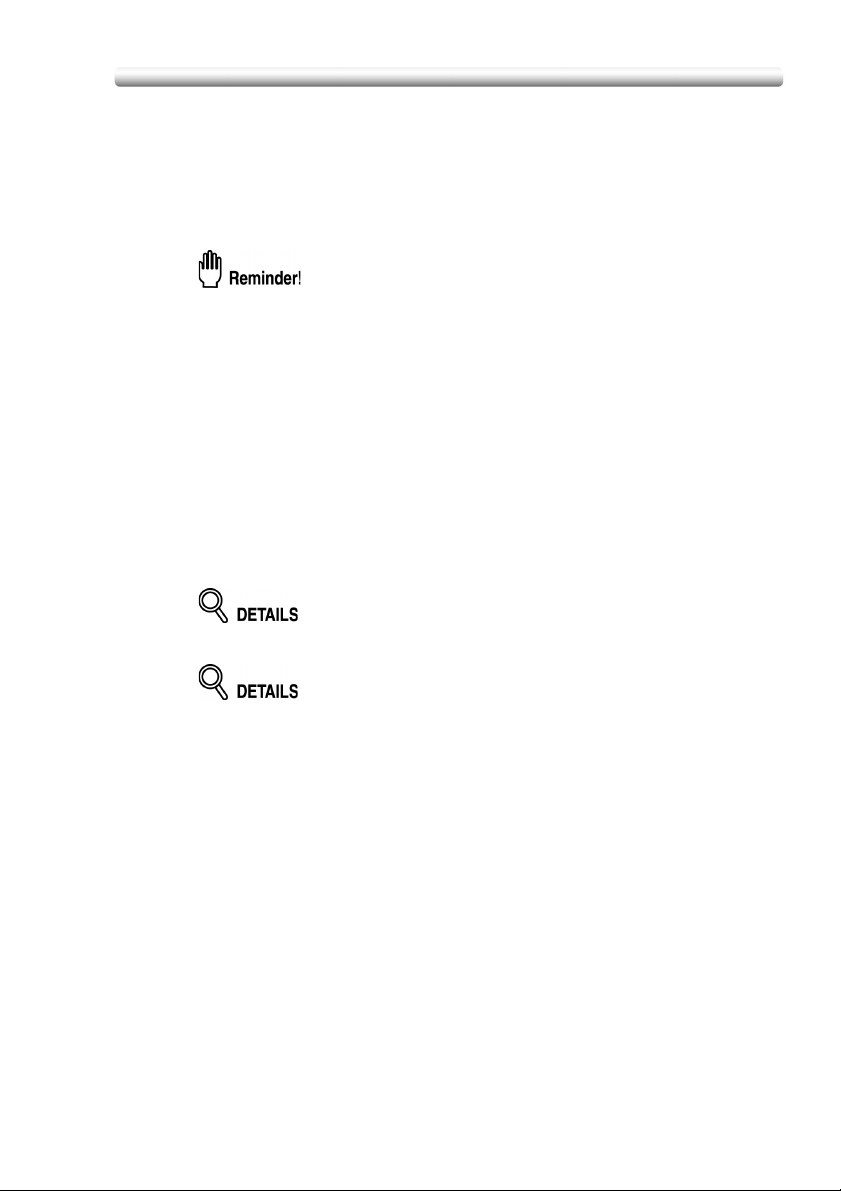
User Authentication in Security Strengthen Mode
In Security Strengthen mode, setting up password conditions will be tougher to
improve security. The machine manager should set up a user name and password
required for user authentication, as this is a machine manager operation.
User Name: 1 to 64 alphanumerical characters
Password: 8 to 64 alphanumerical characters (case sensitive)
If a password set in normal mode is fewer than 8 characters or more than 64
characters, you cannot use it in Security Strengthen mode.
If this happens, contact the machine manager to turn OFF Security Strengthen
mode, and set a new password following the above conditions.
Even after a successful access has been made, authentication with user name and
password will be required under the following conditions.
• The main power switch is turned off.
• The sub power switch is turned off.
• Data output operation is complete in a Box.
• The [Power Save] on the control panel is pressed on the control panel for one
second or longer.
• The auto reset/auto shutoff function operates.
If a wrong password is entered, attempts to re-try cannot be made
for five seconds.
Do not use your name, birthday, employee number, etc. for a password that
others can easily figure out.
When a user accesses a Box for which a password has been set in the HDD,
all authentication operations with password will be saved in an audit log.
Initially, the user authentication is not available on the machine. To activate
this function, the distribution number for each section should be changed. For
details, see the User’s guide of POD Administrator’s reference.
- 5 -

User Authentication in Security Strengthen Mode
(continued)
To register a new user
Follow the procedure below to setup a user name and password to be required for
user authentication in Security Strengthen mode.
Procedure
1. Press [Utility/Counter] on the control panel to display the Utility
Screen.
2. Touch 06 Machine Manager Setting.
The Input Password Screen will be displayed.
3. Enter the password.
Use the touch screen keypad to enter the 8-digit Machine Manager
password, then touch OK.
The Machine Manager Setting Menu Screen will be displayed.
- 6 -
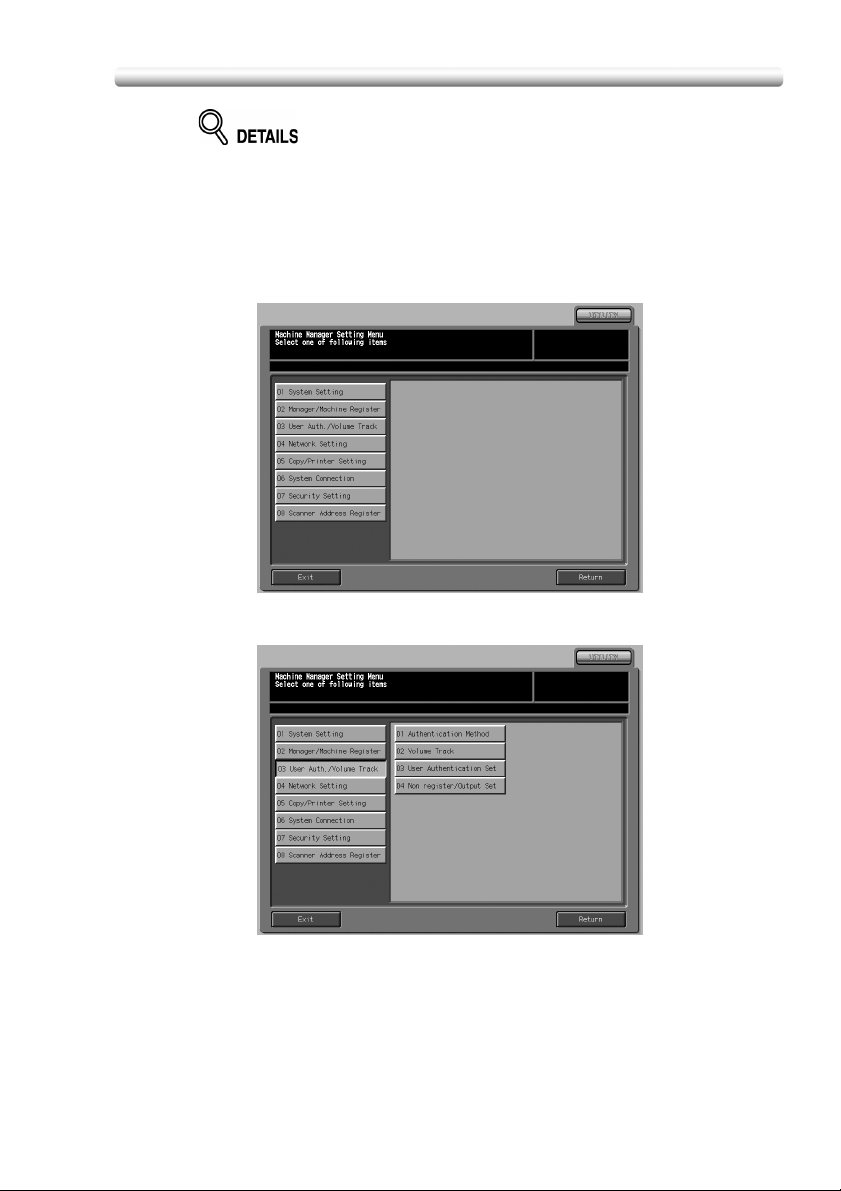
User Authentication in Security Strengthen Mode
• Passwords are case sensitive.
• If a wrong password or fewer than 8 alphanumerical characters are entered
and the OK key is touched, the warning message "Password does not
match" will appear, and no key will work for five seconds. Enter the right
password after five seconds.
• If authentication fails, the information will be saved in the audit log.
4. Touch 03 User Auth./Volume Track.
5. Touch 03 User Authentication Set.
(continued)
The User Authentication Setting Screen will be displayed.
- 7 -
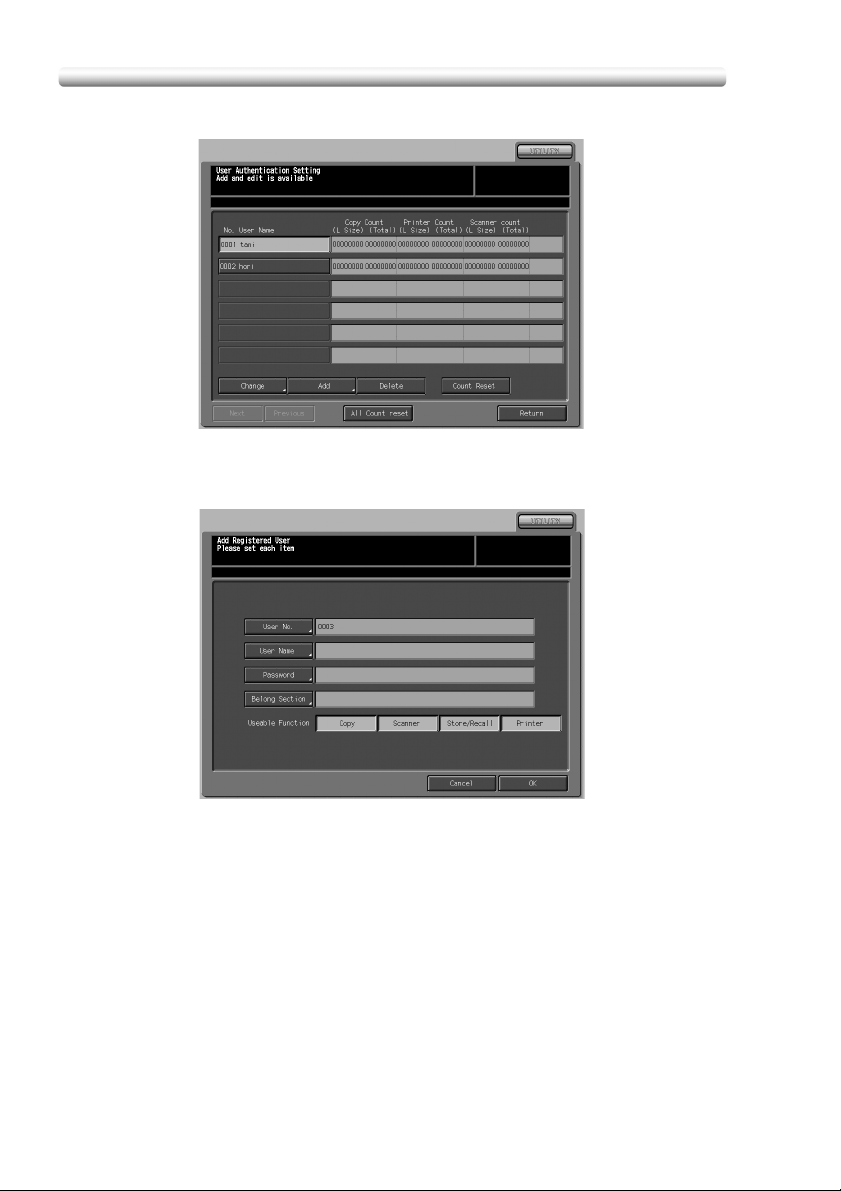
User Authentication in Security Strengthen Mode
(continued)
6. Touch Add to display the User Registration Screen.
7. Touch User No., User Name, Password, or Belong Section to
display each subsequent screen, then make the desired setting.
- 8 -
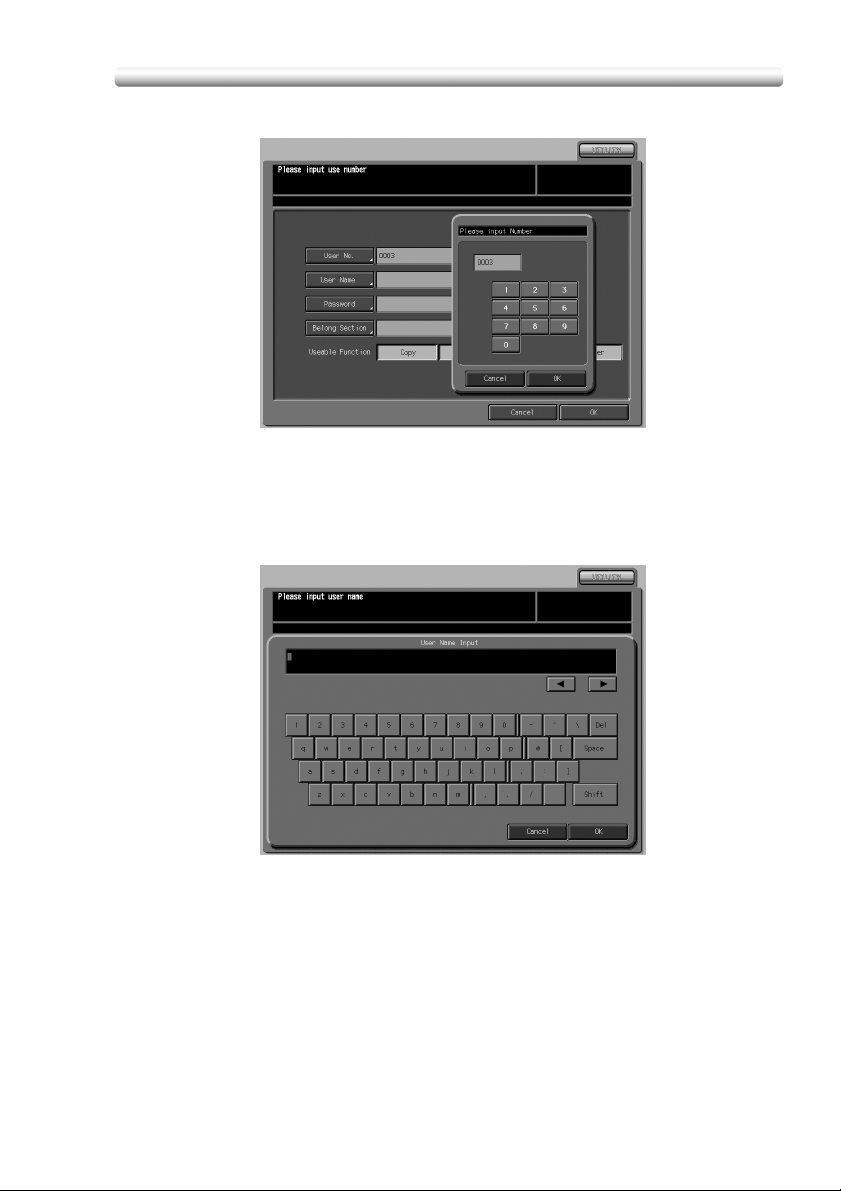
User Authentication in Security Strengthen Mode
To enter the User No.:
(1) Touch User No. on the User Registration Screen.
(2) Use the screen keypad on the popup menu to enter the desired user
number.
(3) Touch OK to return to the User Registration Screen.
To enter the User Name:
(continued)
(1) Touch User Name on the User Registration Screen.
(2) Enter the desired user name from the screen keypad.
(3) Touch OK to return to the User Registration Screen.
- 9 -
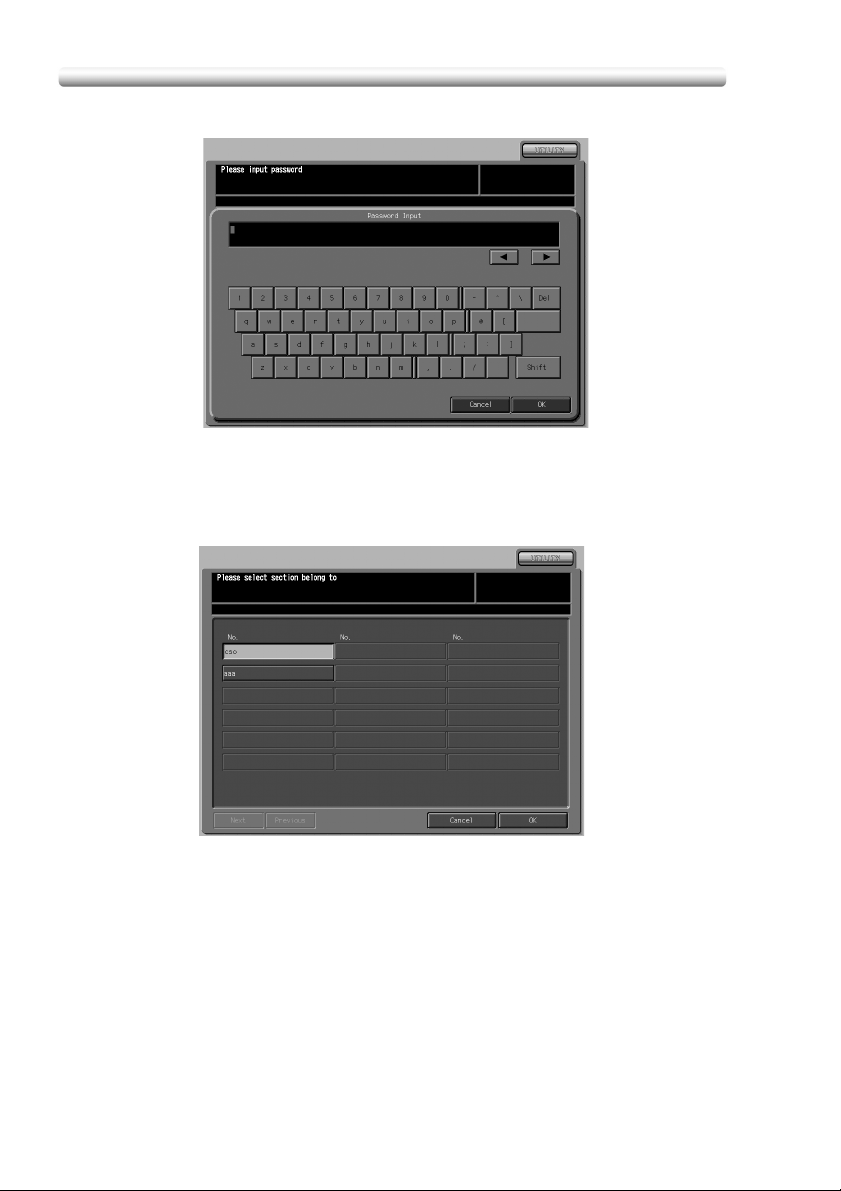
User Authentication in Security Strengthen Mode
To enter the Password:
(1) Touch Password on the User Registration Screen.
(2) Enter the desired password from the screen keypad.
(3) Touch OK to return to the User Registration Screen.
To enter the Section:
(continued)
(1) Touch Belong Section on the User Registration Screen.
(2) Touch the desired section key to highlight it.
(3) Touch OK to return to the User Registration Screen.
8. Touch OK.
When settings are completed, touch OK on the User Registration Screen.
The User Authentication Setting Screen will be restored.
- 10 -
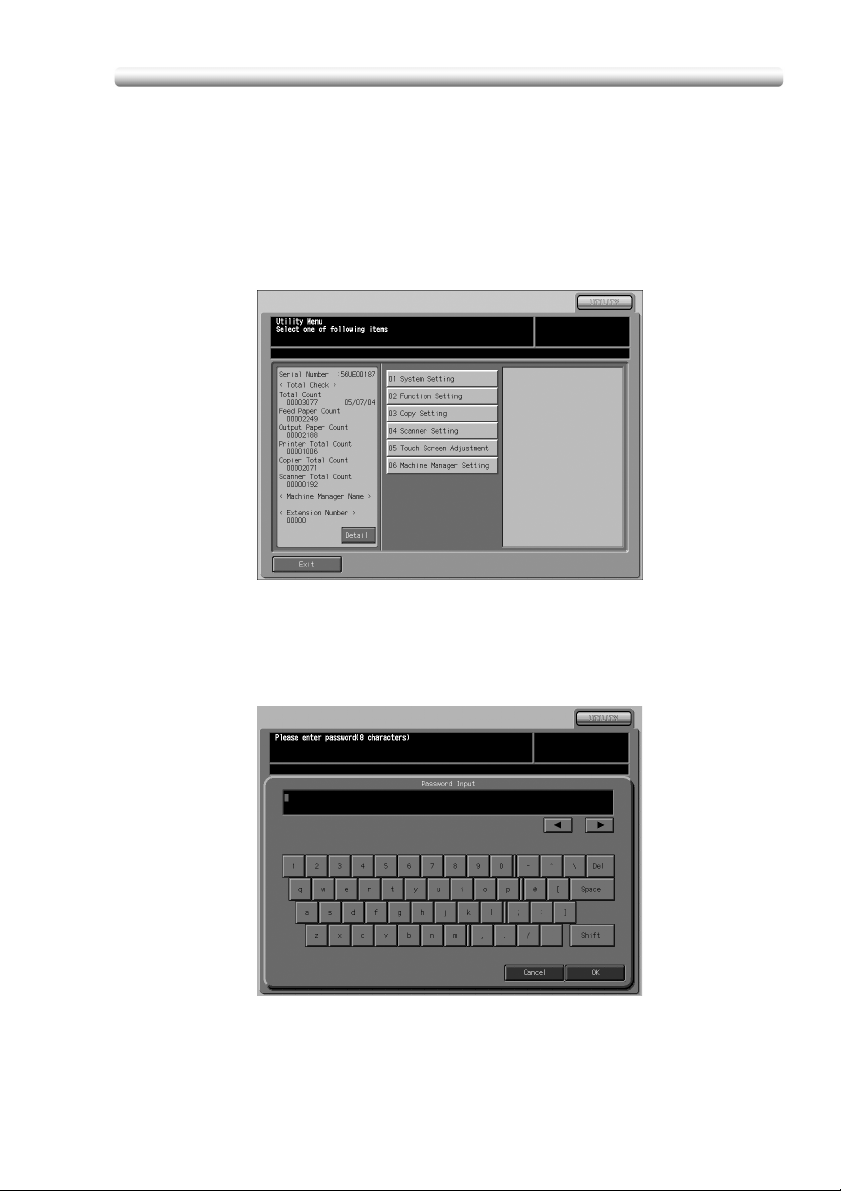
User Authentication in Security Strengthen Mode
To change a user data
Follow the procedure below to change a user name and password once registered.
Procedure
(continued)
1. Press [Utility/Counter] on the control panel to display the Utility
Screen.
2. Touch 06 Machine Manager Setting.
The Input Password Screen will be displayed.
3. Enter the password.
Use the touch screen keypad to enter the 8-digit Machine Manager
password, then touch OK.
The Machine Manager Setting Menu Screen will be displayed.
- 11 -
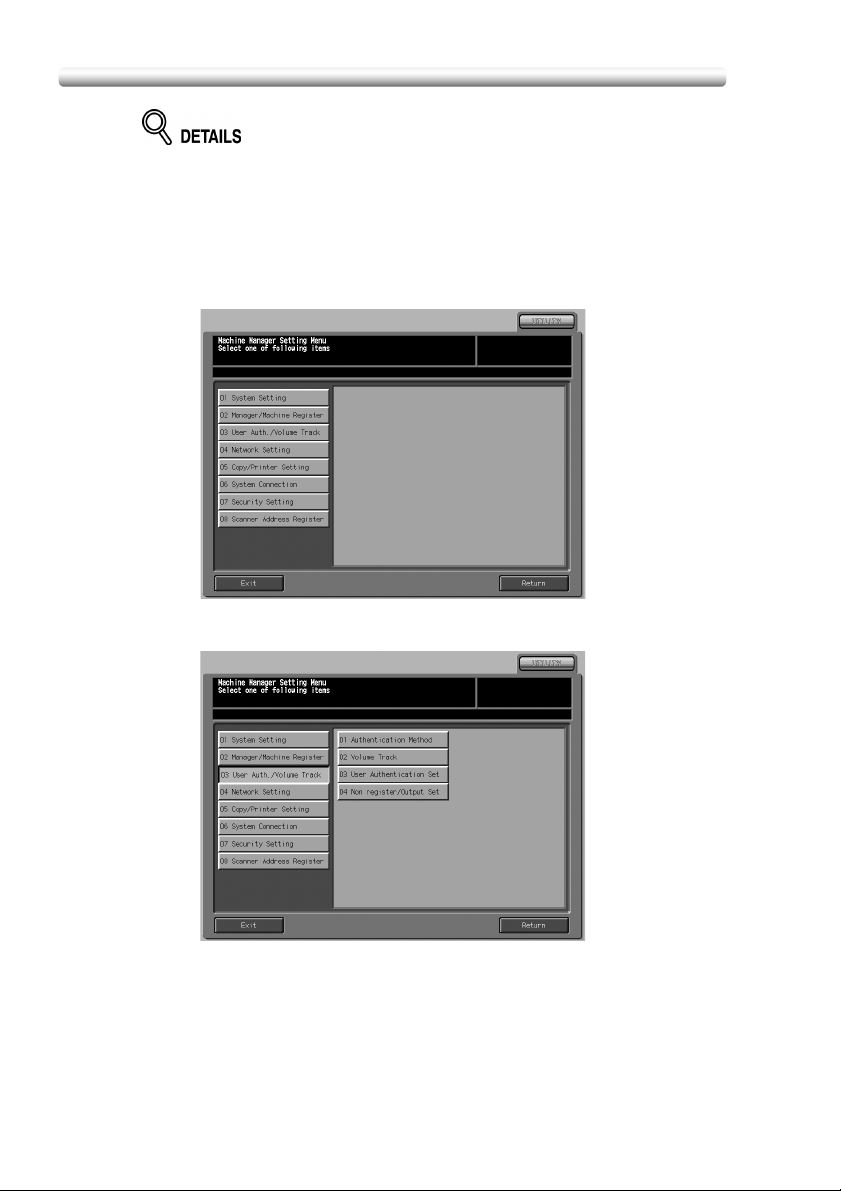
User Authentication in Security Strengthen Mode
• Passwords are case sensitive.
• If a wrong password or fewer than 8 alphanumerical characters are entered
and the OK key is touched, the warning message "Password does not
match" will appear, and no key will work for five seconds. Enter the right
password after five seconds.
• If authentication fails, the information will be saved in the audit log.
4. Touch 03 User Auth./Volume Track.
5. Touch 03 User Authentication Set.
(continued)
The User Authentication Setting Screen will be displayed.
- 12 -
