KENWOOD 86120-YZA59 User Manual

AM/FM RADIO WITH ELECTRONIC TUNER
COMPACT DISC PLAYER
OWNER'S MANUAL
86120-YZA59
RECEIVER ASSY, RADIO
Please read this manual before using the product. We suggest that you keep this manual in a safe place after reading for future reference.
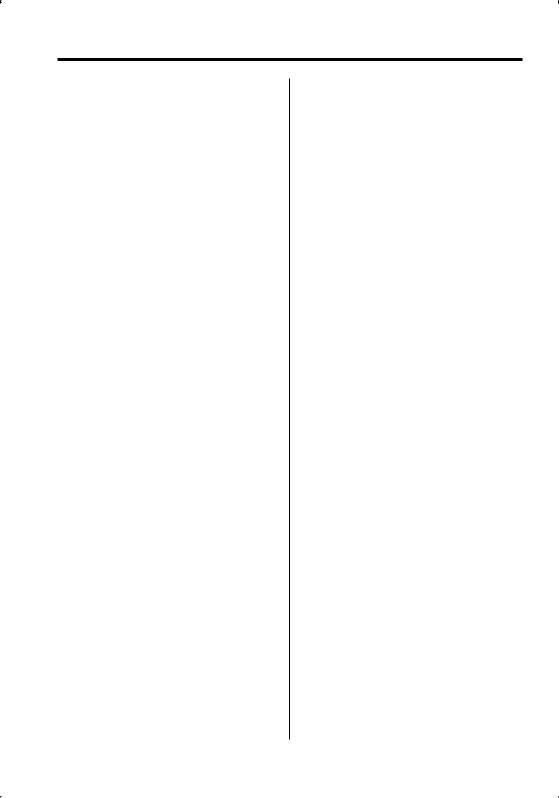
Contents
Safety precautions |
3 |
Notes |
4 |
About CDs |
5 |
About AAC, MP3 and WMA |
6 |
General features |
7 |
Power
Selecting the Source
Volume
Attenuator
System Q
Audio Control
Adjusting the detail of Audio Control
Audio Setup
Speaker Setting
Switching Display
Subwoofer Output
TEL Mute
Tuner/TV control features |
12 |
Tuning
Tuning Mode
Direct Access Tuning
Station Preset Memory
Auto Memory Entry
Preset Tuning
Frequency Step Setting
TV Tuning
TV channel Preset Memory
Preset TV Tuning
Direct TV Tuning
CD/Audio file/External disc control
features |
15 |
Playing CD & Audio file
Playing External Disc
Fast Forwarding and Reversing
Track/File Search
Disc Search/Folder Search
Direct Track/File Search
Direct Disc Search
Track/File/Disc/Folder Repeat
Scan Play
Random Play
Magazine Random Play
Folder Select
Text/Title Scroll
Menu system |
19 |
Menu System
Activating Security Code
Deactivating Security Code
Touch Sensor Tone
Manual Clock Adjustment
Display Illumination Control
Dimmer
Switching preout
Built-in Amp Setting
Supreme Setting
B.M.S. (Bass Management System)
B.M.S. Frequency Offset
AMP Control
CRSC (Clean Reception System Circuit)
Auxiliary Input Display Setting
Text Scroll
Built-in Auxiliary input Setting
CD Read Setting
Basic Operations of remote control |
24 |
Accessories/ Installation Procedure |
26 |
Connecting Wires to Terminals |
27 |
Installation |
28 |
Troubleshooting Guide |
29 |
Specifications |
32 |
2 | English
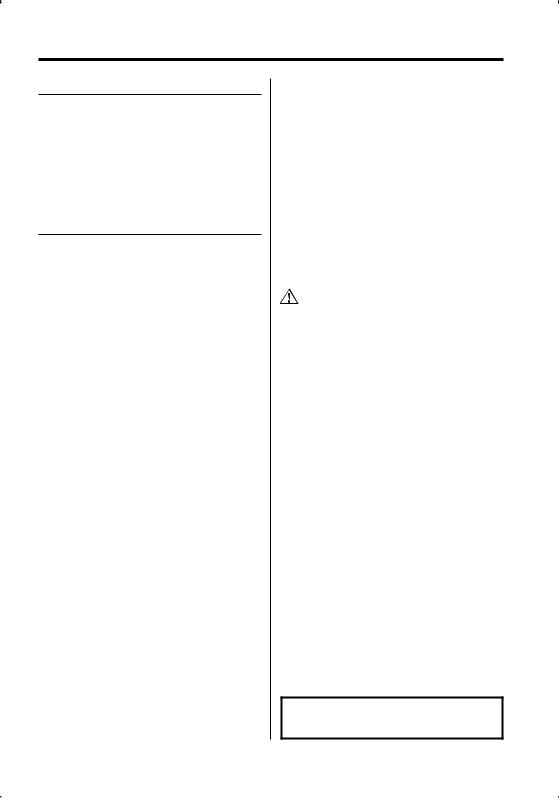
Safety precautions
2WARNING
To prevent injury or fire, take the following precautions:
•To prevent a short circuit, never put or leave any metallic objects (such as coins or metal tools) inside the unit.
•Mounting and wiring this product requires skills and experience. For safety’s sake, leave the mounting and wiring work to professionals.
2CAUTION
To prevent damage to the machine, take the following precautions:
•Make sure to ground the unit to a negative 12V DC power supply.
•Do not install the unit in a spot exposed to direct sunlight or excessive heat or humidity. Also avoid places with too much dust or the possibility of water splashing.
•When replacing a fuse, only use a new fuse with the prescribed rating. Using a fuse with the wrong rating may cause your unit to malfunction.
•Do not use your own screws. Use only the screws provided. If you use the wrong screws, you could damage the unit.
Do Not Load 8 cm (3 in.) CDs in the CD slot
If you try to load a 8 cm (3 in.) CD with its adapter into the unit, the adapter might separate from the CD and damage the unit.
About CD players/disc changers connected to this unit
Kenwood disc changers/ CD players released in 1998 or later can be connected to this unit. Refer to the catalog or consult your Kenwood dealer for connectable models of disc changers/ CD players.
Note that any Kenwood disc changers/ CD players released in 1997 or earlier and disc changers made by other makers cannot be connected to this unit. Connecting unsupported disc changers/CD players to this unit may result in damage.
Set the "O-N" Switch to the "N" position for the applicable Kenwood disc changers/ CD players. The functions you can use and the information that can be displayed may differ depending on the models being connected.
•You can damage both your unit and the CD changer if you connect them incorrectly.
Lens Fogging
When you turn on the car heater in cold weather, dew or condensation may form on the lens in the CD player of the unit. Called lens fogging, this condensation on the lens may not allow CDs to play. In such a situation, remove the disc and wait for the condensation to evaporate. If the unit still does not operate normally after a while, consult your Kenwood dealer.
The "AAC" logo is trademark of Dolby
Laboratories.
English | 3
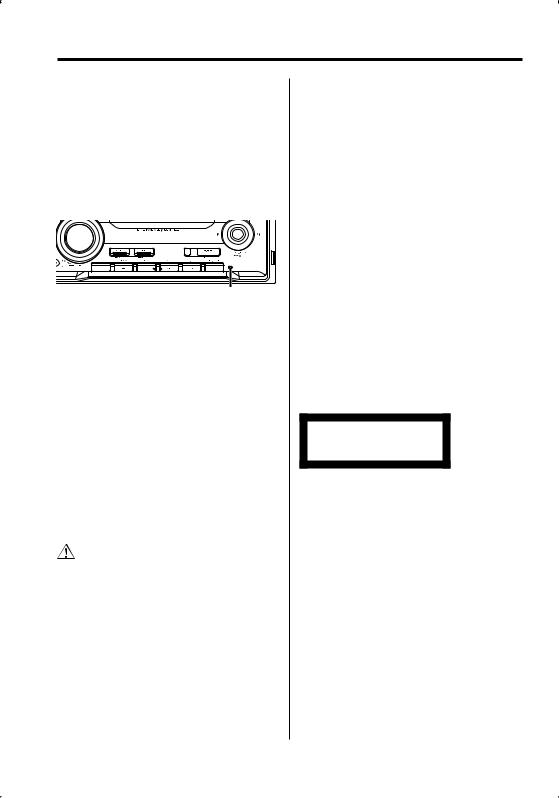
Notes
•If you experience problems during installation, consult your Kenwood dealer.
•When you purchase optional accessories, check with your Kenwood dealer to make sure that they work with your model and in your area.
•If the unit fails to operate properly, press the Reset button. The unit returns to factory settings when the Reset button is pressed.
•Press the reset button if the disc auto changer fails to operate correctly. Normal operation should be
.
Reset button
•We recommend the use of <Activating Security Code> (page 20) to prevent theft.
•The characters which can be displayed by this unit are A-Z 0-9 @ " ‘ ` % & * + – = , . / \ < > [ ] ( ) : ; ^ - { } | ~ .
•The illustrations of the display and the panel appearing in this manual are examples used to explain more clearly how the controls are used. Therefore, what appears on the display in the illustrations may differ from what appears on the display on the actual equipment, and some of the illustrations on the display may be inapplicable.
Cleaning the Unit
If the faceplate of this unit is stained, wipe it with a dry soft cloth such as a silicon cloth.
If the faceplate is stained badly, wipe the stain off with a cloth moistened with neutral cleaner, then wipe it again with a clean soft dry cloth.
•Applying spray cleaner directly to the unit may affect its mechanical parts. Wiping the faceplate with a hard cloth or using a volatile liquid such as thinner or alcohol may scratch the surface or erases characters.
About DAB Tuner control
Refer to A group on the Instruction manual of DAB Tuner KTC-9090DAB (optional accessory) for the control method of DAB Tuner function.
However, the following control methods of the function for this unit may be differed from the Instruction manual; therefore, refer to the following supplemental instruction.
<Auto Ensemble Memory Entry>
1.Select the preset band for Auto Ensemble Memory Entry.
2.Press the [AME] button for at least 2 seconds. Open Auto Ensemble Memory Entry.
After memory storage is finished, the number of the pre-set buttons and the ensemble label are displayed.
<Searching by programme type and language> and <Languages to be displayed> in <Programme Type (PTY) Function>
At the operation to press [DISP] button, use [AUTO] button instead.
<Automatic Switching DAB priority>
This function cannot be used.
The marking of products using lasers (Except for some areas)
CLASS 1
LASER PRODUCT
The label is attached to the chassis/case and says that the component uses laser beams that have been classified as Class 1. This means that the unit is utilizing laser beams that are of a weaker class. There is no danger of hazardous radiation outside the unit.
4 | English

About CDs
Handling CDs
• Do not touch the recording surface of the CD.
•CD-R and CD-RW are easier to damage than a normal music CD. Use a CD-R or a CD-RW after reading the caution items on the package etc.
•Do not stick tape etc. on the CD, or use a CD with tape stuck on it.
When using a new CD
If the CD center hole or outside rim has burrs, use the CD only after removing the burrs with a ballpoint pen, etc.
Burrs
Burrs
CD accessories
Do not use disc type accessories.
CD cleaning
Clean from the center of the disc and move outward.
Removing CDs
When removing CDs from this unit pull them out horizontally.
CDs that cannot be used
•CDs that are not round cannot be used.
•CDs with coloring on the recording surface or CDs that are dirty cannot be used.
•This unit can only play the CDs with





 .
.
This unit may not correctly play discs which do not have the mark.
•You cannot play a CD-R or CD-RW that has not been finalized. (For the finalization process refer to your CD-R/CD-RW writing software, and your CD- R/CD-RW recorder instruction manual.)
CD storage
•Do not place CDs in direct sunlight (On the seat or dashboard etc.) or where the temperature is high.
•Store CDs in their cases.
English | 5
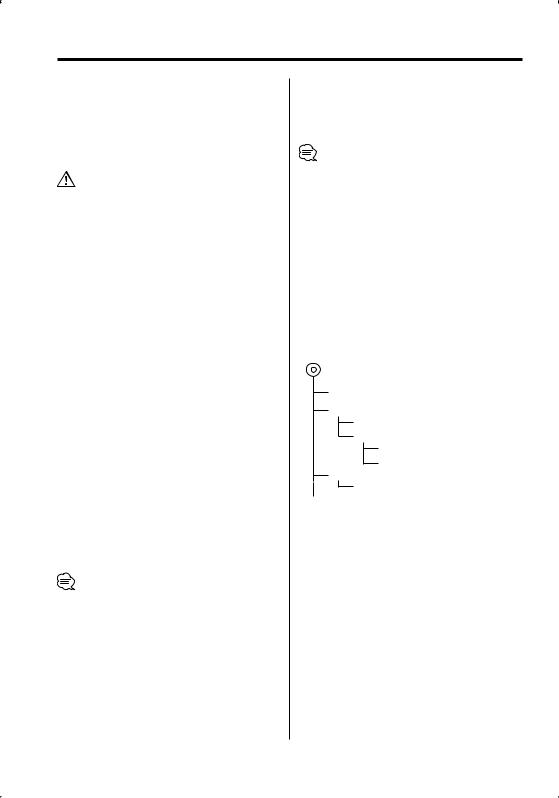
About AAC, MP3 and WMA
The playable AAC/MP3/WMA file (hereafter called Audio file) and the media format has the following limitation. The Audio file, which is not comforming to the specification, may not play normally, or the file and folder names may not display correctly.
Playable Audio file
•AAC, MP3, WMA
•Attach the correct extension for the Audio file (AAC: ".M4A", MP3: ".MP3", WMA: ".WMA")
•Do not attach the extensions to files other than the Audio file. If the extension is attached, the file, which is not the Audio file, will play and outputs a loud noise, causing damage to the speaker.
•The files with copy protection cannot be played.
•The settings of your encoding software and the environment in which it is used may now allow you to play or view specific audio files.
•The unit may not be compatible with upgrade of compression format standard and additional specifications.
Playable AAC file
•".m4a" file encoded by AAC-LC format.
Refer to http://www.kenwood.mediamanager.jp for the details.
Playable MP3 file
•MPEG 1/2 Audio Layer 3 file
•Transfer bit rate: 8-320 kbps
•Sampling frequency
: 8, 11.025, 12, 16, 22.05, 24, 32, 44.1, 48 kHz
Playable WMA file
•The file in accordance with Windows Media Audio (Except for the file for Windows Media Player 9 or after which applies the new functions)
•Transfer bit rate: 48-192 kbps
•Sampling frequency: 32, 44.1, 48 kHz
Playable media
•CD-ROM, CD-R, CD-RW
•CD-RW discs which are quick formatted by the writing software cannot be used.
•When recording to the maximum media capacity at once, the writing software is set to "Disc at once".
Playable disc format
•ISO 9660 Level 1/2
•Joliet
•Romeo
•Long file name.
The maximum number of characters for display
File/Folder name: 64 characters
MP3 ID3 Tag/ WMA Contents property/ AAC song information: 30 characters
•File/Folder name is the number of the characters including the extensions
•MP3 ID3 Tag can only display the tag of Ver1.0/ 1.1.
•AAC ID3 Tag cannot be displayed.
Limitation of structure for the file and the folder
•Maximum number of directory levels: 8
•Maximum number of folders: 100
•Maximum number of files per folder: 255
Playing order of the Audio file
The Audio file plays in the order which is written by writing software. You may be able to set the playing order by writing the play sequence numbers such as "01" to "99" at the beginning of the file name.
Example
CD (1) 0: Folder
¡: Audio file
¡!
2¡" 3 ¡#
¡$
4¡%
•Playing order
Playing order after ¡! play.
¡", ¡#, ¡$, ¡%...
•File search
Forward file search during ¡# play.
Push the Control knob towards [¢] ¡$
•Folder search
Forward folder search during ¡" play.
Push the Control knob towards [FM] 3, 4...
•Folder select
When the selection is set to directory 4, and you want to skip to the folder 2 at the same level.
Push the Control knob towards [4] 2
When the selection is set to directory 3, moves the level up by folder select.
Push the Control knob towards [AM] 2
6 | English
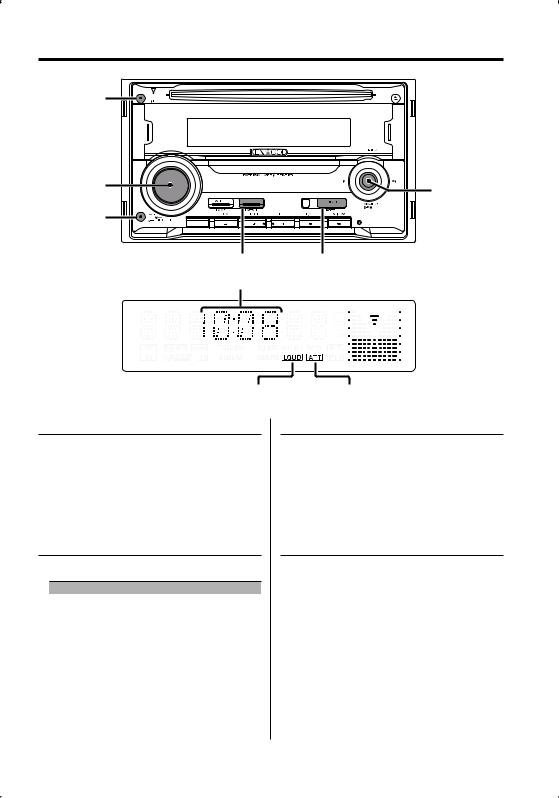
General features
DISP |
|
VOL |
Control knob |
|
|
ATT |
|
Q |
SRC |
Clock display |
|
LOUD indicator |
ATT indicator |
Power
Turning ON the Power
Press the [SRC] button.
Turning OFF the Power
Press the [SRC] button for at least 1 second.
Selecting the Source
Press the [SRC] button.
Source required |
Display |
Tuner |
"TUNER" |
CD |
"CD" |
External disc (Optional accessory) |
"CD CH" |
TV (Optional accessory) |
"TV" |
Auxiliary input |
"AUX" |
Auxiliary input (Optional accessory) |
"AUX EXT" |
Standby (Illumination only mode) |
"STANDBY" |
Volume
Increasing Volume
Turn the [VOL] knob clockwise.
Decreasing Volume
Turn the [VOL] knob counterclockwise.
Attenuator
Turning the volume down quickly.
Press the [ATT] button.
Each time you press the button, the Attenuator turns ON and OFF.
When the Attenuator is ON, the "ATT" indicator blinks.
English | 7
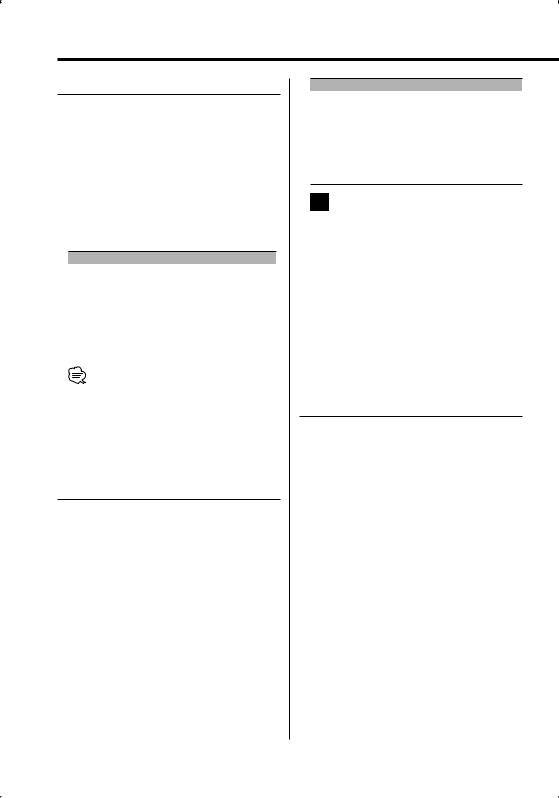
General features
System Q
Selecting the best sound setting preset for different types of music.
1Select the source to set
Press the [SRC] button.
2Select the Sound type
Press the [Q] button.
When you press the button once, the current sound setting is displayed.
Each time you press the button, the sound setting alternates.
Sound setting |
Display |
Natural |
"NATURAL" |
User memory |
"USER" |
Rock |
"ROCK" |
Pops |
"POPS" |
Easy |
"EASY" |
Top 40 |
"TOP40" |
Jazz |
"JAZZ" |
• User memory: The values set on the <Audio Control> (page 8).
•Change each setting value with the <Speaker Setting> (page 10).
First, select the speaker type with the Speaker setting.
Audio Control
1Select the source to adjust
Press the [SRC] button.
2Enter Audio Control mode
Press the [VOL] knob.
3Select the Basic Audio item to adjust
Press the [VOL] knob.
Each time you press the knob, the item to be adjusted alternates between the items shown in the table below.
4Adjust the Basic Audio item
Turn the [VOL] knob.
Adjustment Item |
Display |
Range |
Subwoofer level*1,2 |
"SW L" |
Ð15 Ñ +15 |
Bass level*3 |
"BAS L" |
Ð8 Ñ +8 |
Middle level*3 |
"MID L" |
Ð8 Ñ +8 |
Treble level*3 |
"TRE L" |
Ð8 Ñ +8 |
Balance |
"BAL" |
Left 15 Ñ Right 15 |
Fader |
"FAD" |
Rear 15 Ñ Front 15 |
EXIT AUDIO CONTROL MODE (VOLUME CONTROL MODE)
•*1 You can control this item when <Switching preout> (page 21) is set to "SWPRE SW".
•*2 You can control this item when <Subwoofer Output> (page 11) is set to "SW ON".
•*3 You can adjust these items in detail. Refer to <Adjusting the detail of Audio Control>(Page 8).
5Exit Audio Control mode
Press any button.
Press a button other than the [VOL] knob and the [ATT] button.
Adjusting the detail of Audio Control
Among the Basic Audio items, you can adjust the Bass level, Middle level, and Treble level in detail.
1Select the Basic Audio item
Select the desired item to be set in detail from followings;
•Bass level
•Middle level
•Treble level
For how to select Basic Audio items, see <Audio Control> (page 8).
2Enter Detail adjustment mode of Audio Control
Press the [VOL] knob for at least 1 second.
3Select the Detail Audio item to adjust
Press the [VOL] knob.
Each time you press the knob, the item to be adjusted alternates between the items shown in the table below.
4Adjust the Detail Audio item
Turn the [VOL] knob.
8 | English

Bass level
Adjustment Item |
Display |
Range |
Bass Center Frequency |
"BAS F" |
40/50/60/70/80/100/ |
|
|
120/150 Hz |
Bass Q Factor |
"BAS Q" |
1.00/1.25/1.50/2.00 |
Bass Extend |
"B EX" |
OFF/ON |
Middle level |
|
|
Adjustment Item |
Display |
Range |
Middle Center Frequency |
"MID F" |
0.5/1.0/1.5/2.0 kHz |
Middle Q Factor |
"MID Q" |
1.0/2.0 |
Treble level |
|
|
Adjustment Item |
Display |
Range |
Treble Center Frequency |
"TRE" |
10.0/12.5/15.0/17.5 kHz |
5Exit the Detail Audio Control mode
Press the [VOL] knob for at least 1 second.
•When you set the Bass Extend to ON, low frequency response is extended by 20%.
•You can exit the Audio Control mode at anytime by pressing any button except for [VOL] and the [ATT] buttons.
Audio Setup
Setting the Sound system, such as Cross over Network.
1Select the source to adjust
Press the [SRC] button.
2Enter Audio Setup mode
Press the [VOL] knob for at least 1 second.
3Select the Audio Setup item to adjust
Press the [VOL] knob.
Each time you press the knob, the item to be adjusted alternates between the items shown in the table below.
4Setup the Audio item
Turn the [VOL] knob.
Adjustment Item |
Display |
Range |
|
Front High Pass Filter |
"HPF" |
Through/40/60/80/100/120/ |
|
|
|
|
150/180/220 Hz |
Rear High Pass Filter |
"HPR" |
Through/40/60/80/100/120/ |
|
|
|
|
150/180/220 Hz |
Low Pass Filter*1,2 |
"LPF" |
50/60/80/100/120/ |
|
|
|
|
Through Hz |
Subwoofer Phase*1,2,3 |
"PHAS" |
Reverse (180¡)/ Normal (0¡) |
|
Volume offset |
"V-OFF" |
Ð8 Ñ ±0 |
|
Loudness |
"LOUD" |
OFF/ON |
|
|
|
|
|
|
|
|
|
• Volume offset: Sets each source’s volume as a difference from the basic volume.
• Loudness: Compensates for low and high tones during low volume.
•*1 You can control this item when <Switching preout> (page 21) is set to "SWPRE SW".
•*2 You can control this item when <Subwoofer Output> (page 11) is set to "SW ON".
•*3 You can control this item when Low pass filter is not set to Through.
5Exit Audio Setup mode
Press the [VOL] knob for at least 1 second.
English | 9
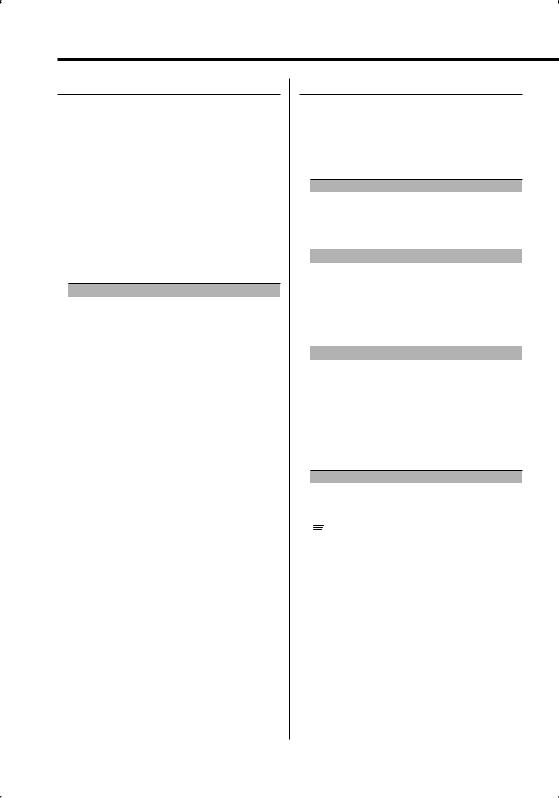
General features
Speaker Setting
Fine-tuning so that the System Q value is optimal when setting the speaker type.
1Enter Standby
Press the [SRC] button.
Select the "STANDBY" display.
2Enter Speaker Setting mode
Press the [VOL] knob.
3Select the Speaker type
Turn the [VOL] knob.
Each time you turn the knob, the setting alternates between the settings shown in the table below.
Speaker type |
Display |
|
OFF |
|
"SP OFF" |
For 5 |
& 4 in. speaker |
"SP 5/4" |
For 6 |
& 6x9 in. speaker |
"SP 6*9/6" |
For the OEM speaker |
"SP OEM" |
|
4Exit Speaker Setting mode
Press the [VOL] knob.
Switching Display
Changing the information displayed.
Press the [DISP] button.
Each time the button is pressed, the display switches as shown below.
In Tuner source
|
Information |
Display |
|
Frequency |
"FREQ" |
|
Clock |
"CLOCK" |
In CD & External disc source |
||
|
|
|
|
Information |
Display |
|
Disc title |
"D-TITLE"* |
|
Track title |
"T-TITLE"* |
|
Track number & Play time |
"P-TIME" |
|
Clock |
"CLOCK" |
In Audio file source |
|
|
|
|
|
|
Information |
Display |
|
Song title & Artist name |
"TITLE"* |
|
Album name & Artist name |
"ALBUM"* |
|
Folder name |
"FOLDER" |
|
File name |
"FILE" |
|
Track number & Play time |
"P-TIME" |
|
Clock |
"CLOCK" |
In Standby/ Auxiliary input source
Information |
Display |
|
Source name |
"SRC NAME" |
|
Clock |
"CLOCK" |
|
|
|
|
|
|
|
•When LX-AMP is connected, the item setup by the Display mode of LX-AMP is displayed.
•* If the contents of the information cannot be displayed, Play time or Frequency is displayed.
•When you select the clock display, the display setting of each source will be changed to the clock display.
•Album name cannot be displayed in WMA file.
10 | English
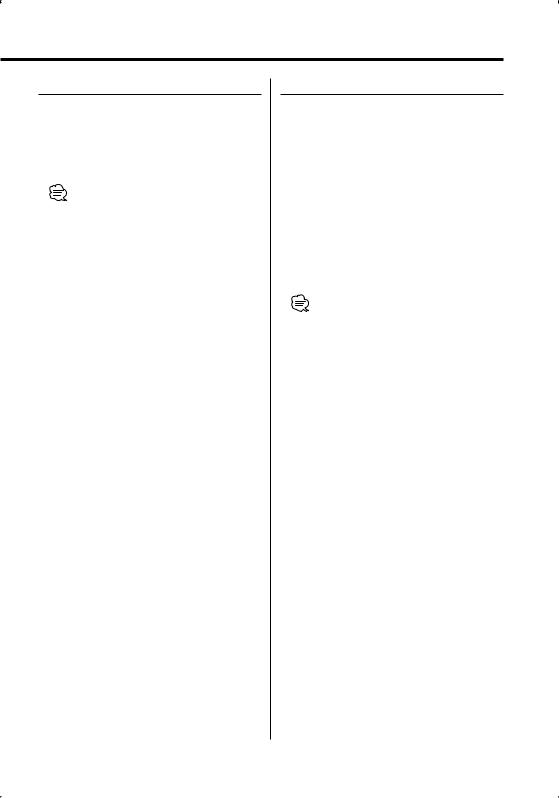
Subwoofer Output
Turning the Subwoofer output ON or OFF.
Push the Control knob towards [AM] for at least 2 seconds.
Each time you push the knob, Subwoofer output switches ON and OFF.
When it is ON, "SW ON" is displayed.
•You can control this function when <Switching preout> (page 21) is set to "SWPRE SW".
TEL Mute
The audio system automatically mutes when a call comes in.
When a call comes in
"CALL" is displayed.
The audio system pauses.
Listening to the audio during a call
Press the [SRC] button.
The "CALL" display disappears and the audio system comes back ON.
When the call ends
Hang up the phone.
The "CALL" display disappears and the audio system comes back ON.
•To use the TEL Mute feature, you need to hook up the MUTE wire to your telephone using a commercial telephone accessory. Refer to <Connecting Wires to Terminals> (page 27).
English | 11
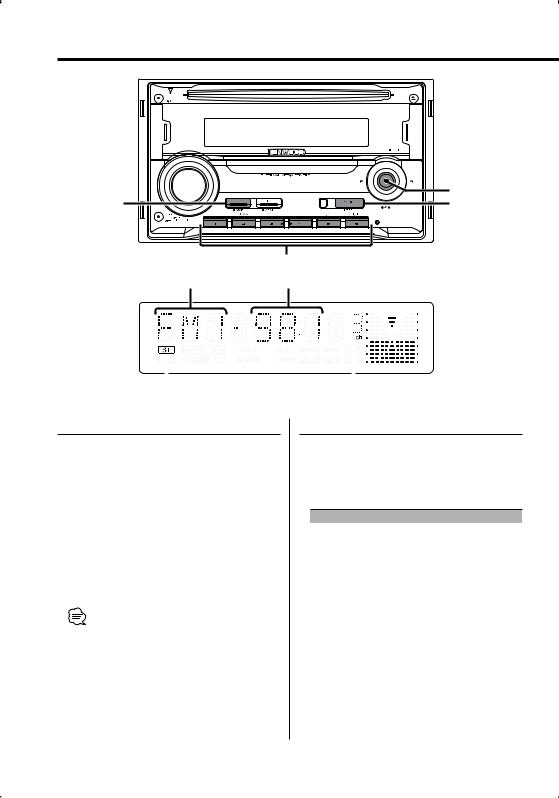
Tuner/TV control features |
|
|
Control knob |
AUTO/AME |
SRC |
|
1 - 6 |
Band display |
Frequency display |
|
|
|
|
|
|
|
|
|
|
|
|
|
|
|
|
|
|
|
|
|
|
|
|
|
|
|
|
|
|
ST indicator |
Preset station number |
||||
Tuning
Selecting the station.
1Select tuner source
Press the [SRC] button.
Select the "TUNER" display.
2Select the band
Push the Control knob towards [FM] or [AM].
Each time you push the knob towards [FM], it switches between the FM1, FM2, and FM3 bands.
3Tune up or down band
Push the Control knob towards [4] or [¢].
•During reception of stereo stations the "ST" indicator is ON.
Tuning Mode
Choose the tuning mode.
Press the [AUTO] button.
Each time you press the button, the Tuning mode alternates between the modes shown in the table below.
Tuning mode |
Display |
Operation |
Auto seek |
"AUTO 1" |
Automatic search for a station. |
Preset station seek |
"AUTO 2" |
Search in order of the stations |
|
|
in the Preset memory. |
Manual |
"MANUAL" |
Normal manual tuning control. |
12 | English
