JVC XL-MC334BK User Manual
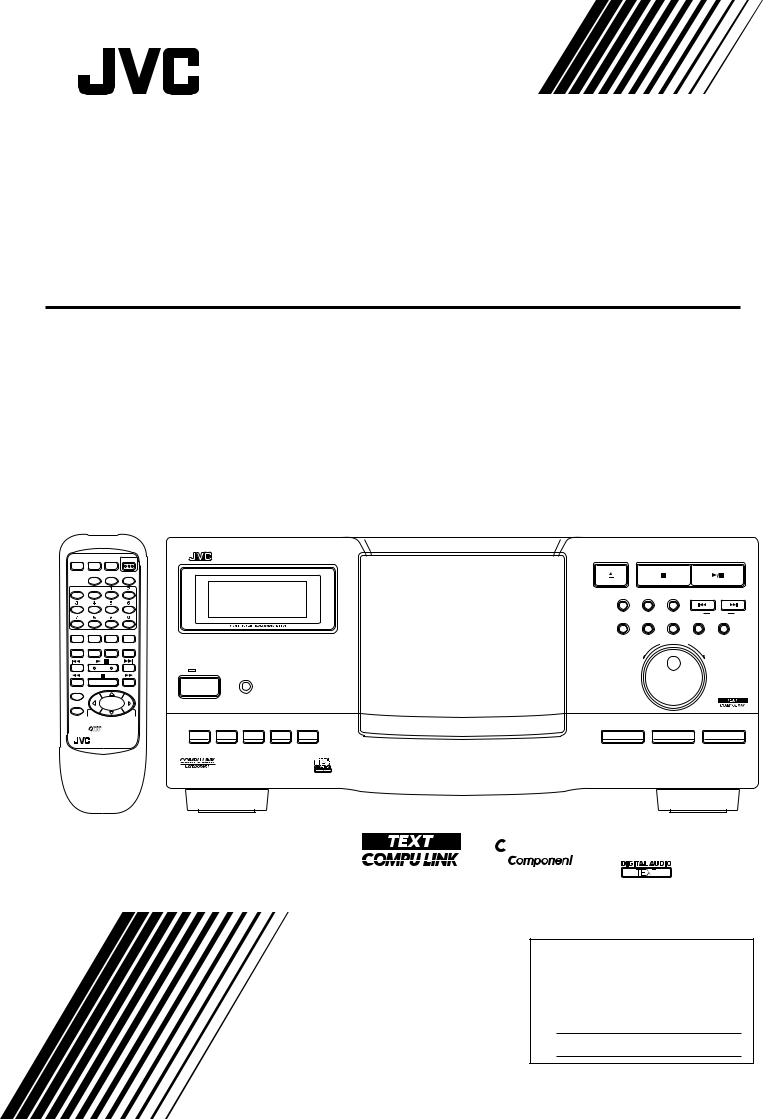
COMPACT DISC AUTOMATIC CHANGER
XL-MC334BK
CONTINUE ONE DISC PROGRAM |
POWER |
||
|
CLEAR |
CALL |
OPEN/ |
|
CLOSE |
||
DISC |
TRACK |
|
|
DISPLAY |
RANDOM |
INTRO |
REPEAT |
CHARACTER |
TITLE |
DISC |
USER |
INPUT |
SEARCH |
FILE |
|
|
|
/ |
|
ENTER |
|
+10DISC |
|
|
|
|
|
CANCEL |
|
|
|
–1DISC |
–10DISC |
+1DISC |
|
|
|
200 |
|
|
RM–SX334UREMOTE CONTROL ' |
||
XL-MC334 COMPACT DISC AUTOMATIC CHANGER
STANDBY
POWER
DISPLAY |
CHARACTER TITLE INPUT DISC SEARCH USER FILE |
ENHANCED COMPULINK CONTROL SYSTEM
OPEN/CLOSE |
STOP/CLEAR |
|
PLAY/PAUSE |
|
|
EXCHANGE |
RANDOM |
INTRO |
|
|
|
|
|
|
< |
CURSOR |
> |
REPEAT |
PLAY MODE |
CALL |
ENTER |
CANCEL |
|
|
11 |
|
|
|
|
|
|
DISC/TRACK |
|
|
|
DOWN |
|
|
UP |
|
|

 200
200
DISC EJECT |
DISC |
TRACK |
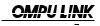



 '
'
INSTRUCTIONS
For Customer Use:
Enter belowthetheModelNoNo. and. andSerialSerialNo. Nowhich. whichare locatedare locatedon theeithrerar,onbottomthe rear,or bottomside of theor sidecabinetof the. Retcabinetthis. informaRetain thision informationfuture refore encefuture. reference.
Model No.
Serial No.
LVT0022-001B
[ J ]

WARNING AND CAUTIONS
|
|
|
|
|
|
|
|
|
|
|
|
|
|
|
|
|
CAUTION |
|
|
|
|
|
|
RISK OF ELECTRIC SHOCK |
|
|
|
|
|
|
DO NOT OPEN |
|
|
|
|
|
|
|
|
|
|
|
|
|
|
|
|
|
|
CAUTION: |
TO REDUCE THE RISK OF ELECTRIC SHOCK. |
|
|
||
|
|
DO NOT REMOVE COVER (OR BACK) . |
|
|
||
|
|
NO USER SERVICEABLE PARTS INSIDE. |
|
|
||
|
REFER SERVICING TO QUALIFIED SERVICE PERSONNEL. |
|
|
|||
|
|
|
|
|
|
|
|
|
|
|
|
|
|
|
|
The lightning flash with arrowhead symbol, |
||||
|
|
The lightning flash with arrowhead symbol |
||||
|
|
within an equilateral triangle is intended to |
||||
|
|
within an equilateral triangle alerts the user to |
||||
|
|
alert the user to the presence of uninsulated |
||||
|
|
the presence of uninsulated "dangerous |
||||
|
|
"dangerous voltage" within the product's |
||||
|
|
enclosurevoltage" withinthatthemayproduct'sbe enclosureof fficienttha |
||||
|
|
magnitudecould cavsetoelectriconstituteshock.a risk of electric |
||||
|
|
shock to persons. |
||||
|
|
The exclamation point within an equilateral |
||||
|
|
The exclamation mark within an equilateral |
||||
|
|
triangle is intended to alert the user to the |
||||
|
|
triangle alerts the user to important operating |
||||
|
|
presence of important operating and |
||||
|
|
and maintenance (servicing) instructions in the |
||||
|
|
maintenance (servicing) instructions in the |
||||
|
|
manual for the appliance. |
||||
|
|
literature accompanying the appliance. |
||||
For U..S..A..
This equipment has been tested and found to comply with the limits for a Class B digital device, pursuant to part 15 of the FCC Rules. These limits are designed to provide reasonable protection against harmful interference in a residential installation.
This equipment generates, uses and can radiate radio frequency energy and, if not installed and used in accordance with the instructions, may cause harmful interference to radio communications. However, there is no guarantee that interference will not occur in a particular installation. If this equipment does cause harmful interference to radio or television reception, which can be determined by turning the equipment off and on, the user is encouraged to try to correct the interference by one or more of the following measures:
Reorient or relocate the receiving antenna.
Increase the separation between the equipment and receiver. Connect the equipment intoananoutletoutletonona circuita circuitdifferentrentfromfromthatthatto towhichwhichthetherececeiveris connectedis. .
Consult the dealerr or an experienced radio/TVi / techniciani i
WARNING: TO REDUCE THE RISK OF FIRE OR ELECTRIC SHOCK, DO NOT EXPOSE THIS APPLIANCE TO RAIN OR MOISTURE.
Caution –– POWER switch!
Disconnect the mains plug to shut the power off completely. The
POWER switch in any position does not disconnect the mains line. The power can be remote controlled.
IMPORTANT FOR LASER PRODUCTS
1.CLASS 1 LASER PRODUCT
2.DANGER: Invisible laser radiation when open and interlock failed or bypassed. Avoid direct exposure to beam.
3.CAUTION: Do not open the top cover. There are no user serviceable parts inside the player; leave all servicing to qualified service personnel.
CAUTION
To reduce the risk of electrical shocks, fire, etc.:
1.Do not remove screws, covers or cabinet.
2.Do not expose this appliance to rain or moisture.

INTRODUCTION
Thank you very much for purchasing this JVC product. We sincerely hope it proves its quality and performance to your full satisfaction. Please read the instructions contained in this manual in order to get the most out of the product’s capability and performance. If there are any questions concerning the product, please consult your JVC dealer.
XL-MC334BK main features
The XL-MC334BK Compact disc automatic changer provides many sophisticated features.
•Loads up to 200 compact discs.
•Supports CD Text specifications.
•You can manually store disc information including Disc title, Performer and Genre for a normal audio CD (non CD Text disc) into the memory built in the unit.
•Displays disc information of CD Text discs, as well as manually stored information of normal audio CDs.
•Supports JVC’s advanced TEXT COMPU LINK, allowing the disc information to be displayed on your TV monitor through a JVC amplifier/receiver supporting TEXT COMPU LINK.
•Provides on optical digital audio output port, as well as the conventional analog audio output ports.
•1-bit P.E.M. DD converter for optimum audio performance.
•Disc search function using the disc information.
•You can create up to 8 user files for classifying discs.
•Reserve mode for continuous playback of tracks in the specified order.
CONTENTS
PRECAUTIONS ........................................................... |
2 |
Installation ................................................................................. |
2 |
Compact discs ........................................................................... |
2 |
Operation ................................................................................... |
2 |
SETTING UP ................................................................ |
2 |
Connecting the unit ................................................................... |
2 |
Installing batteries in the remote control .................................. |
3 |
FRONT PANEL AND REMOTE CONTROL ........... |
4 |
Front panel ................................................................................. |
4 |
Display ....................................................................................... |
5 |
Remote control .......................................................................... |
6 |
BASIC OPERATION ................................................... |
7 |
Turning the power on ................................................................ |
7 |
Loading compact discs .............................................................. |
7 |
Unloading/changing discs ......................................................... |
7 |
Playing back discs ..................................................................... |
8 |
Changing discs during playback ............................................... |
9 |
CONTINUE MODE PLAYBACK ............................ |
10 |
Basic mode .............................................................................. |
10 |
Playing back discs in random order ........................................ |
10 |
Playing back a track repeatedly .............................................. |
10 |
Playing back the beginning of each disc ................................ |
10 |
ONE DISC MODE PLAYBACK ............................... |
11 |
Basic mode .............................................................................. |
11 |
Playing back the tracks in random order ................................ |
11 |
Playing back the disc repeatedly ............................................. |
11 |
Playing back a track repeatedly .............................................. |
11 |
Playing back the beginning of each track ............................... |
11 |
PROGRAM MODE PLAYBACK ............................. |
12 |
Basic mode .............................................................................. |
12 |
Playing back the program repeatedly ..................................... |
12 |
Playing back a program step repeatedly ................................. |
13 |
SHOWING DISC INFORMATION ......................... |
14 |
With CD Text discs ................................................................. |
14 |
With normal audio CDs (non CD Text discs) ......................... |
14 |
ENTERING DISC INFORMATION ........................ |
15 |
Storing Title information ........................................................ |
15 |
SEARCHING FOR A DISC ...................................... |
17 |
How to search for a disc .......................................................... |
17 |
USER FILE ................................................................. |
18 |
Enrolling a disc to a user file .................................................. |
18 |
Assigning a user file name ...................................................... |
18 |
Checking user file contents ..................................................... |
18 |
Deleting a disc from the user file ............................................ |
19 |
Playing back all discs in a user file ........................................ |
19 |
RESERVE FUNCTION ............................................. |
20 |
Reserving the following tunes to be played back ................... |
20 |
TEXT COMPU LINK SYSTEM .............................. |
21 |
COMPU LINK-3 REMOTE CONTROL |
|
SYSTEM ...................................................................... |
21 |
HANDLING AND TAKING CARE OF DISCS ...... |
22 |
Handling compact discs .......................................................... |
22 |
Cleaning compact discs ........................................................... |
22 |
Storing compact discs ............................................................. |
22 |
SPECIFICATIONS & PACKING LIST .................. |
22 |
TROUBLESHOOTING ............................................. |
23 |
1
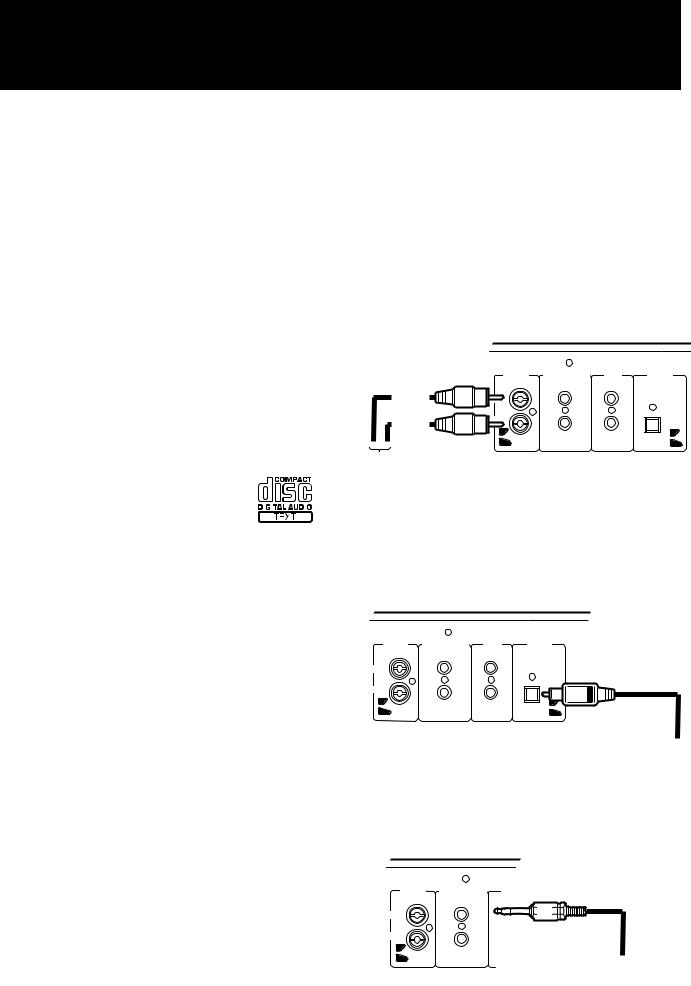
PRECAUTIONS
Installation
•Select the best location
Select a level location to install this unit, where it is free from extremes of temperature (5 to 35°C, or 41 to 95°F) and humidity,
dust, or vibration.
If noise interference is caused when receiving AM broadcast by a tuner/receiver located nearby, relocate it or this unit, or turn off either one.
•Moving the unit
Before moving the unit, first remove all discs. Turn the power off, making sure the standby indicator is on. Then remove the AC power cord from the AC outlet.
Compact discs
• Use only compact digital audio discs
Only audio compact discs identified by the |
' |
||||
logo on the right can be played back with the |
|||||
|
|
|
|
||
unit. |
|
|
|
|
|
Also the unit can display the text information |
|
|
|
|
|
in CD text discs identified by the logo on the |
|
|
|
|
|
|
|
|
|
||
right. |
|
|
|
|
|
Operation
•Place only discs in the disc storage
Do not put anything other than discs in slots of the disc storage.
•Turn the power off if a problem occurs
If an unusual condition arises, turn the power off immediately. If the condition persists whenever the power is turned on, consult your JVC dealer.
•Do not pull the AC cord
Do not pull the cable when unplugging the AC cord from the AC outlet or this component — hold and pull the plug body.
•Set the sound volume carefully
Be careful in setting the sound volume on your amplifier/receiver when playing a CD, which has almost no background noise unlike analog records and tapes. Find the right setting by starting with a low level setting. Setting the level too high and then playing a CD could damage the speakers.
•Protect the unit against condensation
Condensation on the unit could disrupt the proper transmission of the disc-reading laser beam, causing noise or malfunction. If condensation occurs due to excessive humidity or sudden temperature change, leave the unit turned on for a couple of hours to dry — consult your JVC dealer if this does not correct the condition.
SETTING UP
Connecting the unit
This compact disc changer/player needs to be connected to an amplifier/receiver for audio reproduction.
CAUTION
Do not connect the AC power cord until all other necessary connections have been made.
1. Audio connection
Connect the analog (OUTPUT) ports on the back of this unit with the CD or AUX input ports of the amplifier/receiver using the supplied audio cords (red and white).
Audio cord |
OUTPUT |
COMPULINK-3 |
TEXT |
DIGITAL |
|
|
(SYNCHRO) |
COMPULINK |
(OPTICAL) |
(White)
(Red)
To input audio jack of the amplifier/receiver
•Be sure to insert the plug firmly into the proper ports.
•Be sure to match the output and input channels—RIGHT to RIGHT and LEFT to LEFT.
If your audio unit has a digital optical input, you may connect the DIGITAL (OPTICAL) port on the back of this unit to it using the optional digital cord.
OUTPUT |
COMPULINK-3 |
TEXT |
DIGITAL |
|
(SYNCHRO) |
COMPULINK |
(OPTICAL) |
To Digital jack
Digital cord
2. COMPU LINK-3 connection
If you are using a JVC audio amplifier/receiver supporting the COMPU LINK-3 remote control system, connect either one of the COMPU LINK-3 (SYNCHRO) ports on the back of the unit with the amplifier/receiver’s COMPU LINK-3 port using the supplied compulink cord (black).
|
COMPU LINK cord |
COMPULINK-3 |
(Black) |
(SYNCHRO) |
|
To COMPU LINK jack
By using the COMPU LINK-3 system, you can control the unit from the connected JVC amplifier/receiver.
(See “COMPU LINK-3 REMOTE CONTROL SYSTEM” on page 21.)
2
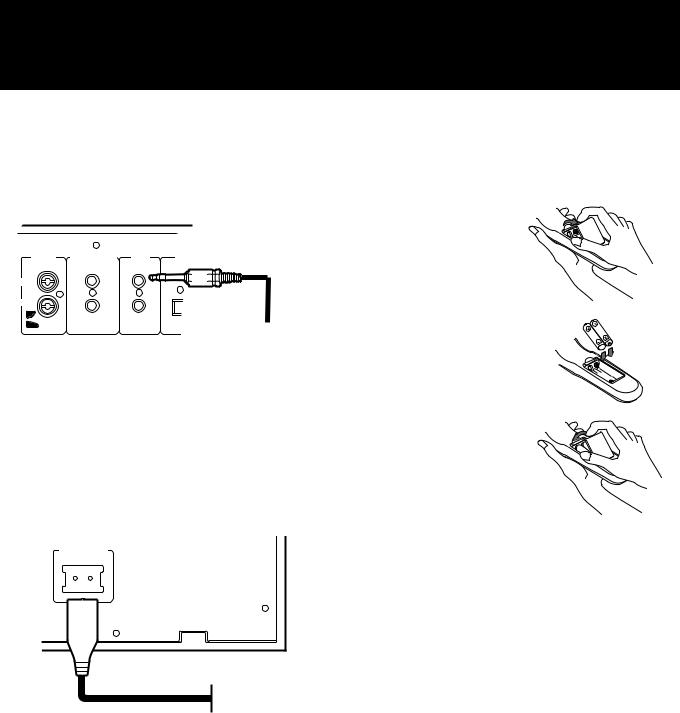
3. TEXT COMPU LINK connection
If you are using a JVC audio amplifier/receiver supporting TEXT COMPU LINK, connect either one of the TEXT COMPU LINK ports on the back of the unit with the amplifier/receiver’s TEXT COMPU LINK port using the supplied TEXT COMPU LINK cord (green).
|
|
TEXT COMPU LINK |
COMPULINK-3 |
TEXT |
cord (Green) |
(SYNCHRO) |
COMPULINK |
|
To TEXT
COMPU LINK jack
By using the TEXT COMPU LINK system, you can see the disc information or search result on the TV monitor, as well as copy disc information to a MD, and more.
(See “TEXT COMPU LINK SYSTEM” on page 21.)
4. Power connection
Connect the supplied AC power cord into the socket on the back of the unit. Then insert the AC plug into an AC outlet. (If you use the COMPU LINK system, do not connect the AC plug into a switched AC outlet of a component.)
AC POWER CORD
AC power cord
AC outlet
Installing batteries in the remote control
The battery compartment is located on the back of the remote control.
1. Press down on the triangular mark of the compartment cover, and pull up the cover to open the compartment.
2. Set the two supplied batteries R6P (SUM-3)/AA(15F) in the compartment with the correct polarities.
3. Place the cover over the compartment, and press down.
CAUTION
•Install the batteries with their polarities correctly set.
•Remove the batteries if the remote control is not going to be used for an extended period of time.
•Do not expose the remote control to heat, flame, or direct sunlight.
Replacing the batteries
The service life of batteries normally lasts for about one year though it depends on the use of the remote control (and is shorter at low temperatures, too). Replace the batteries any time if the controllable range is reduced (max. range: 7 meters or 23 feet and 30 degrees away from the unit).
CAUTION
•Be sure to replace them with the correct batteries (R6P(SUM-3)/AA(15F)).
•Do not use a combination of new and old batteries.
3
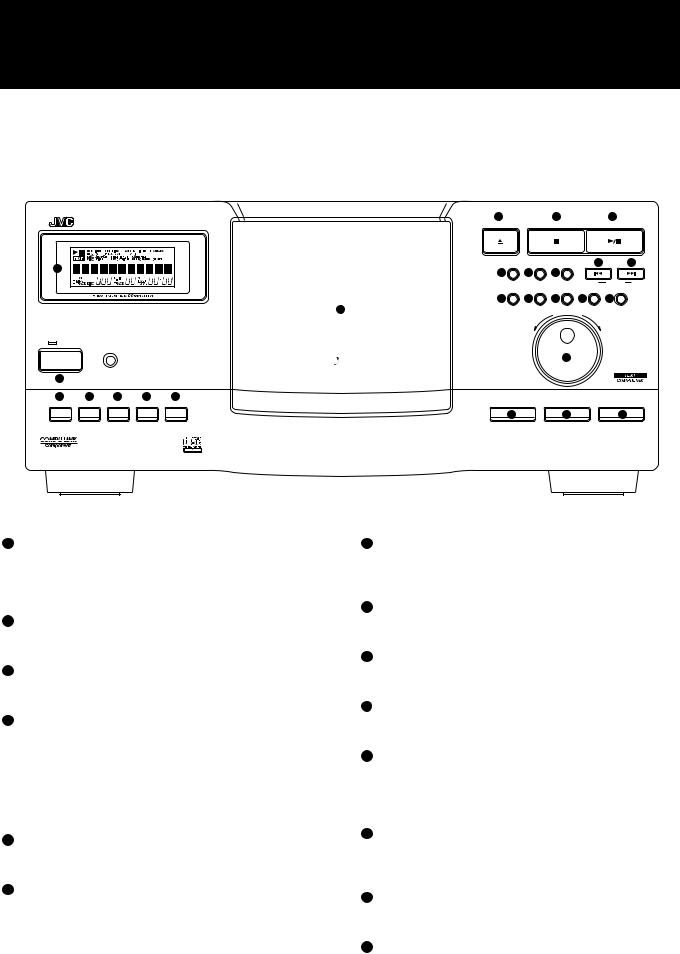
FRONT PANEL AND REMOTE CONTROL
Front panel
Numbers in brackets following button names indicate their counterparts on the remote control.
|
4 |
|
5 |
|
6 |
|
XL-MC334 COMPACT DISC AUTOMATIC CHANGER |
OPEN/CLOSE |
STOP/CLEAR |
|
PLAY/PAUSE |
|
|
2 |
EXCHANGE |
RANDOM |
INTRO |
15 |
|
16 |
7 |
8 |
9 |
|
|
|
|
|
|
|
|
|||
|
|
|
|
< |
CURSOR |
> |
|
REPEAT |
PLAY MODE |
CALL |
ENTER |
CANCEL |
|
|
10 |
11 |
12 |
13 |
14 |
|
|
11 |
|
||||
|
3 |
|
DISC/TRACK |
|
|
|
|
DOWN |
|
UP |
|
||
STANDBY |
|
|
|
|
|
|
POWER

 200
200
17
1 |
|
|
|
|
|
|
|
18 |
19 |
20 |
21 |
22 |
|
|
|
DISPLAY |
CHARACTER |
TITLE INPUT |
DISC SEARCH |
USER FILE |
DISC EJECT |
DISC |
TRACK |
|
|
|
|
|
23 |
24 |
25 |
ENHANCED COMPULINK CONTROL SYSTEM
1POWER button [  ]
]
Turns the power on or off. The STANDBY indicator above lights when the power is turned off and the unit is in the standby state; it goes out when the power is turned on. (To turn off the unit completely, unplug the power cord from the AC outlet.)
2Display
Shows the current operation status and disc information (see next page for the details).
3Disc storage
Holds up to 200 discs in slots of a carousel, which rotates inside the disc storage.
40 OPEN/CLOSE button [  ]
]
Opens or closes the door of the disc storage.
When the door is open, pressing this button closes the door and brings the disc at the load/unload position to the playback position.
When the door is closed, pressing this button brings the disc at the playback position to the load/unload position and opens the door.
57 STOP/CLEAR button [  ,
,  ]
]
Also clears the contents of the Program, Reserve and Disc information.
63/8PLAY/PAUSE button [  ]
]
Starts playback, pauses playback, or resumes playback.
If the selected disc is not in the playback position, it brings the disc at the playback position and starts playback.
If you press the button when the door is open, pressing this button closes the door and brings the disc at the load/unload position to the playback position then starts playback.
7EXCHANGE button
Opens the disc storage door without retracting the disc currently in the playback position, and permits you to change discs in the slots positioned in the front.
8RANDOM button [  ]
]
Selects or deselects the RANDOM playback function (see the description of playback modes).
9INTRO button [  ]
]
Selects or deselects the INTRO playback function (see the description of playback modes).
10REPEAT button [  ]
]
Selects or deselects the REPEAT or REPEAT 1 playback function (see the description of playback modes).
11PLAY MODE button [  ,
,  ,
,  ]
]
Selects in turn a mode of playing successive discs continuously (CONTINUE), one disc only (ONE DISC), or according to a program (PROGRAM). (See the description of each playback mode for details.)
12CALL button [ ]
]
Displays a program step, a reserved disc/track or a disc in the user file during the operation of the Program or User file function, respectively.
13ENTER button [  ]
]
Fixes the character, disc/track number, or name selected during the operation of program, reserve, title and user file functions.
14CANCEL button [  ]
]
Cancels a program step, a reserved disc/track, a title, or a disc in the user file during the operation of the Program or User file function, respectively.
4
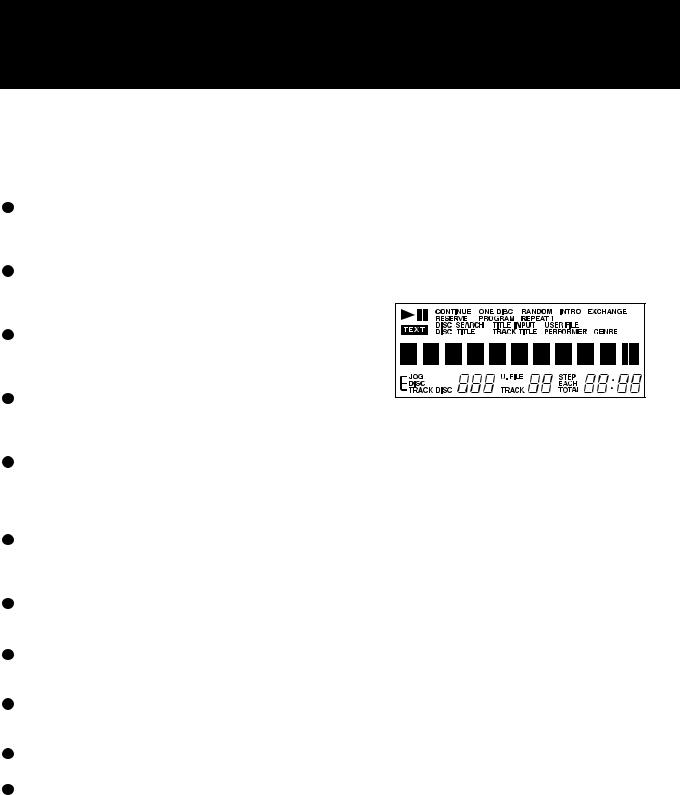
154(track skip/search backward) button [  ,
,  ]
]
Skips tracks or searches for a track backward. Holding down this button causes playback to fast backward. Also moves the cursor backward during the character input.
16¢(track skip/search forward) button [  ,
,  ]
]
Skips tracks or searches for a track forward. Holding down this button causes playback to fast forward. Also moves the cursor forward during character input.
17DISC/TRACK jog dial
Mainly used to select a disc or track together with the DISC or TRACK button, or select a character to be entered during Title input, etc.
18DISPLAY button [  ]
]
Selects displayed disc information from DISC TITLE, PERFORMER GENRE, etc. See “SHOWING DISC INFORMATION” on page 14.
19CHARACTER button [  ]
]
Selects the character type to be entered for the disc information, user file name or search character. See “ENTERING DISC INFORMATION” on page 15, “USER FILE” on page 18, and “SEARCHING FOR A DISC” on page 17.
20TITLE INPUT button [  ]
]
Activates the entry of the disc information or user file name. See “ENTERING DISC INFORMATION” on page 15 and “USER FILE” on page 18.
21DISC SEARCH button [  ]
]
Activates the Disc search function. See “SEARCHING FOR A DISC” on page 17.
22USER FILE
Activates the User file function. See “USER FILE” on page 18.
23DISC EJECT button
Raises the disc in the load/unload position of the disc storage when its door is open.
24DISC button [  ]
]
Selects the DISC/TRACK jog dial function for discs.
25TRACK button [  ]
]
Selects the DISC/TRACK jog dial function for tracks.
Display
The display indicate playback/pause status, playback mode, playback functions, disc (slot) number, track number, disc information, jog dial function, step number of Program, track/total playing time, user file number, etc.
5
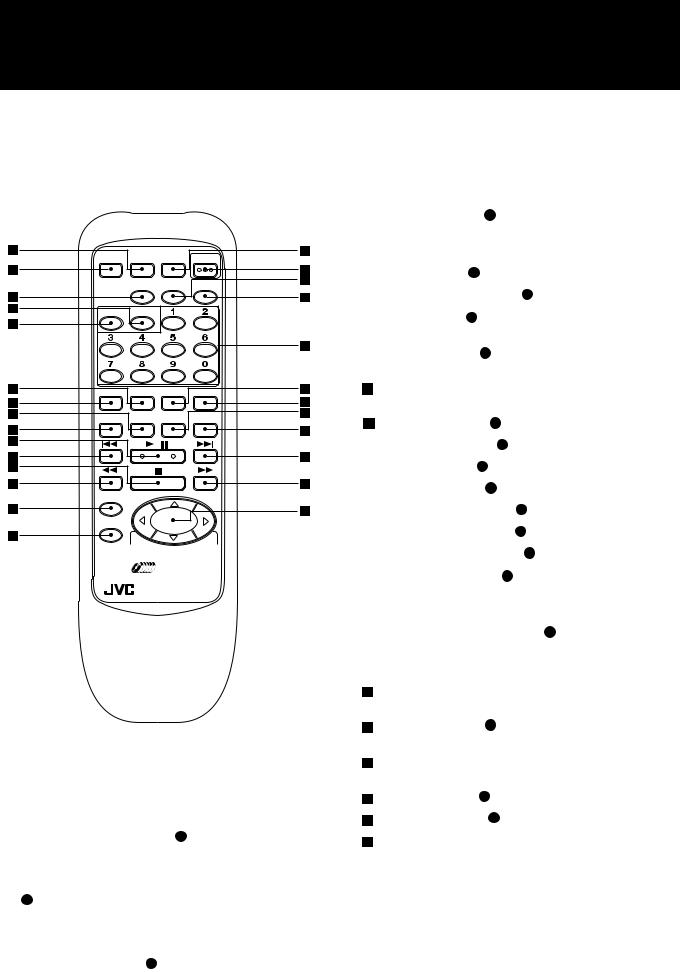
Remote control
Numbers in brackets following button names indicate their counterparts on the front control.
CONTINUE ONE DISC PROGRAM POWER
|
CLEAR |
CALL |
OPEN/ |
|
CLOSE |
||
DISC |
TRACK |
|
|
DISPLAY |
RANDOM |
INTRO |
REPEAT |
CHARACTER |
TITLE |
DISC |
USER |
INPUT |
SEARCH |
FILE |
|
|
|
/ |
|
ENTER |
|
+10DISC |
|
|
|
|
|
CANCEL |
|
|
|
–1DISC |
–10DISC |
+1DISC |
|
|
|
200 |
|
|
RM–SX334UREMOTE CONTROL |
' |
|
 POWER button [ 1 ]
POWER button [ 1 ]
 CLEAR button
CLEAR button
Clears the contents of the Program and Disc information.
 CALL button [ 12 ]
CALL button [ 12 ]
 OPEN/CLOSE button [ 4 ]
OPEN/CLOSE button [ 4 ]
 DISC button [ 24 ]
DISC button [ 24 ]
Selects the numeric button function for disc number entry.
 TRACK button [ 25 ]
TRACK button [ 25 ]
Selects the numeric button function for track number entry.
10Numeric buttons (0 through 9)
Used to specify a disc or track number.
11 DISPLAY button [ 18 ]  RANDOM button [ 8 ]
RANDOM button [ 8 ]  INTRO button [ 9 ]
INTRO button [ 9 ]
 REPEAT button [ 10 ]
REPEAT button [ 10 ]
 CHARACTER button [ 19 ]
CHARACTER button [ 19 ]
 TITLE INPUT button [ 20 ]
TITLE INPUT button [ 20 ]
 DISC SEARCH button [ 21 ]
DISC SEARCH button [ 21 ]
 USER FILE button [ 22 ]
USER FILE button [ 22 ]
 4(track skip backward) button
4(track skip backward) button
 CONTINUE button
CONTINUE button
Directly selects the mode of playing successive discs continuously — instead of selecting the CONTINUE mode using the PLAY MODE button 11 on the front panel.
 ONE DISC button
ONE DISC button
Directly selects the mode of playing one disc only — instead of selecting the ONE DISC mode using the PLAY MODE button 11 on the front panel.
 PROGRAM button
PROGRAM button
Directly selects the mode of playing discs and tracks according to a program — instead of selecting the PROGRAM mode using the PLAY MODE button 11 on the front panel.
Skips tracks backward. Also moves the cursor.
 3/8(play/pause) button [ 6 ]
3/8(play/pause) button [ 6 ]
 ¢(track skip forward) button
¢(track skip forward) button
Skips tracks forward. Also moves the cursor.
221(track search backward) button
Searches a track backward.
237(stop) button [ 5 ]
Stops playing the disc.
24¡(track search forward) button
Searches a track forward.
25ENTER button [ 13 ]
26CANCEL button [ 14 ]
27Disc skip buttons
Select a disc.
 (
( ) button increases (decreases) the disc number by ten, while
) button increases (decreases) the disc number by ten, while  (
( ) button increases (decreases) the disc number one by one.
) button increases (decreases) the disc number one by one.
These buttons also select a character or genre to be entered during the Title input or Search operation. Pressing the  /
/  buttons selects the next character or genre, while pressing the
buttons selects the next character or genre, while pressing the
 /
/  buttons jumps to the 5th character or genre forward/ backward from the one currently displayed.
buttons jumps to the 5th character or genre forward/ backward from the one currently displayed.
NOTE: When using the remote control, do not press the buttons too quickly to ensure proper reception by the unit.
6
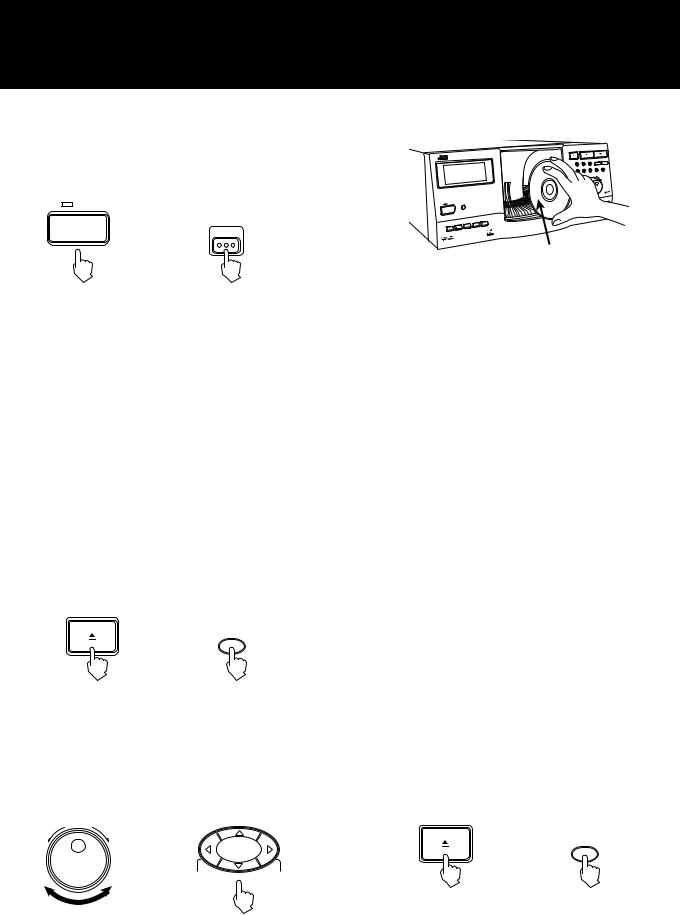
BASIC OPERATION
Turning the power on
Check that the STANDBY indicator on the front panel is lit. Then press the POWER button either on the front panel or remote control.
STANDBY
POWER
POWER
or
(Remote control)
To turn the power off, press the button again. The STANDBY indicator will light.
NOTE: Keeping the unit in the standby state consumes a minimal 6.0 watts. If necessary, unplug the power cord from the AC outlet to turn off the power completely.
Please note, however, that the memorized data for the user files and disc information will disappear in a few days if the power is completely turned off.
Loading compact discs
Also see Page 22 for the manner of handling and taking care of discs.
1.Press the OPEN/CLOSE button either on the front panel or remote control, opening the disc storage door and exposing the carousel slots.
OPEN/CLOSE
OPEN/
CLOSE
or
(Remote control)
2.To select a specified slot to load a disc, turn the DISC/TRACK jog dial or press the  /
/  /
/  /
/  buttons to specify the slot number, which is shown as the “DISC” number on the display.
buttons to specify the slot number, which is shown as the “DISC” number on the display.
The carousel rotates to bring the specified slot to the load/unload position, which is in the center of the storage area.
DISC/TRACK |
|
+10DISC |
|
DOWN |
UP |
|
|
|
or |
|
|
|
–1DISC |
–10DISC |
+1DISC |
(Remote control)
3. Place the disc in a slot, with its label facing to the left.
DISC/TRACK
TRACK
DISC
DISC EJECT
POWER
SYSTEM
CONTROL
COMPULINK
ENHANCED
CD Label
CAUTION
•Do not put anything except CDs in the storage area.
•Be careful not to touch the playback mechanism in the unit.
•Up to 25 discs can be accessed at one time. Trying to insert or remove a disc which is not in the loading area may result in damage to the discs and unit.
•The disc needs to be placed vertically in the storage slot
of this component. After taking the disc out of its case, grip the rim of the disc between your thumb and middle finger — be sure to keep the fingers on the narrow, outermost strip where the surface is solidly bright.
•Do not try to put more than one disc in a single slot. The unit will be damaged.
NOTE: 3-inch (8 cm) CDs cannot be played back in this unit.
4.Repeat step 3, or steps 2 and 3, to load discs in the storage. Up to 200 discs can be loaded.
5.When all necessary discs have been loaded, press the OPEN/ CLOSE button to close the storage door.
The carousel rotates to bring the disc at the loaded/unloaded position (in the center of the storage area) to the playback position.
CAUTION
Make sure to remove your hand from the storage opening before pressing the OPEN/CLOSE button.
Unloading/changing discs
1.Press the OPEN/CLOSE button to eject a disc in the playback position for unloading or changing.
OPEN/CLOSE
OPEN/
CLOSE
or
(Remote control)
7
