JVC RX-D202BJ, RX-D202BC Manual
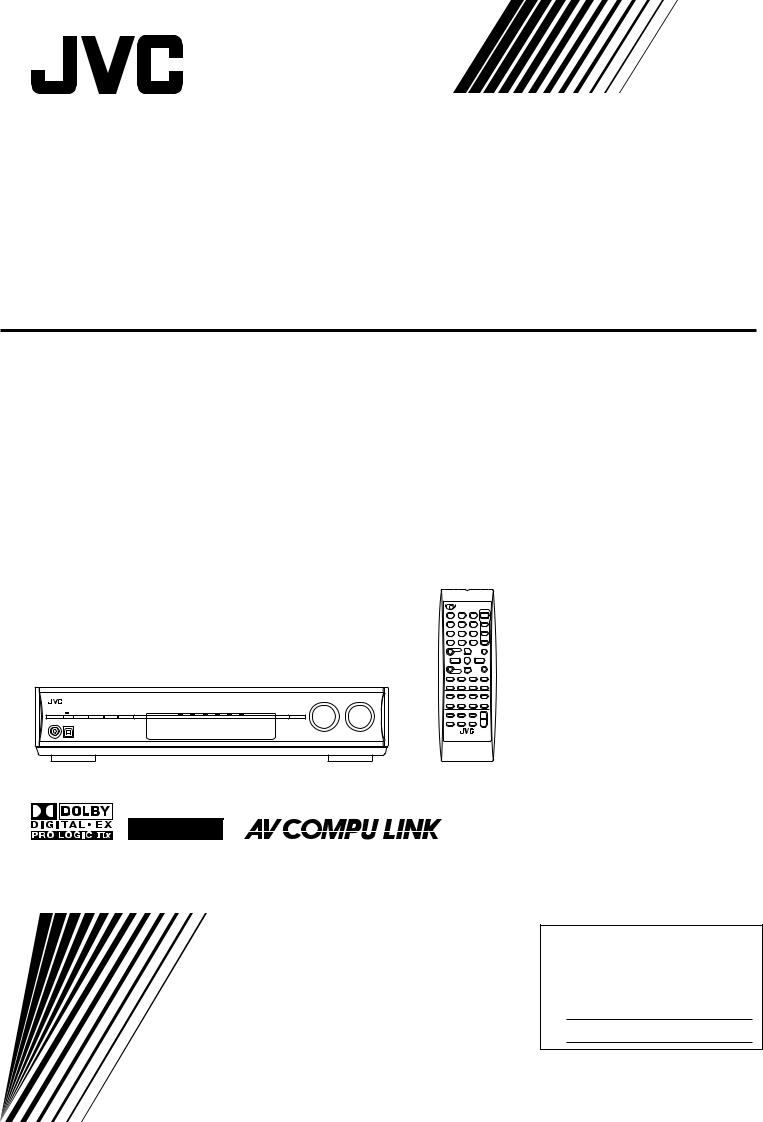
AUDIO / VIDEO CONTROL RECEIVER
RX-D201S / RX-D202B
INSTRUCTIONS
For Customer Use:
Enter below the Model No. and Serial No. which are located either on the rear, bottom or side of the cabinet. Retain this information for future reference.
Model No.
Serial No.
LVT1320-001A
[J]
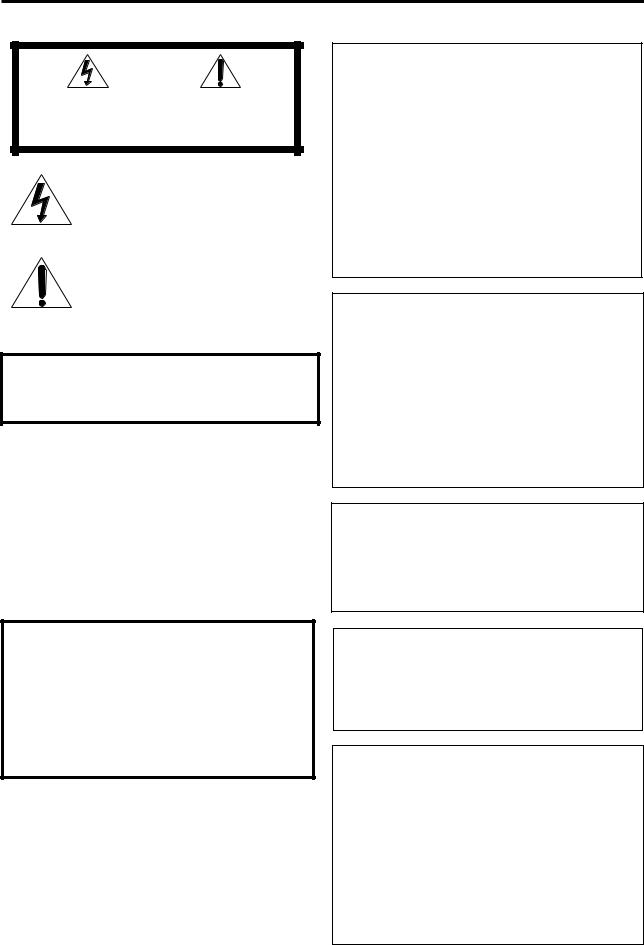
Warnings, Cautions, and Others
Mises en garde, précautions et indications diverses
|
|
CAUTION |
|
|
|
RISK OF ELECTRIC SHOCK |
|
|
|
DO NOT OPEN |
|
|
|
|
|
|
|
|
|
CAUTION: |
TO REDUCE THE RISK OF ELECTRIC SHOCK, |
||
|
DO NOT REMOVE COVER (OR BACK). |
||
|
NO USER SERVICEABLE PARTS INSIDE. |
||
REFER SERVICING TO QUALIFIED SERVICE PERSONNEL.
The lightning flash with arrowhead symbol, within an equilateral triangle is intended to alert the user to the presence of uninsulated "dangerous voltage" within the product's enclosure that may be of sufficient magnitude to constitute a risk of electric shock to persons.
The exclamation point within an equilateral triangle is intended to alert the user to the presence of important operating and maintenance (servicing) instructions in the literature accompanying the appliance.
WARNING: TO REDUCE THE RISK OF FIRE OR ELECTRIC SHOCK, DO NOT EXPOSE THIS APPLIANCE TO RAIN OR MOISTURE.
CAUTION
To reduce the risk of electrical shocks, fire, etc.:
1.Do not remove screws, covers or cabinet.
2.Do not expose this appliance to rain or moisture.
ATTENTION
Afin d’éviter tout risque d’électrocution, d’incendie, etc.:
1.Ne pas enlever les vis ni les panneaux et ne pas ouvrir le coffret de l’appareil.
2.Ne pas exposer l’appareil à la pluie ni à l’humidité.
Caution––  STANDBY/ON button!
STANDBY/ON button!
Disconnect the mains plug to shut the power off completely. The  STANDBY/ON button in any position does not disconnect the
STANDBY/ON button in any position does not disconnect the
mains line. The power can be remote controlled.
Attention—Touche  STANDBY/ON!
STANDBY/ON!
Déconnectez la fiche d’alimentation secteur pour couper l’alimentation complètement. La touche  STANDBY/ON, dans n’importe quelle position, ne déconnecte pas le système du secteur. L’alimentation ne peut pas être télécommandé.
STANDBY/ON, dans n’importe quelle position, ne déconnecte pas le système du secteur. L’alimentation ne peut pas être télécommandé.
For U.S.A
This equipment has been tested and found to comply with the limits for a Class B digital device, pursuant to part 15 of the FCC Rules. These limits are designed to provide reasonable protection against harmful interference in a residential installation.
This equipment generates, uses and can radiate radio frequency energy and, if not installed and used in accordance with the instructions, may cause harmful interference to radio communications. However, there is no guarantee that interference will not occur in a particular installation. If this equipment does cause harmful interference to radio or television reception, which can be determined by turning the equipment off and on, the user is encouraged to try to correct the interference by one or more of the following measures:
Reorient or relocate the receiving antenna.
Increase the separation between the equipment and receiver. Connect the equipment into an outlet on a circuit different from that to which the receiver is connected.
Consult the dealer or an experienced radio/TV technician for help.
For the main unit:
Declaration of Conformity
Model Number: |
RX-D201S/RX-D202B |
Trade Name: |
JVC |
Responsible Party: |
JVC Americas Corp. |
Address: |
1700 Valley Road, Wayne |
|
New Jersey 07470 |
Telephone Number: 973-317-5000
This device complies with Part 15 of FCC Rules. Operation is subject to the following two conditions: (1) This device may not cause harmful interference, and (2) this device must accept any interference received, including interference that may cause undesired operation.
Note to CATV system installer:
This reminder is provided to call the CATV system installer’s attention to Section 820-40 of the NEC which provides guidelines for proper grounding and, in particular, specifies that the cable ground shall be connected to the grounding system of the building, as close to the point of cable entry as practical.
For Canada/pour le Canada
CAUTION: TO PREVENT ELECTRIC SHOCK, MATCH WIDE BLADE OF PLUG TO WIDE SLOT, FULLY INSERT
ATTENTION: POUR EVITER LES CHOCS ELECTRIQUES, INTRODUIRE LA LAME LA PLUS LARGE DE LA FICHE DANS LA BORNE CORRESPONDANTE DE LA PRISE ET POUSSER JUSQUAU FOND
For Canada/pour Le Canada
THIS DIGITAL APPARATUS DOES NOT EXCEED THE
CLASS B LIMITS FOR RADIO NOISE EMISSIONS FROM DIGITAL APPARATUS AS SET OUT IN THE INTERFERENCE-CAUSING EQUIPMENT STANDARD ENTITLED “DIGITAL APPARATUS,” ICES-003 OF THE DEPARTMENT OF COMMUNICATIONS.
CET APPAREIL NUMERIQUE RESPECTE LES LIMITES DE BRUITS RADIOELECTRIQUES APPLICABLES AUX APPAREILS NUMERIQUES DE CLASSE B PRESCRITES DANS LA NORME SUR LE MATERIEL BROUILLEUR; “APPAREILS NUMERIQUES”, NMB-003 EDICTEE PAR LE MINISTRE DES COMMUNICATIONS.
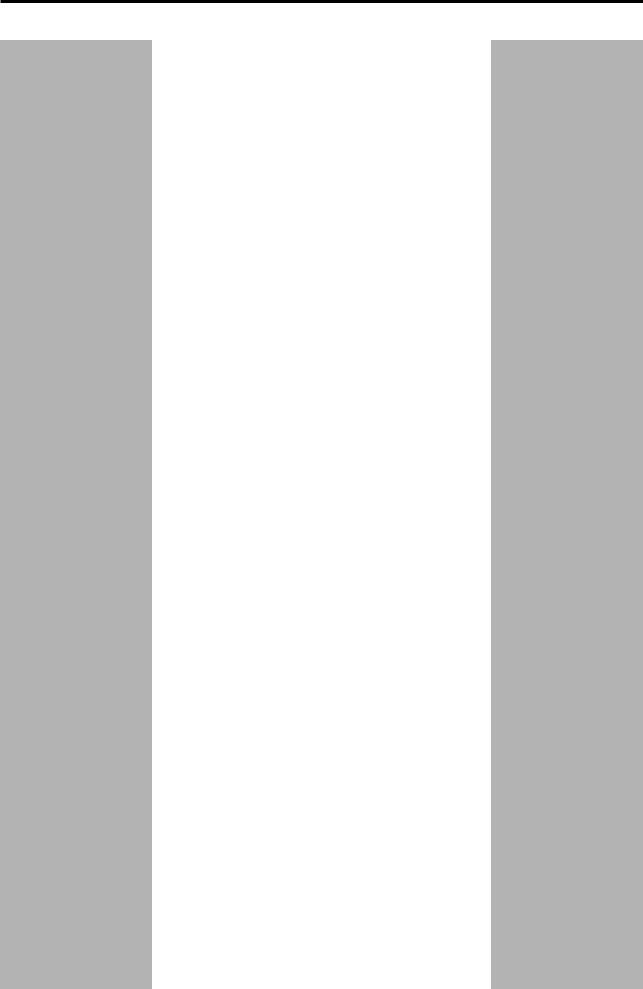
Table of Contents
Parts identification ................................................ |
2 |
Getting started ...................................................... |
4 |
Before Installation .................................................................. |
4 |
Checking the supplied accessories ....................................... |
4 |
Putting batteries in the remote control ................................... |
4 |
Connecting the FM and AM antennas ................................... |
5 |
Connecting the speakers ....................................................... |
6 |
Connecting video components .............................................. |
7 |
USB connection ................................................................... |
10 |
Connecting the power cord .................................................. |
11 |
Basic operations ................................................. |
12 |
1 Turn on the power ............................................................ |
12 |
2 Select the source to play .................................................. |
12 |
3 Adjust the volume ............................................................ |
13 |
Turning off the sounds temporarily ...................................... |
14 |
Changing the display brightness .......................................... |
14 |
Turning off the power with the Sleep Timer ......................... |
14 |
Basic settings ...................................................... |
15 |
Setting the speaker information easily |
|
—Quick Speaker Setup ................................................. |
15 |
Basic setting items ............................................................... |
16 |
Operating procedure ............................................................ |
17 |
Setting the speakers ............................................................ |
17 |
Activating the EX/ES/PLIIx setting—EX/ES/PLIIx ............... |
18 |
Selecting the main or sub channel—DUAL MONO ............. |
19 |
Setting bass sound .............................................................. |
19 |
Using the Midnight mode—MIDNIGHT MODE .................... |
19 |
Setting the digital input (DIGITAL IN) terminals |
|
—DIGITAL IN 1/2 ........................................................... |
20 |
Selecting the component video input mode |
|
—DVD VIDEO IN/VCR VIDEO IN/DBS VIDEO IN ......... |
20 |
Sound adjustments ............................................. |
21 |
Basic adjustment items ........................................................ |
21 |
Operating procedure ............................................................ |
21 |
Adjusting the speaker output levels ..................................... |
22 |
Adjusting the equalization patterns |
|
—D EQ 63Hz/250Hz/1kHz/4kHz/16kHz ........................ |
22 |
Adjusting the bass sounds ................................................... |
23 |
Adjusting the sound parameters for the |
|
Surround/DSP modes ................................................... |
23 |
Tuner operations ................................................. |
25 |
Tuning in to stations manually .............................................. |
25 |
Using preset tuning .............................................................. |
25 |
Selecting the FM reception mode ........................................ |
26 |
Creating realistic sound fields ........................... |
27 |
Reproducing theater ambience ........................................... |
27 |
Introducing the Surround modes ......................................... |
27 |
Introducing the DSP modes ................................................. |
29 |
Using the Surround/DSP modes ......................................... |
30 |
Activating the Surround/DSP modes ................................... |
31 |
AV COMPU LINK remote control system .......... |
32 |
Operating other JVC products ........................... |
34 |
Operating other manufacturers’ products ........ |
36 |
Troubleshooting .................................................. |
39 |
Specifications ...................................................... |
40 |
1
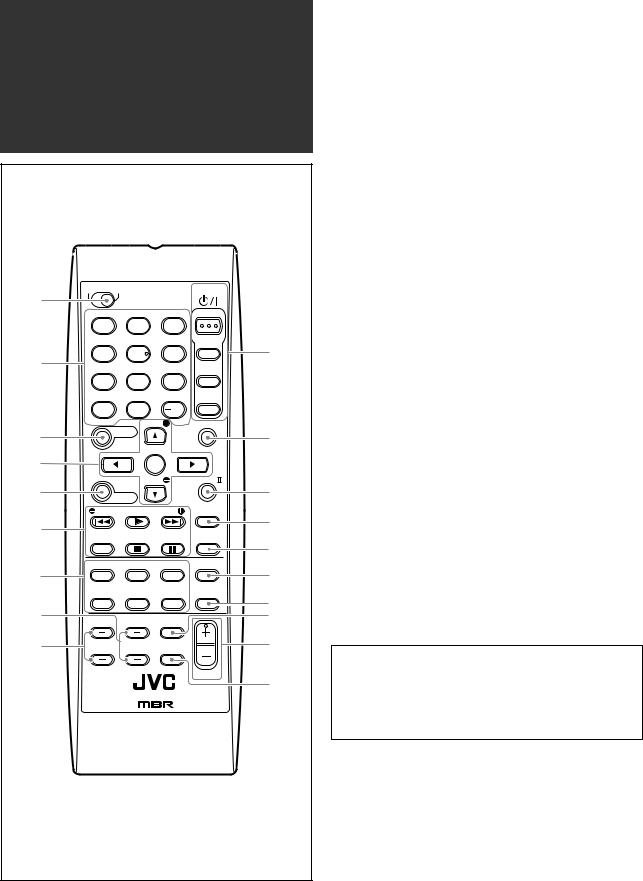
Parts identification
1 |
DVR |
DVD |
A/V CONTROL |
STANDBY/ON |
|
|||
|
|
|
RECEIVER |
|
|
|||
|
|
|
|
|
|
|||
|
|
TEST |
*FRONT L *FRONT R |
AUDIO |
|
|||
|
|
1 |
|
2 |
|
3 |
|
|
|
EFFECT |
*CENTER |
*SUBWFR |
DVR/DVD |
|
|||
|
|
|
|
|
|
|
p |
|
2 |
|
4 |
|
5 |
|
6 |
|
|
C.TONE |
*SURR L |
*SURR R |
VCR |
|
||||
|
|
|||||||
|
|
7 |
|
8 |
|
9 |
|
|
|
*D.EQ FREQ*S BACK L *S BACK R |
TV/DBS/ |
|
|||||
|
CATV |
|
||||||
|
|
|
|
|
|
|
|
|
|
|
10 |
|
0 |
|
10 |
|
|
|
RETURN |
|
*LEVEL |
100 |
SURROUND |
|
||
3 |
|
|
|
|
q |
|||
|
SOUND |
|
|
|
||||
4 |
|
|
|
ENTER |
|
|
|
|
5 |
|
|
|
*LEVEL |
|
EX/ES/PL x |
w |
|
|
MENU |
|
|
|
||||
|
|
TUNING/REW |
FF/TUNING |
DIMMER |
|
|||
6 |
|
|
|
|
|
|
|
e |
REC PAUSE MEMORY FM MODE |
SLEEP |
|
||||||
|
r |
|||||||
|
|
|
|
|
|
|
|
|
|
DVR/DVD |
|
VCR |
|
DBS |
MIDNIGHT |
t |
|
7 |
|
|
|
|
|
|
ANALOG/ |
|
|
|
TV |
|
USB |
|
FM/AM |
|
|
|
|
|
|
DIGITAL |
y |
|||
8 |
|
|
|
|
|
|
|
|
|
|
|
|
TV/VIDEO |
|
u |
||
9 |
TV VOLUME |
CHANNEL |
MUTING |
|
i |
|||
|
|
|
|
|
|
|
VOLUME |
o |
|
|
|
|
|
|
|
|
|
REMOTE CONTROL RMSRXD201J
Remote control
See pages in parentheses for details.
1 DVR/DVD mode selector (35, 38)
2• Numeric buttons (26, 34 – 38)
1– 10, 0, +10, 100+
•Adjusting buttons for speaker and subwoofer output level and sound adjustment (22)
TEST, FRONT L, FRONT R, EFFECT, CENTER, SUBWFR, C. TONE, SURR L, SURR R, D. EQ FREQ, S BACK L, S BACK R
•RETURN button (34)
3 SOUND button (22 – 24)
4• Operating buttons for DVD recorder or DVD player* cursor buttons (3, 2, 5, ∞), ENTER (35, 38)
•Adjusting buttons for speakers and subwoofer output level and D. EQ FREQ level (22)
LEVEL9, LEVEL(
5MENU button for DVD recorder or DVD player* (35, 38)
6 • Operating buttons for video components (34, 35, 37, 38) 4, 3, ¢, 7, 8, REW, FF, REC PAUSE
•Operating buttons for tuner (25, 26)
( TUNING, TUNING 9, MEMORY, FM MODE
7Source selecting buttons (12, 25, 34 – 38) DVR/DVD, VCR, DBS, TV, USB, FM/AM
8 CHANNEL +/– buttons (34 – 38)
9 TV VOLUME +/– buttons (34, 36)
pSTANDBY/ON  buttons (12, 34 – 38) AUDIO, DVR/DVD, VCR, TV/DBS/CATV
buttons (12, 34 – 38) AUDIO, DVR/DVD, VCR, TV/DBS/CATV
q SURROUND button (31) w EX/ES/PLIIx button (18) e DIMMER button (14)
r SLEEP button (14)
t MIDNIGHT button (19)
y ANALOG/DIGITAL button (12) u TV/VIDEO button (34, 36)
i VOLUME +/– button (13) o MUTING button (14)
*These buttons can be used for operating a JVC DVD recorder or DVD player with the mode selector set to “DVR” or “DVD”
(see page 35).
If these buttons do not function normally, use the remote control supplied with your DVD recorder or DVD player. Refer also to the manuals supplied with the DVD recorder or DVD player for details.
•When operating a DVD recorder (for JVC products ONLY), set the mode selector (1) to “DVR.”
•When operating a DVD player, set the mode selector (1) to “DVD.”
2
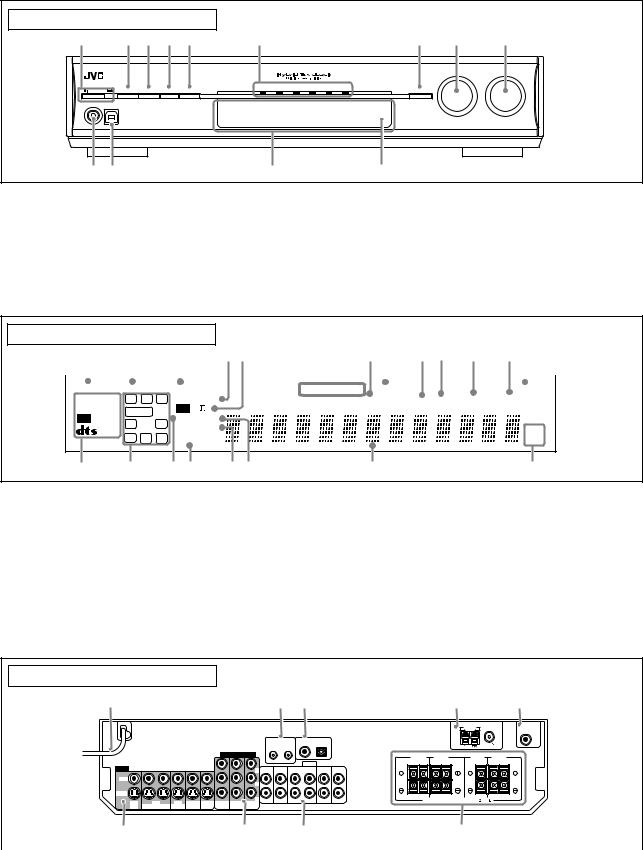
See pages in parentheses for details.
Front panel |
|
|
|
|
|
|
|
|
|
||
1 |
|
2 3 4 5 |
6 |
|
|
|
|
7 |
8 |
9 |
|
|
|
|
|
|
|
|
|
|
|
SOURCE |
MASTER |
|
|
A U D I O / V I D E O C O N T R O L R E C E I V E R |
|
|
|
|
|
|
|
SELECTOR |
VOLUME |
|
|
|
|
|
|
|
|
|
/ MULTI JOG |
|
|
|
|
|
|
DVR / DVD |
VCR |
DBS |
TV |
USB |
FM/AM |
|
|
STANDBY/ON |
|
DIMMER SETTING ADJUST |
SURROUND |
|
|
|
|
|
SET / TUNER PRESET |
|
|
PHONES |
USB |
|
|
|
|
|
|
|
|
|
|
p q |
|
|
w |
|
|
|
e |
|
|
||
1  STANDBY/ON button and standby lamp (12)
STANDBY/ON button and standby lamp (12)
2 DIMMER button (14)
3 SETTING button (15, 17)
4 ADJUST button (21)
5 SURROUND button (31)
6 Source lamps
DVR/DVD, VCR, DBS, TV, USB, FM/AM
7• SET button (15, 17, 21)
• TUNER PRESET button (26)
8• SOURCE SELECTOR (12, 26)
•MULTI JOG (15, 17, 21, 26, 31) 9 MASTER VOLUME control (13) p PHONES jack (13)
q USB terminal (10)
w Display window (see below) e Remote sensor (4)
Display window
1 2 3 45 |
6 |
7 8 9 0 - = ~ |
||||||
|
|
|
|
|
|
|
|
|
|
|
|
|
|
|
|
|
|
ANALOG |
DUAL MONO |
AUTO SURR |
TUNED |
STEREO |
AUTO MUTING |
|
|
SLEEP |
|||
DIGITAL AUTO |
L |
C |
R |
HEADPHONE |
|
DIGITAL EQ |
C.TONE |
B.BOOST |
MIDNIGHT |
INPUT ATT |
|
LINEAR PCM |
S.WFR |
LFE |
PL |
|
|
|
|
|
|
|
|
DIGITAL |
NEO : 6 DSP |
|
|
|
|
|
|
|
|||
LS |
S |
RS |
|
|
|
|
|
|
|
||
96 / 24 |
3D-PHONIC |
|
|
|
|
|
|
MHz |
|||
SB |
SB |
SB |
|
|
|
|
|
|
|||
|
VIRTUAL SB |
|
|
|
|
|
|
kHz |
|||
! @ # $ % ^ |
& |
* |
1 ANALOG indicator (13)
2 DUAL MONO indicator (19)
3 AUTO SURR (surround) indicator (31)
4 HEADPHONE indicator (13, 28)
5 

 and
and 

 indicator (27 – 29)
indicator (27 – 29)
6Tuner operation indicators (25)
TUNED, STEREO
7 DIGITAL EQ indicator (22)
8 AUTO MUTING indicator (26)
9 C.TONE indicator (24)
0 B.BOOST indicator (23) - MIDNIGHT indicator (19)
= INPUT ATT (attenuate) indicator (23) ~ SLEEP indicator (14)
! Digital signal format indicators (13, 27, 28)
DIGITAL AUTO, LINEAR PCM, 



 ,
,  , 96/24
, 96/24
@ Signal and speaker indicators (14)
# NEO:6 indicator (28)
$ VIRTUAL SB indicator (30)
% 3D-PHONIC indicator (28, 29) ^ DSP indicator (28, 29)
& Main display
*Frequency unit indicators
MHz (for FM stations), kHz (for AM stations)
Rear panel
1 |
2 3 |
4 |
5 |
VIDEO
VIDEO
S-VIDEO
|
|
|
|
|
|
|
|
|
|
|
|
|
|
|
|
|
|
|
|
AM LOOP |
ANTENNA |
SUBWOOFER |
|
|
|
|
|
|
|
|
|
|
|
|
|
|
|
|
|
|
|
|
|
|
|
|
OUT |
|
|
|
|
|
|
|
|
|
|
|
AV |
|
|
DIGITAL IN |
|
|
|
|
|
|
|
|
|
|
|
|
|
|
|
|
|
|
|
|
COMPU LINK-III |
1(DVR/DVD) |
2(DBS) |
|
|
|
|
|
|
FM 75 |
|
||
|
|
|
|
|
|
|
|
|
|
|
|
|
|
|
|
|
|
AM EXT |
|
COAXIAL |
|
||
|
|
|
|
|
|
COMPONENT VIDEO |
|
|
|
|
|
|
|
SURROUND BACK |
SURROUND |
CENTER |
|
FRONT |
|||||
|
|
|
|
|
|
|
|
|
|
|
|
|
|
|
|
SPEAKERS |
SPEAKERS |
SPEAKER |
SPEAKERS |
||||
|
|
|
|
|
|
|
|
|
|
|
|
|
|
AUDIO |
|
RIGHT |
LEFT |
RIGHT |
LEFT |
|
|
RIGHT |
LEFT |
|
|
|
|
|
|
|
|
|
|
|
|
|
|
|
|
|
|
|
|
|
|
|
|
|
|
|
|
|
|
|
|
Y |
L |
TV |
DBS |
|
|
VCR |
DVR |
DVR/DVD |
|
|
|
|
|
|
|
|
|
|
|
|
|
|
|
|
IN |
IN |
OUT(REC) |
IN(PLAY) |
OUT(REC) |
IN(PLAY) |
|
|
|
|
|
|
|
||
|
|
|
|
|
|
|
|
PB |
|
|
|
|
|
|
|
|
|
|
|
|
|
|
|
DBS |
VCR |
DVR |
DVR/DVD |
MONITOR |
|
|
PR |
R |
|
|
|
|
|
|
|
CAUTION:SPEAKER IMPEDANCE 6 |
-16 |
|
|||||
VCR(DBS) |
DVR/DVD |
MONITOR |
|
|
|
|
|
|
|
|
|
||||||||||||
IN |
OUT(REC) |
IN(PLAY) |
OUT(REC) |
IN(PLAY) |
OUT |
IN |
IN |
OUT |
|
|
|
|
|
|
|
|
|
|
|
|
|
|
|
|
6 |
7 |
8 |
|
9 |
|
|
|
|
|
|
1 |
Power cord (11) |
|
|
7 |
COMPONENT VIDEO (Y, PB, PR) jacks (7– 9) |
2 |
AV COMPU LINK-III terminals (32) |
|
|
|
VCR (DBS) IN, DVR/DVD IN, MONITOR OUT |
3 |
DIGITAL IN terminals (10) |
|
|
8 |
AUDIO jacks (7 – 9) |
|
• Coaxial: 1(DVR/DVD) |
|
|
|
• Input: TV IN, DBS IN, VCR IN (PLAY), DVR/DVD IN (PLAY) |
|
• Optical: 2(DBS) |
|
|
|
• Output: VCR OUT (REC), DVR OUT (REC) |
4 |
ANTENNA terminals (5) |
|
|
9 |
Speakers terminals (6) |
5 |
SUBWOOFER OUT jack (6) |
|
|
|
SURROUND BACK SPEAKERS, SURROUND SPEAKERS, |
6 |
VIDEO jacks (7– 9) |
|
|
|
CENTER SPEAKER, FRONT SPEAKERS |
VIDEO (composite video) jacks, S-VIDEO jacks
•Input: DBS IN, VCR IN (PLAY), DVR/DVD IN (PLAY)
•Output: VCR OUT (REC), DVR OUT (REC), MONITOR OUT
3
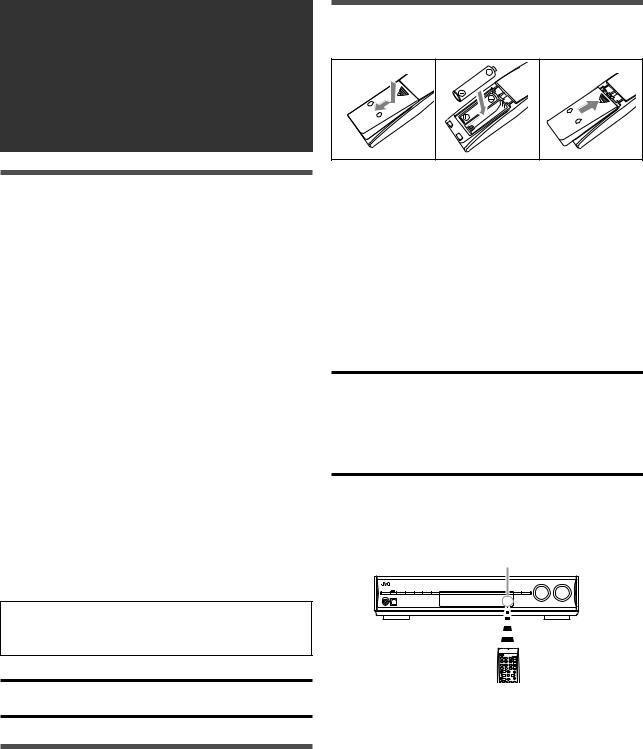
Getting started
Before Installation
General precautions
•Be sure your hands are dry.
•Turn the power off to all components.
•Read the manuals supplied with the components you are going to connect.
Locations
•Install the receiver in a location that is level and protected from moisture and dust.
•The temperature around the receiver must be between –5˚C and 35˚C (23˚F and 95˚F).
•Make sure there is good ventilation around the receiver. Poor ventilation could cause overheating and damage the receiver.
•Leave sufficient distance between the receiver and the TV.
Handling the receiver
•Do not insert any metal object into the receiver.
•Do not disassemble the receiver or remove screws, covers, or cabinet.
•Do not expose the receiver to rain or moisture.
•Do not pull on the power cord to unplug the cord. When unplugging the cord, always grasp the plug so as not to damage the cord.
•When you are away on travel or otherwise for an extended period or time, remove the plug from the wall outlet. A small amount of power is always consumed while the power cord is connected to the wall outlet.
The receiver has a built-in cooling fan which operates while the receiver is turned on. Be sure to leave enough ventilation to obtain sufficient cooling effect.
CAUTION:
Do not connect the AC power plug to the wall outlet until all connections are completed.
Putting batteries in the remote control
Before using the remote control, put two supplied batteries first.
1 |
2 |
3 |
1Press and slide the battery cover on the back of the remote control.
2Insert batteries.
Make sure to match the polarity: (+) to (+) and (–) to (–).
3 Replace the cover.
If the range or effectiveness of the remote control decreases, replace the batteries. Use two R6(SUM-3)/AA(15F) type dry-cell batteries.
•Supplied butteries are for initial setup. Replace for continued use.
CAUTION:
Follow these precautions to avoid leaking or cracking cells:
•Place batteries in the remote control so they match the polarity:
(+) to (+) and (–) to (–).
•Use the correct type of batteries. Batteries that look similar may differ in voltage.
•Always replace both batteries at the same time.
•Do not expose batteries to heat or flame.
When using the remote control, aim the remote control directly at the remote sensor on the front panel.
Remote sensor
Checking the supplied accessories
Check to be sure you have all of the following supplied accessories. If anything is missing, contact your dealer immediately.
•Remote control (× 1)
•Batteries (× 2)
•AM loop antenna (× 1)
•FM antenna (× 1)
4
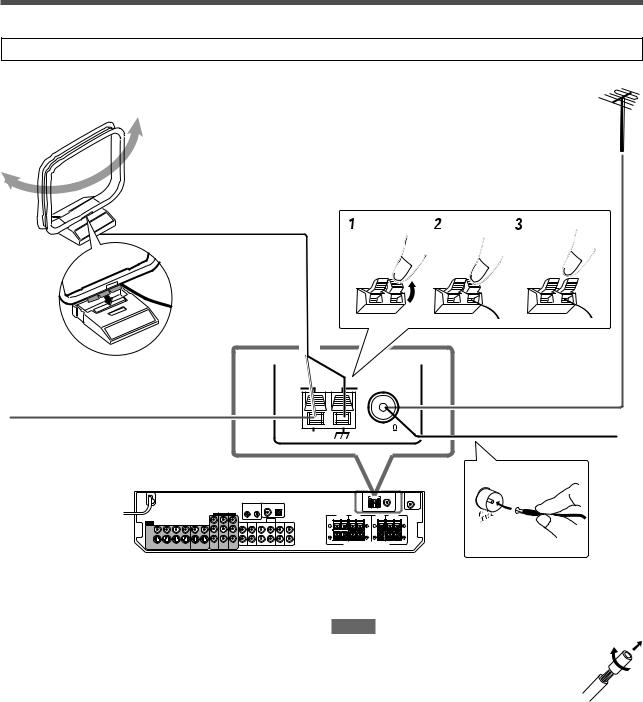
Connecting the FM and AM antennas
Do not connect the AC power plug to the wall outlet until all connections are completed.
AM loop antenna (supplied)
If FM reception is poor, connect an outdoor FM antenna (not supplied).
Snap the tabs on the loop into the slots of the base to assemble the AM loop antenna.
If AM reception is poor, connect an outdoor single vinyl-covered wire (not supplied).
 AM LOOP
AM LOOP  ANTENNA
ANTENNA
FM 75
AM EXT |
COAXIAL |
(supplied)
ANTENNA
AM antenna connection
Connect the AM loop antenna supplied to the AM LOOP terminals. Connect the white cord to the AM EXT terminal, and connect the black cord to the H terminal.
Turn the loop until you have the best reception.
•If the reception is poor, connect an outdoor single vinyl-covered wire (not supplied) to the AM EXT terminal. Keep the AM loop antenna connected.
NOTES
•If the AM loop antenna wire is covered with vinyl, remove the vinyl while twisting it as shown on the right.
•Make sure the antenna conductors do not touch any other terminals, connecting cords and power cord. This could cause poor reception.
FM antenna connection
Connect the FM antenna supplied to the FM 75 Ω COAXIAL terminal as a temporary measure.
Extend the supplied FM antenna horizontally.
•If the reception is poor, connect an outdoor FM antenna (not supplied). Before attaching a 75 Ω coaxial cable with a connector, disconnect the supplied FM antenna.
5
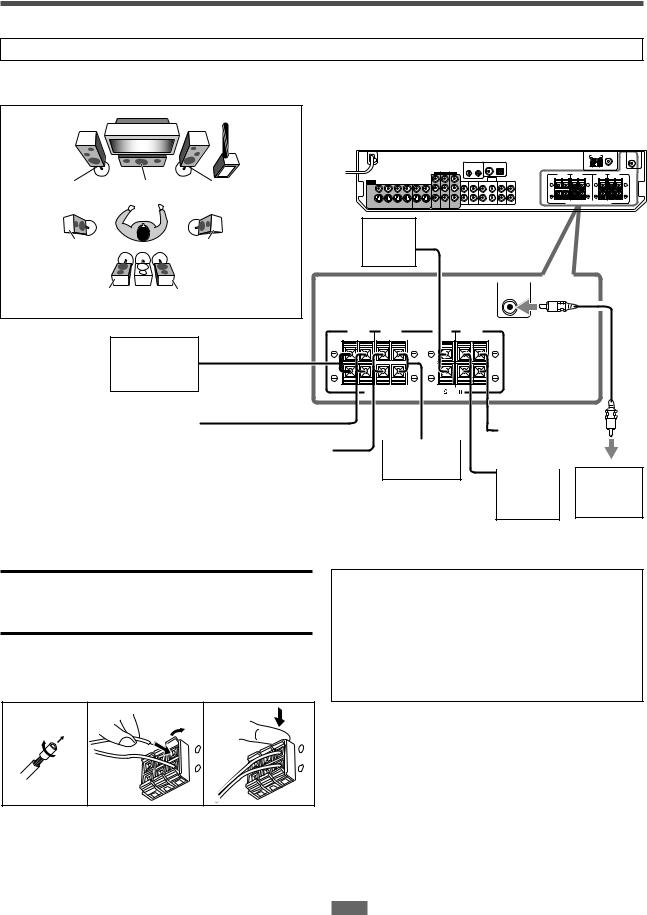
Connecting the speakers
Do not connect the AC power plug to the wall outlet until all connections are completed.
Speaker Layout Diagram
SW
L |
C |
|
R |
|
|
|
|
|
|
Center |
|
|
|
LS |
|
RS |
speaker |
|
|
|
|
|
(C) |
|
|
||
|
|
|
|
|
|
|
SBL |
(*SB) |
SBR |
|
|
|
SUBWOOFER |
|
|
|
SURROUND BACK |
SURROUND |
CENTER |
FRONT |
|
|
|
SPEAKERS |
SPEAKERS |
SPEAKER |
SPEAKERS |
RIGHT |
LEFT RIGHT LEFT |
RIGHT |
LEFT |
Right surround |
|
|
|
back speaker |
|
|
|
(SBR) |
|
|
|
|
CAUTION:SPEAKER IMPEDANCE 6 |
-16 |
|
*Left surround |
|
|
|
|
|
|
|
|
|
|
|
|
|
Left front |
|
back speaker |
|
|
|
|
|
|
|
|
|
|
|
|
|
speaker |
|
(SBL) |
|
Right surround |
|
|
|
|
|
|
|
Left surround |
|
|
(L) |
||
|
|
|
|
|
|||
|
|
speaker (RS) |
|
|
|
||
|
|
||||||
|
|
|
speaker (LS) |
|
|
|
|
|
|
|
|
|
|
||
|
|
|
|
|
|
|
|
|
|
|
|
|
|
|
Right front |
Powered |
speaker |
subwoofer |
(R) |
(SW) |
CAUTIONS:
•Use speakers with the SPEAKER IMPEDANCE indicated by the speaker terminals (6 Ω – 16 Ω).
•DO NOT connect more than one speaker to one speaker terminal.
Connecting the speakers
Turn off all components before making connections.
*When using a single speaker for the surround back speaker
You can enjoy the surround sound by one surround back speaker. When using one surround back speaker,
–set “SB OUT” to “<1SPK>” (see page 17) and
–connect the surround back speaker to the left surround back speaker terminal. (No sound comes from the speaker if you connect it to the right surround back speaker terminal.)
1 |
2 |
1 |
3 |
|
|
2 |
|
|
|
+ |
+ |
|
|
– |
– |
1Twist and remove the insulation at the end of each speaker cord.
2Open the terminal (1), then insert the speaker cord (2).
•For each speaker, connect the (+) and (–) terminals on the rear panel to the (+) and (–) terminals marked on the speakers.
3Close the terminal.
Connecting the powered subwoofer
By connecting a subwoofer, you can enhance the bass or reproduce the original LFE signals recorded in digital software.
Connect the input jack of a powered subwoofer to the SUBWOOFER OUT jack on the rear panel, using a cord with RCA pin plugs (not supplied).
• Refer also to the manual supplied with your subwoofer.
After connecting all the speakers and/or a subwoofer, set the speaker setting information properly to obtain the best possible surround effect. For details, see pages 15 to 19.
NOTE
You can place a subwoofer wherever you like since bass sound is non-directional. Normally place it in front of you.
6
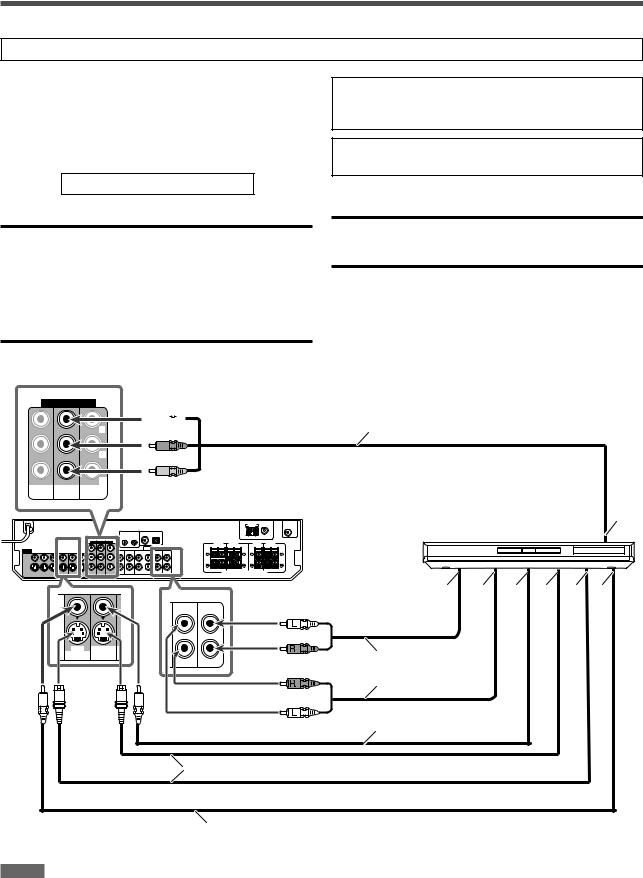
Connecting video components
Do not connect the AC power plug to the wall outlet until all connections are completed.
This receiver is equipped with the following video terminals— composite video, S-video, and component video terminals.
•If your video components have S-video (Y/C-separation) and/or component video (Y, PB, PR) jacks, connect them using an S- video cable (not supplied) or component video cable (not supplied). By using these terminals, you can get a better picture quality in the order:
Component > S-video > Composite
IMPORTANT:
The video signals from one type of these input jacks are transmitted only through the video output jacks of the same type. Therefore, if a recording video component and a playing video component are connected to the receiver through the video terminals of different type, you cannot record the picture. In addition, if the TV and a playing video component are connected to the receiver through the video terminals of different type, you cannot view the playback picture on the TV.
Turn off all components before making connections.
•When you connect other components, refer also to their manuals.
DO NOT use a TV through a VCR or a TV with a built-in VCR; otherwise, the picture may be distorted.
CAUTION:
If you connect a sound-enhancing device such as a graphic equalizer between the source components and this receiver, the sound output through this receiver may be distorted.
If your video components have AV COMPU LINK terminal
See also page 32 for detailed information about the connection and the AV COMPU LINK remote control system.
7 Connecting a DVD recorder or DVD player with its stereo output jacks:
COMPONENT VIDEO
|
|
Y |
|
|
PB |
|
|
PR |
VCR(DBS) |
DVR/DVD |
MONITOR |
IN |
IN |
OUT |
Green
 Component video cable (not supplied) Blue
Component video cable (not supplied) Blue
Red
DVD recorder or Å
DVD player
|
|
|
|
ı |
Ç |
Î ‰ Ï Ì |
|
DVR |
DVR/DVD |
White |
|
|
|
|
OUT(REC) |
IN(PLAY) |
|
|
|
|
|
|
|
|
|
||
|
|
|
Red |
|
|
|
DVR |
DVR/DVD |
|
|
|
|
|
OUT(REC) |
IN(PLAY) |
|
|
Stereo audio cable |
|
|
|
|
|
Red |
|
|
|
|
|
|
(not supplied) |
|
|
|
|
|
|
White |
Composite video cable |
|
|
|
|
|
|
|
||
|
|
|
|
(not supplied) |
|
|
S-video cable (not supplied)
Composite video cable (not supplied)
NOTES
•When connecting a DVD recorder or DVD player to the component video input jacks, select the component video input mode (DVD VIDEO IN) correctly. If you do not, you cannot view the playback picture on the TV or the AV COMPU LINK remote control system cannot operate properly. See page 20 for details.
•You can enjoy digital sound if using a digital coaxial or optical cable. When shipped from the factory, the audio input mode for a DVD recorder and DVD player is set to use the digital coaxial terminal (DIGITAL IN 1 (DVR/DVD)). For details of digital connection, see page 10.
ÅTo component video output
•Connect Y, PB, and PR correctly. ı To left/right audio channel output
Ç Only for DVD recorder: To left/right audio channel input
Î To composite video output ‰ To S-video output
Ï Only for DVD recorder: To S-video input
Ì Only for DVD recorder: To composite video input
7
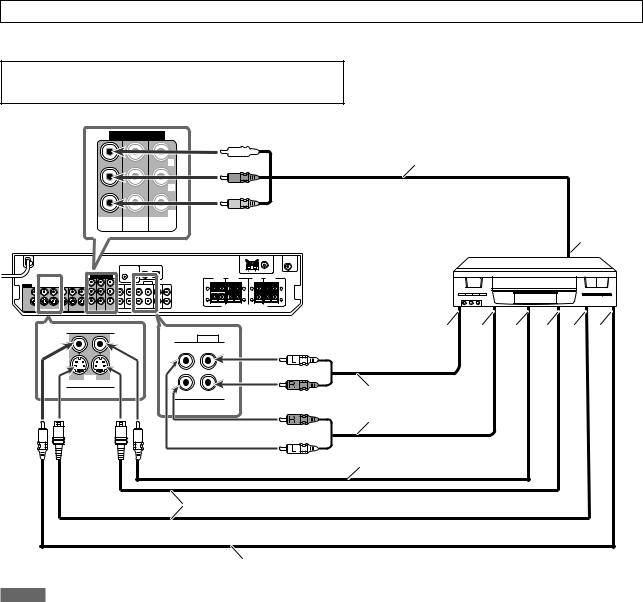
Do not connect the AC power plug to the wall outlet until all connections are completed.
7 Connecting a VCR
Turn off all components before making connections.
• When you connect other components, refer also to their manuals.
COMPONENT VIDEO
|
|
Y |
|
|
PB |
|
|
PR |
VCR(DBS) |
DVR/DVD |
MONITOR |
IN |
IN |
OUT |
Green







 Component video cable (not supplied) Blue
Component video cable (not supplied) Blue
Red
|
|
|
|
VCR |
Å |
|
|
|
|
|
|
||
|
AUDIO |
White |
ı |
Ç |
Î ‰ Ï Ì |
|
|
VCR |
|
|
|
|
|
OUT(REC) |
IN(PLAY) |
|
|
|
|
|
VCR |
|
Red |
|
|
|
|
OUT(REC) IN(PLAY) |
|
|
|
|
|
|
|
|
Red |
Stereo audio cable |
|
|
|
|
|
(not supplied) |
|
|
|
|
|
|
|
|
|
|
|
|
|
White |
|
|
|
|
|
|
|
Composite video |
|
|
|
|
|
|
cable (not supplied) |
|
|
|
S-video cable (not supplied)
Composite video cable (not supplied)
NOTES
•When connecting a VCR to the component video input jacks, select the component video input mode (VCR VIDEO IN) correctly. If you do not, you cannot view the playback picture on the TV or the AV COMPU LINK remote control system cannot operate properly. See page 20 for details.
•You can enjoy digital sound if using a digital coaxial or optical cable. For details of digital connection, see page 10.
ÅTo component video output
•Connect Y, PB, and PR correctly. ı To left/right audio channel output Ç To left/right audio channel input Î To composite video output
‰ To S-video output Ï To S-video input
Ì To composite video input
8

Do not connect the AC power plug to the wall outlet until all connections are completed.
7 Connecting a DBS tuner
Green |
COMPONENT VIDEO |
||
|
|
|
DBS |
|
|
|
IN OU |
Blue |
|
|
Y |
|
|
|
|
Red |
|
|
PB |
|
|
|
|
|
|
|
PR |
|
VCR(DBS) |
DVR/DVD |
MONITOR |
|
IN |
IN |
OUT |
VIDEO
VIDEO
S-VIDEO
DBS |
VC |
IN |
OUT(REC) |
Turn off all components before making connections.
• When you connect other components, refer also to their manuals.
Component video cable (not supplied)
White
Stereo audio cable (not supplied)
Red
Å ı
Ç |
Î |
Composite video cable |
DBS tuner |
(not supplied) |
|
S-video cable (not supplied)
NOTES
•When connecting a DBS tuner to the component video input jacks, select the component video input mode (DBS VIDEO IN) correctly. If you do not, you cannot view the playback picture on the TV. See page 20 for details.
•You can enjoy digital sound if using a digital coaxial or optical cable. When shipped from the factory, the audio input mode for a DBS tuner is set to use the digital optical terminal (DIGITAL IN 2 (DBS)). For details of digital connection, see page 10.
Å To left/right audio channel output
ıTo component video output
•Connect Y, PB, and PR correctly. Ç To composite video output
Î To S-video output
7 Connecting a TV
Connect the TV to the appropriate MONITOR OUT jacks to view the playback picture from any other connected video components.
COMPONENT VIDEO
Y |
PB |
PR |
VCR(DBS) |
DVR/DVD |
MONITOR |
IN |
IN |
OUT |
Green
 Component video cable (not supplied) Blue
Component video cable (not supplied) Blue
Red
TV Å
|
|
TV |
DB |
|
|
L IN |
IN |
/DVD |
MONITOR |
R |
|
LAY) |
OUT |
|
|
|
|
White |
|
|
Red |
|
|
Stereo audio cable |
ı |
|
(not supplied) |
Ç |
Î |
|
||
S-video cable (not supplied) |
|
|
Composite video cable (not supplied)
NOTE
You can enjoy digital sound if using a digital coaxial or optical cable. For details of digital connection, see page 10.
ÅTo component video input
•Connect Y, PB, and PR correctly. ı To left/right audio channel output Ç To S-video input
Î To composite video input
9
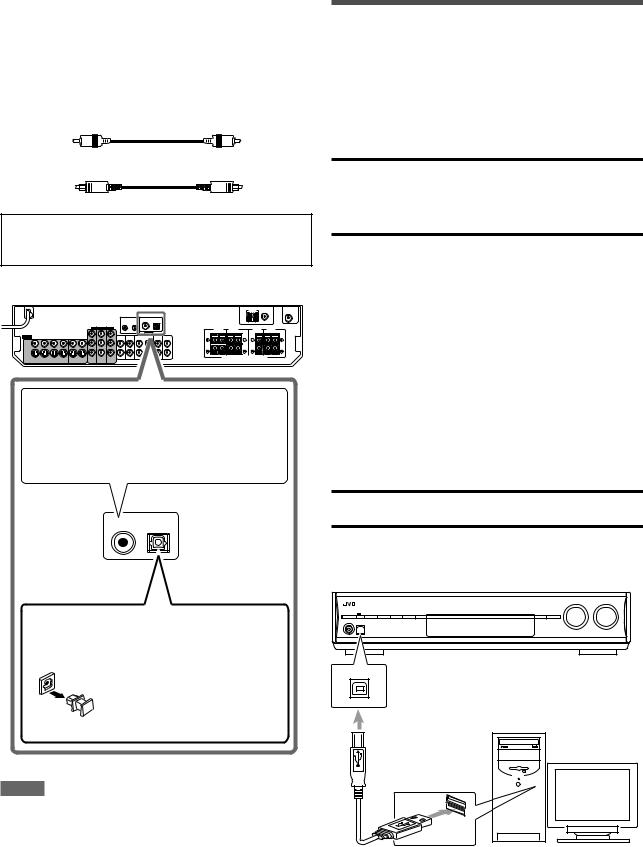
Digital connection
This receiver is equipped with two DIGITAL IN terminals—one digital coaxial terminal and one digital optical terminal.
To reproduce the digital sound, use the digital connection in addition to the analog connection methods described on pages 7 to 9.
Digital coaxial cable (not supplied)
Digital optical cable (not supplied)
Turn off all components before making connections.
•When you connect other components, refer also to their manuals.
When the component has a digital coaxial output terminal, connect it to the 1(DVR/DVD) terminal, using a digital coaxial cable (not supplied).
DIGITAL IN
1(DVR/DVD) 2(DBS)
USB Connection
This receiver is equipped with a USB terminal on the front panel.
You can connect your PC to this terminal and enjoy sound reproduced through your PC.
When you connect your PC for the first time, follow the procedure below.
•Remember you cannot send any signal or data to your PC from this receiver.
IMPORTANT:
•Check if your PC equipped with the CD-ROM drive is running on Windows® 98 SE*, Windows® Me*, Windows® 2000*, or Windows® XP* and prepare its CD-ROM.
•Check your PC’s BIOS setting—whether USB is available, and whether USB IRQ is set to “AUTO” or to available IRQ number.
How to install the USB drivers
The following procedure is described using the English version of Windows® XP. If your PC is running on a different version of operation system or language, the screens shown on your PC’s monitor will differ from the ones used in the following procedure.
1.Turn on your PC and start running Windows® 98 SE, Windows® Me, Windows® 2000, or Windows® XP.
•If the PC has been turned on, quit all the applications now running.
2.Turn on the receiver, and select the source other than “USB.”
3.Set the volume to minimum.
IMPORTANT:
Always set volume to “0” when connecting or disconnecting the other equipment.
4.Connect the unit to the PC using a USB cable (not supplied).
When the component has a digital optical output terminal, connect it to the 2(DBS) terminal, using a digital optical cable (not supplied).
Before connecting a digital optical cable, unplug the protective plug.
NOTES
•When shipped from the factory, the DIGITAL IN terminals have been set for use with the following components:
– 1(DVR/DVD): For DVD recorder or DVD player
– 2(DBS): For DBS tuner
If you connect other components, change the digital input
(DIGITAL IN) terminal setting correctly. See “Setting the digital input (DIGITAL IN) terminals—DIGITAL IN 1/2” on page 20.
•Select the correct digital input mode. See “Selecting the analog or digital input mode” on pages 12 and 13.
•When you want to operate the connected component (except DBS tuner) using the AV COMPU LINK remote control system
(see pages 32 and 33), connect them also as described on pages 7 to 9.
USB
USB cable
(not supplied)
PC |
• Use “USB series A plug to B plug” cable when connecting.
10
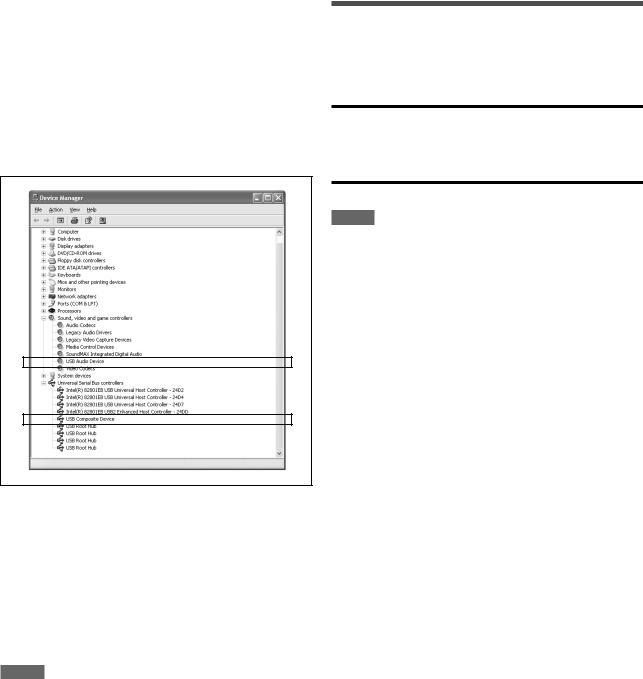
5.The USB drivers are installed automatically.
•If the USB drivers are not installed automatically, install the
USB drivers by following the instructions on the PC’s monitor.
6.Check if the drivers are correctly installed.
1. Open the Control Panel on your PC: Select [Start] = [Control Panel].
2. Select [System] = [Hardware] = [Device Manager] =
[Sound, video and game controllers] = [Universal Serial Bus controllers].
•The following window appears, and you can check whether the drivers are installed.
Now PC is ready for playback through the USB connection.
After installation is completed, you can use your PC as the playback source. The PC automatically recognizes the receiver whenever a USB cable is connected between the PC and the receiver while the receiver is turned on.
•When not using the PC as the playback source, disconnect the USB cable.
To play back sounds on the PC, refer to the manuals supplied with the sound reproduction application installed in the PC.
NOTES
•DO NOT turn off the receiver or disconnect the USB cable while installing the drivers and for several seconds while your PC is recognizing the receiver.
•Use a full speed USB cable (version 1.1). Recommended cord length is 1.5 m.
•If your PC does not recognize the receiver, disconnect the USB cable and connect it again. If it does not work yet, restart
Windows.
•The installed drivers can be recognized only when the USB cable is connected between the receiver and your PC.
•The sound may not be played back correctly—interrupted or degraded—due to your PC settings and PC specifications.
*Microsoft®, Windows® 98 SE, Windows® Me, Windows® 2000, and Windows® XP are registered trademarks of Microsoft corporation.
Connecting the power cord
When all the audio/video connections have been made, connect the AC power plug to the wall outlet. Make sure that the plugs are inserted firmly. The standby lamp lights in red.
CAUTIONS:
•Do not touch the power cord with wet hands.
•Do not alter, twist or pull the power cord, or put anything heavy on it, which may cause fire, electric shock, or other accidents.
•If the cord is damaged, consult a dealer and have the power cord replaced with a new one.
NOTES
•Keep the power cord away from the connecting cables and the antenna. The power cord may cause noise or screen interference.
•The preset settings such as preset channels and sound adjustment may be erased in a few days in the following cases:
–When you unplug the power cord.
–When a power failure occurs.
11
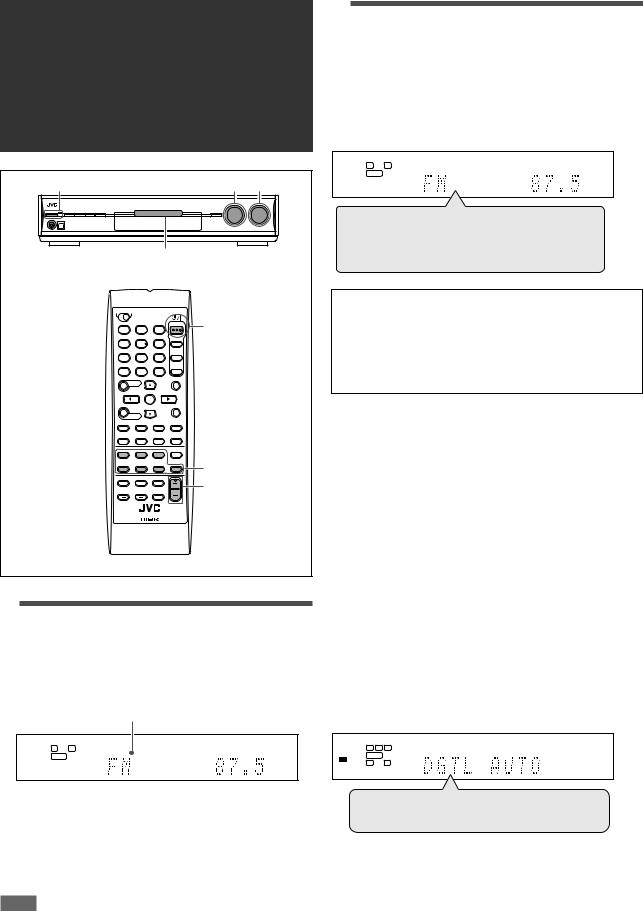
Basic operations
1 |
|
|
2 |
3 |
|
|
Source lamps |
|
|
1 |
2 |
3 |
1 |
|
4 |
5 |
6 |
|
|
7 |
8 |
9 |
|
|
10 |
0 |
10 |
|
|
|
|
|
2 |
|
|
|
|
3 |
|
1 Turn on the power
Press  STANDBY/ON (or STANDBY/ON
STANDBY/ON (or STANDBY/ON  AUDIO on the remote control).
AUDIO on the remote control).
The standby lamp goes off and the source lamp of the current source lights in red.
Current source name appears.
ANALOG |
AUTO SURR |
TUNED STEREO AUTO MUTING |
L R
S.WFR
MHz
2 Select the source to play
On the front panel:
Turn SOURCE SELECTOR until the source name you want appears on the display.
The source lamp corresponding to the selected source lights in red.
•As you turn SOURCE SELECTOR, the source changes as follows:
ANALOG |
AUTO SURR |
TUNED STEREO AUTO MUTING |
L |
R |
|
S.WFR
MHz
DVR/DVD (DGTL)
 VCR (DIGITAL)
VCR (DIGITAL)
 DBS (DIGITAL)
DBS (DIGITAL)
 TV (DIGITAL)
TV (DIGITAL) 
 USB DIGITAL
USB DIGITAL
 FM
FM 
 AM
AM 

(Back to the beginning)
DVR/DVD (DGTL)*: Select the DVD recorder or DVD player.
VCR (DIGITAL)*: |
Select the VCR. |
DBS (DIGITAL)*: |
Select the DBS tuner. |
TV (DIGITAL)*: |
Select the TV. |
USB DIGITAL: |
Select the PC component. |
FM: |
Select an FM broadcast. |
AM: |
Select an AM broadcast. |
From the remote control:
Press one of the source selecting buttons.
•For the tuner, press FM/AM. Each time you press FM/AM, the band alternates between FM and AM.
* Selecting the analog or digital input mode
For a component you have connected using both the analog connection and the digital connection methods (see pages 7 to 10), you need to select the correct input mode.
•You can select the digital input only for sources which you have selected digital input terminals for. (See “Setting the digital input
(DIGITAL IN) terminals—DIGITAL IN 1/2” on page 20.)
•“DGTL AUTO” and “ANALOG” setting are memorized for each source.
From the remote control ONLY:
Press ANALOG/DIGITAL to select the analog or digital input mode.
•Each time you press the button, the input mode changes as follows:
AUTO SURR
DIGITAL AUTO L C |
R |
S.WFR |
LFE |
DIGITAL |
RS |
LS |
To turn off the power (into standby)
Press  STANDBY/ON (or STANDBY/ON
STANDBY/ON (or STANDBY/ON  AUDIO on the remote control) again.
AUDIO on the remote control) again.
The standby lamp lights in red.
NOTE
A small amount of power is consumed in standby mode. To turn the power off completely, unplug the AC power cord.
DGTL AUTO  DOLBY DIGITAL
DOLBY DIGITAL
DTS  ANALOG
ANALOG  (Back to the beginning)
(Back to the beginning)
12
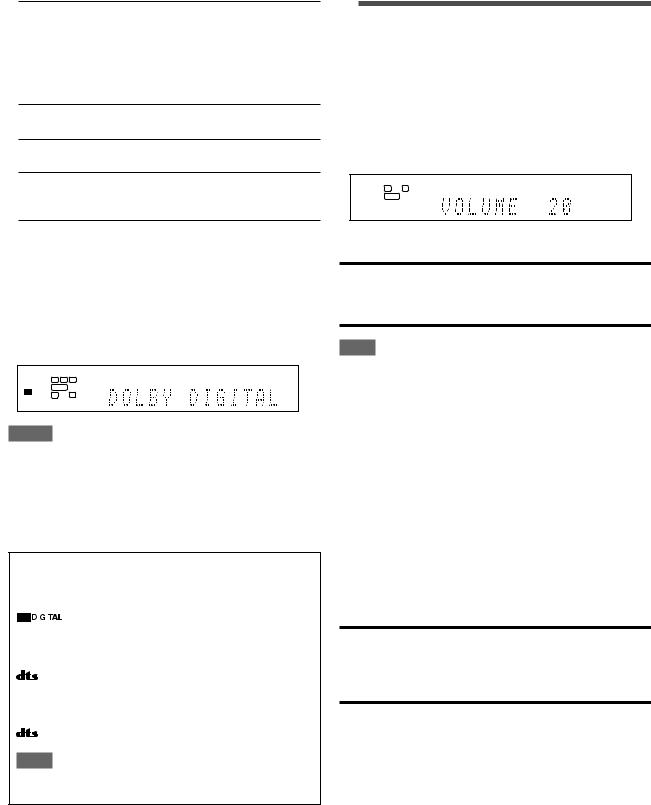
DGTL AUTO (DIGITAL AUTO):
Select for the digital input mode. The receiver automatically detects the incoming signal format, then the digital signal format indicator (LINEAR PCM,



 ,
,  , or
, or  96/24) for the detected signal lights up.
96/24) for the detected signal lights up.
DOLBY DIGITAL*: Select to play back software encoded with
Dolby Digital.
DTS*: Select to play back software encoded with
DTS.
ANALOG: Select for the analog input mode. The ANALOG indicator lights up on the display.
Initial setting: DGTL AUTO
*If the following symptoms occur while playing Dolby Digital or
DTS software with “DGTL AUTO” selected, select “DOLBY DIGITAL” or “DTS.”
•Sound does not come out at the beginning of playback.
•Noise comes out while searching for or skipping chapters or tracks.
Ex.: When Dolby Digital is selected
AUTO SURR
DIGITAL AUTO L C |
R |
S.WFR |
LFE |
DIGITAL |
RS |
LS |
3 Adjust the volume
To increase the volume, turn MASTER VOLUME control clockwise (or press VOLUME + on the remote control).
To decrease the volume, turn MASTER VOLUME control counterclockwise (or press VOLUME – on the remote control).
•When you adjust the volume, the volume level indication appears on the display for a while.
ANALOG |
AUTO SURR |
L |
R |
S.WFR
CAUTION:
Always set the volume to the minimum before starting any sources. If the volume is set at its high level, the sudden blast of sound energy can permanently damage your hearing and/or ruin your speakers.
NOTE
The volume level can be adjusted within the range of “0” (minimum) to “50” (maximum).
NOTES
•You cannot select the digital input mode when selecting “FM” or
“AM” as the source.
•The input mode is fixed to “DGTL AUTO” when selecting “USB
DIGITAL” as the source.
•When you turn off the power or select another source, “DOLBY DIGITAL” or “DTS” is canceled and the digital mode is automatically reset to “DGTL AUTO.”
The following digital signal format indicators on the display indicate what type of signal comes into the receiver.
|
|
|
|
Lights up when Linear PCM signal comes in. |
|
|
|
: |
• Lights up when Dolby Digital signal comes |
|
|
|||
|
|
|||
|
|
|
|
in. |
•Flashes when “DOLBY DIGITAL” is selected for any software other than Dolby Digital.
:• Lights up when conventional DTS signal comes in.
•Flashes when “DTS” is selected for any software other than DTS.
96/24: Lights up when DTS 96/24 signal comes in.
NOTE
When “DGTL AUTO” cannot recognize the incoming signal, no digital signal format indicator lights up on the display.
Listening with headphones
You can enjoy not only stereo software but also multi-channel software through the headphones. (Sounds are down-mixed to the front channels while playing multi-channel software.)
Connect a pair of headphones to the PHONES jack on the front panel to activate the HEADPHONE mode.
The HEADPHONE indicator lights up on the display.
•You can also enjoy the Surround/DSP mode through the headphones—3D HEADPHONE mode. For details, see page
28.
•Disconnecting a pair of headphones from the PHONES jack cancels the HEADPHONE (or 3D HEADPHONE) mode and activates the speakers.
CAUTION:
Be sure to turn down the volume:
•Before connecting or putting on headphones, as high volume can damage both the headphones and your hearing.
•Before removing headphones, as high volume may output from the speakers.
13

Turning off the sounds temporarily
From the remote control ONLY:
Press MUTING to turn off the sound through all connected speakers and headphones.
“MUTING” appears on the display and the volume turns off.
ANALOG |
AUTO SURR |
L |
R |
S.WFR
To restore the sound, press MUTING again.
•Pressing VOLUME +/– (or turning MASTER VOLUME control on the front panel) also restores the sound.
Changing the display brightness
You can dim the display—Dimmer.
Press DIMMER repeatedly.
•Each time you press the button, the display brightness changes as follows:
DIMMER 1: Dims the display.
DIMMER 2: Dims the display more than DIMMER 1.
DIMMER 3: Turns off the display.
(Temporarily canceled when you operate the receiver.)
DIMMER OFF: Cancels the Dimmer (normal display).
Turning off the power with the Sleep Timer
You can fall asleep while listening to music—Sleep Timer.
From the remote control ONLY:
Press SLEEP repeatedly.
•Each time you press the button, the shut-off time changes in 10 minute intervals. The SLEEP indicator lights up on the display.
SLEEP indicator
ANALOG |
AUTO SURR |
SLEEP |
L |
R |
|
S.WFR
10min 20min
20min 30min
30min 40min
40min  50min
50min 60min
60min  OFF (canceled)
OFF (canceled) 90min
90min 80min
80min 70min
70min

When the shut-off time comes:
The receiver turns off automatically.
To check or change the remaining time until the shut-off time:
Press SLEEP once.
The remaining time (in minutes) until the shut-off time appears.
• To change the shut-off time, press SLEEP repeatedly.
To cancel the Sleep Timer:
Press SLEEP repeatedly so that “SLEEP OFF” appears on the display. (The SLEEP indicator goes off.)
•The Sleep Timer is also canceled when you turn off the receiver.
Basic adjustment of auto memory
This receiver memorizes sound settings for each source:
•when you turn off the power, and
•when you change the source.
When you change the source, the memorized settings for the newly selected source are automatically recalled.
The following can be stored for each source:
•Analog/digital input mode (see page 12)
•Bass boost (see page 23)
•Digital equalization pattern (see page 22)
•Input attenuator mode (see page 23)
•Midnight mode (see page 19)
•Speaker output level (see page 22)
•Surround/DSP mode selection (see page 30)
NOTE
If the source is FM or AM, you can assign a different setting for each band.
Signal and speaker indicators on the display
Signal indicators |
|
|
Speaker indicators |
|||||
L |
C |
R |
|
|
L |
C |
R |
|
S.WFR |
LFE |
DUAL MONO |
S.WFR |
LFE |
||||
LS |
S |
RS |
L |
C R |
LS |
S |
RS |
|
S.WFR LFE |
||||||||
SB |
SB |
SB |
LS |
S RS |
SB |
SB |
SB |
|
SB |
SB SB |
|||||||
|
|
|
|
|
|
|||
The signal indicators light up as follows:
L:• When digital input is selected: Lights up when the left channel signal comes in.
•When analog input is selected: Always lights up.
R:• When digital input is selected: Lights up when the right channel signal comes in.
•When analog input is selected: Always lights up.
C: Lights up when the center channel signal comes in.
LS: Lights up when the left surround channel signal comes in.
RS: Lights up when the right surround channel signal comes in.
S: Lights up when monaural surround signal comes in.
SB: Lights up when the surround back channel signal comes in.
LFE: Lights up when the LFE channel signal comes in.
The speaker indicators light up as follows:
•The subwoofer indicator ( S.WFR ) lights up when
“SUBWOOFER” is set to “SUBWFR <YES>.” For details, see page 17.
•The other speaker indicators light up only when the corresponding speaker is set to “SML (small)” or “LRG
(large),” and also when required for the current playback.
14
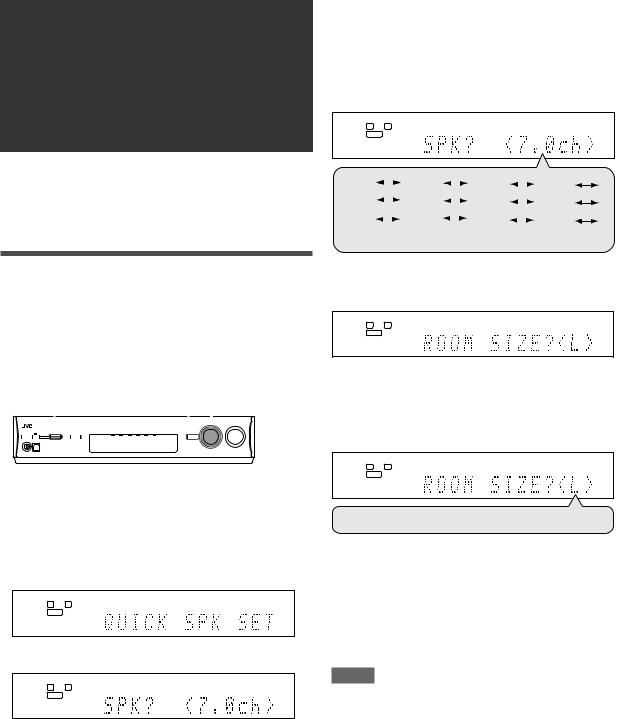
Basic settings
To obtain the best possible sound effect from Surround/DSP modes (see pages 27 to 31), you need to set up the speaker and subwoofer information after all the connections are completed.
From pages 15 to 20, how to set speakers and other basic items of the receiver are explained.
Setting the speaker information easily—Quick Speaker Setup
Quick Speaker Setup helps you to easily and quickly register the speaker size, speaker distance, and output level of each speaker according to your listening room to create the best possible surround effect.
•You can also register each speaker’s information manually. For details, see page 18.
|
1,7 |
2,4,6 |
1,3,5 |
|
|
||||||||
|
|
|
|
|
|
|
|
|
|
|
|
|
|
|
|
|
|
|
|
|
|
|
|
|
|
|
|
|
|
|
|
|
|
|
|
|
|
|
|
|
|
|
|
|
|
|
|
|
|
|
|
|
|
|
|
|
|
|
|
|
|
|
|
|
|
|
|
|
|
|
|
|
|
|
|
|
|
|
|
|
|
|
|
Before you start, remember...
There is a time limit in doing the following steps. If the setting is canceled before you finish, start from step 1 again.
1Press SETTING and turn MULTI JOG until "QUICK SPK SET" appears on the display.
ANALOG
L R
S.WFR
2 Press SET.
ANALOG
L R
S.WFR
3Turn MULTI JOG to select an appropriate number of the connected speakers (speaker channel number).
As you turn the jog, the speaker channel number changes as follows.
•For the details of speaker channel number, see “ Speakers
(channels) number and the size” on page 16.
ANALOG |
|
L |
R |
S.WFR |
|
2.0ch |
|
2.1ch |
|
|
3.0ch |
|
|
|||
|
|
|
|
|||||||
4 |
|
|
4.1ch |
|
|
5.0ch |
|
5.1ch |
||
|
|
|
|
|
||||||
6.0ch |
|
|
|
|
|
|
7.0ch* |
|
|
7.1ch |
|
|
|
|
|
|
|
||||
(Back to the beginning)
* “7.0ch” is the initial setting.
4 Press SET.
ANALOG
L R
S.WFR
5Turn MULTI JOG to select an appropriate room size to match to your listening room.
As you turn the jog, the room size changes as follows.
•To select your appropriate room size, see “Room size and the speaker distance/output level” on page 16.
ANALOG
L R
S.WFR
S
 M
M
 L*
L*
 (Back to the beginning)
(Back to the beginning)
* “L” is the initial setting.
6 Press SET.
QUICK SPEAKER SETUP is now completed, then the display goes back to SETTING menu.
7 Press SETTING.
NOTES
•This procedure will not be completed if you stop in the middle of the setting process.
•Once Quick Speaker Setup is performed, the speaker output levels are also set to appropriate values automatically (common to all sources). If you want to set the speaker output levels separately for each source, see “Adjusting the speaker output levels” on page 22.
CONTINUED ON THE NEXT PAGE
15
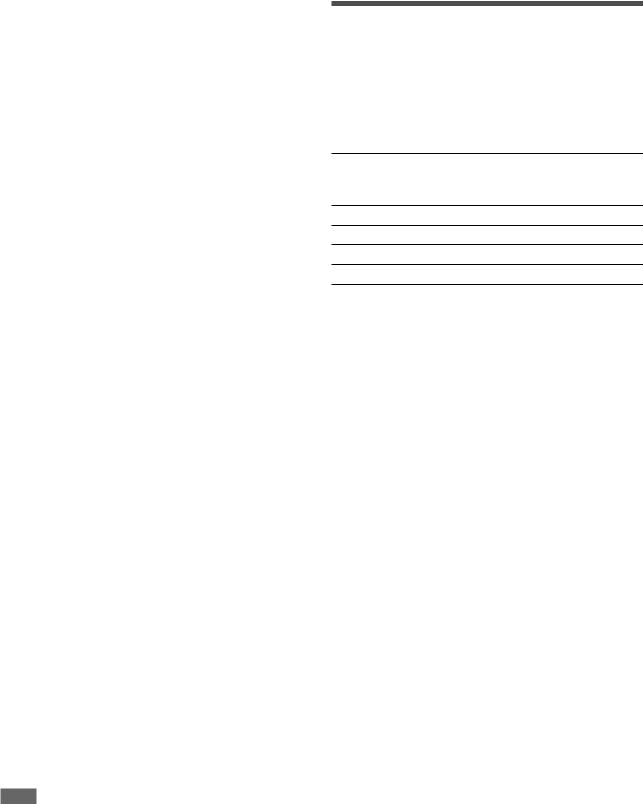
Speakers (channels) number and the size
You can find how each of the speaker size is defined according to the number of connected speakers (speaker channel “ch” number) you select.
• Subwoofer is counted as 0.1 channel.
|
|
The size of connected speakers |
|
|||
|
|
|
|
|
|
|
CH |
L/R |
C |
LS/RS |
SB |
SUBWFR |
|
2.0CH |
LARGE |
NONE |
NONE |
NONE |
NO |
|
2.1CH |
SMALL |
NONE |
NONE |
NONE |
YES |
|
|
|
|
|
|
|
|
3.0CH |
LARGE |
SMALL |
NONE |
NONE |
NO |
|
|
|
|
|
|
|
|
3.1CH |
SMALL |
SMALL |
NONE |
NONE |
YES |
|
|
|
|
|
|
|
|
4.0CH |
LARGE |
NONE |
SMALL |
NONE |
NO |
|
4.1CH |
SMALL |
NONE |
SMALL |
NONE |
YES |
|
5.0CH |
LARGE |
SMALL |
SMALL |
NONE |
NO |
|
5.1CH |
SMALL |
SMALL |
SMALL |
NONE |
YES |
|
6.0CH |
LARGE |
SMALL |
SMALL |
SMALL |
NO |
|
(1SPK) |
||||||
|
|
|
|
|
||
|
|
|
|
|
|
|
6.1CH |
SMALL |
SMALL |
SMALL |
SMALL |
YES |
|
(1SPK) |
||||||
|
|
|
|
|
||
|
|
|
|
|
|
|
7.0CH |
LARGE |
SMALL |
SMALL |
SMALL |
NO |
|
(2SPK) |
||||||
|
|
|
|
|
||
|
|
|
|
|
|
|
7.1CH |
SMALL |
SMALL |
SMALL |
SMALL |
YES |
|
(2SPK) |
||||||
|
|
|
|
|
||
|
|
|
|
|
|
|
Room size and the speaker distance/output level
According to the selected room size, speaker distance and speaker output level for each activated speaker is set as follows:
Room size |
Speaker |
Distance |
Output |
|
level |
||||
|
|
|
||
|
|
|
|
|
L |
L/R |
3.0 m (10 ft) |
0 dB |
|
|
|
|
|
|
(Large) |
C |
3.0 m (10 ft) |
0 dB |
|
|
|
|
|
|
|
LS/RS |
3.0 m (10 ft) |
0 dB |
|
|
|
|
|
|
|
SBL(SB)/SBR |
3.0 m (10 ft) |
0 dB |
|
|
|
|
|
|
M |
L/R |
2.7 m (9 ft) |
0 dB |
|
|
|
|
|
|
(Medium) |
C |
2.4 m (8 ft) |
–2 dB |
|
|
|
|
|
|
|
LS/RS |
2.1 m (7 ft) |
–3 dB |
|
|
|
|
|
|
|
SBL(SB)/SBR |
1.8m (6ft) |
–4 dB |
|
|
|
|
|
|
S |
L/R |
2.4 m (8 ft) |
0 dB |
|
|
|
|
|
|
(Small) |
C |
2.1 m (7 ft) |
–2 dB |
|
|
|
|
|
|
|
LS/RS |
1.5 m (5 ft) |
–4 dB |
|
|
|
|
|
|
|
SBL(SB)/SBR |
1.2 m (4 ft) |
–6 dB |
|
|
|
|
|
NOTE
Abbreviations used in the tables above stand for the following speakers and the subwoofer:
-L: Left front speaker
-R: Right front speaker
-C: Center speaker
-LS: Left surround speaker
-RS: Right surround speaker
-SB: Surround back speaker
-SBL: Left surround back speaker
-SBR: Right surround back speaker
-SUBWFR: Subwoofer
Basic setting items
You can adjust the following items. See pages in parentheses for details.
•You cannot select the items which is not available with the
current setting. For example, when the speaker channel number is set to “<5.1ch>” in Quick Speaker Setup, you cannot select
the following items:
S BACK OUT, S BACK DIST, S BACK L DIST, S BACK R DIST
Items |
To do |
QUICK SPK SET Register the number of speakers you connect and the size of your listening room. (15)
SUBWOOFER* Register your subwoofer. (17)
FRONT SPK* Register your front speaker size. (17)
CENTER SPK* Register your center speaker size. (17)
SURROUND SPK* Register your surround speaker size. (17)
S BACK SPK* |
Register your surround back speaker size. |
|
(17) |
|
|
S BACK OUT* |
Register the number of your surround back |
|
speaker(s). (17) |
|
|
DIST UNIT |
Select the measuring unit for the speaker |
|
distance. (18) |
|
|
FRONT L DIST* |
Register the distance from the left front |
|
speaker to your listening point. (18) |
|
|
FRONT R DIST* |
Register the distance from the right front |
|
speaker to your listening point. (18) |
|
|
CENTER DIST* |
Register the distance from the center speaker |
|
to your listening point. (18) |
|
|
SURR L DIST* |
Register the distance from the left surround |
|
speaker to your listening point. (18) |
|
|
SURR R DIST* |
Register the distance from the right surround |
|
speaker to your listening point. (18) |
|
|
S BACK DIST* |
Register the distance from the surround back |
|
speaker to your listening point. (18) |
|
|
S BACK L DIST* |
Register the distance from the left surround |
|
back speaker to your listening point. (18) |
|
|
S BACK R DIST* |
Register the distance from the right surround |
|
back speaker to your listening point. (18) |
|
|
EX/ES/PLIIx |
Select the EX/ES/PLIIx reproduction mode. |
|
(18) |
|
|
DUAL MONO |
Select the Dual Mono sound channel. (19) |
|
|
SUBWOOFER OUT |
Select sounds emitted from the subwoofer. |
|
(19) |
|
|
CROSSOVER |
Select the cutoff frequency to the subwoofer. |
|
(19) |
|
|
LFE ATT |
Attenuate the bass (LFE) sounds. (19) |
|
|
MIDNIGHT MODE |
Reproduce a powerful sound at night. (19) |
|
|
DIGITAL IN 1 |
Select the component connected to the digital |
|
coaxial terminal—1(DVR/DVD). (20) |
|
|
DIGITAL IN 2 |
Select the component connected to the digital |
|
optical terminal—2(DBS). (20) |
|
|
DVD VIDEO IN |
Select the type of video terminal used for the |
|
DVD recorder or DVD player. (20) |
|
|
VCR VIDEO IN |
Select the type of video terminal used for the |
|
VCR. (20) |
|
|
DBS VIDEO IN |
Select the type of video terminal used for the |
|
DBS tuner. (20) |
|
|
*If you have used Quick Speaker Setup on page 15, these settings are not required.
16
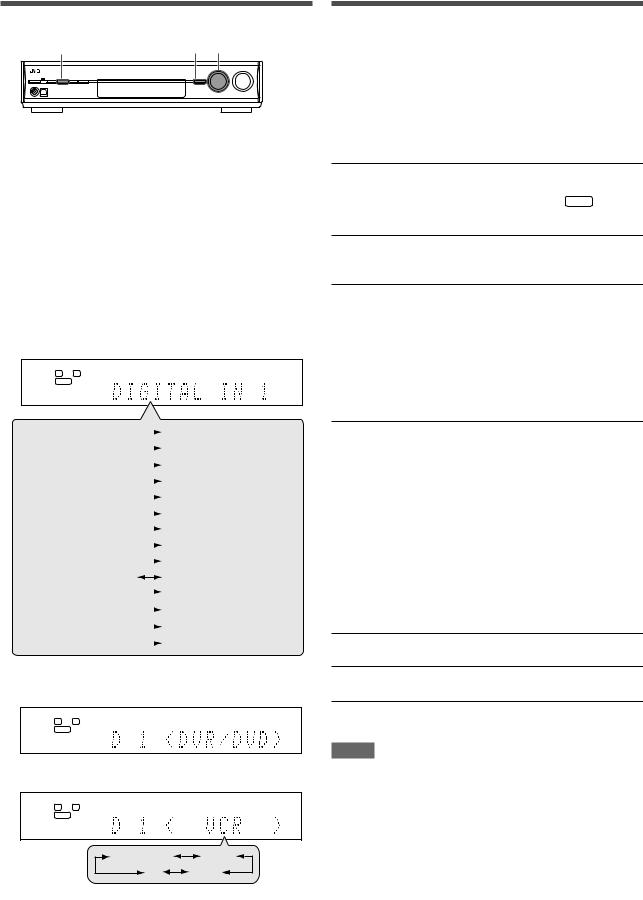
Operating procedure |
|
Setting the speakers |
1,7 |
3,5 2,4 |
To obtain the best possible surround effect from the Surround and |
|
|
DSP modes, register the setting about the speaker after all |
|
|
connections are completed. |
|
|
• If you have used Quick Speaker Setup on page 15, this setting |
|
|
is not required. |
On the front panel ONLY:
Before you start, remember...
There is a time limit in doing the following steps. If the setting is canceled before you finish, start from step 1 again.
Ex.: When setting DIGITAL IN 1 terminal.
1 Press SETTING.
MULTI JOG now works for the setting operation.
2Turn MULTI JOG until the item you want to set appears on the display.
•As you turn MULTI JOG, the setting items change as follows:
ANALOG
L R
S.WFR
QUICK SPK SET  FRONT SPK
FRONT SPK  SURROUND SPK
SURROUND SPK  S BACK OUT
S BACK OUT  FRONT L DIST
FRONT L DIST  CENTER DIST
CENTER DIST  SURR R DIST
SURR R DIST  S BACK L DIST
S BACK L DIST  EX/ES/PLIIx
EX/ES/PLIIx  SUBWOOFER OUT LFE ATT
SUBWOOFER OUT LFE ATT  DIGITAL IN 1
DIGITAL IN 1  DVD VIDEO IN
DVD VIDEO IN  DBS VIDEO IN
DBS VIDEO IN 
SUBWOOFER 
 CENTER SPK
CENTER SPK 
 S BACK SPK
S BACK SPK 
 DIST UNIT
DIST UNIT 
 FRONT R DIST
FRONT R DIST 
 SURR L DIST
SURR L DIST 
 S BACK DIST
S BACK DIST 
 S BACK R DIST
S BACK R DIST 
 DUAL MONO
DUAL MONO 
 CROSSOVER
CROSSOVER 
 MIDNIGHT MODE
MIDNIGHT MODE
 DIGITAL IN 2
DIGITAL IN 2 
 VCR VIDEO IN
VCR VIDEO IN 

(Back to the beginning)
3 Press SET.
The current setting of the selected item appears.
ANALOG |
|
L |
R |
S.WFR |
|
4 Turn MULTI JOG to |
appropriate |
setting. |
|
ANALOG |
|
L R |
|
S.WFR |
|
DBS
VCR
Your setting is stored.
5Press SET.
6Repeat steps 2 to 5 to set other items if necessary.
7Press SETTING.
The source indication resumes on the display.
Setting subwoofer information—SUBWOOFER
Select whether you have connected a subwoofer or not.
SUBWFR <YES> Select when you have connected a subwoofer.
The subwoofer indicator ( S.WFR ) lights up on the display. You can adjust the subwoofer output level (see page 22).
SUBWFR <NO> Select when you have disconnected a subwoofer. Selecting this changes the front speaker size to “LRG” (see below).
Initial setting: SUBWFR <NO>
Setting the speaker size—FRONT SPK (front speakers), CENTER SPK (center speaker), SURROUND SPK (surround speakers), S BACK SPK (surround back speakers)
Register the sizes of all the connected speakers.
<LRG> (large) |
Select when the cone speaker size is |
|
larger than 12 cm (4 3/4 inches). |
<SML> (small) |
Select when the cone speaker size is |
|
smaller than 12 cm (4 3/4 inches). |
<NO> |
Select when you have disconnected a |
|
speaker. (Not selectable for the front |
|
speakers.) |
|
|
Initial setting: <LRG> (for the front speakers) <SML> (for other speakers)
Setting the surround back speaker(s)—S BACK OUT
Register the number of the surround back speaker(s).
SB OUT <1SPK> Select when you use 1 surround back speaker.
SB OUT <2SPK> Select when you use 2 surround back speakers.
Initial setting: SB OUT <2SPK>
NOTES
•If you have selected “SML (small)” for the front speaker size, you cannot select “LRG (large)” for other speakers.
•When “SUBWOOFER” is set to “SUBWFR <NO>,” the front speaker size is fixed to “LRG” (and you cannot select “SML”).
•When “SURROUND SPK” is set to “SML (small),” you cannot select “LRG (large)” for the surround back speaker.
•When “SURROUND SPK” is set to “NO,” the surround back speaker is fixed to “NO.”
•When “S BACK SPK” is set to “NO,” you cannot select “S BACK OUT.”
•When “SB OUT” is set to “<1SPK>,” connect the surround back speaker to the left surround back speaker terminal (see page 6). No sound comes from the surround back speaker if you connect it to the right surround back speaker terminal.
17
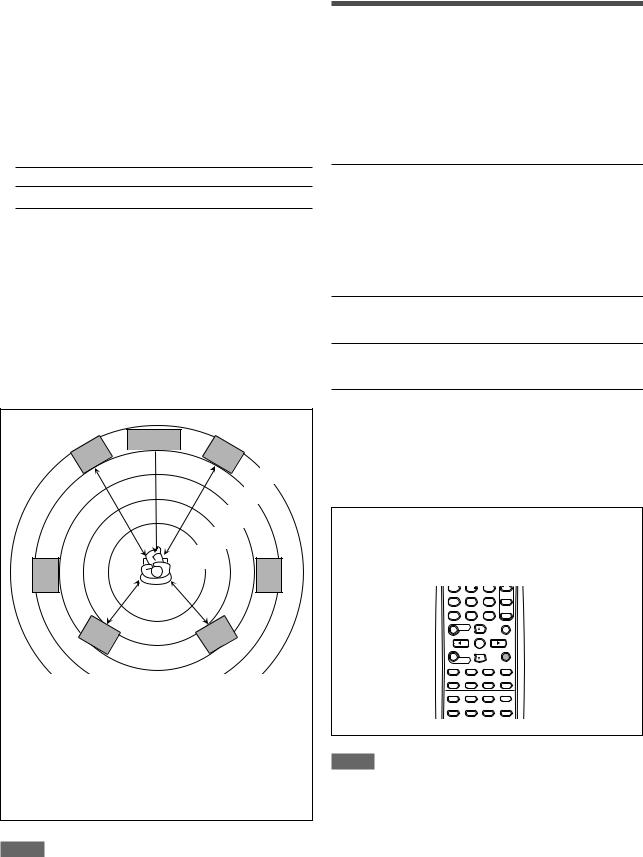
Setting the speaker distance
The distance from your listening point to the speakers is one of the important elements to obtain the best possible sound effect from the Surround/DSP modes.
By referring to the speaker distance, the receiver automatically sets the delay time of the sound through each speaker so that sounds through all the speakers can reach you at the same time. If you have used Quick Speaker Setup on page 15, this setting is not required.
7Measuring unit—DIST UNIT
Select which measuring unit you use.
UNIT <meter> Select to set the distance in meters.
UNIT <feet> Select to set the distance in feet.
Initial setting: UNIT <meter>
7Speaker distance—
FRONT L DIST (for the left front speaker), FRONT R DIST (for the right front speaker), CENTER DIST (for the center speaker), SURR L DIST (for the left surround speaker),
SURR R DIST (for the right surround speaker),
S BACK L DIST (for the left surround back speaker), S BACK R DIST (for the right surround back speaker)
Adjustable range: 0.3 m to 9.0 m in 0.3 m intervals
(1 ft to 30 ft in 1 ft intervals)
Initial setting: 3.0 m (10 ft) for all speakers
C
L  R
R
3.3 m
(11 ft)
3.0 m
(10 ft)
2.7 m (9 ft)
2.4 m (8 ft)
2.1 m (7 ft)
LS 


 RS
RS
SBL |
SBR |
In this case, set the distance as follows:
Left front speaker (L): |
“FRONT L <3.0m> (10ft)” |
Right front speaker (R): |
“FRONT R <3.0m> (10ft)” |
Center speaker (C): |
“CENTER <3.0m> (10ft)” |
Left surround speaker (LS): |
“SURR L <2.7m> (9ft)” |
Right surround speaker (RS): |
“SURR R <2.7m> (9ft)” |
Left surround back speaker (SBL) : |
“SBACK L <2.4m> (8ft)” |
Right surround back speaker (SBR) : “SBACK R <2.4m> (8ft)”
NOTES
•You cannot set the speaker distance for the speakers you have set to “NO.”
•If you have selected “<1SPK>” for “S BACK OUT” (see page 17), “S BACK DIST” appears instead of “S BACK L DIST” and “S BACK R DIST.”
Activating the EX/ES/PLIIx setting— EX/ES/PLIIx
Depending on this setting, available Surround modes for digital multi-channel software vary—EX/ES/PLIIx (7.1-channel) reproduction or 5.1-channel reproduction. Select an appropriate setting for your enjoyment.
•For details about relation between EX/ES/PLIIx setting and available Surround mode, see page 30.
•To activate the Surround mode, see page 31.
<AUTO> |
According to the incoming signal, an appropriate |
|
Surround mode is applied. |
|
• For Dolby Digital Surround EX and DTS-ES |
|
software, 6.1-channel reproduction is applied*. |
|
• For other multi-channel (more than 4 channel) |
|
encoded software, 5.1-channel reproduction is |
|
applied. |
|
|
<ON> |
Select to apply 6.1-channel reproduction to both |
|
5.1-channel and 6.1-channel encoded software. |
<PLIIx MOVIE> Select to apply PLIIx MOVIE (7.1-channel) reproduction to both 5.1-channel and 6.1- channel encoded software.
<PLIIx MUSIC>Select to apply PLIIx MUSIC (7.1-channel) reproduction to both 5.1-channel and 6.1- channel encoded software.
<OFF> |
Select to cancel the EX/ES/PLIIx (7.1-channel) |
|
reproduction. |
|
|
Initial setting: <AUTO>
*For some Dolby Digital Surround EX software, Dolby Digital 5.1- channel reproduction (“DOLBY DIGITAL”) may be applied even though you have selected 6.1-channel reproduction to apply.
From the remote control:
Press EX/ES/PLIIx repeatedly to select either one of the above.
4 |
5 |
6 |
7 8 9
10 0 10
NOTES
•When “SURROUND SPK” is set to “NO” (see page 17), this function is not available.
•When “S BACK SPK” is set to “NO” (see page 17), the Virtual
Surround Back (see page 30) is applied for EX/ES/PLIIx (6.1- channel) reproduction.
18
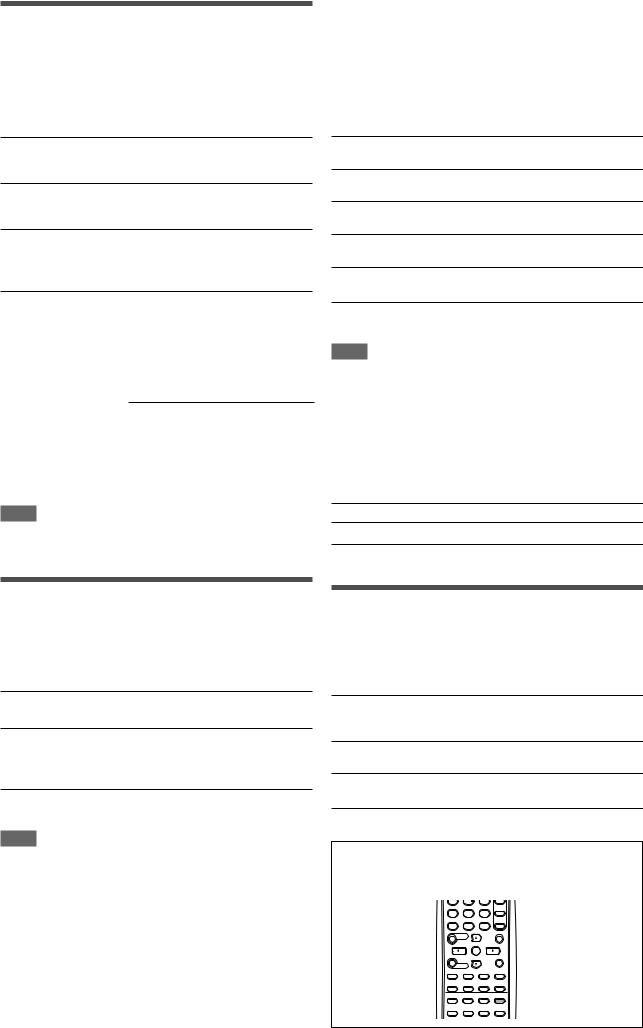
Selecting the main or sub channel
—DUAL MONO
You can select the playback sound (channel) you want while playing digital software recorded (or broadcasted) in Dual Mono mode (see page 28), which includes two monaural channels separately. When the receiver detects Dual Mono signals, the DUAL MONO indicator lights up on the display.
D MONO <MAIN>Select to play back the main channel (Ch 1).*
Signal indicator “L” lights up while playing back this channel.
D MONO <SUB> Select to play back the sub-channel (Ch 2).*
Signal indicator “R” lights up while playing back this channel.
D MONO <ALL> Select to play back both the main and subchannels (Ch 1/Ch 2).*
Signal indicators “L” and “R” light up while playing back these channels.
Initial setting: D MONO <MAIN>
*Dual Mono signals can be heard from the following speakers—L (left front speaker), R (right front speaker), and C (center speaker), with respect to the current Surround setting:
|
SURROUND |
|
|
|
With Surround Activated |
|
||||||
|
|
|
|
|
|
|
|
|
|
|
||
DUAL MONO |
|
|
|
CENTER SPK setting |
|
|||||||
OFF |
|
|
|
|
||||||||
setting |
|
|
|
SML/LRG |
|
|
|
NO |
|
|||
|
|
|
|
|
|
|
|
|
||||
|
|
|
|
|
|
|
|
|
|
|||
|
|
|
|
|
|
|
|
|
|
|
|
|
|
L |
R |
|
L |
C |
|
R |
L |
|
R |
||
|
|
|
|
|
|
|
|
|
|
|
|
|
MAIN |
Ch 1 |
Ch 1 |
|
|
|
Ch 1 |
|
|
|
Ch 1 |
|
Ch1 |
|
|
|
|
|
|
|
||||||
|
|
|
|
|
|
|
|
|
|
|
|
|
SUB |
Ch 2 |
Ch 2 |
|
|
|
Ch 2 |
|
|
|
Ch 2 |
|
Ch 2 |
|
|
|
|
|
|
|
||||||
ALL |
Ch 1 |
Ch 2 |
|
|
|
Ch 1+Ch 2 |
|
|
|
Ch 1+Ch 2 |
Ch 1+Ch 2 |
|
|
|
|
|
|
|
|||||||
|
|
|
|
|
|
|
|
|
|
|
|
|
NOTE
The Dual Mono format is not identical with bilingual broadcasting for TV programs. So this setting does not take effect while watching such bilingual programs.
Setting the crossover frequency—CROSSOVER
Small speakers cannot reproduce the bass sounds efficiently. If you use a small speaker in any position, this receiver automatically reallocates the bass sound elements assigned to the small speaker to the large speakers.
To use this function properly, set this crossover frequency level according to the size of the small speaker connected.
•If you have selected “LRG (large)” for all speakers (see page
17), this function will not take effect (“CROSS OFF” appears).
CROSS <80Hz> Select when the cone speaker unit built in the speaker is about 12 cm (4 3/4 inches).
CROSS <100Hz> Select when the cone speaker unit built in the speaker is about 10 cm (3 15/16 inches).
CROSS <120Hz> Select when the cone speaker unit built in the speaker is about 8 cm (3 3/16 inches).
CROSS <150Hz> Select when the cone speaker unit built in the speaker is about 6 cm (2 3/8 inches).
CROSS <200Hz> Select when the cone speaker unit built in the speaker is less than 5 cm (2 inches).
Initial setting: CROSS <100Hz>
NOTE
Crossover frequency is not valid for the HEADPHONE and 3D
HEADPHONE modes.
Setting the low frequency effect attenuator—LFE ATT
If the bass sound is distorted while playing back software encoded with Dolby Digital or DTS, set the LFE level to eliminate distortion.
• This function takes effect only when the LFE signals come in.
LFE <0dB> Normally select this.
LFE <–10dB> Select when the bass sound is distorted.
Initial setting: LFE <0dB>
Setting bass sound
Setting subwoofer output—SUBWOOFER OUT
The subwoofer emits the LFE signals* and the bass elements of each speaker set to “SML.”
You can make the bass elements of the front speaker channels
(MAIN) emitted through the subwoofer.
SW <LFE> |
Select to emit the LFE signals and the bass |
|
elements of each speaker set to “SML.” |
SW <LFE+MAIN> Select to emit the bass elements of the front speakers’ channels (MAIN) when no bass elements are emitted through the subwoofer in “SW <LFE>.”
Initial setting: SW <LFE>
NOTE
•When “SUBWOOFER” is set to “SUBWFR <NO>” (see page 17), this function is not available.
*The LFE signals are emitted only when playing the following software with the LFE signals:
-Dolby Digital multi channel software -DTS multi channel software
When playing analog source or linear PCM software, no LFE signals are emitted.
Using the Midnight mode
—MIDNIGHT MODE
You can enjoy a powerful sound at night using the Midnight mode. When the Midnight mode is activated, the MIDNIGHT indicator lights up on the display.
MIDNIGHT <OFF> Select when you want to enjoy surround with its full dynamic range. (No effect applied.)
MIDNIGHT <1> Select when you want to reduce the dynamic range a little.
MIDNIGHT <2> Select when you want to apply the compression effect fully (useful at night).
Initial setting: MIDNIGHT <OFF>
From the remote control:
Press MIDNIGHT repeatedly to select either one of the above.
4 |
5 |
6 |
7 8 9
10 0 10
19
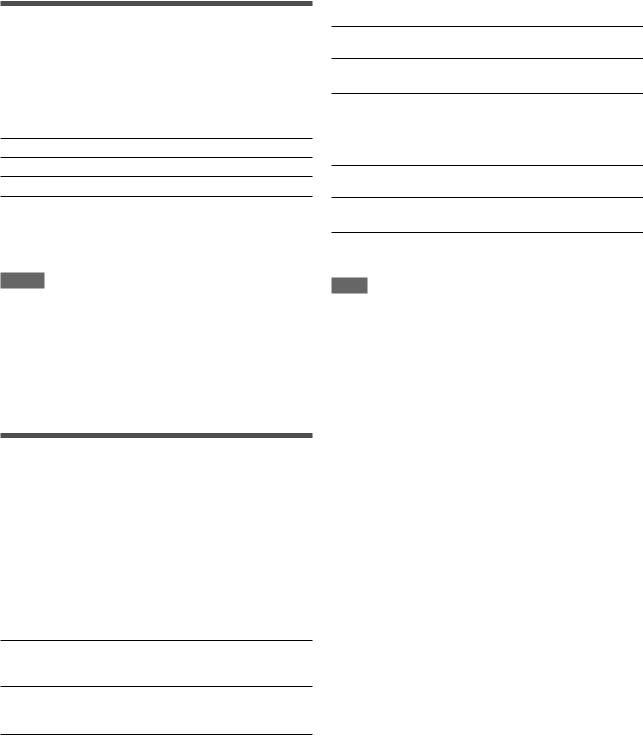
Setting the digital input (DIGITAL IN) terminals—DIGITAL IN 1/2
When you use the digital input terminals, register what components are connected to which terminals—DIGITAL IN 1/2 (see page 10) so that the correct source name will appear when you select the digital source.
Select one of the following components for each terminal:
DVR/DVD For the DVD player (or DVD recorder).
DBS For the DBS tuner.
VCR For the VCR.
TV |
For the TV. |
Initial setting: DVR/DVD (for “DIGITAL IN 1”)
DBS (for “DIGITAL IN 2”)
NOTES
•You cannot assign the same component for different terminals. “DIGITAL IN 1” has the priority for assignment to “DIGITAL IN 2.”
Ex.: When “DIGITAL IN 1” is set to “DVR/DVD”, “DIGITAL IN 2” is selectable for the other components.
•Setting “DIGITAL IN 1” affects “DIGITAL IN 2” settings. When you have changed “DIGITAL IN 1,” confirm the components assigned to “DIGITAL IN 2.”
Selecting the component video input mode—DVD VIDEO IN/VCR VIDEO IN/ DBS VIDEO IN
When you use the component video inputs for connecting the DVD recorder (or DVD player), VCR, or DBS, register the type of video input jacks.
If you have not selected appropriate video input jacks, you cannot view the playback picture on the TV or the AV COMPU LINK remote control system cannot operate properly (see page 32).
For the DVD recorder or DVD player (DVD VIDEO IN):
DVD <S/C> |
Select when connecting the DVD recorder |
|
(or DVD player) to the composite video or S- |
|
video input jacks. |
DVD <CMPNT> Select when connecting the DVD recorder
(or DVD player) to the component video input jacks.
Initial setting: DVD <S/C>
For the VCR (VCR VIDEO IN):
VCR <S/C> |
Select when connecting the VCR to the |
|
composite video or S-video input jacks. |
VCR <CMPNT> Select when connecting the VCR to the component video input jacks.
Initial setting: VCR <S/C>
For the DBS (DBS VIDEO IN):
DBS <S/C> Select when connecting the DBS to the composite video or S-video input jacks.
DBS <CMPNT> Select when connecting the DBS to the component video input jacks.
Initial setting: DBS <S/C>
NOTE
You cannot select “CMPNT” for both the VCR and the DBS at the same time. If you select “CMPNT” for the VCR, the setting for the DBS is fixed to “S/C” and vice versa.
20
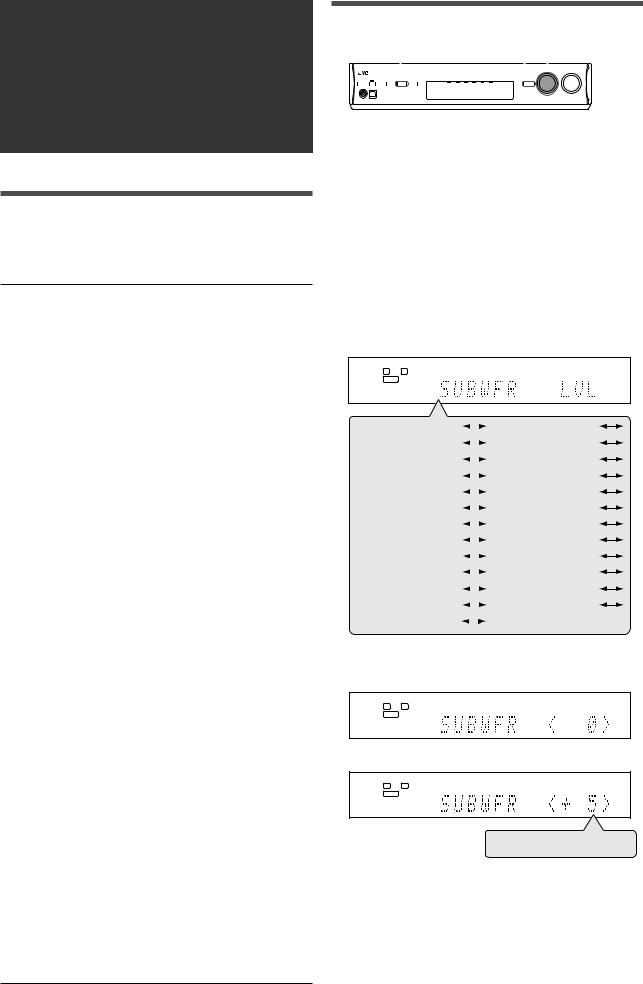
Sound adjustments
You can make sound adjustment to your preference after completing basic setting.
Basic adjustment items
You can adjust the following items. See pages in parentheses for details.
•You cannot select the items which is not available with the current setting.
Items |
To do |
SUBWFR LVL*1 |
Adjust the subwoofer output level. (22) |
FRONT L LVL*1*2 |
Adjust the left front speaker output level. |
|
(22) |
|
|
FRONT R LVL*1*2 |
Adjust the right front speaker output level. |
|
(22) |
|
|
CENTER LVL*1*2 |
Adjust the center speaker output level. (22) |
SURR L LVL*1*2 |
Adjust the left surround speaker output level. |
|
(22) |
|
|
SURR R LVL*1*2 |
Adjust the right surround speaker output |
|
level. (22) |
|
|
S BACK LVL*1*2 |
Adjust the surround back speaker output |
|
level. (22) |
|
|
S BACK L LVL*1*2 |
Adjust the left surround back speaker output |
|
level. (22) |
|
|
S BACK R LVL*1*2 |
Adjust the right surround back speaker |
|
output level. (22) |
|
|
D EQ 63Hz*1 |
Adjust the equalization pattern of each |
D EQ 250Hz*1 |
band. (22) |
D EQ 1kHz*1 |
|
D EQ 4kHz*1 |
|
D EQ 16kHz*1 |
|
BASS BOOST |
Boost the bass level. (23) |
|
|
INPUT ATT |
Attenuate the input level of analog source. |
|
(23) |
|
|
EFFECT*1 |
Adjust the effect level. (23) |
ROOM SIZE |
Select the room size for your virtual listening |
|
room. (23) |
|
|
LIVENESS |
Select the liveness level for your virtual |
|
listening room. (23) |
|
|
PANORAMA |
Add “wraparound” sound effect with side- |
|
wall image. (23) |
|
|
CENTER WIDTH |
Adjust the center channel localization |
|
between the center speaker and the left/ |
|
right speakers. (24) |
|
|
DIMENSION |
Adjust sound localization pattern. (24) |
|
|
CENTER GAIN |
Adjust the sound localization of the center |
|
channel. (24) |
|
|
CENTER TONE*1 |
Make the center tone soft or sharp. (24) |
|
|
CENTER ALIGN |
Align the vertical localization of the center |
|
channel signals. (24) |
*1 You can also use the remote control for the adjustment.
*2 If you have used Quick Speaker Setup on page 15, these settings are not required.
Operating procedure
|
1,7 |
3,5 2,4 |
|
|
||||||||||||||
|
|
|
|
|
|
|
|
|
|
|
|
|
|
|
|
|
|
|
|
|
|
|
|
|
|
|
|
|
|
|
|
|
|
|
|
|
|
|
|
|
|
|
|
|
|
|
|
|
|
|
|
|
|
|
|
|
|
|
|
|
|
|
|
|
|
|
|
|
|
|
|
|
|
|
|
|
|
|
|
|
|
|
|
|
|
|
|
|
|
|
|
|
|
|
|
|
|
|
|
|
|
|
|
|
|
|
|
|
|
|
|
|
|
On the front panel:
Before you start, remember...
There is a time limit in doing the following steps. If the setting is canceled before you finish, start from step 1 again.
Ex.: When adjusting subwoofer output level.
1 Press ADJUST.
MULTI JOG now works for the sound adjustment.
2Turn MULTI JOG until the item you want to adjust appears on the display.
•As you turn MULTI JOG, the adjustment items change as follows:
ANALOG
L R
S.WFR
SUBWFR LVL |
|
|
FRONT L LVL |
|
|
|
|||
FRONT R LVL |
|
|
CENTER LVL |
|
|
||||
SURR L LVL |
|
|
SURR R LVL |
|
|
|
|||
S BACK LVL |
|
|
S BACK L LVL |
|
|
||||
S BACK R LVL |
|
|
D EQ 63Hz |
|
|
|
|||
D EQ 250Hz |
|
|
D EQ 1kHz |
|
|
|
|||
D EQ 4kHz |
|
|
D EQ 16kHz |
|
|
|
|||
BASS BOOST |
|
|
INPUT ATT |
|
|
|
|||
EFFECT |
|
|
ROOM SIZE |
|
|
|
|||
LIVENESS |
|
|
PANORAMA |
|
|
|
|||
CENTER WIDTH |
|
|
DIMENSION |
|
|
|
|||
CENTER GAIN |
|
|
CENTER TONE |
|
|
|
|||
CENTER ALIGN |
|
|
|
(Back to the beginning) |
|
|
|
||
3 Press SET.
The current setting for the selected item appears.
ANALOG
L R
S.WFR
4 Turn MULTI JOG to adjust the selected item.
ANALOG
L R
S.WFR
–10
 0
0
 +10
+10
Your adjustment is stored.
5Press SET.
6Repeat steps 2 to 5 to adjust other items if necessary.
7Press ADJUST.
The source indication resumes on the display.
21
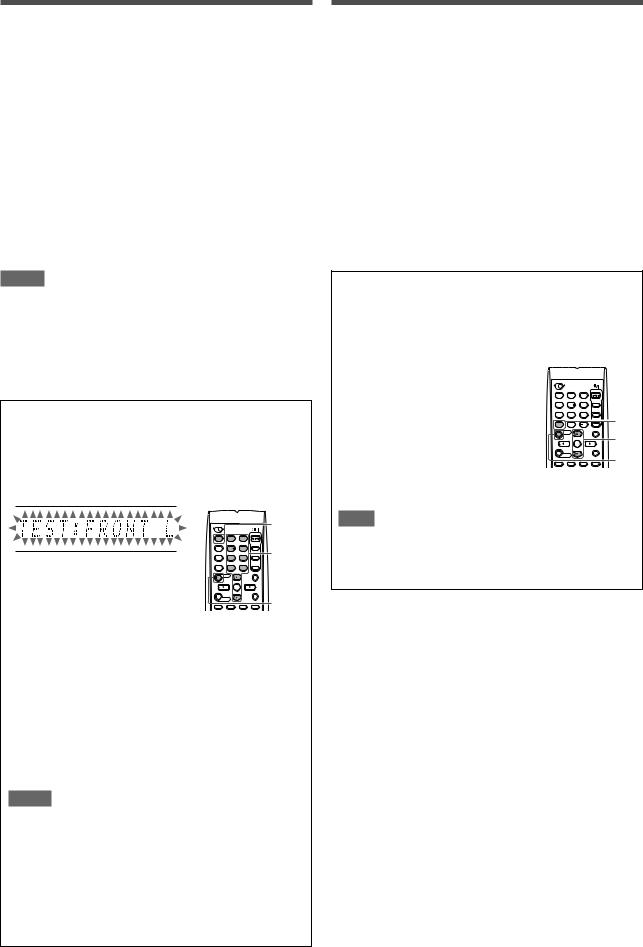
Adjusting the speaker output levels
•SUBWFR LVL (subwoofer output level),
•FRONT L LVL (left front speaker output level),
•FRONT R LVL (right front speaker output level),
•CENTER LVL (center speaker output level),
•SURR L LVL (left surround speaker output level),
•SURR R LVL (right surround speaker output level),
•S BACK L LVL (left surround back speaker output level),
•S BACK R LVL (right surround back speaker output level)
You can adjust the speaker output levels.
Adjust all the speakers’ output levels so that you can listen to the sounds from all the speakers at the same level.
•Once you have made an adjustment, it is memorized for each source.
Adjustable range: –10 (dB) to +10 (dB) (in 1 step intervals)
Initial setting: 0 (dB) for all speakers
NOTES
•If you have selected “NO” for a speaker (see page 17), the output level for the corresponding speaker is not adjustable.
•If you have selected “<1SPK>” for “S BACK OUT” (see page 17), “S BACK LVL” appears instead of “S BACK L LVL” and “S BACK R LVL.”
•While using the headphones, you can adjust only the left and right front speakers’ output level.
From the remote control:
1Press SOUND.
2Press TEST to check the speakers’ output balance.
“TEST: FRONT L” starts flashing on the display, and a test tone comes out of the speakers clockwise.
|
|
|
2,4 |
1 |
2 |
3 |
|
4 |
5 |
6 |
3 |
7 |
8 |
9 |
|
10 |
0 |
10 |
|
|
|
|
1 |
• You can adjust the speaker output |
|
|
the test |
tone. |
|
|
|
3Adjust the speaker output levels.
Press the numeric button corresponding to the speaker you want to adjust, then LEVEL9 or LEVEL( to adjust the output level.
Ex.: To adjust the output level for the left front speaker (L), press FRONT L, then LEVEL9 or LEVEL(.
4Press TEST again to stop the test tone.
NOTES
•No test tone comes out of the speakers for which the speaker setting is set to “NO” (see page 17).
•No test tone is available when the headphone is in use.
•If you have selected “<1SPK>” for “S BACK OUT” (see page 17), press S BACK L, then LEVEL9 or LEVEL( to adjust the output level.
•After pressing SOUND, the numeric buttons work for sound adjustments. To use the numeric buttons to operate your target source, press the corresponding source selecting button before operation.
Adjusting the equalization patterns— D EQ 63Hz/250Hz/1kHz/4kHz/16kHz
You can adjust equalization patterns in five frequency bands (center frequency: 63 Hz, 250 Hz, 1 kHz, 4 kHz, 16 kHz) for the front speakers.
•Once you have made an adjustment, it is memorized for each source.
Adjustable range: –8 (dB) to +8 (dB) (in 2 dB intervals)
Initial setting: 0 (dB) for all bands
•When adjustment is made, the DIGITAL EQ indicator lights up on the display.
If no adjustment is required, set all the frequency bands to “0 (dB).”
• The DIGITAL EQ indicator goes off from the display.
From the remote control:
Before you start, remember...
There is a time limit in doing the following steps. If the setting is canceled before you finish, start from step 2 again.
1Press SOUND.
2Press D. EQ FREQ repeatedly to select the band you want to adjust.
3Press LEVEL9 or LEVEL( to adjust the equalization pattern of the selected band.
4Repeat steps 2 and 3 to adjust other bands.
1 2 3
4 5 6
7 8 9
10 0 10
2
3
1
NOTE
After pressing SOUND, the numeric buttons work for sound adjustments. To use the numeric buttons to operate your target source, press the corresponding source selecting button before operation.
22
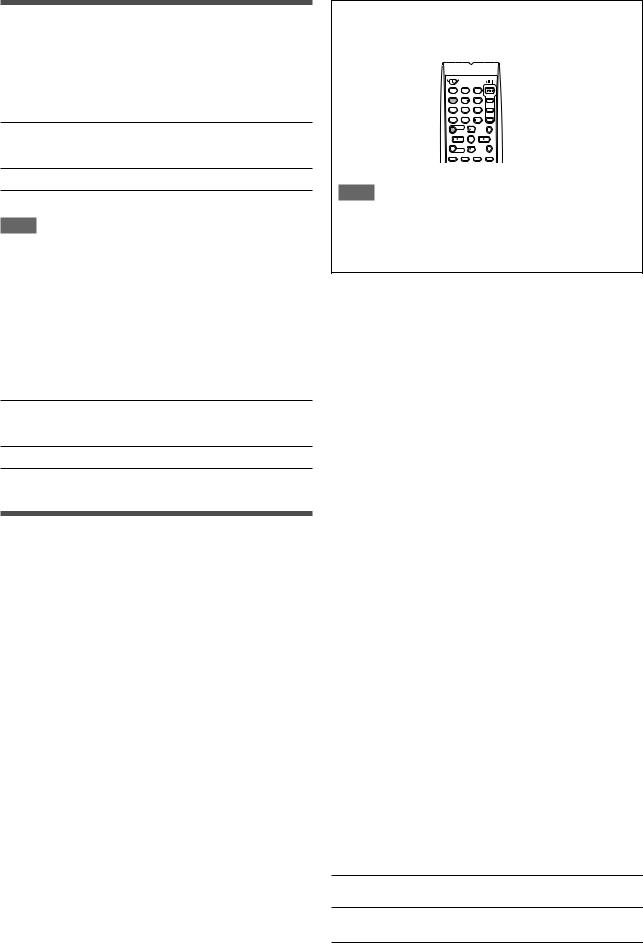
Adjusting the bass sounds
Reinforcing the bass—BASS BOOST
You can boost the bass level—Bass Boost.
•Once you have made an adjustment, it is memorized for each source.
•You cannot use the remote control for this setting.
B BOOST <ON> Select to boost the bass level.
The B.BOOST indicator lights up on the display.
B BOOST <OFF> Select to deactivate the Bass Boost.
Initial setting: B BOOST <OFF>
NOTE
This function affects only the sound coming out through the front speakers.
From the remote control:
Press SOUND, then EFFECT to select the level you want to adjust.
1 2 3
4 5 6
7 8 9
10 0 10
NOTE
After pressing SOUND, the numeric buttons work for sound adjustments. To use the numeric buttons to operate your target source, press the corresponding source selecting button before operation.
Attenuating the input signal—INPUT ATT
When the input level of analog source is too high, the sound will be distorted. If this happens, you need to attenuate the input signal level to prevent the sound distortion.
•Once you have made an adjustment, it is memorized for each source.
•You cannot use the remote control for this setting.
ATT <ON> |
Select to attenuate the input signal level. |
|
The INPUT ATT indicator lights up on the |
|
display. |
ATT <NORMAL> Select to deactivate attenuation.
Initial setting: ATT <NORMAL>
Adjusting the virtual room size for DSP modes— ROOM SIZE
This setting is available only when one of the DSP modes (except
ALL CH STEREO) is in use. To activate DSP mode, see page 31.
•If “SURROUND SPK” is set to “<NO>” (see page 17), this item is not adjustable.
•Once you have made an adjustment, it is memorized for each
DSP mode.
•You cannot use the remote control for this setting.
Adjustable range: 1 to 5 (in 1 step intervals)
Initial setting: ROOM SIZE <3>
As the number increases, the interval between reflections increases so that you will feel as if you were in a larger room. Normally, select “3.”
Adjusting the sound parameters for the Surround/DSP modes
You can adjust the Surround/DSP sound parameters to your preference.
• For details about the Surround/DSP modes, see pages 27 to 31.
Adjusting the effect level for DSP modes—EFFECT
This setting is available only when one of the DSP modes (except
ALL CH STEREO) is in use. To activate DSP mode, see page 31.
•Once you have made an adjustment, it is memorized for each
DSP mode.
Adjustable range: 1 to 5 (in 1 step intervals)
Initial setting: EFFECT <3>
As the number increases, the effect becomes stronger. Normally, select “3.”
Adjusting the liveness effect for DSP modes— LIVENESS
This setting is available only when one of the DSP modes (except
ALL CH STEREO) is in use. To activate DSP mode, see page 31.
•If “SURROUND SPK” is set to “<NO>” (see page 17), this item is not adjustable.
•Once you have made an adjustment, it is memorized for each DSP mode.
•You cannot use the remote control for this setting.
Adjustable range: 1 to 5 (in 1 step intervals)
Initial setting: LIVENESS <3>
As the number increases, the attenuation level of reflections over time decreases so that acoustics change from “Dead” to “Live.”
Normally, select “3.”
Adjusting the panorama control for Pro Logic IIx Music and Pro Logic II Music—PANORAMA
This setting is available when Pro Logic IIx Music or Pro Logic II Music is activated for the analog or digital 2-channel sound signal.
To activate Pro Logic IIx Music or Pro Logic II Music, see page 31.
•Once you have made an adjustment, it is memorized until you change the setting.
•You cannot use the remote control for this setting.
PANORAMA <ON> Select to add “wraparound” sound effect with side-wall image.
PANORAMA <OFF> Select to listen to originally recorded sound.
Initial setting: PANORAMA <OFF>
23
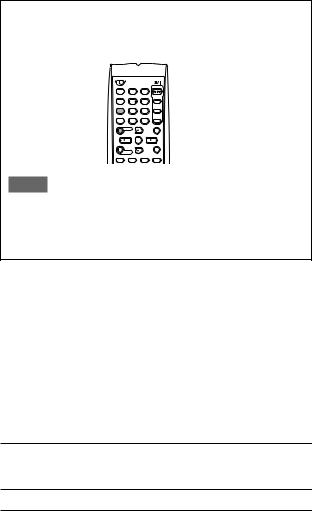
Adjusting the center channel localization for Pro Logic IIx Music and Pro Logic II Music—CENTER WIDTH
This setting is available when Pro Logic IIx Music or Pro Logic II
Music is activated for the analog or digital 2-channel sound signal. To activate Pro Logic IIx Music or Pro Logic II Music, see page 31.
•If “CENTER SPK” is set to “NO” (see page 17), this item is not adjustable.
•Once you have made an adjustment, it is memorized until you change the setting.
•You cannot use the remote control for this setting.
Adjustable range: OFF and 1 to 7 (in 1 step intervals)
Initial setting: C WIDTH <3>
As the number increases, the center channel sound moves toward the left and right speakers.
Normally, select “3.”
Adjusting the sound localization position for Pro Logic IIx Music and Pro Logic II Music— DIMENSION
This setting is available when Pro Logic IIx Music or Pro Logic II
Music is activated for the analog or digital 2-channel sound signal.
To activate Pro Logic IIx Music or Pro Logic II Music, see page 31.
•Once you have made an adjustment, it is memorized until you change the setting.
•You cannot use the remote control for this setting.
Adjustable range: 1 to 7 (in 1 step intervals)
Initial setting: DIMENSION <4>
As the number increases, the sound localization moves towards forward from backward.
Normally, select “4.”
Adjusting the center tone—CENTER TONE
This setting is available when one of the Surround/DSP modes is in use. To activate Surround/DSP mode, see page 31.
•If “CENTER SPK” is set to “NO” (see page 17), this item is not adjustable.
•This setting is common to all Surround modes, and is memorized separately for DSP modes.
Adjustable range: 1 to 5 (in 1 step intervals)
Initial setting: C TONE <3>
As the number increases, the dialogue becomes stronger. Normally, select “3.”
•When the center tone is set to other than “C TONE <3>,” the C.TONE indicator lights up on the display.
From the remote control:
Press SOUND, then C. TONE to select the level you want to adjust.
1 2 3
4 5 6
7 8 9
10 0 10
NOTE
After pressing SOUND, the numeric buttons work for sound adjustments. To use the numeric buttons to operate your target source, press the corresponding source selecting button before operation.
Adjusting the sound localization of the center channel—CENTER GAIN
This setting is available only when Neo:6 Music is in use.
•If “CENTER SPK” is set to “NO” (see page 17), this item is not adjustable.
•Once you have made an adjustment, it is memorized until you change the setting.
•You cannot use the remote control for this setting.
Adjustable range: 0 to 1.0 (in 0.1 step intervals)
Initial setting: C GAIN <0.3>
As the number increases, the center channel will be localized clearly.
Normally, select “0.3.”
Aligning the vertical localization of the center channel for Surround/DSP modes—CENTER ALIGN
This setting is available when one of the Surround/DSP modes
(except Pro Logic IIx Music, Pro Logic II Music, NEO:6 Music, and
ALL CH STEREO) is in use. To activate Surround/DSP mode, see page 31.
•If “CENTER SPK” is set to “NO” (see page 17), this item is not adjustable.
•Once you have made an adjustment, it is memorized for each
Surround/DSP mode.
•You cannot use the remote control for this setting.
C ALIGN <ON> Select this when you cannot feel as if the actors or singers are speaking or singing on the screen.
C ALIGN <OFF> Center alignment is turned off.
Initial setting: C ALIGN <OFF>
24
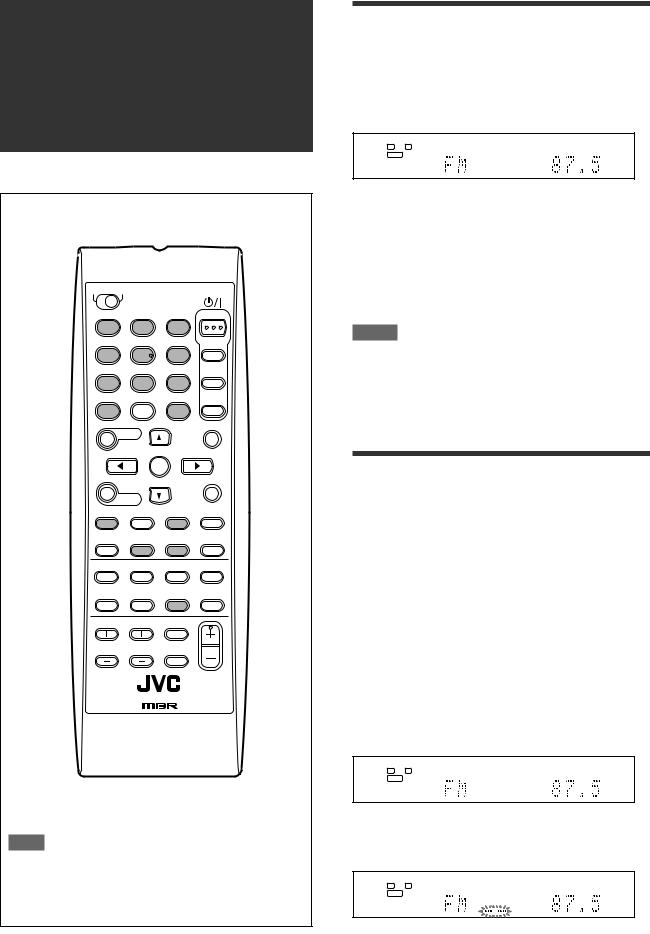
Tuner operations
Tuner operations are mainly done from the remote control.
1 2 3
4 |
5 |
6 |
7 8 9
10 0  10
10
 TUNING/REW FF/TUNING
TUNING/REW FF/TUNING
MEMORY FM MODE
FM/AM
NOTE
When you have selected “FM” or “AM” by using SOURCE
SELECTOR on the front panel, the remote control may not work for tuner operations. To use the remote control for tuner operations, select “FM” or “AM” by using FM/AM button on the remote control.
Tuning in to stations manually
From the remote control ONLY:
1 Press FM/AM to select the band.
The last received station of the selected band is tuned in.
•Each time you press the button, the band alternates between FM and AM.
ANALOG |
TUNED STEREO AUTO MUTING |
L |
R |
S.WFR
2Press repeatedly or hold TUNING 9 or (TUNING until the station you want is tuned in.
•Pressing (or holding) TUNING 9 increases the frequency.
•Pressing (or holding) (TUNING decreases the frequency.
NOTES
•When you hold and release TUNING 9 or (TUNING, the frequency keeps changing until a station is tuned in.
•When a station of sufficient signal strength is tuned in, the TUNED indicator lights up on the display.
•When an FM stereo program is received, the STEREO indicator also lights up.
Using preset tuning
Once a station is assigned a channel number, the station can be quickly tuned simply by selecting the number. You can preset up to 30 FM and 15 AM stations.
To store the preset stations
Before you start, remember...
There is a time limit in doing the following steps. If the setting is canceled before you finish, start from step 2 again.
From the remote control ONLY:
1Tune in to the station you want to preset (see “Tuning in to stations manually” above).
•If you want to store the FM reception mode for this station, select the FM reception mode you want. See “Selecting the FM reception mode” on page 26.
ANALOG |
TUNED STEREO AUTO MUTING |
L |
R |
S.WFR
2 Press MEMORY.
The channel number position starts flashing on the display for about 5 seconds.
ANALOG |
TUNED STEREO AUTO MUTING |
L |
R |
S.WFR
CONTINUED ON THE NEXT PAGE
25
