Page 1
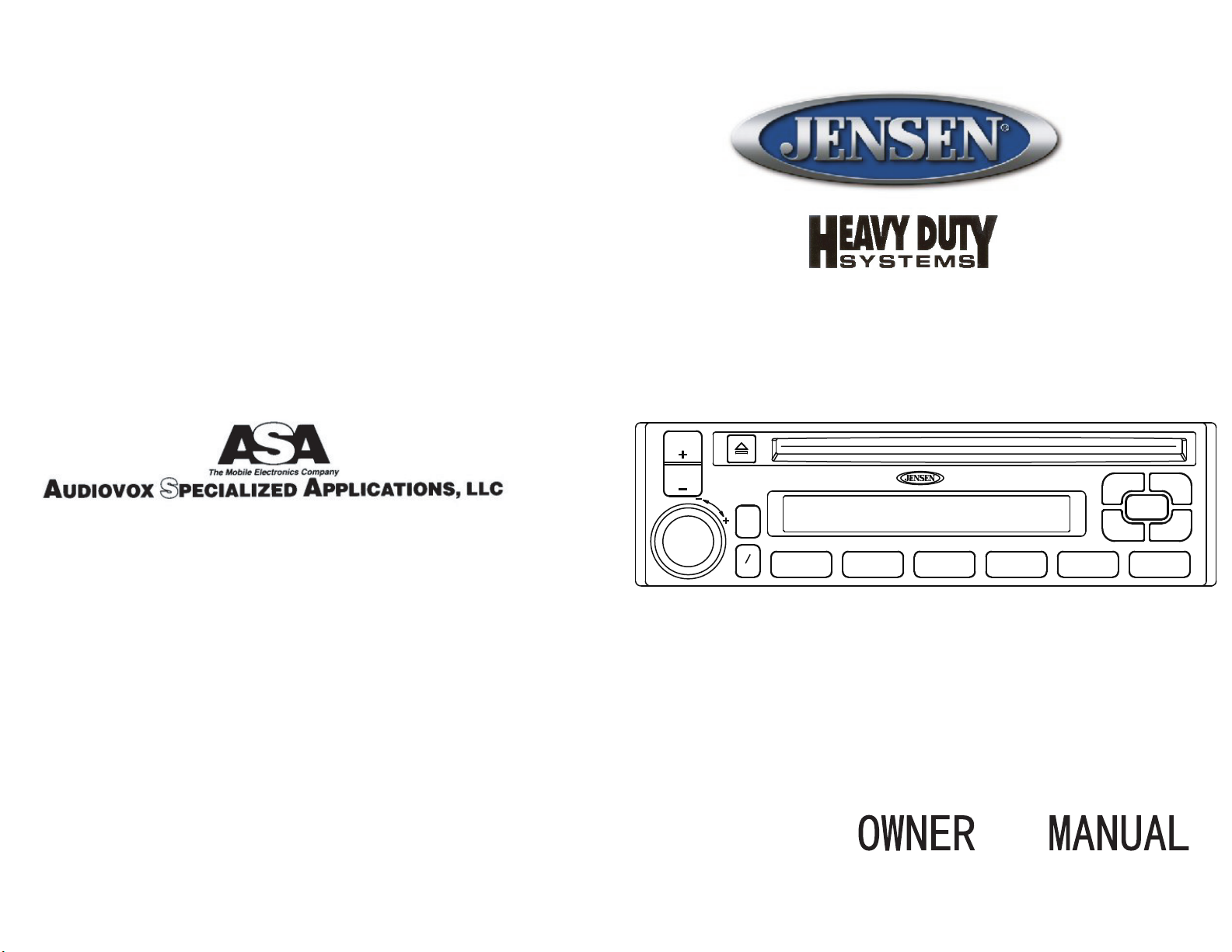
TUNE
TRK
JHD3000
www.asaelectronics.com
PUSH
ON
TUNE
TRK
VOL
LOUD
AUD
T
F
JHD3000
SHUF 1
RPT 2 SCAN 3 EAS 4 P.MEM 5 P.PLAY 6
HEAVY-DUTY
AM/FM RADIO WITH COMPACT DISC PLAYER,
WEATHER BAND AND QUARTZ CLOCK
S
BAND
SCAN
MODE
WB
AS/PS
P.CL
Page 2
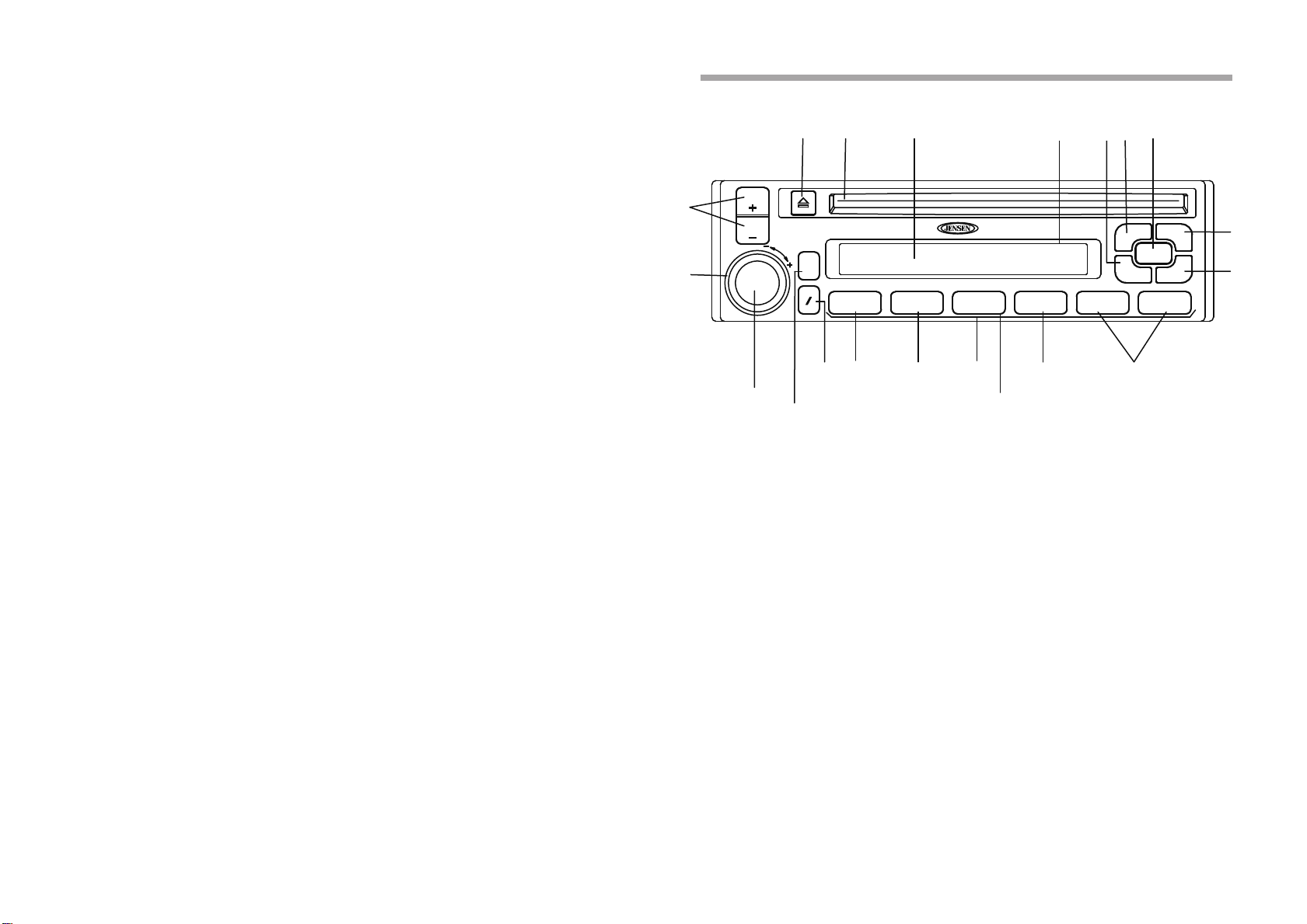
OPERATING INSTRUCTIONS
------------- Content -------------
Operating Instruction...........................................2-8
Setting the Clock...................................................9
Care and Maintenance...........................................9
Handling Compact Discs........................................10
AM and FM Reception In a Mobile Environmen....11
Some Facts About AM and FM Reception..............11
FM Reception While You Are Driving......................12
Specifications............................................................13
Warranty......................................................................14
Wiring Diagram.........................................................15
18
17 16
TUNE
TRK
TUNE
TRK
PUSH
ON
2
VOL
LOUD
AUD
T
F
JHD3000
SHUF 1
15
HEAVY-DUTY
ST
RPT 2 SCAN 3 EAS 4 P.MEM 5 P.PLAY 6
925 11 13
BAND
MODE
SCAN
AS/PS
WB
P.CL
3
4
5
6
19 20 21 22
23
24
7
8
1
14
①POWER ON-OFF/VOLUME CONTROL(PUSH ON/VOL)
Press and release this button to turn the unit on or off. When on, rotate the control
clockwise to increase the volume level. If the ignition switch is on, the radio will also
automatically turn on when a compact disc is inserted and begin disc play.
②VOLUME CONTROL(VOL)
To increase the volume level, rotate the VOL control clockwise. VOL: will appear
and the volume level will be shown on the display panel from a minimum of
VOL: 0 to a maximum of VOL:40. To decrease the volume level, rotate the VOL
control counterclockwise. The display will automatically return to the normal indication 5 seconds after the last volume adiustment or when another funtion is
activated. This control is also used in conjuntion with the Select (AUD)control
button ③ to adjust the bass, treble, balance and fader levels as described in ④,
⑤,⑥ and ⑦.
10
12
- 1 -
③AUD CONTROL BUTTON
This button is used to select the audio funtion (bass, treble, balance, fader or volume). Pressing the AUD button accesses the desired function whose setting is
adjusted using the VOL ② control. Pressing the button will first display the bass
adjustment (BAS:on the display panel), then treble adjustment (TRE: will appear
on the display), balance (BAL:), fader(FAD:) and then volume (VOL:). The display
will automatically return to the normal indication 5 seconds after the last adjustment or when another function is activated.
- 2 -
Page 3
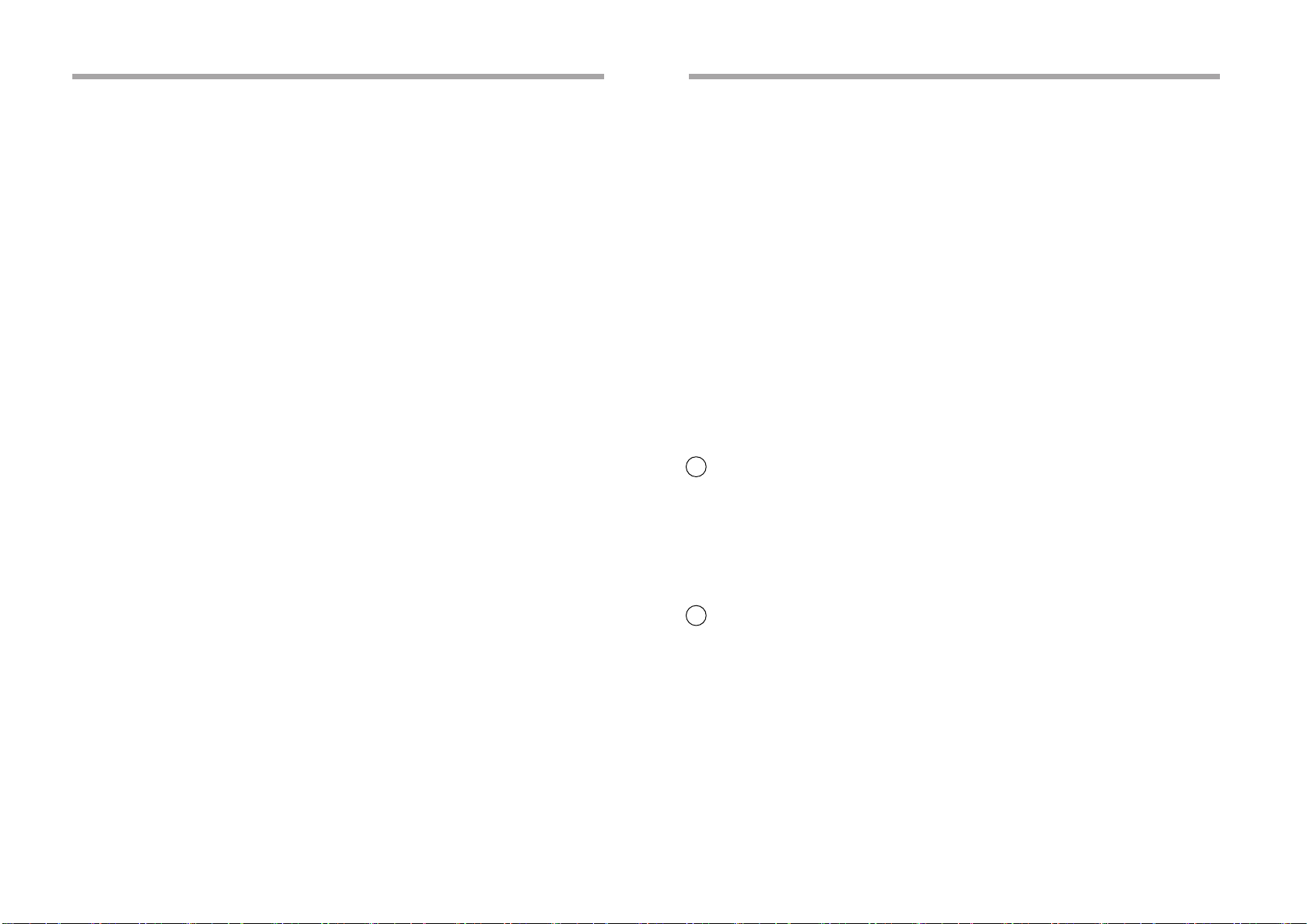
OPERATING INSTRUCTIONS OPERATING INSTRUCTIONS
④ BASS CONTROL
Select the Bass mode by pressing the AUD button ③ so the BASS:indication appears on the display panel. Within 5 seconds of choosing the BASS
function, turn the knob counterclockwise to decrease the bass response
or clockwise to increase it as desired. The level will be shown on the
display panel from a minimum of BAS: -7 to a maximum of BAS: +7 (0
indicates flat response). The display will return to the normal indication 5
seconds after the last adjustment or when another function is activated.
⑤TREBLE CONTROL
Select the Treble mode by pressing the AUD button ③ so the TRE: indication
appears on the display panel. Within 5 seconds of choosing the Treble mode,
rotate the VOL control ② counterclockwise to decrease the treble response
or clockwise to increase it as desired. The level will be shown on the display
panel from a minimum of TRE: -7 to a maximum of TRE: +7 (0 indicates flat
response). The display will automatically return to the normal indication 5 se
conds after the last adjustment or when another function is activated.
⑥ LEFT/RIGHT BALANCE CONTROL
To adjust the left-right speaker balance,first select the Balance mode by pressing the AUD button ③ so the BAL: indication appears on the display panel.
Within 5 seconds of choosing the Balance mode,rotate the VOL control ② counter clockwise to adjust the stereo balance to the left channel speakers or
clockwise to adjust it to the right channel speakers. The balance position will
be shown on the display panel from BAL:L9 (full left) to BAL:R9(full right).
When the volume level between the left and right speakers is equal, 0 will be
shown on the display panel. The display will automatically return to the normal indication 5 seconds after the last adjustment or when another function is
activated.
⑦ FRONT/REAR FADER CONTROL
To adjust the front-rear speaker balance, first select the Fader mode by pressing the AUD button ③ so the FAD: indication appears on the display panel.
Within 5 seconds of choosing the Fader mode, rotate the VOL control ② clockwise to adjust the front-rear speaker balance to the front speakers or counterclockwise to adjust it to the rear speakers. The fader position will be shown
on the display panel from FAD:R9(full rear) to FAD:F9(full front). When the level between the front and rear speakers is equal, 0 will be shown on the display panel.The display will automatically return to the normal indication 5 seconds after the last adjustment or when another function is activated.
⑧ LOUDNESS CONTROL
Pressing the AUD button for >2s will alternate between Loudness ON/OFF.
⑨AM/FM BAND SELECTOR (BAND)
During radio operation, each time this button is pressed the radio band is
changed. The indication AM1, AM2, FM1, FM2 or FM3 will appear on the display panel according to your selection. When FM reception is weak and/or
AM1 or AM2 is selected, the stereo (ST) indication will disappear from the
display.
⑩ WEATHER BAND (WB) BUTTON
The radio provides access to the weather band for local weather information.
Press the WB button to switch the radio from AM/FM reception to the weather
band. WB will appear on the display. Pressing the TUNE + or - button for more
than 2s will search the weather band for a strong signal. Pressing the TUNE +
or TUNE - button will now access weather channels up or down. When the WB
button is pressed again, radio operation returns to the previous FM or AM station, and WB1-7 disappears from the display. It is normal to only receive one
WB signal in a given location due to the design of the broadcast system.
11 .STATION SCAN SELECTOR
Press this button to automatically scan the FM or AM radio band in the
upward direction. When a reasonably strong station is detected, the station
frequeucy is detected and the station frequency is displayed for 5s. If no other
button is pressed within this time frame, the scan operation resumes and stops
at the next available station. This operation will continue until the SCAN button
is pressed again to halt the scan mode.
12 .PRE-SET SCAN(PS) / AUTO-STORE TUNING (AS) / PROGRAM
CLEAR(P.CL)
During radio operation, press this button momentarily to scan the stations PreSet into each AM band and each FM band. The unit will stop at each Pre-Set
station (the Pre-Set station number on the display panel will flash during PreSet Scan operation). Press the button again to stop Pre-Set Scan operation
and remain on the selected frequency. If no buttons are pressed during the
scan the unit will continue to scan the band in use. Pressing and holding the
button for longer than 2 seconds will activate the Auto-Store(AS) tuning feature
which will automatically scan and enter up to 6 local area stations into the PreSet memories on the band in use.
- 3 -
- 4 -
Page 4
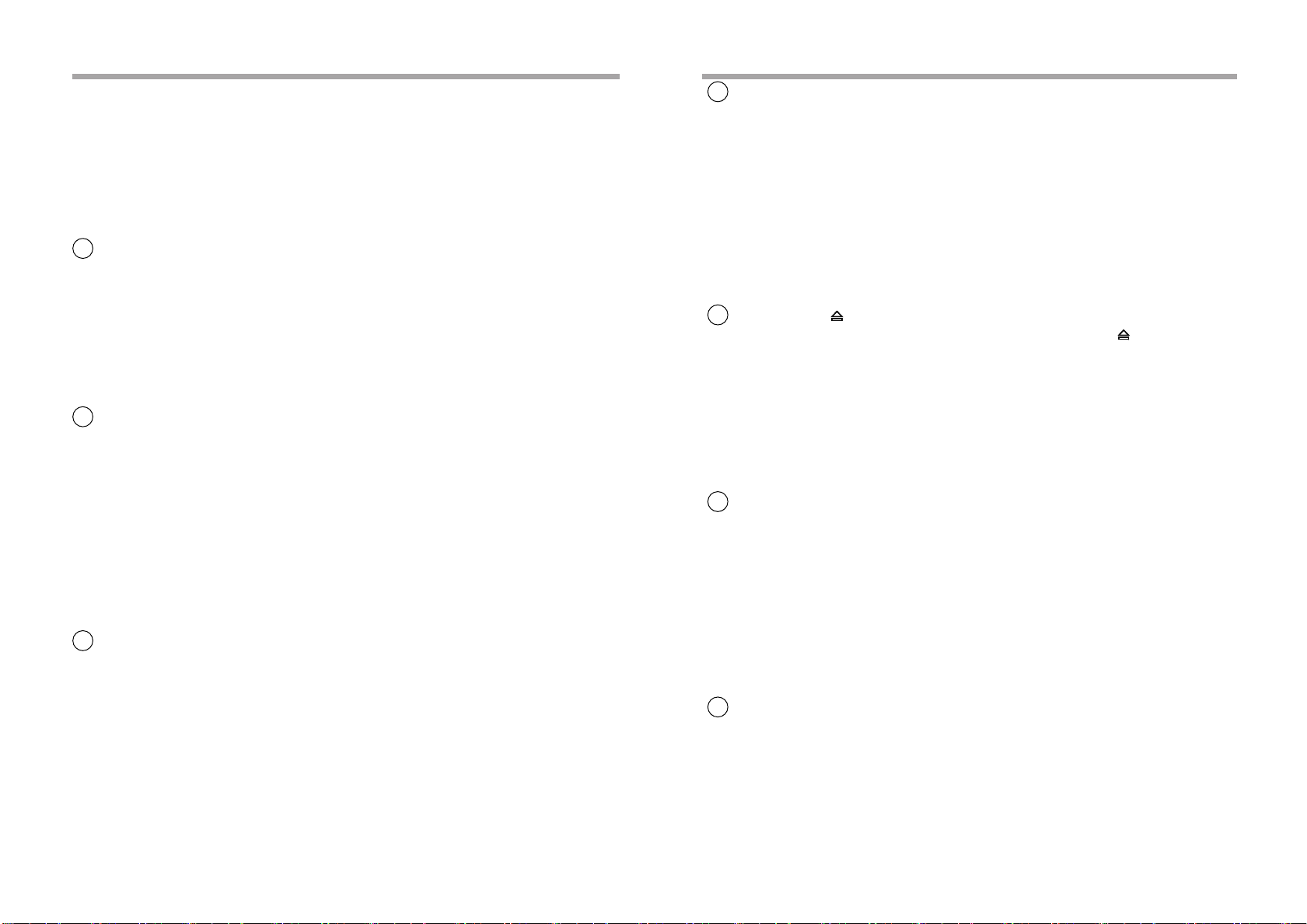
OPERATING INSTRUCTIONS
If you have already set the Pre-Set memories to your favorite stations, activating
the Auto-Store Tuning feature will erase those stations and enter the new local
ones.This feature is most useful when traveling in a new area where you are not
familiar with the local stations. The program clear function is used during CD player operation to clear any disc program tracks committed to memory using the
PMEM button.(Refer to item 24 )
13 .MODE SELECTOR (MODE)BUTTON
This button is used to select the radio or the CD player playback and AUX mode.
Each press of the button will select a different mode as indicated on the display
panel.During CD player operation,this button may be used to change to AUX or
Radio without ejecting the disc. The CDin indication will remain on the display
panel to show that a disc is still loaded in the unit. Press the button again to
return to radio mode.
14 .STATION PRE-SET MEMORIES
To set any of the 6 Pre-Set memories in each band,use the following procedure:
1.Turn the radio on and select the desired band.
2.Select the first station to be Pre-Set using the TUNE TRK +/- (manual mode)
or Auto-Store (AS) Controls.
3.Press the Pre-Set button to be set and continue to hold it in for approximately
2 seconds. The Pre-Set number (M1-6)will appear on the display panel, indic ating that the station is set into that Pre-Set memory positon. The station can
now be recalled at any time by pressing that button.
4.Repeat the above procedure for the remaining five Pre-Sets on that band and
for the other four bands on the unit.
15 .LIQUID CRYSTAL DISPLAY PANEL
The LIquid Crystal Display (LCD) panel displays the frequency, time, and activ ated functions.
OPERATING INSTRUCTIONS
16 .DISC SLOT
Gently insert the disc into the slot (label surface facing up) until the soft loading mechanism engages and pulls the disc in. :CD, total disc tracks and playing
time momentarily appear on the display, then CD in , the TRACK number (1)
and the elapsed playing time (00:00) of the disc are displayed.
CAUTION:This unit is designed for play of standard 5" (12cm) compact discs
ONLY. Do not attempt to use 3"(8cm)CD-Singles in this unit, either
with or without an adapter, as damage to the player and/or disc can
occur. Such damage will not be covered by the warranty on this pro duct.
17 .DISC EJECT( )
Disc play is stopped and the disc is ejected when the eject( )button is pressed. Radio operation will then automatically resume. If the disc is not removed from the unit within 15 to 20 seconds of being ejected, it will automatically
be reloaded into the unit to prevent it from being accidentally damaged (CDin
will appear on the display panel to indicate that a disc is loaded in the player).
The disc will not be played. Pressing the MODE button will reload the disc and
play it automatically. Press the MODE button again to stop disc play and choose
radio operation
18 .MANUAL UP/DOWN TUNING
(TUNE TRK+/TUNE TRK-)
Momentarily pressing and releasing either TUNE/TRK button will activate the
manual Tuning function, whereby FM stations may be selected in 200KHz increments, up or down, and AM station may be in 10KHz increments. Pressing
this button for 2s will activate the automatic seek. The radio will seek the next station in the + or - direction and stop and remain at that frequency. During
the upward or downward seek operation, LOC (local) appears on the display
panel, and then disappears when a strong stereo station is encountered (ST
appears on the display).
NOTE:It is a characteristic of LCD panels that if subjected to cold temperatures
for an extended period of time, they may take longer to illuminate than under normal conditions. In addition, the visibility of the numbers on the LCD may slightly
decrease. The LCD read-out will return to normal when the temperature increases to a normal range.
- 5 -
19 .TIME/FREOUENCY SELECTOR (T/F)
During radio operation, press this button to show the frequency display on the
quartz clock, radio operation will continue uninterrupted. The time display will
return 5 seconds later and will remain until another band and/or frequency is
selected. The ferquency/band display will appear for approximately 5s, and
then revert to the time display as before.
- 6 -
Page 5
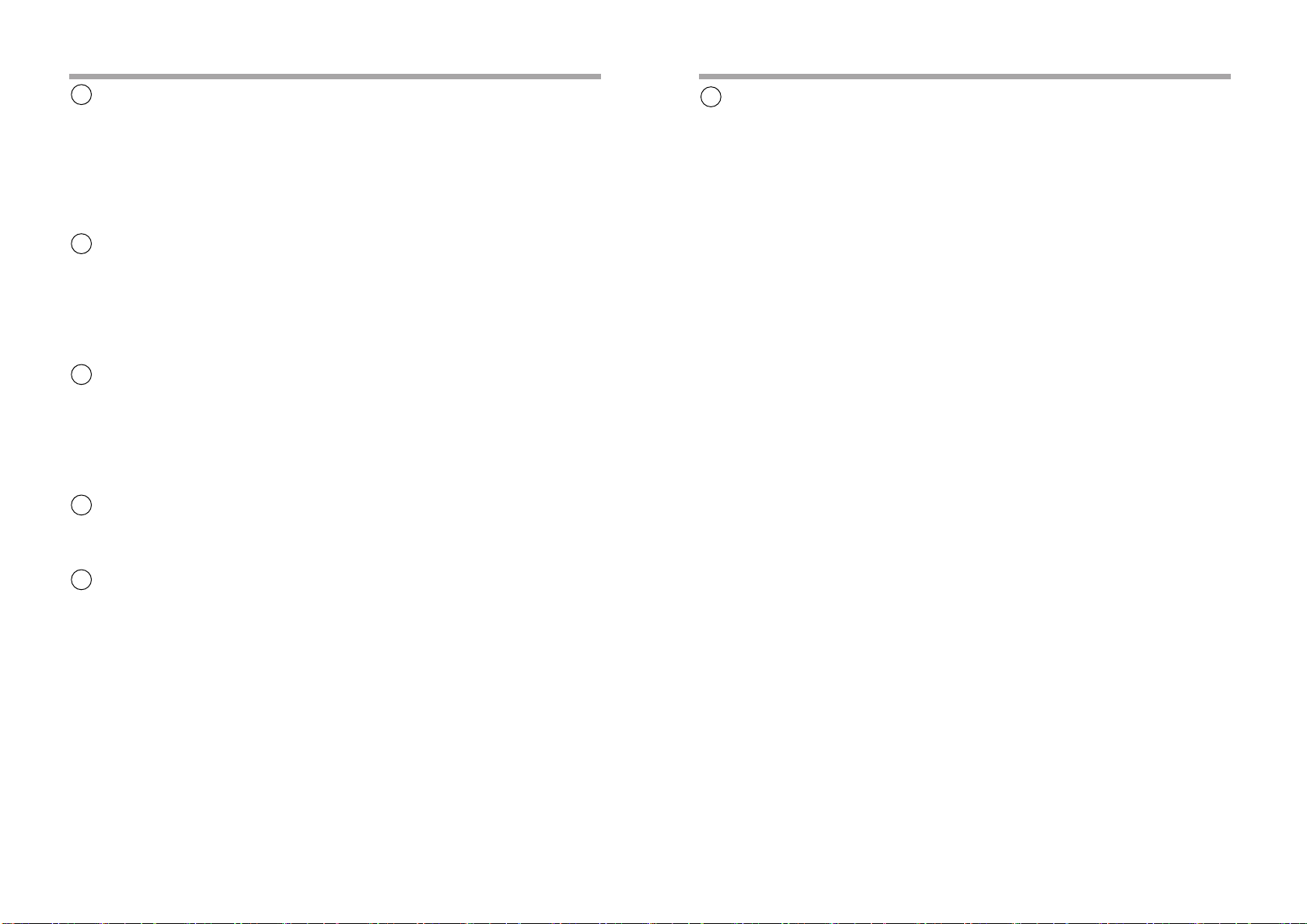
OPERATING INSTRUCTIONS OPERATING INSTRUCTIONS
20.SHUFFLE PLAY SELECTOR (SHUF)
During disc play, press this button to play the tracks on the disc in a random
shuffled order (SHUF will appear on the display panel). In Shuffle Play mode,
the TUNE/TRK + / - function ⑨ will also select tracks in random order instead of the normal progression. The Shuffle play mode can be cancelled by
pressing the button again (SHUF indication will disappear from the display panel) or by activating the Repeat Play or Scan functions.
21. REPEAT PLAY SELECTOR (RPT)
During disc play, press this button to repeat the play of the selected track (RPT
will appear on the display panel). Play of the track will continue to repeat until
the button is pressed again and the RPT indication disappears from the display panel. Repeat Play mode will also be canceled by activating the Scan or Shuffle Play functions.
22.TRACK SCAN SELECTOR (SCAN)
During disc play, press this button to play the first 10 seconds of each track on
the disc (SCAN will appear on the display panel) when a desired track is reached, press the SCAN button again to cancel the function (SCAN will disappear
from the display panel) and play of the selected track will continue. Scan mode
will also be canceled by activating the Shuffle or Repeat Play functions.
23.EAS CONTROL
In CD mode, a long press of this button will turn the EAS (Electronic Anti-Skip
function) on/off.
25 MONO/STEREO OPERATION
During FM radio operation , when the signal is broadcast in stereo, the stereo
mode is indicated by the ST indicator on the display panel. If the FM signal
is broadcast in monaural instead of stereo, the stereo indication will disappear;
the stereo indication will also disappear when the signal strength is greatly diminished,or when a station on either AM band is selected.
24. PROGRAM CD TRACKS CD MEM/P.PLAY/P.CL
During disc play, the programming function can select up to 10 CD tracks to
play in any order. The program works by allowing you to select a track number
for each spot in the playing sequence. To begin programming, select a desired
track number on the disc by using the TUNE TRK +/ - button; this initiates an
up/down scan of the CD tracks. When the desired track is found, press and hold
the P.MEM button until P.1 appears flashing on the display; then press the
button again to lock the chosen track into memory location 1. Repeat this procedure for each of the other 9 selected tracks in the desired order; P2-9 will
appear on the display. To play the CD tracks in the programmed order, press the
P.PLAY button. The selected track in memory location P.1 will begin play and
P.1 will appear on the display; the remaining programmed tracks on the CD
will follow in the desired order. To clear the programming CD tracks, press the
P.CL button for more than 2 seconds; CLR will appear flashing on the display,
then press P.CL again, CLR will disappear from the display and the programmed tracks will be erased.
- 7-
- 8 -
Page 6
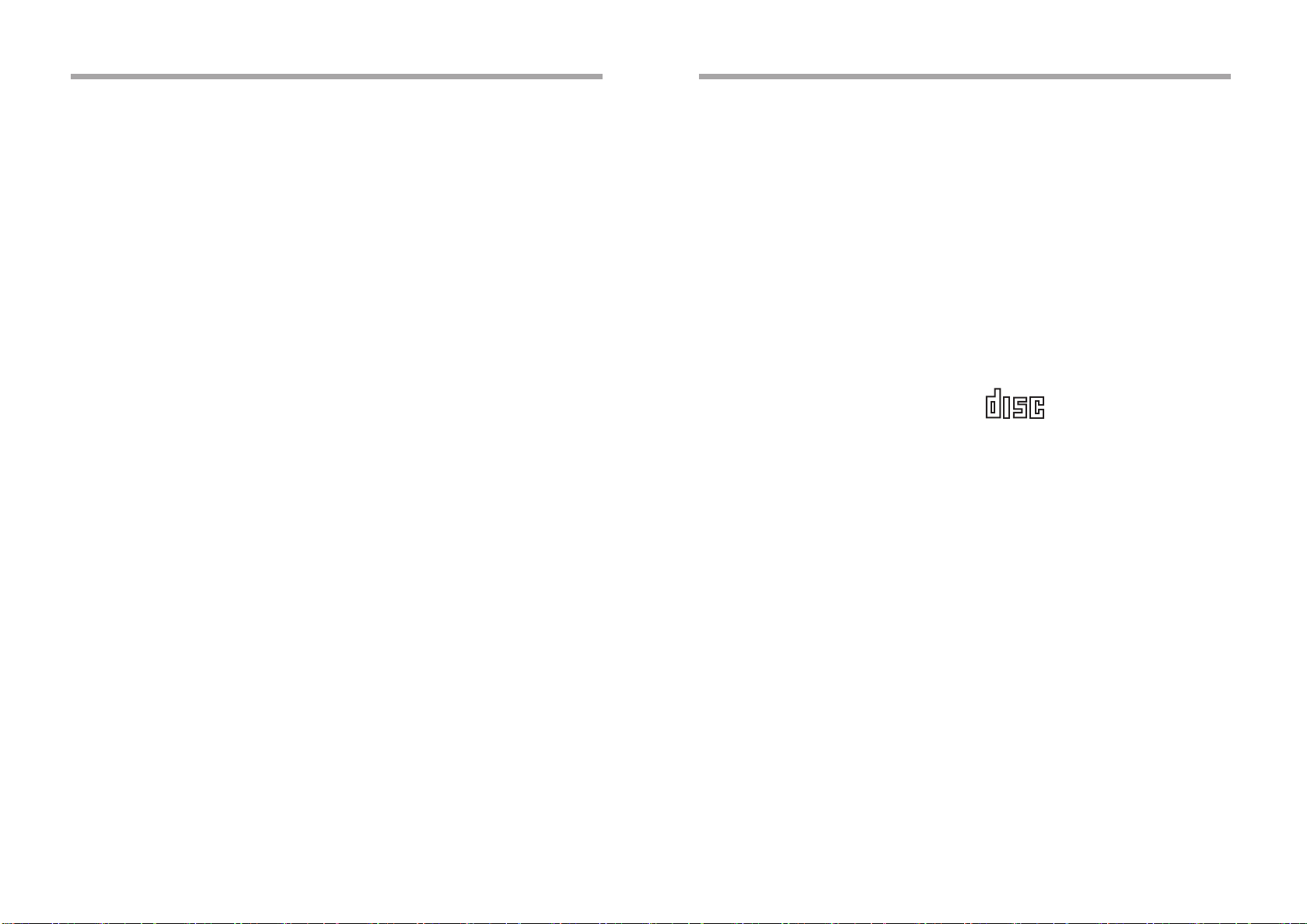
SETTING THE CLOCK
SETTING THE CLOCK
1.Switch the vehicle ignition "on" and press radio power switch off. The
radio will display the time of day.
2.Press and hold the T/F button until the time (hour) display begins to flash.
3.With the hour display flashing, release the T/F button and then press the
TUNE - button to decrement the hours indication, or the TUNE + button to
increment the hour indication.
4.Press and release the T/F button again so the minutes display begins to
flash. Adjust the minutes display in the same manner described for the hours
indication in step 3.
5.Five seconds after the last hour or minute adjustment is made, the time will
be set into the unit and the time indication remains steady. To return to the
frequency display ,press radio power switch on. The last preset radio fre quency appears on display. Five seconds later, the display will return to
the time indication.
CARE AND MAINTENANCE
The radio section of your new sound system does not require any maintenance
We recommend that you keep this maunal for reference on the many features
found in this unit as well as how to set the clock.
The compact disc player section also requires no routine maintenance, but proper understanding of its use and handing will help you obtain maximum enjoyment of its capabilities. The following points should be observed.
● When cleaning the interior of the vehicle, do not get water or cleaning
fluids on the unit.
● The CD player is a precision instrument and will not operate properly in ex treme heat or cold. In case of such conditions, wait until the interior
temperature of the vehicle reaches a normal temperature before use.
● If the temperature inside the player gets too hot, a protective circuit will
automatically stop play of the disc. In this case, allow the unit to cool
off before operating the player again.
● Never insert anything other than a 5"(12cm) compact disc into the player
as the mechanism can be damaged by foreign objects.
● Do not attempt to use 3"(8cm) CD-Single discs in this unit, either with or
without an adaptor, as damage to the player and/or disc may occur. Such
damage will not be covered by the Warranty on this product.
● When not using the disc player , always remove the compact disc. Do not
leave an ejected disc sitting in the disc slot as this can expose it to
sunlight and other causes of damage.
HANDLING COMPACT DISCS
● Do not attempt to open the unit chassis. There are no user serviceable parts
or adjustments inside.
● When the vehicle warms up during cold weather or under damp conditions,
moisture may condense on the lens of the disc player. Should this occur,
the player will not operate properly until the moisture has evaporated.
● The unit is designed with a vibration dampening CD mechanism to minimize
interruption of disc play due to normal vibration in a moving vehicle.When
driving on very rough roads, however, occasional sound skips may occur.
This will not scratch or damage the disc and normal play will resume
when the rough conditions cease.
HANDLING COMPACT DISCS
Dirt, dust. scratches, and warpage can cause skips in the playback and
deterioration of sound quality. Please follow these guidelines to take
care of your compact discs;
● Use only compact discs with the mark
● Fingerprints, dust, and dirt should be carefully wiped off the disc's playing
surface(shiny side) with a soft cloth. Wipe in a straight motion from the
inside to the outside of the disc.
● Never use chemicals such as record sprays, household cleaners or thinner
to clean compact discs. Such chemicals can irreparably damage the disc's
surface.
● Discs should be kept in their storage cases when not in use.
● Do not expose discs to direct sunlight, high temperatures or high humidity
for extended periods.
● Do not stick paper, tape, or labels on the disc surfaces nor write on them
with any type of marker.
COMPACT
DIGITAL AUDIO
- 9 -
- 10 -
Page 7
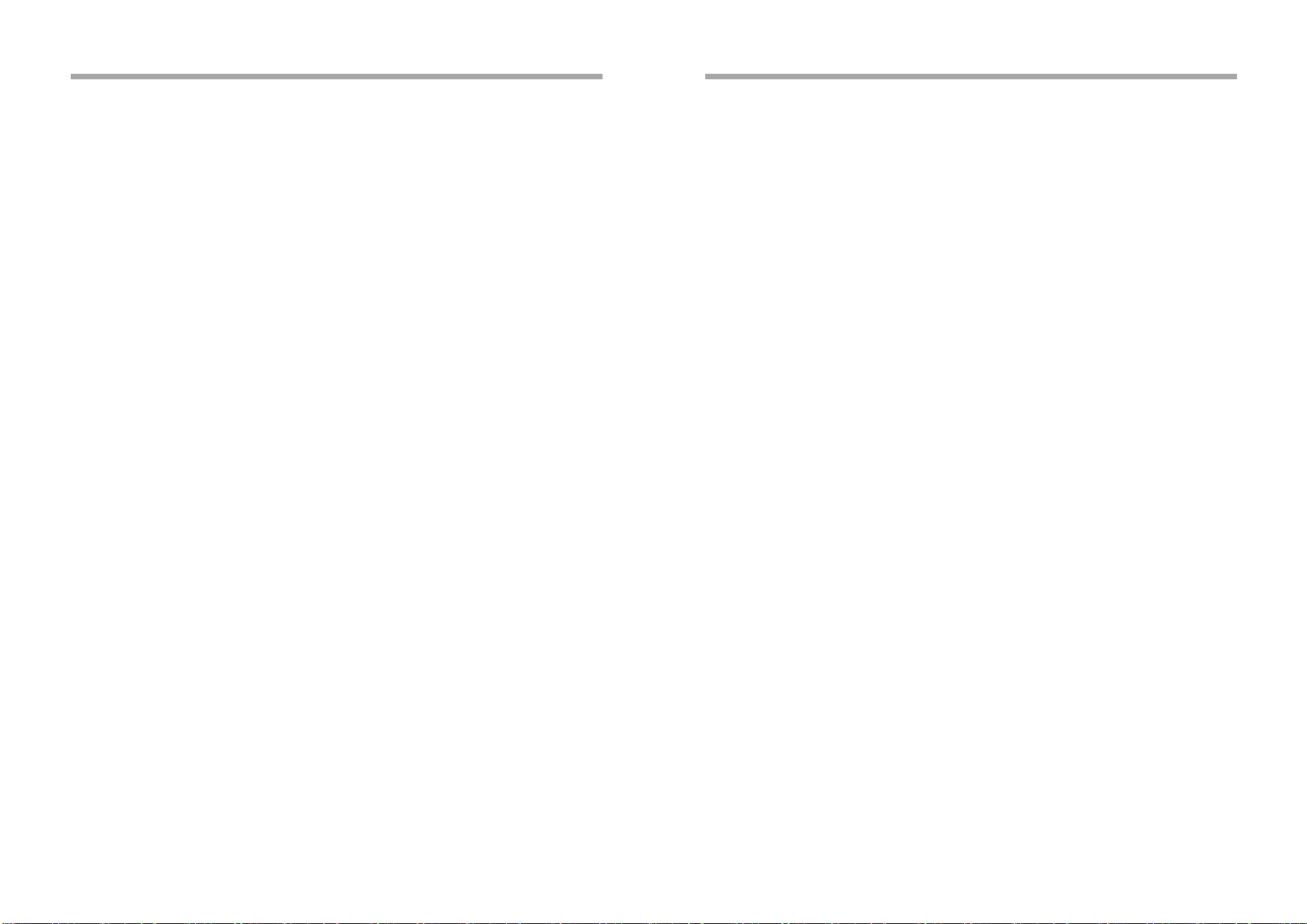
AM AND FM RECEPTION IN A MOBILE ENVIRONMENT
FM RECEPTION WHILE YOU ARE DRIVING
AM AND FM RECEPTION IN A MOBILE
ENVIRONMENT
Although you may be familiar with both AM and FM reception in your home,
you will experience notable differences in reception while driving.Both AM and
FM provide excellent listening enjoyment and supply the diversified entertainment necessary to relieve the boredom of hours behind the wheel. FM reception, although unique in its characteristics while driving, provides a different
listening experience compared to that of AM. The few reception inconveniences
common to FM are compensated by the rich sound quality of its wide frequency
response and stereo effect.Your new AM/FM radio has been built to the strictest
engineering standards available today and through quality components and construction will provide maximum performance under all conditions. A few minutes
reading this section will enable you to obtain the most from the unit and answer
your questions about the differences between mobile AM and FM
reception.
SOME FACTS ABOUT AM AND FM RECEPTION
1.RECEPTION IN TUNNELS: Although you will lose AM reception when driving
through tunnels and large bridges, it is common to continue to receive FM re ception under the same conditions.
2.THE NUMBER OF STATIONS IN YOUR AREA: Depending on your location,
you may find that you can receive a greater number of AM stations in your area
than FM stations. In most urban and suburban areas, the numbers of AM and
FM stations are comparable.
3.RECEPTION DURING STORMS: Local electrical thunderstorm activity often
produces sharp static sound when listening to AM stations although you will find
that FM is unaffected.
4.ELECTRICAL INTERFERENCE: When listening to AM stations, you may exper ience some buzzing sounds or static when passing roadsidz electric power lines
which do not interfere with FM reception. Conversely,FM reception may be affect ed by electrical noise from passing cars and trucks while AM reception is not
affected.
5.FM RECEPTION RANGE: FM reception range is usually limited to about 50 miles
from the broadcast station. FM signals radiate straight out from the broadcast
antenna. They do not follow the earth's curve and are not reflected back to the
earth by the atmosphere, resulting in "line-of-sight"reception range.
6.AM RECEPTION RANGE: AM stations can often be received hundreds of
miles from the broadcast station. AM signals follow the earth's curve and are
easily reflected back to earth by the atmosphere. Therefore an AM signal may
be more easily received far from the broadcast station antenna than an FM
signal.
FM RECEPTION WHILE YOU ARE DRIVING
Since FM signals become weaker as you drive further from the broadcast station, you may experience flutter, noisy reception and fading in the poor signal
fringe areas. Through the use of advanced circuitry in this radio,the Fringe
Area has been greatly reduced, providing a larger reception range.Even with
this improved circuitry however, eventually the FM signal will become too weak
to provide quality reception. When this occurs, it is best to change to a stronger
local FM station. Although FM signals are not reflected by the atmosphere, they
are easily reflcted by solid objects. This characteristic of FM signals can produce
two different reception possibilities. First, an FM signal can "bounce" between
tall buildings resulting in reception in areas where AM reception is not possible.
Second, the same effect can result in the loss of an FM signal if a large obstruction such as a mountain or building is located between you and the FM broadcasting antenna so that it blocks the signals. In such cases, it is possible to
have poor FM reception even if you are not far from the broadcasting station.
- 11 -
- 12 -
Page 8
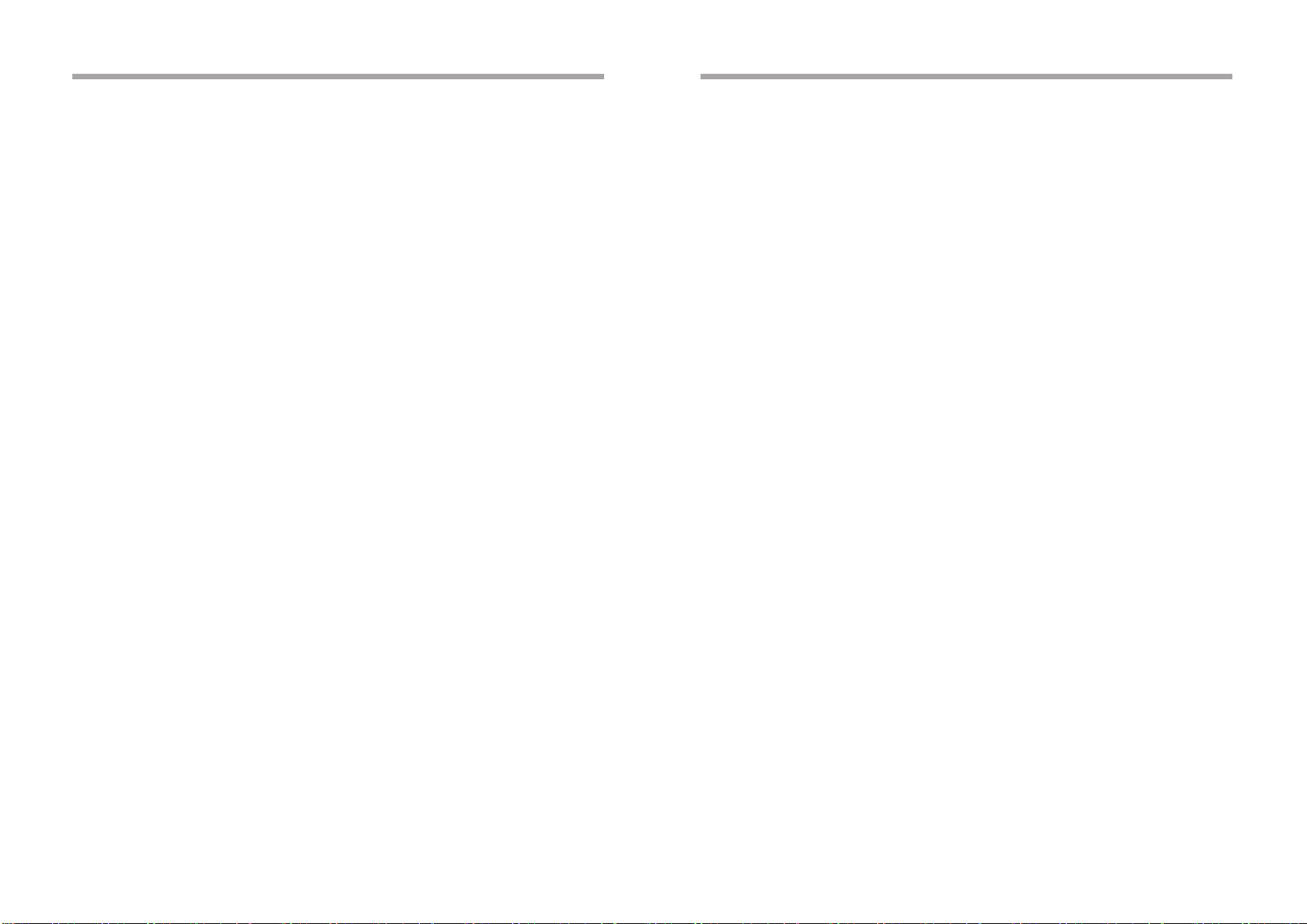
SPECIFICATIONS
WARRANTY
SPECIFICATIONS
Size: 2.08Hx7.25Wx6.25D
53mmx183mmx158mm
Operating Voltage: 12 Volts DC.Negative Ground
Output Power: 120 Watts Maximum(30 Wattsx4 Channels)
Output Wiring: Floating-Ground Type Designed for Use with 4 Speakers
(Front and Rear Channels Cannot be Combined (Bridged)
for use with 2 Speakers)
Output
Impedance: Compatible with 4/8-Ohm Speakers
Tuning Range: AM: 520-1720kHz(10kHz Steps)
FM:87.5-107.9MHz(200kHz Steps)
Sensitivity: AM:30dB μV
FM:4.0dB μV
Signal-to-Noise Ratio: 60 dB
FM Stereo Separation: 25 dB
IF Rejection: FM 75 dB
AM 45 dB
Image Rejection: FM 55 dB
AM 60 dB
Bass Control 10dB 100kHz
Treble Control 10dB 10kHz
CD Frequency Response: 17 - 20kHz. +0/-3 dB
CD Signal/Noise Ratio: 65dB
CD Channel Separation: 65dB
CD Distortion 0.2%
*Specifications are subject to change wit
90 DAY / 12 MONTH LIMITED WARRANTY
AUDIOVOX SPECIALIZED APPLICATION,LLC (the Company) warrants to
the original retail purchaser of this product that should this product or any part
thereof, under normal use and conditions, be proven defective in material or
workmanship within 90 days from the date of original purchase, such defect(s)
will be repaired or replaced (at the Company's option) without charge for parts
and repair labor. After the initial 90 day period and for a period of 12 months
from the date of original purchase, the Company will supply at no charge a replacement for any defective part(s), but will charge for the labor to repair the
product. To obtain repair or replacement within the terms of this warranty, the
product is to be delivered with proof of warranty coverage (e.g.dated bill of
sale), specification of defect(s), transportation prepaid, to an approved warranty
station, or the Company at the address shown below. This warranty does not
extend to the elimination of externally generated static or noise, to the correction of antenna problems, to costs incurred for removal or reinstallation of the
product, or to damage to any tapes, speakers, accessories, or electrical systems.
This warranty does not apply to any product or part thereof which, in the opinion
of the Company, has been damaged through alteration, improper installation,
mishandling, misuse, neglect, or accident. THE EXTENT OF THE COMPANY'S
LIABILITY UNDER THIS WARRANTY IS LIMITED TOTHE REPAIR OR REPLACEMENT PROVIDED ABOVE, AND, IN NO EVENT, SHALL THE
COMPANY'S LIABILITY EXCEED THE PURCHASE PRICE PAID BY THE
PURCHASER FOR THE PRODUCT. This warranty is in lieu of all other express warranties or liabilities. ANY IMPLIED WARRANTIES, INCLUDING ANY
IMPLIED WARRANTY OF MERCHANTABILITY, SHALL BE LIMITED TOTHE
DURATION OF THIS WARRANTY. ANY ACTION FOR BREECH OF ANY
WARRANTY HEREUNDER INCLUDING ANY IMPLIED WARRANTY OF
MERCHANTABILITY MUST BE BROUGHT WITHIN A PERIOD OF 30 DAYS
FROM THE DATE OF ORIGINAL PURCHASE. IN NO CASE SHALL THE
COMPANY BE LIABLE FOR ANY CONSEQUENTIAL OR INCIDENTAL
DAMAGES FOR BREECH OF THIS OR ANY OTHER WARRANTY, EXPRESS
OR IMPLIED, WHATSOEVER. No person or representative is authorized to
assume for the Company any liability other that expressed herein in connection
with the sale of this product.
Some states do not allow limitations on how long an implied warranty lasts or
the exclusion or limitation of incidental or consequential damages so the above
limitations or exclusions may not apply to you. This warranty gives you specific
legal rights and you may also have other rights which vary from state to state.
AUDIOVOX SPECIALIZED APPLICATIONS,LLC
Visit us at www.asaelectronics.com
- 13 -
- 14 -
Page 9

WARRANTY
WIRING DIAGRAM
RADIO
- 15 -
