Page 1
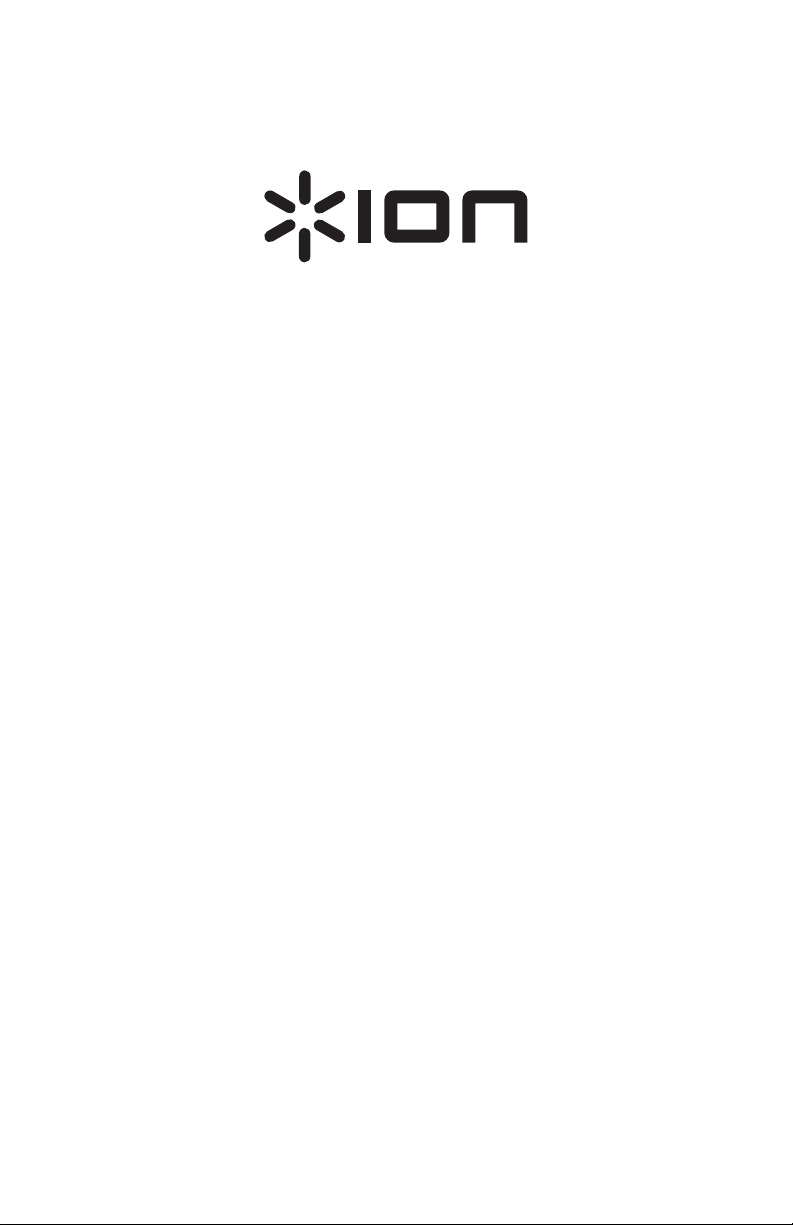
Discover Drums USB
Quickstart Guide
English ( 2 – 3 )
Guía de inicio rápido
Español ( 4 – 5 )
Guide d'utilisation rapide
Français ( 6 – 7 )
Guida rapida
Italiano ( 8 – 9 )
Schnellstart-Anleitung
Deutsch ( 10 – 11 )
Snelstartgids
Nederlands ( 12 – 13 )
Appendix
English ( 14 – 15 )
Page 2
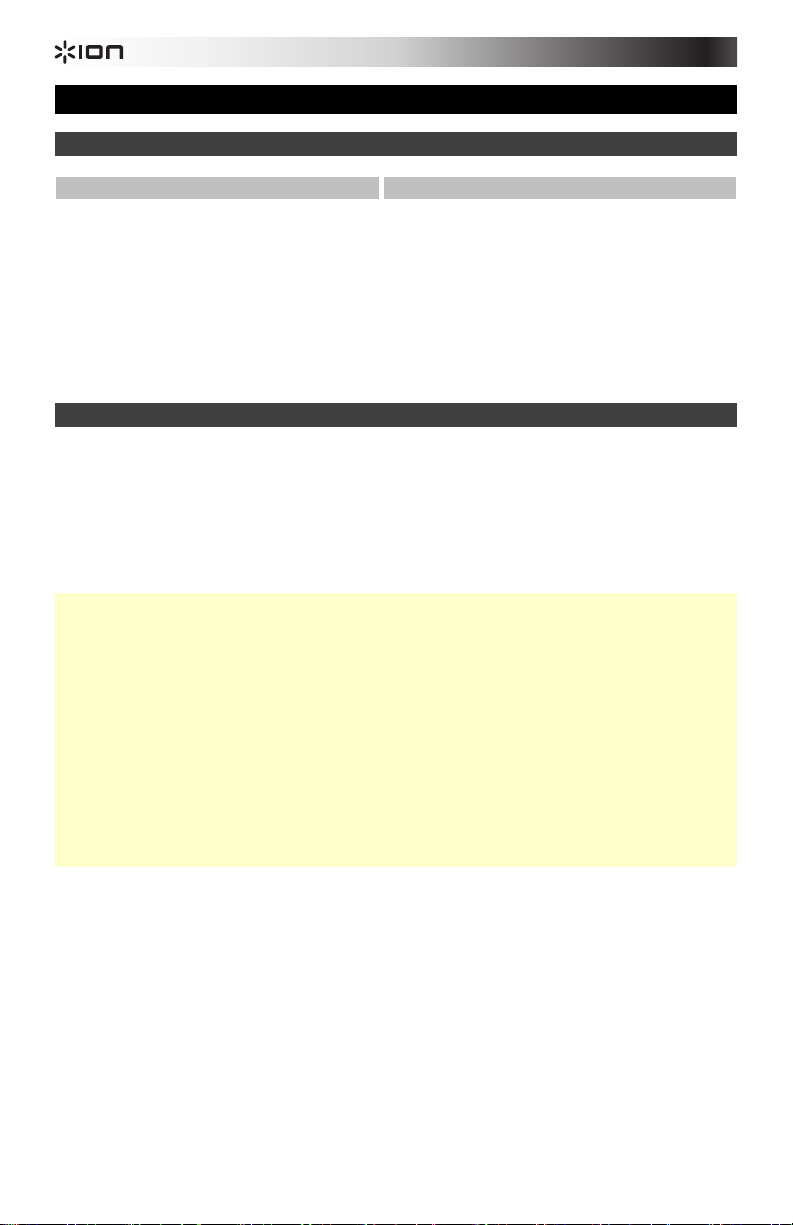
Quickstart Guide (English)
Introduction
Box Contents
Discover Drums USB
2 Drumsticks
USB Cable
USB Power Adapter
Discover Drums USB software
Quickstart Guide
Safety & Warranty Manual
(download)
Quick Setup
Power:
Use the included USB cable to connect the included USB power adapter to the USB Port on
Discover Drums USB, and then connect the power adapter to a power outlet.
or
Remove the battery compartment cover on the back panel. Insert 6 C-size batteries into the
compartment. Make sure they are inserted with the positive (+) and negative (-) poles
positioned correctly. Close the cover until it clicks into place.
Precautions:
• If the sound of the drums becomes distorted, the batteries may need to be replaced. We
recommend replacing worn batteries as soon as possible.
• Always be sure batteries are inserted with the positive (+) and negative (-) poles positioned
correctly.
• Use batteries of the same type. Do not use different types of batteries together at once.
• When not in use for long periods of time, remove the batteries to prevent them from
leaking. If they leak, wipe away the liquid from inside the battery compartment.
• Do not heat, disassemble, or dispose of batteries by throwing them into a fire.
• Strong electromagnetic interference may disrupt the function of this product. If this occurs,
simply reset the product to resume normal operation. If resetting does not solve the
interference problem, you may need to resume the use of this product in a different
location.
Discover Drums USB has 49 different Rhythms you can play:
1. To select a Rhythm, use the numbered Rhythm Buttons to type the two-digit code of the
Rhythm you want to play, or use the Rhythm -/+ buttons to move through the Rhythms
one at a time.
2. Press Start. The Rhythm will start to play, and the lights below the drums will light up
when each drum's sound occurs in the Rhythm (a tool that can help you learn a Rhythm's
drum pattern).
3. As the Rhythm is playing, you can use the following controls:
• Press Volume -/+ to adjust the volume.
• Press Kit -/+ to change the Kit (a set of drum sounds) without changing the Rhythm.
There are 26 different Kits you can choose from. (The Rhythm's original/default Kit
will return once you select a different Rhythm.)
Support
For the latest information about this product
(system requirements, compatibility information,
etc.) and product registration, visit
ionaudio.com/discover-drums-usb.
For additional product support, visit
ionaudio.com/support.
2
Page 3
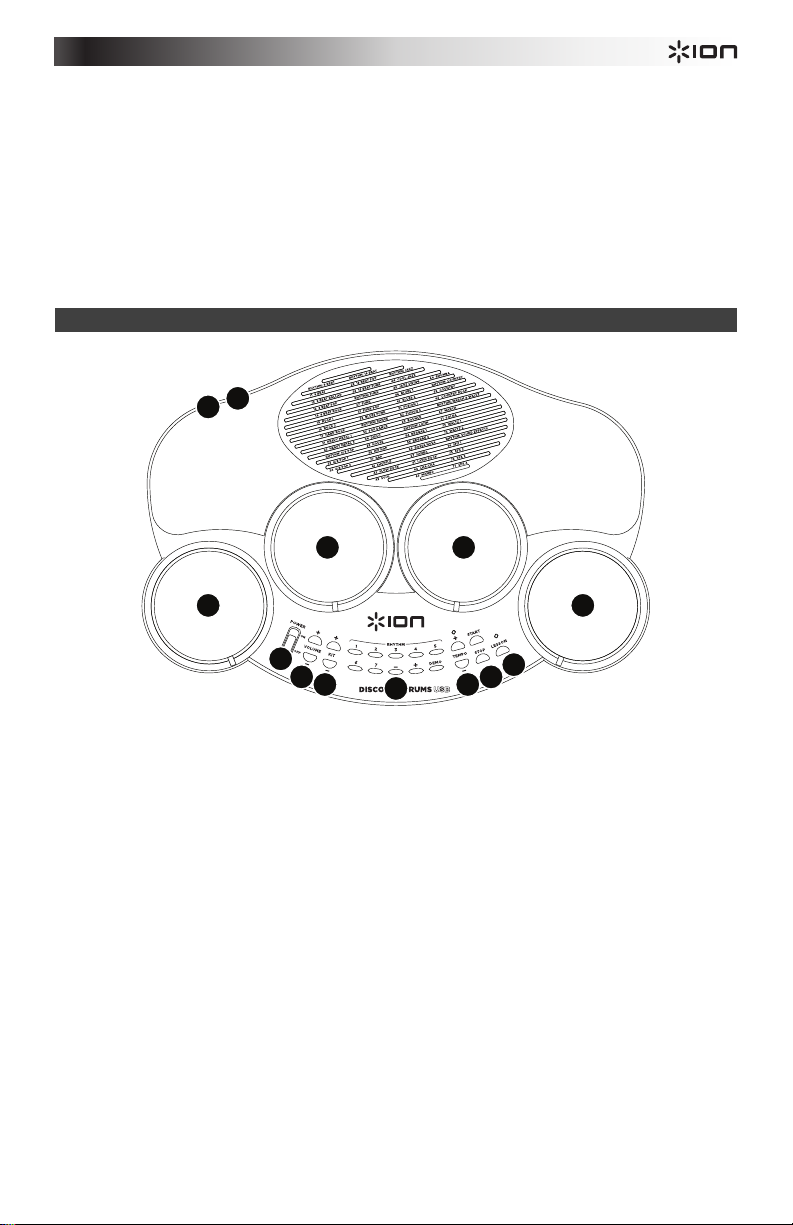
• Press Tempo -/+ to change the speed of the Rhythm.
• Press the Rhythm Buttons to change the Rhythm without stopping playback. Once
the current measure is done playing, there will be four "clicks" to count you in, then
the new Rhythm will begin playing.
• Press Lesson to mute the drums' sounds from the Rhythm so you can play along.
The lights below the drums will light up to prompt you when to hit each drum, or you
can also make up your own drum parts. (The drums will sound even when you hit
them even if the original drum part is still playing, allowing you to play your own
patterns over the original part.)
4. Press Stop to stop the Rhythm.
Features
1
2
44
4
3
5
6
1. Headphones: For quieter playing, connect your headphones to Discover Drums USB
here.
2. USB Port: Use the standard USB cable (included) to connect this USB port to your
computer. The computer's USB port provides ample power to Discover Drums USB. This
connection is also used to send and receive MIDI data to and from your computer.
You can also power Discover Drums USB by connecting this USB port to a power outlet
using a standard USB charger (included).
3. Power Switch: Turns Discover Drums USB on or off.
4. Pads: Strike the pads with drumsticks to play their sounds.
5. Volume -/+: Press these buttons to adjust the master volume.
6. Kit -/+: Press these buttons to change the Kit (a set of drum sounds).
7. Rhythm Buttons: Press these buttons to select the Rhythm. Use the numbered buttons
(1-7) to select a Rhythm by its two-digit number (displayed above the pads), or use the /+ buttons to move through the Rhythm numbers one at a time. You can play the demo
Rhythm by pressing Demo.
8. Tempo -/+: Press these buttons to adjust the tempo of the Rhythm.
9. Start / Stop: Plays / stops the currently selected Rhythm.
10. Lesson: Press to turn the drum part of a Rhythm on or off. This is useful if you are trying
to figure out the drum pattern by itself. (The lights under each pad will still flash to tell you
which pads to hit.)
3
7
10
9
8
4
Page 4
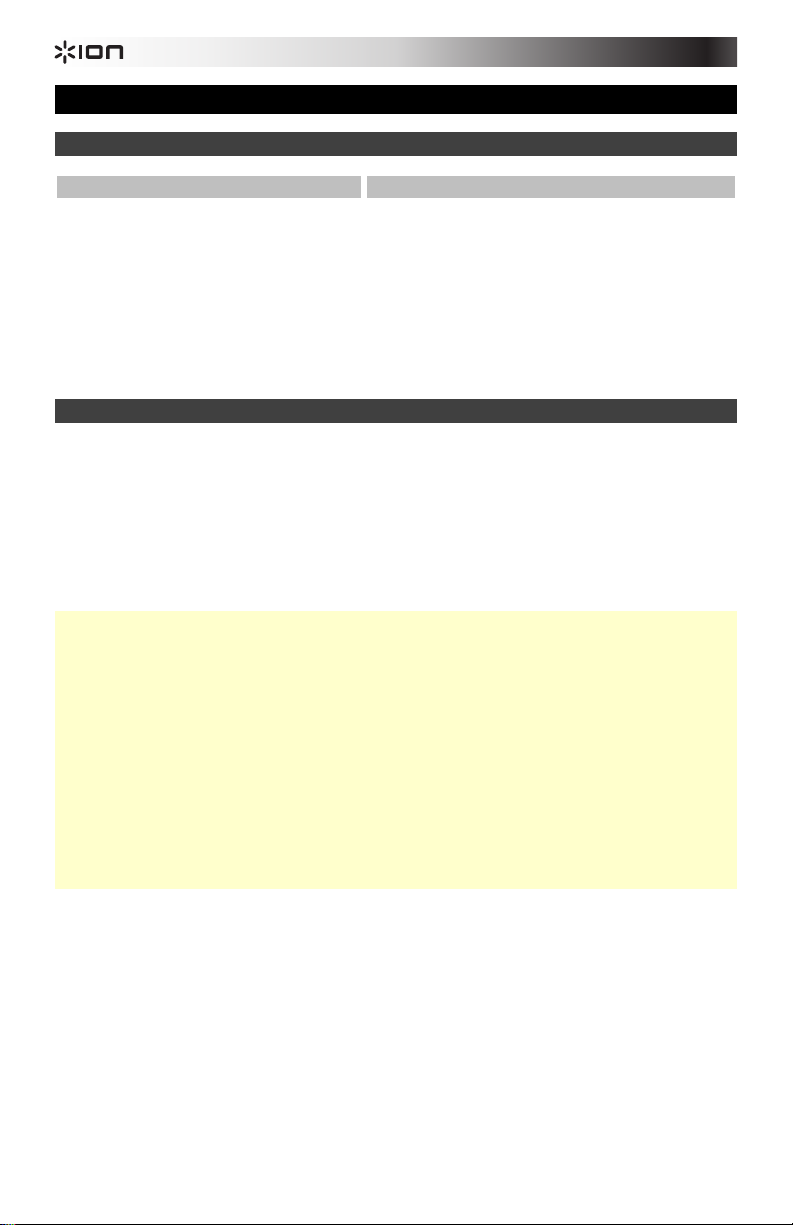
Guía de inicio rápido (Español)
Introducción
Contenido de la caja
Discover Drums USB
2 baquetas
Cable USB
Adaptator de alimentación USB
Software Discover Drums USB
Guía del inicio rápido
Manual sobre la seguridad y garantía
(descarga)
Instalación rápida
Alimentación:
Utilice el cable USB incluido para conectar el adaptador de alimentación incluido al puerto
USB de Discover Drums USB y luego conecte el adaptador de alimentación al suministro
eléctrico.
o
Retire la tapa del compartimiento de baterías del panel trasero. Inserte 6 baterías tamaño C en
el compartimiento. Asegúrese de insertarlas con los polos positivo (+) y negativo (-)
correctamente posicionados. Cierre la tapa hasta que calce con un “clic” en su sitio.
Precauciones:
• Si el sonido se escucha distorsionado, es posible que sea necesario reemplazar la batería.
Recomendamos reemplazar las baterías agotadas tan pronto sea posible.
• Asegúrese siempre de insertar las baterías con los polos positivo (+) y negativo (-)
correctamente posicionados.
• Use baterías del mismo tipo. No use tipos diferentes de baterías al mismo tiempo.
• Cuando no las use durante períodos prolongados, retire las baterías para evitar que
tengan fugas. Si tienen fugas, limpie el líquido del interior del compartimiento de baterías.
• No caliente, desarme o deseche las baterías arrojándolas al fuego.
• Las interferencias electromagnéticas fuertes pueden alterar el funcionamiento de este
producto. En este caso, simplemente reinícielo para reanudar la operación normal. Si el
reinicio no soluciona el problema de las interferencias, es posible que deba reanudar el
uso de este producto en una ubicación diferente.
Discover Drums USB tiene 49 ritmos diferentes que usted puede reproducir:
1. Para seleccionar un ritmo, use los botones numerados Rhythm para escribir el código de
dos dígitos del ritmo que desea reproducir o los botones Rhythm -/+ para recorrer los
ritmos de a uno por vez.
2. Pulse Start. Comenzará a reproducirse el ritmo y las luces de abajo de los tambores se
encenderán cuando corresponde el sonido de cada tambor en el ritmo (una herramienta
que puede ayudarle a aprender el patrón de batería de un ritmo).
3. Mientras se reproduce el ritmo, puede usar los siguientes controles:
• Pulse Volume -/+ para ajustar el volumen.
• Pulse Kit -/+ para cambiar el kit (conjunto de sonidos de batería) sin cambiar el
ritmo. Hay 26 kits diferentes para elegir. (Cuando seleccione un ritmo diferente,
volverá el kit original/predeterminado del ritmo.)
Soporte
Para obtener la información más completa acerca
de este product (los requisitos del sistema,
compatibilidad, etc) y registro del producto, visite
ionaudio.com/discover-drums-usb.
Para soporte adicional del producto, visite
ionaudio.com/support.
4
Page 5
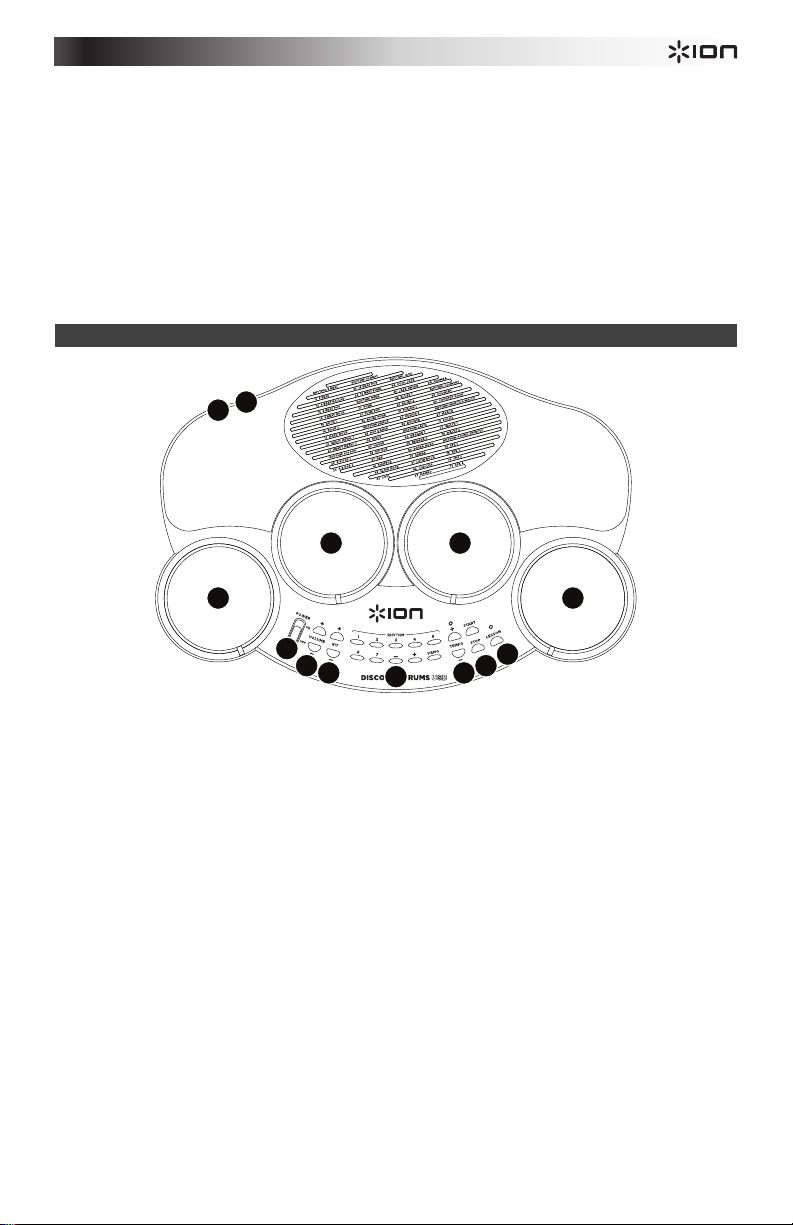
• Pulse Tempo -/+ para variar la velocidad del ritmo.
• Pulse los botones Rhythm para varia el ritmo sin detener la reproducción. Una vez
reproducida la medida actual, se producen cuatro "clics" y luego comienza a
reproducirse el nuevo ritmo.
• Pulse Lesson para silenciar los sonidos de batería del ritmo de modo que pueda
tocar usted como acompañamiento. Las luces de debajo de los tambores se
encienden para indicarle cuándo golpear cada tambor o bien usted puede crear sus
propias partes de batería. (Los tambores sonarán incluso cuando los golpee
mientras se está reproduciendo todavía la parte de batería original, permitiéndole
tocar sus propios patrones sobre la parte original.)
4. Pulse Stop para detener el ritmo.
Características
1
2
44
4
3
5
6
1. Auriculares: Para tocar en silencio, conecte aquí sus auriculares a Discover Drums USB.
2. Interruptor de encendido: Utilice el cable USB estándar (incluido) para conectar este
puerto USB a su computadora. El puerto USB de la computadora suministra suficiente
alimentación al Discover Drums USB. Esta conexión también se utiliza para enviar y
recibir datos MIDI desde y hacia su computadora.
Alternativamente, puede alimentar el Discover Drums USB conectando este puerto USB
a un tomacorriente utilizando el cargador USB estándar (incluido).
3. Pads: Golpee los pads con la baquetas para tocar sus sonidos.
4. Volumen -/+: Pulse estos botones para ajustar el volumen maestro.
5. Kit -/+: Pulse estos botones para cambiar el kit (conjunto de sonidos de batería).
6. Botones de ritmo: Pulse estos botones para seleccionar el ritmo. Use los botones
numerados (1 a 7) para seleccionar un ritmo por su número de dos dígitos (mostrado
arriba de los pads) o los botones -/+ para recorrer los números de ritmos de a uno por
vez. Puede reproducir el demo de ritmo pulsando Demo.
7. Tempo -/+: Pulse estos botones para ajustar el tempo del ritmo.
8. Arrancar / parar: Reproduce o detiene el ritmo reproducido en ese momento.
9. Lección: Pulse este botón para activar o desactivar la parte de batería de un ritmo. Esto
es útil si trata de determinar el patrón de batería por sí mismo. (Las luces que están
debajo de cada pad siguen destellando para indicarle qué pads golpear.)
10. Entrada de alimentación: Conecte a esta entrada un adaptador de alimentación
(vendido por separado) y luego conecte el otro extremo del adaptador al suministro
eléctrico.
5
7
10
9
8
4
Page 6

A
Guide d'utilisation rapide (Français)
Introduction
Contenu de la boîte
Discover Drums USB
2 baguettes
Câble USB
Adaptateur d'alimentation USB
Logiciel Discover Drums USB
(téléchargement)
Guide d'utilisation rapide
Consignes de sécurité et informations
concernant la garantie
Démarrage rapide
Alimentation électrique :
Utilisez le câble USB inclus afin de relier l'adaptateur d'alimentation USB inclus au port USB de
Discover Drums USB, puis branches l'adaptateur d'alimentation USB à une prise électrique.
ou
Retirez le couvercle du compartiment à pile situé sur le panneau arrière. Insérez 6 piles de type C
dans le compartiment. Prenez soin d’insérer les piles en respectant les polarités (+/-). Remettez le
couvercle en place, vous entendrez un déclic lorsqu’il sera fermé correctement.
Précautions :
• Si le son de la batterie devient déformé, il se peut que les piles soient faibles et qu’elles doivent
être changées. Nous vous recommandons de replacer les piles usées le plus rapidement
possible.
• Assurez-vous que les piles sont insérées en respectant les polarités (+/-).
• Utilisez des piles du même type. N’utilisez pas des piles de types différents ensemble.
• Si vous n’allez pas utiliser l’appareil pendant une longue période de temps, retirez les piles afin
d’éviter qu’il n’y ait des fuites. S’il y a eu une fuite, essuyez les parties contaminées dans le
compartiment des piles.
• Ne pas réchauffer, désassembler ou jeter les piles dans un feu.
• De fortes interférences électromagnétiques peuvent perturber le fonctionnement de ce produit.
Si cela devait arriver, réinitialisez tout simplement le produit pour réintégrer le mode de
fonctionnement normal. Si la réinitialisation ne résout pas le problème d’interférences, vous
devrez peut-être poursuivre l’utilisation de ce produit à un autre endroit.
Le Discover Drums USB est doté de 49 rythmes différents sur lesquels vous pouvez jouer :
1. Utilisez les touches numérotées (1 à 7) afin de saisir le code à deux chiffres pour le rythme
désiré, ou utilisez les touches Rhythm -/+ afin de parcourir tous les numéros des rythmes l’un
après l’autre.
2. Appuyez sur la touche Start. Le rythme commencera à jouer et les témoins lumineux sous les
pads clignoteront chaque fois que le son du pad correspondant joue dans le rythme (facilitant
l’apprentissage de l'enchaînement).
3. Les commandes suivantes peuvent être utilisées lorsque le rythme joue :
• Les touches Volume -/+ permettent de régler le volume.
• Les touches Kit -/+ permettent de changer l’ensemble des sons de batterie (kit) sans
modifier le rythme. Il y a 26 ensembles de sons de batterie (kit) différents. (L’ensemble de
sons de batterie original/par défaut du rythme est rétabli lorsque vous sélectionnez un
nouveau rythme, la modification apportée n’est pas sauvegardée.)
ssistance
Pour les dernières informations concernant ce produit (la
configuration système minimale requise, la compatibilité,
etc) et l'enregistrement du produit, veuillez visitez le site
ionaudio.com/discover-drums-usb.
Pour de plus amples informations, veuillez visiter le site
ionaudio.com/support.
6
Page 7

• Les touches Tempo -/+ permettent de modifier la vitesse du rythme.
• Les touches Rhythm -/+ permettent de modifier le rythme sans arrêter la musique. Une
fois la présente mesure terminée, il y aura quatre « clics » vous indiquant que le nouveau
rythme débutera.
• La touche Lesson permet de mettre en sourdine l’ensemble des sons de batterie du
rythme afin que vous puissiez jouer. Les témoins lumineux sous les pads clignoteront
vous indiquant le pad à jouer, mais vous pouvez également créer votre propre
enchaînement. (Les sons de batterie que vous jouez remplaceront l'ensemble des sons de
batterie original même si l’ensemble des sons de batterie original joue.)
4. La touche Stop permet d’arrêter le rythme.
Caractéristiques
1
2
44
4
3
5
6
1. Sortie casque d’écoute: Afin de jouer plus silencieusement, vous pouvez brancher un casque
d’écoute à cette sortie.
2. Port USB: Utilisez le câble USB (inclus) afin de brancher ce port USB au port USB d’un
ordinateur. Le port USB de l'ordinateur permet d’alimenter le Discover Drums USB. Cette
connexion permet d’envoyer et de recevoir des données MIDI depuis et à un ordinateur.
Vous pouvez également connecter le port USB du Discover Drums USB à une prise secteur à
l'aide du chargeur USB standard (inclus).
3. Interrupteur d'alimentation (power): Appuyez sur cet interrupteur afin de mettre le Discover
Drums USB sous et hors tension.
4. Pads: Frappez les pads à l’aide des baguettes pour faire jouer leurs sons.
5. Volume -/+: Appuyez sur cette touche afin de régler le volume principal.
6. Kit -/+: Appuyez sur ces touches afin de changer l’ensemble des sons de batterie (kit).
7. Rhythm: Appuyez sur ces touches afin de sélectionner un rythme à jouer. Utilisez les touches
numérotées (1 à 7) afin de saisir le code à deux chiffres pour le rythme désiré, ou utilisez les
touches -/+ afin de parcourir tous les numéros des rythmes l’un après l’autre. Vous pouvez
faire jouer le rythme de démonstration en appuyant sur Demo.
8. Tempo -/+: Appuyez sur ces touches afin de modifier le tempo du rythme.
9. Start / stop: Cette touche permet de faire jouer et arrêter le rythme sélectionné.
10. Lesson: Cette touche permet d'activer ou de désactiver l’ensemble des sons de batterie d'un
rythme. Ceci s’avère utile lorsque vous essayez de décortiquer l’enchaînement de batterie. (Les
témoins lumineux sous les pads continueront de clignoter pour vous faire savoir quel pad
frapper.)
7
7
10
9
8
4
Page 8

A
Guida rapida (Italiano)
Introduzione
Contenuti della confezione
Discover Drums USB
2 bacchette
Cavo USB
Adattatore di alimentazione USB
Software Discover Drums USB (download)
Guida rapida
Istruzioni di sicurezza e garanzia
Inizio rapido
Alimentazione:
Servirsi del cavo USB standard (in dotazione) per collegare il adattatore di alimentazione USB (in
dotazione) alla porta USB del Discover Drums USB, quindi collegare l’adattatore ad una presa
elettrica.
oppure
Rimuovere il coperchio dello scomparto batterie sul pannello posteriore. Inserire 6 batterie C nello
scomparto. Assicurarsi che siano inserite con le polarità positiva (+) e negativa (-) orientate
correttamente. Chiudere il coperchio in modo da udire uno scatto.
Precauzioni:
• Se il suono della batteria diventa distorto, potrebbe essere necessario sostituire le batterie. Si
consiglia di sostituire le batterie al più presto.
• Assicurarsi sempre che le batterie siano inserite con le polarità positiva (+) e negativa (-) orientate
correttamente.
• Servirsi di batterie dello stesso tipo. Non servirsi contemporaneamente di batterie di tipo diverso.
• Quando l’apparecchio non viene utilizzato per lunghi periodi di tempo, rimuovere le batterie per
evitare perdita di elettrolito. In caso di perdita, asciugare via il liquido dallo scomparto batterie.
• Non scaldare, smontare o eliminare le batterie gettandole nel fuoco.
• Forti interferenze elettromagnetiche possono ostacolare il funzionamento di questo prodotto. Se
ciò dovesse accadere, azzerare il prodotto in modo da riprendere il funzionamento normale.
Qualora l’operazione di reset non dovesse risolvere il problema legato all’interferenza, potrebbe
essere necessario riprendere l’uso del prodotto in un luogo diverso.
Discover Drums USB presenta 49 diversi ritmi da suonare:
1. Per selezionare un ritmo, servirsi dei Tasti ritmo numerate per digitare il codice a due cifre del
ritmo che si desidera riprodurre, oppure servirsi dei tasti Ritmo -/+ per scorrere lungo i ritmi
uno alla volta.
2. Premere Start. Il ritmo inizierà a suonare e le luci sotto alla batteria si accenderanno quando
ciascun suono si presenta nel ritmo stesso (uno strumento utile al momento di imparare lo
schema di batteria di un ritmo).
3. Mentre il ritmo viene riprodotto, si possono utilizzare i seguenti comandi:
• Volume -/+ per regolare il volume.
• Kit -/+ per cambiare il Kit (un set di suoni di batteria) senza cambiare il ritmo. Vi sono 26
kit diversi tra cui scegliere. (Il kit del ritmo originale / predefinito tornerà quando si
seleziona un ritmo differente.)
ssistenza
Per conoscere le ultime informazioni in merito a questo
prodotto (i requisiti di sistema complete, compatibilità,
ecc) e per la registrazione del prodotto, recarsi alla
pagina ionaudio.com/discover-drums-usb.
Per ulteriore assistenza, recarsi alla pagina
ionaudio.com/support.
8
Page 9

• Tempo -/+ per cambiare la velocità del ritmo.
• Tasti ritmo per cambiare il ritmo senza interrompere la riproduzione. Una volta terminate
la riproduzione della misura corrente, si avranno quattro “clic” che ti faranno rientrare,
quindi inizierà la riproduzione del nuovo ritmo.
• Lesson per silenziare i suoni di batteria del ritmo in modo da poter suonare. Le luci al di
sotto della batteria si accendono per indicare quando battere ciascun pad, oppure è
possible creare la propria parte di batteria personalizzata. (La batteria suonerà quando i
pad vengono battuti anche se la parte di batteria originale è ancora in corso di
riproduzione, consentendo di creare i propri schemi sulla parteoriginale.)
4. Stop per fermare il Ritmo.
Caratteristiche
1
2
44
4
3
5
6
1. Cuffie: Per suonare senza arrecare disturbo, collegare le cuffie al Discover Drums USB a
questo livello.
2. Porta USB: servirsi del cavo USB standard (in dotazione) per collegare questa porta USB al
computer. La porta USB del computer fornirà l’alimentazione al Discover Drums USB. Questo
collegamento serve anche a inviare e ricevere dati MIDI da e verso il computer.
Si può anche alimentare Discover Drums USB collegando la porta USB ad una presa di
corrente servendosi del caricabatterie USB standard (in dotazione).
3. Interruttore di alimentazione (power): Accende e spegne il Discover Drums USB.
4. Pad: Battere i pad con le bacchette per riprodurne i suoni.
5. Volume -/+: Premere questi tasti per regolare il volume master.
6. Kit -/+: P remere questi tasti per cambiare il Kit (un set di suoni di batteria).
7. Tasti rhythm (ritmo): Premere questi tasti per selezionare il ritmo. Servirsid ei tasti numerati (1-
7) per selezionare un ritmo servendosi del suo numero a due cifre (visualizzato a display al di
sopra dei pad), oppure servirsi dei tasti -/+ per spostarsi lungo i numeri ritmo uno alla volta. Si
può riprodurre il ritmo dimostrativo premendo Demo.
8. Tempo -/+: Premere questi tasti per regolare il tempo del ritmo.
9. Start / stop: Riproduce / interrompe il ritmo selezionato.
10. Lesson: Premere questo tasto per accendere o spegnere la parte di batteria di un Ritmo.
Questo è utile quando si sta cercando di comprendere il pattern di batteria. (Le luci presenti
sotto a ciascun pad si accendono per indicare quale pad battere)
9
7
10
9
8
4
Page 10

Schnellstart-Anleitung (Deutsch)
Einführung
Lieferumfang
Discover Drums USB
2 Trommelstöcke
USB-Kabel
USB-Netzteil
Discover Drums USB Software (Download)
Schnellstart-Anleitung
Sicherheitshinweise und
Garantieinformationen
Schnelles Einrichten
Stromversorgung:
Verwenden Sie das USB-Kabel (im Lieferumfang enthalten), an den USB-Netzteil (im Lieferumfang
enthalten) an den Discover Drums USB USB-Port zu verbinden. Schließen Sie das Netzteil an eine
Steckdose.
oder
Nehmen Sie die Abdeckung des Batteriefachs auf der Geräterückseite ab. Legen Sie 6 Batterien der
Größe C in dieses Fach ein. Stellen Sie sicher, dass sich die positiven (+) und negativen (-) Pole in
der richtigen Position befinden. Abdeckung auflegen und mit einem Klickgeräusch einrasten.
Vorsichtsmaßnahmen:
• Ist der Ton der Trommeln verzerrt, müssen unter Umständen die Batterien ausgewechselt
werden. Wir empfehlen, schwache Batterien so bald wie möglich auszuwechseln.
• Immer sicherstellen, dass sich die positiven (+) und negativen (-) Pole in der richtigen Position
befinden.
• Immer Batterien des gleichen Typs verwenden. Verschiedene Arten von Batterien sollten nicht
zusammen verwendet werden.
• Wird das Gerät für lange Zeit nicht benutzt, empfiehlt es sich die Batterien zu entfernen im Fall
diese auslaufen. Sollten diese auslaufen, wischen Sie die Flüssigkeit aus dem Batteriefach.
• Batterien niemals erhitzen, zerlegen oder diese entsorgen, indem Sie sie ins Feuer werfen.
• Starke elektromagnetische Interferenzen können den Betrieb dieses Produkts stören. Sollte
dies der Fall sein, setzen Sie das Produkt einfach zurück, um den normalen Betrieb wieder
aufnehmen zu können. Sollte das Zurücksetzen die Störung nicht beheben, müssen Sie den
Betrieb des Produkts möglicherweise an einem anderen Ort fortsetzen.
Mit Discover Drums USB können Sie 49 verschiedene Rhythmen abspielen:
1. Wenn Sie einen Rhythmus auswählen wollen, benutzen Sie entweder die numerierten Rhythm
Buttons zur Eingabe des gewünschten zweistelligen Rhythmuscodes oder Sie navigieren mit
Hilfe der Rhythm -/+ Tasten schrittweise durch die Rhythmen.
2. Drücken Sie auf Start. Die Wiedergabe des Rhythmus beginnt. Die Lämpchen unterhalb der
Drums leuchten jedesmal auf, wenn die betreffende Drum im Rhythmus zu hören ist (eine Hilfe,
mit der Sie das Drum-Pattern des Rhythmus leichter erlernen können).
3. Während der Rhythmus abgespielt wird, können Sie folgende Regler verwenden:
• Durch Betätigen von Volume -/+ können Sie die Lautstärke anpassen.
• Durch Betätigen von Kit -/+ können Sie ein anderes Kit (einen Satz von Drum-Sounds)
auswählen, ohne den Rhythmus zu verändern. Sie haben die Wahl zwischen 26
verschiedenen Kits. (Sobald Sie einen anderen Rhythmus anwählen, wird die Auswahl für
den Rhythmus wieder auf das ursprüngliche/voreingestellte Kit zurückgesetzt.)
• Durch Betätigen von Tempo -/+ können Sie die Geschwindigkeit des Rhythmus
anpassen.
Kundendienst
Die neuesten Informationen zu diesem Produkt
(Systemanforderungen, Kompatibilitätsinformationen
usw.) und die Registrierung Ihres Produkts finden Sie
auf ionaudio.com/discover-drums-usb.
Für zusätzlichen Produkt-Support besuchen Sie
ionaudio.com/support.
10
Page 11

• Durch Betätigen der Rhythm Buttons können Sie den Rhythmus ändern, ohne die
Wiedergabe zu unterbrechen. Wenn der laufende Takt abgespielt ist, hören Sie ein
viermaliges Klicken, mit dessen Hilfe Sie sich einzählen können, dann beginnt die
Wiedergabe des neuen Rhythmus.
• Durch Betätigen von Lesson blenden Sie die Drum-Sounds aus dem Rhythmus aus, so
dass Sie selbst mitspielen können. Die Lämpchen, die unterhalb der Drums aufleuchten,
zeigen an, wann Sie die betreffende Drum spielen müssen. Sie können auch eigene DrumSounds zusammenstellen. (Wenn Sie die Drums schlagen, sind diese selbst dann zu
hören, wenn noch die Drum-Sounds des Originals abgespielt werden. Sie können
dadurch über die Original-Sounds Ihre eigenen Patterns legen.)
4. Drücken Sie auf Stop, um die Wiedergabe des Rhythmus zu beenden.
Funktionen
1
2
44
4
3
5
6
1. Kopfhörer: Wenn Sie die Lautstärke beim Spielen niedrig halten wollen, schließen Sie hier Ihre
Kopfhörer an.
2. USB-Port: Verwenden Sie ein Standard-USB-Kabel (im Lieferumfang enthalten), um diesen
USB-Port mit Ihrem Computer zu verbinden. Der USB-Port des Computers versorgt das
Discover Drums USB mit ausreichend Strom. Diese Verbindung wird auch verwendet, um MIDIDaten vom und zum Computer zu senden und zu empfangen.
Alternativ können Sie das Discover Drums USB auch mit Strom versorgen, indem Sie diesen
USB-Port über ein Standard-USB-Ladegerät (im Lieferumfang enthalten) mit einer Steckdose
verbinden.
3. Power: Hiermit schaltet man Discover Drums USB ein bzw. aus.
4. Pads: Die Tonwiedergabe erfolgt bei Anschlagen der Pads mit den Drumsticks.
5. Volume -/+: Durch Betätigen dieser Tasten können Sie die Basislautstärke regeln.
6. Kit -/+: Durch Betätigen dieser Tasten kann ein anderes Kit (ein Satz von Drum-Tönen)
ausgewählt werden.
7. Rhythm-Tasten: Durch Betätigen dieser Tasten wird der Rhythmus ausgewählt, indem man
entweder mit Hilfe der Zifferntasten (1-7) die (oberhalb der Pads angegebene) zweistellige
Kennzahl für den Rhythmus eingibt oder mit Hilfe der -/+ Tasten in der Rhythmus-Liste je einen
Schritt vor- oder zurückgeht. Der Demorhythmus kann mit Hilfe der Demo-Taste abgespielt
werden.
8. Tempo -/+: Durch Betätigen dieser Tasten kann das Tempo des Rhythmus angepasst werden.
9. Start / Stop: Hiermit wird der angewählte Rhythmus abgespielt bzw. angehalten.
10. Lesson: Durch Betätigen dieser Taste werden die Drum-Sounds eines Rhythmus ein- bzw.
ausgeblendet. Das ist dann von Vorteil, wenn Sie an den Drum-Sounds selbst herumprobieren
wollen. (Die Lämpchen unter dem jeweiligen Pad leuchten weiter auf und zeigen Ihnen dadurch,
welches Pad zu schlagen ist).
7
10
9
8
4
11
Page 12

Snelstartgids (Nederlands)
Introductie
Inhoud van de doos
Discover Drums USB
2 drumstokken
USB-kabel
USB-voedingsadapter
Discover Drums USB software
(download)
Snelstartgids
Veiligheids-en garantie handleiding
Snelstart
Stroom:
Gebruik de USB-kabel (meegeleverd) aan op de USB-voedingsadapter (meegeleverd) aansluiten op
de USB-poort op Discover Drums USB. Sluit de USB-voedingsadapter aan op een stroombron.
of
Verwijder het deksel van het batterijcompartiment op het achterpaneel. Plaats 6 batterijen van type C
in het compartiment. Zorg ervoor dat ze met de positieve (+) en negatieve (-) polen in de juiste positie
worden geplaatst. Sluit het deksel tot het op zijn plek 'klikt'.
Voorzorgen:
• Als het geluid van de drums vervormd wordt, kan het zijn dat de batterijen ver¬van¬gen moeten
worden. Het wordt aanbevolen lege batterijen zo snel mogelijk te vervangen.
• Zorg ervoor dat batterijen met de positieve (+) en negatieve (-) polen in de juiste positie worden
geplaatst.
• Gebruik batterijen van hetzelfde type. Gebruik geen verschillende typen batterijen door elkaar.
• Wanneer het apparaat langere tijd niet gebruikt wordt, verwijder dan de batterijen, om lekken te
voorkomen. Als de batterijen lekken, veeg dan de vloeistof in het batterijcompartiment weg.
• Batterijen niet verwarmen, demonteren of weggooien in vuur.
• Sterke elektromagnetische storingen kunnen de werking van dit product verstoren. Als dit
gebeurt, stel dan gewoon het product opnieuw in om de normale werking te hervatten. Als
herinstellen het probleem met de storingen niet oplost, dient u mogelijk het gebruik van dit
product op een andere plaats te hervatten.
Discover Drums USB heeft 49 verschillende af te spelen ritmes:
1. Om een ritme te selecteren gebruikt u de genummerde Ritmeknoppen om de tweecijferige
code van het af te spelen ritme in te geven, of u gebruik de knoppen voor Ritme -/+ om door
de ritmes te bladeren.
2. Druk op Start. Het ritme begint te spelen en de lampjes onder de drums zullen oplichten bij elk
drumgeluid in het ritme (hulpmiddel dat u kan helpen het ritme van een drumpatroon te leren).
3. Terwijl het ritme wordt afgespeeld, kunt u de volgende bedieningselementen gebruiken:
• Druk op Volume -/+ om het volume in te stellen.
• Druk op Kit -/+ om de kit (een set van drumgeluiden) te veranderen zonder dat het ritme
wordt veranderd. Er zijn 26 verschillende kits waar u uit kunt kiezen. (de
originele/standaardkit van het ritme zal terugkeren nadat een ander ritme geselecteerd is).
• Druk op Tempo -/+ om de snelheid van het ritme aan te passen.
Ondersteuning
Voor de laatste informatie over dit product (systeemvereisten,
compatibiliteitsinformatie, enz.) en productregistratie, bezoek
ionaudio.com/discover-drums-usb.
Bezoek voor bijkomende productondersteuning
ionaudio.com/support.
12
Page 13

• Druk op de Ritmeknoppen om het ritme te veranderen zonder het afspelen te stoppen.
Nadat de huidige maat afgerond is, zult u vier "klikken" horen om u te begeleiden, waarna
het nieuwe ritme zal beginnen te spelen.
• Druk op Les om het drumgeluid uit het ritme te dempen zodat u mee kunt spelen. De
lampjes onder de drums zullen oplichten om aan te geven wanneer u op welke drum moet
slaan of u kunt uw eigen drumpartij verzinnen. (De drums zullen klinken wanneer u erop
slaat, zelfs wanneer het originele drumgedeelte nog afgespeeld wordt, waarmee u uw
eigen patronen over het origineel kunt spelen).
4. Druk op Stop om het ritme te stoppen.
Kenmerken
1
2
44
4
3
5
6
1. Koptelefoon: Om stilletjes te spelen, wordt hier een koptelefoon aangesloten op Discover
Drums USB.
2. USB port: Gebruik de standaard USB-kabel (meegeleverd) aan op deze USB-poort op uw
computer aansluiten. USB-poort van de computer biedt voldoende kracht om Discover Drums
USB. Deze verbinding wordt ook gebruikt om MIDI-data verzenden en ontvangen van en naar
uw computer.
U kunt ook aan te sluiten op een stopcontact met behulp van een standaard USB-oplader
(meegeleverd).
3. Stroomschakelaar: Schakelt Discover Drums USB in of uit.
4. Drumkussens: Sla met drumstokken op de drumkussens om hun geluid af te spelen.
5. Volume -/+: Druk op deze knoppen om het hoofdvolume aan te passen.
6. Kit -/+: Druk op deze knoppen om de Kit (een set drumgeluiden) te veranderen.
7. Ritmeknoppen: Druk op deze knoppen om het ritme te selecteren. Gebruik de knoppen met
de cijfers (1-7) om een ritme te selecteren met het bijbehorende tweecijferige nummer
(weergegeven boven de kussens) of gebruik de knoppen + en - om door de nummers te
bladeren. U kunt het demoritme afspelen door op Demo te drukken.
8. Tempo -/+: Druk op deze knoppen om het tempo van het ritme aan te passen.
9. Start / stop: Speelt het huidig geselecteerde ritme af of stopt het.
10. Les: Druk hierop om het drumgedeelte van een ritme in of uit te schakelen. Dit is nuttig
wanneer u het drumpatroon zelf wilt uitwerken. (De lampjes onder elk kussen zullen wel
knipperen om aan te geven op welke kussens geslagen moet worden).
13
7
10
9
8
4
Page 14

Appendix (English)
For a complete MIDI implementation chart, please visit ionaudio.com/discover-drums-usb.
Drum Sounds
Number Name
01 Bass drum, hard 26 Metronome bell
02 Bass drum 27 Hand clap
03 Bass drum, rock 28 Tambourine
04 Bass drum H 29 Cowbell
05 Bass drum analog L 30 High bongo
06 Side stick 31 Low bongo
07 Snare M 32 Conga H open
08 Snare H Hard 33 Conga L
09 Snare drum rock L 34 Timbale H
10 SD rock rim 35 Cabasa
11 Analog rimshot 36 Maracas
12 Analog snare 1 37 Claves
13 Analog snare H 38 Triangle, open
14 Hi-hat, closed 39 Triangle, mute
15 Hi-hat, open 40 Analog cowbell
16 Analog HH, closed 1 41 One (1)
17 Analog HH, open 42 Two (2)
18 Floor tom L 43 Three (3)
19 Low tom 44 Four (4)
20 Mid tom L 45 OK
21 High tom 46 Good
22 Crash cymbal 1 47 Very good
23 Analog cymbal 48 Excellent
24 Ride cymbal 1 49 FX
25 Metronome click 50 BLJ trill
Number Name
14
Page 15

Backing Voices
Number Name
01 Piano 06 Steel-string guitar 11 Finger bass
02 Vibraphone 07 Clean guitar 12 Fretless bass
03 Rock organ 08 Muted guitar 13 Tuba
04 Harmonica 09 Distorted guitar 14 Clarinet
05 Nylon-string guitar 10 Acoustic bass
Number Name Number Name
Technical Specifications
Pads
Drum Sounds 50 (see Drum Sounds above)
Backing Voices 14 (see Backing Voices above)
4
Rhythms
Power
Dimensions
(width x depth x height)
Weight
49
via computer USB bus, USB charger (included),
or 6 C-size batteries (not included)
15.5" x 10.6" x 4.0"
39.4 cm x 26.9 cm x 10.2 cm
3.2 lbs.
1.5 kg
Specifications are subject to change without notice.
Trademarks and Licenses
ION Audio is a trademark of ION Audio, LLC, registered in the U.S. and other countries.
All other product or company names are trademarks or registered trademarks of their
respective owners.
15
Page 16

ionaudio.com
Manual Version 1.1
