Page 1

®
Intel
Desktop Board
D845PESV Product Guide
Order Number: A99406-002
Page 2

Revision History
Revision Revision History Date
-001 First release of the Intel® Desktop Board D845PESV Product Guide. July 2002
-002 Second release of the Intel Desktop Board D845PESV Produc t Guide. August 2002
If an FCC declaration of conformity marking is present on the board, the following statem ent applies:
FCC Declaration of Conformity
This device complies wi th Part 15 of the FCC Rules. Operation i s subject to the followi ng two conditions: (1) this device
may not cause harmful interference, and (2) this devic e m ust accept any interf erence received, including int erf erence that
may cause undesired operation.
For questions related to the EM C performance of this product, contact:
Intel Corporation
5200 N.E. Elam Young Parkway
Hillsboro, OR 97124
1-800-628-8686
This equipment has been tested and found to comply with the limits for a Class B digi tal device, pursuant to Part 15 of the
FCC Rules. These limits are designed to provide reasonable protecti on agai nst harmful interference in a res i dential
installation. This equi pm ent generates, uses, and can radiate radio frequency energy and, if not i nstalled and used in
accordance with the inst ructions, may cause harmful interference to radio com m uni cations. However, there is no guarantee
that interference will not occur in a particular installation. If this equipment does cause harmful interference to radio or
television reception, whi ch can be determined by turning the equipm ent off and on, the user is encouraged t o try to correct
the interference by one or more of t he f ollowing measures:
• Reorient or relocate the receivi ng antenna.
• Increase the separation between t he equi pm ent and the receiver.
• Connect the equipment to an outlet on a circuit other than the one to which the receiver is connected.
• Consult the dealer or an experienced radio/ TV technician for help.
Canadian Department of Communications Compliance Statement
This digital apparatus does not exceed the Class B limits for radio noise emissi ons from digital apparatus set out in the
Radio Interference Regulations of the Canadian Department of Communications.
Le présent appareil numerique német pas de bruit s radioélectriques dépassant l es limites applicables aux appareils
numériques de la classe B prescrites dans le Réglement s u r l e broul l age radi oél ectrique édicté par le minist ére des
Communications du Canada.
Disclaimer
Information in this document is provided in connection with I nt el® products. No license, express or implied, by es t oppel or
otherwise, to any intell ectual property rights is granted by this document. E xcept as provided in Intel’ s Terms and
Conditions of Sale for such products, Intel assumes no liability whatsoever, and Intel disclaims any express or implied
warranty, relating to sale and/or use of Intel products including liability or warrant ies relating to fitness for a parti cular
purpose, merchantability, or infringement of any patent, copyright or other intellectual property right. Intel product s are not
intended for use in medical, l i fe saving, or life sustaining applications. Intel may make changes to s pecifications and
product descriptions at any time, without notic e.
Desktop Board D845PESV may contain design defect s or errors known as errata which may cause t he product to deviate
from published specifi cations. Current characteri zed errata are available on request.
Contact your local Int el sales office or your dis t ri butor to obtain the latest s pecifications and before plac i ng your product
order.
Copies of documents which have an ordering number and are referenced in this document, or other Intel literat ure, may be
obtained from Intel Corporation by going to the World Wide Web site at: http://www.intel.com/ or by calling
1-800-548-4725.
Intel, Pentium, and Celeron are regi stered trademarks of Intel Corporation or its subsidiaries i n the United States and other
countries.
†
Other names and brands may be claim ed as the property of others.
Copyright © 2002, Intel Corporation. All rights reserved.
Page 3

Contents
1 Desktop Board Features
Components......................................................................................................................... 9
Processor............................................................................................................................10
Main Memory......................................................................................................................11
Intel® 845PE Chipset...........................................................................................................12
Intel® 82845PE Memory Controller Hub (MCH)..........................................................12
Intel® 82801DB I/O Controller Hub (ICH4)..................................................................12
Firmware Hub (FWH) .................................................................................................12
Input/Output (I/O) Controller ................................................................................................13
Audio Subsystem ................................................................................................................13
LAN Subsystem (Optional)..................................................................................................13
LAN Subsystem Software...........................................................................................13
RJ-45 LAN Connector LEDs.......................................................................................14
Hi-Speed USB 2.0 Support..................................................................................................14
Enhanced IDE Interface......................................................................................................14
Expansion Slots...................................................................................................................15
Accelerated Graphics Port (AGP)...............................................................................15
BIOS ...................................................................................................................................15
PCI Auto Configuration ...............................................................................................15
IDE Auto Configuration ...............................................................................................15
Security Passwords....................................................................................................16
Power Management Features.............................................................................................16
ACPI ...........................................................................................................................16
Suspend to RAM (Instantly Available PC Technology) ...............................................16
Hardware Management.......................................................................................................17
Power Connectors......................................................................................................17
Fan Connectors..........................................................................................................18
Fan Speed Control (Intel® Precision Cooling).............................................................18
Resume on Ring .........................................................................................................18
Wake from USB..........................................................................................................18
Wake from PS/2 Keyboard/Mouse..............................................................................18
PME# Wakeup Support..............................................................................................18
Speaker...............................................................................................................................18
Battery.................................................................................................................................19
Real-Time Clock..................................................................................................................19
2 Installing and Replacing Desktop Board Components
Before You Begin................................................................................................................21
Installing the I/O Shield .......................................................................................................22
Installing and Removing the Desktop Board........................................................................23
Installing and Removing a Processor..................................................................................24
Installing a Processor.................................................................................................24
Installing the Processor Fan Heat Sink.......................................................................24
iii
Page 4

Intel Desktop Boards D845PESV Product Guide
Connecting the Processor Fan Heat Sink Cable.........................................................25
Removing the Processor............................................................................................25
Installing and Removing Memory........................................................................................26
Installing DIMMs.........................................................................................................26
Removing DIMMs .......................................................................................................27
Installing and Removing an AGP Card................................................................................27
Installing an AGP Card...............................................................................................28
Removing the AGP Card............................................................................................28
Connecting the IDE Cable...................................................................................................29
Connecting Front Panel Headers ........................................................................................30
Connecting the Front Panel Header ...........................................................................31
Installing a Front Panel Audio Solution.......................................................................31
Installing a Front Panel USB Solution.........................................................................32
Connecting Fans and Power Cables...................................................................................33
Connecting Fans ........................................................................................................33
Connecting Power Cables..........................................................................................33
Setting the BIOS Configuration Jumper Block.....................................................................34
Clearing Passwords ............................................................................................................35
Replacing the Battery..........................................................................................................36
3 Updating the BIOS
Updating the BIOS with the Intel® Express BIOS Update Utility ..........................................39
Updating the BIOS with the Intel® Flash Memory Update Utility..........................................40
Obtaining the BIOS Update File..................................................................................40
Updating the BIOS......................................................................................................40
Recovering the BIOS..................................................................................................41
4 Using the BIOS Setup Program
Maintenance Menu..............................................................................................................44
Main Menu..........................................................................................................................45
Advanced Menu..................................................................................................................46
PCI Configuration Submenu.......................................................................................47
Boot Configuration Submenu......................................................................................48
Peripheral Configuration Submenu.............................................................................49
IDE Configuration Submenu.......................................................................................51
Primary/Secondary IDE Master/Slave Submenus.......................................................52
Diskette Configuration Submenu................................................................................54
Event Log Configuration Submenu.............................................................................55
Video Configuration Submenu....................................................................................56
USB Configuration Submenu......................................................................................57
Chipset Configuration Submenu.................................................................................58
Security Menu.....................................................................................................................59
Power Menu........................................................................................................................60
ACPI Submenu...........................................................................................................60
Boot Menu...........................................................................................................................61
Boot Device Priority Submenu....................................................................................62
Hard Disk Drives Submenu ........................................................................................62
Removable Devices Submenu....................................................................................63
iv
Page 5

ATAPI CD-ROM Drives..............................................................................................63
Exit Menu............................................................................................................................64
5 Technical Reference
Board Connectors...............................................................................................................65
Back Panel Connectors.......................................................................................................66
Audio Connectors................................................................................................................67
Add-In Card and Peripheral Interface Connectors...............................................................68
Desktop Board Resources...................................................................................................69
Memory Map ..............................................................................................................69
DMA Channels ...........................................................................................................69
Interrupts....................................................................................................................70
A Error Messages and Indicators
BIOS Beep Codes...............................................................................................................71
BIOS Error Messages .........................................................................................................72
B Regulatory Compliance
Safety Regulations..............................................................................................................75
EMC Regulations ................................................................................................................75
Product Certification Markings.............................................................................................76
Installation Precautions.......................................................................................................77
Installation Instructions........................................................................................................77
Ensure Electromagnetic Compatibility (EMC) Compliance .........................................77
Chassis and Component Certifications.......................................................................78
Prevent Power Supply Overload.................................................................................78
Place Battery Marking ................................................................................................78
Use Only for Intended Applications.............................................................................78
Contents
Figures
1. Desktop Board D845PESV Components....................................................................... 9
2. Location of Standby Power Indicator.............................................................................17
3. Installing the I/O Shield.................................................................................................22
4. Desktop Board Mounting Holes ....................................................................................23
5. Installing a Processor....................................................................................................24
6. Connecting the Processor Fan Heat Sink Cable to the Processor Fan Connector........25
7. Installing a Memory Module..........................................................................................26
8. Removing the AGP Card ..............................................................................................28
9. Connecting the IDE Cable.............................................................................................29
10. Front Panel Headers.....................................................................................................30
11. Location of Fans and Power Connectors......................................................................33
12. Location of the BIOS Configuration Jumper Block........................................................34
13. Removing the Battery ...................................................................................................38
14. Back Panel Connectors ................................................................................................66
15. Audio Connectors.........................................................................................................67
16. Add-in Card and Peripheral Interface Connectors.........................................................68
v
Page 6

Intel Desktop Boards D845PESV Product Guide
Tables
1. Feature Summary.......................................................................................................... 7
2. Supported Processors ..................................................................................................10
3. RJ-45 LAN Connector LEDs.........................................................................................14
4. Front Panel Header (J9G1)...........................................................................................31
5. Front Panel Audio Header Signal Names (J8A1)..........................................................31
6. Front Panel USB 2.0 Header (J9F1).............................................................................32
7. Jumper Settings for the BIOS Setup Program Modes (J9H2).......................................34
8. BIOS Setup Program Menu Bar....................................................................................43
9. BIOS Setup Program Function Keys.............................................................................44
10. Maintenance Menu .......................................................................................................44
11. Main Menu....................................................................................................................45
12. Advanced Menu............................................................................................................46
13. PCI Configuration Submenu .........................................................................................47
14. Boot Configuration Submenu........................................................................................48
15. Peripheral Configuration Submenu...............................................................................49
16. IDE Configuration Submenu .........................................................................................51
17. Primary/Secondary IDE Master/Slave Submenus.........................................................52
18. Diskette Configuration Submenu ..................................................................................54
19. Event Log Configuration Submenu ...............................................................................55
20. Video Configuration Submenu ......................................................................................56
21. USB Configuration Submenu........................................................................................57
22. Chipset Configuration Submenu...................................................................................58
23. Security Menu...............................................................................................................59
24. Power Menu..................................................................................................................60
25. ACPI Submenu.............................................................................................................60
26. Boot Menu....................................................................................................................61
27. Boot Device Priority Submenu......................................................................................62
28. Hard Disk Drives Submenu ...........................................................................................62
29. Removable Devices Submenu......................................................................................63
30. ATAPI CD-ROM Drives Submenu.................................................................................63
31. Exit Menu......................................................................................................................64
32. System Memory Map....................................................................................................69
33. DMA Channels..............................................................................................................69
34. Interrupts ......................................................................................................................70
35. Beep Codes..................................................................................................................71
36. BIOS Error Messages...................................................................................................72
37. Safety Regulations........................................................................................................75
38. EMC Regulations..........................................................................................................75
vi
Page 7

1 Desktop Board Features
Table 1 describes the major features of Intel® Desktop Board D845PESV.
Table 1. Feature Summary
Form Factor
Processor
Memory
Chipset
I/O Control
Audio
LAN (optional)
• ATX at 12.0 inches by 8.2 inches
Support for:
• 533/400 MHz front side bus (FSB) Intel
mPGA-478 socket
• 400 MHz FSB Intel
®
Celeron® processor in an mPGA-478 socket
• Up to two 184-pin Double Data Rate (DDR) SDRAM Dual Inline Memory
Modules (DIMMs) with gold-plated contacts. Supported memory
configuration are:
— DDR333: to run DDR333 memory at full speed requires an Intel
Pentium 4 processor with 533 MHz front side bus frequency (FSB)
— DDR333 memory will run only at DDR266 speeds when using a
processor with 400 MHz FSB
— DDR266: requires an Intel Pentium 4 processor with
533/400 MHz FSB, or Intel Celeron processor with 400 MHz FSB
— DDR200: requires an Intel Pentium 4 or Intel Celeron processor with
400 MHz FSB
• Unbuffered and non-registered single or double-sided DIMMs
• Serial Presence Detect (SPD) memory only
• Non-ECC RAM (ECC memory will run in non-ECC mode)
• 2.5 V memory
NOTE: Desktop Board D845PESV has been designed to support DI MMs based on
512 Mbit technology up to 2 GB, but this technology has not been validated on this I ntel
desktop board. For more information about the latest list of tested memory, refer to the
Intel World Wide Web site at:
http://support.intel.com/support/motherboards/desktop/
®
• Intel
• Intel
845PE chipset consisting of:
®
82845PE Memory Controller Hub (MCH) with Accelerated Hub
Architecture (AHA) bus
®
• Intel
82801DB I/O Controller Hub (ICH4) with support for up to six
Hi-Speed Universal Serial Bus 2.0 (USB 2.0) ports
• 4 Mbit Firmware Hub (FWH)
Support for:
• SMSC LPC47M172
• National Semiconductor PC87372
• Intel 845PE chipset (AC ’97)
• Analog Devices Inc. audio codec
®
• Intel
82562ET 10/100 Mbit/sec Platform LAN Connect (PLC) device and
RJ-45 connector
®
Pentium® 4 processor in an
®
continued
7
Page 8

Intel Desktop Board D845PESV Product Guide
Table 1. Feature Summary (continued)
Peripheral Interfaces
Expansion Capabilities
BIOS
Power Management
Hardware Management
• Up to six USB 2.0 ports
— Four ports routed to the back panel
— Two ports routed to the front panel USB header
• Two IDE interfaces with Ultra DMA-33 and ATA-66/100 support
• One diskette drive interface
• One parallel port
• One serial port
• PS/2
• Intel/AMI BIOS
• 4 Mbit symmetrical flash memory
• Support for SMBIOS
• Support for Advanced Configuration and Power Interface (ACPI)
• Suspend to RAM (STR) support
• Wake on USB, PCI, RS-232, PS/2, LAN, and front panel
Hardware monitor with:
• Three fan sensing inputs used to monitor fan activity
• Remote diode temperature sensing
• Intel
• Voltage sensing to detect out of range values
†
keyboard and mouse ports
— Six PCI bus add-in card connectors
— One AGP connector
®
Precision Cooling fan speed control that automatically adjusts chassis
fan speeds based on system temperature
NOTE
✏
For information about Intel desktop boards, including technical product specifications, BIOS
updates, and device drivers, go to the Intel World Wide Web site at:
http://support.intel.com/support/motherboards/desktop/
8
Page 9

Components
Figure 1 shows the location of the major components on Desktop Board D845PESV.
Desktop Board Features
A
BC
D
E
F
G
H
BB
I
AA
Z
J
Y
K
X
OM14703
L
W
U
S
R
V
A Audio codec O Secondary IDE connector
B Front panel audio header P Primary IDE connector
C Auxiliary line-in connector (ATAPI) Q Speaker
D Rear chassis fan connector (fan speed control) R Battery
E CD-ROM connector (ATAPI) S SCSI hard drive activity LED connector
F Back panel connectors T Chassis intrusion connector
G 12 V processor core voltage connector U Front chassis fan connector (fan speed
H Intel 82845PE MCH V BIOS configuration jumper
I Processor socket W Alternate power/sleep LED header
J Processor fan connector X Front panel header
K DIMM sockets Y Intel
L I/O controller Z Front panel USB 2.0 header
M Main power connector AA AGP connector
N Diskette drive connector BB PCI bus add-in card connectors
T
PQ
O
control)
®
ICH4
N
M
Figure 1. Desktop Board D845PESV Components
9
Page 10

Intel Desktop Board D845PESV Product Guide
Processor
CAUTION
Failure to use an ATX12V power supply, or not connecting the additional power supply lead to
Desktop Board D845PESV may result in damage to the desktop board and/or power supply.
Desktop Board D845PESV supports a single Intel Pentium 4 processor or Intel Celeron processor.
Processors are not included with the desktop board and must be purchased separately.
The processor connects to the Intel desktop board through the mPGA478-pin socket. The Intel
Pentium 4 processor and Intel Celeron processor may be removed and replaced to accommodate
supported higher speed processors.
Desktop Board D845PESV supports the processors listed in Table 2.
Table 2. Supported Processors
Type
on .13 micron process in an
mPGA478 package
Intel Pentium 4 processor
on .18 micron process in an
mPGA478 package
®
Celeron
Intel
an mPGA478 package
®
processor in
For the latest information on processor support for Desktop Board D845PESV, refer to the Intel
World Wide Web site at:
Designation
2.8, 2.66, 2.53, 2.4B, and 2.26 GHz 533 MHz 512 KB Intel® Pentium® 4 processor
2.6, 2.5, 2.40, 2.20, 2A, 1.80A, and
1.60A GHz
2, 1.90, 1.80, 1.70, 1.60, 1.50, and
1.4 GHz
1.8 and 1.7 GHz 400 MHz 128 KB
Front Side Bus
Frequency
400 MHz 512 KB
400 MHz 256 KB
L2 Cache
http://support.intel.com/support/motherboards/desktop/
For instructions on installing or upgrading the processor, see Chapter 2 on page 21.
Desktop Board D845PESV requires an ATX12V compliant power supply to function according to
desktop board specifications. The desktop board has two ATX12V compliant power supply
connectors that are needed to provide extra power to the Intel 845PE chipset and Intel Pentium 4
processor or Intel Celeron processor.
Figure 11 on page 33 shows the two power connector locations.
10
Page 11

Desktop Board Features
Main Memory
NOTE
✏
To be fully compliant with all applicable Intel® SDRAM memory specifications, the board should
be populated with DIMMs that support the Serial Presence Detect (SPD) data structure. If your
memory modules do not support SPD, you will see a notification to this effect on the screen at
power up. The BIOS will attempt to configure the memory controller for normal operation.
Desktop Board D845PESV supports system memory as defined below:
• Up to two 184-pin Double Data Rate (DDR) SDRAM Dual Inline Memory Modules (DIMMs)
with gold-plated contacts. Supported memory configuration are:
— DDR333: to run DDR333 memory at full speed requires an Intel Pentium 4 processor with
533 MHz front side bus frequency (FSB)
— DDR333 memory will run only at DDR266 speeds when using a processor with 400 MHz
FSB
— DDR266: requires an Intel Pentium 4 processor with
533/400 MHz FSB, or Intel Celeron processor with 400 MHz FSB
— DDR200: requires an Intel Pentium 4 or Intel Celeron processor with 400 MHz FSB
• Unbuffered and non-registered single or double-sided DIMMs
• Serial Presence Detect (SPD) memory only
• Non-ECC RAM (ECC memory will run in non-ECC mode)
• 2.5 V memory
• 64 Mbit, 128 Mbit, 256 Mbit, and 512 Mbit technologies for the following memory
configurations:
— 64 MB (minimum)
— 256 MB (64 Mbit technology)
— 512 MB (128 Mbit technology)
— 1024 MB (256 Mbit technology)
— 2048 MB (512 Mbit technology)
NOTE
✏
Desktop Board D845PESV has been designed to support DIMMs based on 512 Mbit technology up
to 2 GB, but this technology has not been validated on this Intel desktop board. For more
information about the latest list of tested memory, refer to the Intel World Wide Web site at:
http://support.intel.com/support/motherboards/desktop/
All memory components and DIMMs used with the desktop board must comply with the
PC SDRAM specifications. You can access these documents through the World Wide Web at:
http://www.intel.com/technology/memory/pcsdram/spec/
For information about installing memory, see Chapter 2 starting on page 21.
11
Page 12

Intel Desktop Board D845PESV Product Guide
Intel® 845PE Chipset
The Intel 845PE chipset consists of the following devices:
• Intel 82845PE Memory Controller Hub (MCH) with AHA bus
• Intel 82801DB I/O Controller Hub (ICH4) with AHA bus
• Firmware Hub (FWH)
Intel® 82845PE Memory Controller Hub (MCH)
The MCH provides the processor, system memory, AGP, and hub interfaces in the
Intel 845PE chipset platform. Features on Desktop Board D845PESV include:
• Single processor support with 533 MHz or 400 MHz data transfer rates
• Support for up to 2 GB (with 512 Mbit technology) DDR-SDRAM at 333/266/200 MHz
operation
NOTE
✏
512 Mbit technology has not been validated on these boards
• 1.5 V AGP interface with 4X Side Band Addressing (SBA)/data transfer and 2X and 4X
fast write
Intel® 82801DB I/O Controller Hub (ICH4)
The ICH4 integrates many I/O functions and provides the I/O subsystem with access to the rest of
the platform. ICH4 features on Desktop Board D845PESV include:
• Integrated IDE controller supports two Ultra DMA-33 and ATA-66/100 channels, and PIO
modes
• SMBus interface
• FWH interface
• Low Pin Count (LPC) interface
• AC ’97 2.1 compliant link for audio and telephony codecs
• Integrated Intel 82562ET 10/100 Mbit/sec Platform LAN Connect (PLC) device for interfacing
the ICH4 LAN connect interface to LAN connect component
• Three UHCI and one EHCI compliant host controllers with support for up to six USB ports
Firmware Hub (FWH)
The 4 Mbit Firmware Hub has these features:
• System BIOS
• System security and management logic
12
Page 13

Desktop Board Features
Input/Output (I/O) Controller
The SMSC LPC47M172 or National Semiconductor PC87372 super I/O controllers feature the
following:
• Low pin count (LPC) interface
• Two serial ports (one via a board connector)
• One parallel port with Extended Capabilities Port (ECP) and Enhanced Parallel Port
(EPP) support
• Serial IRQ interface compatible with serialized IRQ support for PCI systems
• PS/2-style mouse and keyboard interfaces
• Interface for one 1.2 MB, 1.44 MB, or 2.88 MB diskette drive
• Intelligent power management, including a programmable wake up event interface
• PCI power management support
• Two fan tachometer inputs
Audio Subsystem
The audio subsystem features the following:
• Intel 845PE chipset (AC ’97)
• Analog Devices Inc. AD1981B audio codec
NOTE
✏
The line out connector, located on the back panel, is designed to power either headphones or
amplified speakers only. Poor audio quality may occur if passive (non-amplified) speakers are
connected to this output.
Audio drivers and utilities are available from Intel’s World Wide Web site:
http://support.intel.com/support/motherboards/desktop/
LAN Subsystem (Optional)
The optional Intel 82562ET (with the Intel 82801DB ICH4) provides a Fast PCI LAN subsystem
providing both 10Base-T and 100Base-TX connectivity. The Intel 82562ET provides the
following functions:
• Basic 10/100 Ethernet LAN connectivity
• Supports RJ-45 connector with status indicator LEDs
• Programmable transit threshold
• Configurable EEPROM that contains the MAC address
LAN Subsystem Software
For LAN software and drivers, refer to the D845PESV link on Intel’s World Wide Web site at:
http://support.intel.com/support/motherboards/desktop
13
Page 14

Intel Desktop Board D845PESV Product Guide
RJ-45 LAN Connector LEDs
Two LEDs are built into the RJ-45 LAN connector. Table 3 describes the LED states when the
board is powered up and the LAN subsystem is operating.
Table 3. RJ-45 LAN Connector LEDs
LED Color LED State Indicates
Off 10 Mbit/sec data rate is selected. Green
On 100 Mbit/sec data rate is selected.
Yellow
Off LAN link is not established.
On (steady state) LAN link is established.
On (brighter and pulsing) The computer is communicating with another computer on the
LAN.
Hi-Speed USB 2.0 Support
NOTE
✏
Computer systems that have an unshielded cable attached to a USB port might not meet FCC
Class B requirements, even if no device or a low-speed USB device is attached to the cable. Use a
shielded cable that meets the requirements for a full-speed USB device.
This Intel desktop board supports up to six USB 2.0 ports via ICH4; four ports routed to the back
panel and two routed to a USB front panel header. USB 2.0 ports are backward compatible with
USB 1.1 devices. USB 1.1 devices will function normally at USB 1.1 speeds.
USB 2.0 support requires both an operating system and drivers that fully support USB 2.0 transfer
rates. Disabling Hi-Speed USB in BIOS reverts all USB 2.0 ports to USB 1.1 operation. This may
be required to accommodate operating systems that do not support USB 2.0.
NOTE
✏
USB devices are limited to USB 1.1 transfer rates prior to operating system and driver
initialization.
Enhanced IDE Interface
The ICH4’s IDE interface handles the exchange of information between the processor and
†
peripheral devices like hard disks, CD-ROM drives, and Iomega Zip
The interface supports:
• Up to four IDE devices (such as hard drives)
• ATAPI devices (such as CD-ROM drives)
• Older PIO Mode devices
• Ultra DMA-33 and ATA-66/100 protocols
• Laser servo (LS-120) drives
drives inside the computer.
14
Page 15

Desktop Board Features
Expansion Slots
Desktop Board D845PESV has the following add-in card connectors:
• Six PCI bus add-in card connectors (SMBus routed to PCI bus connector 2)
• One AGP connector
Accelerated Graphics Port (AGP)
NOTE
✏
Desktop Board D845PESV is only compatible with 1.5 V AGP cards.
AGP is a high-performance interface for graphics-intensive applications, such as 3D graphics.
AGP is independent of the PCI bus and is intended for exclusive use with graphical
display devices.
The AGP connector supports 1.5 V AGP 4X and 2X add-in cards.
BIOS
The BIOS provides the Power-On Self-Test (POST), the BIOS Setup program, the PCI and IDE
auto-configuration utilities, and the video BIOS. The BIOS is stored in the Firmware Hub.
The BIOS can be updated by following the instructions in Chapter 3 on page 39.
PCI Auto Configuration
If you install a PCI add-in card in your computer, the PCI auto-configuration utility in the BIOS
automatically detects and configures the resources (IRQs, DMA channels, and I/O space) for that
add-in card. You do not need to run the BIOS Setup program after you install a PCI add-in card.
IDE Auto Configuration
If you install an IDE device (such as a hard drive) in your computer, the IDE auto-configuration
utility in the BIOS automatically detects and configures the device for your computer. You do not
need to run the BIOS Setup program after installing an IDE device. You can override the autoconfiguration options by specifying manual configuration in the BIOS Setup program.
To use ATA-66/100 features, the following items are required:
• An ATA-66/100 peripheral device
• An ATA-66/100 compatible cable
• ATA-66/100 operating system device drivers
15
Page 16

Intel Desktop Board D845PESV Product Guide
Security Passwords
The BIOS includes security features that restrict whether the BIOS Setup program can be accessed
and who can boot the computer. A supervisor password and a user password can be set for the
Setup and for booting the computer, with the following restrictions:
• The supervisor password gives unrestricted access to view and change all Setup options. If
only the supervisor password is set, pressing <Enter> at the password prompt of Setup gives
the user restricted access to Setup.
• If both the supervisor and user passwords are set, you must enter either the supervisor
password or the user password to access Setup. Setup options are then available for viewing
and changing depending on whether the supervisor or user password was entered.
• Setting a user password restricts who can boot the computer. The password prompt is
displayed before the computer is booted. If only the supervisor password is set, the computer
boots without asking for a password. If both passwords are set, you can enter either password
to boot the computer.
Power Management Features
Power management is implemented at several levels, including:
• Advanced Configuration and Power Interface (ACPI)
• Suspend to RAM (Instantly Available PC technology)
ACPI
ACPI gives the operating system direct control over the power management and Plug & Play
functions of a computer. The use of ACPI with Desktop Board D845PESV requires an operating
system that provides full ACPI support.
Suspend to RAM (Instantly Available PC Technology)
CAUTION
For Instantly Available PC technology, the 5 V standby line for the power supply must be capable
of delivering adequate +5 V standby current. Failure to provide adequate standby current when
using this feature can damage the power supply and/or effect ACPI S3 sleep state functionality.
Instantly Available technology enables the board to enter the ACPI S3 (Suspend-to-RAM) sleep
state. While in the S3 sleep state, the computer will appear to be off. When signaled by a wake-up
device or event, the system quickly returns to its last known awake state.
The Intel desktop board’s standby power indicator, shown in Figure 2, is lit when there is standby
power to the system. This includes the memory modules and PCI bus connectors, even when the
computer appears to be off.
If the system has a dual-colored power LED on the front panel, the sleep state is indicated by the
LED turning amber.
16
Page 17

CR8H1
OM14704
Figure 2. Location of Standby Power Indicator
Desktop Board Features
CAUTION
Power supplies used with this board must be able to provide enough standby current to support the
standard Instantly Available (ACPI S3 sleep state) configuration. If the standby current necessary
to support multiple wake events from the PCI and/or USB buses exceeds power supply capacity,
the Intel desktop board may lose register settings stored in memory.
For more information on standby current requirements for this desktop board, refer to the
Technical Product Specification (TPS) by selecting the Technical Documentation link at:
http://developer.intel.com/design/motherbd/
Hardware Management
• Power connectors
• Fan connectors
• Fan speed control (Intel Precision Cooling)
• Resume on Ring
• Wake from USB
• Wake from PS/2 keyboard/mouse
• PME# wakeup support
Power Connectors
Desktop Board D845PESV has two power connectors. See Figure 11 on page 33 for the location
of the power connectors.
17
Page 18

Intel Desktop Board D845PESV Product Guide
Fan Connectors
Desktop Board D845PESV has two chassis fan connectors and one processor fan connector. See
Figure 11 on page 33 for the location of the fan connectors.
Fan Speed Control (Inte l® Precision Cooling)
Intel Precision Cooling automatically adjusts the chassis fan speeds depending on the system’s
temperature. This feature reduces system fan noise by lowering the speed of the chassis fans
connected to the front and rear chassis fan connectors (J9H3 and J6B2). The processor fan
connector (J2F1) is not controlled.
The fan speed control feature can be disabled in the BIOS, resulting in the chassis fans always
operating at full speed. This feature should be disabled if a self-controlled fan is attached to a
chassis fan connector.
Overall system noise reduction will vary based on system configuration and environment.
Resume on Ring
The operation of Resume on Ring can be summarized as follows:
• Resumes operation from either ACPI S1 or ACPI S3 state
• Requires only one call to access the computer
• Detects incoming call similarly for external and internal modems
• Requires modem interrupt be unmasked for correct operation
Wake from USB
USB bus activity wakes the computer from an ACPI S1 or S3 state.
NOTE
✏
Wake from USB requires the use of a USB peripheral that supports Wake from USB.
Wake from PS/2 Keyboard/Mouse
PS/2 keyboard/mouse activity wakes the computer from an ACPI S1 or S3 state.
PME# Wakeup Support
When the PME# signal on the PCI bus is asserted, the computer wakes from an ACPI S1, S3, or
S5 state.
Speaker
A speaker is mounted on the desktop board. The speaker provides audible error code (beep code)
information during the Power-On Self-Test (POST).
18
Page 19

Desktop Board Features
Battery
A battery on the Intel desktop board keeps the values in CMOS RAM and the clock current when
the computer is turned off. See Chapter 2 starting on page 21 for instructions on how to replace
the battery.
Real-Time Clock
Desktop Board D845PESV has a time-of-day clock and 100-year calendar. A battery on the
desktop board keeps the clock current when the computer is turned off.
19
Page 20

Intel Desktop Board D845PESV Product Guide
20
Page 21

2 Installing and Replacing Desktop Board
Components
This chapter tells you how to:
• Install the I/O shield
• Install and remove the desktop board
• Install and remove a processor
• Install and remove memory
• Install and remove an AGP card
• Connect the IDE cable
• Connect the front panel header
• Install the front panel audio solution
• Install the front panel USB solution
• Connect fans
• Connect power cables
• Set the BIOS configuration jumper block
• Clear passwords
• Replace the battery
Before You Begin
WARNINGS
The procedures in this chapter assume familiarity with the general terminology associated with
personal computers and with the safety practices and regulatory compliance required for using
and modifying electronic equipment.
Disconnect the computer from its power source and from any telecommunications links,
networks, or modems before performing any of the procedures described in this chapter.
Failure to disconnect power, telecommunications links, networks, or modems before you open
the computer or perform any procedures can result in personal injury or equipment damage.
Some circuitry on the board can continue to operate even though the front panel power
button is off.
CAUTION
Before you install this board in a chassis, see Appendix B for regulatory requirements and
precautions.
• Always follow the steps in each procedure in the correct order.
• Set up a log to record information about your computer, such as model, serial numbers,
installed options, and configuration information.
• Electrostatic discharge (ESD) can damage components. Perform the procedures described in
this chapter only at an ESD workstation using an antistatic wrist strap and a conductive foam
pad. If such a station is not available, you can provide some ESD protection by wearing an
antistatic wrist strap and attaching it to a metal part of the computer chassis.
21
Page 22

Intel Desktop Board D845PESV Product Guide
Installing the I/O Shield
The Intel desktop board comes with an I/O shield. When installed in the chassis, the shield blocks
radio frequency transmissions, protects internal components from dust and foreign objects, and
promotes correct airflow within the chassis.
Install the I/O shield before installing the desktop board in the chassis. Place the shield inside the
chassis as shown in Figure 3. Press the shield into place so that it fits tightly and securely. If the
shield doesn’t fit, obtain a properly-sized shield from the chassis supplier.
Figure 3. Installing the I/O Shield
OM14723
22
Page 23

Installing and Replacing Desktop Board Components
Installing and Removing the Desktop Board
Refer to your chassis manual for instructions on installing and removing the Intel desktop board.
WARNING
Only qualified technical personnel should do this procedure. Disconnect the computer from its
power source before performing the procedures described here. Failure to disconnect the power
before you open the computer can result in personal injury or equipment damage.
NOTES
✏
Refer to Appendix B for regulatory requirements and installation instructions and precautions.
Figure 4 shows the location of the eight mounting holes for Desktop Board D845PESV.
OM14724
Figure 4. Desktop Board Mounting Holes
23
Page 24

Intel Desktop Board D845PESV Product Guide
Installing and Removing a Processor
Instructions on how to install the processor to the desktop board are given below.
Installing a Processor
CAUTION
Before installing or removing the processor, make sure that AC power has been removed by
unplugging the power cord from the computer; the standby power LED should not be lit (see
Figure 2 on page 17). Failure to do so could damage the processor and the board.
To install a processor, follow these instructions:
1. Observe the precautions in “Before You Begin” on page 21.
2. Locate the processor socket and raise the socket lever completely.
3. Install the processor so that the corner with the triangle marking (A) is aligned with the corner
where the lever is attached to the socket (see Figure 5).
4. Lower the lever to its original position.
mPGA478B
mPGA478B
mPGA478B
A
Figure 5. Installing a Processor
Installing the Processor Fan Heat Sink
Desktop Board D845PESV has an integrated processor fan heat sink retention mechanism (RM).
For instructions on how to install the processor fan heat sink to the integrated processor fan heat
sink RM, refer to the boxed processor manual or the Intel World Wide Web site at:
http://support.intel.com/support/processors/pentium4/intnotes478.htm
OM12078
24
Page 25

Installing and Replacing Desktop Board Components
Connecting the Processor Fan Heat Sink Cable
Connect the processor fan heat sink cable to the processor fan connector (see Figure 6).
OM14726
Figure 6. Connecting the Processor Fan Heat Sink Cable to the Processor Fan Connector
Removing the Processor
For instruction on how to remove the processor fan heat sink and processor, refer to the processor
installation manual or the Intel World Wide Web site at:
http://support.intel.com/support/processors/pentium4/intnotes478.htm
25
Page 26

Intel Desktop Board D845PESV Product Guide
Installing and Removing Memory
CAUTION
To be fully compliant with all applicable Intel SDRAM memory specifications, the board requires
DIMMs that support the Serial Presence Detect (SPD) data structure.
You can access the PC Serial Presence Detect Specification at:
http://www.intel.com/technology/memory/pcsdram/spec/
Desktop Board D845PESV has two 184-pin DIMM sockets arranged as DIMM 0 and DIMM 1, as
shown in Figure 7. If installing a single DIMM, install it in DIMM 0.
Refer to the Main Memory heading on page 11 for memory requirements.
Installing DIMMs
CAUTION
Install memory in the DIMM sockets prior to installing the AGP video card to avoid interference
with the memory retention mechanism.
To install DIMMs, follow these steps:
1. Observe the precautions in “Before You Begin” on page 21.
2. Turn off all peripheral devices connected to the computer. Turn off the computer and
disconnect the AC power cord.
3. Remove the computer’s cover and locate the DIMM sockets (see Figure 7).
4. Remove the AGP video card if it interferes with the DIMM clips from being easily opened and
closed.
DIMM 0
DIMM 1
OM14694
Figure 7. Installing a Memory Module
26
Page 27
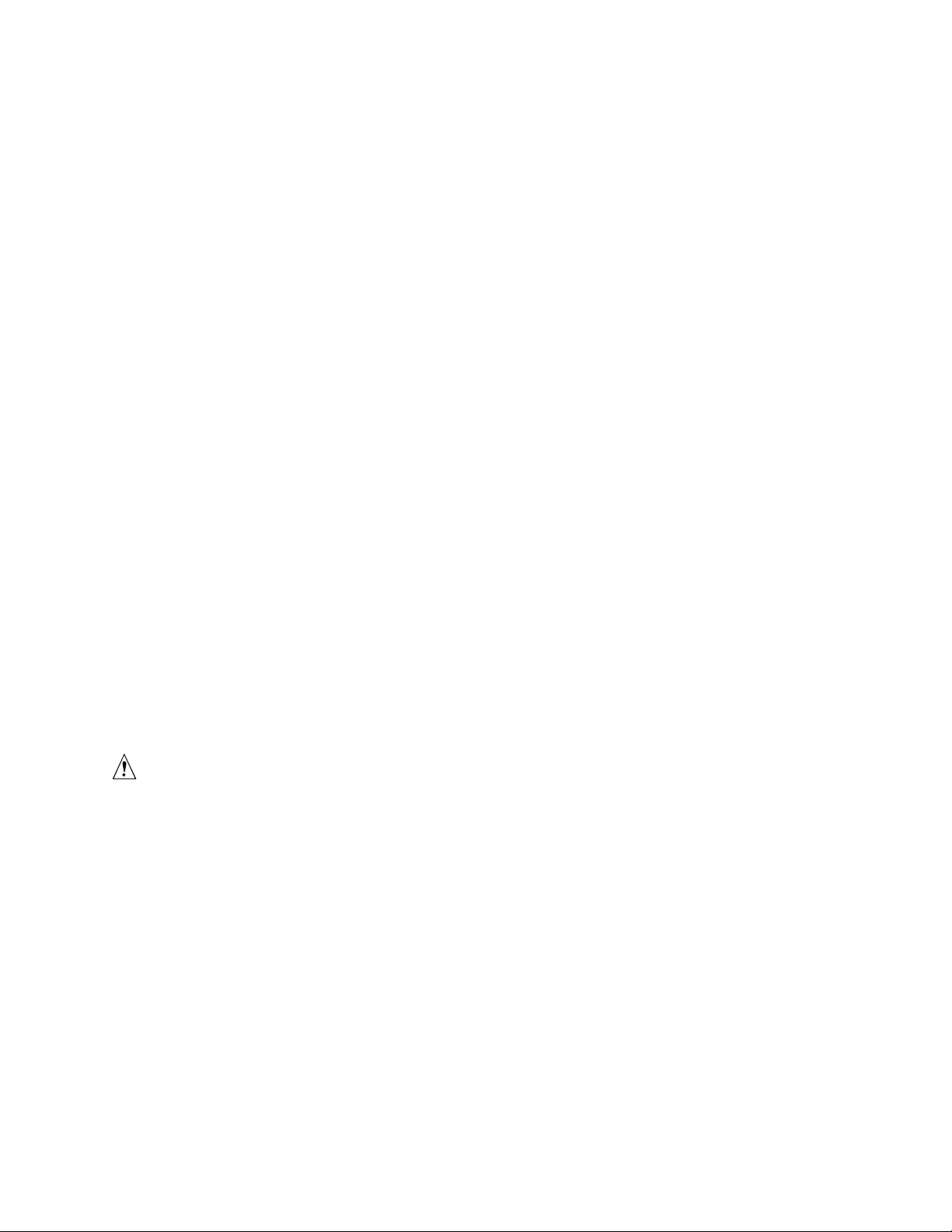
Installing and Replacing Desktop Board Components
5. Make sure the clips at either end of the DIMM socket(s) are pushed outward to the
open position.
6. Holding the DIMM by the edges, remove it from its anti-static package.
7. Position the DIMM above the socket. Align the two small notches in the bottom edge of the
DIMM with the keys in the socket (see inset in Figure 7).
8. Insert the bottom edge of the DIMM into the socket.
9. When the DIMM is inserted, push down on the top edge of the DIMM until the retaining clips
snap into place. Make sure the clips are firmly in place.
10. Reinstall the AGP card if it was removed prior to installing the DIMMs.
11. Replace the computer’s cover and reconnect the AC power cord.
Removing DIMMs
To remove a memory module, follow these steps:
1. Observe the precautions in "Before You Begin" on page 21.
2. Turn off all peripheral devices connected to the computer. Turn off the computer.
3. Remove the AC power cord from the computer.
4. Remove the computer’s cover.
5. Remove the AGP card if it interferes with the DIMM clips from being easily opened
and closed.
6. Gently spread the retaining clips at each end of the DIMM socket. The DIMM pops out of
the socket.
7. Hold the DIMM by the edges, lift it away from the socket, and store it in an
anti-static package.
8. Reinstall the AGP card if you removed it before installing the DIMMs.
9. Reinstall and reconnect any parts you removed or disconnected to reach the DIMM sockets.
10. Replace the computer’s cover and reconnect the AC power cord.
Installing and Removing an AGP Card
CAUTION
When installing any AGP card in the desktop board, ensure that it is fully seated in the AGP
connector before you power on the system. If the card is not fully seated in the AGP connector, an
electrical short may result across the AGP slot pins. Depending on the over-current protection of
the power supply, certain board components and/or traces may be damaged.
The AGP connector supports 1.5 V 4X and 2X AGP cards. The desktop board has an integrated
AGP card retention mechanism (RM).
27
Page 28

Intel Desktop Board D845PESV Product Guide
Installing an AGP Card
Follow these instructions to install an AGP card:
1. Observe the precautions in "Before You Begin" on page 21.
2. Place the AGP card in the AGP connector.
3. Press down on the card until it is completely seated in the AGP connector and the card
retention notch snaps into place around the RM pin.
4. Secure the card’s metal bracket to the chassis back panel with a screw.
Removing the AGP Card
Follow these instructions to remove the AGP card from the RM:
1. Observe the precautions in "Before You Begin" on page 21.
2. Remove the screw (B) that secures the card’s metal bracket (A) to the chassis back panel.
3. Push back on the RM lever (D), as shown in Figure 8, until the retention pin (C) completely
clears the notch in the card.
4. Pull the card straight up (E).
B
A
E
C
D
OM10595
Figure 8. Removing the AGP Card
28
Page 29

Installing and Replacing Desktop Board Components
Connecting the IDE Cable
The Intel® boxed desktop board package includes two IDE cables. Either cable can connect two
drives to the desktop board. The cables supports the Ultra DMA-33 and ATA-66/100 transfer
protocols. Figure 9 shows the correct installation of the cable.
NOTE
✏
ATA-66/100 compatible cables are backward compatible with drives using slower IDE transfer
protocols. If an ATA-66/100 disk drive and a disk drive using any other IDE transfer protocol are
attached to the same cable, the maximum transfer rate between the drives may be reduced to that
of the slowest drive.
NOTE
✏
Do not connect an ATA device as a slave on the same IDE cable as an ATAPI master device. For
example, do not connect an ATA hard drive as a slave to an ATAPI CD-ROM drive.
For correct function of the cable:
1. Observe the precautions in "Before You Begin" on page 21.
2. Attach the cable end with the single connector to the desktop board (Figure 9, A).
3. Attach the cable end with the two closely spaced connectors to the drives (Figure 9, B).
A
B
OM14729
Figure 9. Connecting the IDE Cable
29
Page 30

Intel Desktop Board D845PESV Product Guide
Connecting Front Panel Headers
Figure 10 shows the location of the front panel headers.
A
B
1
3
5
7
9
1
3
5
7
2
4
6
10
2
4
6
8
10
3
1
D
Reset
No Connection
HD LED
1
2
Power LED
On
C
Item Description
A Front panel audio
B Front panel USB 2.0
C Front panel
D Alternate power/sleep LED
OM14736
Figure 10. Front Panel Headers
30
Page 31

Installing and Replacing Desktop Board Components
Connecting the Front Panel Header
Before connecting the front panel header, observe the precautions in “Before You Begin” on
page 21. Figure 10, C on page 30 shows the location of the front panel header.
Table 4 shows the pin assignments for the front panel header.
Table 4. Front Panel Header (J9G1)
Pin Signal In/Out Description Pin Signal In/Out Description
Hard Drive Activity LED Power LED
1 HD_PWR Out Hard disk LED pull-
up (330 Ω) to +5 V
3 HDA# Out Hard disk active LED 4 HDR_BLNK_YEL Out Front panel yellow
Reset Switch On/Off Switch
5 Ground Ground 6 SWITCH_ON# In Power switch
7 FP_RESET# In Reset switch 8 Ground Ground
9 +5 V Out Power 10 N/C Not connected
2 HDR_BLNK_GRN Out Front panel green
LED
LED
Installing a Front Panel Audio Solut ion
Figure 10, A on page 30 shows the location of the front panel audio header.
Table 5 shows the pin assignments for the front panel audio header.
Table 5. Front Panel Audio Header S ignal Names (J8A1)
Pin Signal Name Pin Signal Name
1 AUD-MIC 2 AUD-GND
3 AUD-MIC-BIAS 4 AUD-VCC
5 AUD-FPOUT-R 6 AUD-RET-R
7 HP-ON 8 KEY
9 AUD-FPOUT-L 10 AUD-RET-L
To install the cable that connects the front panel audio solution to the front panel audio header,
follow these steps:
1. Observe the precautions in “Before You Begin” on page 21.
2. Turn off all peripheral devices connected to the computer. Turn off the computer and
disconnect the AC power cord.
3. Remove the cover.
4. Locate the front panel audio header (J8A1), see Figure 10, A on page 30.
5. Remove the two jumpers from the header to disable the back panel audio connectors.
6. Install a correctly keyed and shielded front panel audio cable.
7. Connect the audio cable to the front panel audio solution.
8. Replace the cover.
31
Page 32

Intel Desktop Board D845PESV Product Guide
To restore back panel operations, follow these steps:
1. Observe the precautions in “Before You Begin” on page 21.
2. Turn off all peripheral devices connected to the computer. Turn off the computer and
disconnect the AC power cord.
3. Remove the cover.
4. Remove the front panel audio cable.
5. Install a jumper on pins 5-6 (rear R channel).
6. Install a jumper on pins 9-10 (rear L channel).
7. Replace the cover.
Installing a Front Panel USB Solut ion
Figure 10, B on page 30 shows the location of the front panel USB 2.0 header.
Table 6 shows the pin assignments for the front panel USB 2.0 header.
Table 6. Front Panel USB 2.0 Header (J9F1)
Pin Signal name Pin Signal name
1 VREG_FP_WSBPWR0 2 VREG_FP_USBPWR0
3 USB_FPP0- 4 USB_FPP15 USB_FPP0+ 6 USB_FPP1+
7 Ground 8 Ground
9 Key 10 USB_FP_OC0
Note: USB ports may be as signed as needed.
Before installing a front panel USB 2.0 solution, observe the precautions in “Before You Begin”
on page 21.
32
Page 33

Installing and Replacing Desktop Board Components
Connecting Fans and Power Cables
Figure 11 shows the location of the fans and power supply connectors.
1
Chassis rear
fan
12 V processor core
voltage connector
1
Processor
fan
1
3
Chassis front
fan
3
1
Main power
connector
1
OM14692
Figure 11. Location of Fans and Power Connectors
Connecting Fans
Connect the processor’s fan heat sink cable to the processor fan connector on the board. Connect
the chassis fan cables to the board fan connectors. See Figure 11 for fan locations.
Connecting Power Cables
CAUTION
Failure to use an ATX12V power supply, or not connecting the additional power supply lead to
Desktop Board D845PESV may result in damage to the desktop board and/or power supply.
Figure 11 shows the location of the power connectors.
1. Observe the precautions in “Before You Begin” on 21.
2. Connect the 12 V power supply cable to the 2x2 connector.
3. Connect the main power cable to the 2x10 connector.
33
Page 34

Intel Desktop Board D845PESV Product Guide
Setting the BIOS Configuration Jumper Block
CAUTION
Always turn off the power and unplug the power cord from the computer before changing the
jumper. Moving the jumper with the power on may result in unreliable computer operation.
The location of the desktop board’s BIOS configuration jumper is shown in Figure 12.
1
3
OM14693
Figure 12. Location of the BIOS Configuration Jumper Block
The three-pin BIOS jumper block enables all board configurations to be done in BIOS Setup.
Table 7 shows the jumper settings for the Setup program modes.
Table 7. Jumper Settings for the BIOS Setup Program Modes (J9H2)
Jumper
Setting
3
1
3
1
3
1
Mode
Normal (default)
(1-2)
Configure
(2-3)
Recovery
(None)
Description
The BIOS uses the current configuration and passwords for booting.
After the Power-On Self-Test (POST) runs, the BIOS displays the
Maintenance Menu. Use this menu to clear passwords.
The BIOS recovers data from a recovery diskette in the event of a failed
BIOS update.
34
Page 35

Installing and Replacing Desktop Board Components
Clearing Passwords
This procedure assumes that the board is installed in the computer and the configuration jumper
block is set to normal mode.
1. Observe the precautions in “Before You Begin” on page 21.
2. Turn off all peripheral devices connected to the computer. Turn off the computer. Disconnect
the computer’s power cord from the AC power source (wall outlet or power adapter).
3. Remove the computer cover.
4. Find the configuration jumper block (see Figure 12).
5. Place the jumper on pins 2-3 as shown below.
3
1
6. Replace the cover, plug in the computer, turn on the computer, and allow it to boot.
7. The computer starts the Setup program. Setup displays the maintenance menu.
8. Use the arrow keys to select Clear Passwords. Press <Enter> and Setup displays a pop-up
screen requesting that you confirm clearing the password. Select Yes and press <Enter>.
Setup displays the maintenance menu again.
9. Press <F10> to save the current values and exit Setup.
10. Turn off the computer. Disconnect the computer’s power cord from the AC power source.
11. Remove the computer cover.
12. To restore normal operation, place the jumper on pins 1-2 as shown below.
3
1
13. Replace the cover, plug in the computer, and turn on the computer.
35
Page 36

Intel Desktop Board D845PESV Product Guide
Replacing the Battery
A coin-cell battery (CR2032) powers the real-time clock and CMOS memory. When the computer
is not plugged into a wall socket, the battery has an estimated life of three years. When the
computer is plugged in, the standby current from the power supply extends the life of the battery.
The clock is accurate to ± 13 minutes/year at 25 ºC with 3.3 VSB applied.
When the voltage drops below a certain level, the BIOS Setup program settings stored in CMOS
RAM (for example, the date and time) might not be accurate. Replace the battery with an
equivalent one. Figure 13 on page 38 shows the location of the battery.
CAUTION
Risk of explosion if the battery is replaced with an incorrect type. Batteries should be recycled
where possible. Disposal of used batteries must be in accordance with local environmental
regulations.
PRECAUTION
Risque d'explosion si la pile usagée est remplacée par une pile de type incorrect. Les piles
usagées doivent être recyclées dans la mesure du possible. La mise au rebut des piles usagées doit
respecter les réglementations locales en vigueur en matière de protection de l'environnement.
(French)
FORHOLDSREGEL
Eksplosionsfare, hvis batteriet erstattes med et batteri af en forkert type. Batterier bør om muligt
genbruges. Bortskaffelse af brugte batterier bør foregå i overensstemmelse med gældende
miljølovgivning.
(Danish)
OBS!
Det kan oppstå eksplosjonsfare hvis batteriet skiftes ut med feil type. Brukte batterier bør kastes i
henhold til gjeldende miljølovgivning.
(Norwegian)
VIKTIGT!
Risk för explosion om batteriet ersätts med felaktig batterityp. Batterier ska kasseras enligt de
lokala miljövårdsbestämmelserna.
(Swedish)
VARO
Räjähdysvaara, jos pariston tyyppi on väärä. Paristot on kierrätettävä, jos se on mahdollista.
Käytetyt paristot on hävitettävä paikallisten ympäristömääräysten mukaisesti.
(Finnish)
36
Page 37

Installing and Replacing Desktop Board Components
VORSICHT
Bei falschem Einsetzen einer neuen Batterie besteht Explosionsgefahr. Die Batterie darf nur durch
denselben oder einen entsprechenden, vom Hersteller empfohlenen Batterietyp ersetzt werden.
Entsorgen Sie verbrauchte Batterien den Anweisungen des Herstellers entsprechend.
(German)
AVVERTIMENTO
Esiste il pericolo di un esplosione se la pila non viene sostituita in modo corretto. Utilizzare solo
pile uguali o di tipo equivalente a quelle consigliate dal produttore. Per disfarsi delle pile usate,
seguire le istruzioni del produttore.
(Italian)
PRECAUCIÓN
Existe peligro de explosión si la pila no se cambia de forma adecuada. Utilice solamente pilas
iguales o del mismo tipo que las recomendadas por el fabricante del equipo. Para deshacerse de
las pilas usadas, siga igualmente las instrucciones del fabricante.
(Spanish)
WAARSCHUWING
Er bestaat ontploffingsgevaar als de batterij wordt vervangen door een onjuist type batterij.
Batterijen moeten zoveel mogelijk worden gerecycled. Houd u bij het weggooien van gebruikte
batterijen aan de plaatselijke milieuwetgeving.
(Dutch)
ATENÇÃO
Haverá risco de explosão se a bateria for substituída por um tipo de bateria incorreto. As baterias
devem ser recicladas nos locais apropriados. A eliminação de baterias usadas deve ser feita de
acordo com as regulamentações ambientais da região.
(Brazilian Portuguese)
37
Page 38

Intel Desktop Board D845PESV Product Guide
To replace the battery, follow these steps:
1. Observe the precautions in “Before You Begin” (see page 21).
2. Turn off all peripheral devices connected to the computer. Disconnect the computer’s power
cord from the AC power source (wall outlet or power adapter).
3. Remove the computer cover.
4. Locate the battery on the board (see Figure 13).
5. With a medium flat-bladed screwdriver, gently pry the battery free from its connector. Note
the orientation of the “+” and “-” on the battery.
6. Install the new battery in the connector, orienting the “+” and “-” correctly.
7. Replace the computer cover.
OM14731
Figure 13. Removing the Battery
38
Page 39

3 Updating the BIOS
This chapter tells you how to update the BIOS by either using the Intel® Express BIOS Update
®
utility or the Intel
Updating the BIOS with the Intel® Express BIOS Update Utility
With the Intel Express BIOS Update utility you can update the system BIOS while in the Windows
environment. The BIOS file is included in an automated update utility that combines the
functionality of the Intel Flash Memory Update Utility and the ease-of use of Windows-based
installation wizards.
To update the BIOS with the Intel Express BIOS Update utility:
1. Go to the Intel World Wide Web site:
http://support.intel.com/support/motherboards/desktop/
Flash Memory Update Utility, and how to recover the BIOS if an update fails.
2. Navigate to the Desktop Board D845PESV page and click the Express BIOS Update utility file
for the Desktop Board D845PESV BIOS.
3. Download the file to your hard drive. (You can also save this file to a diskette. This is useful
if you are updating the BIOS for multiple identical systems.)
4. Close all other applications. This step is required. Your system will be rebooted at the last
Express BIOS Update window.
5. Double-click the executable file from the location on your hard drive where it was saved. This
runs the update program.
6. Follow the instructions provided in the dialog boxes to complete the BIOS update.
39
Page 40

Intel Desktop Board D845PESV Product Guide
Updating the BIOS with the Intel® Flash Memory Update Utility
With the Intel Flash Memory Update Utility you can update the system BIOS from a floppy disk or
other bootable media. The utility available from the Web provides a simple method for creating a
bootable flash memory update floppy that will automatically update your BIOS.
Obtaining the BIOS Update File
You can update to a new version of the BIOS by using the BIOS update file. The BIOS update file
is a compressed self-extracting archive that contains all the files you need to update the BIOS. The
BIOS update file contains:
• New BIOS files
• BIOS recovery files
• Intel Flash Memory Update Utility
You can obtain the BIOS update file through your computer supplier or by navigating to the
Desktop Board D845PESV page on the Intel World Wide Web site:
http://support.intel.com/support/motherboards/desktop
NOTE
✏
Please review the instructions distributed with the update utility before attempting a BIOS update.
The Intel Flash Memory Update Utility allows you to:
• Update the BIOS in flash memory
• Update the language section of the BIOS
Updating the BIOS
CAUTION
The AUTOEXEC.BAT file provided with the update files updates the BIOS. Do not interrupt the
process or the system may not function.
1. Boot the computer with the BIOS update diskette in drive A. During system boot, the
AUTOEXEC.BAT file provided with the update files will automatically run the BIOS update
process.
2. When the update process is complete, the monitor will display a message telling you to remove
the diskette and to reboot the system.
3. As the computer boots, check the BIOS identifier (version number) to make sure the update
was successful. If a logo appears, press
<Esc> to view the POST messages.
40
Page 41

Updating the BIOS
Recovering the BIOS
It is unlikely that anything will interrupt the BIOS update; however, if an interruption occurs, the
BIOS could be damaged. The following steps explain how to recover the BIOS if an update fails.
The following procedure uses recovery mode for the Setup program. See page 34 for more
information on Setup modes.
NOTE
✏
Because of the small amount of code available in the boot block area, there is no video support.
You will not see anything on the screen during this procedure. Monitor the procedure by listening
to the speaker and looking at the diskette drive LED.
1. Turn off the computer, disconnect the computer’s power cord, and disconnect all external
peripherals.
2. Remove the computer cover and locate the configuration jumper block (see Figure 12).
3. Remove the jumper from all pins as shown below to set recovery mode for Setup.
3
1
4. Insert the bootable BIOS update diskette into diskette drive A.
5. Replace the computer cover, connect the power cord, turn on the computer, and allow it to
boot. The recovery process will take a few minutes.
6. Listen to the speaker:
• Upon applying power, drive A will begin to show activity. In about a minute, two beeps
are heard and drive A activity ceases (temporarily) indicating the successful recovery of
the BIOS core. Drive A activity will begin again followed by two more beeps indicating
the successful recovery of the boot block. This sequence of events indicates a successful
BIOS recovery.
• A series of continuous beeps indicates a failed BIOS recovery.
7. If recovery fails, return to step 1 and repeat the recovery process.
8. If recovery is successful, turn off the computer, and disconnect its power cord.
9. Remove the computer cover and continue with the following steps.
10. On the jumper block, reinstall the jumper back on pins 1-2 as shown below to set normal mode
for Setup.
3
1
11. Leave the update diskette in drive A, replace the computer cover, and connect the computer’s
power cord.
12. Turn on the computer and continue with the BIOS update.
41
Page 42

Intel Desktop Board D845PESV Product Guide
42
Page 43

4 Using the BIOS Setup Program
The BIOS Setup program can be used to view and change the BIOS settings for the computer. The
BIOS Setup program is accessed by pressing the <F2> key after the Power-On Self-Test (POST)
memory test begins and before the operating system boot begins.
NOTE
✏
The BIOS Setup menus described in this section may not show the latest settings. For the latest
BIOS settings, refer to the Intel
the Intel World Wide Web site:
http://support.intel.com/support/motherboards/desktop
NOTE
✏
For reference purposes, you should write down the current Setup settings. When you make
changes to the settings, update this record.
®
Desktop Board D845PESV Technical Product Specification or
NOTE
✏
The Setup menus described in this section apply to the desktop boards with BIOS identifier
SV84510A.86A. Boards with other BIOS identifiers might have differences in some of the
Setup menu screens.
The Setup screen menu bar is shown below.
Maintenance Main Advanced Security Power Boot Exit
Table 8 shows the BIOS Setup program menu bar.
Table 8. BIOS Setup Progra m Menu Bar
Maintenance Main Advanced Security Power Boot Exit
Clears passwords
and Boot Integrity
Service (BIS)*
credentials, and
configures
extended
configuration
memory settin gs
* For information about the BIS, refer to the Intel Web site at :
http://developer.intel.com/design/security/index1.htm
Allocates
resources for
hardware
components
Configures
advanced
features
available
through the
chipset
Sets
passwords
and security
features
Configures
power
management
features
Selects boot
options and
power
supply
controls
Saves or
discards
changes to
set program
options
43
Page 44

Intel Desktop Board D845PESV Product Guide
Table 9 shows the function keys available for menu screens.
Table 9. BIOS Setup Program Function Keys
BIOS Setup Program Function Key Description
<←> or <→> Selects a different menu screen
<↑> or <↓> Moves cursor up or down
<Tab> Moves cursor to the next field
<Enter> Executes command or selects the submenu
<F9> Load the default configuration values for the current menu
<F10> Save the current values and exits the BIOS Setup program
<Esc> Exits the menu
Maintenance Menu
Maintenance
Main Advanced Security Power Boot Exit
The menu shown in Table 10 is used to clear the Setup passwords. Setup only displays this menu
in configure mode. See page 34 for information about setting configure mode.
Table 10. Maintenance Menu
Feature Options Description
Clear All Passwords • Ok
• Cancel
Clear BIS Credentials • Ok
• Cancel
CPU Stepping
Signature
CPU Microcode
Update Revision
* For information about the BIS, refer to the Intel Web site at :
http://developer.intel.com/design/security/index1.htm
No options Displays processor’s Stepping Signature.
No options Displays processor’s Microcode Update Revision.
Clears both the user and supervisor passwords.
Clears the Wired for Management Boot Integrity Service (BIS)
credentials.
44
Page 45

Main Menu
Using the BIOS Setup Program
Maintenance
Main
Advanced Security Power Boot Exit
Table 11 describes the Main Menu. This menu reports processor and memory information and is
used to configure the system date and system time.
Table 11. Main Menu
Feature Options Description
BIOS Version No options Displays the version of the BIOS.
Processor Type No options Displays processor type.
Processor Speed No options Displays processor speed.
System Bus Speed No options Displays the system bus speed.
System Memory Speed No options Dislays the system memory speed.
Cache RAM No options Displays the size of second-level cache and whether it is
ECC-capable.
Total Memory No options Displays the total amount of RAM.
Memory Bank 0
Memory Bank 1
Language • English (default)
System Time Hour, minute, and
System Date Day of week
No options Displays the amount and type of RAM in the
memory banks.
Selects the current default language used by the BIOS.
• Français
Specifies the current time.
second
Specifies the current date.
Month/day/year
45
Page 46

Intel Desktop Board D845PESV Product Guide
Advanced Menu
Maintenance Main Advanced Security Power Boot Exit
PCI Configuration
Boot Configuration
Peripheral Configuration
IDE Configuration
Diskette Configuration
Event Log Configuration
Video Configuration
USB Configuration
Chipset Configuration
Table 12 describes the Advanced Menu. This menu is used to set advanced features that are
available through the chipset.
Table 12. Advanced Menu
Feature Options Description
PCI Configuration No options Configures individual PCI slot’s IRQ priority. When selected,
displays the PCI Configuration submenu.
Boot Configuration No options Configures Plug & Play and the Numlock key, and resets
configuration data. When selected, displays the Boot
Configuration submenu.
Peripheral Configuration No options Configures peripheral ports and devices. When selected,
displays the Peripheral Configuration submenu.
IDE Configuration No options Specifies type of connected IDE device.
Diskette Configuration No options Configures the floppy drive(s). When selected, displays the
Diskette Configuration submenu.
Event Log Configuration No options Configures event logging. When selected, displays the
Event Log Configuration submenu.
Video Configuration No options Configures video features. When selected, displays the
Video Configuration submenu.
USB Configuration No options Configures USB features. When selected, displays the USB
Configuration submenu.
Chipset Configuration No options Configures chipset features. When selected, displays the
Chipset Configuration submenu.
46
Page 47

Using the BIOS Setup Program
PCI Configuration Submenu
Maintenance Main Advanced Security Power Boot Exit
Peripheral Configuration
IDE Configuration
Diskette Configuration
Event Log Configuration
Video Configuration
USB Configuration
Chipset Configuration
The submenu shown in Table 13 is used to configure the IRQ priority of PCI slots individually.
Table 13. PCI Configuration Submenu
Feature Options Description
• PCI Slot 1 IRQ Priority • Auto (default)
• PCI Slot 2 IRQ Priority • Auto (default)
• PCI Slot 3 IRQ Priority • Auto (default)
• PCI Slot 4 IRQ Priority • Auto (default)
• PCI Slot 5 IRQ Priority • Auto (default)
• PCI Slot 6 IRQ Priority • Auto (default)
PCI Configuration
Boot Configuration
• 3
• 5
• 9
• 10
• 11
• 3
• 5
• 9
• 10
• 11
• 3
• 5
• 9
• 10
• 11
• 3
• 5
• 9
• 10
• 11
• 3
• 5
• 9
• 10
• 11
• 3
• 5
• 9
• 10
• 11
Allows selection of IRQ priority.
Allows selection of IRQ priority and S5 wake.
Allows selection of IRQ priority.
Allows selection of IRQ priority.
Allows selection of IRQ priority.
Always set to Auto.
47
Page 48

Intel Desktop Board D845PESV Product Guide
Boot Configuration Submenu
Maintenance Main Advanced Security Power Boot Exit
PCI Configuration
Boot Configuration
Peripheral Configuration
IDE Configuration
Diskette Configuration
Event Log Configuration
Video Configuration
USB Configuration
Chipset Configuration
The submenu shown in Table 14 is used to set the Plug & Play options and the power-on state of
the Numlock key.
Table 14. Boot Configuration Submenu
Feature Options Description
Plug & Play O/S • No (default)
• Yes
Numlock • Off
• On (default)
Specifies if manual configuration is desired.
No lets the BIOS configure all devices in the system. This
setting is appropriate when using a Plug and Play operating
system.
Yes lets the operating system configure Plug & Play (PnP)
devices not required for boot if your system has a Plug & Play
operating system. This option is available for use during lab
testing.
Specifies the power-on state of the Numlock feature on the
numeric keypad of the keyboard.
48
Page 49

Peripheral Configuration Submenu
Maintenance Main Advanced Security Power Boot Exit
PCI Configuration
Boot Configuration
IDE Configuration
Diskette Configuration
Event Log Configuration
Video Configuration
USB Configuration
Chipset Configuration
This submenu shown in Table 15 is used for configuring computer peripherals.
Table 15. Peripheral Configuration Submenu
Feature Options Description
Serial Port A • Disabled
Base I/O Address
(This feature is present
only when Serial Port A
is set to Enabled)
Interrupt
(This feature is present
only when Serial Port A
is set to Enabled)
Parallel Port • Disabled
Mode • Output only
Peripheral Configuration
• Enabled
• Auto (default)
• 3F8 (default)
• 2F8
• 3E8
• 2E8
• IRQ 3
• IRQ 4 (default)
• Enabled
• Auto (default)
• Bi-directional
(default)
• EPP
• ECP
Configures serial port A.
Auto assigns the first free COM port, normally COM1, the
address 3F8h, and the interrupt IRQ4.
An * (asterisk) displayed next to an address indicates a
conflict with another device.
Specifies the base I/O address for serial port A, if serial
port A is Enabled.
Specifies the interrupt for serial port A, if serial port A is
Enabled.
Configures the parallel port.
Auto assigns LPT1 the address 378h and the
interrupt IRQ7.
An * (asterisk) displayed next to an address indicates a
conflict with another device.
Selects the mode for the parallel port. Not available if the
parallel port is disabled.
Output Only operates in AT
Bi-directional operates in PS/2-compatible mode.
EPP is Extended Parallel Port mode, a high-speed
bi-directional mode.
ECP is Enhanced Capabilities Port mode, a high-speed
bi-directional mode.
Using the BIOS Setup Program
†
-compatible mode.
continued
49
Page 50

Intel Desktop Board D845PESV Product Guide
Table 15. Peripheral Configuration Submenu (continued)
Feature Options Description
Base I/O Address
(This feature is present
only when Parallel Port
is set to Enabled)
Interrupt
(This feature is present
only when Parallel Port
is set to Enabled)
Audio • Disabled
LAN Device
(This feature is present
only when there is
onboard LAN)
• 378 (default)
• 278
• IRQ 5
• IRQ 7 (default)
• Enabled (default)
• Disabled
• Enabled (default)
Specifies the base I/O address for the parallel port, if
Parallel Port is Enabled.
Specifies the interrupt for the parallel port, if Parallel Port is
Enabled.
Enables or disables the onboard audio subsystem.
Enables or disables the LAN device.
50
Page 51

IDE Configuration Submenu
Maintenance Main Advanced Security Power Boot Exit
PCI Configuration
Boot Configuration
Peripheral Configuration
Diskette Configuration
Event Log Configuration
Video Configuration
USB Configuration
Chipset Configuration
This submenu shown in Table 16 is used to configure IDE device options.
Table 16. IDE Configuration Submenu
Feature Options Description
IDE Controller • Disabled
• Primary
• Secondary
• Both (default)
PCI IDE Bus Master
Hard Disk Pre-Delay • Disabled (default)
Primary IDE Master No options Reports type of connected IDE device. When selected,
Primary IDE Slave No options Reports type of connected IDE device. When selected,
Secondary IDE
Master
Secondary IDE Slave No options Reports type of connected IDE device. When selected,
• Disabled
• Enabled (default)
• 3 Seconds
• 6 Seconds
• 9 Seconds
• 12 Seconds
• 15 Seconds
• 21 Seconds
• 30 Seconds
No options Reports type of connected IDE device. When selected,
IDE Configuration
Specifies the integrated IDE controller.
Disabled disables the integrated IDE controller.
Primary enables only the primary IDE controller.
Secondary enables only the secondary IDE controller.
Both enables both IDE controllers.
Allows for a PCI device to initiate a transaction as a master.
Specifies the hard disk drive pre-delay. Causes the BIOS to
insert a delay before attempting to detect IDE drives in the
system.
displays the Primary IDE Master submenu.
displays the Primary IDE Slave submenu.
displays the Secondary IDE Master submenu.
displays the Secondary IDE Slave submenu.
Using the BIOS Setup Program
51
Page 52

Intel Desktop Board D845PESV Product Guide
Primary/Secondary IDE Master/Slave Submenus
Maintenance Main Advanced Security Power Boot Exit
PCI Configuration
Boot Configuration
Peripheral Configuration
Diskette Configuration
Event Log Configuration
Video Configuration
USB Configuration
Chipset Configuration
IDE Configuration
There are four IDE submenus: Primary master, primary slave, secondary master, and secondary
slave. Table 17 shows the format of these IDE submenus. For brevity, only one example
is shown.
Table 17. Primary/Secondary IDE Master/Slave Submenus
Feature Options Description
Drive Installed None Displays the type of drive installed.
Type • Auto (default)
• User
Maximum Capacity None Displays the capacity of the drive.
LBA Mode Control
(Note)
Block Mode
PIO Mode
(Note)
None Specifies LBA mode control.
• Disabled
• 2 Sectors
• 4 Sectors
• 8 Sectors
• 16 Sectors (default)
• Auto (default)
• 0
• 1
• 2
• 3
• 4
Specifies the IDE configuration mode for IDE devices.
Auto fills-in capabilities from ATA/ATAPI device.
User allows capabilities to be changed.
Specifies number of sectors per block for transfers from
the hard disk drive to memory.
Check the hard disk drive’s specifications for optimum
setting.
Specifies the PIO mode.
Primary IDE Master
➜
Primary IDE Slave
Secondary IDE Master
Secondary IDE Slave
continued
52
Page 53

Using the BIOS Setup Program
Table 17. Primary/Secondary IDE Master/Slave Submenus (continued)
Feature Options Description
DMA Mode
• Auto (default)
• SWDMA 0
• SWDMA 1
• SWDMA 2
• MWDMA 0
• MWDMA 1
• MWDMA 2
• UDMA 0
• UDMA 1
• UDMA 2
• UDMA 3
• UDMA 4
• UDMA 5
Cable Detected
Note: These configuration opti ons appear only if an IDE device i s installed.
(Note)
None Displays the type of cable connected to the IDE
Specifies the Ultra DMA mode for the drive.
interface: 40-conductor or 80-conductor (for
ATA-66/100 devices).
53
Page 54

Intel Desktop Board D845PESV Product Guide
Diskette Configuration Submenu
Maintenance Main Advanced Security Power Boot Exit
PCI Configuration
Boot Configuration
Peripheral Configuration
IDE Configuration
Event Log Configuration
Video Configuration
USB Configuration
Chipset Configuration
This submenu shown in Table 18 is used to configure the floppy drive.
Table 18. Diskette Configuration Submenu
Feature Options Description
Diskette Controller • Disabled
Floppy A • Disabled
Floppy Write Protect • Disabled (default)
Diskette Configuration
Configures the integrated floppy controller.
• Enabled (default)
Selects the floppy drive type.
• 360 KB 5¼”
• 1.2 MB 5¼”
• 720 KB 3½”
• 1.44 MB 3½” (default)
• 2.88 MB 3½”
Disables or enables diskette drive write protection.
• Enabled
54
Page 55

Event Log Configuration Submenu
Maintenance Main Advanced Security Power Boot Exit
PCI Configuration
Boot Configuration
Peripheral Configuration
IDE Configuration
Diskette Configuration
Video Configuration
USB Configuration
Chipset Configuration
The submenu shown in Table 19 is used to configure the event logging features.
Table 19. Event Log Configuration Submenu
Feature Options Description
Event Log No options Indicates if there is space available in the event log.
View Event Log [Enter] Views the contents of the DMI event log.
Clear Event Log No options Discards all events in the event log.
Event Logging • Disabled
Mark Events As Read [Enter] Marks all DMI events in the event log as read.
Event Log Configuration
Enabled allows logging of DMI events.
• Enabled (default)
Using the BIOS Setup Program
55
Page 56

Intel Desktop Board D845PESV Product Guide
Video Configuration Submenu
Maintenance Main Advanced Security Power Boot Exit
PCI Configuration
Boot Configuration
Peripheral Configuration
IDE Configuration
Diskette Configuration
Event Log Configuration
USB Configuration
Chipset Configuration
The submenu shown in Table 20 is used to configure video features.
Table 20. Video Configuration Submenu
Feature Options Description
Graphics Aperture Size • 4MB
Primary Video Adapter • AGP (default)
Video Configuration
• 8MB
• 16MB
• 32MB
• 64MB (default)
• 128MB
• 256MB
• PCI
Amount of system memory avai lable for direct access by
the graphics device.
Allows selecting and AGP or PCI video controller as the
display device that will be active when the system boots.
56
Page 57

USB Configuration Submenu
Maintenance Main Advanced Security Power Boot Exit
PCI Configuration
Boot Configuration
Peripheral Configuration
IDE Configuration
Diskette Configuration
Event Log Configuration
Video Configuration
Chipset Configuration
The menu shown in Table 21 is used to configure USB features.
Table 21. USB Configuration Submenu
Feature Options Description
High Speed USB • Disabled
Legacy USB Support • Disabled
USB Configuration
• Enabled (default)
• Enabled (default)
Using the BIOS Setup Program
Disable this option when a USB 2.0 driver is not
available.
Enables support for legacy USB.
57
Page 58

Intel Desktop Board D845PESV Product Guide
Chipset Configuration Submenu
Maintenance Main Advanced Security Power Boot Exit
PCI Configuration
Boot Configuration
Peripheral Configuration
IDE Configuration
Diskette Configuration
Event Log Configuration
Video Configuration
USB Configuration
The menu shown in Table 22 is used to configure advanced chipset features.
Table 22. Chipset Configuration Submenu
Feature Options Description
ISA Enable Bit • Enabled (default)
PCI Latency Timer • 32 (default)
Extended Configuration • Default (default)
SDRAM Frequency • Auto (default)
SDRAM Timing Control • Auto (default)
SDRAM RAS Act. To Pre. • 8
Chipset Configuration
• Disabled
• 64
• 96
• 128
• 160
• 192
• 224
• 248
• User Defined
• 200 MHz
• 266 MHz
• 333 MHz
• Manual – Aggressive
• Manual – User Defined
• 7
• 6
• 5
• Auto (default)
Some older expansion devices require this to be
enabled.
Set PCI latency time.
Chooses the default or user defined settings for
the extended configuration options.
Allows override of detected memory frequency
value.
Auto allows timings to be programmed according
to the memory detected.
Manual – Aggressive selects the most aggressive
user defiend timings.
Manual – User Defined allows manual override of
detected SDRAM settings
Selects length of time from read to pre-change.
continued
58
Page 59

Table 22. Chipset Configuration Submenu (continued)
Feature Options Description
SDRAM CAS# Latency • 2.5
• 2
• Auto (default)
SDRAM RAS# to CAS#
delay
SDRAM RAS# Precharge • 4
• 4
• 3
• 2
• Auto (default)
• 3
• 2
• Auto (default)
Selects the number of clock cycles required to
address a column in memory.
Selects the number of clock cycles between
addressing a row and addressing a column.
Selects the length of time required before
accessing a new row.
Security Menu
Maintenance Main Advanced Security Power Boot Exit
The menu shown in Table 23 is used to set passwords and security features.
Using the BIOS Setup Program
Table 23. Security Menu
If no password entered previously:
Feature Options Description
Supervisor Password Is No options Reports if there is a supervisor password set.
User Password Is No options Reports if there is a user password set.
Set Supervisor Password Password can be up to seven
alphanumeric characters.
Set User Password Password can be up to seven
alphanumeric characters.
Clear User Password
(Note 1)
User access Level
(Note 2)
Notes:
1. This feature appears only if a user pass word has been set.
2. This feature appears only if both a user pas sword and a supervisor password have been s et .
• Yes (default)
• No
• Limited
• No access
• View Only
• Full (default)
Specifies the supervisor password.
Specifies the user password.
Clears the user password.
Sets BIOS Setup Utility access rights for
user level.
59
Page 60
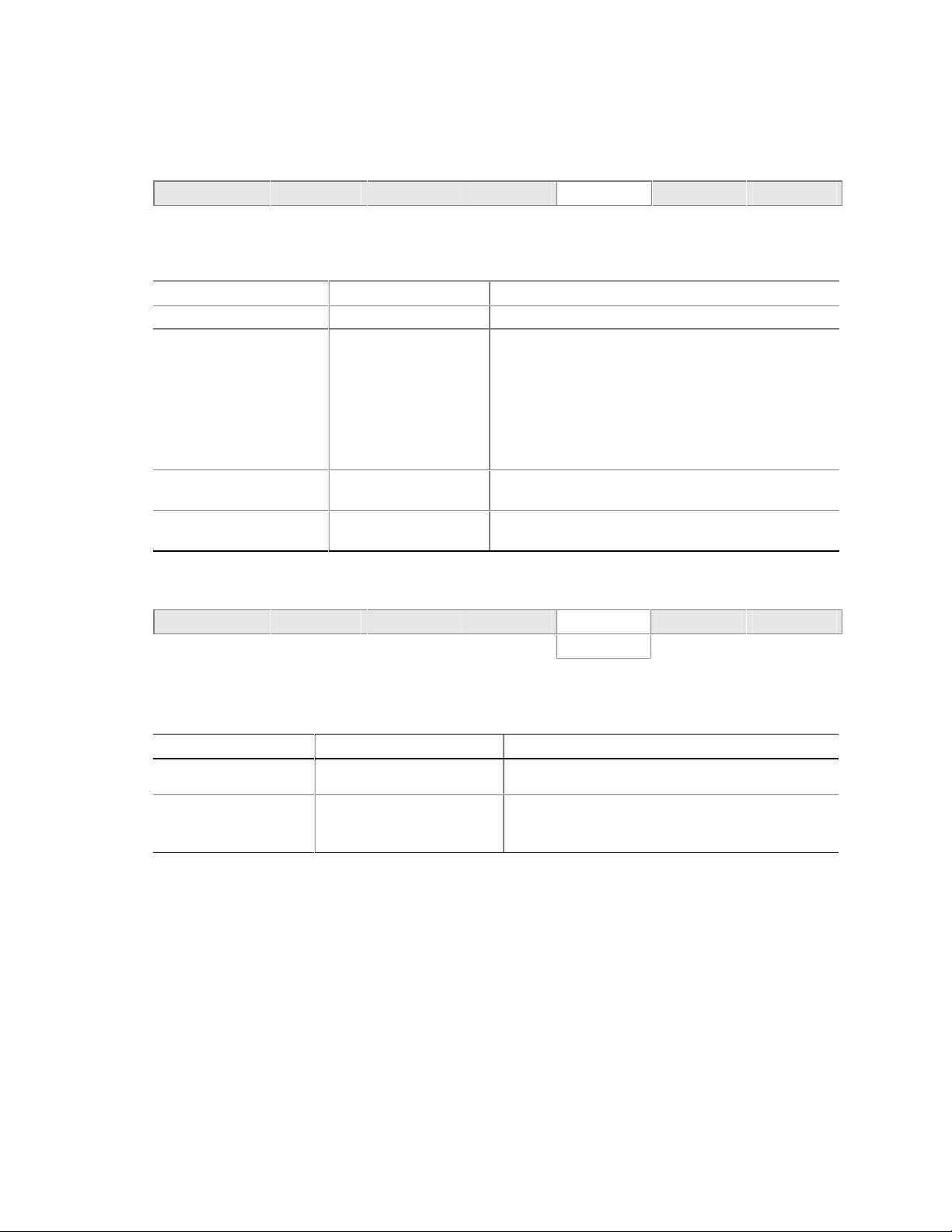
Intel Desktop Board D845PESV Product Guide
Power Menu
Maintenance Main Advanced Security Power Boot Exit
The menu shown in Table 24 is used to set power management features.
Table 24. Power Menu
Feature Options Description
ACPI No Options When selected, displays the ACPI submenu.
After Power Failure • Stay Off
• Last State (default)
• Power On
Wake on PCI PME • Stay Off (default)
• Power-On
Wake on Modem Ring • Stay Off (default)
• Power-On
Determines the mode of operation if a power loss
occurs.
Stay Off keeps the power off until the power button is
pressed.
Last State restores the previous power state before
power loss occurred.
Power On restores power to the computer.
Determines how the system responds to a PCI-PME
wake up event.
Specifies how the computer responds to a Modem
Ring wake up event on an installed modem.
ACPI Submenu
Maintenance Main Advanced Security Power Boot Exit
ACPI
The submenu represented in Table 25 is for setting the ACPI features.
Table 25. ACPI Submenu
Feature Options Description
ACPI Suspend Mode • S1 State (default)
• S3 State
Wake on LAN from S5 • Stay Off (default)
• Power On
Specifies the ACPI sleep state.
In ACPI soft-off mode only, determines how the
system responds to a LAN wake up event when the
system is in the ACPI soft-off mode.
60
Page 61

Using the BIOS Setup Program
Boot Menu
Maintenance Main Advanced Security Power Boot Exit
The menu shown in Table 26 is used to set the boot features and the boot sequence.
Table 26. Boot Menu
Feature Options Description
Silent Boot • Disabled
• Enabled (default)
Intel® Rapid BIOS Boot • Disabled
• Enabled (default)
Scan User Flash Area • Disabled
• Enabled (default)
PXE Boot to LAN • Disabled (default)
• Enabled
USB Boot • Disabled
• Enabled (default)
Boot Device Priority No options Specifies the boot sequence from the available types of
Hard Disk Drives No options Specifies the boot sequence from the available hard
Removable Devices No options Specifies the boot sequence from the available removable
ATAPI CD-ROM Drives No options Specifies the boot sequence from the available ATAPI
Disabled displays normal POST messages.
Enabled displays OEM logo instead of POST messages.
Allows BIOS to skip certain tests while booting.
Enables the BIOS to scan the flash ROM for user binary
files that are executed at boot time.
Disables or enables PXE boot to LAN.
Disables or enables booting to USB boot devices.
boot devices.
disk drives.
devices.
CD-ROM drives.
61
Page 62

Intel Desktop Board D845PESV Product Guide
Boot Device Priori ty Submenu
Maintenance Main Advanced Security Power Boot Exit
Boot Device Priority
Hard Disk Drives
Removable Devices
ATAPI CD-ROM Drives
The submenu represented in Table 27 is for setting boot devices priority.
Table 27. Boot Device Priority Submenu
Feature
1st Boot Device
nd
2
Boot Device
rd
3
Boot Device
Options Description
• Removable Device
• Hard Drive
• ATAPI CD-ROM
• Disabled
Specifies the boot sequence from the available devices. To specify
boot sequence:
1. Select the boot device with <↑> or <↓>.
2. Press <Enter> to set the selection as the intended boot device.
The operating system assigns a drive letter to each boot device in
the order listed. Changing the order of the devices changes the
drive lettering. The default settings for the first through final boot
devices are, respectively listed below. The BIOS supports up to
sixteen total boot devices in any combination of the boot device
types below, with respect to these maximums per type.
• Removable Device (maximum of four).
• Hard Drive (maximum of 12).
• ATAPI CD-ROM (maximum of four).
Hard Disk Drives Submenu
Maintenance Main Advanced Security Power Boot Exit
Boot Device Priority
Hard Disk Drives
Removable Devices
ATAPI CD-ROM Drives
The submenu shown in Table 28 is for setting hard disk drives.
Table 28. Hard Disk Drives Submenu
Feature Options Description
1st Hard Disk Drive
(Note)
Note: This boot device submenu appears only if at least one boot device of this type is ins talled. This list will
display up to twelve hard dis k drives, the maximum num ber of hard disk drives supported by the BIOS.
Dependent on installed
hard drives
Specifies the boot sequence from the available hard disk
drives. To specify boot sequence:
1. Select the boot device with <↑> or <↓>.
2. Press <Enter> to set the selection as the intended
boot device.
62
Page 63

Using the BIOS Setup Program
Removable Devices Submenu
Maintenance Main Advanced Security Power Boot Exit
Boot Device Priority
Hard Disk Drives
Removable Devices
ATAPI CD-ROM Drives
The submenu in shown Table 29 is for setting removable devices.
Table 29. Removable Devices Submenu
Feature Options Description
1st Removable Device
(Note)
Note: This boot device submenu appears only if at least one boot device of this type is ins talled. This list will
display up to four removable dev i ces, the maximum number of rem ovable devices supported by the BIOS.
Dependent on installed
removable devices
Specifies the boot sequence from the available
removable devices. To specify boot sequence:
1. Select the boot device with <↑> or <↓>.
2. Press <Enter> to set the selection as the
intended boot device.
ATAPI CD-ROM Drives
Maintenance Main Advanced Security Power Boot Exit
Boot Device Priority
Hard Disk Drives
Removable Devices
ATAPI CD-ROM Drives
The submenu shown in Table 30 is for setting ATAPI CD-ROM drives.
Table 30. ATAPI CD-ROM Drives Submenu
Feature Options Description
1st ATAPI CD-ROM Drive
(Note)
Note: This boot device submenu appears only if at least one boot device of this type is ins talled. This list will display
up to four ATAPI CD-ROM driv es, the maximum number of AT API CD-ROM drives supported by the BIOS.
Dependent on installed
ATAPI CD-ROM drives
Specifies the boot sequence from the available
ATAPI CD-ROM drives. To specify boot sequence:
1. Select the boot device with <↑> or <↓>.
2. Press <Enter> to set the selection as the
intended boot device.
63
Page 64

Intel Desktop Board D845PESV Product Guide
Exit Menu
Maintenance Main Advanced Security Power Boot Exit
The menu shown in Table 31 is used to exit the BIOS Setup program, saving changes, and loading
and saving defaults.
Table 31. Exit Menu
Feature Description
Exit Saving Changes Exits and saves the changes in CMOS SRAM.
Exit Discarding Changes Exits without saving any changes made in the BIOS Setup program.
Load Optimal Defaults Loads optimal defaults.
Load Custom Defaults Loads the custom defaults for Setup options.
Save Custom Defaults Saves the current values as custom defaults. Normally, the BIOS reads the
Setup values from flash memory. If this memory is corrupted, the BIOS reads the
custom defaults. If no custom defaults are set, the BIOS reads the factory
defaults.
Discard Changes Discards changes without exiting Setup. The option values present when the
computer was turned on are used.
64
Page 65

5 Technical Reference
Board Connectors
This chapter shows the location of the:
• Back panel connectors
• Audio connectors
• Add-in board and peripheral interface connectors
CAUTION
Many of the midboard and front panel connectors provide operating voltage (+5 V dc and
+12 V dc, for example) to devices inside the computer chassis, such as fans and internal
peripherals. These connectors are not overcurrent protected. Do not use these connectors for
powering devices external to the computer chassis. A fault in the load presented by the external
devices could cause damage to the computer, the interconnecting cable, and the external devices
themselves.
65
Page 66

Intel Desktop Board D845PESV Product Guide
Back Panel Connectors
Figure 14 shows the back panel connectors.
A
B
C
D
E
G
L
K
F
Item Description Color
A PS/2 mouse port Green
B PS/2 keyboard port Purple
C USB 2.0 port 0 Black
D USB 2.0 port 1 Black
E Parallel port Burgundy
F Serial port A Teal
G RJ-45 (optional) Black
H USB 2.0 port 2 Black
I USB 2.0 port 3 Black
J Mic in Pink
K Audio line out Lime green
L Audio line in Light blue
Figure 14. Back Panel Connectors
H
I
J
OM14732
NOTE
✏
The line out connector, located on the back panel, is designed to power either headphones or
amplified speakers only. Poor audio quality may occur if passive (non-amplified) speakers are
connected to this output.
66
Page 67

Audio Connectors
Figure 15 shows the location of the audio connectors.
A
1
2
34
5
6
7
10
9
Technical Reference
B
C
1
Item Description Color
A Front panel audio Black
B Auxiliary line in (ATAPI) Light grey
C CD-ROM (ATAPI) Black
1
OM14733
Figure 15. Audio Connectors
67
Page 68

Intel Desktop Board D845PESV Product Guide
Add-In Card and Peripheral Interface Connectors
Figure 16 shows the add-in card and peripheral interface connectors.
A
BC
D
EF
G
2
1
2
1
J
I
40
39
40
2
39
1
H
Item Description Item Description
A PCI bus connector 6 F PCI bus connector 1
B PCI bus connector 5 G AGP
C PCI bus connector 4 H Floppy drive
D PCI bus connector 3 I Primary IDE
E PCI bus connector 2 (SMBus routed) J Secondary IDE
34
33
OM14735
Figure 16. Add-in Card and Peripheral Interface Connectors
68
Page 69

Desktop Board Resources
Memory Map
Table 32. System Memory Map
Address Range (decimal) Address Range (hex) Size Description
1024 K - 2097152 K 100000 - 7FFFFFF 2047 MB Extended Memory
960 K - 1024 K F0000 - FFFFF 64 KB Runtime BIOS
896 K - 960 K E0000 - EFFFF 64 KB Reserved
800 K - 896 K C8000 - DFFFF 96 KB Available high DOS memory (open to the
640 K - 800 K A0000 - C7FFF 160 KB Video memory and BIOS
639 K - 640 K 9FC00 - 9FFFF 1 KB Extended BIOS data (movable by
512 K - 639 K 80000 - 9FBFF 127 KB Extended conventional memory
0 K - 512 K 00000 - 7FFFF 512 KB Conventional memory
Technical Reference
PCI bus)
memory manager software)
DMA Channels
Table 33. DMA Channels
DMA Channel Number Data Width System Resource
0 8 or 16 bits
1 8 or 16 bits Parallel port
2 8 or 16 bits Floppy drive
3 8 or 16 bits Parallel port (for ECP or EPP)
4 8 or 16 bits DMA controller
5 16 bits Open
6 16 bits Open
7 16 bits Open
69
Page 70
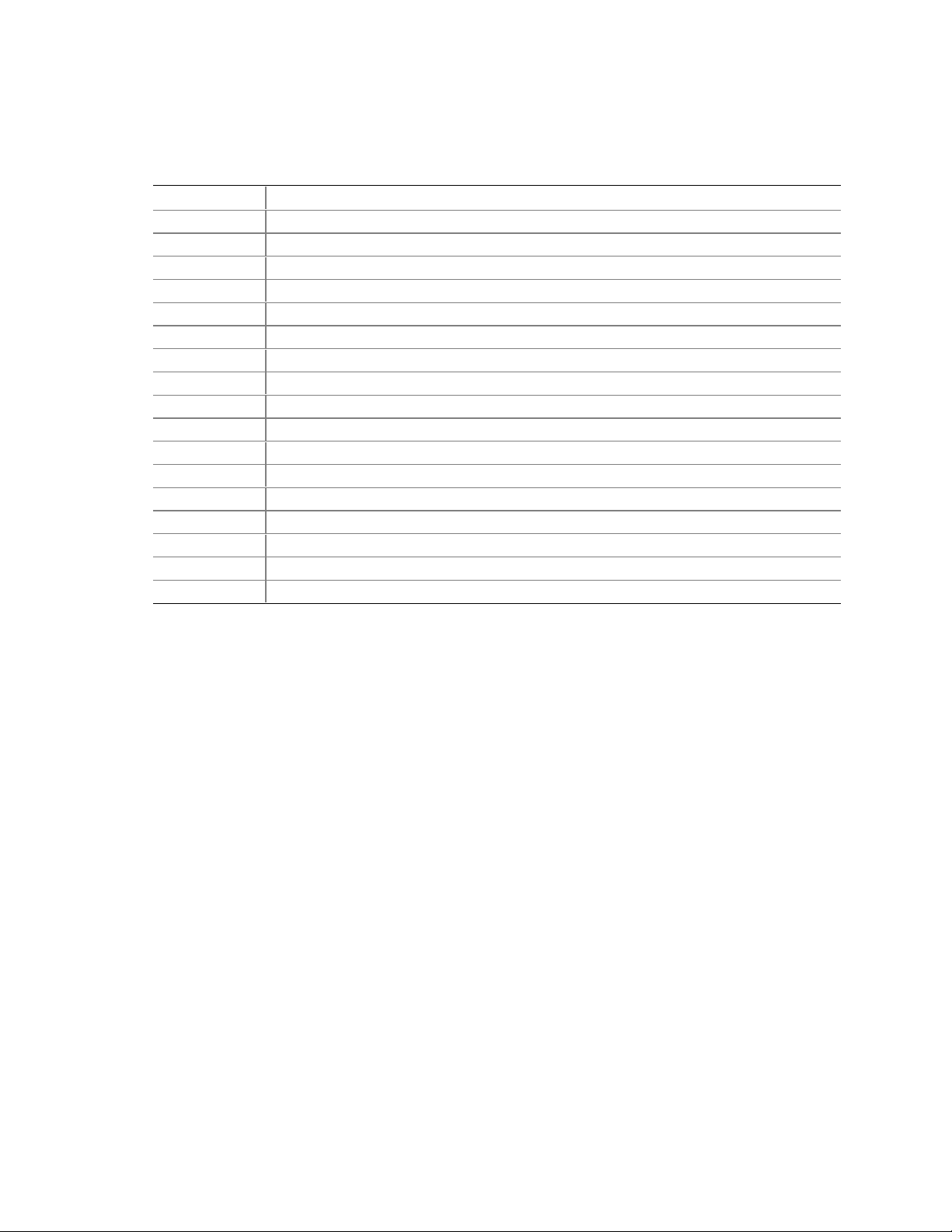
Intel Desktop Board D845PESV Product Guide
Interrupts
Table 34. Interrupts
IRQ System Resource
NMI I/O channel check
0 Reserved, interval timer
1 Reserved, keyboard buffer full
2 Reserved, cascade interrupt from slave PIC
3 **
4 COM1*
5 LPT2 (Plug and Play option) / **
6 Floppy drive controller
7 LPT1*
8 Real time clock
9 **
10 **
11 **
12 Onboard mouse port (if present, else user available)
13 Reserved, math coprocessor
14 Primary IDE (if present, else user available)
15 Secondary IDE (if present, else user available)
* Default, but can be changed to another IRQ.
** Dynamically allocat ed for all PCI/AGP devices and slots.
70
Page 71

A Error Messages and Indicators
Desktop Board D845PESV reports POST errors in two ways:
• By sounding a beep code
• By displaying an error message on the monitor
BIOS Beep Codes
The BIOS beep codes are listed in Table 35. The BIOS also issues a beep code (one long tone
followed by two short tones) during POST if the video configuration fails (a faulty video card or
no card installed) or if an external ROM module does not properly checksum to zero.
Table 35. Beep Codes
Number of Beeps Description
1 Refresh failure
2 Parity cannot be reset
3 First 64 K memory failure
4 Timer not operational
5 Processor failure (Reserved; not used)
6 8042 GateA20 cannot be toggled (memory failure or not present)
7 Exception interrupt error
8 Display memory R/W error
9 (Reserved; not used)
10 CMOS Shutdown register test error
11 Invalid BIOS (such as, POST module not found)
71
Page 72

Intel Desktop Board D845PESV Product Guide
BIOS Error Messages
When a recoverable error occurs during the POST, the BIOS displays an error message describing
the problem.
Table 36. BIOS Error Messages
Error Message Explanation
GA20 Error An error occurred with Gate-A20 when switching to protected
mode during the memory test.
Pri Master HDD Error
Pri Slave HDD Error
Sec Master HDD Error
Sec Slave HDD Error
Pri Master Drive - ATAPI Incompatible
Pri Slave Drive - ATAPI Incompatible
Sec Master Drive - ATAPI Incompatible
Sec Slave Drive - ATAPI Incompatible
A: Drive Error
B: Drive Error
CMOS Battery Low The battery may be losing power. Replace the battery soon.
CMOS Display Type Wrong The display type is different than what has been stored in CMOS.
CMOS Checksum Bad The CMOS checksum is incorrect. CMOS memory may have been
CMOS Settings Wrong CMOS values are not the same as the last boot. These values
CMOS Date/Time Not Set The time and/or date values stored in CMOS are invalid. Run
DMA Error Error during read/write test of DMA controller.
FDC Failure Error occurred trying to access diskette drive controller.
HDC Failure Error occurred trying to access hard disk controller.
Checking NVRAM..... NVRAM is being checked to see if it is valid.
Update OK! NVRAM was invalid and has been updated.
Updated Failed NVRAM was invalid but was unable to be updated.
Keyboard Is Locked The syst em keyboard lock is engaged. The system must be
Keyboard Error Error in the keyboard connection. Make sure keyboard is
KB/Interface Error Keyboard interface test failed.
Could not read sector from corresponding drive.
Corresponding drive is not an ATAPI device. Run Setup to make
sure device is selected correctly.
No response from the diskette drive.
Check Setup to make sure type is correct.
corrupted. Run Setup to reset values.
have either been corrupted or the battery has failed.
Setup to set correct values.
unlocked to continue to boot.
connected properly.
continued
72
Page 73

Error Messages and Indicators
Table 36. BIOS Error Messages (continued)
Error Message Explanation
Memory Size Decreased Memory size has decreased since the last boot. If no memory
was removed, then memory may be bad.
Memory Size Increased Memory size has increased since the last boot. If no memory was
added, there may be a problem with the system.
Memory Size Changed Memory size has changed since the last boot. If no memory was
added or removed, then memory may be bad.
No Boot Device Available System did not find a device to boot.
Off Board Parity Error A parity error occurred on an offboard card. This error is followed
by an address.
On Board Parity Error A parity error occurred in onboard memory. This error is followed
by an address.
Parity Error A parity error occurred in onboard memory at an unknown
address.
NVRAM / CMOS / PASSWORD
cleared by Jumper
<CTRL_N> Pressed CMOS is ignored and NVRAM is cleared. User must enter Setup.
NVRAM, CMOS, and passwords have been cleared. The system
should be powered down and the jumper removed.
73
Page 74

Intel Desktop Board D845PESV Product Guide
74
Page 75

B Regulatory Compliance
This appendix contains:
• Safety standards, electromagnetic compatibility (EMC) regulations, and product certification
markings for Desktop Board D845PESV.
• Instructions and precautions for integrators who are installing the desktop board in a chassis.
Safety Regulations
Desktop Board D845PESV complies with the safety regulations stated in Table 37 when correctly
installed in a compatible host system.
Table 37. Safety Regulations
Regulation Title
CSA C22.2 No. 60950/
UL 60950, 3rd Edition, 2000
EN 60950, 2nd Edition, 1992
(with Amendments 1, 2, 3, and 4)
IEC 60950, 2nd edition, 1991 (with
Amendments 1, 2, 3, and 4)
EMKO-TSE (74-SEC) 207/94 Summary of Nordic deviations to EN 60950. (Norway, Sweden,
Bi-National Standard for Safety of Information Technology Equipment
including Electrical Business Equipment. (USA and Canada)
The Standard for Safety of Information Technology Equipment
including Electrical Business Equipment. (European Union)
The Standard for Safety of Information Technology Equipment
including Electrical Business Equipment. (International)
Denmark, and Finland)
EMC Regulations
Desktop Board D845PESV complies with the EMC regulations stated in Table 38 when correctly
installed in a compatible host system.
Table 38. EMC Regulations
Regulation Title
FCC Class B Title 47 of the Code of Federal Regulations, Parts 2 and 15, Subpart B,
Radiofrequency Devices. (USA)
ICES-003 (Class B) Interference-Causing Equipment Standard, Digital Apparatus. (Canada)
EN55022: 1998 (Class B) Limits and methods of measurement of Radio Interference Characteristics
of Information Technology Equipment. (European Union)
EN55024: 1998 Information Technology Equipment – Immunity Characteristics Limits and
methods of measurement. (European Union)
AS/NZS 3548 (Class B) Australian Communications Authority, Standard for Electromagnetic
Compatibility. (Australia and New Zealand)
CISPR 22, 3rd Edition,
(Class B)
CISPR 24: 1997 Information Technology Equipment – Immunity Characteristics – Limits
Limits and methods of measurement of Radio Disturbance Characteristics
of Information Technology Equipment. (International)
and Methods of Measurement. (International)
75
Page 76

Intel Desktop Board D845PESV Product Guide
Product Certification Markings
Desktop Board D845PESV has the following product certification markings:
• UL joint US/Canada Recognized Component mark: consists of small c followed by a stylized
backward UR and followed by a small US. Includes adjacent UL file number for Intel desktop
boards: E210882 (component side).
• FCC Declaration of Conformity logo mark for Class B equipment; includes Intel name and
model designation (solder side).
• CE mark: declaring compliance to European Union (EU) EMC directive (89/336/EEC) and
Low Voltage directive (73/23/EEC) (component side).
• Australian Communications Authority (ACA) C-Tick mark: consists of a stylized C overlaid
with a check (tick) mark (component side), followed by Intel supplier code number, N-232.
• Printed wiring board manufacturer’s recognition mark: consists of a unique UL recognized
manufacturer’s logo, along with a flammability rating (94V-0) (solder side).
• Battery “+ Side Up” marking: located on the component side of the board in close proximity
to the battery holder.
• Korean MIC logo mark: denotes Korean EMC certification (component side). Additional
certification information is provided below:
1. Product Name (model)
2. Certificate ID
3. Applicant: Intel Korea Ltd.
4. Date of manufacture as separate marking on product
5. Manufacturer (country of origin)
Korean MIC logo mark for Desktop Board D845PESV
76
Page 77

Regulatory Compliance
Installation Precautions
When you install and test the desktop board, observe all warnings and cautions in the installation
instructions.
To avoid injury, be careful of:
• Sharp pins on connectors
• Sharp pins on printed circuit assemblies
• Rough edges and sharp corners on the chassis
• Hot components (like processors, voltage regulators, and heat sinks)
• Damage to wires that could cause a short circuit
Observe all warnings and cautions that instruct you to refer computer servicing to qualified
technical personnel.
Installation Instructions
CAUTION
Follow these guidelines to meet safety and regulatory requirements when installing this board
assembly.
Read and adhere to all of these instructions and the instructions supplied with the chassis and
associated modules. If the instructions for the chassis are inconsistent with these instructions or
the instructions for associated modules, contact the supplier’s technical support to find out how
you can ensure that your computer meets safety and regulatory requirements. If you do not follow
these instructions and the instructions provided by chassis and module suppliers, you increase
safety risk and the possibility of noncompliance with regional laws and regulations.
Ensure Electromagnetic Compatibility (EMC) Compliance
Before computer integration, make sure that the power supply and other modules or peripherals, as
applicable, have passed Class B EMC testing and are marked accordingly.
In the installation instructions for the host chassis, power supply, and other modules pay close
attention to the following:
• Product certifications or lack of certifications
• External I/O cable shielding and filtering
• Mounting, grounding, and bonding requirements
• Keying connectors when mating the wrong connectors could be hazardous
If the power supply and other modules or peripherals, as applicable, are not Class B EMC
compliant before integration, then EMC testing is required on a representative sample of the newly
completed computer.
77
Page 78

Intel Desktop Board D845PESV Product Guide
Chassis and Component Certifications
Ensure that the chassis and certain components; such as the power supply, peripheral drives,
wiring, and cables; are components certified for the country or market where used. Agency
certification marks on the product are proof of certification. Typical product certifications include:
In Europe
The CE marking signifies compliance with all applicable European requirements. If the chassis
and other components are not properly CE marked, a supplier’s Declaration of Conformity
statement to the European EMC directive and Low Voltage directive (as applicable), should be
obtained. Additionally, other directives, such as the Radio and Telecommunications Terminal
Equipment (R&TTE) directive may also apply depending on product features.
In the United States
A certification mark by a Nationally Recognized Testing Laboratory (NRTL) such as UL, CSA, or
ETL signifies compliance with safety requirements. Wiring and cables must also be UL listed or
recognized and suitable for the intended use. The FCC Class B logo for home or office use
signifies compliance with electromagnetic interference (EMI) requirements.
In Canada
A nationally recognized certification mark such as CSA or cUL signifies compliance with safety
requirements. The Industry Canada statement at the front of this product guide demonstrates
compliance with Canadian EMC regulations. Industry Canada recognizes and accepts FCC
certification as denoting compliance with national electromagnetic interference (emissions)
requirements.
Prevent Power Supply Overload
Do not overload the power supply output. To avoid overloading the power supply, make sure that
the calculated total current loads of all the modules within the computer is less than the output
current rating of each of the power supplies output circuits.
Place Battery Marking
There is insufficient space on this desktop board to provide instructions for replacing and
disposing of the Lithium ion coin cell battery. For system safety certification, the following
statement or equivalent statement is required to be permanently and legibly marked on the chassis
near the battery.
CAUTION
Risk of explosion if battery is incorrectly replaced.
Replace with only the same or equivalent type recommended by the manufacturer. Dispose of used
batteries according to the manufacturer’s instructions.
Use Only for Intended Applications
All Intel desktop processor boards are evaluated as Information Technology Equipment (I.T.E.) for
use in personal computers for installation in homes, offices, schools, computer rooms, and similar
locations. The suitability of this product for other applications or environments, such as medical,
industrial, alarm systems, test equipment, etc. may require further evaluation.
78
