Page 1
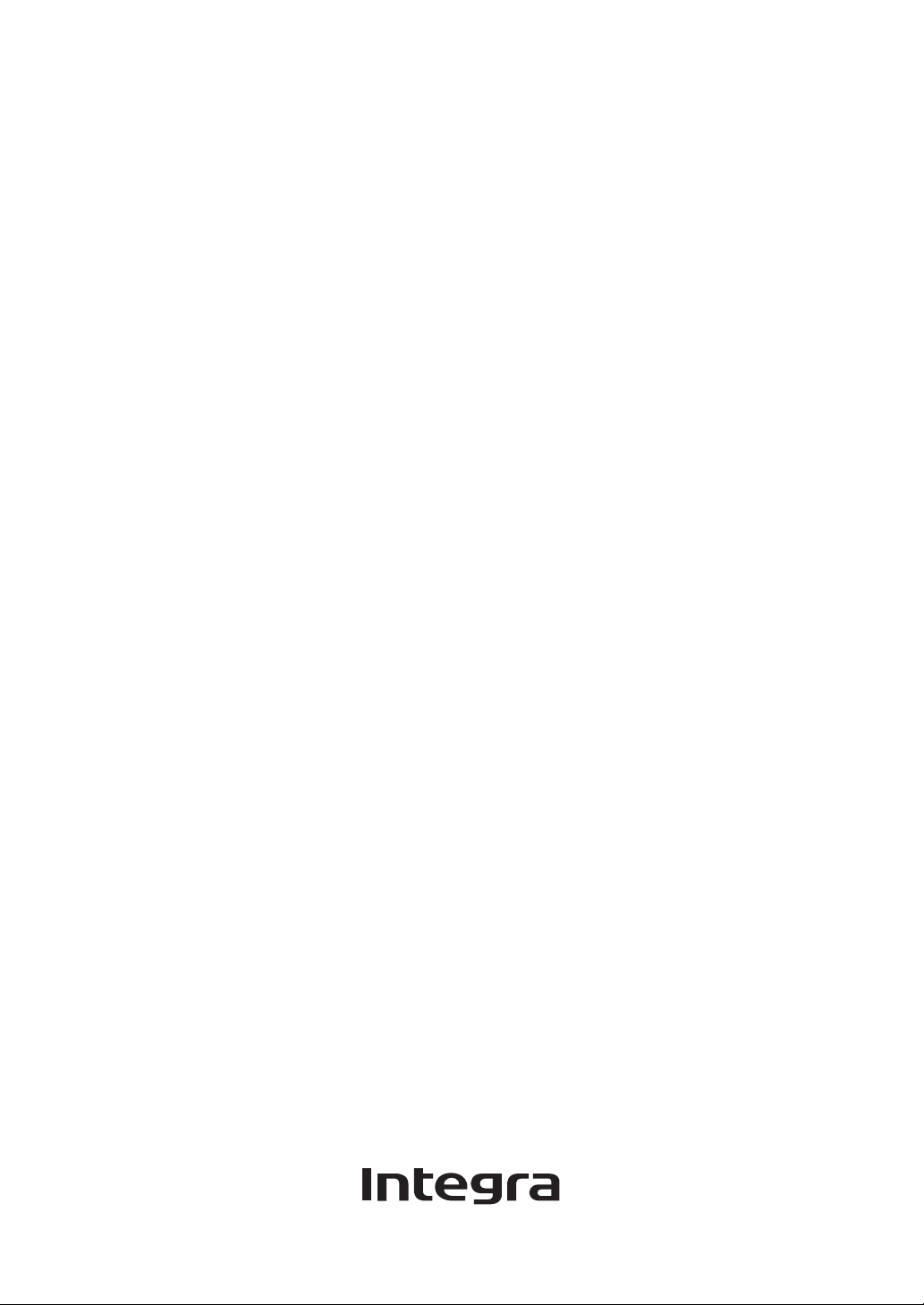
AV Receiver
DTR-20.2
Instruction Manual
Page 2
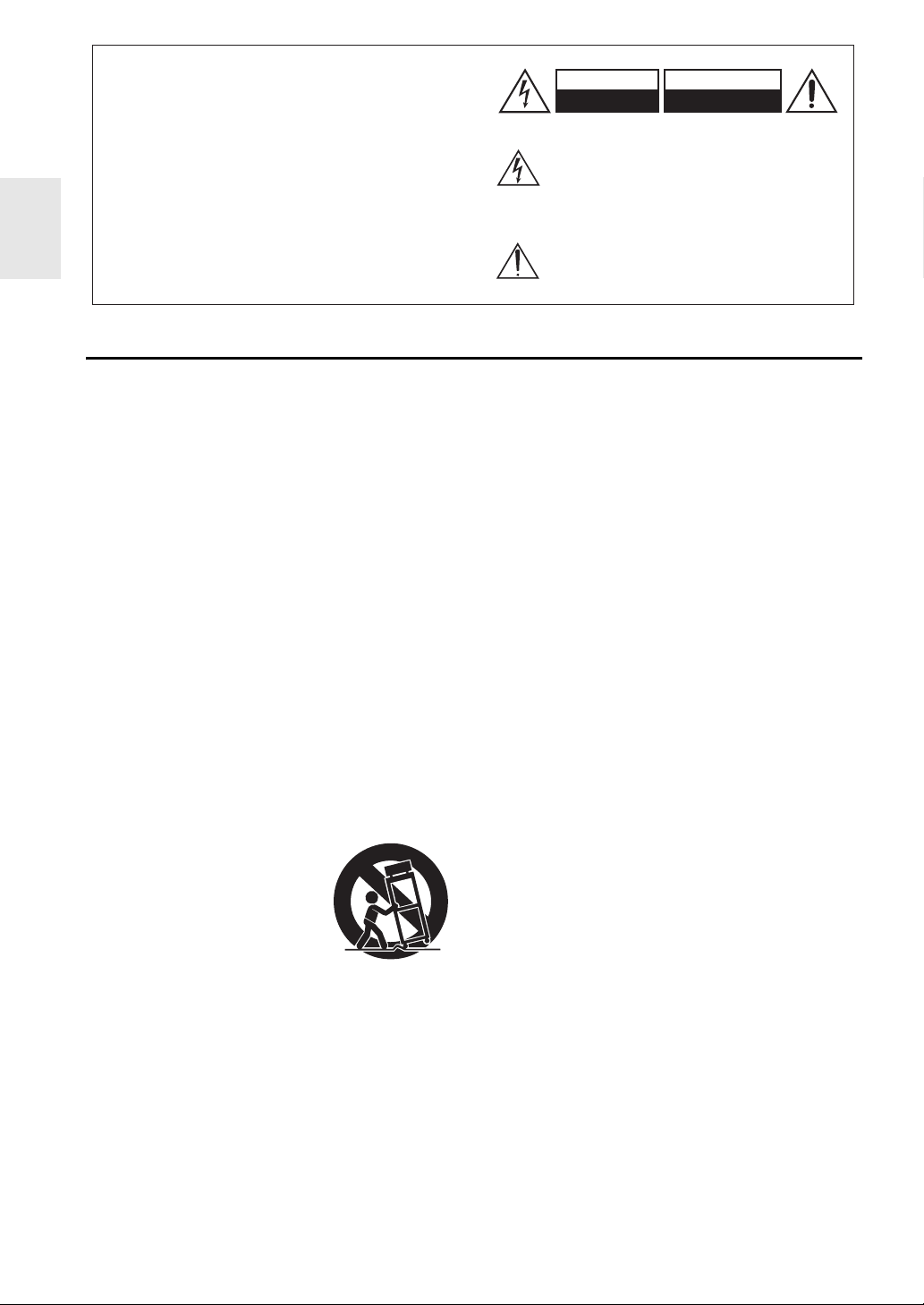
Introduction
G
WARNING:
TO REDUCE THE RISK OF FIRE OR ELECTRIC
SHOCK, DO NOT EXPOSE THIS APPARATUS TO
RAIN OR MOISTURE.
CAUTION:
TO REDUCE THE RISK OF ELECTRIC SHOCK,
DO NOT REMOVE COVER (OR BACK). NO
USER-SERVICEABLE PARTS INSIDE. REFER
SERVICING TO QUALIFIED SERVICE
PERSONNEL.
Important Safety Instructions
1. Read these instructions.
2. Keep these instructions.
3. Heed all warnings.
4. Follow all instructions.
5. Do not use this apparatus near water.
6. Clean only with dry cloth.
7. Do not block any ventilation openings. Install in
accordance with the manufacturer’s instructions.
8. Do not install near any heat sources such as radiators,
heat registers, stoves, or other apparatus (including
amplifiers) that produce heat.
9. Do not defeat the safety purpose of the polarized or
grounding-type plug. A polarized plug has two blades
with one wider than the other. A grounding type plug
has two blades and a third grounding prong. The wide
blade or the third prong are provided for your safety. If
the provided plug does not fit into your outlet, consult
an electrician for replacement of the obsolete outlet.
10. Protect the power cord from being walked on or
pinched particularly at plugs, convenience receptacles,
and the point where they exit from the apparatus.
11. Only use attachments/accessories specified by the
manufacturer.
12. Use only with the cart, stand,
tripod, bracket, or table specified by the manufacturer, or
sold with the apparatus. When
a cart is used, use caution
when moving the cart/apparatus combination to avoid
injury from tip-over.
13. Unplug this apparatus during lightning storms or when
unused for long periods of time.
14. Refer all servicing to qualified service personnel. Ser-
vicing is required when the apparatus has been damaged in any way, such as power-supply cord or plug is
damaged, liquid has been spilled or objects have fallen
into the apparatus, the apparatus has been exposed to
rain or moisture, does not operate normally, or has
been dropped.
PORTABLE CART WARNIN
S3125A
WARNING
RISK OF ELECTRIC SHOCK
DO NOT OPEN
The lightning flash with arrowhead symbol, within an
equilateral triangle, is intended to alert the user to the
presence of uninsulated “dangerous voltage” within
the product’s enclosure that may be of sufficient
magnitude to constitute a risk of electric shock to
persons.
The exclamation point within an equilateral triangle is
intended to alert the user to the presence of important
operating and maintenance (servicing) instructions in
the literature accompanying the appliance.
AVIS
RISQUE DE CHOC ELECTRIQUE
NE PAS
OUVRIR
15. Damage Requiring Service
Unplug the apparatus from the wall outlet and refer
servicing to qualified service personnel under the following conditions:
A. When the power-supply cord or plug is damaged,
B. If liquid has been spilled, or objects have fallen
into the apparatus,
C. If the apparatus has been exposed to rain or water,
D. If the apparatus does not operate normally by fol-
lowing the operating instructions. Adjust only
those controls that are covered by the operating
instructions as an improper adjustment of other
controls may result in damage and will often
require extensive work by a qualified technician to
restore the apparatus to its normal operation,
E. If the apparatus has been dropped or damaged in
any way, and
F. When the apparatus exhibits a distinct change in
performance this indicates a need for service.
16. Object and Liquid Entry
Never push objects of any kind into the apparatus
through openings as they may touch dangerous voltage points or short-out parts that could result in a fire
or electric shock.
The apparatus shall not be exposed to dripping or
splashing and no objects filled with liquids, such as
vases shall be placed on the apparatus.
Don’t put candles or other burning objects on top of
this unit.
17. Batteries
Always consider the environmental issues and follow
local regulations when disposing of batteries.
18. If you install the apparatus in a built-in installation,
such as a bookcase or rack, ensure that there is adequate ventilation.
Leave 20 cm (8") of free space at the top and sides and
10 cm (4") at the rear. The rear edge of the shelf or
board above the apparatus shall be set 10 cm (4")
away from the rear panel or wall, creating a flue-like
gap for warm air to escape.
En
2
Page 3
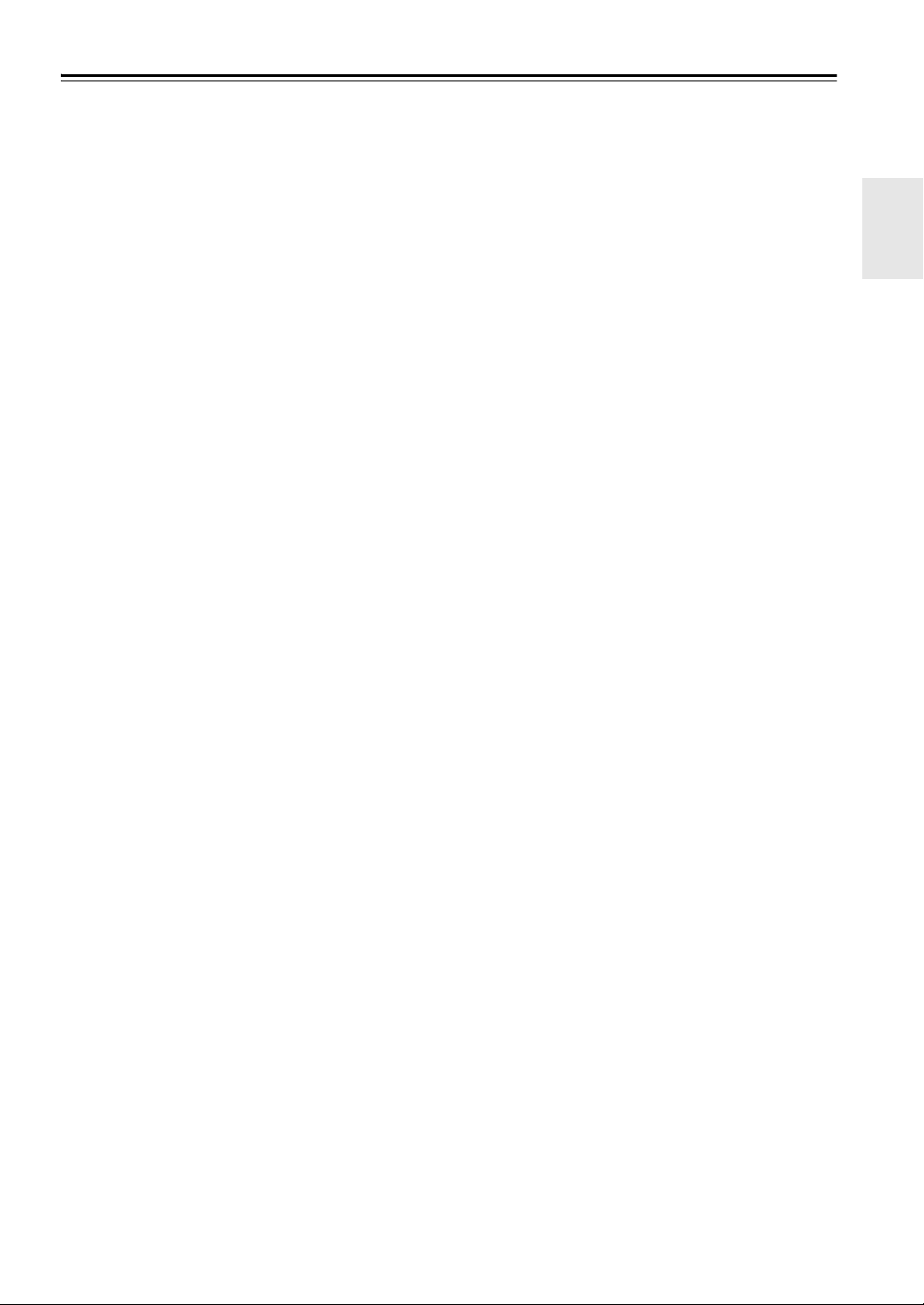
Precautions
1. Recording Copyright—Unless it’s for personal use
only, recording copyrighted material is illegal without
the permission of the copyright holder.
2. AC Fuse—The AC fuse inside the unit is not user-ser-
viceable. If you cannot turn on the unit, contact the
dealer from whom you purchased this unit.
3. Care—Occasionally you should dust the unit all over
with a soft cloth. For stubborn stains, use a soft cloth
dampened with a weak solution of mild detergent and
water. Dry the unit immediately afterwards with a
clean cloth. Don’t use abrasive cloths, thinners, alcohol, or other chemical solvents, because they may
damage the finish or remove the panel lettering.
4. Power
WARNING
BEFORE PLUGGING IN THE UNIT FOR THE
FIRST TIME, READ THE FOLLOWING SECTION
CAREFULLY.
AC outlet voltages vary from country to country.
Make sure that the voltage in your area meets the voltage requirements printed on the unit’s rear panel (e.g.,
AC 230 V, 50 Hz or AC 120 V, 60 Hz).
The power cord plug is used to disconnect this unit
from the AC power source. Make sure that the plug is
readily operable (easily accessible) at all times.
Pressing On/Standby to select Standby mode does
not fully shutdown the unit. If you do not intend to use
the unit for an extended period, remove the power cord
from the AC outlet.
5. Preventing Hearing Loss
Caution
Excessive sound pressure from earphones and headphones can cause hearing loss.
6. Batteries and Heat Exposure
War nin g
Batteries (battery pack or batteries installed) shall not
be exposed to excessive heat as sunshine, fire or the
like.
7. Never Touch this Unit with Wet Hands—Never handle this unit or its power cord while your hands are
wet or damp. If water or any other liquid gets inside
this unit, have it checked by the dealer from whom
you purchased this unit.
8. Handling Notes
• If you need to transport this unit, use the original
packaging to pack it how it was when you originally
bought it.
• Do not leave rubber or plastic items on this unit for
a long time, because they may leave marks on the
case.
• This unit’s top and rear panels may get warm after
prolonged use. This is normal.
• If you do not use this unit for a long time, it may not
work properly the next time you turn it on, so be
sure to use it occasionally.
For U.S. models
FCC Information for User
CAUTION:
The user changes or modifications not expressly approved
by the party responsible for compliance could void the
user’s authority to operate the equipment.
NOTE:
This equipment has been tested and found to comply with
the limits for a Class B digital device, pursuant to Part 15
of the FCC Rules. These limits are designed to provide
reasonable protection against harmful interference in a
residential installation.
This equipment generates, uses and can radiate radio frequency energy and, if not installed and used in accordance
with the instructions, may cause harmful interference to
radio communications. However, there is no guarantee
that interference will not occur in a particular installation.
If this equipment does cause harmful interference to radio
or television reception, which can be determined by turning the equipment off and on, the user is encouraged to try
to correct the interference by one or more of the following
measures:
• Reorient or relocate the receiving antenna.
• Increase the separation between the equipment and
receiver.
• Connect the equipment into an outlet on a circuit different from that to which the receiver is connected.
• Consult the dealer from whom you purchased this unit or
an experienced radio/TV technician for help.
En
3
Page 4
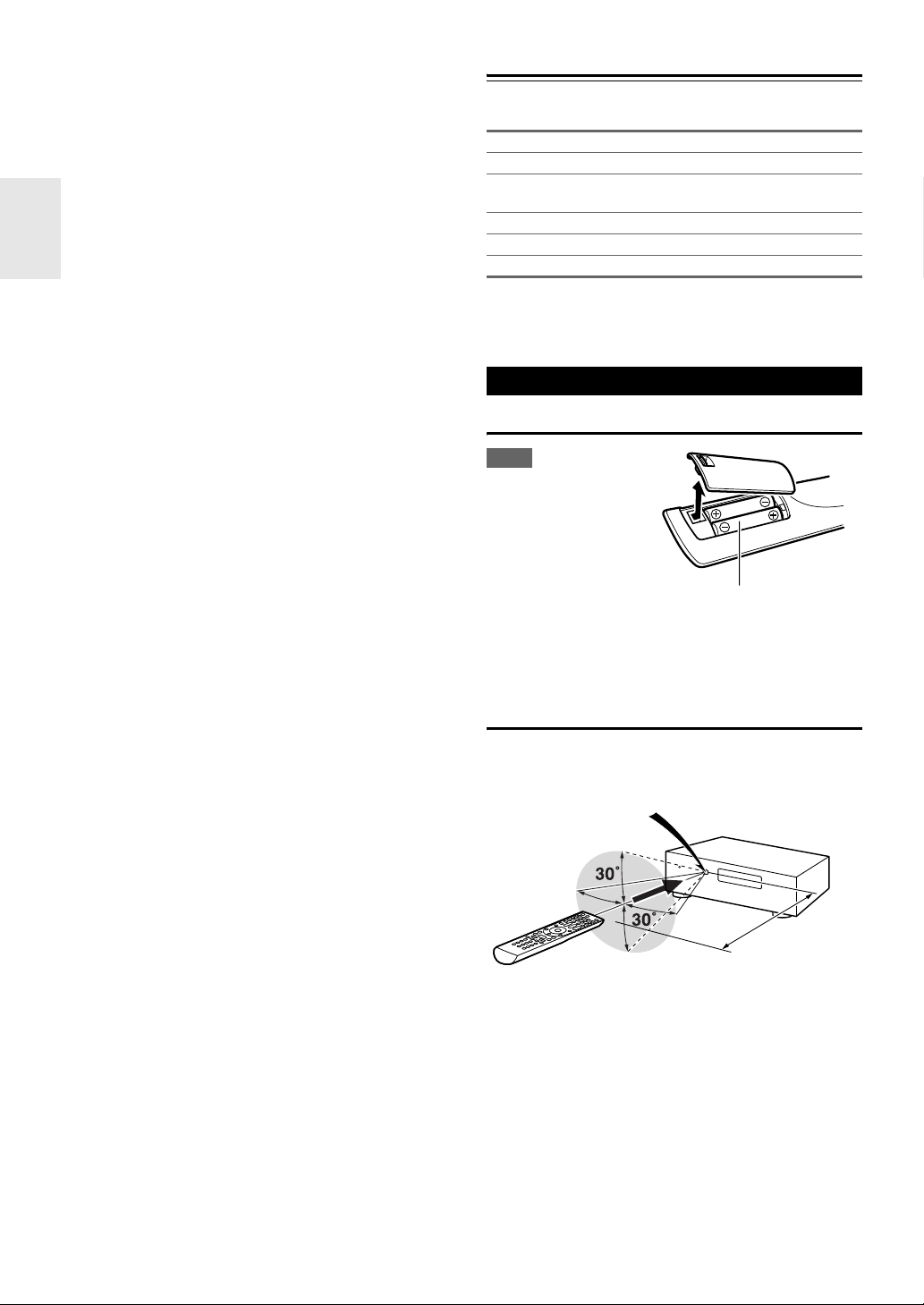
Thank you for purchasing an Integra AV receiver.
Please read this manual thoroughly before making con-
nections and plugging in the unit.
Following the instructions in this manual will enable you
to obtain optimum performance and listening enjoyment
from your new AV receiver.
Please retain this manual for future reference.
Supplied Accessories
Make sure you have the following accessories:
Indoor FM antenna (➔ 18)
AM loop antenna (➔ 18)
Power cord (➔ 18)
(Plug type varies from country to country.)
Speaker cable labels (➔ 11)
Speaker setup microphone (➔ 24)
Remote controller and two batteries (AA/R6)
*
In catalogs and on packaging, the letter at the end of the product name indicates the color. Specifications and operations are
the same regardless of color.
Using the Remote Controller
Installing the Batteries
Note
• If the remote controller
doesn’t work reliably, try
replacing the batteries.
• Don’t mix new and old
batteries or different
types of batteries.
• If you intend not to use
the remote controller for
a long time, remove the batteries to prevent damage from leakage or corrosion.
• Remove expired batteries as soon as possible to prevent damage
from leakage or corrosion.
Batteries (AA/R6)
Aiming the Remote Controller
To use the remote controller, point it at the AV receiver’s
remote control sensor, as shown below.
Remote control sensor
AV r e c eive r
Approx. 16 ft. (5 m)
En
4
Page 5
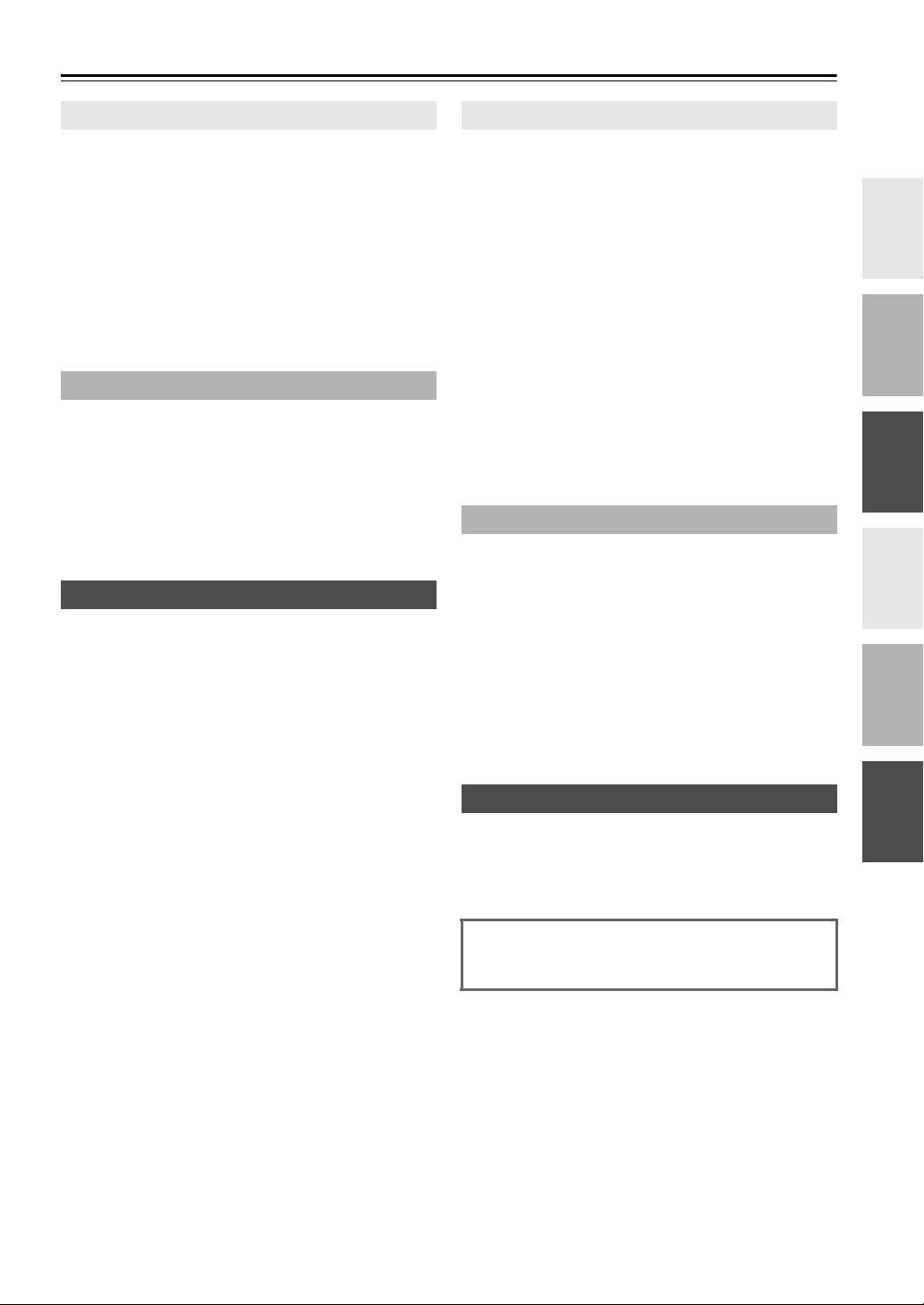
Contents
Introduction
Important Safety Instructions ......................................... 2
Precautions....................................................................... 3
Supplied Accessories...................................................... 4
Using the Remote Controller .......................................... 4
Features ............................................................................ 6
Front & Rear Panels......................................................... 7
Front Panel..................................................................... 7
Display............................................................................ 8
Rear Panel ..................................................................... 8
Remote Controller............................................................ 9
Controlling the AV Receiver ........................................... 9
About Home Theater...................................................... 10
Enjoying Home Theater................................................ 10
Connections
Connecting the AV Receiver ......................................... 11
Connecting Your Speakers .......................................... 11
About AV Connections ................................................. 14
Connecting Components with HDMI ............................ 15
Connecting External Components................................ 16
Connecting Integra/Onkyo u Components ................ 17
Connecting Antenna..................................................... 18
Connecting the Power Cord ......................................... 18
Which Connections Should I Use?............................... 19
Turning On & Basic Operations
Turning On/Off the AV Receiver ................................... 20
Turning On ................................................................... 20
Turning Off ................................................................... 20
Basic Operations............................................................ 21
Selecting the Language Used for the Onscreen
Setup Menus.............................................................. 21
Playing the Connected Component.............................. 21
Displaying Source Information ..................................... 21
Setting the Display Brightness ..................................... 21
Muting the AV Receiver................................................ 22
Using the Sleep Timer.................................................. 22
Using the Home Menu.................................................. 22
Changing the Input Display .......................................... 23
Using Headphones....................................................... 23
Audyssey 2EQ
Speaker Setup ........................................................... 23
Listening to the Radio ................................................... 26
Using the Tuner............................................................ 26
Presetting FM/AM Stations........................................... 27
Recording ....................................................................... 28
Using the Listening Modes ........................................... 29
Selecting Listening Modes ........................................... 29
About Listening Modes................................................. 30
®
Room Correction and
Advanced Operations
Advanced Setup .............................................................35
On-screen Setup Menus............................................... 35
Common Procedures in Setup Menu ........................... 35
Input/Output Assign ......................................................36
Speaker Setup.............................................................. 37
Audio Adjust .................................................................40
Source Setup................................................................ 41
Listening Mode Preset.................................................. 45
Miscellaneous............................................................... 46
Hardware Setup............................................................ 46
Lock Setup.................................................................... 48
Using the Audio Settings ..............................................48
Adjusting the Bass & Treble .........................................50
Zone 2.............................................................................. 51
Connecting Zone 2 .......................................................51
Setting the Zone2 Out .................................................. 51
Using Zone 2 ................................................................ 52
Using the 12V Triggers................................................. 53
Using the Remote Controller in Zone 2 and
Multiroom Control Kits................................................54
Controlling iPod & Other Components
Controlling iPod ............................................................. 55
Connecting an Onkyo Dock.......................................... 55
Using the Onkyo Dock.................................................. 56
Controlling Your iPod.................................................... 57
Controlling Other Components..................................... 59
Preprogrammed Remote Control Codes ...................... 59
Looking up for Remote Control Code ...........................59
Entering Remote Control Codes................................... 60
Remote Control Codes for Integra/Onkyo
Components Connected via u ................................ 60
Resetting Remote Mode Buttons.................................. 61
Resetting the Remote Controller ..................................61
Controlling Other Components ..................................... 61
Others
Troubleshooting ............................................................. 63
Specifications ................................................................. 67
About HDMI..................................................................... 68
Using an RIHD-compatible TV, Player, or Recorder ... 69
Video Resolution Chart..................................................71
To reset the AV receiver to its factory defaults, turn it
on and, while holding down VCR/DVR, press
On/Standby (➔ 63).
En
5
Page 6
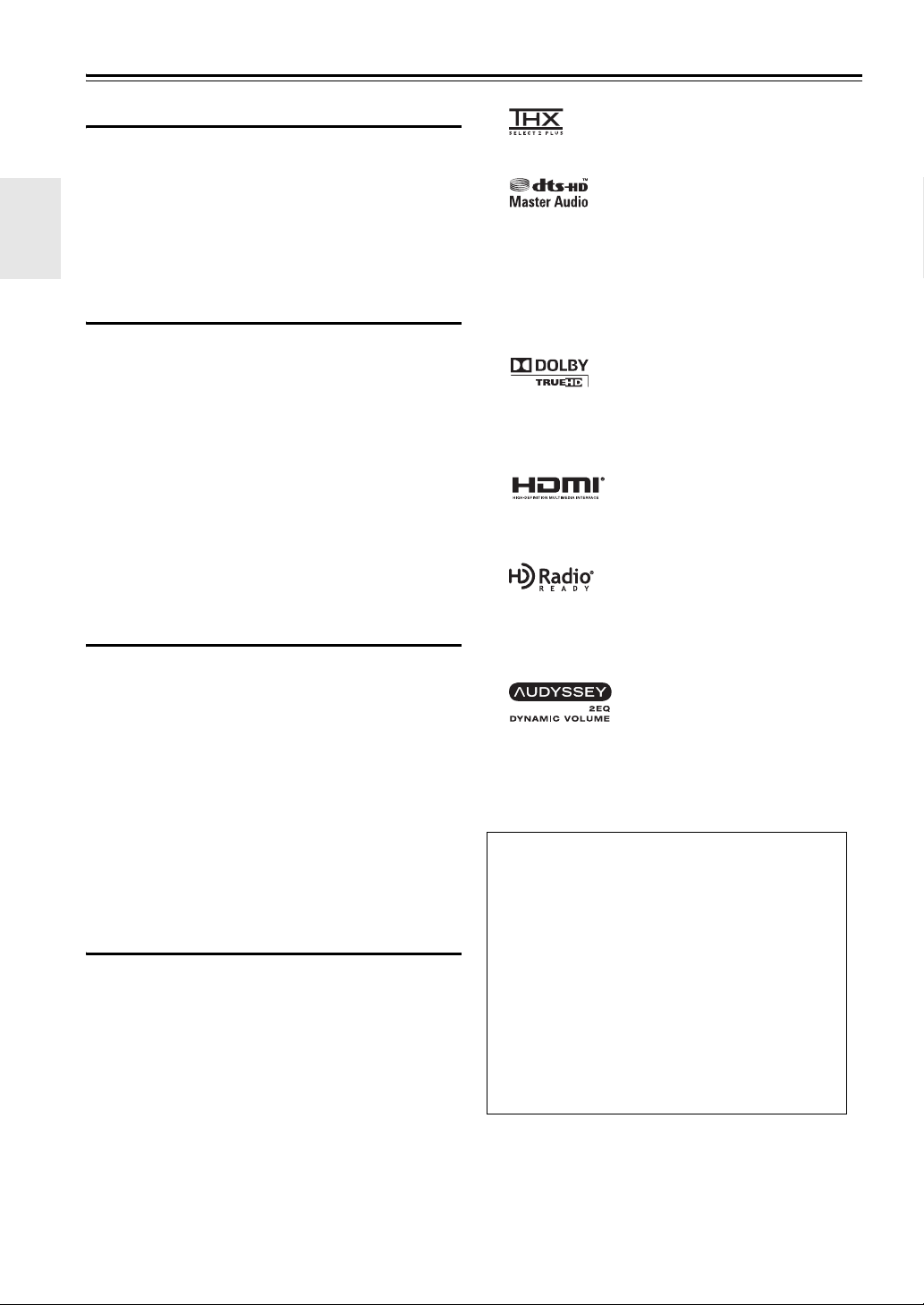
Features
Amplifier
• 105 Watts/Channel @ 8 ohms (FTC)
• WRAT–Wide Range Amplifier Technology
(5 Hz to 100 kHz bandwidth)
• Optimum Gain Volume Circuitry
• H.C.P.S. (High Current Power Supply) Massive High
Power Transformer
• Jitter Cleaning Circuit Technology
Processing
• THX Select2 Plus*1 Certified
• HDMI Video Upscaling (to 1080p Compatible) with
Faroudja DCDi Cinema Enhancement
• HDMI (Ver.1.4 with Audio Return Channel, 3D), DeepColor, x.v.Color
*
, Lip Sync, DTS*2-HD Master Audio,
DTS-HD High Resolution Audio, Dolby TrueHD*3,
Dolby Digital Plus, DSD and Multi-CH PCM
• Non-Scaling Configuration
•A-Form Listening Mode Memory
• Direct Mode
• Music Optimizer
*4
for Compressed Digital Music files
• 192 kHz/24-bit D/A Converters
• Powerful and Highly Accurate 32-bit Processing DSP
Connections
• 5 HDMI*5 Inputs and 1 Output
• Integra/Onkyo p for System Control
• 4 Digital Inputs (2 Optical/2 Coaxial)
• Component Video Switching (2 Inputs/1 Output)
• Universal Port for the Dock for iPod
*
/HD Radio™*6
tuner module
• Banana Plug-Compatible Speaker Posts
• Zone 2 Pre Out
• IR Input/Output and 12 V Trigger
• RS232 Port for Interface Control
• Surround Back L/R and Dual Subwoofer Pre Out
• Analog RGB Video Input (D-sub 15) for PC
Miscellaneous
• 40 FM/AM Presets
• Audyssey 2EQ
• Audyssey Dynamic EQ
• Audyssey Dynamic Volume™
Listening Level and Dynamic Range
•Crossover Adjustment
(40/45/50/55/60/70/80/90/100/110/120/130/150/200 Hz)
• A/V Sync Control Function (up to 200 ms)
• On-Screen Display via HDMI
• Preprogrammed u-Compatible Remote
®*7
to Correct Room Acoustic Problems
*7
®
for Loudness Correction
*7
to Maintain Optimal
*1
THX and the THX logo are trademarks of THX Ltd. which
may be registered in some jurisdictions. All rights reserved.
*2
Manufactured under license under U.S. Patent #’s: 5,451,942;
5,956,674; 5,974,380; 5,978,762; 6,226,616; 6,487,535;
7,212,872; 7,333,929; 7,392,195; 7,272,567 & other U.S. and
worldwide patents issued & pending. DTS is a registered
trademark and the DTS logos, Symbol, DTS-HD and DTSHD Master Audio are trademarks of DTS, Inc.
©1996-2008 DTS, Inc. All Rights Reserved.
*3
Manufactured under license from Dolby Laboratories.
“Dolby”, “Pro Logic”, “Surround EX” and the double-D symbol are trademarks of Dolby Laboratories.
*4
Music Optimizer™ is a trademark of Onkyo Corporation.
*5
“HDMI, the HDMI Logo, and High-Definition Multimedia
Interface are trademarks or registered trademarks of HDMI
Licensing LLC in the United States and other countries.”
*6
HD Radio™ and the HD Radio Ready logo are proprietary
trademarks of iBiquity Digital Corporation.
To receive HD Radio broadcasts, you must install an Onkyo
UP-HT1 HD Radio tuner module (sold separately).
*7
Manufactured under license from Audyssey Laboratories™.
U.S. and foreign patents pending. Audyssey 2EQ
Dynamic Volume™ and Audyssey Dynamic EQ
marks of Audyssey Laboratories.
®
, Audyssey
®
are trade-
THX Select2 Plus
Before any home theater component can be THX
Select2 Plus certified, it must pass a rigorous series of
quality and performance tests. Only then can a product
feature the THX Select2 Plus logo, which is your guarantee that the Home Theater products you purchase
will give you superb performance for many years to
come. THX Select2 Plus requirements define hundreds
of parameters, including power amplifier performance,
and pre-amplifier performance and operation for both
digital and analog domains. THX Select2 Plus receivers also feature proprietary THX technologies (e.g.,
THX Mode) which accurately translate movie
soundtracks for home theater playback.
*
“Xantech” is a registered trademark of Xantech Corporation.
*
“Niles” is a registered trademark of Niles Audio Corporation.
*
Apple and iPod are trademarks of Apple Inc., registered in the
U.S. and other countries.
*
“x.v.Color” is a trademark of Sony Corporation.
En
6
Page 7
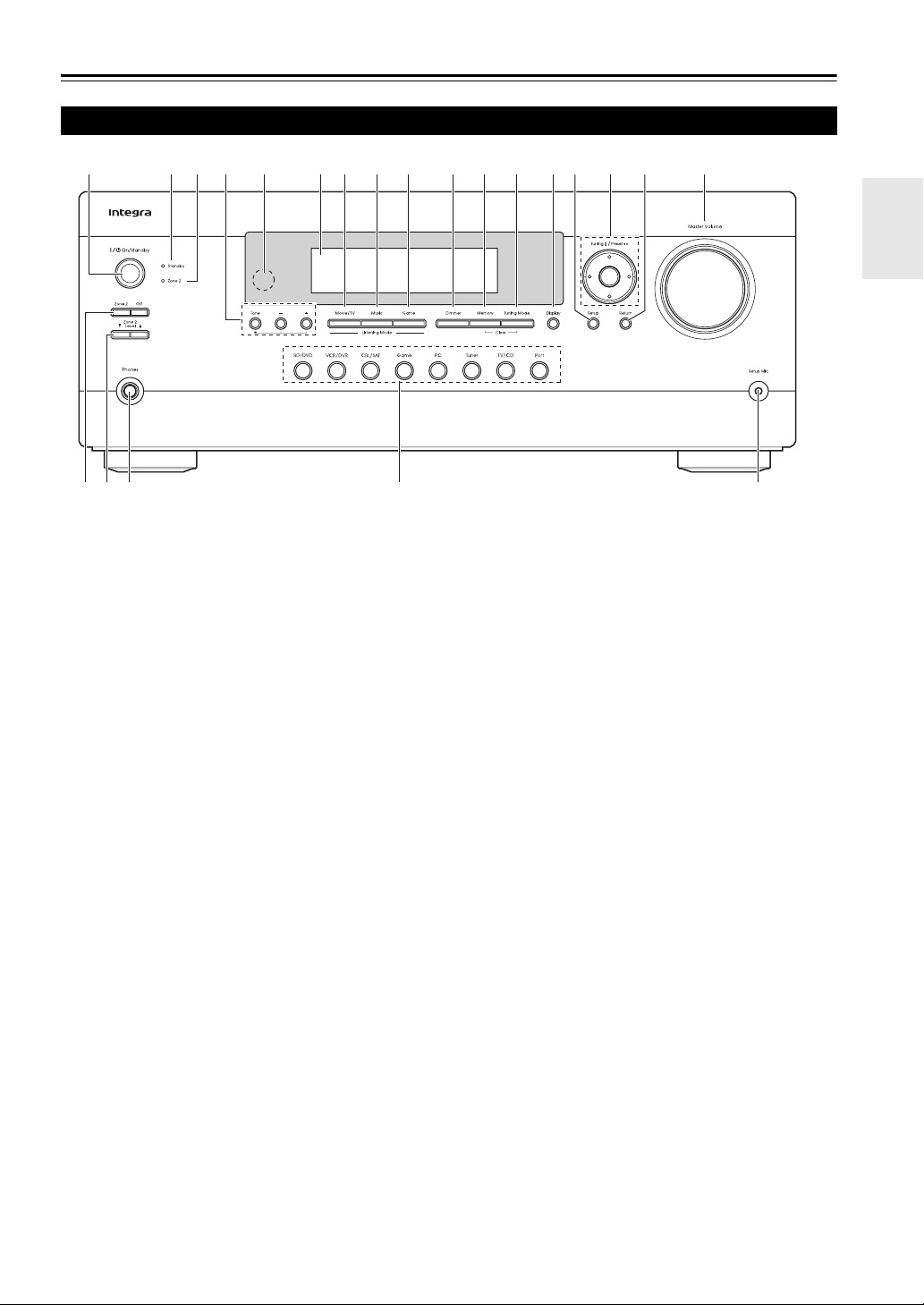
Front & Rear Panels
Front Panel
a
rs
The actual front panel has various logos printed on it. They are not shown here for clarity.
The page numbers in parentheses show where you can find the main explanation for each item.
a On/Standby button (➔ 20)
b Standby indicator (➔ 20)
c Zone 2 indicator (➔ 52)
d Tone and Tone Level buttons (➔ 50, 52)
e Remote control sensor (➔ 4)
f Display (➔ 8)
g Movie/TV button (➔ 29)
h Music button (➔ 29)
i Game button (➔ 29)
j Dimmer button (➔ 21)
k Memory button (➔ 27)
bcd e fghi jkl mn op q
tvu
l Tuning Mode button (➔ 26)
m Display button (➔ 21)
n Setup button (➔ 35)
o Tun in g, Preset (➔ 26 to 27), Arrow, and Enter
buttons
p Return button
q Master Volume control (➔ 21)
r Zone 2 and Off buttons (➔ 52)
s Zone 2 Level buttons (➔ 52)
t Phones jack (➔ 23)
u Input Selector buttons (➔ 21)
v Setup Mic jack (➔ 24)
En
7
Page 8
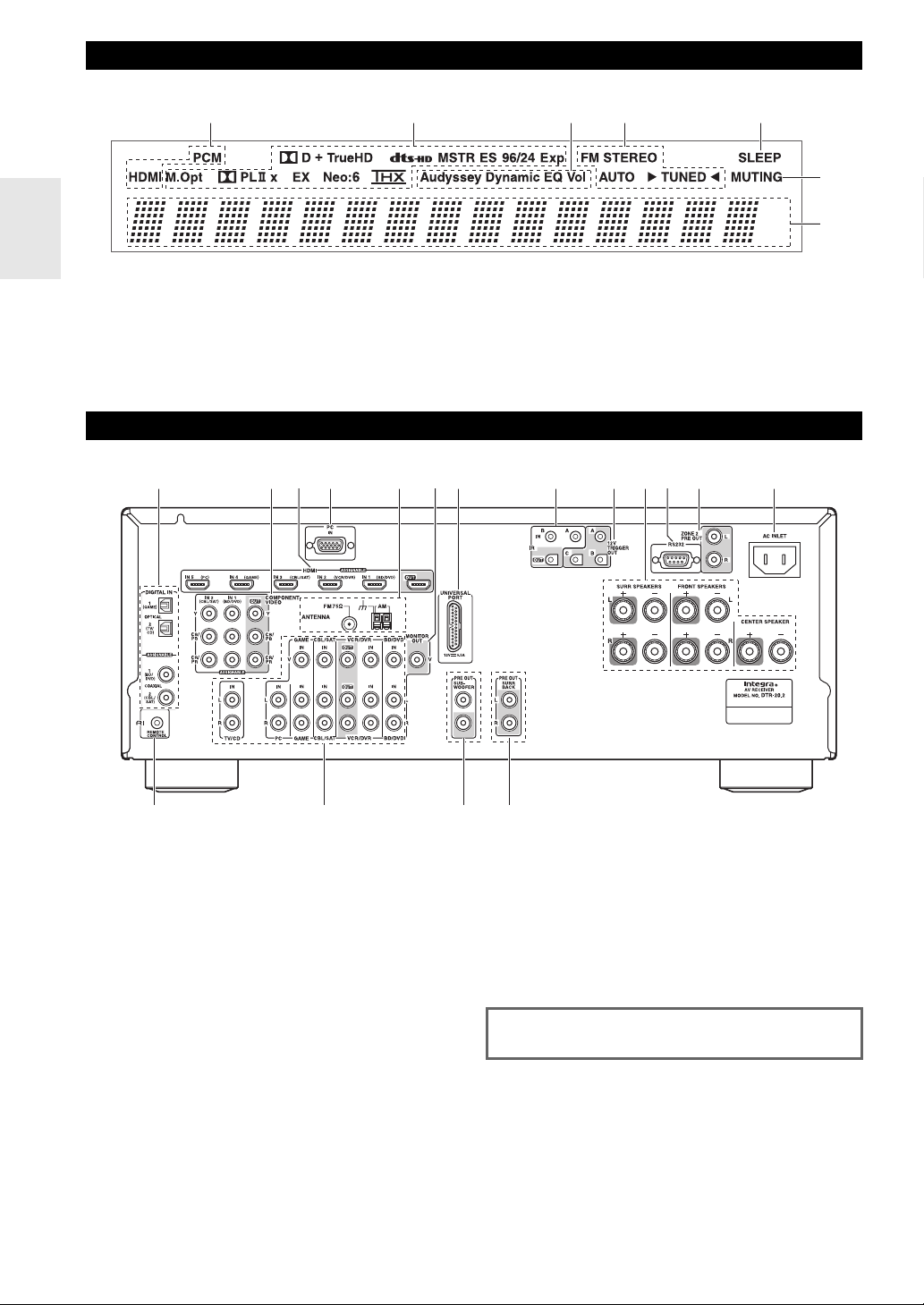
Display
a b e
For detailed information, see the pages in parentheses.
a Audio input indicators
b Listening mode and format indicators (➔ 29, 49)
c Audyssey indicators (➔ 23, 41)
d Tuning indicators (➔ 26)
Rear Panel
c fk*
c d
f
g
e SLEEP indicator (➔ 22)
f MUTING indicator (➔ 22)
g Message area
j l mh iga b d e
onpq
a DIGITAL IN OPTICAL and COAXIAL jacks
b COMPONENT VIDEO IN and OUT jacks
c HDMI IN and OUT jacks
d PC IN jack
e FM ANTENNA jack and AM ANTENNA terminal
f MONITOR OUT V jack
g UNIVERSAL PORT jack
h IR IN A/B and OUT jacks
i 12V TRIGGER OUT jacks
j SPEAKERS terminals
(CENTER, FRONT, SURR)
k RS232 jack
l ZONE 2 PRE OUT jacks
m AC INLET jack
*
En
8
n u REMOTE CONTROL jack
o Composite video and analog audio jacks
(BD/DVD IN, VCR/DVR IN and OUT, CBL/SAT
IN, GAME IN, PC IN, TV/CD IN)
p PRE OUT: SUBWOOFER jacks
q PRE OUT: SURR BACK jacks
See “Connecting the AV Receiver” for connection information (➔ 11 to 19).
* Terminal for control.
Page 9
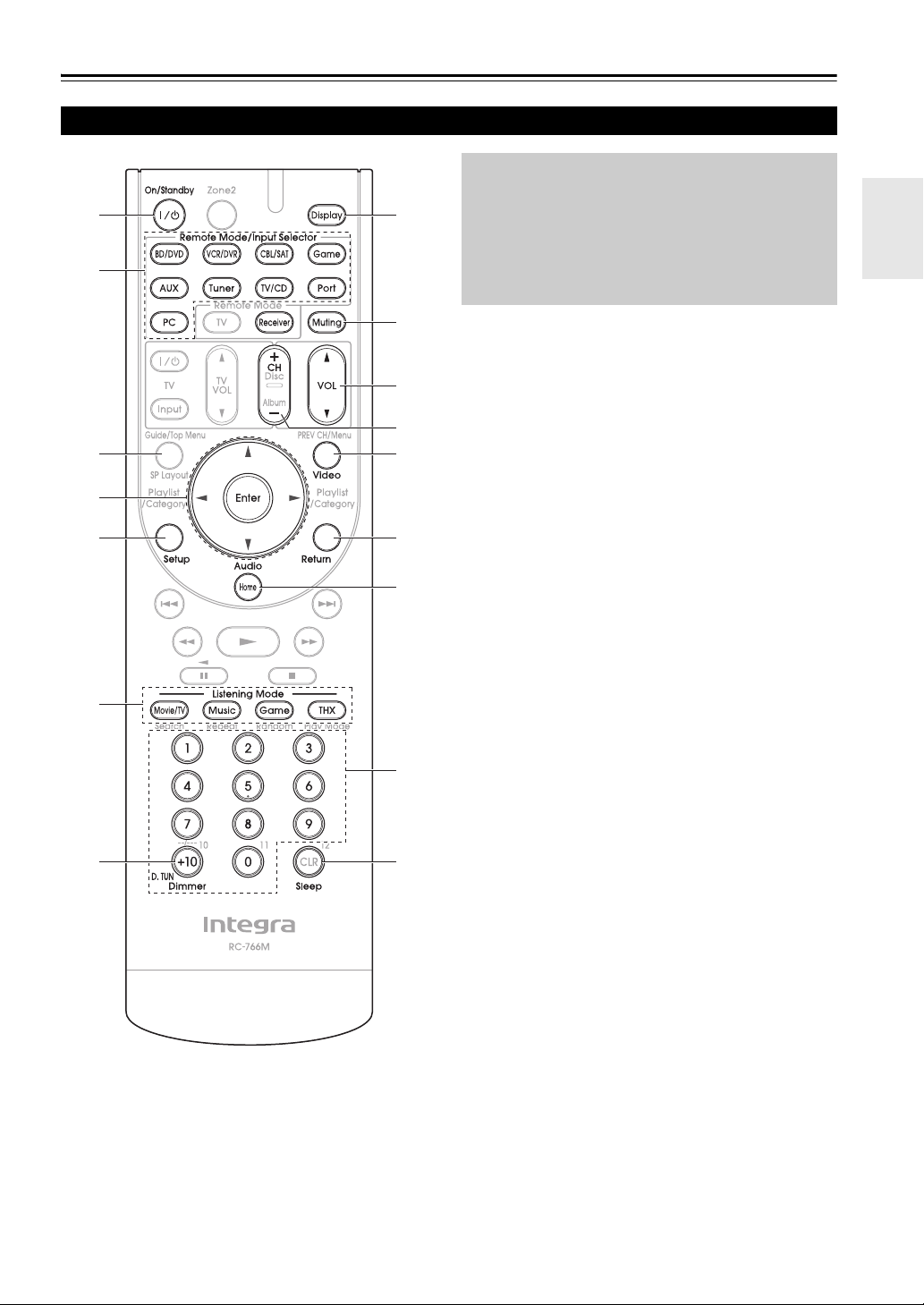
Remote Controller
Controlling the AV Receiver
a
b
g
c
To control the AV receiver, press Receiver to select
Receiver mode.
You can also use the remote controller to control your
Blu-ray Disc/DVD player, CD player, and other components.
See “Entering Remote Control Codes” for more
details (➔ 60).
c
a
d
e
f
b
h
i
d
*1*2
j
k
e
l
For detailed information, see the pages in parentheses.
a On/Standby button (➔ 20)
b Remote Mode/Input Selector buttons (➔ 21)
c Arrow q/w/e/r and Enter buttons
d Setup button (➔ 35)
e Listening Mode buttons (➔ 29)
f Dimmer button (➔ 21)
g Display button (➔ 21)
h Muting button (➔ 22)
i VOL q/w button (➔ 21)
j Return button
k Home button (➔ 22)
l Sleep button (➔ 22)
■ Controlling the tuner
To control the AV receiver’s tuner, press Tu ne r (or
Receiver).
You can select AM or FM by pressing Tu ne r repeatedly.
a Arrow q/w buttons (➔ 26)
b D.TUN button (➔ 26)
c Display button
d CH +/– button (➔ 27)
e Number buttons (➔ 26)
*1
Video functions as a short cut of Home.
*2 This button does not change the effect of speaker.
En
9
Page 10
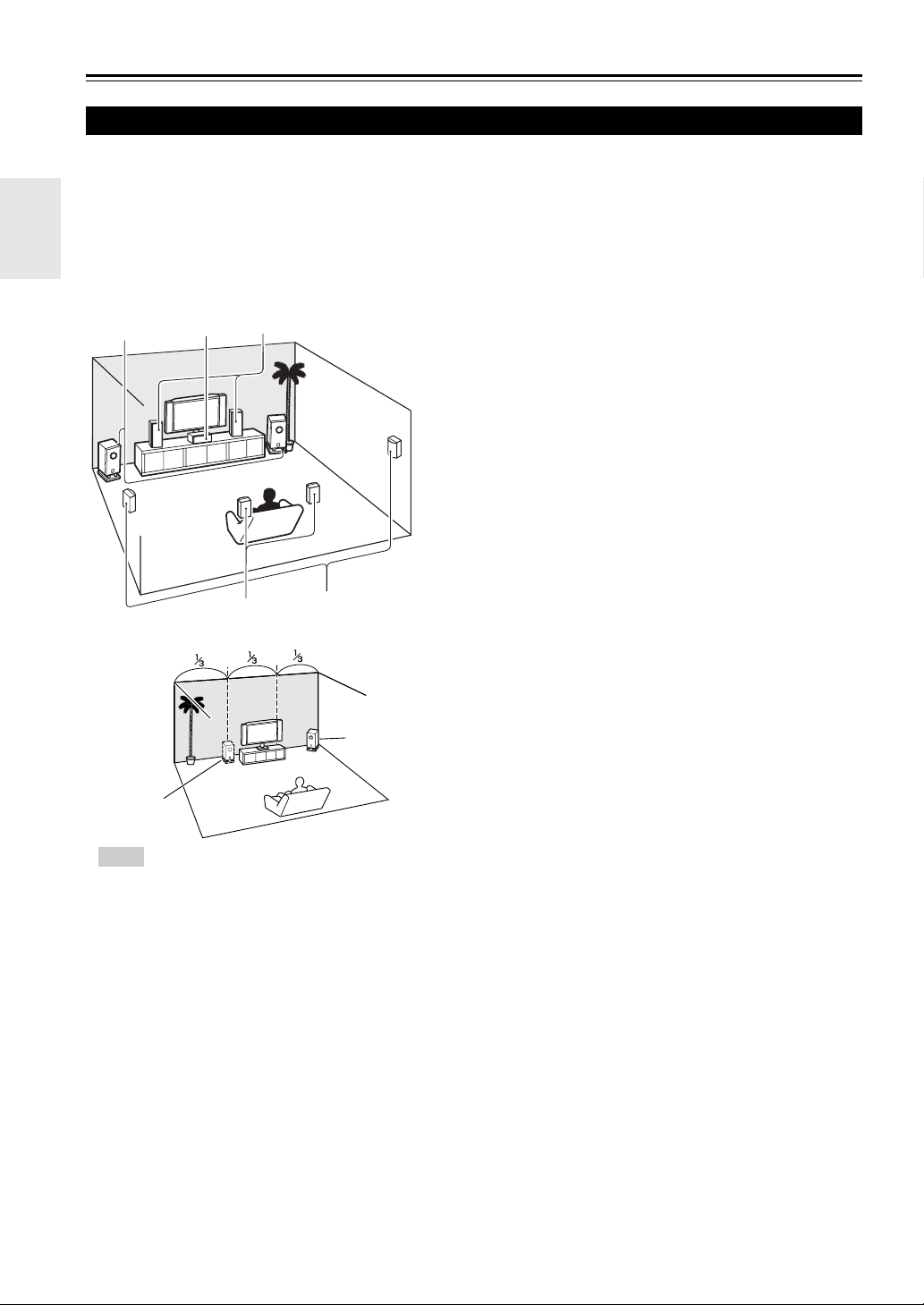
About Home Theater
Enjoying Home Theater
Thanks to the AV receiver’s superb capabilities, you can enjoy surround sound with a real sense of movement in your
own home—just like being in a movie theater or concert hall. With Blu-ray Discs, you can enjoy DTS and Dolby Digital.
With analog or digital TV, you can enjoy Dolby Pro Logic IIx, DTS Neo:6, or Onkyo’s original DSP listening modes.
You can also enjoy THX Surround EX (THX-certified THX speaker system recommended).
a Front speakers
These output the overall sound. Their role in a home theater is to provide
a solid anchor for the sound image. They should be positioned facing the
listener at about ear level, and equidistant from the TV. Angle them inward
յ
b
d
a
c
Corner
position
so as to create a triangle, with the listener at the apex.
b Center speaker
This speaker enhances the front speakers, making sound movements distinct and providing a full sound image. In movies it’s used mainly for dialog. Position it close to your TV facing forward at about ear level, or at the
same height as the front speakers.
c Surround speakers
These speakers are used for precise sound positioning and to add realistic
ambience. Position them at the sides of the listener, or slightly behind,
about 2 to 3 feet (60 to 100 cm) above ear level. Ideally they should be
equidistant from the listener.
d Surround back speakers
These speakers are necessary to enjoy Dolby Digital EX, DTS-ES Matrix,
DTS-ES Discrete, THX Surround EX, etc. They enhance the realism of
surround sound and improve sound localization behind the listener. Position them behind the listener about 2 to 3 feet (60 to 100 cm) above ear
level.
e Subwoofer
The subwoofer handles the bass sounds of the LFE (Low-Frequency
Effects) channel. The volume and quality of the bass output from your
subwoofer will depend on its position, the shape of your listening room,
and your listening position. In general, a good bass sound can be obtained
by installing the subwoofer in a front corner, or at one-third the width of
the wall, as shown.
En
10
1/3 of wall
position
Tip
• To find the best position for your subwoofer, while
playing a movie or some music with good bass,
experiment by placing your subwoofer at various
positions within the room, and choose the one that
provides the most satisfying results.
Page 11
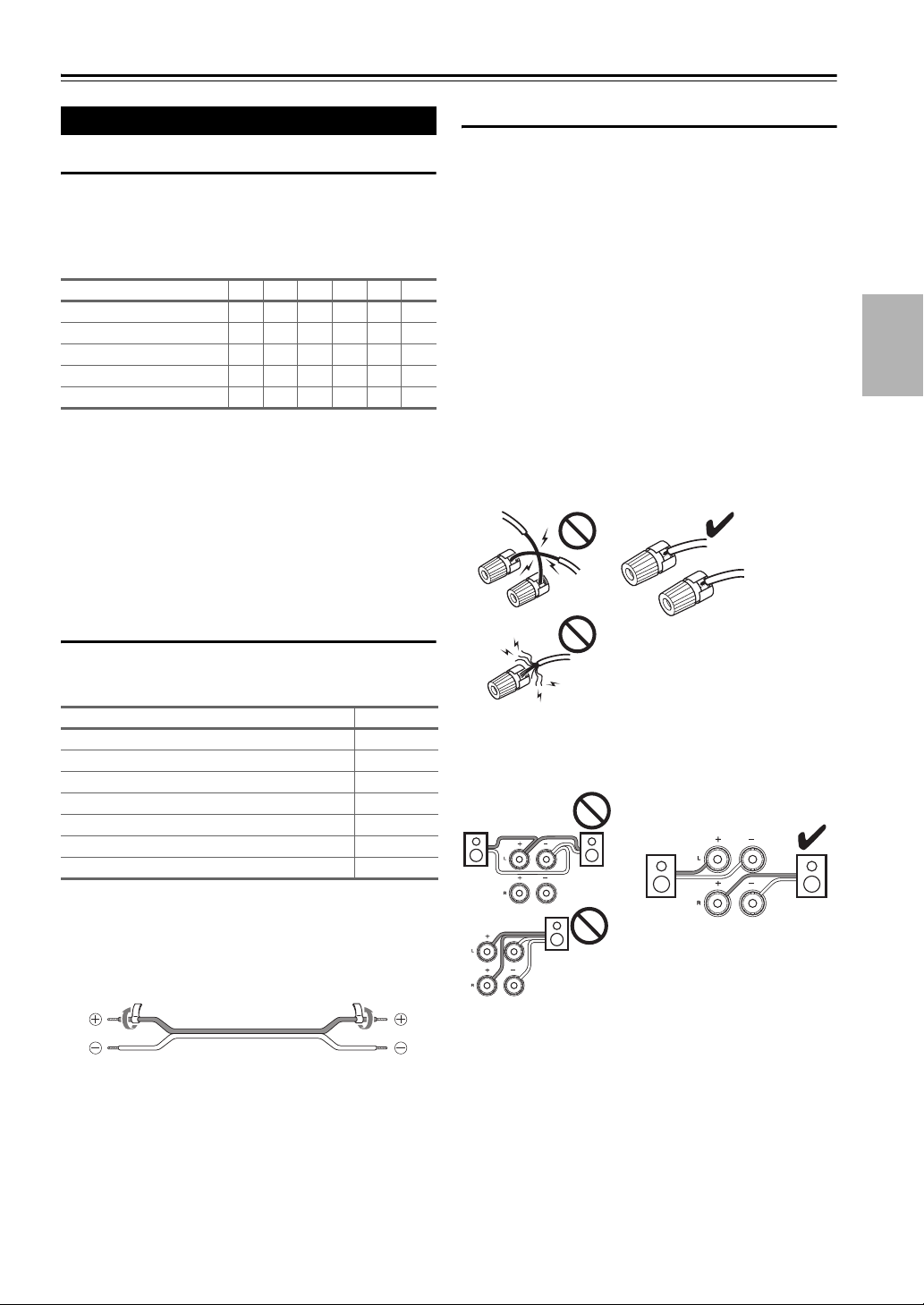
Connections
Connecting the AV Receiver
Connecting Your Speakers
Speaker Configuration
For 7.1-channel surround-sound playback, you need seven
speakers and a powered subwoofer.
The following table shows which channels you should use
based on the number of speakers you have.
Number of channels 234567
Front speakers ✔✔✔✔✔✔
Center speaker ✔✔✔✔
Surround speakers ✔✔✔✔
Surround back speaker
Surround back speakers ✔
*1
If you’re using only one surround back speaker, connect it to
the power amplifier’s left terminals.
*
No matter how many speakers you use, a powered subwoofer is recommended for a powerful and solid bass. If
you use surround back speakers, another power amplifier
is necessary (➔ 12).
To get the best from your surround-sound system, you
must set the speaker settings. You can do this automatically (➔ 24) or manually (➔ 37).
Attaching the Speaker Cable Labels
✔
Speaker Connection Precautions
Read the following before connecting your speakers:
• You can connect speakers with an impedance of between
6 and 16 ohms. If you use speakers with a lower impedance, and use the amplifier at high volume levels for a
long period of time, the built-in amp protection circuit
may be activated.
• Disconnect the power cord from the wall outlet before
making any connections.
• Read the instructions supplied with your speakers.
• Pay close attention to speaker wiring polarity. In other
words, connect positive (+) terminals only to positive (+)
terminals, and negative (–) terminals only to negative (–)
terminals. If you get them the wrong way around, the
sound will be out of phase and will sound unnatural.
• Unnecessarily long, or very thin speaker cables may
affect the sound quality and should be avoided.
• Be careful not to short the positive and negative wires.
Doing so may damage the AV receiver.
The AV receiver’s positive (+) speaker terminals are all
red (the negative (–) speaker terminals are all black).
Speaker Color
Front left White
Front right Red
Center Green
Surround left Blue
Surround right Gray
Surround back left, Zone 2 left Brown
Surround back right, Zone 2 right Tan
The supplied speaker cable labels are also color-coded and
you should attach them to the positive (+) side of each
speaker cable in accordance with the table above. Then all
you need to do is to match the color of each label to the
corresponding speaker terminal.
• Don’t connect more than one cable to each speaker terminal. Doing so may damage the AV receiver.
• Don’t connect one speaker to several terminals.
En
11
Page 12
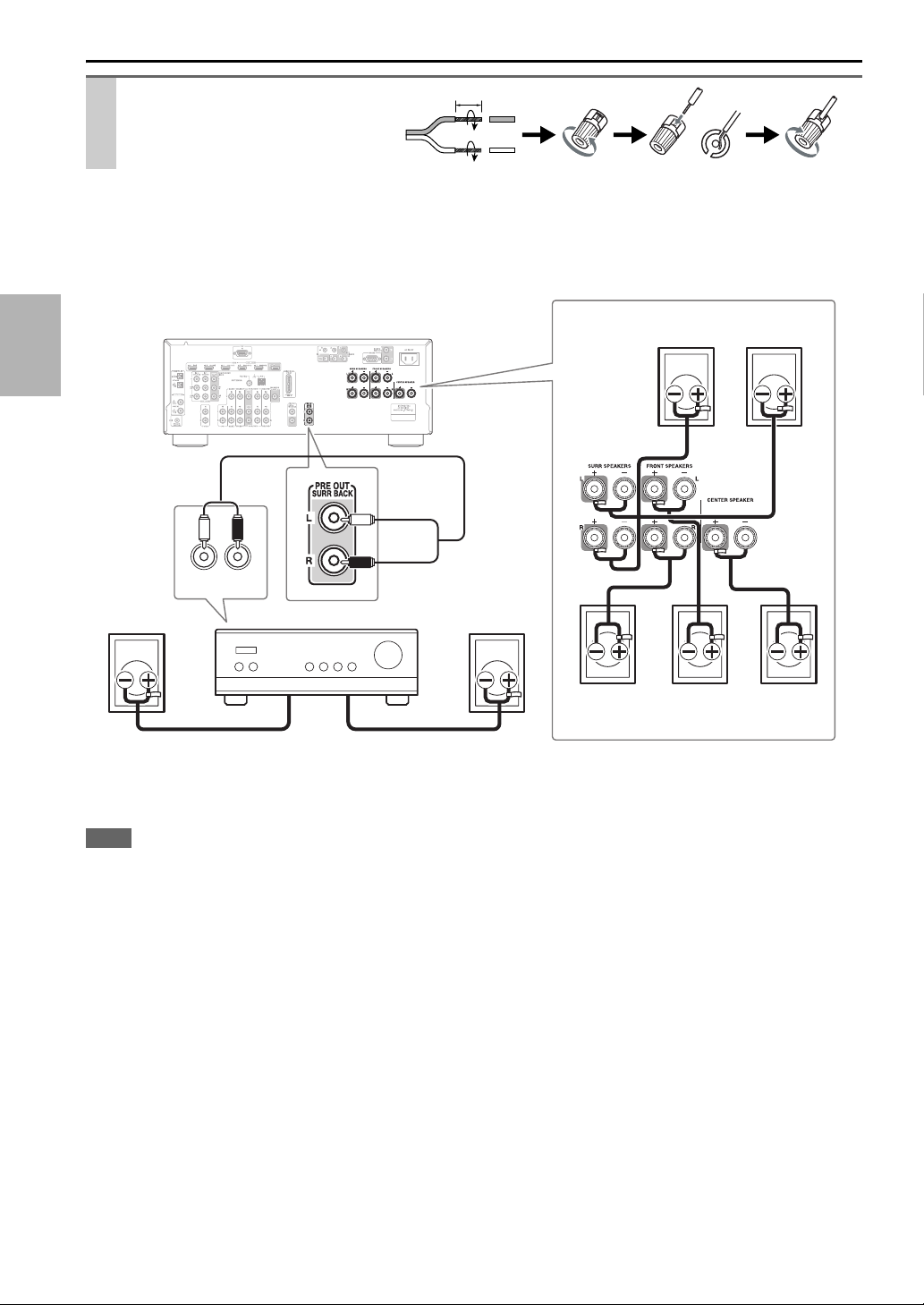
Connecting the Speaker Cables
Strip 1/2" to 5/8" (12 to 15 mm) of
1/2" to 5/8"(12 to 15 mm)
insulation from the ends of the
speaker cables, and twist the bare
wires tightly, as shown.
Using Banana Plugs
• If you are using banana plugs, tighten the speaker terminal before inserting the banana plug.
• Do not insert the speaker code directly into the center hole of the speaker terminal.
The following illustration shows which speaker should be connected to each pair of terminals. If you’re using only one
surround back speaker, connect it to the PRE OUT: SURR BACK jacks.
Surround left
speaker
Surround
back right
speaker
LR
AUDIO
INPUT
Power amplifier
Surround right
speaker
Surround
back left
speaker
Front right
speaker
Front left
speaker
Center
speaker
Connect your Power amplifier’s analog audio output jacks to the AV receiver’s PRE OUT: SURR BACK jacks with an
audio cable.
Note
• The speakers are configured by using “Speaker Setup” (➔ 37).
En
12
Page 13
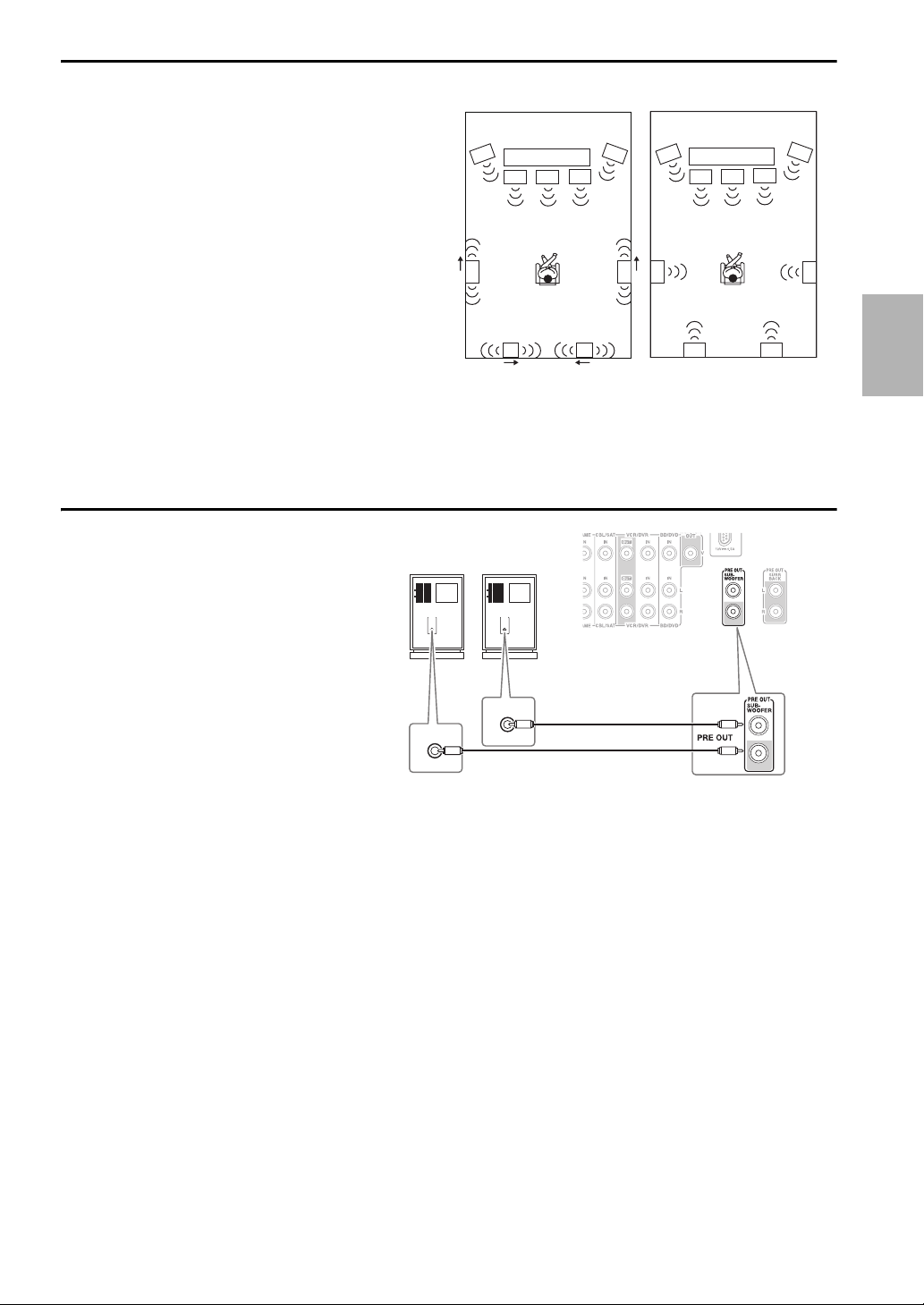
Using Dipole Speakers
You can use dipole speakers for the surround and surround
back speakers. Dipole speakers output the same sound in
two directions.
Dipole speakers typically have an arrow printed on them to
indicate how they should be positioned. The surround
dipole speakers should be positioned so that their arrows
point toward the TV/screen, while the surround back
dipole speakers should be positioned so that their arrows
point toward each other, as shown.
aFront speakers
bCenter speaker
cSurround speakers
dSurround back speakers
eSubwoofer
Connecting a Powered Subwoofer
Using a suitable cable, connect the AV receiver’s
SUBWOOFER PRE OUT jack to an input on
your powered subwoofer, as shown. If your subwoofer is unpowered and you’re using an external
amplifier, connect the SUBWOOFER PRE OUT
jack to an input on the amp.
You can connect the powered subwoofer with two
SUBWOOFER PRE OUT jacks respectively.
The same signal is output from each jack.
Powered subwoofer
LINE INPUT
Dipole speakers Normal speakers
TV/screen TV/screen
a
b a
c c
d d
LINE INPUT
LINE INPUT
LINE INPUT
e
ee
aab
c c
d d
e
En
13
Page 14
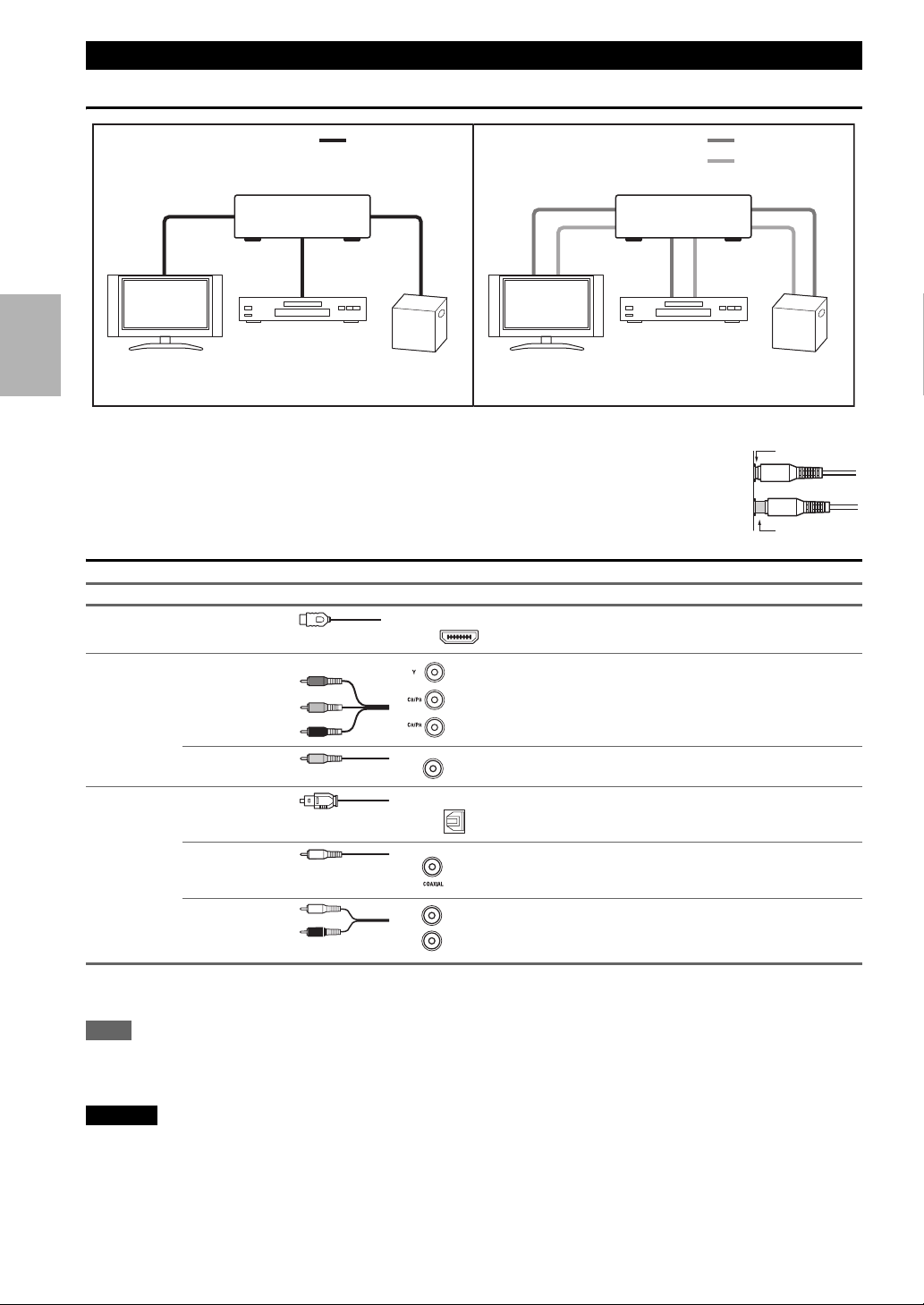
About AV Connections
Connected image with AV components
HDMI cable Other cables
: Video & Audio
AV r ecei verAV r ecei ver
TV, projector, etc.
Blu-ray Disc/
DVD player
Game console
TV, projector, etc.
Blu-ray Disc/
DVD player
• Before making any AV connections, read the manuals supplied with your AV components.
• Don’t connect the power cord until you’ve completed and double-checked all AV connections.
• Push plugs in all the way to make good connections (loose connections can cause noise or malfunctions).
• To prevent interference, keep audio and video cables away from power cords and speaker cables.
AV Cables and Jacks
Signal Cable Jack Description
Video and
Audio
HDMI HDMI connections can carry digital video and audio.
HDMI
: Video
: Audio
Game console
Right!
Wrong!
Video Component video Component video separates the luminance (Y) and color
Composite video Composite video is commonly used on TVs, VCRs, and
Audio Optical digital
audio
Y
B/CB
P
PR/CR
Green
Blue
Red
V
Yellow
OPTICAL
difference signals (P
ture quality (some TV manufacturers label their component video sockets slightly differently).
other video equipment.
Optical digital connections allow you to enjoy digital
sound such as PCM
B/CB, PR/CR), providing the best pic-
*
, Dolby Digital or DTS. The audio
quality is the same as coaxial.
Coaxial digital
audio
Orange
Coaxial digital connections allow you to enjoy digital
*
sound such as PCM
, Dolby Digital or DTS. The audio
quality is the same as optical.
Analog audio
(RCA)
*
Available sampling rate for PCM input signal is 32/44.1/48/88.2/96 kHz. Even 176.4/192 kHz is effective in case of the HDMI con-
L
White
R
Red
Analog audio connections (RCA) carry analog audio.
nection.
Note
• The AV receiver does not support SCART plugs.
• The AV receiver’s optical digital jacks have shutter-type covers that open when an optical plug is inserted and close when it’s removed.
Push plugs in all the way.
Caution
• To prevent shutter damage, hold the optical plug straight when inserting and removing.
En
14
Page 15
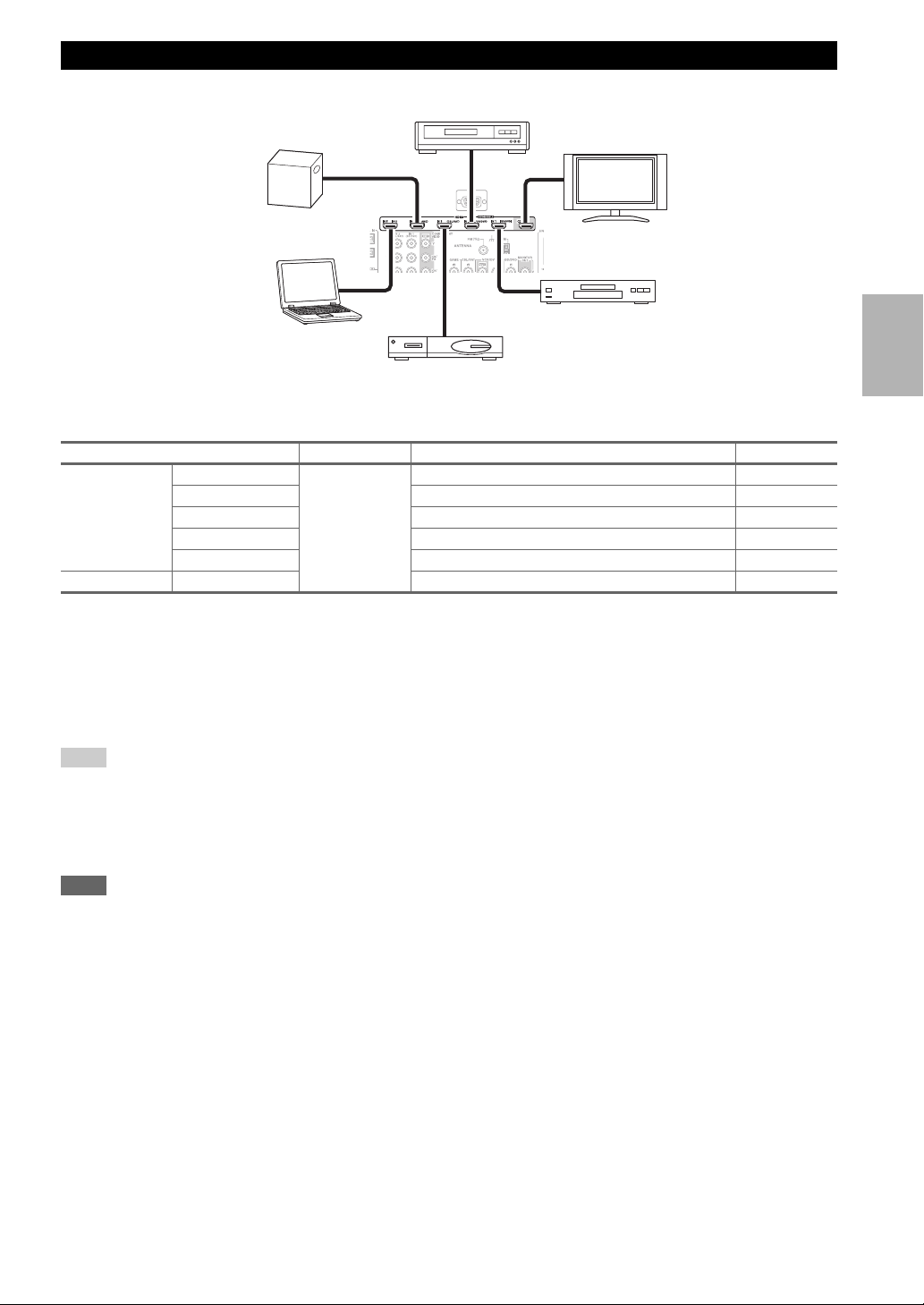
Connecting Components with HDMI
VCR or DVD recorder/Digital Video Recorder
Game console
Personal
computer
Satellite, cable, set-top box, etc.
TV, projector, etc.
Blu-ray Disc/DVD player
Connect your components to the appropriate jacks. The default input assignments are shown below.
✔: Assignment can be changed (➔ 36).
Jack Signal Components Assignable
Input HDMI IN 1 Audio/Video Blu-ray Disc/DVD player ✔
HDMI IN 2 VCR or DVD recorder/Digital Video Recorder ✔
HDMI IN 3 Satellite, cable, set-top box, etc. ✔
HDMI IN 4 Game console ✔
HDMI IN 5 Personal computer ✔
Output HDMI OUT TV, projector, etc.
Refer to “About HDMI” (➔ 68) and “Using an RIHD-compatible TV, Player, or Recorder” (➔ 69).
■ Audio return channel (ARC) function
Audio return channel (ARC) function enables an HDMI capable TV to send the audio stream to the HDMI OUT of the
AV receiver. To use this function, you must select the TV/CD input selector.
• To use ARC function, you must select the TV/CD input selector, your TV must support ARC function and “HDMI
Control” is set to “On”(
Tip
➔ 47).
To listen to audio received by the HDMI IN jacks through your TV’s speakers:
• Set the “TV Control” setting to “On” (➔ 48) for an p-compatible TV.
•Set the “Au dio TV Out ” setting to “On” (➔ 47) when the TV is not compatible with p or the “TV Control” setting to “Off”.
• Set your Blu-ray Disc/DVD player’s HDMI audio output setting to PCM.
• To listen to TV audio through the AV receiver, see “Connecting External Components” (➔ 16).
Note
• When listening to an HDMI component through the AV receiver, set the HDMI component so that its video can be seen on the TV
screen (on the TV, select the input of the HDMI component connected to the AV receiver). If the TV power is off or the TV is set to
another input source, this may result in no sound from the AV receiver or the sound may be cut off.
•When the “Audio TV Out” setting is set to “On” (➔ 47) to hear from your TV’s speakers, by controlling the AV receiver’s volume,
the sound will be output from the AV receiver’s speakers, too. When the
speakers of p-compatible TV, by controlling the AV receiver’s volume, the AV receiver’s speakers will produce sound while the
TV’s speakers are muted. To stop the AV receiver’s speakers producing sound, change the settings, change your TV’s settings, or turn
down the AV receiver’s volume.
“TV Control” setting is set to “On” (➔ 48) to hear from
En
15
Page 16
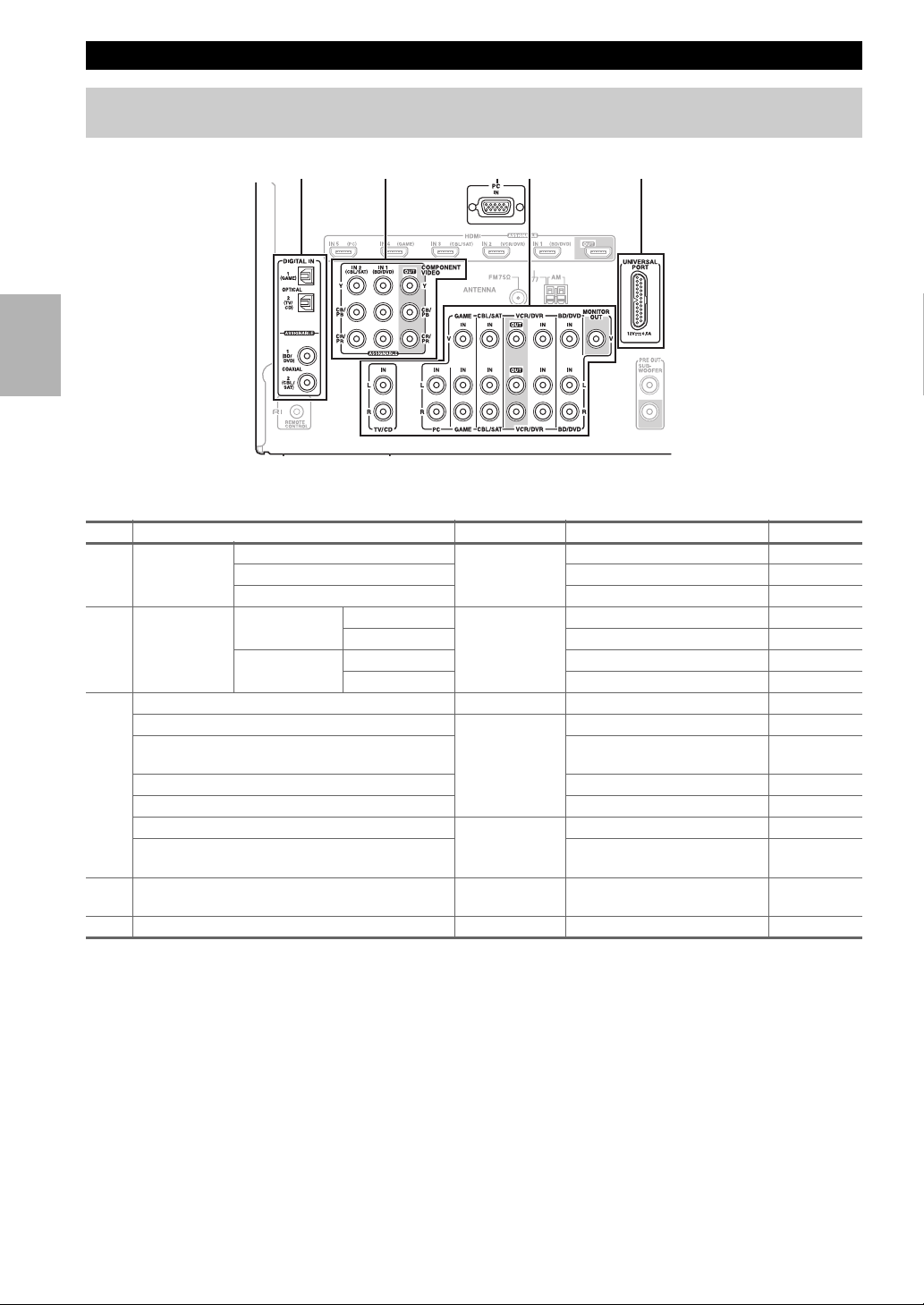
Connecting External Components
The on-screen setup menus appear only on a TV that is connected to the HDMI OUT. If your TV is connected to
the MONITOR OUT V or the COMPONENT VIDEO OUT, use the AV receiver’s display when changing settings.
DA CB E
Connect your components to the appropriate jacks. The default input assignments are shown below.
✔: Assignment can be changed (➔ 37).
No. Jack Signal Components Assignable
COMPONENT
A
VIDEO
DIGITAL IN OPTICAL IN 1 (GAME) Digital audio Game console ✔
B
MONITOR OUT Composite video TV, projector, etc.
C
BD/DVD IN Analog audio and
VCR/DVR IN VCR or DVD recorder/Digital
CBL/SAT IN Satellite, cable, set-top box, etc.
GAME IN Game console
PC IN Analog audio Personal computer
TV/CD IN
UNIVERSAL PORT Analog audio/
D
PC IN Analog RGB Personal computer
E
IN 1 (BD/DVD) Component video Blu-ray Disc/DVD player ✔
IN 2 (CBL/SAT) Satellite, cable, set-top box, etc. ✔
OUT TV, projector, etc.
IN 2 (TV/CD) TV, CD player ✔
COAXIAL IN 1 (BD/DVD) Blu-ray Disc/DVD player ✔
IN 2 (CBL/SAT) Satellite, cable, set-top box, etc. ✔
composite video
Vid eo
Blu-ray Disc/DVD player
Video Recorder
*1
TV, CD player, Turntable
Cassette tape deck, MD, CD-R
Universal port optional dock
(UP-A1 etc.)
,
*2
En
16
Page 17
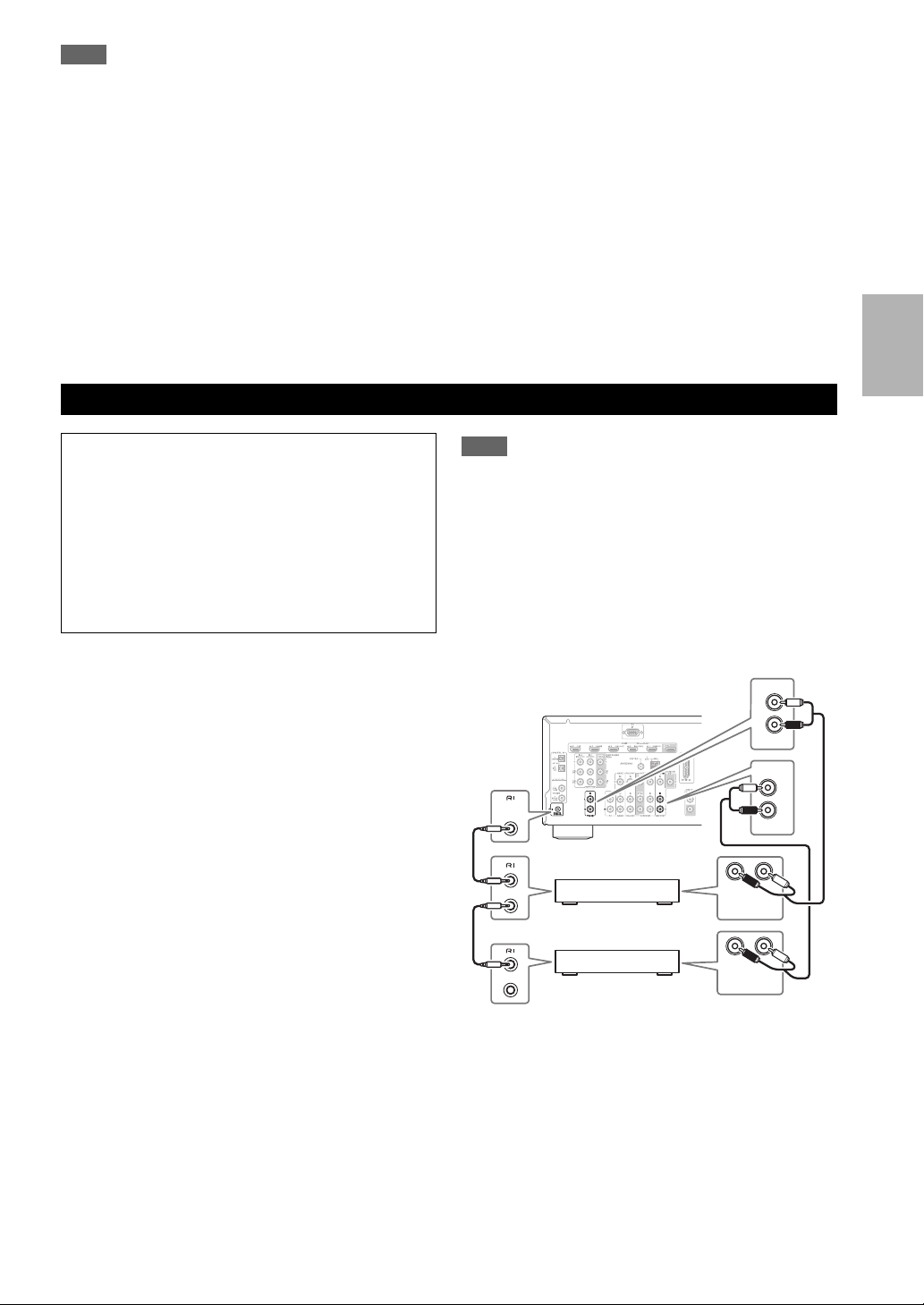
Note
*1
Connect a turntable (MM) that has a phono preamp built-in. If your turntable (MM) doesn’t have it, you’ll need a commercially
available phono preamp. If your turntable has a moving coil (MC) type cartridge, you’ll need a commercially available MC head
amp or MC transformer as well as a phono preamp. See your turntable’s manual for details.
*2
When you connect your personal computer to PC IN and select PC Input selector, video of the personal computer is output from
HDMI OUT. However, if you have assigned HDMI IN to the PC input selector, the AV receiver will output signals from HDMI IN
instead of signals from PC IN. To get the signals output from PC IN, select “-----” for “PC” in the “HDMI Input” setting
(➔ 36).
• With connection C, you can listen and record audio from the external components while you are in Zone 2. You can listen and record
audio from the external components in the main room; you can listen to the audio in Zone 2 as well.
• With connection B, you can enjoy Dolby Digital and DTS. (To record or listen in Zone 2 as well, use B and C.)
• With connection C, if your Blu-ray Disc/DVD player has both the main stereo and multichannel outputs, be sure to connect the main
stereo.
■ How to record the video
With the connections described above, you cannot record the video through the AV receiver. To make a connection for
video recording (➔ 28).
.
Connecting Integra/Onkyo u Components
Step 1:
Make sure that each Integra/Onkyo component is connected with an analog audio cable (connection C in the
hookup examples) (➔ 16).
Step 2:
Make the u connection (see illustration below).
Step 3:
If you’re using an RI Dock, or cassette tape deck,
change the Input Display (➔ 23).
With u (Remote Interactive), you can use the following
special functions:
■ System On/Auto Power On
When you start playback on a component connected via
u while the AV receiver is on Standby, the AV
receiver will automatically turn on and select that component as the input source.
■ Direct Change
When playback is started on a component connected via
u, the AV receiver automatically selects that compo-
nent as the input source.
■ Remote Control
You can use the AV receiver’s remote controller to control your other u-capable Integra/Onkyo components,
pointing the remote controller at the AV receiver’s
remote control sensor instead of the component. You
must enter the appropriate remote control code first
(➔ 60).
Note
•Use only u cables for u connections. u cables are supplied
with Integra/Onkyo players (DVD, CD, etc.).
• Some components have two u jacks. You can connect either
one to the AV receiver. The other jack is for connecting additional u-capable components.
• Connect only Integra/Onkyo components to u jacks. Connect-
ing other manufacturer’s components may cause a malfunction.
• Some components may not support all functions. Refer to the
manuals supplied with your other Integra/Onkyo components.
• While Zone 2 is on, the System On/Auto Power On and Direct
Change u functions do not work.
IN
L
R
TV/CD
IN
L
REMOTE
CONTROL
e.g., CD player
e.g., DVD player
ANALOG
AUDIO OUT
ANALOG
AUDIO OUT
R
BD/DVD
LR
LR
En
17
Page 18
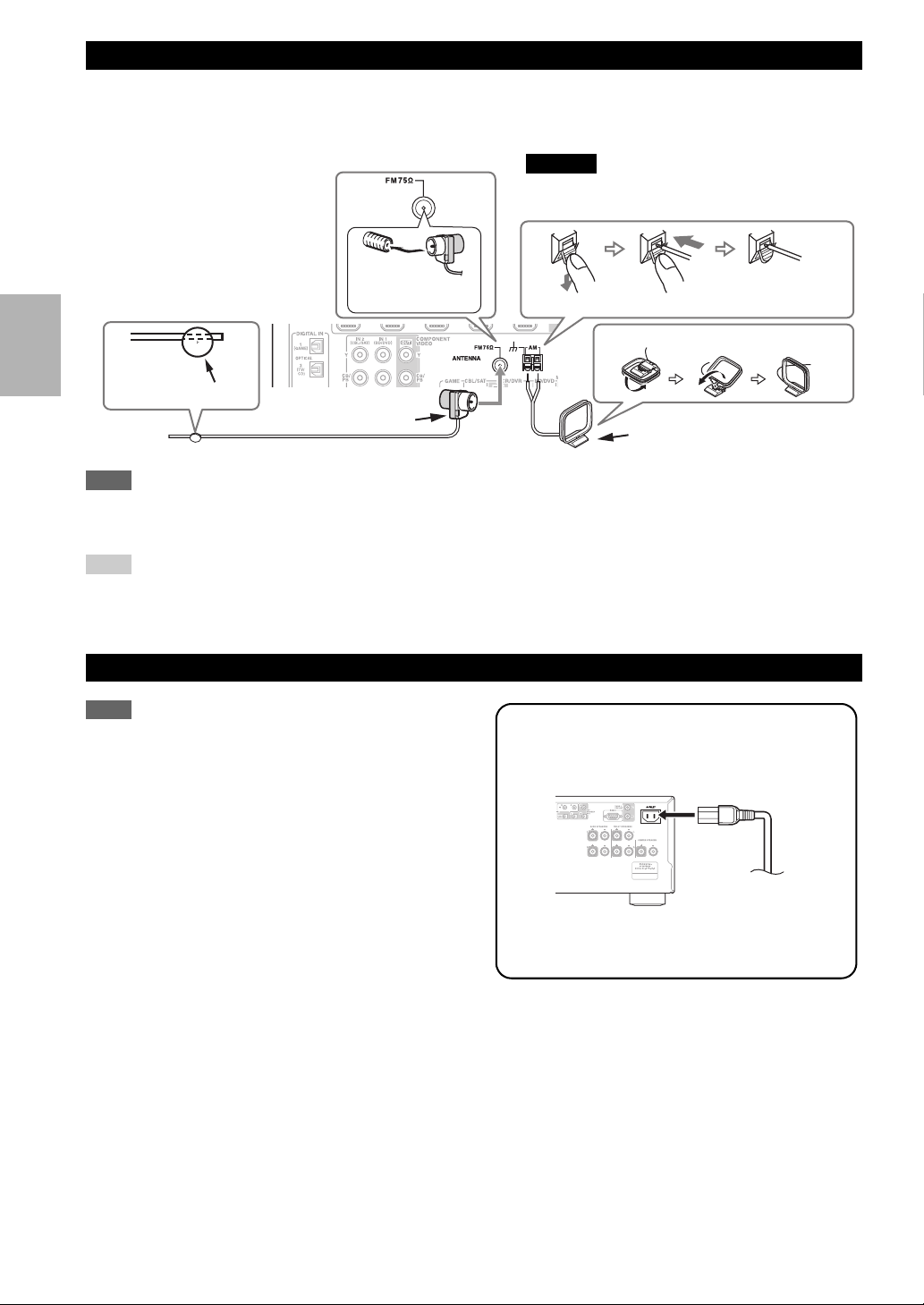
Connecting Antenna
This section explains how to connect the supplied indoor FM antenna and AM loop antenna.
The AV receiver won’t pick up any radio signals without any antenna connected, so you must connect the antenna to use
the tuner.
Caution
• Be careful that you don’t injure yourself when
using thumbtacks.
Insert the plug fully
into the jack.
Push. Insert wire. Release.
Assembling the AM loop antenna
Thumbtacks, etc.
Indoor FM antenna (supplied)
Note
• Once your AV receiver is ready for use, you’ll need to tune into a radio station and position the antenna to achieve the best possible
reception.
• Keep the AM loop antenna as far away as possible from your AV receiver, TV, speaker cables, and power cords.
Tip
• If you cannot achieve good reception with the supplied indoor FM antenna, try a commercially available outdoor FM antenna instead.
• If you cannot achieve good reception with the supplied indoor AM loop antenna, try using it with a commercially available outdoor AM
antenna.
AM loop antenna (supplied)
Connecting the Power Cord
Note
• Before connecting the power cord, connect all of your speakers and AV components.
• Turning on the AV receiver may cause a momentary power surge
that might interfere with other electrical equipment on the same
circuit. If this is a problem, plug the AV receiver into a different
branch circuit.
• Do not use a power cord other than the one supplied with the AV
receiver. The supplied power cord is designed exclusively for
use with the AV receiver and should not be used with any other
equipment.
• Never disconnect the power cord from the AV receiver while the
other end is still plugged into a wall outlet. Doing so may cause
an electric shock. Always disconnect the power cord from the
wall outlet first, and then the AV receiver.
Step 1:
Connect the supplied power cord to the AV
receiver’s AC INLET.
To AC wall outlet
Step 2:
Plug the power cord into an AC wall outlet.
En
18
Page 19
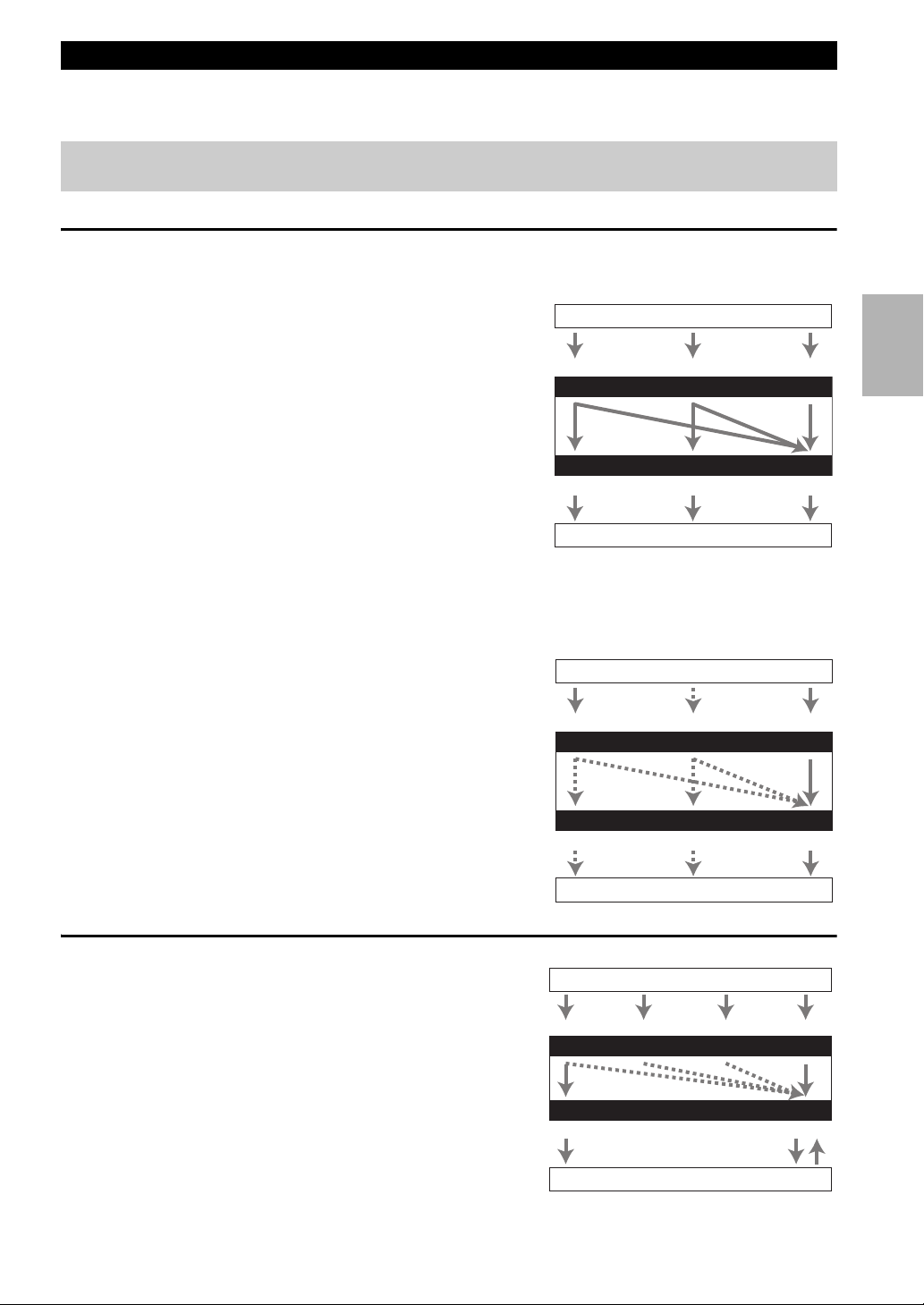
Which Connections Should I Use?
The AV receiver supports several connection formats for compatibility with a wide range of AV equipment. The format
you choose will depend on the formats supported by your components. Use the following sections as a guide.
The on-screen setup menus appear only on a TV that is connected to the HDMI OUT. If your TV is connected to
the MONITOR OUT V or the COMPONENT VIDEO OUT, use the AV receiver’s display when changing settings.
Video Connection Formats
Video component can be connected by using any one of the following video connection formats: composite video, component video, or HDMI, the latter offering the best picture quality.
For optimal video performance, THX recommends that
video signals pass through the system without upconversion
(e.g., component video input through to component video
output).
It is also recommended that you press VCR/DVR and
Composite
Return on the AV receiver at the same time. Select “Skip”
in the “VProcessor(video processor)” setting by pressing
Return repeatedly on the display. To reset back to the orig-
AV r e c eive r
inal setting, press the same button at the same time.
Video input signals flow through the AV receiver as shown,
with composite video and component video sources all being
Composite
upconverted for the HDMI output.
The composite video and component video outputs pass
through their respective input signals as they are.
When you connect audio component to an HDMI or COMPONENT input, you must assign that input to an input selector
(➔ 36).
■ Signal Selection
If signals are present at more than one input, the inputs will be
selected automatically in the following order of priority:
HDMI, component video, composite video.
However, for component video only, regardless of whether a
component video signal is actually present, if a component
Composite
video input is assigned to the input selector, that component
video input will be selected. And if no component video input
is assigned to the input selector, this will be interpreted as no
AV r ecei ver
component video signal being present.
In the Signal Selection Example shown on the right, video sig-
nals are present at both the HDMI and composite video inputs,
Composite
however, the HDMI signal is automatically selected as the
source and video is output by the HDMI outputs.
Video Signal Flow Chart
Blu-ray Disc/DVD player, etc.
Component
IN
MONITOR OUT
Component
TV, projector, etc.
Signal Selection Example
Blu-ray Disc/DVD player, etc.
Component
IN
MONITOR OUT
Component
TV, projector, etc.
HDMI
HDMI
HDMI
HDMI
Audio Connection Formats
Audio component can be connected by using any of the following audio connection formats: analog, optical, coaxial, or
HDMI.
When choosing a connection format, bear in mind that the AV
receiver does not convert digital input signals for analog line
outputs and vice versa. For example, audio signals connected
to an optical or coaxial digital input are not output by the analog VCR/DVR OUT.
If signals are present at more than one input, the inputs will
be selected automatically in the following order of priority:
HDMI, digital, analog.
Audio Signal Flow Chart
Blu-ray Disc/DVD player, etc.
Optical
IN
1
AV r e c eive r
*1
Depends on the “Audio TV Out” setting (➔ 47).
*2
This setting is available, when “Audio Return Ch” setting
is set to “Auto” (➔ 47), you must select the TV/CD input
selector and your TV must support ARC function.
1
*
*
OUT
TV, projector, etc.
1
*
HDMICoaxial Analog
HDMI Analog
*1*
2
En
19
Page 20
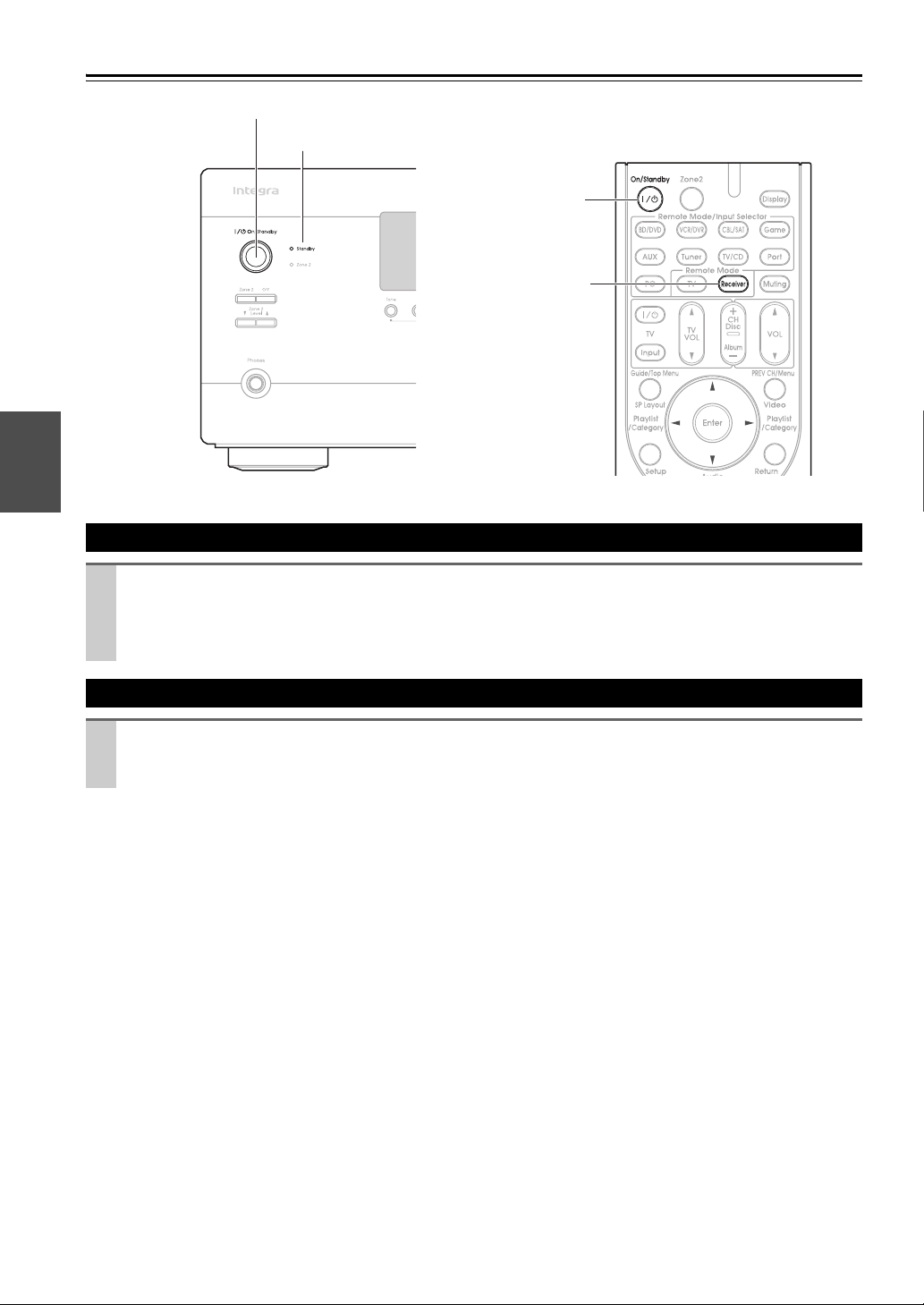
Turning On & Basic Operations
Turning On/Off the AV Receiver
On/Standby
Standby indicator
On/Standby
Receiver
Front panel
Remote controller
Turning On
Press On/Standby on the front panel.
or
Press Receiver followed by On/Standby on the remote controller.
The AV receiver comes on, the display lights, and the Standby indicator goes off.
Turning Off
Press On/Standby on the front panel or the remote controller.
The AV receiver will enter Standby mode. To prevent any loud surprises when you turn on the AV receiver, always
turn down the volume before you turn it off.
En
20
Page 21
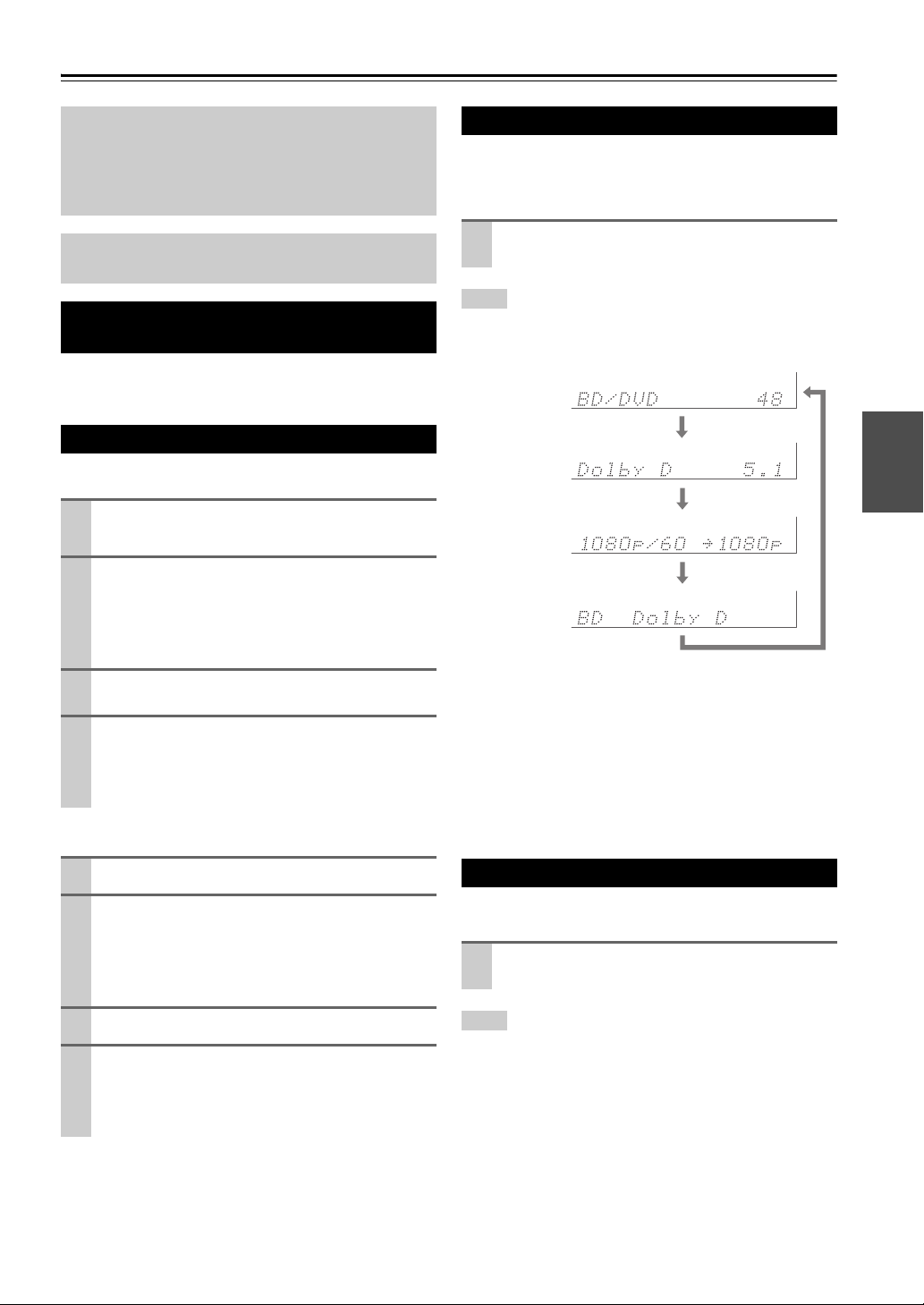
Basic Operations
The on-screen menus appear only on a TV that is connected to the HDMI OUT. If your TV is connected to
the MONITOR OUT V or the COMPONENT VIDEO
OUT, use the AV receiver’s display when changing
settings.
This manual describes the procedure using the
remote controller unless otherwise specified.
Selecting the Language Used for the Onscreen Setup Menus
You can determine the language used for the onscreen
setup menus. See “OSD Setup” (➔ 46).
Playing the Connected Component
■ Operating on the AV receiver
Use the input selector buttons to select the input
1
source.
Start playback on the source component.
2
See also:
• “Controlling Other Components” (➔ 59)
• “Controlling iPod” (➔ 55)
• “Listening to the Radio” (➔ 26)
To adjust the volume, use the Master Volume
3
control.
Select a listening mode and enjoy!
4
See also:
• “Using the Listening Modes” (➔ 29)
• “Audyssey” (➔ 41)
■ Operating with the remote controller
Displaying Source Information
You can display various information about the current
input source as follows. (Components connected to the
UNIVERSAL PORT jack are excluded.)
Press Receiver followed by Display repeatedly to
cycle through the available information.
Tip
• Alternatively, you can use the AV receiver’s Display.
The following information can typically be displayed.
Input source &
*1
volume
Signal format*2
or sampling frequency
Input & output
resolution
Input source &
listening mode
*1
When AM or FM radio is used, the band, preset number, and
frequency are displayed.
*2
If the input signal is analog, no format information is displayed. If the input signal is PCM, the sampling frequency is
displayed. If the input signal is digital but not PCM, the signal
format is displayed.
Information is displayed for about three seconds, then the previously displayed information reappears.
*3
The input source is displayed with the default name even
when you have entered a name in “Name Edit” (➔ 43).
*3
Press Receiver followed by Input Selector.
1
Start playback on the source component.
2
See also:
• “Controlling Other Components” (➔ 59)
• “Controlling iPod” (➔ 55)
• “Listening to the Radio” (➔ 26)
To adjust the volume, use VOL q/w.
3
Select a listening mode and enjoy!
4
See also:
• “Using the Listening Modes” (➔ 29)
• “Audyssey” (➔ 41)
Setting the Display Brightness
You can adjust the brightness of the AV receiver’s display.
Press Receiver followed by Dimmer repeatedly
to select: dim, dimmer, or normal brightness.
Tip
• Alternatively, you can use the AV receiver’s Dimmer.
En
21
Page 22
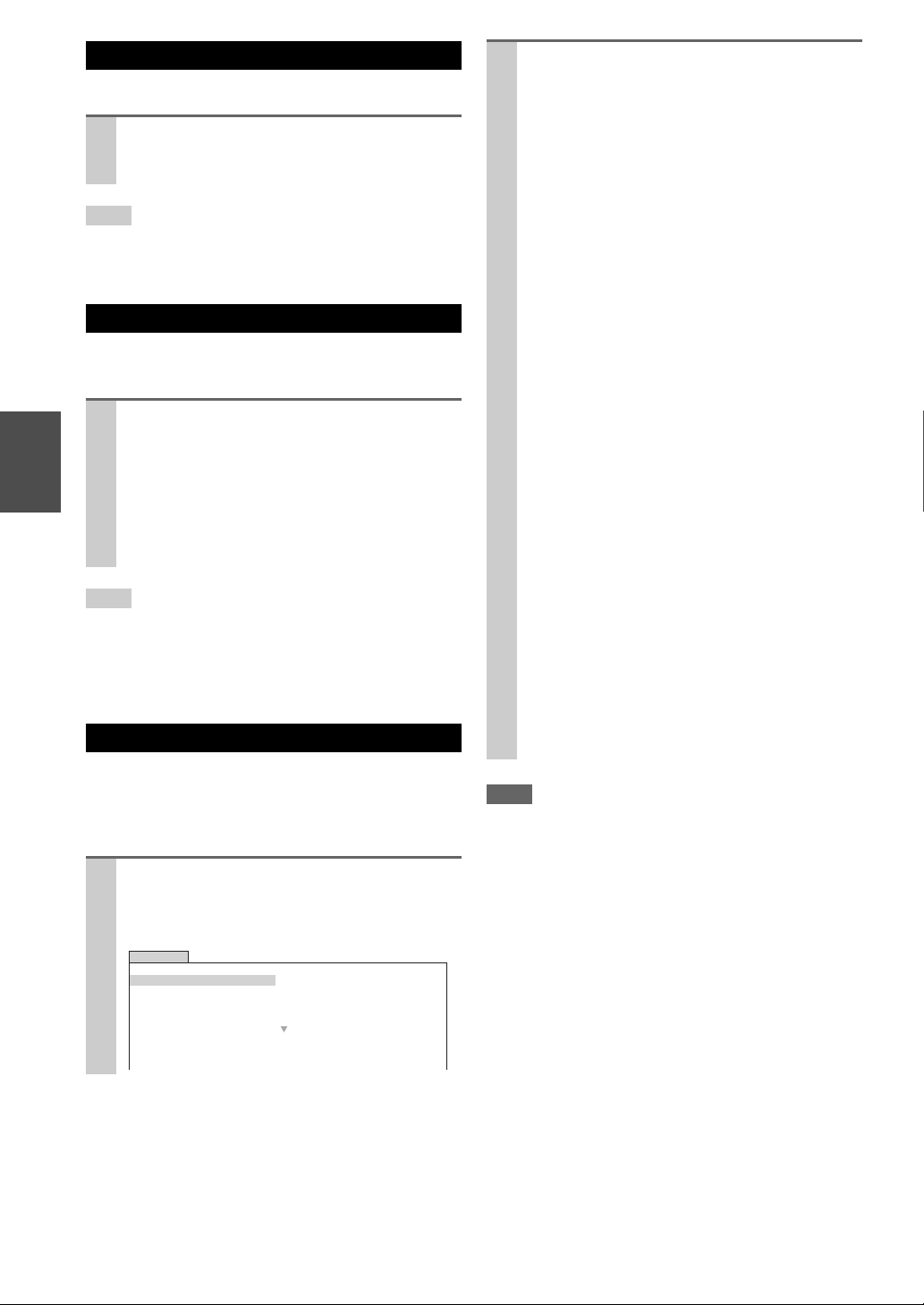
Muting the AV Receiver
You can temporarily mute the output of the AV receiver.
Press Receiver followed by Muting.
The output is muted and the MUTING indicator
flashes on the display.
Tip
• To unmute, press Muting again or adjust the volume.
• The Mute function is cancelled when the AV receiver is set to
Standby.
Using the Sleep Timer
With the sleep timer, you can set the AV receiver to turn
off automatically after a specified period.
Press Receiver followed by Sleep repeatedly to
select the required sleep time.
The sleep time can be set from 90 to 10 minutes in
10 minute steps.
The SLEEP indicator lights on the display when the
sleep timer has been set. The specified sleep time
appears on the display for about five seconds, then
the previous display reappears.
Tip
• If you need to cancel the sleep timer, press Sleep repeatedly
until the SLEEP indicator goes off.
• To check the time remaining until the AV receiver sleeps, press
Sleep. Note that if you press Sleep while the sleep time is
being displayed, you’ll shorten the sleep time by 10 minutes.
Using the Home Menu
The Home menu provides you quick access to frequently
used menus without having to go through the long standard menu. This menu enables you to change settings and
view the current information.
Press Receiver followed by Home.
1
The following information will be superimposed on
the TV screen.
BD/DVD
Audio
Video
Info
Input Sel
Listening Mode
Bass
Treble
Subwoofer Level
Center Level
Dynamic EQ
Dynamic Volume
0dB
Use q/w/e/r to make the desired selection.
2
` Audio
*1
You can change the following settings: “Bass”,
“Tre ble”, “Subwoofer Level”, “Center
Level”, “Dynamic EQ”, “Dynamic Volume”,
“Late Night”, “Music Optimizer”, “Re-EQ”,
“Re-EQ(THX)”, and “Audio Selector”.
See also:
• “Audyssey” (➔ 41)
• “Using the Audio Settings” (➔ 48)
*2
` Video
You can change the following settings: “Wide
Mode” and “Picture Mode”. The remote con-
troller’s Video acts as a shortcut for this menu.
See also:
• “Picture Adjust” (➔ 43)
*3*4
` Info
You can view the information of the following
items: “Audi o”, “Video”, and “Tu ne r ”.
*4*5
` Input
You can select the input source while viewing
the information as follows: the name of input
selectors, input assignments, and radio information, and ARC function setting.
Press Enter to display the current input source,
followed by q/w to select the desired input
source. Pressing Enter again switches to the
selected input source.
` Listening Mode
You can select the listening modes that are
grouped in the following categories: MOVIE/
TV, MUSIC, GAME, and THX.
Use q/w to select the category and e/r to
select the listening mode. Press Enter to
switch to the selected listening mode.
Note
*1
If Direct listening mode is selected, “Dynamic EQ” and
“Dynamic Volume” cannot be selected.
*2
Only when you have selected “Custom” in the “Picture
Mode” (➔ 44), pressing Enter allows you to adjust the fol-
lowing items via the Home menu; “Brightness”, “Contrast”,
“Hue”, and “Saturation”. Press Return to return to the original Home menu.
*3
Depending on the input source and listening mode, not all
channels shown here output the sound.
*4
When you have entered a custom name in “Name Edit”
(➔ 43), the input source is displayed with that name. But
even if not, the component name may be displayed if the AV
receiver receives it via HDMI connection (➔ 15).
*5
For the Port input selector, the name of Universal Port Option
Dock will be displayed.
En
22
Page 23

Changing the Input Display
Using Headphones
When you connect an u-capable Onkyo component, you
must configure the input display so that u can work
properly.
This setting can be done only from the front panel.
Press TV/CD, Game or VCR/DVR so that “TV/
1
CD”, “GAME” or “VCR/DVR” appears on the
display.
Press and hold down TV/CD, Game or VCR/DVR
2
(about 3 seconds) to change the input display.
Repeat this step to select “MD”, “CDR”, “DOCK”
or “TA PE ”.
For the TV/CD input selector, the input display
changes in this order:
TV/CD → MD → CDR
→
TA PE
For the Game input selector, the setting changes in
this order:
GAME ↔ DOCK
For the VCR/DVR input selector, the setting
changes in this order:
VCR/DVR ↔ DOCK
Note
•“DOCK” can be selected for the TV/CD, Game or VCR/DVR
input selector, but not at the same time.
• Enter the appropriate remote control code before using the
remote controller for the first time (➔ 59).
→
DOCK
→
Connect a pair of stereo headphones with a standard plug (1/4 inch or 6.3 mm) to the Phones
jack.
Note
• Always turn down the volume before connecting your headphones.
• While the headphones plug is inserted in the Phones jack, the
speakers are turned off.
• When you connect a pair of headphones, the listening mode is
set to Stereo, unless it’s already set to Stereo, Mono or Direct.
• Only the Stereo, Direct, and Mono listening modes can be used
with headphones.
Audyssey 2EQ® Room Correction and Speaker Setup
With the supplied calibrated microphone, Audyssey 2EQ
automatically determines the number of speakers connected, their size for purposes of bass management, optimum crossover frequencies to the subwoofer (if present),
and distances from the primary listening position.
Audyssey 2EQ then removes the distortion caused by
room acoustics by capturing room acoustical problems
over the listening area in both the frequency and time
domain. The result is clear, well-balanced sound for everyone. Enabling Audyssey 2EQ allows you to also use
Audyssey Dynamic EQ
octave-to-octave balance at any volume level (➔ 41).
Before using this function, connect and position all of
your speakers.
If “Dynamic EQ” is set to “On” (➔ 41), the “Equalizer”
setting will be set to “Audyssey” (➔ 38). On the other
hand, if it is set to “Off”, the “Dynamic Volume” setting
will be set to “Off” (➔ 41).
It takes about 15 minutes to complete Audyssey 2EQ
Room Correction and Speaker Setup for three positions.
Total measurement time varies depending on the number
of speakers.
®
, which maintains the proper
En
23
Page 24

Using Audyssey 2EQ
®
To create a listening environment in your home theater
that all listeners will enjoy, Audyssey 2EQ takes measurements at up to three positions within the listening area.
Position the microphone at ear height of a seated listener
with the microphone tip pointed directly at the ceiling
using a tripod. Do not hold the microphone in your hand
during measurements as this will produce inaccurate
results.
a First measurement position
Also referred to as the Main Listening Position this
refers to the most central position where one would
normally sit within the listening environment. 2EQ
uses the measurements from this position to calculate
speaker distance, level, polarity, and the optimum
crossover value for the subwoofer.
b Second measurement position
The right side of the listening area.
c Third measurement position
The left side of the listening area.
The distances from position a to b and a to c must be
at least 1 meter.
TV
: Listening area
Note
• Make the room as quiet as possible. Background noise and Radio
Frequency Interference (RFI) can disrupt the room measurements. Close windows, televisions, radios, air conditioners, fluorescent lights, home appliances, light dimmers, or other
devices. Turn off the cell phone (even if it is not in use) or place
it away from all audio electronics.
• The microphone picks up test tones which played through each
speaker as Audyssey 2EQ Room Correction and Speaker Setup
run.
• Audyssey 2EQ Room Correction and Speaker Setup cannot be
performed while a pair of headphones is connected.
a to c: Listening position
Set the speaker setup microphone at the Main Lis-
2
tening Position 1, and connect it to the Setup Mic
jack.
Setup Mic jack
Speaker setup
microphone
The speaker setting menu appears.
Note
• The on-screen setup menus appear only on a TV that is
connected to the HDMI OUT. If your TV is connected to
the MONITOR OUT V or the COMPONENT VIDEO
OUT, use the AV receiver’s display when changing settings.
Press Enter.
3
Audyssey 2EQ Room Correction and Speaker Setup starts.
Test tones are played through each speaker as
Audyssey 2EQ Room Correction and Speaker Setup
runs. This process takes a few minutes. Please
refrain from talking during measurements and do
not stand between speakers and the microphone.
Do not disconnect the speaker setup microphone
during Audyssey 2EQ Room Correction and
Speaker Setup unless you want to cancel the setup.
Place the setup microphone at the next position,
4
and then press Enter.
Audyssey 2EQ performs more measurements. This
takes a few minutes.
When prompted, repeat step 4.
5
Use q/w to select an option, and then press Enter.
6
2EQ: Auto Setup
Subwoofer Yes
Front Full Band
Center 40Hz
Surround 100Hz
Surr Back 120Hz
Surr Back Ch 2ch
Save
Cancel
- - Review Speaker Configuration - -
TV
En
24
Turn on the AV receiver and the connected TV.
1
On the TV, select the input to which the AV receiver
is connected.
The options are:
` Save:
Save the calculated settings and exit
Audyssey 2EQ
®
Room Correction and
Speaker Setup
` Cancel:
Cancel Audyssey 2EQ Room Correction and
Speaker Setup.
Note
• You can view the calculated settings for the speaker configuration, speaker distances, and speaker levels by using
e/r.
Page 25

Disconnect the speaker setup microphone.
7
Note
• When Audyssey 2EQ® Room Correction and Speaker Setup is
complete, the “Equalizer” will be set to “Audyssey” (➔ 38).
The Audyssey indicator will light (➔ 8).
• You can cancel Audyssey 2EQ Room Correction and Speaker
Setup at any point in this procedure simply by disconnecting the
setup microphone.
• Do not connect or disconnect any speakers during
Audyssey 2EQ Room Correction and Speaker Setup.
• If the AV receiver is muted, it will be unmuted automatically
when Audyssey 2EQ Room Correction and Speaker Setup starts.
• Changes to the room after Audyssey 2EQ Room Correction and
Speaker Setup requires you run Audyssey 2EQ Room Correction and Speaker Setup again, as room EQ characteristics may
have changed.
Error Messages
While Audyssey 2EQ Room Correction and Speaker
Setup is in progress, one of the error messages below may
appear.
2EQ: Auto Setup
Ambient noise is too high.
Retry
Cancel
Error message
The options are:
` Retry:
Try again.
` Cancel:
Cancel Audyssey 2EQ Room Correction and
Speaker Setup.
• Ambient noise is too high.
The background noise is too loud. Remove the source of
the noise and try again.
• Speaker Matching Error!
The number of speakers detected was different from
that of the first measurement. Check the speaker connection.
•Writing Error!
This message appears if saving fails. Try saving again.
If this message appears after 2 or 3 attempts, contact the
dealer from whom you purchased this unit.
• Speaker Detect Error
This message appears if a speaker is not detected. “No”
means that no speaker was detected.
Tip
• See “Speaker Configuration” for appropriate settings (➔ 11).
Changing the Speaker Settings Manually
You can manually make changes to the settings found during Audyssey 2EQ Room Correction and Speaker Setup.
See also:
• “Speaker Configuration” (➔ 37)
• “Speaker Distance” (➔ 38)
• “Level Calibration” (➔ 38)
• “Equalizer Settings” (➔ 38)
Note
• Please note that THX recommends any THX main speakers be
set to “80Hz(THX)”. If you set up your speakers using
Audyssey 2EQ Room Correction and Speaker Setup, please
make sure manually that any THX speakers are set to 80 Hz
(THX) crossover (➔ 37).
• Sometimes due to the electrical complexities of subwoofers and
the interaction with the room, THX recommends setting the level
and the distance of the subwoofer manually.
• Sometimes due to interaction with the room, you may notice
irregular results when setting the level and/or distance of the
main speakers. If this happens, THX recommends setting them
manually.
Using a Powered Subwoofer
If you’re using a powered subwoofer and it outputs very
low-frequency sound at a low volume level, it may not be
detected by Audyssey 2EQ Room Correction and Speaker
Setup.
If the “Subwoofer” appears on the “Review Speaker
Configuration” screen as “No”, increase the subwoofer’s
volume to the half-way point, set it to its highest crossover
frequency, and then try running Audyssey 2EQ Room
Correction and Speaker Setup again. Note that if the volume is set too high and the sound distorts, detection issues
may occur, so use an appropriate volume level. If the subwoofer has a low-pass filter switch, set it to Off or Direct.
Refer to your subwoofer’s instruction manual for details.
En
25
Page 26

Listening to the Radio
This section describes the procedure using the buttons on the front panel unless otherwise specified.
Using the Tuner
With the built-in tuner you can enjoy AM and FM radio
stations. You can store your favorite stations as presets for
quick selection.
This model changes FM/AM frequency in 200/10kHz (or
50/9kHz) steps.
Listening to the Radio
Press Tun er to select either “AM” or “FM”.
In this example, FM has been selected.
Each time you press Tune r, the radio band changes
between AM and FM.
Band Frequency
(Actual display depends on the country.)
Tuning into Radio Stations
■ Auto tuning mode
Press Tuning Mode so that the AUTO indicator
1
lights on the display.
Press Tun in g q/w.
2
Searching stops when a station is found.
■ Manual tuning mode
Press Tuning Mode so that the AUTO indicator
1
goes off on the display.
Press and hold Tuning q/w.
2
The frequency stops changing when you release the
button.
Press the buttons repeatedly to change the frequency
one step at a time.
In manual tuning mode, FM stations will be in mono.
Tuning into weak FM stereo stations
If the signal from a stereo FM station is weak, it may be
impossible to get good reception. In this case, switch to
manual tuning mode and listen to the station in mono.
■ Tuning into stations by frequency
You can tune into AM and FM stations directly by entering the appropriate frequency.
On the remote controller, press Tun er repeatedly
1
to select “AM” or “FM”, followed by D.TUN.
(Actual display depends on the country.)
Within 8 seconds, use the number buttons to enter
2
the frequency of the radio station.
For example, to tune to 87.50 (FM), press 8, 7, 5, 0.
If you have entered the wrong number, you can retry
after 8 seconds.
When tuned into a station, the TUNED indicator lights.
When tuned into a stereo FM station, the FM STEREO
indicator lights on the display, as shown.
FM STEREO
AUTO
En
26
TUNED
Page 27

Presetting FM/AM Stations
You can store a combination of up to 40 of your favorite
FM/AM radio stations as presets.
Tune into the FM/AM station that you want to
1
store as a preset.
See the previous section.
Press Memory.
2
The preset number flashes.
While the preset number is flashing (about 8 sec-
3
onds), use Preset e/r to select a preset from 1
through 40.
Press Memory again to store the station or chan-
4
nel.
The station or channel is stored and the preset number stops flashing.
Repeat this procedure for all of your favorite FM/
AM radio stations.
Note
• You can name your radio presets for easy identification (➔ 43).
Its name is displayed instead of the band and frequency.
Selecting Presets
To select a preset, use Preset e/r on the AV
receiver, or the remote controller’s CH +/–.
Tip
• You can also use the remote controller’s number buttons to select
a preset directly.
Deleting Presets
Select the preset that you want to delete.
1
See the previous section.
While holding down Memory, press Tu ni ng
2
Mode.
The preset is deleted and its number disappears from
the display.
En
27
Page 28

Recording
This section explains how to record the selected input source to a component with recording capability, and how to record
audio and video from different sources.
Connecting a Recording Component
LR
AUDIO
VCR,
DVD recorder
Note
• The AV receiver must be turned on for recording. Recording is
not possible while it’s in Standby mode.
• If you want to record directly from your TV or playback VCR to
the recording VCR without going through the AV receiver, connect the TV/VCR’s audio and video outputs directly to the
recording VCR’s audio and video inputs. See the manuals supplied with your TV and VCR for details.
• Video signals connected to composite video inputs can be
recorded only via composite video outputs. If your TV/VCR is
connected to a composite video input, the recording VCR must
be connected to a composite video output.
• The surround sound and DSP listening modes cannot be
recorded.
• Copy-protected Blu-ray Disc/DVDs cannot be recorded.
• Sources connected to a digital input cannot be recorded. Only
analog inputs can be recorded.
• DTS signals will be recorded as noise, so don’t attempt analog
recording of DTS CDs or LDs.
Cassette, CDR,
IN
MD, etc.
VIDEO
IN
Recording from Different AV Sources
You can overdub audio onto your video recordings by
simultaneously recording audio and video from two separate sources. This is possible because only the audio
source is switched when an audio-only input source (TV/
CD) is selected, the video source remains the same.
In the following example, audio from the CD player connected to the TV/CD IN and video from the camcorder
connected to the BD/DVD IN V jack are recorded by the
VCR connected to the VCR/DVR OUT jacks.
Camcorder
VCRCD player
: Video signal
: Audio signal
AV Recording
Audio sources can be recorded to a recorder (e.g., cassette
deck, CDR, MD) connected to the VCR/DVR OUT jacks.
Video sources can be recorded to a video recorder (e.g.,
VCR, DVD recorder) connected to the VCR/DVR OUT
jack.
Use the input selector buttons to select the source
1
that you want to record.
You can watch the source while recording. The AV
receiver’s Master Volume control has no effect on
recording.
On your recorder, start recording.
2
On the source component, start playback.
3
If you select another input source during recording,
that input source will be recorded.
En
28
Prepare the camcorder and CD player for play-
1
back.
Prepare the VCR for recording.
2
Press BD/DVD input selector.
3
Press TV/CD input selector.
4
This selects the CD player as the audio source but
leaves the camcorder as the video source.
Start recording on the VCR and start playback on
5
the camcorder and CD player.
The video from the camcorder and the audio from
the CD player are recorded by the VCR.
Page 29

Using the Listening Modes
Selecting Listening Modes
See “About Listening Modes” for detailed information about the listening modes (➔ 30).
Listening Mode Buttons
Press Receiver first.
Music
Movie/TV
Movie/TV button
This button selects the listening modes intended for use
with movies and TV.
Music button
This button selects the listening modes intended for use
with music.
• The Dolby Digital and DTS listening modes can only be selected if your Blu-ray Disc/DVD player is connected to the AV
receiver with a digital audio connection (coaxial, optical, or HDMI).
• The listening modes you can select depends on the format of the input signal. To check the format, see “Displaying Source
Information” (➔ 21).
• While a pair of headphones is connected, you can select the following listening modes: Mono, Direct, and Stereo.
• The listening modes cannot be used while you are listening to sound through your TV speakers coming from components
connected to the AV receiver (“TV Sp On” appears on the front panel).
Game
THX
Movie/TV, Music, Game
Game button
This button selects the listening modes intended for use
with video games.
THX button
This button selects the THX listening modes.
En
29
Page 30

About Listening Modes
The AV receiver’s listening modes can transform your listening room into a movie theater or concert hall, with high fidelity and stunning surround sound.
Explanatory Notes
Listening Mode
■ Input Source
The following audio formats are supported by the listening mode.
A
S
D
F
G
H
This is mono (monophonic) sound.
This is stereo (stereophonic) sound. Two independent audio signal channels are reproduced through two
speakers.
This is 5.1-channel surround sound. This surround system has five main channels of sound and a sixth subwoofer channel (called the point-one channel).
This is 7.1-channel surround sound. This is a further sound enhancement to 5.1 channel sound with two
additional speakers that provide greater sound envelopment and more accurate positioning of sounds.
This is DTS-ES surround sound. This surround system can produce a discrete or a matrix-encoded sixth
channel from existing DTS 5.1 encoded material.
This is Dolby Digital EX surround sound. This provides a center back surround channel from 5.1-channel
sources.
e
b
d
a Front speakers
b Center speaker
c Surround speakers
d Surround back speakers
e Subwoofers
a
c
■ Speaker Layout
The illustration shows which speakers are activated in each channel. See “Speaker Configuration” for the speaker setup
(➔ 37).
Z X C N
En
30
Page 31

Listening Modes
Listening Mode Description Input
Direct In this mode, audio from the input source is output without surround-sound
Di rectdioPP
Stereo Sound is output by the front left and right speakers and subwoofer.
StereodioPP
Mono Use this mode when watching an old movie with a mono soundtrack, or use
Mo no eodi oPP
Multichannel This mode is for use with PCM multichannel sources.
MultichioPP
Dolby Pro Logic IIx
Dolby Pro Logic II
PL b Mo v i e PP
PL b Mu s i c PP
PL b Game cPP
PL x GMo v i e P
PL x GMusicP
PL x G GamecP
Dolby EX These modes expand 5.1-channel sources for 6.1/7.1-channel playback.
Do l by c EXoPP
Dolbyc D i EXP
Dolby Digital In this mode, audio from the input source is output without surround-sound
Dolbyc D ioPP
Dolby Digital Plus
Do l by c D+oPP
Dolby TrueHD
DD lTeHDPPru
DTS
DTS ddi o P P
processing. The “Sp Config” (presence of speakers), “Sp Distance” and “A/
V Sync” settings are enabled, but much of the processing set via Home is
disabled. See “Advanced Setup” for more details (➔ 35).
it with the foreign language soundtracks recorded in the left and right channels of some movies. It can also be used with DVDs or other sources containing multiplexed audio, such as karaoke DVDs.
*1
Dolby Pro Logic IIx expands any 2-channel source for 7.1-channel playback. It provides a very natural and seamless surround-sound experience that
fully envelops the listener. As well as music and movies, video games can
also benefit from the dramatic spatial effects and vivid imaging. If you’re not
using any surround back speakers, Dolby Pro Logic II will be used instead
of Dolby Pro Logic IIx.
• Dolby PLIIx Movie
Use this mode with any stereo or Dolby Surround (Pro Logic) movie (e.g.,
TV, DVD, VHS).
• Dolby PLIIx Music
Use this mode with any stereo or Dolby Surround (Pro Logic) music source
(e.g., CD, radio, cassette, TV, VHS, DVD).
• Dolby PLIIx Game
Use this mode with video games, especially those that bear the Dolby Pro
Logic II logo.
• Dolby PLIIx Movie and Dolby PLIIx Music
These modes use the Dolby Pro Logic IIx modes to expand 5.1-channel
sources for 7.1-channel playback.
They’re especially suited to Dolby EX soundtracks that include a matrixencoded surround back channel. The additional channel adds an extra dimension and provides an enveloping surround sound experience, perfect for
rotating and fly-by sound effects.
processing. “Sp Config” (presence of speakers), “Crossover”,
“Sp Distance”, “A/V Sync” and much of the processing set via Home are
enabled. See “Advanced Setup” for more details (➔ 35).
*2
Source
A
S
D
F
G
H
A
S
D
F
G
H
DXCN
SXCN
DN
D
H
DXCN
DXCN
FXCN
DXCN
Speaker
Layout
ZXC
N
ZXC
N
N
En
31
Page 32

Listening Mode Description Input
DTS-HD High
Resolution Audio
DTS–HD HR
DTS-HD Master
Audio
DTS–HD MSTR
DTS Express
DTS Ex p r e s s
*3
DSD
DSD
DTS 96/24
DTSee96/24PP
DTS-ES Discrete
ESS Discre te
DTS-ES Matrix
ESS Ma t r i x te
DTS Neo:6 This mode expands any 2-channel source for up to 7.1-channel playback. It
Neo : 6 trixte
Neo : 6 trixteNeo : 6C i nema
Neo : 6 t Mu s i c
*4
*5
(Continued from the previous page.)
This mode is for use with DTS 96/24 sources. This is high-resolution DTS
with a 96 kHz sampling rate and 24-bit resolution, providing superior fidelity. Use it with DVDs that bear the DTS 96/24 logo.
*5
This mode is for use with DTS-ES Discrete soundtracks, which use a discrete surround back channel for true 6.1/7.1-channel playback. The seven
totally separate audio channels provide better spatial imaging and 360degree sound localization, perfect for sounds that pan across the surround
channels. Use it with DVDs that bear the DTS-ES logo, especially those with
a DTS-ES Discrete soundtrack.
This mode is for use with DTS-ES Matrix soundtracks, which use a matrixencoded back-channel for 6.1/7.1-channel playback. Use it with DVDs that
bear the DTS-ES logo, especially those with a DTS-ES Matrix soundtrack.
uses seven full-bandwidth channels of matrix decoding for matrix-encoded
material, providing a very natural and seamless surround sound experience
that fully envelops the listener.
•Neo:6 Cinema
Use this mode with any stereo movie (e.g., TV, DVD, VHS).
•Neo:6 Music
Use this mode with any stereo music source (e.g., CD, radio, cassette, TV,
VHS, DVD).
This mode uses Neo:6 to expand 5.1-channel sources for 6.1/7.1-channel
playback.
Source
D XCN
F XCN
S
D
D XCN
D XCN
GN
GN
S XCN
DN
Speaker
Layout
XCN
En
32
Page 33

Listening Mode Description Input
THX Founded by George Lucas, THX develops stringent standards that ensure
THXe Ci nemaP
Neo : 6 trixteTHXe Mu s i c aP
THXe Game saP
Neo : 6 trixteTHXe S2mCin
THXe S2mMu s
THXe S2mGam
THXe Su r r a EX
movies are reproduced in movie theaters and home theaters just as the director intended. THX Modes carefully optimize the tonal and spatial characteristics of the soundtrack for reproduction in the home-theater environment.
They can be used with 2-channel matrixed and multichannel sources. Surround back speaker output depends on the source material and the selected
listening mode.
•THX Cinema
THX Cinema mode corrects theatrical soundtracks for playback in a home
theater environment. In this mode, THX Loudness Plus is configured for
cinema levels and Re-EQ, Timbre Matching, and Adaptive Decorrelation
are active.
•THX Music
THX Music mode is tailored for listening to music, which is typically mastered at significantly higher levels than movies. In this mode, THX Loudness Plus is configured for music playback and only Timbre Matching is
active.
•THX Games
THX Games mode is meant for spatially accurate playback of game audio,
which is often mixed similarly to movies but in a smaller environment. THX
Loudness Plus is configured for game audio levels, with Timbre Matching
active.
The combination of Dolby Pro Logic II/IIx
Games modes can be used.
The combination of DTS Neo:6 and THX Cinema/Music/Games modes
can be used.
• THX Select2 Cinema
This mode expands 5.1-channel sources for 7.1- channel playback. It does
this by analyzing the composition of the surround source, optimizing the
ambient and directional sounds to produce the surround back channel output.
•THX Select2 Music
This mode is designed for use with music. It expands 5.1-channel sources
for 7.1-channel playback.
•THX Select2 Games
This mode is designed for use with video games. It can expand 5.1-channel
sources for 6.1/7.1-channel playback.
• THX Surround EX
This mode expands 5.1-channel sources for 6.1/7.1- channel playback. It’s
especially suited to Dolby Digital EX sources. THX Surround EX, also
known as Dolby Digital Surround EX, is a joint development between
Dolby Laboratories and THX Ltd.
*1
and THX Cinema/Music/
Source
D
F
G
S
D
H
S
D
F
H
D
F
Speaker
Layout
CN
CN
CN
N
En
33
Page 34

Onkyo-Original DSP Listening Modes
Listening Mode Description Input
Orchestra Suitable for classical or operatic music, this mode emphasizes the surround
Or ches t r a
Unplugged Suitable for acoustic instruments, vocals, and jazz, this mode emphasizes the
Unpl ugged
Studio-Mix Suitable for rock or pop music, listening to music in this mode creates a
Studio–Mix
TV Logic This mode adds realistic acoustics to TV shows produced in a TV studio,
TV Lo g i c
Game-RPG Use this mode when playing role playing game discs.
Game –RPG
Game-Action Use this mode when playing action game discs.
Game –A c t i o n
Game-Rock Use this mode when playing rock game discs.
Game –Ro c k
Game-Sports Use this mode when playing sports game discs.
Game –S po r t s
All Ch Stereo Ideal for background music, this mode fills the entire listening area with ste-
Al l Ch St
Full Mono In this mode, all speakers output the same sound in mono, so the sound you
Fu l l Mono
T-D (TheaterDimensional)
T–D
channels in order to widen the stereo image, and simulates the natural reverberation of a large hall.
front stereo image, giving the impression of being right in front of the stage.
lively sound field with a powerful acoustic image, like being at a club or rock
concert.
surround effects to the entire sound, and clarity to voices.
reo sound from the front, surround, and surround back speakers.
hear is the same regardless of where you are within the listening room.
With this mode you can enjoy a virtual surround sound even with only two or
three speakers. This works by controlling how sounds reach the listener’s left
and right ears. Good results may not be possible if there’s too much reverb,
so we recommend that you use this mode in an environment with little or no
natural reverb.
Source
A
S
D
G
H
A
S
D
F
G
H
Speaker
Layout
CN
XCN
ZXC
N
Note
*1
If there are no surround back speakers, Dolby Pro Logic II is used.
*2
For the Blu-ray Discs, Dolby Digital is used in a 3.1/5.1-channel speaker system.
*3
AV receiver can input the DSD signal from HDMI IN. Setting the output setting on the player side to PCM might obtain a better
sound according to the player. In that case, set the output setting on the player side to PCM.
*4
Depending on the input source, DTS is used.
*5
If there are no surround back speakers, DTS is used.
• The listening modes cannot be selected with some source formats.
En
34
Page 35

Advanced Operations
Advanced Setup
On-screen Setup Menus
The on-screen setup menus appear only on a TV that
is connected to the HDMI OUT. If your TV is connected to the composite video MONITOR OUT or the
COMPONENT VIDEO OUT, use the AV receiver’s
display when changing settings.
This manual describes the procedure using the
remote controller unless otherwise specified.
MENU
1. Input/Output Assign
a
2. Speaker Setup
b
3. Audio Adjust
c
4. Source Setup
d
5. Listening Mode Preset
e
6. Miscellaneous
f
7. Hardware Setup
g
8. Remote Controller Setup
h
9. Lock Setup
i
a Input/Output Assign
(➔ 36)
1. Input/Output Assign
1. Monitor Out
2. HDMI Input
3. Component Video Input
4. Digital Audio Input
b Speaker Setup (➔ 37)
2. Speaker Setup
1. Speaker Configuration
2. Speaker Distance
3. Level Calibration
4. Equalizer Settings
5. THX Audio Setup
c Audio Adjust (➔ 40)
3. Audio Adjust
1. Multiplex/Mono
2. Dolby
3. DTS
4. Theater-Dimensional
5. LFE Level
f Miscellaneous (➔ 46)
6. Miscellaneous
1. Volume Setup
2. OSD Setup
3. 12V Trigger A Setup
4. 12V Trigger B Setup
5. 12V Trigger C Setup
g Hardware Setup
(➔ 46)
7. Hardware Setup
1. Remote ID
2. Multi Zone
3. Tuner
4. HDMI
h Remote Controller
Setup (➔ 59)
8. Remote Controller Setup
1. Remote Mode Setup
Common Procedures in Setup Menu
Remote indicator
Receiver
Enter
q/w/e/r
Setup
The on-screen setup menus appear on the connected TV
and provide a convenient way to change the AV receiver’s
various settings. Settings are organized into nine categories on the main menu.
Carry out the settings by using the on-screen display.
Press Receiver followed by Setup.
1
The following menu appears.
MENU
1. Input/Output Assign
2. Speaker Setup
3. Audio Adjust
4. Source Setup
5. Listening Mode Preset
6. Miscellaneous
7. Hardware Setup
8. Remote Controller Setup
9. Lock Setup
Tip
• If the main menu doesn’t appear, make sure the appropriate external input is selected on your TV.
Use q/w to select a menu, and then press Enter.
2
Use q/w to select target and then press Enter.
3
Use q/w to select option and e/r to change the
4
setting.
Press Setup to close the menu.
Press Return to return to the main menu.
Return
d Source Setup (➔ 41) i Lock Setup (➔ 48)
4. Source Setup
1. Audyssey
2. IntelliVolume
3. A/V Sync
4. Name Edit
5. Picture Adjust
9. Lock Setup
Lock
e Listening Mode
Preset (➔ 45)
5. Listening Mode Preset
1. BD/DVD
2. VCR/DVR
3. CBL/SAT
4. GAME
5. PC
6. TUNER
7. TV/CD
8. PORT
Note
• This procedure can also be performed on the AV receiver by
using Setup, arrow buttons, and Enter.
®
• During Audyssey 2EQ
Room Correction and Speaker Setup,
messages, etc., that are displayed on the TV screen will appear
in the Display.
En
35
Page 36

Explanatory Notes
HDMI Input
a
b
c
Main Menu Speaker Setup
Subwoofer
Ye s
:
Select if a subwoofer is connected.
No:
Select if no subwoofer is connected.
a Menu selection
b Setting target
c Setting options (default setting underlined)
Input/Output Assign
Main Menu Input/Output Assign
Monitor Out
You can specify the output resolution for the HDMI OUT
and have the AV receiver upconvert the picture resolution
as necessary to match the resolution supported by your
TV.
■ Resolution
` Through
:
Select this to pass video through the AV receiver at
the same resolution and with no conversion.
` Aut o:
Select this to have the AV receiver automatically
convert video at resolutions not supported by your
TV.
` 480p
Select this for 480p output and video conversion as
necessary.
` 720p:
Select this for 720p output and video conversion as
necessary.
` 1080i:
Select this for 1080i output and video conversion as
necessary.
` 1080p:
Select this for 1080p output and video conversion as
necessary.
En
36
If you connect a video component to an HDMI input, you
must assign that input to an input selector. For example, if
you connect your Blu-ray Disc/DVD player to HDMI
IN 2, you must assign “HDMI2” to the “BD/DVD” input
selector.
If you’ve connected your TV to the AV receiver with an
HDMI cable, composite video and component video
*
sources can be upconverted
to HDMI. See “Video Con-
nection Formats” for more information on video signal
flow and upconversion (➔ 19).
Composite video,
component video
IN
OUT
Composite video,
component video
HDMI
HDMI
Here are the default assignments.
Input selector Default assignment
BD/DVD HDMI1
VCR/DVR HDMI2
CBL/SAT HDMI3
Game HDMI4
PC
Tuner ----- (Fixed)
TV/CD -----
Port -----
HDMI5
*1
■ BD/DVD, VCR/DVR, CBL/SAT, GAME, PC, TV/
CD, PORT
` HDMI1, HDMI2, HDMI3, HDMI4, HDMI5:
Select a corresponding HDMI input that the video
component has been connected.
` -----:
Select this to output composite video and component
video sources from the HDMI OUT. The video sig-
nal from HDMI output is configured in “Component
Video Input” (➔ 37).
*1
If you connect your personal computer to PC IN, you must
assign “-----” to the “PC” input selector.
• Each HDMI input cannot be assigned to two input selec-
tors or more. When HDMI1 - HDMI5 have already
been assigned, you must set first any unused input selectors to “-----” or you will be unable to assign HDMI1
- HDMI5 to input selector.
Note
•When an HDMI IN is assigned to an input selector as explained
here, the digital audio input for that input selector is automatically set to the same HDMI IN (➔ 37, Digital Audio Input).
• Tune r selector cannot be assigned and is fixed at the “-----”
option.
• If you connect a component (such as UP-A1 Dock that seated
iPod) to UNIVERSAL PORT jack, you cannot assign any input
to Port selector.
• Do not assign the component connected with the HDMI input to
TV/CD selector when you set “TV Control” setting to “On”
Page 37

(➔ 48). Otherwise, appropriate CEC (Consumer Electronics
Control) operation will not be guaranteed.
Component Video Input
If you connect a video component to a component video
input, you must assign that input to an input selector. For
example, if you connect your Blu-ray Disc/DVD player to
COMPONENT VIDEO IN 2, you must assign “IN2” to
the BD/DVD input selector.
Here are the default assignments.
Note
• When an HDMI IN is assigned to an input selector in “HDMI
Input” (➔ 36), this input assignment is automatically set to the
same HDMI IN. And in addition to the usual inputs (e.g.,
COAX1, COAX2, etc.), you can also select HDMI inputs.
• Available sampling rate for PCM signals from a digital input
(optical and coaxial) is 32/44.1/48/88.2/96 kHz/16, 20, 24 bit.
• If you connect a component (such as UP-A1 Dock that seated
iPod) to the UNIVERSAL PORT jack, you cannot assign any
input to Port selector.
Input selector Default assignment
BD/DVD IN1
VCR/DVR - - - - -
CBL/SAT IN2
Game -----
PC -----
Tuner ----- (Fixed)
TV/CD -----
Port -----
■ BD/DVD, VCR/DVR, CBL/SAT, GAME, PC, TV/
CD, PORT
` IN1, IN2:
Select a corresponding component video input that
the video component has been connected.
` -----:
Select if you are using HDMI output, not component
video output, to output composite video and component video sources.
Note
• If you connect a component (such as UP-A1 Dock that seated
iPod) to the UNIVERSAL PORT jack, you cannot assign any
input to Port selector.
Digital Audio Input
If you connect a component to a digital audio input, you
must assign that input to an input selector. For example, if
you connect your CD player to the OPTICAL IN 1, you
must assign “OPT1” to the “TV/CD” input selector.
Here are the default assignments.
Input selector Default assignment
BD/DVD COAX1
VCR/DVR - - - - -
CBL/SAT COAX2
Game OPT1
PC -----
Tuner ----- (Fixed)
TV/CD OPT2
Port -----
■ BD/DVD, VCR/DVR, CBL/SAT, GAME, PC, TV/
CD, PORT
` COAX1, COAX2, OPT1, OPT2:
Select a corresponding digital audio input that the
component has been connected.
` -----:
Select if the component is connected to an analog
audio input.
Speaker Setup
Main menu Speaker Setup
Some of the settings in this section are set automatically
by Audyssey 2EQ
Setup function (➔ 23).
Here you can check the settings made by Audyssey 2EQ
Room Correction and Speaker Setup function, or set them
manually, which is useful if you change one of the connected speakers after using Audyssey 2EQ Room Correction and Speaker Setup function.
Note
These settings are disabled when:
• a pair of headphones is connected, or
•the “Audio TV Out” setting is set to “On”
selector other than HDMI is selected.
Speaker Configuration
With these settings, you can specify which speakers are
connected and a crossover frequency for each speaker.
Specify “Full Band” for speakers that can output low frequency bass sounds adequately, for example, speakers
with a good sized woofer. For smaller speakers, specify a
crossover frequency. Sounds below the crossover frequency will be output by the subwoofer instead of the
speaker. Refer to your speaker’s manuals to determine the
optimum crossover frequencies. If you set up your speakers using Audyssey 2EQ
Setup, please make sure manually that any THX speakers
are set to “80Hz(THX)” crossover.
■ Subwoofer
:
` Ye s
Select if a subwoofer is connected.
` No:
Select if no subwoofer is connected.
■ Front
` Full Band
` 40Hz, 45Hz, 50Hz, 55Hz, 60Hz, 70Hz, 80Hz(THX)
to 130Hz, 150Hz, 200Hz
Note
• If the “Subwoofer” setting is set to “No”, the “Front” setting is
fixed at “Full Band”.
®
Room Correction and Speaker
(➔ 47) and an input
®
Room Correction and Speaker
En
37
Page 38

■ Center*1, Surround*1, Surr Back
*2*3*
` Full Band
` 40Hz, 45Hz, 50Hz, 55Hz, 60Hz, 70Hz, 80Hz(THX)
to 130Hz, 150Hz, 200Hz
` None:
Select if no speaker is connected.
Note
*1
“Full Band” can be selected only when “Full Band” is
selected in the “Front” setting.
*2
If the “Surround” setting is set to “None”, this setting cannot
be selected.
*3
If the “Surround” setting is set to anything other than “Full
Band”, “Full Band” cannot be selected here.
■ Surr Back Ch
` 1ch:
Select if only one surround back speaker L is connected.
` 2ch
:
Select if two (left and right) surround back speakers
are connected.
Note
•If the “Surr Back” Setting is set to “None” (➔ 38), this setting
cannot be selected.
■ LPF of LFE
(Low-Pass Filter for the LFE Channel)
` 80Hz, 90Hz, 100Hz, 110Hz, 120Hz
With this setting, you can specify the cutoff frequency
of the LFE channel’s low-pass filter (LPF), which can
be used to filter out unwanted hum. The LPF only
applies to sources that use the LFE channel.
Note
• If you’re using THX-certified speakers, select “80Hz”.
■ Double Bass
This setting is set automatically by Audyssey 2EQ®
Room Correction and Speaker Setup function (➔ 23).
With the Double Bass function, you can boost bass output by feeding bass sounds from the front left, right, and
center channels to the subwoofer.
:
` On
Double Bass function on.
` Off:
Double Bass function off.
Note
• This function can be set only if the “Subwoofer” setting is set to
“Ye s ”, and the “Front” setting is set to “Full Band”.
• If you’re using THX-certified speakers, select “Off”.
■ Unit
` feet
:
Distances can be set in feet. Range: 0.5ft to 30ft in
0.5 foot steps.
` meters:
Distances can be set in meters. Range: 0.15m to
9.0m in 0.15 meter steps.
■ Left, Center, Right, Surr Right, Surr Back Right,
Surr Back Left, Surr Left, Subwoofer
` Specify the distance from the each speaker to your lis-
tening position.:
Note
• Speakers that you set to “No”or “None” in the
“Speaker Configuration” cannot be selected (➔ 37).
Level Calibration
This setting is set automatically by Audyssey 2EQ
Room Correction and Speaker Setup function (➔ 23).
Here you can adjust the level of each speaker with the
built-in test tone so that the volume of each speaker is the
same at the listening position.
1
■ Left, Center*
, Right, Surr Right, Surr Back
Right, Surr Back Left, Surr Left
` –12dB to 0dB to +12dB in 1 dB step.
■ Subwoofer*
1
` –15dB dB to 0dB to +12dB in 1 dB step.
Note
• Speakers that you set to “No”or “None” in the
“Speaker Configuration” cannot be selected (➔ 37).
• The speakers cannot be calibrated while the AV receiver is
muted.
• The test tone is output at the standard level for THX, which is 0
dB (absolute volume setting 82). If you normally listen at volume settings below this, be careful because the test tone will be
much louder.
*1
For the center speaker and subwoofer, the level settings made
by using the Home menu are saved
Tip
• If you’re using a handheld sound level meter, adjust the level of
each speaker so that it reads 75 dB SPL at the listening position,
measured with C-weighting and slow reading.
(➔ 22).
Equalizer Settings
This setting is set automatically by Audyssey 2EQ
Room Correction and Speaker Setup function (➔ 23).
Speaker Distance
This setting is set automatically by Audyssey 2EQ
Room Correction and Speaker Setup function (➔ 23).
Here you can specify the distance from each speaker to the
listening position so that the sound from each speaker
arrives at the listener’s ears as the sound designer
En
intended.
38
■ Equalizer
` Manual:
You can adjust the equalizer for each speaker manually. If you selected “Manual”, continue with this
procedure.
Page 39

Press w to select “Channel”, and then use e/
1
r to select a speaker.
Use q/w to select a frequency, and then use
2
the e/r to adjust the level at that frequency.
The volume at each frequency can be adjusted
from –6dB to 0dB
Tip
• Low frequencies (e.g., 63Hz) affect bass sounds;
high frequencies (e.g., 16000Hz) affect treble
sounds.
Use q to select “Channel”, and then use e/r
3
to select another speaker.
Repeat steps 1 and 2 for each speaker.
You cannot select speakers that you set to “No”
or “None” in the “Speaker Configuration”
(➔ 37).
` Audyssey:
This is selected automatically by Audyssey 2EQ
Room Correction and Speaker Setup function. The
Audyssey indicator will light (➔ 8) and
“Dynamic EQ” and “Dynamic Volume” become
available (➔ 41).
:
` Off
No equalizing will apply.
Note
• You can select: “63Hz”, “250Hz”, “1000Hz”, “4000Hz”, or
“16000Hz”. And for the subwoofer, “25Hz”, “40Hz”, “63Hz”,
“100Hz”, or “160Hz”.
• While the Direct or listening mode is selected, the equalizer settings have no effect.
• Audyssey equalizing does not work for DSD sources.
to +6dB in 1 dB steps.
®
THX Audio Setup
With the “SurrBack Speaker Spacing” setting, you can
specify the distance between your surround back speakers.
If you’re using a THX-certified subwoofer, set the “THX
Ultra2/Select2 Subwoofer” setting to “Yes ”. You can
then apply THX’s Boundary Gain Compensation (BGC)
to compensate the perceived exaggeration of low frequencies for listeners sitting very close to a room boundary
(i.e., wall).
You can also set the THX Loudness Plus. When the
“Loudness Plus” is set to “On”, it is possible to enjoy
even subtle nuances of audio expression at low volume.
This result is only available when the THX listening mode
is selected.
■ SurrBack Speaker Spacing
` < 1ft (< 0.3m):
Select this if your surround back speakers are
between 0 and 1 foot (0–30 cm) apart.
` 1ft - 4ft (0.3m - 1.2m):
Select this if your surround back speakers are
between 1 and 4 feet (0.3–1.2 m) apart.
` > 4ft (> 1.2m)
Select this if your surround back speakers are more
than 4 feet (1.2 m) apart.
:
Note
Cannot be set if “Surr Back Ch” is set to “1ch” (➔ 38),
“Surr Back” is set to “None” (➔ 38).
■ THX Ultra2/Select2 Subwoofer
` No
:
Select this if you do not have a THX-certified subwoofer.
` Ye s :
Select this if you have a THX-certified subwoofer.
Note
• If the “Subwoofer” setting is set to “No”, this setting cannot be
selected (➔ 37).
■ BGC
` Off
:
Select this to turn off BGC.
` On:
Select this to turn on BGC.
Note
• This setting is only available if “THX Ultra2/Select2 Subwoofer” is set to “Ye s ”.
■ Loudness Plus
` Off:
Select this to turn off Loudness Plus.
` On
:
Select this to turn on Loudness Plus.
■ Preserve THX Settings
` Ye s
:
Audyssey Dynamic EQ® /
Audyssey Dynamic Volume™ will not be active in
THX listening mode.
` No:
Audyssey Dynamic EQ /
Audyssey Dynamic Volume will be active in THX
listening mode depending on the setting.
Note
• This setting is fixed at “Ye s ” if “Loudness Plus” is set to “On”.
THX Loudness Plus
THX Loudness Plus is a new volume control technology
featured in THX Ultra2 Plus™ and THX Select2 Plus™
Certified receivers. With THX Loudness Plus, home
theater audiences can now experience the rich details in
a surround mix at any volume level. A consequence of
turning the volume below Reference Level is that certain sound elements can be lost or perceived differently
by the listener. THX Loudness Plus compensates for the
tonal and spatial shifts that occur when the volume is
reduced by intelligently adjusting ambient surround
channel levels and frequency response. This enables
users experience the true impact of soundtracks regardless of the volume setting. THX Loudness Plus is automatically applied when listening in any THX listening
mode. The new THX Cinema, THX Music, and THX
Games modes are tailored to apply the proper THX
Loudness Plus settings for each type of content.
En
39
Page 40

Audio Adjust
Main menu Audio Adjust
With the Audio Adjust functions and settings, you can
adjust the sound and listening modes as you like.
Multiplex/Mono
■ Multiplex
This setting determines which channel of a stereo multiplex source is output. Use it to select audio channels or
languages with multiplex sources, multilingual TV
broadcasts, and so on.
Input Channel
` Main
:
The main channel is output.
` Sub:
The sub channel is output.
` Main/Sub:
Both the main and sub channels are output.
■ Mono
This setting specifies the channel to be used for playing
any 2-channel digital source such as Dolby Digital, or
2-channel analog/PCM source in the Mono listening
mode.
Input Channel
` Left + Right
Both the left and right channels are output.
` Left:
Only the left channel is output.
` Right:
Only the right channel is output.
Output Speaker
` Center
Mono audio is output by the center speaker.
` Left / Right:
Mono audio is output by the front left and right
speakers.
This setting determines which speakers output mono
audio when the Mono listening mode is selected.
Note
•If the “Center” setting is set to “None” (➔ 38), this setting is
fixed at “Left + Right”.
:
:
With this setting, you can broaden the width of the front
stereo image when using the Dolby Pro Logic IIx Music
listening mode.
Dimension
` –3 to 0
With this setting, you can move the sound field forward
or backward when using the Dolby Pro Logic IIx Music
listening mode. Higher settings move the sound field
backward. Lower settings move it forward.
If the stereo image feels too wide, or there’s too much
surround sound, move the sound field forward to
improve the balance. Conversely, if the stereo image
feels like it’s in mono, or there’s not enough surround
sound, move it backward.
Center Width
` 0 to 3
With this setting, you can adjust the width of the sound
from the center speaker when using the Dolby Pro
Logic IIx Music listening mode. Normally, if you’re
using a center speaker, the center channel sound is output by only the center speaker. (If you’re not using a
center speaker, the center channel sound will be distributed to the front left and right speakers to create a phantom center). This setting controls the front left, right,
and center mix, allowing you to adjust the weight of the
center channel sound.
■ Dolby EX
This setting determines how Dolby EX encoded signals
are handled. This setting is unavailable if no surround
back speakers are connected. This setting is effective
with Dolby Digital, Dolby Digital Plus and Dolby
TrueHD only.
Dolby EX
` Auto:
` Manual
Note
•If the “Surr Back” setting is set to “None” (➔ 37), this setting
cannot be selected.
to +3
to 7
If the source signal contains a Dolby EX flag, the
Dolby EX or THX Surround EX listening mode is
used.
:
You can select any available listening mode.
DTS
Dolby
■ PLIIx Music (2ch Input)
These settings apply to only 2-channel stereo sources.
If you’re not using any surround back speakers, these
settings apply to Dolby Pro Logic II, not Dolby Pro
Logic IIx.
Panorama
` On:
Panorama function on.
` Off
:
Panorama function off.
En
40
■ Neo:6 Music
Center Image
` 0 to 2
to 5
The DTS Neo:6 Music listening mode creates 6-channel
surround sound from 2-channel stereo sources. With
this setting, you can specify by how much the front left
and right channel output is attenuated in order to create
the center channel.
Setting a value “0” in the middle is set to hear a sound.
Sound is spread in left and right (the outside) so that the
set value is made big. Please adjust by liking.
Page 41

Theater-Dimensional
■ Listening Angle
` Wide
:
Select if the listening angle is 40 degrees.
` Narrow:
Select if the listening angle is 20 degrees.
With this setting, you can optimize the Theater-Dimensional listening mode by specifying the angle of the
front left and right speakers relative to the listening
position. Ideally, the front left and right speakers should
be equidistant from the listening position and at an
angle close to one of the two available settings.
Front left speaker Front right speaker
20°/40°
LFE Level
■ Dolby Digital*1, DTS*2, Multich PCM, Dolby
TrueHD, DTS-HD Master Audio, DSD
` –QdB, –20dB, –10dB, or 0dB
With these settings, you can set the level of the LFE (Low
Frequency Effects) channel individually for each input
sources.
If you find that low-frequency effects are too loud when
using one of these sources, change the setting to –20 dB or
–Q dB.
Note
*1
Dolby Digital and Dolby Digital Plus sources
*2
DTS and DTS-HD High Resolution sources
*3
DSD (Super Audio CD) sources
*3
Source Setup
Items can be set individually for each input selector.
Preparation
Press the input selector buttons to select an input source.
Main menu Source Setup
Audyssey
When Audyssey 2EQ® Room Correction and Speaker
Setup is complete, the “Equalizer” (➔ 38) will be set to
“Audyssey” and the “Dynamic EQ” will be set to “On”.
■ Dynamic EQ
:
` Off
Audyssey Dynamic EQ® off.
` On:
Audyssey Dynamic EQ on.
The Dynamic EQ indicator will light (➔ 8).
With Audyssey Dynamic EQ, you can enjoy great
sound even when listening at low volume levels.
Audyssey Dynamic EQ solves the problem of deteriorating sound quality as volume is decreased by taking
into account human perception and room acoustics. It
does so by selecting the correct frequency response and
surround volume levels moment-by-moment so that the
content sounds the way it was created at any volume
level — not just at reference level.
Note
• If Direct listening mode is selected, this setting cannot be
selected.
■ Reference Level
®
Audyssey Dynamic EQ
` 0dB
:
Reference Level Offset
It should be used when listening to movies.
` 5dB:
Select this setting for content that has a very wide
dynamic range, such as classical music.
` 10dB:
Select this setting for jazz or other music that has a
wider dynamic range. This setting should also be
selected for TV content as that is usually mixed at
10 dB below film reference.
` 15dB:
Select this setting for pop/rock music or other program material that is mixed at very high listening
levels and has a compressed dynamic range.
Movies are mixed in rooms calibrated for film reference. To achieve the same reference level in a home the-
ater system each speaker level must be adjusted so that
–30 dBFS band-limited (500 Hz to 2000 Hz) pink noise
produces 75 dB sound pressure level at the listening
position. A home theater system automatically cali-
®
brated by Audyssey 2EQ
will play at reference level
when the master volume control is set to the 0 dB position. At that level you can hear the mix as the mixers
heard it.
Audyssey Dynamic EQ® is referenced to the standard
film mix level. It makes adjustments to maintain the reference response and surround envelopment when the
volume is turned down from 0 dB. However, film reference level is not always used in music or other non-film
content. Audyssey Dynamic EQ Reference Level Offset
provides three offsets from the film level reference
(5 dB, 10 dB, and 15 dB) that can be selected when the
mix level of the content is not within the standard.
Note
• If “Dynamic EQ” setting is set to “Off”, this setting cannot be
selected.
■ Dynamic Volume
` Off
:
Audyssey Dynamic Volume™ off.
` Light:
Light Compression Mode becomes active.
` Medium:
Medium Compression Mode becomes active.
` Heavy:
Heavy Compression Mode becomes active. This setting affects volume the most, causing all sounds to
be of equal loudness.
En
41
Page 42

Note
• Even if you have selected other than “Audyssey” in “Equalizer”
setting after performing Audyssey 2EQ
Speaker Setup, selecting “On” in the “Dynamic EQ” will
change the “Equalizer” setting to “Audyssey” (
• If you would like to use Audyssey Dynamic Volume, when
using THX listening modes, set “Loudness Plus” setting to
“Off” and set “Preserve THX Settings” setting to “No” (➔ 39).
• When “Dynamic Volume” is set to effective, “Equalizer” is set
to “Audyssey” (➔ 38) and “Dynamic EQ” is set to “On”.
When “Dynamic EQ” is set to “Off”, “Dynamic Volume”
becomes “Off” automatically.
• When “Dynamic Volume” is set to effective, the Dynamic Vol
indicator will light (➔ 8).
• If Direct listening mode is selected, this setting cannot be
selected.
®
Room Correction and
➔ 38).
Audyssey 2EQ then removes the distortion caused by
room acoustics by capturing room acoustical problems
over the listening area in both the frequency and time
domain. The result is clear, well-balanced sound for everyone. Enabling Audyssey 2EQ allows you to also use
Audyssey Dynamic EQ, which maintains the proper
octave-to-octave balance at any volume level.
Before using this function, connect and position all of
your speakers.
About Audyssey Dynamic EQ
Audyssey Dynamic EQ solves the problem of deteriorating sound quality as volume is decreased by taking
into account human perception and room acoustics.
Dynamic EQ selects the correct frequency response and
surround levels moment-by-moment at any userselected volume setting. The result is bass response,
tonal balance, and surround impression that remain constant despite changes in volume. Dynamic EQ combines
information from incoming source levels with actual
output sound levels in the room, a prerequisite for delivering a loudness correction solution.
Audyssey Dynamic EQ works in tandem with
Audyssey 2EQ to provide well-balanced sound for
every listener at any volume level.
IntelliVolume
■ IntelliVolume
` –12dB to 0dB
to +12dB in 1 dB steps.
With IntelliVolume, you can set the input level for each
input selector individually. This is useful if one of your
source components is louder or quieter than the others.
Use e/r to set the level.
If a component is noticeably louder than the others, use e
to reduce its input level. If it’s noticeably quieter, use r to
increase its input level.
Note
• IntelliVolume does not apply for Zone 2.
A/V Sync
■ A/V Sync
` 0msec
to 200msec in 5 msec steps.
When using your DVD player’s progressive scanning
function, you may find that the picture and sound are out
of sync. With the A/V Sync setting, you can correct this
by applying a delay to the audio signal.
To view the TV picture while setting the delay, press
Enter.
To return to the previous screen, press Return.
If HDMI Lip Sync is enabled (➔ 47) and your TV or display supports HDMI Lip Sync, the displayed delay time
will be the summation of the A/V Sync delay time and the
HDMI Lip Sync delay time is displayed underneath in
parentheses.
Note
• A/V Sync is disabled when the Direct listening mode is used
with an analog input source.
En
42
About Audyssey Dynamic Volume
Audyssey Dynamic Volume solves the problem of large
variations in volume level between television programs,
commercials, and between the soft and loud passages of
movies. Dynamic Volume looks at the preferred volume
setting by the user and then monitors how the volume of
program material is being perceived by listeners in real
time to decide whether an adjustment is needed. Whenever necessary, Dynamic Volume makes the necessary
rapid or gradual adjustments to maintain the desired
playback volume level while optimizing the dynamic
range. Audyssey Dynamic EQ is integrated into
Dynamic Volume so that as the playback volume is
adjusted automatically, the perceived bass response,
tonal balance, surround impression, and dialog clarity
remain the same whether watching movies, flipping
between television channels, or changing from stereo to
surround sound content.
Page 43

Name Edit
To correct a character:
You can enter a custom name for each individual input
selector and radio preset for easy identification. When
entered, the custom name will appear on the display. The
custom name is edited using the character input screen.
■ Name
Use q/w/e/r to select a character, and then press
1
Enter.
Repeat this step to enter up to 10 characters.
When you’ve finished, to store a name, be sure to
2
use q/w/e/r to select “OK”, and then press
Enter. Otherwise it will not be saved.
Name input area
4 - 4. Name Edit
Name
abcde fgh i j k lm
nopqr s t uvwxyz
1234567890
{}| : <>
Shift OK
Space
+10 CLR
Shift All Erase
ABCDEF GH I J KLM
NO PQ RS T UVWX Y Z
!@#$%
[]
*1
Shift
;
Shift OK
+10 CLR
’,
Space
Shift All Erase
:
^&
./
?
Back Space
Back Space
BD/DVD
–`
()_ ~
Switches the displayed character.
(Left)/ (Right):
Selected when the cursor is moved within
the Name input area.
BackSpace
*2
:
“BackSpace” moves the cursor backward
one character space. In addition, “Back-
Space” deletes the character to the left of
the cursor.
Tip
*1
You can also be performed on the remote controller by using +10.
*2
Press CLR on the remote controller, you can
delete all characters in the input.
OK:
Selects when the entry is complete.
Use q/w/e/r to select “ ”(Left) or
1
“ ”(Right), and then press Enter.
Press Enter several times to select the incorrect
2
character (The cursor moves one letter each
time Enter is pressed).
Use q/w/e/r to select the correct character,
3
and then press Enter.
Note
• To name a radio preset, use Tuner to select AM or FM, and then
select the preset.
To restore a custom name to the default, erase the custom
name by entering an empty white space for each letter.
Picture Adjust
Using Picture Adjust, you can adjust the picture quality
and reduce any noise appearing on the screen.
To view the TV picture while setting, press Enter. To
return to the previous screen, press Return.
Note
• If you are using the analog RGB input, the following settings are
not available: “Film Mode”, “Edge Enhancement”, and “Noise
Reduction”.
■ Game Mode
` Off
:
Game Mode off.
` On:
Game Mode on.
If video signal delay occurs during playback on a video
component (i.e. game console), select the corresponding
input source and set the “Game Mode” setting to “On”.
The delay will decrease but in return the picture quality
will become poor.
■ Wide Mode
This setting determines the aspect ratio.
Note
• When the “Game Mode” is set to “On”, this setting is fixed at
“Full”.
` 4:3:
*1*2
En
43
Page 44

En
44
` Full:
` Zoom:
` Wide Zoom:
:
` Aut o
According to the input signals and monitor output
setting, the AV receiver automatically selects the
“4:3”, “Full”, “Zoom” or “Wide Zoom”. For the
monitor output setting (➔ 36).
■ Picture Mode
*1*2
` Through:
The following settings are set to the default values:
“Film Mode”, “Edge Enhancement”, “Noise
Reduction”, “Brightness”, “Contrast”, “Hue” and
“Saturation”
` Custom
:
You can set the following settings as you like: “Film
Mode”, “Edge Enhancement”, “Noise Reduction”,
“Brightness”, “Contrast”, “Hue” and “Saturation”
` Cinema:
Selected when the picture source is movie film, etc.
` Game:
Select to use in connecting a game console.
With Picture Mode, you can change the following settings
to be suitable for the movie or game screen by one opera-
tion; “Film Mode”, “Edge Enhancement”, “Noise
Reduction”, “Brightness”, “Contrast”, “Hue” or “Saturation”.
■ Film Mode
*2
` Video:
Does not process in either “3:2” or “2:2”.
` Auto:
Adjusts to the picture source, automatically selecting
“Picture Mode”.
` 3:2:
Selected when the picture source is movie film, etc.
` 2:2:
Selected when the picture source is computer graph-
ics, animation, etc.
The AV receiver will adjust to the picture source, process-
ing in either “3:2” or “2:2” (Film Mode). It automati-
cally converts the source to the appropriate progressive
signal and reproduces the natural quality of the original
picture.
When the “Film Mode” setting is set to “Auto”, the AV
receiver automatically detects the picture source and in
either “3:2” or “2:2”. However, there may be times
when you will get a better picture by setting “Film Mode”
yourself.
Note
•If the “Game Mode” setting is set to “On”
is fixed at “Video”.
■ Edge Enhancement
*2
(➔ 43), this setting
` 0 to +10
With this setting you can adjust the sharpness of edges in
the picture. “0” is the softest. “+10” is the sharpest.
■ Noise Reduction
*2
` Off:
Noise reduction off.
` Low
:
Low noise reduction.
` Mid:
Medium noise reduction.
` High:
High noise reduction.
With this setting, you can reduce noise appearing on the
screen.
Page 45

Note
•If the “Game Mode” setting is set to “On”
is fixed at “Off”.
■ Brightness
*1*2
(➔ 43), this setting
` –50 to 0 to +50
With this setting you can adjust the picture brightness. “–50” is the darkest. “+50” is the brightest.
■ Contrast
*1*2
` –50 to 0 to +50
With this setting you can adjust contrast. “–50” is the
least. “+50” is the greatest.
*1*2
■ Hue
` –20 to 0 to +20
With this setting you can adjust the red/green balance. “–20” is the strongest green. “+20” is the
strongest red.
■ Saturation
*1*2
` –50 to 0 to +50
With this setting you can adjust saturation. “–50” is
the weakest color. “+50” is the strongest color.
Tip
*1
This procedure can also be performed on the remote controller
by using the Home menu (➔ 22).
*2
Press CLR if you want to reset to the default value.
Listening Mode Preset
You can assign a default listening mode to each input
source that will be selected automatically when you select
each input source. For example, you can set the default listening mode to be used with Dolby Digital input signals.
You can select other listening modes during playback, but
the mode specified here will be resumed once the AV
receiver has been set to Standby.
Main menu Listening Mode Preset
Use q/w to select the input source that you want to
1
set, and then press Enter.
For Tu n er input selector only “Analog” will be
available.
5. Listening Mode Preset
1. BD/DVD
2. VCR/DVR
3. CBL/SAT
4. GAME
5. PC
6. TUNER
7. TV/CD
8. PORT
Note
• If you connect an input component (such as UP-A1 series
Dock that seated iPod) to the UNIVERSAL PORT jack,
you can assign only listening modes for the analog sound
to Port selector.
Use q/w to select the signal format that you want
2
to set, and then use e/r to select a listening mode.
Only listening modes that can be used with each
input signal format can be selected (➔ 30 - 34).
The “Last Valid” option means that the listening
mode selected last will be used.
` Analog/PCM:
With this setting, you can specify the listening mode
to be used when an analog (CD, TV, LD, VHS, MD,
turntable, radio, cassette, cable, satellite, etc.) or
PCM digital (CD, DVD, etc.) audio signal is played.
` Mono/Multiplex Source:
With this setting, you can specify the listening mode
to be used when a mono digital audio signal is
played (DVD, etc.).
` 2ch Source:
With this setting, the default listening mode for 2channel (2/0) stereo sources in a digital format, such
as Dolby Digital or DTS.
` Dolby D/Dolby D +/TrueHD:
With this setting, you can specify the listening mode
to be used when a Dolby Digital or Dolby Digital
Plus format digital audio signal is played (DVD,
etc.). Specifies the default listening mode for Dolby
TrueHD sources, such as Blu-ray or HD DVD (input
via HDMI).
` DTS/DTS-ES/DTS-HD:
With this setting, you can specify the listening mode
to be used when a DTS or DTS-HD High Resolution
format digital audio signal is played (DVD, LD, CD,
etc.). Specifies the default listening mode for DTS-
En
45
Page 46

HD Master Audio sources, such as Blu-ray or HD
DVD (input via HDMI).
` Other Multich Source:
Specifies the default listening mode for multichannel
PCM sources from HDMI IN such as DVD-Audio,
and DSD multichannel sources such as Super Audio
CD.
Miscellaneous
Main menu Miscellaneous
Volume Setup
■ Volume Display
` Absolute
` Relative(THX):
With this setting, you can choose how the volume level is
displayed.
The absolute value 82 is equivalent to the relative value
0dB.
■ Muting Level
` –
This setting determines how much the output is muted
when the muting function is used (➔ 22).
■ Maximum Volume
` Off, 50 to 99 (Absolute display)
` Off
With this setting, you can limit the maximum volume.
To disable this setting, select “Off”.
■ Power On Volume
` Last
` Last
To use the same volume level that was used when the AV
receiver was turned off, select “Last”.
The “Power On Volume” cannot be set higher than the
“Maximum Volume” setting.
■ Headphone Level
` –12dB to 0dB to +12dB
With this preference, you can specify the headphone volume relative to the main volume. This is useful if there’s a
volume difference between your speakers and your headphones.
:
Display range is “Min”, 1 through 99, “Max”.
Display range is –
QdB (fully muted), –50dB to –10dB in 10 dB steps.
, –32dB to +17dB (Relative display)
, Min, 1 to 99 or Max (Absolute display)
, –QdB, –81dB to +18dB (Relative display)
With this preference, you can specify the volume setting to be used each time the AV receiver is turned
on.
QdB, –81dB through +18dB.
OSD Setup
■ On Screen Display
This preference determines whether operation details
are displayed on-screen when an AV receiver function is
adjusted.
` On
:
Displayed.
` Off:
Not displayed.
Even when “On” is selected, operation details may not be
output if the input source is connected to an HDMI IN.
■ Language
` English
, Deutsch, Français, Español, Italiano, Ned-
erlands, Svenska,
12V Trigger A/B/C Setup
See “Using the 12V Triggers” for more details (➔ 53).
Hardware Setup
Main menu Hardware Setup
Remote TD
■ Remote ID
` 1
, 2, or 3
When several Integra/Onkyo components are used in
the same room, their remote ID codes may overlap. To
differentiate the AV receiver from the other components, you can change its remote ID from “1”, to “2” or
“3”.
Note
• If you do change the AV receiver’s remote ID, be sure to chan ge
the remote controller to the same ID (see below), otherwise, you
won’t be able to control it with the remote controller.
Changing the Remote Controller’s ID
While holding down Receiver, press and hold
1
down Setup until the Remote indicator lights
(about 3 seconds) (➔ 35).
Use the number buttons to enter ID 1, 2, or 3.
2
The Remote indicator flashes twice.
Multi Zone
See “Zone 2” for more details (➔ 51).
Tuner
En
46
For FM/AM tuning to work properly, you must specify the
FM/AM frequency step used in your area. Note that when
this setting is changed, all radio presets.
■ FM/AM Frequency Step
` 200k/10kHz
Select if 200 k/10 kHz steps are used in your area.
` 50k/9kHz:
Select if 50 k/9 kHz steps are used in your area.
:
Page 47

HDMI
■ Audio TV Out
` Off
:
HDMI audio is not output.
` On:
HDMI audio is output.
This preference determines whether audio received at the
HDMI IN is output by the HDMI OUT. You may want to
turn this preference on if your TV is connected to the
HDMI OUT and you want to listen to the audio from a
component that’s connected to an HDMI IN, through your
TV’s speakers. Normally, this should be set to “Off”.
Note
“On” is selected and the audio can be output from the TV, the
•If
AV receiver will output no sound through its speakers. In this
case, “TV Sp On” appears on the display.
•When
“TV Control” is set to “On” (➔ 48), this setting is fixed
to
“Auto”.
• With some TVs and input signals, no sound may be output even
when this setting is set to
•When the “Audio TV Out ” setting is set to
trol” is set to
TV’s speakers (➔ 15), if you turn up the AV receiver’s volume
control, the sound will be output by the AV receiver’s front left
and right speakers. To stop the AV receiver’s speakers producing
sound, change the settings, change your TV’s settings, or turn
down the AV receiver’s volume.
“On” (➔ 48) and you’re listening through your
■ Lip Sync
` Disable
:
HDMI lip sync disabled.
` Enable:
HDMI lip sync enabled.
The AV receiver can be set to automatically correct any
delay between the video and the audio, based on the data
from the connected monitor.
Note
• This function works only if your HDMI-compatible TV supports
HDMI Lip Sync.
• You can check the amount of delay being applied by the HDMI
Lip Sync function on the A/V Sync screen.
■ HDMI Control (RIHD)
` Off
:
p disabled.
` On:
p enabled.
This function allows
connected via HDMI to be controlled with the AV
receiver.
Note
• When set to “On” and close the menu, the name of connected
p-compatible components and “RIHD On” are dis-
played on the AV receiver.
“Search...” → “(name)” → “RIHD On”
When the AV receiver cannot receive the name of the component, it is displayed as “Player
the number of two or more component).
When set to “Off” and close the menu, “RIHD Off” are displayed on the AV receiver.
“Disconnect” → “RIHD Off”
“On”.
“On”, or “TV Con-
p-compatible components
*
” or “Recorder*”, etc (“*” means
• When an p-compatible component is connected to the
AV receiver via the HDMI cable, the name of the connected
component is displayed on the AV receiver display. For example,
while you are watching TV broadcasting, if you operate a
Blu-ray Disc/DVD player (being powered on) by the remote
control of the AV receiver, the name of the Blu-ray Disc/DVD
player is displayed on the AV receiver.
•Set to
“Off” when a connected piece of equipment is not com-
patible or it is unclear whether the equipment is compatible or
not.
• If movement is unnatural when set to
“Off”.
to
• Refer to the connected component’s instruction manual for
details.
“On”, change the setting
■ Audio Return Channel
` Off:
Select “Off” if you don’t want to use audio return
channel (ARC) function.
` Aut o
:
The audio signal from your TV tuner can be sent to
the HDMI OUT of the AV receiver.
Audio return channel (ARC) function enables an HDMI
1.4 capable TV to send the audio stream to the HDMI
OUT of the AV receiver. To use this function, you must
select the TV/CD input selector and your TV must support
ARC function.
Note
•The “Audio Return Channel” setting can be set only when the
“HDMI Control” setting is set to “On”.
• This setting is set to “Auto” automatically when the “HDMI
Control” is set to “On” first time.
■ Power Control
` Off:
Power Control disabled.
` On
:
Power Control enabled.
To link the power functions of p-compatible components connected via HDMI, select “On”.
This setting is set to “On” automatically when the
“HDMI Control” is set to “On” first time.
Note
“Power Control” setting can be set only when the “HDMI
•The
” setting is set to “On”.
Control
• HDMI power control only works with p-compatible
components that support it and may not work properly with
some components due to their settings or compatibility.
• When set to “On”, power consumption will increase.
• When set to “On”, regardless of whether the AV receiver is On
or in Standby, both audio and video stream from an HDMI input
will be output to the TV or other components via HDMI connection (HDMI pass through function).
• The power consumption during standby mode will increase during the HDMI pass through function; however in the following
cases, the power consumption can be saved:
1. The TV is in standby mode.
2. You are watching a TV program.
• Refer to the connected component’s instruction manual for
details.
En
47
Page 48

■ TV Control
` Off:
TV Control disabled.
` On
:
TV Control enabled.
Set to “On” when you want to control the AV receiver
from an p-compatible TV that is connected to
HDMI.
Note
• Do not assign the component connected with the HDMI input to
the TV/CD selector when you set “TV Control” setting to “On”.
Otherwise, appropriate CEC (Consumer Electronics Control)
operation is not guaranteed.
•Set to
“Off” when the TV is not compatible or when it is unclear
whether the TV is compatible or not.
“TV Control” setting can be set only when the “HDMI
•The
Control
” (➔ 47) and “Power Control” settings are both set
to “On”.
• Refer to the connected component’s instruction manual for
details.
■ Treble
` –10dB to 0dB
to +10dB in 2 dB steps.
You can boost or cut high-frequency sounds output
by the front speakers.
Note
• To bypass the bass and treble tone circuits, select the Direct, or
THX listening mode.
• Alternatively, you can use the AV receiver’s Ton e and +/–
(➔ 50).
Speaker Levels
You can adjust the volume of each speaker while listening
to an input source.
These temporary adjustments are cancelled when the AV
receiver is set to Standby. To save the setting you made
here, go to “Level Calibration” (➔ 38) before setting the
AV receiver to Standby.
■ Subwoofer Level
` –15dB to 0dB to +12dB in 1 dB steps.
After changing the settings of the
Audio Return Channel”, “Power Control”, or “TV Con-
“
, turn off the power to all connected pieces of
trol”
“HDMI Control”,
equipment and then turn them on again. Refer to the
user’s manuals for all connected pieces of equipment.
Lock Setup
With this preference, you can protect your settings by
locking the setup menus.
Main menu Lock Setup
■ Setup
` Locked:
Setup menus locked.
` Unlocked
:
Setup menus not locked.
When the setup menus are locked, you cannot change any
setting.
Using the Audio Settings
You can change various audio settings from the Home
menu (➔ 22).
Note
These settings are disabled when:
• a pair of headphones is connected, or
•the “Audi o TV Ou t” setting is set to “On” (➔ 47) and an input
selector other than HDMI is selected.
Tone Control Settings
You can adjust the bass and treble for the front speakers,
except when the Direct, or THX listening mode is
selected.
■ Bass
to +10dB in 2 dB steps.
En
` –10dB to 0dB
You can boost or cut low-frequency sounds output
by the front speakers.
48
■ Center Level
` –12dB to 0dB
Note
• You cannot use this function while the AV receiver is muted.
• Speakers that are set to “No” or “None” in the
“Speaker Configuration” (➔ 37) cannot be adjusted.
to +12dB in 1 dB steps.
Audyssey Settings
■ Dynamic EQ
■ Dynamic Volume
See “Dynamic EQ” and “Dynamic Volume” in “Source
Setup” (➔ 41).
Late Night
With the Late Night function, you can reduce the dynamic
range of Dolby Digital material so that you can still hear
quiet parts even when listening at low volume levels—
ideal for watching movies late at night when you don’t
want to disturb anyone.
■ Late Night
For Dolby Digital and Dolby Digital Plus sources, the
options are:
:
` Off
Late Night function off.
` Low:
Small reduction in dynamic range.
` High:
Large reduction in dynamic range.
For Dolby TrueHD sources, the options are:
` Auto
:
The Late Night function is set to “On” or “Off”
automatically.
` Off:
Late Night function off.
` On:
Late Night function on.
Page 49

Note
• The effect of the Late Night function depends on the material
that you are playing and the intention of the original sound
designer, and with some material there will be little or no effect
when you select the different options.
• The Late Night function can be used only when the input source
is Dolby Digital, Dolby Digital Plus, or Dolby TrueHD.
• The Late Night function is set to “Off” when the AV receiver is
set to Standby. For Dolby TrueHD sources, it will be set to
“Auto”.
Music Optimizer
The Music Optimizer function enhances the sound quality
of compressed music files. Use it with music files that use
“lossy” compression, such as MP3.
■ Music Optimizer
:
` Off
Music Optimizer off.
` On:
Music Optimizer on.The M.Opt indicator will light
(➔ 8).
Note
• The Music Optimizer function only works with PCM digital
audio input signals with a sampling rate below 48 kHz and analog audio input signals. The Music Optimizer is disabled when
the Direct listening mode is selected.
• The setting is stored individually for each input selector.
Re-EQ
With the Re-EQ function, you can compensate a
soundtrack whose high-frequency content is too harsh,
making it more suitable for home theater viewing.
■ Re-EQ
:
` Off
Re-EQ Function off.
` On:
Re-EQ Function on.
This function can be used with the following listening
modes: Dolby Digital, Dolby Digital Plus,
Dolby TrueHD, Multichannel, DTS, DTS-HD High Resolution Audio, DTS-HD Master Audio, DTS Express,
DSD, Dolby EX, Dolby PLIIx Movie, Neo:6 Cinema and
5.1-channel source + Neo:6.
Audio Selector
You can set priorities of audio output when there are both
digital and analog inputs.
■ Audio Selector
` ARC:
The audio signal from your TV tuner can be sent to
the HDMI OUT of the AV receiver.
With this selection the TV’s audio can be automatically selected as a priority among other assignments.
` HDMI:
This can be selected when HDMI IN has been
assigned as an input source. If both HDMI (HDMI
IN) and digital audio inputs (COAXIAL IN or OPTICAL IN) have been assigned, HDMI input is auto-
matically selected as a priority.
` COAX:
This can be selected when COAXIAL IN has been
assigned as an input source. If both coaxial and optical inputs have been assigned, coaxial input is automatically selected as a priority.
` OPT:
This can be selected when OPTICAL IN has been
assigned as an input source. If both coaxial and optical inputs have been assigned, optical input is automatically selected as a priority.
` Analog:
The AV receiver always outputs analog signals.
Note
• The setting is stored individually for each input selector.
• This setting can be made only for the input source that is
assigned as HDMI IN, COAXIAL IN, or OPTICAL IN.
*1
You can select “ARC” if you select the TV/CD input selector.
But you cannot select it if you’ve selected “Off” in the “Audio
Return Channel” setting (➔ 47).
*1
■ Re-EQ(THX)
` Off:
Re-EQ (THX) Function off.
` On
:
Re-EQ (THX) Function on.
This function can be used with the following listening
modes: THX Cinema, THX Surround EX, and
THX Select2 Cinema.
Note
• Settings for the Re-EQ function are kept in each listening mode.
However, in THX listening mode, when the AV receiver is
turned off, it will return to “On”.
En
49
Page 50

Setting the Incoming Digital Signal (Fixed
Mode)
By pressing Enter while selecting “HDMI”, “COAX”,
“OPT” in the “Audio Selector”, you can specify the input
signal in the Fixed Mode. Pressing Enter again allows
you to return to the “Audio Selector” setting.
Normally, the AV receiver detects the signal format automatically. However, if you experience either of the following issues when playing PCM or DTS material, you can
manually set the signal format to PCM or DTS.
• If the beginnings of tracks from a PCM source are cut
off, try setting the format to PCM.
• If noise is produced when fast forwarding or reversing a
DTS CD, try setting the format to DTS.
` Aut o:
The format is detected automatically. If no digital
input signal is present, the corresponding analog
input is used instead.
` PCM:
Only 2-channel PCM format input signals will be
heard. If the input signal is not PCM, the PCM indicator will flash and noise may also be produced.
` DTS:
Only DTS (but not DTS-HD) format input signals
will be heard. If the input signal is not DTS, the DTS
indicator will flash and there will be no sound.
Note
• The setting is stored individually for each input selector.
• The setting will be reset to “Aut o” when you change the setting
in the “Audio Selector” (➔ 49).
Adjusting the Bass & Treble
You can adjust the bass and treble for the front speakers,
except when the Direct, or THX listening mode is
selected.
Press Tone on the AV receiver repeatedly to select
1
either “Bass” or “Treble”.
Use Ton e –/+ on the AV receiver to adjust.
2
■ Bass
■ Treble
See “Bass” and “Tre ble ” in “Tone Control Settings”
(➔ 48).
Note
• To bypass the bass and treble tone circuits, select the Direct, or
THX listening mode.
• This procedure can also be performed on the remote controller
by using the Home menu (➔ 22).
En
50
Page 51

Zone 2
In addition to your main listening room, you can also enjoy playback in the other room, or as we call Zone 2. And, you
can select a different source for each room.
Connecting Zone 2
This setup allows 7.1-channel playback in your main listening room and 2-channel stereo playback in Zone 2,
with a different source in each room.
Hookup
• Use an RCA audio cable to connect the AV receiver’s ZONE2
PRE OUT L/R jacks to an analog audio input on your Zone
2 amp.
• Connect your Zone 2 speakers to the speaker terminals on
your Zone 2 amp.
Main room
TV
AV r ecei ver
Zone 2
IN
L
R
Receiver/
integrated amp
Note
• With the default settings, the Zone 2 volume must be set on the
Zone 2 amp. If your Zone 2 amp has no volume control, set the
“Zone 2 Out” setting to “Va ri a bl e ” so that you can set the Zone
2 volume on the AV receiver.
Setting the Zone 2 Out
Press Receiver followed by Setup.
1
The main menu appears.
Use q/w to select “Hardware Setup”, and then
2
press Enter.
The “Hardware Setup” menu appears.
Use q/w to select “Multi Zone”, and then press
3
Enter.
The “Multi Zone” menu appears.
When you’ve finished, press Setup.
4
The setup menu closes.
Note
• This procedure can also be performed on the AV receiver by
using its Setup, arrow, and Enter.
■ Zone 2 Out
If you’ve connected your Zone 2 speakers to an amp with
no volume control, set the “Zone 2 Out” setting, respectively, to “Va ri a bl e” so that you can set the zone’s volume, balance, and tone on the AV receiver.
` Fixed
:
The Zone 2 volume must be set on the amp in that
zone.
` Va ri ab le :
The Zone 2 volume can be set on the AV receiver.
■ Zone 2 Maximum Volume
` Off
, 50 to 99 (Absolute display)
` Off
, –32dB to +17dB (Relative display)
With this setting, you can limit the maximum volume.
To disable this setting, select “Off”.
■ Zone 2 Power On Volume
` Last
, Min, 1 to 99 or Max (Absolute display)
, –QdB, –81dB to +18dB (Relative display)
` Last
With this preference, you can specify the volume setting to be used each time the AV receiver is turned
on.
To use the same volume level that was used when the AV
receiver was turned off, select “Last”.
The “Zone 2 Power On Volume” cannot be set higher
than the “Zone 2 Maximum Volume” setting.
En
51
Page 52

1
Using Zone 2
This section explains how to turn Zone 2 on and off, how
to select an input source for Zone 2, and how to adjust the
volume for Zone 2.
Controlling Zone 2 from the AV receiver
Off
Zone2
Zone 2 indicator Input selector buttons
Press Zone2 and then press On/Standby.
1
Zone 2 turns on, the Zone 2 indicator lights.
To select an input source for Zone 2, press Zone2,
2
followed by an Input Selector.
To select AM or FM, press the Tune r input selector
repeatedly.
Note
• You cannot select different AM or FM radio stations for
your main room and Zone 2. The same FM/AM radio station will be heard in each room.
To turn off Zone 2, press Zone2 followed by On/
3
Standby.
Note
• To control Zone 2, you must press the remote controller’s
Zone2 first.
Adjusting the Volume for Zone 2
To turn on Zone 2 and select an input source, press
1
Zone 2 followed by an input selector button
within 8 seconds.
Zone 2 turns on, the Zone 2 indicator lights.
To select AM or FM, press the Tun er input selector
button repeatedly.
To select the same source as that of the main room,
press Zone 2 repeatedly until “Z2 Selector:
Source” appears on the display.
Note
• You cannot select different AM or FM radio stations for
your main room and Zone 2. The same FM/AM radio station will be heard in each room.
To turn off Zone 2, press Off.
2
Note
• Only analog input sources are output by Zone 2. Digital input
sources are not output. If no sound is heard when an input source
is selected, check to make sure it’s connected to an analog input.
• While Zone 2 is on, the Auto Power On/Standby and Direct
Change u functions do not work.
Controlling Zone 2 with the Remote
Controller
■ Operating with the remote controller
Press Zone2, and then use VOL q/w.
■ Operating on the AV receiver
Use Zone 2 Level q/w.
If your Zone 2 speakers are connected to a receiver or integrated amp in Zone 2, use its volume control to adjust the
volume.
Muting Zone 2
■ Operating with the remote controller
Press Zone2 followed by Muting.
Tip
• To unmute, press Zone2 followed by Muting again.
• Zone 2 can also be unmuted by adjusting the volume.
Adjusting the Tone and Balance of Zone 2
Zone 2
Tone
En
52
On/Standby
Zone2
Input Selector buttons
Muting
VOLq/w
,
On the AV receiver, press Zone 2.
1
Press the AV receiver’s Ton e repeatedly to select
2
“Bass”, “Treble” or “Balance”.
Page 53

Use + and – to adjust the Bass, Treble or Balance.
3
• You can boost or cut the Bass or Treble from –10dB to
+10dB in 2 dB steps.
• You can adjust the balance from 0 in the center to +10dB
to the right or +10dB to the left in 2 dB steps.
Note
• Only analog input sources are output by the ZONE 2 PRE OUT
jacks. Digital input sources are not output. If no sound is heard
when an input source is selected, check if it’s connected to an
analog input.
• While Zone 2 is on, u functions will not work.
• You cannot select different AM or FM radio stations for your
main room and Zone 2. The same FM/AM radio station will be
heard in each room. For example, if you have an FM station for
the main room, that station will also be used in Zone 2.
• The Zone 2 level, balance, and tone functions have no effect on
the ZONE 2 PRE OUT jacks when the “Zone 2 Out” setting is
set to “Fixed” (➔ 51).
Using the 12V Triggers
The 12V triggers A, B, and C can be used to turn on 12V
trigger-capable components automatically when they are
selected as the input source. The triggers can be set so that
they activate when a connected component is selected as
the input source for the main room, Zone 2 or any combination of rooms. When triggered, the output from a 12V
TRIGGER OUT goes high (+12 volts and 150 milliamperes max. at TRIGGER OUT A; +12 volts and 25 milliamperes max.at TRIGGER OUT B and C).
Menu Miscellaneous
Press Receiver followed by Setup.
1
The main menu appears.
Use q/w to select “Miscellaneous”, and then press
2
Enter.
The Miscellaneous menu appears.
Use q/w to select “12V Trigger A, B or C Setup”,
3
and then press Enter.
The 12V Trigger A, B or C Setup screen appears.
Use q/w to select “Delay”, and use e/r to select:
4
0sec, 1sec, 2sec, or 3sec.
When 0 sec is selected, the trigger signal is output as
soon as the input source is changed.
Use q/w to select an input source, and use e/r to
5
select an option.
` Off:
No trigger signal is output. A 12-volt trigger
signal is output when the connected component
is selected as the source for:
` Main:
Main room.
` Zone 2:
Zone 2.
` Main/Zone 2:
Main room or Zone 2.
Note
• By default, all input sources on the “12V Trigger A
Setup” menu are set to “Main”, those on the “12V Trigger B Setup” menu are set to “Main/Zone 2”, and those
on the “12V Trigger C Setup” menu are set to “Zone 2”
When you’ve finished, press Setup.
6
The setup menu closes.
Hookup
• Use a miniplug cable to connect the AV receiver’s 12V TRIGGER OUT A, B, or C jack to the 12 V trigger input on a con-
nected component.
When several components are turned on simultaneously
by using triggers A, B, and C, depending on the type of
components, a large amount of current may be drawn
momentarily. To prevent this, you can delay trigger signals
A, B, and C individually. Another application for trigger
delay is eliminating the “thump” noise that’s sometimes
heard when a source component is turned on. Delaying the
trigger signal for your power amplifier so that it’s the last
component to be turned on will accomplish this.
En
53
Page 54

Using the Remote Controller in Zone 2 and Multiroom Control Kits
To control the AV receiver with the remote controller
while you’re in the Zone 2 room, you’ll need a commercially available multiroom remote control kit.
• Multiroom kits are made by Niles and Xantech.
These kits can also be used when there isn’t a clear line of
sight to the AV receiver’s remote sensor, such as when it’s
installed inside a cabinet.
Using a Multiroom Kit with Zone 2
In this setup, the IR receiver in Zone 2 picks up the infrared signals from the remote controller and feeds them
through to the AV receiver in the main room via the connecting block.
IR IN
A or B
Connecting
block
IR receiver
IR receiver
IR IN
A or B
Inside
cabinet
Connecting
block
Remote controller
Signal flow
Using a Multiroom Kit with Other
Components
In this setup, an IR emitter is connected to the AV
receiver’s IR OUT jack and placed in front of the other
component’s remote control sensor. Infrared signals
received at the AV receiver’s IR IN A or B jack are fed
through to the other component via the IR emitter. Signals
picked up by the AV receiver’s remote control sensor are
not output.
Remote controller
Main room Zone 2
Signal flow
The miniplug cable from the connecting block should be
connected to the AV receiver’s IR IN A or B jack, as
shown below. The IR IN A and B jacks are identical. Up to
two IR receivers can be connected.
From the Connecting block
Miniplug cable
AV receiver
Using a Multiroom Kit with a Cabinet
In this setup, the IR receiver picks up the infrared signals
from the remote controller and feeds them to the AV
receiver located in the cabinet via the connecting block.
IR receiver
IR IN
A or B
IR OUT
Connecting
block
AV receiver
IR Emitter
Remote controller
Other component
Signal flow
The IR emitter should be connected to the AV receiver’s
IR OUT jack, as shown below.
Miniplug cable
Remote controller
sensor
AV receiver
Emitter
Miniplug
IR Emitter
Signal flow
En
54
Page 55

Controlling iPod & Other Components
Controlling iPod
Connecting an Onkyo Dock
B
*1
No. Onkyo Dock Cable Note Page
UP-A1 Dock
A
(Universal Port Option Dock)
RI Dock Analog audio (RCA) • See the RI Dock’s instruction manual for
B
— • When UP-A1 Dock that seated iPod is
• You can control your iPod when “Port”
• See the UP-A1 Dock’s instruction man-
*1
Component video
Y
B/CB
P
PR/CR
A
connected, the power consumption on
standby mode slightly increases.
is selected as the input source.
ual for more information.
more information.
To u s e u (Remote Interactive), you
must make an analog audio connection (RCA) between the AV receiver
and the RI Dock.
(➔ 56)
(
➔ 57)
Composite video
u cable
Models sold are different depending on the region.
*1
En
55
Page 56

Using the Onkyo Dock
Dock is sold separately.
For the latest information on the Onkyo Dock compo-
nents, see the Onkyo web site at:
http://www.onkyo.com
Before using the Onkyo Dock components, update
your iPod with the latest software, available from the
Apple web site.
For supported iPod models, see the instruction manual of the Onkyo Dock.
UP-A1 Dock
With the UP-A1 Dock, you can easily play the music,
photo, or movie stored on your Apple iPod through the AV
receiver and enjoy great sound.
You can use the AV receiver’s remote controller to operate
your iPod.
■ Basic Operation
The AV receiver may take several seconds to startup, so
you might not hear the first few seconds of the first
song.
Auto Power On
If you start iPod playback while the AV receiver is on
Standby, the AV receiver will automatically turn on and
select your iPod as the input source.
Direct Change
If you start iPod playback while listening to another input
source, the AV receiver will automatically select your iPod
as the input source.
Using the AV receiver’s Remote Controller
You can use the AV receiver’s remote controller to control
basic iPod functions (➔ 57).
■ Using Your iPod models Alarm Clock
You can use your iPod models Alarm Clock function to
automatically turn on your iPod and the AV receiver at a
specified time. The AV receiver’s input source will automatically be set to the Port selector.
Note
• To use this function, your iPod must be in the UP-A1 Dock, and
the UP-A1 Dock must be connected to the AV receiver.
• This function works only in the Standard mode
• When you use this function, be sure to set the AV receiver’s volume control to a suitable level.
• When Zone 2 is turned on, you can’t use this function.
• You cannot use this function for sound effects on your iPod.
(➔ 58).
■ Charging Your iPod models Battery
The UP-A1 Dock charges your iPod models battery while
your iPod is in the UP-A1 Dock and connected to the
UNIVERSAL PORT jack on the AV receiver. While your
iPod is seated in the UP-A1 Dock, its battery will be
charged when the AV receiver is set to “On” or “Standby”.
Note
• When UP-A1 Dock that seated iPod is connected, the power
consumption on standby mode slightly increases.
■ Status Messages
• PORT Reading
The AV receiver is checking the connection with the
dock.
• PORT Not Support
The AV receiver do not support the connected dock.
•PORT UP-A1
UP-A1 Dock is connected.
Note
• The AV receiver displays the message “
onds after recognizing the UP-A1.
• When the status message is not displayed on the AV receiver’s
display, check the connection to your iPod.
UP-A1” for several sec-
En
56
■ Operating Notes
• Functionality depends on your iPod model and generation.
• Before selecting a different input source, stop iPod playback
to prevent the AV receiver from selecting the iPod input
source by mistake.
• If any accessories are connected to your iPod, the AV receiver
may not be able to select the input source properly.
• When connecting UP-A1 Dock to the radio tuner UP-HT1
with AUTO selected by the tuner’s Mode Selector switch, you
can switch the input source between UP-A1 Dock and the
tuner, by pressing Port repeatedly on the front panel.
• While your iPod is in the UP-A1 Dock, its volume control has
no effect. If you adjust your iPod models volume control while
it’s in the UP-A1 Dock, make sure it’s not set too high before
you reconnect your headphones.
• The Auto Power On function will not work if you set your
iPod in the UP-A1 Dock while it is playing.
• When Zone 2 is turned on, you can’t use Auto Power On and
Direct Change functions.
• Do not turn off the power with the iPod still connected to this
unit via the UP-A1 Dock.
• Set your iPod in the UP-A1 Dock after the AV receiver turns
on.
Page 57

RI Dock
With the RI Dock, you can easily play the music stored on
your Apple iPod through the AV receiver and enjoy great
sound, and watch iPod slideshows and videos on your TV.
In addition, the onscreen display (OSD) allows you to
view, navigate, and select your iPod’s contents on your
TV, and with the supplied remote controller, you can control your iPod from the comfort of your sofa. You can even
use the AV receiver’s remote controller to operate your
iPod.
Note
• Enter the appropriate remote control code before using the AV
receiver’s remote controller for the first time (➔ 60).
• Connect the RI Dock to the AV receiver with an u cable
(➔ 55).
• Set the RI Dock’s RI MODE switch to “HDD” or “HDD/
DOCK”.
• Set the AV receiver’s Input Display to “DOCK” (➔ 23).
■ System Function
System On
When you turn on the AV receiver, RI Dock and iPod turn
on automatically. In addition, when the RI Dock and iPod
are on, the AV receiver can be turned on by pressing On/
Standby.
Aut o Powe r On
If you press the remote controller’s 1 while the AV
receiver is on Standby, the AV receiver will automatically
turn on, select your iPod as the input source, and your
iPod will start playback.
Direct Change
If you start iPod playback while listening to another input
source, the AV receiver will automatically switch to the
input to which the RI Dock is connected.
Using the AV receiver’s Remote Controller
You can use the AV receiver’s remote controller to control
basic iPod functions.
Using Your iPod models Alarm Clock
If you use the Alarm Clock function on your iPod to start
playback, the AV receiver will automatically turn on at the
specified time and select your iPod as the input source.
Note
• Linked operations do not work with video playback or when the
alarm is set to play a sound.
• If you use your iPod with any other accessories, iPod playback
detection may not work.
• This function works only in the Standard mode.
■ Operating Notes
• Use the AV receiver’s volume control to adjust the playback
volume.
• While your iPod is inserted in the RI Dock, its volume control
has no effect. If you adjust your iPod models volume control
while it’s in the UP-A1 Dock, make sure it’s not set too high
before you reconnect your headphones.
Note
• On the 5th generation iPod and iPod nano, the click wheel is
disabled during playback.
Controlling Your iPod
By pressing Remote Mode that’s been programmed with
the remote control code for your Dock, you can control
your iPod in the Dock.
See “Entering Remote Control Codes” for details on
entering a remote control code (➔ 60).
See the Dock’s instruction manual for more information.
■ UP-A1 Dock
Port is preprogrammed with the remote control code for
controlling a Dock with Universal Port connector.
You can control your iPod when “Port” is selected as the
input source.
Without the RI Control
You must enter a remote control code 82990 first (➔ 60).
■ RI Dock
• Set the RI Dock’s RI MODE switch to “HDD” or
“HDD/DOCK”.
• On/Standby may not work with a remote control code
(without u). In this case, make an u connection and
enter a remote control code 81993 (with u).
With the RI Control
In this case, make an u connection and enter a remote
control code 81993 (with u).
• Set the AV receiver’s Input Display to “DOCK” (➔ 23).
En
57
Page 58

Press the appropriate Remote
Mode first.
✔: Available buttons
Onkyo Dock
a
b
c
d
f
g
h
i
j
k
Buttons
a On/Standby 9
Top M e nu
b
c q/w/e/r Enter
Playlist e/r
d 1, 3, 2, 5, 4,
7, 6
Repeat ✔✔
e
Random ✔✔
Play Mode
*6
Display
f
Muting ✔✔
g
Album +/– ✔✔
h
i VOL q/w
Menu ✔
j
Return ✔
k
UP-A1 Dock
✔✔
*3
✔
✔✔
*4
✔
*2
✔
✔✔
u Dock
*1
✔
*5
✔
✔
*4
✔
✔
e
• With some iPod models, generations and RI Docks, certain buttons may not work as expected.
• For detailed operation of the iPod, please refer to the instruction manual of RI Dock.
*1
This button does not turn the Onkyo DS-A2 or DS-A2X RI Dock on or off. Your iPod may not respond the first time you press this
button, in which case you should press it again.
This is because the remote controller transmits the On and Standby commands alternately, so if your iPod is already on, it will
remain on when the remote controller transmits an On command.
Similarly, if your iPod is already off, it will remain off when the remote controller transmits an Off command.
*2
Press Display to change the following modes:
Standard mode
Nothing is displayed on your TV and you navigate and select your contents by using your iPod models display.
Only this mode can playback the video.
Extended mode (Music)
Playlists (artists, albums, songs, and so on) are displayed on your TV, and you can navigate and select your music while looking at
your TV.
Extended mode (Video)
Playlists (Movies, Music Videos, TV Shows, Video Podcasts, or Rentals) are displayed on your TV, and you can navigate and select
your video while looking at your TV.
*3
In Extended mode (see *2), Playlist is used as the page jump button.
With the page modes, you can quickly locate your favorite songs even when your song lists, artist lists, and so on are very long.
*4
Resume mode
With the Resume function, you can resume playback of the song that was playing when you removed your iPod from the RI Dock or
Extended mode is selected.
*5
Top M e nu works as a Mode button when used with a DS-A2 RI Dock.
*6
Display turns on backlight for 30 seconds.
Note
• In Extended mode (see
• In Extended mode (see
• In Extended mode (see
*2
), the playback will be continued even if the AV receiver is turned off.
*2
), you cannot operate your iPod directly.
*2
), it may take some time to acquire the contents.
En
58
Page 59

Controlling Other Components
You can use the AV receiver’s remote controller
(RC-766M) to control your other AV components, including those made by other manufacturers. This section
explains how to enter the remote control code (with the
default underlined) for a component that you want to control: DVD, TV, CD, etc.
Preprogrammed Remote Control Codes
The following Remote Mode are preprogrammed with
remote control codes for controlling the components
listed. You do not need to enter a remote control code to
control these components.
For details on controlling these components, see the pages
indicated.
BD/DVD
TV/CD
Port
Integra/Onkyo Blu-ray Disc player (➔ 61)
Integra/Onkyo CD player (➔ 61)
Onkyo Universal Port Option Dock (➔ 57)
Looking up for Remote Control Code
You can look up for appropriate remote control code from
on-screen setup menu.
Note
• This setting can be carried out by using On-screen Setup Menu
only.
Main menu Remote Controller Setup
Press Receiver followed by Setup.
1
The main menu appears onscreen.
Use q/w to select “Remote Controller Setup”, and
2
then press Enter.
The “Remote Controller Setup” menu appears.
8. Remote Controller Setup
1. Remote Mode Setup
Press Enter.
3
8–1. Remote Mode Setup
TV
BD/DVD
VCR/DVR
CBL/SAT
GAME
PC
TV/CD
Use q/w to select remote mode, and then press
4
Enter.
The category selection menu appears.
8–1. Remote Mode Setup
TV
TV/DVD
TV/VCR
TV
Use q/w to select category, and then press Enter.
5
The brand name input panel appears.
8–1. Remote Mode Setup
Category
Brand
ABCDEFGH I JK LM
NOPQRS TU VWXYZ
1234567890 &@
Space
Use q/w/e/r to select a character, and then press
6
Back Space
TV
TV
–
Search
Enter.
Repeat this step from the 1st character to the 3rd
character of the brand name.
When you have entered the 3rd character, select
“Search” and press Enter.
After searching, a list of the brand name appears.
8–1. Remote Mode Setup
Category
Brand
Sonawa
Sonber
Songba
Sonic
Soniko
TV
TV
SON
Not Listed
If the brand name is not found:
Use r to select “Not Listed”, and then press
Enter.
The brand name input panel appears.
Use q/w to select brand, and then press Enter.
7
After searching, a remote control code and the input
procedure appear. Try it.
Remote control code
8–1. Remote Mode Setup
Code 11339
1. While holding down Remote Mode [TV],
press and hold down [Display] (3 seconds).
2. Enter the 5-Digit remote control code.
3. Push some key to see if the TV responds.
4. Push Remote Mode [Receiver].
5. Choose “Works” or “Doesn’t work”.
Works
Doesn’t work (try next Code)
If you can control component, use q/w to select
8
TV
“Works”, and then press Enter.
The “Remote Mode Setup” menu appears.
If you cannot control component, use q/w to select
“Doesn’t work (try next code)” and press Enter.
The next code is appear.
En
59
Page 60

Entering Remote Control Codes
You’ll need to enter a code for each component that you
want to control.
Look up the appropriate remote control code in
1
the separate Remote Control Codes list.
The codes are organized by category (e.g., DVD
player, TV, etc.).
While holding down Remote Mode to which you
2
want to enter a code, press and hold down Display (about 3 seconds).
The Remote indicator lights.
Note
• Remote control codes cannot be entered for Receiver
and Zone 2.
• Only TV remote control codes can be entered for TV.
• Except for Receiver, TV and Zone 2, remote control
codes from any category can be entered as Remote
Mode. However, these buttons also work as input selector
buttons (➔ 21), so choose a Remote Mode that corresponds with the input to which you connect your component. For example, if you connect your CD player to the
CD input, choose TV/CD when entering its remote control
code.
Within 30 seconds, use the number buttons to
3
enter the 5-digit remote control code.
The Remote indicator flashes twice.
If the remote control code is not entered successfully, the Remote indicator will flash once slowly.
Note
• The remote control codes provided are correct at the time of
printing, but are subject to change.
Remote Control Codes for Integra/
Onkyo Components Connected via u
Integra/Onkyo components that are connected via u are
controlled by pointing the remote controller at the AV
receiver, not the component. This allows you to control
components that are out of view, in a rack, for example.
Make sure the Integra/Onkyo component is con-
1
nected with an u cable and an analog audio
cable (RCA).
See “Connecting Integra/Onkyo u Components”
for details (➔ 17).
Enter the appropriate remote control code for
2
Remote Mode.
• BD/DVD
` 31612:
Integra/Onkyo DVD player with u
• TV/CD
` 71327:
Integra/Onkyo CD player with u
` 42157:
Onkyo cassette tape deck with u
• Por t
` 81993
:
Onkyo Universal Port Option Dock
See the previous section for how to enter remote
control codes.
Note
• When using a cassette tape deck connected via u, press
and hold TV/CD to switch to TAPE.
Press Remote Mode, point the remote controller
3
at the AV receiver, and operate the component.
If you want to control an Integra/Onkyo component by
pointing the remote controller directly at it, or you want to
control an Integra/Onkyo component that’s not connected
via u, use the following remote control codes:
• BD/DVD
` 30627:
Integra/Onkyo DVD player without u
• TV/CD
` 71817
:
Integra/Onkyo CD player without u
` 11807:
Integra/Onkyo TV
If you want to control an Integra/Onkyo component by
pointing the remote controller directly at it, use the following remote control codes:
` 32900
:
Integra/Onkyo Blu-ray Disc player
` 32901:
Integra/Onkyo HD-DVD player
` 70868:
Onkyo MD recorder
` 71323:
Onkyo CD recorder
` 82990:
Onkyo Universal Port Option Dock
Note
• If you connect a cassette tape deck to the TV/CD IN jack, or
connect an RI Dock to the to the TV/CD IN or VCR/DVR IN or
GAME IN jacks, for u to work properly, you must set the Input
Display accordingly (➔ 23).
En
60
Page 61

Resetting Remote Mode Buttons
Controlling Other Components
You can reset a Remote Mode to its default remote control code.
While holding down Remote Mode that you want
1
to reset, press and hold down Home until the
Remote indicator lights (about 3 seconds).
Within 30 seconds, press Remote Mode again.
2
The Remote indicator flashes twice, indicating that
the button has been reset.
Each of Remote Mode is preprogrammed with a
remote control code. When a button is reset, its preprogrammed code is restored.
Resetting the Remote Controller
You can reset the remote controller to its default settings.
While holding down Receiver, press and hold
1
down Home until the Remote indicator lights
(about 3 seconds).
Within 30 seconds, press Receiver again.
2
The Remote indicator flashes twice, indicating that
the remote controller has been reset.
By pressing Remote Mode that’s been programmed with
the remote control code for your component, you can control your component as below.
For details on entering a remote control code for other
components, see “Entering Remote Control Codes”
(➔ 60).
Controlling a TV
TV is preprogrammed with the remote control code for
controlling a TV that supports the p
some models)
trol commands via p and be connected to the AV
receiver via HDMI. If controlling your TV via p
doesn’t work very well, program your TV’s remote control
code into TV and use the TV remote mode to control your
TV.
. The TV must be able to receive remote con-
*1 (limited to
Controlling a Blu-ray Disc/DVD Player, HD
DVD Player or DVD Recorder
BD/DVD is preprogrammed with the remote control code
for controlling a component that supports the p
(limited to some models). The component must be able to
receive remote control commands via p and be
connected to the AV receiver via HDMI.
*1
*1
The
p supported by the AV receiver is the CEC
system control function of the HDMI standard.
En
61
Page 62

✔: Available buttons
a
b
c
d
e
f
g
h
Press the appropriate Remote
Mode first.
i
j
k
l
m
n
o
Components
Buttons
a On/Standby 9
b 9, Input,
TV VOL q/w
Guide ✔✔✔
c
Top Menu ✔
d q/w/e/r
Enter
Setup ✔✔ ✔✔✔
e
f 1, 3, 2, 5,
4, 7, 6
Search
g
Repeat
Random
Play Mode
Number: 1 to 9, 0 ✔✔ ✔✔✔
h
Number: +10
Display ✔✔ ✔✔✔
i
Muting ✔✔ ✔✔✔✔
j
CH +/– ✔✔ ✔✔
k
Disc +/– ✔✔
Prev CH ✔✔✔
l
Menu ✔
Return ✔✔ ✔✔
m
Audio
n
CLR ✔✔ ✔✔✔
o
*1
The p function is not supported. The p supported by the AV receiver is the CEC system control function
of the HDMI standard.
*2
These buttons function as colored buttons or A, B, C, D buttons.
*3
3 (Pause) function as reverse playback.
Note
• See the “Controlling Your iPod” about the operation of iPod
(➔ 57).
TV
DVD player/DVD recorder
Blu-ray Disc player
HD DVD player
VCR/PVR
Satellite receiver
Cable receiver
CD player/CD recorder
MD recorder
Cassette tape deck
✔✔ ✔✔✔✔
✔
✔✔ ✔✔✔
*1
✔✔✔✔
✔
*1*2✔*1✔*2
✔
*1*2
✔
✔
*1*2✔*1✔*2
✔
*1*2✔*1✔*2
✔
*1✔*1
✔
*1✔*1
✔
✔
*2
✔✔ ✔
✔
✔
✔
✔
✔
*2
*2
*2
*2
*3
✔
✔
✔
✔
✔
Note
• With some components, certain buttons may not work as
expected, and some may not work at all.
En
62
Page 63

Others
Troubleshooting
If you have any trouble using the AV receiver, look for a
solution in this section. If you can’t resolve the issue yourself, the dealer from whom you purchased this unit.
If you can’t resolve the issue yourself, try resetting the
AV receiver before contacting the dealer from whom
you purchased this unit.
To reset the AV receiver to its factory defaults, turn it
on and, while holding down VCR/DVR, press On/
Standby. “Clear” will appear on the display and the
AV receiver will enter Standby mode.
Note that resetting the AV receiver will delete your
radio presets and custom settings.
Remote indicator
Receiver
Home
To reset the remote controller to its factory defaults,
while holding down Receiver, press and hold down
Home until the Remote indicator lights (about 3 sec-
onds). Within 30 seconds, press Receiver again.
The on-screen setup menus appear only on a TV that
is connected to the HDMI OUT. If your TV is connected to the MONITOR OUT V or the COMPO-
NENT VIDEO OUT, use the AV receiver’s display
when changing settings.
Power
■ Can’t turn on the AV receiver
Make sure that the power cord is properly plugged
into the wall outlet.
Unplug the power cord from the wall outlet, wait five
seconds or more, then plug it in again.
—
—
■ The Standby indicator flashes red
The protection circuit has been activated. Remove
the power cord from the wall outlet immediately.
Disconnect all speaker cables and input sources, and
leave the AV receiver with its power cord disconnected for 1 hour. After that, reconnect the power
cord and set the volume to maximum. If the AV
receiver stays on, set the volume to minimum, disconnect the power cord, and reconnect your speakers
and input sources. If the AV receiver turns off when
you set the volume to maximum, disconnect the
power cord, and contact the dealer from whom you
purchased this unit.
Audio
■ There’s no sound, or it’s very quiet
Make sure that the digital input source is selected
properly.
Make sure that all audio connecting plugs are pushed
in all the way.
Make sure that the inputs and outputs of all components are connected properly.
Make sure that the polarity of the speaker cables is
correct, and that the bare wires are in contact with
the metal part of each speaker terminal.
Make sure that the input source is properly selected. 21
Make sure that the speaker cables are not shorting. 11
Check the volume. The AV receiver is designed for
home theater enjoyment. It has a wide volume range,
allowing precise adjustment.
If the MUTING indicater is flashing on the display,
press the remote controller’s Muting to unmute the
AV receiver.
While a pair of headphones is connected to the
Phones jack, no sound is output by the speakers.
If there’s no sound from a DVD player connected to
an HDMI IN, check the DVD player’s output settings, and be sure to select a supported audio format.
Check the digital audio output setting on the connected device. On some game consoles, such as
those that support DVD, the default setting is off.
With some DVD-Video discs, you need to select an
audio output format from a menu.
If your turntable uses an MC cartridge, you must
connect an MC head amp, or an MC transformer.
Make sure that none of the connecting cables are
bent, twisted, or damaged.
Not all listening modes use all speakers. 30
Specify the speaker distances and adjust the individual speaker levels.
Make sure that the speaker setup microphone is not
still connected.
The input signal format is set to PCM or DTS. Set it
to Auto.
—
37
14
15-17
11
—
22
23
—
—
—
—
—
38
—
50
■ Only the front speakers produce sound
When the Stereo or Mono listening mode is selected,
only the front speakers and subwoofer produce
sound.
—
En
63
Page 64

In the Mono listening mode, only the front speakers
output sound if the “Output Speaker” setting is set
to “Left/Right”.
Check the Speaker Configuration. 37
■ Only the center speaker produces sound
If you use the Dolby Pro Logic IIx Movie, Dolby Pro
Logic IIx Music, or Dolby Pro Logic IIx Game listening mode with a mono source, such as an AM
radio station or mono TV program, the sound is concentrated in the center speaker.
In the Mono listening mode, only the front speakers
output sound if the “Output Speaker” setting is set
to “Center”.
Make sure the speakers are configured correctly. 37
■ The surround speakers produce no sound
When the T-D (Theater-Dimensional), Stereo or
Mono listening mode is selected, the surround
speakers produce no sound.
Depending on the source and current listening mode,
not much sound may be produced by the surround
speakers. Try selecting another listening mode.
Make sure the speakers are configured correctly. 37
■ The center speaker produces no sound
When the Stereo or Mono listening mode is selected,
the center speaker produces no sound.
In the Mono listening mode, only the front speakers
output sound if the “Output Speaker” setting is set
to “Left/Right”.
Make sure the speakers are configured correctly. 37
■ The surround back speakers produce no sound
Depending on the current listening mode, no sound
may be produced by the surround back speakers.
Select another listening mode.
Not much sound may be produced by the surround
back speakers with some sources.
Make sure the speakers are configured correctly. 37
■ The subwoofer produces no sound
When you play source material that contains no
information in the LFE channel, the subwoofer produces no sound.
Make sure the speakers are configured correctly. 37
■ There’s no sound with a certain signal format
Check the digital audio output setting on the connected device. On some game consoles, such as
those that support DVD, the default setting is off.
With some DVD-Video discs, you need to select an
audio output format from a menu.
Depending on the input signal, some listening modes
cannot be selected.
■ Can’t get 6.1/7.1 playback
If no surround back speakers are connected, 6.1/7.1
playback is not possible.
En
You can not always select all of the listening modes,
depending on the number of the speakers connected.
64
40
—
40
—
—
—
40
30
—
—
—
—
30-34
—
30-34
■ The speaker volume cannot be set as required
(The volume cannot be set to +18.0 dB)
Check to see if a maximum volume has been set. 46
If the volume level of each individual speaker has
been adjusted to high positive values, then the maximum master volume possible may be reduced. Note
that the individual speaker volume levels are set
automatically after Audyssey 2EQ
tion and Speaker Setup function has been completed.
®
Room Correc-
23, 38
■ Noise can be heard
Using cable ties to bundle audio cables with power
cords, speaker cables, and so on may degrade the
audio performance, so don’t do it.
An audio cable may be picking up interference. Try
repositioning your cables.
—
—
■ The Late Night function doesn’t work
Make sure the source material is Dolby Digital,
Dolby Digital Plus, and Dolby TrueHD.
48
■ About DTS signals
When DTS program material ends and the DTS bitstream stops, the AV receiver remains in DTS listening mode and the DTS indicator remains on. This is
to prevent noise when you use the pause, fast forward, or fast reverse function on your player. If you
switch your player from DTS to PCM, because the
AV receiver does not switch formats immediately,
you may not hear any sound, in which case you
should stop your player for about three seconds, and
then resume playback.
With some CD and LD players, you won’t be able to
playback DTS material properly even though your
player is connected to a digital input on the AV
receiver. This is usually because the DTS bitstream
has been processed (e.g., output level, sampling rate,
or frequency response changed) and the AV receiver
doesn’t recognize it as a genuine DTS signal. In such
cases, you may hear noise.
When playing DTS program material, using the
pause, fast forward, or fast reverse function on your
player may produce a short audible noise. This is not
a malfunction.
—
—
—
■ The beginning of audio received by an HDMI IN
can’t be heard
Since it takes longer to identify the format of an
HDMI signal than it does for other digital audio signals, audio output may not start immediately.
—
Video
■ There’s no picture
Make sure that all video connecting plugs are pushed
in all the way.
Make sure that each video component is properly
connected.
If your TV is connected to the HDMI OUT, select
“-----” in the “HDMI Input” setup to watch com-
posite video, and component video sources.
14
15, 16,
55
36
Page 65

If the video source is connected to a component
video input, you must assign that input to an input
selector, and your TV must be connected to either
the HDMI OUT or COMPONENT VIDEO MONI-
TOR OUT.
If the video source is connected to a composite video
input, your TV must be connected to the HDMI OUT
or the corresponding composite video output.
If the video source is connected to an HDMI input,
you must assign that input to an input selector, and
your TV must be connected to the HDMI OUT.
On your TV, make sure that the video input to which
the AV receiver is connected is selected.
16, 36
16
15, 36
—
■ There’s no picture from a source connected to
an HDMI IN
Reliable operation with an HDMI-to-DVI adapter is
not guaranteed. In addition, video signals from a PC
are not guaranteed.
When the Resolution is set to any resolution not supported by the TV, no video is output by the HDMI
outputs.
If the massage Resolution Error apears on the AV
receiver’s display, this indicates that your TV does
not supported the current video resolution and you
need to select another resolution on your DVD
player.
68
36
—
■ The on-screen menus don’t appear
On your TV, make sure that the video input to which
the AV receiver is connected is selected.
When the AV receiver doesn’t connect TV with
HDMI, onscreen menus are not displayed.
—
—
Tuner
■ Reception is noisy, FM stereo reception is
noisy, or the FM STEREO indicator doesn’t light
Relocate your antenna. —
Move the AV receiver away from your TV or computer.
When listening to an AM station, operating the
remote controller may cause noise.
Passing cars and airplanes can cause interference. —
Concrete walls weaken radio signals. —
If nothing improves the reception, install an outdoor
antenna.
—
—
—
Remote Controller
■ The remote controller doesn’t work
Before operating this unit, be sure to press
Receiver.
Make sure that the batteries are installed with the
correct polarity.
Install new batteries. Don’t mix different types of
batteries, or old and new batteries.
Make sure that the remote controller is not too far
away from the AV receiver, and that there’s no
obstruction between the remote controller and the
AV receiver’s remote control sensor.
—
4
4
4
Make sure that the AV receiver is not subjected to
direct sunshine or inverter-type fluorescent lights.
Relocate if necessary.
If the AV receiver is installed in a rack or cabinet
with colored-glass doors, the remote controller may
not work reliably when the doors are closed.
Make sure you’ve selected the correct remote controller mode.
When using the remote controller to control other
manufacturers’ AV components, some buttons may
not work as expected.
Make sure you’ve entered the correct remote control
code.
Make sure to set the same ID on both the AV receiver
and remote controller.
—
—
9, 61
—
60
46
■ Can’t control other components
If it’s an Integra/Onkyo component, make sure that
the u cable and analog audio cable are connected
properly. Connecting only an u cable won’t work.
Make sure you’ve selected the correct remote controller mode.
If you’ve connected a cassette tape deck, to the TV/
CD IN jack, or an RI Dock to the TV/CD IN or
GAME IN or VCR/DVR IN jacks, for the remote
controller to work properly, you must set the display.
If you cannot operate it, you will need to enter the
appropriate remote control code.
To control another manufacturer’s component, point
the remote controller at that component.
To control an Integra/Onkyo component that’s connected via u, point the remote controller at the AV
receiver. Be sure to enter the appropriate remote control code first.
To control an Integra/Onkyo component that’s not
connected via u, point the remote controller at the
component. Be sure to enter the appropriate remote
control code first.
The entered remote control code may not be correct.
If more than one code is listed, try each one.
17
9, 61
23
60
60
60
60
—
Zone 2
■ There’s no sound
Only components connected to analog inputs can be
played in Zone 2.
—
Others
■ The sound changes when I connect my
headphones
When a pair of headphones is connected, the listening mode is set to Stereo, unless it’s already set to
Stereo, Mono or Direct.
■ The speaker distance cannot be set as required
In some cases, corrected values suitable for home
theater use may be set automatically.
■ How do I change the language of a multiplex
source
Use the “Multiplex” setting on the “Audio Adjust”
menu to select “Main” or “Sub”.
—
—
40
En
65
Page 66

■ The u functions don’t work
To u se u, you must make an u connection and an
analog audio connection (RCA) between the component and AV receiver, even if they are connected digitally.
■ The functions System On/Auto Power On and
Direct Change don’t work for components
connected via u
These functions don’t work when Zone 2 is turned
on.
■ When performing “Audyssey 2EQ
Correction and Speaker Setup”, the
measurement fails showing the message
“Ambient noise is too high.”.
This can be caused by any malfunction in your
speaker unit. Check if the unit produces normal
sounds.
■ The following settings can be made for the
composite video input
You must use the buttons on the unit to make these settings.
1. While holding down the input selector button for the input
source that you want to set, press Setup.
2. Use e/r to change the setting.
3. Press the input selector button for the input source that you
want to set when you’ve finished.
• Video Attenuation
This setting can be made for the BD/DVD, VCR/DVR,
CBL/SAT, or Game input.
If you have a games console connected to the composite
video input, and the picture isn’t very clear, you can
attenuate the gain.
Video ATT:0: (default).
Video ATT:2: Gain is reduced by 2 dB.
®
17
17
Room
—
Important Note Regarding Video Playback
The AV receiver can upconvert component video and
composite video sources for display on a TV connected to
the HDMI OUT. However, if the picture quality of the
source is poor, upconversion may make the picture worse
or disappear altogether.
In this case, try the following:
If the video source is connected to a component
1
video input, connect your TV to the COMPONENT VIDEO OUT.
If the video source is connected to a composite video
input, connect your TV to the MONITOR OUT V.
On the main menu, select “1. Input/Output
2
Assign”, and then select “2. HDMI Input”.
Select the relevant input selector, and assign it to
“-----” (➔ 36).
On the main menu, select “1. Input/Output
3
Assign”, and then select “3. Component Video
Input”. (➔ 37):
If the video source is connected to COMPONENT
VIDEO IN 1, select the relevant input selector, and
assign it to “IN1”.
If the video source is connected to COMPONENT
VIDEO IN 2, select the relevant input selector, and
assign it to “IN2”.
If the video source is connected to composite video
input, select the relevant input selector, and assign it
to
“-----”.
En
66
The AV receiver contains a microcomputer for signal
processing and control functions. In very rare situations,
severe interference, noise from an external source, or
static electricity may cause it to lockup. In the unlikely
event that this happens, unplug the power cord from the
wall outlet, wait at least five seconds, and then plug it
back in again.
Integra/Onkyo is not responsible for damages (such as
CD rental fees) due to unsuccessful recordings caused
by the unit’s malfunction. Before you record important
data, make sure that the material will be recorded correctly.
Before disconnecting the power cord from the wall outlet, set the AV receiver to Standby.
Page 67

Specifications
Amplifier Section
Rated Output Power
All channels: 90 watts minimum continuous power per
Dynamic Power 240 W (3 Ω, Front)
THD (Total Harmonic Distortion)
Damping Factor 60 (Front, 1 kHz, 8 Ω)
Input Sensitivity and Impedance
Rated RCA Output Level and Impedance
Frequency Response 5 Hz - 100 kHz/+1 dB, -3 dB (DSP bypass)
Tone Control Characteristics
Signal to Noise Ratio 106 dB (LINE, IHF-A)
Speaker Impedance 6 Ω - 16 Ω
channel, 8 ohm loads, 2 channels driven
from 20 Hz to 20 kHz, with a maximum
total harmonic distortion of 0.08% (FTC)
105 watts minimum continuous power
per channel, 8 ohm loads, 2 channels
driven at 1 kHz, with a maximum total
harmonic distortion of 0.7% (FTC)
110 watts minimum continuous power
per channel, 6 ohm loads, 2 channels
driven at 1 kHz, with a maximum total
harmonic distortion of 0.1% (FTC)
210 W (4 Ω, Front)
120 W (8 Ω, Front)
0.08% (Power Rated)
200 mV/47 kΩ (LINE)
200 mV/2.2k Ω (REC OUT)
±10 dB, 50 Hz (BASS)
±10 dB, 20 kHz (TREBLE)
Video Section
Input Sensitivity/Output Level and Impedance
1 Vp-p/75 Ω (Component Y)
0.7 Vp-p/75 Ω (Component PB/CB, PR/CR)
1 Vp-p/75 Ω (Composite)
Component Video Frequency Response
5 Hz - 100 MHz/+0 dB, -3 dB
Tuner Section
FM Tuning Frequency Range
87.5 MHz - 107.9 MHz
AM Tuning Frequency Range
530 kHz - 1710 kHz
Preset Channel 40
General
Power Supply AC 120 V, 60 Hz
Power Consumption 5.3 A
Stand-by Power Consumption
0.2 W
Dimensions
(W × H × D)
Wei ght 11.5 kg (25.4 lbs.)
■ HDMI
Input IN 1, IN 2, IN 3, IN 4, IN 5
Output OUT
Video Resolution 1080p
Audio Format Dolby True HD, DTS Master Audio,
Supported 3D, Audio Return Channel, Deep Color,
■ Video Inputs
Component IN 1, IN 2
Composite BD/DVD, VCR/DVR, CBL/SAT, GAME
Analog RGB input PC IN
■ Video Outputs
Component OUT
Composite MONITOR OUT, VCR/DVR (REC OUT)
■ Audio Inputs
Digital Inputs Coaxial: 2
Analog Inputs BD/DVD, VCR/DVR, CBL/SAT, GAME,
■ Audio Outputs
Analog Outputs VCR/DVR, ZONE2 PRE OUT
Pre Outputs 2 ch (SBL, SBR)
Subwoofer Pre Outputs
Speaker Outputs Main (L, R, C, SL, SR)
Phones 1 (6.3 ø)
■ Others
435 mm × 175 mm × 326.5 mm
17-1/8" × 6-7/8" × 12-7/8"
DVD-Audio, DSD
x.v.Color, LipSync, CEC
Optical: 2
PC, TV/CD
2
MIC 1
Universal Port 1
RI 1
RS232 1
IR Input/Output 2/1
12 V Trigger Out 3
Specifications and features are subject to change
without notice.
En
67
Page 68

About HDMI
Designed to meet the increased demands of digital TV, HDMI (High Definition Multimedia Interface) is a new digital
interface standard for connecting TVs, projectors, Blu-ray Disc/DVD players, set-top boxes, and other video components. Until now, several separate video and audio cables have been required to connect AV components. With HDMI, a
single cable can carry control signals, digital video, and up to eight channels of digital audio (2-channel PCM, multichannel digital audio, and multichannel PCM).
*1
The HDMI video stream (i.e., video signal) is compatible with DVI (Digital Visual Interface)
a DVI input can be connected by using an HDMI-to-DVI adapter cable. (This may not work with some TVs and displays,
resulting in no picture.)
The AV receiver uses HDCP (High-bandwidth Digital Content Protection)*2, so only HDCP-compatible components can
display the picture.
The AV receiver’s HDMI interface is based on the following:
Audio Return Channel, 3D, x.v.Color, Deep Color, Lip Sync, DTS-HD Master Audio, DTS-HD High Resolution
Audio, Dolby TrueHD, Dolby Digital Plus, DSD and Multichannel PCM
Supported Audio Formats
• 2-channel linear PCM (32–192 kHz, 16/20/24 bit)
• Multichannel linear PCM (up to 7.1 ch, 32–192 kHz, 16/20/24 bit)
• Bitstream (DSD, Dolby Digital, Dolby Digital Plus, Dolby TrueHD, DTS, DTS-HD High Resolution Audio, DTS-HD
Master Audio)
Your Blu-ray Disc/DVD player must also support HDMI output of the above audio formats.
About Copyright Protection
, so TVs and displays with
The AV receiver supports HDCP (High-bandwidth Digital Content Protection)*2, a copy-protection system for digital
video signals. Other devices connected to the AV receiver via HDMI must also support HDCP.
*1
DVI (Digital Visual Interface): The digital display interface standard set by the DDWG*3 in 1999.
*2
HDCP (High-bandwidth Digital Content Protection): The video encryption technology developed by Intel for HDMI/DVI. It’s
designed to protect video content and requires a HDCP-compatible device to display the encrypted video.
*3
DDWG (Digital Display Working Group): Lead by Intel, Compaq, Fujitsu, Hewlett Packard, IBM, NEC, and Silicon Image, this
open industry group’s objective is to address the industry’s requirements for a digital connectivity specification for high-performance
PCs and digital displays.
Note
• The HDMI video stream is compatible with DVI (Digital Visual Interface), so TVs and displays with a DVI input can be connected by
using an HDMI-to-DVI adapter cable. (Note that DVI connections only carry video, so you’ll need to make a separate connection for
audio.) However, reliable operation with such an adapter is not guaranteed. In addition, video signals from a PC are not supported.
• The HDMI audio signal (sampling rate, bit length, etc.) may be restricted by the connected source component. If the picture is poor or
there’s no sound from a component connected via HDMI, check its setup. Refer to the connected component’s instruction manual for
details.
En
68
Page 69

Using an RIHD-compatible TV, Player, or Recorder
p, which stands for Remote Interactive over HDMI, is the name of the system control function found on Integra/
Onkyo components. The AV receiver can be used with CEC (Consumer Electronics Control), which allows system control over HDMI and is part of the HDMI standard. CEC provides interoperability between various components, however,
operation with components other than p-compatible components cannot be guaranteed.
■ About p-compatible components
The following components are p-compatible. (As
of February 2010) See the Onkyo web site for latest information.
TV
• Panasonic VIERA Link compatible TV
• Toshiba REGZA-LINK compatible TV
• Sharp TV (See Onkyo web site for latest information on
compatible models.)
Players/Recorders
• Onkyo and Integra p-compatible players
• Panasonic VIERA Link compatible players and recorders (only when used together with Panasonic VIERA
Link compatible TV)
• Toshiba REGZA-LINK compatible players and recorders (only when used together with Toshiba REGZALINK compatible TV)
• Sharp players and recorders (only when used together
with Sharp TV)
*
Models other than those mentioned above may have some
interoperability if compatible with CEC which is part of the
HDMI Standard, but operation cannot be guaranteed.
Note
• Do not connect the p-compatible component more than
the following number to the HDMI input terminal so that the
linked operations work properly.
–Blu-ray Disc/DVD player is up to three.
–Blu-ray Disc recorder/DVD recorder/Digital Video Recorder is
up to three.
–Cable/Satellite Set-top box is up to four.
• Do not connect the AV receiver to the other AV receiver/AV
amplifier via HDMI.
•When the p-compatible component more than the
above-mentioned is connected, the linked operations are not
guaranteed.
■ Operations that can be performed with p
connection
For p-compatible TV
The following linked operation is possible by connecting
the AV receiver to an p-compatible TV.
• The AV receiver will enter Standby mode when the
power of the TV is turned to Standby.
• You can set on the menu screen of the TV to either output the audio from the speakers connected to the AV
receiver, or from the speakers of the TV.
• It is possible to output the video/audio from the antenna
or from the input jack of the TV from the speakers connected to the AV receiver. (A connection such as optical
digital cable or similar is required above the HDMI
cable.)
• Input to the AV receiver can be selected with the remote
controller of the TV.
• Operations such as volume adjustment or similar for the
AV receiver can be performed from the remote controller
of the TV.
For p-compatible players/recorders
The following link operation is possible by connecting the
AV receiver to an p-compatible player/recorder.
• When the playback is started on the player/recorder,
input of the AV receiver will switch to the HDMI input
of the player/recorder that is playing back.
• Operation of the player/recorder is possible with the
remote controller supplied with the AV receiver.
*
Not all functions may operate depending on the model.
En
69
Page 70

■ How to connect and setup
Confirm the connecting and setting.
1
1. Connect the HDMI OUT jack to the HDMI input
jack of the TV.
Blu-ray Disc/DVD player, etc.
HDMI
connection
AV r e c eive r
DIGITAL AUDIO
connection
(OPTICAL)
TV, projector, etc.
HDMI
connection
2. Connect the audio output from the TV to the
OPTICAL IN 2 jack of the AV receiver using an
optical digital cable.
Note
• When the audio return channel (ARC) function is used
with TV for HDMI 1.4, it should not be this connection
(➔ 47).
3. Connect the HDMI output of the Blu-ray Disc/
DVD player/recorder to the HDMI IN 1 jack of
the AV receiver.
Note
• It is necessary to assign the HDMI input when connecting
the Blu-ray Disc/DVD player/recorder to other jacks
(➔ 36). Do not assign the components connected to the
HDMI IN to the TV/CD input at this time. Appropriate
CEC (Consumer Electronics Control) operation can not be
guaranteed.
Change each item in the “HDMI Setup” as below:
2
• HDMI Control (RIHD): On
• Audio Return Channel (ARC): Auto
• Power Control: On
• TV Control: On
See for details of each setting (➔ 47, 48).
Confirm the settings.
3
1. Turn on the power for all connected components.
2. Turn off the power of the TV, and confirm that
the power of the connected components is turned
off automatically with the link operation.
3. Turn on the power of the Blu-ray Disc/DVD
player/recorder.
4. Start playback of the Blu-ray Disc/DVD player/
recorder, and confirm the following.
• The power of the AV receiver is turned on
automatically, and input with the Blu-ray
Disc/DVD player/recorder connected is
selected.
• The power of the TV is turned on automati-
cally, and input with the AV receiver connected is selected.
5. Following the operating instructions of the TV,
select “Use the TV speakers” from the menu
screen of the TV, and confirm that the audio is
output from the speakers of the TV, and not from
the speakers connected to the AV receiver.
6. Select “Use the speakers connected from the AV
receiver” from the menu screen of the TV, and
confirm that the audio is output from the speakers connected to the AV receiver, and not from
the TV speakers.
Note
• Perform the above operations when you initially use the
AV receiver, when the settings of each component are
changed, when the main power of each component is
turned off, when the power cable is disconnected from the
power supply, or when there has been a power outage.
Operate with the remote controller.
4
For buttons that can be operated (➔ 61).
Note
• Audio from DVD-Audio or Super Audio CD may not out-
put from the TV speakers. You will be able to output the
audio from the TV speakers by setting the audio output of
the DVD player to 2ch PCM. (It may not be possible
depending on the player models.)
• Even if you set to output audio on the TV speakers, audio
will be output from the speakers connected to the AV
receiver when you adjust the volume or switch the input
on the AV receiver. To output audio from the TV speakers,
re-do the operations on the TV.
• Do not connect the u cable when connecting to the u
and u audio control compatible components.
• When you select anything other than the HDMI jack where
the AV receiver is connected as the input on the TV, input
on the AV receiver will be switched to “TV/CD”.
• The AV receiver will automatically power on in conjunc-
tion when it determines it to be necessary. Even if the AV
receiver is connected to an p compatible TV or
player/recorder, it will not power on if it is not necessary.
It may not power on in conjunction when the TV is set to
output audio from the TV.
• Linked functions with the AV receiver may not work
depending on the model. Operate the AV receiver directly
in such cases.
En
70
Page 71

Video Resolution Chart
The following tables show how video signals at different resolutions are output by the AV receiver.
✔: Output
Output
Input
HDMI 1080p ✔
1080i ✔✔✔
720p ✔✔✔
480p ✔✔✔✔
480i ✔✔✔✔✔
COMPONENT 1080p ✔✔
1080i ✔✔✔ ✔
720p ✔✔✔ ✔
480p ✔✔✔✔ ✔
480i ✔✔✔✔✔ ✔
COMPOSITE 480i ✔✔✔✔✔ ✔
PC(D-5ub)
*1
*1
Available resolution:
× 480 60/72/75 Hz], [800 × 600 56/60/72/75 Hz], [1024 × 768 60/70/75 Hz], [1280 × 1024 60 Hz]
[640
HDMI COMPONENT COMPOSITE
1080p 1080i 720p 480p 480i 1080p 1080i 720p 480p 480i 480i
✔✔✔✔
En
71
Page 72

Integra Division of
Integra Division of
ONKYO U.S.A. CORPORATION
ONKYO U.S.A. CORPORATION
18 park Way, Upper Saddle River, N.J. 07458, U.S.A.
18 park Way, Upper Saddle River, N.J. 07458, U.S.A.
Tel: 800-225-1946, 201-818-9200 Fax: 201-785-2650 http://www.integrahometheater.com
Tel: 800-225-1946, 201-818-9200 Fax: 201-785-2650 http://www.integrahometheater.com
Integra Division of
Integra Division of
ONKYO CORPORATION
ONKYO CORPORATION
Sales & Product Planning Div.: 2-1, Nisshin-cho, Neyagawa-shi, OSAKA 572-8540, JAPAN
Sales & Product Planning Div.: 2-1, Nisshin-cho, Neyagawa-shi, OSAKA 572-8540, JAPAN
Tel: 072-831-8023 Fax: 072-831-8163
Tel: 072-831-8023 Fax: 072-831-8163
SN 29400281
SN 29400281
(C) Copyright 2010 ONKYO CORPORATION Japan. All rights reserved.
(C) Copyright 2010 ONKYO CORPORATION Japan. All rights reserved.
Y1003-1
Y1003-1
* 2 9 4 0 0 2 8 1 *
* 2 9 4 0 0 2 8 1 *
E
E
n
n
