Ibm THINKPAD T41P, THINKPAD T41 Manual

ThinkPad®
Safety And Warranty Guide
Note
Please read important safety information first.
Includes:
vImportant safety information
vWarranty information
ThinkPad®
Safety And Warranty Guide

Note
Before using the product, be sure to read Chapter 1, “Important safety information,” on page 1 first.
First Edition (November 2005)
© Copyright Lenovo 2005.
Portions © Copyright International Business Machines Corporation 2005. All rights reserved.
U.S. GOVERNMENT USERS – RESTRICTED RIGHTS: Our products and/or services are provided with RESTRICTED RIGHTS. Use, duplication or disclosure by the Government is subject to the GSA ADP Schedule contract with Lenovo Group Limited, if any, or the standard terms of this commercial license, or if the agency is unable to accept this Program under these terms, then we provide this Program under the provisions set forth in Commercial Computer Software–Restricted Rights at FAR 52.227-19, when applicable, or under Rights in Data-General, FAR 52.227.14 (Alternate III).

Contents
Chapter 1. Important safety information . |
. |
1 |
Laser compliance statement . . . |
. |
. |
. 9 |
|
General safety guidelines . . . . . . . |
. |
2 |
|
|
|
|
|
Service . . . . . . . . . . . . |
. |
2 |
Chapter 2. Warranty information . . |
. |
. |
13 |
|
Power cords and power adapters . . . |
. 3 |
Lenovo Statement of Limited Warranty . |
. |
. 13 |
|||
Extension cords and related devices . . |
. |
4 |
Part 1 |
- General Terms . . . . . |
. |
. |
13 |
Plugs and outlets. . . . . . . . . |
. |
4 |
Part 2 |
- Country-unique Terms . . . |
. |
. |
17 |
Batteries. . . . . . . . . . . . |
. |
4 |
Part 3 |
- Warranty Information . . . |
. |
. |
31 |
Heat and product ventilation. . . . . |
. 5 |
Guarantee supplement for Mexico . |
. |
. 36 |
|||
CD and DVD drive safety . . . . . . |
. 6 |
|
|
|
|
|
|
Additional safety information . . . . . |
. |
6 |
|
|
|
|
|
© Lenovo 2005. Portions © IBM Corp. 2005. |
iii |
iv ThinkPad® Safety And Warranty Guide
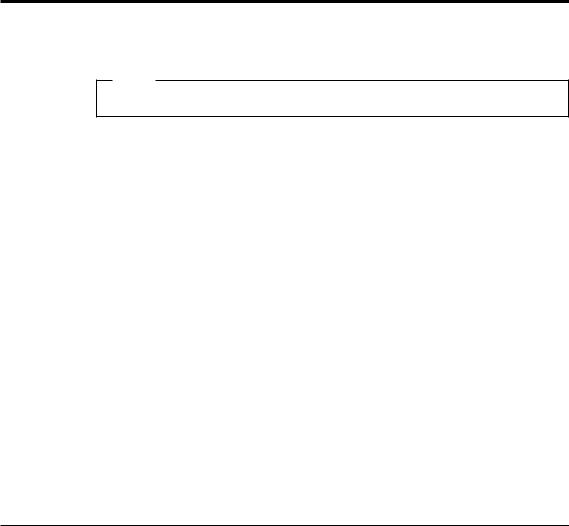
Chapter 1. Important safety information
Note
Please read important safety information first.
This information can help you safely use your ThinkPad® personal computer. Follow and retain all information included with your computer. The information in this document does not alter the terms of your purchase agreement or the Lenovo™ Statement of Limited Warranty.
Customer safety is important. Our products are developed to be safe and effective. However, personal computers are electronic devices. Power cords, power adapters, and other features can create potential safety risks that can result in physical injury or property damage, especially if misused. To reduce these risks, follow the instructions included with your product, observe all warnings on the product and in the operating instructions, and review the information included in this document carefully. By carefully following the information contained in this document and provided with your product, you can help protect yourself from hazards and create a safer computer work environment.
Note: This information includes references to power adapters and batteries. In addition to mobile personal computers, some products (such as speakers and monitors) ship with external power adapters. If you have such a product, this information applies to your product. In addition, your computer product may contain a coin-sized internal battery that provides power to your system clock even when the machine is unplugged, so the battery safety information applies to all computers.
Conditions that require immediate action
Products can become damaged due to misuse or neglect. Some product damage is serious enough that the product should not be used again until it has been inspected and, if necessary, repaired by an authorized servicer.
As with any electronic device, pay close attention to the product when it is turned on. On very rare occasions, you might notice an odor or see a puff of smoke or sparks vent from your machine. Or you might hear sounds like popping, cracking or hissing. These conditions might merely mean that an internal electronic component has failed in a safe and controlled manner. Or, they might indicate a potential safety issue. However, do not take risks or attempt to diagnose the situation yourself.
© Lenovo 2005. Portions © IBM Corp. 2005. |
1 |

Frequently inspect your computer and its components for damage or wear or signs of danger. If you have any question about the condition of a component, do not use the product. Contact the Customer Support Center or the product manufacturer for instructions on how to inspect the product and have it repaired, if necessary. For a list of Service and Support phone numbers, see “Worldwide telephone list” on page 32.
In the unlikely event that you notice any of the conditions listed below, or if you have any safety concerns with your product, stop using the product and unplug it from the power source and telecommunication lines until you can speak to the Customer Support Center for further guidance.
vPower cords, plugs, power adapters, extension cords, surge protectors, or power supplies that are cracked, broken or damaged.
vSigns of overheating, smoke, sparks or fire.
vDamage to a battery (such as cracks, dents, creases), discharge from a battery, or a buildup of foreign substances on the battery.
vA cracking, hissing or popping sound, or strong odor that comes from the product.
vSigns that liquid has been spilled or an object has fallen onto the computer product, the power cord or power adapter.
vThe computer product, the power cord or power adapter has been exposed to water.
vThe product has been dropped or damaged in any way.
vThe product does not operate normally when you follow the operating instructions.
Note: If you notice these conditions with a product (such as an extension cord) that is not manufactured for or by Lenovo, stop using that product until you can contact the product manufacturer for further instructions, or until you get a suitable replacement.
General safety guidelines
Always observe the following precautions to reduce the risk of injury and property damage.
Service
Do not attempt to service a product yourself unless instructed to do so by the Customer Support Center. Use only a service provider who is approved to repair your particular product.
Note: Some parts can be upgraded or replaced by the customer. These parts are referred to as Customer Replaceable Units, or CRUs. Lenovo expressly identifies CRUs as such, and provides documentation with
2 ThinkPad® Safety And Warranty Guide

instructions when it is appropriate for customers to replace those parts. You must closely follow all instructions when performing such replacements. Always make sure that the power is turned off and that the product is unplugged from any power source before you attempt the replacement. If you have any questions or concerns, contact the Customer Support Center.
Although there are no moving parts in your computer after the power cord has been disconnected, the following warnings are required for proper UL certification.
 DANGER
DANGER
Hazardous moving parts. Keep fingers and other body parts away.
Attention: Before replacing any CRUs, turn off the computer and wait three to five minutes to let the computer cool before opening the cover.
Power cords and power adapters
Use only the power cords and power adapters supplied by the product manufacturer. The power cord and power adapter are intended for use with this product only. They should never be used with any other product.
Never wrap a power cord around the power adapter or other object. Doing so can stress the cord in ways that can cause the cord to fray, crack or crimp. This can present a safety hazard.
Always route power cords so that they will not be walked on, tripped over, or pinched by objects.
Protect the cord and power adapters from liquids. For instance, do not leave your cord or power adapter near sinks, tubs, toilets, or on floors that are cleaned with liquid cleansers. Liquids can cause a short circuit, particularly if the cord or power adapter has been stressed by misuse. Liquids can also cause gradual corrosion of the power cord terminals and/or the connector terminals on the adapter which can eventually result in overheating.
Always connect power cords and signal cables in the correct order and ensure that all power cord connectors are securely and completely plugged into receptacles.
Do not use any power adapter that shows corrosion at the ac input pins and/or shows signs of overheating (such as deformed plastic) at the ac input or anywhere on the power adapter.
Chapter 1. Important safety information 3
Do not use any power cords where the electrical contacts on either end show signs of corrosion or overheating or where the power cord appears to have been damaged in any way.
Extension cords and related devices
Ensure that extension cords, surge protectors, uninterruptible power supplies, and power strips that you use are rated to handle the electrical requirements of the product. Never overload these devices. If power strips are used, the load should not exceed the power strip input rating. Consult an electrician for more information if you have questions about power loads, power requirements, and input ratings.
Plugs and outlets
If a receptacle (power outlet) that you intend to use with your computer equipment appears to be damaged or corroded, do not use the outlet until it is replaced by a qualified electrician.
Do not bend or modify the plug. If the plug is damaged, contact the manufacturer to obtain a replacement.
Some products are equipped with a three-pronged plug. This plug fits only into a grounded electrical outlet. This is a safety feature. Do not defeat this safety feature by trying to insert it into a non-grounded outlet. If you cannot insert the plug into the outlet, contact an electrician for an approved outlet adapter or to replace the outlet with one that enables this safety feature. Never overload an electrical outlet. The overall system load should not exceed 80 percent of the branch circuit rating. Consult an electrician for more information if you have questions about power loads and branch circuit ratings.
Be sure that the power outlet you are using is properly wired, easily accessible, and located close to the equipment. Do not fully extend power cords in a way that will stress the cords.
Carefully connect and disconnect the equipment from the electrical outlet.
Batteries
All personal computers manufactured by Lenovo contain a non-rechargeable coin cell battery to provide power to the system clock. In addition many mobile products such as ThinkPad notebook PCs utilize a rechargeable battery pack to provide system power when in portable mode. Batteries supplied by Lenovo for use with your product have been tested for compatibility and should only be replaced with approved parts.
Never attempt to open or service any battery. Do not crush, puncture, or incinerate batteries or short circuit the metal contacts. Do not expose the
4 ThinkPad® Safety And Warranty Guide
battery to water or other liquids. Only recharge the battery pack strictly according to instructions included in the product documentation.
Battery abuse or mishandling can cause the battery to overheat, which can cause gasses or flame to “vent” from the battery pack or coin cell. If your battery is damaged, or if you notice any discharge from your battery or the buildup of foreign materials on the battery leads, stop using the battery and obtain a replacement from the battery manufacturer.
Batteries can degrade when they are left unused for long periods of time. For some rechargeable batteries (particularly Lithium Ion batteries), leaving a battery unused in a discharged state could increase the risk of a battery short circuit, which could shorten the life of the battery and can also pose a safety hazard. Do not let rechargeable Lithium-Ion batteries completely discharge or store these batteries in a discharged state.
Heat and product ventilation
Computers generate heat when turned on and when batteries are charging. Notebook PCs can generate a significant amount of heat due to their compact size. Always follow these basic precautions:
vDo not leave the base of your computer in contact with your lap or any part of your body for an extended period when the computer is functioning or when the battery is charging. Your computer produces some heat during normal operation. Extended contact with the body could cause discomfort or, potentially, a skin burn.
vDo not operate your computer or charge the battery near flammable materials or in explosive environments.
vVentilation slots, fans and/or heat sinks are provided with the product for safety, comfort, and reliable operation. These features might inadvertently become blocked by placing the product on a bed, sofa, carpet, or other flexible surface. Never block, cover or disable these features.
You should inspect your desktop computer for dust accumulation at least once every three months. Before inspecting your computer, turn off the power and unplug the computer’s power cord from the electrical outlet; then remove any dust from vents and perforations in the bezel. If you notice external dust accumulation, you should also examine and remove dust from the inside of the computer including heat sink inlet fins, power supply vents, and fans. Always turn off and unplug the computer before opening the cover. If possible, avoid operating your computer within 2 feet of high-traffic areas. If you must operate your computer in or near a high-traffic area, you should inspect and, if necessary, clean your computer more frequently.
For your safety and to maintain optimum computer performance, always follow these basic precautions with your desktop computer:
Chapter 1. Important safety information 5
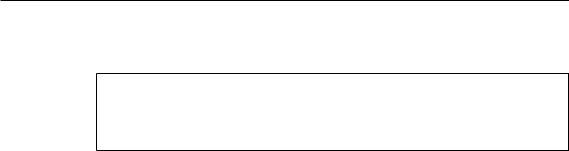
vKeep the cover closed whenever the computer is plugged in.
vRegularly inspect the outside of the computer for dust accumulation.
vRemove dust from vents and any perforations in the bezel. More frequent cleanings might be required for computers in dusty or high-traffic areas.
vDo not block or restrict airflow into the front of the computer.
vDo not block the airflow vents on the back of the computer.
vDo not store or operate your computer inside furniture, as this might increase the risk of overheating.
vAirflow temperatures into the computer should not exceed 35° C (95° F).
vDo not use non-ThinkCentre air filtration devices.
CD and DVD drive safety
CD and DVD drives spin discs at a high speed. If a CD or DVD is cracked or otherwise physically damaged, it is possible for the disc to break apart or even shatter when the CD drive is in use. To protect against possible injury due to this situation, and to reduce the risk of damage to your machine, do the following:
vAlways store CD/DVD discs in their original packaging
vAlways store CD/DVD discs out of direct sunlight and away from direct heat sources
vRemove CD/DVD discs from the computer when not in use
vDo not bend or flex CD/DVD discs, or force them into the computer or their packaging
vCheck CD/DVD discs for cracks before each use. Do not use cracked or damaged discs
Additional safety information
 DANGER
DANGER
Electric current from power, telephone, and communication cables is hazardous. To avoid shock hazard, connect and disconnect cables as shown below when installing, moving, or opening the covers of this product or attached devices. If the 3-pin power cord is provided with this product, it must be used with a properly grounded outlet.
6 ThinkPad® Safety And Warranty Guide
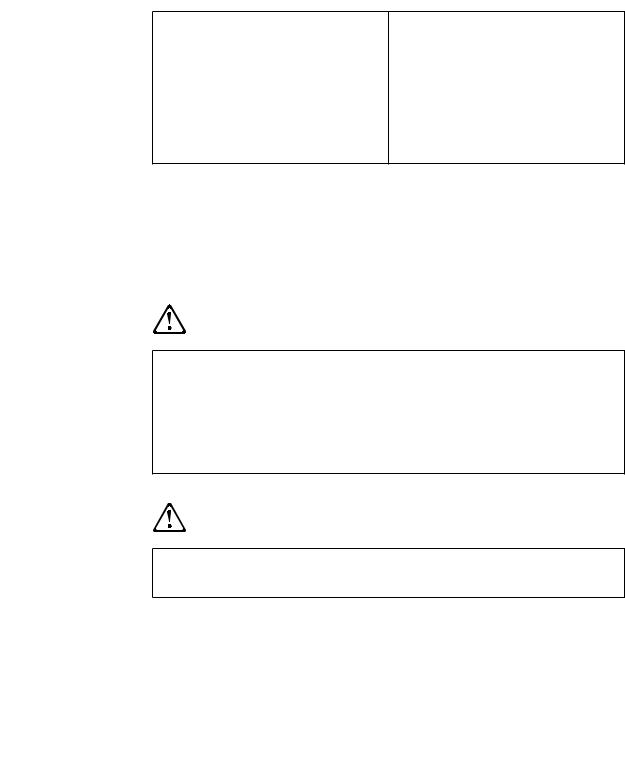
To connect:
Turn everything OFF.
First, attach all cables to devices. Attach the signal cables to receptacles. Attach the power cord to an outlet. Turn the device ON.
To disconnect:
Turn everything OFF.
First, remove the power cord from the outlet.
Remove signal cables from receptacles.
Remove all cables from devices.
The power cord must be disconnected from the wall outlet or receptacle before installing all other electrical cables connected to the ThinkPad computer.
The power cord may be reconnected to wall outlet or receptacle only after all other electrical cables have been connected to the ThinkPad computer.
 DANGER
DANGER
Reduce the risk of fire and electric shock by always following basic safety precautions, including the following:
vDo not use your computer in or near water.
vDuring electrical storms:
–Do not use your computer with the telephone cable connection.
–Do not connect the cable to or disconnect it from the telephone outlet on the wall.
 DANGER
DANGER
The battery pack should be stored at room temperature, charged to approx. 30 to 50% of capacity. We recommend that battery pack be charged about once per year to prevent overdischarge.
Chapter 1. Important safety information 7
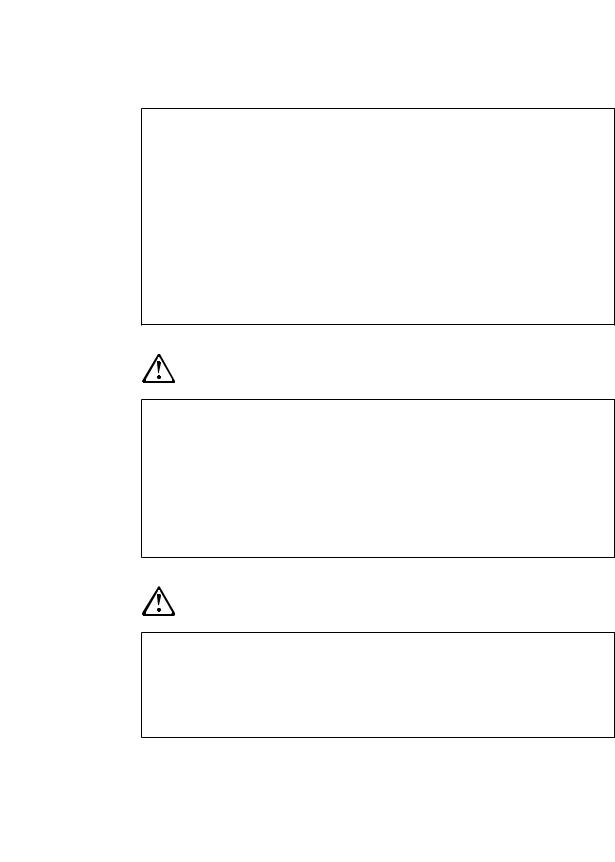
 DANGER
DANGER
If the rechargeable battery pack is incorrectly replaced, there is danger of an explosion. The battery pack contains a small amount of harmful substances. To avoid possible injury:
vReplace only with a battery of the type recommended by Lenovo.
vKeep the battery pack away from fire.
vDo not expose it to water or rain.
vDo not attempt to disassemble it.
vDo not short-circuit it.
vKeep it away from children.
Do not put the battery pack in trash that is disposed of in landfills. When disposing of the battery, comply with local ordinances or regulations and your company’s safety standards.
 DANGER
DANGER
If the backup battery is incorrectly replaced, there is danger of explosion.
The lithium battery contains lithium and can explode if it is not properly handled or disposed of.
Replace only with a battery of the same type.
To avoid possible injury or death, do not: (1) throw or immerse the battery into water, (2) allow it to heat to more than 100 °C (212 °F), or (3) attempt to repair or disassemble it. Dispose of it as required by local ordinances or regulations and your company’s safety standards.
 DANGER
DANGER
Follow the instruction below when installing or reconfiguring the CDC or Mini PCI option.
To avoid shock hazard, disconnect all the cables and the ac adapter when you install the CDC or Mini PCI option or open the covers of the system or attached devices. Electrical current from power, telephone, and communication cables is hazardous.
8 ThinkPad® Safety And Warranty Guide
