Page 1
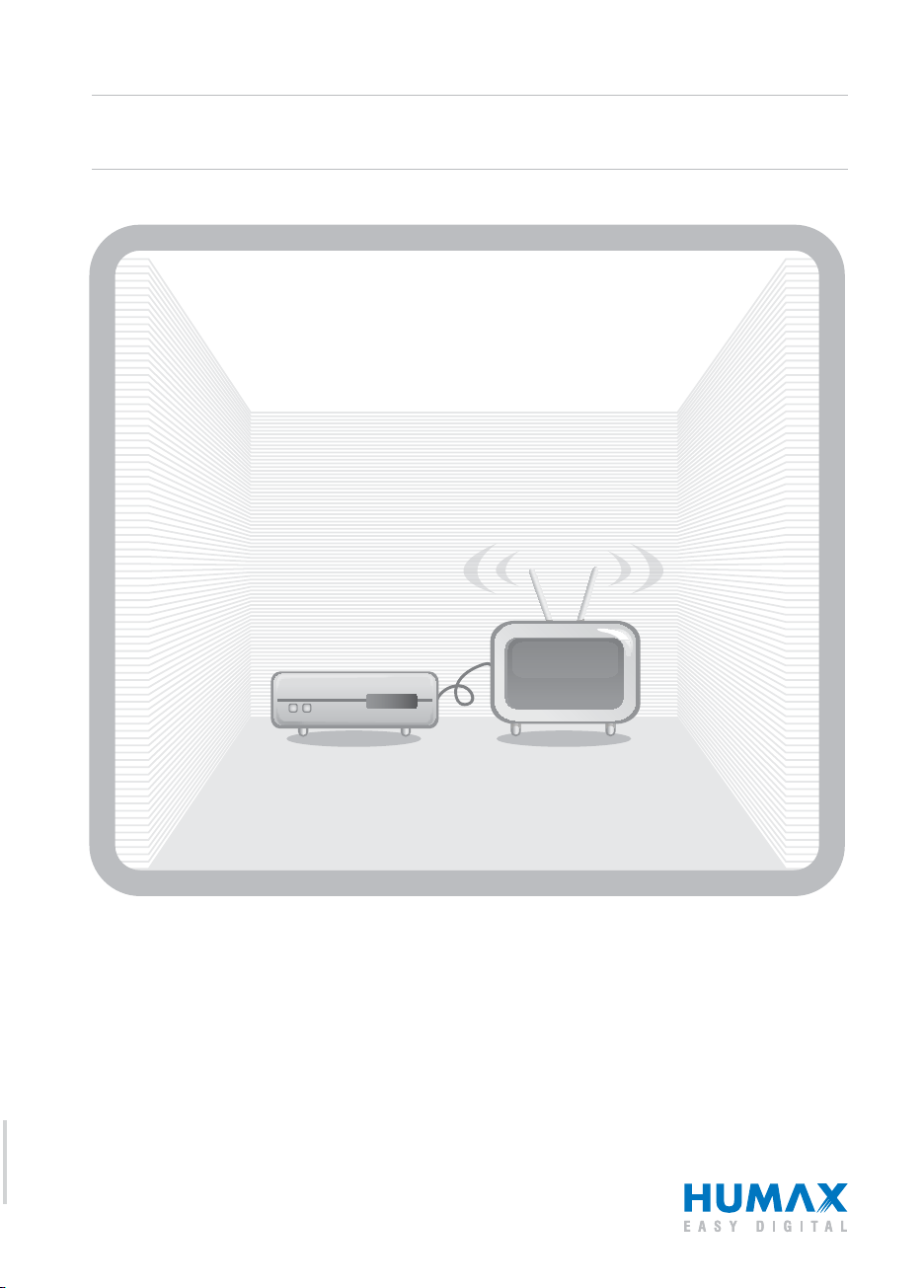
HD Digital Receiver
HDTV Digital-Receiver
The default password is 0000.
Das voreingestellte Passwort lautet 0000.
User’s Manual
Bedienungsanleitung
HD-FOX
Page 2
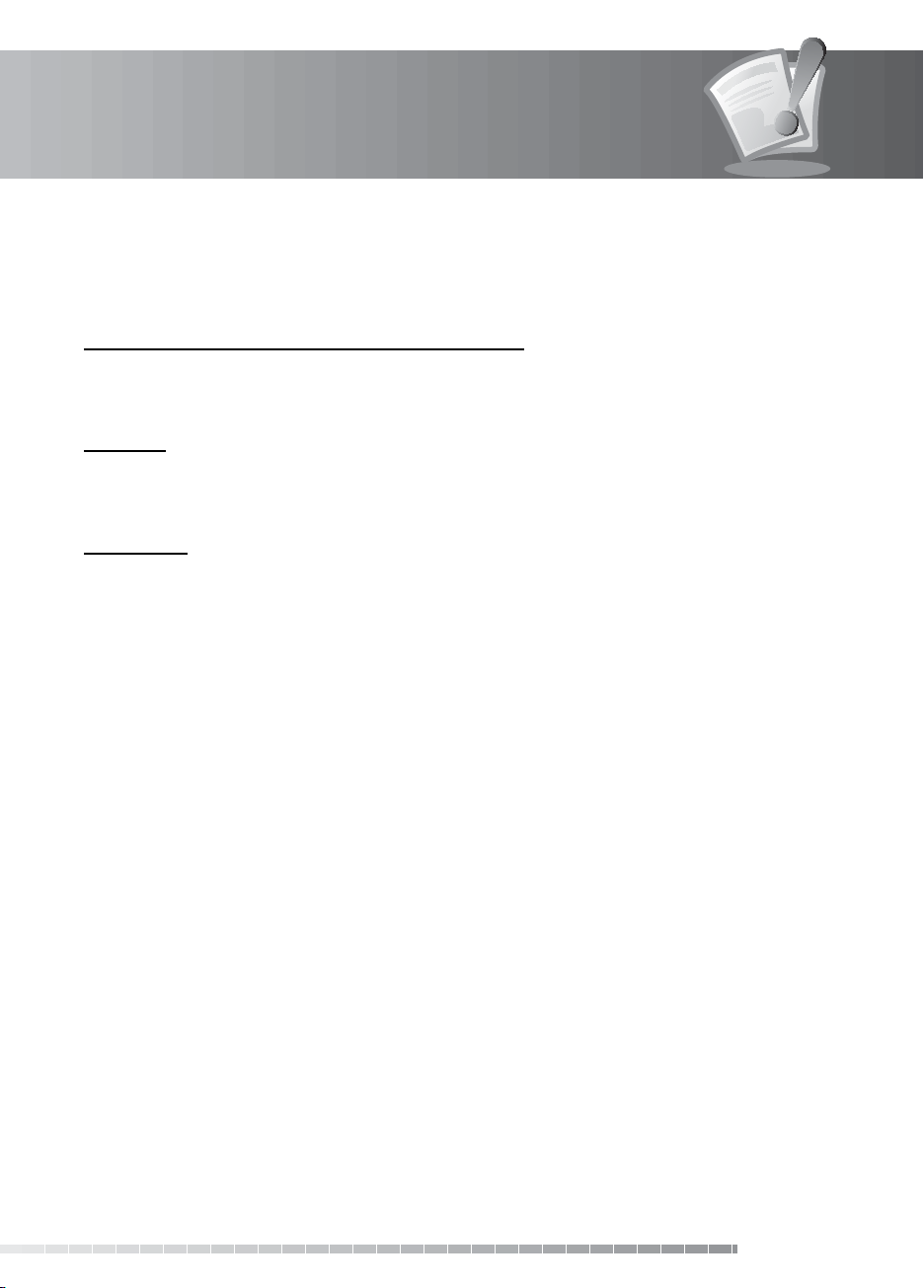
Notice
Thank you for purchasing a HUMAX product. Please read this user’s manual carefully to be able to safely
install, use and maintain the product at maximum performance. Keep this user’s manual next to your
product for future reference. The information in this user’s manual is subject to change without notice.
Copyright (Copyright © 2008 HUMAX Corporation)
Not to be copied, used or translated in part or whole without HUMAX’s prior consent in writing except
approval of ownership of copyright and copyright law.
Warranty
The warranty does not cover parts which may become defective due to misuse of the information
contained in this manual.
Trademarks
• Nagravision is a registered trademark of KUDELSKI S.A.
• Manufactured under license from Dolby Laboratories.
Dolby and the double-D symbol are trademarks of Dolby Laboratories.
This product incorporates copyright protection technology that is protected by U.S. patents and
other intellectual property rights. Use of this copyright protection technology must be authorized by
Macrovision, and is intended for home and other limited viewing uses only unless otherwise authorized
by Macrovision. Reverse engineering or disassembly is prohibited.
GB1
User’s Manual
Page 3
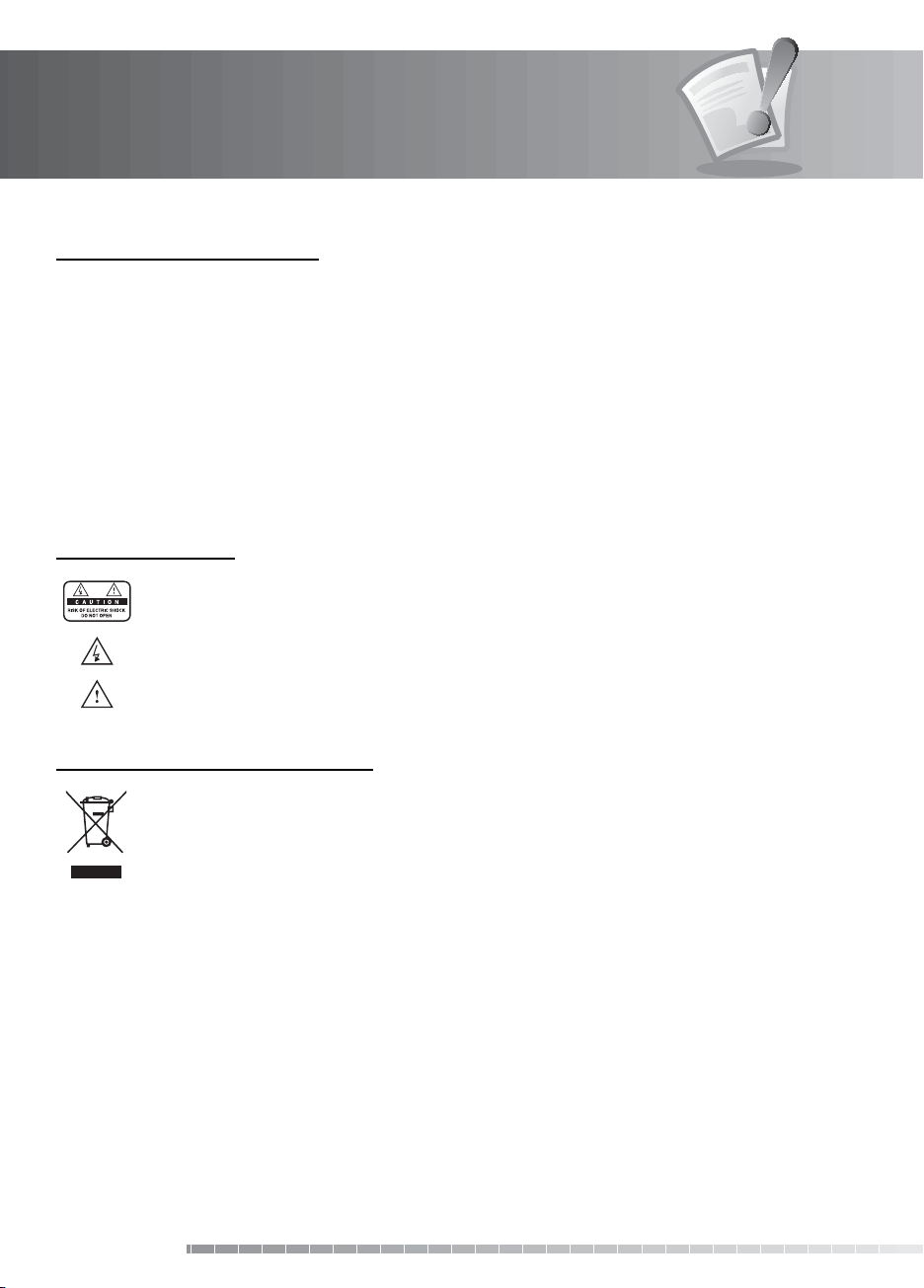
Notice
Warnings, Cautions and Notes
Throughout the whole manual, pay special attention to the following marks that indicate hazardous
situations.
• Warning
Indicates a hazardous situation which could result in serious injury.
• Caution
Indicates a situation which could damage the equipment or other apparatus.
• Note
Indicates additional information to make the user aware of possible problems and information of any
importance to help understand, use and maintain the installation.
Meaning of Symbols
To reduce the risk of electric shock, do not remove cover (or back). No user serviceable parts
inside. Refer servicing to qualied service personnel.
This symbol indicates dangerous voltage inside the product that presents a risk of electric
shock or personal injury.
This symbol indicates important instructions accompanying the product.
Instruction about the ‘WEEE’ Symbol
This product should not be disposed with other household wastes at the end of its working
life. Please separate this from other types of wastes and recycle it responsibly to promote the
sustainable reuse of material resources. This will prevent possible harm to the environment
or human health from uncontrolled waste disposal.
• Domestic users:
Please contact either the retailer where you purchased this product or their local government oce
for details of where and how they can take this item for environmentally safe recycling.
• Business users:
Contact your supplier and check the terms and conditions of the purchase contract. This product
should not be mixed with other commercial wastes for disposal.
GB2
User’s Manual
Page 4
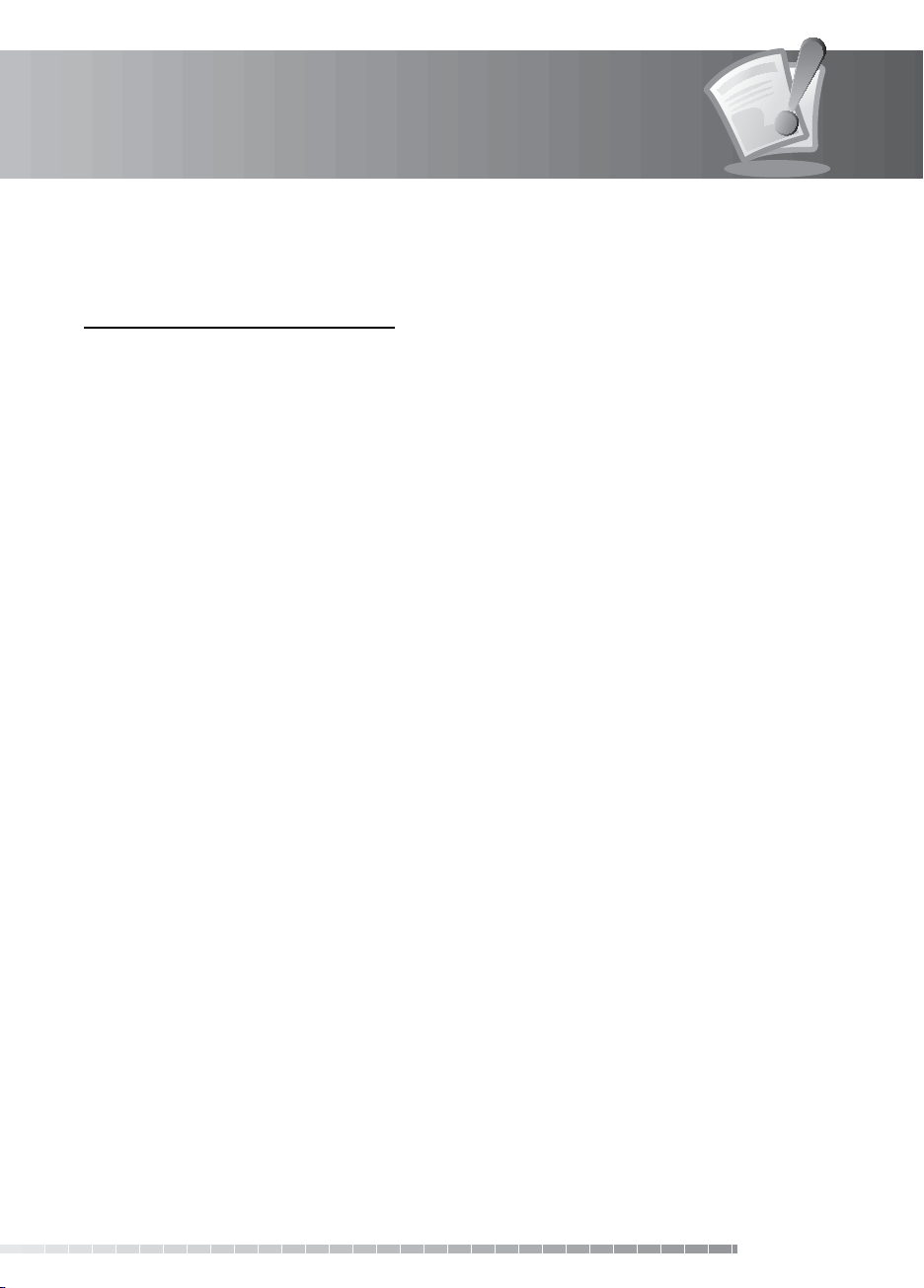
Safety Warning
This product has been manufactured to comply with international safety standards. Please read the
following safety precautions carefully.
Safety Instructions and Precautions
1. MAINS SUPPLY
90-250V a.c., 50/60Hz
• Operate this product only from the type of power supply indicated on the marking label. If you are not sure of
the type of power supplied to your home, consult your local power company.
• Disconnect the product from the mains before you start any maintenance or installation procedures.
2. OVERLOADING
• Do not overload a wall outlet, extension cord or adapter as this may result in electric re or shock.
3. LIQUID
• The product should not be exposed to liquid of any kind. In addition, no objects lled with liquid should be
placed on the apparatus.
4. CLEANING
• Disconnect the product from the wall outlet before cleaning.
• Use a light damp cloth (no solvents) to dust the product.
5. VENTILATION
• The slots on top of the product must be left uncovered to allow proper airow into the unit.
• Do not stand the product on soft furnishings or carpets.
• Do not stack electronic equipments on top of the product.
6. ATTACHMENTS
• Do not use any unsupported attachments as these may be hazardous or cause damage to the product.
7. CONNECTION TO THE SATELLITE DISH LNB
• Disconnect the product from the mains before connecting or disconnecting the cable from the satellite dish.
Failure to do so can damage the LNB.
8. CONNECTION TO THE TV
• Disconnect the product from the mains before connecting or disconnecting the cable from the TV. Failure to do
so can damage the TV.
9. EARTHING
• The LNB cable must be earthed to the system earth for the satellite dish.
10. LOCATION
• Place the product indoors to avoid exposing it to lightning, rain or sun.
• Do not place it near a radiator or heat register.
• Make sure it has more than 10 cm clearance from any appliances susceptible to electromagnetic inuences,
such as a TV or a VCR.
• Do not block the openings with any object, and do not place the product on a bed, sofa, rug, or other similar
surface.
GB3
User’s Manual
Page 5
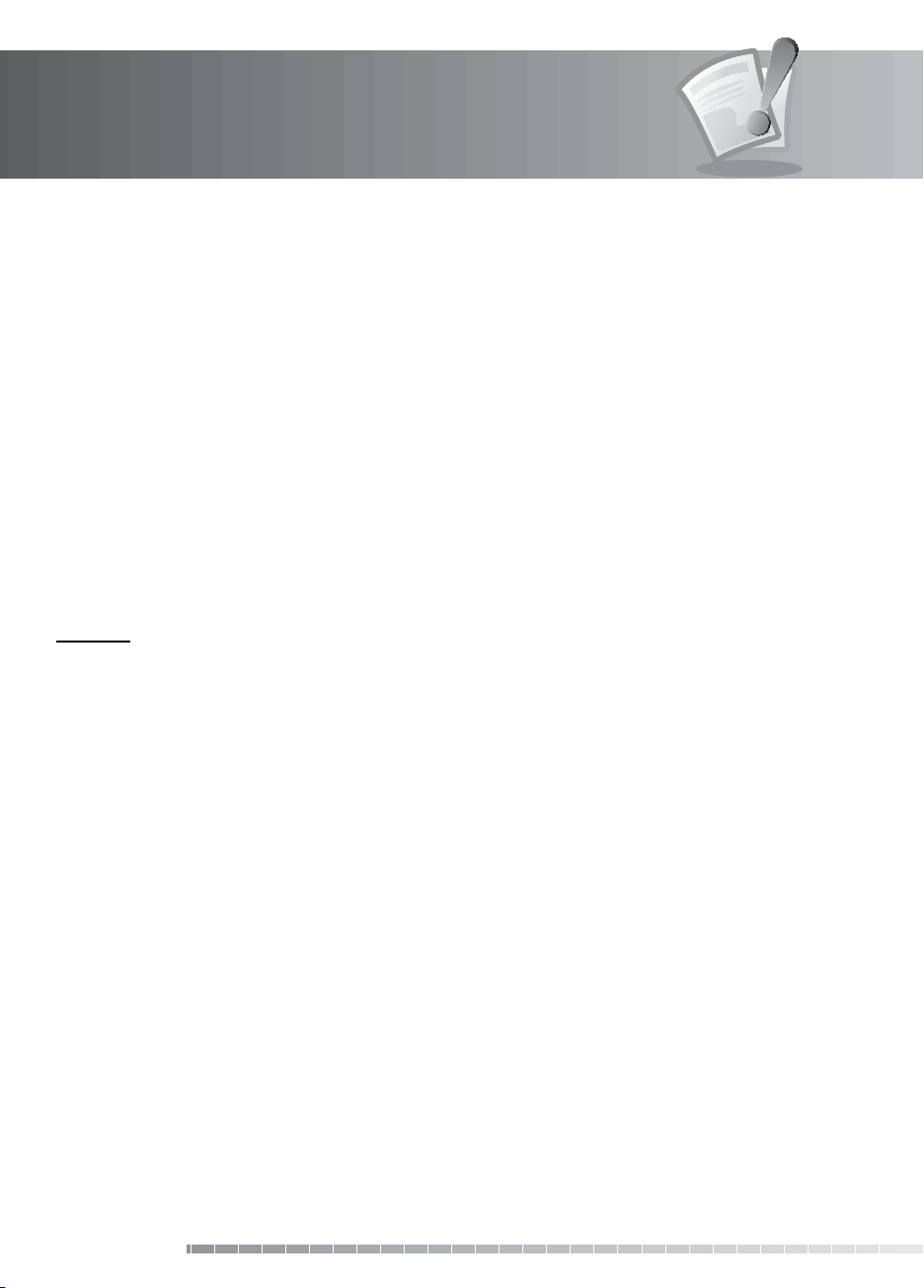
Safety Warning
• If you place the product on a rack or a bookcase, ensure that there is adequate ventilation and that you have
followed the manufacturer’s instructions for mounting.
• Do not place the product on an unstable cart, stand, tripod, bracket, or table where it can fall.
• A falling product can cause serious injury to a child or adult, and serious damage to the appliance.
11. LIGHTNING, STORM OR NOT IN USE
• Unplug the product from the wall outlet and disconnect the antenna during a thunderstorm or when left
unattended and unused for long periods of time. This will prevent damage to the unit due to lightning and
power-surges.
12. EXTRANEOUS OBJECTS
• Do not insert anything through the openings in the unit, where they can touch dangerous voltage points or
damage parts.
13. REPLACEMENT OF PARTS
• When replacement of parts is required, be sure the service technician uses replacement parts specied by the
manufacturer or those that have the same characteristics as the original part. Unauthorized substitution may
result in additional damage to the unit.
Warning
1. To avoid damage of the power cord or plug;
• Do not modify or process the power cord or plug arbitrarily.
• Do not bend or twist the power cord.
• Make sure to disconnect the power cord holding the plug.
• Keep heating appliances as far as possible from the power cord in order to prevent the cover vinyl from melting.
• The mains plug, as a disconnection device, shall remain readily accessible by the user.
2. To avoid electrical shock;
• Do not open the main body.
• Do not insert metal or inammable objects inside the product.
• Do not touch the power plug with wet hands.
Disconnect the power cord in case of lightning.
3. To avoid damage of product;
• Do not use the product when it is out of order. If you continue to use the product when defective, serious
damage can be caused to it. Make sure to contact your local product distributor if the product is out of order.
• Do not insert metal or alien substance into the slots for the modules or Smartcards. It may cause damage to the
product and reduce its life span.
GB4
User’s Manual
Page 6
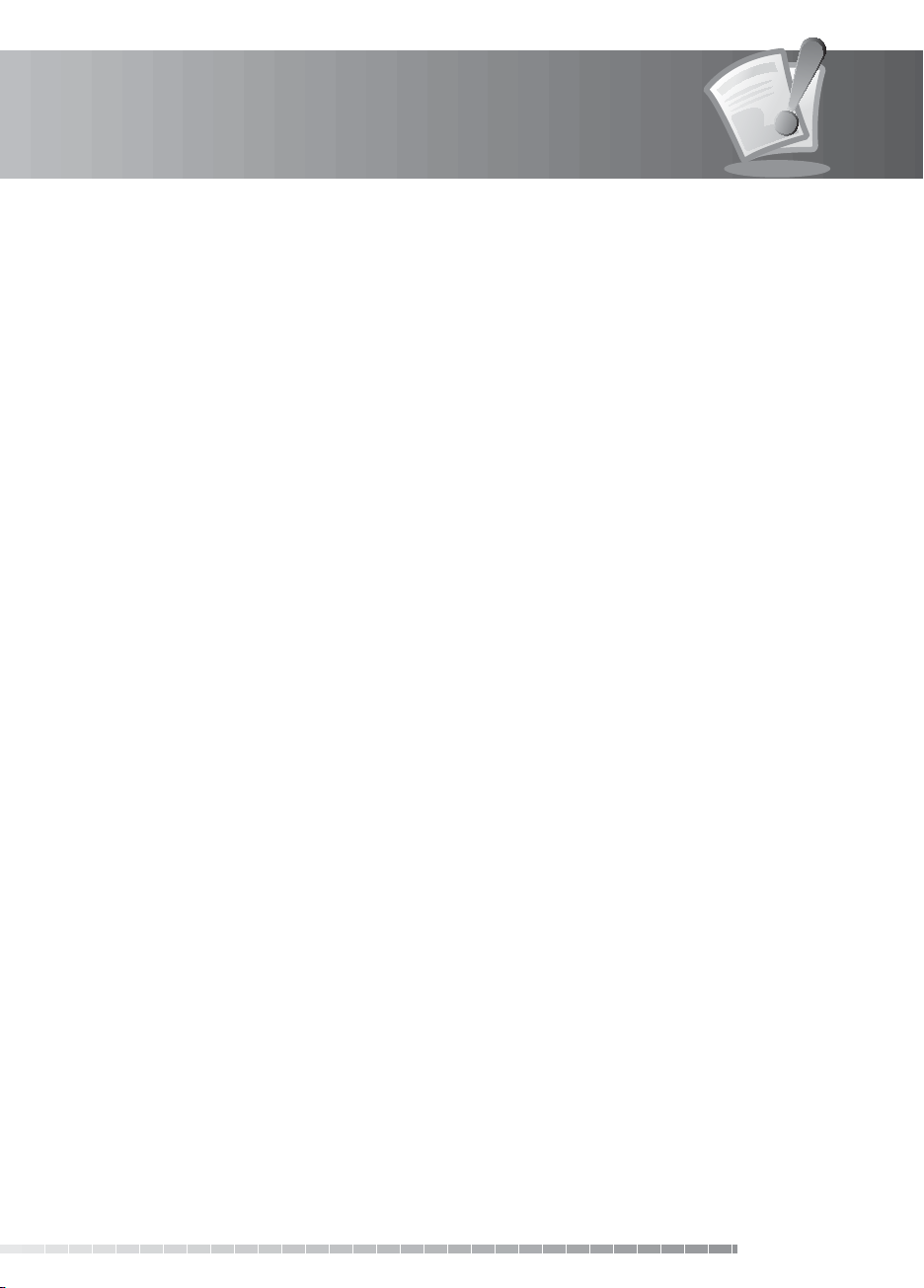
Contents
1. Before Using the Product. . . . . . . . . . . . . . . . . . . . . . . . . . . . . . . . . . . . . . . . . . . . . . . GB7
1.1 Package Contents. . . . . . . . . . . . . . . . . . . . . . . . . . . . . . . . . . . . . . . . . . . . . . . . . . . . . . . . . . . .GB7
1.2 Front Panel . . . . . . . . . . . . . . . . . . . . . . . . . . . . . . . . . . . . . . . . . . . . . . . . . . . . . . . . . . . . . . . . GB8
1.3 Conditional Access . . . . . . . . . . . . . . . . . . . . . . . . . . . . . . . . . . . . . . . . . . . . . . . . . . . . . . . . . . . GB9
1.4 Rear Panel . . . . . . . . . . . . . . . . . . . . . . . . . . . . . . . . . . . . . . . . . . . . . . . . . . . . . . . . . . . . . . . GB11
1.5 Remote Control . . . . . . . . . . . . . . . . . . . . . . . . . . . . . . . . . . . . . . . . . . . . . . . . . . . . . . . . . . . . GB12
1.6 Remote Control Batteries . . . . . . . . . . . . . . . . . . . . . . . . . . . . . . . . . . . . . . . . . . . . . . . . . . . . . . GB14
2. Setup . . . . . . . . . . . . . . . . . . . . . . . . . . . . . . . . . . . . . . . . . . . . . . . . . . . . . . . . . . GB15
2.1 Connecting the TV and VCR . . . . . . . . . . . . . . . . . . . . . . . . . . . . . . . . . . . . . . . . . . . . . . . . . . . . GB15
2.2 Powering On. . . . . . . . . . . . . . . . . . . . . . . . . . . . . . . . . . . . . . . . . . . . . . . . . . . . . . . . . . . . . . GB20
3. Installation Wizard . . . . . . . . . . . . . . . . . . . . . . . . . . . . . . . . . . . . . . . . . . . . . . . . . . GB21
3.1 Language . . . . . . . . . . . . . . . . . . . . . . . . . . . . . . . . . . . . . . . . . . . . . . . . . . . . . . . . . . . . . . . . GB21
3.2 Time Zone . . . . . . . . . . . . . . . . . . . . . . . . . . . . . . . . . . . . . . . . . . . . . . . . . . . . . . . . . . . . . . . GB21
3.3 Antenna Type . . . . . . . . . . . . . . . . . . . . . . . . . . . . . . . . . . . . . . . . . . . . . . . . . . . . . . . . . . . . . GB22
3.4 Default Channels . . . . . . . . . . . . . . . . . . . . . . . . . . . . . . . . . . . . . . . . . . . . . . . . . . . . . . . . . . . GB22
3.5 Antenna Setting. . . . . . . . . . . . . . . . . . . . . . . . . . . . . . . . . . . . . . . . . . . . . . . . . . . . . . . . . . . . GB23
3.6 Search Channels . . . . . . . . . . . . . . . . . . . . . . . . . . . . . . . . . . . . . . . . . . . . . . . . . . . . . . . . . . . GB23
3.7 Display . . . . . . . . . . . . . . . . . . . . . . . . . . . . . . . . . . . . . . . . . . . . . . . . . . . . . . . . . . . . . . . . . GB24
3.8 Result . . . . . . . . . . . . . . . . . . . . . . . . . . . . . . . . . . . . . . . . . . . . . . . . . . . . . . . . . . . . . . . . . . GB24
3.9 Installation Checklist . . . . . . . . . . . . . . . . . . . . . . . . . . . . . . . . . . . . . . . . . . . . . . . . . . . . . . . . . GB25
4. Basic Operation . . . . . . . . . . . . . . . . . . . . . . . . . . . . . . . . . . . . . . . . . . . . . . . . . . . . GB26
4.1 Switching Channel . . . . . . . . . . . . . . . . . . . . . . . . . . . . . . . . . . . . . . . . . . . . . . . . . . . . . . . . . . GB26
4.2 Volume Control . . . . . . . . . . . . . . . . . . . . . . . . . . . . . . . . . . . . . . . . . . . . . . . . . . . . . . . . . . . . GB26
4.3 Resolution . . . . . . . . . . . . . . . . . . . . . . . . . . . . . . . . . . . . . . . . . . . . . . . . . . . . . . . . . . . . . . . GB26
4.4 Sleep. . . . . . . . . . . . . . . . . . . . . . . . . . . . . . . . . . . . . . . . . . . . . . . . . . . . . . . . . . . . . . . . . . . GB27
4.5 Wide . . . . . . . . . . . . . . . . . . . . . . . . . . . . . . . . . . . . . . . . . . . . . . . . . . . . . . . . . . . . . . . . . . . GB27
4.6 Audio . . . . . . . . . . . . . . . . . . . . . . . . . . . . . . . . . . . . . . . . . . . . . . . . . . . . . . . . . . . . . . . . . . GB28
4.7 Subtitle . . . . . . . . . . . . . . . . . . . . . . . . . . . . . . . . . . . . . . . . . . . . . . . . . . . . . . . . . . . . . . . . . GB28
4.8 Teletext . . . . . . . . . . . . . . . . . . . . . . . . . . . . . . . . . . . . . . . . . . . . . . . . . . . . . . . . . . . . . . . . . GB29
4.9 Programme Information (i-plate) . . . . . . . . . . . . . . . . . . . . . . . . . . . . . . . . . . . . . . . . . . . . . . . . . GB29
4.10 Multifeed . . . . . . . . . . . . . . . . . . . . . . . . . . . . . . . . . . . . . . . . . . . . . . . . . . . . . . . . . . . . . . . GB31
5. Channel List . . . . . . . . . . . . . . . . . . . . . . . . . . . . . . . . . . . . . . . . . . . . . . . . . . . . . . GB32
5.1 My TV List. . . . . . . . . . . . . . . . . . . . . . . . . . . . . . . . . . . . . . . . . . . . . . . . . . . . . . . . . . . . . . . . GB32
5.2 Favourite List. . . . . . . . . . . . . . . . . . . . . . . . . . . . . . . . . . . . . . . . . . . . . . . . . . . . . . . . . . . . . . GB34
5.3 Satellite List . . . . . . . . . . . . . . . . . . . . . . . . . . . . . . . . . . . . . . . . . . . . . . . . . . . . . . . . . . . . . . GB34
5.4 Scramble List. . . . . . . . . . . . . . . . . . . . . . . . . . . . . . . . . . . . . . . . . . . . . . . . . . . . . . . . . . . . . . GB35
6. TV Guide . . . . . . . . . . . . . . . . . . . . . . . . . . . . . . . . . . . . . . . . . . . . . . . . . . . . . . . . GB36
6.1 Using TV Guide . . . . . . . . . . . . . . . . . . . . . . . . . . . . . . . . . . . . . . . . . . . . . . . . . . . . . . . . . . . . GB36
6.2 List Guide . . . . . . . . . . . . . . . . . . . . . . . . . . . . . . . . . . . . . . . . . . . . . . . . . . . . . . . . . . . . . . . . GB37
6.3 Schedule . . . . . . . . . . . . . . . . . . . . . . . . . . . . . . . . . . . . . . . . . . . . . . . . . . . . . . . . . . . . . . . . GB38
6.4 Find . . . . . . . . . . . . . . . . . . . . . . . . . . . . . . . . . . . . . . . . . . . . . . . . . . . . . . . . . . . . . . . . . . . GB39
7. Preferences. . . . . . . . . . . . . . . . . . . . . . . . . . . . . . . . . . . . . . . . . . . . . . . . . . . . . . . GB41
7.1 Parental Control. . . . . . . . . . . . . . . . . . . . . . . . . . . . . . . . . . . . . . . . . . . . . . . . . . . . . . . . . . . . GB41
7.2 Language Setting. . . . . . . . . . . . . . . . . . . . . . . . . . . . . . . . . . . . . . . . . . . . . . . . . . . . . . . . . . . GB43
GB5
User’s Manual
Page 7
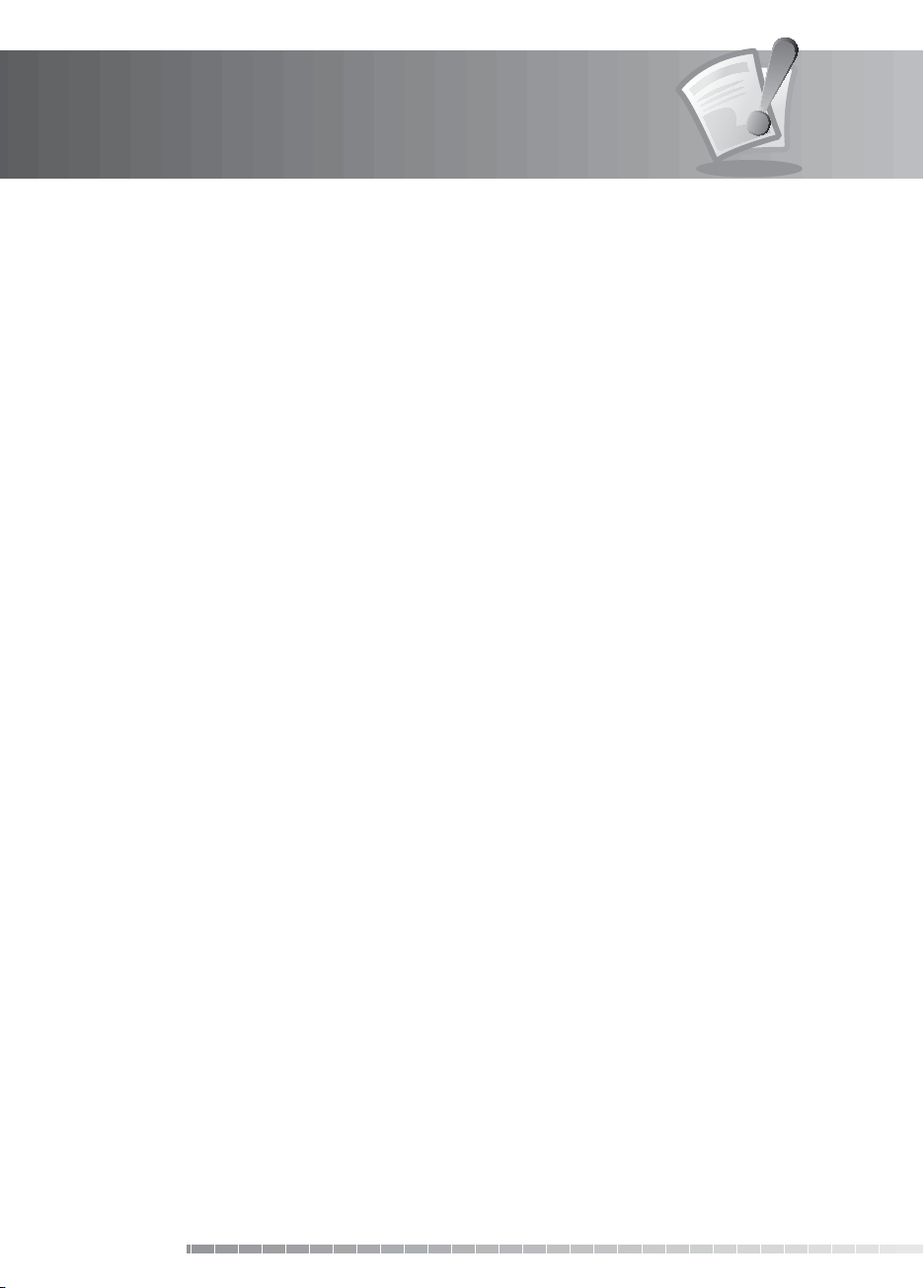
Contents
7.3 Time Setting . . . . . . . . . . . . . . . . . . . . . . . . . . . . . . . . . . . . . . . . . . . . . . . . . . . . . . . . . . . . . . GB45
7.4 A/V Setting . . . . . . . . . . . . . . . . . . . . . . . . . . . . . . . . . . . . . . . . . . . . . . . . . . . . . . . . . . . . . . . GB46
7.5 Other Settings . . . . . . . . . . . . . . . . . . . . . . . . . . . . . . . . . . . . . . . . . . . . . . . . . . . . . . . . . . . . . GB48
8. Edit Channels . . . . . . . . . . . . . . . . . . . . . . . . . . . . . . . . . . . . . . . . . . . . . . . . . . . . . GB50
8.1 Edit Channel List . . . . . . . . . . . . . . . . . . . . . . . . . . . . . . . . . . . . . . . . . . . . . . . . . . . . . . . . . . . GB50
8.2 Edit Favourite List. . . . . . . . . . . . . . . . . . . . . . . . . . . . . . . . . . . . . . . . . . . . . . . . . . . . . . . . . . . GB53
8.3 Import/Export Channels . . . . . . . . . . . . . . . . . . . . . . . . . . . . . . . . . . . . . . . . . . . . . . . . . . . . . . GB55
9. Installation . . . . . . . . . . . . . . . . . . . . . . . . . . . . . . . . . . . . . . . . . . . . . . . . . . . . . . . GB56
9.1 Antenna Setting [Fixed] . . . . . . . . . . . . . . . . . . . . . . . . . . . . . . . . . . . . . . . . . . . . . . . . . . . . . . . GB56
9.2 Antenna Setting [SCD Antenna]. . . . . . . . . . . . . . . . . . . . . . . . . . . . . . . . . . . . . . . . . . . . . . . . . . GB60
9.3 Antenna Setting [Motor] . . . . . . . . . . . . . . . . . . . . . . . . . . . . . . . . . . . . . . . . . . . . . . . . . . . . . . GB62
9.4 Antenna Setting [SMATV]. . . . . . . . . . . . . . . . . . . . . . . . . . . . . . . . . . . . . . . . . . . . . . . . . . . . . . GB67
9.5 Software Update . . . . . . . . . . . . . . . . . . . . . . . . . . . . . . . . . . . . . . . . . . . . . . . . . . . . . . . . . . . GB69
9.6 Default Setting . . . . . . . . . . . . . . . . . . . . . . . . . . . . . . . . . . . . . . . . . . . . . . . . . . . . . . . . . . . . GB70
10. System. . . . . . . . . . . . . . . . . . . . . . . . . . . . . . . . . . . . . . . . . . . . . . . . . . . . . . . . . GB71
10.1 Status . . . . . . . . . . . . . . . . . . . . . . . . . . . . . . . . . . . . . . . . . . . . . . . . . . . . . . . . . . . . . . . . . GB71
10.2 Signal Detection. . . . . . . . . . . . . . . . . . . . . . . . . . . . . . . . . . . . . . . . . . . . . . . . . . . . . . . . . . . GB71
10.3 Common Interface . . . . . . . . . . . . . . . . . . . . . . . . . . . . . . . . . . . . . . . . . . . . . . . . . . . . . . . . . GB72
11. Software Update . . . . . . . . . . . . . . . . . . . . . . . . . . . . . . . . . . . . . . . . . . . . . . . . . . GB73
11.1 OTA (Over the Air). . . . . . . . . . . . . . . . . . . . . . . . . . . . . . . . . . . . . . . . . . . . . . . . . . . . . . . . . . GB73
12. Appendix . . . . . . . . . . . . . . . . . . . . . . . . . . . . . . . . . . . . . . . . . . . . . . . . . . . . . . . GB74
12.1 Menu Map . . . . . . . . . . . . . . . . . . . . . . . . . . . . . . . . . . . . . . . . . . . . . . . . . . . . . . . . . . . . . . GB74
12.2 Multi Custom Code . . . . . . . . . . . . . . . . . . . . . . . . . . . . . . . . . . . . . . . . . . . . . . . . . . . . . . . . . GB75
12.3 Trouble Shooting . . . . . . . . . . . . . . . . . . . . . . . . . . . . . . . . . . . . . . . . . . . . . . . . . . . . . . . . . . GB76
12.4 Error Message . . . . . . . . . . . . . . . . . . . . . . . . . . . . . . . . . . . . . . . . . . . . . . . . . . . . . . . . . . . . GB78
12.5 Specication . . . . . . . . . . . . . . . . . . . . . . . . . . . . . . . . . . . . . . . . . . . . . . . . . . . . . . . . . . . . . GB80
12.6 Glossary . . . . . . . . . . . . . . . . . . . . . . . . . . . . . . . . . . . . . . . . . . . . . . . . . . . . . . . . . . . . . . . . GB82
12.7 Service and Support . . . . . . . . . . . . . . . . . . . . . . . . . . . . . . . . . . . . . . . . . . . . . . . . . . . . . . . . GB84
GB6
User’s Manual
Page 8

1. Before Using the Product
This chapter provides detail instructions on the product and its accessories.
1.1 Package Contents
Please check all package contents before using your product.
User’s Manual
User’s Manual
Remote Control
Note:
• Faults may occur if the remote control is left without battery for a long time. Always keep the battery
inserted in the remote control.
• Package contents may vary according to area.
Batteries Quick Guide
Quick Start Guide
GB7
User’s Manual
Page 9

1. Before Using the Product
1.2 Front Panel
1 2 3 754 6
1. STANDBY BUTTON
Switches between operation and standby modes.
2. TV/RADIO BUTTON
Switches between TV and radio modes.
3. CH-/CH+BUTTON
Moves the TV/radio channel up or down.
4. TV LED
Green light is emitted when the product is in TV mode.
5. RADIO LED
Amber light is emitted when the product is in radio mode.
6. SMARTCARD SLOT
A slot for a Smartcard
7. CI-MODULE SLOT
A slot for a CI-Module
Note:
The front of the product is subject to change without notice.
GB8
User’s Manual
Page 10

1. Before Using the Product
1.3 Conditional Access
Although some TV and radio channels are free to air, most TV and radio/music channels are available on a
subscription basis and can only be enjoyed via a Conditional Access component.
1. Inserting the Smartcard
The Smartcard looks similar to a credit card and is inserted into the slot behind the right-hand front ap of
the product. A valid Smartcard entitles you to view and listen to all the channels you choose to subscribe
to.
1. Open the right-hand ap on the front panel of the product to expose the card slot.
2. Hold the Smartcard horizontally with the electronic chip (small square-shaped, gold in colour) facing
upwards.
3. Insert the Smartcard into the top slot.
Smartcard
User’s Manual
GB9
Page 11

1. Before Using the Product
2. Inserting a CI (with Smartcard)
A CI-Module looks like a PC map (PCMCIA) for laptops. There are dierent kinds of CI-Modules, suitable for
dierent coding systems; Irdeto, Conax and more. Additionally to the CI-Module, a Smartcard is needed to
decode the channels.
1. Open the right-hand ap on the front panel of the product to expose the card slot.
2. Follow the instructions of the module and insert the Smartcard into the CI-Module.
3. Keep the CI-Module (with the Smartcard) horizontal.
4. Insert the CI-Module into the slot.
GB10
User’s Manual
CI-Module
Smartcard
Page 12
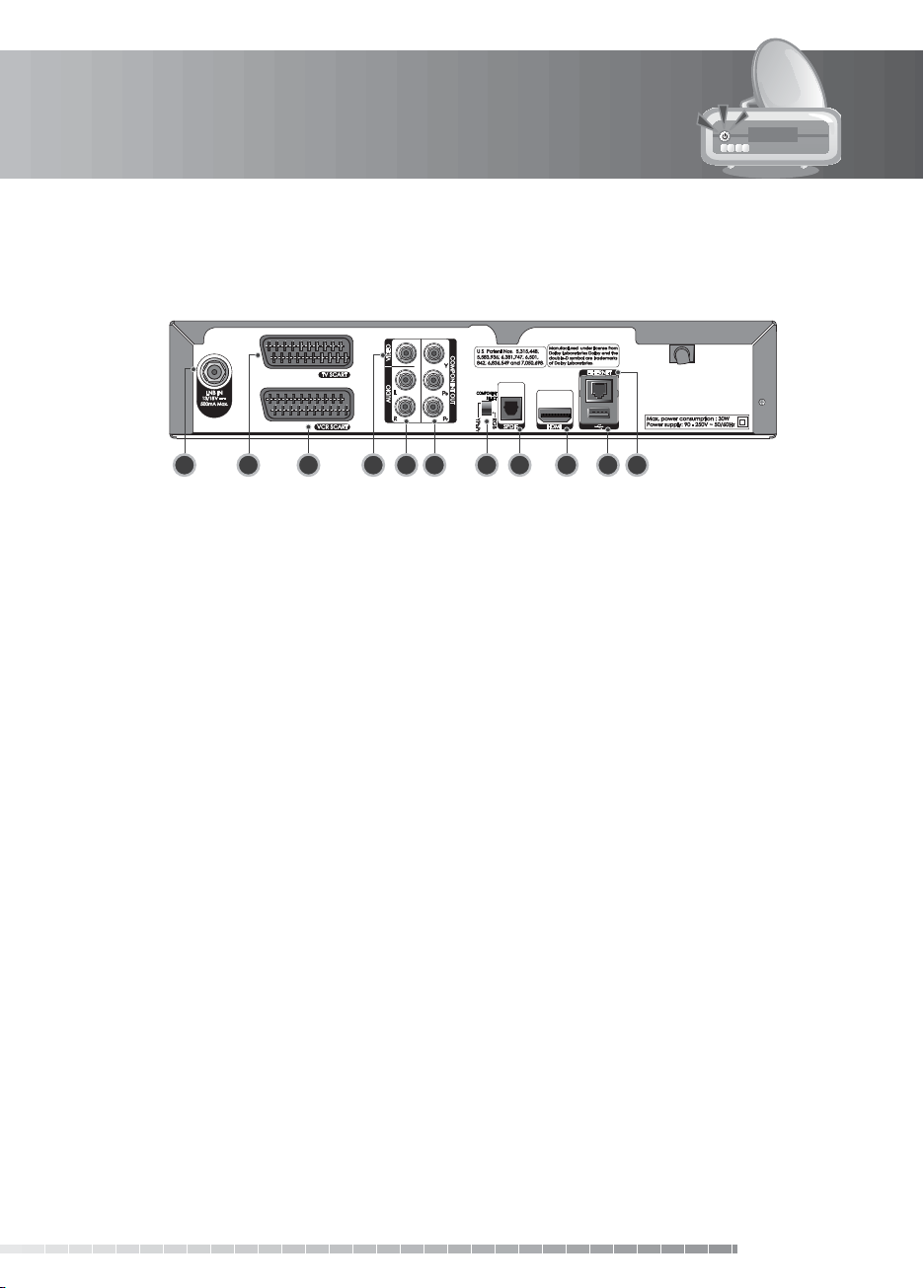
1. Before Using the Product
1.4 Rear Panel
1 3 5 6 7 8 9 10 112 4
1. LNB IN
Connects a satellite antenna cable.
2. TV SCART
Connects to the TV using a TV SCART cable.
3. VCR SCART
Connects to the VCR or DVD using a VCR
SCART cable.
4. VIDEO
Connects to the TV or VCR using an RCA
cable.
5. AUDIO L/R
Connects to the TV or VCR using an RCA
cable.
Note:
The rear panel of the product is subject to change without notice.
6. COMPONENT(YPbPr)
Connects to the TV or VCR using a
component cable.
7. COMPONENT SELECT
Switch for changing video. (default: YPbPr)
8. S/PDIF
Connects to the audio system using an
S/PDIF cable. (digital audio)
9. HDMI
Connects to the TV using an HDMI cable.
10. USB Host
Connects to the USB memory or external
HDD.
11. ETHERNET
Service port (for after service)
GB11
User’s Manual
Page 13

1. Before Using the Product
1.5 Remote Control
10
11
12
1
2
3
4
5
6
7
8
9
1. SOURCE
Controls the output of TV SCART.
2. TV/RADIO
Switches between TV and radio modes.
3. NUMERIC(0-9) BUTTONS
Enters a TV/radio channel number or menu option
number.
4. OPT+(Option)
Displays the channels attributes while watching a
programme.
5. EXIT
Exits all On-Screen Display (OSD) screens.
6. ARROW BUTTONS
Changes the channel, adjusts the audio volume or
moves the cursor up, down, left or right.
7. COLOUR BUTTONS(R/G/Y/B)
Select the colour keys for interactive applications.
8. P-/P+
Changes the channel or page.
9. MENU
Displays the main menu.
10. SUBTITLE
Displays the subtitle language list.
11. TEXT
Switches between the teletext and TV modes.
12. WIDE
Sets the display format.
Note:
The remote control of the product is subject to change without notice.
GB12
User’s Manual
Page 14

1. Before Using the Product
13. STANDBY
Switches between operation and standby modes.
13
14
15
16
17
18
19
20
21
22
14. GUIDE
Displays the programme guide.
15. BACK
Closes and returns to the previous menu and screen.
16. OK
Selects a menu or conrms the selected operation.
Displays the channel list while watching a
programme.
17. V-/V+
Adjusts the audio volume.
18. i (INFORMATION)
Displays the channel and programme information.
19. MUTE
Mutes or unmutes the audio temporarily.
20. AUDIO
Displays the audio list.
21. SLEEP
Sets the sleep time.
22. V-FORMAT
Changes the resolution of video.
GB13
User’s Manual
Page 15

1. Before Using the Product
1.6 Remote Control Batteries
1. Press down the top of the battery cover and slide the cover o.
2. Insert the new batteries. Make sure the plus (+) ends meet the plus markings on the battery case.
3. Slide the cover back into place.
i
GB14
User’s Manual
Page 16
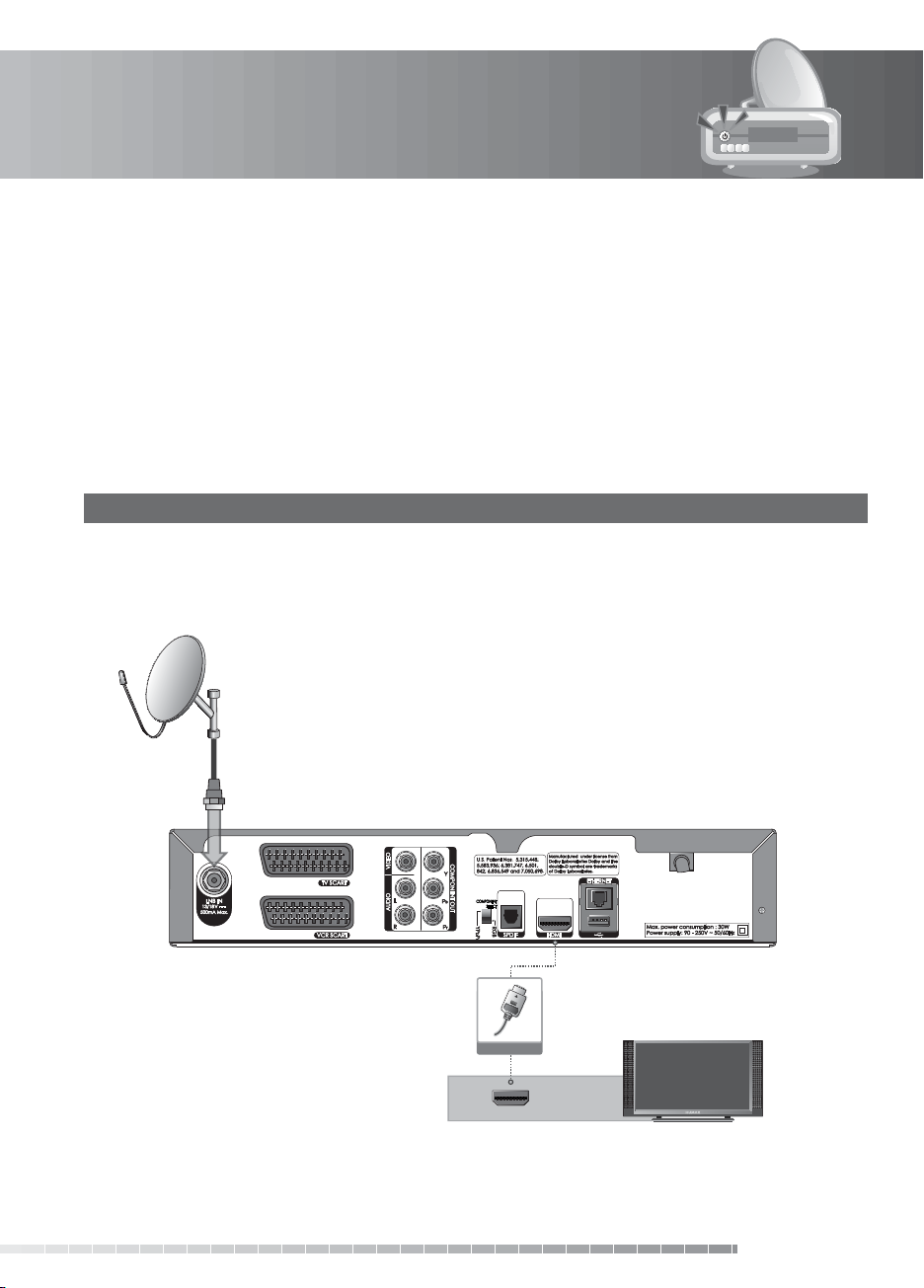
2. Setup
This chapter describes how to connect your product to the TV with the particular equipments for gaining
optimum signal quality. The product provides various interfaces to connect to the TV, VCR or other
devices. Select the most appropriate procedure depending on the equipment you have.
Note:
If you encounter any problems setting up your product, please contact your local product
distributor.
2.1 Connecting the TV and VCR
You can select one of the following antenna connections depending on the equipment you have.
1. Using HDMI Cable
The HDMI connection is recommended for Digital TV. In case the TV has a HDMI input connector, a special
all-digital interface that provides the highest picture quality, connect the product and the TV using a
HDMI cable as follows.
HDMI Cable
HDMI
GB15
User’s Manual
Page 17
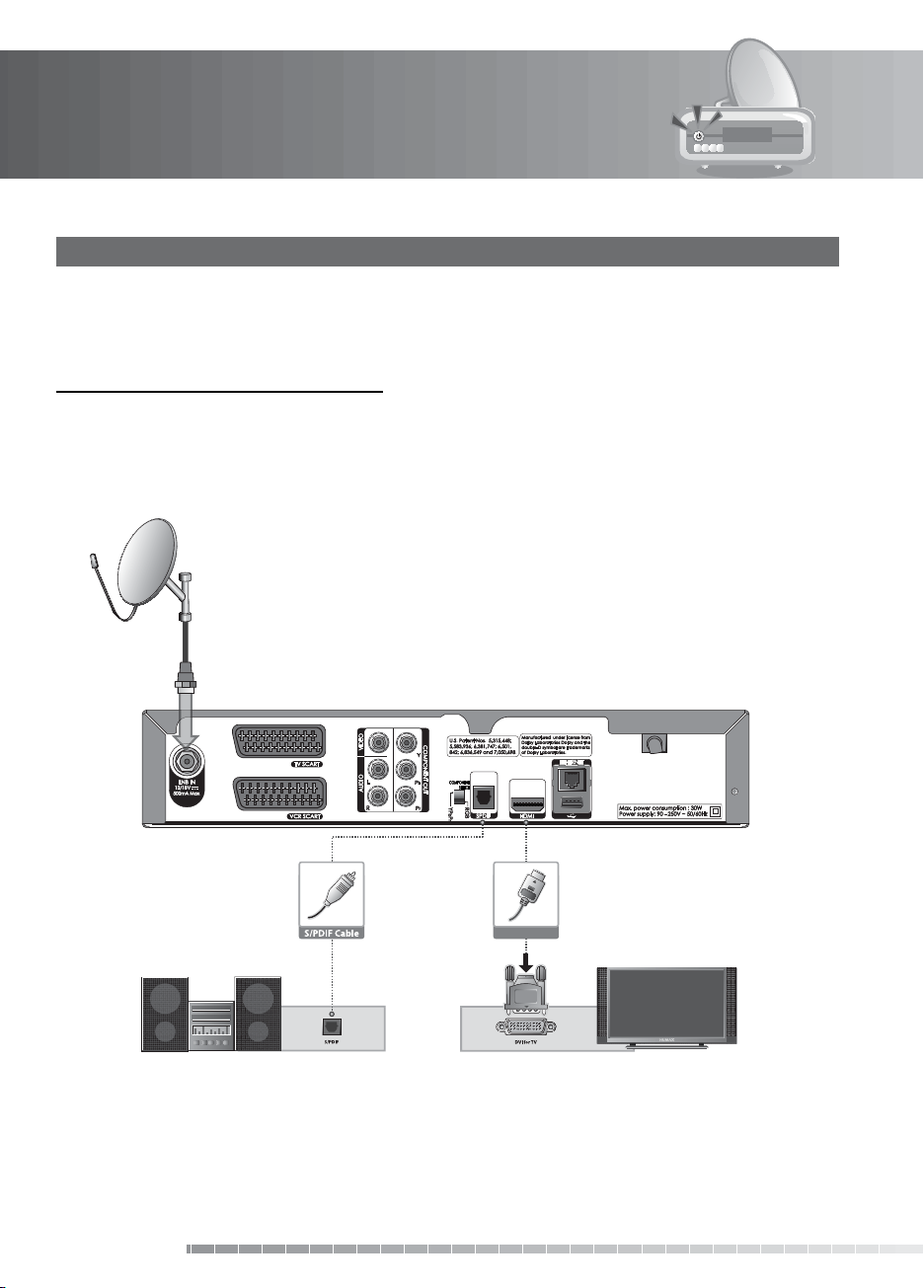
2. Setup
2. Using DVI Connector
The DVI connection using an HDMI to DVI converter is recommended for Digital TV. In case the TV has
the DVI input connector only, connect the product to the TV with an HDMI cable using an HDMI to DVI
converter as follows.
When equipped with an A/V receiver,
1. Connect one end of the HDMI cable to the HDMI input on the product and the other end to the HDMI
to DVI converter.
2. Connect the DVI converter to the TV.
3. Connect the product and the Dolby Digital decoder using an S/PDIF cable.
GB16
User’s Manual
HDMI Cable
Page 18
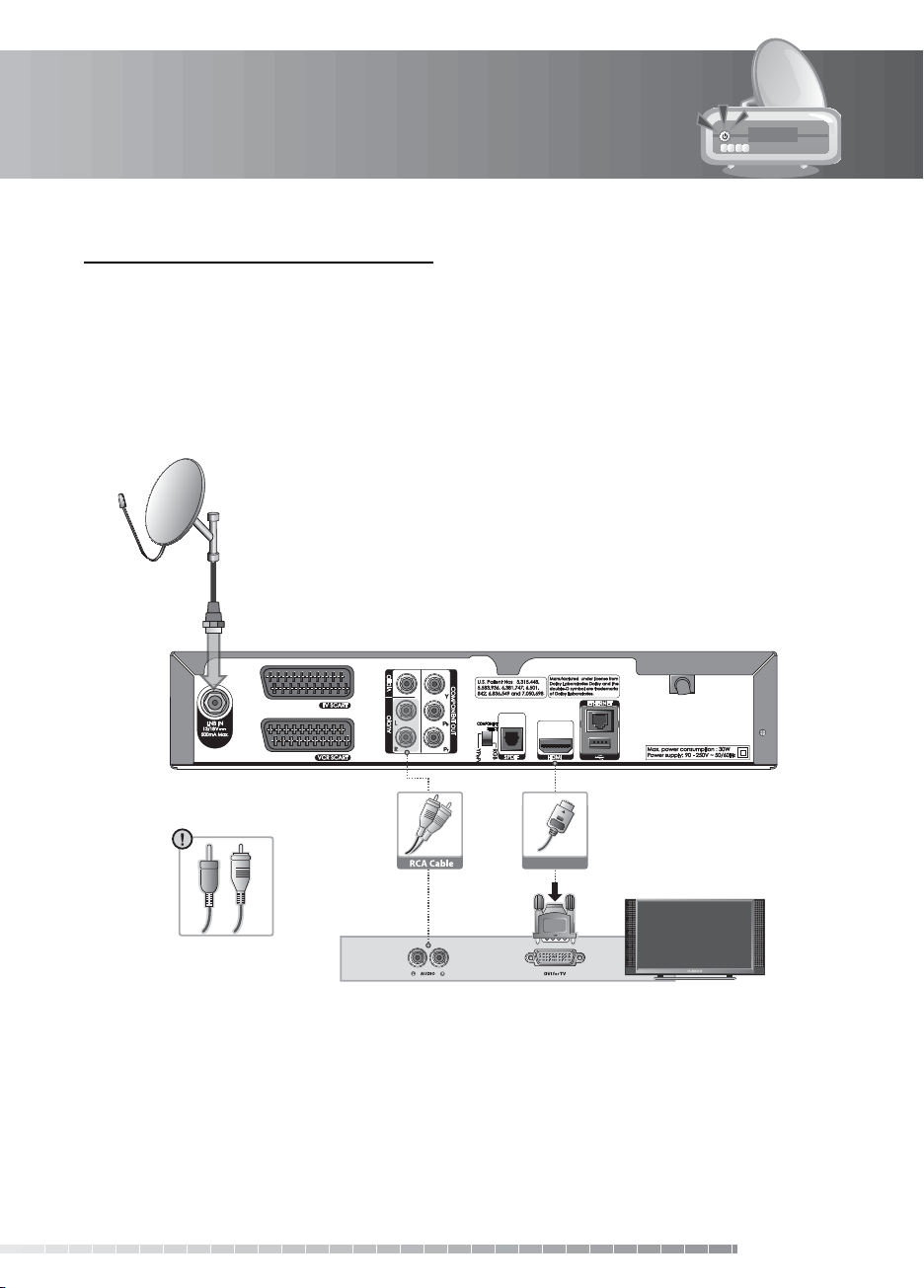
2. Setup
When there is no A/V receiver available,
1. Connect the product and the TV using an RCA cable.
2. Connect one end of the HDMI cable to the HDMI input on the product and the other end to the HDMI
to DVI converter.
3. Connect the DVI converter to the TV.
Note:
You can also connect the product to the TV using the 3.5 Stereo Jack Cable to 2 RCA Y Cable.
Caution:
DO NOT CONNECT TO HEAD PHONE CONNECTOR ON TV!
Y Cable (1stereo, 2RCA)
HDMI Cable
GB17
User’s Manual
Page 19
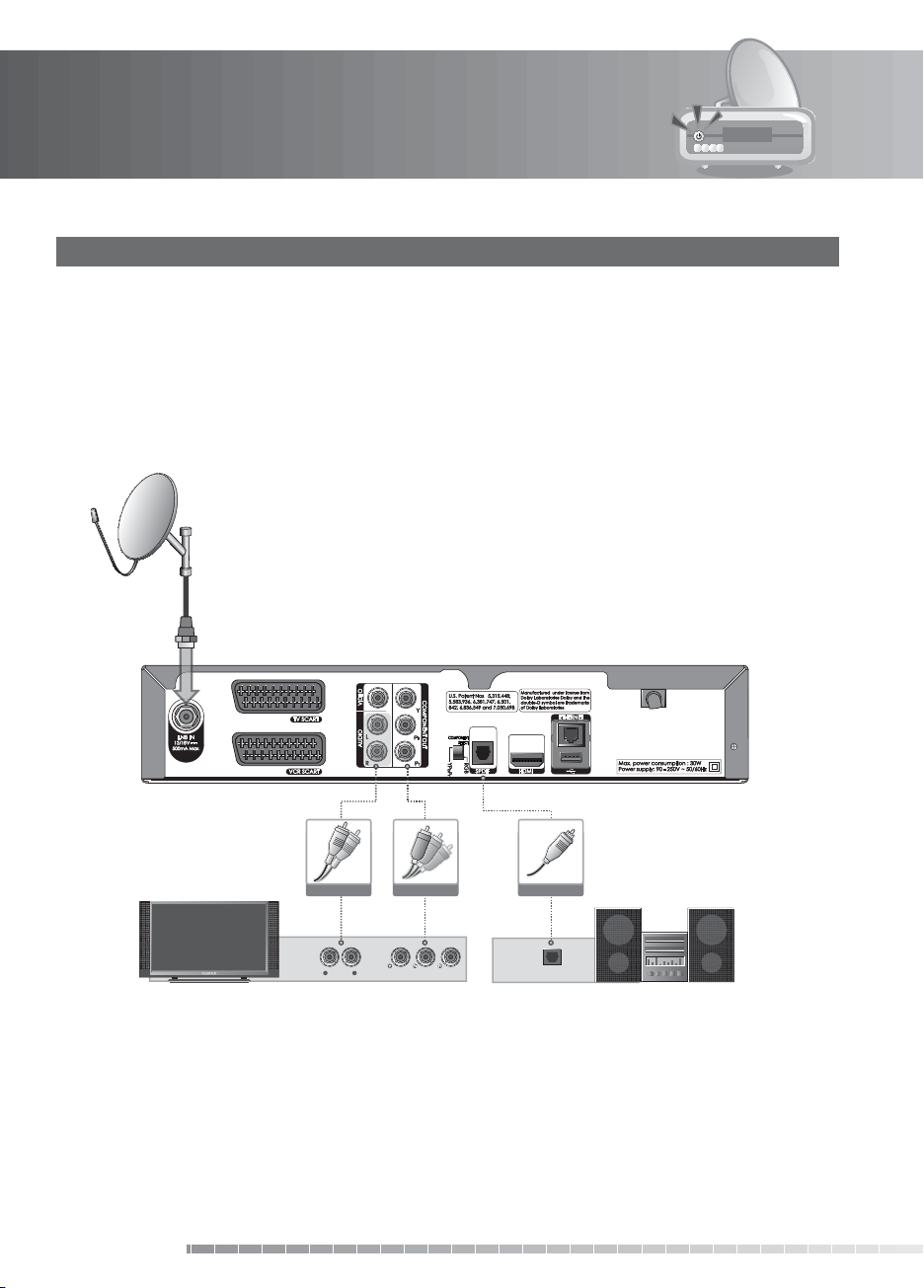
2. Setup
3. Using Component Cable
The component connection is recommended for Digital TV. Connect the product and the TV using a
component cable as follows.
You can either:
• 1-1 Connect the product and the TV using an RCA cable (Audio L/R).
• 1-2 Connect the product and the Dolby Digital decoder using an S/PDIF cable.
Note:
The Component Select switch should be on YPbPr when using the component cable.
GB18
User’s Manual
RCA Cable
LR
AUDIO
Component Cable
COMPONENT IN
S/PDIF Cable
S/PDIF
Page 20
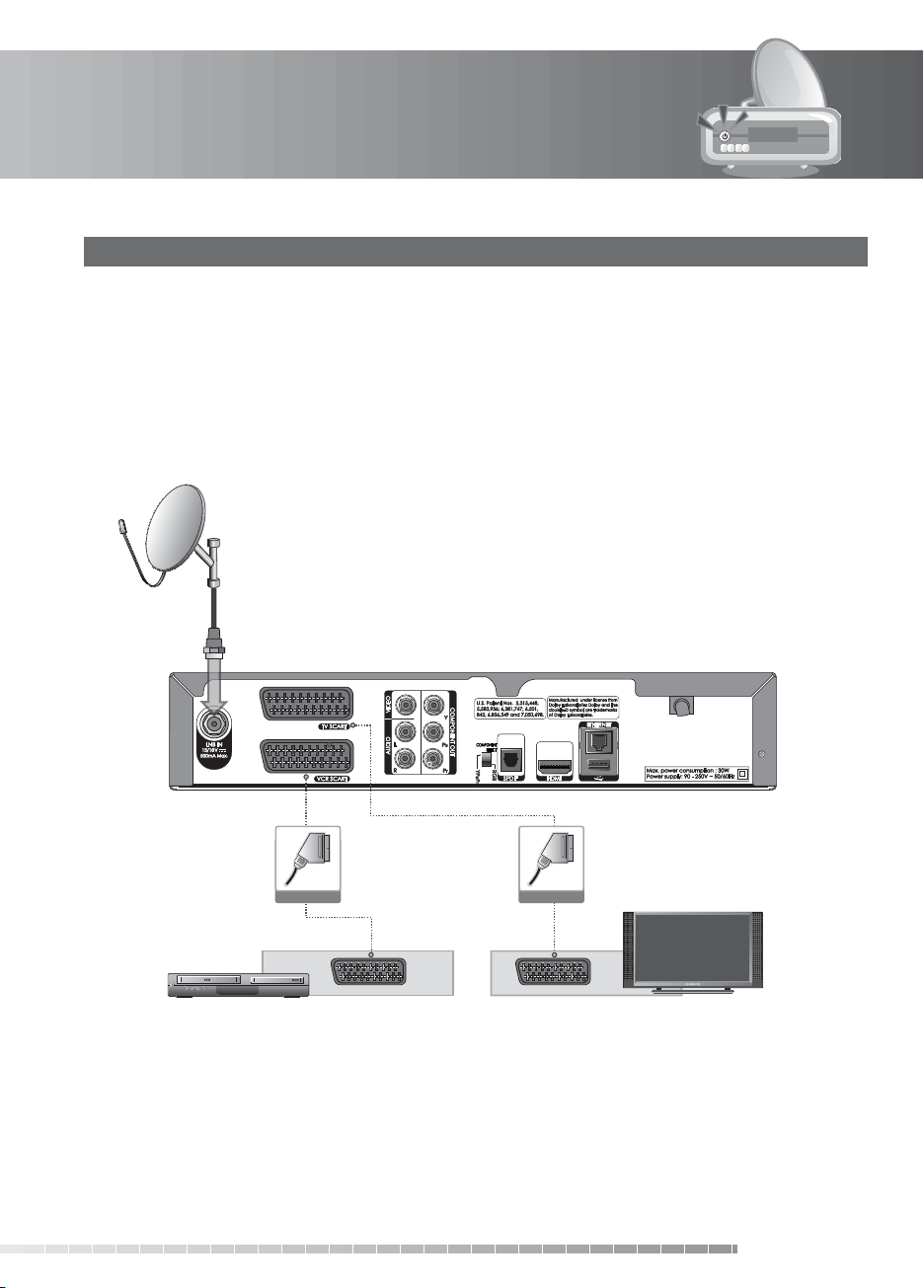
2. Setup
4. Using SCART Cable
A SCART cable connection is recommended for analogue TV or VCR.
1. Connect the product and the TV using a SCART cable.
2. Connect the product and the VCR using a SCART cable.
Note:
• Connecting your TV directly to the audio/video output of the product will assure a more vivid picture
and enhance your viewing enjoyment.
• The
Component Select switch should be on RGB when using the SCART cable.
SCART Cable SCART Cable
VCR SCART TV SCART
GB19
User’s Manual
Page 21
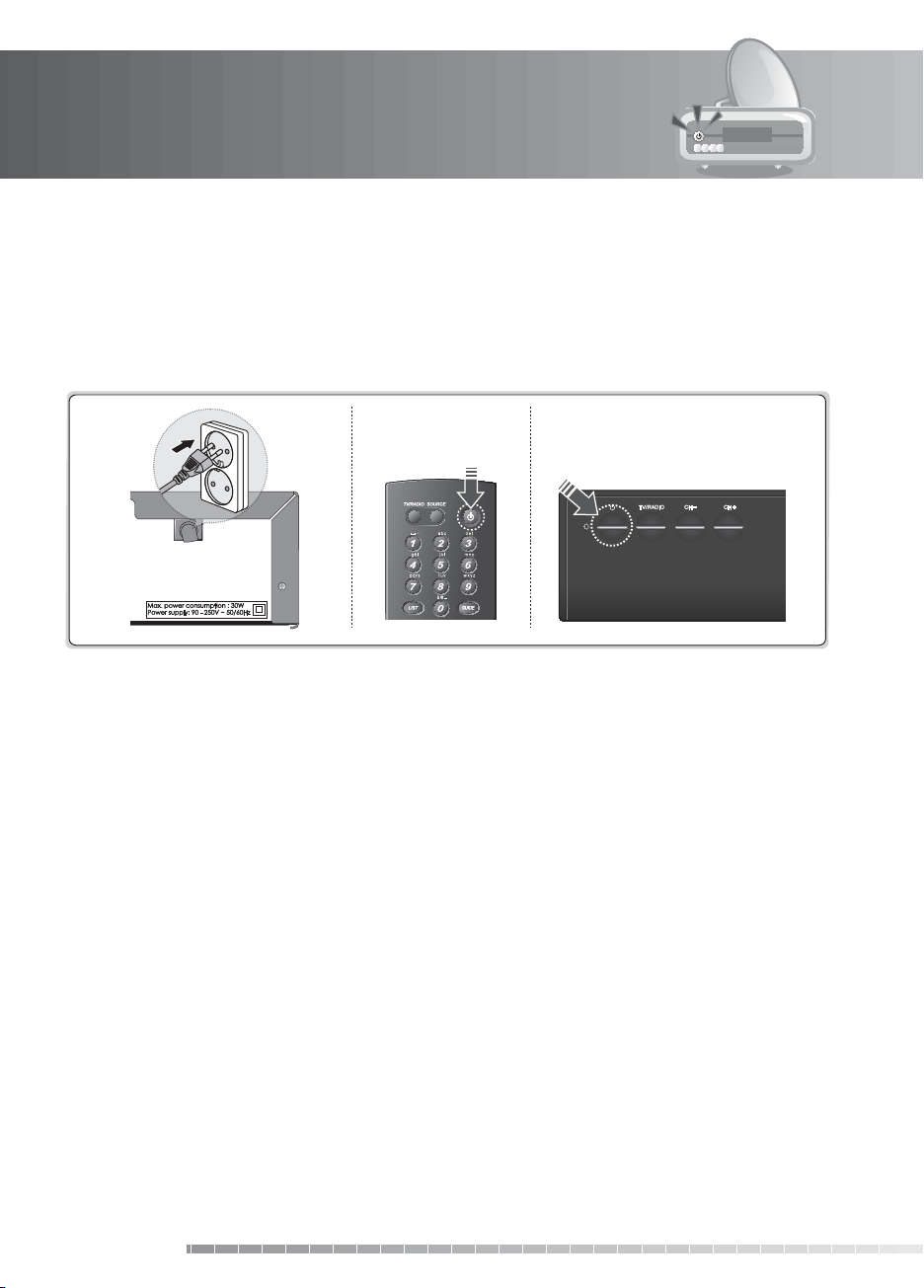
2. Setup
2.2 Powering On
1. Connect the power cord of the product to a wall outlet.
2. Turn on the power switch located at the back left side of the product.
3. Power on by pressing the
of the product.
STANDBY button of the remote control or the STANDBY button at the front
GB20
User’s Manual
Page 22
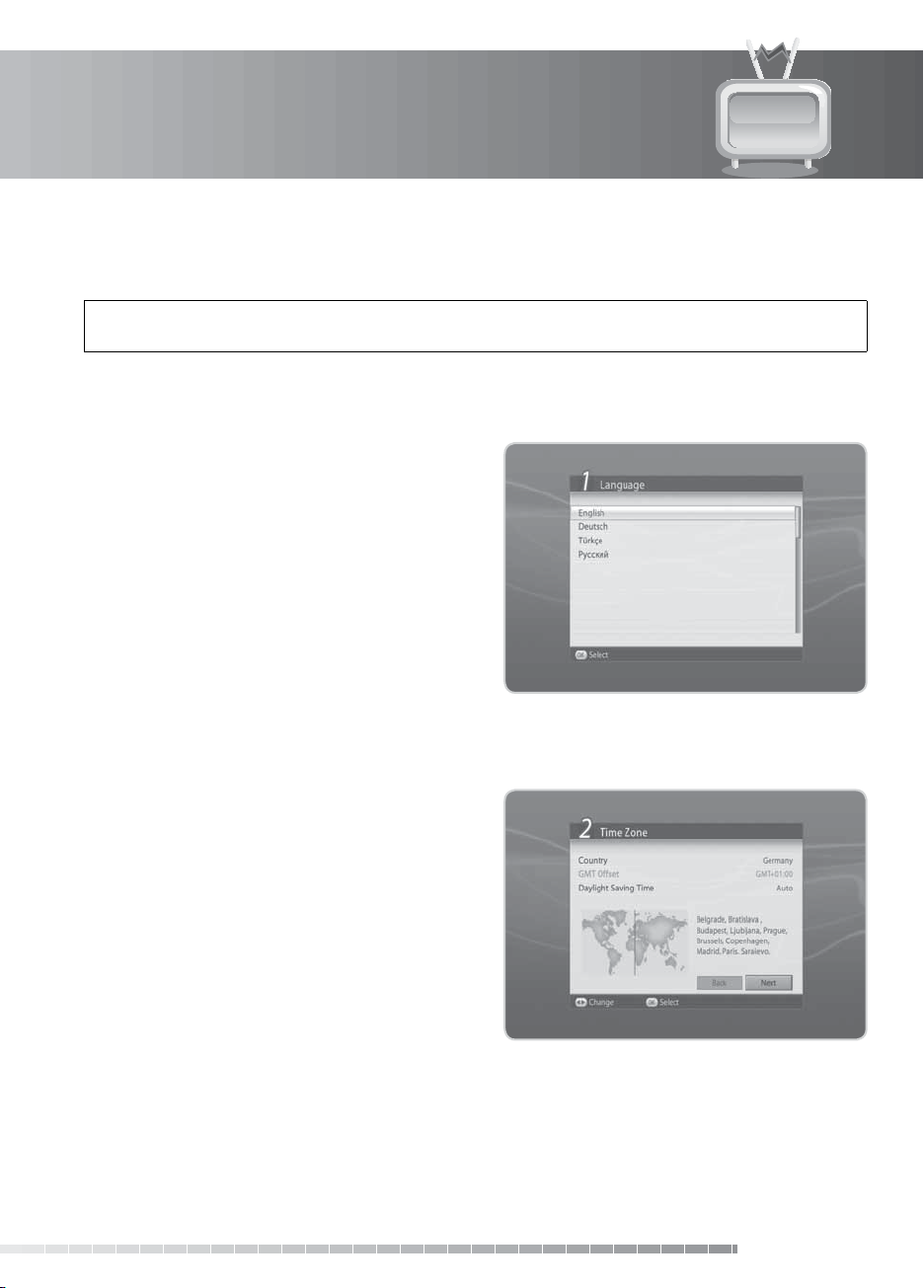
3. Installation Wizard
When powering on your product for the rst time after purchase, the installation wizard will operate
automatically.
Tip: The default password is 0000. If you have forgotten your password, please contact your local
product distributor.
3.1 Language
Language allows you to select the main language.
Select the appropriate language from the list. Press
the OK button to save.
3.2 Time Zone
Time Zone allows you to set the country and the
current time of your region.
Select Country and press the OK or
display the list of countries. Select the country and
press the OK button.
If you have selected Other in Country, select GMT
Oset and press the OK or
time zone options. Select the appropriate time zone
and press the OK button.
Select Daylight Saving Time and press the OK or
button to set the option if necessary.
Select Next and press the OK button.
/ button to display the
/ button to
/
GB21
User’s Manual
Page 23
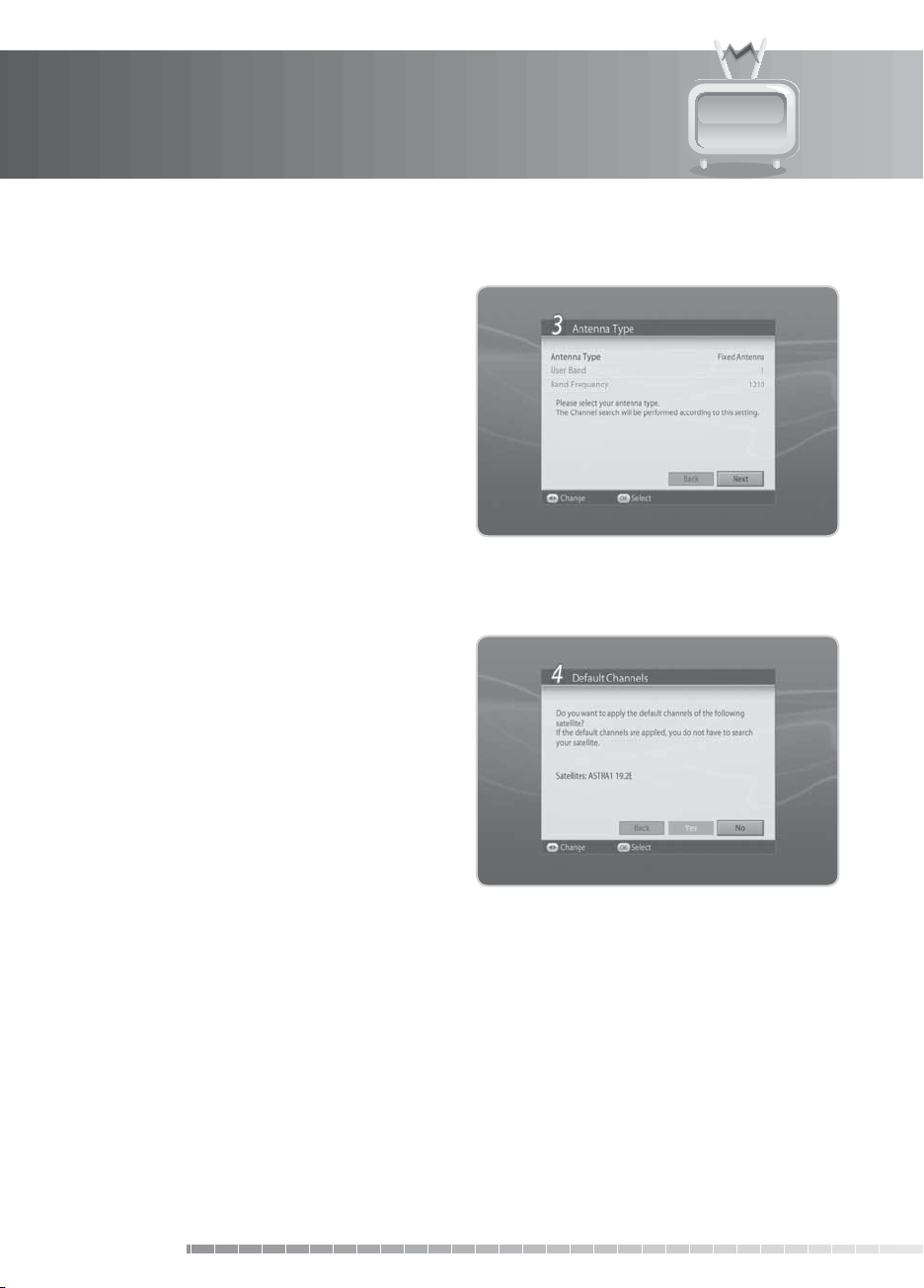
3. Installation Wizard
3.3 Antenna Type
Antenna Type allows you to set the antenna type.
1. Select
2. Select
3. Select
3.4 Default Channels
Default Channels allows you to select the default
channel list of each country.
The satellites of the default channel list which belong
to the country you have selected will appear.
Select Ye s and press the OK button to go to software
update.
Select No and press the OK button to move to
antenna setting.
Fixed Antenna if you are using a xed
antenna and press the OK button.
SCD Antenna if you are using a single cable
system antenna and press the OK button. Select
the User Band and Band Frequency options.
Next and press the OK button.
GB22
User’s Manual
Page 24
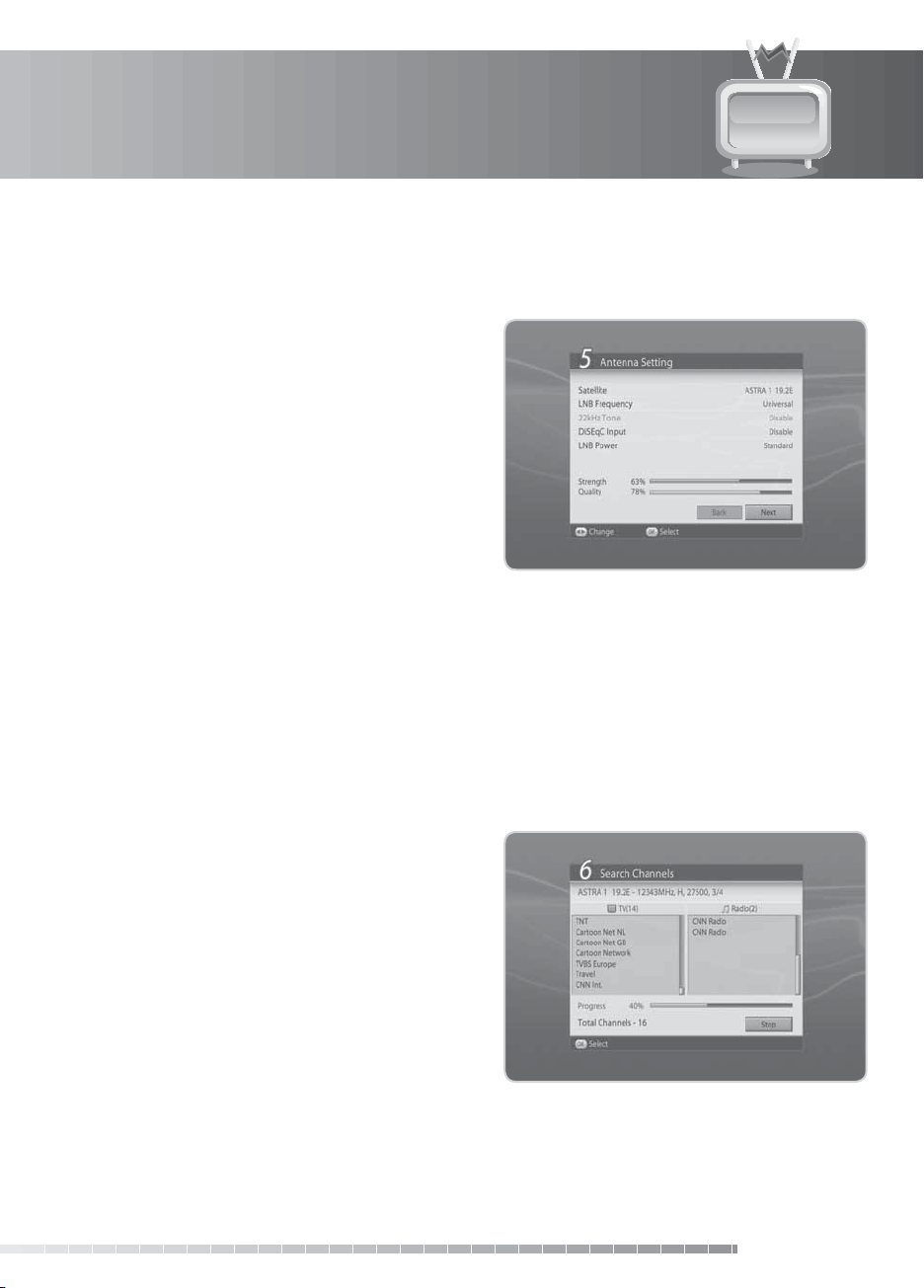
3. Installation Wizard
3.5 Antenna Setting
Antenna Setting allows you to congure the antenna setting parameters.
1.
Satellite: Select the satellite and press the OK
button.
2.
LNB Frequency: Select the required LNB
frequency and press the OK button.
3.
22kHz Tone: Select Enable or Disable and press
the OK button.
4.
DiSEqC Input: Select the required DiSEqC input
and press the OK button.
5.
LNB Power: Select the required LNB power. When
selecting High, a warning message will appear;
select OK and press the OK button.
6. Select
7. Select
8. Select
Note:
• If you cannot nd the required LNB frequency from the list, select
• When using Universal LNB, select
Next and press the OK button to proceed.
Add and press the OK button to add another satellite. You can add up to four satellites.
Search and press the OK button.
User Dene and manually enter the
frequency using the NUMERIC(0-9) buttons and press the OK button.
Universal. The 22kHz tone value will be disabled.
3.6 Search Channels
Channel search will activate and the results will appear.
To stop the channel search, select Stop and press the
OK button. Select Save and press the OK button to go
to the next step.
GB23
User’s Manual
Page 25
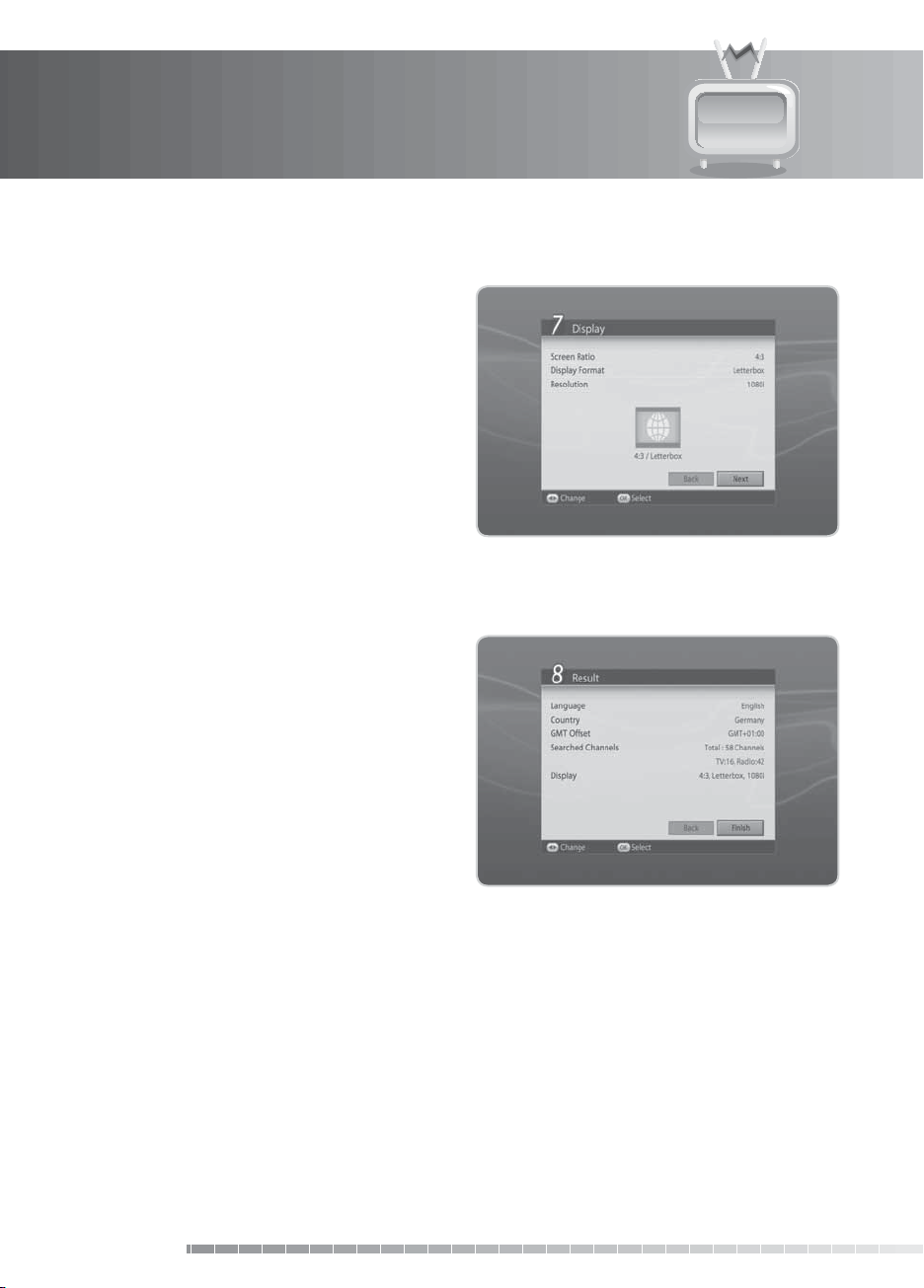
3. Installation Wizard
3.7 Display
Display enables you to set the screen ratio, display
format and resolution of the screen.
Select the value for Screen Ratio, Display Format and
Resolution.
Select Next and press the OK button.
3.8 Result
After all setting is complete, you can view the result
screen.
Select Finish and press the OK button to complete the
installation wizard.
GB24
User’s Manual
Page 26
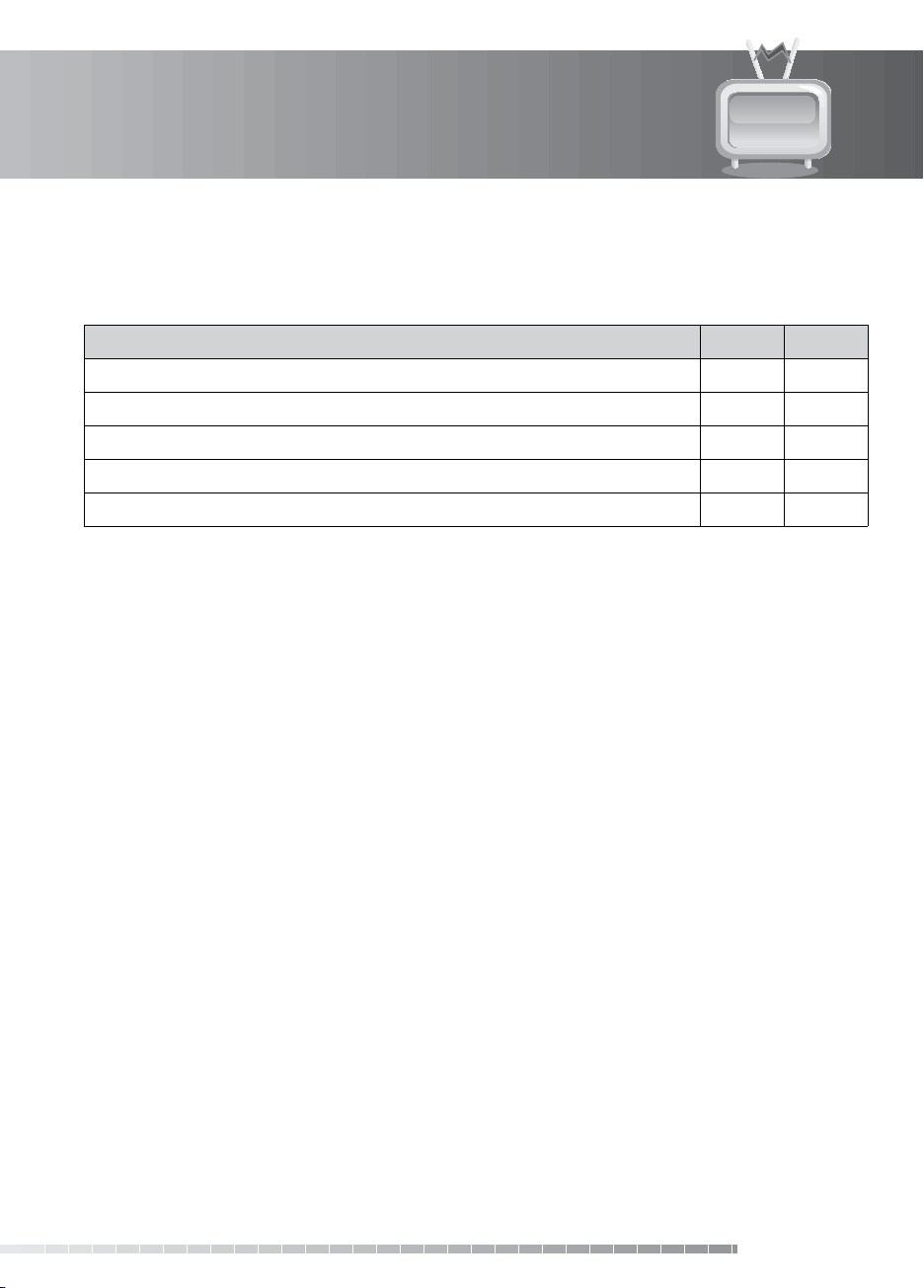
3. Installation Wizard
3.9 Installation Checklist
Before using the product, please make sure that you have completed the following steps.
Step Page Done?
Is the antenna connected correctly? GB15
Is the product connected to your TV? GB15
Is the power cord plugged in the wall outlet? GB20
Is the product in operation mode (not Standby mode)? GB20
Have you performed channel search in the installation wizard? GB21
Note:
• If you exit the installation wizard without fully completing the channel searching procedure, you may
not have all of the channels available. In this case, you can use the installation menu to search for more
channels.
• Be sure to operate channel search even when you have selected default channels.
GB25
User’s Manual
Page 27
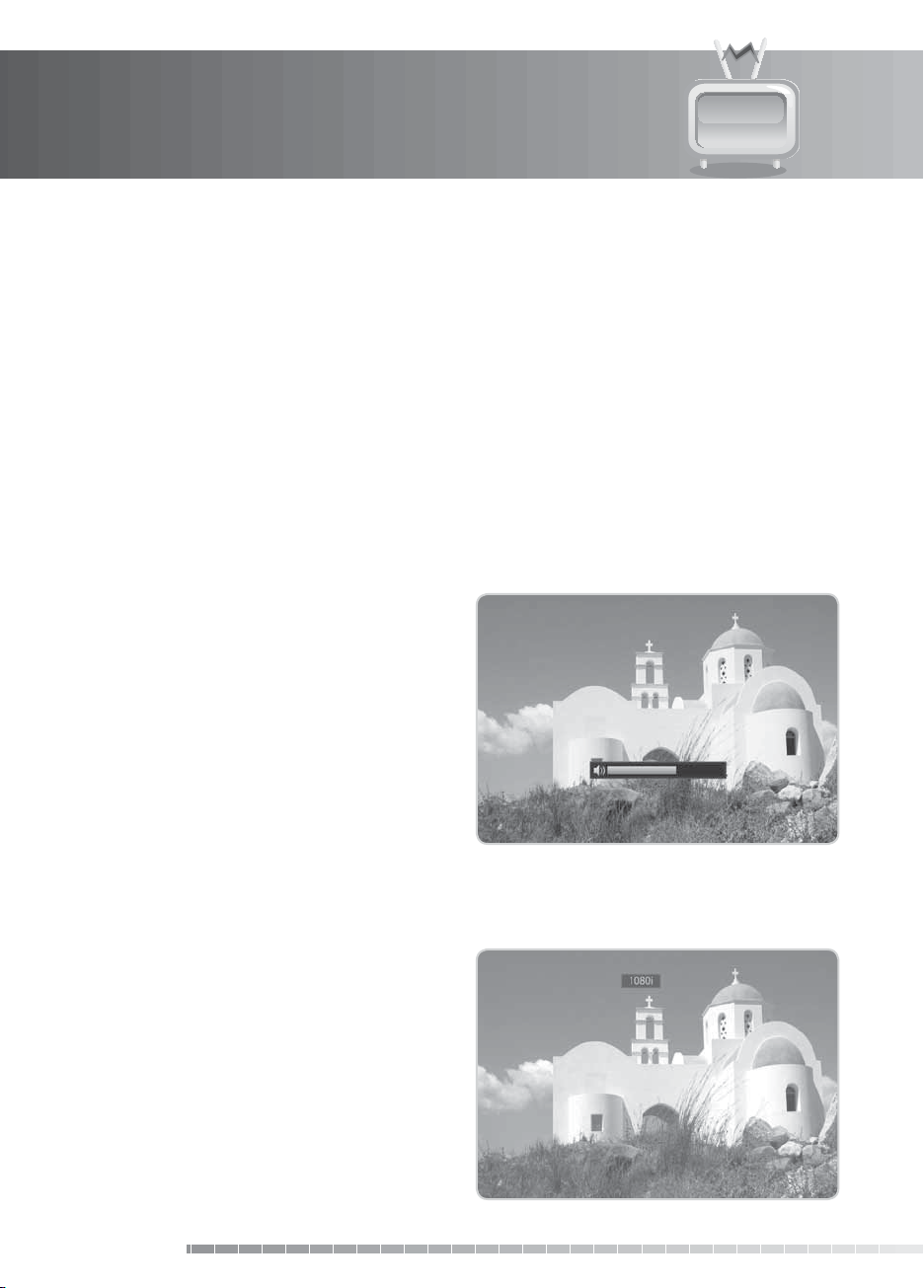
4. Basic Operation
This chapter describes the basic functions the product provides such as switching channel, volume control
and other common features.
4.1 Switching Channel
You can switch the current channel by pressing the P+/P- button or entering the channel number directly
using the NUMERIC(0-9) buttons. Press the TV/RADIO button to switch between TV channels and radio
channels.
Note:
You can switch channels using the channel list or TV guide. To return to the previous channel, press
the BACK button.
4.2 Volume Control
You can adjust the audio volume. Press the V+/V-
button to adjust the audio volume. Press the MUTE
button to stop the audio temporarily.
Note:
The mute function remains set while you
switch channels.
4.3 Resolution
You can set the resolution of the screen. Press the
V-FORMAT button while watching a programme. The
current resolution will be displayed.
Each time you press the V-FORMAT button, the
resolution changes in the following sequence:
576i
576p720p1080iOriginal
Note:
When connected to a HDMI cable, you can
change to resolutions the TV supports only.
GB26
User’s Manual
Page 28

4. Basic Operation
4.4 Sleep
You can set the automatic turn o time.
Press the SLEEP button while watching a programme
to set the sleep time. Each time you press the SLEEP
button, the sleep time changes in the following
sequence: 10, 20, 30, 60, 90, 120 minutes.
4.5 Wide
You can set the display format.
Press the WIDE button while watching a programme
to change the display format.
Each time you press the WIDE button, the display
format changes.
Note:
For more information about display format,
refer to 7.4.7 Display Format.
Screen ratio 4:3 Screen ratio 16:9
Format Icon and Text Format Icon and Text
Letterbox Letterbox Pillar box Pillar box
Pan & Scan Pan & Scan Zoom Zoom
Auto Auto Auto Auto
GB27
User’s Manual
Page 29

4. Basic Operation
4.6 Audio
You can select the language you prefer in Audio if the current programme is available in multiple audio
languages.
1. Press the
2. Select the audio language you prefer.
3. Select audio direction (left, right, stereo) using the
/ button.
4. Press the
Note:
4.7 Subtitle
You can select the language for the subtitle if the programme provides subtitle information.
1. Press the
2. Select the required subtitle language and press
the OK button. The subtitle will be displayed in the
selected language at the bottom of the screen.
3. Select
the subtitle from the screen.
Note:
• When there is no subtitle available,
appear.
• Subtitles will be always displayed when switching
programmes unless you select Manual in the
subtitle menu. Refer to 7.2.2 Subtitle Display for
details.
AUDIO button.
EXIT button to close.
If the programme is broadcast in Dolby Digital,
you cannot set the audio direction.
SUBTITLE button.
O from the subtitle language list to hide
O does not
GB28
User’s Manual
Page 30

4. Basic Operation
4.8 Teletext
All teletext supporting channels have the teletext icon on the i-plate.
1. Press the
2. To display the teletext menu, press the
button in teletext mode.
3. Select the teletext function you want and press
the OK button. To view the teletext page, use the
CH+/CH or NUMERIC(0-9) buttons.
4.9 Programme Information (i-plate)
The i-plate is always displayed for a certain period of time whenever you switch channels. You can view
the programme information by pressing the i button while watching a programme. Press the EXIT button
to hide the i-plate.
After switching to a channel, press the
Press the
Press the
Press the OK button in navigation mode to reserve future programmes.
TELETEXT button.
MENU
/ button to display navigation mode.
/ button to view the previous/next programme information.
/ button to view the programme information of other channels.
1. General Information
The general information is displayed on the screen as the following.
1 42
<i-plate Navigation mode>
3
5
6 87
GB29
User’s Manual
Page 31

4. Basic Operation
1. Channel number and name
2. Programme name
3. Icons
Displayed only when the channel is a locked channel.
Displayed only if the programme is reserved for recording.
Represents parental level. Indicates the minimum level of age for viewing the
programme.
CR IR
HD
1080i
Digital
4. Current time & date
5. Programme broadcasting time and progress bar: Displays programme playing time and progress bar.
6. Group name: Displays the group the channel belongs to.
7. Signal icon, status: Displays the signal strength and quality.
8. Previous/Next programme information: Displayed if previous/next programme information is
provided. Press the
Note:
If there is no programme information available, programme information is not displayed.
Displayed only when the channel is a scrambled channel.
Displayed only when there is any teletext information.
Displayed only when subtitle information is available.
Displayed only when the channel provides HD programmes.
Displays the resolution of the current programme.
Displayed only when the programme is broadcast in Dolby Digital.
/ button to display previous/next programme information.
2. Detailed Programme Information
You can see the detailed information about the
current programme.
Press the i button when the i-plate is displayed to view
detailed information. Press the i button once more to
hide the i-plate.
Note:
• If the detailed programme information is over one
page, use the
or next page.
GB30
User’s Manual
/ button to move to the previous
Page 32

4. Basic Operation
4.10 Multifeed
You can choose from a choice of camera angles to watch the screen from dierent camera perspectives
while watching a sports transmission. Dierent options are provided to view single matches or federal
league games.
When tuning to a multifeed channel, the multifeed icon will appear on the i-plate.
1. Press the
channel.
2. Select
multifeed list will appear.
3. Select an option using the
the OK button.
Note:
OPT+ button after tuning to a multifeed
Multifeed and press the OK button. The
/ button and press
Please refer to 4.6 Audio for audio option.
GB31
User’s Manual
Page 33

5. Channel List
This chapter will help you manipulate the channel list. You can display the channel list by pressing the OK
button while watching a programme.
Seven types of channel lists are provided for quick and easy channel search.
The list of all TV channels.
• TV:
My TV (RED)
Favourite (GREEN)
Satellite (YELLOW) The lists of channels classied by satellites.
Scramble (BLUE) The lists of channels classied by CAS types.
Note:
• Press the
• The sub-groups of favourite channel list exist only after conguration.
EXIT button to exit the channel list.
• Radio:
• HD TV:
• Recently Viewed:
The list of the favourite channels in ve groups.
• Most Viewed:
5.1 My TV List
The list of all radio channels.
The list of all HD TV channels.
The list of the recently viewed channels.
The list of the most watched channels.
My TV List is the list of all channels available including both TV and radio channels.
1. Press the
to display the channel list.
2. Press the
displayed.
3. Select the channel you wish to view and press the
OK button. You can also enter the channel number
using the NUMERIC(0-9) buttons.
4. Press the
change the subgroup.
Note:
OK button while watching a programme
RED button while the channel list is
RED button again or use
You can switch between TV and radio by
simply pressing the TV/RADIO button.
/ buttons to
GB32
User’s Manual
Page 34

5. Channel List
1. Option
1. Select a channel and press the OPT+ button.
2. To add the channel to the favourite group, select
Favourite. Select the group using the
and press the OK button.
3. To lock the channel, select
button.
4. To delete the channel, select
OK button. A popup will appear. Select Yes and
press the OK button.
5. To rename the channel, select
the OK button. Enter the name directly using the
keyboard on the screen. Press the YELLOW button
to complete.
Lock and press the OK
Delete and press the
2. Conguration
1. Press the MENU button.
2. To display the icon, enable
the OK button.
3. To display the channel number, enable
Channel Number and press the OK button.
4. To change the list type, select from
Column and Two Column and press the OK
button.
Show Icon and press
/ button
Rename and press
Show
Simple, One
GB33
User’s Manual
Page 35

5. Channel List
5.2 Favourite List
Favourite List is the list of the favourite channels you can select yourself from the entire channel list. There
are ve favourite groups in total.
1. Press the
2. Press the
favourite groups.
3. Press the
favourite group using the
Note:
5.3 Satellite List
Satellite List is the list of channels included in the satellite you select.
1. Press the
2. Press the
list.
3. Press the
satellite list using the
OK button while watching a programme.
GREEN button to display the list of
GREEN button again and select a
/ button.
To create a favourite list, refer to 5.1.1 Option.
OK button while watching a programme.
YELLOW button to display the satellite
YELLOW button again and select a
/ button.
GB34
User’s Manual
Page 36

5. Channel List
5.4 Scramble List
Scramble List is the list of channels included in the CAS you select.
1. Press the
2. Press the
3. Press the
list using the
OK button while watching a programme.
BLUE button to display the CAS list.
BLUE button again and select a scramble
/ button.
GB35
User’s Manual
Page 37

6. TV Guide
The TV Guide displays the programme information of each channel, in time and date order. You can
customize your own programme guide to list the channels or programmes of interest to you and schedule
your viewing using the programme information.
Note:
Press the GUIDE or EXIT button to exit the TV guide screen.
6.1 Using TV Guide
You can view the programme information of all channels in time and date order.
1. Press the
2. Press the
1. EPG Table
1. Move to the previous/next programme within the
same channel using the
2. Move to another channel using the
If the contents are more than one page, use the
P+/P- button to skip to the next page. Enter the
number of the channel you wish to move using
the NUMERIC(0-9) buttons.
3. Select the programme you want and press the
button to play the programme in the PIG. Press
the OK button again to view the programme.
4. You can reserve it if it is a future programme.
Select a future programme and press the OK
button. Select Ye s and press the OK button.
5. Select a reserved programme and press the
button to cancel the reservation.
6. Press the
list. Select a channel group using the
Select a sub group using the
the OK button.
GUIDE button.
RED button.
/ button.
/ button.
OK
OK
OPT+ button to display the channel
/ button.
/ buttons. Press
GB36
User’s Manual
Page 38

6. TV Guide
2. Quick Browse Mode
1. Press the RED button to switch to Quick Browse
mode.
2. You can jump back/ahead two hours using the
/ button. You can move to the previous/next
day using the
3. Press the
selected programme.
4. Press the
list. Select a channel group using the
Select a sub group using the
the OK button to complete.
5. To return to the current time, press the
button.
6.2 List Guide
EPG List displays the programme information for approximately a week. The features are similar as in EPG
table.
1 Press the
2. Press the
3. Press the
list. Select a channel group using the
Select a sub group using the
the OK button to complete.
4. Press the
selected programme.
Note:
• Press the
radio.
• Press the
• You can reserve the programme after viewing the programme information.
/ button.
OK button to watch or reserve the
OPT+ button to display the channel
/ button.
/ button. Press
BACK
GUIDE button.
GREEN button to switch to EPG list.
OPT+ button to display the channel
/ button.
/ button. Press
OK button to watch or reserve the
TV/RADIO button to switch to TV or
i button to view programme information.
GB37
User’s Manual
Page 39
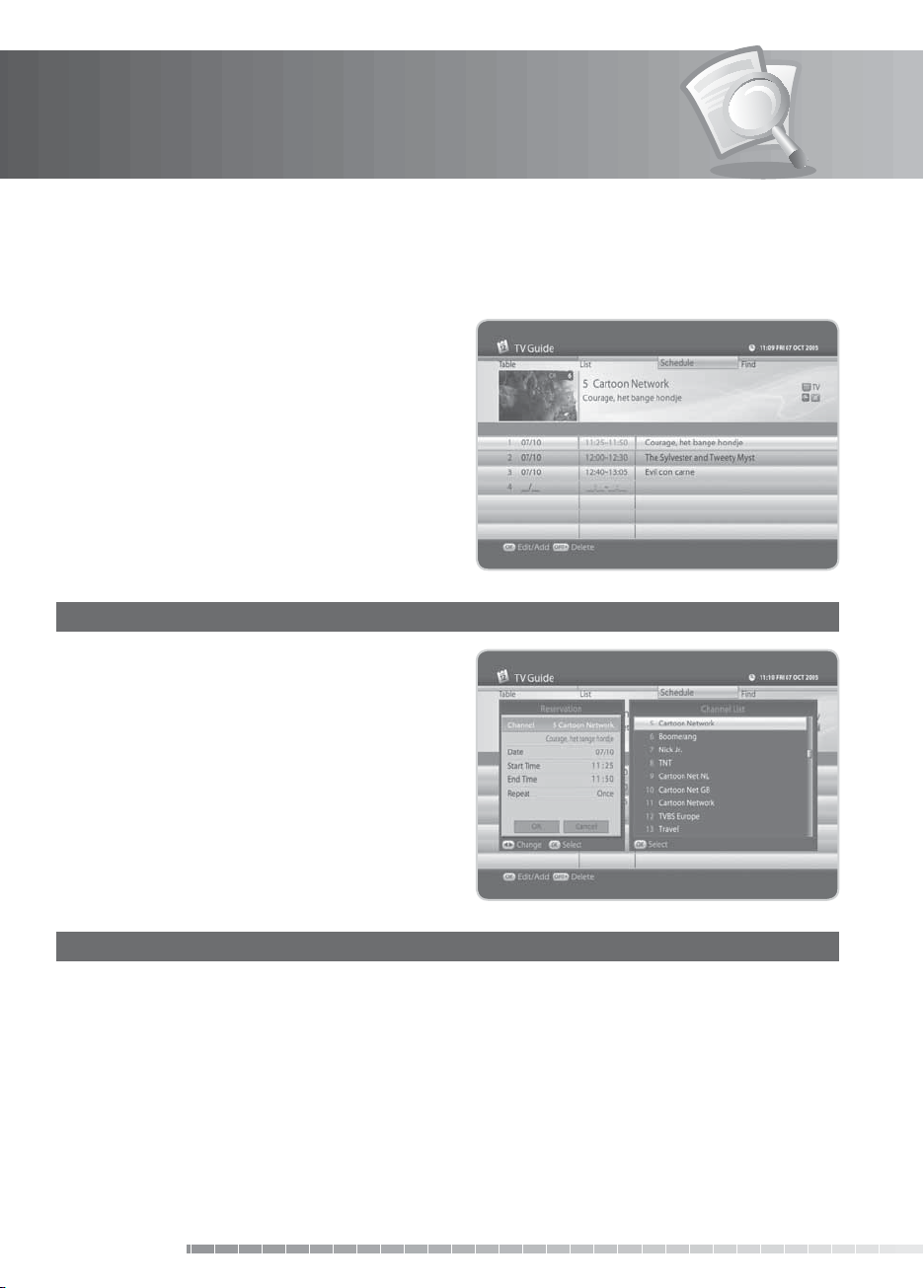
6. TV Guide
6.3 Schedule
Schedule displays the list of the programmes reserved. You can modify, delete or make new reservations.
1. Press the
2. Press the
of reservations.
1. Editing Reservations
1. Select a reservation you want to edit and press the
OK button. The reservation popup will appear.
2. Select
the channel list. Select the channel.
3. Select
calendar. Select the date.
4. Select
using the NUMERIC(0-9) buttons.
5. Select
using the
6. Select
GUIDE button.
YELLOW button to display the schedule
Channel and press the OK button to display
Date and press the OK button to view the
Start Time or End Time and enter the time
Repeat and change the repeat frequency
/ button.
OK and press the OK button.
2. Deleting Reservations
1. Select a reservation you want to delete.
2. Press the
GB38
User’s Manual
OPT+ button to delete the reservation.
Page 40

6. TV Guide
3. New Reservation
1. Select a blank space and press the OK button.
2. The reservation popup will appear. Enter the
channel number, date, start/end time, repeat
frequency and then press the OK button.
Note:
• Reservations for deleted channels or past
programmes are automatically deleted.
• In case the channel number has changed,
reservation has to be done again.
6.4 Find
Find enables you to nd the programme you want by entering the genre, name, time and day of the
programme.
1. Press the
2. Press the
3. Enter the keyword, genre, time & day of the programme and select
button.
GUIDE button.
BLUE button to nd programme.
Search and then press the OK
1. Search by Keyword
1. Press the OK button while the cursor is on
Keyword.
2. A keyboard will appear. Enter the keyword.
3. Select
4. Select
5. Press the
Note:
Language and choose the language of the
keyword.
SMS to switch to SMS keyboard.
YELLOW button to complete.
Press the OPT+ button to display seven of the
most recent keywords that have been entered.
GB39
User’s Manual
Page 41

6. TV Guide
2. Search by Genre
1. Press the OK button while the cursor is on Genre.
2. The list of genres will appear. Select a genre and
press the OK button.
3. Search by Time and Day
1. Press the OK button while the cursor is on Time &
Day.
2. The time & day popup will appear. Select the time
and day using the OK and
3. Select
OK and press the OK button.
/ button.
4. Search Result
1. Select Search and press the OK button to proceed.
2. The search result of the entered values will appear.
3. To reserve a programme, select a future
programme and press the OK button.
4. To search again, press the
GB40
User’s Manual
BLUE button.
Page 42

7. Preferences
In this chapter you can set parental control, language setting, time setting, A/V setting and other
conguration items to keep limitations where you want them for the viewers.
Note:
Press the EXIT button to save the changes and return to the previous menu. Press the MENU
button to exit the menu screen.
7.1 Parental Control
Parental Control allows you to set rating limits for each programme according to the age of the viewer or
change your previous password. You can also lock the changes you have made using installation lock.
Tip: The default password is 0000.
1. Press the
2. Select
press the OK button.
3. Select
press the OK button.
4. You will be prompted to enter your password.
Enter the password using the NUMERIC(0-9)
buttons.
MENU button.
Preferences using the
Parental Control using the
/ button and
/ button and
1. Age Limit
Age Limit enables you to place certain restrictions on the viewers by setting age limits. The password is
required to view the blocked programmes.
1. Select
2. Select the age limit you wish to set.
Note:
Age Limit and press the OK button.
View All
7, 12, 15, 18
Lock All All programmes are blocked.
You must enter your password to watch
programmes blocked by the age restriction.
All programmes can be
watched. (No age limitation)
Programmes are blocked for
children under the age 7, 12,
15, 18.
GB41
User’s Manual
Page 43

7. Preferences
2. Change Password
Change Password allows you to change the current password.
1. Select
2. Enter the password in
3. Enter the password again in
3. Installation Lock
Installation Lock allows you to block access to the installation menu settings you have previously made.
1. Select
2. Select
Change Password and press the OK button.
New Password using the
NUMERIC(0-9) buttons.
Verify Password to
conrm.
Installation Lock.
Enable or Disable using the OK or
/ button.
GB42
User’s Manual
Page 44
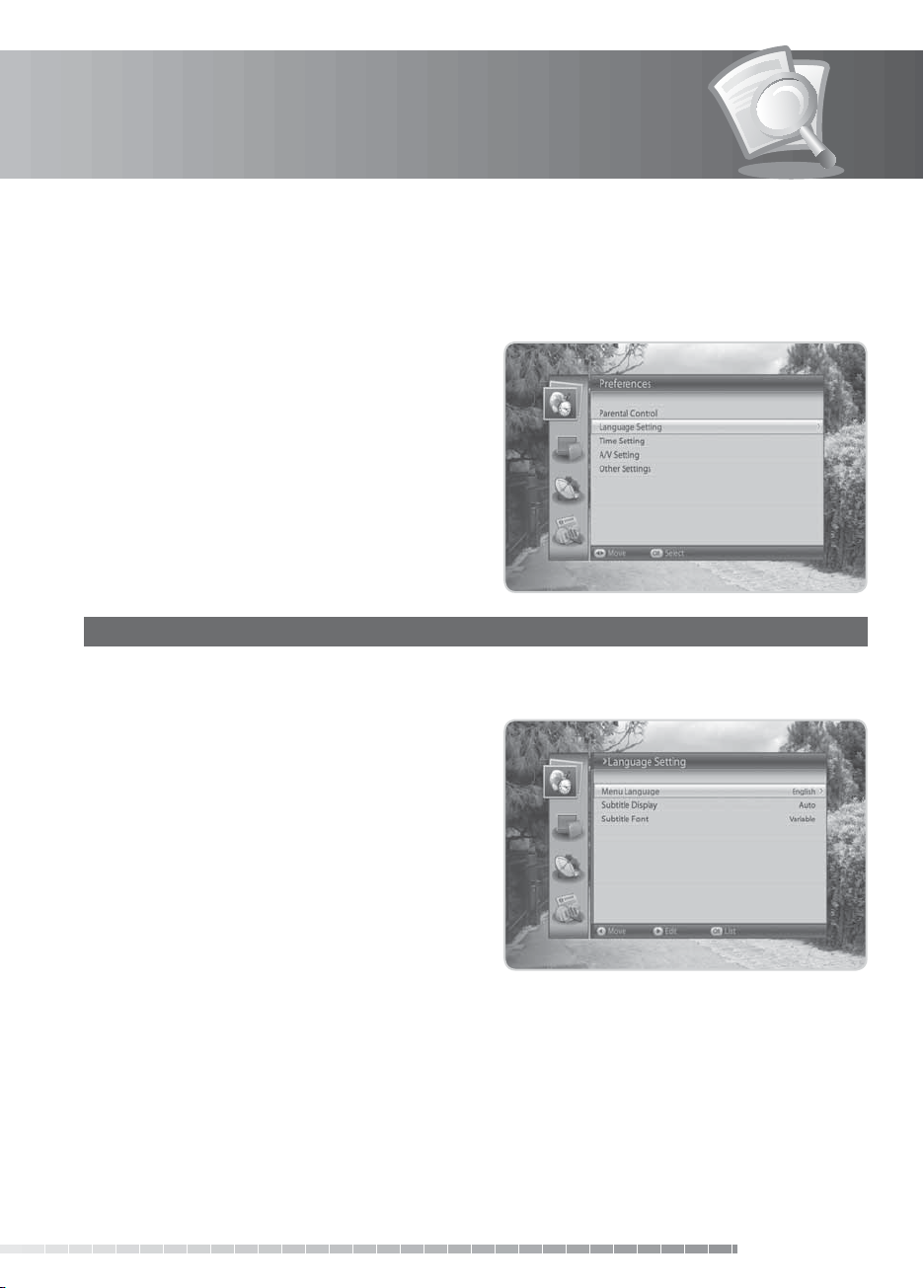
7. Preferences
7.2 Language Setting
Language Setting enables you to set the basic language and subtitle options such as menu language,
subtitle display and subtitle font.
1. Press the
2. Select
press the OK button.
3. Select
and press the OK button.
1. Menu Language
Menu Language allows you to choose from the given language options and set the language for the
menu.
1. Select
2. Select the language you want and press the
button.
MENU button.
Preferences using the
Language Setting using the
Menu Language and press the OK button.
/ button and
/ button
OK
GB43
User’s Manual
Page 45

7. Preferences
2. Subtitle Display
Subtitle Display allows you to display the subtitle automatically. This service is provided when subtitles
are available.
1. Select
2. Select
3. Subtitle Font
Subtitle Font enables you to select the font of the subtitle.
1. Select
2. Select
Subtitle Display.
Auto or Manual using the OK or
Auto Subtitles are displayed automatically in the predened subtitle language.
Manual
Subtitle Font and press the OK button.
Variable or Fixed using the OK or
Variable Uses the horizontally variable subtitle font of the on-screen display.
Fixed
Subtitles are displayed only when you press the SUBTITLE button and set subtitle.
Uses the xed subtitle font as in teletext.
/ button
/ button
GB44
User’s Manual
Page 46

7. Preferences
7.3 Time Setting
Time Setting allows you to set the current time and set the time you want to turn the product on or o.
1. Press the
2. Select
press the OK button.
3. Select
press the OK button.
1. Country
You can select the country that belongs to your time zone.
1. Select
2. Select your country and press the
MENU button.
Preferences using the
Time Setting using the
Country and press the OK button.
/ button and
/ button and
OK button.
2. GMT Oset
If you have selected Other in Country, enter the GMT Oset of your region in this menu.
1. Select
2. Select the appropriate GMT oset value and press the
GMT Oset and press the OK button.
OK button.
GB45
User’s Manual
Page 47

7. Preferences
3. Daylight Saving Time
You can choose to apply the daylight saving time.
1. Select
2. Select
4. Power On
You can set the time the product turns on automatically.
1. Select
2. Enter the powering on time using the
5. Power On Channel
You can select the channel to watch when the product turns on at the preset wakeup time.
1. Select
2. Select the channel and press the
6. Power O
Daylight Saving Time and press the OK button.
O, On or Auto and press the OK button.
Power On.
NUMERIC(0-9) buttons or select Disable using the OK or
button.
Power On Channel and press the OK button to display the channel list.
OK button.
/
You can select the time the product turns o automatically.
1. Select
2. Enter the powering o time using the
Power O.
NUMERIC(0-9) buttons or select Disable using the OK or
button.
7.4 A/V Setting
You can congure the audio and video output settings.
1. Press the
2. Select
press the OK button.
3. Select
the OK button.
GB46
User’s Manual
MENU button.
Preferences using the
A/V Setting using the
/ button and
/ button and press
/
Page 48

7. Preferences
1. TV SCART
You can select the TV SCART output option.
1. Select
2. Select among
Note:
2. VCR SCART
You can select the VCR SCART output option.
1. Select
2. Select
TV-SCART and press the OK button.
CVBS, S-Video and RGB and press
the OK button.
You can select RGB only when the Component
Select switch at the rear is on RGB.
VCR-SCART.
CVBS or S-Video using the OK or
/ button.
3. Audio Output
You can select the audio output option.
1. Select
2. Select
Audio Output.
Stereo or Mono using the OK or
/ button.
4. Dolby Digital Auto Selection
You can set Dolby Digital automatically. If you select On, Dolby Digital audio will be output via S/PDIF.
1. Select
2. Select
Dolby Digital Auto Selection.
O or On using the OK or
/ button.
5. Lip-Sync
You can adjust the sound dierence of audio and video.
1. Select
2. Adjust the sync using the
3. Press the
Note:
Lip-Sync and press the OK or button.
/ button.
BACK button to complete.
Lip-Sync is applied to all channels when once adjusted.
User’s Manual
GB47
Page 49

7. Preferences
6. Screen Ratio
You can select the screen ratio option.
1. Select
2. Select
7. Display Format
You can select the display format according to the screen ratio.
1. Select
2. When choosing
3. When choosing
8. Letter and Pillar Box Colour
You can select the colour of the Letter Box and Pillar Box.
1. Select
2. Select
Screen Ratio.
4:3 or 16:9 using the OK or
Display Format and press the OK button.
4:3 as screen ratio, select among Auto, Letter Box, Pan & Scan and press the OK
button.
16:9 as screen ration, select among Auto, Pillar Box, Zoom and press the OK button.
Screen Ratio 4:3 16:9
Display Format Letter Box, Pan & Scan, Auto Pillar Box, Zoom, Auto
Letter and Pillar Box Colour and press the OK button.
Black or Gray using the OK or
/ button.
/ button.
7.5 Other Settings
You can congure other settings such as info display time, OSD transparency and Power saving in standby.
1. Press the
2. Select
press the OK button.
3. Select
press the OK button.
GB48
User’s Manual
MENU button.
Preferences using the
Other Settings using the
/ button and
/ button and
Page 50

7. Preferences
1. Info Display Time
You can set the automatic display time of the information box when the channel is switched.
1. Select
2. Select a value between
Note:
2. OSD Transparency
You can set the transparency of the On-Screen Display.
1. Select
2. Select among
3. Power Saving in Standby
You can select whether the product switches to power saving mode in standby.
1. Select
2. Select from
Info Display Time and press the OK button.
Disable, 1~ 20 seconds and press the OK button.
When set to Disable, the i-plate will not be displayed when you switch the channel.
OSD Transparency and press the OK button.
Disable, 25, 50 and 75 and press the OK button.
Disable Fully opaque screen
25, 50, 75 The bigger the number, the more transparent the screen.
Power Saving in Standby using the
On and O using the OK or
/ button.
/ button.
GB49
User’s Manual
Page 51
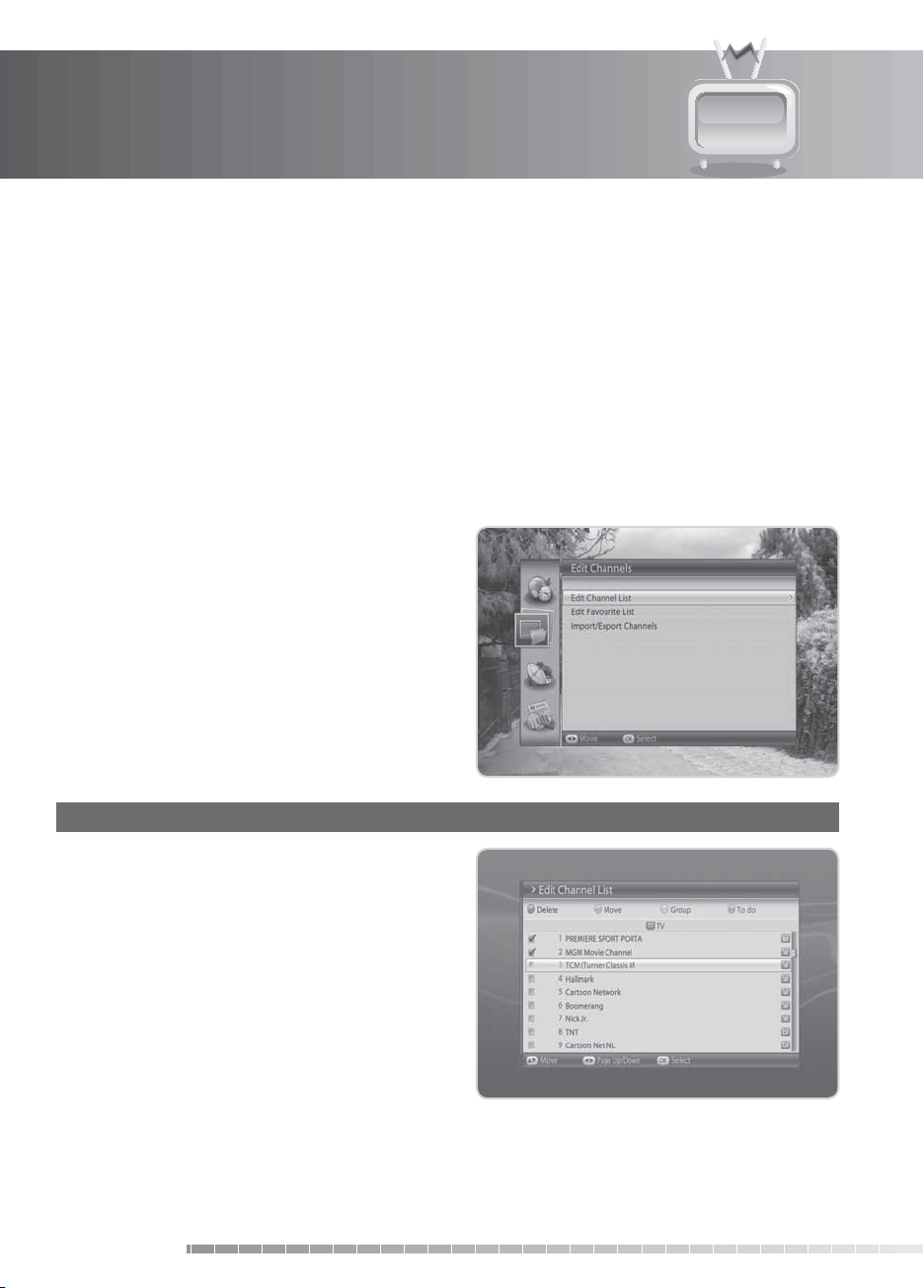
8. Edit Channels
In this chapter you can edit all channels in the channel list or make changes to the favourite lists of the
channels you have chosen.
Note:
• Press the
exit the menu screen.
• Press the
8.1 Edit Channel List
Edit Channel List enables you to delete, move, select, rename or lock/unlock the channels in the channel
list conveniently.
1. Press the
2. Select
press the OK button.
3. Select
press the OK button.
EXIT button to save the changes and return to the previous menu. Press the MENU button to
TV/RADIO button to move to TV or radio channel list directly.
MENU button.
Edit Channels using the
Edit Channel List using the
/ button and
/ button and
1. Deleting Channels
1. Select the channels you want to delete and press
the OK button. You can select more than one
channel.
2. Press the
channels.
GB50
User’s Manual
RED button to delete the chosen
Page 52

8. Edit Channels
2. Moving Channels
1. Select the channels you want to move and press
the OK button. You can select more than one
channel.
2. Press the
channels. The selected channel disappears from
the channel list temporarily.
3. Move the cursor to the destination in the channel
list and press the OK button.
Note:
•
Move is available only for TV or radio channel lists.
• The channel number is changed by using
function.
3. Selecting a Channel Group
1. Press the YELLOW button to display the list of
groups.
2. Select the group you want and press the
button.
GREEN button to move the chosen
Move
OK
GB51
User’s Manual
Page 53

8. Edit Channels
4. Renaming Channels
1. Select the channel you want to rename and press
the OK button.
2. Press the
3. Select
4. Enter a channel name directly using the keyboard
displayed on the screen.
5. Press the
5. Locking/Unlocking Channels
Tip: The default password is 0000.
BLUE button.
Rename and press the OK button.
YELLOW button to complete.
1. Select the channel you want to lock and press the
2. Press the
3. Select
Note:
• When all selected channels are locked,
locked channel is switched into an unlocked channel.
• To watch locked channels, you must enter the password using the
BLUE button.
Lock and press the OK button.
Lock is switched into Unlock. When you press Unlock, the
OK button.
6. Select All/Release All
1. Press the BLUE button.
2. Select
3. To release one or more channels from select all, press the
GB52
User’s Manual
Select All and press the OK button.
OK button while the cursor is on the selected
channel.
NUMERIC(0-9) buttons.
Page 54

8. Edit Channels
8.2 Edit Favourite List
You can add or remove channels from the favourite groups, move favourite channels, rename favourite
groups and move the favourite groups.
1. Press the
2. Select
press the OK button.
3. Select
and press the OK button.
1. Adding/Removing Channels
1. Select the channels you want to add to the
favourite channel list and press the OK button.
2. Press the
favourite list you have chosen.
3. To remove channels from the favourite list, select
the channels from the list and press the RED
button.
Note:
MENU button.
Edit Channels using the
Edit Favourite List using the
RED button to add the channels to the
When the cursor is on the left column, the red
button is marked Add; when the cursor moves
to the right column, it becomes Remove.
/ button and
/ button
2. Selecting Favourite Groups
1. Press the GREEN button to display the list of groups.
2. Select the favourite group you want and press the
OK button.
GB53
User’s Manual
Page 55

8. Edit Channels
3. Select All/Release All
1. Press the YELLOW button to select all channels in the favourite list.
2. To release all channels, press the
4. Renaming Favourite Groups
1. Select the favourite group you want to rename
and press the OK button.
2. Press the
3. Select
4. A keyboard will appear. Enter the name of the
favourite group using the keyboard.
5. Press the
Note:
BLUE button.
Rename Group and press the OK button.
YELLOW button to complete.
The YELLOW and BLUE buttons become
activated only when the cursor is placed on
the right column.
5. Moving Favourite Channels
YELLOW button again.
1. Select the favourite channels to move within the favourite channel list and press the OK button.
2. Press the
3. Select
4. Move the cursor to the destination using the
5. The selected channel is moved to the new location.
BLUE button.
Move and press the OK button.
/ button, and press the OK button.
GB54
User’s Manual
Page 56

8. Edit Channels
8.3 Import/Export Channels
The channel data can be imported from the USB to the receiver or exported from the receiver to a USB
device(such as USB memory stick). The le format of the channel data is .udf format.
Note:
You can edit the channel data using Uniformula. Refer to the Humax website for information.
(http://www.humaxdigital.com)
1. Import Channels from USB
You can import the channel data from a USB device. The folders and channel data from the USB device will
be displayed in a list.
1. Select
2. Import Channels list will appear. Select a channel
3. Select
The channel data will be imported. The system will
reboot if necessary.
Import Channels from USB and press the
OK button.
data le and press the OK button.
Ye s and press the OK button.
2. Export Channels to USB
You can export the channel data to a USB device.
1. Select
2. A popup will appear. Select
The channel data will be exported.
Export Channels to USB and press the OK button.
Ye s and press the OK button.
GB55
User’s Manual
Page 57

9. Installation
In this chapter you can congure the installation setting and perform channel search. Menus such as
antenna setting, search channels, software update and default setting is included in this section.
Note:
Press the EXIT button to save the changes and return to the previous menu. Press the MENU
button to exit the menu screen.
9.1 Antenna Setting [Fixed]
You can set the antenna and LNB information for channel search. If the antenna is not properly set,
channel search cannot be activated which means you cannot watch any of the programmes on air.
MENUInstallationAntenna Setting [Fixed]
1. Press the
2. Select
press the OK button.
3. You will be prompted to enter the password. Enter
the password to proceed.
4. Select
press the OK button.
MENU button.
Installation using the
Antenna Setting using the
/ button and
/ button and
1. Antenna Type
1. Select Antenna Type and press the OK button.
2. Select
Fixed Antenna and then press the OK
button.
GB56
User’s Manual
Page 58

9. Installation
2. Satellite Setting
1. Select Satellite Setting and press the OK button.
2. Enter the value for
22kHz Tone, DiSEqC Input, LNB Power and
Transponder.
3. Select
Save and press the OK button to complete.
Satellite
Select the satellite the antenna is pointing to and
press the OK button. If the required satellite is not
available, select User Dene and enter the name of
the satellite directly.
LNB Frequency
Select the LNB frequency value and press the OK button. If the required value is not available, select User
Dene and enter the LNB frequency directly.
Note:
If you select Universal, the 22kHz Tone will be set to Auto.
22kHz Tone
Select Disable or Enable using the OK or / button.
Satellite, LNB Frequency,
Enable Dual LNB is used or two antennas are connected to the 22kHz tone switch box.
Disable 22kHz tone is not in use.
DiSEqC Input
Select the DiSEqC input option and press the OK button.
LNB Power
Select Standard or High and press the OK button.
Transponder
Set the transponder to check the signal status. Select the value for the transponder. If the required value is
not available, select User Dene and enter the transponder value directly.
Select Search and press the OK button to go to search channels.
GB57
User’s Manual
Page 59

9. Installation
Select Search and press the OK button to go to search channels.
3. Search Channels
Satellite
Select All or the name of the satellite in antenna setting.
Transponder
Select All or the value in the transponder list and press the OK button. If the required value is not
available, select User Dene and enter the transponder value directly.
Network Search
Select Disable or Enable using the OK or / button.
Search Type
Select among All, FTA and CAS and press the OK button.
Channel Type
Select among All, TV and Radio and press the OK button.
Select Search and press the OK button. The channel search will start. To stop the search, press the OK
button during channel search.
The results will appear. Select Save and press the OK button.
Note: If there are no channels available, a message indicating the result will pop up.
GB58
User’s Manual
Page 60

9. Installation
4. Set Transponder
Transponder setting is normally xed. Change the setting only when necessary.
1. Select
2. Enter the value for
3. Select
Frequency
Enter the frequency using the NUMERIC(0-9) buttons.
Polarisation
Select among Auto, Horizontal and Vertical and press
the OK button.
Symbol Rate
Select the symbol rate and press the OK button. If the required symbol rate is not available, select User
Dene and enter the symbol rate directly.
User Dene in Transponder and press the
OK button.
Frequency, Polarisation,
Symbol Rate, Transmission, Modulation and FEC.
Done and press the OK button to complete.
Transmission
Select DVB-S or DVB-S2 and press the OK button.
Modulation
Select QPSK or 8PSK and press the OK button.
FEC
Select the FEC value and press the OK button.
Note:
When Transmission is set to DVB-S, Modulation is disabled. The values for Symbol Rate and FEC
dier depending on the value of Modulation. Refer to the table below.
Parameter Value
Transmission DVB-SDVB-S2
Modulation Disabled QPSK 8PSK
Symbol Rate 2-45Ms/s 10-30Ms/s 10-31Ms/s
FEC
Auto, 1/2, 2/3, 3/4, 5/6,
7/8
Auto, 1/2, 2/3, 3/4, 3/5, 4/5,
5/6, 8/9, 9/10
Auto, 3/5, 2/3, 3/4, 5/6, 8/9,
9/10
GB59
User’s Manual
Page 61

9. Installation
9.2 Antenna Setting [SCD Antenna]
MENUInstallationAntenna Setting [SCD
Antenna]
SCD Antenna
Single Cable Distribution enables the delivery
of broadcast programming over a single cable to
multiple users eliminating the numerous cables
required to support other electronics devices.
If you are using more than one satellite receiver, set
one receiver at a time and turn o the others while
setting. Refer to the satellite antenna manual for
details.
1. Press the
2. Select
3. Select
4. Select
5. Enter the value for
MENU button.
Installation using the
Antenna Setting using the
SCD Antenna in the Antenna Type menu.
User Band, Band Frequency and Satellite Setting.
/ button and press the OK button.
/ button and press the OK button.
1. User Band
Select the user band form 1-8 and press the OK button.
2. Band Frequency
The default value of the band frequency is displayed according to the user band. Select the value and
press the OK button. You can also enter the band frequency directly.
GB60
User’s Manual
Page 62

9. Installation
3. Satellite Setting
1. Select Satellite Setting and press the OK button.
2. Enter the value for
Power, Satellite Position and Transponder.
3. Select
Save and press the OK button to complete.
Satellite
Select the satellite the antenna is pointing to and
press the OK button. If the required satellite is not
available, select User Dene and enter the name of
the satellite directly.
LNB Frequency
Select the LNB frequency value and press the OK button. If the required value is not available, select User
Dene and enter the LNB frequency directly.
Note:
If you select Universal, the 22kHz Tone will be set to Auto.
LNB Power
Select Standard or High and press the OK button.
Satellite, LNB Frequency, LNB
Satellite Position
Select Position1 or Position2 and then press the OK button.
Transponder
Select the value for the transponer. If the required value is not available, select User Dene and enter the
transponder value directly.
4. Search Channels
Select Search and press the OK button. The channel search will start. To stop the search, press the OK
button during channel search. The results will appear. Select Save and press the OK button.
GB61
User’s Manual
Page 63

9. Installation
9.3 Antenna Setting [Motor]
MENUInstallationAntenna Setting [Motor]
1. Press the MENU button.
2. Select
3. Select
4. Select
5. Select
Installation using the
press the OK button.
Antenna Setting using the
press the OK button.
Motor Antenna in the Antenna Type menu.
Satellite Setting and press the OK button.
/ button and
/ button and
1. Motor Setting
You can set the motor antenna for ecient channel search.
1. Select
2. Enter the value for
LNB Frequency
Select the LNB frequency value and press the OK
button. If the required value is not available, select
User Dene and enter the LNB frequency directly.
GB62
User’s Manual
Motor Setting and press the OK button.
LNB Frequency, LNB Power,
Motor Type, My Longitude and My Latitude.
Page 64

9. Installation
LNB Power
Select Standard or High using the OK or / button.
Note:
When LNB Power is set to High, a popup appears; ”High LNB Power. Only for LNB cable over 30m.
Set LNB Power High.”
Motor Type
Select DiSEqC 1.2 or USALS using the OK or / button.
DiSEqC 1.2 General motor antenna using DiSEqC 1.2
USALS Motor antenna using USALS.
Note: When Motor Type is set as DiSEqC 1.2, both My Longitude and My Latitude are disabled.
My Longitude
Enter the longitude using the NUMERIC(0-9) buttons. Select East or West using the / button and press
the OK button.
My Latitude
Enter the latitude using the NUMERIC(0-9) buttons. Select North or South using the / and press the
OK button.
2. Edit Satellite Data
You can set the position of the satellite that the motor antenna is pointing to and decide whether to use
the satellite.
1. Select
2. Enter the value for
3. Select
Satellite
Select a satellite to edit and press the OK button.
Edit Satellite Data and press the OK
button.
Satellite, Activate Satellite and
Satellite Longitude.
Save and press the OK button to save and
return to the previous screen.
GB63
User’s Manual
Page 65

9. Installation
Activate Satellite
Select Disable or Enable using the OK or / button.
Enable Channel search is available.
Disable Current channel does not exist. Channel search unavailable.
Note: Activate Satellite is activated only when User dene is selected in Satellite menu.
Satellite Longitude
Enter the longitude using the NUMERIC(0-9) buttons. Select East or West and press the OK button.
3. Position Setting
1. Select Position Setting using the / button.
2. Enter the value for
Driving, and Driving Size.
Satellite
Select the satellite the antenna is pointing to and
press the OK button. If the required satellite is not
available, select User Dene and enter the name of
the satellite directly.
Satellite, Transponder, Motor
Transponder
Select the value for the transponder. If the required value is not available, select User Dene and enter the
transponder value directly.
Motor Driving
1. Select among Continuous, Step or Time and press the OK button.
2. When motor driving a set to
using the OK or
/ button.
Step or Time, the Driving Size option is enabled. Select the driving size
Go to Stored Position
1. Press the OK button to move the antenna to the position of the selected satellite.
2. Wait until the antenna moves to the position of the satellite.
3. Conrm signal strength and quality level and ne-tune the antenna direction. Move the antenna East/
West by pressing the
/ button. Adjust the signal level to maximum.
GB64
User’s Manual
Page 66

9. Installation
Store Current Position
1. Press the OK button to save the adjusted position of the satellite.
2. The position of the antenna headed for the certain satellite will be saved.
Note:
You can set the antenna position by repeating the procedure above.
Recalculate
1. Press the OK button to recalculate the position of the satellites based on one satellite.
2. To readjust all positions, select
Note:
When Motor Type is set as USALS, Motor Driving, Store Current Position and Recalculate are
disabled.
4. Limit Setting
You can set the default setting and operation limit for the motor antenna.
1. Select
2. Enter the value for
Motor Limit
You can set the maximum motor limit for both East
and West to prevent damage to the antenna.
Select O or On using the OK or
Limit Setting and press the OK button.
Motor Limit and Limit Position.
Ye s and press the OK button.
/ button.
O Motor limit setting is released.
Motor limit is set. Motor does not exceed
On
the limit.
Select O when setting a new motor limit.
Note:
Limit Position
Select East or West using the OK or / button.
East Sets East limit.
West Sets West limit.
GB65
User’s Manual
Page 67

9. Installation
Set Limit
1. Press the OK button.
2. Move the antenna to the East or West using the
Note:
When the limit is set, Motor Limit is automatically enabled.
Reset Position
1. Press the OK button to restore the position saved at the motor antenna to factory default.
2. A popup will appear. Select
factory default.
Note:
Reset may not activate depending on the condition of the antenna. Repeat the procedure above if
necessary.
OK and press the OK button to reset all values saved at motor antenna to
5. Search Channels
Satellite
Select All or the name of the satellite in antenna setting.
/ button.
Transponder
Select All or the value in the transponder list and press the OK button. If the required value is not
available, select User Dene and enter the transponder value directly.
Network Search
Select Disable or Enable using the OK or / button.
Search Type
Select among All, FTA and CAS and press the OK button.
Channel Type
Select among All, TV and Radio and press the OK button.
Select Search and press the OK button. The channel search will start. To stop the search, press the OK
button during channel search.
The results will appear. Select Save and press the OK button.
Note: If there are no channels available, a message indicating the result will pop up.
GB66
User’s Manual
Page 68

9. Installation
9.4 Antenna Setting [SMATV]
MENUInstallationAntenna Setting [SMATV]
1. Press the MENU button.
2. Select
3. Select
4. Select
5. Select
1. Automatic Search
Scrambled Type
1. Select Scrambled Type.
2. Select
Installation using the
press the OK button.
Antenna Setting using the
press the OK button.
SMATV in the Antenna Type menu.
Search and press the OK button.
Auto using the OK or
/ button and
/ button and
/ button.
Start Frequency
1. Select Start Frequency.
2. Enter the start frequency using the
buttons.
Note:
Enter the frequency from 950 to 2150MHz.
NUMERIC(0-9)
End Frequency
1. Select End Frequency.
2. Enter the end frequency using the
Note:
Enter the frequency from 950 to 2150MHz.
NUMERIC(0-9) buttons.
Symbol Rate(1)-(4)
1. Select Symbol Rate(1)~(4) and press the OK button.
2. Select the symbol rate and press the
Dene and enter the symbol rate directly.
Select Search and press the OK button. The channel search will start. To stop the search, press the OK
button during channel search.
OK button. If the required value is not available, select User
User’s Manual
GB67
Page 69

9. Installation
2. Manual Search
Scrambled Type
1. Select Scrambled Type.
2. Select
Frequency
1. Select Frequency and enter the frequency using the NUMERIC(0-9) buttons.
Note:
Symbol Rate
1. Select Symbol Rate and press the OK button.
2. Select the symbol rate and press the
Transmission
Select DVB-S or DVB-S2 and press the OK button.
Manual using the OK or
Enter the frequency from 950 to 2150MHz.
Dene and enter the symbol rate directly.
/ button.
OK button. If the required value is not available, select User
Modulation
Select QPSK or 8PSK and press the OK button.
FEC
1. Select FEC and press the OK button.
2. Select
Select Search and press the OK button. The channel search will start. To stop the search, press the OK
button during channel search.
The results will appear. Select Save and press the OK button.
Note:
Auto or the FEC and press the OK button.
If there are no channels available, a message indicating the result will pop up.
GB68
User’s Manual
Page 70

9. Installation
9.5 Software Update
Software Update allows you to update the system software.
MENUInstallationSoftware Update
1. Press the MENU button.
2. Select
3. Select
1. Automatic Update
1. Select Automatic Update and press the OK button.
2. When new software is detected, you can choose to download the software immediately or save for
3. When there is no new software to update, a popup will appear.
Installation using the
press the OK button.
Software Update using the
press the OK button.
later.
/ button and
/ button and
2. Manual Update
1. Select Manual Update and press the OK button.
2. Enter the values for
Polarisation, Symbol Rate and FEC.
3. Select
4. When new software is detected, you can choose
Note:
Search and press the OK button.
to download the software immediately or save for
later.
When there is no new software to update, a
popup will appear.
Satellite
Select the name of the satellite in antenna setting.
Frequency
Enter the frequency using the NUMERIC(0-9) buttons.
Satellite, Frequency,
GB69
User’s Manual
Page 71

9. Installation
Polarisation
Select one option among Auto, Horizontal and Vertical and press the OK button.
Symbol Rate
Select one option among 27500, 26000 and 22000 and press the OK button. If the required value does
not exist, select User Dene and enter the symbol rate directly.
FEC
Select one option among Auto, 1/2, 2/3, 3/4, 5/6 and 7/8 and press the OK button.
9.6 Default Setting
Default Setting enables you to restore the product to the factory default.
MENUInstallationDefault Setting
Warning:
Note:
1. Press the
2. Select
3. Select
4. Select
5. You will be prompted to enter your password again before starting to load default setting. Enter the
6. When default setting is completed, installation wizard pops up automatically and assists channel
Tip: The default password is 0000.
Note:
Please note that once you perform Default
Setting, all data such as antenna setting
information, channel list, and all user
congured data will be deleted. However,
the les in the hard disk drive will not be
deleted.
The les in the hard disk drive will not be
deleted.
MENU button.
Installation using the
Default Setting using the
Ye s and press the OK button to restore all setting to factory default. To return to the previous
menu, select No and press the OK.
password to proceed.
search.
For detailed information about the installation wizard, refer to Chapter 3. Installation Wizard.
/ button, and press the OK button.
/button and press the OK button.
GB70
User’s Manual
Page 72

10. System
10.1 Status
You can view the model name, software version, loader version, system ID, update date, Micom version
and MAC address of the product. The Smartcards of each Smartcard slot is also displayed.
1. Press the
2. Select
3. The system status information will be displayed.
10.2 Signal Detection
You can view the satellite, transponder information, signal strength and quality of the tuner.
1. Press the
2. Select
3. The information of the two tuners will be
displayed.
MENU button.
Status and press the OK button.
MENU button.
Signal Detection and press the OK button.
GB71
User’s Manual
Page 73

10. System
10.3 Common Interface
You can view the CI-Module information.
1. Press the
2. Select
button.
3. The common interface information will be
displayed.
4. Select the slot you want to view the information of
and press the OK or
MENU button.
Common Interface and press the OK
button.
GB72
User’s Manual
Page 74

11. Software Update
In order to maintain proper performance of the product, it is essential to have the most up-to-date
software. Visit the Humax website to check the latest news and newly released software versions. (http://
www.humaxdigital.com) It is recommended that you periodically check for the availability of software
update.
11.1 OTA (Over the Air)
OTA, an abbreviation of Over-the-Air, is a standard for the transmission of software through a broadcast
system. OTA is simply an alternative method for downloading software versions. However, the
manufacturers reserve the right for deciding the release of the software for their products by beaming
the latest software versions over the air via satellite. Note that OTA is only limited to certain geographical
regions mainly due to dierent antennas having dierent footprints (area where the signal can be
received). The software update via satellite will only occur under the following circumstances.
1. The equipment should have the appropriate loader software.
Caution:
2. The manufacturer decides to release the software via a designated satellite.
3. The equipment must be tuned properly to the same antenna equivalent to that of the manufacturer.
4. Update software when the signal strength and quality is high. If the weather is not favorable, and the
Caution:
• Please be careful to keep the power on and the power cord plugged in during software update. If the
• Please be careful not to pull out the signal line (LNB cable) during software update. Update may be
Note:
• It may take 5~10 minutes to update software.
• Other functions will not activate while software update takes place.
• You cannot schedule programmes during software update.
Please note that if the normal loader software is not equipped, the product may not be
updated or operate properly after software update.
signal strength and quality are not recommendable, perform the software update later.
power is o during software update, fatal damage may be caused to the product.
interrupted and the product may not operate.
GB73
User’s Manual
Page 75

12. Appendix
12.1 Menu Map
Preferences
Edit Channels
1. Parental Control
2. Language Setting
3. Time Setting
4. A/V Setting
5. Other Settings
1. Edit Channel List
2. Edit Favourite List
3. Import/Export Channels
GB74
User’s Manual
1. Antenna Setting
2. Search Channels
3. Software Update
4. Default Setting
Installation
1. Status
2. Signal Detection
3. Common Interface
System
Page 76

12. Appendix
12.2 Multi Custom Code
If you are using more than two receivers that have the same custom code, reset the custom code of the
remote control as the following.
1. If you have other HUMAX receivers supporting the multi custom code, turn them o to prevent
change of the custom code.
2. Point the remote control towards the remote control sensor of the receiver.
3. Press the
4. You will be prompted to select the mode. Press the
5. The multi custom code setting is completed.
Note:
0 and OK button for 5 seconds.
NUMERIC button (from 1 to 6) to select the mode.
If the receiver does not operate, reset the custom code to another number (from 1 to 6).
.
GB75
User’s Manual
Page 77

12. Appendix
12.3 Trouble Shooting
Before contacting your local service centre, please read the tips below carefully. If the problem persists
after completing the following procedure, please contact your local product distributor or service centre
for further instructions.
1. No message displayed on the front panel. (The product will not switch on.)
• Check the main power cable and make sure it is plugged into a suitable power outlet.
• Check that the mains supply is switched on.
• Check that the power switch is on at the rear of the product. (where applicable)
• Connect the power cable to a dierent power outlet.
2. No picture on TV set
• Make sure that the product is powered on and in operation mode. (Press the STANDBY button)
• Make sure that the AV cable is rmly connected to the TV.
• Make sure that the antenna cable is properly connected to the product.
• Make sure that the antenna setting in the menu is correct.
• Check the brightness level of the TV.
• Check if the channel is currently on air. Contact the broadcaster to ensure that the channel is running.
• Press the SOURCE button if the product is in external input mode.
3. Poor picture/sound quality
• Install the antenna in an obstacle-free place.
• Make sure there is no mobile phone or microwave oven near the product.
• Keep the power and the antenna cable for the satellite apart from each other.
• Check the signal levels and adjust your antenna if the level is too low. The signal level may be aected by
weather conditions.
If the antenna is covered with snow or the RF is weakened by heavy rain, the condition of the sound and
Note:
picture may temporarily be poor. However, the poor sound and picture quality due to weather conditions
cannot be accepted as a malfunction of product.
• Check that your dish alignment is correct.
• Change the satellite dish for a larger one as this will increase the signal levels received.
• Replace the LNB with a lower noise factor in cases where the noise factor is too high.
• Replace the LNB with a new one in case it is damaged or out of order.
4. No or poor sound
• Check that your AV cable is connected correctly.
• Check the volume levels of your TV set and the product.
• Check if the product or TV is on mute.
• Check audio type or soundtrack option in the AV menu.
5. Remote control does not operate.
• To control the product, the top end of the remote control should point directly towards the receiving part of the
product.
GB76
User’s Manual
Page 78

12. Appendix
• Remove and reinsert the batteries in the remote control.
• Replace the batteries in the remote control for a new set.
6. Cannot make reservations.
• Check that no previous reservations are conicting with the new reservation.
7. No password information is given.
• The default password is always 0000.
8. Channel search does not work.
• Make sure that the antenna setting in the menu is correct.
9. Cannot update new software.
• You can get an update. If the product does not show a message requesting update, that means no software is
available.
10. Cannot watch scrambled channels.
• Check that you have the appropriate Smartcard or CI-Module. Reinsert the Smartcard or CI-Module and make
sure it initializes correctly.
• Check in the menu that the product is detecting the Smartcard or CI-Module.
• Check in the menu that you have a valid and working subscription to the channels you wish to view.
• Ensure that the Smartcard or CI-Module is not damaged.
11. Cannot watch pay channels.
• Check in the menu that you have a valid and working subscription to the channels you wish to view.
• Contact your network operator for more information.
GB77
User’s Manual
Page 79

12. Appendix
12.4 Error Message
Error message Possible causes What to do
No or bad signal
The channel is
scrambled or not
available.
Audio not
available.
CI-Module not
installed
The satellite dish is not pointing at the
satellite.
Signal is too weak.
Satellite dish is too small. Change to a larger dish.
Problem with LNB. Change the LNB.
Wrong antenna setting. Set the antenna correctly.
The channel has a signal, but no audio
or video is provided.
The channel has not been deleted by
broadcasting company.
The channel is for data broadcasting.
Smartcard is not plugged in. Insert Smartcard.
Wrong Smartcard is in use.
Smartcard is not plugged in correctly.
Smartcard is damaged.
The channel has a video signal, but no
audio is provided.
CI-Module is not installed. Insert CI-Module
CI-Module is not inserted correctly. Reinsert CI-Module.
CI-Module is not recognized.
Adjust dish alignment.
Increase the LNB voltage or connect a
signal amplier.
Conrm if the channel is currently on
air.
Remove the channel from the channel
list and check for new transponder
details.
The channel cannot be viewed with the
appropriate model that supports data
channels.
Insert the appropriate Smartcard for
the channel(s) you wish to view.
Reinsert Smartcard; ensure that it is
inserted correctly.
Contact your Smartcard retailer or
channel broadcaster for a Smartcard
replacement.
Press the audio button on your remote
control to conrm that the channel has
audio options.
Insert a dierentCI-Module to check if
your existing module is working.
GB78
User’s Manual
Page 80

12. Appendix
Error message Possible causes What to do
Wrong CI-Module. Insert the correct CI-Module.
Invalid CI-Module
Short LNB
CI-Module is not inserted correctly. Remove and reinsert the CI-Module.
CI-Module is damaged. Replace CI-Module.
LNB cable is short. Replace LNB Cable.
LNB is internally short. Replace LNB.
Alien substance is inserted in LNB IN
Port and port may be damaged.
Remove the alien substance and
contact local service center in case
damaged has occurred.
GB79
User’s Manual
Page 81

12. Appendix
12.5 Specication
Tuner & Channel
No of Tuners 1
Input Connector F-Type, IEC 169-24, Female
Frequency Range 950MHz to 2150MHz
Signal Level -25 to -75dBm
Vertical : +13.5V (+14.5V at high voltage)
LNB Power & Polarisation
22KHz Tone
DiSEqC Control Version1.0, 1.2, USALS, SCD (Single Cable Distribution)
Demodulation QPSK, 8PSK
Input Symbol Rate
FEC Mode
MPEG Transport Stream A/V Decoding
Transport Stream
Prole Level MPEG-2MP@ML, MPEG-2MP@HL, MPEG-4 HP@L4 .1
Horizontal : +18V (+18.5V at high voltage)
Current : Max. 500mA (Overload protection)
Frequency : 22 ± 4KHz
Amplitude : 0.7 ± 0.2V
DVB-S : 2-45Ms/s
DVB-S2 : 10-30Ms/s (QPSK), 10-31Ms/s (8PSK)
DVB-S: Auto,1/2,2/3,3/4,5/6,7/8
DVB-S2: Auto,1/2,3/5,2/3,4/5,5/6,8/9,9/10 (QPSK)
Auto,3/5,2/3,3/4,5/6,8/9,9/10 (8PSK)
MPEG-2 ISO/IEC 13818
Transport Stream Specication
Input Rate 15MB/s Max
Video Format
Video Resolution 1080i, 720p, 576p, 576i
Audio Decoding MPEG/MusiCam Layer I & II, AC3 downmix, DDP
Audio Mode Single channel/Dual channel/Joint stereo/Stereo
4:3, 16:9
GB80
User’s Manual
Page 82

12. Appendix
Memory
Flash Memory 16MB
RAM 256MB
EEPROM 8KB
Audio/Video/Data In/Out
TV-SCART(FBAS,S-Video,RGB)
Video
Audio TV-SCART, VCR-SCART, Audio L/R, S/PDIF(Digital Audio Output)
Data Port
USB USB 2.0 Host (5 V 100mA Max.)
Power Supply
Input Voltage 90-250V a.c., 50/60Hz
Type SMPS
Power Consumption Max. 30W
Protection
Physical Specication
VCR-SCART(FBAS, S-Video)
RCA-Type(FBAS), YPbPr(RCA), HDMI
Separate internal fuse.
The input should be protected against lightning.
Size 310mm × 60mm × 237mm
Weight (Net) 1.8Kg
Operating Temperature 0 ºC to +45 ºC
Storage Temperature -10 ºC to +70 ºC
GB81
User’s Manual
Page 83

12. Appendix
12.6 Glossary
1. DiSEqC (Digital Satellite Equipment Control)
A DiSEqC compatible receiver relies on a switching box which detects the 22kHz tone pulsing rapidly
on and o. In this way, a specially designed receiver can control numerous LNBs through a DiSEqC
switching box.
2. Dolby Digital
An encoding system that digitally compresses up to 5.1 discrete channels of audio (left front, centre,
right front, left surround, right surround) into a single Bitstream. A low frequency eect (LFE) channel
is included providing the sound needed for special eects.
3. DVB (Digital Video Broadcasting)
Set of standards that dene digital broadcasts using satellite, cable or terrestrial systems.
4. EPG (Electronic Programme Guide)
An electronic equivalent to a printed television listings magazine; it is an application used with
digital set-top boxes and digital television sets to list current and scheduled programs that are or
will be available on each channel, including a short summary or commentary for each program. The
information supplied in the EPG is sent and updated by the channel broadcaster.
5. FEC (Forward Error Correction)
A technique for error control of data transmission.
6. Frequency
The property of a signal measured in cycles per second (=Hz).
7. FTA (Free- To-Air)
An unscrambled broadcaster allowing customers to view channels or services without paying any
subscription.
8. Hi-Fi (High Fidelity)
The characteristics of audio devices that can play back all the audio frequencies a person can detect,
which is the range of 16Hz~20KHz. Sometimes it is used to indicate good quality of audio devices such
as stereo tape recorders.
9. LNB (Low Noise Block)
A device that is mounted on an arm facing your satellite dish, focusing on satellite signals. A LNB
converts signals received from satellite to a lower frequency and sends them to a satellite receiver via
coaxial cable.
10. OSD (On Screen Display)
OSD displays the basic information necessary for the users to congure monitor or TV settings. OSD
information may include brightness, contrast, tuning, RGB adjustment, and screen size and position.
11. OTA (Over the Air)
A standard for the transmission of software for equipment, through a broadcast system. Manufacturers
reserve the right for deciding the release of the software for their products.
GB82
User’s Manual
Page 84

12. Appendix
12. Polarisation
The direction of the electrical and magnetic elds of a signal. Satellites use both vertical and horizontal
polarisation. Means that a frequency can be used twice.
13. PID (Packet Identier)
A set of numbers identifying stream packets contained within a single data stream.
14. QPSK (Quaternary Phase Shift Keying)
Digital modulation technique in which the carrier phase can have one of four possible values.
15. RF (Radio Frequency)
Television signals are modulated onto RF signals and are then demodulated by your television’s or
STB’s tuner.
16. RF Modulator
Enables you to output the receiver’s digital signals to a TVs RF (Aerial) input, allowing you to connect
the receiver to a TV set without a SCART connection.
17. SCART
A 21-pin connector standard to connect two pieces of Audio-Visual equipment such as a TV and a VCR.
Each device will have a 21-pin female connection; a cable with male connection at both ends is used
for connecting the devices.
18. Smartcard
A credit card sized card that contains updateable chip memory. It is used for accessing Pay TV
(encrypted) channel or services when inserted into an appropriate receiver.
19. S/PDIF (Sony/Philips Digital Interface format)
A standard format for the transfer of digital audio signals. It allows the transfer of digital audio
between two devices without any conversion to and from analogue, which could degrade the signal
quality.
20. S-Video (Super-
Sometimes referred to as Y/C video; a technology for transmitting video signals via a cable. It is a video
signal transmission in which the luminance (brightness) and the chrominance (colour) signals are
transmitted separately to achieve superior picture clarity.
21. Transponder
A satellite is divided up in parts called transponders. A transponder is one distribution section of the
satellite. Each transponder can be used for distribution of several channels or services.
Video)
GB83
User’s Manual
Page 85

12. Appendix
12.7 Service and Support
Information concerning troubleshooting, software upgrade and product support is provided in the
following websites and call centers. Should your product require warranty service, please contact HUMAX
to obtain the appropriate authorization.
Deutschland
Tel:
Önungszeiten:
E-mail:
Website:
Sprache:
UK
Tel:
Opening Hours:
E-mail:
Website:
Language:
01805-778870 (€ 0,14/Min)
Mo-Fr 8:00-23:00 Uhr, Sa-So 8:00-20:00 Uhr
support@humax-digital.de
www.humax-digital.de
Deutsch/Englisch
0870 247 8800
Mon-Fri 8:30-21:00
uksupport@humax-digital.co.uk
www.humax-digital.co.uk
English
Australia
Tel:
Opening Hours:
E-mail:
Website:
Language:
Italia
Tel:
Orario:
Lingua:
Sverige
Tfn:
Öppettider:
Språk:
GB84
User’s Manual
1800 613 011
Mon- Fri 9:00-17:30
techinfoau@humaxdigital.com
www.humaxdigital.com/australia
English
899 100 080 (€1+ VAT/min)
Lun.-Ven. 8:00-18:00
Italiano
+46 (0)550 85527
Mån-fre 08:00-16:30
Svenska/engelska
Page 86

12. Appendix
Suomi
Puh:
Aukioloajat:
Kieli:
Austria
Tel:
Opening Hours:
E-mail:
Website:
Language:
Note:
For hardware repair, please visit our website.
+358 9 56186 130
ma-pe 8:00-16:00
Suomi/Englanti
0820 400675 (€0,14/min)
Mon-Sun 8:00-23:00
support@humax-digital.de
www.humax-digital.de
Deutsch/English
GB85
User’s Manual
Page 87

ROHS/MANUAL/HDFOX/100GBDE
*20000-00081PT*
20000-00081PT
