Page 1

Page 2

Notice
Copyright (Copyright © 2006 HUMAX Corporation)
Not to be copied, used or translated in part or whole without HUMAX's prior consent in writing except approval of
ownership of copyright and copyright law.
**
Warranty
This warranty does not cover parts which may become defective due to misuse of the information contained in this
manual. The information in this document is subject to change without notice.
**
Trademarks
VIACCESS™ is a trademark of France Telecom.
CryptoWorks™ is a trademark of Philips Electronics N.V.
Irdeto is a trademark of Mindport BV.
Nagravision is a registered trademark of KUDELSKI S.A.
Conax is a trademark of Telenor Conax AS.
Manufactured under license from Dolby Laboratories.
'Dolby' and the double-D symbol are trademarks of Dolby Laboratories.
GB 1
Page 3

Notice
Read this manual carefully and make sure you understand the instructions provided. For your safety, be aware of the
following precautions.
**
Warnings, Cautions and Notes
Throughout the whole manual, pay special attention to the following marks that indicate hazardous situations.
**
•
Warning
**
Indicates a hazardous situation which could result in serious injury.
**
•
Caution
**
Indicates a situation which could damage the equipment or other apparatus.
**
•
Note
**
Indicates additional information to make the user aware of possible problems and information of any importance
to help understand, use, and maintain the installation.
**
To reduce the risk of electric shock, do not remove cover(or back). No user serviceable parts
inside. Refer servicing to qualified service personnel.
**
This symbol indicates dangerous voltage inside the product that presents a risk of electric
shock or personal injury.
**
GB 2
This symbol indicates important instructions accompanying the product.
Page 4

Safety Warning
This product has been manufactured to comply with international safety standards. Please read the following safety
precautions carefully.
**
Safety Instructions and Precautions
1. MAINS SUPPLY
90-250V AC 50/60Hz
Operate this product only from the type of power supply indicated on the marking label. If you are not sure of the
type of power supplied to your home, consult your local power company. Disconnect the product from the mains
before you start any maintenance or installation procedures.
**
2. OVERLOADING
Do not overload a wall outlet, extension cord or adapter as this may result in electric fire or shock.
**
3. LIQUIDS
The product should not be exposed to liquid of any kind. In addition, no objects filled with liquid should be placed
on the apparatus.
**
4. CLEANING
Disconnect the product from the wall outlet before cleaning.
Use a light damp cloth (no solvents) to dust the product.
**
5. VENTILATION
The slots on top of the product must be left uncovered to allow proper airflow into the unit. Do not stand the
product on soft furnishings or carpets. Do not stack electronic equipments on top of the product.
**
6. ATTACHMENTS
Do not use any unsupported attachments as these may be hazardous or cause damage the product.
**
7. CONNECTION TO THE AERIAL
Disconnect the product from the mains before connecting or disconnecting the cable from the aerial. Failure to do
so can damage the aerial.
**
8. CONNECTION TO THE TV
Disconnect the product from the mains before connecting or disconnecting the cable from the TV. Failure to do so
can damage the TV.
**
9. EARTHING
The aerial cable must be buried in the ground.
**
10.LOCATION
Place the product indoors to avoid exposing it to lightning, rain or sun.
Do not place it near a radiator or heat register.
Make sure it has more than 10 cm clearance from any appliances susceptible to electromagnetic influences, such
as a TV or a VCR.
Do not block the openings with any object, and do not place the product on a bed, sofa, rug, or other similar
surface.
If you place the product on a rack or a bookcase, ensure that there is adequate ventilation and that you have
followed the manufacturer’s instructions for mounting.
Do not place the product on an unstable cart, stand, tripod, bracket, or table where it can fall. A falling product can
cause serious injury to a child or adult, and serious damage to the appliance.
GB 3
Page 5

Safety Warning
11.LIGHTNING, STORM, or NOT IN USE
Unplug the product from the wall outlet and disconnect the antenna during a thunderstorm or when left
unattended and unused for long periods of time. This will prevent damage to the unit due to lightning and
power-surges.
**
12.EXTRANEOUS OBJECTS
Do not insert anything through the openings in the unit, where they can touch dangerous voltage points or
damage parts.
**
13.REPLACEMENT of PARTS
When replacement of parts is required, be sure the service technician uses replacement parts specified by the
manufacturer or those that have the same characteristics as the original part. Unauthorised substitution may
result in additional damage to the unit.
**
Warning
1. Follow these directions in order to avoid damage of the power cord or plug.
Do not modify or process the power cord or plug arbitrarily.
Do not bend or twist the power cord.
Make sure to disconnect the power cord holding the plug.
Keep heating appliances as far as possible from the power cord in order to prevent the cover vinyl from melting.
The mains plug shall remain readily operable.
2. Follow these directions. Failure to follow any of them may cause electrical shock.
Do not open the main body.
Do not insert metal or inflammable objects inside the product.
Do not touch the power plug with wet hands.
Disconnect the power cord in case of lightning.
3. Do not use the product when it is out of order. If you continue to use the product when defective, serious damage
can be caused to it. Make sure to contact your local product distributor if the product is out of order.
4. Please do not insert metal or alien substance into the slots for the modules and Smartcards. It may cause
damage to the product and reduce its life span.
GB 4
Page 6

Contents
1. Before Using the Product ............................................................... 7
1.1 Package Contents ............................................................... 7
1.2 Front Panel ..................................................................... 8
1.3 Conditional Access ............................................................... 9
1.4 Rear Panel ...................................................................... 10
1.5 Remote Control .................................................................. 11
2. Setup .................................................................................. 13
2.1 Using HDMI Connector ........................................................... 13
2.2 Using DVI Connector ............................................................. 14
2.3 Using Component Cable .......................................................... 16
2.4 Powering On .................................................................... 17
3. Installation Wizard...................................................................... 18
3.1 Language ....................................................................... 18
3.2 Country ......................................................................... 18
3.3 Antenna Setting.................................................................. 19
3.4 Channel Search ................................................................. 19
3.5 Time ........................................................................... 20
4. Basic Operation ........................................................................ 21
4.1 Switching Channel ............................................................... 21
4.2 Volume Control .................................................................. 21
4.3 Lip-Sync ........................................................................ 21
4.4 Resolution ...................................................................... 22
4.5 Option List ...................................................................... 22
4.6 Programme Information (i- plate) ................................................... 24
5. Channel List ........................................................................... 26
5.1 TV Channel List.................................................................. 26
5.2 Radio Channel List ............................................................... 29
5.3 Favourite List .................................................................... 29
5.4 Recent List ...................................................................... 30
6.EPG................................................................................... 31
6.1 EPG Main....................................................................... 31
6.2 EPG Table ...................................................................... 33
6.3 Schedule List .................................................................... 33
6.4 Find Programme ................................................................. 34
7. System ................................................................................ 37
7.1 CI-Module....................................................................... 37
7.2 System Status ................................................................... 37
7.3 Dolby Digital..................................................................... 38
7.4 Startup Channel ................................................................. 38
8. Setting ................................................................................ 40
8.1 Parental Control ................................................................. 40
8.2 Language Setting ................................................................ 42
8.3 Time Setting..................................................................... 43
8.4 A/V Setting ...................................................................... 45
8.5 Other Settings ................................................................... 46
GB 5
Page 7

Contents
9. Edit Channels .......................................................................... 47
9.1 Edit Channels ................................................................... 47
9.2 Edit Favourite List ................................................................ 49
10. Installation ............................................................................ 51
10.1 Automatic Search ............................................................... 51
10.2 Manual Search ................................................................. 52
10.3 Software Update ................................................................ 53
10.4 Default Setting.................................................................. 54
10.5 Antenna Power ................................................................. 55
11. Software Update ...................................................................... 56
11.1 OTA (Over the Air) .............................................................. 56
12. Menu Map ............................................................................ 57
13. Trouble Shooting...................................................................... 58
13.1 Trouble Shooting ............................................................... 58
13.2 Error Message.................................................................. 60
14. Specification .......................................................................... 61
15. Glossary .............................................................................. 62
16. Service and Support ................................................................... 64
GB 6
Page 8

1. Before Using the Product
1.BeforeUsing theProduct
This chapter provides detailed instructions on the product and its accessories.
1.1 Package Contents
Please check all package contents before using your product.
**
**
Remote Control HDMI-Cable
**
User's Manual Batteries
**
Note:
• Faults may occur if the remote control is left without battery for a long time. Always keep the battery inserted in
the remote control.
• Package contents may vary according to area.
GB 7
Page 9

1. Before Using the Product
1.2 Front Panel
**
**
1. STANDBY BUTTON
Switches between operation and standby modes.
**
2. TV/RADIO BUTTON
Switches between TV and radio modes.
**
3. P-/P + BUTTON
Moves the TV/radio channel up or down.
**
4. VOL-/VOL+ BUTTON
Adjusts the audio volume.
**
5. VIDEO FORMAT
Changes the resolution of video.
**
6. CI-MODULE SLOT
A slot for two CI modules
GB 8
Page 10

1.3 Conditional Access
Although some TV and radio channels are free to air, most TV and radio/music channels are available on a subscription
basis and can only be enjoyed via a Conditional Access component.
1. Inserting a CI (with Smartcard)
A CI module looks like a PC map (PCMCIA) for laptops. There are different kinds of CI Modules, suitable for different
coding systems; Irdeto, Conax and more. Additionally to the CI module, a Smartcard is needed to decode the channels.
1. Open the right-hand flap on the front of the product.
2. Follow the instructions of the module and insert the Smartcard into the CI module.
3. Keep the CI module (with the Smartcard) horizontal.
4. Insert the CI module into the slot.
**
GB 9
Page 11

1. Before Using the Product
1.4 Rear Panel
**
1. ANTENNA IN
Connects the aerial cable.
**
2. LOOP OUT
Connects to the RF IN of the TV or VCR using a RF cable.
**
3. AUDIO L/R
Connects to the TV or VCR and outputs audio signals.
**
4. VIDEO
Connects to the TV or VCR and outputs video signals.
**
5. HDMI
Connects to the TV using HDMI connector.
**
6. RS-232C
Connects to the PC to update software.
**
7. S/PDIF
Outputs the digital audio signals.
**
8. ON/OFF
Powers on/off.
**
GB 10
Page 12

1.5 Remote Control
**
GB 11
Page 13

1. Before Using the Product
1. SOURCE
**
(This function is not supported.)
**
2. TV/RADIO
**
Switches between TV and radio modes.
**
3. NUMERIC(0-9) BUTTONS
**
Enters a TV/radio channel number or
menu option number.
4. EPG
**
Displays the EPG (electronic programme
guide).
**
5. BACK
**
Closes and returns to the previous menu
and screen.
**
6. ARROW BUTTONS
**
Changes the channel or moves the
cursor up, down, left or right.
**
7. COLOUR BUTTONS (R/G/Y/B)
**
Select colour keys for interactive
applications.
**
8. P- / P+
**
Changes the channel.
**
9. MENU
**
Displays the main menu.
**
10.TEXT
**
Enters the digital text service.
**
11.LIST
**
Displays the channel list.
**
12.WIDE
**
Sets the display format.
**
13.STANDBY
**
Switches between operation and standby
modes.
**
14.OPT+ (OPTION)
**
Displays the audio, teletext and subtitle
language services.
**
15.LAST
**
Returns to the previous channel.
16.OK
**
Selects a menu, or confirms the selected
operation. Also displays the channel list
while watching a programme.
**
17.V- / V+
**
Adjusts the audio volume.
**
18.i (INFORMATION)
**
Displays the channel and programme
information.
**
19.MUTE
**
Mutes or unmutes the audio temporarily.
**
20.PAGE
**
Changes the page.
**
21.V-FORMAT
**
Change the resolution of video.
**
GB 12
Page 14

2. Setup
2.Setup
This chapter describes how to connect your product to the TV with the particular equipments for gaining optimum signal
quality. The product provides various interfaces to connect to the TV, VCR or other devices. Select the most appropriate
procedure depending on the equipment you have.
**
Note: If you encounter any problems setting up your product, please contact your local product distributor.
2.1 Using HDMI Connector
The HDMI connection is recommended for Digital TV. In case the TV has a HDMI input connector, a special all-digital
interface that provides the highest picture quality, connect the product to the TV with the HDMI cable as follows.
**
GB 13
Page 15

2. Setup
2.2 Using DVI Connector
The DVI connection using a HDMI to DVI converter is recommended for Digital TV. In case the TV has a DVI input
connector, connect the product to the TV with the HDMI cable using a HDMI to DVI converter as follows.
1. When equipped with an A/V receiver
**
GB 14
Page 16

2. When there is no A/V receiver available
In case you are not equipped with an A/V receiver, connect the product to the TV using the audio cable as follows.
**
Note: You can also connect the product to the audio input jack of your TV set using the 3.5 Stereo Jack Cable to
2 RCA Y Cable.
GB 15
Page 17

2. Setup
2.3 Using Component Cable
The Component connection is recommended for Digital TV. Connect the product to the TV with the Component cable as
follows.
**
GB 16
Page 18

2.4 Powering On
1. Connect the power cord of the product to a wall outlet.
2. Turn on the power switch located at the left side on the back of the product.
**
Note: The type of power cord varies depending on area. Select the appropriate type for your country.
3. Power on by pressing the STANDBY button of the remote
control or the STANDBY
button at the front of the product.
GB 17
Page 19

3. Installation Wizard
3.InstallationWizard
When powering on your product for the first time after purchase, the installation wizard will operate automatically. This
chapter includes the first time setup of the language, time, search channel and software update which will show you how
to start the initial installation.
**
Note:
• The default password is 0000.
• If you have forgotten your password, please contact your local product distributor.
3.1 Language
Language allows you to select the main language.
Select the appropriate language from the list using the button.
Press the OK
language.
**
Note: The display language may differ according to country.
button to save the selected language as default
3.2 Country
You can select the country. Select your region from the list using the
button and press the OK button.
GB 18
Page 20

3.3 Antenna Setting
You can select to turn the antenna power on or off.
• Power on the antenna only in the following case:
- If you are using an active antenna that has its power supplied
by the aerial.
• Power off the antenna in the following cases and in all other
cases:
- If you are using an active antenna with its own power source.
- If you are using a passive antenna.
Caution: Be sure to turn off the antenna power when using an active
antenna with its own power source. Damage may occur to
the antenna if left on.
**
Select On/Off using the OK or button. You will be prompted to enter your password when selecting On.
**
Note: The default password is 0000.
3.4 Channel Search
Channel search will activate automatically after the antenna setting
option has been selected. Wait until the search is completed. If you
want to stop the search, press the OK
**
When channel search is complete, the results will appear. Press the OK
button to proceed to the next step.
button.
GB 19
Page 21

3. Installation Wizard
3.5 Time
You can set the current time.
Select GMT Offset and press the OK or button to display the
values for GMT offset.
Select the appropriate GMT offset value using the
press the OK
press the OK
**
Note: If GMT offset is Auto, it is automatically set depending on your
country. However, if the time is not set properly, you can
change GMT offset to fit your local time.
button to set the current time. Then select Next and
button.
**
After all setting is complete, you can view the result screen. Select Finish and press the OK button to complete the
installation wizard.
button and
GB 20
Page 22
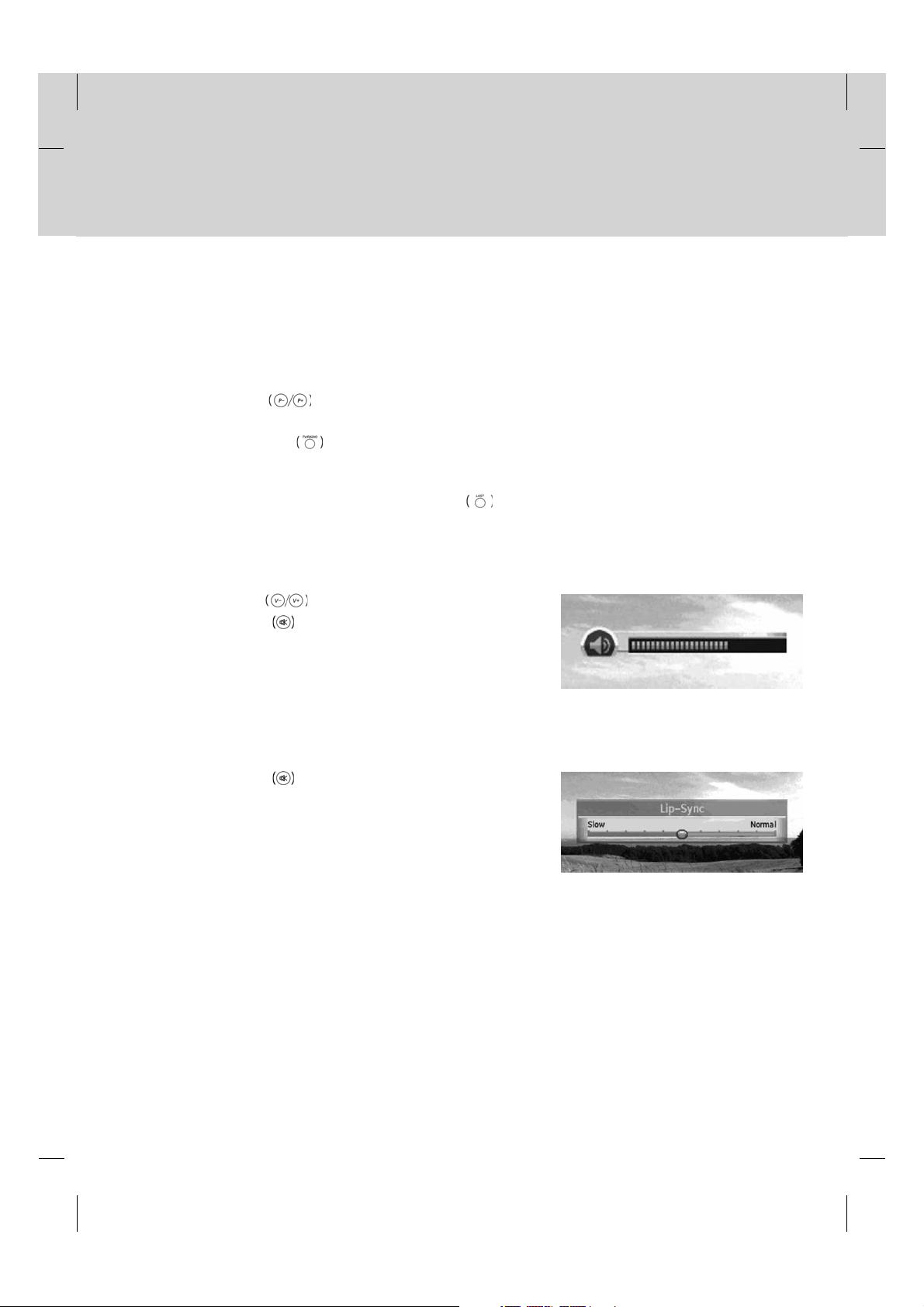
4. Basic Operation
4.BasicOperation
This chapter describes the basic functions of the product such as switching channel, volume control, lip-sync, resolution,
option list and programme information. You can check or change the settings.
4.1 Switching Channel
Switching Channel allows you to switch the current channel using one of the following methods.
1. Press the P-/P+
2. Enter the channel number using the NUMERIC(0-9) buttons to move to the channel directly.
3. Press the TV/RADIO
**
Note: You can switch channels using the channel list or EPG.
To return to the previous channel, press the LAST
4.2 Volume Control
Volume Control allows you to adjust the audio volume.
1. Press the V-/V+ button to adjust the audio volume.
2. Press the MUTE
**
Note: The mute function remains set while you switch channels.
button.
button to switch between TV channels and radio channels.
button.
button to stop the audio temporarily.
4.3 Lip-Sync
Lip-Sync allows you to adjust the sound difference of video and audio.
1. Press the MUTE button for 3 seconds.
2. Adjust the Lip-Sync and save the setting.
GB 21
Page 23

4. Basic Operation
4.4 Resolution
Resolution allows you to set the resolution of the screen.
1. Press the V-FORMAT button.
2. The current resolution will be displayed.
3. Each time you press the V-FORMAT
changes in the following sequence: 576p -> 720p -> 1080i.
4.5 Option List
Option List allows you to set options such as audio, teletext and subtitle language.
1. Audio
button, the resolution
You can select the language you prefer in Audio if the current programme is available in multiple audio languages.
1. Press the OPT+ button.
2. Select Audio using the
3. Select the audio language you prefer using the
press the OK
4. Select audio direction (left, right, stereo) using the
**
Note:
• You can select the required audio language in 8.2 Language
Setting.
• If the programme is broadcast in Dolby Digital, you cannot set the
audio direction.
button.
button and press the button.
button and
button.
GB 22
Page 24

2. Teletext
You can use your TV remote control unit to control the teletext service. All teletext supporting channels have the teletext
icon on the i-plate.
1. Press the OPT+
2. Select Teletext using the
**
Note: You can also use the TEXT button on your remote control to view teletext.
button.
button and press the the button.
3. Subtitle
You can select the language for the subtitle if the programme provides subtitle information.
1. Press the OPT+ button.
2. Select Subtitle using the
3. Select the required subtitle language using the
press the OK
selected language at the bottom of the screen.
4. Select Off from the subtitle language list to hide subtitle from the
screen.
button. The subtitle will be displayed in the
button and press the button.
button and
GB 23
Page 25

4. Basic Operation
4.6 Programme Information (i- plate)
Programme information is always displayed for a certain period of time whenever you switch channels. You can view
the programme information by pressing the i button while watching a programme. Press the BACK button to
hide the i-plate.
1. General Information
The general information is displayed on the screen as the following.
**
1. Channel number and name
2. Icons
Displayed only when the channel is a scrambled channel.
Displayed only when the channel provides HD programmes.
Displays the resolution of the current programme.
Displayed only when subtitle information is available.
Displayed only when there is any teletext information.
Displayed only when the programme is broadcast in Dolby Digital.
Displayed only if this programme is reserved.
**
3. Programme name
4. Current time & date
5. Next programme information: Displayed if next programme information is provided. Press the
next programme information.
6. Programme broadcasting time and progress bar: Displays programme playing time and progress bar.
7. Detailed programme information: Displayed if detailed programme information is provided.
8. Option: Displayed if options such as audio, teletext or subtitle is provided.
**
Note: If there is no programme information available, programme information is not displayed.
Represents parental level. Indicates the minimum level of age for viewing the programme.
button to display
GB 24
Page 26

2. Detailed Programme Information
You can see the detailed information about the current programme.
Press the i button where the i-plate is displayed to view detailed
information.
**
Note:
• Press the i
• If the detailed programme information is over one page, use the
PAGE
button again to hide the information box.
button to move to the previous or next page.
GB 25
Page 27

5. Channel List
5.ChannelList
This chapter will help you display the channel list using the LIST button and switch to another channel in the
channel list.
**
Five types of channel lists are provided for quick and easy channel search.
TV The list of all TV channels
Radio The list of all radio channels
HD Channels The list of all HD TV channels.
Favourite The list of the favourite channels in five groups
Recent Channels The list of the recently viewed channels
**
Note:
• Press the BACK
• The channel list is updated automatically when changes occur.
• HD Channels may or may not be available depending on the version of the software.
5.1 TV Channel List
TV Channel List allows you to delete or include the TV channels in Favourite. You can also use lock/unlock functions
or configure the menu.
1. Press the LIST button while watching a programme.
2. Press the RED
channel list is displayed.
3. Select the channel you wish to view using the
press the OK
4. You can also enter the channel number using the NUMERIC(0-9)
buttons and press the OK
channel.
5. Press the LIST
TV and HD Channels press the OK
6. To switch to TV or HD Channels press the RED
again.
**
Note: You can switch between TV/radio by simply pressing the TV/RADIO button on the remote control.
button to exit the Channel List.
button on the remote control while the
button and
button.
button to change to a certain
button again and select one option among
button.
button
GB 26
Page 28

1. Deleting Channels
1. Select a channel to delete and press the i button.
2. Select Delete using the
button.
3. A pop-up will appear. Select Yes and press the OK
4. You will be prompted to enter your password. Enter your
password and press the OK
**
Note:
• You cannot delete items from Recent channel list or Favourite
channel list.
• The default password is 0000.
button and press the OK
button.
button.
**
2. Including Channels in Favourite Group
1. Select a channel to put into the favourite channel list and press
the i button.
2. Select Favourite using the
button.
button and press the OK
GB 27
Page 29

5. Channel List
3. Select one or more groups from the five favourite groups and
press the OK
4. Select Save and press the OK
3. Using Lock/Unlock
1. Select a channel to lock/unlock and press the i button.
2. When locking an unlocked channel, select Unlock and press the
3. When unlocking a locked channel, select Lock and press the OK
**
Note: The default password is 0000.
button. Unlock will become Lock.
OK
button. A pop-up requiring your password will appear. Enter
your password and Lock will become Unlock.
button.
button.
4. Configuring Menu
1. Press the MENU button on the remote control while the
channel list is displayed.
2. A list of options will show. Mark the required items and select
Save and press the OK
button.
GB 28
Page 30

5.2 Radio Channel List
Radio Channel List allows you to delete or include the radio channels in Favourite. You can also use lock/unlock
functions or configure the menu.
1. Press the LIST button while watching a programme.
2. Press the GREEN button on the remote control while the channel
list is displayed.
3. Select the channels you wish to listen to using the
and press the OK
4. You can also enter the channels number using the
NUMERIC(0-9) buttons and press the OK
to a certain channel.
**
Note: Refer to 5.1 TV Channel List for detailed instructions on
deleting, favourite group, lock/unlock and menu configuration. .
button.
button to change
buttons
5.3 Favourite List
Favourite List is the list of the favourite channels the user has selected. There are five favourite groups in total.
1. Press the LIST button while watching a programme.
2. Press the YELLOW button on the remote control.
3. Press the LIST
view, and press the OK
4. To change the favourite group displayed, press the YELLOW
button again.
button again and select a favourite group to
button.
GB 29
Page 31

5. Channel List
5.4 Recent List
Recent List displays the list of recently viewed channels.
1. Press the LIST button while watching a programme.
2. Press the BLUE button on the remote control.
GB 30
Page 32

6. EPG
6.EPG
The EPG (Electronic Programme Guide) displays the detailed programme information of each channel, in time and
date order. You can customize your own programme guide to list the channels or programmes of interest to you and
schedule your viewing using the programme information.
**
Note: Press the EPG or BACK button to exit the EPG screen.
6.1 EPG Main
EPG Main enables you to view the programme information of a certain channel in time and date order. You can reserve
programmes, view contents information or view the channel list by date.
1. Press the EPG
2. Press the RED
1. Using EPG
1. To view all programmes of a certain day, press the button.
To return, press the
2. To move to previous/next programmes use the
the contents are more than one page, use the PAGE
button to skip to the next page.
3. You can enter the number of the channel using the
NUMERIC(0-9) buttons on the remote control to switch to a
certain channel.
4. Select the programme you wish to view and press the OK
button. You can watch the programme if it is currently on air or
reserve it if it is a future programme.
5. Press the i button to view detailed information of the chosen
programme.
**
Note:
• You can reserve the programme after viewing the programme
information. When the programme is currently on air,
Reservation is replaced by Watch.
• The
• You can also use the P-/P+
icon indicates reserved programmes.
switch channels.
button.
button on the remote control.
button.
button. If
**
button or the channel list to
GB 31
Page 33

6. EPG
2. Reserving Programmes
You can make reservations for the future programmes you wish to watch automatically.
1. Select the programme you want to reserve and press the OK
button. A pop-up will appear.
2. To change Channel, press the
the channel number using the NUMERIC(0-9) buttons.
3. To change Start Time and End Time, enter the time using the
NUMERIC(0-9) buttons.
4. To change Date, press the
date using the NUMERIC(0-9) buttons.
5. To change Repeat frequency, press the
from Once, Daily and Weekly.
6. To change Programme Name, enter the name of the programme
in the screen keyboard. Select Save and press the OK
button.
**
Note: The default password is 0000.
button. You can also enter
button. You can also enter the
button to choose
**
3. Channel List
You can change the channel using the channel list.
1. Press the LIST button to view the channel list.
2. Select the channel you want using the
button. If the contents are more than one page, use
OK
PAGE
3. The EPG for the selected channel is displayed.
**
Note: You can switch between TV/radio by simply pressing the
TV/RADIO
button to skip to the next page.
button on the remote control.
button and press the
GB 32
Page 34

6.2 EPG Table
EPG Table displays the programme information of each channel based on the date and time. You can look up the
programmes and make reservations.
1. Press the EPG button.
2. Press the GREEN
3. Move to the previous/next programme within the same channel
using the
4. Move to another channel using the
are more than one page, use PAGE
the next page. You can enter the channel number you wish to
view using the NUMERIC(0-9) buttons.
5. Press the OK
if it is a future programme.
button.
button to display EGP table.
button. If the contents
button to skip to
button to view the programme now or reserve
6.3 Schedule List
Schedule List displays the list of the programmes reserved. You can modify, delete or make new reservations.
1. Press the EPG button.
2. Press the YELLOW
3. The reserved programmes will be displayed in time order.
4. Select the programme you want to edit using the
and press the OK
**
Note: Press the i button to view detailed programme information.
button to display the schedule list.
button
button.
1. Modifying Schedule
1. Select Modify using the button and press the OK
button.
2. Reservation pop-up will appear. Enter the modified values and
press the OK
button.
GB 33
Page 35

6. EPG
2. Deleting Schedule
1. Select Delete using the button and press the OK button.
2. A pop-up will appear. Select Yes and press the OK
3. New Reservation
1. Select a blank space using the button and press the OK button.
2. Reservation pop-up will appear. Enter the channel number, start/end time, date, repeat frequency and
programme name and press the OK
**
Note:
• Reservations for deleted channels or past programmes are automatically deleted.
• In case the channel number has changed, reservation has to be done again.
button. (Refer to 2. Reserving Programmes in EPG Main.)
6.4 Find Programme
Find Programme enables you to find the programme you want by entering the genre, name, time and the day of the
programme.
1. Press the EPG button.
2. Press the BLUE
3. Enter the genre, name, time and day of the programme.
**
Note: If you select Reset and press the OK button, the default
value will appear.
button to find programme.
button.
1. Choosing Genre
1. Select Genre using the button and press the OK
button.
2. Select the applicable genre using button and press
the OK
3. Select Save and press the OK
**
Note: You can select up to three types of genres.
button.
button to complete.
GB 34
Page 36
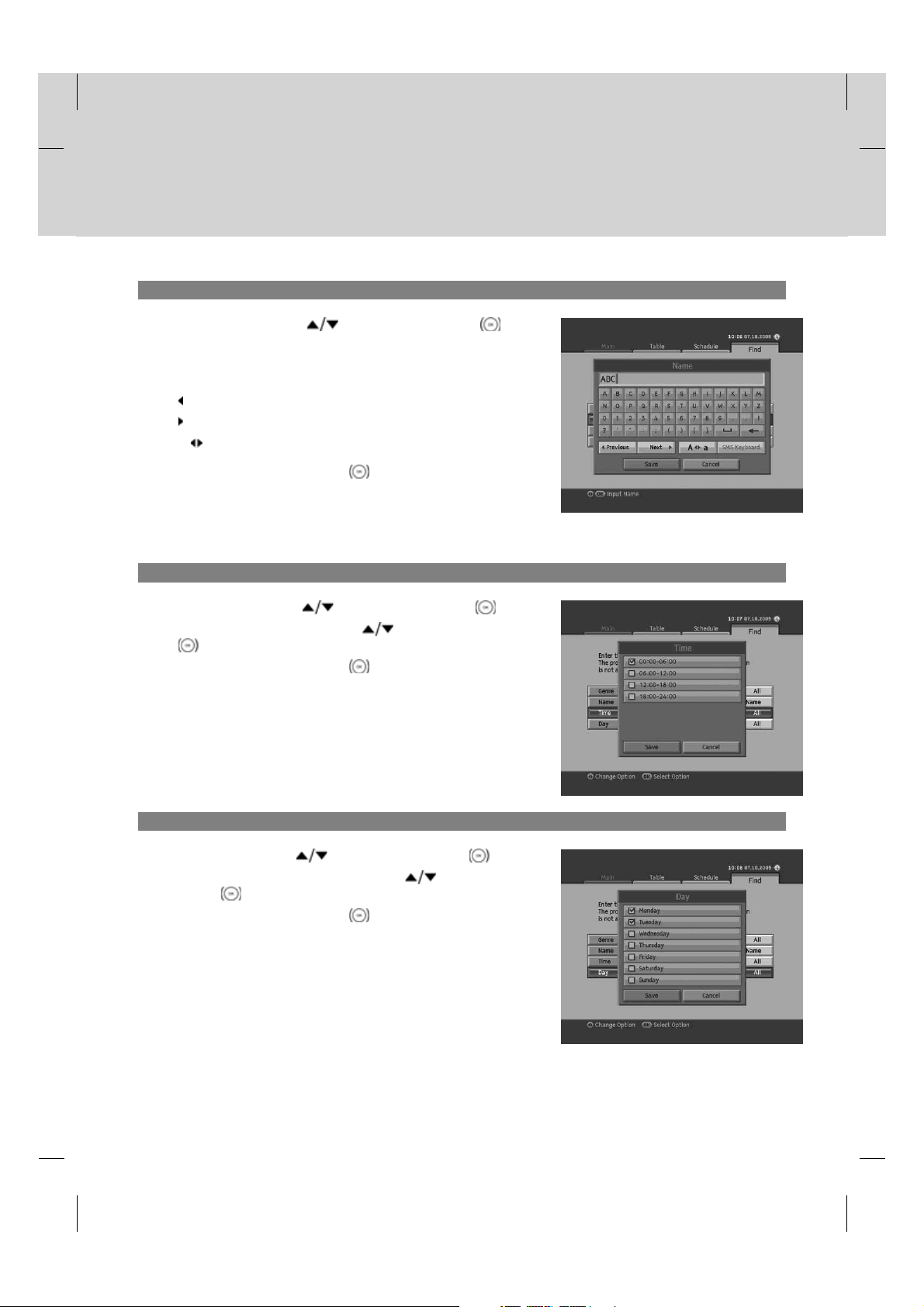
**
2. Entering Programme Name
1. Select Name using the button and press the OK
button.
2. Keyboard will appear. Enter the programme name on the
keyboard screen.
Previous Switch to the previous keyboard.
Next Switch to the next keyboard.
A a Change to upper case/lower case keyboard.
**
3. Select Save and press the OK button to complete.
**
Note: You have to enter more than three letters. However, entering too many letters may cause error.
3. Search by Time
1. Select Time using the button and press the OK button.
2. Select the specific time using the
button.
3. Select Save and press the OK
button and press the OK
button to complete.
4. Search by Day of Week
1. Select Day using the button and press the OK button.
2. Select the specific day of week using the
the OK
3. Select Save and press the OK
button.
button to complete.
button and press
GB 35
Page 37

6. EPG
5. Search Result
1. After setting more than one required value, select Start and
press the OK button to proceed.
2. The search result of the entered values will appear.
3. To reserve a programme, select a future programme and press
the OK
4. To search again, press the BLUE
button.
button.
GB 36
Page 38

7. System
7.System
In this chapter you can easily access the service features of the
product. Options such as CI-Module, system status, Dolby Digital and
startup channel are included in System.
**
Note: Press the BACK button to save the changes and return to
the previous menu. Press the MENU
menu screen.
7.1 CI-Module
CI-Module shows you the current status of the Common Interface module.
1. Press the MENU button.
2. Select System using the
button.
3. Select CI-Module using the
button.
4. The CI-Module information will be displayed.
**
Note: The displayed information about each Common Interface may
differ depending on the type of Common Interface.
button and press the OK
button and press the OK
button to exit the
7.2 System Status
System Status allows you to view the system information of the product.
1. Press the MENU button.
2. Select System using the
button.
3. Select System Status using the button and press the OK
button.
4. The system information of the product will be displayed.
**
Note: The information displayed may differ.
button and press the OK
GB 37
Page 39

7. System
7.3 Dolby Digital
1. Press the MENU button.
2. Select System using the
button.
3. Select Dolby Digital using the button and press the OK
button.
4. Automatic Selection will appear. Select On/Off using the OK
or button and press the BACK button to set the
value.
7.4 Startup Channel
You can assign a certain channel to be displayed when the product is turned on.
1. Press the MENU button.
2. Select System using the
button.
3. Select Startup Channel using the
button.
OK
button and press the OK
button and press the OK
button and press the
1. Setting the Startup Channel
You can choose to assign a certain channel to be displayed when powering on.
1. Select Setting the Startup Channel using the
2. Select one option from On/Off using the OK
On The assigned channel will be displayed when powering on.
Off The last channel you have watched will be displayed when powering on.
button.
or button.
GB 38
Page 40

2. Startup Channel
You can assign a preferred channel as the start channel.
1. Select Startup Channel using the button.
2. Select one option from 1 or User preference using the OK
or button.
3. When you have selected User preference, enter the channel
number using the NUMERIC(0-9) buttons and press the OK
button.
**
Note: When Off is selected, Start Channel Number is inactivated.
You can switch to TV/radio by pressing the TV/RADIO
button on the remote control.
GB 39
Page 41

8. Setting
8.Setting
In this chapter you can set parental control, language setting, time setting, A/V setting and other configuration items to
keep limitations where you want them for the viewers.
**
Note: Press the BACK button to save the changes and return to the previous menu. Press the MENU
button to exit the menu screen.
8.1 Parental Control
Parental Control allows you to set rating limits for each programme according to the age of the viewer or change your
previous password. You can also lock the changes you have made by operating installation lock.
1. Press the MENU button.
2. Select Setting using the
button.
3. Select Parental Control using the
button.
OK
4. You will be prompted to enter a password. Enter the password
using the NUMERIC(0-9) buttons.
**
Note: The default password is 0000.
button and press the OK
button and press the
1. Censorship Classification
Censorship Classification enables you to place certain restrictions on the viewers by setting age limits and require a
password to view the blocked programmes.
1. Select the Censorship Classification using the button.
2. Select the Age Level you wish to set using the OK
or
button.
View All All programmes can be watched because there is no
age limitation.
7 Programmes are blocked for those under the age 7.
12 Programmes are blocked for those under the age 12.
15 Programmes are blocked for those under the age 15.
18 Programmes are blocked for those under the age 18.
Lock All All Programmes are blocked.
**
Note:
• You have to enter your password to watch the programme blocked by the age restriction.
• The default password is 0000.
GB 40
Page 42

2. Change Password
Change Password allows you to change the current password.
1. Select the Change Password using the button and press
the OK
2. Enter New Password using the NUMERIC(0-9) buttons.
3. Enter New Password again to confirm Verify Password.
**
Note: The default password is 0000.
button.
3. Installation Lock
Installation Lock allows you to block access to the installation menu settings you have previously made.
1. Select Installation Lock using the button.
2. Select Enable/Disable using the OK
or button.
Enable Password is necessary when accessing installation
menu.
Disable Access to installation menu is permitted without
password.
GB 41
Page 43

8. Setting
8.2 Language Setting
Language Setting enables you to set the basic language options such as menu language, subtitle display and subtitle
font.
1. Press the MENU button.
2. Select Setting using the
button.
3. Select Language Setting using the button and press the
button.
OK
1. Menu Language
Menu Language allows you to choose from the given language options and set the language for the menu.
1. Select Menu Language using the button.
2. Select the language you require using the OK
button and press the OK
or button.
2. Subtitle Display
Subtitle Display allows you to show the subtitles automatically. This service is provided when subtitles are available.
1. Select Subtitle Display using the
2. Select one option from Auto and Manual using the OK
Auto Subtitles are displayed automatically in the predefined subtitle language.
Manual Subtitles are displayed when you press the OPT+ button on the remote control and set subtitle.
button.
or button.
GB 42
Page 44

3. Subtitle Font
Subtitle Font enables you to select the font of the subtitle.
1. Select Subtitle Font using the
2. Select one option from Variable and Fixed using the OK
Variable Uses the horizontally variable subtitle font.
Fixed Uses the fixed subtitle font.
button.
or button.
8.3 Time Setting
Time Setting allows you to set the current time or set the time you want to turn on/off the product.
1. Press the MENU button.
2. Select Setting using the
button.
3. Select Time Setting using the button and press the OK
button.
1. GMT Offset
button and press the OK
You can set the current time using GMT Offset.
1. Select GMT Offset using the button.
2. Select your GMT offset using the OK
3. A pop-up will appear. Select Yes and press the OK
**
Note:
• The current time is set automatically whenever GMT offset
changes.
• GMT can be changed in 30 minutes/1 hour units.
or button.
button.
GB 43
Page 45

8. Setting
2. Power On
You can set the time you want the product to be automatically turned on.
1. Select Power On using the button.
2. Select Enable/Disable using the OK
or button.
Enable Uses Power On and sets the time the product should
be turned on.
Disable Does not use Power On.
**
3. When you select Enable, enter the Channel No. and Time using
the OK , or NUMERIC(0-9) buttons. Then, select OK
and press the OK
**
button.
Note: To enter a radio channel in Channel No., press the TV/RADIO button to switch to radio.
3. Power Off
You can set the time you want the product to be automatically turned off.
1. Select Power Off using the button.
2. Select Enable/Disable using the OK
Enable Uses Power Off and sets the time the product should
be turned off.
Disable Does not use Power Off.
**
3. When you select Enable, enter the Time using the or
NUMERIC(0-9) buttons. Then, select OK and press the OK
button.
**
Note: Once Power On/Off has been set, it is repeated everyday.
or button.
GB 44
Page 46

8.4 A/V Setting
You can set the output of the audio or video.
1. Press the MENU button.
2. Select Setting using the
button.
3. Select A/V Setting using the button and press the OK
button.
1. TV Screen Format
1. Select TV Screen Format using the button.
2. Select one option from 4:3 and 16:9 using the OK
button.
button and press the OK
or
2. Display Format
1. Select Display Format using the button.
2. When choosing 4:3 as picture format, select one option among Auto, Letter Box and Center Mode using the OK
or button.
3. When choosing 16:9 as picture format, select one option among Auto, Pillar Box and Full Mode using the OK
or button.
3. Audio Output
1. Select Audio Output using the button.
2. Select one option from Mono and Stereo using the OK
or button.
GB 45
Page 47

8. Setting
8.5 Other Settings
You can configure other settings.
1. Press the MENU button.
2. Select Setting using the
button.
3. Select Other Settings using the button and press the OK
button.
1. i Display Time
You can set the automatic display time of the information box when the channel is switched.
1. Select i Display Time using the button.
2. Select a value between Disable , 1~ 20 seconds using the OK
or button.
**
Note: When set to Disable, the i-plate will not be displayed when you
switch the channel.
button and press the OK
2. OSD Transparency
You can set the transparency of On Screen Display.
1. Select OSD Transparency using the
2. Select one option among Disable, 25, 50 and 75 using the OK
Disable Fully opaque screen
25, 50, 75 The bigger the number, the more transparent the screen.
button.
GB 46
or button.
Page 48

9. Edit Channels
9.EditChannels
In this chapter you can edit all channels or make changes to the favourite lists of the channels you have chosen.
**
Note:
• Press the BACK
to exit the menu screen.
• Press the TV/RADIO
9.1 Edit Channels
Edit Channels enables you to lock or unlock the channels and select channel group, select all or delete the channels.
1. Press the MENU button.
2. Select Edit Channels using the
button.
3. Select Edit Channels using the
button.
**
Note: The default password is 0000.
button to save the changes and return to the previous menu. Press the MENU button
button on the remote to move to TV or radio channel list directly.
button and press the OK
button and press the OK
1. Locking/Unlocking Channels
1. Select the channel you want to lock and press the RED
button on the remote control. You can select more than one
channel.
2. Select Lock using the button and press the OK button.
**
Note:
• When all selected channels are locked, Lock is switched into
Unlock. When you press Unlock, the locked channel is switched
into an unlocked channel.
• To watch locked channels, you must enter the password using
the NUMERIC(0-9) buttons.
• The default password is 0000.
GB 47
Page 49

9. Edit Channels
2. Selecting a Channel Group
You can select the channel list group to edit.
1. Press the GREEN button on the remote control to display the
group of channel lists.
2. Select the group you want using the
button.
OK
3. Select/Unselect All Channels
1. Press the YELLOW button on the remote control to select all
channels.
2. To release one or more channels from select all, press the OK
button while the cursor is on the selected channel.
**
Note: Up to 100 channels can be saved in Favourite group.
button and press the
4. Deleting Channels
1. Select the channels you want to delete and press the BLUE
button on the remote control. You can select more than one
channel.
2. The chosen channel(s) will be deleted.
GB 48
Page 50

9.2 Edit Favourite List
You can rename favourite groups, select favourite groups, select/unselect all channels, add or remove channels from
the favourite channel list.
1. Press the MENU button.
2. Select Edit Channels using the
button.
3. Select Edit Favourite List using the
button.
OK
1. Renaming Favourite Groups
You can rename your favourite group.
1. Press the GREEN button and select the favourite group to
rename. Press the OK
2. Press the RED
press the OK
3. Keyboard will appear. Enter the name of the favourite group
using the keyboard.
4. Select Save and press the OK
**
Note: Rename Group becomes activated only when the cursor is
placed on the right column.
button.
button.
button and select Rename Group and then,
button and press the OK
button and press the
button to complete.
**
GB 49
Page 51

9. Edit Channels
2. Selecting Favourite Groups
1. Press the GREEN button on the remote control to display the
group of favourite channels.
2. Select the favourite group you want using the
press the OK
button.
3. Selecting/Unselecting All Channels
1. Press the YELLOW button on the remote control to select all
channels.
2. To release one or more channels from select all, press the OK
button while the cursor is on the selected channel.
**
Note: Up to 100 channels can be saved in favourite group.
button and
4. Adding/Removing Channels
You can add a channel to the favourite group or remove a channel from the list.
1. Select the channels you want to add to the favourite channel list
using the
2. Press the BLUE
channels to the favourite list you have chosen.
3. To remove channels from the favourite list, select the channels
from the list and press the BLUE
control.
**
Note: When the cursor is on the left column, the blue button is marked
Add; when the cursor moves to the right column, it becomes
Remove.
button.
button on the remote control to add the
button on the remote
GB 50
Page 52

10. Installation
10.Installation
In this chapter you can configure the installation settings in automatic search and manual search and update the
software. You can also initialize the setting to the factory default.
**
Note: Press the BACK button to save the changes and return to the previous menu. Press the MENU
button to exit the menu screen.
10.1 Automatic Search
If your product is connected to the aerial and TV, you can search channels automatically without entering additional
information.
1. Press the MENU button.
2. Select Installation using the
button.
3. Select Automatic Search from Installation menu using the
button, and press the OK button.
button and press the OK
1. Search
Wait while channel search continues. This may take a few minutes.
When you select Stop during channels search, the search will
discontinue and the accumulated search results will show. If there is no
channel available, a message indicating the result will pop up. Activate
the search again if necessary.
To save the search results, select Save and press the OK
button.
GB 51
Page 53
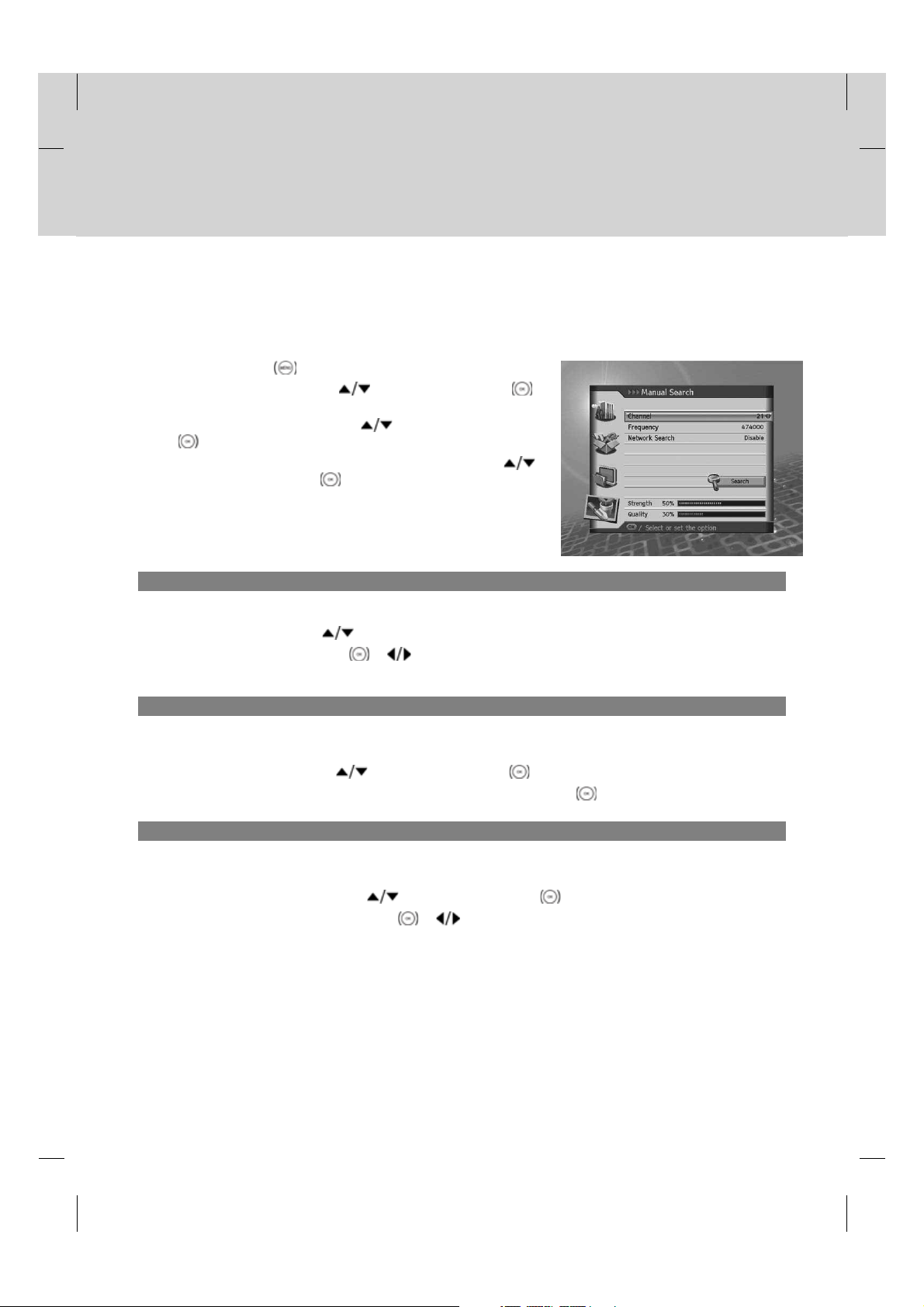
10. Installation
10.2 Manual Search
You can search channels manually using the search parameters.
1. Press the MENU button.
2. Select Installation using the
button.
3. Select Manual Search using the button and press the OK
button.
4. Select Channel, Frequency or Network Search using the
button, and press the OK or button.
1. Channel
Enter the channel to search. When entering the channel number, the appropriate frequency value is displayed.
1. Select Channel using the
2. Select a channel using the OK
buttons.
button and press the OK
button.
or button. You can enter the value directly using the NUMERIC(0-9)
2. Frequency
Enter the frequency to search directly. When entering the frequency, the appropriate channel for the entered frequency
is automatically displayed.
1. Select Frequency using the
2. Enter the frequency using the NUMERIC(0-9) buttons and press the OK
button and press the OK button.
button.
3. Network Search
When the information of a different frequency is provided, you can also search the channels that belong to that
frequency.
1. Select Network Search using the
2. Select Disable or Enable using the OK
**
Note: You can search channels after setting manual search. Refer to 10.1 Automatic Search.
button and press the OK button.
or button.
GB 52
Page 54

10.3 Software Update
Software Update allows you to update the system software.
1. Press the MENU button.
2. Select Installation using the
button.
3. Select Software Update using the button and press the
button.
OK
1. Automatic Update
1. Select Automatic Update and press the OK button.
2. When new software is detected, you can choose to download the
software immediately or save for later.
3. When there is no new software to update, a pop-up will appear.
button and press the OK
2. Manual Update
1. Select Manual Update and press the OK button.
2. Enter the values for Channel and Frequency.
3. Select Search and press the OK
4. When new software is detected, you can choose to download the
software immediately or save for later.
5. When there is no new software to update, a pop-up will appear.
**
Channel
1. Select Channel using the
2. Select a channel using the OK or
button.
button.
button.
GB 53
Page 55

10. Installation
Frequency
1. Select Frequency using the
2. Enter the frequency using the NUMERIC(0-9) buttons.
10.4 Default Setting
Default Setting enables you to restore the product to the factory default.
button.
Warning: Please note that once you perform Default Setting, all
data such as channel list and all user configured data will
be deleted.
**
1. Press the MENU button.
2. Select Installation using the
button, and press the OK
button.
3. Select Default Setting using the
button and press the OK
button.
4. Select Yes and press the OK
button to restore all setting to
factory default. To return to the previous menu, select No and
press the OK
or BACK button.
5. You will be prompted to enter your password again before
starting to load default setting. Enter the password to proceed.
6. When default setting is completed, installation wizard pops up
automatically and assists channel search. For detailed
information about installation wizard, refer to Chapter 3.
**
Note: The default password is 0000.
**
**
GB 54
Page 56

10. Installation
10.5 Antenna Power
You can turn the antenna power on or off.
• Power on the antenna only in the following case:
- If you are using an active antenna that has its power supplied by the aerial.
• Power off the antenna in the following cases and in all other cases:
- If you are using an active antenna with its own power source.
- If you are using a passive antenna.
Caution: Be sure to turn off the antenna power when using an active antenna with its own power source. Damage
**
1. Press the MENU button.
2. Select Installation using the
3. Select Antenna Power using the
4. Select On/Off using the OK
**
Note: The default password is 0000.
may occur to the antenna if left on.
button and press the OK
button.
button and press the OK
button.
or button. You will be
prompted to enter your password when selecting On.
GB 55
Page 57
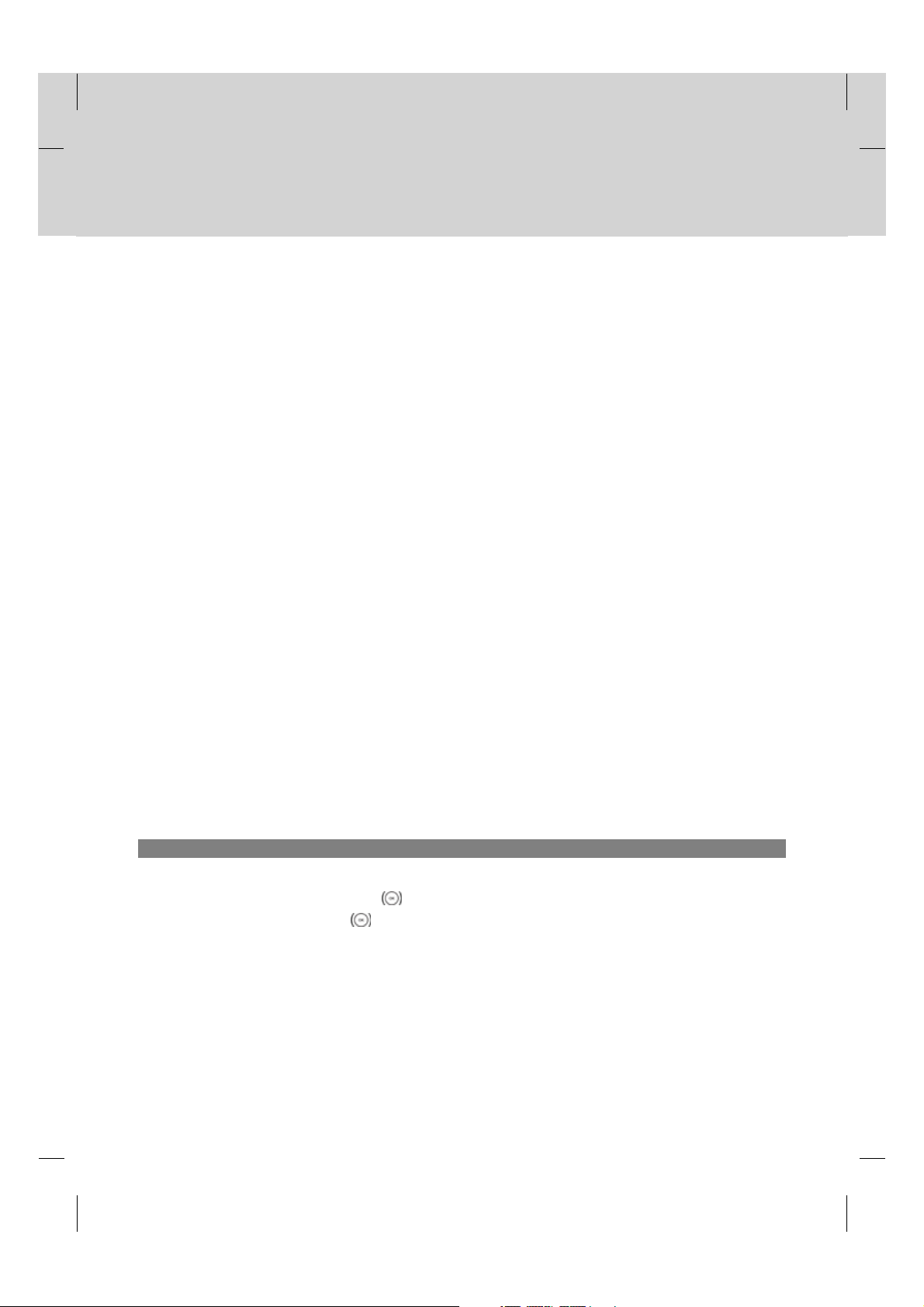
11. Software Update
11.SoftwareUpdate
In order to maintain proper performance of the product, it is essential to have the most up-to-date software. Visit the
Humax website to check the latest news and newly released software versions.
**
http://www.humaxdigital.com.
**
It is recommended that you periodically check for the availability of software update.
11.1 OTA (Over the Air)
OTA, an abbreviation of Over–the-Air, is a standard for the transmission of software through a broadcast system.
OTA is simply an alternative method for downloading software versions. However, the manufacturers reserve the right
for deciding the release of the software for their products by beaming the latest software versions over the air via aerial.
The software update via aerial will only occur under the following circumstances.
1. The equipment should have appropriate loader software.
Caution: Please note that if normal loader software is not equipped, the product may not be updated or
operate properly after software update.
**
2. The manufacturer decides to release the software via a designated channel.
3. The equipment must be tuned properly to the same aerial equivalent to that of the manufacturer.
4. Update software when the signal strength and quality is high. If the signal strength and quality are not
recommendable, perform the software update later.
Caution:
• Please be careful to keep the power on and the power cord plugged in during software update. If the power
is off during software update, fatal damage may be caused to the product.
• Please be careful not to pull out the signal line (coaxial cable) during software update. Update may be
interrupted and the product may not operate.
Note:
• Other functions will not activate while software update takes place.
• It may take 5~10 minutes to update software.
• Scheduling operation cannot work during software update.
1. When new software is detected via OTA
1. A message will pop up when powering on to notify that software update is available.
2. Select Immediate and press the OK button to perform software update immediately.
3. Select Later and press the OK
button to update the software later.
GB 56
Page 58

12. Menu Map
12.MenuMap
GB 57
Page 59

13. Trouble Shooting
13.TroubleShooting
13.1 Trouble Shooting
Before contacting your local service centre, please read the tips below carefully. If the problem persists after completing
the following procedure, please contact your local product distributor or service centre for further instructions.
**
1. No message displayed on the front panel. (The product will not switch on.)
- Check the main power cable and make sure it is plugged into a suitable power outlet.
- Check that the mains supply is switched on.
- Check that the power switch is on at the rear of the product. (where applicable)
- Connect the power cable to a different power outlet.
**
2. No picture on TV set
- Make sure that the product is powered on and in operation mode. (Press the STANDBY button)
- Make sure that the AV cable is firmly connected to the TV.
- Make sure that the antenna cable is properly connected to the product.
- Check the brightness level of the TV.
- Check if the channel is currently on air. Contact the broadcaster to ensure that the channel is running.
**
3. Poor picture/sound quality
- Install the antenna in an obstacle-free place.
- Make sure there is no mobile phone or microwave oven near the product.
- Adjust the antenna direction to get the better picture.
- Set the antenna power in menu to On, if you use the active antenna to improve the reception. (where
applicable)
**
4. No or poor sound
- Check that your AV cable is connected correctly.
- Check the volume levels of your TV set and the product.
- Check if the product or TV is on mute.
- Check audio type or soundtrack option in the AV menu.
**
5. Remote control does not operate.
- To control the product, the top end of the remote control should point directly towards the receiving part of
the product.
- Remove and reinsert the batteries in the remote control.
- Replace the batteries in the remote control for a new set.
- Set the remote control from TV mode to DTV mode, if you use the universal remote control.
GB 58
Page 60

13. Trouble Shooting
6. Cannot make reservations.
- Check that no previous reservations are conflicting with the new reservation.
- Check that the product is switched on at the time of the reservation.
**
7. No password information is given.
- The default password is always 0000.
**
8. Channel search does not work.
- Make sure that the antenna is connected correctly.
- Use the appropriate antenna capable of receiving VHF or UHF channels for your area.
**
9. Cannot update new software.
- You can get an update. If the product does not show a message requesting update, that means no
software is available.
**
10.Cannot watch scrambled channels.
- Check that you have the appropriate Smartcard or CI-Module. Reinsert the Smartcard or CI-Module and
make sure it initializes correctly.
- Check in the menu that the product is detecting the Smartcard or CI-Module.
- Check in the menu that you have a valid and working subscription to the channels you wish to view.
- Ensure that the Smartcard or CI-Module is not damaged.
**
11.Cannot watch pay channels.
- Check in the menu that you have a valid and working subscription to the channels you wish to view.
- Contact your network operator for more information.
GB 59
Page 61

13. Trouble Shooting
13.2 Error Message
Error message Possible causes What to do
No or bad signal The aerial is not pointing properly. Adjust aerial.
Check the cable from the aerial. If you cannot
resolve the problem, you may need to have
your aerial and installation tested by a
professional.
The channel is
scrambled or not
available.
The audio is not
available.
CI module is not
installed./Invalid
CI module
The channel has signal, but no audio or video.
The channel is deleted by broadcasting
company.
The channel is for data broadcasting. (Cannot
watch the channel in usual way.)
The channel has signal, but no audio. Press the audio button to check if the channel
CI module is not installed.
CI module is not inserted correctly.
CI module is broken.
Check if the channel is currently on air.
has audio.
Install proper CI module.
Pull out the CI module and plug it in Replace
CI module.
GB 60
Page 62

14. Specification
14.Specification
Tuner & Channel
Input Connector RF Loop Though Output Connector
I-Type male (IEC 169-2) 950MHz to 2150MHz
Frequency Range 50.5MHz to 858MHz (VHF)
Signal Level -10 to -70 dBm
Demodulation OFDM
Mode 2K, 8K
FEC Mode 1/2, 2/3, 3/4, 5/6. 7/8
Guard Intervals 1/4, 1/8, 1/16, 1/32
**
MPEG Transport Stream A/V Decoding
Transport Stream MPEG-2 ISO/IEC 13818
Transport Stream Specification
Profile Level MPEG-2 MP@ML, MPEG-2 MP@HL, MPEG-4 AVC/H.264 HP@L4
Aspect Ratio 4:3, 16:9
Video Resolution 720x576, 1920x1080i, 1280x720p
Audio Decoding MPEG 1/2 Layer l & ll, Dolby AC-3, Dolby AC3 Plus
Audio Mode Single channel/dual channel/joint stereo/stereo
**
Audio/Video/Data In/Out
Video RCA-Typ (FBAS), Component (YPbPr), HDMI
Audio Audio L/R, SPDIF (Digital Audio Output)
Data RS-232C( 9pin plug)
**
Power Supply
Input Voltage AC 90~ 250 V, 50/60 Hz
Type SMPS
Power Consumption Max 27W
Protection Separate internal fuse.
The input should be protected against lighting.
**
Physical Specification
Size 370mm x 60mmx262mm (WxHxD)
Weight (Net) 2.5kg
Operating Temperature 0 to +45
Storage Temperature -10 to +70
GB 61
Page 63

15. Glossary
15.Glossary
EPG(Electronic Programme Guide)
An electronic equivalent to a printed television listings magazine; it is an application used with digital receivers and
digital television sets to list current and scheduled programs that are or will be available on each channel, including a
short summary or commentary for each program. The information supplied in the EPG is sent and updated by the
channel broadcaster.
**
Frequency
The property of a signal measured in cycles per second (=Hz).
**
FTA (Free- To-Air)
An unscrambled broadcaster allowing customers to view channels or services without paying any subscription.
**
HDMI (High-Definition Multimedia Interface)
An all-digital audio/video interface that supports standard, enhanced, or high-definition video, plus multi-channel digital
audio on a single cable. It transmits all ATSC HDTV standards and supports 8-channel digital audio.
**
Hi-Fi (High Fidelity)
The characteristics of audio devices that can play back all the audio frequencies a person can detect, which is the range
of 16Hz and 20KHz. Sometimes it is used to indicate good quality of audio devices such as stereo tape products.
**
OSD (On Screen Display)
OSD displays the basic information necessary for the users to configure monitor or TV settings. OSD information may
include brightness, contrast, tuning, RGB adjustment, and screen size and position.
**
OTA (Over The Air)
A standard for the transmission of software for equipment, through a broadcast system. Manufacturers reserve the right
for deciding the release of the software for their products.
**
RF (Radio Frequency)
Television signals are modulated onto RF signals and are then demodulated by your television's or receiver’s tuner.
**
RS-232C
A connection to allow you to connect to a PC to update receiver’s software.
**
Smartcard
A chipcard the same size as a credit card which must be inserted into the digital receiver in order to descramble the TV
signals.
GB 62
Page 64

15. Glossary
S/PDIF (Sony/Philips Digital Interface format)
A standard format for the transfer of digital audio signals. It allows the transfer of digital audio between two devices
without any conversion to and from analogue, which could degrade the signal quality.
**
S-Video (Super-Video)
Sometimes referred to as Y/C video; a technology for transmitting video signals via a cable. It is a video signal
transmission in which the luminance (brightness) and the chrominance (colour) signals are transmitted separately to
achieve superior picture clarity.
GB 63
Page 65
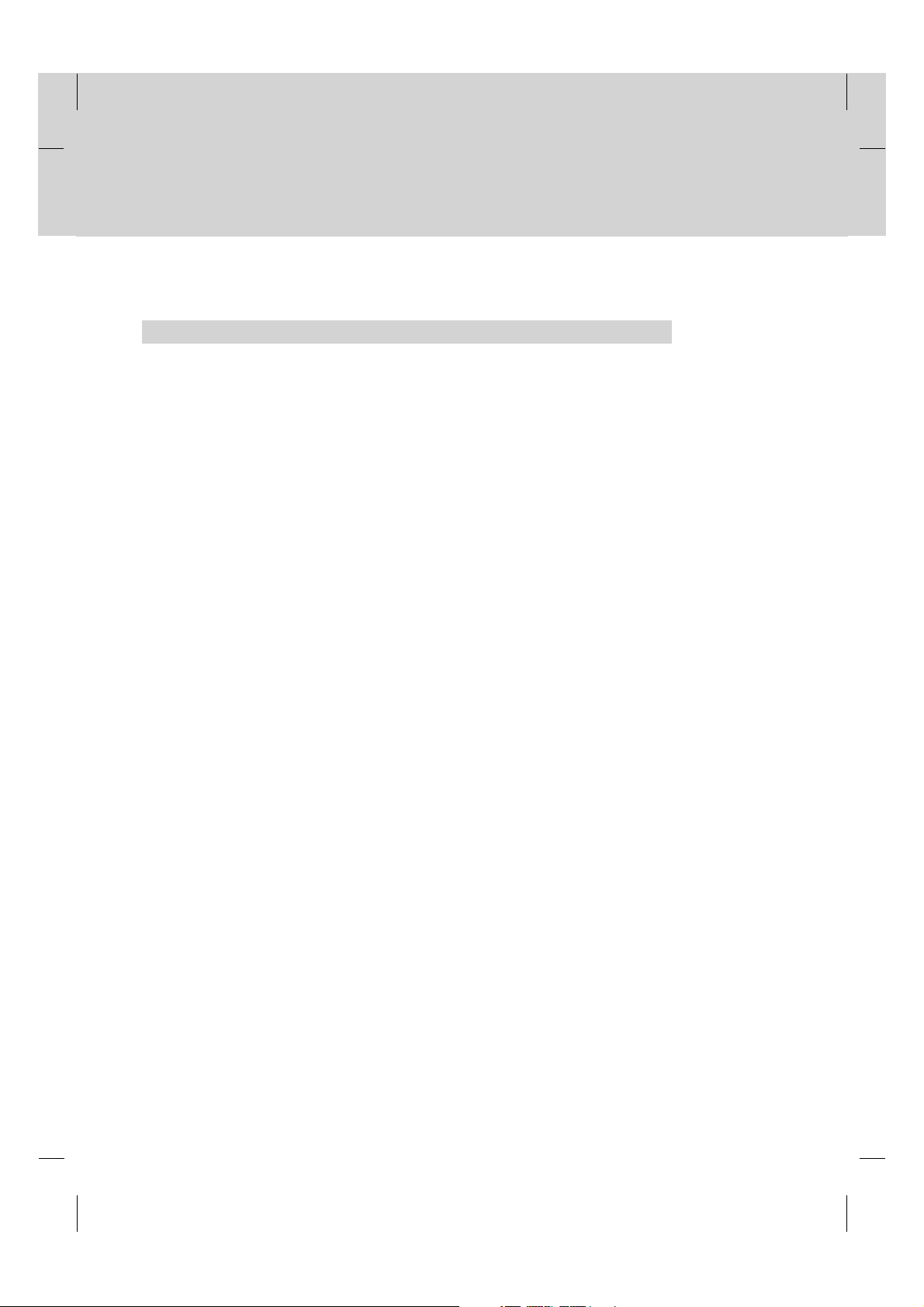
16. Service and Support
16.Serviceand Support
Information concerning troubleshooting, software upgrade and product support is provided in the following call center.
Should your product require warranty service, please contact HUMAX to obtain the appropriate authorization.
Singapore
Tel: +65 6567 8483
Opening Hours: Mon-Fri 10:00-17:00
GB 64
Page 66

